Page 1

Contents
Introduction . . . . . . . . . . . . . . . . . . . . . . . . . . . . . . . . . . . . . . . . . . . . . . . . . . . . . . . . 3
Installation . . . . . . . . . . . . . . . . . . . . . . . . . . . . . . . . . . . . . . . . . . . . . . . . . . . . . . . . . 4
Loading the game . . . . . . . . . . . . . . . . . . . . . . . . . . . . . . . . . . . . . . . . . . . . . . . . . . . 4
Starting a game . . . . . . . . . . . . . . . . . . . . . . . . . . . . . . . . . . . . . . . . . . . . . . . . . . . . . 4
Loading/saving in game. . . . . . . . . . . . . . . . . . . . . . . . . . . . . . . . . . . . . . . . . . . . . . 4
Setting up options . . . . . . . . . . . . . . . . . . . . . . . . . . . . . . . . . . . . . . . . . . . . . . . . . . . 5
Control method . . . . . . . . . . . . . . . . . . . . . . . . . . . . . . . . . . . . . . . . . . . . . . . . . . . . . 5
Moving around . . . . . . . . . . . . . . . . . . . . . . . . . . . . . . . . . . . . . . . . . . . . . . . . . . . . . . 6
Combat. . . . . . . . . . . . . . . . . . . . . . . . . . . . . . . . . . . . . . . . . . . . . . . . . . . . . . . . . . . . . 6
Picking up item and opening chests. . . . . . . . . . . . . . . . . . . . . . . . . . . . . . . . . . . 9
The pie menu. . . . . . . . . . . . . . . . . . . . . . . . . . . . . . . . . . . . . . . . . . . . . . . . . . . . . . 10
Sub menus . . . . . . . . . . . . . . . . . . . . . . . . . . . . . . . . . . . . . . . . . . . . . . . . . . . . . . . . 11
The 8 Magic Orbs . . . . . . . . . . . . . . . . . . . . . . . . . . . . . . . . . . . . . . . . . . . . . . . . . . 13
How to use magic . . . . . . . . . . . . . . . . . . . . . . . . . . . . . . . . . . . . . . . . . . . . . . . . . . 13
Quick keys . . . . . . . . . . . . . . . . . . . . . . . . . . . . . . . . . . . . . . . . . . . . . . . . . . . . . . . . 14
Organising your party . . . . . . . . . . . . . . . . . . . . . . . . . . . . . . . . . . . . . . . . . . . . . . 15
Speaking with characters. . . . . . . . . . . . . . . . . . . . . . . . . . . . . . . . . . . . . . . . . . . 15
Rebal camp. . . . . . . . . . . . . . . . . . . . . . . . . . . . . . . . . . . . . . . . . . . . . . . . . . . . . . . . 15
Buying items . . . . . . . . . . . . . . . . . . . . . . . . . . . . . . . . . . . . . . . . . . . . . . . . . . . . . . 16
Potions and vials. . . . . . . . . . . . . . . . . . . . . . . . . . . . . . . . . . . . . . . . . . . . . . . . . . . 16
Hints and tips . . . . . . . . . . . . . . . . . . . . . . . . . . . . . . . . . . . . . . . . . . . . . . . . . . . . . 16
Credits. . . . . . . . . . . . . . . . . . . . . . . . . . . . . . . . . . . . . . . . . . . . . . . . . . . . . . . . . . . . 17
Technical Support Information . . . . . . . . . . . . . . . . . . . . . . . . . . . . . . . . . . . . . . 18
Page 2
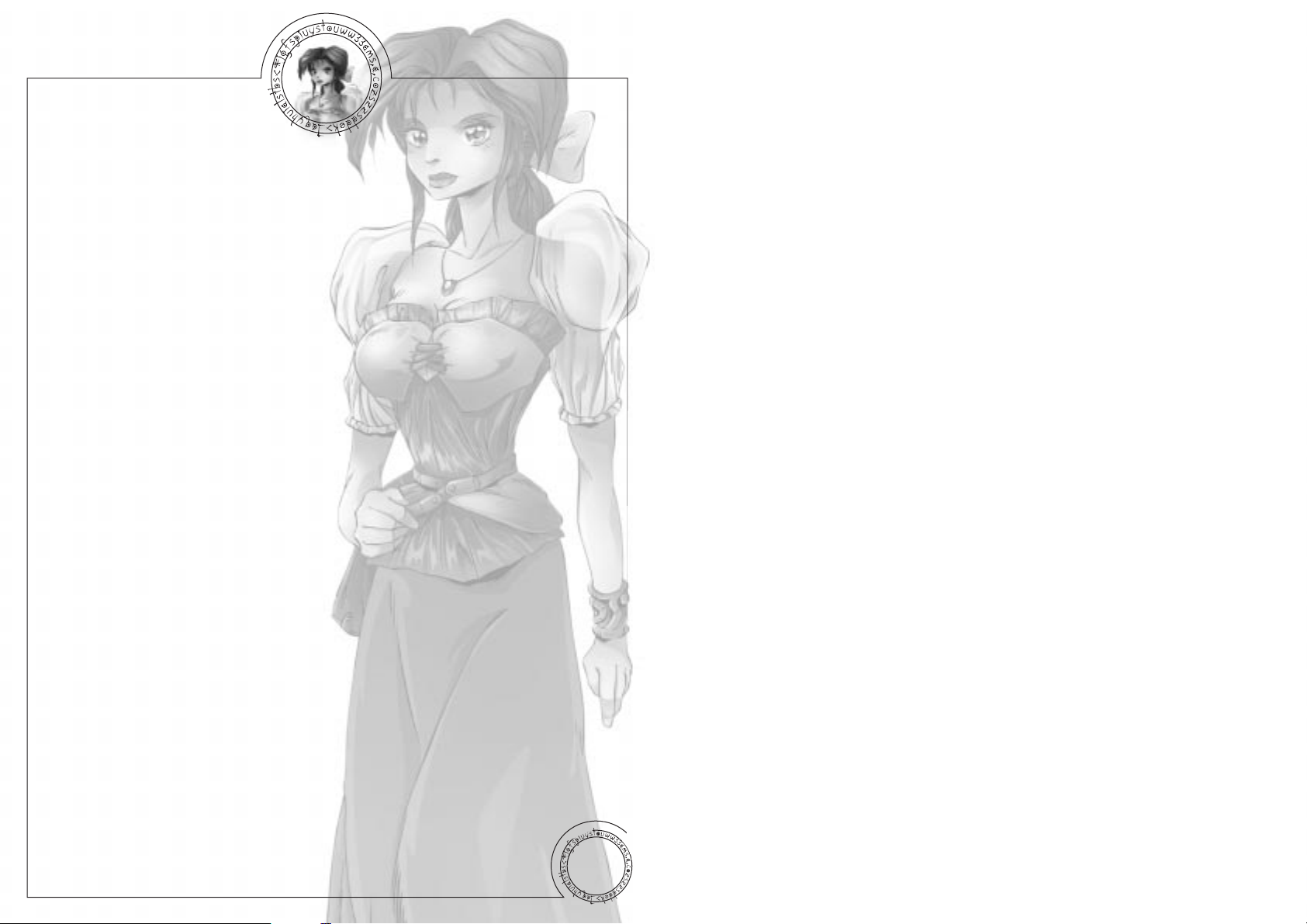
Introduction
I am the Chronicler, my duty, to record deeds both good and evil, in this world
and others. Before this tale begins I will set the scene, for this is the way of all
good storytellers.
The world of Jarrah is best envisaged as a ‘wheel’ with tranquil Haven as its
hub, the other isles radiating around it, some linked by grand bridges. Indeed, to
many of its inhabitants Jarrah is known as ‘The Wheel of Life’. In this great
land, darkness holds sway in the form of an evil sorcerer named Silver. From his
palace on the blood-isle of Metalon he rules with an unmatched zeal for ruthlessness and depravity over the Eight Islands. His lust for power, not content with a
whole world to toy with, drives him to the most terrible of demonic pacts.
To Silver’s right hand stands his murderous son, Fuge. It is through this fearsome warrior that Silver’s will is carried out. The people of the isles fear the
mere mention of his name.
To his left stands Glass, his witch-daughter. Her terrible spells have twisted her
realm into the icy domain of Winter.
Far from Silver’s court, beyond the great library of Gno,
stands the expansive forest of Verdante.
It is a peaceful place, largely untouched by its evil ruler.
Here lives a young man, David, with his wife Jennifer.
Since childhood David was put in the care of his grandfather, a battle scarred veteran both wise
and honourable. The old man shows great patience with David’s youthful attitude
toward sword practice, but since the death of his own son, David’s father, he has
known that the time will come when David must fight for all he holds dear…
3
Page 3
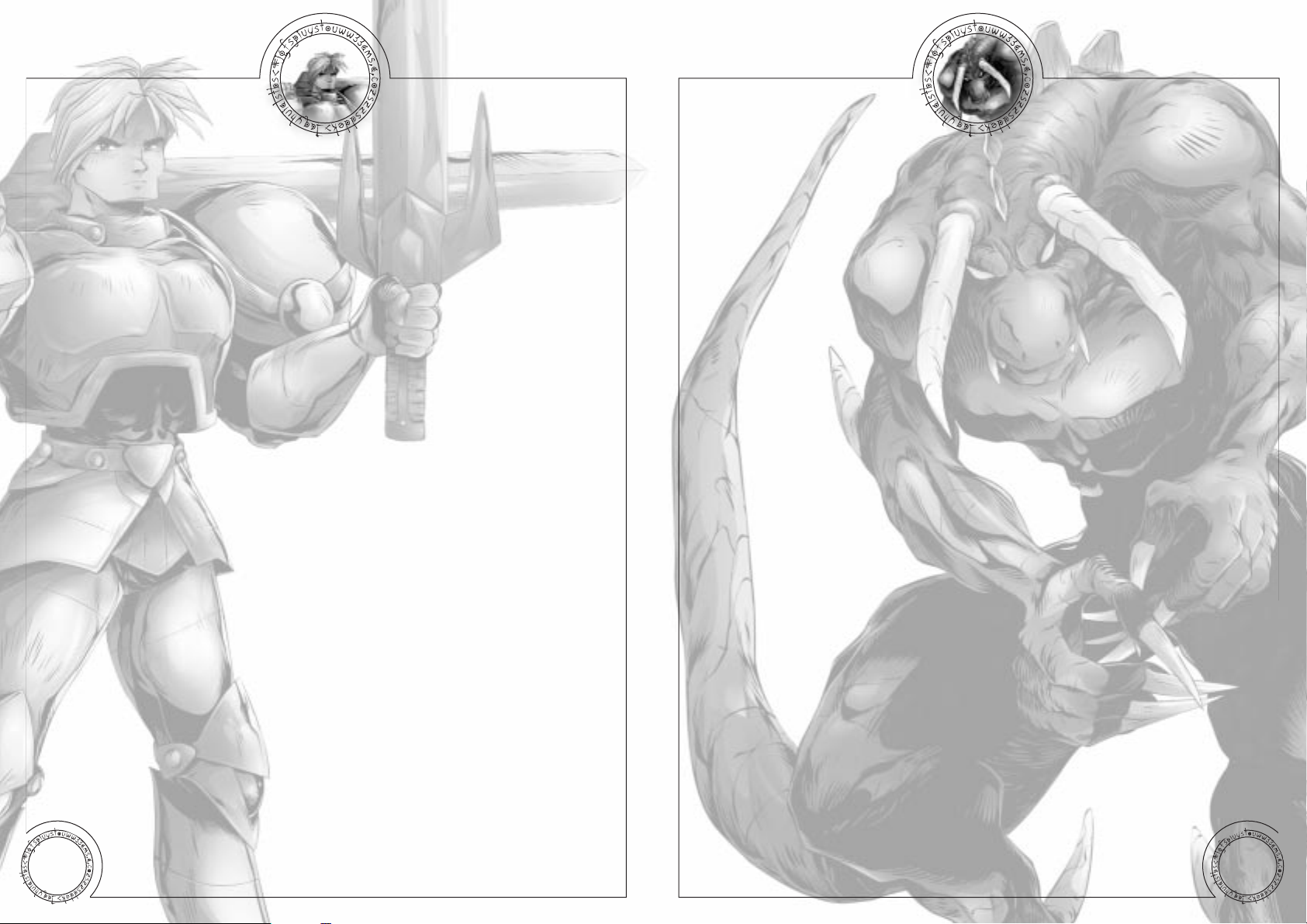
Installation
1. Insert Silver game disk 1 into your CD ROM drive and close the tray.
2. Double click on the My Computer icon to display your computers’ drives.
3. From the My Computer Window, Double click your CD ROM drive icon.
This will open a window displaying the contents of disk one.
5. Double click on the file entitled SETUP.EXE. This will start the game
install process.
If you have a Problem, check the following:
- you have inserted Silver game disk 1.
- you have closed the CD ROM tray.
- you have double clicked on the correct icons.
Loading the game
Click on the START menu.
Enter the PROGRAMS folder.
Enter the SILVER folder.
Click with the left mouse button on the Silver icon.
Starting a game
When the game has loaded, click on START to begin. This will initialise a new
game. If you wish to continue a previously saved game, click on LOAD.
Loading/saving in game
Loading
To load a game, bring up the options menu by pressing Escape. Click on the
Load option, select the save game you would like to load and then click on Load.
Saving
At key points in the game a character called the Chronicler will appear.
The Chronicler will save your progress. To save, talk to the Chronicler.
You will then be shown the Save Screen. Click on an empty slot and then enter the
name you wish to give for that particular save, then left click on Save.
To scroll through the saved game slots, use the up and down cursor keys.
Save games can be deleted by highlighting the save game and then
pressing the Delete key.
Setting up options
Brightness - Use the slider to set the brightness to a level that suits your monitor.
Menu Auto Close - Automatically closes down the pie menu after a selection has
been made.
Energy Bars - You can keep the heroes’ energy bars on screen all the time or just
during battles.
Auto Change Weapons - When a ranged weapon runs out of ammunition, the
next ranged weapon with ammunition is automatically selected.
Dialogue - Toggle between text boxes and speech.
Left Hand Mouse - Reverses the mouse buttons and changes the keyboard con-
figuration for left handed players.
Sound
Alter the Sound effect, music and speech volumes to achieve the desired sound
configuration for the game. To turn any of the above off, simply slide the pointer
to the far left.
NOTE: Once set, all settings are automatically saved.
Control method
Controlling heroes
At any time during the game one of the heroes will be under your direct control
(known as the primary hero). Being under direct control means that you, as the
player, are responsible for controlling that hero’s actions during combat, talking
to other characters, opening chests, etc. Directly controlled heroes have a green
ring below them. Other characters that have also been selected are known as
secondary heroes. These are identified by blue rings. Secondary characters will
follow the primary hero and attack enemies that you click on (see Combat).
4 5
Page 4

Lunge - Hold down Control and the left mouse button while moving the
mouse forward.
Backslash - Hold down Control and the left mouse button while moving the
mouse backward.
Use special move - Hold down Control and the left mouse button (The special
must be equipped first).
Dodge - Hold down Control and tap the right mouse button.
Use shield - Hold down Control and hold down the right mouse button.
Fire ranged weapon - Hold down Control, move the sword icon to the target
you wish to hit and click the left mouse button.
Find Target - Shift key. This acts the same way as the Control key, but creates a
larger target area around the enemy. It is useful for attacking small, fast enemies.
Certain heroes are more proficient in hand-to-hand fighting and can perform
these moves without the need for an equipped weapon.
When several heroes are selected at once, move the mouse pointer over an
enemy. It will change to a sword icon. Click on the enemy and the selected
heroes will move to attack. The primary hero remains under direct control, but
the secondary heroes will continue the attack until the enemy is dead or they are
told otherwise.
Automated firing of magic and ranged weapons
Heroes can be set to automatically fire a set number of shots at a target, using
magic or ranged weapons, while you take control of another hero.
For example:
Select Sekune and equip her with magic or a ranged weapon.
Using F5 – F8, select the number of shots you wish Sekune to fire
(F5 = 1 shot, F6 = 3 shots, F7 =5 shots, F8 = infinite shots).
Click on an enemy you wish to attack.
7
Selecting a hero
To select a single hero you can do either of the following:
a) Click on a hero with the left mouse button
b) Press the keys 1-3
c) Hold down the left mouse button and drag a green selection box around the hero
Selecting multiple heroes
To select several heroes at once, you can either:
a) Hold down the ALT key and click with the left mouse button on each hero
b) Hold down the left mouse button and drag the green selection box around the heroes
To select all heroes, press the ‘’ key.
Pressing the Tab key cycles through the selected characters making each in turn
the primary hero.
Moving around
To walk, move the mouse pointer to where you want to go and click the left
mouse button once. To run, move the mouse pointer to where you want to be and
double click the left mouse button. To exit a scene, use the mouse pointer to find
the doorway icon and click with the left mouse button. A doorway icon showing a
no-entry sign denotes that the exit cannot currently be used. It may become
open when enemies are killed or certain events are triggered.
Combat
To attack enemies with the primary hero, equip them with a weapon and use the
following moves:
Quick slash/jab - Hold down Control and click with the left mouse button.
Left swipe - Hold down Control and the left mouse button while moving the
mouse to the left.
Right swipe - Hold down Control and the left mouse button while
moving the mouse to the right.
6
Page 5

When Dispersal mode is activated, a white bar links the hero portraits. Energy
bars can be set in the options menu to remain on screen at all times (Always) or
appear only during combat (Battles).
Picking up items and opening chests
Picking up items – Move the mouse pointer over the object and it will change to
a hand icon. Click the left mouse button to pick it up. The item collected will be
displayed in the top right hand corner of the screen. Holding down the right
mouse button and dragging a box around the objects enables you to pick up
many items at once.
Opening chests – Move the mouse pointer over the chest and it will change to a
hand icon. Click the left mouse button to open it. Some chests are locked. See
Unlocking doors below.
Activating switches - Move the mouse pointer over the switch and it will
change to a hand icon. Click with the left mouse button.
Unlocking doors – If you move the mouse pointer over a locked door the relevant key icon will be displayed. If you have the right key, simply click the left
mouse button over the door and it will unlock.
Story objects – These can be used in several ways. By talking to characters,
clicking on doorway icons, or clicking on items in the background.
9
Sekune will now fire one shot. To get Sekune to fire the rest of her allotted shots,
select another hero, David. Once David is selected, Sekune will proceed to fire off
the rest of her allotted shots.She will stop firing when all her allotted shots have
been fired, she’s run out of ammunition/magic energy, or the enemy is dead. If
the enemy goes out of her line of sight she will stop firing. If and when the enemy
comes back into her line of sight she will resume her attack.
Dispersal mode
Dispersal mode can be used to assign selected heroes to attack multiple enemies or
a single enemy. Pressing the D key toggles Dispersal mode on and off. When turned
off, your selected secondary heroes will choose an enemy nearby the clicked-on target, while the primary character attacks the selected target. Dispersal mode is
therefore best used against groups of enemies. When turned on all selected heroes
will attack the selected target as normal. When Dispersal mode is activated, a white
chain will connect the hero portraits in the top left-hand corner of the screen. The
chain shows that the heroes are linked and will therefore all attack the same enemy.
Special moves
Specials are powerful attacks used in conjunction with hand weapons. These
can be collected, or taught by another character. Special moves charge up with
power, like magic items. When they are recharged, the Special icon will appear
in the top right hand corner of the screen.
To use a Special, equip it and attack an enemy. When in weapon range, hold
down Control and hold down the left mouse button. The currently selected hero
will perform the Special Move, with devastating results.
Hero Energy Bars
During combat, each hero’s portrait is displayed in the top left-hand corner of
the screen. The primary hero’s portrait has a green box around it, whilst the
secondary selected heroes have blue boxes around them. Below these are three
energy bars. The first shows the hero’s health points. This bar will change
colour as the hero is injured, from green (indicating full health), to red (badly
injured). The second energy bar shows the hero’s magic points, white (indicating
maximum magic points), diminishing to a dark blue as more points are
used. The final purple bar indicates the strength of the hero’s currently
selected shield (if any).
8
Page 6

Sub menus
Food –Each food type collected is shown here. The number at the bottom right of each icon shows the amount you are carrying. After selecting the required type, left click with the mouse and the current
hero will eat the food. Each type replenishes a varying amount of health.
Magic Orbs – There are eight magical orbs to collect. Only one hero at
a time can use an orb, as there is only one of each. In order to use them
they must first be equipped.
Ranged weapons – This shows the different types, ranging
from catapult to longbow. The number at the bottom right
indicates the amount of weapons collected. The gold / silver
ring shows how much ammunition the weapon has. The number top left indicates how many shots a secondary hero will use up during automated firing (see
above).
Magic Items – These items cast powerful spells from their own
self contained energy supply which slowly charges up after use.
This energy is displayed as a gold / silver ring around the icon.
They must be equipped in order to use them. While some act as magical
weapons, others are defensive in nature.
Shields – These can be used to block enemy attacks, both physical and
magical. Different shields can absorb different amounts of damage before
shattering. Every time they absorb an attack, they lose strength points.
Shield strength is displayed as a purple energy bar under the portrait of the hero
equipped with it. It is also shown in the pie menu as a gold / silver ring around
the shield icon. Shields cannot be used in conjunction with ranged weapons or
magic orbs, as these require two hands to operate.
11
The pie menu
The pie menu is used to equip heroes with weapons, shields and magic. It also
gives access to character’s statistics.
To bring up the pie menu click the right mouse button. Move the mouse to highlight the desired sub
menu. Press the left mouse button to enter it. Click
the left mouse button to use, equip, or un-equip
items. When an item is equipped, a green gem is displayed next to it in the pie menu. Press the right
mouse button to exit a sub menu or exit the pie
menu. Clicking the right mouse button outside the
pie menu also closes it down.
For example, to equip the short sword and wooden shield:
a) Right click to bring up the pie menu
b) Move the mouse round until the Hand Weapon sub menu is highlighted (the
sword icon). Left click to enter this sub menu
c) Move the mouse round until the short sword is highlighted and left click to
equip it
d) Right click to bring up the pie menu again
e) Move the mouse round until the Shield sub menu is highlighted (the shield
icon). Left click to enter this sub menu
f) Move the mouse round until the wooden shield is highlighted and left click to
equip it
g) Right click to exit the sub menu, then right click again to exit the pie menu.
David will now be equipped with the short sword and shield
The pie menu also displays:
The heroes in the group (to cycle through the heroes, click on the portraits in the
centre with the left mouse button, or press Tab).
The health of the currently selected hero (shown in white numbers).
The magic energy of the currently selected hero (shown in blue numbers).
10
Page 7

The 8 Magic Orbs
Each orb contains its own field of magic. They can be used as great weapons or
as powerful defences, depending on the individual orb.
The number, bottom right, indicates the current level of the Magic Orb. Each one
has 3 levels of strength. When first collected it is on level one and the more it is
used the quicker it becomes more powerful.
Once the orb has been upgraded to a higher level you can change to lower levels
by using the keys F1 (level 1), F2 (level 2) and F3 (level 3).
How to use magic
Magic can be used in two ways. As ranged magic, fired from the caster’s hand
towards a target or as area magic cast in the immediate vicinity around the hero.
Ranged magic - hold down the Control key (mouse pointer changes to a hand),
move the mouse pointer over an enemy so that the hand glows red and click with
the left mouse button to cast.
Area magic - hold down the Control key, move the mouse pointer over the caster
so that the hand glows green and click with the left mouse button to cast.
Once a spell has been cast, magic energy slowly recharges. Collecting the blue
orbs that are dropped by certain enemies replenishes this energy.
13
Hand Held Weapons – The range of weaponry extends from short
swords to war hammers.
Specials – Special moves need to be equipped in order to use
them. More than one character can be equipped with the
same Special, unlike other equipment.
The gold / silver ring around the icon shows the current charge.
Backpack – This is used for carrying several different types of items.
These are:
Inventory – This displays all the items that the party is carrying.
It also shows the currently selected hero’s statistics, total gold collect-
ed and arrows found. Further into the game, a map of Jarrah is
given to the heroes. This can also be accessed from the Inventory screen, or brought
up by pressing the M key. Once found, the map can be used to travel between locations you have already visited. To use it, move the mouse pointer over the name of a
location to highlight it. Press the left mouse button to travel there.
Potions - Displays the different types of potions and vials carried.
Keys – Displays all the keys the party is carrying.
The Backpack also has five empty slots. These are used for holding miscellaneous story items.
12
Page 8

Organising your party
David may travel with up to two other heroes at any one time. When you meet a
hero for the first time, they may elect to join your party. If so, a hero selection
box will appear. The portraits of those heroes present are displayed. Left click
on the new hero and the red cross will disappear from their portrait. Click again
if you wish to deselect them. When happy with your selection, left click on the
tick to confirm. Once a hero is deselected they will usually return to the Rebel
camp (see below).
Speaking with characters
To communicate with characters, move the mouse pointer over them. When the
mouse pointer changes into a mouth, click with the left mouse button.
By talking to characters, different heroes may join your quest.
To pass through each section of speech/text, simply click with the left mouse button or press the space bar to move on to the next.
Rebel camp
Whenever you reach an impasse in the game or need information, return to the
camp. Talking to the rebels can sometimes reward you with information and a
special move or two.
It also gives you a chance to swap heroes:
Use David to talk to any of the heroes waiting in the camp
Once spoken to, click on the hero or heroes you wish to take with you
When you leave the scene they will follow
If you are unhappy with your selection, click on one of the waiting heroes again
15
Quick keys
Left Hand Keys Right Hand Keys
Combat Control Right Control Left Control
Find Target Right Shift Left Shift
Select Hero 1 Numpad 1 1
Select Hero 2 Numpad 2 2
Select Hero 3 Numpad 3 3
Select All Heroes Backspace
Add/Remove Hero From Group Right Alt Left Alt
Cycle Through Heroes Enter Tab
Magic Level 1 Numpad 4 F1
Magic Level 2 Numpad 5 F2
Magic Level 3 Numpad 6 F3
Set Missile 1 F5 F5
Set Missile 2 F6 F6
Set Missile 3 F7 F7
Set Missile 4 F8 F8
Skip Dialogue Space Bar Space Bar
Select Last Weapon Numpad 7 7
Select Last Magic Numpad 8 8
Select Last Ranged Numpad 9 9
Select Last Shield Numpad + 0
Scroll Screen Up Up Arrow Up Arrow
Scroll Screen Down Down Arrow Down Arrow
Scroll Screen Left Left Arrow Left Arrow
Scroll Screen Right Right Arrow Right Arrow
Map M M
Toggle Dispersal Mode Delete D
Pause F12 F12
14
Page 9

Credits
Original Concept Warren Lancashire
Lead Programmer Bobby Earl
Programmers Robbie Tinman
Scott Ashton
Matthew Brooks
Marc Littlemore
Ron Oulton
Scene Artist Adrian Page
Ray Coffey
Roy Fielding
Jack Wikeley
Colin Rushby
John Hackleton
Character Modellers Christian Johnson
Adrian Page
Roy Fielding
Character Animators Christian Johnson
Adrian Page
Roy Fielding
Lead Scene Scripter Marc Littlemore
Scene Scripters Roy Fielding
Dylan Bourne
Mike Ferendorus
Bobby Earl
Matthew Brooks
Robbie Tinman
Scott Ashton
Speech and Script Sam Evans
Original Music Score Dean Evans
Effects Keith Tinman
Dean Evans
Vocal Processing Sam Evans
Keith Tinman
Producer Lee Clare
Studio Marketing Joe Chetcuti
Marketing & PR Infogrames
Localisation Jim Murdoch
Lee Clare
Box Art Matt Woods
John Lomax
QA Team Leader Kelvin Cannon
Testers Lee Fallon
Andy Shaw
Danny Bourne
Manual Andy Shaw
Music vocal samples were courtesy of
Spectrasonics' "Symphony of Voices"
Voice Production: Philip Morris Music and
Voice Production (AllintheGame Ltd)
© Infogrames United Kingdom Limited 1999.
All rights reserved. Silver is a trademark of
Infogrames United Kingdom Limited.
Uses Miles Sound System. Copyright © 19911998 by RAD Game Tools, Inc. Uses Smacker
Video Technology. Copyright © 1994-1997 by
RAD Game Tools, Inc.
17
Buying items
You will pick up gold during the course of the game. Use it to buy food, information, or helpful items.
To buy items, talk to the trader. You will be shown the items the trader wishes to
sell. The number above the item is the price. The number at the bottom right of
the item displays how many of that item you already have.
To buy, click on the desired item with the left mouse button. The money will be
automatically deducted from your gold reserve. To cancel the sale, click with the
right mouse button. Click on the tick when you are happy with the purchase.
Click on the cross to leave the trader without buying anything.
Potions and vials
Potions convey healing or protective magic to the drink er. T o use them, simply click
on the potion in the pie menu. Vials are offensive weapons to be thrown at enemies.
To use vials click on to equip it. Hold down the Control key and click with the left
mouse button on the background where you would like the vial to be thrown.
Hints and tips
a) Deep within the forests of Jarrah lies a fairy ring fabled for its healing prop-
erties.
b) Traders often bring new goods to sell – it is worth checking them frequently.
c) All the heroes have different abilities; some excel at magic whilst others
favour particular weapons. Experimentation is the key.
d) Not all orbs are offensive. Try casting some on your other heroes.
e) Grandad is very protective of David. Should you be at death’s door, Grandad
will intervene and do anything in his power to save you.
f) Keep an eye out for little green imps. They’re very fond of certain areas!
16
Page 10

Notes
19
Technical Support Information
Address : Infogrames UK
Technical support
21 Castle Street
Castlefield
Manchester
M3 4SW
Telephone No : 0161 827 8061 (Robin)
0161 827 8160 (Markus)
Fax No : 0161 827 8091
Email : HYPERLINK mailto:helpline@infogrames.co.uk
helpline@infogrames.co.uk
http://www.infogrames.co.uk/
http://www.infogrames.com/
Opening Hours: 10:00 to 19:00 Monday to Friday
HINTS AND TIPS
0901 4747477
Calls cost 60p per minute at all times.
Please ask bill payers permission before calling.
18
