Page 1
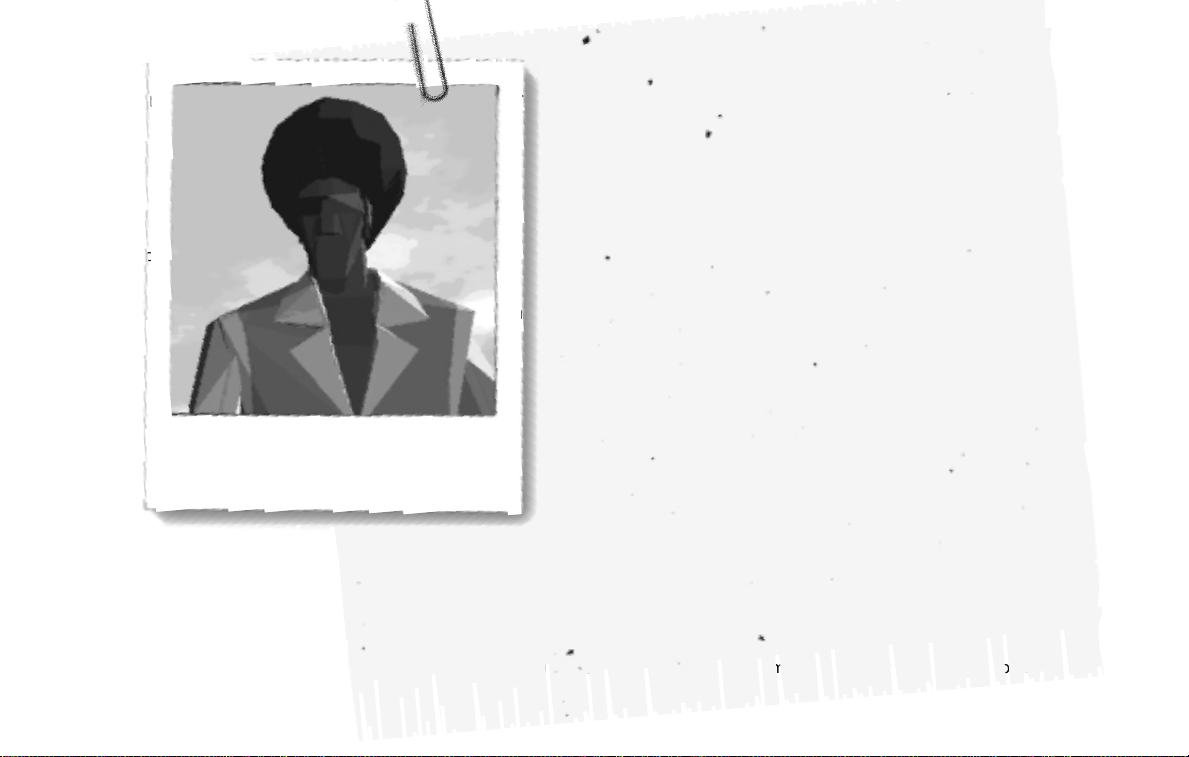
Welcome to the growing family of the Auto Vigilante Guild. This publication has been delivered to you with confidence. It contains the latest
information in auto combat, weaponry and protection never before published. The inside story on being an auto vigilante is avialable to you
as a member. Our publications are filled with facts, photos, diagrams, illustrations — the works. Written by people just like you. Best of all,
although these publications are used by technicians, you don’t have to be an engineer to get the picture, it’s written in plain English and well
illustrated.
Be sure to read “On-Pavement and Off-Road driving precautions” and “Avoiding collision and rollover” in the “Starting and driving” section of
this publication.
Remember, damage or performance problems resulting in modification of your vehicle may not be covered under AVG guidelines.
AVG has made a substantial a growing investment in North America, starting with the opening of AVG in the U.S.A. in 1960. AVG
pioneered the use of weapons in automobiles and has led the industry in improving both performance and fuel efficiency through engine
designs and the use of synthetic materials to reduce vehicle weight. AVG has also developed ways to build quality rocket launchers into its
vehicles at each stage of the production process, both through extensive use of automation and — most importantly — through an awareness
that the vigilantes are the central element in quality control. We care about your safety.
The AVG story of growth and achievement reflects our major goal: to provide you and other members with the latest in auto vigilante
weaponry and protection information.
2/17/76
You’ll be riding with Taurus and Skeeter. They’re the best
at what they do and you can trust them with your
life. Listen to them, Groove.
Taurus
I don't know his real name, but he's from somewhere in
New England. He was a poet there – even had a few
published. His wife and daughter were killed by criminals –
don't ever bring it up. He came to the desert to clear
his head and never left. Guess he figured it was time to
start doing things his own way. After awhile he hooked up
with me and we've been riding together ever since. He
drives a fully loaded '66 Jefferson Sovereign and is the best
man to have on your wing.
Taurus
Protect him and he'll protect you. Once you're out in the field, be sure
to listen to your CB, especially in combat. It’s your only link with
Taurus. And don’t forget to keep notes in your notepad.
Page 2
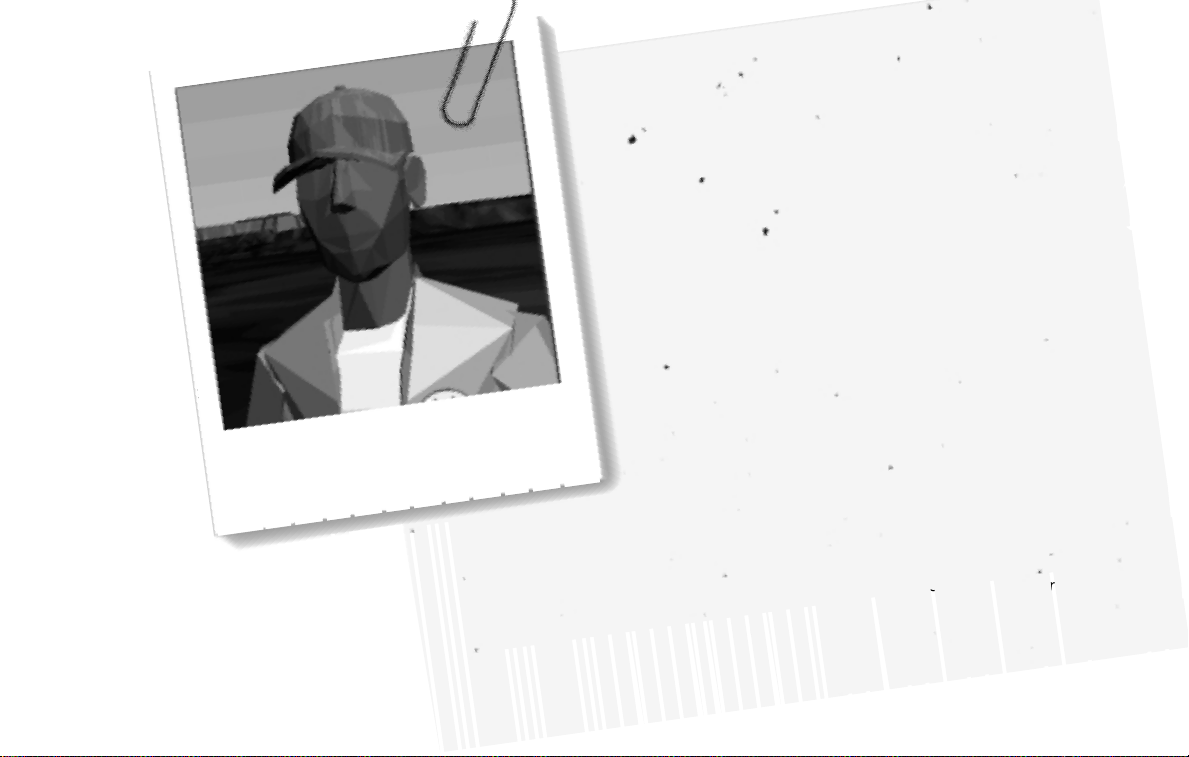
The inside story on being an auto vigilante is avialable to you as a member. Our publications are filled with facts, photos, diagrams,
illustrations — the works. Written by people just like you. Best of all, although these publications are used by technicians, you don’t have to be
an engineer to get the picture, it’s written in plain English and well illustrated.
AVG has made a substantial a growing investment in North America, starting with the opening of AVG in the U.S.A. in 1960. Be sure to read
“On-Pavement and Off-Road driving precautions” and “Avoiding collision and rollover” in the “Starting and driving” section of this
publication.
Remember, damage or performance problems resulting in modification of your vehicle may not be covered under AVG guidelines. Welcome
to the growing family of the Auto Vigilante Guild. This publication has been delivered to you with confidence. It contains the latest information
in auto combat, weaponry and protection never before published.
AVG pioneered the use of weapons in automobiles and has led the industry in improving both performance and fuel efficiency through engine
designs and the use of synthetic materials to reduce vehicle weight. The AVG story of growth and achievement reflects our major goal: to
provide you and other members with the latest in auto vigilante weaponry and
protection information.
AVG has also developed ways to build quality rocket launchers into its vehicles at each stage of the production process, both through
extensive use of automation and — most importantly — through an awareness that the vigilantes are the central element in quality control.
We care about your safety.
He'll follow you and Taurus in his van, and cannibalize the creepers’ cars. When
the action slows down, he'll hook up with you and do any salvage and repair work
you want done. The weird thing about Skeeter is that sometimes he sees things
clearer than anyone else — he can say some pretty dark shit. A word of advice:
watch out when he drives, I think he's narcoleptic.
Skeeter 2/21/76
What can I say? Skeeter is... different. He doesn't have
any known family and I figure people have been taking
advantage of him all his life. He's probably wanted by
the law for crimes he doesn't even know he committed.
He eventually got a job on one of Daddy's pit crews. When
I decided it was time to leave, he came with me. I
have to say he's the best damn mechanic around. He can
fix anything.
Skeeter
Page 3
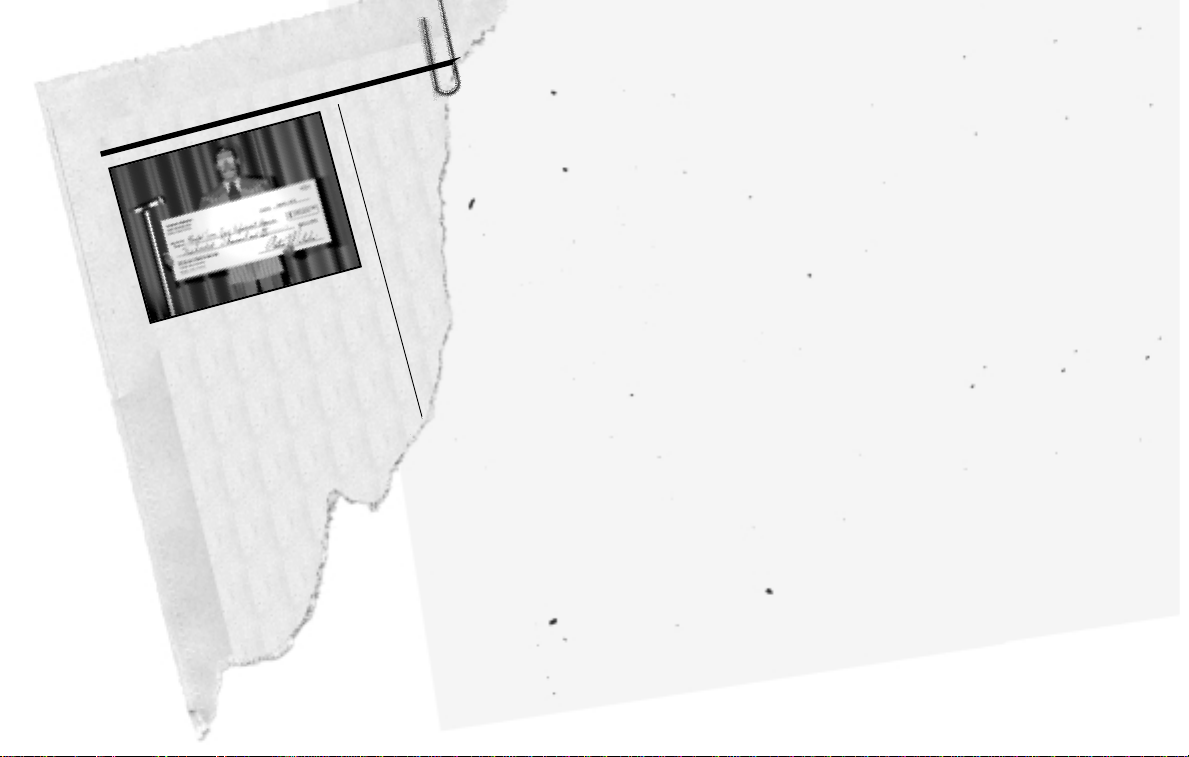
At a benefit for the United Texas Law
Enforcement Agencies last night, respected
businessman Antonio Malochio presented
Marshall Jessup Stetson of the Texas Rangers
with a donation of $500,000 to aid in the fight
against crime and corruption. Texas Governor
Paul Whitfield issued a statement officially
thanking Malochio and Norman Industries
Limited, the company he represents, for their
generosity.
"With the generous assistance of Mr. Malochio
and his associates at N.I.L., we can make
significant advances in our fight against crime.
I can only hope that other businessmen will
follow his shining example," Whitfield said.
Antonio Malochio, a Vietnam veteran, currently
owns numerous import/export furniture
businesses throughout the state of Texas. He
has donated on occasions to other
state and organizations. Other benefits
was back in February 23,
a benefit for the homeless
of the county of New Ham
where they had a
with respect to
DALLAS STAR NE
The Dallas Texas Ran
Tuesday abol
a requirement that office
least 5 feet tall to join th
Deparment of
requested that the mini
requirement be elimin
they have found n
that shorter peopl
capable of perform
of a police officer.
Furthermore, the
requirement
department
lawsuits fro
who were rejec
of their height.
Department of
minimum he
more women
AVG pioneered the use of w
automobiles and has led th
improving both performanc
efficiency through engine d
use of synthetic materials to
weight.
3/3/76
I guess now I should tell you why I'm asking you to risk your life. I
wish I could give you a better explanation than I've got, but here it is.
Right before I left the racing circuit in Texas, I noticed a lot of
shit happening. Auto-villains were creeping up everywhere and the cops
either couldn't or wouldn't do a damn thing about it. Crime was rampant.
But it seemed organized, like something bigger was going on than just what
everyone was seeing. I started doing a little snooping around and realized
that something big was going down. Something I couldn't let happen. Here's
what I know....
The man behind it all is Antonio Malochio, a 'Nam vet who served three
consecutive tours. He was one of those guys who liked it over there. This guy
was into some heavy shit deep in the jungles of Cambodia, and supposedly he was
connected with Pol Pot, leader of the Khmer Rouge. After the war, he returned to
his business as a furniture importer/exporter. It's all a front. From what Taurus and
I can tell, he's been dealing with some "businessmen" in the Middle East who have
been "funding" him. And now he's recruited every freelance auto-mercenary in the
Southwest. He's building an army, Groove, and something big is going down. You have to
find out what he's up to. It's obvious that the cops won't be much help. But you've
got to get to Texas and find out what's going on. People are dying.
This is big. Very big.
Page 4

6 Interstate ’76
Remember this, baby bro?
Groove
‘74
Page 5
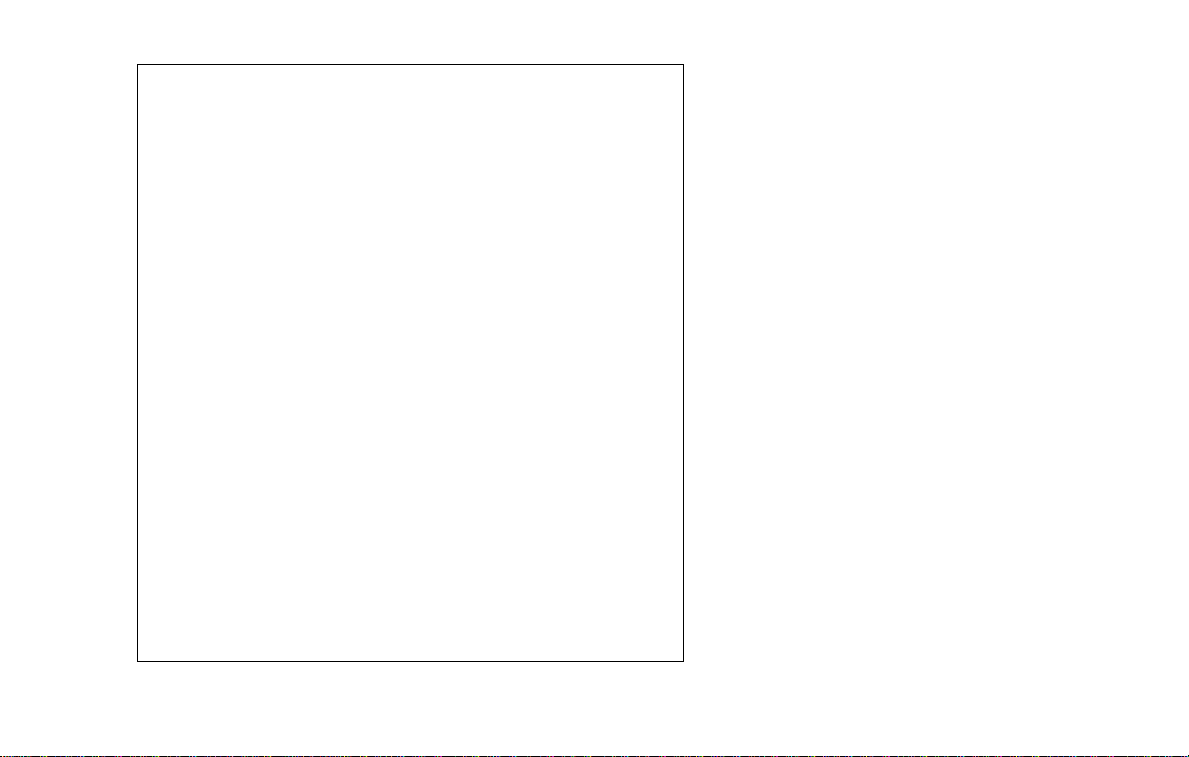
Interstate ’76 7
Minimum System Requirements
• A 100% Windows 95-compatible computer, video card, CD-ROM drive
and sound card
• Pentium 90 MHz (133 or higher recommended for 3D acceleration)
• VESA Local Bus or PCI Video with 1 MB RAM
• 256 Color SVGA (640x480) – 16-bit color is required for Window mode
• 100% Sound Blaster-compatible sound card
• 16 MB RAM (32 or higher recommended)
• Quad-speed CD-ROM drive (600K/second sustained transfer rate)
• Windows 95 operating system
• 100% Microsoft-compatible mouse and driver
3D Acceleration:
Interstate ‘76 Gold Edition supports 3Dfx and Rendition chipsets. For more
information, see 3D Acceleration on page 11 or consult the Technical Help file
accessed from the Title Screen.
Supports any 100% Windows 95-compatible input device, including but not
limited to:
Microsoft Sidewinder Joystick; CHFlightstick Pro and Virtual Pilot; Gravis
Analog Joystick, Analog Joystick Pro and Gamepad; Thrustmaster Flight
Control System.
Memory:
• Interstate ‘76 Gold Editionrequires a minimum of 16 MB of RAM
• 3D accelerated install — 130 MB
Normal install — 100 MB
Minimum install — 75 MB
• Additional 40 MB of uncompressed hard drive space for virtual memory if
you have less than 32 MB of RAM
Page 6
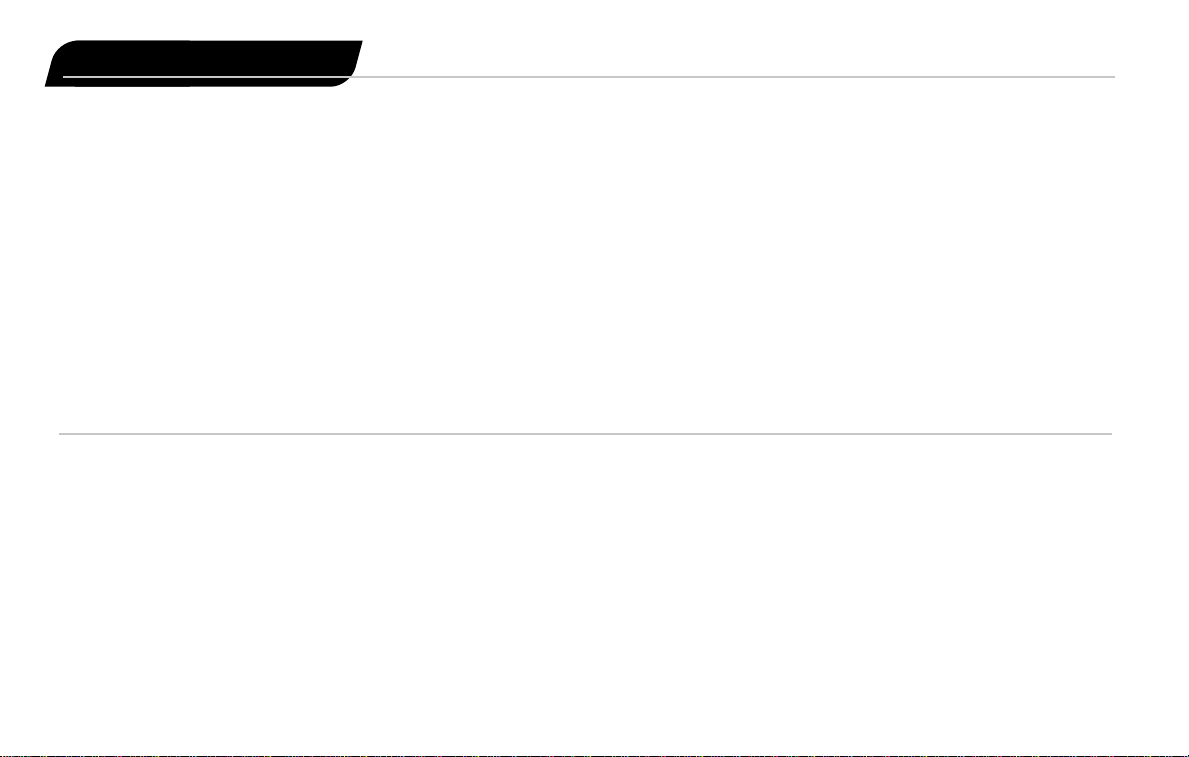
How to Install
Please make sure your computer system is 100% Windows 95-compatible. Interstate ‘76 is not
compatible with Windows 3.1 or other operating systems.
For optimum performance, Interstate ‘76 requires that your system have the latest Windows 95
drivers for your CD-ROM drive, sound card and video card, as well as any other peripherals you
want to use (e.g., joysticks). If you have any problems running the program, older sound or video
drivers are the most likely problem.
If you need help on how to obtain the latest sound and video drivers, check out our Technical Help
file. Just press the More button on the Interstate ‘76 Title Screen (the Title Screen displays shortly
after inserting the Interstate ‘76 CD into your CD-ROM drive), then click the I ‘76 Help button. We have
supplied a list of major computer hardware companies and their telephone numbers. You can find
them listed under Vendor List. This file has a lot of other helpful information on installation and
system setup, as well as game-specific technical help.
1. Before installing, close all other applications. Also make sure Virtual Memory is on (located in
your System Control Panel).
2. Insert Interstate ‘76 Disc 1 (Install CD) into your CD-ROM drive and wait a few moments until the
Interstate ‘76 title screen appears. (If the title screen does not appear, please refer to "AutoPlay"
in the Troubleshooting section.)
3. After clicking Install on the title screen, click one of the following buttons to begin the installation
process and then follow the on-screen instructions.
8 Interstate ’76
Installing Interstate ’76
Page 7
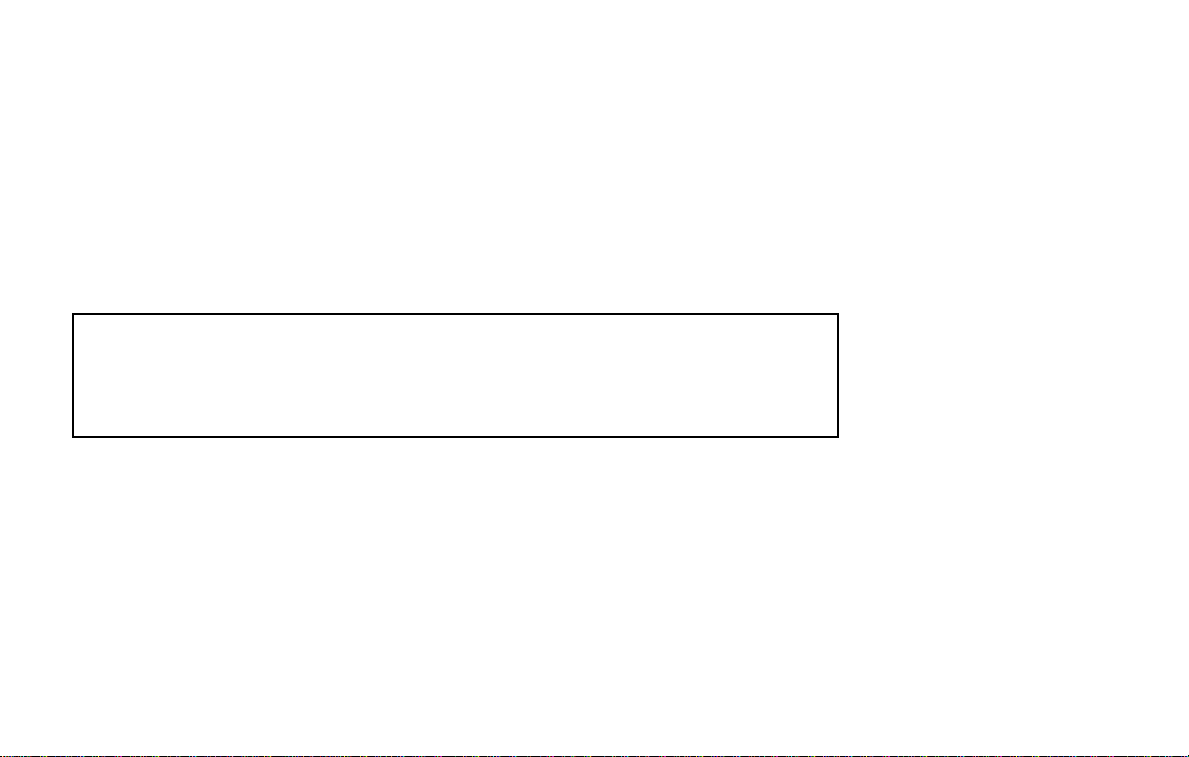
Installing Interstate ’76 9
Normal — Installs the software version only.
3D Accelerated — Installs the hardware accelerated version. Requires a 3D accelerator video
card; 3Dfx or Rendition recommended.
During the installation process, the setup program will install the Microsoft DirectX 5 drivers if you
do not already have them. When DirectX 5 installation is complete, you will need to restart your
computer for the new drivers to take effect. For more information on DirectX 5, see page 12 of this
manual.
Now you can run Interstate ‘76 by choosing Programs/Interstate ‘76/Interstate ‘76 from the Start
menu. Make sure you have Disc 2 (Play CD) inserted in your CD-ROM drive. This is required to play
Interstate ’76.
Please register your copy of Interstate ‘76. In addition to receiving a $15.00 rebate coupon for
your next Activision game purchase, you will be eligible for monthly drawings for free games. To
easily register from the Interstate ‘76 Title Screen, just click on More and then Electronic
Registration. You can also register by right-clicking on the Interstate ‘76 CD icon on your desktop
and selecting Electronic Registration.
Page 8
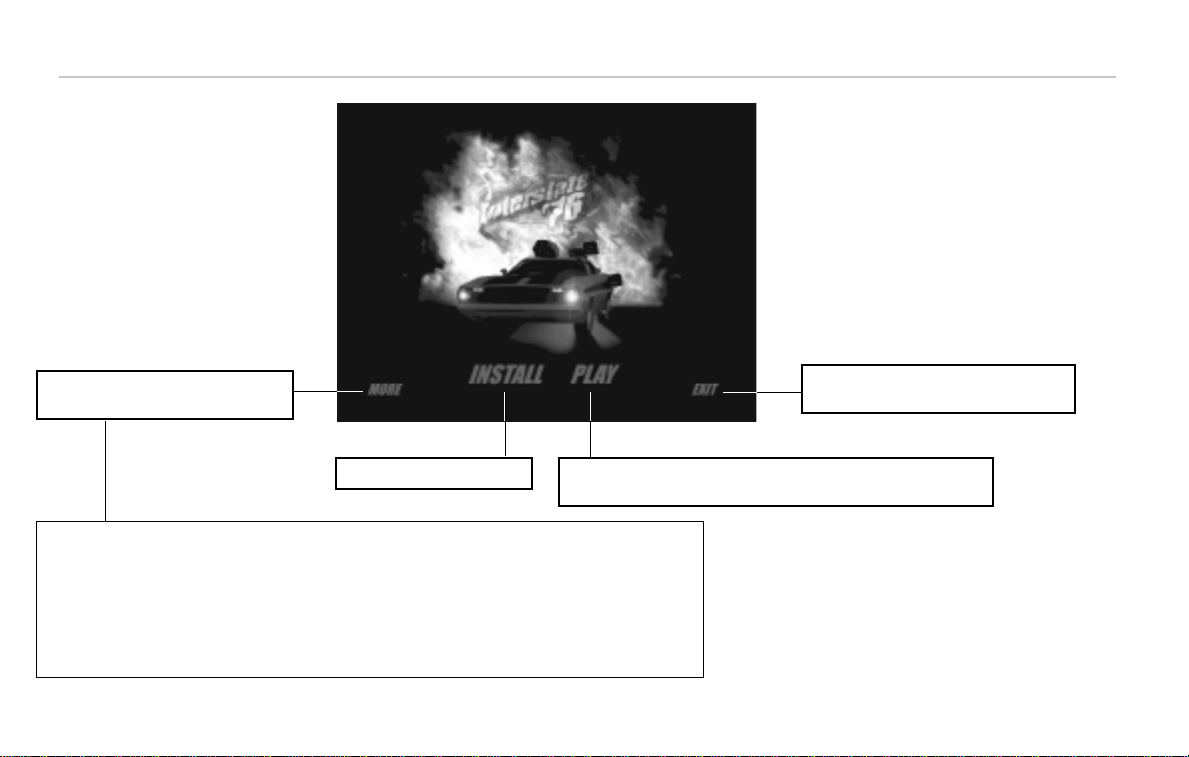
Title Screen Button Functions
10 Interstate ’76
Play - If the game has already been installed to your system,
click this button to access the play options.
Exit - Click this button to close the title
screen and exit Interstate ’76.
Activision Webpage - Click this button to link to the Activision Webpage, where you can preview
and download various Interstate ‘76 goodies. A web browser and Internet account is required.
I76 Help - Click this button to view the latest technical information not found in this manual.
Previews - Click this button to see previews of some exciting Activision games.
About Activision - Click this button to view information on how to contact Activision.
Electronic Registration - Click this button to register your copy of Interstate ‘76 over the modem.
Uninstall - Click this button to remove all Interstate ‘76 files from your computer.
Install - Installs the game.
More - Click this button to access
the buttons below.
Page 9

3D Acceleration
Installing Interstate ’76 11
Interstate ‘76 includes 3D hardware acceleration for 3Dfx and Rendition chipsets. Provided you have
a 3D video card using either of these chipsets, these additional play options are available after
selecting Play from the Title Screen:
3Dfx This option launches the game using the native 3Dfx Glide API. A 3D video card using a
3Dfx chipset is required. Selecting this option without having a 3Dfx card properly
installed in your system will cause the game to crash.
Rendition This option launches the game using the native Rendition RRedline API. A 3D video card
using a Rendition chipset is required. Selecting this option without having a Rendition
card properly installed in your system will cause the game to crash.
Direct 3D This option launches the game using Microsoft’s Direct 3D API, which is a part of DirectX.
This option allows for accelerated play on both 3Dfx and Rendition video cards. Using
this option, the game may also play on other Direct 3D compatible 3D cards, such as
PowerVR, but performance is optimized specifically for 3Dfx and Rendition cards.
These options are available in addition to the standard Normal and Windows modes, which do not
require a 3D accelerator card. For troubleshooting and further general information regarding 3D
acceleration for Interstate ‘76, please consult the Technical Help file accessed from the Title Screen
(the Title Screen displays shortly after inserting the Interstate ‘76 CD into your CD-ROM drive).
Online Help
We have supplied a technical help file that can help you to troubleshoot problems. There are three
ways to access this help file:
• Right-click on the Interstate ‘76 CD icon and select Help.
• From the title screen, click on More and then I ‘76 Help.
• After installation, from the Start menu, select Programs/Interstate ‘76/Interstate ‘76 Technical
Help.
Troubleshooting
Page 10
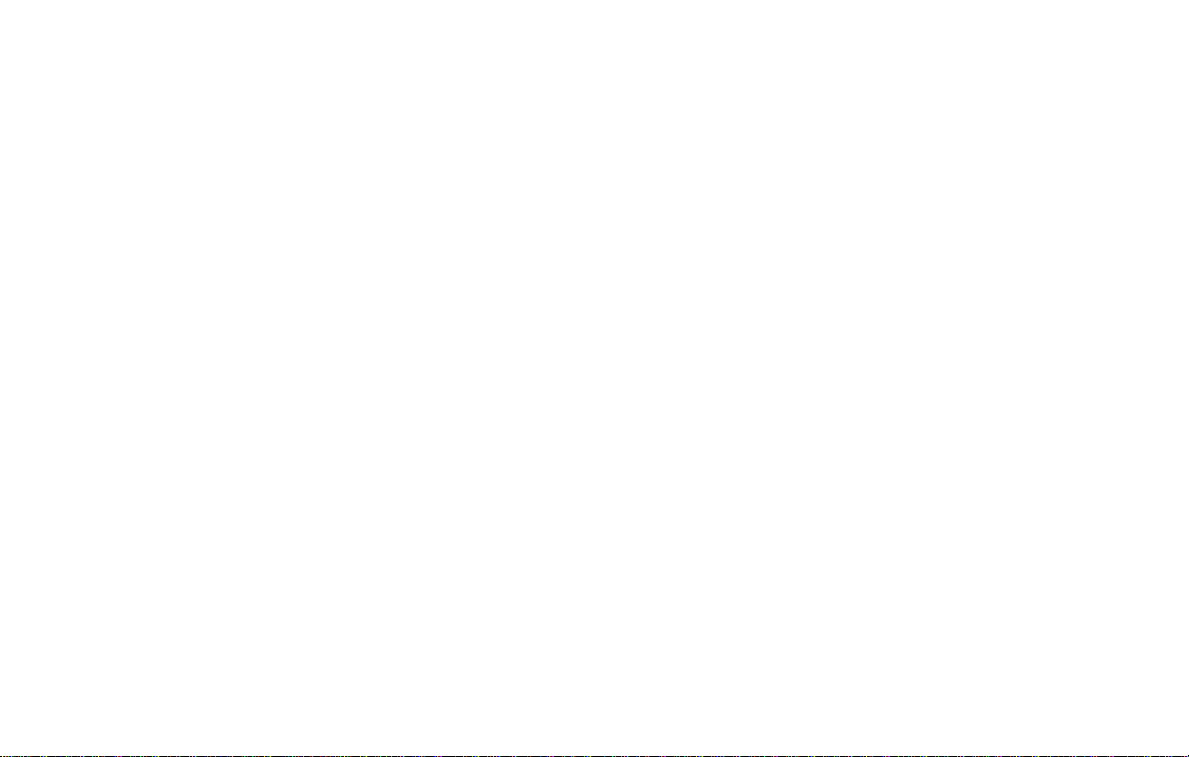
12 Interstate ’76
AutoPlay
If the Interstate ‘76 title screen does not appear, try performing the following steps:
1. Double-click on the My Computer icon on your desktop or right-click on the icon and choose the
Open option.
2. Select the Refresh option located in the View pull-down menu.
3. Double-click on the Interstate ‘76 CD icon in the window or right-click on the icon and choose
the AutoPlay option.
4. After the Interstate ‘76 title screen appears, click on the Install/Play button.
If the AutoPlay feature does not function, please check the following:
1. Make sure the CD is clean and properly placed in the CD-ROM drive.
2. Your CD-ROM driver may not be optimized for use with Windows 95. To verify this, perform the
following steps:
a. Open the Windows 95 Control Panel folder and double-click on the System icon.
b. Click on the Performance tab. If any of your hardware drivers are not fully optimized for use
with Windows 95, they will be listed here with an explanation of the exact problem and
suggestions on how to fix it.
DirectX 5
During the Interstate ‘76 setup, the installation process will determine if Microsoft’s DirectX 5 needs to
be installed on your computer. If so, the appropriate files will be installed on your computer
automatically.
Q. What is DirectX 5 and why do I need it?
A. Microsoft’s DirectX 5 is a set of functions that gives Windows 95 games and other applications
their power. Using these functions allows applications to perform advanced functions in
networking, graphics, sound and input beyond what’s possible on other operating systems and
accounts for much of the performance gains associated with Windows 95 games. Interstate ‘76 for
Windows 95 uses DirectSound, DirectDraw and DirectInput, as well as Direct 3D for the hardware
accelerated version.
Page 11
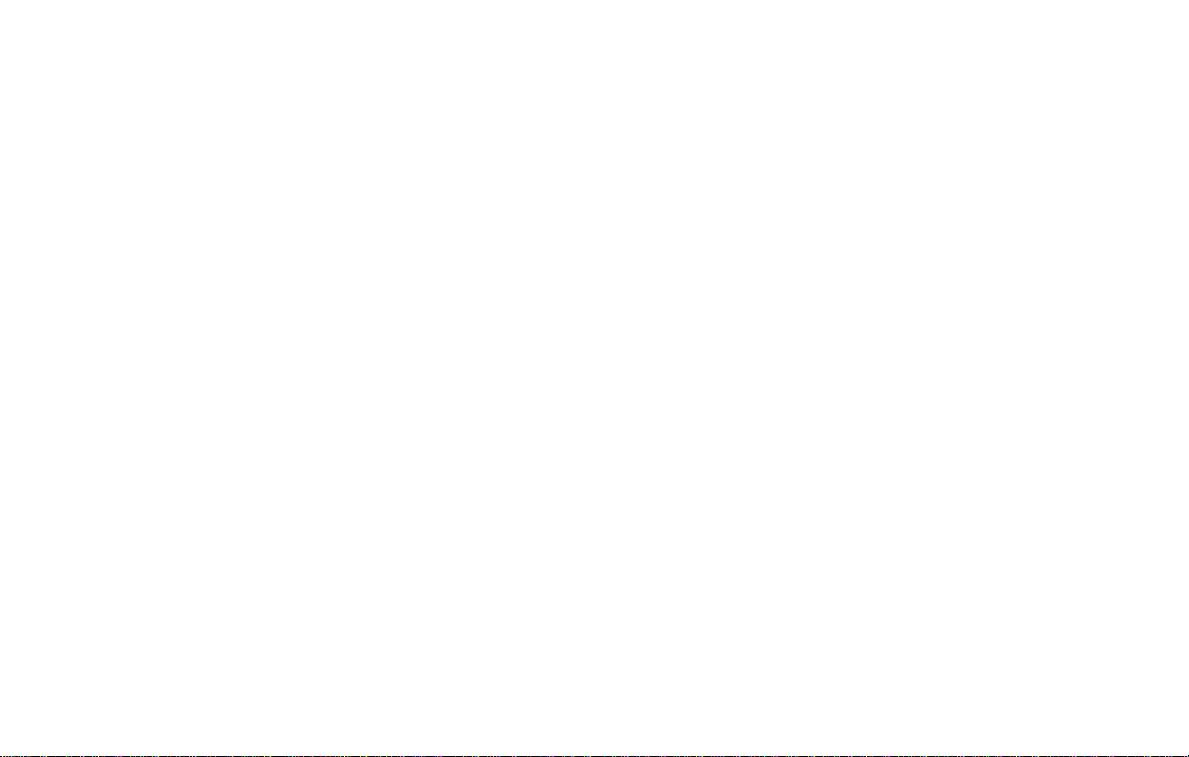
Installing Interstate ’76 13
Q. If I don’t have DirectX 5 will Interstate ‘76 install it for me?
A. Yes. If InstallShield does not detect DirectX 5 on your computer, it will install DirectX 5 for you.
After installation is complete, you will need to restart your computer in order for DirectX 5 to
take effect.
Q. I already have other Windows 95 games installed on my computer. Will the Microsoft DirectX
Installer change my DirectX files?
A. If you already have other Windows 95 games on your computer, chances are you already have
the initial version of DirectX installed. In this case, the Microsoft installer will detect and
overwrite any previous versions with DirectX 5. At that point, you will need to restart your
computer for the changes to take effect. If, however, you already have DirectX 5 installed on your
computer, the Microsoft DirectX 5 installer will detect that and not overwrite any DirectX 5 files.
You will not need to restart your computer after installation in order to run Interstate ‘76.
For your convenience, video drivers for some commonly used video cards have been supplied on
Interstate ’76 Disc 1, which can be restored on your system if you experience problems after
installing DirectX 5. Please consult the Technical Help file for more information on troubleshooting
DirectX problems. Just press the More button on the Interstate ‘76 title screen (the title screen
displays shortly after inserting the Interstate ‘76 CD into your CD-ROM drive), then click the I ‘76 Help
button. We have also supplied a list of major computer hardware companies and their telephone
numbers. You can find them listed under Vendor List. This file has a lot of other helpful information
on installation and system setup, as well as game-specific technical help.
Performance
Interstate ‘76 has features that are designed to support a wide range of computers. When you launch
Interstate ’76 the first time, the game will automatically configure default settings optimized for your
system. Changing these default settings may affect performance. The following are the default
configurations:
P90/P100: 320x200 resolution with all features enabled.
P133 with 16 MB of RAM: 640x480 resolution with terrain textures disabled.
P133 with more than 16 MB of RAM: 640x480 resolution with all features enabled.
P166 and above: 640x480 resolution with all features enabled.
Page 12
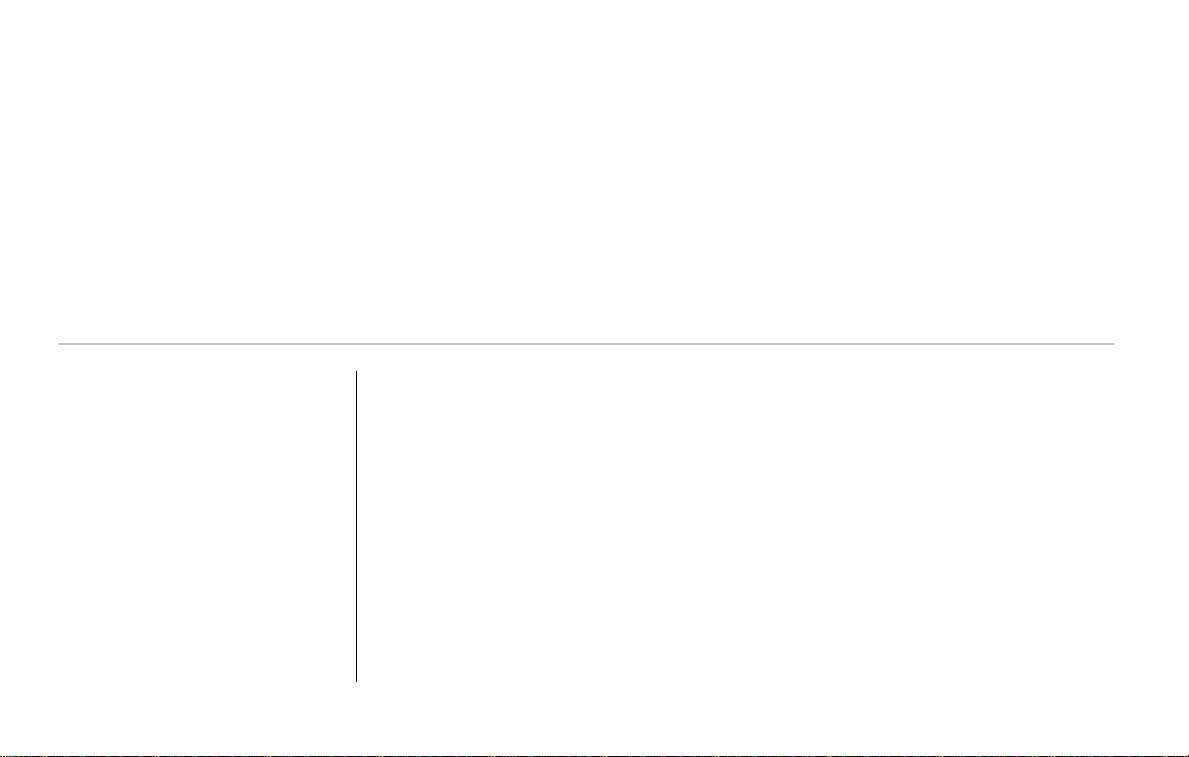
PROBLEM SOLUTION
Program won’t install
Game doesn’t start
Movies don’t play properly
You may have insufficient hard disk space for the program to copy the files it needs from the CD
to your hard drive. Free up more hard disk space.
This problem may be caused by lost clusters on the hard drive. Run SCANDISK to determine if
this is the problem. See your Windows 95 manual for more details on SCANDISK.
• Make sure your system meets the minimum requirements for the program, especially your
CD-ROM drive. The program requires a CD-ROM drive with a minimum sustained transfer rate
of 600Kbps (a quad-speed drive).
• You may not have enough RAM to run movies. Check to make sure you have sufficient RAM to
run this product. Interstate ‘76 requires a minimum of 16 MB (32 MB or higher recommended).
14 Interstate ’76
Answers to Commonly Asked Questions
If you experience performance problems, try adjusting some or all of the following options found in the Graphic Detail menu:
Screen Resolution: Reduce to the next lower resolution if you’re running above 320x200.
Visibility Range: Try turning this to NEAR.
Clouds: Try turning this to OFF.
Terrain Textures: Try turning this to OFF.
Terrain Resolution: Try turning this LOW.
Terrain Detail: Try turning this to OFF.
Object Detail: Try turning this LOW.
Shadow Detail: Try turning this LOW.
Rear Mirror: Try turning this to OFF.
Page 13
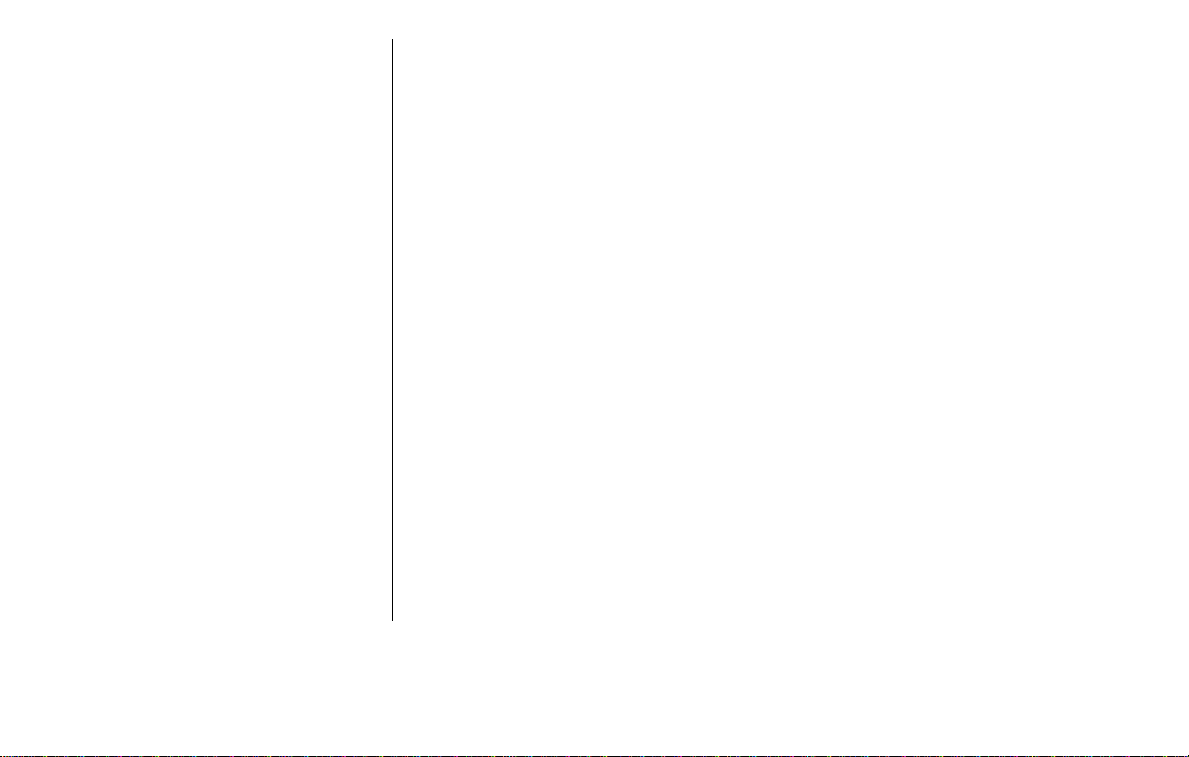
PROBLEM SOLUTION
Movies don’t play properly
(cont’d.)
Game freezes
No sound, partial sound or no
voices or sound effects
Game too slow
• Too many other applications may be running. Close down other applications (especially DOS
boxes or modem programs) and try again. We strongly recommend that you not run other
applications while running Interstate ‘76.
• Make sure your computer has a minimum of 16 MB of RAM (32 MB or higher recommended).
• Make sure you are using Windows 95 with the latest 32-bit drivers for all your peripheral
devices.
• Make sure you have a 100% Windows 95 (Sound Blaster) compatible sound card in your
computer.
• Make sure your speakers are plugged in correctly and turned on, and make sure the volume is
turned up to an audible level.
• Make sure you are using the latest Windows 95 32-bit sound drivers for your sound card.
• Make sure your audio card is properly installed and that you have the correct audio drivers
installed. Check your audio card’s installation and its setup parameters within Windows to be
sure all is correct. See your card’s manual and your Windows manual for details.
• Try adjusting some of the options found in the Audio Control screen.
• Make sure you are running Interstate ‘76 on a Pentium 90 or higher system. The game will not
run on a 486 or lower system.
• Try adjusting some of the options found in the Graphic Detail screen.
• Make sure you have no other applications running in the background.
• Try setting your screen resolution to 320x200 in the Graphic Detail screen.
Installing Interstate ’76 15
Page 14
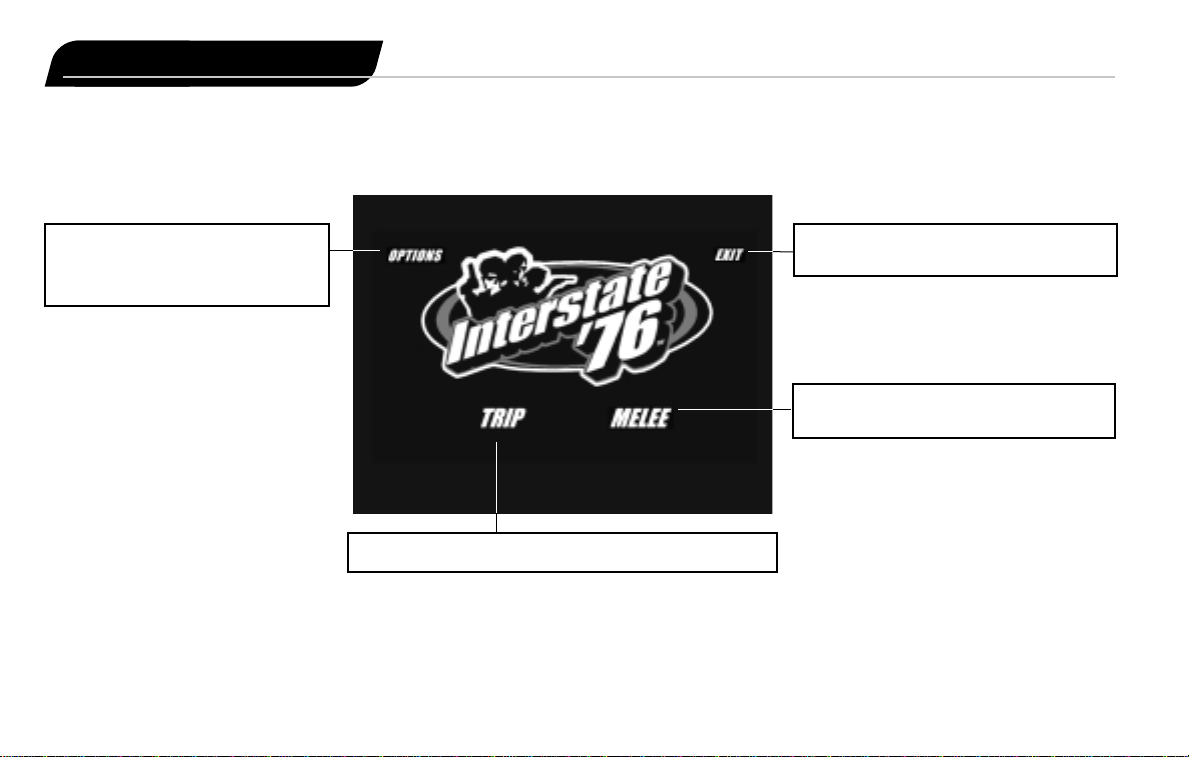
Launching Interstate ’76
16 Interstate ’76
To launch Interstate ’76, select the PLAY button from the Launch Screen. If AutoPlay is disabled,
select Programs/Interstate ’76/Interstate ’76 from the Start menu. The following screen will appear.
Options - Click this button to access the
Game Options (see page 34). These
options can also be accessed by hitting
the Esc key.
Exit - Click this button to exit Interstate ’76
and return to Windows 95.
Click this button to enter the TRIP (see page 17).
Melee - Click this button to access Multi
Melee and Auto Melee (see page 17).
Page 15

Melee
TRIP
Launching Interstate ’76 17
The TRIP is a Total Recreational Interactive Production in which you become Groove Champion, autovigilante. Here you will drive to avenge your sister’s death and save America. Before and after each
mission, you will rendezvous with Taurus and Skeeter to discuss the latest situation and upcoming
plans. This isn't just small talk, so pay attention. You will be on the run without any kind of home
base, so this is the only chance you'll have to plan your next move. Selecting TRIP from the Launch
screen will display the following options:
New TRIP
Click on this to start a new TRIP experience.
Load Bookmark
Click on this to show a list of previously saved TRIP positions known as Bookmarks, then click on the
saved Bookmark you wish to launch. See page 36 for details about loading and saving Bookmarks.
Training
Click on this to launch a training mission, where rookie auto-vigilantes can practice driving and using
weapons. Pay close attention to your instructor.
MELEE features a variety of both multi-player and single-player modes divided into two main sections.
Multi Melee
Here you can host or join a battle via modem, local area network (IPX), the Internet or null modem.
Interstate '76 features dynamic network play in the form of host migration and dynamic joining. A
player who is hosting a network game can exit without affecting the current game. Instead another
player is automatically selected as the host. Also, players can join a network game at any time
without having to start a new game. Due to the complexity and nature of the multi-player
technology, you may experience various bugs. Please check the Activision website at
www.activision.comfor information, updates and patches.
Auto Melee
Here you can select from a variety of single-player Scenarios that feature Groove and Taurus, and
Instant Melee missions where you select computer-controlled auto-villains to battle.
Page 16
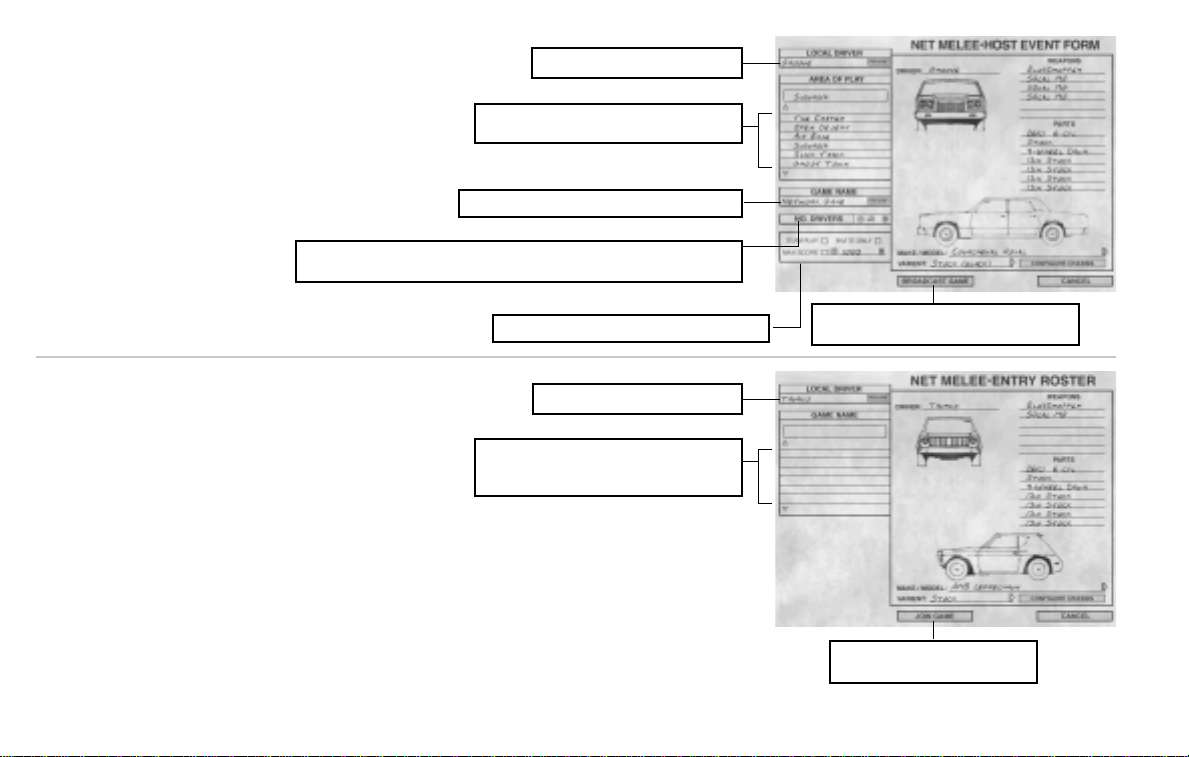
18 Interstate ’76
Multi Melee - IPX (Local Area Network)
To Host
To host a battle on a local area network click on
MELEE/MULTI MELEE/HOST/IPX from the Launch
screen. The following screen will appear. See page
23 for details about vehicle selection.
To Join
To join a battle on a local area network click on
MELEE/MULTI MELEE/JOIN/IPX from the Launch
screen. The following screen will appear. See page
23 for details about vehicle selection.
Join Game - Click on this to join the
selected game.
Local Driver - Enter your name here.
Game Name - Here you will see a list of
existing network games. Click on the game
name that you wish to join.
Broadcast Game - Click on this to broadcast
your game to the network.
Local Driver - Enter your name here.
Area of Play - Click on the area in which you
want to do battle.
Game Name - Enter the name of your game here.
Team Play andScoring - See page 25 for details.
No. Drivers - Click on the + or - sign to set the number of players for your game.
Interstate ’76 supports up to eight auto-vigilantes over a local area network.
Page 17
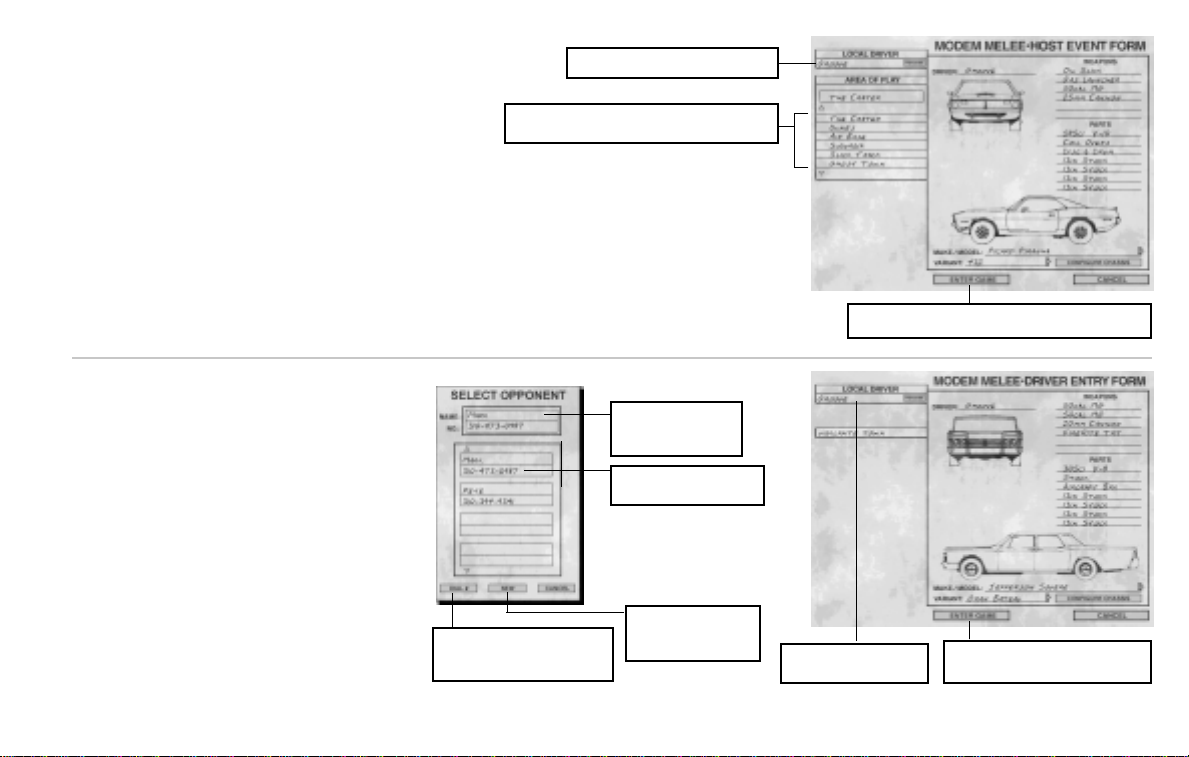
Launching Interstate ’76 19
Multi Melee - Modem
To Host
To host a battle against another individual via modem
click on MELEE/MULTI MELEE/HOST/MODEM
from the Launch screen. The following screen will
appear with the prompt Waiting For Call… At this
point, you must wait for the opponent to connect via a
modem. Then after a connection is made, you can
configure the various options. See page 25 for details
about vehicle selection.
Before using the modem play option, you must set
your modem parameters. To do so, select Options
from the Launch Screen or press the Esc key, then
select Modem Settings from the Options menu.
To Join
To join a battle against another individual via
modem click on MELEE/MULTI
MELEE/JOIN/MODEM from the Launch
screen. The following Select Opponent
screen will appear.
Once a connection is made with the host,
you can configure the various options on the
Modem Melee Driver Entry Form. See page
25 for details about vehicle selection.
Before using the modem play option, you
must set your modem parameters. To do so,
select Options from the Launch Screen or
press the Esc key, then select Modem
Settings from the Options menu.
Enter Game - Click here to enter the
game selected by the host.
Name - Displays the
name of the currently
selected opponent.
Enter Game - Click here to launch the selected game.
Local Driver - Enter your name here.
Area of Play - Click on the area in which you
want to do battle.
Dial # - Click here to connect
with the selected opponent via
modem.
New - Click here to
add a new opponent
to the phone list.
No. - Displays the phone
number of the opponent.
Local Driver - Enter your
name here.
Page 18
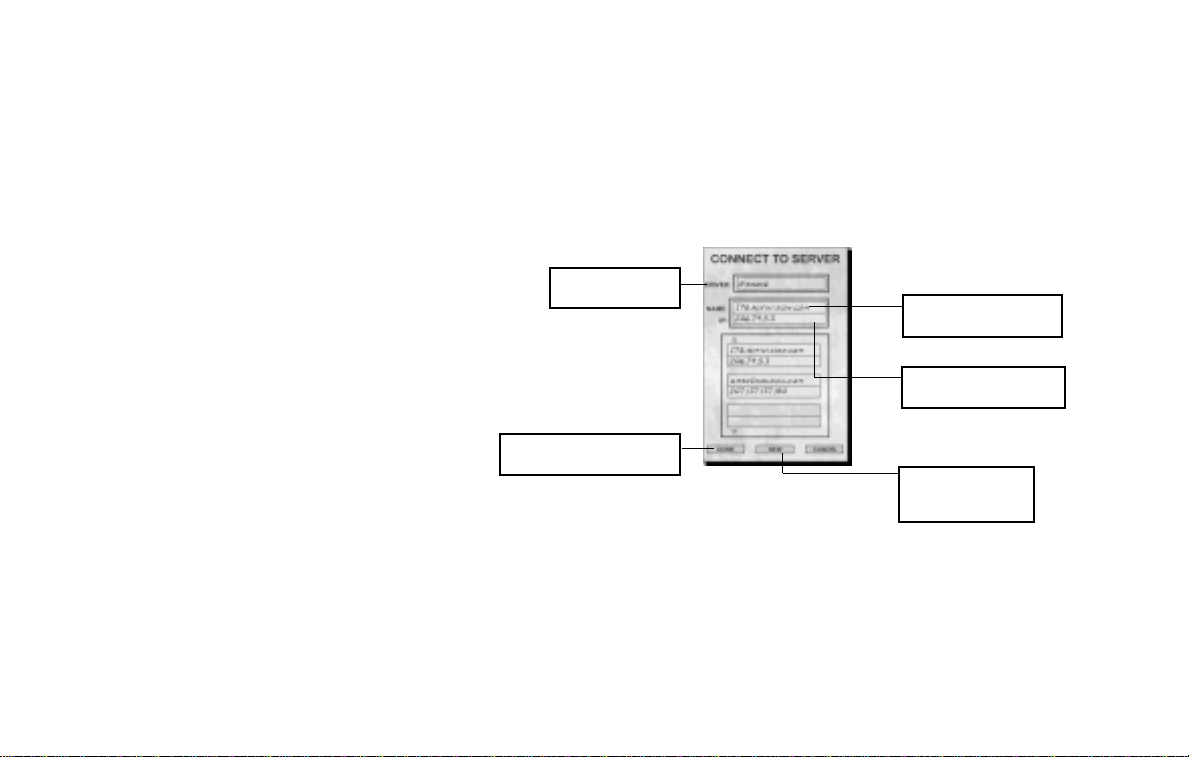
20 Interstate ’76
Multi Melee - Internet
Interstate ’76 features built-in Internet support that allows you to host or join a multi-player game
if you have an Internet account that supports 32-bit Winsock. For more information on playing
multi-player games on the Internet, refer to the online Technical Help file accessed by clicking on
More/I ’76 Help on the main Title Screen. Check out the Activision website at www.activision.com for
details about upcoming pre-game chat functionality, new multi-player missions and other news.
Connect T o Server
Name - Displays the name
of the current server.
Done - Click here to connect
with the selected server.
New - Click here to
add a new server to
the server list.
IP - Displays the IP address
of the selected server.
Driver - Enter your
name here.
Page 19
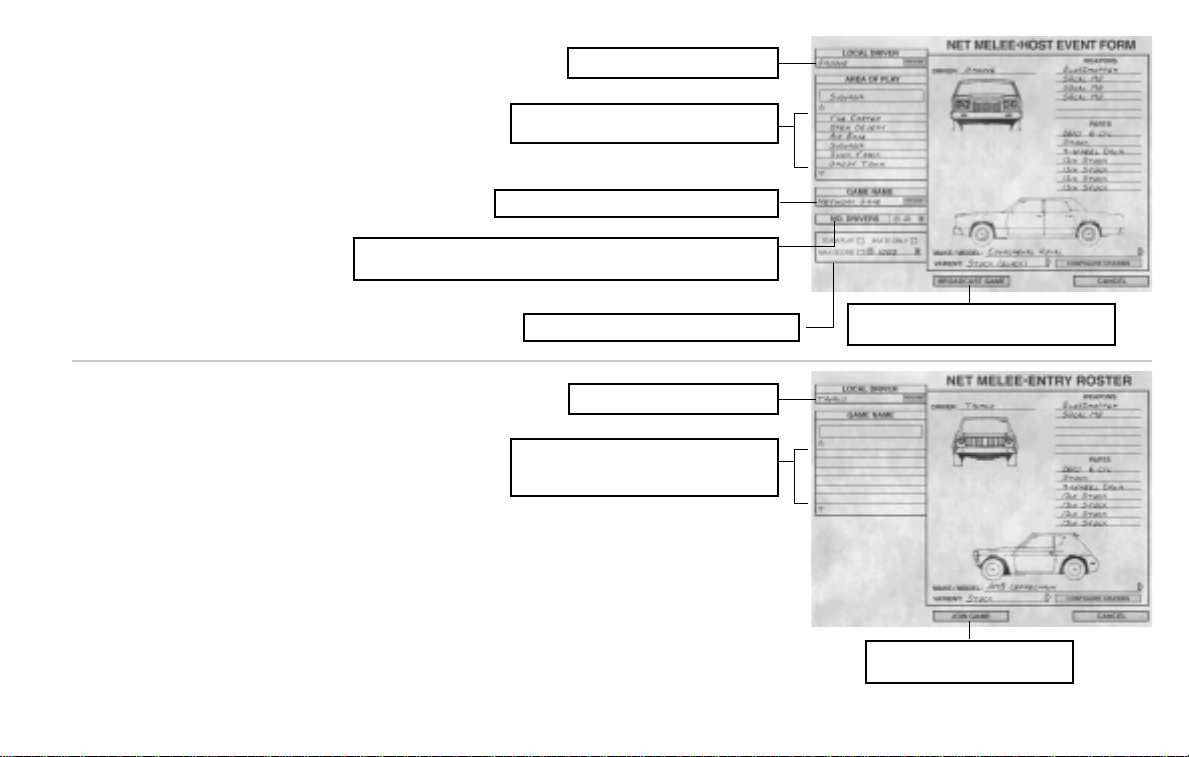
To Host
After connecting to the server, the Net Melee
Host Event Form will appear. See page 23
for details about vehicle selection.
To Join
After connecting to the server, the Net Melee
Driver Entry Form will appear. See page 23
for details about vehicle selection.
Launching Interstate ’76 21
Join Game - Click on this to join the
selected game.
Local Driver - Enter your name here.
Game Name - Here you will see a list of
existing games on the server. Click on the
game name that you wish to join.
Broadcast Game - Click on this to broadcast
your game to the server.
Local Driver - Enter your name here.
Area of Play - Click on the area in which you
want to do battle.
Game Name - Enter the name of your game here.
No. Drivers - Click on the + or - sign to set the number of players for your
game. Interstate ’76 supports up to eight auto-vigilantes per Internet game.
Team Play andScoring - See page 23 for details.
Page 20
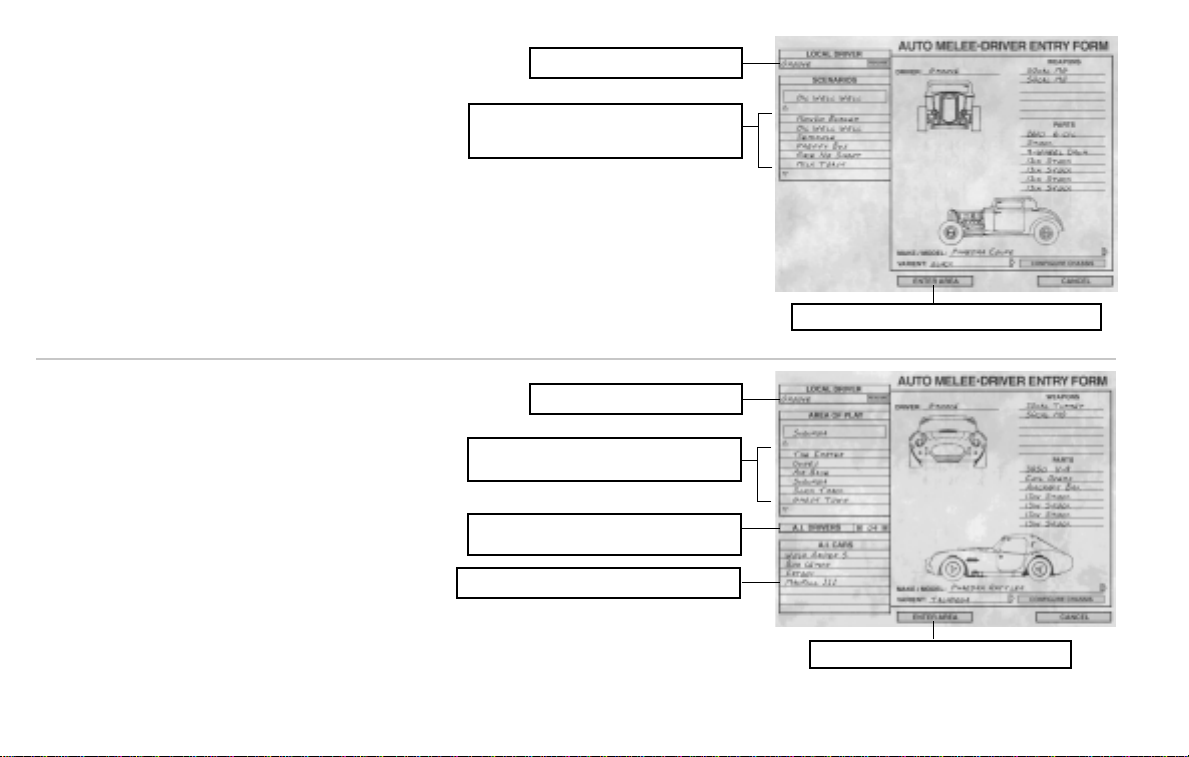
22 Interstate ’76
Auto Melee - Scenarios
Here you play Groove in a variety of instant
scenarios. To jump into a scenario click on
MELEE/AUTO MELEE/SCENARIO from the
Launch screen. The following screen will
appear. See page 23 for details about vehicle
selection.
Auto Melee - Instant Melee
Here you can select and configure computercontrolled auto-villains to battle in a variety of
settings. To jump into an Instant Melee click on
MELEE/AUTO MELEE/INSTANT MELEE from
the Launch screen. The following screen will
appear. See page 23 for details about vehicle
selection.
Enter Area - Click here to enter Instant Melee.
Local Driver - Enter your name here.
Enter Area - Click here to launch the selected scenario.
Local Driver - Enter your name here.
Scenarios - Here you select from various
missions. Just click on the scenario you wish to
experience.
Area of Play - Click on the area of play in which
you want to battle.
A.I. Drivers - Click on the + or - sign to select the
number of enemies.
A.I. Cars - Lists the enemies you are about to face.
Page 21
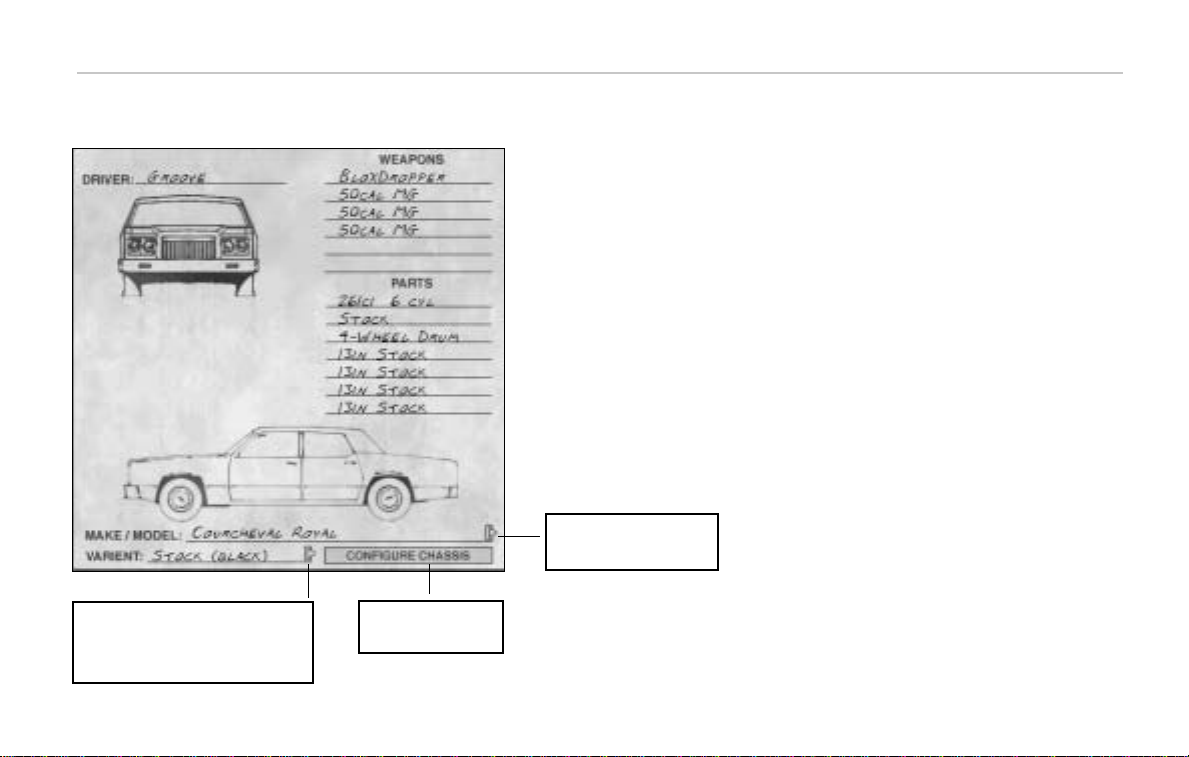
Launching Interstate ’76 23
The Vehicle Selection section is used for selecting and configuring a vehicle during any Multi-Melee
or Auto-Melee games.
Click here to display the
Chassis Configuration
Form (see page 24).
Click here to display a menu
of available vehicles, then
click on the desired vehicle.
Click here to display a menu of available
paint jobs and configurations. The variant
menu will also include any variations of a
make/model previously configured and
saved by you.
Vehicle Selection
Increase front and rear armor and chassis
reinforcement for heavy battle. Watch car
weight - will affect handling!
Page 22
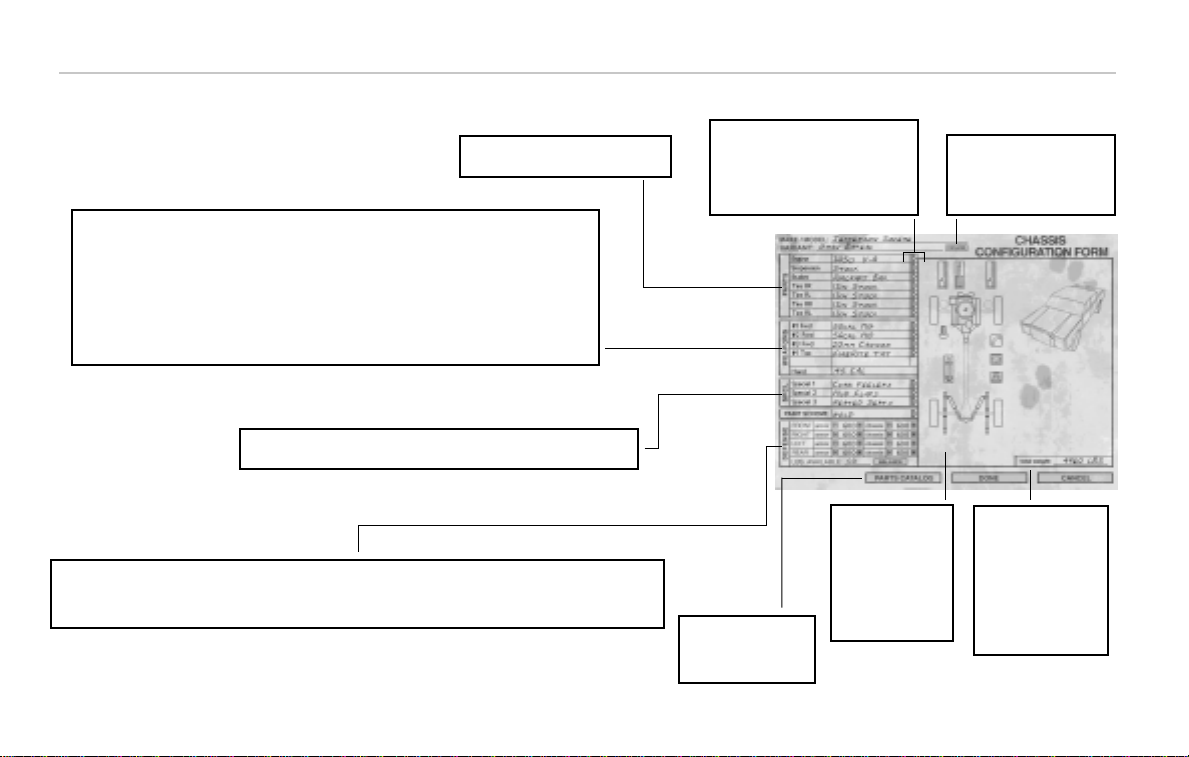
24 Interstate ’76
Here you can configure the vehicle
components by clicking on the right
arrows to display popup menus of
available parts. The default
components are listed when the
form is first displayed.
Here you can configure your weapons load. Each vehicle has its own weapons slot allotment
that determines how much weaponry can be outfitted to the selected vehicle.
• #1 and #2 Top: These are forward facing weapon slots on top of your vehicle.
• #1 and #2 Fwd: These are forward facing weapon slots on the front or side of your vehicle.
• #1 and #2 Rear: These are rear facing weapon slots on the back of your vehicle.
• #1 Dropper: This is a rear facing dropped weapon slot.
• Hand: This is your handheld weapon that can be fired out your side windows.
To the right of the
screen is a graphic
display of your
vehicle that will
reflect the changes
that you make by
displaying icons
that represent each
component.
Here you can select up to three goodies that give your vehicle a little
something extra. See Specials on page 52 for more information.
Here you can configure your Engine,
Suspension, Brakes and Tires.
Here you can adjust your armor and chassis reinforcement values. Just click on + and - to raise or lower the
values. The number displayed next to LBS. Available is what is available for distribution. You can click on
Balance to evenly distribute your armor and chassis reinforcement. See Damage on page 26 for more
information.
Click here to display a
comprehensive list of
all available vehicle
components.
Rename - Here you can
rename your variant by
entering a new name. This is
required to save custom
variants.
This number
represents the total
weight of your
vehicle, which is
comprised of the base
vehicle plus that of all
the components and
weapons. The heavier
your car, the harder it
is to handle.
Chassis Configuration Form
Page 23
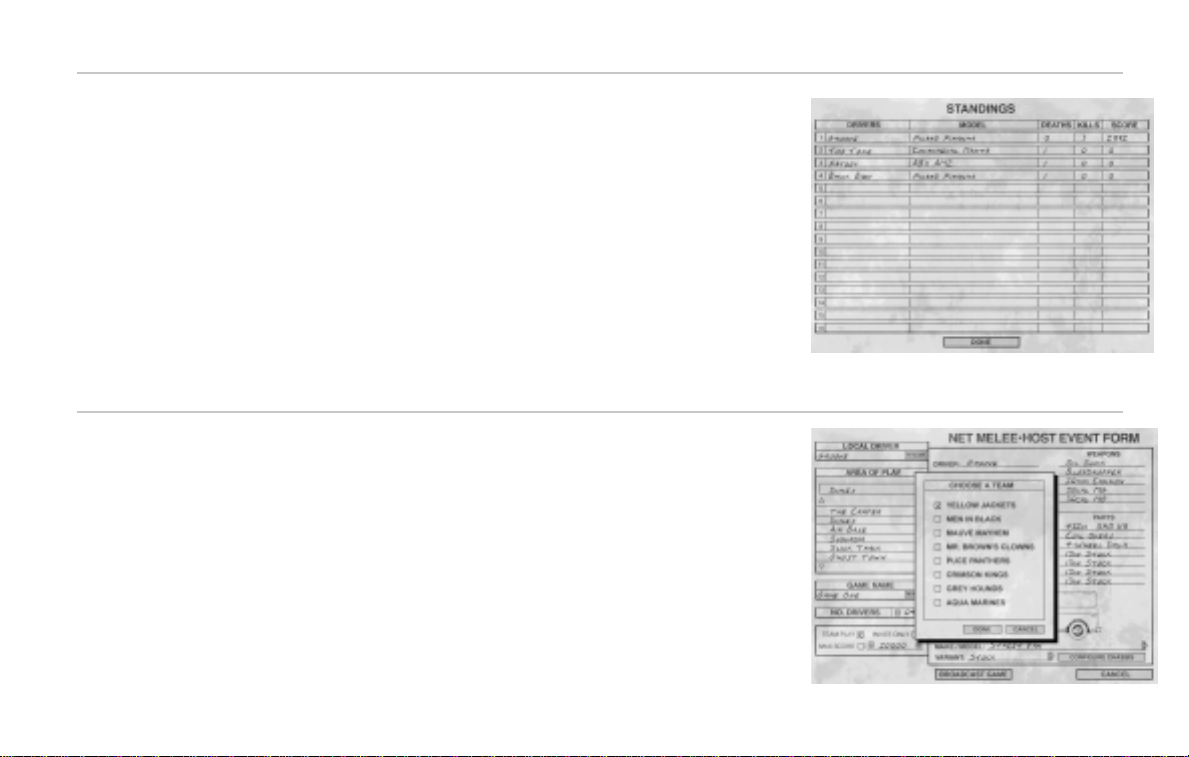
Launching Interstate ’76 25
When playing IPX and Internet multi-player games or Instant Melee games against
computer-controlled auto-villians, you are awarded score for enemy kills. The base score
for each enemy is 1000 points. However, this may be adjusted depending on a score
multiplier that is determined by the vehicle weight of the enemy divided by your vehicle
weight (see page 24 for details on vehicle weight). For example, if you are using a large
car that is fully loaded with the biggest weapons and you destroy a small car with small
weapons, the score awarded for the kill will be less than 1000 points because of the
multiplier, which exists to maintain fairness between players who use varying car and
weapon types.
Click on the Max. Score box on the Net Melee Host Even Form to enable a maximum
score level. When this option is enabled, the game will end when the maximum score is
reached. You may click on the + or - signs to adjust the maximum score. The default is
20,000 points.
When hosting an IPX or Internet multi-player game, you have the option of selecting team
play by clicking the Team Play box on the Net Melee Host Event Form. After clicking on
the Broadcast Game button, the Choose A Team menu will appear. Here you can select
from one of eight different teams, each with a color in the team name. Once the game
starts, the targeting brackets of the currently targeted vehicle will appear as the team
color. This will help you differentiate between friends and foes in battle. Remember that
you can kill a teammate just as easily as an enemy, but you are awarded no points.
When joining a team game, the Choose A Team box will appear after clicking on the Join
Game button. Just select which team you wish to join.
Scoring
Team Play
Page 24
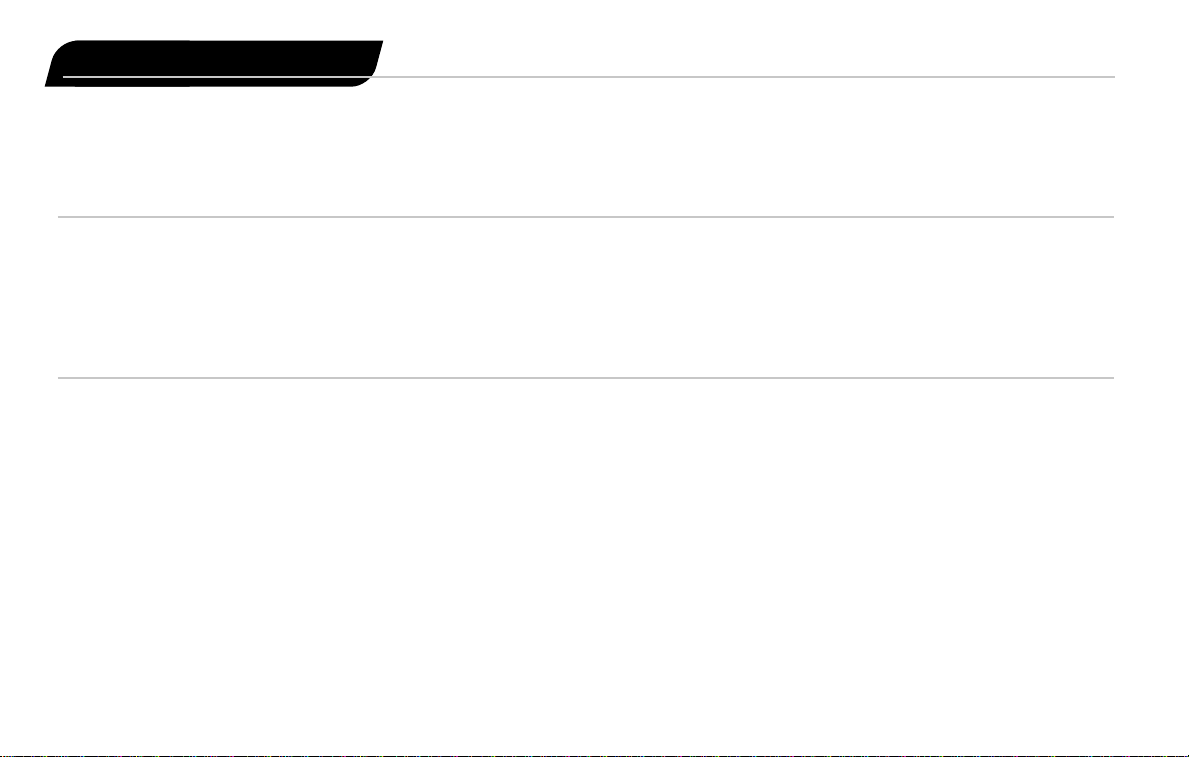
Take advantage of skidding. Use
E-brake to spin around and fire
off return shots. Rolling = bad.
26 Interstate ’76
Interstate ’76 features over 30 types of vehicles many of which feature multiple variants. In the TRIP,
you inherit Jade’s Picard Piranha, which you can configure between missions. In Melee, you can
choose and configure any of the vehicles that appear in the game.
Vehicles feature realistic driving physics and will handle accordingly. You will tend to lose a little
control when driving off-road—especially over rough terrain. When driving off-road, be careful when
driving over steep bumps as you may get airborne and roll your car. Also watch your speed or you
may skid or fishtail the car.
Throughout the game, you will take damage in a variety of ways. To protect you, vehicles are
outfitted with two types of defenses:
Chassis Reinforcement - This protects you from all types of collisions including rough terrain,
structures, signs and other vehicles.
Armor - This protects you from the various types of weapons fire with the exception of
bloxdroppers, which affect your chassis reinforcement. Note: Recent tests by the AVG have
concluded that no defense is sufficient against fire weapons. The nature of the fire streams allow
penetration through any defense system.
Between TRIP missions, you can select damaged parts to be repaired over the course of the next
mission. Upon return, you can configure your car using these repaired parts. See Salvage
Management on page 34 for more information on repair.
The Car
Basic Driving
Damage
Have Skeeter fix as much
as possible - damaged
parts won’t be much help
in battle.
Monitor status gauges protect your weak spots!
Page 25
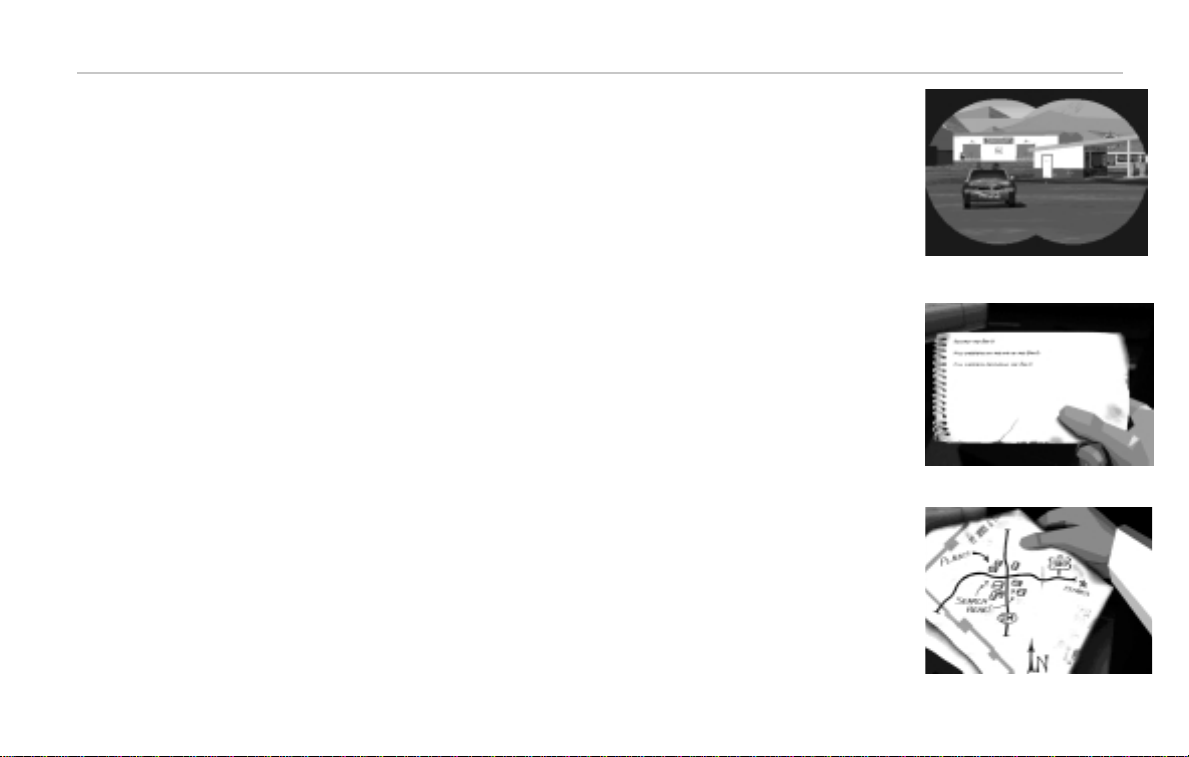
The Car 27
When out in the field, be sure to take advantage of these helpful items:
Binoculars
Press the Binoculars (B) key to zoom in on what is ahead.
Notepad
Press the Notepad (N) key to glance at your notepad. This displays your completed and
remaining mission objectives.
Maps
Skeeter has provided maps of all the major areas in the Southwest. Use these to help guide
you through your missions by pressing the Map (M) key.
Study maps before getting into action -
try to remember landmarks. Use road signs.
Key Field Supplies
Page 26

28 Interstate ’76
Tyler-Barnett TB525
Limited Edition Vigilante Instrument Suite
From world renowned Tyler-Barnett Industries comes the ultimate
in auto-vigilante technology–the latest in a long tradition of the
finest vehicle instrumentation. Presenting the Tyler-Barnett TB525
Limited Edition Vigilante Instrument Suite (VIS). Where road
domination and elegance come together in perfect harmony.
Primary Display
1. Radar
State-of-the-art military technology provides for easy tracking and targeting of
enemy vehicles. Enemies will appear as blips on the radar. The radar will sweep
until locked onto a target at which point the sweep will follow the target.
2. Armor/Chassis Reinforcement
Making its debut for 1976, this new addition to the VIS tracks body armor and chassis
reinforcement, making it easy to know when to change driving patterns during combat.
There are two graphic displays comprising the basic outline of your vehicle. The outer tracks armor
status (protection from weapons fire) and the inner tracks chassis reinforcement
(protection from collisions). Any section that is damaged will light accordingly. Green indicates
slight damage, yellow indicates moderate damage and red indicates severe damage.
3. Systems Gauge
A quick glance is all you need to know the status of your vehicle’s major components. Each component has its own indicator, which will
light depending on the level of damage. White indicates no damage, green indicates slight damage, yellow indicates moderate damage
and red indicates severe damage.
1
3
2
4
5
6
7
8
9
Page 27

The Car 29
4. Weapons Display
Easy-to-use weapons display and ammunition counter. The display shows Forward facing weapons listed above the red and yellow
stripe. Rear firing and Dropper weapons are listed below the stripe. Indicators conveniently placed next to each weapon will light when
the weapon becomes damaged. White indicates no damage, green indicates slight damage, yellow indicates moderate damage and red
indicates severe damage.
5. Compass
A standard compass that shows your directional heading. Provided free of charge with purchase of Limited Edition Package.
6. Drive Gear Indicator
The gear indicator is often ignored, but not anymore. By repositioning it from the steering column to the dashboard, you can check your
gear with a quick glance.
Secondary Instruments
7. Speedometer
Accurately track your speed with this finely-tuned precision instrument.
8. Tachometer
Also new for 1976, this shows your current RPMs.
9. Specials Display
When in the heat of battle, it’s hard to remember the little things. So, we’ve included the added luxury of a completely customizable
Specials display, where you can easily list all of the goodies that have been added to your car.
Tyler-Barnett. . . Filling your auto-vigilante needs since 1972!
Page 28

30 Interstate ’76
Cycle through available weapons using the Weapons Toggle key (Enter), then hit the Fire key
(Space Bar) to use the highlighted weapon. You can also link similar weapons that are facing the
same direction by hitting the Link Weapons key (L). This will allow you to fire the linked weapons
simultaneously by hitting the Fire key (Space Bar). You can also use a joystick for cycling through
weapons (Button 2) and firing (Button 1). See Controller Config on page 38 for details.
You can visually target a vehicle by centering it in the reticle on your hood or by using your vehicle’s
targeting system, which features the following functionality:
Radar Range R
Target Nearest Enemy T
Target Next EnemyE
Cancel T arget Y
Target Under Reticle Q
Weapons Camera W
Hitting any of the above targeting keys will target the corresponding vehicle or object provided it is
within range. A targeted object will have brackets around it in addition to a damage indicator. The
damage indicator will change colors as the vehicle or object becomes more damaged. White
indicates no damage, green indicates slight damage, yellow indicates moderate damage and red
indicates severe damage.
You can adjust the range of the radar by pressing the Radar Range key (R). This will toggle between
two different tracking ranges. And by pressing the Weapons Camera key (W), you can use the builtin weapons camera to display a graphic representation of the current target. This feature is only
available when using a turreted weapon.
Damage Indicator
Targeting Brackets
Selecting And Firing Weapons
Targeting
Page 29

The Car 31
A turreted weapon is mounted on the top of your car, and rotates regardless of the direction you are
driving. It will lock on to the current target shown on your radar and will track it until a new target is
selected. A turreted weapon is very useful when driving in extreme battle conditions.
You can link similar weapons (L), which will allow you to simultaneously fire weapons of the same
type that are facing the same direction. For example, any Slug Throwers that are facing the same
direction may be linked. The same is also true for any Droppers, Flamethrowers, Mortars and selfpropelled projectiles. Turreted weapons may not be linked.
Heavy Machine Gun
with T urret
Turrets remain locked on target - keep an eye on all nearby
creepers in combat. Change targets if necessary. Use your weapon
cam for extra assistance.
Turreted Weapons
Linking Weapons
Page 30

32 Interstate ’76
Salvage Management
When in the TRIP, Skeeter will salvage what he can from the vehicles you destroy in the field. Then
between missions, you can choose from the salvage and reconfigure your car or leave parts to be
repaired. There is no Salvage Management in Melee.
1. When you arrive at this screen, review the Field Salvage area to see what parts Skeeter has
salvaged from the previous mission.
2. Check out the Car/Van Inventory to see what you already have both on your car (C) and in
Skeeter’s van (V).
3. Click on the Field Salvage items you wish to put into your Car/Van Inventory (V).
4. Click on Accept Salvage to proceed.
The damage state of a given part is indicated with a colored highlight. No highlight indicates no
damage, a green highlight indicates a slightly damaged part, a yellow highlight indicates moderate
damage and red indicates severe damage.
Leave behind what you don’t
need - take what you do.
Salvage Management
Car/Van Inventory
Save Bookmark - Click on this button to save your
current position in the TRIP. You can then return to
any saved positions by using the Load Bookmark
option found by clicking Options on the main title
screen or by hitting the Esc key during the game
and selecting Reconfigure/Load Bookmark.
Page 31

Salvage Management 33
Here you can reconfigure the Piranha
using the available parts from
Skeeter’s van. Just click on the arrows
to display popup menus for each
component. Parts that are listed with
a (C) in the popup menus are those
that are currently part of the Piranha.
Those listed with a (V) are part of the
van inventory and those listed with an
(R) are currently in repair. To the right
of the screen is a graphic display of
the Piranha that changes as the car is
being reconfigured.
Save Bookmark - Click on this button to save your
current position in the TRIP. You can then return to
any saved positions by using the Load Bookmark
option found by clicking Options on the main title
screen or by hitting the Esc key during the game
and selecting Reconfigure/Load Bookmark.
Click here to return to the Car/Van Inventory screen.
Parts may be left for Skeeter to repair over the course of the
next mission. Just click on this button to display a popup
menu of the car/van inventory, then click on the part you
want repaired. Note—Skeeter has a limited amount of time
for repairs, so watch the Repair Time bar as it indicates how
much time he has left to fix additional parts. Parts marked for
repair will be listed with an (R).
Use Skeeter when you can - he
can fix anything. But he can only
fix so much!
Build and Repair Form
Page 32

Selecting Options from the Launch screen or pressing the Esc key will display the following sets of options:
Arcade Phys. - This option eliminates skidding for easier handling and also prevents you from rolling your vehicles.
For wannabe auto-vigilantes.
No Salv. Manag. - Choosing this will disable Salvage Management. You will be unable to salvage parts from the
battlefield after each mission, manually reconfigure your car or repair salvaged parts.
Unlim. Ammo - Gives you unlimited ammo for your weapons. Enabling this option does not allow progression to the
next mission.
Unlim. Armor - Gives you unlimited armor. You will not take damage from weapons fire. Enabling this option does
not allow progression to the next mission.
Unlim. Chas. Rein. - Gives you unlimited chassis reinforcement. You will not take damage from being rammed by
other vehicles or driving over rough terrain. Enabling this option does not allow progression to the next mission.
Unlim. Wiper Fluid - Keeps your windshield clean.
Difficulty Levels - Choose between three different difficulty levels: Wimp, for newbies; Champ, for average players;
and Badass for veteran players.
Screen Resolution - Choose between low-res (320x200) or high-res (640x480) resolution modes. Playing the game in
low-res will provide for better performance while high-res will provide for better graphics.
Monitor Brightness - This adjusts the brightness of the game. Just click the X’s to raise or lower the brightness level.
Visibility Range - This adjusts the clipping plane—in other words, how far the horizon extends. Near provides for
better performance while Far provides for better graphics and gameplay.
Clouds - Here you can turn sky textures on and off.
Terrain Textures- Here you can turn terrain textures on and off.
Play Options
Graphic Detail
Options
34 Interstate ’76
Page 33
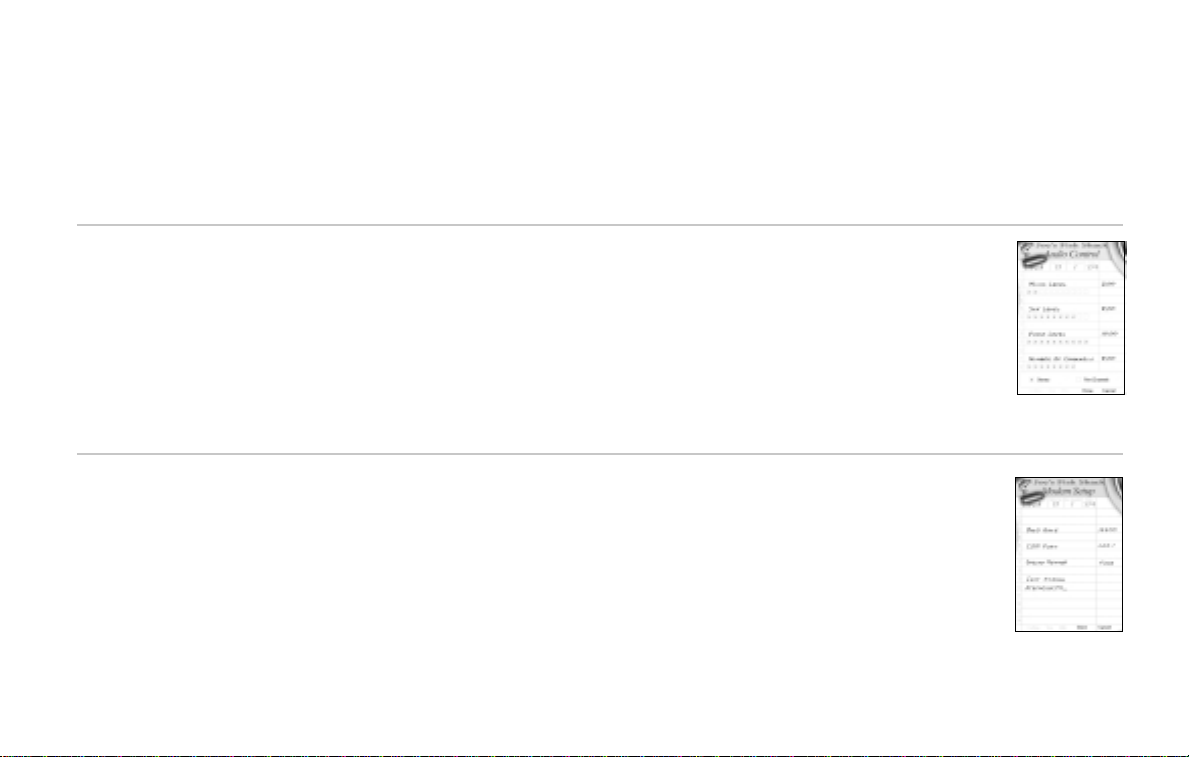
Options 35
Terrain Resolution - This allows you to adjust the level of detail for terrain rendering. The minimal amount of polygons are rendered if Low
is selected while the maximum amount is rendered if High is selected.
Terrain Detail - Here you can turn scrounge and other terrain objects on and off.
Object Detail - Here you can turn building, sign and other object textures on and off.
Shadow Detail - Here you can adjust the level of detail for the shadows.
Rear Mirror - Here you can adjust the level of detail for the rear view mirror or turn this option off.
Music Level - Allows you to adjust the music volume.
SFX Level - Allows you to adjust the sound effects volume.
Voice Level - Allows you to adjust the character voices volume.
Number of Channels - Allows you to set the number of sound channels used.
Stereo - Allows you to select stereo sound.
Rev. Channels - Allows you to reverse the sound channels.
Port - Here you enter the port to which your modem is attached.
Baud Rate - Here you enter the baud rate of your modem.
Dialing Method - Here you select between Pulse or Tone.
Initialization String - Here you enter the initialization string of your modem. If you are unsure of which string
to use, try using the default setting.
Consult the documentation that was included with your modem for more information about configuring
your modem.
Audio Control
Modem Settings
Page 34
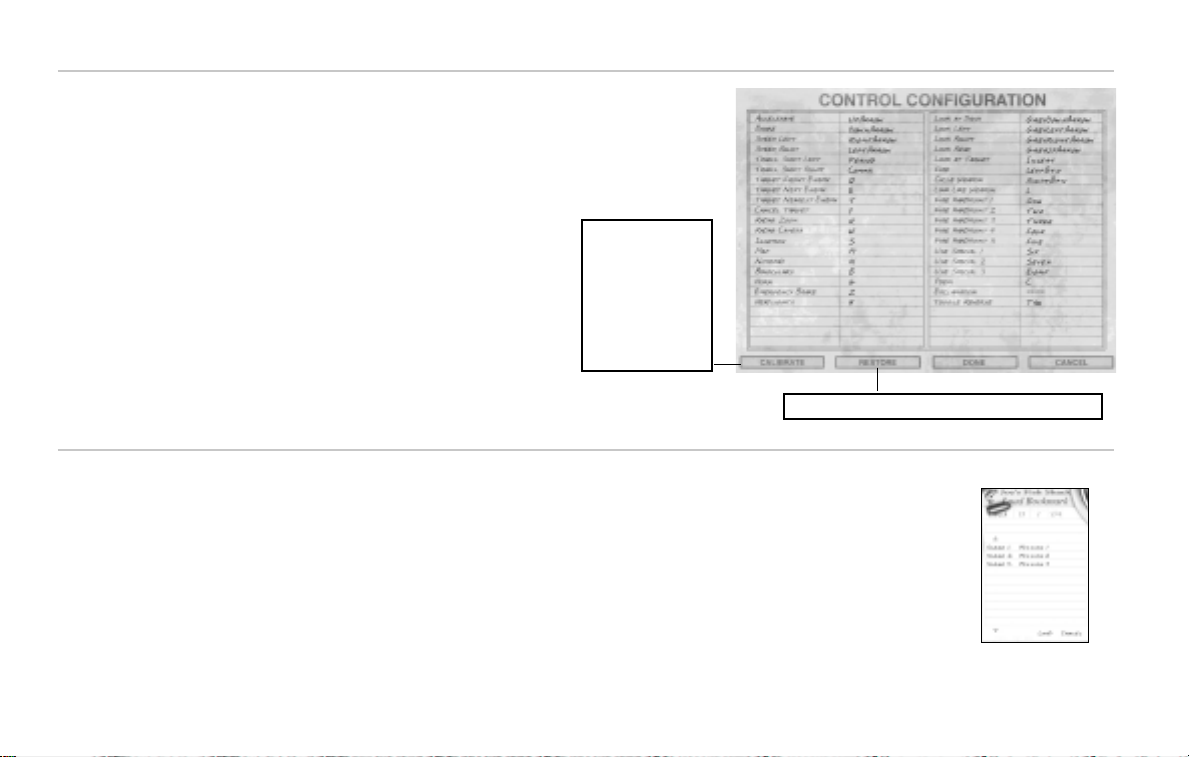
36 Interstate ’76
Here you can configure your keyboard, mouse, joystick and other input devices to your
liking. Just click on the currently selected input—for example, B for Binoculars—to
display a menu containing available inputs for all devices. Scroll through the menu
and select the desired input. You can also right-click on the currently selected input,
then press the desired key or button you want to designate as the input.
Interstate ’76 supports any 100% Windows 95-compatible
input device, including but not limited to:
Microsoft Sidewinder Joystick; CH Flightstick Pro
and Virtual Pilot; Gravis Analog Joystick, Analog
Joystick Pro and Gamepad; Thrustmaster Flight
Control System.
Between TRIP missions, you can save your current position as a Bookmark by clicking on the Save Bookmark
button anytime during Salvage Management. (See page 34 for details on Salvage Management.)
To load a bookmark, access the Load Bookmark screen from the Options menu by clicking the Options button
on the Interstate ‘76 Launch Screen or by hitting the Esc key. Then click on the up and down arrows to scroll
through the list of saved TRIP positions. Click on the bookmark you wish to launch, then click on the
Load button.
Calibrate Gaming
Device - Click here to
launch Windows 95
joystick calibration
from the Control
Panels. This allows
you to calibrate your
joystick, steering
wheel or other input
device.
Restore - Click here to restore the default configuration.
Controller Configuration
Load/Save Bookmark
Page 35
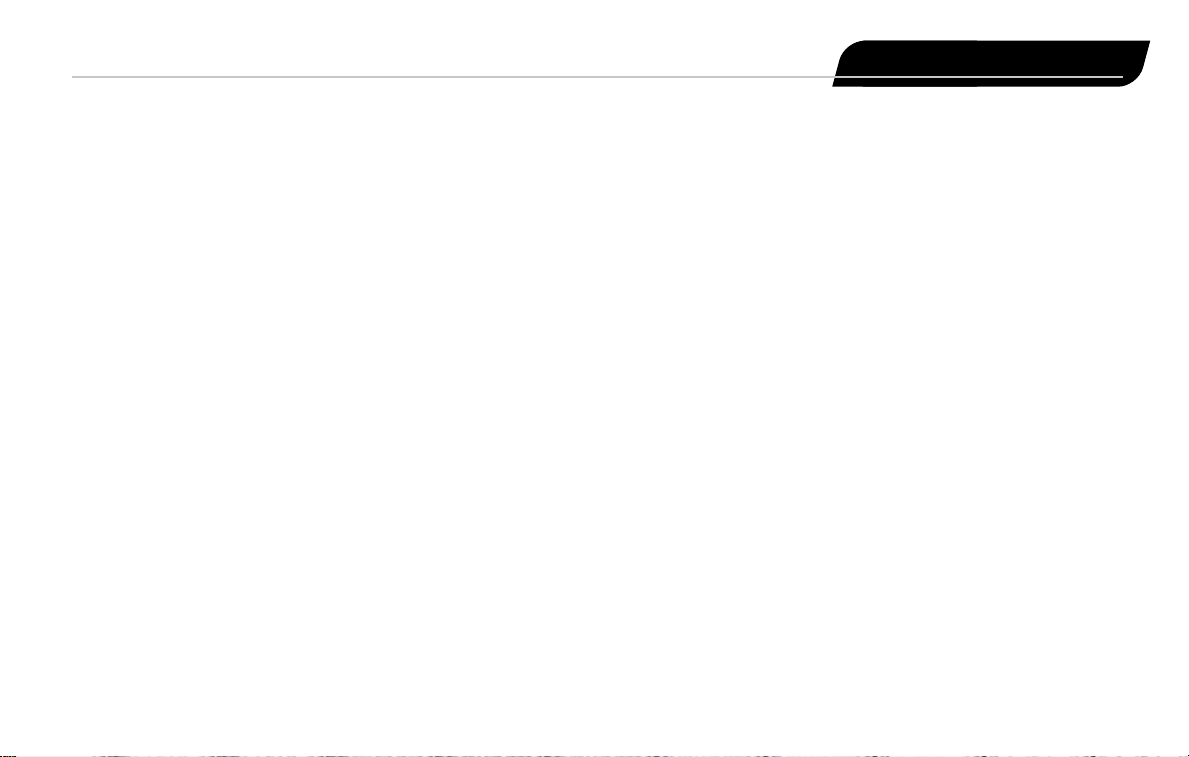
Combat 37
You will experience a lot of action in the field and your life will depend on how well you fight while
driving. Here are some helpful hints contributed by members of the AVG.
• Be careful when driving off road. You may take severe chassis reinforcement damage when
driving over rough terrain.
• Keep your eye on everything around you. Be sure to use your radar and targeting functions to
track enemy vehicles.
• While it is easy to lose control of your vehicle, you can also use skidding to your advantage.
Auto-villians will often try to tail you and attack from behind. Use your Emergency Brake (Z) to
quickly spin the car around and return fire.
• Use turreted weapons to your advantage. Once a target is selected, a turreted weapon will
remain locked on the target and fire directly at it regardless of the direction you are driving.
• Be careful when firing missiles at close range. There is a chance that you will miss the target.
Missiles are best used for medium and long range combat.
• Watch your speed around sharp turns. It is easy to lose control of your car and slide into the side
of a mountain.
• Take advantage of the direct-firing weapon keys (1-5). This allows for easier and quicker firing
without having to first cycle through your weapons.
• Use the F4 view in combat. This allows for the currently targeted vehicle to always remain in your
view.
• For added firepower, link identical weapons facing the same direction (L) to allow for
simultaneous firing.
• Try not to waste ammunition. You have a limited supply, and it is very dificult to fend off creepers
when you have no weapons.
Combat
Study this Groove. You’ll need
all the help you can get!
Page 36

38 Interstate ’76
Rear
Facing
Rear
Facing
Top Mounted: 1
Front Mounted: 0
Side Mounted: 0
Rear Mounted: 0
Droppers: 1
Rear
Facing
Top Mounted: 1
Front Mounted: 0
Side Mounted: 0
Rear Mounted: 1
Droppers: 1
Default
Weapon
Slots
Forward
Facing
Rear
Facing
Default
Weapon
Slots
Forward
Facing
Rear
Facing
Year: 70
Dry Weight: 3470 lbs.
Top Speed: 130 mph
Acceleration 0 - 60 mph: 6.5 sec.
1/4 Mile: 14.5 sec./95 mph
Braking 70 - 0 mph: 200 feet
300 ft skid pad (g’s): 0.81
ABX
AMZ
Year: 76
Dry Weight: 1 900 lbs.
Top Speed: 96 mph
Acceleration 0 - 60 mph: 12.3 sec.
1/4 Mile: 20.4 sec./74 mph
Braking 70 - 0 mph: 248 feet
300 ft skid pad (g’s): 0.77
Leprechaun
Vehicles
Patriot
All vehicle statistics calculated by a professional AVG driver on a closed course at sea level.
Page 37

Vehicles 39
Default
Weapon
Slots
Forward
Facing
Rear
Facing
Default
Weapon
Slots
Forward
Facing
Rear
Facing
Top Mounted: 1
Front Mounted: 0
Side Mounted: 0
Rear Mounted: 0
Droppers: 1
Top Mounted: 2
Front Mounted: 0
Side Mounted: 0
Rear Mounted: 1
Droppers: 0
Year: 76
Dry Weight: 1 795 lbs.
Top Speed: 103 mph
Acceleration 0 - 60 mph: 14.9 sec.
1/4 Mile: 23.0 sec./69 mph
Braking 70 - 0 mph: 260 feet
300 ft skid pad (g’s): 0.76
Strider
Year: 69
Dry Weight: 3250 lbs.
Top Speed: 135 mph
Acceleration 0 - 60 mph: 6.7 sec.
1/4 Mile: 14.2 sec./96 mph
Braking 70 - 0 mph: 190 feet
300 ft skid pad (g’s): 0.80
Cavera
Courcheval
ABX
Page 38
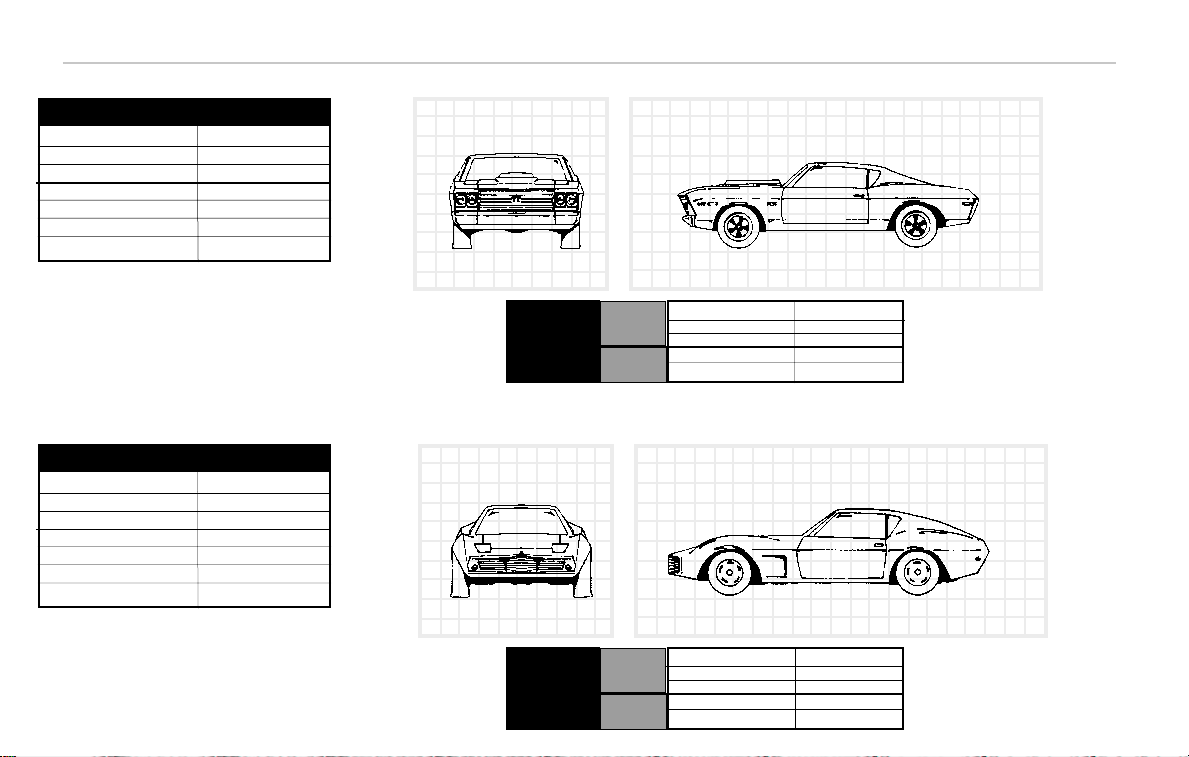
40 Interstate ’76
Default
Weapon
Slots
Forward
Facing
Rear
Facing
Default
Weapon
Slots
Forward
Facing
Rear
Facing
Top Mounted: 1
Front Mounted: 0
Side Mounted: 1
Rear Mounted: 1
Droppers: 1
Top Mounted: 2
Front Mounted: 2
Side Mounted: 0
Rear Mounted: 0
Droppers: 1
Courcheval
Year: 70
Dry Weight: 3900 lbs.
Top Speed: 157 mph
Acceleration 0 - 60 mph: 5.5 sec.
1/4 Mile: 12.4 sec./114 mph
Braking 70 - 0 mph: 215 feet
300 ft skid pad (g’s): 0.80
Courchelle
Year: 69
Dry Weight: 3370 lbs.
Top Speed: 145 mph
Acceleration 0 - 60 mph: 5.9 sec.
1/4 Mile: 12.8 sec./107 mph
Braking 70 - 0 mph: 175 feet
300 ft skid pad (g’s): 0.89
Manta
Malochio
Page 39
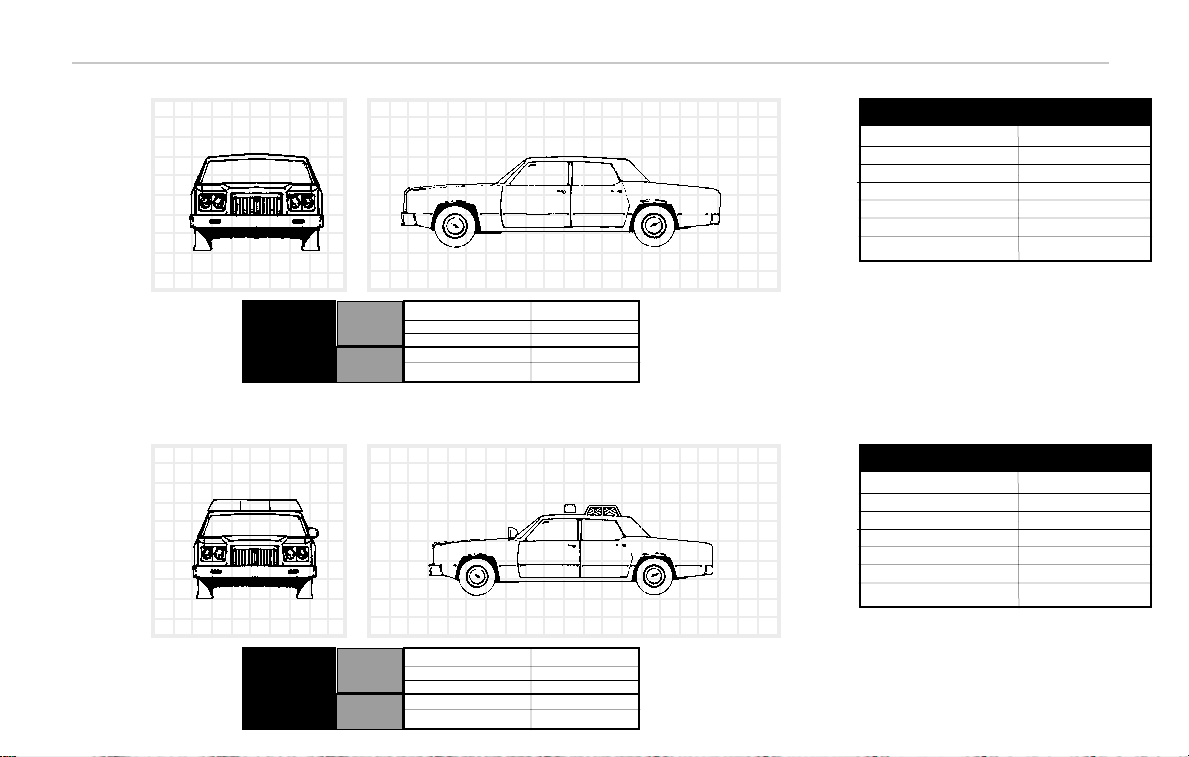
Vehicles 41
Default
Weapon
Slots
Forward
Facing
Rear
Facing
Default
Weapon
Slots
Forward
Facing
Rear
Facing
Top Mounted: 0
Front Mounted: 3
Side Mounted: 0
Rear Mounted: 0
Droppers: 1
Top Mounted: 1
Front Mounted: 1
Side Mounted: 0
Rear Mounted: 0
Droppers: 1
Courcheval
Year: 76
Dry Weight: 41 00 lbs.
Top Speed: 120 mph
Acceleration 0 - 60 mph: 9.0 sec.
1/4 Mile: 15.8 sec./93 mph
Braking 70 - 0 mph: 222 feet
300 ft skid pad (g’s): 0.79
Royale Special
Year: 76
Dry Weight: 41 00 lbs.
Top Speed: 135 mph
Acceleration 0 - 60 mph: 8.0 sec.
1/4 Mile: 13.8 sec./103 mph
Braking 70 - 0 mph: 222 feet
300 ft skid pad (g’s): 0.79
Royale Police Cruiser
Watch for turrets!
Page 40
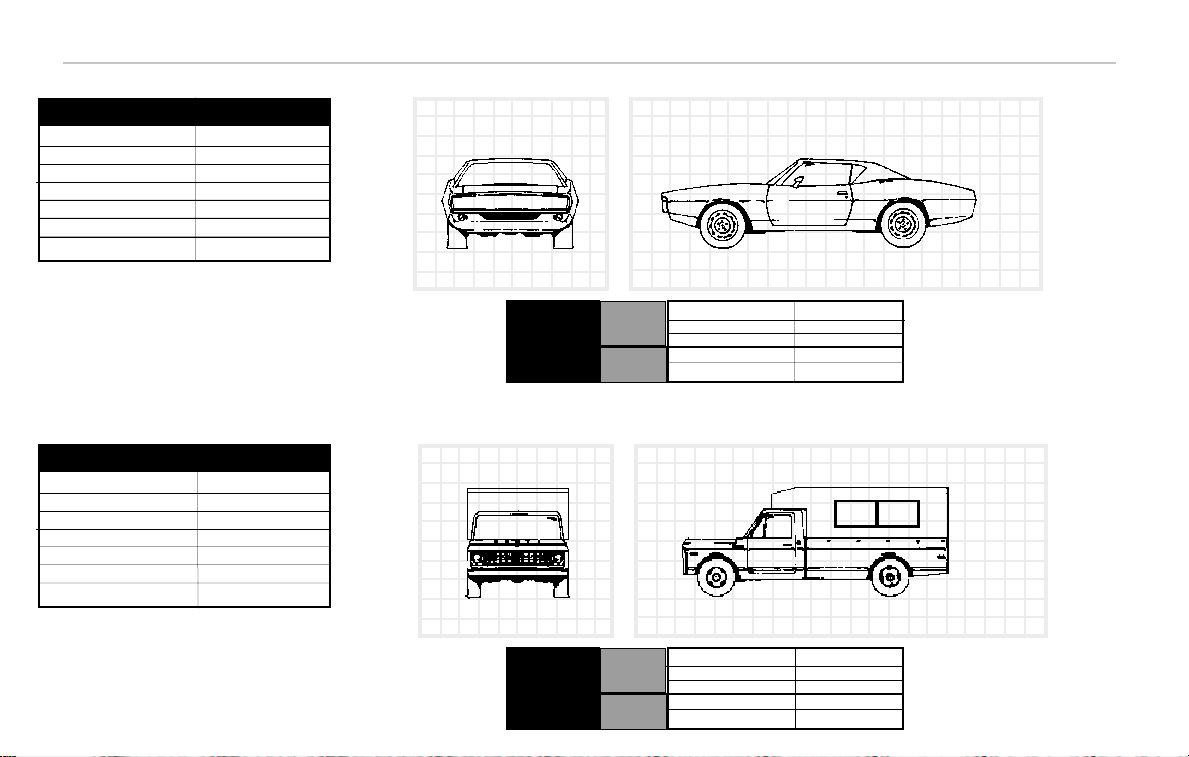
42 Interstate ’76
Default
Weapon
Slots
Forward
Facing
Rear
Facing
Default
Weapon
Slots
Forward
Facing
Rear
Facing
Top Mounted: 2
Front Mounted: 0
Side Mounted: 0
Rear Mounted: 1
Droppers: 1
Top Mounted: 2
Front Mounted: 0
Side Mounted: 2
Rear Mounted: 0
Droppers: 1
Dover-Picard Corporation
Year: 68
Dry Weight: 3690 lbs.
Top Speed: 150 mph
Acceleration 0 - 60 mph: 6.9 sec.
1/4 Mile: 13.6 sec./104 mph
Braking 70 - 0 mph: 227 feet
300 ft skid pad (g’s): 0.79
Lightning VX
Year: 70
Dry Weight: 4500 lbs.
Top Speed: 112 mph
Acceleration 0 - 60 mph: 8.9 sec.
1/4 Mile: 15.2 sec./108 mph
Braking 70 - 0 mph: 231 feet
300 ft skid pad (g’s): 0.71
Stag Pickup
66 - who?
Page 41
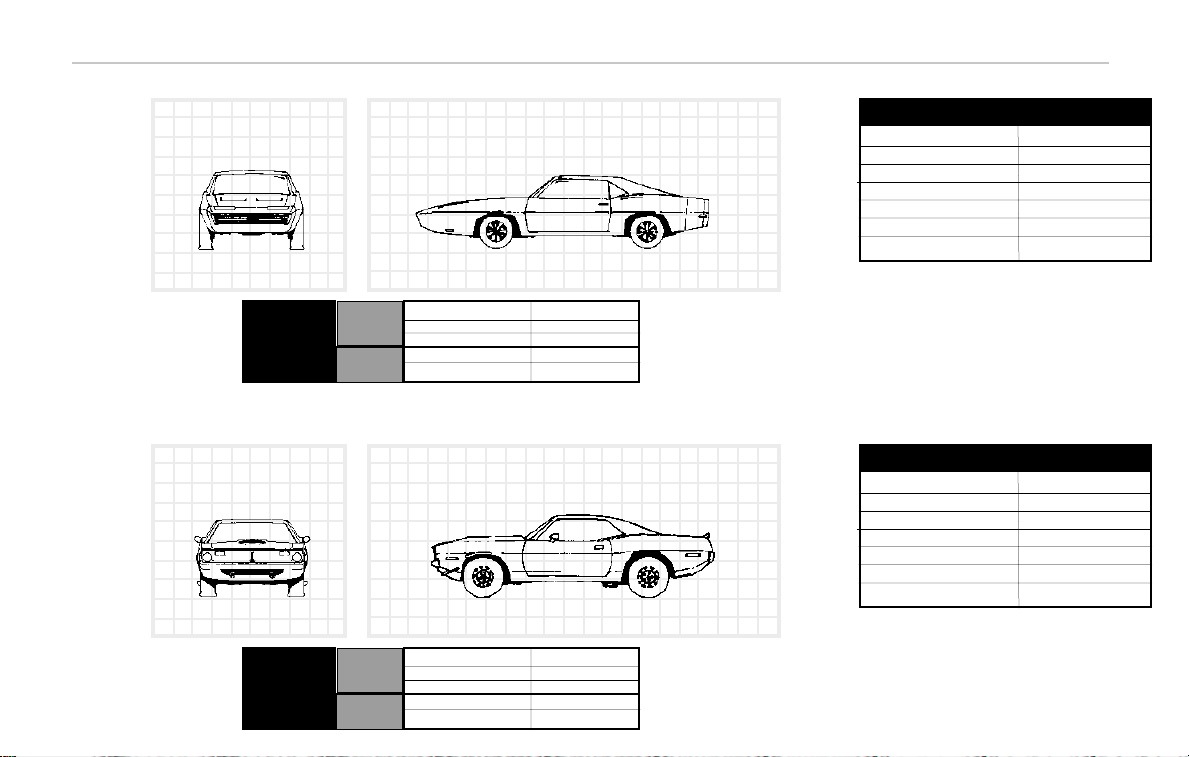
Vehicles 43
Default
Weapon
Slots
Forward
Facing
Rear
Facing
Default
Weapon
Slots
Forward
Facing
Rear
Facing
Top Mounted: 1
Front Mounted: 0
Side Mounted: 1
Rear Mounted: 0
Droppers: 2
Top Mounted: 2
Front Mounted: 0
Side Mounted: 0
Rear Mounted: 1
Droppers: 1
Dover-Picard Corporation
Year: 69
Dry Weight: 3700 lbs.
Top Speed: 160 mph
Acceleration 0 - 60 mph: 6.7 sec.
1/4 Mile: 13.9 sec./111 mph
Braking 70 - 0 mph: 205 feet
300 ft skid pad (g’s): 0.78
Jackrabbit Banshee
Year: 71
Dry Weight: 3220 lbs.
Top Speed: 140 mph
Acceleration 0 - 60 mph: 6.3 sec.
1/4 Mile: 13.1 sec./102 mph
Braking 70 - 0 mph: 190 feet
300 ft skid pad (g’s): 0.84
Piranha
Page 42

44 Interstate ’76
Default
Weapon
Slots
Forward
Facing
Rear
Facing
Default
Weapon
Slots
Forward
Facing
Rear
Facing
Jefferson Motors
Top Mounted: 0
Front Mounted: 2
Side Mounted: 1
Rear Mounted: 0
Droppers: 2
Top Mounted: 1
Front Mounted: 3
Side Mounted: 0
Rear Mounted: 0
Droppers: 0
Glenn, Inc.
Year: 73
Dry Weight: 4700 lbs.
Top Speed: 94 mph
Acceleration 0 - 60 mph: 12.2 sec.
1/4 Mile: 19.8 sec./80 mph
Braking 70 - 0 mph: 256 feet
300 ft skid pad (g’s): 0.70
Bushmaster
Year: 69
Dry Weight: 5000 lbs.
Top Speed: 150 mph
Acceleration 0 - 60 mph: 8.5 sec.
1/4 Mile: 15.8 sec./90 mph
Braking 70 - 0 mph: 244 feet
300 ft skid pad (g’s): 0.77
Sovereign
Pecos by 380 - check riverbed
Taurus
Page 43

Vehicles 45
Default
Weapon
Slots
Forward
Facing
Rear
Facing
Default
Weapon
Slots
Forward
Facing
Rear
Facing
Top Mounted: 1
Front Mounted: 0
Side Mounted: 2
Rear Mounted: 0
Droppers: 2
Top Mounted: 2
Front Mounted: 1
Side Mounted: 0
Rear Mounted: 1
Droppers: 1
Moth Trucks
Phaedra Motor Company
Year: 72
Dry Weight: 1 2000 lbs.
Top Speed: 100 mph
Acceleration 0 - 60 mph: 20.0 sec.
1/4 Mile: 20.0 sec./60 mph
Braking 70 - 0 mph: 300 feet
300 ft skid pad (g’s): 0.69
Truck
Year: 70
Dry Weight: 4900 lbs.
Top Speed: 105 mph
Acceleration 0 - 60 mph: 10.9 sec.
1/4 Mile: 17.9 sec./89 mph
Braking 70 - 0 mph: 250 feet
300 ft skid pad (g’s): 0.71
Clydesdale
Page 44

46 Interstate ’76
Default
Weapon
Slots
Forward
Facing
Rear
Facing
Default
Weapon
Slots
Forward
Facing
Rear
Facing
Top Mounted: 1
Front Mounted: 0
Side Mounted: 1
Rear Mounted: 0
Droppers: 0
Top Mounted: 2
Front Mounted: 0
Side Mounted: 0
Rear Mounted: 0
Droppers: 0
Phaedra Motor Company
Year: 32
Dry Weight: 1 318 lbs.
Top Speed: 130 mph
Acceleration 0 - 60 mph: 4.8 sec.
1/4 Mile: 12.0 sec./119 mph
Braking 70 - 0 mph: 220 feet
300 ft skid pad (g’s): 0.79
Coupe
Year: 67
Dry Weight: 21 00 lbs.
Top Speed: 148 mph
Acceleration 0 - 60 mph: 4.9 sec.
1/4 Mile: 11.9 sec./131 mph
Braking 70 - 0 mph: 160 feet
300 ft skid pad (g’s): 0.90
Findley Rattler Taladega
Playboy?
Page 45

Vehicles 47
Default
Weapon
Slots
Forward
Facing
Rear
Facing
Default
Weapon
Slots
Forward
Facing
Rear
Facing
Top Mounted: 0
Front Mounted: 2
Side Mounted: 0
Rear Mounted: 0
Droppers: 1
Top Mounted: 1
Front Mounted: 0
Side Mounted: 0
Rear Mounted: 1
Droppers: 0
Phaedra Motor Company
Year: 70
Dry Weight: 31 00 lbs.
Top Speed: 135 mph
Acceleration 0 - 60 mph: 6.5 sec.
1/4 Mile: 14.0 sec./98 mph
Braking 70 - 0 mph: 190 feet
300 ft skid pad (g’s): 0.82
Palomino
Year: 76
Dry Weight: 2300 lbs.
Top Speed: 102 mph
Acceleration 0 - 60 mph: 11.0 sec.
1/4 Mile: 19.8 sec./79 mph
Braking 70 - 0 mph: 255 feet
300 ft skid pad (g’s): 0.72
Pony SS
Inferno
(AVG)
Page 46

48 Interstate ’76
Default
Weapon
Slots
Forward
Facing
Rear
Facing
Default
Weapon
Slots
Forward
Facing
Rear
Facing
Top Mounted: 1
Front Mounted: 0
Side Mounted: 0
Rear Mounted: 0
Droppers: 2
Top Mounted: 1
Front Mounted: 0
Side Mounted: 1
Rear Mounted: 1
Droppers: 2
Vikea International
School Bus
Year: 73
Dry Weight: 3700 lbs.
Top Speed: 120 mph
Acceleration 0 - 60 mph: 7.0 sec.
1/4 Mile: 15.3 sec./93 mph
Braking 70 - 0 mph: 230 feet
300 ft skid pad (g’s): 0.76
420LG Wagon
Year: 70
Dry Weight: 1 8000 lbs.
Top Speed: 85 mph
Acceleration 0 - 60 mph: 25.0 sec.
1/4 Mile: 25.0 sec./60 mph
Braking 70 - 0 mph: 280 feet
300 ft skid pad (g’s): 0.65
School Bus
Page 47

Vehicles 49
Default
Weapon
Slots
Forward
Facing
Rear
Facing
Top Mounted: 1
Front Mounted: 0
Side Mounted: 2
Rear Mounted: 0
Droppers: 2
Street Van
Year: 71
Dry Weight: 8200 lbs.
Top Speed: 107 mph
Acceleration 0 - 60 mph: 10.0 sec.
1/4 Mile: 18.2 sec./87 mph
Braking 70 - 0 mph: 247 feet
300 ft skid pad (g’s): 0.73
Street Van
Page 48
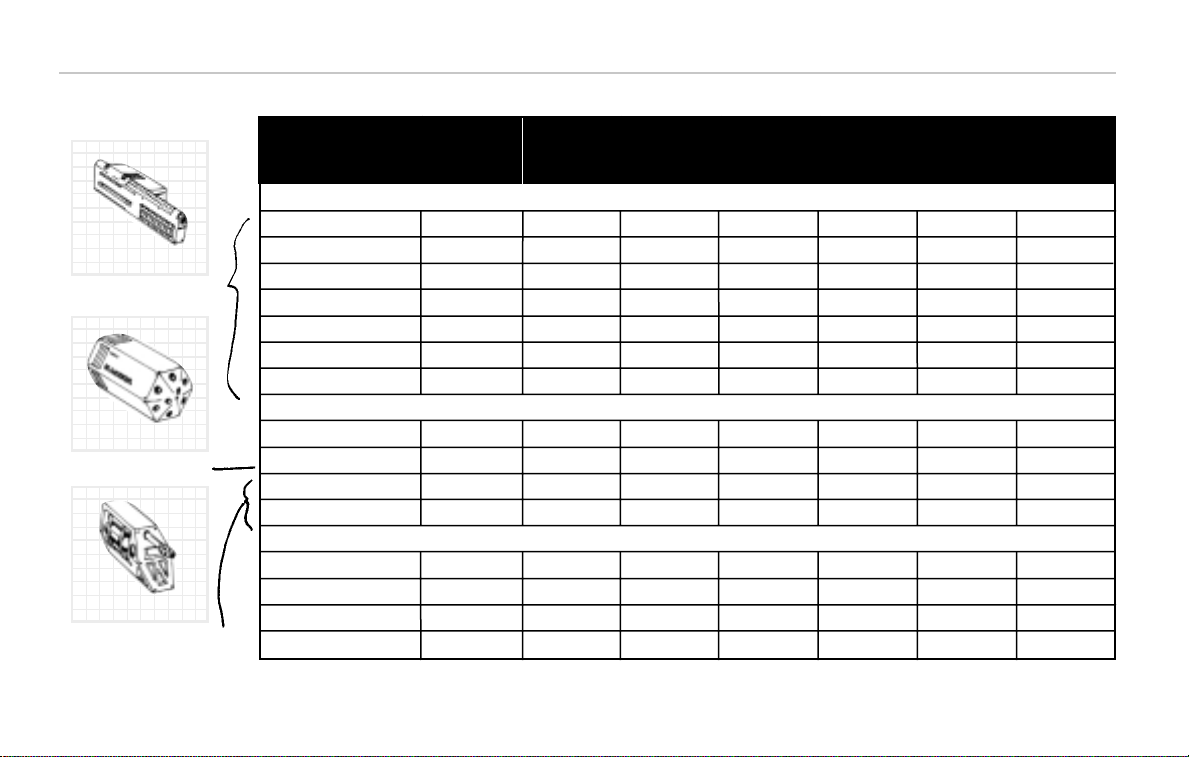
50 Interstate ’76
30cal Machine Gun Yes 600 150 900 32 Ballistic 2000
50cal Machine Gun Yes 400 300 1200 47 Ballistic 2000
7.62mm Machine Gun Yes 200 500 1500 91 Ballistic 4000
20mm Cannon Yes 60 150 400 69 Ballistic 350
25mm Cannon Yes 50 300 600 89 Ballistic 300
30mm Cannon Yes 45 500 800 150 Ballistic 250
HADES Cannon Yes 38 600 600 160 Ballistic 200
FireRite Rocket Yes 120 1000 300 94 Concussion 60
AIM-Nein Missile Yes 30 2000 900 169 Concussion 15
DrRadar Missile Yes 12 3000 200 208 Concussion 10
Cherub Missile Yes 12 4000 200 217 Concussion 2
Flamethrower Yes N/A 40 N/A 40 Flame 800
Gas Launcher Yes N/A 35 N/A 60 Flame 700
Napalm Hose Yes N/A 30 N/A 102 Flame 600
Pyro-Tomic Yes N/A 30 N/A 120 Flame 500
Weapon Turret
Available
Rounds
(per
minute)
Range
(meters)
Speed
(meters
per
Weight
(pounds)
Damage
Type
Ammo
Cap
Weapons
SPP Pods
Slug Throwers
Flamethrowers
Lead your target
Heat tracker
Radar guided
Good for close range - penetrate any defense
Heavy Flamer
Dumb-Fire Rockets
Heavy Cannon
Page 49
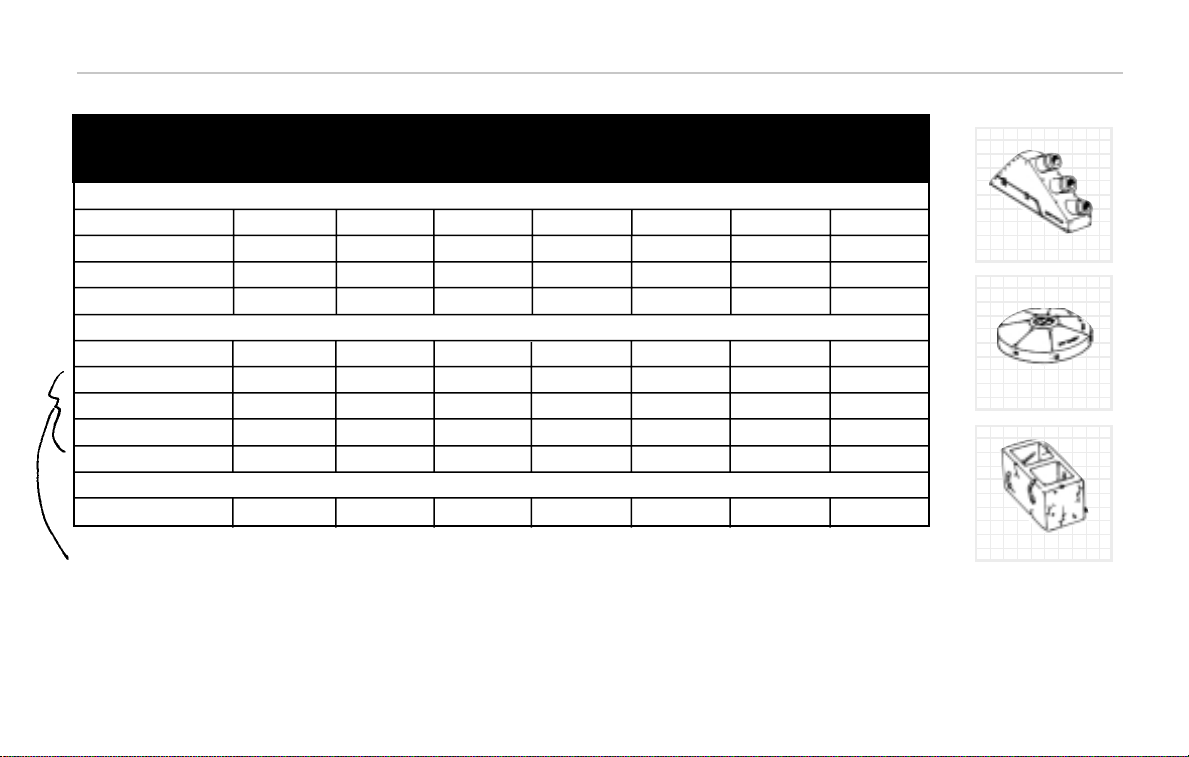
Vehicles 51
HE Mortar No 60 100 20 70 Concussion 80
WP Mortar No 50 100 20 89 Concussion 70
Cluster Bomb No 40 100 20 109 Concussion 30
EZKill Mortar No 30 100 20 123 Concussion 40
Oil Slick N/A N/A N/A N/A 46 N/A 2000
Fire Dropper N/A N/A N\A N\A 70 Flame 2000
Land Mines N/A N/A N/A N/A 60 Concussion 25
Blox Dropper N/A N/A N/A N/A 139 Impact 10
Car-E-Racer N/A N/A N/A N/A 80 Concussion 5
45cal Automatic N/A 45 70 300 N/A Ballistic N/A
Weapon Turret
Available
Rounds
(per
minute)
Range
(meters)
Speed
(meters
per
Weight
(pounds)
Damage
Type
Ammo
Cap
Weaponscontinued
Mortars
Droppers
Hand Held
Let creepers catch up
to your tail, then
release - Don’t waste!
Use hand gun at close range - kill driver
only and salvage car parts.
Blox Dropper
Land Mine
Grenade Launcher
Use when stationary
Page 50
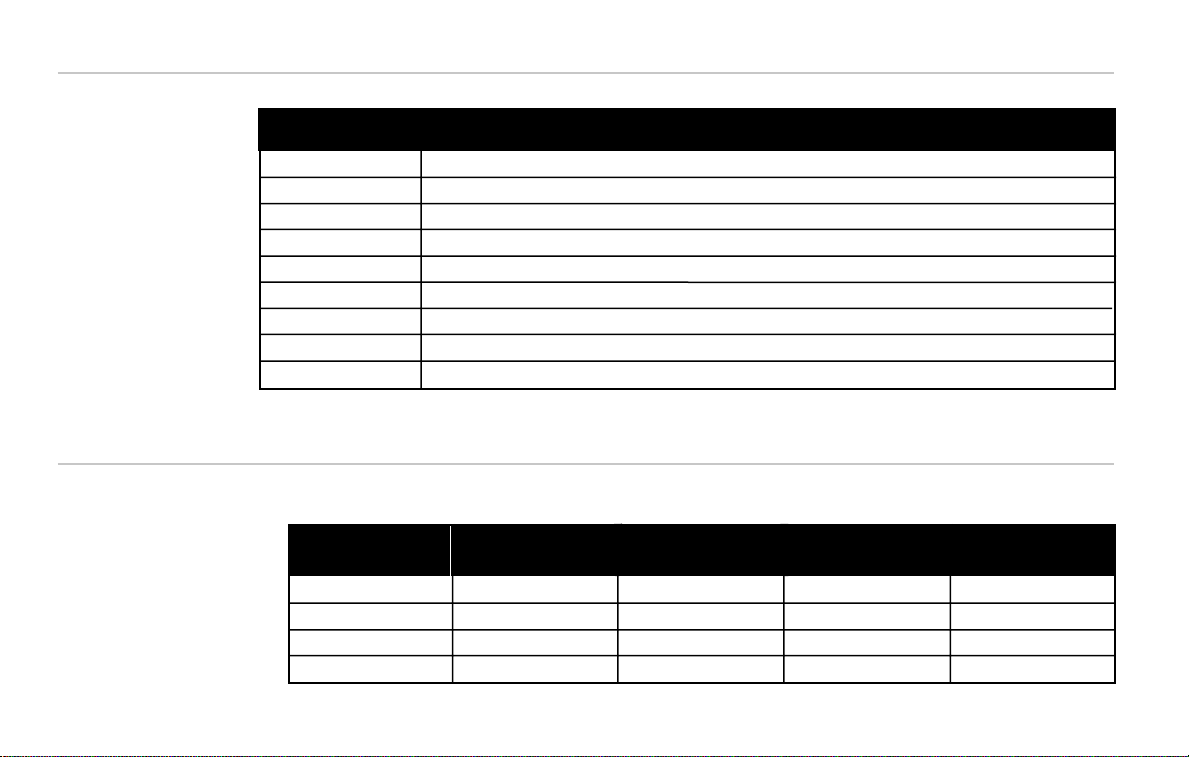
52 Interstate ’76
Radar Jammer Invisible to radar
Nitrous Oxide 50% increase to current acceleration / 20% increase to top speed / Lasts only 15 seconds / 3 charges
Blower 25% increase to current accleration / 10% increase to top speed / Lasts until removed or destroyed
X-Aust Brake Cuts braking distance in half
Structo Bumpers Double value of current front and rear chassis reinforcement
Curb Feelers Prevents you from scraping your vehicle against curbs
Mud Flaps Protects your vehicle from the hazards of mud damage
Heated Seats Keeps your body warm during those cold desert evenings
Cup Holders Allows you to quench your thirst without the nuisance of having to hold your cup while driving
Specials Function
261ci 6 cylinder 225 398 9.5 sec 17.5 sec / 87mph
305ci V-8 300 459 7.0 sec 14.7 sec / 96 mph
432ci SHO V-8 425 550 5.5 sec 13.5 sec / 111 mph
595ci V-10 576 678 4.7 sec 11.4 sec / 134 mph
Engine Horse Power Weight
(Pounds)
Acceleration
(0-60 mph)
Mile
(Time/Speed)
Specials
Engines
If no jammer, then
shut off engine to
avoid radar/heat
trackers.
Use oxide or
blower for jumps.
Page 51
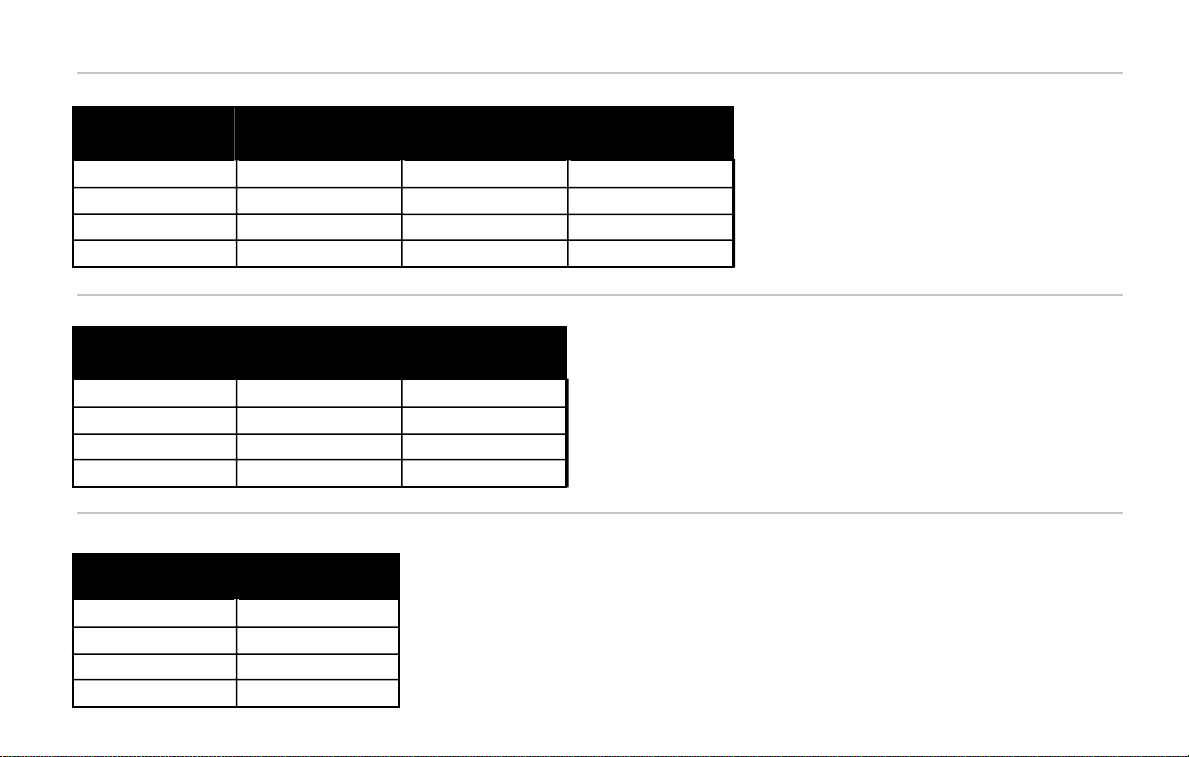
Vehicles 53
Stock .70 g 70 0%
Sway Bars .82 g 75 -10%
Coil Overs .93 g 82 -20%
EtherX Rally .99 g 91 -45%
Suspension Lateral
Acceleration
Weight
(Pounds)
Off-Road Damage
Resistance
4-wheel Drum 250 feet 25
Disc & Drum 220 feet 29
4-wheel Disc 170 feet 34
Aircraft Brakes 120 feet 39
Brakes Braking
(70-0 mph)
Weight
(Pounds)
13in Stock 84
14in Rally 89
15in Kragers 93
16in Billits 103
Wheel Weight
(Pounds)
Suspensions
Brakes
Wheels
Be careful on rough terrains - all parts can
get damaged. Flat tires in combat = bad.
Page 52
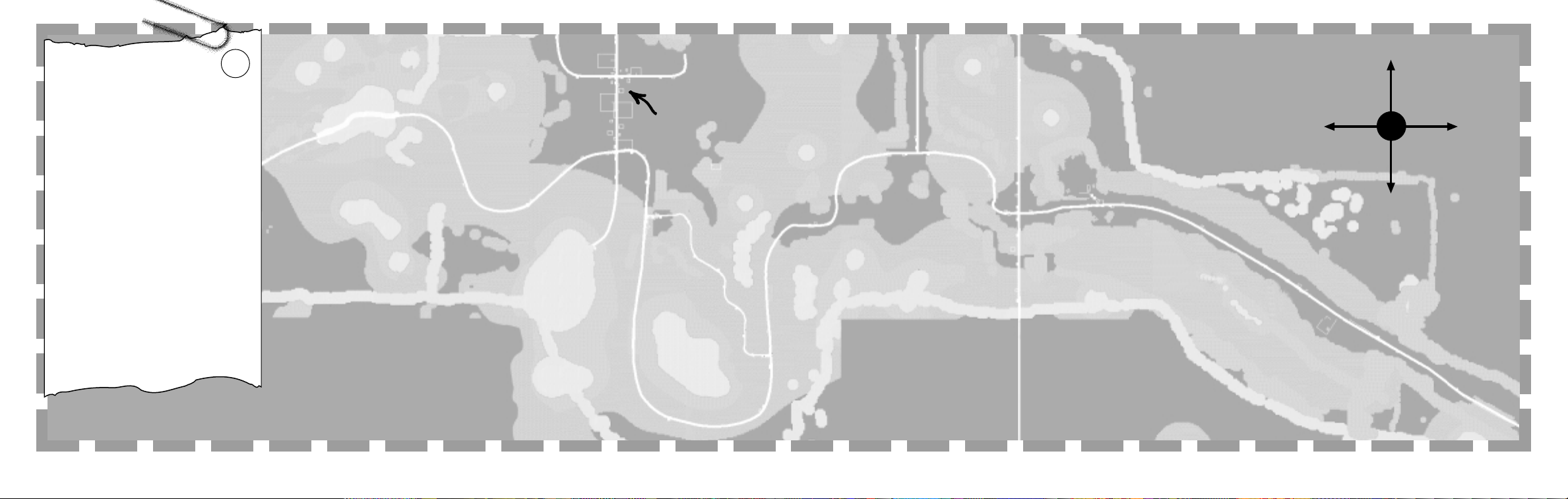
Maps 5554 Interstate ’76
SShhoorrttccuutt
FFiirreewwoorrkkss SSttaanndd
SSeeaaggrraavveess
WWaaggoonn WWhheeeell DDiinneerr
Listen to your CB. This is your
only way to communicate with
Taurus in the field. He will
help you out, so pay
attention!
Use shortcuts when possible like the one to Seagraves.
You’ll need to save time
whenever possible.
Be careful past Seagraves. The
roads are curvy - and more
importantly creepers have been
spotted in that area in the
last few months. Wagon
Wheel Diner could be meeting
spot for Malochio’s goons.
1
OOlldd FFaarrmmhhoouussee
((SSttaarrtt))
N
S
W
E
E
N
S
W
Page 53

Maps 5756 Interstate ’76
Taurus likes to use the dirt
road off highway 385 for
practicing driving over rough
terrain - he may test you
there.
Look out for Lead Sled
near Brownfield. He’s been
creeping around the area for
the past few weeks. He
usually drives a red Rattler.
SScchhooooll
GGaass SSttaattiioonn
WWaattcchh OOuutt
ffoorr CCuurrvveess
2
BBrroowwnnffiieelldd
II338855
((SSttaarrtt))
JJuummpp
JJuummpp
N
S
W
E
Page 54
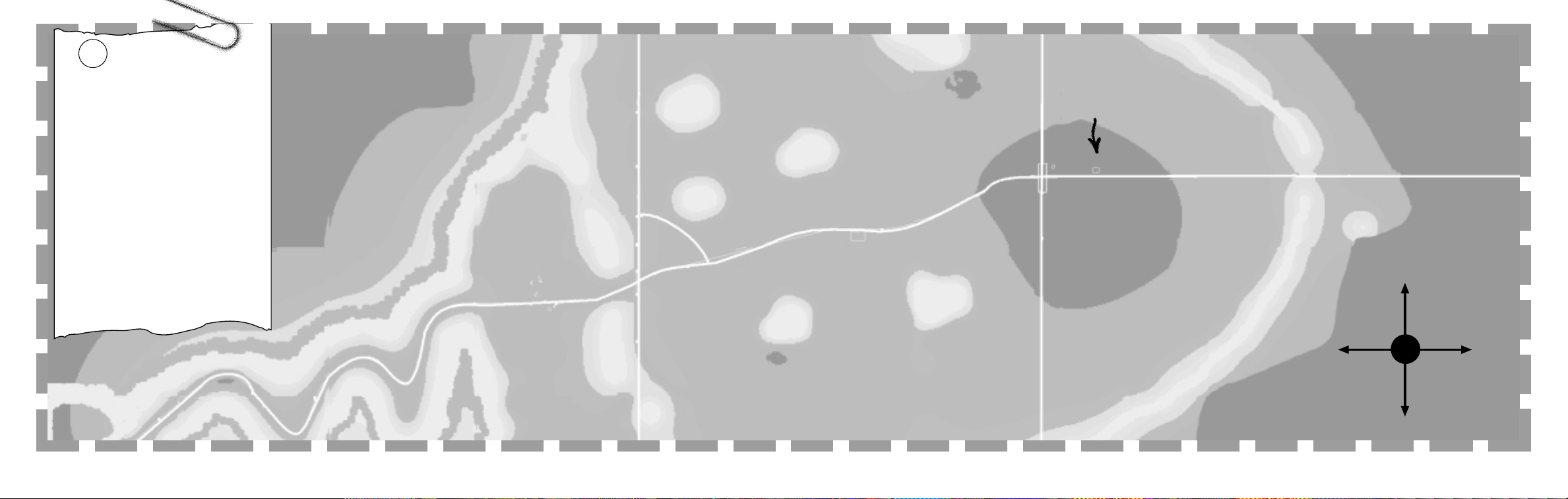
Maps 5958 Interstate ’76
Watch out by the farmhouses.
I think they’re being used as
holding areas for supplies by
Malochio’s men. Spotted Strider
and Leprechaun in the area.
I think the Bar D is also
being used as hideout - it’s
the abandoned roadhouse on 114
just past the gas station and
overpass. Saw Manta - not
sure who it is.
((SSttaarrtt))
DDeeaadd MMaann’’ss CCuurrvvee
FFaarrmm HHoouusseess
3
BBrriiddggee
GGaass SSttaattiioonn
BBaarr--DD
-- PPllaayybbooyy??
N
S
W
E
Page 55
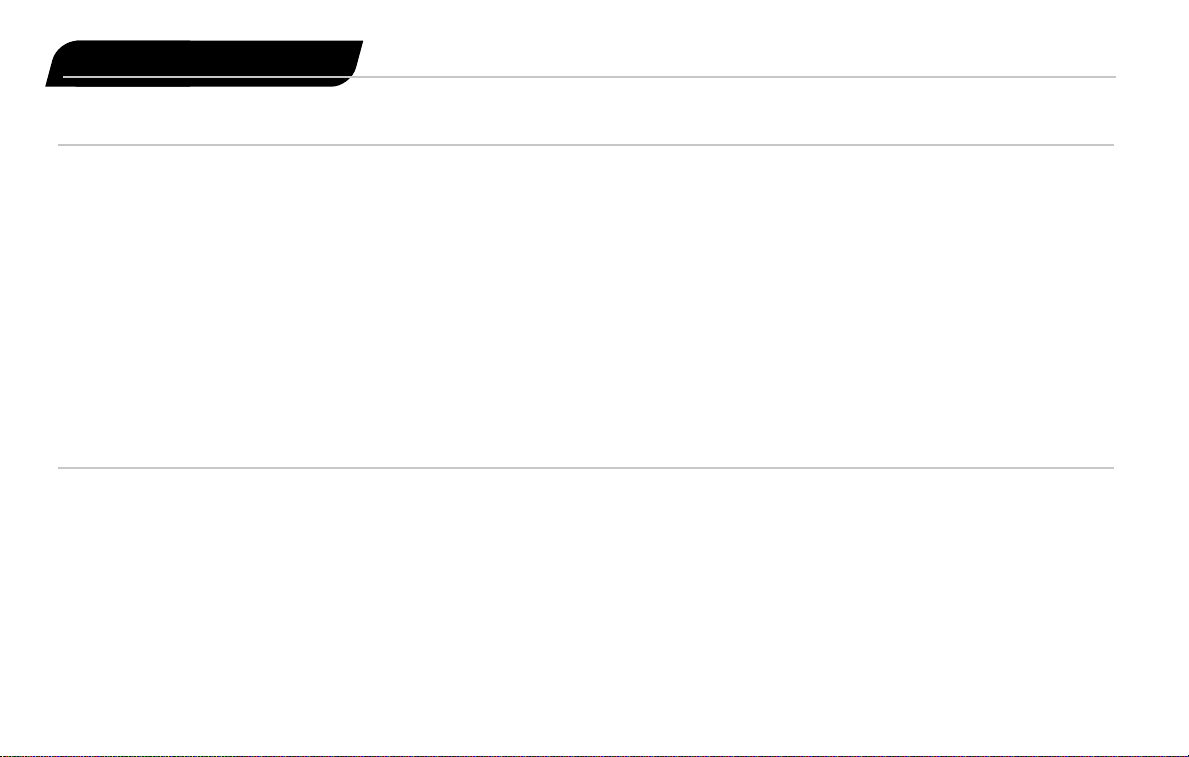
60 Interstate ’76
*Torque Daisy
Flack Driver
Thunder Heads
Sire Screech
Griffin Farquar
The Chef
Bob Lemon
Four Banger
Highboy
Jane Brain
*Fire Fly
Nine Ball
Dr. Wrinkles
Sin Dee Racer
*Buckle Knuckle
Dualie Dasher
Mr. Citrus
Handsome Devil
Blue Llama
The Black Watch
Sigh Clone
*Wolf Raider 1
*Wolf Raider 2
*Wolf Raider 3
Wolf Raider 5
Fatboy
*Cromax
Phil Vegas
Lillian Chill
Romeo Dare
ZK Rendarar
Ice Trey
Radiator Mother
T oo Tone
*Adam Sabot
Brick Baby
Tar Mack
Mad Hooper
James Nicely
Quillery
Glytch
Irv
Wicked
*Missing
AVG Registry
Board of Directors
Members
Gasket Head
President
*Humbolt Steelwheels
Vice President
Moog Fuel
Treasurer
Liquid T
Director of Intelligence
Hell T oupee
Strategic Operations
Page 56

PRODUCTIONTEAM
Directed By
Sean Vesce
Produced By
Scott Krager
Lead Designed and Writ ten By
Zachary Norman
Interstate ’76 Conceived By
Zachary Norman
Sean Vesce
Lead Programmer
Dan Stanfill
Art Director
Rick Glenn
Associate Producer
Doug Pearson
Technical Game Design
David White
Associate Designers
Lars Fuhrken-Batista
Michael Fletcher
Assistant Designer
Scot Kramarich
Additional Mission Layout
Brian Jennings
Additional Design Coordination
Chip James
Programmers
Kurt Arnlund
Scott T . Etherton
Patrick Griffith
Julio Jerez
Karl Meissner
Jean-Marc Morel
John Northan
Marshall Robin
David White
Henry Yu
Additional Programming
Michael Douglas
Bill Nunan
Dominik Weber
3D Artists
Lance Charnes
Paul Waggonner
2D Artists
Gary Brunetti
Jeff Jorczak
Juan Carlos Rodriguez
Production Coordinator
Chip James
Assets Management
David White
Sung Yoo
QA Project Lead
Jason Wong
Testers
Chuck Bonini
Jermaine Clark
James Coriston
Jonathan Eubanks
Doug Jacobs
Chris Keim
Todd Komesu
Anthony Hatch Korotko
Margie J. Luke
Emily S. Moher
Marietta Pashayan
Matt Powers
Curtis Shenton
T ony Villalobos
Music Produced By
Kelly W. Rogers
Jason Slater
Musical Direction By
Kelly W. Rogers
Arion Salazar
Jason Slater
Original Music By
Bullmark
Music Written By
Arion Salazar
Music Performed By
Jon Bendich
Tom Coster
Les Harris
Brain Mantias
Arion Salazar
David Schul
Additional Cutscene Music By
Jeehan Hwang
Jeremy Ruzumna
Cutscene Animation by
Mondo Media
Project Supervisors
T ova Adelman
Melissa Kangeter
Assistant Project Supervisor
Vivian Barad
Lead Artist
Marco Bertoldo
Artists
Eric Chadwick
Cody Chancellor
Goose
Dave Horowitz
Manny Marquez
Mat Smiley
Donald Wang
Sound Effects By
Mix Magic Post Sound
Project Supervisors
Diana Blake
Oscar Coy
Sound Design and Mixing
Derek Sample
Additional Engineering
Joel Avila
Robert Corbett
Mike Klinger
Lou Thomas
SoundDelux, Inc.
Additional Sound Effects
and Engineering
Michael Schwartz
Vocal Direction
Zachary Norman
Voices
G
ROOVE
CHAMPION
Andrew Heckler
T
AURUS
Greg Eagles
S
KEETER
Tom Kane
A
NTONIO
MALOCHIO
John DeLancie
JADE CHAMPION
Lisa Picotte
Additional Voices
Kurt Arnlund
Aaron Cammarata
Lance Charnes
Lars Fuhrken-Batista
Jesse Donahue
Greg Eagles
Michael Fletcher
Credits
Simulation W eapon S ound Effects By
Credits 61
Page 57

Rick Glenn
Sarah Hanlon
Chris Hepburn
Chip James
Brian Jennings
Scott Lahman
Tom Kane
Michael Kirby
Scott Krager
Scot Kramarich
Zachary Norman
Doug Pearson
Lisa Picotte
Marshall Robin
David Stohl
Sean Vesce
Travis
Interstate '76 uses Smacker
Video T echnology
Copyright 1994 by Invisible,
Inc. d.b.a. RAD Software.
Handwritten Font by
T/Maker Company.
Copyright 1997. All rights
reserved. ClickArt is a
registered trademark of
T/Maker Company. ClickArt
Images copyright 1984-1994
by T/Maker Company. All
rights reserved.
ACTIVISION
Executive Producer/Director
of Production
Frank Evers
Director of Development
Scott Lahman
Vice President of T ec hnology
Stephen Crane
Director of Multimedia
Technology
Henry Yu
Director of QA and
Customer Service
Jim Summers
QA Manager
David Arnspiger
QA Senior Lead
Marc Turndorf
Public Relations
Kerstine Johnson
Marketing
Henk Hartong
Documentation and Packaging
Rick Glenn
Ron Graening
Erik Jensen
Scott Krager
Sylvia Orzel
Mike Rivera
Belinda Van Sickle
The T eam Thanks:
Dion Brain
Jack Burton
Elizabeth Capps
Gerald Chao
John Clarke
Eveline Cureteu
Eric Dandridge
Nathalie Deschartes
Woody England
Maria Flagg
J.J. Franzen
Daren Friedendal
Alan Gershenfeld
Jamie Green
David Grijns
Matt Harmon
John Harris
Chris Hepburn
Sacha Howells
Eric Johnson
Brian Kelly
Sean Kinnear
Bobby Kotick
Maryanne Lataif
John Lemberger
Howard Marks
Barbara Matias
Veronica Milito
Christi Moore
Jonathon Moses
Marc Norman
Stephanie O’Malley
John Peck
Huisok Pyon
Kenny Rameriz
Alec T am
Cindy Tse
Bob Troy
Trey W atkins
Andy Zavattero
…and for their help in testing
the game, the team thanks:
T om Abernathy
Justin Acklin
Mark Agustin
Dan Albrecht
Matt Alexander
Eric Aupperlee
Marc Baime
Brian Ball
Kevin Ball
Stephen Beck
Christopher Becks
Shawn Blackwood
Dan Blumenthal
Scott Borow
Joseph Bott
August Branchesi
Lee Briskin
Jonathan Brook
Brian Brookshire
Joey Buck
Jim Burdick
Chris Campbell
Aaron Casillas
Chris Champlin
Chris Chao
Myron Chen
Jonathan Chen
Kay-Yut Chen
Adnan Chowdhury
Igor Cinti
Brian Clarke
Keith Cocking
George Collins
Gary Conroy
Daniel Cook
Kenneth Coon
Stephen Cronin
Doug Cronkhite
Thomas Crow
Rick Culler Jr.
Eric Dahl
Justin Dahlke
Jon Daily
Jim Dangcil
Sean Daniels
Sean Davis
Will Day
James Debbs, Jr.
Maxwell DeChant
Mason Deming
Lane Denson
Ian Des Vignes
Anish Dhingra
Alexander Dietrich
Douglas Dietrich Jr.
Kevin Dorsey
Paul Dunlap
Michael Dwiel
Craig Edrington
Danny Elias
Steve Elwell
Kerim Emre
James Farley
David Finan
Maria Flagg
Steve Flowers
Matt Gaiser
Cody Galey
James Galido
Larry Galka
Chuck Geary
Darin Genereux
David Ghys
Michael Gibson
Ross Graffman
Greg Granger
Brian Grapatin
Eric Gutke
Jeremy Hall
Trevor Hancher
62 Interstate ’76
Page 58
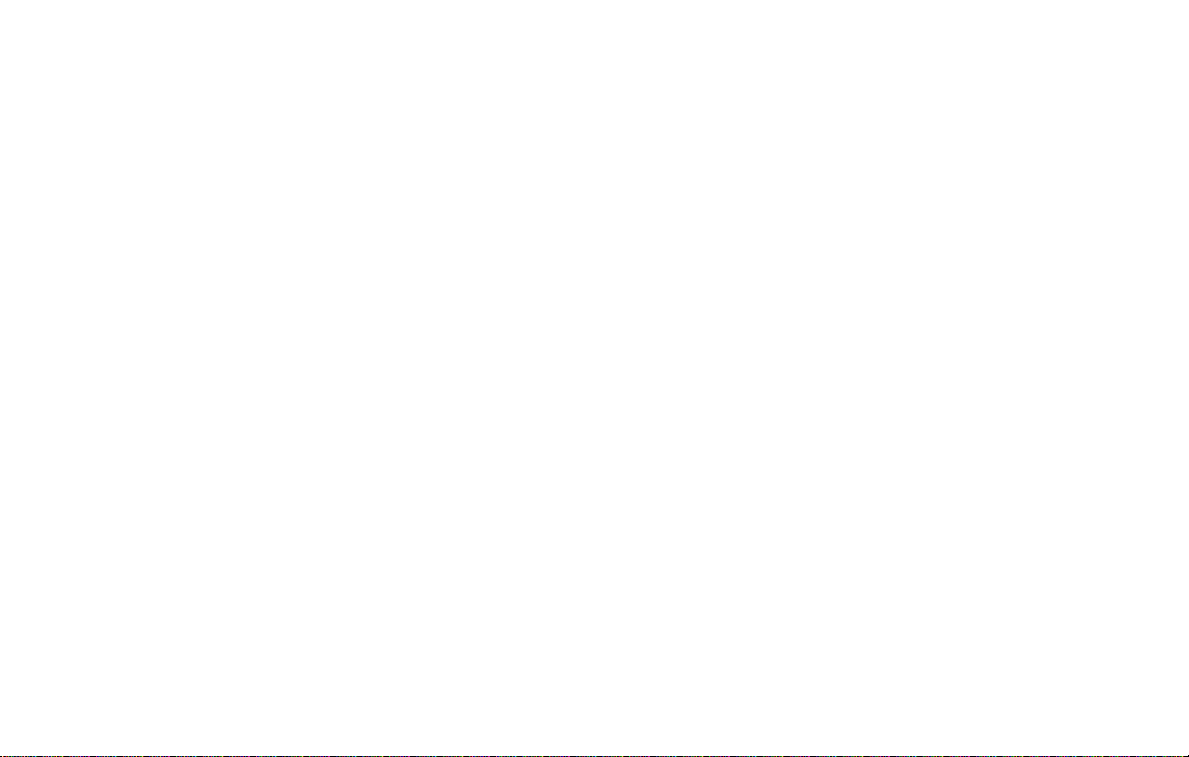
Credits 63
Philip Hansen
Clint Hastings
Pete Hawk
Jim Heale
Tom Hepner
Chris Hewish
Byron Hinson
Jonathan Hollander
Josh Horowitz
David Hsu
Glenn Humphrey
Ron Humphrey
Scott Hunt
Dayvid Iannaci
Bret Jansen
Nic Jansma
Shawn Jennette
Alan Johns
Michael Johnson
Derek Johnstone
Tyler Jordan
Ted Kao
Scott Kasai
Stu Katz
Mark Kedzierski
Eugene Khoo
Kenneth Kil
Robert Kilmut
Brian Kilroy
Russell A. Kimes
Sean Kinnear
Adam Kipnis
Eddie Klaynberg
Xaeriq Knight
James Kurleto
Richard Kurnadi
Mike Lacour
Tom Laverty
Sebastien Lavoie
Hardy Lebel
Paul Lee
Rachel Lewis
Alan Liebowitz
Brad Linberg
Richard Link
Eric Lo
David Long
Brian Lowry
Alex MacGregor
John Mahlendorf
Jack Mamais
Irek Markowski
Tanya Martino
John McGrath
Brad McGraw
Sean McKay
Nathaniel McLaughlin
Loren McQuade
Christopher Mermagen
Richard Mi
Matthew Monaco
Johnny Lee Montgomery
Justin Nafziger
Dave Nash
Bryan Nord
Stephanie O'Malley
Terry Olson
Paul Paella
Jenny Park
Richard Payne
Scott Pedersen
Gary Peifer
Jim Perkins
Lewis Peterson
Lance Pickup
Tony Price
Shane Pullham
Raevyn Ralphs
Sean Randolph
Finbarr Regan
Geoffrey Richcreek
Philip Roberts
Kelly Robinson
Theresa Rohr
Scott Rollins
Ken Rumsey
Brant Rusch
Todd Sampson
Eddie Sarphie
Thevin Sattayatam
Stephanie Selden
Andy Serwatuk
John Shackleton
Jeff Shaffer
Ethan Sherman
Eon Shin
Jee Shin
Robert Shisler
David Silverman
Carlo Singson
Martin Sleeman
Luke Slothower
Marc Smith
Ryan Smolar
Zach Smolinski
Jeff Somers
Dale Son
Brent Southard
Neeraj Srivastava
Rob Stahl
Will Stahl
Andrew Stein
Jeff Sterck
Dave Stohl
Leo Sutedja
Kevin Swisher
Jeff Sylvan
David Sylvester
Ashton York Szabo
Jim Szyszko
Murali T egulapalle
Christopher T ew
Trev or Thacker
Dave Thomas
Sean Tidy
Tyler T ubbs
Peter T ung
Chris Umali
USCIMS
Jack Utley
Mark Valentine
Aaron Vanek
Daiva Venc kus
Joel Vinyard
John Virtes
Allan Vogler
Andrew Volk
Justin Wahlstrom
Donovan Walker
Steven Walters
Mike Ward
Charles Wells III
Will Westwater
Joshua Wexler
Robert Wilbert
Scott Wilkins
Nicky Wilson
Malik Woods
Mohammed Wright, A.C.
John Y an
Baldwin Yen
Dirk Young
Michael Zerbo
Eric Zolnowski
Mr. Styles’ W ardrobe Provided By
Mr. Brown
Vehicles Provided By
ABX
Dover-Picard Corporation
Glenn, Inc.
Major Motors
Moth Truc ks
Phaedra Motor Company
Vikea International
Helicopters Provided By
Quillery Helicopters of
Lubbock
No polygynal animals were
harmed during the making
of this product
“Do not follow where the
path may lead. Go instead
where there is no path and
leave a trail.”
– Anonymous
D
EDICATEDTO THE MEMORY OF
JOSEPH C. VESCE (1949-1995)
