Games PC IGNITION User Manual

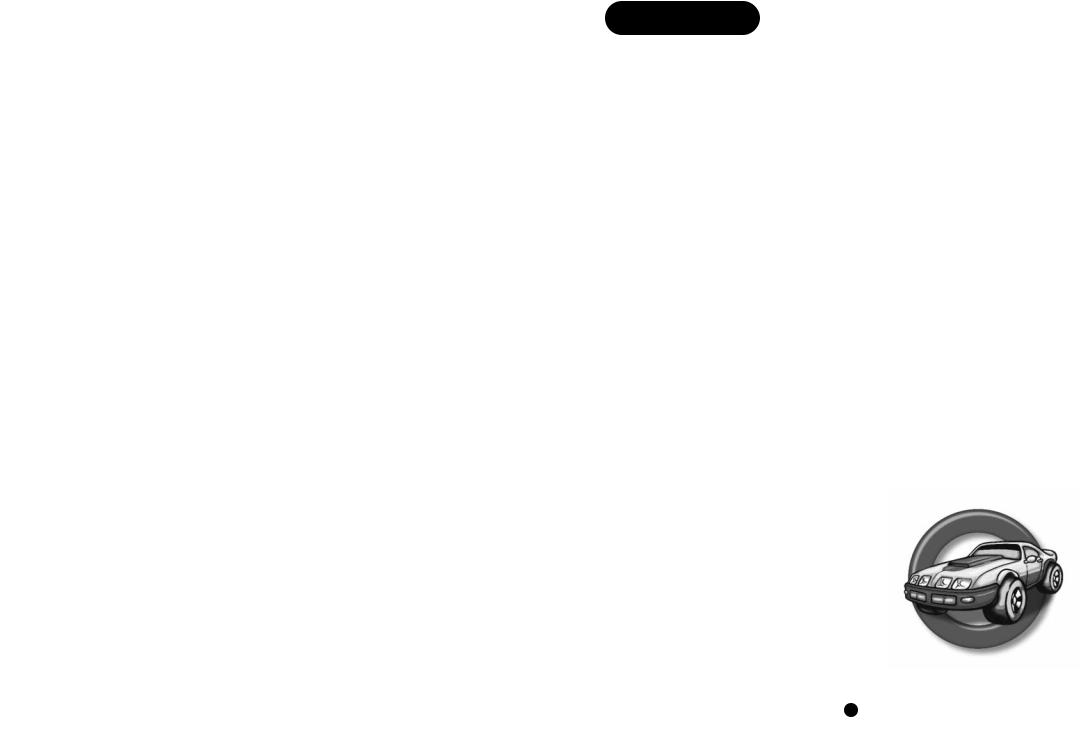
IGNITION™
You’re about to enter a world of no-holds-barred auto racing - life in the really fast lane. Across exotic countries and around some of the most punishing race tracks ever devised you’ll have to conquer a variety of other vehicles in a nitrous sprint for the finishing line.
But if you think that racing lines, pit stops and aerodynamic car design is the way to win one of these races, then you’re in for a serious surprise. Out on these race tracks you must use all means at your disposal to win - if that means ramming someone off a 200ft cliff then so be it - they shouldn’t have got in your way. The brave survive and the weak - well, they end up as jam on the Tarmac. Which is kind of poetic if you think about it.
How you approach each of the races in Ignition is entirely up to you, but remember - if you decide to play fair you’re sure to get nudged into the nearest river. Learn the tracks, pick your vehicle wisely and drive in the most devious manner you can and you might, just might, win.
Introduction
Welcome to Ignition, the foremost action racing game on the PC. Shortly you’ll get to race a wide variety of vehicles, ranging from buses to sports cars around race tracks in places as diverse as Moosejaw Falls and Cape Thor.
The game can be played in single player mode, against five computer controlled opponents, in a split screen mode against a friend or over a network against up to five players.
Ignition has been carefully designed to get the most out of your hardware. It features a smooth overhead viewpoint enabling you to see the action and forthcoming hazards at the same time. However it’s only over time that you’ll learn how to take each of the corners, where the shortcuts are and where it’s best to nudge your opponent into a cliff wall. The moral of this story is: if you keep getting iced, then you’re not playing dirty enough.
What Comes With The Game
•This manual.
•1 CD
1
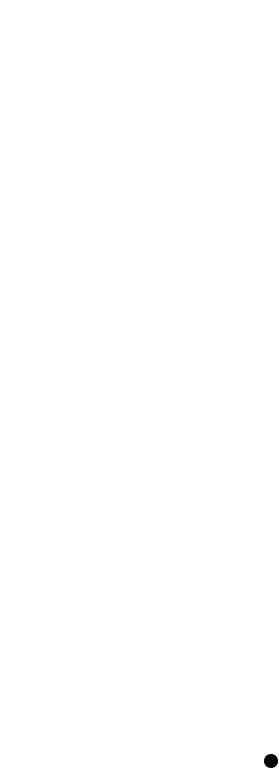
IMPORTANT: PLEASE READ THE FOLLOWING INFORMATION BEFORE
INSTALLING DIRECTX™ 3.0a ONTO YOUR COMPUTER....
Firstly though, we thought that you would like to know a little about the program itself....
DirectX™ technology has been wholly developed by Microsoft ®. The result is that programs and software designed exclusively for Windows ® 95 and that are using DirectX™, are able to talk directly to the hardware inside your computer. This means that there are many benefits such as faster gameplay and smoother graphics. However, in order for DirectX™ 3.0a to work properly, you must ensure that you have compatible DirectX™ 3.0a drivers installed on your system.
To check that your system is fully compatible, please follow the instructions below:
Click on the [START] button select [FIND] then select [FILES OR FOLDERS]. In the Named box type in DXSETUP.EXE and in the Look in box ensure your CD-ROM drive is selected, (this is normally D:\). Now click on the [FIND NOW] button. Once the search has completed double-click on the DXSETUP.EXE icon with your left mouse button. A window containing a list of drivers currently supported on your system by DirectX™ 3.0a will appear.
If any of the components do not have Certified next to them in the third column, then there will be a few explanations for this, and these are listed below with bullet points.
•The version of DirectX™ you currently have installed has been provided by the component manufacturer. This will not have the certified tag in the display driver area, but should still be compatible with DirectX™ 3.0a and work without any problems.
•If the driver is not certified and no version number is given, then you will probably experience difficulties. It is recommended that you contact your component manufacturer (for example your display card manufacturer or your hardware supplier) and obtain the latest DirectX™ 3.0a compatible drivers from them.
•If there is a version number, but the driver is not certified, then this particular driver was not installed with the current version of DirectX™ on your system but should be DirectX™ 3.0a compatible. You may want to try installing the version from Ignition or contacting your hardware manufacturer or your hardware supplier for the latest compatible drivers.
•If you notice the message “No Hardware Support”, then this driver is not supported by DirectX™ 3.0a and therefore in most cases the program will not work at all. It is possible that the program may run, but it will use a lot of processor power. Again it is recommended that you contact your hardware manufacturer or supplier, and obtain the latest DirectX™ 3.0a compatible drivers.
Note: In most cases, you will generally find that DirectX™ 3.0a errors will occur with your Display card or Sound Card, so please contact your hardware supplier or manufacturer and ensure that you have the latest compatible DirectX™ 3.0a drivers for these devices. If you do experience a problem you can restore your old drivers by using DXSETUP.EXE as mentioned above and selecting Restore Audio Drivers or Restore Display drivers.
If your computer has never had the pleasure of having DirectX™ 3.0a installed onto it, then when you attempt to install Ignition, you may see a message prompting you to replace your existing drivers with the ones from the DirectX™ 3.0a installation. It is recommended that you do NOT do this, unless you are certain that your current drivers are fully DirectX™ 3.0a compatible. If you are unsure, then please contact your hardware supplier or manufacturer and verify this information with them.
2
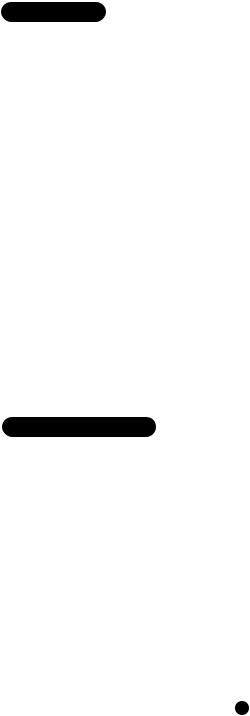
Installation
Note for DOS users:
Due to the way in which Ignition sets up your sound card under DOS, you must ensure that all of your DOS drivers for your sound card are loaded beforehand. Ignition will take the required information from the SET BLASTER line that is contained within your Autoexec.Bat file, so it is imperative that you check the information is there before installing the game. This can be done by typing SET at your DOS prompt. If you see the SET BLASTER entry, then you should have no problems, if you do not, then you will need to contact your sound card manufacturer or system supplier and ask them for help on installing the necessary DOS drivers.”
Windows 95
•Insert the Ignition CD into your PC.
•Click on the [START] button and then on [RUN]
•Type D:\SETUP where D: is your CD’s drive letter (it can be anything from D to Z).
•Now click on [OK] and installation will commence.
•After installation has finished you can run the game.
DOS
•Insert the Ignition CD into your PC.
•Type D:DOS_INST where D: is your CD’s drive letter.
•Installation will now take place.
Running the Game
Windows 95
•Ensure the Ignition CD is inserted into your CD-ROM drive.
•Click on the [START] button.
•Then [PROGRAMS], [UDS] then [IGNITION].
DOS
•Ensure the Ignition CD is inserted into your CD-ROM drive.
•Change to the directory you have installed the game to - such as C:\IGNITION.
•Type IGN_DOS and hit the return key.
3
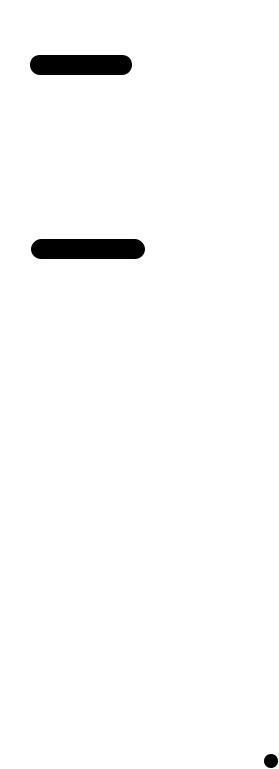
Quick Start
If you can’t wait to get stuck in immediately then follow this procedure.
•Choose Single Player.
•Select Single Race.
•Pick a vehicle.
•Pick a track.
•Game on. The default control keys are listed below.
Control Keys
Ignition can be played using the keyboard or a joystick. The default keys are as follows.
Player One:
•[up arrow] - accelerate.
•[down arrow] - brake.
•[left arrow] - steer left.
•[right arrow] - steer right.
•/ - Gear Up.
•. - Gear Down.
•[Right Shift] - Boost.
•‘ - Rear View.
Player Two:
•F - accelerate.
•V - brake.
•C - steer left.
•B - steer right.
•\ - Gear Up.
•[Left Shift] - Gear Down.
•Z - Boost.
•S - Rear View.
Options
• [ESC] - Quit.
4
