Page 1
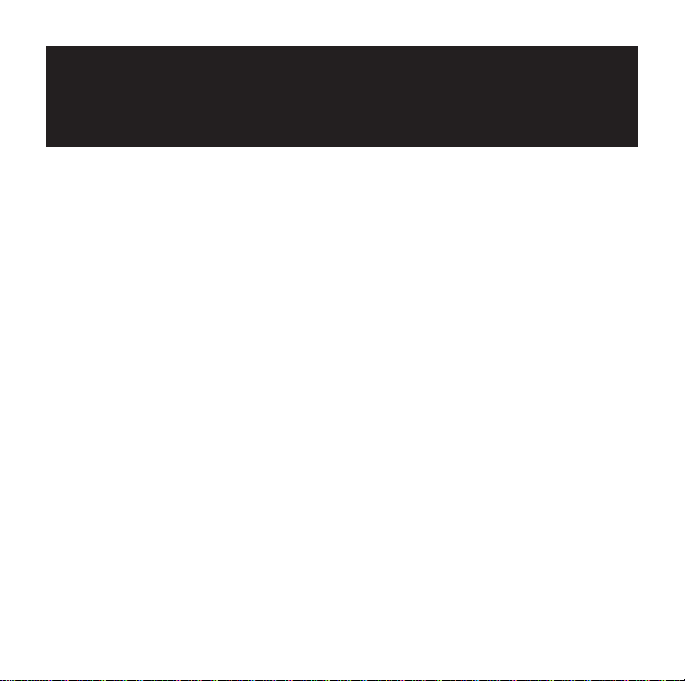
Hellbender Jewelcase - Part Number 91082
Place holder outside front cover
JoAnne Williams - 882-8080 x24268
Page 2
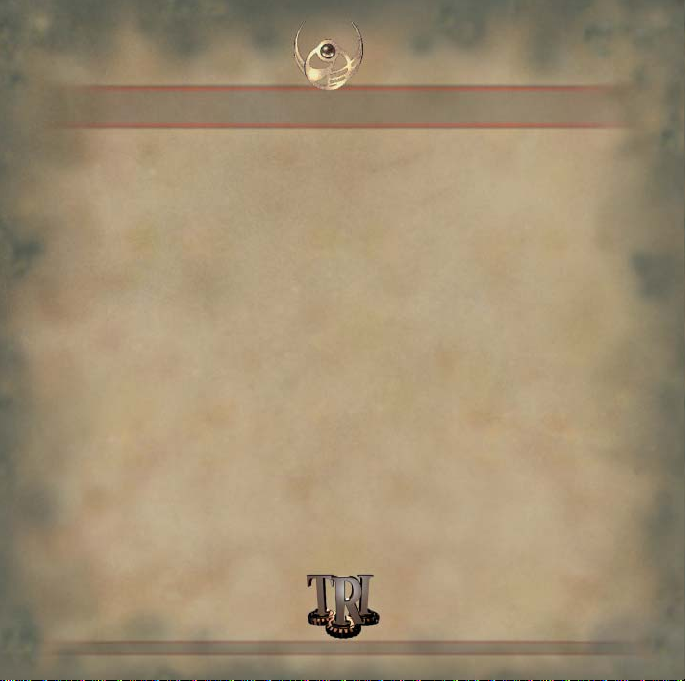
Information in this document is subject to change without notice. Companies,
names, and data used in examples herein are fictitious unless otherwise noted.
No part of this document may be reproduced or transmitted in any form or by
any means, electronic or mechanical, for any purpose, without the express
written permission of Microsoft Corporation.
© 1996 Microsoft Corporation. All rights reserved.
Microsoft, MS, MSN, Hellbender, SideWinder, Windows, Windows NT and the
Windows logo are either registered trademarks or trademarks of Microsoft
Corporation in the U.S. and/or other countries.
Pentium is a registered trademark of Intel Corporation.
© 1996 Terminal Reality, Inc.
Page 3
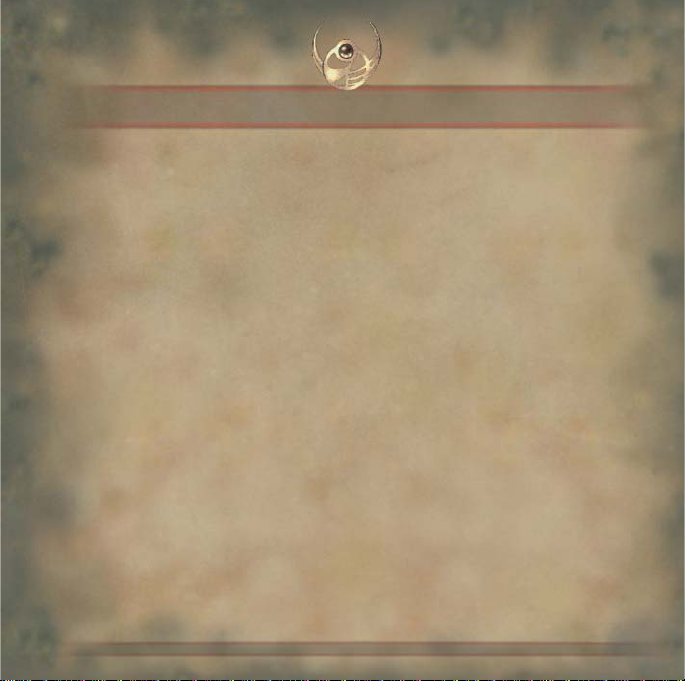
Setting up Hellbender
1. Turn on your computer and start Microsoft® Windows® 95.
2. Place the Hellbender™ disc in the disc holder (if required),
and then insert it in the CD-ROM drive.
3. Follow the directions on your screen.
Troubleshooting
For troubleshooting information, look under Troubleshooting in the
Hellbender Online Manual, and then check the Readme file on the
Hellbender disc.
Starting Hellbender
In Microsoft Windows 95, click the Start button, point to Programs,
point to Microsoft Games, and then click Hellbender.
Page 4

Councilor
Six years ago, the Coalition of Independent Planets defeated their
most fearsome enemy, a race of warriors they had created—the
Bions. Their army in ruins, the few surviving Bions fled to the safety
of deep space. Thanks to your efforts, Coalition citizens could finally
enjoy peace. But the universe was forever changed.
Destruction of the Bion stronghold on planet Fury touched off
stockpiles of red sheol and the hyper-explosive carbonium. This
gave birth to a network of rift wormholes spanning the universe, a
mammoth superhighway linking the Coalition of Independent Planets.
Business and commerce boomed everywhere—except on Terran.
Exhausted by war and locked in the iron grip of poverty, many
Terrans felt victory had come at too high a price. Anti-military
sentiment flourished and civil unrest abounded. The Bions are at
the root of this turmoil.
Two days ago, the Bions killed all the Coalition’s qualified pilots on
Sebek. Their next target is the rest of the Coalition’s citizens. You are
the only person between survival and Bion domination.
Page 5

Mission objectives
Get to your ship—there’s no time to waste. The situation is changing
quickly and the Council will keep you informed of developments. Your
new ship is called the Hellbender. Technological innovations in the
Hellbender’s Compass and navigation systems detect Bions and
Bion targets.
Intelligence reports that Bions have infiltrated at least six planets.
The Bions have advanced technology and are a dire threat to
Coalition citizens.
Councilor, you’re our only hope.
Page 6
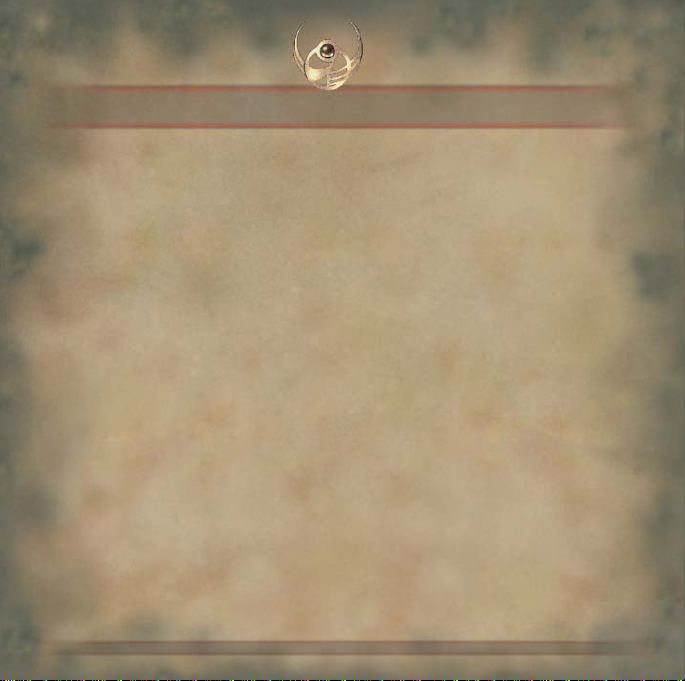
Playing the game
Locating objectives and identifying enemies
Compass: Indicates the location and altitude of objectives, enemies,
restores, and weapon caches.
To locate an objective, keep your Compass arrow pointed straight
up at 12 o’clock.
Objective display: Displays the abbreviated name of the next
objective and its sector coordinates.
Navigation computer: Lists each mission objective, a brief
description of the objective, its coordinates, and current mission
status. Press
Map display: Displays the location of the Hellbender in a
top-down view and shows interior chambers and tunnels.
Press
M to toggle on and off.
N to toggle on and off.
Customizing the game
The Hellbender is a prototype ship. Use the Options menu to
customize it with your own flight control, sound, and graphics
choices.
Page 7

Four-button joystic k without thr ottle contr ol
Turn left/right Left/right stick position
Move up/down Down/up stick position
Fire Button 1 or trigger
Turbo thrust Button 2
Next/previous weapon Button 3/4
Look out windows in Hat switch
Cockpit view, or pan around
ship in Outside view
Note With the Microsoft SideWinder™ 3D Pro rotation feature,
you can make strafing turns or barrel rolls to the right or left.
Pausing, saving, and exiting the game
Pause F3 or PAUSE
Save CTRL+S
Exit ALT+F4
See the back of this booklet for keyboard controls and the Hellbender
Online Manual for more joystick and game pad controls.
Page 8

Weapons
Valkyrie cannon
Press ~
Dispersion cannon
Press 1
ServoKinetic laser
Press 2
Rapid-fire 500 laser
Press 3
Sledgehammer rocket
Press 4
Scorcher missile
Press 5
Viper missile
Press 6
Legion missile
Press 7
Page 9

Weapons and restores
Independence missile
Press 8
Hellion missile
Press 9
Doomsday mine
Press 0
Restores
Energy
Repair droid
Defense
Cloaking
Press C
Energy to weapons, press < Energy to shield, press >
Beacon
Press B
Headlight
Press L
Page 10

U
Status display
e
I N S T R
Ship Status panel
Hull Integrity
Speed
Turbo Fuel
Navigation computer
Objectiv
Page 11

M E N T S
display
Compass
Map display
Energy Control panel
Shield Energy
Main Energy cell
Weapon Energy
Page 12

Press I to change views
No Instruments
Instrument displays
Head-Up Display
Full Instruments
Page 13

Pilot views
Press O to change views
Cockpit
Outside
Chase
Page 14

Multiplayer/Internet games
Up to eight people can play Hellbender together across a local area
network (LAN). Four people can play across the Internet, and headto-head play is possible via modem.
To start a multiplayer game, click Multiplayer Game on the Game
menu and follow the directions.
Page 15

Terminal Reality development team
Co-Producers
Mark Randel
Joseph Selinske
Biz
Brett Combs
Programming
Mark Randel
Richard Harvey
Scott Johnson
Paul Russell
Art Director
Terry Simmons
Lead Artist
Andrew Haw o rth
Art
Mark Humphrey
Ray Rodriguez
Cinematic Production
Coordinator
Karl Hagood
Cinematic Production
Karl Hagood
Chea O’Neill
Additional Art
and Cinematics
Terry Simmons
Michael Porter
Chuck Carson
Music and
Sound Effects
Kyle Richards
Level Design
Joseph Selinske
Michael Porter
David Glasscock
Hellbender Story Concept
Geof Miller
Joseph Selinske
Karl Hagood
Andrew Haw o rth
Page 16

Microsoft team
Danan Davis - Producer
Edward Ventura - Planner
Chris Di Cesare - Product Manager
Alexandra Shapiro - Cinematic Producer
Geof Miller - Screenwriter
Nancy Mutzel - Casting Director
Steven Kastner - Product Support Lead
Heather Burgess - Associate Planner
Development
John Stephens - 3D Graphics Acceleration
Craig Henry - Development Lead
Documentation
Jennifer Epps - Art Director
Amy Robison - Editor
Daj Oberg - Writer
Connie Braat - Icon Designer
Chris Lassen - Senior Designer
JoAnne Williams - Jew el Case Designer
Stefan Schwartz - Help Artist
Laurence K. Smith - Localization Manager
Test
Matt Kowalczyk - Test Lead
Testers - Dustin Rector,
Eric Spunaugle,
Rick Lockyear, Harold Ryan
Ryan Steffen - Beta Coordinator
Andy Wood - Beta Sysop
Management
Stuart Moulder, Robert Gallup
Brian Bennink, Jo Tyo
Kathleen Billington
Page 17

Contacting Microsoft product support
Microsoft AnswerPoint
If you cannot install Microsoft Hellbender, please refer to the following support
offerings. Microsoft’s support offerings range from no-cost and low-cost online
information services (available 24 hours a day, 7 days a week) to annual
support plans. For detailed infor mation, please check the Technical Suppor t
section in online Help.
Microsoft support services are subject to Microsoft’s then-current prices,
terms, and conditions, which are subject to change without notice.
Information Services
AnswerPoint Information Services provides you with easy access to the latest
technical and support information for Microsoft products. You can access a
variety of no-cost and low-cost information services 24 hours a day, 365 days
a year.
Internet Services (World Wide Web and FTP Sites): Access Microsoft
Frequently Asked Questions, Software Library, Knowledge Base, customer-tocustomer newsgroups, and other technical information on our Internet sites.
• The World Wide Web site is located at http://www.microsoft.com
• The FTP site is located at ftp.microsoft.com
Page 18

MSN™ (The Microsoft Network) and Other Online Services: Access Microsoft
Frequently Asked Questions, Software Library, Knowledge Base, customer-tocustomer bulletin board services, and other technical information on MSN and
other online services. To access Microsoft ser vices on MSN, click Go To Other
Location on the Edit menu, and then type mssupport
Microsoft Download Service (MSDL): Direct modem access to a variety of
technical information is available on MSDL by dialing (206) 936-6735. Connect
information is 1200, 2400, 9600, or 14400 baud, no parity, 8 data bits, and 1
stop bit.
Microsoft FastTips: This automated service provides quick answers to
common technical questions via an automated toll-free telephone number, fax,
or mail. To access FastTips or to receive a map and catalog, call the following
FastTips number: (800) 936-4100 (Microsoft Hellbender).
Standard Support
No-charge support from Microsoft support engineers is available via a toll call at
(206) 637-9308 between 6:00 A.M. and 6:00 P.M. Pacific time, Monday through
Friday, excluding holidays. In Canada, call (905) 568-3503 between 8:00 A.M.
and 8:00 P.M. Eastern time, Monday through Friday, excluding holidays.
Text Telephone
Microsoft text telephone (TT/TDD) services are available for the deaf or hardof-hearing. In the United States, using a TT/TDD modem, dial (206) 635-4948.
In Canada, using a TT/TDD modem, dial (905) 568-9641.
Page 19

Hardware and system requirements
T o run Hellbender, you will need:
• Pentium® 75 with local SVGA bus video, 256-color display.
• Microsoft Windows 95.
• 4X CD-ROM drive.
• 8 MB of memory (RAM).
• 32 MB available hard disk space.
• Sound board plus speakers or headphones to hear audio.
• 14.4 Kbps modem for head-to-head play.
Recommended:
• Pentium 90 with local SVGA bus video, 256-color display.
• 16+ MB of memory (RAM).
• 77 MB available hard disk space.
• 3D accelerated video card.
• Microsoft SideWinder 3D Pro joystick or other flight control.
• Microsoft Mouse or compatible pointing device.
• 28.8 Kbps modem for head-to-head play.
Page 20
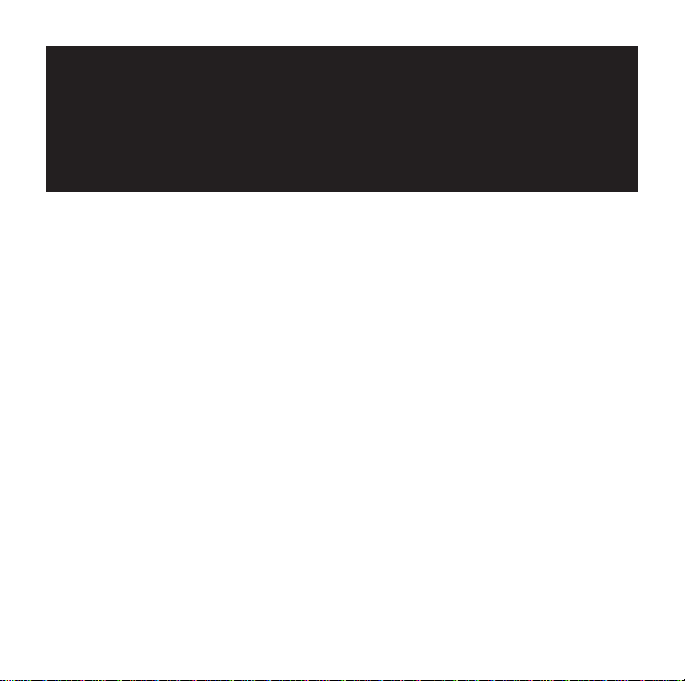
Place holder Outside Back Cover Function Keys Sent to Landor 6/12/96
See filename 91082cvr.pm6
