Page 1
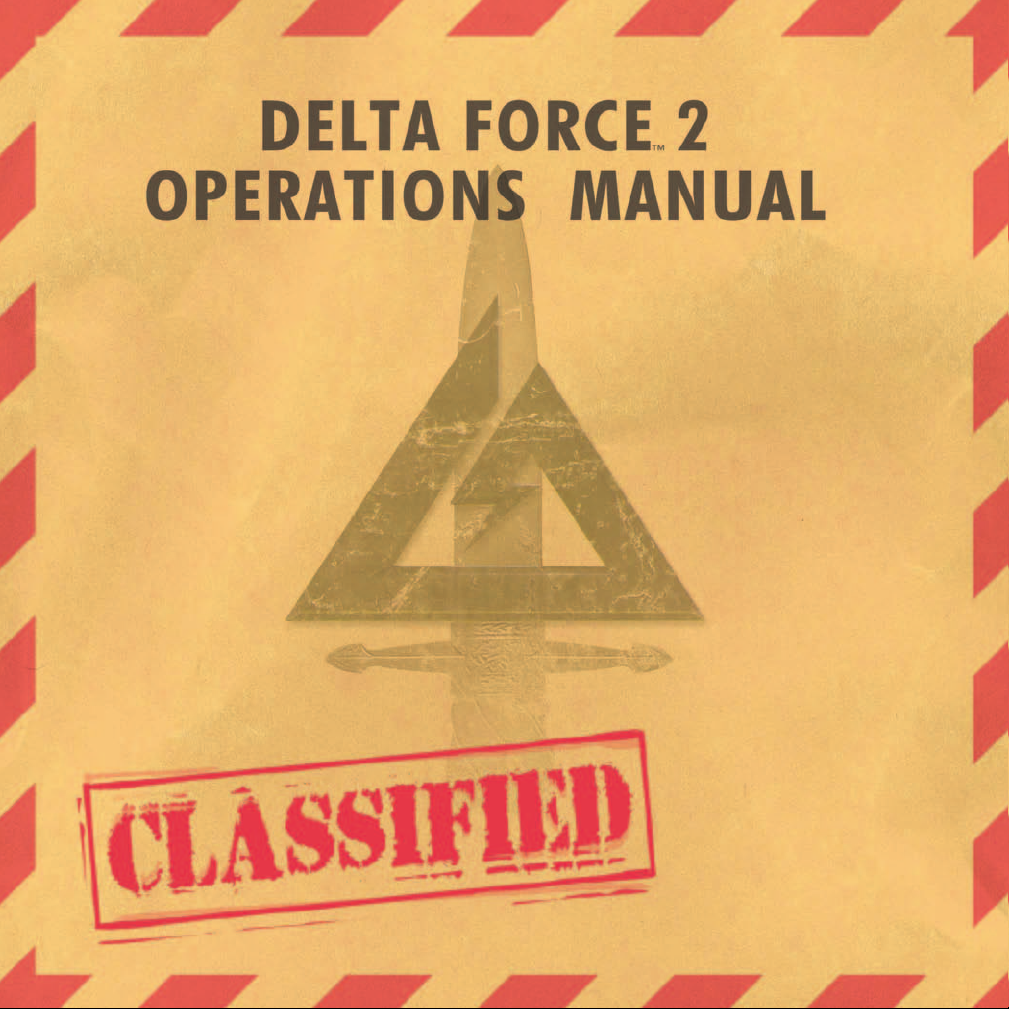
Page 2
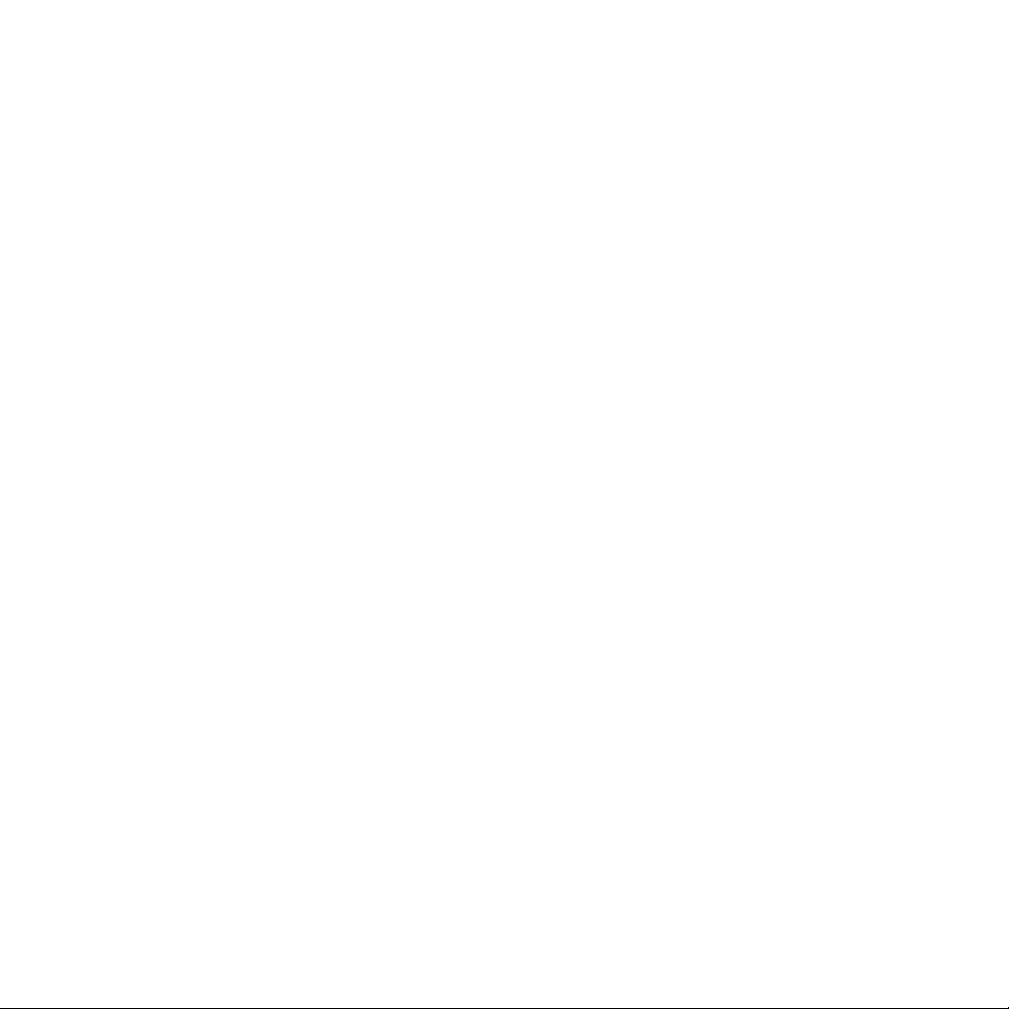
In October of 1977,
the 1st Special Forces Operational DetachmentDELTA was secretly formed to deal with the growing threat of world terrorism. At Fort Bragg, elite Delta
Force operatives, recruited mainly from the 82nd Airborne, Special Forces Green Berets and U.S.Army
Rangers, rigorously train in hostage rescues, specialized reconnaissance and other counter terrorism
techniques. Highly skilled in CQB (Close Quarters Battle), armed with the best equipment, and able to
infiltrate as civilians, Delta Force is ready to deal with the most dangerous world threats.
Due to the extremely sensitive nature of these low-visibility missions, the U.S. Department of Defense
still does not officially acknowledge the existence of Delta Force.
I am an American Special Forces soldier! A professional!
I will do all that my nation requires of me. I am a volunteer, knowing well the hazards of my profession.
I serve with the memory of those who have gone before me: Rogers' Rangers, Francis Marion, Mosby's Rangers,
the 1st Special Service Force, the Jedburghs, Detachment 101, and the Special Forces soldiers of the Vietnam
War, who won 17 Medals of Honor and 90 Distinguished Service Crosses. I pledge to uphold the honor and
integrity of all these, in all that I am, in all I do.
I am a professional soldier. I will teach and fight wherever my nation requires, to liberate the oppressed. I
will strive always to excel in every art and artifice of war.
I know that I will be called upon to perform tasks in isolation, far from familiar faces and voices. With the
help and guidance of my God, I will conquer my fears and succeed.
I will keep my mind and body clean, alert and strong, for this is my debt to those who depend upon me.
I will not fail those with whom I serve. I will not bring shame upon myself or the Forces.
I will maintain myself, my arms and my equipment in an immaculate state as befits a Special Forces soldier.
My goal is to succeed in any mission – and live to succeed again.
I am a member of my nation's chosen soldiery. God grant that I may not be found wanting, that I will not fail
this sacred trust.
The Special Forces Creed
Page 3
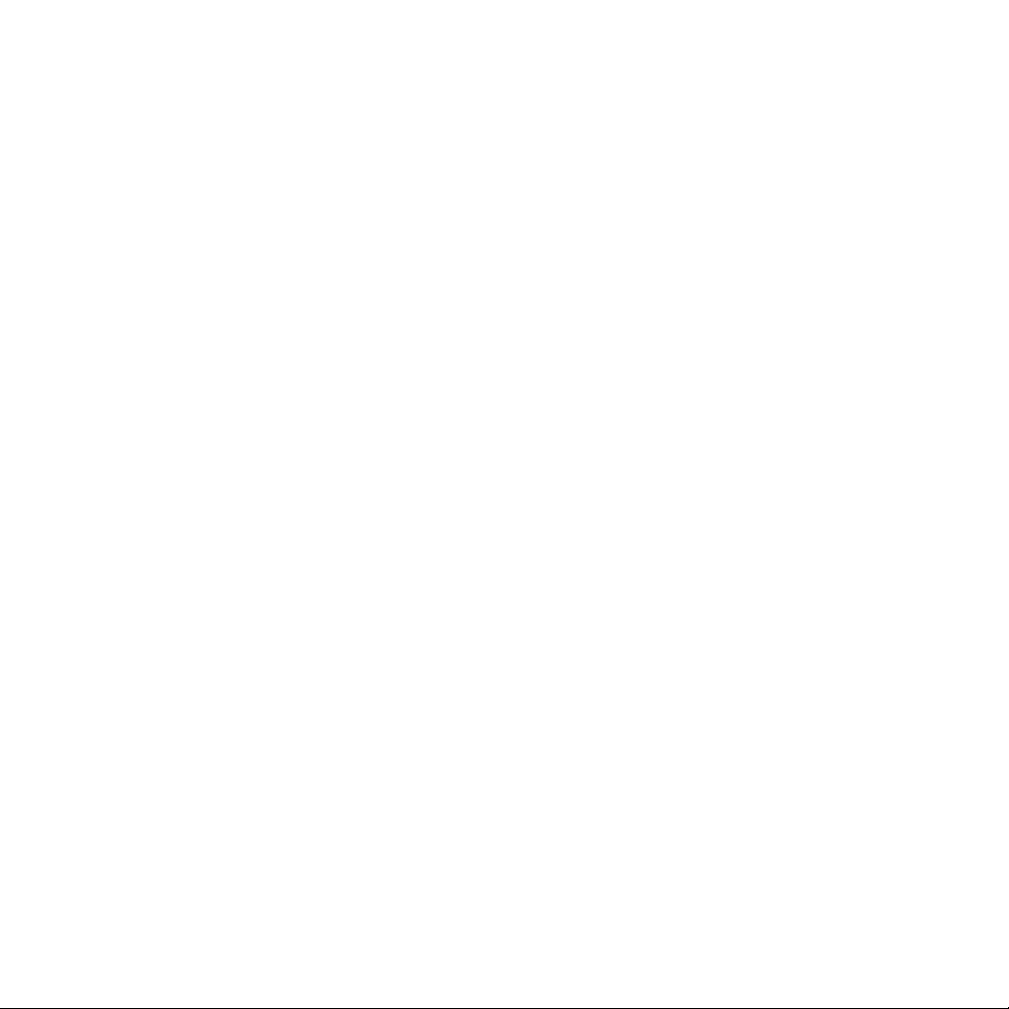
Credits ..............................................................................................................................................2
Install................................................................................................................................................ 4
Game Settings ..................................................................................................................................6
Gear.................................................................................................................................................. 8
Game Controls................................................................................................................................ 12
Keyboard Layout..............................................................................................................................14
Game Screen ..................................................................................................................................16
Commander’s Screen ......................................................................................................................18
NovaWorld (Multiplayer Games) ......................................................................................................21
Voice-Over-Net ................................................................................................................................25
Technical Support ............................................................................................................................28
Legalese ..........................................................................................................................................29
table of contents
Page 4
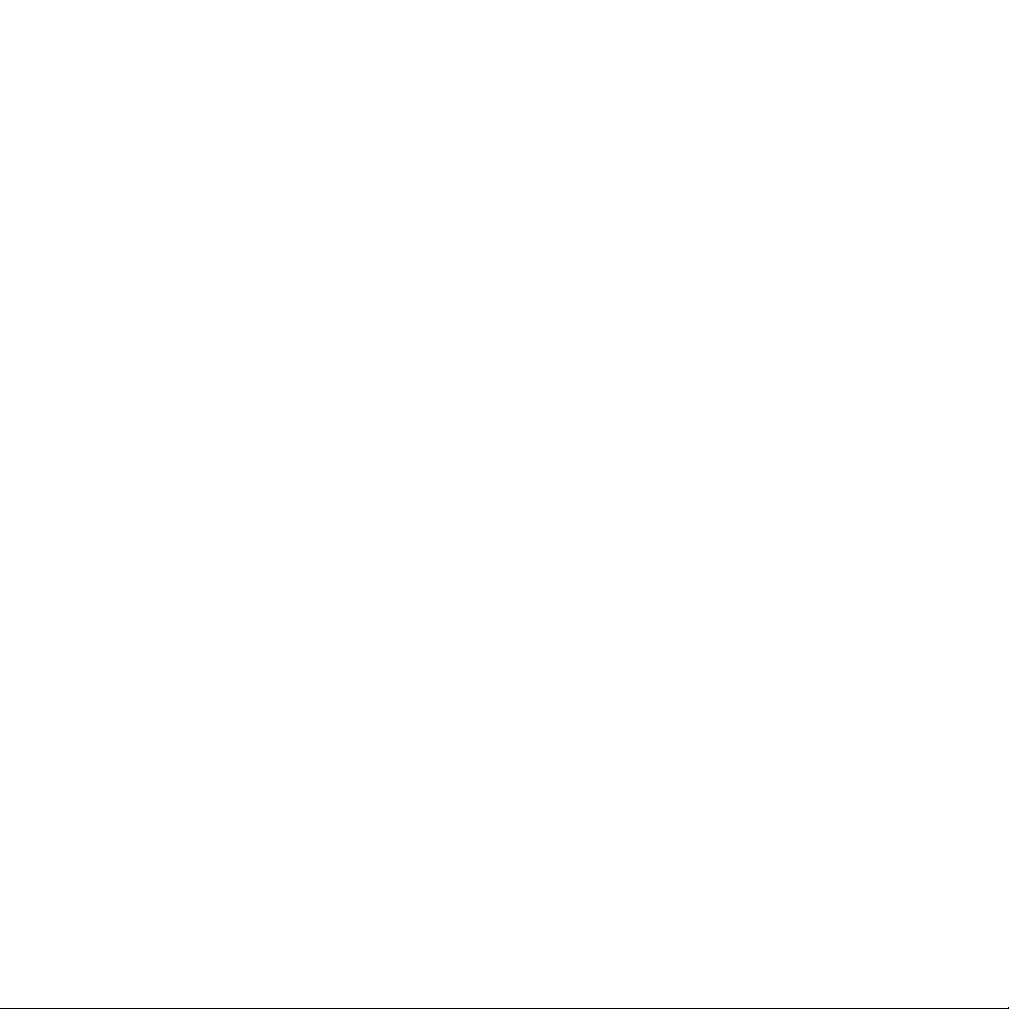
2 DELTA FORCE 2 OPERATIONS MANUAL
Delta Force 2
Programmed by
Daniele Gaetano
Additional Game
Programming By
Mark Davis
Menus and Integrated
Browser Programming
Robert Mobbs
Additional Menu
Programming
Vu Truong
Additional Programming
Randy Casey
Kyle Freeman
David King
Jim Ratcliff
Scott Ray
NovaWorld and VoiceOver-Net Programming
John Bojorquez
Additional NovaWorld
Programming
Isaac Foraker
Tools Programming
Mark Maestas
Executive Producer
John Garcia
Producer
Wes Eckhart
Associate Producer
Nigel Mills
Project Management
David Seeholzer
Technical Management
John Butrovich
Art Director
Keith Rust
Art Lead
Rod Parong
Art
Troy Adam
Timothy Higgins
Craig Marschke
John Park
Rod Parong
Keith Rust
Chris Tamburrino
Jon Tando
Jason Tull
Additional Art
John Brophy
Mike Maza
Logo Animation
Dean Fowler
Mission Design Manager
Alicia Taylor
Mission Design Lead
Steve McNally
Mission Designers
Chris Ortiz
Chuck Stevenson
Kevin White
Multiplayer Missions
Jason Bender
Jason Tull
Mission Briefings
Jason Ryan
Dave Merrick
Audio Director
Tom Hays
Sound Effects &
Dialog Editing
Rich Adrian
Greg deBeer
Paul "Kevorkian" Fox
Greg Freeman
Eric Kuehnl
Jeff Palmer
Monte Vallier
Music
Tom Hays
Eric Kuehnl
Voices
John "Boogie" Akhlaghi
Saman "Sam" Akhlaghi
Femi Akomolafe
Anatoly
Hany Attia
Rory J. Aylward
Jay C. Boone
Erwin Darmali
Julio C. Diaz Jr.
Will Emery
Sgt Oscar L. Galvan
USMC(Ret)
Bryce C. Garcia
Ramy Hakim
Jerome Jones
Chris Lauw
Beret K. Malmgren
Mike Maza
Malik Mourad
Adjare Oladokun
Tunde' Ogungbesan
Tonatiuh M Pacheco
Ben Shamorel
Art Stein
Aleksey Taldykin
Jamie Tardif
Vit
Max Walla
delta force 2 credits
Page 5
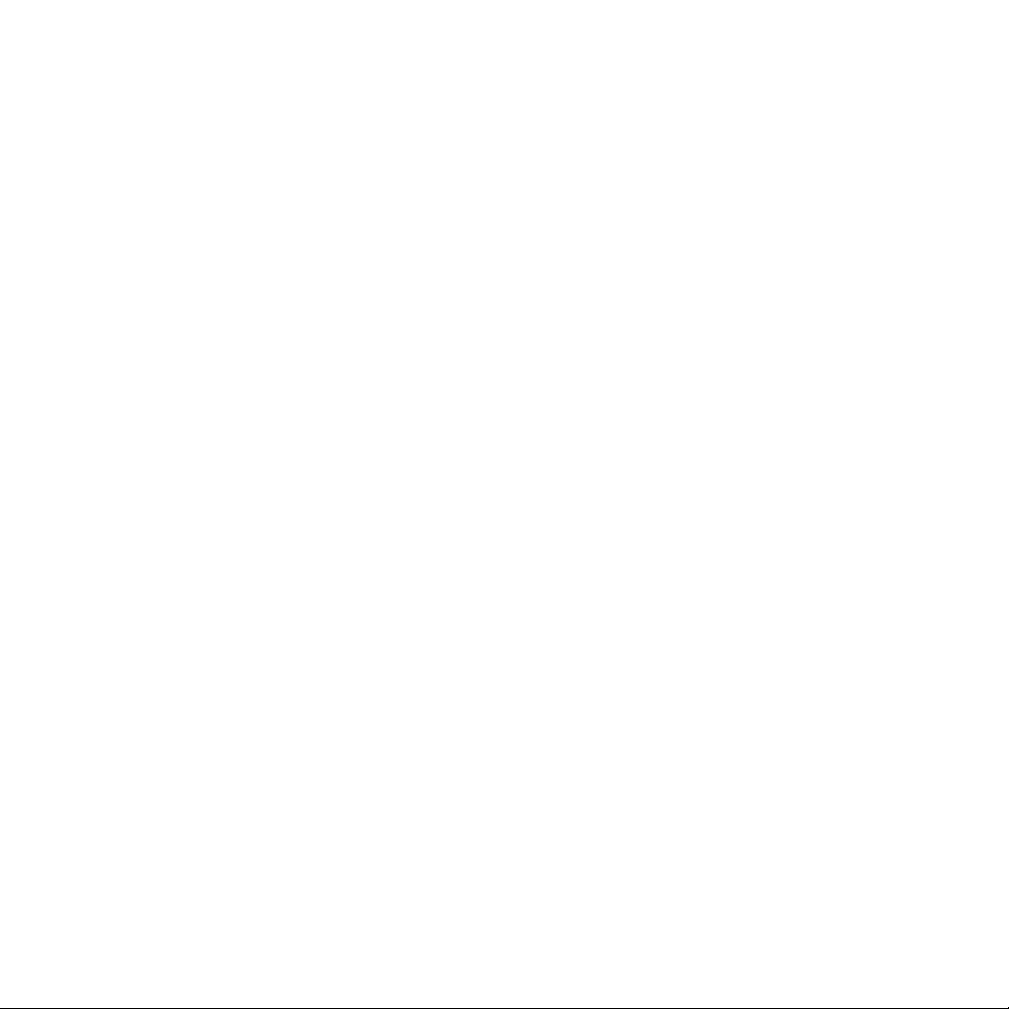
DELTA FORCE 2 OPERATIONS MANUAL 3
Manual
Kevin R. O'Hara
Packaging Layout
and Design
Ulises Gerardo
Manual Layout
and Design
Deanna Dolph
QA Management
Jeff Moore
QA Coordinator
James Altenburg
Quality Assurance
Brian Bekian
Chris Hansen
Dan Constant
Jeremiah Maza
Jeremy Rosenthal
Mike Harling
Paul Liu
Ron Amaral
Steve Weinstein
Tony Van
Yan Shafran
Computer Maintenance
Glenn Kronick
Motion Capture
Provided by
hOuse of mOves
Los Angeles, CA
Executive in Charge
of Motion Capture
Tom Tolles
Executive Producer,
Motion Capture
Jarrod Phillips
Chief Technology Officer,
Motion Capture
Taylor Wilson
Technical Director,
Motion Capture
Brett Gassaway
Production Manager,
Motion Capture
Chris Bellaci
Line Producer,
Motion Capture
Line Spencer
Motion Capture Director
James Scanlon
Motion Capture Artist
David "Dario" Ahdoot
Motion Capture
Technicians
Daven Coburn
Johnny Ravena
Motion Capture Actor
Marcus Young
Motion Capture
Stunt Coordinator
Vincent Mazzela
Motion Capture
Storyboard Artist
Chauncy Pierce
Special Thanks
Rory Aylward
Dan Bennett
David Dennis
Silvana Dulling
Tom Hedges
Patrick Hewitt
Jeff Jones
James Lamorticelli
Helen Lawson
Jackie Lay
Jillian Leonard
Lee Milligan
Dorothy Peters
Lance Pifer
David Pollack
Steve Sandwisch
Rozita Tolouey
Keri Uejo
Paul Walkden
Georgina Worsley
Karly Young
Matthew Young
We gratefully acknowledge
the cooperation of the
Department of Defense, the
Department of the Army,
and specifically Office of the
Chief of Public Affairs, Los
Angeles Branch; Advertising
and Public Affairs
Directorate, U.S. Army
Recruiting Command, Fort
Knox, Kentucky; Public
Affairs Office; U.S. Army
Special Operations
Command (Airborne), Fort
Bragg, North Carolina;
Public Affairs Office, U.S.
Army Special Forces
Command (Airborne), Fort
Bragg, North Carolina.
Special Thanks to the U.S.
Marine Corps, U.S. Marine
Corps Public Affairs Office,
Los Angeles California,
United States Border Patrol
Fire Arms Training Facility
Marine Corps Personnel at
Camp Pendleton, California
Page 6
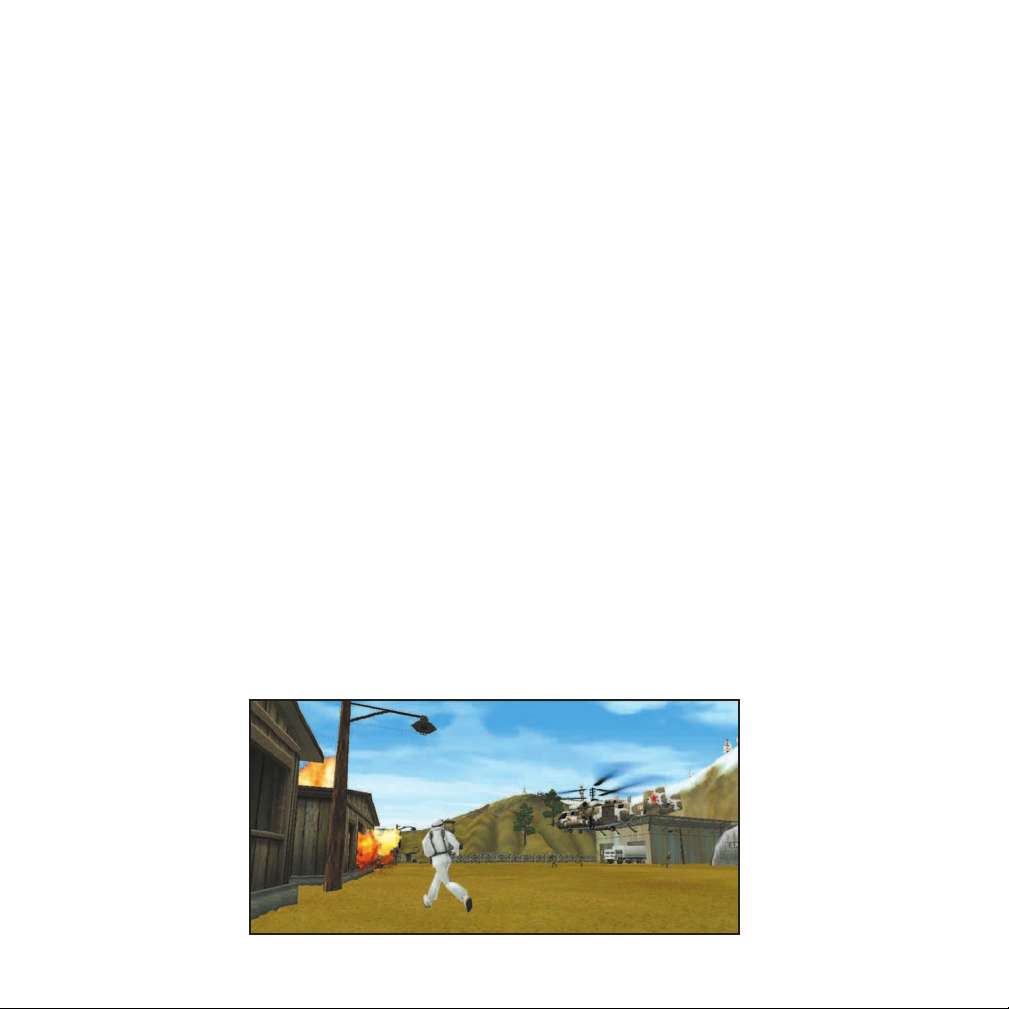
4 DELTA FORCE 2 OPERATIONS MANUAL
Welcome to Delta Force 2. In order to play Delta Force 2, you must first install the game files onto your computer’s hard drive.
The AutoRun program will automatically load itself and run each time you insert the Delta Force 2 CD into your CD-ROM drive.
Delta Force 2 uses InstallShield
® to place the necessary files on your hard drive. Before you begin installing the game, close
all programs that your computer may be currently running. The installation program requires all of your computer’s resources.
1)
Place the game CD into your CD-ROM drive and close the drive door. The AutoRun program will now run. If you have
turned off the AutoRun feature or if the AutoRun fails to launch automatically, double-click on the “My Computer” icon on
your desktop and then double-click on your computer’s CD-ROM drive letter.This should launch the Delta Force 2 AutoRun.
2)
Click the mouse on one of the menu choices, or type the letter corresponding to the underlined hot key.
3)
At the beginning of the installation program you are given the opportunity to select a destination folder for the game. A
default is typed in the window for you. Press the Enter key to select the default destination. Otherwise, select your own
folder name. If the folder you specify does not already exist on your hard drive, the Install program will create it for you.
Further installation instructions will appear on-screen.
4)
If there is enough free hard drive space at the destination site, the program will copy the files from your Delta Force 2
CD-ROM. An on-screen progress meter displays the completion percentage as the program transfers the files.
5)
The install procedure automatically adds a NovaLogic folder to your Windows® Start Menu under the Programs heading.
The Delta Force 2 sub-folder within the NovaLogic folder contains an application short-cut icon for the game.
installing delta force 2
Page 7
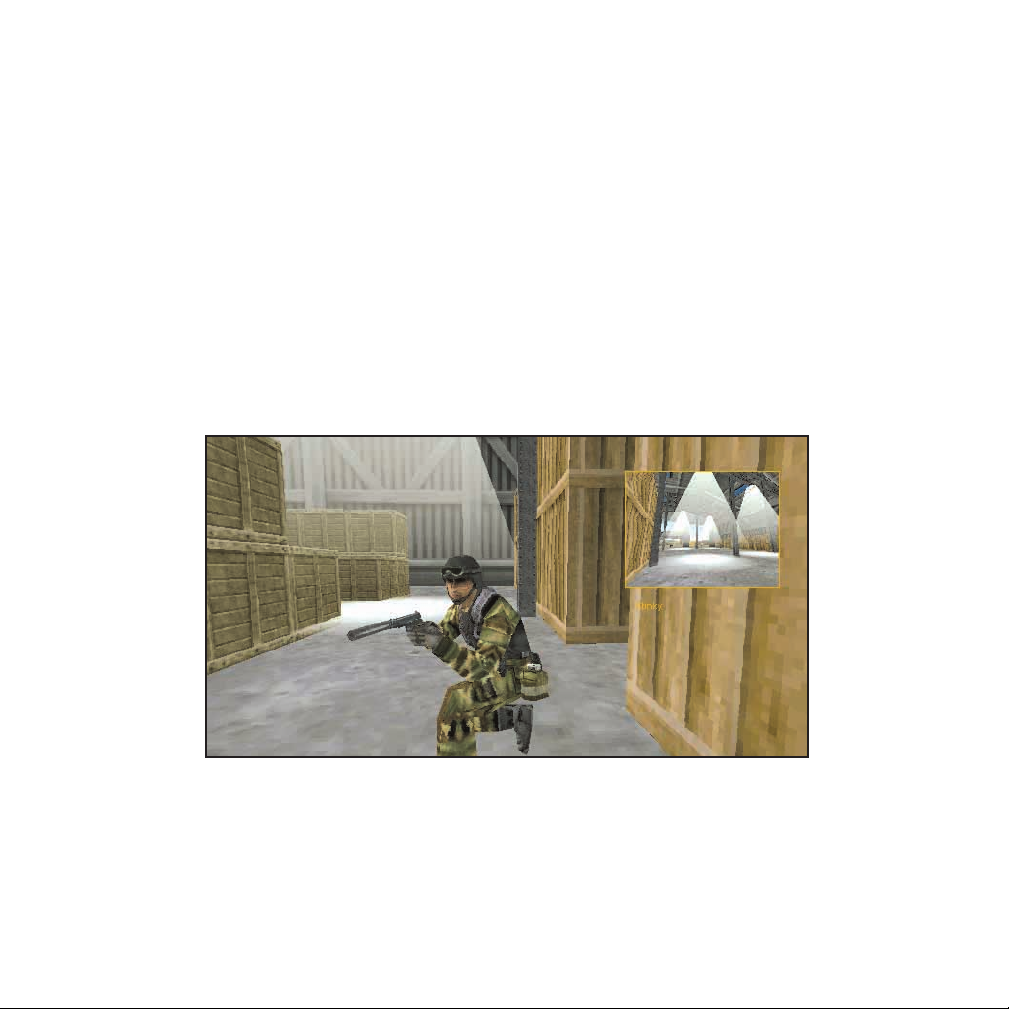
DELTA FORCE 2 OPERATIONS MANUAL 5
6)
If your Windows 95/98 system does not already have DirectX installed, you will need to install it now. Select Install DirectX
from the AutoRun program, then follow the on-screen instructions. You will need to restart your computer to activate
DirectX before you can play Delta Force 2.
To start Delta Force 2, double-click on the Delta Force 2 shortcut. You can also go to the program’s directory or Start Menu and
double-click on the Delta Force 2 program icon. Use your computer’s Find feature to locate the program if you are having
trouble locating the game. Your Delta Force 2 CD-ROM must be in the CD-ROM drive to play Delta Force 2.
Enjoy playing Delta Force 2!
Page 8
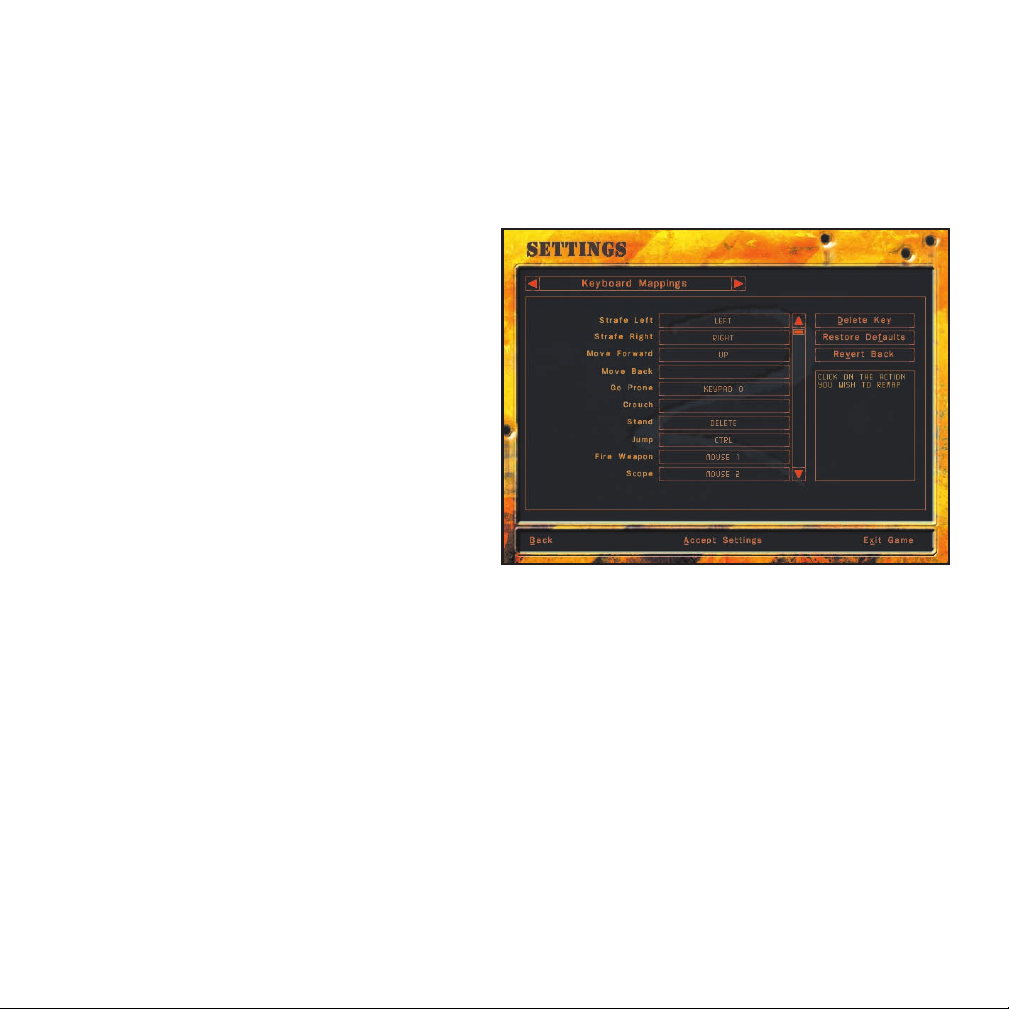
6 DELTA FORCE 2 OPERATIONS MANUAL
The Settings screen allows you to reconfigure several elements of game play.
General Settings
Mouse Sensitivity: Adjusts how responsive your mouse is.
Flip Mouse: Reverses Look Up/Look Down movement on
the mouse controls.
Resolution: Select from between 400 x 300 to
1024 x 768. A Pentium II is required for 800 x 600 and
greater resolutions.
Driver: Play the game in a Window on your desktop, in
full-screen mode, or in Direct 3D mode. Direct X 6 is
required for Direct 3D mode. Note, windowed mode does
not support mouse look.
SFX Volume: Sets the volume level of game sound FX.
TIP: Paying close attention to the subtle sounds around
you is a vital survival skill of a Delta Force soldier.
Music Volume: Sets the volume level of the music in the menus.
Dialogue Volume: Sets the volume of spoken dialog in the game.
Difficulty Settings
Enemy AI: Select “Hard” to make the enemy use more complex tactics. The game defaults to “Easy”.
Squad Members: Select “Off” if you want to brave a mission on your own.
Tracers: Select “Off” if you don’t want to see the bullet trails from weapons that use tracer bullets. Note that not all firearms
use tracers.
Friendly Fire Warning: Select “Off” to remove the Red safety X that appears when you target your team members.
GPS Icons: By “Default”, each mission shows icons for certain enemies on the GPS and Commander’s Map. You can select
“Show Friendly” to see only your team mates or “Show Everything” to see all enemies in a mission.
Wind: If you don't want to experience the effects of wind in your game, turn this setting "Off".
game settings
Page 9
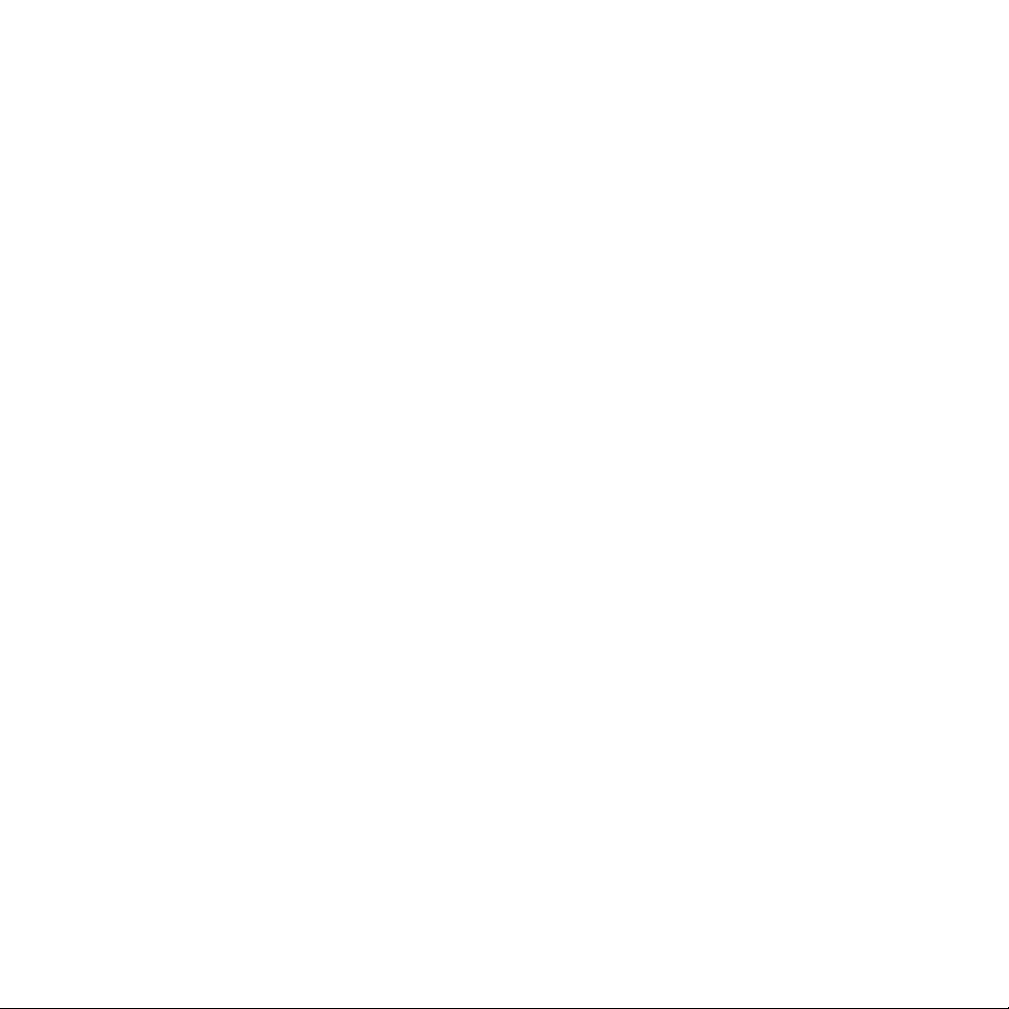
DELTA FORCE 2 OPERATIONS MANUAL 7
Remap Keyboard
This screen allows you to reconfigure what action the keys and mouse will control. Select the command with your mouse
and follow the instructions on the right side of the screen.
Message Macros
To effectively communicate with fellow players, you can pre-set messages with the Macro Keys. During the game press the
T key to talk, hit a function key then hit return and the preset text will be sent.
VOICE-OVER-NET Settings
Voice-Over-Net: Set to “Enable” if you want to use the Voice-Over-Net feature. Disabling this feature will not allow you to
transmit or receive voice messages or access the Voice-Over-Net interface. A Full-Duplex sound card is required to transmit
voice messages.
Record Volume: This slider bar is used to set the sensitivity level of your microphone. If people are having a hard time
hearing you, try increasing this level. If you are frequently “peaking”(reaching a maximum volume level), in the red, you may
want to adjust this bar down.
Run Test: When you press “Check Recording Level” begin talking normally for five seconds. The computer will automatically
playback the audio you just recorded. If you are not satisfied with the levels (see VU meter on page 27), adjust the Record
Volume option.
Duplex Mode: In “Full” mode, you will be able to transmit and receive voice messages (if you have a Full-Duplex
soundcard). If you do not have a Full-Duplex soundcard or if you do not wish to send voice messages but you would still like
to receive them, select “Half”.
Audio Cues: Many Voice-Over-Net system text messages are accompanied by an audio cue to draw your attention to them.
Disable this option if you do not wish to hear those alert tones.
Mic Clicks: Similar to that of a walkie-talkie, an audible click will play before and after all incoming messages if you enable
this option. Disable this option if you do not wish to hear these clicks.
Voice-Over-Net Volume: This slider bar allows you to set the speaker volume for incoming voice messages. This does not
have any effect on your microphone recording levels.
F1 The package is secure.
F2 Prepare to assault on my mark.
F3 Snipers take the high ground.
F4 Gunners go for the flags.
F5 Guard the base.
F6 I need backup now!
F7 In position, standing by!
F8 Mess with the best, Die like the rest!
F9 Is that all you got!
F10 It’s hard work being this good!
Page 10
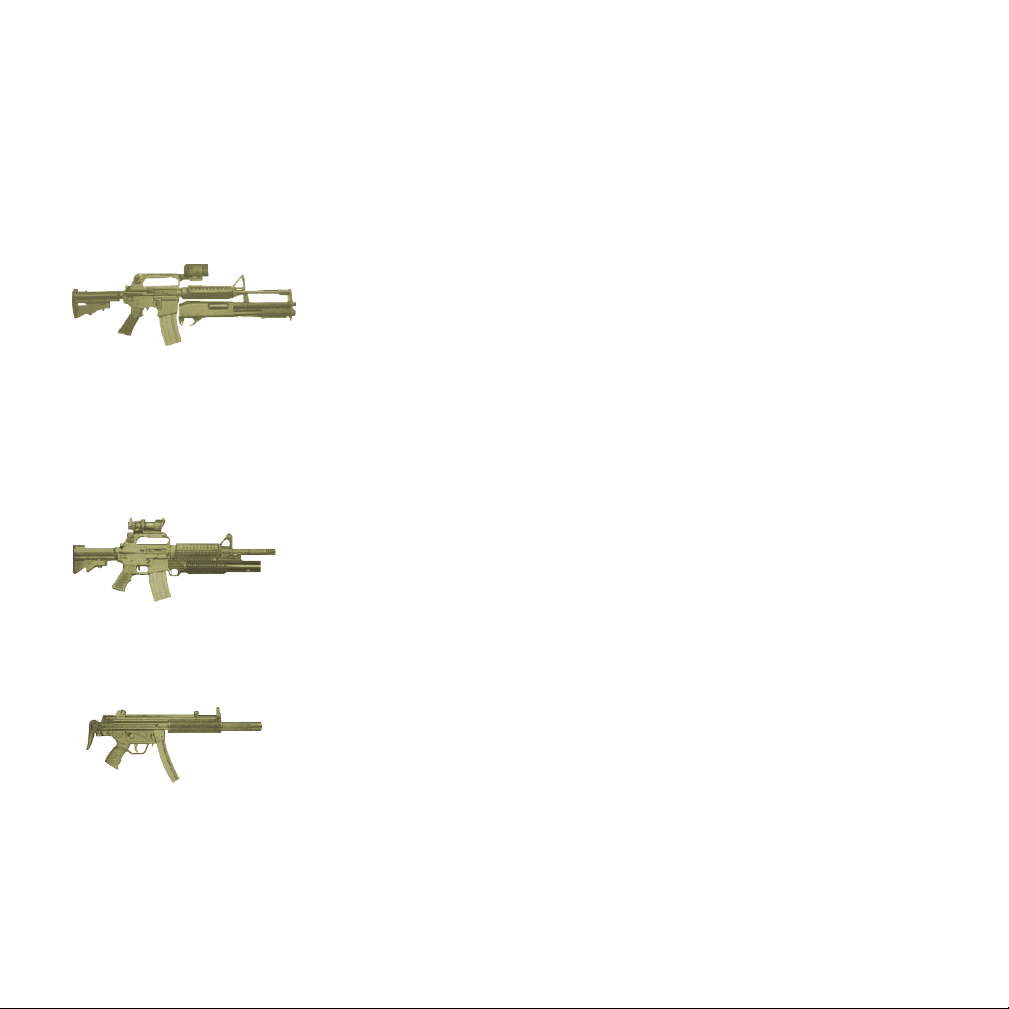
8 DELTA FORCE 2 OPERATIONS MANUAL
M4 and Shotgun (The Masterkey)
Magazine: 30 round, 5 12-gauge 70 mm cartridges
Effective Range: 500 meters
Accessories: 4x Scope
Lightweight and accurate, the M4 is used for close quarter combat just like its larger
cousin the M16. In addition, an attached M68 reflex sight allows for effective lethal fire
at a range up to 500 meters. The M4 is gas operated, air cooled and highly reliable in
field use. The Master Key incorporates a highly modified Remington Model 870
shotgun attached under the barrel of the rifle. Named for its practical use in opening
(removing) doors, the Master Key is a favorite among Delta Force operatives.
M4 5.56mm Carbine Assault Rifle and Grenade Launcher
Magazine: 30 round, 1 grenade in magazine
Effective Range: 500 meters
Accessories: 4x Scope
A single shot M203 Grenade Launcher is fitted to the M4 to deliver low velocity 40 mm
explosive ammunition. The rifle/grenade launcher marriage replaces the need for
single purpose weapons such as the M79 grenade launcher.
Heckler & Koch 9mm MP5 SD3 Submachine Gun
Magazine: 30 round
Effective Range: 100 meters
Accessories: Integral suppressor
A deadly combination, the H&K MP5 SD3 is both silent and accurate. Built with the
special H&K roller-locked bolt system, this submachine gun is capable of single-shot,
controlled burst and semi-automatic firing. Coated with magnetically charged black
lacquer paint, the MP5 is extremely resistant to harsh conditions such as salt water
corrosion. The free floating cold hammer-forged barrel and ambidextrous pistol grip
make this weapon unique in its class.
MODE 1
Key 3:
Burst M4
MODE 2
Key 4:
M203
MODE 3
Key 5:
Single shot
MODE 1
Key 3: Full
Auto
MODE 2
Key 4:
Burst
MODE 3
Key 5:
Single shot
MODE 1
Key 3:
Burst M4
MODE 2
Key 4:
12-gauge
MODE 3
Key 5:
Single shot
In Delta Force 2, you will have the option of selecting four unique items/weapons in addition to the standard gear of a
combat knife, grenades and laser designator. You also select which primary weapon your computer controlled teammates
will carry before the mission. In addition, if a mission contains an Armory Building, you will have the opportunity to switch
out gear during the mission.
Primary Weapons
gear choices
Page 11

DELTA FORCE 2 OPERATIONS MANUAL 9
M249 SAW (Squad Automatic Weapon)
Magazine: 200 rounds per box
Effective Range: 800 meters
This hand-held portable machine gun delivers a massive amount of firepower
to support infantry squad operations. Its pre-loaded plastic magazine houses 200
rounds of M855 improved NATO Standard SS 109 type 5.56mm ammunition. The
M249 replaces the aging Browning Automatic Rifle and defines a new class of
one-man weapons. Being a heavy weapon, the SAW will slow you down slightly.
M40A1 Sniper Rifle
Magazine: 5 round
Effective Range: 800 meters
Accessories: 10x Scope
Based on the Remington model 700, this 7.62mm rifle is optimized for pinpoint
accuracy. Hand-made by specialists at Quantico, the M40A1 is renown for its
competition-grade stainless steel barrel, reinforced fiberglass stock and 10x power
sniper scope. The M40A1 is the preferred sniping rifle among U.S. Marines.
Barrett Light .50 caliber Sniper Rifle
Magazine: 8 round (the magazine holds 10 rounds, but experts only use
8 to avoid jamming.)
Effective Range: 1500 meters
Accessories: 10x Scope
The Barrett 0.50 'Light Fifty' model 82A1 is a long-range hard target interdiction weapon.
The gun operates on short recoil principles, where the barrel is fitted with a highefficiency muzzle brake to reduce recoil. An adjustable self-leveling bipod aids the sniper
in aiming this high-powered rifle. The Barrett is heavy and cannot be fired accurately
while moving. Snipers are most accurate in the prone position with the Barrett.
5.66 mm APS Underwater Assault Rifle
Magazine: 26 drag-stabilized darts
Effective Range: 100 meters in air, 30 meters underwater
Intended to be used for underwater combat, the 5.66 mm APS rifle quietly fires specially
designed 150 mm long darts which are capable of penetrating wet suits and face
masks at range. The actual range of the weapon under water will vary with depth.
MODE 1
Key 3: Full
auto
MODE 2
Key 4:
Semi auto
Note: Bullets are able to penetrate
objects of varying density. In Delta
Force 2, larger caliber weapons will
have better bullet penetration. Hiding
in a tent won't necessarily protect you.
MODE 1
Key 3: Full
auto
MODE 2
Key 4:
Semi auto
Page 12

10 DELTA FORCE 2 OPERATIONS MANUAL
Secondary Weapons
Satchel Charge with Radio Detonator
Packed with high explosive charges, the army issue satchel is a quick and
compact way of taking out enemy installations. After placing the package, Delta
Force Operatives move to a safe range and detonate it with a radio signal.
M18 Claymore with Motion Sensors
The M18 Claymore was developed during the Korean War to counteract massive
infantry charges by the Chinese. The anti-personnel mine is made up of a curved
plate that contains 700 ball bearings packed in front of a sheet of C4 plastic
explosive. Directional fragmentation mines are fixed into trees or planted on the
ground with the convex side facing the enemy (clearly marked, "FRONT TOWARD
ENEMY"). When activated, it explodes the ball bearings up to 50 meters in a 60
degree arc.
LAW (Light Antitank Weapon)
Effective Range: 400 meters
The M-72 Light Antitank Weapon fires a single 66mm explosive round capable of
penetrating at least 350mm of armor. When the round impacts its target, the front
cone collapses and pushes the energy into a small area. A copper slug ricochets
around the interior of the target, while gas propellant ignites fuel and ammunition.
The high strength aluminum/fiberglass composite tube is considered disposable
after the rocket has been launched.
Extra Ammo Load: For Primary Weapon.
Standard Gear (Always Carried)
6 Fragmentation Grenades: Choose either Impact or Time Delay (4-7 seconds).
Laser Designator: For designating targets for artillery strikes.
Ka-Bar Knife: For silent close combat take-downs.
Binoculars: Use the B key for long range observation.
MODE 1
Key 6: Place
Satchel
MODE 2
Key 8: Use
Radio
Detonator
Page 13

DELTA FORCE 2 OPERATIONS MANUAL 11
Sidearms
Special Operations .45 Pistol
Magazine: 10 round
Effective Range: 50 meters
Delta Force uses the Heckler & Koch USSOCOM semi-automatic pistol as its standard sidearm. Made
from a polymer plastic, the .45 employs a mechanical recoil reduction system and the signature
Heckler & Koch polygonal barrel for increased accuracy.
Special Operations .45 Pistol, Silenced
Magazine: 10 round
Effective Range: 50 meters
The added silencer allows for virtually silent takedowns. The silencer, however, will decrease muzzle
velocity and slightly degrade the stopping power of the weapon.
Heckler & Koch P11 Underwater Pistol
Magazine: 5 round
Effective Range: 15 meters
Delta Force operatives use this virtually silent pistol for infiltration from sea to shore. An electric charge
is used to fire the rounds.
Auxillary Gear
Lar V Rebreather & Fins
Allows operative to stay underwater longer. Wearing the Lar V on land will decrease your
movement speed.
Ghillie Suit
Optimum camouflage suit for a sniper.
Kevlar Vest
Provides limited resistance to small arms fire.
Military Surveillance Camera
Use the “Fire” key to place this highly durable field video unit down. Use your Surveillance camera (F12
key) to remotely view what the camera sees.
Page 14

12 DELTA FORCE 2 OPERATIONS MANUAL
Mouse Controls
Look up/down, turn left/right (Full Screen Mode only)
– Left Mouse Button Fire Weapon (selects item on the Commander’s Map)
– Right Mouse Button Toggle Scope (move the Commander’s Map)
– Middle Mouse Button (if available) Cycle Weapons
Keyboard Controls
SCRL Window / Fullscreen Toggle
PAUSE Pause
V Cycle Video Resolution *
HOME Multiplayer Host Screen
Views
F1 Help
F2 1ST Person POV
F3 Crosshairs on/off
F4 1ST Person Gun on/off
F5 3RD Person External View
F6 3RD Person Fixed Angle View
F7 3RD Person Fixed Location View
F8 Picture in Picture
F9 GPS Color Map
F10 GPS Contour Map
F11 Forward Observer View
F12 Surveillance Camera View
- Map Zoom In
= Map Zoom Out
Movement
Arrow Keys Move forward/backward, Strafe left/right
P Look Up
L Turn Left
; Turn Right
. Look Down
SHIFT Walk (used with arrow keys)
SPACEBAR Jump
DELETE Stand
END Crouch
PAGEDOWN Prone
Camera
Keypad 2 Camera Down
Keypad 4 Camera Left
Keypad 6 Camera Right
Keypad 8 Camera Up
Keypad 7 Zoom Camera In
Keypad 9 Zoom Camera Out
game controls
Page 15

DELTA FORCE 2 OPERATIONS MANUAL 13
Mission Controls
A Audio Command
C Commander's Map
F Friendly Tags
G Mission Goals
K Kills / Players List
Q Cycle Flags *
R Recent Messages
T Talk (text)
U Talk to Selected Player (text)
W Cycle Waypoint *
Y Team Talk (text)
TAB Cycle Teammates *
ENTER Push to Talk (Voice-Over-Net)
VOICE-OVER-NET
Keypad + Unmute Selected Player
Keypad 0 Mute Current Talker
Keypad - Status Display On/Off
Keypad DEL Break Talker
Keypad 1 Adjust Record Volume Down
Keypad 3 Adjust Record Volume Up
Keypad * Display Last Talker
Keypad / Select Last Talker
ENTER Push to Talk
Weapons/Gear
1 Knife
2 Sidearm
3 Primary Weapon Mode 1
4 Primary Weapon Mode 2
5 Primary Weapon Mode 3
6 Secondary Weapon
7 Extra Gear
8 Detonator
9 Grenade
0 Laser Designator
BKSP Cycle Weapons *
CTRL Shoot
S Toggle Scope
B Binoculars
M Change Magazine
D Drop Item
Z Adjust Scope Zero Up
X Adjust Scope Zero Down
N Night Goggles
Fixed Weapon Emplacements
You can use fixed weapon emplacements simply by walking
up to them. Your field of view will then become limited to
that of the weapon. To break away from the weapon, simply
back up.
* SHIFT REVERSES CYCLE
Page 16

DELTA FORCE 2 OPERATIONS MANUAL 1514 DELTA FORCE 2 OPERATIONS MANUAL
‘
HELP
1st
PERSON
POV
CROSS
HAIRS
ON/OFF
1st
PERSON
GUN
ON/OFF
3rd
PERSON
EXTERNAL
VIEW
3rd
PERSON
FIXED
ANGLE
VIEW
3
PER
FIX
LOCA
VI
CYCLE
TEAMMATES
CYCLE
WAYPOINT
CYCLE
FLAGS
Mode
ONE
Mode
TWO
Mode
THREE
SECONDARY
WEAPON
EXTRA
GEAR
DETONATOR
TALK
(TEXT)
RECENT
MESSAGES
TEAM
TALK
AUDIO
COMMAND
TOGGLE
SCOPE
DROP
ITEM
FRIENDLY
TAGS
MISSION
GOALS
KILL
KNIFE SIDEARM PRIMARY WEAPON
WALK
CYCLE VIDEO
RESOLUTION
COMMANDER’S
MAP
BINOCULARS
JUMP
CHANG
MAGAZIN
SHOOT
Esc
F1 F2 F3 F4
12345678
QTab
Caps Lock
WE RT Y UI
ASDF GHJ
ZShift
Ctrl
Alt Space
XCVBNM
K
F5 F6 F7
TALK TO
SELECTED
PLAYER
ADJUST SCOPE
ZERO UP
ADJUST SCOPE
ZERO DOWN
NIGHT
GOGGLES
’
EW
LIST
GRENADE LASER
DESIGNATOR
MAP
ZOOM IN
MAP
ZOOM OUT
CYCLE
WEAPONS
STAND CROUCH
MOVE
FWD
WALKGE
NE
BACK
UP
STRAFE
RIGHT
STRAFE
LEFT
SHOOT
PRONELOOK
UP
LOOK
DOWN
TURN
LEFT
TURN
RIGHT
MPG HOST
SCREEN
PICTURE
IN
PICTURE
FORWARD
OBSERVER
VIEW
GPS
COLOR
MAP
GPS
CONTOUR
MAP
SURVEILLANCE
CAMERA
VIEW
WINDOW
FULLSCREEN
PAUSE
Insert Home
Page Up
Delete End
Page Down
Print Scrn
Pause
90—+
O
Shift
Alt Ctrl
,./
P[]
;
’
Enter
\
Scroll Lock
PUSH TO TALK
keyboard layout
Page 17

16 DELTA FORCE 2 OPERATIONS MANUAL
1.Information Link
Important information, such as
current mission orders and
status of your squad, will be
transmitted here via your
radio. Text sent from other
players in a multiplayer game
will appear here as well.
2.Game Data
System messages will be
displayed here.
3.Camera View
Press F11 to bring up your
Forward Observer view. You
can cycle through your view
and the view of your
teammates with the TAB key.
Press F12 to see the view
from your surveillance camera
(if you have placed one).
4.Current Weapon Selected
This section displays the weapon that your are holding, the firing mode that it is in, the number of magazines, and
number of rounds you have remaining in the current magazine. The bottom right box is filled when the weapon is ready
(i.e. the round is in the chamber).
5.Situational Icon
A profile of your soldier appears at the bottom of the screen to help quickly
identify your body position.
6.Items
If you pick up an item during a mission, such as a briefcase or flag, it will be displayed here. Drop this item by
pressing the D key.
Stand Crouch Lie Prone
1
2
3
4
9
6
7
8
5
game screen
Page 18

DELTA FORCE 2 OPERATIONS MANUAL 17
7.Mission Data
Information about your current mission or game type will be displayed here.
8.Waypoint Indicator
This box indicates the code name and distance in meters to your next waypoint (a predetermined location given to you
during the mission briefing).
9.GPS Map
This is your Global Positioning Satellite overhead map. The dial indicates the cardinal direction that you are currently
facing. The color of the center dot represents your team side. The direction of your next waypoint is connoted by a
yellow dot. In a Capture the Flag game, the direction of your flag bay appears as a team colored dot. Press F10 to
switch to a contour map and F9 to switch back to a color map.
Global Positioning Satellite Map (GPS)
Initial/Final waypoint
Waypoints (next waypoint blinks)
Teammates with facing indicator
Enemies with facing indicator
Claymore (ally)
Building
Vehicles
Red team flag (Capture the Flag)
Blue team flag (Capture the Flag)
Direction to next waypoint
•
•
Scope
With certain primary weapons, you can use a scope by pressing the S key or Right
Mouse button. The orange number on the right shows the distance of the target you
are aimed at. The yellow number on the left-hand side shows what the scope is
zeroed to. Use the Z and X keys will move the scope Zero in 100m increments to
compensate for bullet drop over distance.
Page 19

18 DELTA FORCE 2 OPERATIONS MANUAL
The most useful tool you will have in the field is the commander's screen. By pressing the C key, you will have access to a
wealth of mission information such as waypoints, identified enemy positions, objectives and squad statistics.
The top portion of the screen displays in-game text messages, similar to the Information Link on the main game screen.
Use the menu below it to view the different information screens. The large left-hand window is the Primary Display
Screen, which shows the essential data. The right-hand side shows specific information on items selected in the Primary
Display Screen. Information that appears here will remain until you select something new, even if you change to a different
menu choice.
commander’s screen
Page 20

DELTA FORCE 2 OPERATIONS MANUAL 19
Map
This is a larger, more sophisticated form of your GPS map. With the buttons below the map, you control what information is
displayed or hidden from view. In addition you can zoom the map in and out (plus and minus keys), toggle between your
color and contour map, add topographical lines, and automatically re-center the map on yourself. If you hold the right mouse
button down, you can scroll the map around.
When you click the mouse on an object or person, the icon will flash and information will appear in the right-hand display.
Here you will find out things such as the object's name and side. When selecting other players, a new set of commands will
appear in this window, such as the ability to send a message directly to them or stop all communication coming from them.
You can also issue orders to computer-controlled teammates.
Your mission waypoints are invaluable for finding your way to your mission objectives. During a mission you can grab any
one of your assigned waypoints and drag it to a new location. You can also select any object and temporarily set it as your
next waypoint. This can be very useful in finding your way directly to someone or something on the main game screen. As
soon as you select a new waypoint or cycle back to your mission waypoints, this temporary one will disappear. Finally, you
can set custom mission markers in the game with the W button. You can name these markers whatever you like and even
send them (one at a time) to other players in a multiplayer game.
Page 21

20 DELTA FORCE 2 OPERATIONS MANUAL
Players
This screen is useful for seeing the names of everyone in a multiplayer game. You also control the Voice-Over-Net
commands and the ability for other players to send you custom waypoints here. Note that if you select a player on this
screen, they will be highlighted when you return to the Map display. This allows you to easily locate teammates.
Team
This screen lists all of your teammates, the weapons that they currently have in hand and their general plan of action. This
gives you a quick overview of your teammates' intentions.
Keep your teammates informed of your plan of attack by setting it here. You can set a descriptor from either or both lines
of plan actions. For example, to indicate that you will be attacking the right side of the enemies base, click on "Assault"
and "Right".
Weapons
To view information on the weapons and equipment that you currently carry, check out this screen.
If you are in an Armory Building when you access this screen, you will have the ability to change out weapons and items. Be
warned, in a multiplayer game, checking out new arms may cost you a few seconds of game time depending on your
Internet connection.
Mission Settings
Access your initial mission briefing information from this window. Game settings relevant to this mission will appear in the
right-hand window. This screen is particularly relevant for seeing the specific rules of a multiplayer game that you joined.
Refer to the Game Settings and NovaWorld section for more details on the settings.
Page 22

DELTA FORCE 2 OPERATIONS MANUAL 21
NovaWorld allows you to easily get into a multiplayer
game, where up to 50 players can compete with each
other. You can join a multiplayer game at any time, and
leave whenever you wish. This means unless you are the
Host, you do not have to be present at the initiation of a
Delta Force 2 game to join in, and if you leave in the
middle of a mission, the other players can continue to
play without you. You can host a NovaWorld game with up
to 16 players depending on your Internet connection. If
the Host leaves at any point, the game will end.
As a rule of thumb, as Host your connection speed should
be at least 8 kilobits per second per player (for example,
a 33.3 kps modem will support 4 players).
NovaLogic is dedicated to periodically updating NovaWorld with new features and enhancements. Every time you log onto
NovaWorld, it will automatically check to see if you have the latest software and prepare an update, if needed.
LAN (IPX): Alternatively, up to 16 players can simultaneously play over a LAN/IPX network. You will need to type in the
correct password if the Host has opted to password protect the game.
Game Name: Type the name you want your game to appear as to other players.
Game Password: If you want to limit who can join in your game, type the password they must know to join your game here.
Country: Type the three letter abbreviation of your country here if you want other players to know where the game is being
hosted from.
Server Type: If you will be playing the game you host on your computer, choose "Serve and Play". The host should
always be the person with the fastest Internet connection and/or computer setup. If you will have a dedicated server for
hosting the game, choose "Serve Only".
novaworld (multiplayer games
)
Page 23

22 DELTA FORCE 2 OPERATIONS MANUAL
Multiplayer Game Types
Cooperative
In this game, you replay Single Player missions where your computer-controlled squadmates are replaced with up to 3
human players. Most Delta Force training at Fort Bragg involves working with a team to overcome simulated terrorist
attacks. Play the same scenario multiple times to see how different team strategies work. Note that you can play any
Campaign or Quick Mission as cooperative regardless of whether you have gotten to it in single player mode or not.
However, in cooperative play the mission will be harder than the single player version to compensate for additional human
players. Generally this means an increase in the number of enemies encountered.
Deathmatch and Team Deathmatch
All players are competing against each other to gain the
high score by eliminating the most opponents. In Team
Deathmatch, up to four teams compete against each other
to gain the high score by eliminating the most opponents.
King of the Hill and Team King of the Hill
In this scenario, players win by occupying a certain area for a specific duration of time (set by the game host). The hot zone
shows up as a red circle on your GPS and Commander’s map. Although your time in the zone is cumulative, leaving the hot
zone will cause your timer to start to count backwards. The size and number of hot zones will vary depending on which map
the host chooses. In Team King of the Hill, up to four teams can play against each other. You need only one teammate in the
zone for the timer to start. Unlike regular King of the Hill, as soon as you have no more teammates in the hot zone, your
timer will immediately drop to zero.
Capture the Flag
Flags are represented by a triangle symbol on the GPS and Commander’s Map. You are part of the red team or the blue
team and your objective is to grab the other team’s flag by running over it and return it to your team’s Flag Bay (represented
by a colored circle). At the same time, you need to defend your own flags from your opponents. Some variations have
multiple flags that must be retrieved. The waypoint indicator will help guide you to the flags and back to your flag bay.
Search and Destroy
Each team must enter into each other’s territory and destroy specific targets to win the game.
Attack and Defend
Similar to Search and Destroy, one team wins if they destroy all of their targets within their opponent’s territory. The
defenders win if time expires before the other team can accomplish all of their goals.
Flagball
In Flagball, there is one flag in the middle of the playing field. Up to four teams compete to grab the flag and return to their
base with it to score 1 point. After a point is scored the flag is reset to the center of the playing field.
Deathmatch Score:
Kill Friendly (Team only) -4
Kill yourself -1
Killed by opponent 0
Kill opponent +1
Kill opponent with head shot +2
Kill opponent using a knife +3
Page 24

DELTA FORCE 2 OPERATIONS MANUAL 23
Multiplayer Hosting Game Options
The host of a multiplayer game will be able to set several different options to determine how the game functions.
Team Options
Team Selection: “Server Chooses” will override the individual player’s choice of sides and make teams even.
Allow Friendly Fire: You have the option of making your teammates invulnerable to your weapons by turning Allow Friendly
Fire “Off.”
Friendly Fire Warning: Select “Off” to remove the safety X that appears when targeting allies for all players.
Friendly Tags: Having this option "Off" will not allow players to use Friendly Tags.
See Team On GPS: Select “Yes” if you want members of the same team to be able to see icons representing the location of
their teammates on the GPS map.
Team Lives: For a more realistic game, you can set this value to zero, which means when you are killed, you're out of
the game. Increasing this value creates a pool of lives that your team can draw from. When they are used up, your
teammates will be dropped from the game when killed. This setting is defaulted to "Infinite", where you will always
respawn after being killed.
Squadron Password: Use these boxes to set individual passwords for Squads. Remember to inform your players of their
proper password.
Page 25

24 DELTA FORCE 2 OPERATIONS MANUAL
Win Conditions
Time Limit: Determines how long a game will last.
Score Limit: Determines what score must be attained before the game ends and a winner is declared.
King of the Hill Time: Determines the total cumulative amount of time a player must occupy the hot zone in order to
win a King of the Hill game.
Basic Setup
Maximum Players: Determines the maximum number of players allowed to join the multiplayer game.
Start Delay: The number of minutes before play can begin. This allows time for new players to join in.
Replay: If this is set to “Yes”, the game will automatically restart after the previous round is finished.
Tracers: Select “Off” if you don’t want any player to see the bullet trail from weapons that fire tracer ammunition.
Timeout Box: Determines the amount of time to elapse before a killed player is allowed to re-enter the game.
Destroyable Buildings: By setting this to “Yes”, players can destroy buildings.
Death Messages: Turning this option "off" will eliminate the text messages that appear when someone is killed. This way
you won't know if you've killed someone unless you see them die.
Page 26

DELTA FORCE 2 OPERATIONS MANUAL 25
Voice-Over-Net is a built in voice communication system for use on NovaWorld. The set up is simple and can be done
entirely while in Delta Force 2. All you will need is a Full-Duplex sound card and a microphone plugged into the Mic In (not
Line In) jack of your sound card. Note that a Half-Duplex sound card will allow you to hear other players, but not to talk.
After plugging in your Microphone (make sure it is in the Mic In and not the Line In input), start Delta Force 2 and click on
Settings. Upon starting or joining a game, all players will be defaulted to “muted” to eliminate unwanted conversation.
Unmute those players that you want to talk to.
1. Selected Player
This shows who you are currently set to talk to and their player number. Use the Tab key to cycle through the list of
players. The “muted” icon will appear after the player’s name if you have muted them. Use the Keypad + key to
unmute the currently selected player or the Keypad 0 key to mute the current talker. If their name appears in red that
means that they have muted you. In team games, you can only select players on your own side to talk with.
2. Recording Level
This bar indicates your current recording volume exactly as it was set in the Settings Menu. Use the Keypad 1 and
Keypad 3 keys to adjust this level down and up respectively.
3. Volume Unit (VU) Meter
When you speak, this bar will display your current voice levels. Your optimum range should be in the yellow area.
Going into the red indicates that you are in danger of having your speech clipped (cut off). If all three red boxes are lit,
then you are speaking too loudly and your message won’t transmit. Be careful to judge your vocal range so that
normal talking and excited yelling fit within the yellow area. The bar will also indicate your peak level (maximum
volume level reached). After you speak, the top bar you have reached will remain lit for a moment to show you where
you are peaking.
4. Incoming Message
This line appears when someone is talking to you. The “Recv” light blinks when audio packets are being received
(i.e. someone is talking to you). A few seconds after the message ends, this part of the window will automatically
close. You can reopen it to display the last person to contact you with the Keypad * key.
voice-over-net
™
Page 27

26 DELTA FORCE 2 OPERATIONS MANUAL
Voice-Over-Net Keypad Commands
+ Unmute Selected Player - Press this key to be able
to listen to a player who was previously muted.
Note that all players begin the game muted.
0 Mute Current Talker - When you no longer want to
hear voice messages from a certain player, you
can press these keys to break communication and
put them on mute mode. The word “muted”
appears next to their name in the Selected
Player line.
- VON Display On/Off - The Voice-Over-Net status
display will appear in the upper left corner when
you press this key. Pressing it again will make the
display disappear.
DEL Break Talker - To break communication with a
player who is talking to you in order to free up
your line for another talker, press this key. Unlike
Mute, the player can try to contact you again by
pressing the Push to Talk button on their end.
ENTER Push to Talk - Hold this button down to transmit a voice message to the currently selected player.
1 Adjust Record Volume Down - If your outgoing messages are peaking in the red on the VU level meter,
you may wish to decrease the mic’s sensitivity by using this key.
3 Adjust Record Volume Up - If people are having a hard time hearing you, try adjusting your
Microphone’s record level up with this key.
* Display Last Talker - By pressing this key, the name of the last person to send you a voice message will
appear grayed out on the incoming message line.
/ Select Last Talker - By pressing this key, the last player to send you a message will be selected to receive
your outgoing voice messages.
CAM
UP
CAM
LEFT
RECORD
VOLUME
DOWN
CAM
RIGHT
CAM
DOWN
Num Lock
/
*
—
789
456
+
123
0
Del Enter
RECORD
VOLUME
UP
MUTE CURRENT
TALKER
BREAK
TALKER
PUSH
TO
TALK
UNMUTE
SELECTED
PLAYER
SELECT
LAST
TALKER
DISPLAY
LAST
TALKER
VON
DISPLAY
ZOOM
CAM
IN
ZOOM
CAM
OUT
Page 28
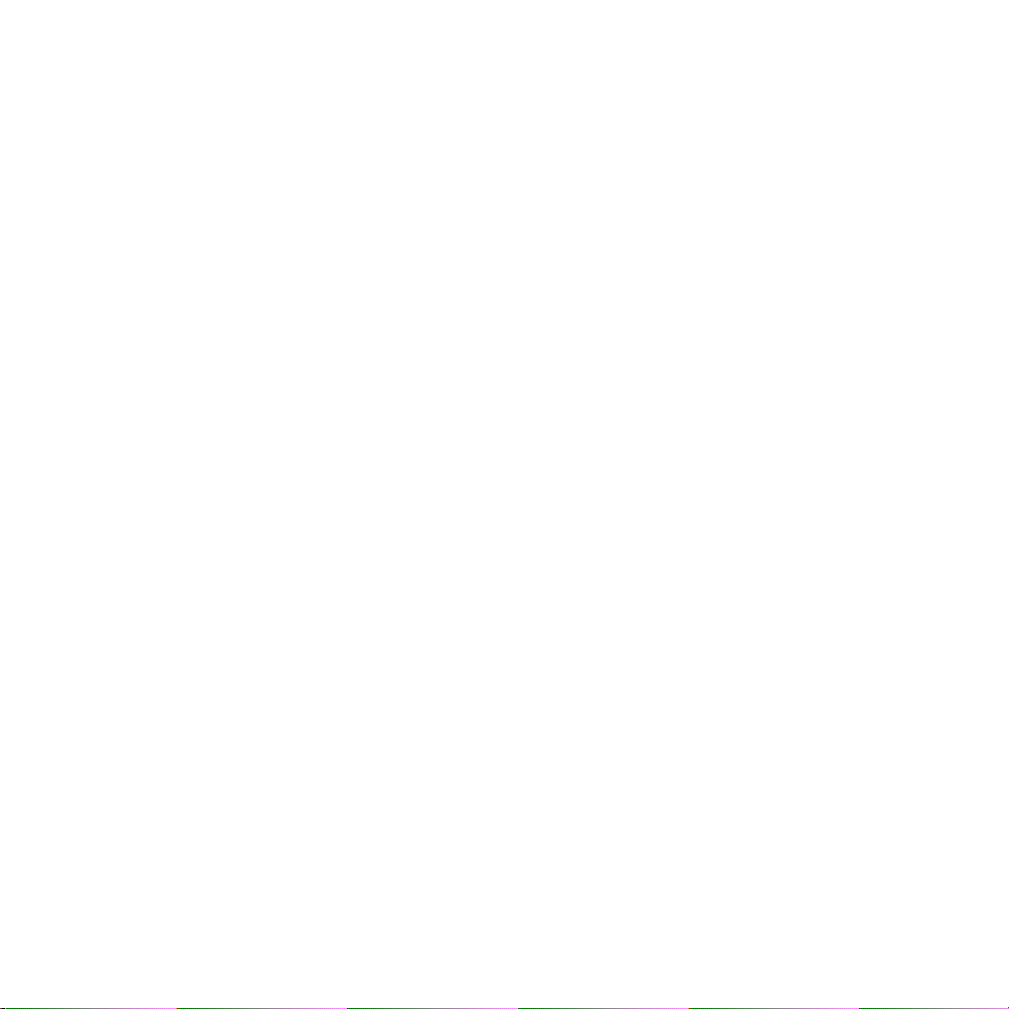
DELTA FORCE 2 OPERATIONS MANUAL 27
Internet Etiquette
NovaLogic does not monitor Voice-Over-Net communication. If you are having a problem with any other player, we strongly
suggest that you mute them. When using any form of communication, please be considerate of other people. Using hateful,
discriminatory or obscene language will probably get you muted. You can try using text chat (the T key) to ask them politely
to unmute you. If they choose to keep you muted, it probably wouldn’t have been an interesting conversation anyway.
Troubleshooting
I CAN’T TALK WITH EVERY PLAYER You are limited to talking to one player at a time. In team games, you are only allowed
to talk with players on your side. Also some players may have Voice-Over-Net disabled in their Settings menu.
I CAN’T TALK WITH ANY PLAYERS All games start out with everyone muted. Use the Text Chat (T key) to ask a player to
unmute you. Make sure you have a Full-Duplex sound card. Check to see that it is set to Full-Duplex in the Settings Menu.
Check the microphone connection to your sound card to make certain it is going into the Mic In jack and not the line in.
I CANNOT HEAR OTHER PLAYERS, BUT I HEAR OTHER GAME SOUNDS Check to see that you have unmuted the player
with the keypad + key. Check the Voice-Over-Net Volume in the Settings Menu. Check to make sure you have Voice-Over-Net
enabled in the Voice-Over-Net Settings Menu.
I GET A TONE WHEN I TRY TO TALK SOMETIMES If the person that you are trying to talk to is already engaged in a
conversation, you will get a busy signal. Simply wait until they are done speaking or ask them in Text Chat (T key) to break
contact with the other person.
I CAN HEAR MY OWN VOICE ECHO BACK TO ME This usually occurs when the player you are talking to has his
microphone too close to his speaker. You are hearing your voice go through his speakers and then back to you through his
microphone.
OTHER NOISE IS BLEEDING IN FROM MY CD PLAYER/STEREO You may need to go into your Windows Volume Control to
change the settings on any device you have going through the Line In jack on your sound card. Right click on the speaker
symbol on your Windows 95/98 Task Bar. This will bring up the Volume Control window. Select Properties under Options and
click on Recording. Hit Okay to close this window and uncheck all selected boxes except for your microphone.
I STILL HAVE PROBLEMS If you are still having problems, you should make sure you have the most recent sound drivers
for your sound card. These can be found on the web site of the manufacturer of your sound card. If this does not solve your
problems, please contact NovaLogic Technical Support. (see page 28)
Page 29

28 DELTA FORCE 2 OPERATIONS MANUAL
The entire staff at NovaLogic, Inc. thanks you for purchasing Delta Force 2. NovaLogic is committed to creating quality
entertainment software that pushes the technological envelope. However, this commitment doesn’t end when you purchase
our games - it’s only just begun. NovaLogic’s technical support staff is ready to assist you.
Internet Website: http://www.novalogic.com
Visit the NovaLogic website for up-to-the-minute information, frequently asked questions, game updates, previews of
upcoming products and screen shots as well as the latest on NovaWorld, our large-scale multiplayer gaming service. A list of
compatible sound cards can be found on the NovaLogic website.
Email Support Address: support@novalogic.com
You may also email your questions and comments to a member of technical support at any time. To better assist you, please
detail your hardware set-up and be as specific as possible regarding any problems you may be experiencing. If possible,
provide a contact number which you can be telephoned at.
Technical Support Line: (818) 878-0325
If you need to speak to someone directly, our technical support staff can be reached during normal business hours
(Monday through Friday 9AM to 5PM Pacific Time). To better assist you, the technical support staff member is likely to
ask questions regarding your specific hardware set-up. Have this information handy. Also, be prepared to explain the exact
nature of any problems you are experiencing. For example, write down the exact wording of any on-screen error messages
you may be receiving.
Fax Support Line: (818) 880-3448
You may fax your questions or comments to a member of technical support at any time, day or night. Be as specific as
possible regarding your hardware setup and any problems you may be experiencing.
technical support
Page 30

DELTA FORCE 2 OPERATIONS MANUAL 29
NovaLogic's Limited Ninety-Day Warranty and License Provisions
IMPORTANT: By breaking the seal on the software, you agree to be irrevocably
bound to the following terms and conditions. If you do not wish to be bound,
promptly return this product in its entirety with the software seal intact and store
receipt (proof of purchase) to NovaLogic, Inc., 26010 Mureau Road, Suite 200,
Calabasas, California 91302, and a full refund will be made.
Limited Warranty on Media
NovaLogic, Inc. ("NovaLogic") warrants the compact disc on which this product is
recorded to be free from reasonable defects in materials and workmanship under
normal use for a period of ninety (90) days from the date of purchase as evidenced
by a copy of your proof of purchase. NovaLogic's entire liability and your exclusive
remedy in the event of such defect will be replacement of the compact disc not
meeting NovaLogic's limited warranty and which is returned to NovaLogic with a
copy of your proof of purchase. NovaLogic will have no responsibility to replace any
such compact disc damaged by accident, abuse or misapplication. This policy
applies to the initial purchase only.
ANY IMPLIED WARRANTIES ON THE COMPACT DISC, INCLUDING THE IMPLIED
WARRANTIES OF MERCHANTABILITY AND FITNESS FOR A PARTICULAR PURPOSE,
ARE LIMITED IN DURATION TO NINETY (90) DAYS FROM THE DATE OF DELIVERY.
THIS WARRANTY GIVES YOU SPECIFIC LEGAL RIGHTS, AND YOU MAY ALSO HAVE
OTHER RIGHTS WHICH VARY BY JURISDICTION.
If you and the NovaLogic Tech Support Staff believe you have found any such error
or defect during the warranty period please return the defective compact disc
together with a dated proof of purchase to NovaLogic, Inc., 26010 Mureau Road,
Suite 200, Calabasas, California 91302, for a free replacement.
Disclaimer of Warranty on Product
YOU EXPRESSLY ACKNOWLEDGE AND AGREE THAT USE OF THIS PRODUCT IS AT
YOUR SOLE RISK. THIS PRODUCT AND RELATED DOCUMENTATION ARE PROVIDED
"AS IS" AND WITHOUT WARRANTY OF ANY KIND AND NOVALOGIC EXPRESSLY
DISCLAIMS ALL WARRANTIES, EXPRESS OR IMPLIED, INCLUDING, BUT NOT
LIMITED TO, THE IMPLIED WARRANTIES OF MERCHANTABILITY AND FITNESS FOR A
PARTICULAR PURPOSE. UNAUTHORIZED REPRESENTATIONS: NOVALOGIC
WARRANTS ONLY THAT THE PROGRAM WILL PERFORM AS DESCRIBED IN THE
USER DOCUMENTATION. NO ADVERTISING, DESCRIPTION OR REPRESENTATION,
WHETHER MADE BY A NOVALOGIC DEALER, DISTRIBUTOR, AGENT OR EMPLOYEE,
SHALL BE BINDING UPON NOVALOGIC OR SHALL CHANGE THE TERMS OF THIS
DISCLAIMER OR THE LIMITED WARRANTY ON MEDIA SET FORTH ABOVE.
NOVALOGIC DOES NOT WARRANT THAT THE FUNCTIONS CONTAINED IN THE
NOVALOGIC PRODUCT WILL MEET YOUR REQUIREMENTS, OR THAT THE OPERATION
OF THE NOVALOGIC PRODUCT WILL BE UNINTERRUPTED OR ERROR-FREE, OR
THAT DEFECTS IN THE PRODUCT WILL BE CORRECTED. FURTHERMORE NOVALOGIC
DOES NOT WARRANT OR MAKE ANY REPRESENTATIONS REGARDING THE USE OR
THE RESULTS OF THE USE OF THE PRODUCT OR RELATED DOCUMENTATION IN
TERMS OF THEIR CORRECTNESS, ACCURACY, RELIABILITY, OR OTHERWISE. NO
ORAL OR WRITTEN INFORMATION OR ADVICE GIVEN BY NOVALOGIC OR
NOVALOGIC'S AUTHORIZED REPRESENTATIVE SHALL CREATE A WARRANTY OR IN
ANY WAY INCREASE THE SCOPE OF THIS WARRANTY. SHOULD THE PRODUCT
PROVE DEFECTIVE, YOU (AND NOT NOVALOGIC) ASSUME THE ENTIRE COST OF ALL
NECESSARY SERVICING, REPAIR OR CORRECTION. SOME JURISDICTIONS DO NOT
ALLOW THE EXCLUSION OF IMPLIED WARRANTIES, SO THE ABOVE EXCLUSION MAY
NOT APPLY TO YOU.
NO CONSEQUENTIAL DAMAGES: NOVALOGIC SHALL NOT BE LIABLE FOR SPECIAL,
INCIDENTAL, CONSEQUENTIAL OR OTHER DAMAGES, EVEN IF NOVALOGIC IS
ADVISED OF OR AWARE OF THE POSSIBILITY OF SUCH DAMAGES. THIS MEANS
THAT NOVALOGIC SHALL NOT BE RESPONSIBLE OR LIABLE FOR LOST PROFITS OR
REVENUES, OR FOR DAMAGES OR COSTS INCURRED AS A RESULT OF LOSS OF
TIME, DATA OR USE OF THE SOFTWARE, OR FROM ANY OTHER CAUSE EXCEPT THE
ACTUAL COST OF THE PRODUCT. IN NO EVENT SHALL NOVALOGIC'S LIABILITY
EXCEED THE PURCHASE PRICE OF THIS PRODUCT. SOME STATES DO NOT ALLOW
THE EXCLUSION OR LIMITATION OF INCIDENTAL OR CONSEQUENTIAL DAMAGES,
SO THE ABOVE LIMITATION OR EXCLUSION MAY NOT APPLY TO YOU.
License
NovaLogic grants you a nonexclusive, nontransferable license as follows.You are
entitled to use this product for your own use, but may not make (except for
backup), sell or transfer reproductions of the software or manual to other parties in
any way, nor rent,lease, or preview the product to others without the prior written
permission of NovaLogic. You may use this product on a single terminal connected
to one particular computer.You may not reverse engineer, disassemble, or translate
the product. Additionally, you are expressly prohibited from redistributing the
BinkPlay.exe. If you would like to redistribute the BinkPlay.exe program, please
contact RAD at +1 (425) 893-4300 about acquiring a redistribution license.
©1999 NovaLogic, Inc. Voxel Space, NovaLogic and the NovaLogic logo are
registered trademarks and NovaLogic - The Art of War, NovaWorld, the NovaWorld
logo, Delta Force and Voice-Over-Net are trademarks of NovaLogic, Inc.Windows is
a registered trademark of Microsoft Corporation. Intel and Pentium are registered
trademarks and MMX is a trademark of Intel Corporation. SurroundSound decoding
hardware required for Dolby SurroundSound. Dolby and the double-D symbol are
trademarks of Dolby Laboratories Licensing Corporation. InstallShield is a
servicemark and a registered trademark of InstallShield Corporation. Adobe, the
Adobe logo, and the Acrobat logo are trademarks of Adobe Systems, Inc. All other
trademarks are the property of their respective owners.
U.S. Patent #s 5,625,759 and 5,550,959. Printed in the U.S.A.
Page 31

