Page 1
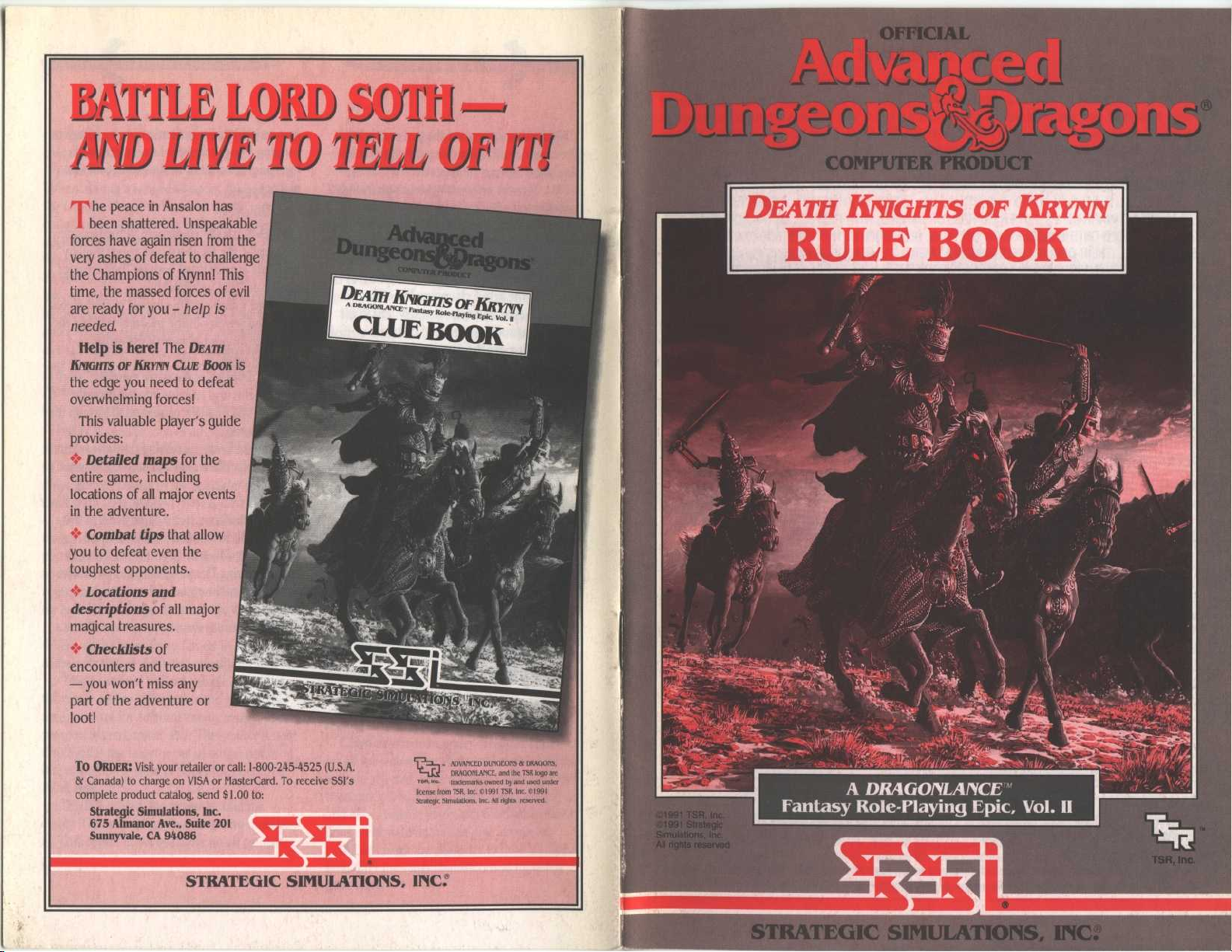
~
~
~
~
BATM LORD
AW
he peace in Ansalon has
T
been shattered . Unspeakable
forces have again risen from the
very ashes of defeat to challenge
the Champions of Krynn! This
time, the massed forces of evil
are ready for you
needed
.
Help is here!
KNIGHTS OF KRYIYr' CLUE
the edge you need to defeat
overwhelming forces!
This valuable player's guide
provides
Detailed maps
entire game, including
locations of all major events
in the adventure
*,'s
Combat tips
you to defeat even the
toughest opponents
Locations and
descriptions
magical treasures
~
:
*
Checklists
encounters and treasures
-
you won't miss any
part of the adventure or
loot!
LM TO ZU OFITI
-
help is
The
DEAm
BOON
is
:
for the
.
that allow
.
of all major
.
of
Y
-e
J1
a
COMPUTER PRODUCT
DEATH K157GLflS OF KRYNN
RULE BOOK
r
4
TO ORDER
& Canada) to charge on VISA or MasterCard
complete product catalog, send $1
:
Visit your retailer or call
Strategic Simulations, Inc
675 Almanor Ave
Sunnyvale, CA 94086
.
., Suite 201
.u
: 1-800-245-4525 (U
. To receive SSI's
.00 to
:
.S.A.
STRATEGIC SIMULATIONS, INC
ADVAnceD
DU-1011 1
DRAOONLANCC, and the TSR logo are
*ss,mo-
trademarks owned by and used under
TSR, Inc
license horn
Stategk Simulations, Inc
. 11991 TSR
:
. Inc
. All rights
: DRAoons,
. 01991
reserved
.
Page 2
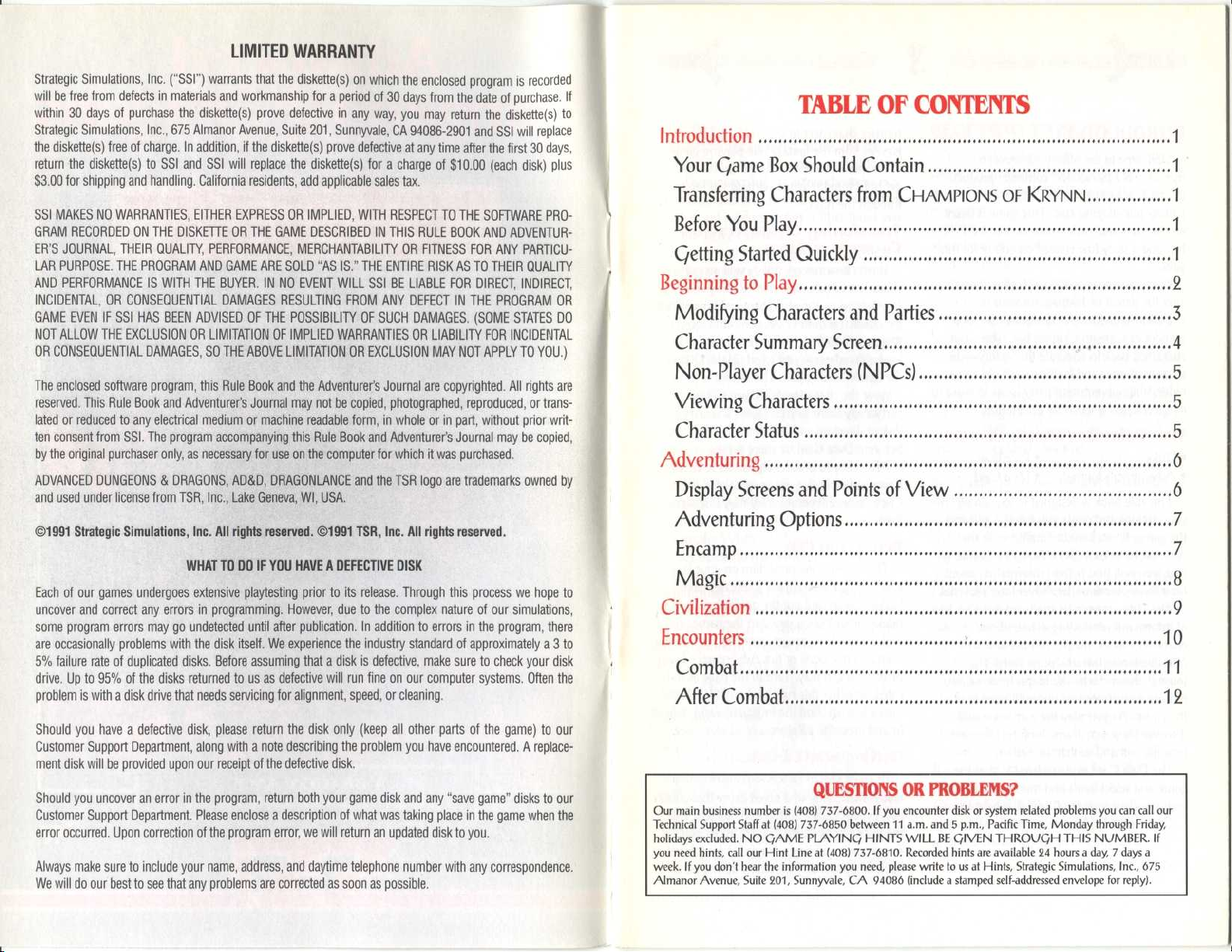
LIMITED WARRANTY
Strategic Simulations, Inc.("SSI")
will be free from defects in materials and workmanship for a period of 30 days from the date of purchase
within 30 days of purchase the diskette(s) prove defective in any way, you may return the diskette(s) to
Strategic Simulations, Inc
the diskette(s) free of charge
return the diskette(s) to SSI and SSI will replace the diskette(s) for a charge of $10
$3
.00 for shipping and handling
warrants that the diskette(s) on which the enclosed program is recorded
. If
., 675 Almanor Avenue, Suite 201, Sunnyvale, CA 94086-2901 and SSI will replace
. In addition, if the diskette(s) prove defective at any time after the first 30 days,
.00 (each disk) plus
. California residents, add applicable sales tax
.
Introduction
Your Game Box Should Contain
Transferring Characters from
SSI MAKES NO WARRANTIES EITHER EXPRESS OR IMPLIED WITH RESPECT TO THE SOFTWARE PRO-
GRAM RECORDED ON THE DISKETTE OR THE GAME DESCRIBED IN THIS RULE BOOK AND ADVENTUR-
ER'S JOURNAL, THEIR QUALITY, PERFORMANCE, MERCHANTABILITY OR FITNESS FOR ANY PARTICU-
LAR PURPOSE
AND PERFORMANCE IS WITH THEBUYER
INCIDENTAL, OR CONSEQUENTIAL DAMAGES RESULTING FROM ANY DEFECT IN THE PROGRAM OR
GAME EVEN IF SSI HAS BEEN ADVISED OF THE POSSIBILITY OF SUCH DAMAGES
NOT ALLOW THE EXCLUSION OR LIMITATION OF IMPLIED WARRANTIES OR LIABILITY FOR INCIDENTAL
OR CONSEQUENTIAL DAMAGES, SO THE ABOVE LIMITATION OR EXCLUSION MAY NOT APPLY TO YOU
The enclosed software program, this Rule Book and the Adventurer's Journal are copyrighted
reserved
lated or reduced to any electrical medium or machine readable form, in whole or in part, without prior writ-
ten consent from SSI
by the original purchaser only, as necessary for use on the computer for which it was purchased
ADVANCED DUNGEONS & DRAGONS, AD&D, DRAGONLANCE and the TSR logo are trademarks owned by
and used under license from TSR, Inc ., Lake Geneva, WI, USA
€1991 Strategic Simulations, Inc
. THE PROGRAM AND GAME ARE SOLD "AS IS
. INNO EVENT WILL SSI BE LIABLE FOR DIRECT, INDIRECT,
. This Rule Book and Adventurer's Journal may not be copied, photographed, reproduced, or trans-
. The program accompanying this Rule Book and Adventurer's Journal may be copied,
. All rights reserved
." THE ENTIRE RISK AS TO THEIR QUALITY
. (SOME STATES DO
.
. €1991 TSR, Inc
. All rights reserved
.)
. All rights are
.
.
Before You Play
Getting Started Quickly
Beginning to Play
Modifying Characters and Parties
Character Summary Screen
Non-Player Characters (NPCs)
Viewing Characters
Character Status
Adventuring
Display Screens and Points of View
Adventuring Options
Encamp
WHAT TO DO IF YOU HAVE A DEFECTIVE DISK
Magic
Each of our games undergoes extensive playtesting prior to its release
uncover and correct any errors in programming
some program errors may go undetected until after publication
are occasionally problems with the disk itself
5% failure rate of duplicated disks
drive
. Up to 95% of the disks returned to us as defective will run fine on our computer systems
problem is with a disk drive that needs servicing for alignment, speed, or cleaning
. Before assuming that a disk is defective, make sure to check your disk
. However, due to the complex nature of our simulations,
. We experience the industry standard of approximately a 3 to
. Through this process we hope to
. In addition to errors in the program, there
. Often the
.
Civilization
Encounters
Combat
After Combat
TABLE OF CONTENTS
~
~
CHAMPIONS OF KRYNN
~
~
~
~
~
~
~
~
~
~
~
~
~
~
~
~
~
~
1
1
1
1
1
2
3
4
5
5
5
6
6
7
7
8
9
10
11
12
Should you have a defective disk, please return the disk only (keep all other parts of the game) to our
Customer Support Department, along with a note describing the problem you have encountered
ment disk will be provided upon our receipt of the defective disk
Should you uncover an error in the program, return both your game disk and any "save game" disks to our
Customer Support Department
error occurred
Always make sure to include your name, address, and daytime telephone number with any correspondence
We will do our best to see that any problems are corrected as soon as possible
. Upon correction of the program error, we will return an updated disk to you
. Please enclose a description of what was taking place in the game when the
.
.
. A replace-
.
Our main business number is
Technical Support Staff at
holidays e
.
you need hints, call our Hint Line at
week
Almanor Avenue, Suite 201,
QUESTIONS OR PROBLEMS?
(408) 737-6800.If you encounter disk or system related problems you can call
xcluded
. If you don't hear the information you need, please write to
(408) 737-6850 between 11 a
. NOGAME PLAYING HINTS WILL BE GIVEN THROUGH
(408) 737-6810.Recorded hints are available
Sunnyvale, CA
.m
. and 5 p.m.,
94086
(include a stamped self-addressed envelope for reply)
Pacific Time, Monday through Friday,
us at Hints, Strategic Simulations, Inc
THIS NUMBER
24
hours a day,
. If
7 days a
.,
675
.
our
Page 3
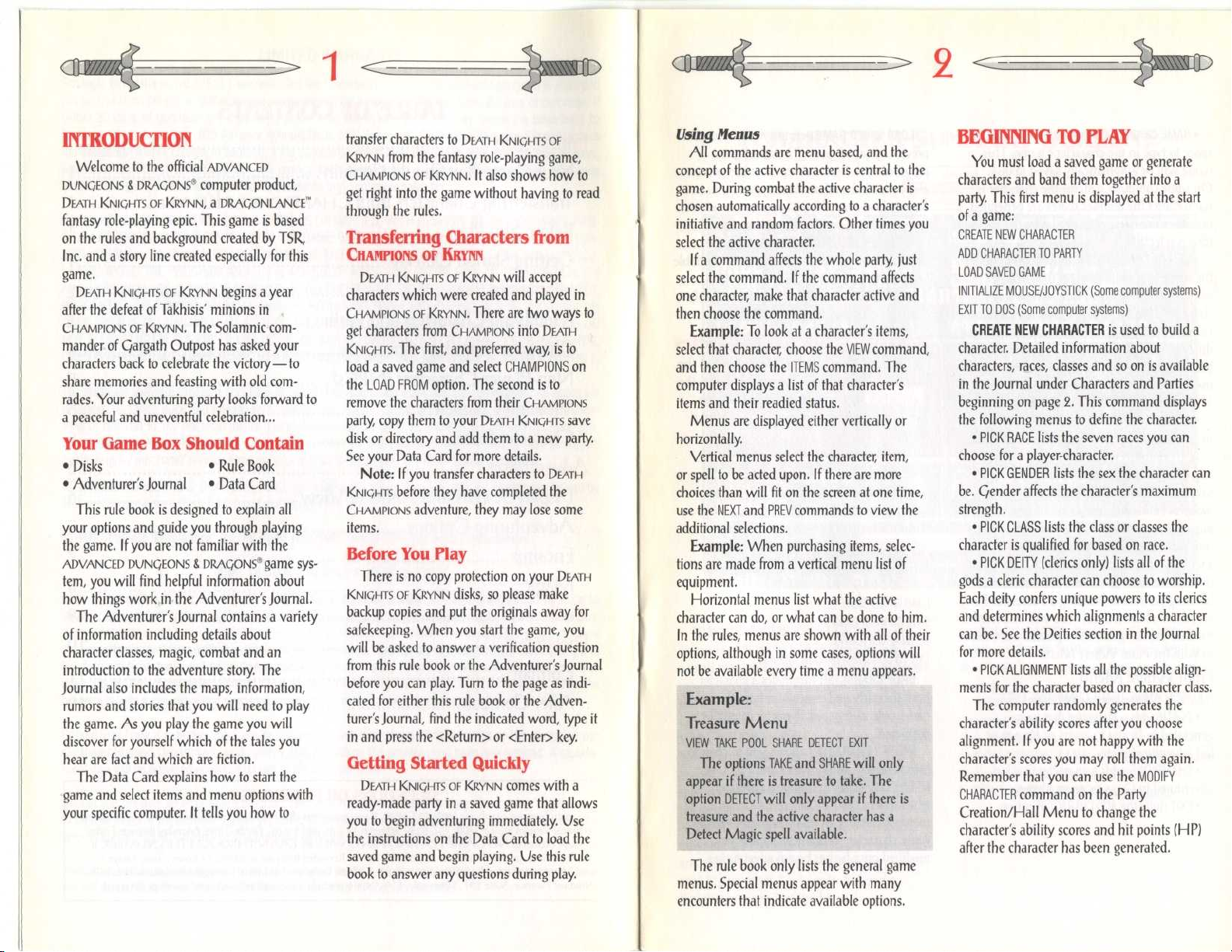
~
~
~
~
~
~
~
Using
INTRODUCTION
Welcome to the official
DUNGEONS
DEATH KNIGHTS OF KRYNN,aDRAC0NLANCET"
DRAGONS'
&
fantasy role-playing epic
ADVANCED
computer product,
. This game is based
on the rules and background created by TSR,
Inc
. and a story line created especially for this
.
game
DEATH KNIGHTS OF KRYNN
begins a year
after the defeat of Takhisis' minions in
CHAMPIONS OF KRYNN
.
The Solamnic com-
mander of Gargath Outpost has asked your
characters back to celebrate the victory -to
share memories and feasting with old com-
rades
. Your adventuring party looks forward to
a peaceful and uneventful celebration
. . .
Your Game Box Should Contain
€
Disks
€
Adventurer's Journal€Data Card
€
Rule Book
This rule book is designed to explain all
your options and guide you through playing
the game
ADVANCED DUNGEONS
. If you are not familiar with the
DRAGONS'
&
game sys-
tem, you will find helpful information about
how things work in the Adventurer's Journal
The Adventurer's Journal contains a variety
of information including details about
character classes, magic, combat and an
introduction to the adventure story
. The
Journal also includes the maps, information,
rumors and stories that you will need to play
the game
. As you play the game you will
discover for yourself which of the tales you
hear are fact and which are fiction
.
The Data Card explains how to start the
game and select items and menu options with
your specific computer
. It tells you how to
transfer characters to
KRYNN
from the fantasy role-playing game,
CHAMPIONS OF KRYNN
get right into the game without having to read
through the rules
Transferring Characters from
CHAMPIONS OF KRYNN
DEATH KNIGHTS OF KRYNN
characters which were created and played in
CHAMPIONS OF KRYNN
get characters from
KNIGHTS
.
The first, and preferred way, is to
load a saved game and select
the
LOAD FROM
remove the characters from their
party, copy them to your
disk or directory and add them to a new party
See your Data Card for more details
Note
: If you transfer characters to
KNIGHTS
CHAMPIONS
items
before they have completed the
.
Before You Play
There isnocopy protection on your
KNIGHTS OF KRYNN
.
backup copies and put the originals away for
safekeeping . When you start the game, you
will be asked to answer a verification question
from this rule book or the Adventurer's Journal
before you can play
cated for either this rule book or the Adventurer's Journal, find the indicated word, type it
in and press the <Return> or <Enter> key
Getting Started Quickly
DEATH KNIGHTS OF KRYNN
ready-made party in a saved game that allows
you to begin adventuring immediately
the instructions on the Data Card to load the
saved game and begin playing
book to answer any questions during play
DEATH KNIGHTS OF
.
It also shows how to
.
will accept
.
There are two ways to
CHAMPIONS
option
. The second is to
into
DEATH
CHAMPIONS on
CHAMPIONS
DEATH KNIGHTS
save
.
.
DEATH
adventure, they may lose some
DEATH
disks, so please make
. Turn to the page as indi-
.
comes with a
. Use
. Use this rule
.
Menus
All commands are menu based, and the
concept of the active character is central to the
game
. During combat the active character is
chosen automatically according to a character's
initiative and random factors
select the active character
. Other times you
.
If a command affects the whole party, just
select the command
. If the command affects
one character, make that character active and
then choose the command
Example
: To look at a character's items,
select that character, choose the
and then choose the
ITEMS
.
VIEW
command
command,
. The
computer displays a list of that character's
items and their readied status
.
Menus are displayed either vertically or
horizontally
Vertical menus select the character, item,
or spell to be acted upon
. If there are more
choices than will fit on the screen at one time,
use the
NEXT
and
PREV
commands to view the
additional selections
Example
.
: When purchasing items, selec-
tions are made from a vertical menu list of
equipment
.
Horizontal menus list what the active
character can do, or what can be done to him
In the rules, menus are shown with all of their
options, although in some cases, options will
not be available every time a menu appears
Example
:
Treasure Menu
VIEW TAKE POOL SHARE DETECT EXIT
The options
appear if there is treasure to take
option
TAKE
and
SHARE
will only
. The
DETECT
will only appear if there is
treasure and the active character has a
Detect Magic spell available
.
The rule book only lists the general game
menus
. Special menus appear with many
encounters that indicate available options
.
BEGINNING TO PLAY
You must load a saved game or generate
characters and band them together into a
party
. This first menu is displayed at the start
of a game
CREATE NEW CHARACTER
ADD CHARACTER TO PARTY
LOAD SAVED GAME
INITIALIZE MOUSE/JOYSTICK (Some computer systems)
EXIT TO DOS (Some computer systems)
character
:
CREATE NEW CHARACTER
is used to build a
. Detailed information about
characters, races, classes and so on is available
in the Journal under Characters and Parties
beginning on page 2
the following menus to define the character
€
PICK RACE
choose for a player-character
€
PICK GENDER
be
. Gender affects the character's maximum
strength
.
€
PICK CLASS
character is qualified for based on race
€
PICK DEITY
gods a cleric character can choose to worship
. This command displays
.
lists the seven races you can
.
lists the sex the character can
lists the class or classes the
.
(clerics only) lists all of the
.
Each deity confers unique powers to its clerics
and determines which alignments a character
.
can be
. See the Deities section in the Journal
for more details
.
€
PICK ALIGNMENT
ments for the character based on character class
.
lists all the possible align-
.
The computer randomly generates the
character's ability scores after you choose
alignment
character's scores you may roll them again
Remember that you can use the
CHARACTER
. If you are not happy with the
.
MODIFY
command on the Party
Creation/Hall Menu to change the
character's ability scores and hit points (HP)
after the character has been generated
.
Page 4

~
~
~
~
~
~
~
~
~
,
:~
€
€)
I w
€
NAME CHARACTER
space to type in the character's name
name will be automatically saved to disk
On some computer systems the character is
named after the abilities scores are generated,
on others the name is entered after the combat
icon is selected
€
SELECT COMBAT ICON
the shape that will represent the character in
combat
. Customize this icon to represent the
character's favorite weapon, armor and colors
Different computers and graphic adapters have
different capabilities
best icon for each character
may be altered during the game using the
ALTER
command from the Encampment Menu
€
EXIT
from any of the character creation
menus returns you to the Party Creation Menu
ADD CHARACTER TO PARTY
add individual characters to the party from the
saved game disk or directory
group of characters composed of up to
player characters (called PCs) and up to two
non-player characters (called NPCs)
should have a balanced mix of characters with
different classes
building parties see Building a Successful Party
on page 9 of the Journal
indicate the last game the character adventured
in with the From Where Menu
From Where Menu
ADD FROM WHERE
€
DEATH
adds a character that was
generated in
DEATH KNIGHTS OF KRYNN
last adventured there
€
CHAMPIONS
adventured in
€
EXIT
quits the
provides a 15 letter
. This
.
previously saved game
provided with
also be loaded, and on some systems you can
directly load saves from
See your Data Card for more information
.
allows you to design
joystick or mouse
on some computer systems
available on some computer systems
.
; experiment to create the
Modifying Characters and Parties
. The combat icon
characters currently in your party and lists the
commands for creating and modifying the
.
party
all times
.
allows you to
. A party is a
six
. A party
TRAIN CHARACTER (Hall only)
VIEW CHARACTER
ADD CHARACTER TO PARTY
. For more information about
. You will also need to
.
: DEATH CHAMPIONS EXIT
Or
.
adds a character that last
CHAMPIONS OF KRYNN
ADD CHARACTER
.
option
.
LOAD SAVED GAME
permits you to resume a
. The saved game
DEATH KNIGHTS OF KRYNN
CHAMPIONS OF KRYNN
can
.
.
INITIALIZE MOUSE/JOYSTICK
sets up the
. This option is only available
.
EXIT TO DOS
ends play
. This option is only
.
The Party Creation/Hall Menu shows the
. Not all of the options are available at
.
CREATE NEW CHARACTER
DROP CHARACTER
MODIFY CHARACTER
KNIGHT CHANGE ORDER (Hall only)
REMOVE CHARACTER FROM PARTY
LOAD SAVED GAME
SAVE CURRENT GAME
BEGIN ADVENTURING
EXIT TO DOS (Some computer systems)
DROP CHARACTER
eliminates a character
from the party and erases him from the saved
game disk
recovered
the character's ability scores and HP
MODIFY CHARACTER
generated in
. A dropped character cannot be
.
MODIFY CHARACTER
allows you to change
. Use
to change a character
DEATH KNIGHTS OF KRYNN
to
increases a character's level when he has
gained enough experience points
may only advance one level per class per
training session
Level sections in the Journal under Ability
Scores and Other Attributes for more informa-
tion
mages advance, they may add a spell to their
spell books . There is no charge for training
characters
match the ability scores of a favorite ADRD•
game character
modified once he has begun adventuring
. A character cannot be
.
only) allows a knight of sufficient experience
and abilities to petition for admission into the
next higher order
Knights on page 7 of the journal
I CHARACTER SUMMARY SCREEN ~
a
a
Aii,
EUYR'
M
Nw
E
CifIOT`1
S11it]$RC
LEVEL
STII
IIWF
1141'1
i DEX
CON
ICHf1
I9RMMOR
S
16(63)
i s
14
13
17
13
350
SEflRS
C NEUTRHL
0LER30/r1QilTCR/RCb 11 T
6/7/6
CLfiS5
I THfi00
'
D9M9QE
LOl
SgUORO
1'iaf[ E hi*11L
TIItiDE DROF EXIT
TRAIN CHARACTER
. Training takes no game time
.
KNIGHT CHANGE ORDER
(from Hall Menu only)
. See the Experience Points and
. Look under Solamnic
iDS+4
. Characters
. When
(from Hall Menu
.
I
MoonsofKrynn
STf1Tus i O$f
HIT
OUHL`111EST'1
EXPERIENCE
,
.STEEL
-2
IEHCUMBRHNCC
10
1MOVE1 WT
I
I
r
P03 NTZ
m
ELF
n^
I
9/50
^^t Hit Points
I
I
Ill
I
71332
-
500
9
C,
.,u,0
VIEW CHARACTER
Summary Screen for the active character
more information see the Viewing Characters
section
.
REMOVE CHARACTER FROM PARTY
character from the party to the saved game
disk or directory
SAVE CURRENT GAME
to the saved game disk or directory
BEGIN ADVENTURING
displays a Character
transfers a
.
stores the current game
.
starts the game
.
. For
Page 5

~
~
~
~
~
~
~
5
Non-Player Characters (NPCs)
During the game the party will encounter
non-player characters (NPCs)
to the party attack or even offer to join
are two kinds of NPCs
. They may talk
. There
: those who volunteer
to join the party and those who will only give
information or fight
. NPCs that join the party
are treated like player characters with a few
differences
.
The computer commands NPCs in battle,
and they have morale
badly for the party NPCs may run
. If things are going
. If you
have a Knight in the party, his leadership
ability may place NPCs under your control
(on some systems only
Card)
. Items can be traded to some NPCs, but
- see your Data
they cannot be traded from conscious NPCs
to other characters . If an NPC dies or is
unconscious you can use the
TRADE
command
on the Items Menu to take his items . Only
two NPCs at a time may join the party
.
Viewing Characters
The
VIEW
command displays the character
summary screen
.
The moons of Krynn affect the magical
powers of all mages
. For more information on
the moons see the Moons of Magic on page
16 of the Journal
.
Characters accumulate wealth, in the form
of steel pieces, gems and jewelry as they go
The value of gems and jewelry varies and can
Character Status
OKAY status means that the character has
positive HP and can move and fight normally
UNCONSCIOUS status means that the
character has exactly 0 HP
or fight but is in no danger of dying
DEAD status means that the character has
died
. Non-elf characters have a chance of
being resurrected with magic
chance of being resurrected is influenced by his
constitution
Journal
. See the Constitution Chart in the
.
DYING (combat only) status indicates the
character has between -1 and -9 HP and
bleeding to death
to have another character stop the bleeding
before the character dies
STONED status means that the character has
been turned to stone
returned to normal with a Stone to Flesh spell
which is available at any temple
mages may also learn the spell
reach 10th-level
FLED (combat only) status means that the
character fled from the battle
he will rejoin the party
GONE status means that the character has
been killed and the body lost
bring the character back to life
From the View Menu several options are
.
available to inspect the active character
of these commands are available at all times
only be determined by having the items
appraised in a shop
.
Encumbrance is the total weight the
character is carrying
.
Combat Movement is how many squares a
character can move during a combat segment
This is based on his readied armor, strength
and total encumbrance
.
View Menu
ITEMS SPELLS TRADE DROP CURE HEAL EXIT
ITEMS shows all the equipment the
character is carrying
are ready for use
.
Items Menu are always available
Items Menu
READY USE TRADE DROP HALVE JOIN SELL ID EXIT
€
READY
changes the status of a weapon,
armor or other item
.
. He cannot move
.
. The character's
is
. Use the
BANDAGE
command
.
. The character can be
. Red Robe
when
they
.
. After the battle
.
. Nothing can
.
. Not all
.
. Items preceded by a YES
. Not all commands in the
.
. Only readied items can
be used in combat
in a quiver and can be readied at all times
Some items will take both hands when
readied (bows, quarter staffs, etc .), some take
only one (long swords, wands, etc
take no hands (rings, armor, etc)
systems there are items that can only be
readied or unreadied while in either camp or
combat
.
€
USE
activates an item
item in combat, the Aim Menu will appear if
the item can be targeted
section for details about the Aim Menu
€
TRADE
character to another
and then select which character is to receive it
Remember
up items
.
€
DROP
character
. Dropped items cannot be recovered
€
HALVE
two bundles
one bundle of42arrows into two bundles of
21
arrows each
items to distribute among party members
€
JOIN combines all similar items into one
line
. No more than
joined on one line
potions, cannot be joined
€
SELL
is described under the Shops Menu
€
ID
is described under the Shops Menu
SPELLS lists all of the spells a character has
memorized
TRADE is used to transfer money, gems and
jewelry from the active character to another
Select which character is to receive, and then
choose what, and how much, is traded
DROP permanently removes money from
a character
recovered
CURE (Paladin only) is another ability of
paladins identical to the clerical spell Cure
Disease
. A paladin may cure once per week at
. Arrows are assumed to be
.
levels
at levels
the paladin has a cure available
HEAL (Paladin only) is an ability of paladins
.) and others
. On some
Paladins may heal two HP (per level) of
damage each day
then the character to be healed
command is only displayed when a paladin
has healing available
. If you are using an
ADVENTURING
. See the Combat
.
transfers an item from the active
. Choose the item to trade
: a conscious NPC will not give
After setting up your party and reading the
background information in the Adventurer's
Journal, it is time to head for adventure, fame,
and glory
.
in fierce battles and find treasures
they have to stop, heal wounds and memorize
spells for future encounters
permanently removes items from a
Display Screens and
.
divides a bundle of some item into
. For example,
HALVE
would turn
Points of View
DEATH KNIGHTS OF KRYNN
points of view
. This is handy for dividing
.
Combat
To the right of the point of view window,
in either 3-D or Area, are the map coordinates,
255
similar items can be
. Many items, such as
.
.
facing direction (N, S, W, E), current time
and what the party is doing (searching,
camping, etc)
.
3-D appears in towns and underground
3-D is a first-person perspective view that
appears in the point of view window and
.
shows the surrounding area from the party's
perspective
using the directional controls . The direction
.
controls for your computer are described on the
.
Data Card
Area provides an overhead view of the
. Dropped money may not be
.
party's surroundings, replacing the 3-D view
Choose the AREA command from the
Adventure Menu
in all regions
1-5,
twice at levels 6-10 and three times
11-14
.
. Your adventuring party will engage
: 3-D, Area, Overland and
.
.
. Rotate the party's facing and move
.
.
This option is only displayed if
.
.
. Select the
HEAL
command,
. This
.
. Sometimes
.
uses four different
.
.
. This view is not available
Page 6

~
~
~
~
~
~
~
8
In the area display a cursor shows the
party's position
. On some computer systems
the cursor is an arrow that indicates current
party facing and allows movement as in the
3-D view
while in this view
. On other systems you cannot move
.
Overland displays a map of the area where
the game takes place while the party is
traveling cross-country
party's current location
overland map with the directional controls
. A cursor indicates the
. Move around on the
.
The map in the Journal shows the game
region with several major locations identified
.
Combat view occurs automatically when-
ever the party engages in battle
. The combat
screen is a detailed view of the area the party
is in when the encounter begins
.
Adventuring Options
All adventuring options are displayed in
horizontal menus
Menu offers access to normal options
. The main Adventure
.
Adventure Menu
MOVE AREA CAST VIEW ENCAMP SEARCH LOOK
MOVE
places you in a mode where you use
the direction controls to move and turn your
party
; Normally, each move forward takes one
minute of game time
on, each move takes ten minutes
. If the party has Search
. Refer to the
Data Card for computer-specific movement
information
Adventure Menu from movement
AREA
view
available
CAST
character is a spell-caster
section for more information
have an effect in combat
VIEW
Screen and the View Menu
. Select
EXIT
to return to the
.
toggles between the area and 3-D
. In many regions this command is not
.
displays the Cast Menu if the active
. See the Magic
. Some spells only
.
displays the Character Summary
.
ENCAMP
displays the Encamp Menu
the Encamp section for a description of the
available commands
SEARCH
indicates the party is to move
slowly and examine their surroundings,
searching for secret doors, traps and so on
LOOK
is used to search an individual square
and takes ten minutes of game time (like
moving while searching)
Encamp
The Encamp Menu includes options such as
saving the game, resting to heal and memorize
spells and altering items such as game speed or
party order
.
Encamp Menu
SAVE VIEW MAGIC REST ALTER FIX EXIT
SAVE
stores the characters and current game
to the saved game disk or directory
-
especially after surviving really tough
encounters
. It is also a good idea to maintain
more than one save
computer-specific instructions
VIEW
displays Character Summary Screen
for the active character
MAGIC
is a very important part of
KNIGHTS OF KRYNN
own heading
REST
.
allows characters to memorize spells
and to heal naturally
normal sleep without having to encamp
Spell-casters can automatically re-memorize any spells
they have cast simply by selecting
new spells for memorizing, or make initial
selections, use the
options
. When spells are being memorized,
the initial rest time is established by the
number and level of spells selected to memo-
rize
. For every24uninterrupted hours of rest
in camp, each wounded character regains one
HP
. Rest can be interrupted by encounters
If possible, find safe places to take long rests
during the game
. See
.
.
.
. Save often
. See your Data Card for
.
.
DEATH
and is described under its
. Characters catch their
.
REST
.
To choose
MAGIC
and then
MEMORIZE
.
.
Rest Menu
REST DAYS HOURS MINUTES ADD SUBTRACT EXIT
€
REST
begins the resting process
. Unless
interrupted, the party will rest for the indicated
time
.
€
DAYS, HOURS, MINUTES
time to be changed by the
. This option is not available on all
options
computer systems
€
ADD, SUBTRACT
.
time that the party will attempt to rest
selects the unit of
ADD
and
SUBTRACT
increases or decreases the
.
Decreasing the time may not allow spellcasters to memorize all of their spells
ALTER
is used to change the characters in the
party and the parameters of the game
.
.
Alter Menu
ORDER DROP SPEED ICON LEVEL EXIT
€
ORDER
changes how the characters are
listed on the screen and how they are deployed
in combat
tend to be at the front line in combat
and erases him from the saved game disk
. Characters at the top of the list
.
€
DROP
eliminates a character from the party
.
A dropped character is gone forever and
cannot be recovered
€
SPEED
controls the rate at which messages
are printed on the screen
are displayed too slow, use the
mand
. If messages are displayed too fast, use
the
SLOWER
€
ICON
is used to change a character's combat
icon
.
LEVEL
permits you to adjust combat
difficulty
. After choosing
the following menu
command
.
. If the game messages
FASTER
com-
.
LEVEL,
you will see
:
Level Menu
NOVICE SQUIRE VETERAN ADEPT CHAMPION
The game is preset at the Veteran level
.
This is the level at which we consider the
more difficult, choose either the Adept or
Champion (hardest) level
When you choose to make the game more
difficult, you are rewarded by receiving
more experience points from your combat
encounters
. When you choose to make the
game easier, you are penalized by receiving
fewer experience points from your combat
encounters
.
Receiving fewer experience points will slow
the rate at which your characters advance
levels
. Advancing at a slower rate will give
you less powerful characters which, in the
long run, may more than offset the benefits
of playing at an "easy" level
FIX is used to heal many wounded characters
with a single command
cure spells will memorize as many as they can,
cast them on the party and then rememorize
their previous spells automatically
game time and may be interrupted by an
encounter
characters
cast upon them
. FIX will not return HP to diseased
; a Cure Disease spell must first be
.
Magic
To get the Magic Menu options, the active
character must be able to cast spells
casters can get a list of their memorized spells
from the CAST option of the Magic Menu or
from the SPELLS option of the View Menu
They can get a list of their spells on scrolls
from the SCRIBE option of the Magic Menu
Magic Menu
CAST MEMORIZE SCRIBE DISPLAY REST EXIT
CAST displays the Cast Menu and the char-
acter's list of memorized spells
to cast and then indicate the target of the spell
game to be "balanced ." To make the combat
encounters easier, choose either the Novice
(easiest) or Squire level
. To make the combat
.
.
. All characters with
. FIX takes
. Spell-
.
.
. Select the spell
.
Page 7

~
~
~
~
~
1:.
1110
"Wil
.
10
IN
Once a spell is cast it is gone from memory
until it is memorized again . Some spells only
work during combat and others only while
encamped
MEMORIZE
.
displays the Memorize Menu,
the character's book of spells or clerical spell
list and how many spells of each level the
spell-caster may memorize
. Once all characters
have selected the spells they want to memo-
rize, choose the
memorize the spells
REST
command to actually
. Remember
: Spell-casters
can automatically re-memorize any spells they
have cast simply by selecting
Encamp Menu
.
REST
from the
Remember that a spell-caster can have the
same spell memorized multiple times
.
Memorize Menu
MEMORIZE NEXT PREV EXIT
€
MEMORIZE
selects a spell to be memorized
.
A spell is not actually memorized until the
character has rested long enough to imprint
the spelhon his mind, The computer will ask
to verify your choices when you are done
€
NEXT/PREV
if they do not fit on one screen
SCRIBE
cycles through available spells
.
displays the Scribe Menu and a list
of all of the spells available on mage scrolls
.
.
Before spells can be scribed, they must either
be identified in a shop or temple, or the mage
must have cast Read Magic on them
. Select
any spells to be scribed into the character's
spell book
the spells they want to scribe, choose the
command to actually scribe the spells
. Once all characters have indicated
REST
. Scribing
a spell takes the same amount of time as memorizing the same spell
spell of higher level than they can memorize
. Mages cannot scribe a
.
Scribe Menu
SCRIBE NEXT PREV EXIT
€
SCRIBE
selects a spell to scribe from a scroll
to a spell book
.
NEXT/PREV
€
cycles through available spells
if they do not fit on one screen
lists the magic that currently affects
DISPLAY
the party
. This includes spells like Bless or
Invisibility plus effects like disease . This is
an important command because diseased
characters will not regain HP until they have
a Cure Disease spell cast on them
REST
displays the Rest Menu referred to in
the Encamp section
are not memorized until he has rested the necessary time
SPELLS
are defined by their type (clerical,
.
Remember
mage or druidic), when they can be cast
(combat, camp or both) and their parameters
(range, duration, and area of effect), and actual
effect
. The Spell Parameters List in the Journal
summarizes all of the available spells
using spells from the Encamp Menu or the
Adventure Menu (such as Find Traps),
remember that one round equals one minute of
game time (one normal move) and one turn
equals ten minutes of game time (ten normal
moves)
. For more information about magic
and the effects of spells look iri the Journal
CIVILIZATION
Civilization provides many valuable ser-
vices and goods for adventurers
items the party will need to survive
offer healing spells
. Banks will store money
and (on some systems) items
Shops of various sorts sell goods such as
armor and weapons or magical items
shops use the following menus to make
transactions
.
Shops Menu
BUY VIEW TAKE POOL SHARE APP EXIT
BUY
displays the items available in the shop
Select the item that the active character will
buy
.
.
.
: A character's spells
.
. When
.
. Shops sell
. Temples
.
. All
.
displays the Character Summary
VIEW
Screen with the
able in the Items Menu
€
SELL
make an offer on the highlighted item
items may not be recovered
is used to identify an item
€
ID
100
steel pieces for the service
TAKE
jewelry from the party's money pool
SELL
andIDcommands avail-
.
indicates you wish the shopkeeper to
. Sold
.
. Shops charge
.
is used to pick up steel pieces, gems or
. Indicate
what and how much the character will take
POOL
places all of the party members' steel
pieces, gems and jewelry into a pool from
which any member may make purchases
SHARE
the
TAKE
or
pool
. Caems and jewelry must be sold for steel
pieces to make purchases
SHARE
commands to pick up the
.
picks up everything from the pool
. Use
and distributes even shares among the party
APP
(Appraise) is available in temples or
shops to find the monetary value of gems or
jewelry
. Choose a gem or item of jewelry and
an appraisal and purchase offer will be made
Accept the offer and the item is sold
. Reject
the offer and the gem or piece of jewelry
becomes an item on the character's item list
you wait to sell items later, you will only
receive 1/2 the appraised value
.
Temples offer healing spells and perform
other clerical services
. The commands on
the Temple Menu are the same as those on
HEAL
the Shop Menu with the
replacing BUY
.
command
Temple Menu
HEAL VIEW TAKE POOL SHARE APP EXIT
HEAL
displays a list of the temple's healing
spells
. Select the character on whom to cast
the spell and then the spell to be cast
no cost for any of the temple services
. There is
.
C,argath Outpost Bank is a place where
Bank Menu
See your data card for details
ENCOUNTERS
When a party comes across monsters or
NPCs, an encounter occurs
attacks immediately, it may receive a bonus to
its initiative in combat
party, they can attack immediately and get a
bonus to their initiative
.
attack immediately, the party can react by
choosing from an Encounter Menu
menus vary and list options for each situation
Sample Encounter Menu
ATTACK WAIT FLEE TALK
In this menu you have opportunities to
fight immediately, wait and see, run away or
.
try to talk
.
Combat
In combat the computer chooses the active
character . Characters with higher dexterity
.
will tend to go before characters with lower
dexterity
. A character may hold his action
until later with the
. If
more information about combat in the Journal
The active character is centered on the
screen at the start of his combat segment
active character's name, HP, AC and readied
weapon are displayed
lists the character's options
The following menus may vary on some
computers, although the functions are the same
Combat Menu
MOVE AIM USE CAST TURN GUARD QUICK
DELAY BANDAGE YELL VIEW SPEED END
MOVE
allows a character to move
moving the character into an enemy's square
If the character moves away from an adjacent
characters can store money and (on some
systems) items
.
.
. If the party
. If foes surprise the
. If the foes do not
. Encounter
.
DELAY
command
. There is
.
. The
. The Combat Menu
.
.
. Attack by
.
Page 8

~
~
~
11
enemy, the enemy gets a free attack at the
character's back
AIM
allows weapons or spells to be targeted
When aiming a ranged weapon, the range to
the target will be displayed above the menu
bar on some systems
adjacent to an enemy, and has no more
movement remaining, the AIM command can
be used to attack with a melee weapon
(sword, mace, etc)
be used to survey the condition of your party
and enemies
over a character or foe, information about him
will be displayed on the right of your screen
.
.
. If a character moves
. The AIM command can also
. As you move the aim cursor
.
Aim Menu
NEXT PREV MANUAL TARGET CENTER EXIT
€
NEXT
is used to look at all possible targets,
starting with the closest target and then going
to the next farthest and so on
only indicate targets in the character's line of
sight
.
€
PREY
(Previous) is the opposite of the
command
possible targets starting with the farthest target
and working back toward the character
command is most often used to select a target
for a missile or magic attack
where on the map
character's line of sight can actually be fired at
the cursor square
used to attack an adjacent enemy with a melee
weapon (sword, mace, etc)
displayed if the target is out of range, not in
line of sight, invisible or under the effect of a
Blink spell
cursor
ly
systems
. Use this command to look at the
€
MANUAL
permits the player to aim any-
. Only targets in the
€
TARGET is used to fire a missile or spell at
. This command can also be
.
€
CENTER
centers the screen around the
. This is helpful when targeting manual-
. This option is not available on all computer
.
.
NEXT
and
PREV
NEXT
. This
.
.
. This option is not
USE
allows a character to activate an item
without having to go through the View
Menu
. Items such as scrolls and wands may
then be targeted with the Aim Menu
CAST is only available to spell-casters with
spells available . The spell-caster selects from
the list of available spells and then targets with
the Aim Menu
his concentration may be broken and the CAST
option will not appear
TURN
destroy undead monsters or drive them away
from the party
powerful undead types and has no
any other kind of monster
power of evil is so great that turning is more
difficult
GUARD
the first enemy that moves adjacent
only an option if a character is armed with a
melee weapon
QUICK
the computer
instructions on how to regain manual control
of a character
fighting character with a readied missile
weapon will tend to hang back and attack
from a distance
missile weapon, he will ready a melee
weapon and charge
fire missile weapons and cast spells if magic is
turned on (see your Data Card for details)
They will never rush into close combat, even
if all of their missile attacks are expended
Characters remain under computer control
for all subsequent combats until manual control
is again selected
is on quick, you may toggle his spell casting on
and off
tions on how to do this on your computer
DELAY
until after the other characters and monsters
have acted
. If the character has been hit,
is a clerical power that attempts to
. This will not affect the more
.
sets a character to stand and attack
.
turns control of the character over to
. See the Data Card for
. Under computer control, a
. If the character has no readied
. When a spell-caster character
-
consult your Data Card for instruc-
causes the character to hold his turn
.
ID
.
.
effect
on
. In some places the
.
GUARD is
. Single class mages will
.
.
.
12
BANDAGE
bleeding to death
bleeding and keep the character from dying
YELL (Kender only) orders an active Kender
character to taunt opponents
successful all opponents will become enraged,
suffer a combat penalty and direct as many
attacks as possible at the yelling character
VIEW
Screen for the active character
command appears on the Items Menu to use
magic items such as wands in combat
SPEED
described under the ALTER command in the
Encamp Menu
END
After Combat
When combat is over you will see how
many experience points each character receives
and then the Treasure Menu is displayed if the
foes had treasure
commands work like the commands in the
Temple and Shops Menus
Treasure Menu
VIEW TAKE POOL SHARE DETECT EXIT
VIEW
Screen and View Menu
TAKE
treasure from defeated opponents
only appear if the foes had a treasure or the
only appears if a party member is
. Use this option to stop the
party pooled its funds
carrying a large number of steel pieces and
.
heavy equipment can be slowed in combat
Take Menu
. If the taunt is
.
displays the Character Summary
. The USE
.
changes the game speed and is
.
quits a character's turn
. Most of the Treasure Menu
displays the Character Summary
permits the active character to pick up
.
.
.
. This will
ITEMS MONEY EXIT
€
ITEMS
Frequently, the weapons and armor used by
monsters are not listed because they are poor
quality and not worth taking
€
MONEY
gems and jewelry in the treasure
type then amount of money the active
character takes
POOL drops all of the party members' steel
pieces, gems and jewelry into the treasure
Use the
TAKEorSHARE
pooled money
SHARE
pool and distributes even shares among the
party
.
DETECT
current active character
treasure will be marked with a '+' or an
This option will only appear if the active
character has a Detect Magic spell available
EXIT
leaves the scene of the battle
treasure remains, the option to return to the
Treasure Menu is displayed
lists the equipment in the treasure
displays the number of steel pieces,
picks up everything from the treasure
casts a Detect Magic spell from the
. Remember
.
command to pick up the
.
. Magic items in the
: a character
.
. Indicate the
.
.
.
.
.
. If any
