Page 1
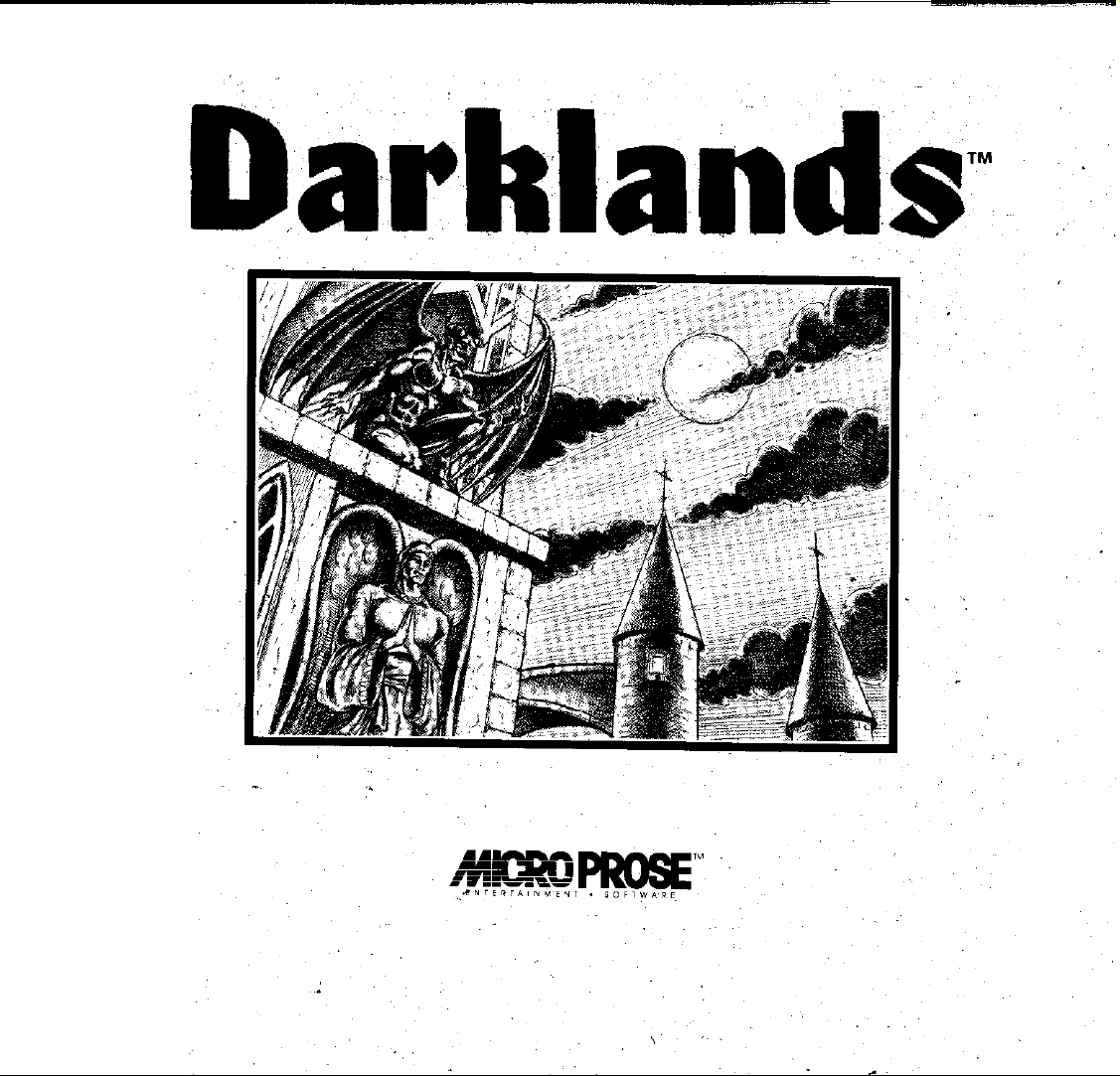
Page 2

The
Fantasy
Role-Playing Game of Medieval Germany
MPS Labs USA
MicroProse Software
180 Lakefront Drive
.
Hunt Valley, MD 21030
(410) 771-1151
All
rights reserved
Copyright (c) 1992 by MicroProse Software, Inc.
This book may not be reproduced in whole or in part,
graph or
xerox or any other means withinout permission, with the
by
mimeo-
exception of quoting brief passages for the purposes of reviews.
5
Printing: 9 8 7 6
Darklands is a trademark of
IBM is a registered trademark of
Tandy is a registered trademark of Tandy Corporation
Amiga is a registered trademark of Commodore Business Machines, Inc.
Atari is a registered trademark of Atari Carp.
Apple and Macintosh are registered trademarks of Apple Computer, Inc.
4 3 2 1
MicroProse
International
Software, Inc.
Business Machines, Inc.
,
Page 3
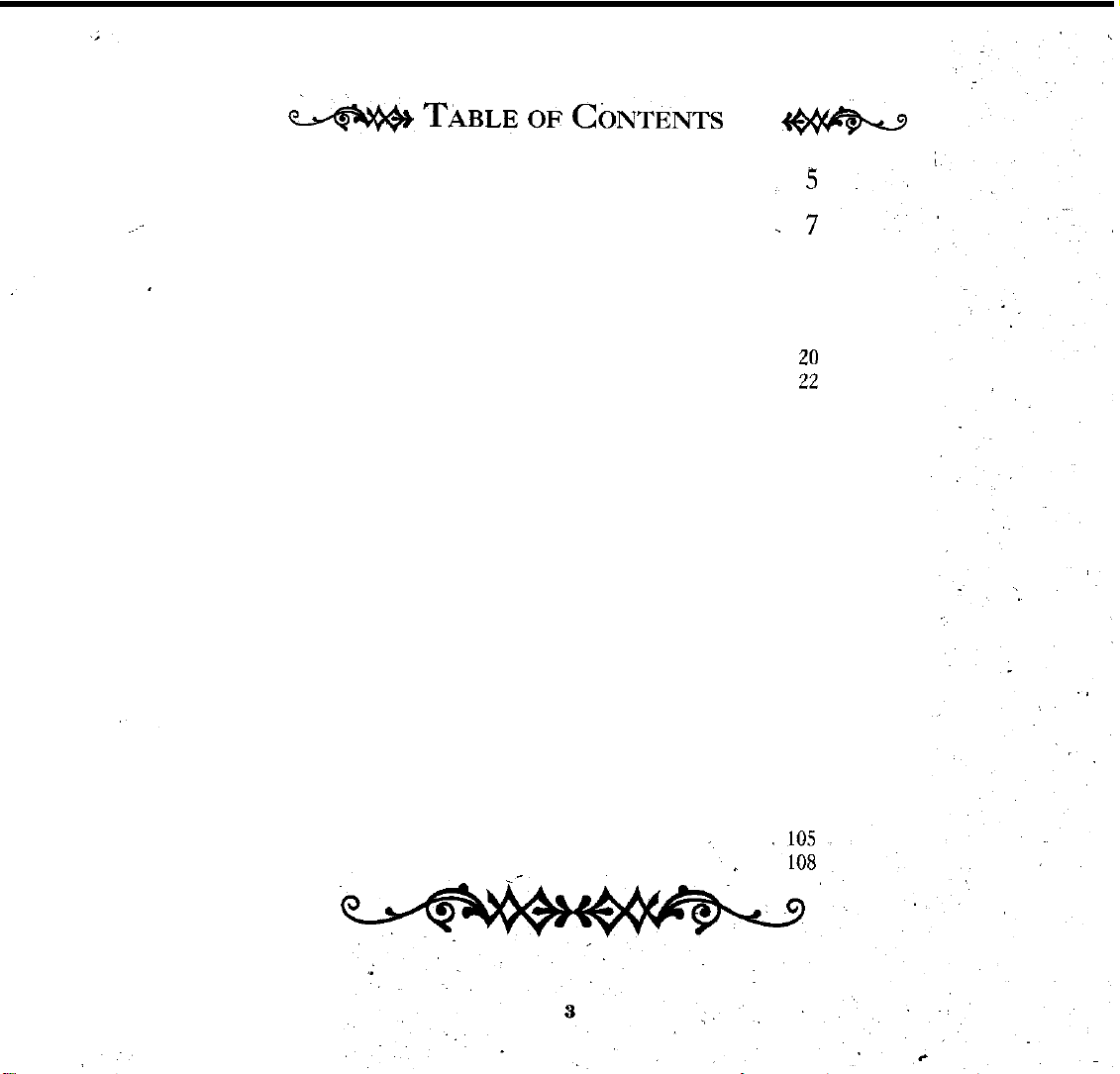
&&+&TABLEOFCONTENTS
. .
Introduction
e
Quickstart
Tutorial
Playing Darklands
Initial Options
Creating Characters 13
Universal Controls and Menu Bar
Party Information
Character Information
Travel and Interaction
Battle 31
About Alchemy
About Religion
Goals and Rewards
Gothic
Introduction 51
Life in the Holy Roman Empire
Germanic Encounters 64
Medieval Battle
Medieval Alchemy
The Universal Church
Germany
Miscellany.
Abbreviations
Lexicon
Designer's
Bibliography
Credits 104
Index
Warranty
Notes
11
11
.
ii
27
41
45
48
51
53
72
81
86
93
.
94
96
100
Page 4
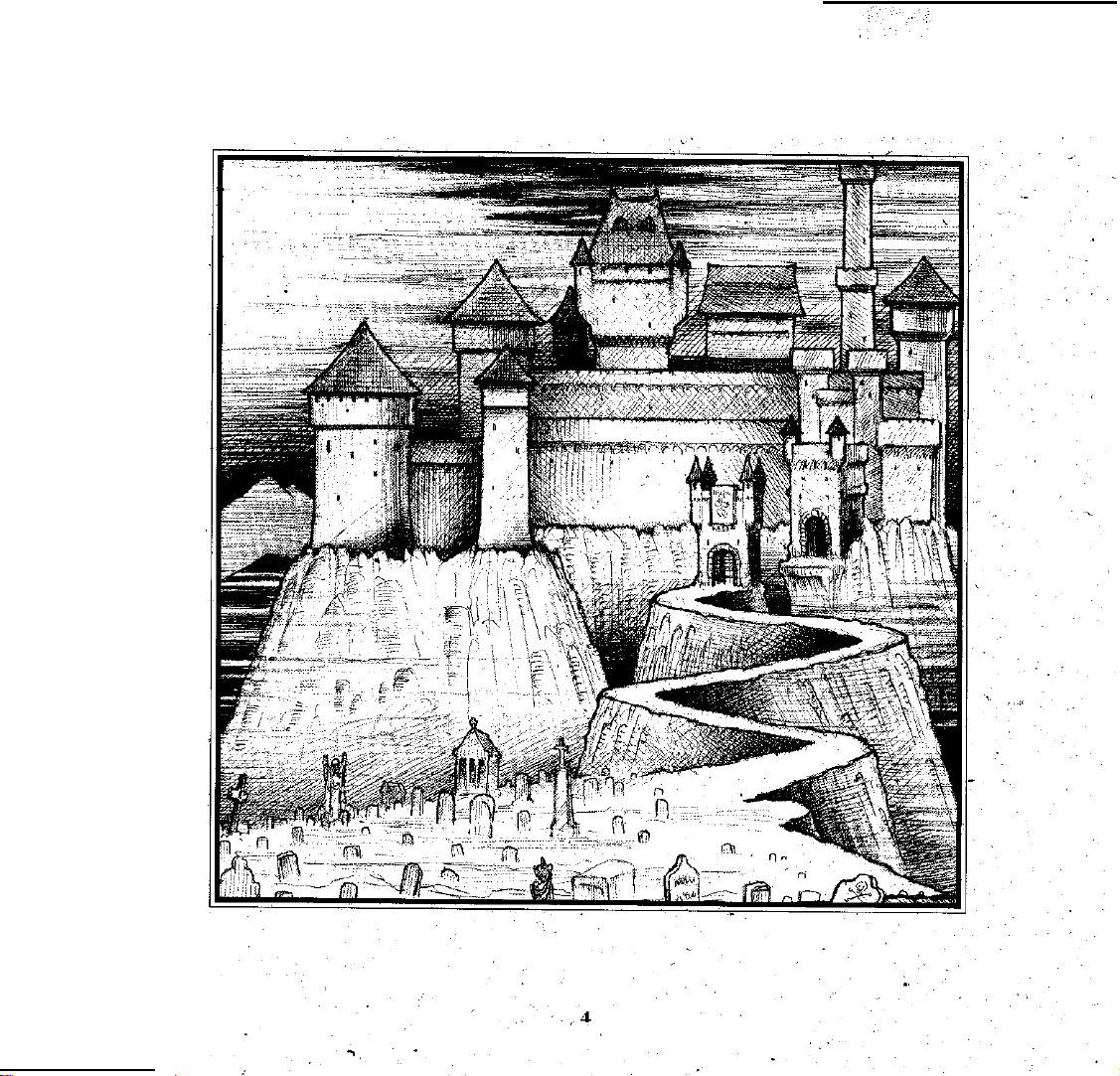
Page 5
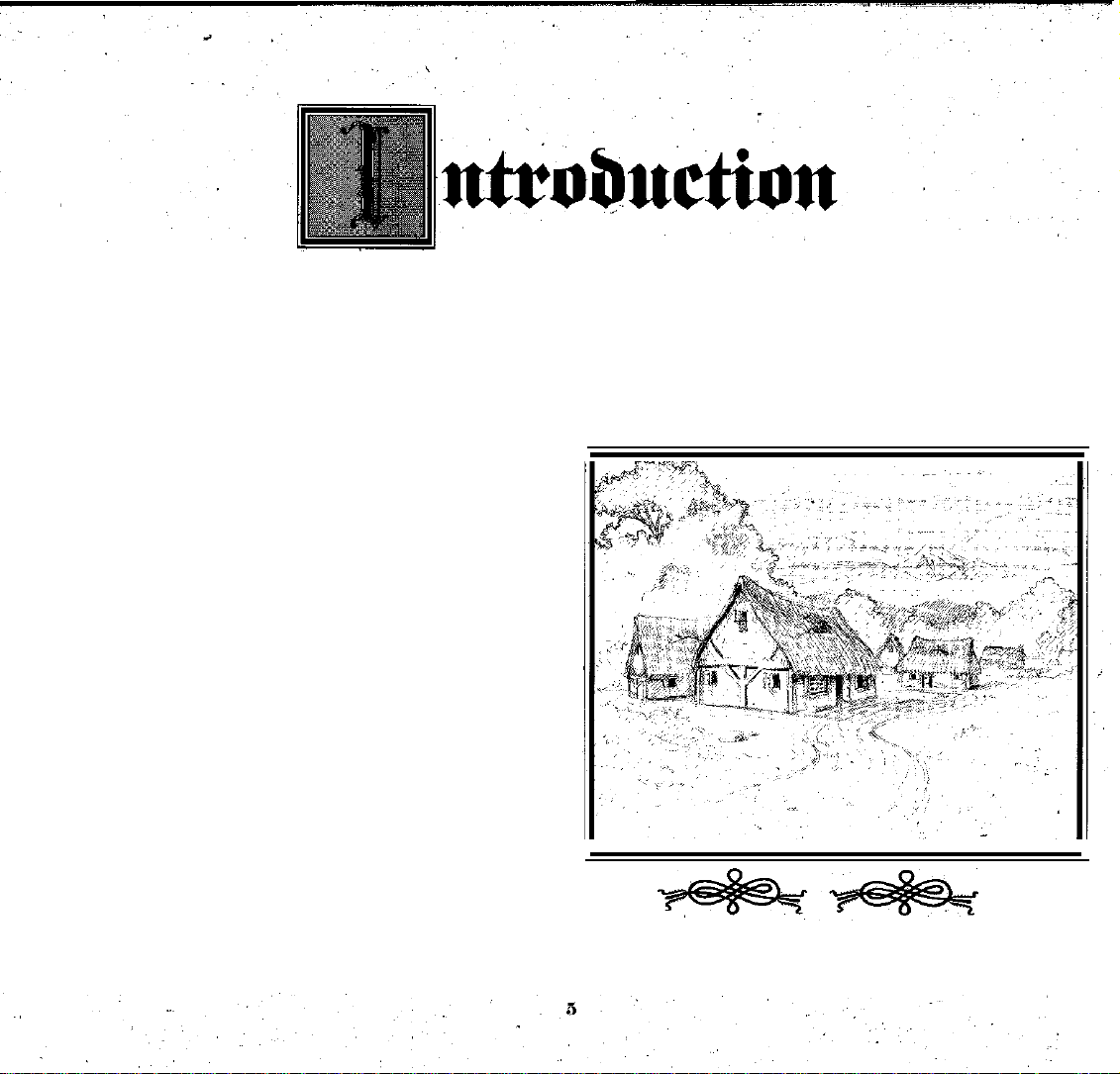
Welcome to
plate armor rule from soaring, turreted castles; where an
ordinary journey becomes a
clerics can command miraculous powers while wizardly al-
chemists concoct awesome potions.
This realm is chaotic and violent. The roads and rivers
are unsafe. Justice is uncertain. Bribery and corruption are
commonplace. People's darkest fears are real: awful dragons
ravage thecountryside, strange creatures infest underground
mines, loathsome witches dispense crippling curses, and
satanic’cults seek to ensnare the unwary.
Darklands
Germany in the 15th Century. The strange, miraculous and
magical elements simply reflect popular beliefs, superstitions and myths. This is an era before logic or science, a time
when anything is possible. In short, if medieval Germans
believed something might be true, in
tually
be true.
Darklands,
is based on a
a fantastic land where knights in
dangerous adventure;
real
time
Darklands
and where
and
place: Greater
it
may
deeds--actions that people will remember long
pass. Someday your fame might rival that of Beowulf, Roland,
and other great medieval heroes whose stories are still remembered today.
We invite
ality is fantasy, and fantasy
quests and adventures...
ac-
you
to enter the
Darklands,
reality.
Begin
a place where re-
now
after you
a lifetime of
Darklands
band of heroes (your “party”) in search of immortal fame.
You can actually create the type of heroes
the character generation system,
ated characters.
You travel across the Holy Roman Empire, as the realm
was then called. The Emperor is weak, while the Princes
constantly war among themselves. You can visit more than 90
different cities, as
monasteries. You’ will find unique dangers and surprising
terrors.
There are many opportunities to perform heroic
is a fantasy
well as
role-playing game.
or
you can use pre-gener-
innumerable castles, hamlets and
You direct
you
desire, using
a
7$4@%*
Page 6
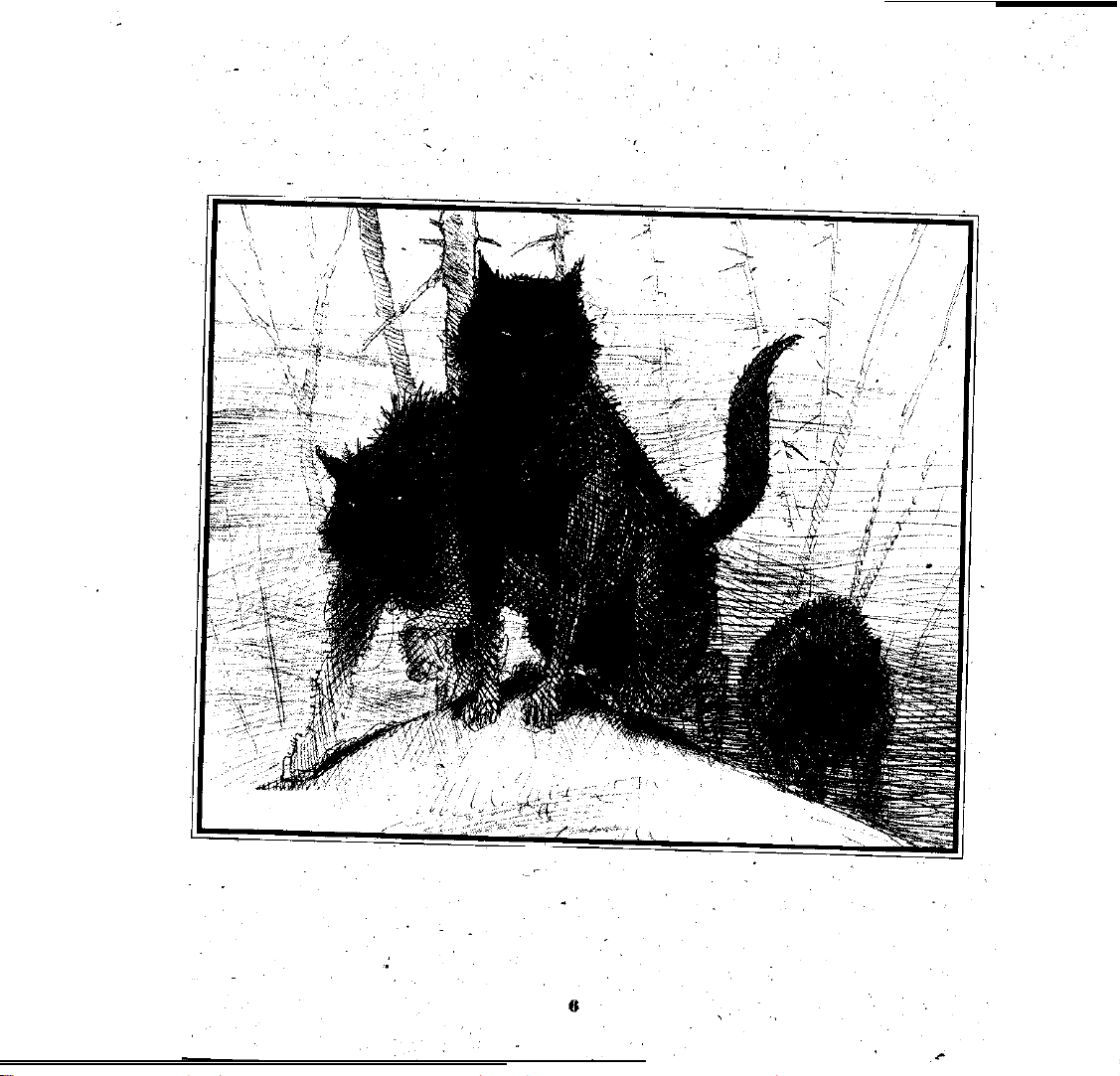
Page 7
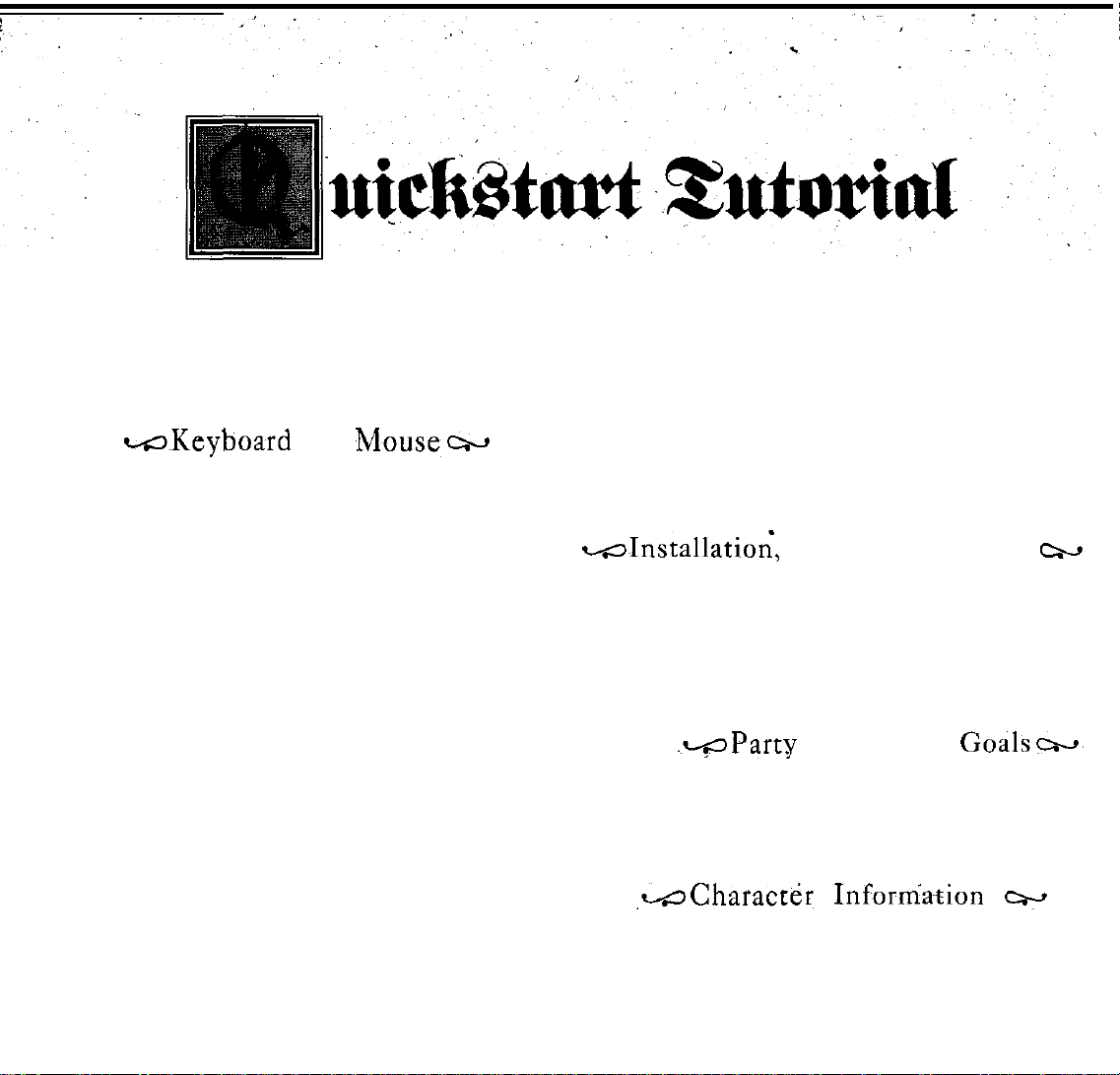
This is a fast, casual overview
get you
playing quickly. For specific questions, details and
special options,
appropriate section in “Playing Darklands.” On the back
cover of this booklet is a quick summary of all keyboard com-
mands.
You may find it handy, especially if
or
step-by-step instructions, refer to the
W~Keyboard
MOUSE:
keyboard. With the mouse, you “left-click” (click the left
button)
down the left button) to “drag” items from one spot
another on the screen.
Most selectable options highlight as you move
Scrolling
Left-clicking on this bar moves the
The right button activates the hidden menu bar. Rightdown reveals the menu bar and allows you to select
To choose options,
to
the item desired, then
KEYBOARD:
equivalents. This allows you
keyboard commands in whatever way you feel is most
cient.
In general, the design concept is as implification of that
used in MicroSoft Windows and the Apple Macintosh.
Some options have a highlight, movable
tap the Return key
have a crimson
blind). Tap that character (on the
. Complex situations include both:
then
Darklands
to
select items, or occasionally “left-down” (hold
lists of
tap
the appropriate crimson 'letter.' In a few cases, the
can be operated with mouse and/or
items
have a “scroll bar” at the top and bottom;
move
the
All mouse selections
to
make your selection. Other options
letter
(the first capital letter, if you’re color-
of Darklands.
you
and
mouse (with the button
release
highlight
the
to
mix and
Mouse~w
button.
match
keyboard) for
move
the highlight-first,
It is designed to
lack a
mouse.
over
them.
up or down.
menu
items.
still down)
have
keyboard
mouse and/or
by
cursor keys;
that action.
options may not be on the screen (especially in Character
Information); here you must refer to the back manual cover
for appropriate “action” keys.
The cursor keys include not just the traditional arrow
keys, but also the numeric keypad. This
and 9 can be used for diagonal movement on the map or in battle.
menu
To use the
the cursor keys, then tap Return
leave the menu
again. Note that most menu bar actions
a keyboard shortcut.
to
r-o.Installation’,
See the accompanying "Installation & Supplement”
booklet for details on installing, configuring (setup) and
loading the game.
After you
the “Quickstart” option. This bypasses the character genera-
tion sequence
Characters," pp13, for details).
.-Party
Your goal
eff-
remembered. Accomplishing great tasks, rightingwrongs,
just participating in significant activities can improve your fame.
ation, tap F6 for party information.
is fame.
To see your current fame, ‘money,' and other inform-
,MCharact&
You may be curious about the characters in your party. To see
information about a character, left-click on the appropriate
bar, tap F10, move
to
bar
without making a selection, tap F10
Setup and Loading
load,
when the
(if you’re interested in that, see “Creating
animated
and
The more you get, the longer
Inforniatlon
means that 1, 3, 7
the highlight
make your selection. To
include the
opening ends, Select
names of
Goalsw,
you'll
p
with
w
be
or
.
7
Page 8
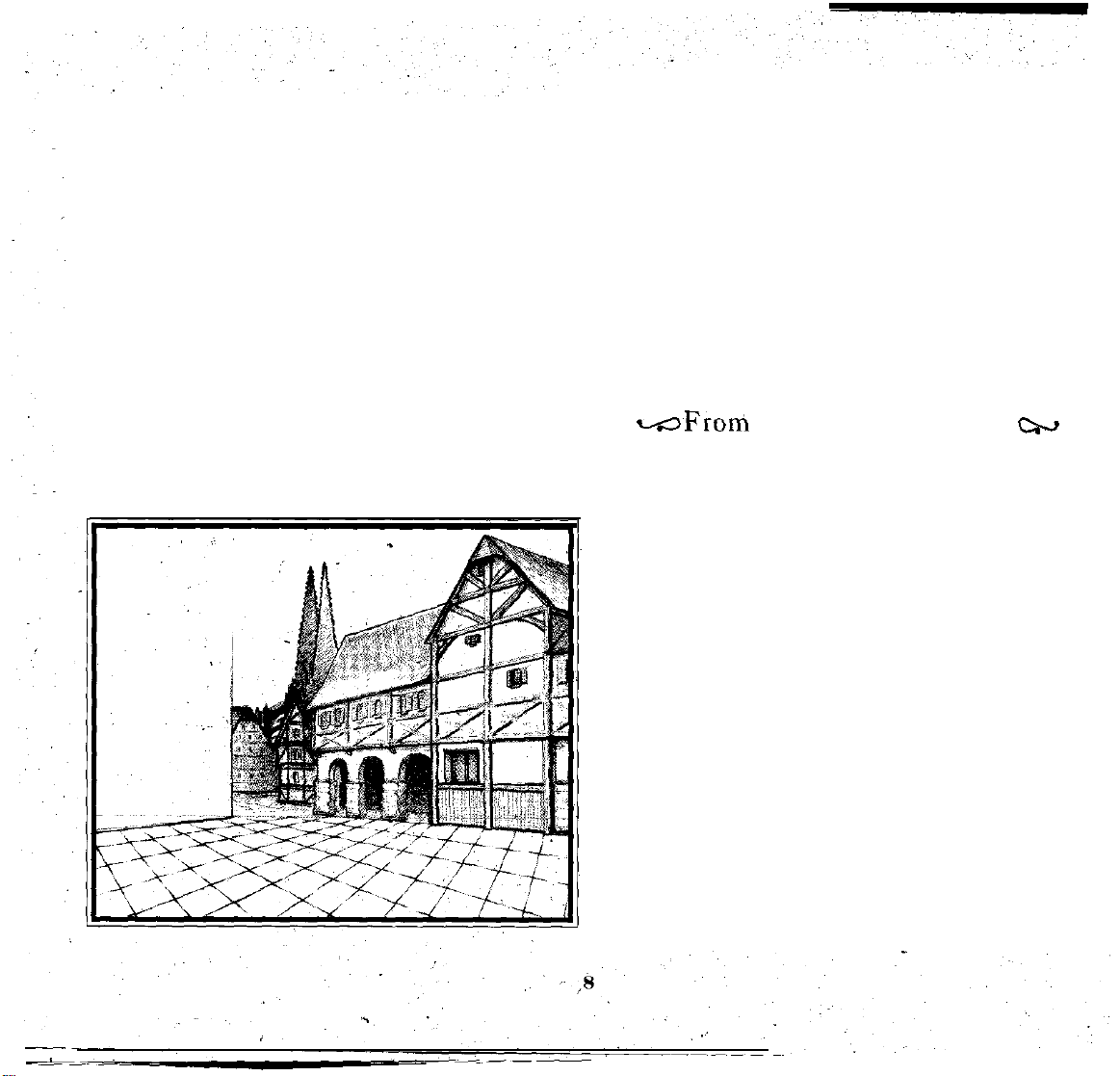
character box (along the left side of she screen) or tap
through F5. Incidentally, these character boxes have bar
graphs
and DF (divine favor), with the numeric value beneath. In
Darklands
constant
You can left-click
tap Return) for more information. Equipment, Formulae,
and Saints open up scrolling lists.
light the item and tap “a.” To use a specific potion, tap "p."
To try to use a relic’s special powers, tap
item forever (i.e.,
item to another character, tap "1" through “5” to indicate the
character. If using a mouse; you can left-drag an item to
another character box, or onto the armament board
lists current weapons and armor). You must still use the
keyboard
showing
visibility.
This screen
To use a
the
character's
these three values fluctuate the most, hence their
presents
on
a board (or move the highlight box and
specific
for
discards.
weapon or
just get
current
full information about a character,
rid of it), tap “d.” To transfer an
endurance,
wear
specific armor, high-,
"r."
To discard an
F1
strength
(which
The formulae list is for
gives
you
information, nothing
The
saint
list not only describes what a saint can do, but
also allows you to pray for miraculous aid at that
course, the character’s divine favor (DF) will be-reduced.
Fortunately, elsewhere in
To
exit
character
function key that matches the highlighted character box (the
small box on the left side of rhc screen).
PARTY LEADERSHIP: Any of your characters can be the
party
leader and spokesperson.
by going to their Character Information and left-clicking on
“Not Leader.”
the Control (ctrl) key and tap a function key,
-From
AT
THE
back at the initial gathering of your
adventure. The options available here are
interactions throughout the game. Select “...spend some
time here...” to stay
Incidentally, on
can get hints and help
you
move the highlight over the options. The amount of help
depends on the difficulty level selected.
At the inn,
here) option. It allows you to
for each of your characters, including prayer (to regain divine
favor), regaining strength (to recover from wounds), study
and
training
(useful if there’s nothing better happening), and alchemy
work. To operate this
acter name, then left-click or tap the crimson letter to select
his or her activity. When you’re finished, pick one of the two
options at the bottom (“Spend a day...”
The “Alchemy work” option allows a character to create
specific potions. First you select a formula. Next you see your
chances of success and the ingredients required. If you have
sufficient ingredients and skill, you can make one or more
However,
Recreation to Travel
INN: When you leave character information, you’re
at
screens
select
(if you've found any teachers), earning money
reference. Selecting
more.
Darklands
information,
a faster way is simply to hold down
you can regain this.
left-click or press the
You
can assign a new leader
a formula
instant.
from Fl
Of
to F5.
CA--J
party,
planning your
typical
of many
the local inn.
with these menu options, you
by
holding down the
the “...take up residence...” (staying
select
different daily activities
screen,
move the highlight to a char-
shift
or
“Leave”).
key while
Page 9
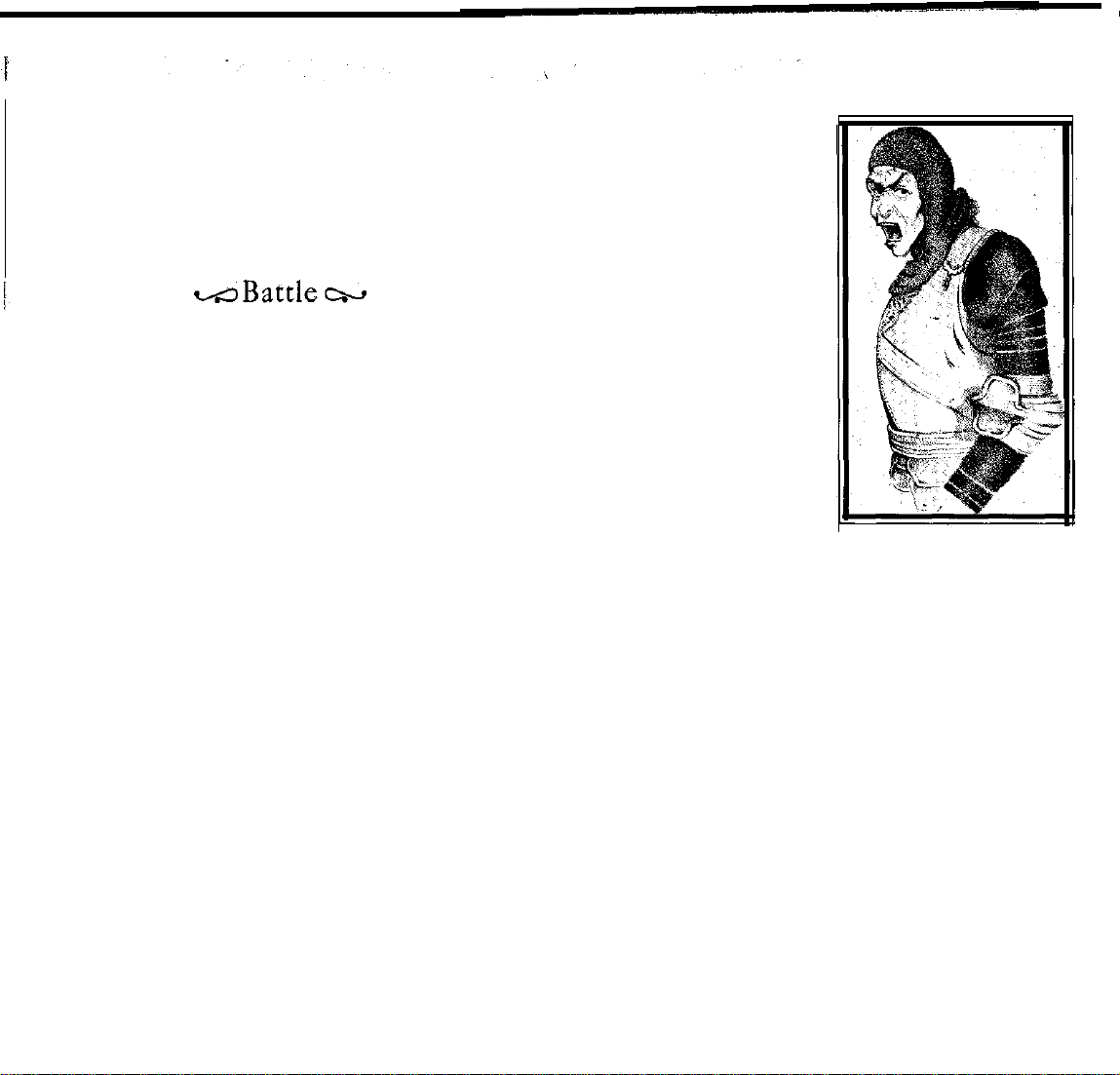
potions of that type.
work only
occurs
All
this is just planning - the actual
after you return to the original staying here
options and select “Spend a day...”
T
RAVEL: To leave the city, go from the inn to the main
street, and from there go to a main gate and just walk out. You
now see yourself on the travel map. To travel, either use
cursor keys
or
left-click on a destination.
Finally, to select a target
or destination, hold down the
left mouse button. Then
mouse pointer changes
shape. When you release the
button. the point of release
becomes the new target or
destination. When using the
mBattlecw
Just to learn more, let’s provoke a tight. The easiest way is to
return to the city you just left, go up to the main gate during
daylight, and attack the guards there.
Battles have, two states: an. "orders pause” and
time action.” During the orders pause you can give orders to
each character in your party. During real-time action, you
watch the battle occur.
You
can
stop
the action for more
orders as frequently as you wish.
Battle starts in “orders pause,” waiting for you to give
orders to characters.
selected,
is
a reminder that you are in orders pause.
In fact,
the party leader is already
To start up the battle and simply watch the action, tap
the Space
O
RDERS: In general, to issue orders, you (1) select a acter box bar graphs double up, showing endurance, strength
bar.
"real-
keyboard,
to
move the target symbol,
use the cursor keys
then tap Return.
Once orders to a
charac-
ter are finished, you can give
orders to another character,
or start real-time action.
Feel free to select vari-
ous orders. For a quick battle,
give each character orders to
attackadifferentguardsman.
REAL-TIME ACTION:
To start real-time action, tap the Space bar.
COMBAT: When a character targets an
enemy,
the char-
character, (2) select an order, and sometimes (3) select a and DF for both the character (on the left) and the opponent
target
or
destination.
To select ,a character,
characters,
or
tap a number key from “1” to “5” (Use the of endurance damage appears in red atop the target. When
either
left-click on one of your
(on the right).
When a character scores a hit on the enemy, the amount’
number keys across the top of the keyboard, not the the enemy hits one of your characters, the endurance damage
numeric keypad). This immediately, puts the battle
appears in white over the character's head.
You'll also see
into “orders pause.” bar graphs change appropriately.
R
You can also tap the Space bar to create an orders pause,
‘then select a character (or simply give orders to the party
ESULTS: When endurance teaches zero, the character
collapses.
When strength reaches zero, the character is dead.
leader, who is automatically selected in this’case). Most characters and enemies collapse before they die, but it
To select an order, use the pull-down “Orders”
tack” menus. The
most
useful options are “Move toward,”
“Attack,” “Use Missile” (if the character has a missile weapon) LOOTING: If you are victorious, you can pick
and “Throw Potion” (if- the character carries potions). If bodies of the fallen,. When this occurs,
ordered, to attack, a character will move toward the enemy
until, within weapon range, then start attacking.
or
“At- is possible
especially weak character to die quickly.
Exchange Scrolls.” When using the keyboard, the right/left
cursor Keys shift between the scrolls; with the mouse an
for
bot h to happen simultaneously, or for an
over the
you see
the “Item
the
9
Page 10
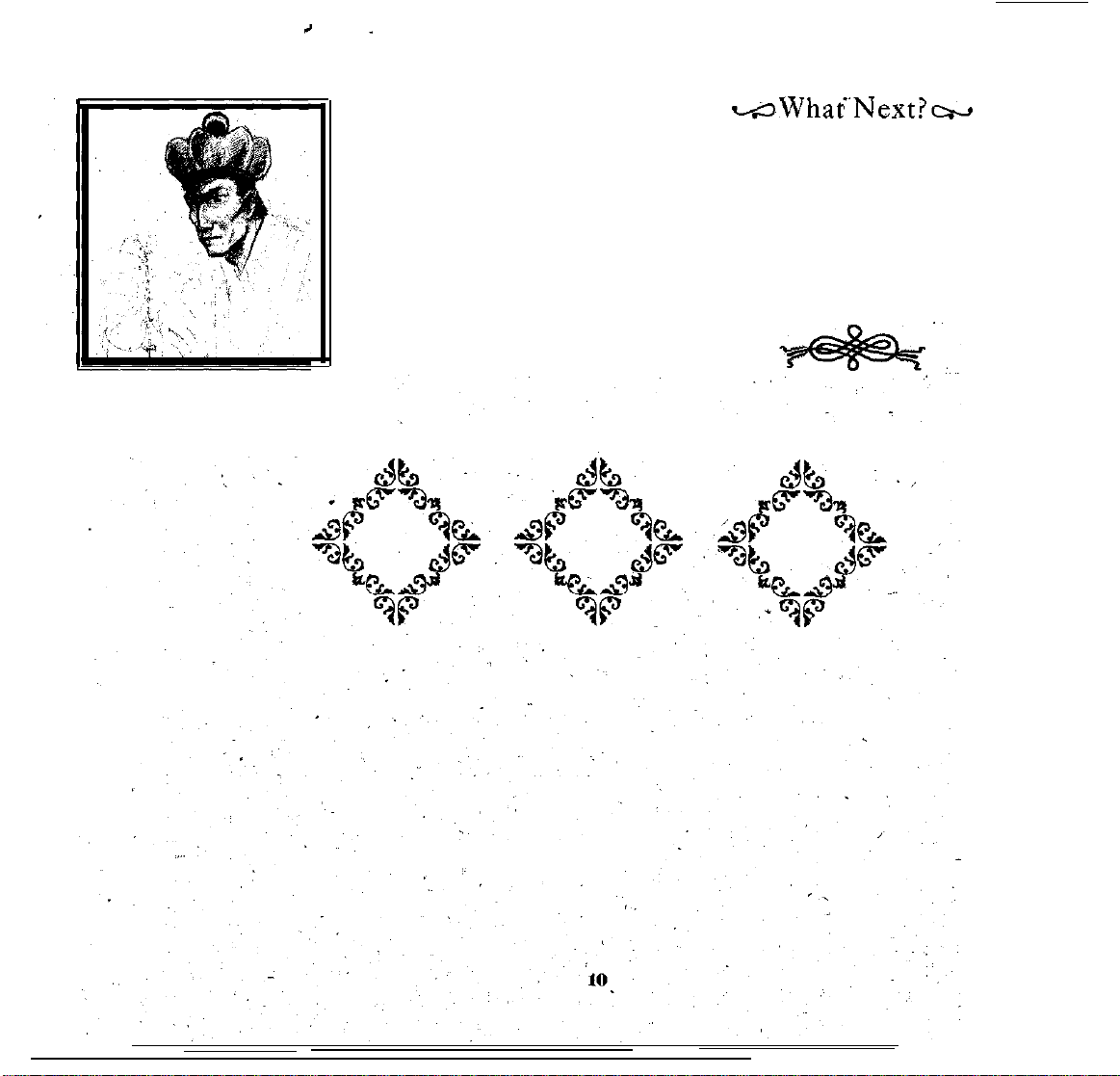
appropriate left-click does
the job. One of the actions
across the
top changes which
character’s items are shown
alongside the available loot.
Another moves items between the scrolls.
Actually, this type of
screen is used many places, including
tions about
actions.
For detailed
most business
using “Item
trans-
instruc-
Ex-
change Scrolls,” see page 28.
Well, now that you’ve thoroughly infuriated the govemment
at this city by trying to turn guardmen into dogmeat, it migh
it migh
be wise to travel elsewhere, or at least stick to the side streets
Darklands gives explore, with
a wide variety
Although there
expect everything
mon
sense"
but don’t let your either!
you all of Greater Germany to
of potential encounters and rewards
are large plots afoot, as in real life, do
to be interrelated. Let “medieval
be your guide. Don’t be to be altruistic.
be your guide. Don’t be afraid to be altruistic.
tasks,
not
com-
down guard
Page 11
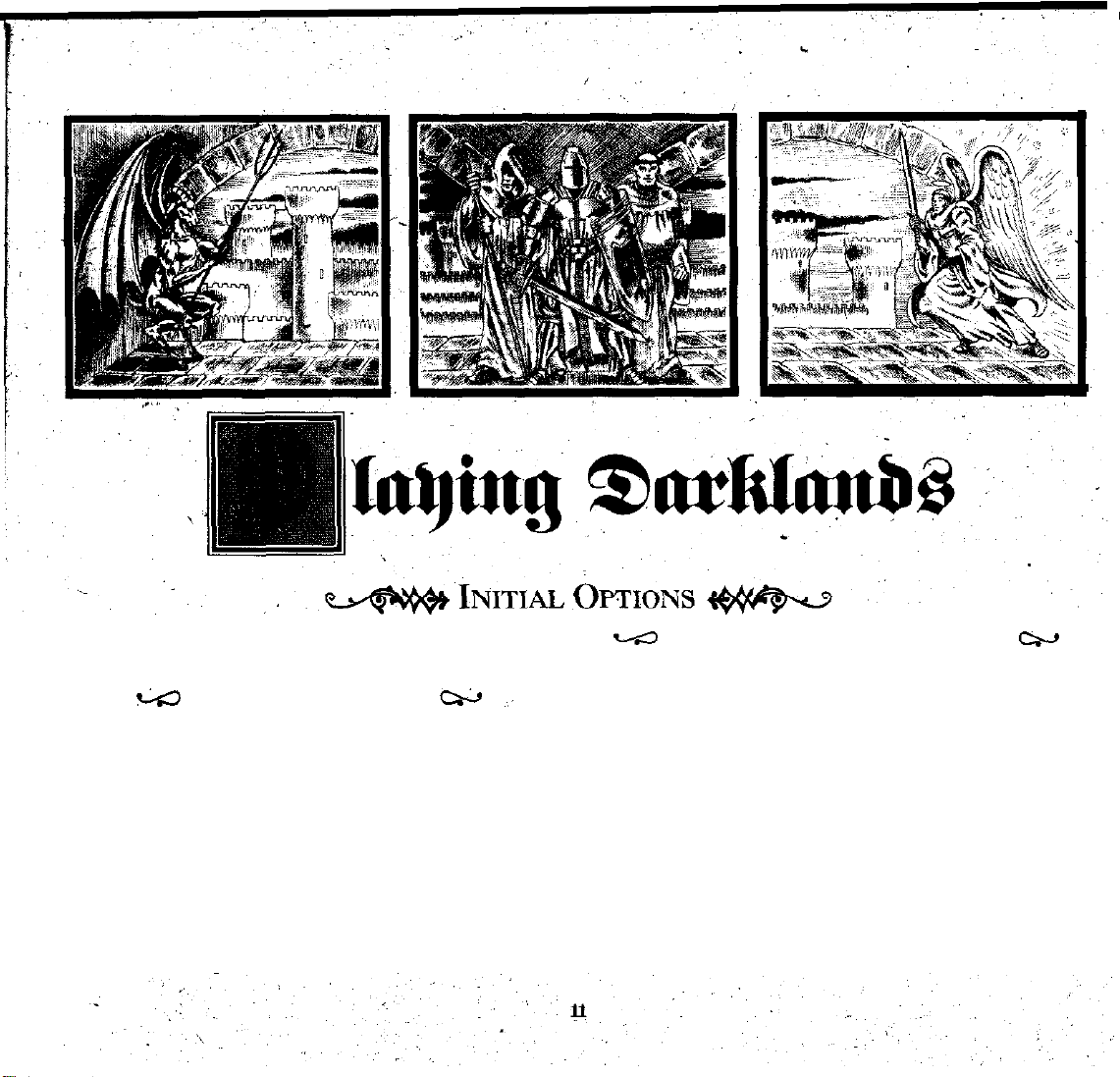
Use the mouse or tap the appropriate letter key to select one
of the four options described below.
GG Quickstart
This immediately begins your adventures in Darklands with
four default characters:
EBHARD.
without spending the time to create new characters.
adventurers. They have no special
that make them a recommended choice, nor do they have
any special
random elements in
fore, secret locations and upcoming
each time
With
these
adventurers, you can begin
“Gretch” and her friends are a typical, balanced group of
weaknesses
Although the party is always the same in the “Quickstart,”
Darklands
you select this option.
(“q” key) w
G
RETCHEN
or disadvantages.
, G
UNTHER
abilities or possessions
are reset
each time.
events
will be different
,
H
ANS
Darklands
There-,
,
MZJ
Create a New World (“c” key) CH
This also begins
characters. Instead, you can create your own, new characters
to form the party of your choice. As in the “Quickstart” each
time this option is chosen the
and
and
reset. Characters created for other worlds are
able in this new world. This allows you
different games (each in its
neously, without one game “poaching” on another.
Many of the options can be used on any available character
to
(listed
character by left-clicking the mouse on
the cursor (“arrow”) keys to move the highlight. Then select
an action by left-clicking on the word with the
tapping that crimson letter on the keyboard,
the right on the screen). Therefore, first select a
Darklands,
but there is no default party of
Darklands world
own "world”)
a
is reorganized
to have
running simulta-
name, or by tapping
crimson letter,
not
&ail-
completely
or
Page 12
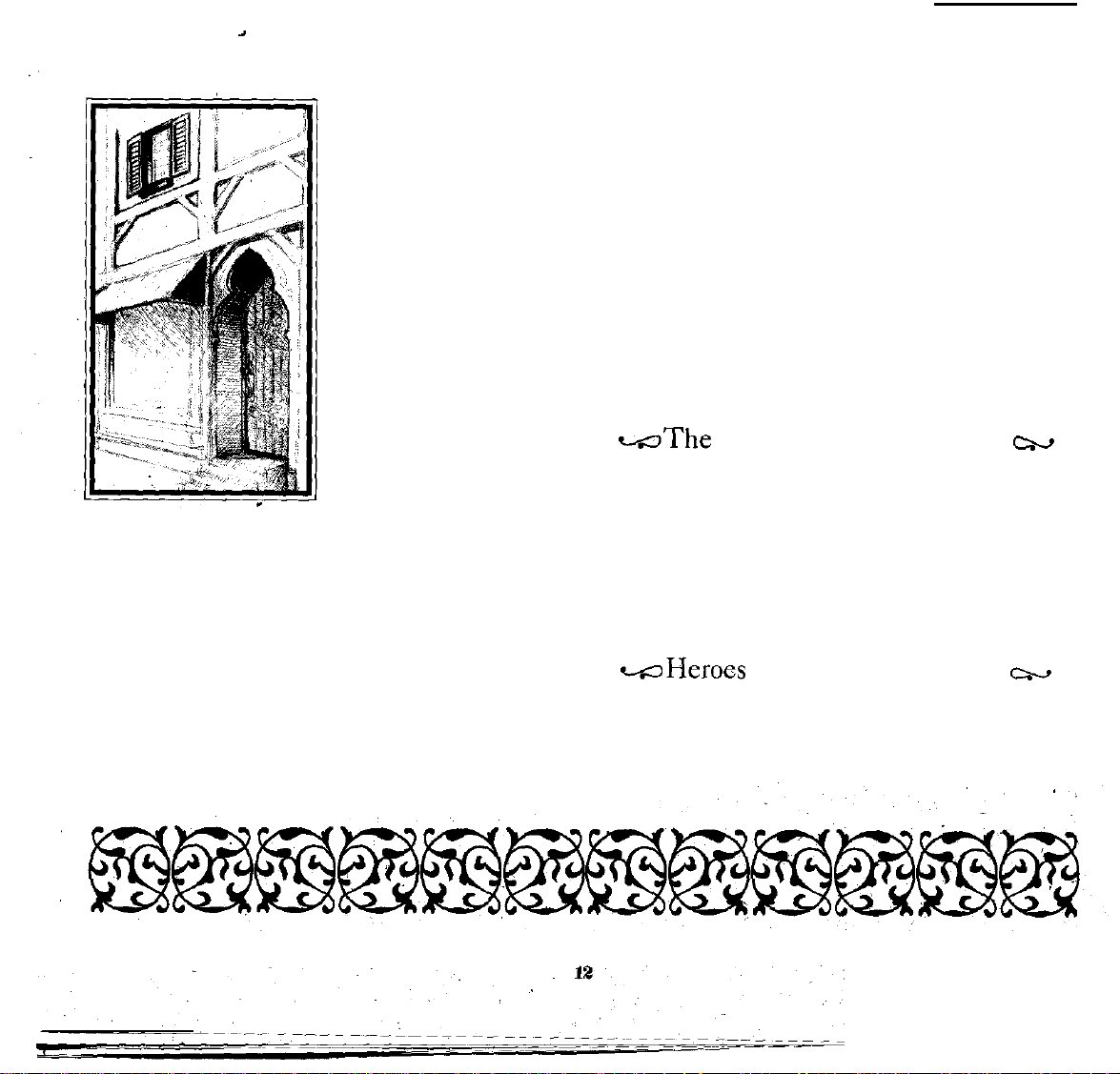
CREATE A CHARACTER:
Here you can create a new
character, regardless of which
characters (if any) are cur-
rently in your party. See
“Creating Characters" for
more about this.
E XAMINE A
TER:
Here
you
can see infor-
mationaboutthe highlighted
character. See “Character In-
formation," pp22, for details.
ADD
TO
THE
This adds the highlighted
character to the party, and
marks the name on the list.
Note that your party can have
one to four characters, no more.
In some
party
the first character added to the party. Bear this in mind when
selecting the first character to join the party. For more
information, see pp31.
D
ELETE FROM THE PARTY: This removes the high-
lighted character from the party. The character is still
available for
SELECT CHARACTER
ages and colors for the highlighted
the entire image, or certain colors within
“Finished” when you are done:
You can only select images for characters in the party.’
Therefore, add the character
,
select an image!
use
in the future.
IMAGE:
Here you select new im-
character.
to
the party before you try to
battle situations,
leadership
You can
the
image. Select
defaults to
CHARAC-
PARTY:
“alive,”
change
KILL
A CHARACTER: This eliminates
character from the list of possible characters in the game. If
the character is in the party, it also eliminates the character
from the party.
BEGIN
THE ADVENTURE: This endsparty selection
tivities and begins the game.
party before choosing
“world,” with random elements reset, secret locations selected, etc. To begin, the party is placed in a city somewhere in
Greater Germany, known then as
Important: To save the characters you have created,
you must “Add to
then save the game.
RETURN TO MAIN
initial options.
-The
This allows
LOAD
select a previously saved game and load it.
DELETE SAVED GAME:
delete any previously saved game. Warning: deletions cannot
be “undone.” Make sure you have no further use for that
saved game before selecting this option.
R
ETURN TO MAIN MENU: This menu returns you to the
initial options.
you to
SAVED GAME: Use
nonheroes
This allows
exploits of the most famous Darklands heroes are recorded.
You can either erase the
or
simply leave, returning to the initial options.
this option.
Story Continues
manage previously saved games.
of
you
to
Make sure you are happy with your
This actually creates the
the
Holy Roman Empire.
the
Party” one or more characters,
MENU: This menu returns
the
mouse
Use the mouse or cursor keys to
Darklands ("h"
view the
existing names
“Hall of Fame,” where the
the
highlighted
new
you
to the
("t"
key)
or cursor keys to
cxt
key) 4--’
in the Hall of Fame,
ac-
Page 13
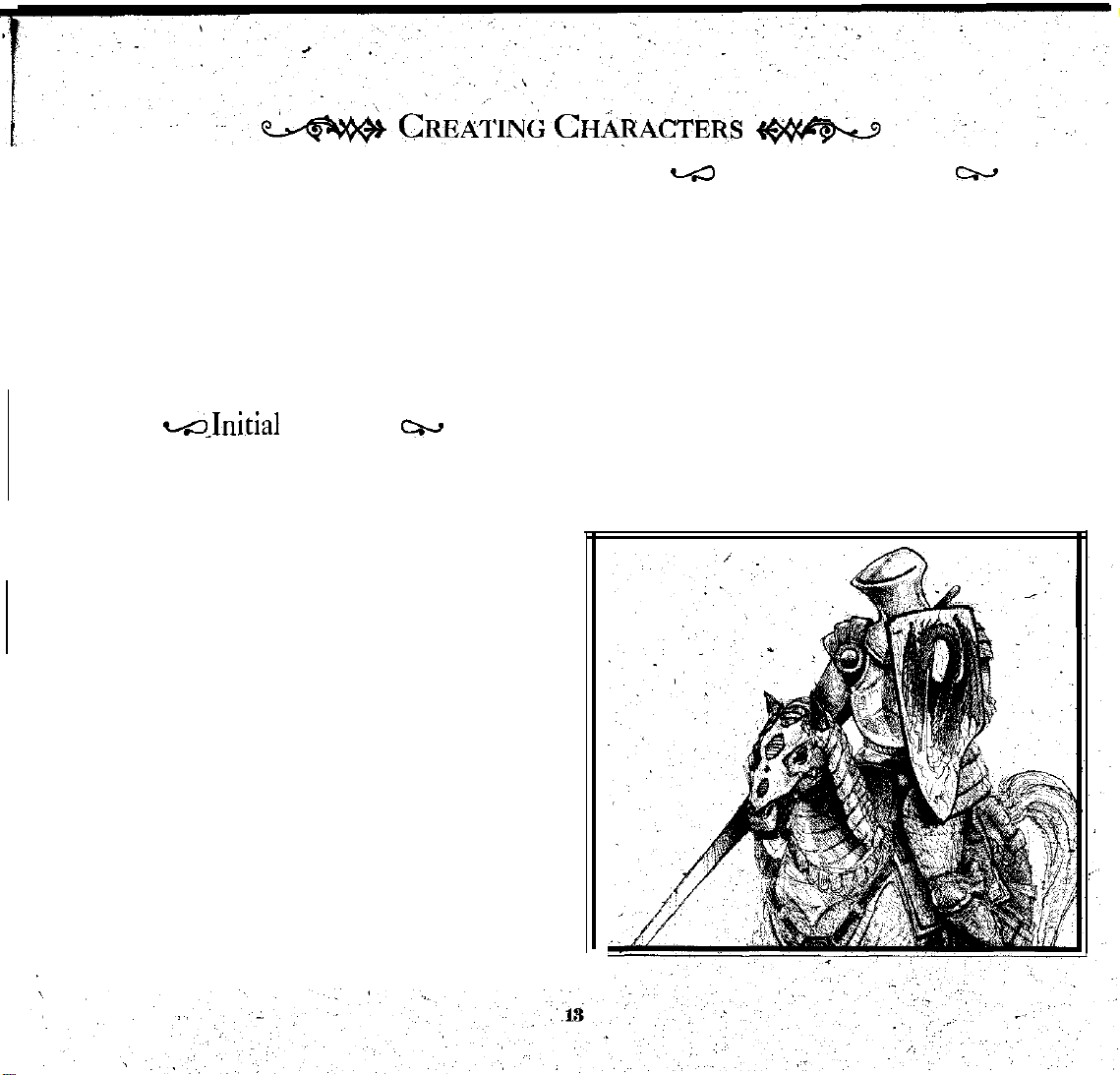
Darklands
raise
years of “normal” life
attributes and
.
end character creation and make the character an adventurer,
ready to join your party.
ginners are
in their
“Character Information"
various attribute and skill categories.
The recommended procedure is to select your gender, generate a name randomly, and then
name With manual entries. Then begin childhood.
character's gender between male and female. Not&that
gender slightly affects some starting attributes. :
a male
personal and family names used in this era. Nicknames are
generated automatically. Both appear on the metal information strip at the top.
full name for your character. Tap the Return key when done.
The
full name appears across the top.
type a short nickname
when done: The character should also have a full name. The
new nickname appears across the
acter creation
nickname before selecting this option.
character
allows you to create your
each
character from infancy. You
for
that character, acquiring various
skills. At any
Character creation has many sophisticated options. Be-
urged to
first
game, or at least skip forward and read the
WJnitial
MAKE
HIM/HER A-WOMAN/MAN: This toggles
SELECT
ENTER
C
BEGIN CHILDHOOD: This begins the next step of char-
RETURN To GAME
A
or
female name, as appropriate, from a list of actual
A
nickname
REATE A NEW NICKNAME: This option allows you
creation.
use the default “Quickstart” characters
NEW NAME:
NEW
NAME: This option allows you to type a
is enteredseparately (see below), The new
Be sure your character has both a name and
All
entries made on this screen are forgotten.
time duringthis period you
section (pp22),
Options csc,
Tis option randomly generates
for
your character. Tap the Return key
OPTIONS:
own
characters. You can
can
“live” 20 to 65
which explains the
adjust
it and/or the nick-
top.
This &mediately exits
WEJ
Family Background
When a character is “born,” you select one of six family
backgrounds,. tanging from the nobility
can
(i.e., a peasant). Different backgrounds adjust the character's
initial attributes
these backgrounds provide a large amount of childhood.
experience, points (EPs), which are used to increase the
initial attributes. Finally, family background affects the
tial occupations that are available to
-background has certain advantages and disadvantages. There
is no "best" or
As
you
character’s
results of each choice.
To choose an option, left-click with the mouse, or press
the appropriate keyboard letter.
the
to
and
skills in minor
"worst" choice.
move the highlight
attributes,
skills,
and
ways.
over
EPs change, showing the
e+
to a
rural commoner
More importantly,
the
character., Each
various
options,
ini-
the
Page 14
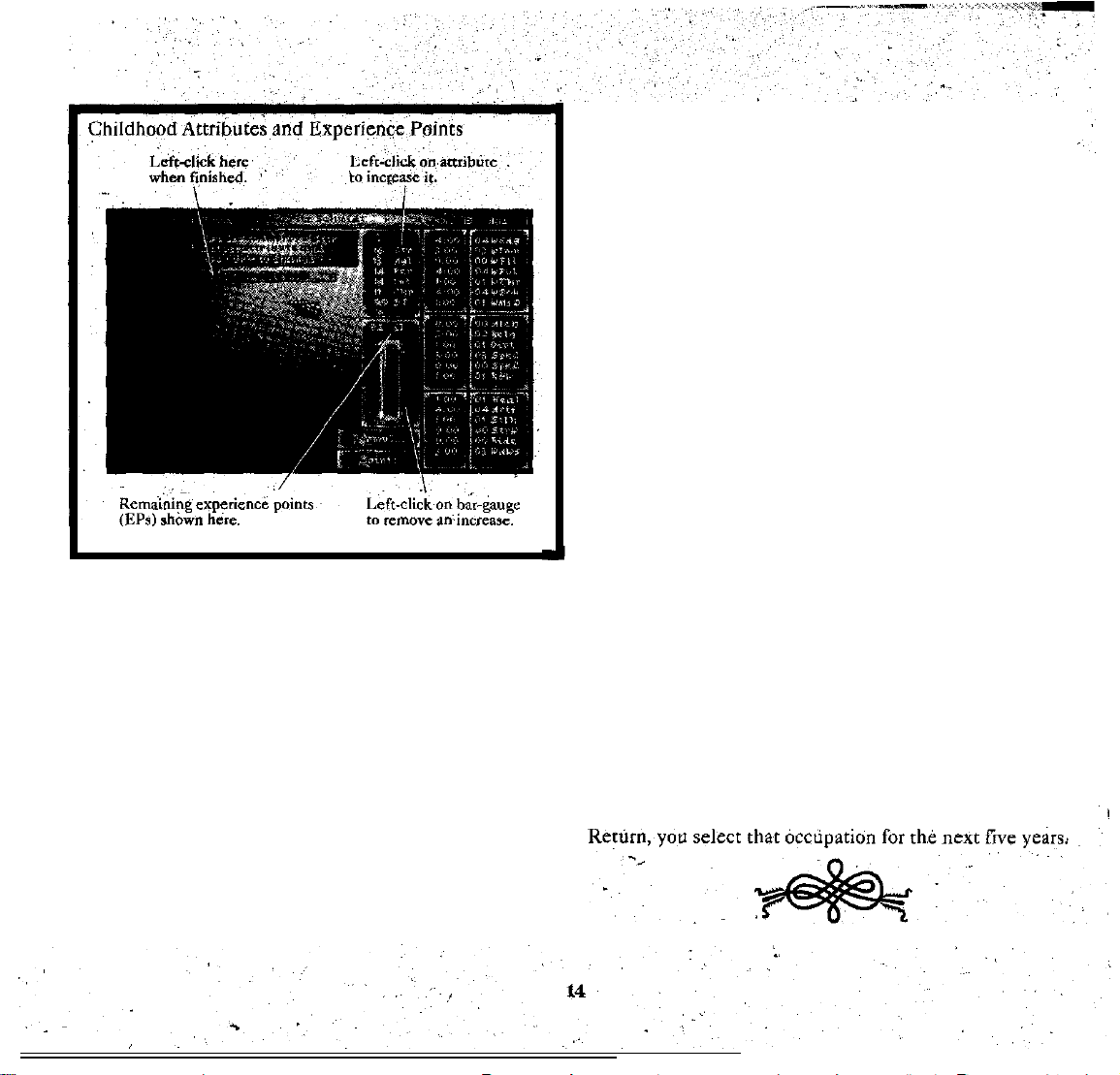
Childhood
This represents
pending on the family selected, a character
the
first
15 years
Experience
of a character’s life. De-
(EPs)
has
varying
amounts of experience points (EPs). This experience is used
to increase
attributes.
Skills
cannot
be modified by
childhood experience.
To
INCREASE AN ATTRIBUTE
on that attribute. If using the keyboard, use the
highlight the attribute, then tap the
TO
UNDO
AN
ATTRIBUTE INCREASE
left-clickon the bar gauge showing the remaining
with EPs, simply left-click
cursor to
"+"
key.
with the mouse,
EPs.
Each
click "undoes" an increase to that attribute. To undo an
increase to
tribute, then
If using a keyboard, simply
attribute and tap the
some
other attribute, first
left-click
multiple times on the bar-gauge.
"-"
key.
cursor
left-click
the
highlight
on the at-
to the
Note: after a certain level, attribute increases cost more
than
limits
one EP per
to
human
point Also
attributes.
note
The
that
there
normal range
are
absolute
for human
attributes. is 10 to 40, with 25 the average.
.
DONE
CHANGING ATTR: When
attribute
“d” on the
increases,
keyboard.
an adult. Unlike the
left-click on the "Done" option or
This ends childhood arid begins
modern
world, in the Middle Ages
you are finished
with all
tap
life
as
most
people began adult pursuits in their middle teens.
Selecting an Occupation
Starting at age 15, every five years a character can select a new
occupation. There
tions,
but only a
Initially, family background determines the available
occupations. Thereafter
are the
main determining factors.
must follow a specific sequential “chain” of occupations
reach a certain
HIGHLIGHT:
occupations,
the skill increases and experience pbints
automatically change,
ters get bonus experience during their first two occupations:
P
OSSIBLE
SKILL INCREASES: Beside
numbers. The first number is the amount a skill automati-
cally increases
or decreases in that occupation.
number is the additional increase possible, should you de-
cide
to
use
experience points (EPs) there.
For example, the
that occupation automatically increases the skill by
points. In addition, you
to
four (4)
more
total increase would be six.
S
ELECTION: When you left-click the
are
over three dozen possible
few
are available at any
prior occupations
pinnacle of
As
success.
you move the highlight over
showing what is possible
number "2:04"
can spend EPs
points.
If you spent the requisite
occupa-
one
time.
and/or
attributes
In some cases a character
various
(EPs),
in each. Charac-
each skill are two
The second
beside a skill means
two (2)
to increase the skill up
EPs,
the
mouse or press
.
to
Page 15
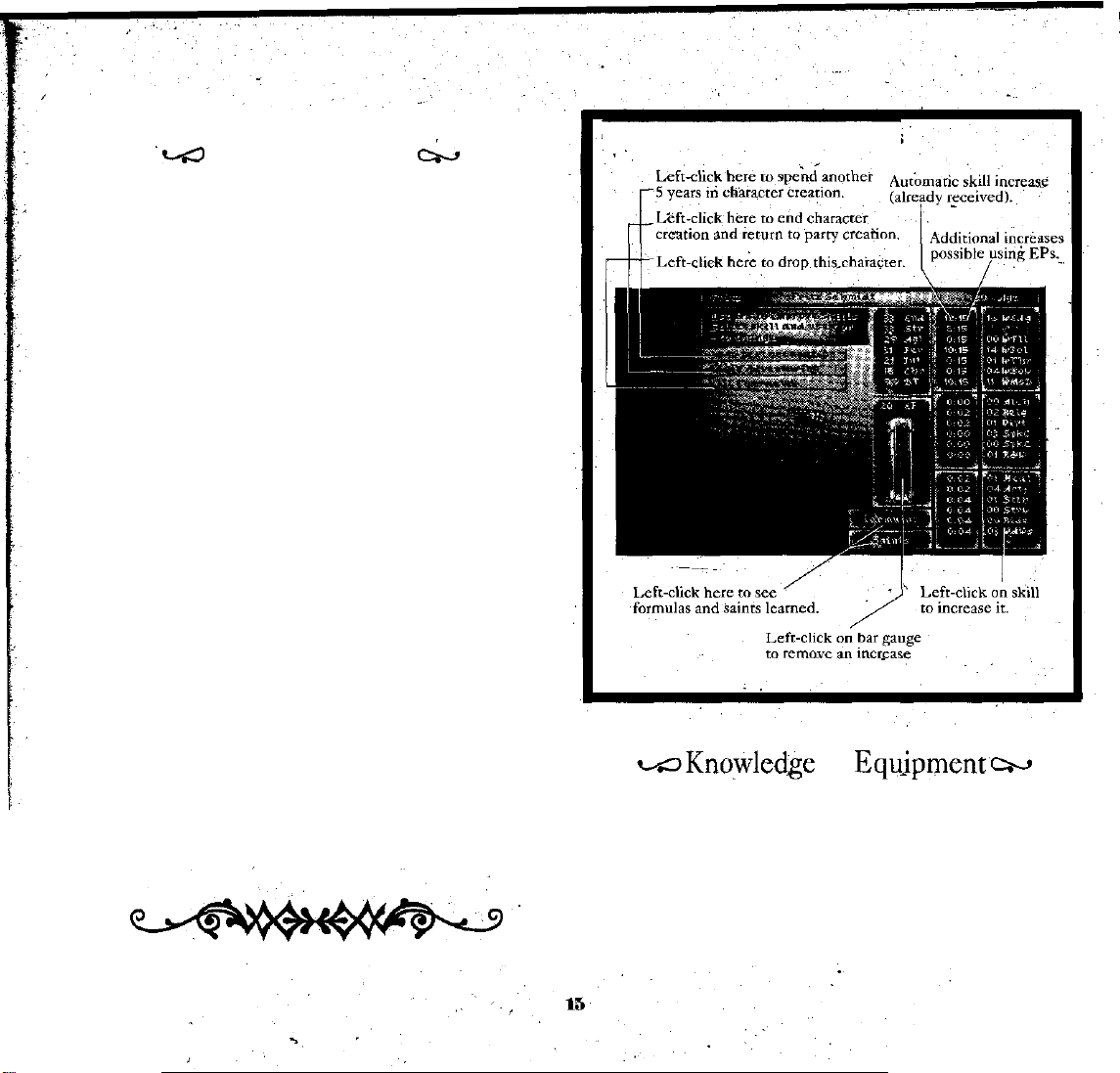
Occupation
.GCI
Experience (EPs)
For every five years spent in an occupation, a character
improves
rience points (EPs) can be used for a variety of additional skill
improvements.
either left-click on
to move
have available. Normally each skill increase
one EP. However,
EPs
adjusts the remaining
by the skill increase values. When you add to a skill, the right
number is reduced to show the amount of increase remaining.
left-click on
rhe highlight with the
have finished spending EPs. You do not accumulate unused
EPs.
selecting this option.
where you can choose an occupation for the next five years.
have consumed all your EPs.
turers”
you to the various “Create A New World” options.
all the
“delete” for experiments that turn out poorly.
in certain
IMPROVING
the
highlight to the skill
Skill improvement is limited by the number of EPs you
may be required. Each improvement automatically
You cannot
REVERSING
the EP bar-gauge (as in attributes), or position
Go T
O
Therefore,
This option returns you to “Selecting an Occupation”
B
EGIN
ADVENTURING: Again,
This
option
file,
for possible inclusion in the party. It then returns
KILL THE CHARACTER: This
work
skills. In addition, the character’s expe-
SKILLS: To improve a skill by one point,
the name
when skills reach a high level, two or more
increase
INCREASES: TO
NEXT OCCUPATION: Only
“spend” them
places the character in ‘the
spent on him or her. This is a convenient
of that skill, or use the cursor keys
and
EPs.
a skill beyond the amount allowed
“undo” an increase, either
cursor
keys and tap the
all on skill increases before
i
--
only select this when you
kills the character, erasing
&
then tap the
select this when
"+"
(of one) costs
"-"
available adven-
key.
key.
you
Occupations and Experience Points
Accumulated
-Knoyled&
As characters live through various occupations,’ they may
acquire alchemical and/or saintly knowledge. You can leftclickonthe “Formulae” or “Saints”
current
knowledge. Left-click again to close the
information. If
a scroll of this information; tap the same key again to close it.
Characters also acquire wealth and equipment through-
out their life. Equipment
using
&
Equipment
box to view the character's
scrolls
of
a keyboard, tap the f or s key to open
is only
visible if you examine the
Page 16
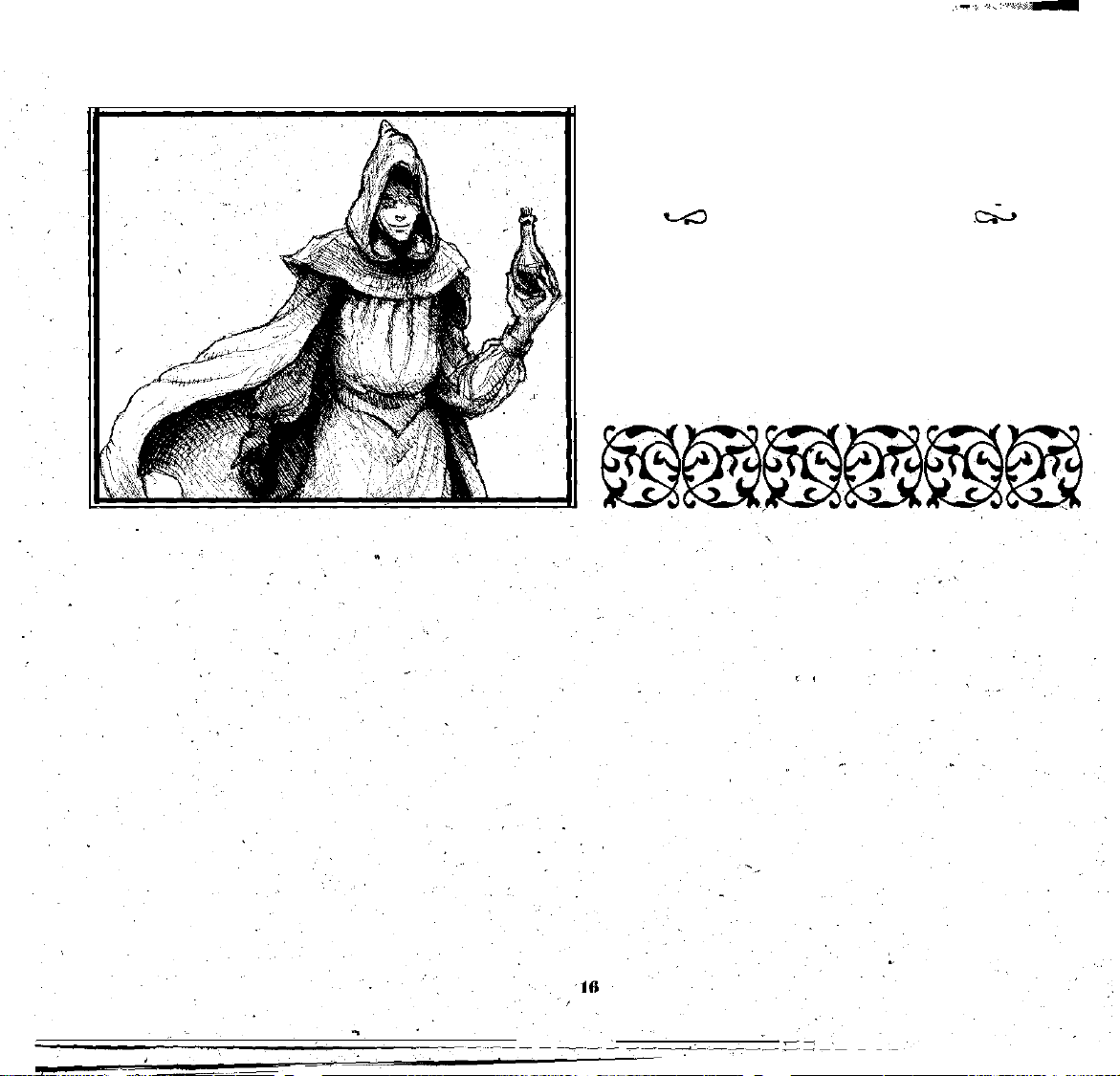
characrer after creation. Money is included
initial members of a party pool their funds at the start of the
game. Characters who join the party later do not bring any
additional money with them.
only
when the
1-s3 Saving Your
When you have finished creating the
(you may create more than four!), you must organize an initial
party (of one to four characters), select “Begin the
ture” from the screen options, and then select “Save Game”
from the “Game” options on the menu bar
right mouse button, or tap F10, to see this menubar). Doing
this saves not only
characters
you created for this
the
characters of the party, but also any other
Characters
characters
“world.”
.&
you desire
(hold
down the
Adven-
Page 17
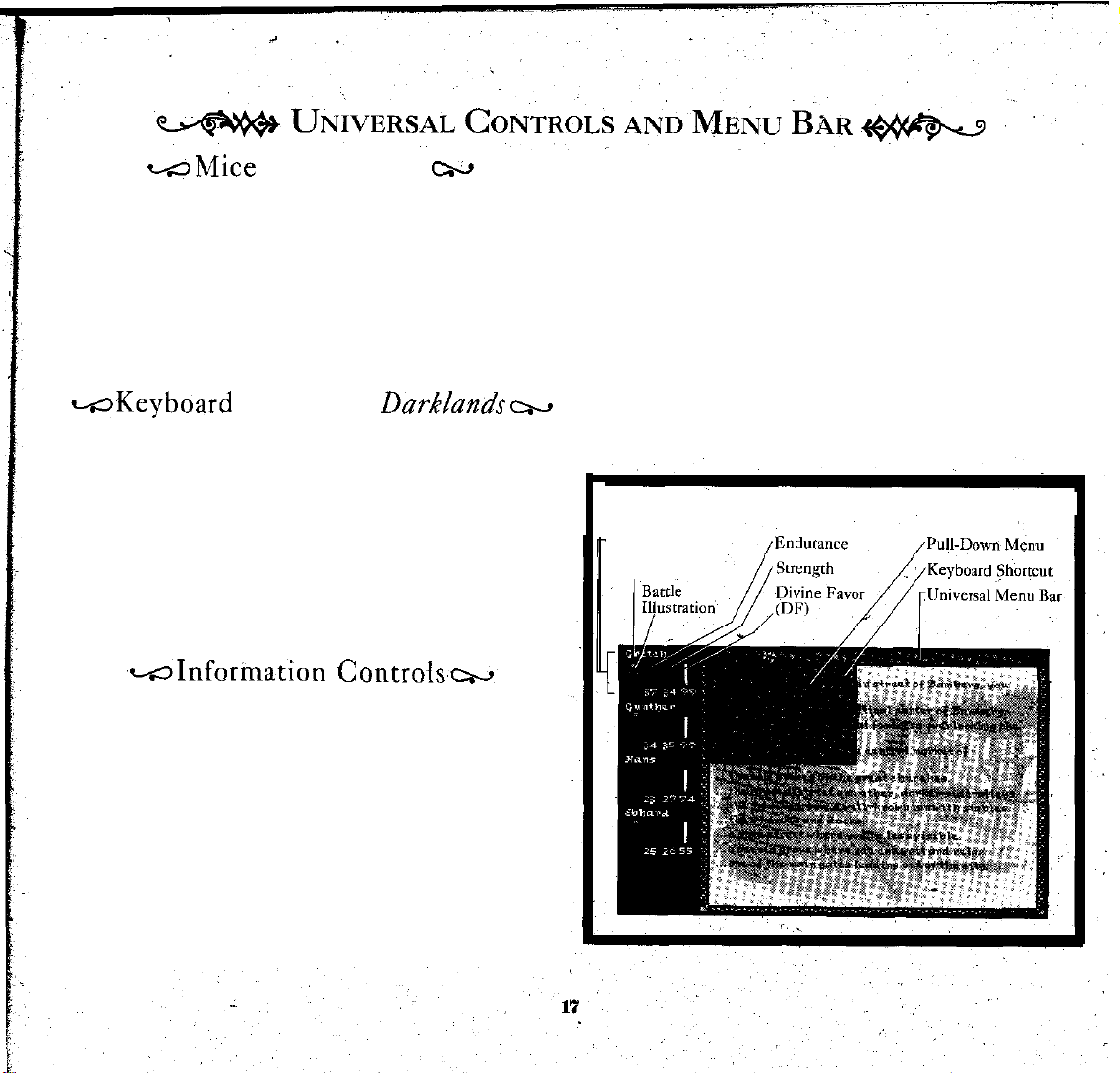
-Mice
Darklands
equivalents for all operations, for those who lack
prefer using keys.
standard button is the left button for clicking
your mouse
show the menu bar; keep it down to select
menus.
occurs and the menu bar disappears.
is designed for use with a
When using a mouse with two or more buttons, the
also has a right button, hold
When
you release the right button, the selection
-Keyboard
The
arrow
(cursor) keys are almost always enabled in
Darklands. You
pointer, instead of the mouse.
In addition to the left, tight, up and down arrow keys on
most keyboards,
from the numeric keypad. The advantage here is that not
only do
but 1, 3, 7 and 9 correspond to the various diagonal directions,
which is very useful in movement.
can use them to move the highlight or target
2, 4, 6
and 8 correspond to down, left, right and up,
in Darklands
Cursors in
Darklands
also supports cursor movement
0~
mouse. It
has keyboard
a
mouse or
and
dragging. If
down
that button to
options from
Darklandsw
the
Character Access &
,wInforination
In
Darklands
for any character, at any
explanation of the character information.
CHARACTER
five boxes. In the
Below,
she appears in battle, and beneath that a single
ing the current combat orders or attack, if
The remainder of the box has three bar graphs, with
numbers beneath. The left
character’s current endurance (End). The center bar is the
character’s current strength (Str). The right bar is the
you can examine
BOXES: The left side of the screen shows
top
of each is the character’s nickname.’
on the left, is An illustration of the character as he
Controk+w,
the
“Character information”
time. See
bar
pp22
and number represents the
for
a detailed
letter indicat-
any.
character’s current divine favor (DF). The bar
the current value as a percentage of the maximum; the
numbers
endurance or strength above the normal maximum, a small
“+” appears above the appropriate bar graph.
character box.
anywhere within the character's box. To leave the information and return to play, left-click again
the five
for information.
or
below
show the current absolute value.
If potions or saintly miracles raise a character’s current
The party leader is denoted by special colored text in the
MOUSE: To see information about a character, left-click
in the
K
EYBOARD:
possible
Character
-
Character Box
Nickname
Functions
characters in your party. Tap the key once
Fl
Boxes and Universal Controls
keys Fl through F5 select one of
selects the topmost character, F2 the
graphs show
box.
Page 18
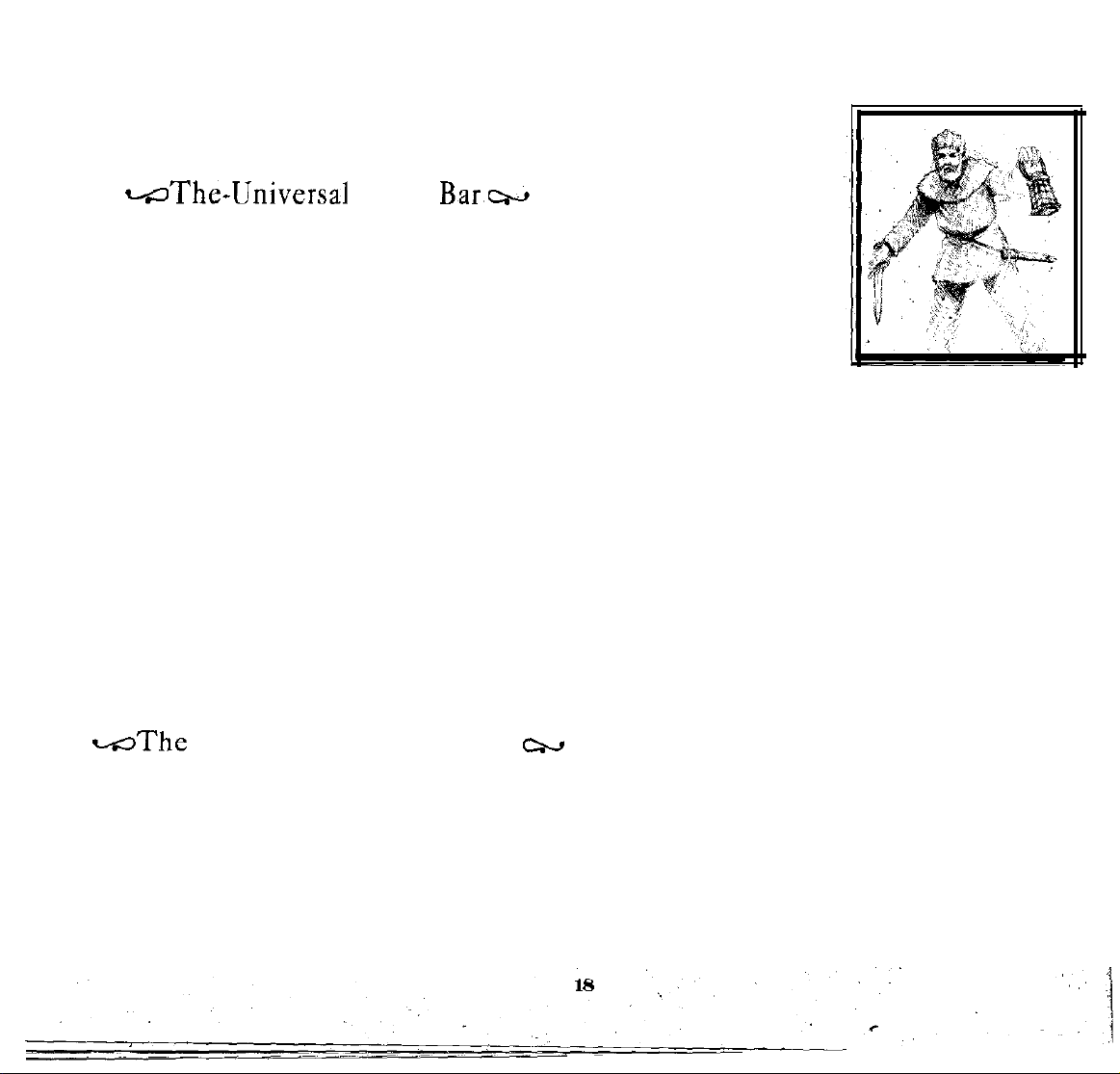
next character down, etc. F5 Selects the character at the the desired game and either
bottom. To leave character information and return to the left-click or press Return.
game, tap the same function key again.
-The-Universal
Once you begin Darklands, a hidden
is always available
menu bar, either hold down
To “pull down” a menu from the various options on this
bar, simply move the mouse (with the right button still down) checkmark showing which
or
move the highlight (with the left/right cursor keys). currently operating.
In either case, the appropriate pull-down
.
under that title.
To select an item from
mouse
to that item (with the right button still down) and
release
light with the
Return key.
special key combinations for shortcuts. These are listed after
the menu item. A menu bar shortcut is used instead, of
highlighting the menu
on the back of the
used on the menu bar include:
the right
MENU B
alt: Hold down the ALT key while tapping
the letter.
spc:
Tap the Space bar.
Rtn:
Esc:
-The
SAVEGAME (alt s): This allows you to save the current game.
You can type a short remark about the game. In addition, for
general
pends the date and general location. At some points saving
is piohibited. In
and unavailable.
previously
identification purposes the saved game always
L
OAD SAVED GAME
saved game. Simply move the highlight to select and messages.
across
button. With a keyboard,
cursor
keys to the desired option and tap the
AR SHORTCUTS: Some menu options have
option.
manual.
Tap the
Tap the Escape key.
“Game”
Return key.
these
situations “Save
(alt
Menu
the top of the screen. To see this
the right
Standard shortcut abbreviations
mouse button or tap F10.
the pull-down
These shortcuts are also listed
Pull-down Menu
1): This allows you to reload
Bar,-
"Universal
Menu
menu
menu, move the provement and fame rewards are
move
Bar"
appears
the high-
w
ap-
game”
is faded
a
IFFICULTY: There are
D
three levels of difficulty,
which control many aspects
of the game, including the
of
amount
The three levels are shown
bv a
Basic provides
est
help, but character im-
recommended if Darklands is your first fantasy role-playing game.
Standard provides modest help, with average character
improvement and fame
are familiar with fantasy role-playing
Expert provides almost no help, but your character im-
provement and fame rewards are larger than normal. This is
recommended if you want greater challenges,
best characters and highest
See "Help and Difficulty Levels,” below, for a more
detailed discussion of these options.
S
about temporary skill and attribute changes caused by
chemical potions or prayersto
and all changes appear. However, a few saints can cause so
many changes that you may wish to turn if off temporarily.
Permanent changes are always shown (sycg as skill
increases caused by experience), regardless of this setting.
MUSIC: This option toggle: background
off. If you see a check mark, then the music is currently on.
SOUND Fx: This option toggles sound effects on and
you see
VISUALS: There are three levels of visual presentation,
with the current selection shown by a check mark. This
choice affects the way pictures are shown with various menus
help available.
sub-menu. Nith a
the great-
rewards.
HOW CHANCES
a check
(alt c):
mark, then the sound effects are currently on.
is
somewhat
This is recommended if you
fame,
regardless of risk or
This turns on and off messages
saints.
smaller. This is’
games.
or
seek the
cost.
al-
By default this is “on,”
music
on and
off,
If
j
Page 19
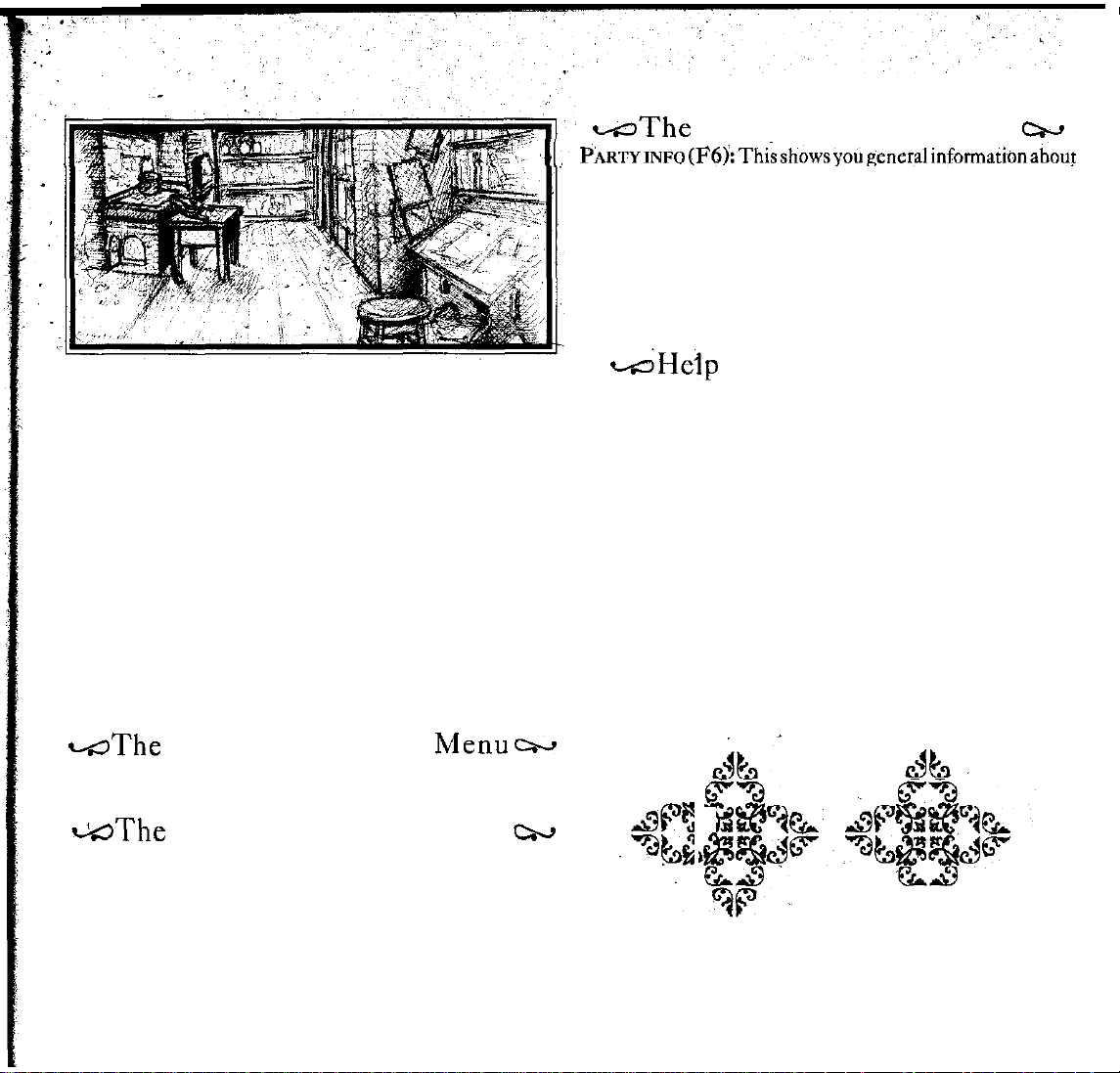
c-oThe
“Party” Pull-down Menu
cw
Full
visuals are the default selection and strongly
commended.
helps you
Quick visuals instantly fade into the background, without
requiring a left-click or
convenience for impatient “high-speed” players.
None means that the pictures are suppressed. This option is intended
Suppressing the pictures significantly increases game speed,
but also damages the game's appeal and
PAUSE
any and all action. This is only useful in battle. Tap any key
to resume.
Q
you to the operating system. The game is not saved. Be sure
to select "Save
It provides the full flavor of the game, and
envision medieval reality.
return.
This option is provided as a
for
extremely slow computers or hard disks.
"flavor."
(alt
p): This instantly pauses the game, stopping
UIT (alt q): This option exits
game"
before you quit.
Darklands,
and returns
entire party.
the
See “Party Information," pp20, for
S
ET AMBUSH
bush. When an ambush is set, your party will wait in ambush
for an enemy. See “Travel and
CAMP (F8):
through the countryside. It allows your
permanent camp. See
-Help
re-
Darklands difficulty level controls the amount of help
available. The easier the game, the more help that is avail-
able. However, as ,a reward for selecting
levels, character improvement occurs somewhat faster, and
fame rewards are larger. Of course, with less help, your risks
grow
larger
Frequent changes in help level are ignored
Advancement and rewards are based on the easiest level se-
lected
over
varies, depending on how fast your party achieves certain
goals).
izes you for the entire period.
When you hold down the Shift key, appropriate help information appears. See "Travel and
Menus,” pp27, for details.
Just
The “help” provided
Tap any key or left-click the mouse to leave.
additional
(F7):
This option sets or removes an am-
Interaction,"
This option is available only when traveling
party
"Travel
and Interaction,” pp27, for details.
and
too.
the past few days or weeks (the exact time period
a b&f “peek” at an easier difficulty level penal-
Difficulty
mainly occurs during interaction.
Interaction,
details.
pp27, for details.
to make a semi-
Levels-
then
more difficult
in Darklands.
I&action
-The
This menu is only used in battle, to give orders to individuals
the
party as a whole. See “Battle” for more information.
aThe
This menu is only used in battle, to tell specific characters
about which fighting tactic they should use. See "battle" for
more information.
“Orders”
Pull-down Menu-
“Attack” Pull-down Menu
w
.
or
lLi3%.-
.q
‘cLi.3
19
Page 20

Party information is available on the “Party” menu of
menu bar (hold down the right
the F6 key. It displays general
mouse
button), or by tapping
information
about your party.
the
Party information is not available during battle..
To leave Party information, tap any key or left-click
the mouse.
F
AME
: This displays your party’s fame in Greater Ger-
many
(the Holy Roman
scale starting at 0. Every important
increases your fame. Your
Empire). Fame is an open-ended
success
goal
is to achieve the highest
in
Darklands
possible fame.
TIME AND
DATE:
This
displays the
current hour,
day
and month. The year is sometime in the 15th Century (1400-
1499).
See “Medieval Timekeeping” below for information
abbot medieval “hours” and calendar.
Party Information .
Reputation
at
Current
Location
.
OCATION:
L
party, and is a general aid
Local
This
indicates the nearest major city to
for
finding your location on the map
you
REPUTATION: This indicates your reputation
the neatest city. Local reputation influences the attitude
in
people
the city, and to a lesser degree those living in
surrounding countryside.
WEALTH:
This
indicates
the amount of cash carried by
your party. The amount shown does not include money stored
elsewhere in Germany,
nor
does it
include
the
value
of you
Letter of Credit. See "Medieval Money” below for information about florins,
NO
TES: If you
medieval “bank note,”
Money
carried
normally
you
exchange it for “real”
The
“PStone”
the philosopher’s stone carried by
groschen
carry a
and pfenniges.
letter of
this indicates the value of
as a
Letter
of
Credit
can’t use it until
money.
notation
indicates
credit
(Ltr Credit), a
then
letter.
is
easily
concealed, but
you reach
a banker and
the current quality of
the
party. See “Alchemy”
(pp 41) for details.
MAP
INFORMATION:
many
highlights
With a mouse,
your current location with a white
you can
The small
move
the pointer around the map
map
of
Greater
Ger-
circle.
information. With the keyboard, tap the Tab key to cycle
through all the cities.
in
of
the
for
.-Party
One character is always the leader of the
Legdershipti,
party.
The leader
acts as spokesperson for the group. Charisma and Speaking
ability are frequently important to the leader. Other skills
or
attributes may be important in specific situations. For example, alchemical knowledge might
to
an alchemist, while
Latin
could be useful when
religious training
talking
be useful when
and knowledge of
to priests,
talking
monks or nuns.
The party leader is indicated by different-colored text in his
or
her
character box. In
the character information,
“Leader” or
"Not Leader" is noted after each character's name (see Character
Information, Character Information Boards," pp22, for details).
Page 21
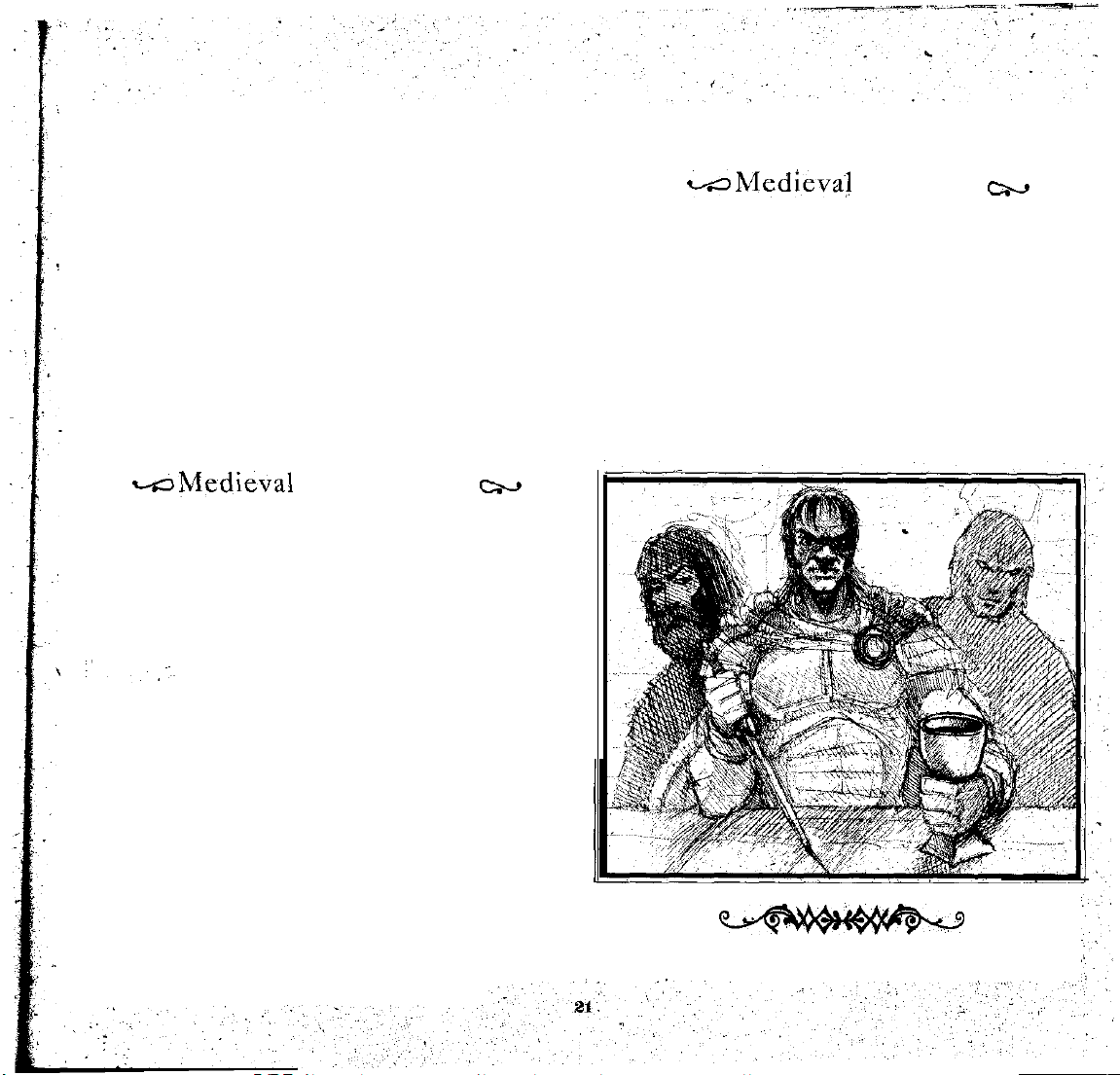
HOW TO CHANGE LEADERS: To change party leadership
quickly,
left-click on the appropriate character box or tap the appro-
priate function key (ctrl
box, ctrl F2
character box and
to a non-existent
tion
clickingon "Not Leader." This changes that character to the
leader (see “Character Information," the
Control (ctrl)
battlefield.
enters “group” mode leadership automatically switches
to the first (top left character box) character.
simply hold down the
for the second, etc.;
character). You cannot transfer leadership
character.
You can
alsochange leadership
screen
by left-clicking on a character box, then left-
In battle
you
can change leadership by holding down
and clicking
Also
note that in battle, whenever the party
Control
F1
for the first or top-left character
on the
(ctrl) key and
to ctrl
F5 for the bottom
in the
character informa-
next
section).
animating character on the
either
The year is always sometime during the 15th Century
(which
never ends).
wzMedieva;j
Money is counted in three
groschen, and silver pfenniges. Because distribution of wealth
and wages were so different, comparisons to modern cur-
rency
are impossible. In general, florins are very valuable,
but are used only in large transactions;
valuable and are in daily use; pfenniges are “small
important only to the very poor.
Conversion between denominations, follows the classic
medieval pattern of “a dozen and a gross,!’ namely:
12 pfenniges (pf
20 groschen (gr) = 1 florin (fl)
240
pfenniges (pf) = 1 florin (fl)
Money
denominations: gold
) = 1 groschen
cx,
florins,
groschen
(gr)
silver
are fairly
change,"
w&fedi&val
HOURS:
based
eight of these
addition, the system of 24 hours was beginning to become
common as craftsmen
various
three “modern” hours to each monastic
ing this era.
modern Gregorian calendar, although due to
accounting, the Julian was slightly inaccurate. For simplicity,
all
year, and there are no leap years.
The standard "clock" used
on
the routine of prayers in monasteries. There were
“hours,”
public buildings, For simplicity, Darklands
Matins: Midnight
Vespers: 6PM
C
ALENDAR: The old
This
festivals
and holidays always fall on the
Timekeeping
in the
or
"offices,"
built
large mechanical clocks into
Latins: 3 AM
Prime: 6AM
Terce: 9 AM
Sexts:
Nones: 3PM
Compline: 9 PM
Julian calendar was in
used
the
same days
during the day. In
Noon
w
Middle Ages was
assigns
"hours,"
as
follows:
effect dur-.
and months as the
poor
leap year
same
day every
Page 22
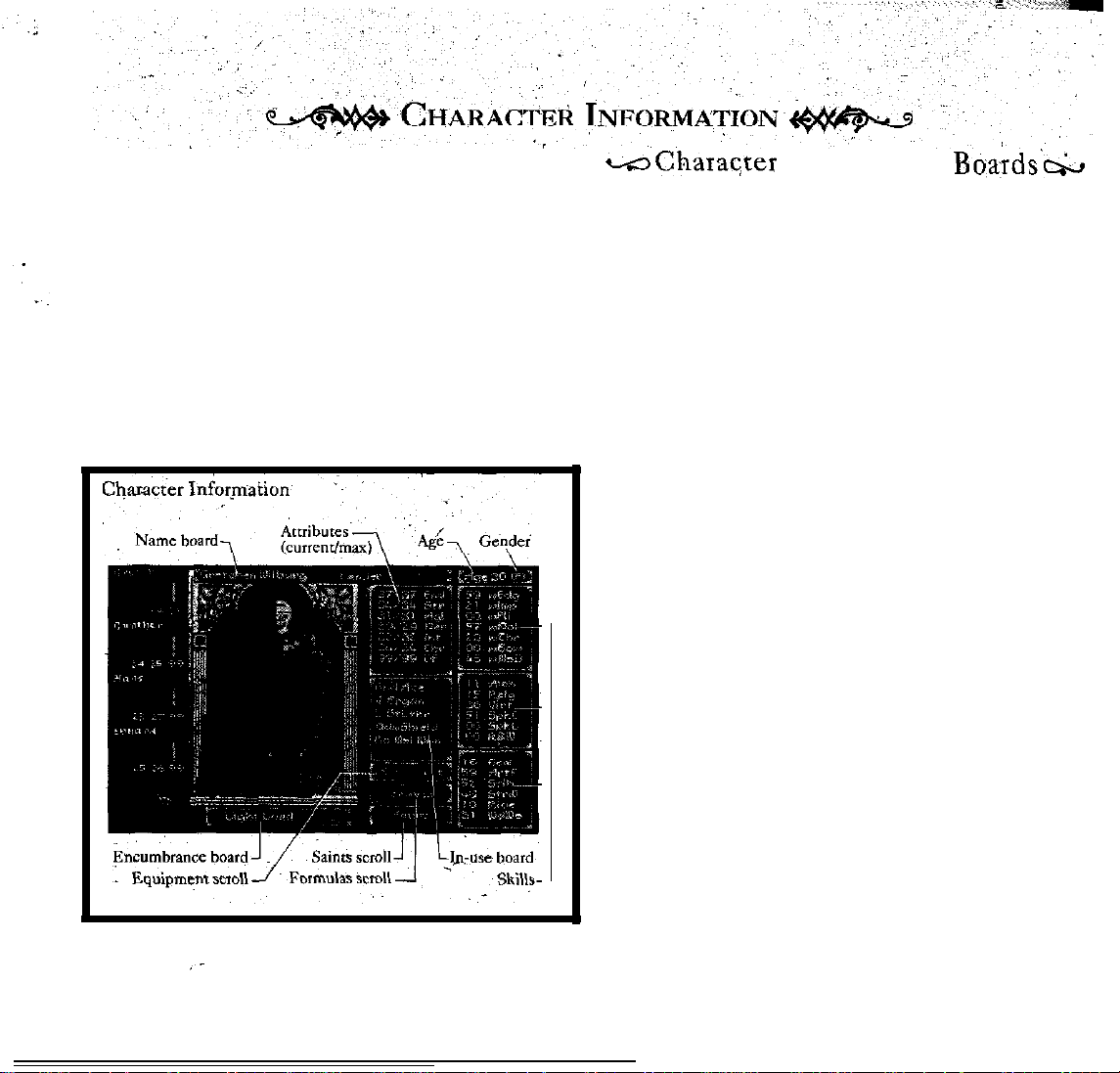
SEEING
mation on any of your characters at any time in
game is
the left. side of the screen, or
CHARACTER
INFORMATION:
automatically paused while you
To do
this, left-click on
the appropriate
tap F1
You
can
view infor-
the game.
view
the information
character box on
through F5
(for the
appropriate character).
Once
you
are viewing character
information, you
jump, from one, character to another with appropriate
left-clicks or function keys.
LEAVING CHARACTER
acter
information, you must left-click on the highlighted
character
box
(on the left side of the screen), or tap the
I
NFORMATION
: To leave char-
function, key that matches the currently highlighted box.
Doing this returns to you to the
game.
c-oCharac,ter Information BcqIds’c&
The
Character
with scrolls attached. To see more detail
its scroll),
information is given on a
left-click
the
mouse
on it, or use
series
of
on a
board (or reveal
the
cursor keys to
move the, highlight box, and press Return.
can
NAME BOARD: This shows
ter.
“Leader” indicates the
the full
name of the charac-
character is the
party, “Not Leader” indicates the character is not the leader.
ACE
AND
GENDER BOARD: This shows the current
age of the character in years,
(M)
or
female (F).
ATTRIBUTES
mum attributes of the
shows the
abbreviations, but selecting this board expands it
BOARD
character.
: This
and his
shows
or her gender: male
the
current
Normally the board just
to show the full names. See below for a detailed explanation
of each attribute.
SKILLS
BOARDS: These
three boards
list the various
skills of the character. As with attributes, selecting a board
expands it to show the full names. See below for a
explanations of
IN-USE
BOARD: This board shows the weapons and
each skill.
armor the character is ready to use in battle. It includes both
hand-to-hand and missile
above,
selecting this
board
weapons
expands
wwhere appropriate. As
it to
show full
rather than abbreviations.
“V:” indicates
armor
for the character's vitals (head
and torso): .
“L:” indicates armor for the character’s limbs (arms
and
legs).
This board also shows if any potions or saintly aid are
affecting the character and/or equipment.
“Enhc” (Enhanced)
indicates that one or mote potions
are currently improving either the character, the equipment,
or both.
“Bless” (Blessed) indicates
saints is currently
improving either the character,
that aid from
ment, or both.
boards;
some
leader of the
and maxi-
detailed
names,
one or more
the equip-
22
Page 23
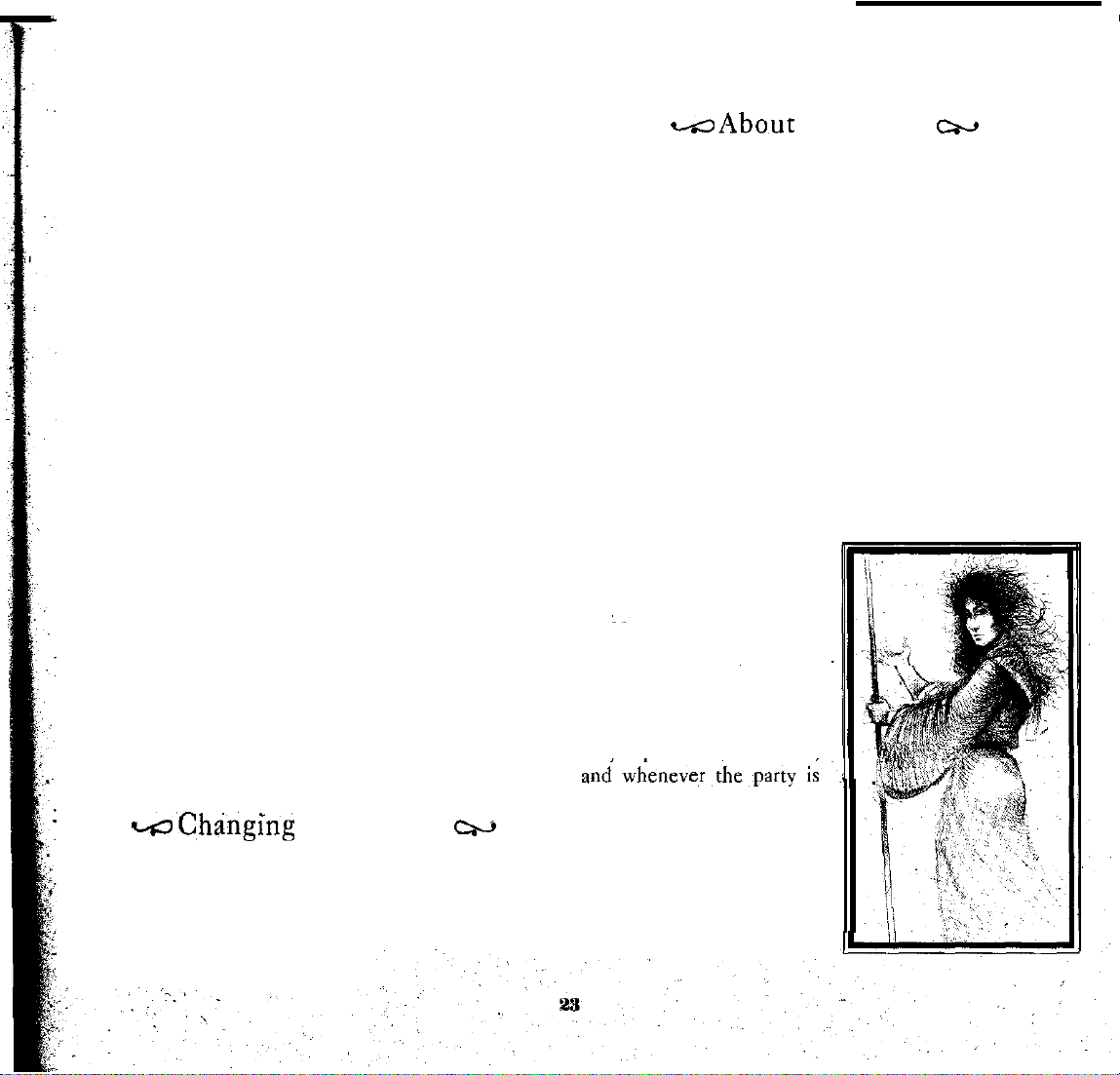
“None” normally means nothing However, a character
without weapons is assumed to have a small knife.
EQUIPMENT , FORMULAE AND
lecting these boards opens a scroll that lists the equipment
currently carried.
Left-clicking on the top or bottom of the scroll moves
the highlight up and down to scroll the list. Similarly, the updown cursor keys move the highlight up or down.
Left-clicking on the board closes the list. When using
the
keyboard, move
the right-arrow key) and press Return.
For mote details about information contained on the
various scrolls, see the appropriate section below.
ENCUMBRANCE
weight of items “in
ter’s
performance:
Light
characters carry 50% or less of theircapacity.
Normal characters carry 51 - 100% of their capacity. Nor-
mally laden
Laden characters
suffer a large agility loss, and
Overloaded characters have over 150% of their capacity.
They have virtually no agility, and in combat both
endurance
Additional items carried, but
toward encumbrance.
ARMAMENT
armor
worn
armor worn.
the
are shown to
characters
quickly and
and
weapons
on top of the armor are
This means the picture may not correspond
character's
the highlight back to the board (using
BOARD:
use,"
suffer a moderate agility loss.
carry 101 - 150%
ILLUSTRATION: This picture
currently in use. Any outer garments
appearance in battle
help distinguish one
This shows the current
and their effect on the
lose endurance faster in combat.
have much reduced weapons skill.
c-o’C,h$nging Leadership
If the character is currently “Not Leader,” you can make this
character
The label changes
the
for
the party lender by left-clicking
to
"Leader" and
appropriate
Also
see
other methods.
character boxes to the left.
"Party Information,
SAINTS
oftheircapacity. They
not
removed,
(where
character
SCROLLS : Se-
.
in use, do not count
to help clarify the
outer garments
from another).,
c+
on "Not Leader."
the text
Patty Leadership,”
colors change
charac-
shows
the
pp20,
All attributes use a 0 to 99 scale. However, adult human
norms run from 10 to 40, with the, average being
attrjbutes
that character.
character
endurance is reduced faster than any orher attribute. When
endurance teaches zero
ters regain endurance very quickly (within a few days, or less).
is
important when using weapons in battle. It alsorepresents
physical damage and wounds. As wounds heal a character
slowly regains lost strength.
ness of the character. It is important for many activities,
includingclimbingand avoiding missiles. Agility is adjusted
downward
ness; his or her ability to sense
the current situation. It is an
instinct that helps charac-
lose
ters anticipate danger
surprise, as well as
stand other people on an
intuitive level.
INTELLIGENCE
This represents the
abilities of
to
very important to alchemists,
dealing with intellectuals or
intellectual situations.
represents the
and physical “presence” of
in
the
useful when
people, especially when
-About
show the current value and the maximum value for
ENDURANCE (End): This represents how quickly
is exhausted. It is very important in battle, since
STRENGTH (Str):
AGILITY
PERCEPTION (Per):
CHARISMA
character.
(Agl):
if the
character is more
a character.
(Chr): This
appearance
It
is extremely
interacting
Attributes
(0)
the character collapses.
This represents physical strength.
This
represents
than lightly loaded.
This
represents a character’s alert-
or
under-
(Int):
mental
It is
with
try-
cw
the speed and quick-
25.
All
Charac-
a
It
Page 24
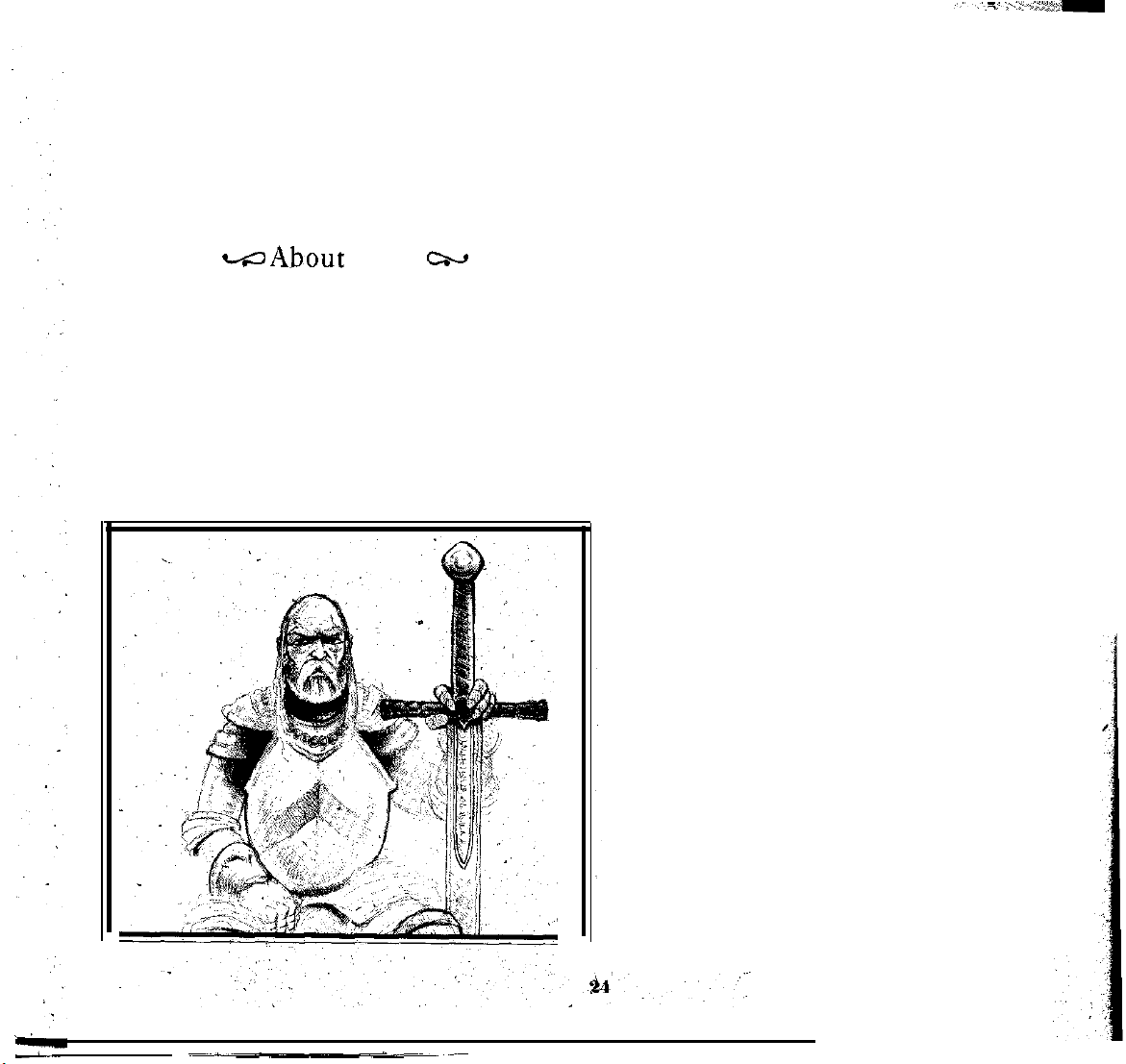
ing to convince them of something, Therefore charisma
very useful for a party leader.
DIVINE FAVOR (DF): This represents the
amount
“credit” the character has when praying for saintly-miracles.
It is lost in such prayers., but can be regained. See “About
pp46,
Religion, Divine Favor,”
for more information.
is
FLAIL
WEAPONS (wF11):
This represents a character’s
ability to handle flailing weapons in hand-to-hand combat.
of
These are weapons whose damage-producing “head”
attached
character’s ability to handle spears, pikes,
to a handle by a chain or pivots.
POLEARM
WEAPONS (wPoI): This represents
halberds,
and
staffs in hand-to-hand combat.
-About
All skills
range,
Most ordinary people achieve
use a
0 to 99
from
0 (totally-incompetent) to 99 (nobody better).
Skills
scale.
Adult humans use the entire
35-60
cw
in important skills, less
T
HROWN WEAPONS (wThr): This represents
character’s
ability to throw axes, javelins, darts
at the enemy in combat.
Bow W
EAPONS (wBow): This represents a
or
knives
character's
in Secondary skills. Recognized masters or experts achieve skill at firing drawn bows in combat, including regular "short"
65-90 in their chosen field.
EDGED WEAPONS
character’s, ability to handle
(wEdg): This represents
swords,
‘hand-to-hand (melee) combat.
I MPACT
WEAPONS (wImp):
daggers and axes in
This represents
bows,
longbows, and Asiatic composite bow.
a
MISSILE
DEVICE WEAPONS (wMsD): This repre-
sents a character’s
guns in combat.
ALCHEMY
skill at
firing crossbows
(Alch): This represents
and
hand-
a character’s
knowI-
character’s ability to handle clubs, hammers, mauls and edge of, alchemy, including various experimental methods
maces in hand-to-hand (melee) combat,
and techniques. It is general knowledge,-independent of
knowing
RELIGIOUS T
specific formulas.
RAINING (Relg): This represents a
character’s knowledge of the Church, its institutions, organi-
zation,
and
procedures.
ledge of
knowledge,
various
independent
IRTUE (Virt): This represents the acceptability of a
V
character’s actions, based on the
general
skill in
strictures
SPEAK C
OMMON
speaking, including
one, as well as
It also indicates a growing know-
prayers and observances This is general
of any specific saint.
norms
of the age and
the
of the Church.
(SpkC):
This represents a character’s
the ability to “fast-talk” some-
the
ability
to say
things diplomatically. For
simplicity, characters are assumed to know the local, everyday
language
(in Darklands this is
SPEAK
LATIN (SpkL): This represents a
usually
German).
character’s
knowledge of Church Latin; the universal European language for both religious
READ AND
WRITE (R&W): This represents a
character’s ability to
she speaks. Literacy
and intellectual activity.
read and write whatever languages he
was
a separate and not altogether
or
common skill in this era.
is
a
a
Page 25
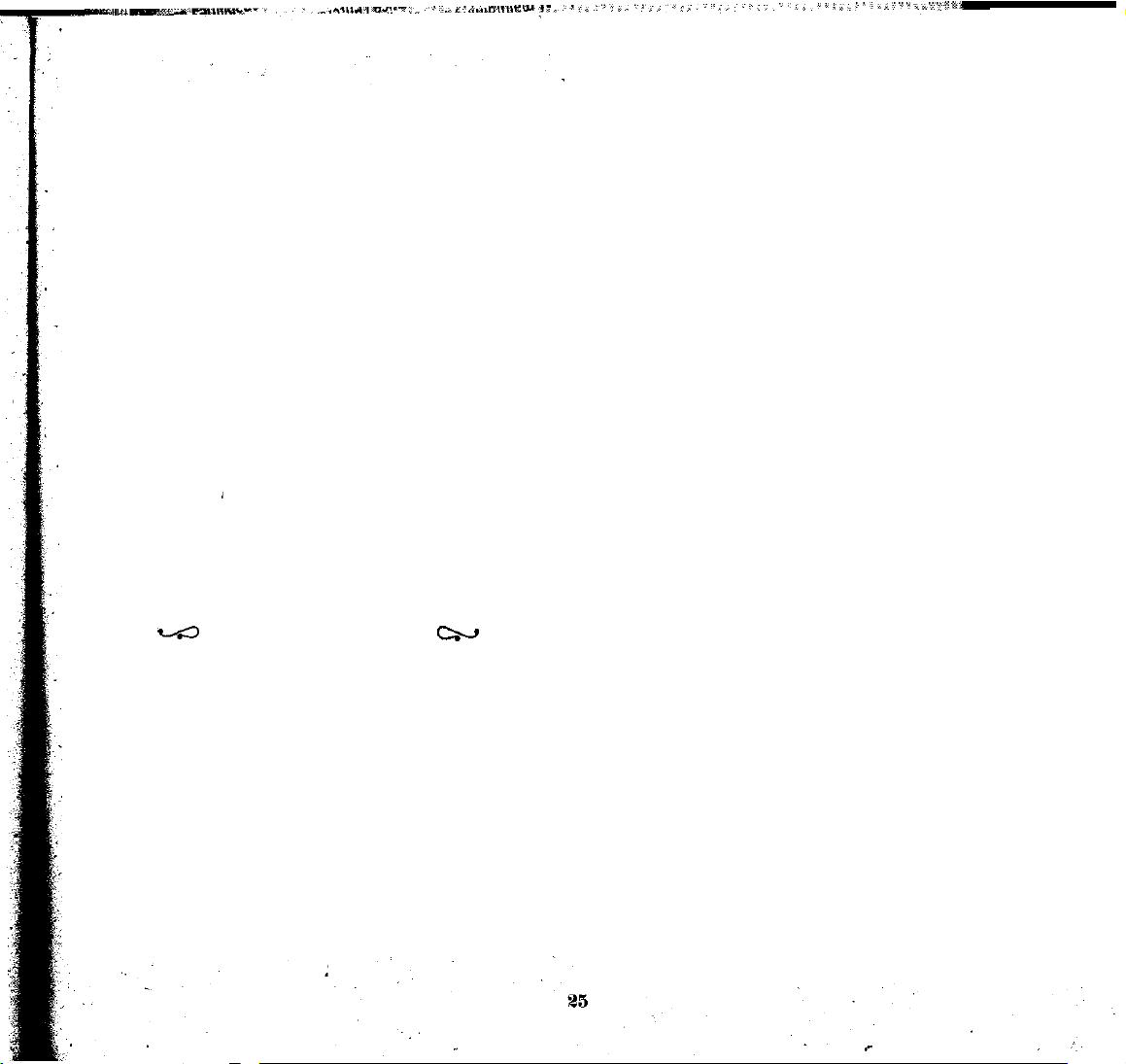
HEALING (Heal): This represents a character’s skill at
treating and dressing wounds. This is everyday, practical
knowledge,
characters regain strength while resting depends on the
single highest healing skill in the party.
A
standing of tine devices, including the ability to assemble,
disassemble and manipulate them. Such fine devices include locks, trap mechanisms, etc.
STEALTH (Stlh): This represents a character’s ability to
movequicklyand almost invisibly, taking advantage of every
shadow while avoiding actions that make loud noises.
STREETWISE
miliarity with city life, and’the expectations of city
citizens. It makes interaction easier and
with city residents.
R
riding a mount,
combined yield
one (or some thing).
miliarity with country life, woodlore, the habits of wildlife,
and the ability to “read”. the ground for tracks or danger.
Equipment is lited by its name, quality (“q”) and how
many
less. Normal, everyday quality is 25. Quality over 40 to 50 is
so
special religious or magical powers. Such quality is extremely
rare
depending on the sophistication of the formula used.
a bulk factor. By changing which items are “in
observing the encumbrance effect, if any, you-can decide
which items to use.
is open,
not a
“magical” healing power. The rate at which
RTIFICE (Artf): This represents a character’s under-
(StrW): This represents a character’s fa-
more
effective
IDING (Ride): This represents
usually a horse. Riding skill and horse quality
j
a character’s ability to catch or escape some-
WOODWISE (WdWs): This represents a character’s fa-
w
About Equipment
are carried.
Quality is rated
outstanding that
and valuable. All
Equipment also has a weight (not shown) that includes
USING EQUIPMENT (a key): When the equipment scroll
you
on
a 1 to 100 scale, with 0 being worth-
most people would feel an item had
potions
are
can take an item and put it on the in-use
a character's
C=W
rated
quality 25, 35 or 45,
skill
use”
board,
and
replacing whatever is there. This is how you select (or
“ready”) different arms and armor.
To do this with a mouse, left-drag the item from the
scroll to the in-use board. (That is, move the pointer to the
item desired, hold down the left button, drag the mouse with
the button still down
button.) The item now appears on the in-use board, replacing whatever item was there.
To do this with the keyboard, move the highlight
item desired, then rap the “a” key.
UN-ARMING (u
from the in-use board. With the mouse, left-drag the item
from the board back to the equipment scroll (which must be
visible). With the keyboard the procedure is different: just
highlight the item on the scroll and
A character without any weapons is assumed to have a
small knife.
at
USING
POTIONS (p key): You can use some alchcmical
potions to improve your own equipment
this, highlight the potion in your equipment list, then leftclick with the mouse
priate change will
depending on the potion, and “Enhd" (Enhanced) appears
‘on the in-use board. Typically this change lasts for one day.
RELICS:
always receive the advantages automatically. The advantages usually apply to the person carrying the relic. Without
their
quality weapons. For more about relics, see “About Religion,” pp45.
Some relics have special attributes, but you
special
advantages, some relics are still
TRANSFERRING
be transferred from one character to another. However,
temporary additions
wise
transfer their equipment to one of your characters.
Equipment cannot
the character box is empty, you cannot
To
transfer
from the scroll
side of the screen) and release. The item disappears from the
to
the
in-use
board, then release the
.
key): You can remove weapons or armor
tap
the
“u”
key.
or
attributes. To do
or
tap
“p”
on the keyboard. An
occur
in
your
character or equipment,
useful as
E.QUIPMENT
to
your party will not “lend” or other-
be transferred to a non-existent character: if
an item with the mouse, left-drag the item
to
the appropriate character box (on the left
(l-5
KEYS): An item can
transfer
anything to it
to
the
appro-
high
. .
Page 26
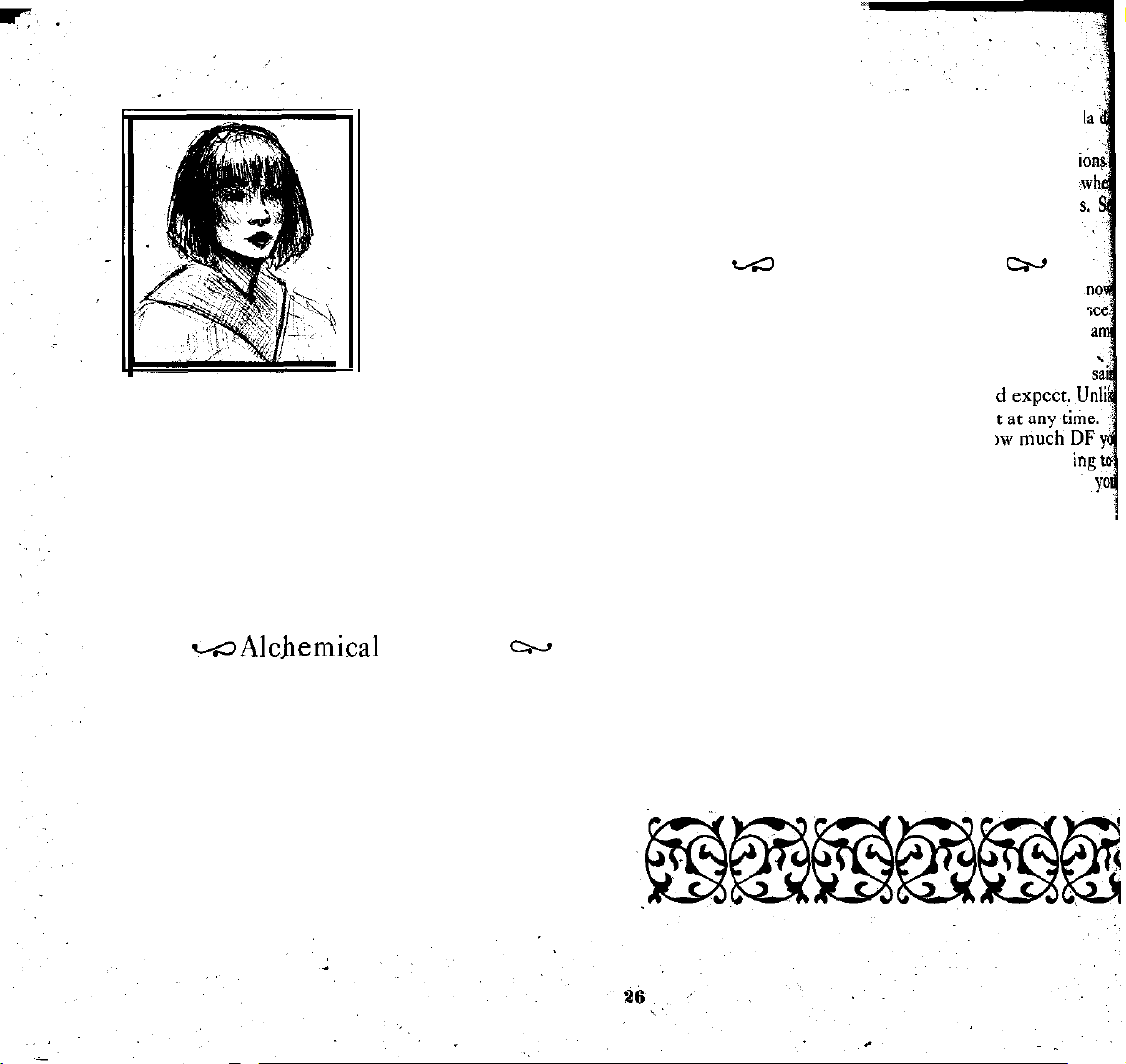
equipment
character information for that
other character, you’ll see the
item at the bottom of his
her equipment list.
the keyboard. move the
highlight
then press the appropriate
number key ("1"
acter in the top left box,
for
the character in the box
next from
for the character in the bottom box. Use the
the top
always abandon any item of equipment. To do this, either
left-click on the item
tap the “d” key;
Therefore, be careful before you throw away
stead, you may wish
items for you.
this service.
Alchemical formula names provide the original inventor and
a general title relating
slightly different version of the formula.
up/down
description of
to
of the the formula’s ingredients and mystic number. Mystic
numbers
bers indicate
of the
keyboard, not those on the
D
ISCARDING
Items discarded
wAlcbemica1
Left-click the
cursor keys and tap. Return) to see a detailed
return to the information boards.
FORMULA DESCRIPTION: This is a detailed description
range approximately from 75
EQUIPMENT (d key):
or
move the highlight to the item, then
in this fashion
to
find a
City or
village innkeepers frequently perform
reliable person
Formulas
to
its effect. Each inventor has a
mouse
on a formula name (or select
that
formula.
more
difficult formulas.
Left-click
list. If you check
To
transfer an item with
to
the item desired,
for
the char-
the
top, etc. to “5”
number keys
numeric
Your character
can never
be recovered.
who can
across
keypad.
an
item. In-
can
store
C--J
with
or press Return
to 200;
higher num-
again
or
"2"
Formulas
scription
Characters cannot actually create alchemical pot
this time. They
first, then spend one or more days mixing
“About Alchemy,”
When the “Saints” scroll is open, you see all the saints k
by that character. As with alchemical formulas, to
detailed description, left-click the
or
select with
PRAYING TO SAINTS: The detailed description of a
includes the miraculous benefits
alchemy, you can attempt to pray to a sain
The “DF Remaining” value shows ho
would have,
saint reduces your DF (divine
ability
to
Left-click the
select which option you prefer:
More divine
DF (divine favor) the
Less divine favor is
DF the character
Pray now...:
immediately
results
Don't pray
mation
See
to saints. See “The Universal Church,
pp88 for
are used to
includes
pray further. Fortunately, DF can be
occur
boards:
“About Saints,”
a summary
must camp or
csz
Saints and Prayer,
up/down cursor
if you
more
pray now. As
mouse or use cursor
favor
“spends”
The character begins praying. The
reduced
quickly.
right
information about specific saints.
create
potions. The formul
of
that
take up residence
pp41, for more
is
spent:
character “spends”
spent: This decreases
while praying.
to the appropriate
now:
This returns you ‘to, the
pp45, for more
information.
mouse on
keys and tap Return.
you coul
this indicates,
favor),
which may limit
This increases the
potion’s effects;
w
a saint’s
keys and
while praying.
amount. Prayer
details about praying
Darklands
some
potion
prayi
recovered.
the
amount of
n
Return
amount of
DF
infor
Saints,
Page 27
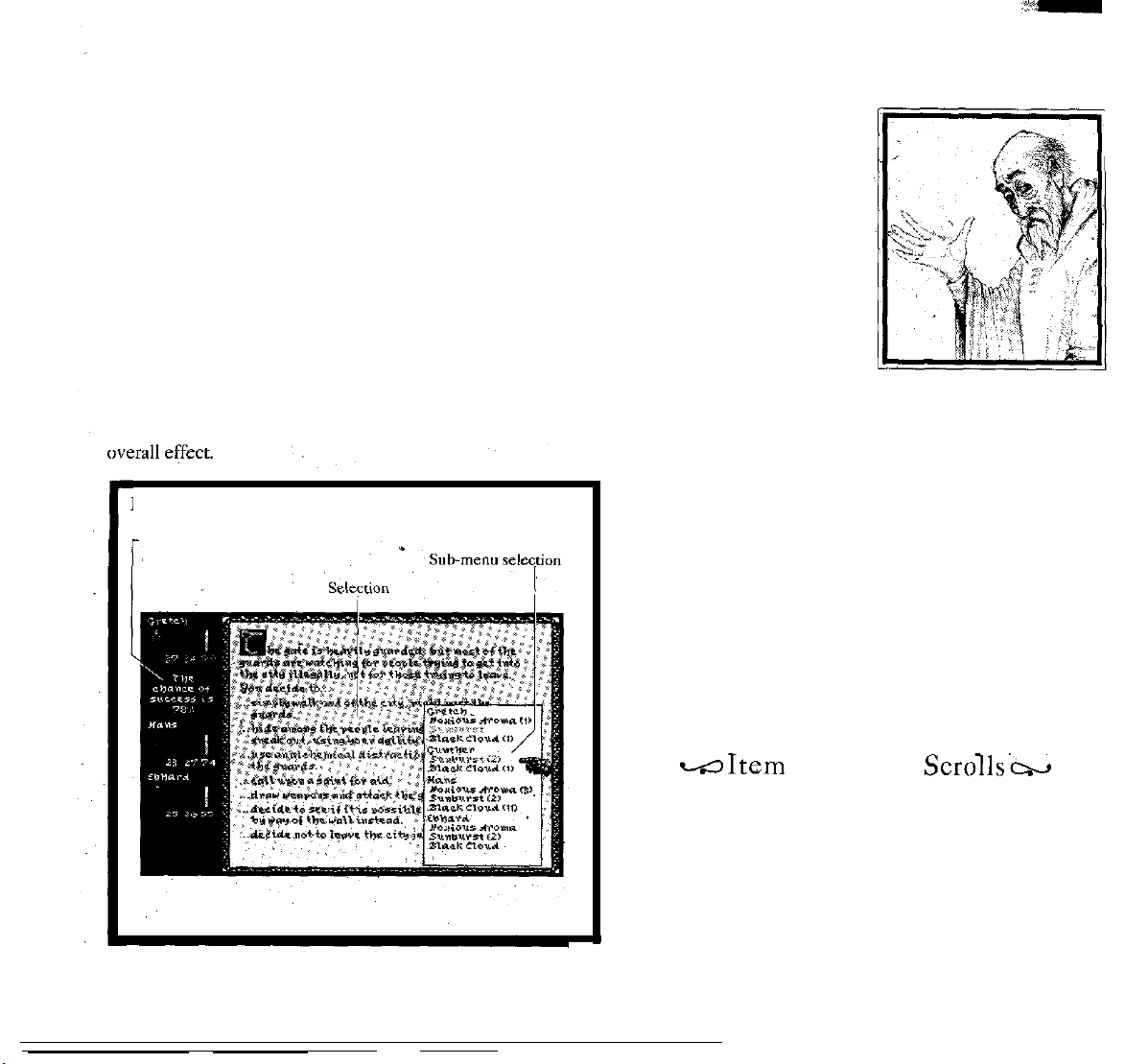
Some options have sub-menus. When these appear, you
must move horizontally (straight across the screen) until the
mouse is within the area before you can select and
Using the keyboard, the right/left cursor keys move the
highlight into or out of the sub-menu. The up/down cursors
move the highlight within the sub-menu. As before, to select
an option tap Return.
H
ELP: When interaction options exist and “Difficulty”
(in the “Games” menu of the menu bar) is set to "Basic" or
“Standard,” holding down either shift key displays helpful party Will work together in
remarks about the immediate results of that option.
pert” difficulty gives no hints.
Basic displays the exact probability of
you must still judge the likely effects of this success or failure.,
Standard displays general comments about your chance of
success. Again, it only applies
Interaction Menus
Help information
(hold down “shift” key)
to the
success.
immediate action, not the
left-click.
Of
course,
“Ex-
based on an average of
Expert displays no
You make your own deci-
sions,
based purely on your
judgement of the situation.
Help messages are posi-
tioned on the
will lead or interact. If the
message is
all
five characters, the entire
this task, and success is
their abilities.
SAINTS AND POTIONS: During interactions, some menu
options permit
saints. In order to correctly apply the potion
situation,
interaction (not in character information).
You can still go to any character information screen and
use
potions or pray to saints normally (see "Character Information" for details), but this only provides general aid. To.
apply saintly aid to a specific situation,
from the interaction sub-menu, not character information.
As with saints, some interactionsallow the use
for special effects. Again, to get the benefit, you must select
the appropriate
INTERACTION
sible. In
times you may move on to another interaction. You may also
see specific results messages, or become involved in a battle.
character
positioned
use
you
must select the appropriate option here in
some cases you may return to the map, while at other
hints.
whb
across
of potions, while others assume prayer to
interaction
RESULTS: A variety of
sub-menu.
or
saint to the
you
must select it
of potions
results
are
pos-
-Item
This special display appears whenever you attempt to buy or
sell goods,
storage. It also appears if your party finds items after a battle,
either on a
which scroll to use. The upper scroll is thelistofitems found,
stored, or for sale. The lower scroll is the list of items
currently carried by the character.
28
or
defeated enemy,
First use a
Exchange Scrolls’b
if your party stores items or
or inside chests and treasure troves.
left-click
or the left-right
recovers
cursor
them from
keys to select
Page 28
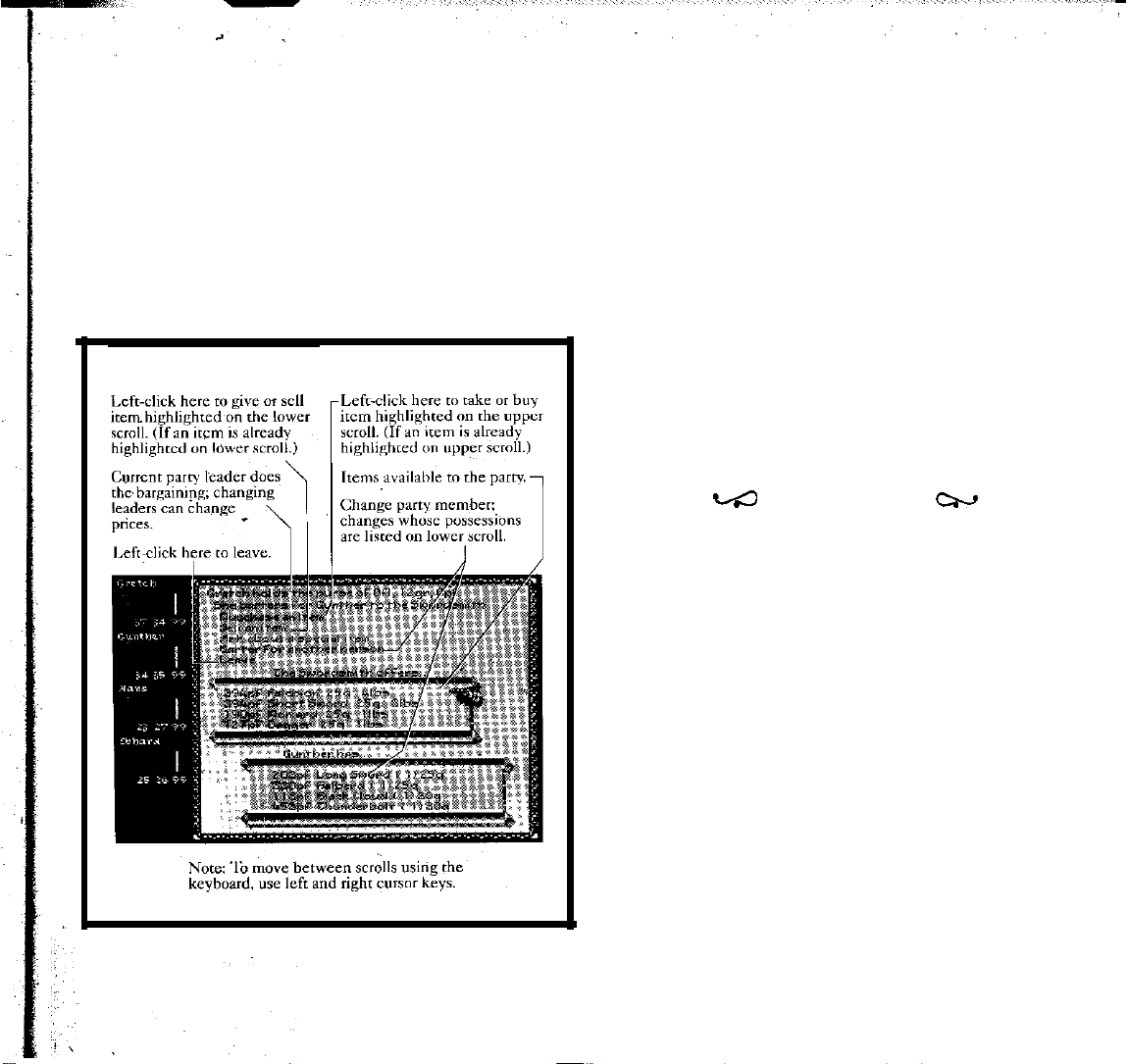
Next, move through the scrolling list to find the specific
item to buy, sell, or move. Left-click
the scroll to move the highlight, or use the up-down cursor keys.
Finally, select one of the actions beginning with a crim-
son
letter, either with a left-click, or by tapping that letter on
the keyboard.
PURCHASE
available when the upper scroll is active (i.e., an item in that
scroll is highlighted). It causes the character to gain that item,
paying any appropriate cost.
em Exchange Scrolls
AN ITEM / GET
at
the top or bottom of
AN
ITEM;.. : This is only
when the
highlighted). It causes the character to transfer the item
the upper scroll, or give it to the owner of that scroll. The
party gains any appropriate selling price.
this option. They insist on keeping their personal possessions! The only way to get rid of items carried by such
characters is to discard them (see “Character Information,
Character Information Boards,”
PERSON’S ITEMS / DISTRIBUTE LOOT TO
This allows you to change which character’s items are dis-
played on the lower scroll. You can buy, sell, or transfer items
with the character of your choice-except, of course, characters who are just temporary members of your party.
When
above),
place, you see the “Staying Here” options. These options are
selected and resolved one day
name, then left-click on the activity desired for that charac-
ter.
for the day. Continue selecting options and characters until
you are satisfied. Some options may be available
characters,
to move the highlight and the appropriate letter key to select
the activity.
you to recover from Hny exhaustion.
ters.
related to the character with the best healing skill in the
entire party.
SELL AN ITEM /PUT AN
lower
scroll is active (i.e., an item in that scroll is
Characters who temporarily join your party cannot use
BARTER
LEAVE: This ends the exchange
To select options with a mouse, left-click on a character
The text changes to describe what the
To select options with the keyboard; use the
JUST
R
EGAIN STRENGTH, is only allowed to wounded
It represents a full day
FOR
ANOTHER PERSON / CACHE ANOTHER
w
Staying Here
your
party camps in the countryside (see “Camping”
or
rakes up residence at an inn or similar resting
while prohibited to others.
RELAX
is a default “do nothing” option that allows
ITEM... : This is only available
pp22).
ANOTHER
session.
PERSON:
cw
at
a time.
of rest.
character
The rate of
to
cursor
charac-
recovery
will
some.
keys
to
do
is
29
Page 29
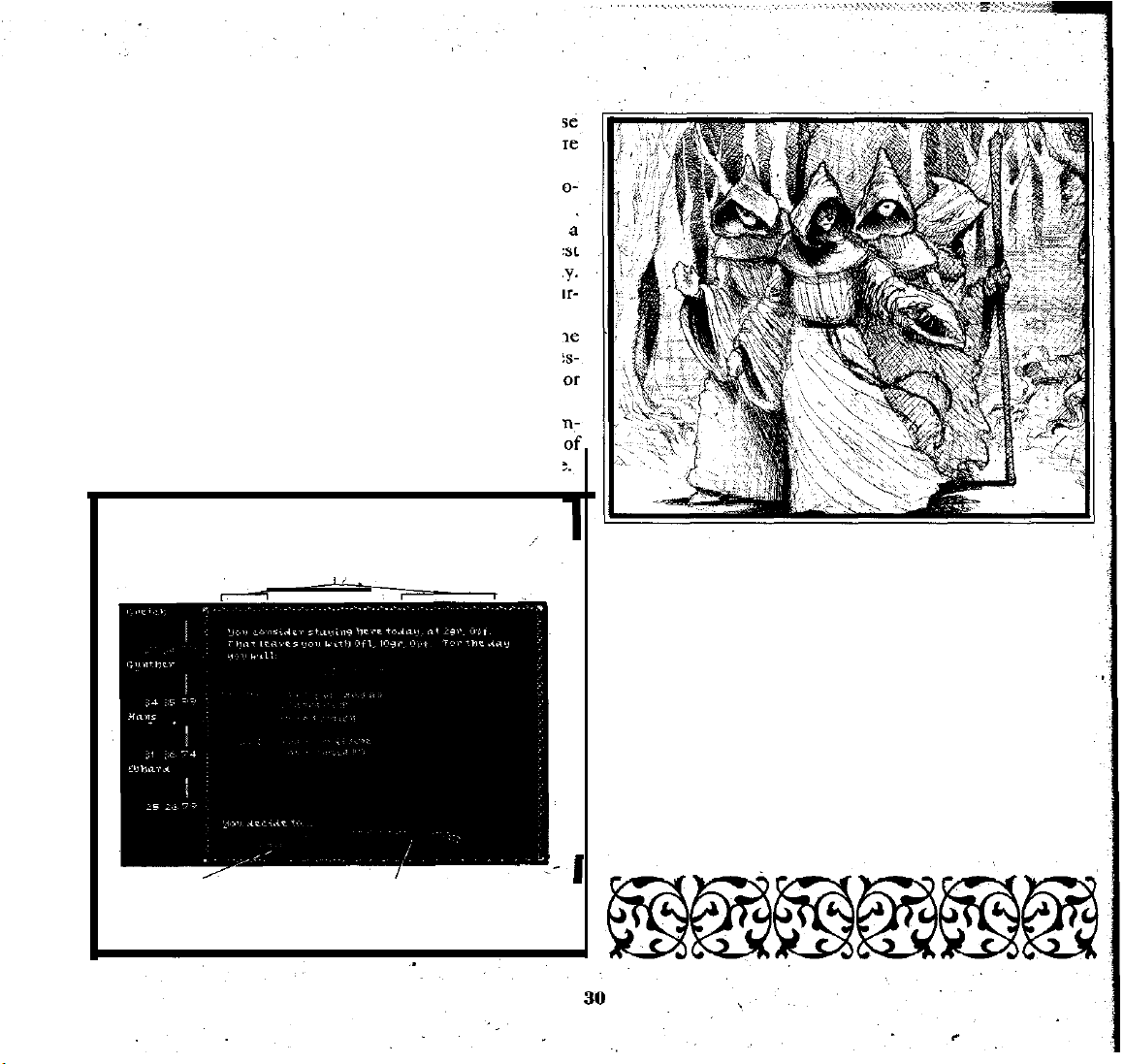
PRAY FOR DIVINE FAVOR
is allowed
to anyone who:
DF (divine favor) is below maximum. Prayer helps resto
divine favor.
ALCHEMY WORK allows the character to mix new p
tions.
See “About Alchemy,”
EARN A LITTLE
short-term job,
job the character
Jobs can
ance
daily.
GUARD
to
be exhausting. Work may
THE CAMP only applies when camping in
MONEY
earn a little money. You will see the be
can
find in the city, with the pay per da
pp00,
allows the character to find
cost a character some endu
for details.
countryside; It helps you to conceal and protect your pre
ence,
decreasing the chance that some unpleasant person
thing will find you.
TRAIN AND STUDY allows the character to work to
prove a certain skill. Selecting this option produces a list
the possible skills the character
could
attempt to improve
t
in
Camping
Leave without
a day doing assignments.
(“Staying
Here")
Left-click on character (in the
then
left-click an right column option.
spending One day passes, with party doing
the assigned options, as shown above
left
column),
This option exists only if the parry has already found
someone willing to train or tutor certain people in certain
skills. In other words,
first
you search for instructors,
then
you return to the inn and “take up residence” to accomplish
the training.
When you see the list of skills available for training,
select one by left-clicking with a. mouse, or by using the
cursor and Return keys.
S
PEND A DAY,
all the selections made. One day passes, and each
DOING
THE ABOVE: This option activates
character
does his or her appointed tasks. You must select this option
to actually perform the activities.
L
EAVE: Selecting this option means you’ve decided
against spending a whole day on these tasks. You return to
the other available options.
Page 30
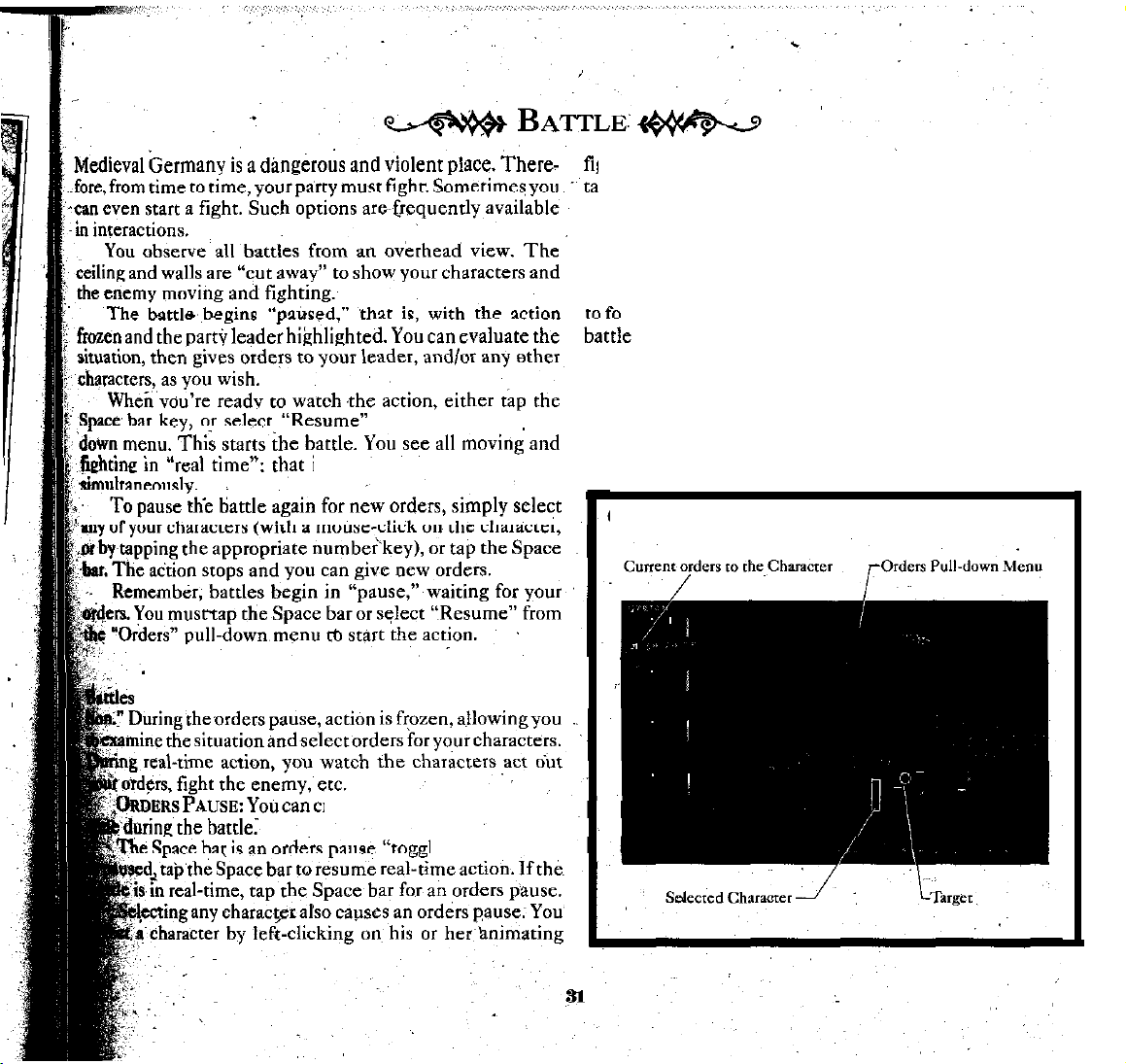
gureon the
pping the number key for that character of the. party (1
through 5). The character in the top left character box is
number 1, the next down is number
keys across the top of the keyboard, not those on the
numeric keypad.
BAITLEFIELD VIEW: Normally the battlefield view tries
How
field view using the mouse or keyboard.
If using a mouse, move the cursor near the edge of the
battlefield. The pointer will turn into an arrow. Now tap the
Shift key. Each tap scrolls the battlefield a small amount. If you
in the “Orders” pull- hold down the Shift key, the battlefield scrolls
If using the keyboard, just hold down the Shift and tap
is, both sides move and fight the appropriate cursor key.
Giving
battlefield.
the party leader. However, you can scroll the entire
Orders in
You can also select a character by
Battle
2,
etc. Use the number
a
large amount
-Basic
have two states: "orders pause" and
Battle Controls-
reate an “orders pause” at any
“real-time ac-
le.” If the battle
Page 31

To return the view to
vou
“follow the leader.”
must
select a party leader (by tapping ctrl
Fl,
ctrl F2, etc., or
holding down the Control
key and clicking in the appropriate character box).
Warning: Whenever the
mouse
is active, be very
careful
with your use of the Shift key.
You can unintentionally scroll,
the battlefield by holding the
Shift down too long.
potions, etc. If a target is required, the screen pointer changes
using
shape. When
a mouse. the, pointer doesn’t
shape until you hold down the left mouse button. If using the
keyboard, use the directional cursor keys (including the
numeric keypad, with
and 9) to
position
allows
the pointer.
diagonal movement with 1,3,7
You can maneuver the target pointer around the
to discover the “legal” targets available. Certain orders are
not allowed in certain locations; an error symbol indicates
this.
To finish your selection with a mouse, just release the
left button. To finish your selection with the keyboard, tap
the Return key
(to finish for that character). To finish orders
for the entire party, tap the Space bar instead.
GIVING ORDERS: Orders normally have three steps: (1) In some cases the target pointer only appears
select the character, (2) give the order, and usually (3) select
the target
or
destination.
Select the Character: To select a character with the mouse,
left-click on the character on the battlcfield; if using the
keyboard, press the appropriate number key (1 through 5).
Whenever you use the Spacebar to pause, or at the start of the
battle, the party leader is already
selected
automatically. You
can switch to another character by simply clicking or hitting
the appropriate key for that character.
If the character is currently not in view, the battlefield
automatically centers the view on the character when you tap
the appropriate numberkey.
Give an
down the right button to reveal
Order:
To give an order with the mouse, hold
the
menu bar. Continue
holding the button down to choose an appropriate selection
from the “Order? or “Attack” sub-menus.
If using a. keyboard, you can either press the appropriate
letter key for the order, or use the menu bar. To use the menu
bar with the keyboard, first tap F10 to show the menu bar,
then use the cursor keys to navigate the highlight, and finally
tap Return to
conclude your selection.
If an order does not require a target or destination, giving
the order is all you need do. Select another character or restart
the
real-time
Give Target or
action.
Destination: Most orders require a target
parts of the battlefield. This is another way of indicating that
only those areas or enemies can be targeted.
Notes: The
eral
options. Only
"Orders"
those
pull-down menu has
currently allowed appear in black.
The “Attack” pull-down menu has specific combat
tions
for individual characters.
The current order for a character appears as a letter in
lower left corner of the character box. This letter is the same
as the keyboard key for that order.
HANGING
C
CHARACTERS:
When you finish giving
ders to one character, you can immediately select another.
Warning:
If you don’t finish giving orders to a character
and select another character, the first character (who only got
partial orders) will be quite confused. The character may do
nothing, or do something entirely unexpected. The most
frequent error is to forget to specify a destination for movement, or a target for an attack. Therefore, make sure orders
to one character are finished before you start another.
C
ANCEL
ORDERS-IN-PROGRESS:
progress, just rap the Escape (Esc) key. This erases any
orders partly given. However, once orders
only way to erase them is to give the character new orders.
R
ESUME
REAL-TIME ACTION:
To end the orders pause
and resume real-time action, eithcr select “Resume” from, the
“Group” pull-down menu on the
menu
bar, or tap the Space bar.
toward which characters move, attack, use missiles, throw
change
screen,
on
certain
various gen-
instruc-
the
or-
To cancel orders in
are
completed, the
Page 32

kBasic
PROXlMITY MESSAGES: When a character
stairway, ladder, door,, trap (if the character spots it), exit,
etc., a message noting this appears in the
left side of the screen.
These messages have a lower priority than battle results.
Therefore, if the double bar graphs showing combat results
are present, no messages will appear. Of
could still use stairways, exits etc. Check the
down menu to see which
currently
action,
alchemical effect, etc., a small number (the damage value)
appears
lost by the character. Strength losses may also occur, but
strength losses are never larger than endurance losses.
your
allowed).
DAMAGE VALUES:
whenever a character is hurt by a blow, missile,
above him or her. This is the amount of
White numbers indicate endurance loss to one of
characters.
Battle Information
items
are in black (i.e., are
As you watch the “real time” combat
cw
moves close
character
course,
"Orders"
box on the
a character
endurance
to a
pull-
Red numbers indicate endurance loss to one of your
oppopents in the battle.
B
AR GRAPHS: When one of your characters
enemy, either in hand-to-hand combat
the bar graphs for endurance, strength and devine favor in the
character boxes double. In each category the left bar shows
the current level for your character while the right bar shows
the current level for the enemy. The bar graphs only show
percentage remaining; just because the enemy level is below
yours doesn’t necessarily mean the enemy is weaker.
or
engages
with missile. tire,
an
Default Orders and
-Independent
At the start of a battle, no characters have orders, but the
battle is in
selected. You can ignore the opportunity to give orders by
tapping the Space bar
“Orders” pull-down menu.
If a character lacks orders, he or
place, bravely ignoring any missiles. If an enemy comes close
enough to fight hand-to-hand, the character will fight hack.
INDEPENDENT ACTION:
hand combat, the character continues fighting until the
enemy is downed. Then the character will
tional enemies
always give the character other orders.
“orders
to attack, the
pause” with the party lead&already
Action-
or
selecting “Resume” from the
she
simply stands in
Once a character is in hand-to-
seek
out addi-
nearest
first.
Ofcourse, you can,
Exploring: The
-“Orders”
The “Orders” menu contains options for moving about,
opening doors, moving up and down stairways (or ladders),
examining chests, picking locks, looting the fallen, etc.
Orders only appear in solid black. when they are allowed.
Therefore, if there are no stairways to climb or doors to
those options always remain gray and unavailahle.
To fight the enemies, use the “Attack” menu (see
below).
The “Orders” menu is for moving, about and per-
forming non-combat tasks.
‘Pull-down Menu
cw
open,
Page 33

RESUME (Space bar): This ends the orders process and
resumes real-time action.
(N
ICKNAME] FINISHED (Return key): This ends the
orders for the named character, but the battle remains paused.
If the orders were incomplete, the
character
reverts to his or
her previous orders.
You should now give more orders or select “Resume” (above).
ENEMY INFO (e key): This is a toggle. Selecting this
once replaces the characterboxes with information about the
enemies you face. Selecting this option again restores the
character boxes.
WALK
TOWARDS (w key): This moves an individual
character (or the entire party if moving as a group). You must
specify a destination.
Normally
if “Travel
party moves as a whole. See “Group Travel,” below,
just an individual character moves. However,
as
Group” or “Travel Single File” are selected, the
for
details.
While moving, the character or group might encounter
enemies. If
character or group always
they
get within hand-to-hand combat range, the
stops
and fights.
Also see “Exploration and Real-time,” below.
F
LEE
TOWARDS (f
except the character or group does not stop to fight
key): This is the same as walking,
enemies.
Instead, they keep moving toward their destination. This
means enemies can strike while the character or group does
not strike back. Once the character or group reaches their
destination, they
stop ignoring enemies and fight
those who come within reach.
H
ALT
(h
key): The se-
lected character stops
and
stands in place. He or she
defends against the first
enemy that attacks hand-to-hand,
but otherwise does nothing.
T
RAVEL AS GROUP (g
key):
See
“Group Travel,”
below, for details.
TRAVEL
SINGLE FILE (q key): See
“Groups
Travel"
below, for details.
U
SE DOOR
(u key):
The selected character (if moving
individually) or the leader (if a group) opens the nearest door
This option only appears if a door is very close to the
appropriate character.
When
moving as a group; the door used is always the
closest to the leading character.
If the door is locked then “Pick Lock” and/or
lock” may appear. If the door has a
may appear. It’s always
wise
trap,
to view this pull-down
then “Disarm
"Dissolve
Trap"
menu
before trying to open a door.
Sometimes doors lead to hidden areas previously invisi
ible to
your
view. In this case, using
character to disappear through the door, as if he or
using a
U
SE
stairway.
STAIRS (u
See “portals,” below.
key): The selected character (if moving
individually) ox the leader (if as a group) uses the
stairway (or ladder). This option onlyappears if the
ate character is at a stairway. When moving as a group,
the
door may cause
the
she were
nearest
appropriate
the
stairway usedis the one closest to the leading character
(character number one).
Stairways (and ladders) are always portals to different
areas.
See “portals,” below, for
OPEN CHEST (o key): The selected character (if
ing
individually) or the leader (if as a group) opens a chest to
see what’s inside; This option only appears if the
details.
mov-
appropriate
character is beside a chest.
If there are
any
items of value or interest, the Item
Exchange Scrolls appear (see “Universal Controls and Menu
Bar" for
the Item Exchange Scrolls, you return to your battlefield
more information). When you select “Leave”
from
view
Although virtually all chests are locked, most of then
can be broken open. Only extremely solid, sturdy chest
require
you
to pick the lock
before
opening the chest. In
this
case, “Pick Lock” appears on the “Orders” menu; If a chest
is protected by a
ders”
menu.
trap,
“Disarm Trap” appears on
the “Or
34
Page 34

PICK LOCK
(p key.): The
individually or the leader (if as a group) attempts to pick the
lock on the nearest chest or door. This option
a locked door or chest is, close to the character.
ockpick
artifice skill. A character can attempt this without special
is protected by a trap, “Disarm Trap” appears on the
:n” menu
attempts depend upon the, character’s tools
ut the chances of success are usually quite small. If a
DISSOLVE LOCK WITH
ted
character (if moving individually
a group)
is equivalent to picking it. Naturally, the option is only
is available
least
trapped
primarily upon
uses
an Eater-Water
if the
appropriate character is at the lock
one Eater-Water potion.
Eater-Water cannot be used on traps.
DISARM TRAP
; individually) or the leader (if as a
disarm
a trap
chest is close to the character.
on his or her intelligence and perception. In
ected by
Sometimes
or or a wall.
st likelv to notice
(d
key): The selected character (if may
on a
chest. This option only appears when a
a character’s artifice skill, and secondarily
the
difticulty of
characters
Perceptive characters
these.
selected
EATER-WATER
potion to
the trap.
may stumble
If
the enemy will show no
character (if moving
only
appears
(d key): The
or the leader (if as
dissolve
group)
Disarming depends
with artifice
you spot such
triggering
movement to avoid it or
fer the
consequences.
traps cannot be disarmed.,
S
URRENDER (s key):
When
you
your entire party
the enemy. Your characters will
lay down their arms and cease
resisting the enemy attack.
Beware: In some cases,
mercy.
Most
a lock. This
and has
attempts to
all
cases it is
over
traps in the
skill
a
trap
it,
adjust your.
.
select this option,
surrenders
humans
at
are
before
suf-
These
to
will
take prisoners, but wild ani-
mals may kill and/or eat one
or all of the party.
LOOT
BODIES (1
Whenever you defeat a group
of
enemies, you
cally
have a chance to loot
their bodies. However, in
large battles you may wish to
leave some loot behind, then
return later and get more. To
do this, move the character
or group next to the “body”
symbol, then select this
exchange scrolls appear (see “Travel and Interaction, Item
Exchange Scrolls,” pp28, for details‘).
E
XIT
BATTLEFIELD (x key):
on the edge of the battlefield, this option is available. Select-
ing this option causes the
In effect,
the exhausted behind (i.e., characters who collapsed because
their endurance reached zero), the battle automatically ends.
Those left behind
the
enemy. Looting, imprisonment and/or death are common.
cancels whatever order you are giving either to an individual
or
to the entire group.
initial orders.
the onlv orders that require targets are “Walk
“Flee
target available.
unless the character or group leader is very close to the target.
the character “runs
If all functional characters have run away, leaving only
CANCEL LAST ORDER (Escape or Esc key): This
ORDERS
WITHOUT TARGETS: From the above group,
towards.”
key):
automati-
option
(or tap the “I” key). The item
If the selected character is
character to leave
away” from the enemy.
may suffer a variety of fates,
The character or group reverts to their
All
others automatically
In most cases the orders aren’t even
the battle area.
depending upon
towards” and
apply to the nearest
available
mPdrtalsw
When a character uses stairways,
doorways, he or she temporarily disappears from the battlefield. The
character
is now waiting at the other end
ladders or
certain
special
of the
5
Page 35

stairway, ladder or doorway for the rest of the party. When all
surviving members of the party use that same doorway,,
and
scene,
part
stairway, or ladder, the entire view changes to the new
at the other end of, the stairway or door.
R
ECALL
FROM
A PORTAL: After a character “uses” a
door
or
stairway, he or she can be recaIled. Tap the appropriate number key
the
“u”
key (or select “Use stairs” from the pull-down menu)
to
return. This is the only order available for that character,
The character will reappear in the door or on the stairway.
You cannot use the mouse to recall characters-because the
characters are beyond your view!
M
ULTIPLE
lead to different places.
another, the view will never shift to a new scene. Instead, you
will still see the old battlefield, with nobody on it! In this
case, recall some of the characters and move them to join the
others, until
(1
through 5) to see the character, then tap
PORTALS:
everyone
Different doors and stairways may
If part
of the party uses one,
has passed into the same door or stairway.
--eChoup
Group mode exists as a convenience for long journeys.
allows you to move the entire party as a group,
by
one. Group mode is prohibited if any
hand-to-hand. In fact, group mode is a
ever combat threatens. You should give
when fighting.
Whenever you select a group mode (either “Travel
group” or “Travel Single File”) the number one character
(the
character
becomes the group leader.
TRAVEL AS GROUP (g
in a fan-formation that allows everyone to face front. It is
adequate fighting formation, but cannot fit down nar-
row corridors.
To begin "Travel as
to select it from the “Orders” pull-down menu, or tap the
key. If you look at the pull-down menu again, you’ll
check-mark beside
Next, you
acters in the party will attempt to assemble into a group
If the party is
to assemble. In that case, give "Walk toward” orders
individuals to move them closer together, then try again.
TRAVEL
moves in single file, with character number one in the lead
then number
Although usually
group can move through narrow passages.
To begin “Travel Single File,” use the mouse
board to select that from the “Orders” pull-down menu, or
tap the
you’ll see a check-mark beside “Travel Single File.”
Unlike “Travel a’s group,”
point when entering this mode. The characters in the party
automatically assemble behind the number one character
(character whose box is in the upper left on the screen).
course, you still must use destinations when moving (see below).
whose box is in the upper left)
must
too
widely scattered, some or all may be unable
SINGLE FILE (q key): This means the
two,
etc., until the last bripgs Up the
poor
“q”
key. If you look at the pull-down menu again,
Mbdecs~
key): This means the party moves
group,”
“Travel as
select a target for the
for fighting, this is the only way a
use the mouse or keyboard
group.”
you
need not specify a target
rather than one
automatically
group.
The char-
or
It
as
an
“g”
see a
here.
to
party
rear.
key-
Of’
36
Page 36

As
in “Travel as group,” if the party is
scattered, some
case,
give “Walk toward” orders to individua1s to move them friendly or enemy characters.. A less skillful thrower must
closer
together, then try
M
OVING A GROUP: When the party is in either group can throw right-past friends with a very narrow margin.
mode, it is always
click the mouse to specify the destination for “Walk toward"
movement. If using the keyboard, you must
“Walk
toward” from the “Orders” pull-down menu, move
the cursor to the destination, then tap Return.
Also see
SPECIAL ORDERS: In addition to moving, if the group
approaches certain points, other exploration orders are
sible. The options available depend on
Party
Leader is to the object. Other members of the group
cannot open doors, disarm traps, etc. To have them do such,
you
must either change the party leadership or give them
individual order (which ends group mode). mind that throwing a potion takes time (potions require the
If you use a stairway, ladder, or special doorway in group alchemist to do some special
mode; the entire party moves through the portal. before they are thrown).
Important: Unlike iridividual orders, you do not select a
specific character for group orders. Instead, you-just
give one thing: either a destination (for movement),
specific action (for other exploration orders, like opening and tap Return. The target must be a specific enemy. If the
doors, etc.).
EXITING
must deliberately “turn off" group mode by selecting the
check-marked item on the “Orders” pull-down menu (either
"Travel as group”
"off" the
ment
key (g or q)
&“Attacks”~Pull-down
All
attack orders are given to
must
have a target, selected by either a
cursor and Return keys. If you specify none,
discarded
and the character reverts to his or her
or
all may be unable to assemble. In that
again.
waiting
“Exploration and Real-time,” below.
GROUP MODE: To leave group mode.
group
mode. Tapping the appropriate group move-
also
for movement orders. Simply left-
how close
or
“Travel Single File”). This toggles
toggles off group mode.
Fighting:
The
Menu
individual
characters.
mouse
too
widely THROW POTION (t key): The selected character throws
tap "w"
or select
the current
c+
All
attacks
left-click or the
then
the orders are
previous
a
potion at any allowed target. Characters cannot throw
avoid friends by a wide margin, while a more skillful thrower
This option includes a sub-menu of all potions ‘&at
character can throw. To select the target point, left-click the
mouse, or use the cursor keys (including the numeric key- ,
pad) and tap Return.
If the target is a location, the thrower ignores the move-
ment of friends or enemies and simply throws at that spot. If
the
target is a person, the thrower maintains his or
pos-
or
order.
that person, trying to throw at where they are moving toward,
rather than their current position.
Notice that throwing skill determines how
or
enemies block a throw. Assuming the target
an
potion hits the target, regardless of skill
mixing,
ATTACK
cific target in hand-to-hand combat. To choose
a left-click the mouse, or move the pointer with cursor keys
enemy is
enemy. seeking to engage them.
you
Standard
tell the character to balance.
his
or
her fighting methods,
alternating between strikes
and parries. The character
simply tries to hit the target,
without aiming for
cial spots.
Characters cannot attack
enemies out of sight or oth-
erwise invisible.
VULNERABLE
This is a special tactic for hand-
(a key):
not
adjacent, the attacker will move toward that
"attack" orders
The selected character attacks a
any spe-
(v key):
much
can
level.
Please bear in
lighting, etc., just
over
her
aim at
friends
be hit, the
spe-
the
target,
Page 37

chance of hitting is unaf- against this enemy.
fected, and the chance of ENLIGHTENED SELF-INTEREST: During
defensive abilities are
BERSERK (b key): This is a special tactic for hand-to-
hand combat. Orders are given exactly like the normal attack.
“Berserk” orders tell a character to make an all-out
attack on the enemy, as quickly as
to his or her safety (like the Viking “Berserkers” of the Dark
Ages). The character strikes more swiftly, with an increased
chance
of
hitting, but is much more vulnerable to being hit.
equi
possible,
without regard
combat, your characters sometimes make their own deci-
sions
about which attack orders to use. You
“Attack“ or "Vulnerable” orders change to
“Vulnerable,” or
can override these orders
"Parry"
depending on the situation. You
by giving
your
“Parry” or “Berserker” orders are never overridden by enlightened self-interest. A character retains these orders
given new ones.
Of course, the character’s armor will still deflect or reduce
the damage of non-penetrating blows.
P
ARRY
(p
key): This is a special tactic for ha&t&hand
combat. Orders are given exactly like the normal
attack;
an enemy must be specified by moose left-click,
moving the pointer wth cursor keys and tapping Return.
This specifies which enemy
and
against whom any counter-attacks are directed.
the
character primarily faces,
“Parry” orders tell a character to concentrate on defense.
This reduces the chance of enemy hand-to-hand strikes
hirting
the character.
strikes occur more slowly,
Should the character hit, penetration
However, it also means the character’s
and
have
less
chance of hitting.
and
damage abilities’
remain normal.,
U
SE MISSILE (m key): The selected character fires his
or her missile weapon against a target
mouse left-click, or by moving the pointer with
selected
by either a
cursor keys
or
i.e.,
by
Special
MANY-ON-ONE:
tiple enemies are fighting one character, or vice versa. In
such cases, the “one" attempts to defend
still striking his or her selected target. However, the one’s
chance of hitting declines, while each of the “many"
improved chance. The amount of
many
simultaneously
Therefore “many-on-one” situations’ are extremely
vorable
to the
enemy, and avoiding them against yourself, is an
tactic. In general, no more than three or four
find space to surround and simultaneously attack one
T
RAPS: In certain areas your party may encounter deadly
traps. Perceptive characters may see them. before
them; allowing you to avoid them or disarm them:
In hand-to-hand fighting, sometimes mul-
“many." Achieving
Situations
change
face the one.
such situations against the
hand-to-hand:
may see either
either "Attack,"
own, of course.
against
all, while
has
depends on
important
characters can
character.
triggering
until
an
how
fa-
38
Page 38

Unperceptive characters are more likely to blunder into
them. If this happens, quickly-change
any more
characters from blundering into the trap!
your
orders
to prevent
wExploratioh,
If none of your party is involved in hand-to-hand combat, you
may take advantage
attle is
in, real-time. These controls are intended solely
make exploration
ommended whenever
these controls you must switch from
PARTY L
is not
active, then during non-combat real-time you can
maneuver the party leader (only) around the battlefield by’
left-clicking destinations with the
board, simply hold an appropriate cursor key
leader’s movement. In both cases, the leader is using “Walk
to&Y orders.
The leader can also perform various exploration orders
(depending on what’s near the leader) using either the pull-
/’
down menu or the appropriate keyboard key.
G
ROUP
active, you can maneuver the entire group on the battlefield.
When the group mode is “Travel Single File,“, group
movement
That is, left-click destinations with the mouse, or hold down
cursor
ment you control is the party leader. The remainder of
;
the party follows behind.
left-click destinations with the mouse. With the keyboard
you
must
destination point, then tap Return.
the current party leader can perform various
tion
,
appropriate keyboard key.
works just like, that of the. party leader
keys to control movement directly. The move-
When the group mode is “Travel as group,” you can still
tap the “w” key, use the cursor keys to indicate the
In both “Travel Single File” and
orders using either the pull-down
easier
EADER
REAL-TIME
REAL-TIME CONTROL:
and
of
certain special
in larger areas. They are not rec-
combat
Retil~tink-~
controls
threatens. Remember, to use
orders pause
CONTROL: If group mode
mouse.
If
using
When group
“Travel
while the
to real-time.
the key-
to
direct the
as
explora
menu or
mode
above.
group,"
the
to
is
COLLAPSE: A character collapses whenever his or her endur-
ance reaches zero (0). Once unconscious,
not reawaken for the duration of the fight. Unconscious
characters are
D
reaches zero (0). Once dead; a character can never be resur-
rected. No amount of potions or saintly aid can reverse death.
Therefore, you are advised to provide such
before
they die!
V
“downed”’
ends the battle. In more complex situations, it may only
eliminate the immediate problem. In either case, you normally get a chance to examine
that appears useful. See “Travel arid Interaction, Item Exchange Scrolls,” pp 28, for details.
E
bypasses the enemy whenever all survivors exit the battle-
l-pB~attle
not
dead.
EATH:
ICTORY: You are victorious when all enemies are
SCAPE OR
A character
by
collapse and/or death. In simple fights this
RETREAT: Your party escapes, retreats, or
Results
dies whenever his or her strength
the bodies,
C+J
the character
aid
to a character.,,
taking anything
will
39
Page 39

field. The fate of any characters who collapsed on the
field depends on the situation. They might crawl
battl
aw
unobserved and rejoin you. Other times they are capture
Sometimes they are put to death
SURRENDER: This option also ends the battle.
results vary, depending on the motivations of
or
eaten!,
Agai
yo
opponent(s). With luck, at least some may survive.
D
EFEAT : This option occurs when the entire
collapses and/or dies on the battlefield. Collapsed
are entirely at the mercy of the enemy. Results vary,
par
characte
depen
ing on the opponent.
DEATH OF
ALL:
If the entire party dies, then the
gam
ends. If the parry’s fame is, sufficient, it is recorded in the Hall
Fame. Now it's time to create some new characters and try agai
Page 40

Alchemical skill allows a character to create potions. How-
ever, the character must also know alchemical formulas, have
the ingredients specified in those formulas, and have sufficient
time to actually mix the potions.
Knowledge of alchemical formulas is One of the most
precious things in this era. Formula knowledge cannot be
traded between your characters. However, ingredients, the
“Philosopher’s Stone” catalyst, and the resulting
items easily exchanged. Therefore, whenever a character
makes
potions,
are
available, for use. In addition, the resulting potions can be
transferred from the maker to any other character in the party.
Alchemists of varying competence can be found
throughout
them, rather than making them yourself. However;
be costly,
Some alchemical potions can be used to improve a
character’s attributes and/or equipment. Alchemical potions
may also be useful in interactions. Finally, alchemical
tions
can be used as weapons in battle to
alize
or actually injure enemies.
the ingredients carried throughout the party
Germany. It is possible to buy potions from
assuming you
find alchemists with appropriate skills.
discomfort,
potions
this can
demor-
are
po-
EXAMPLE: Galen’s Eyeburn and Nicolas Flammel’s
Eyeburn both produce blinding effects, but the-ingredients
are subtly different. Galen’s formula has a lower
number, but results in potions of lower quality.
Ofcourse, both Eyeburn formulas have a far lower
number than any formula
potions are far more powerful than any Eyeburn.
-The
The “Philosopher’s Stone” is actually a fine mineral powder
that is a universal catalyst. It is
party, and is only valuable to alchemists. It cannot
or
sold on the open market. The party’s Philosopher Stone
has a quality level, starting at zero
during play. Many alchemists use a
Selecting Formulas
for Breath
of Death, because those
Philosopher’s
shared equally
(0); this
“stone”
Stone
value can
of levels 5 to 15;
mystical
mystical
c+
among the
be bought
increase
Formulas
Goto character information to see a summary of any formula
a character
Formulas," pp
plus the name of the original inventor. There are multiple
.
inventors possible
are
various formulas for the same potion!
tions are
Indicated by their quality value.
number." The higher the number, the more difficult the
formula,
success. However, higher mystical numbers also mean either
a higher
knows (see “Character Informarion, Alchemical
26 for
details).
N
AMES: Each formula has a general descriptive name,
for each general name, which means there
not exactly the same-they too vary somewhat, as
MYSTICAL
NUMBER: Each formula has a “mystical
and
therefore
quality potion or a more powerful effect.
more alchemical skill is required for
w
Actually,
the
po-
41
Page 41

Creating ‘Potions
names on the scroll (to scroll the list, left-click on the top or
bottom of the scroll). If using a keyboard, move the highlight
with a cursor and tap Return.
Now left-click on one of the options that begins with a
crimson letter:
Use this
potion creation, see
Do something
returns you to the “Staying Here” options.
P
OTION. C REATION: When you “use this formula,“.
the scroll closes to show a detailed explanation of the
formula selected.
Across the top of this view is an equation that depicts the
character’s chance of
of success is calculated as 100 plus the quality of the
Philosopher’s Stone (ps), plus the alchemist’s intelligence,
(int), plus his
cal number of the formula. Making more than one batch
level 20 or more is quite exceptional.
Information Screen (tap F6) for the current quality of
carried by your party.
A higher quality “stone” increases the chance of success
when making
“stone” in every process. However, because it is a catalyst,
the “stone” is not consumed. Instead the alchemist recovers than just the ingredients carried by the
it for reuse. Therefore, the only issue that
current quality of your "stone."
potions.
An alchemist
-Making
Creating potions takes time. The party must take up residence for at least one entire
potions.
wilderness
Here” options (see “Travel & Interaction, Staying Here,” key returns you to “Selecting Formulas,” above. There you
Typically this is done by either camping in the
or
taking up residence at a city inn.
When you take up residence, you see the "Staying
See “Notes”
Potions-,
day to
on the Party
“stone” Below
always
uses a little
concerns you
permit the making of
is the More batches: Left-clicking here or tapping the "m" key
time may reduce the chance of success.
ingredients that are used to make fhe potion. In parenthesis
is
the number of ingredients that will remain among the party
after you mix the potion. Since everyone in the party shares
ingredients, the totals reflect those in the entire party, rather
allows you
Although an alchemist can only mix one formula
amount he or she mixes can be small or large, depending
upon the amount of ingredients you wish toconsume. Larger
batches
Fewer batches: Left-clicking here or tapping the “f" key
allows you to make fewer batches.
Different formula:
formula:
this summary, to the right, is a list of the various
to
may
reduce
This makes the selection and begins
below.
else:
This aborts any alchemical work and
success
or
heralchemical skill (alch), minus the mysti-
make more than one potion simultaneously.
Left-clicking here or tapping the
with this formula. The chance
your
chances of success.
alchemist.
per
day, the
at
a
"d"
42
.
Page 42

can
select
a different formula instead, or you can forget
formulas
another option.
,
key
to "Staying
entirely and return to “Staying Here” to
Satisfied with this:
saves
your
Here.”
Left-clicking here or tapping
alchemical
plans for the day and returns you
where you
can select options for
about
choose
the "s"
“Staying Here,”
for the character. The potions are not actually made until you
select
“Spend a day, doing the above.” At that point,
orfailure is judged;
Potion creation includes an element of risk. If the risk is
low, then failures usually have modest affects; the ingredients are wasted, but nothing
moderate or high, then failures can result
Characters. and/or their equipment may be damaged, the
camp or inn may become: uninhabitable, etc.
If the-creation
potions among his or her equipment. They can be
ferred to the other members of the party, as desired. If you are using the keyboard, use the
Potions
during interactions, or during battle. Potions can be used
either
thrown in battle.
different places.
potions that improve a
ment can be, used here. Typically, these potions add to a
character’s attributes,
day
equipment scroll onto the in-use board (like a weapon
armor). This applies the potion to the character,
appropriate piece of equipment on the armaments board.
Naturally,
on the armaments board before using the-potion!
can
from
POTION USE DURING CHARACTER INFORMATION: Only
(24 hours).
If you are using
make sure the desired piece of weapon or armor is
your
potion creation plans are summarized
success
worse
happens. If the risk is
in
larger disasters.
is
successful, the creator now has those
trans-
wUsirig:Poti~ons
be used either as part of character information,
character information, during interactions, or
Typically,
a
different potions are used in
person or
or
to equipment quality, for one
mouse, left-drag the potion from the
improve a piece of equip-
c+
or
to
the
the
potion,
then tap “p.” This applies the potion to the
character, or an item on the armaments
You cannot
Instead, you must first transfer
then select character information for that character, .then
transfer the potion from
the in-use board.
POTION USE
ing, certain options may “pop up”
characters and their alchemical
potions. The sub-menu shows
the potions possessed by the
character. Simply select (by left-
or
clicking or cursoring the high-
light and hitting return) the
specific potion of
cific character.
directly
DURING
the
use a
potion on another character.
the potion to that character,
the
character’s equipment to
INTERACTION: When interact-
spe-
board, as
a
sub-menu of various
cursor
to highlight
appropriate.
43
.
Page 43

At
lower difficulty
els,
the sub-menu may
clude faded potion names.’
These are potions that could
be used, if only you had
them! At the
culty level, some potion
names may. appear in red.
These represent potions that Pull-down Menu,”
could be used, and for which
you know the formula. You
can’t use them
haven’t mixed
and start mixing!).
can give characters orders to
lowest
diffi- your character. See pp25 for details.
because
up
any (this is a
you
throw certain potions. See “Battle, ‘Fighting: the AI
lev-
in-
Pull-down Menu,” pp37, for details.
tack
While in battle
and use a potion on the character
view. While this has no
VIEWING
is on (see “Universal Controls and Menu Bar, The
caused by potions appear in the character boxes. However,
this option is
must look at the appropriate character information to see
current state of the character.
CHANGES: When the “Show changes”
turned off,
you can
also go to character
or
equipment from th
effect on
ppl8), any attribute and skill
the
the enemy, it may
changes
simply happen. Yc
informatio
ai
optic
'Gam
change
t
Page 44

m
ABOUT
RELIGION
+#f@-g
Many
miraculous aids are possible through
cially
by praying for the intervention of a saint. Prayingto
saints is possible at any rime in character information_(see
pp26). However, additional benefits are possible if a character
takes advantage of a
Prayer reduces a character’s “divine favor” (DF). However, this is easily regained. In Darklands, think of divine favor
as a
type of “credit,” which is
Praying to Saints
prayer opportunity
"spent”
on prayer, and can then
religion,
during interactions.
espe-
be regained through vatious deeds.
regained varies with the religious
Virtue is also
Instead, a character's virtue determines which saints and
relics can be used, because each saint and relic demands a
different level of virtue.
important.
GzKnowledge
A character must “know” about a saint before he
pray for miracles. This knowledge is a mystical understand-
ing, and cannot be transferred from one character to another.
Thesaints currently known
in character information (see "Character Information;
Saints,”
those who know about them. Monasteries, universities and
cathedrals are the best
Opportunities. There
can be discovered, although is it unlikely that anyone
will learn them all.
pp26).
Characters
can
“learn” about new saints by seeking
sources,
are over
-Praying
A
character
mation, or as an interaction option.
sults
in normal benefits,
the interaction. Prayer from character
vides the normal benefits; you can never
information and get interaction benefits.
ing battle. Simply go to
ter information and pray from
there, then return
and observe the results.
I
NFORMATION: When
lect a saint in character information
(see “Character Informa-
can pray for saintly aid
plus the spe
PIayer is also possible dur-
charac-
PRAYER
,AT’
CHARACTER
you se-
The speed
training of
Unlike DF; it is not spent.
of
by a character
but you may find additional
130 different saints that,
to
Saints,-.
ither in character infor-
e
Interaction success re-
cial
information only
Calcination
at which it is
the character.
S’aintsw~
or
she can
are available
effects that occur in
pro-
pray from character
Page 45

tion, Saints,"
changes to
saint, a brief description, and known appear in pale print.
other
The “Success” value known, a simple list purely
here represents the percent- in pale print appears. At
age
chance of success.
character lacks sufficient vir- with less “help” selected,
tue
of success is 0%. If the char-
acter has sufficient virtue, the
chance of
more. If a character’s virtue be available.
is higher than the minimum, success. chances
commensurate, with the advantage in virtue.’
The “DF Remaining” value shows the amount of divine
favor
(DF) the character
almost never equal
consume at least a certain minimum amount of DF.
More divine favor is
left-click or by tapping the “m”
DF spent during the prayer.
Less divine favor is spent: Selecting this option (with a left:
click or by tapping
spent during the prayer. This decreases the chance of
cess,
but increases the
chance of success cannot drop below the initial value, nor can
the DF Remaining be i&eased beyond the initial
Pray
now for..
by tapping the "p" key)
prayer. If the
sub-menu appears, listing the possible-recipients. If the
, ‘prayer benefits the entire party, you just see’ “Pray now.”
Don’t pray
click or by tapping the
pray. You return
character information.
PRAYER
include the possibility of prayer. A sub-menu
ing
the saints applicable in rhis situation. Saints known by a
prayer must
right now:
AT
will
have after the prayer. This is
to
the current
spent:
the "1"
key) decreases the amount of
amount
: Selecting
causes
be directed at a single character, a
Selecting this option (with a left-
“d”
key) means the character does not
to
the previous
INTERACTION: Some
value, since
Selecting this option (with a
key)
of DF Remaining. The
this option (with a left-click
the character to make the
pp26), the view
an
image of the while those
information. If all applicable saints are un-
If the
for
this saint, the chance
success
increases
view, in
interaction
is. 1% or
improve
most prayers
the amount
DF
suc-
value.
this case
options
appears, show-
..~
character appear in dark print,
currently
higher levels of difticulty (i.e.,
"Universal Controls and Menu
Bar, The ‘Game’ Pull-down
Menu,"
“unknown" saints may not
view of the
select “Pray now for...”
normal effects you also receive a special effect appropriate to
the interaction. This special effect almost always affects the
entire
just one character.
of
is on (see "Universal Controls and Menu Bar,
Pull-down Menu,”
caused by a saint appear in the character boxes. However, if
this option is turned off, the changes simply happen. You
must look at the appropriate character information to see the
current state of the character.
wish
or-
to
pp18),
the pale print ,
If
you select the sub-menu option, you see the’ same
saint, with
party, even, if the normal effect is restricted to-
VIEWING
Some saints cause
to
a saint, then turn them on again afterward.
CHANGE:: When the "Show changes" option
temporarily turn off
-Divine
Divine Favor (DF) is
character uses when asking a saint for aid. DF ranges from a
minimum of zero
reduces that character's DF. The new, lower amount is noted
when you view information about a saint.
Certain despicable ctions may also
lose a certain amount of divine favor. Be wary of acting tbo
“evil" - it may influence your ability to call saintly aid. In
(0)
un-
see
the same options as before. If you
and
are successful, in addition to the
The
pp18), any attribute ‘and skill changes
many changes;
“Show
Favo~r ci~
a
kind of holy “credit,” which
to a
maximum
eventually you may
changes" before praying
of 99. A prayer to a saint
cause
a character to
Game
a
Page 46

some cases, the maximum allowable DF may also be reduced
to something less than
99.
When calling upon a saint, a character must use at least
a
certain
minimum
amount
of DF. A character may also be
limited in the maximum amount of DF that can be used.
R
EGAINING DF: Divine Favor is regained daily at a very ,
slow rate. You may improve this by spending days in prayer
(see
“Travel and Interaction, Staying Here,” pp29), by going
to confession, and/or going to mass. Donations to churches
and cathedrals may also improve your divine favor.
The speed at which, a character regains divine favor
depends
on his or her religious training. Characters with
better training regain favor faster, those with less
regain it more slowly.
SAINT
DAY: If a character asks for saintly aid on the day
of that
saint, the DF cost is much less.
There are dozens of different religious relics. Many of these
are useful items in their own right, such as St. Adrian’s Sword,
St. Bathildis’ Staff, etc. In addition, relics may provide
certain miraculous benefits.
S
AINTLY AID BENEFITS:
duce the DF cost of praying to that saint.
Possession
of a relic may re-
However,
relics require the bearer to have sufficient virtue to gain this
advantage. The virtue requirement
is
frequently high,’ so
only the most virtuous will benefit when invoking a saint.
Relics related to Christ,
invoking any saint.
UTOMATIC ATTRIBUTE
A
or
Mary
&
are
beneficial when
SKILL BENEFITS: In
cial cases, a sufficiently virtuous character carrying a relic
may see a temporary improvement in attributes and/or skills.
Examine character information to see these effects. These,
effects are automatic for whomever carries the relic.
lg&yJjj@@~
(or
none)
most
spe-
Page 47

w
GOALS
AND
REWARDS
+#@-v
wFanie
The ultimate
and quests come and go: Someday everyone must die, even
your adventurers. What matters is how they are remem-
bered by future generations. Will your party be known as
immortal heroes, like Roland, Beowulf,
they be forgotten?
In
this number, the greater your fame. You can review your
current fame by looking at Party Information (on the pull- final value.
down “Party” menu, or just tap the “F6” key). In
fame is useful during the play
ample, interacting with certain people may be easier if
your party is famous.
FAME AWARDS: Naturally, the greater your accomplish:
ments,
large problems, such as robber-knights, dragons, revolts, and
goal
in Darklands is fame. Events, adventures
Darklands fame
the more fame
is awarded numerically. The higher
your
cd
or
Siegfried, or will
addition,
of Darklands.
party accumulates. Dealing with
For
witches produces more fame than collecting a lost relic
escorting a merchant.
The size of an award also depends
selected (see “Universal Controls and Menu Bar, Help and
Difficulty Levels,” pp19) The less help you
your reward in fame.
The death of a character does not affect your fame. The
arty can continue, possibly recruiting another person. How-
P
ever, if the entire party is killed, then their current fame is the
Party fame is not affected if you dismiss individuals from
the party and replace them withothers. For simplicity, fame
ex-
is attached to the party as a whole, not
F
AME LEVELS
general level of fame may also increase. The levels; from
lowest to highest are: Unknown, Barely Known, Slight
Reputation, Modest Reputation, Good Reputation, Slight
Heroes; Modest Heroes, Great Heroes, Famous Heroes,
Storied Heroes, and finally Legendary Heroes.
1-53
Characters in
its limits. All attributes and skills have an upper limit of 99.
However, attributes almost never rise about the original
values, except temporarily due to potions
the other hand,
occurs in situations where that character’s skill is seriously
tested
(i.e., there is
skill gives a greater chance of improvement, and somewhat
larger improvements as well. However, as skills get higher,
the chance of improvement grows smaller. For example,
advancing 20 to 21 is fairly easy, while advancing
96 is
extremely
Similarly, you can accumulate riches
Wealth is useful, but is nor a goal of the game. No great fame
is attached to wealth. For example, the Fugger banking
house was wealthy beyond the wildest
kings, yet they are almost forgotten today.
on
the level of help
use,
specific
:
As your
numerical
score increases, your
Character Development
Darklands
difficult.
will improve,
wil
jmprove steadily. Skill improvement
an element of risk). Successful use of
but
improvement has
or
saints. Skills, on
by various means.
dreams
or
the greater
people.
w
from
95 to
of many
a
Page 48

Page 49

-Medieval
Darklands
(the 15th Century AD). This is an era of noble knights and
rapacious warlords, of universal Catholicism and three
competing Popes, of superstitious peasants, and rich merchant princes, of soaring castles and dark forests, Above all,
the
Europe
wreckage of the Roman Empire and the chaos of the Dark
Ages. It is an era of relative stability before. the accelerating
changes that ultimately formed modern Europe.
first
provinces, and finally overrun by new barbarians
ern Europe and the Russian steppes. Throughout the Dark
is set in the late Middle Ages from 1400 to 1499
Middle Ages was that half-millenium of time when
reorganized
Until 400 AD Europe was part of
barbarian hinterlands, then sophisticated and thriving
itself into new kingdoms
Europe
the
Roman Empire, at
C+J
out
from
of the
East-
Ages
ing Charlemagne’s Empire (800-814). Around 1000 AD Eu-
rope stabilized into a recognizable form. Most historians find
this a convenient dividing line between the "Dark Ages" and
the “Middle Ages.”
changed very slowly. So slowly, in fact, that
expected no change at all.
was feudal, and a man’s place in the world was ordained by
birth. Noblemen owned the land. They were trained warriors with expensive equi
nobles, worked the land.
Small cities and towns held
merchants, and
each hamlet. Even politics changed
51
+#t+o
(circa 500-1000) various kingdoms rose and fell, includ-
Medieval Europe was an era where religion and
The
Church was universal, society
ment. Peasants were protected by
and rarely were free to leave it.
craftsmen,
other
facilities too costly or specialized for
fairs
slowly.
Almost every
culture
most
people
for
travelling
Page 50

Page 51

w
LIFE IN THE HOLY ROMAN EMPIRE
++@-g
-Imperial
The extraordinary chaos and
many
was rooted in its
where all surrounding kingdoms were dynasties
from father to son, the German King and Emperor (he was
always the same man) was elected by seven powerful noble-
men: the Archbishops of Mainz, Trier and Koln (Cologne),
the Count Palatine of the Rhine, the Duke of Saxony, the
Margrave
the large noble families remained strong. To get elected,
would-be Emperors gave money and lands to the electors in
exchange for their support (i.e., buying their vote). Once
elected, Emperors continued to spend money and lands, in
an attempt to get their sons elected after them, ultimately
hoping to create a family dynasty, such as that enjoyed by the
kings of France, Spain or England.
of Brandenburg, and the King of Bohemia.
This
system
insured that the Emperor was weak while
Politics
violence
peculiar
political
cd
of 15th Century Ger-
structure.
In an age
that passed
For example, in 1439 Emperor Albert II died. In the next
year his
in Aachen and given custody of Albert’s just-born son,
Ladislas. However, not until 1452 did Frederick go to Rome
for coronation as Emperor, and then only because a friendly
Pope helped pay for the trip! For most of his reign Frederick
III ruled from his Styrian (south Austrian) lands, enduring
various indignities and setbacks from the-nobles while he
quietly, cautiously but competently ruled the family realm.
In the 1470s he married his son, Maximillian, to the daughter
of the Duke of Burgundy, the single richest prince in Europe. The Duke hoped to use his
King from Frederick. This in turn would lead to becoming
the next Emperor. However, the Duke was killed in battle
against
his wealth instead. This allowed Frederick to get his son
elected co-Emperor in 1486, a major
establishing the Habsburg dynasty that would ultimately
dominate most of Europe in the 1500s.
poor and frequently powerless; carefully husbanding resources for future, generations. Various "princes" were the
real powers within the Empire. Some
nobles or prelates, controlling widelands. Others were smaller,
sometimes
Some families used family money to purchase from the Pope
a position of
control of all the lands and income attached to that church
office. These positions could
be Quite important: some bishops or archbishops were fully
equal to a margrave or duke.
The archbishops of Mainz,
Trier
richest in Europe, hence their
position as electors. The
pacy,
nephew,
the Swiss in 1477, allowing the Habsburgs to inherit
What this means is that in the
and Koln were among the
poor
Frederick of Habsburg, was crowned King
wealth
to buy the title of
step
on the road
1400s, the Emperor was
were rich and
no
more than a tiny castle and a few
abbot,
bishop or archbishop, which gave the son
Pa-
and/or divided, was
powerful
villages.
to
Page 52

quite
happy with
not be. inherited, and were therefore available for resale
whenever the current occupant died.
Noble families, acquired
(including
They lost lands because fathers persisted in giving each of
their sons a certain part of the family lands. This frequently
caused bloody feuds between the sons. Family branches at
war were especially frequent in this century. The English
word “feud” is derived from “fehde,” a German word mean-
ing “private war.”
To the casual observer, it-seems that every major noble
house in Germany was either fighting itself or its neighbors
sometime during this century. Actually, the division and
recombination of noble lands had gone on for centuries. By
1400 Greater Germany was a patchwork of divisions, with
many nobles owning lands in dozens of scattered locations.
Each noble with sufficient military power could promul-
gate his own
this arrangement. Episcopal offices could
land
by intermarriage, gifts
those
from would-be Emperors), and conquest.
laws.
The only higher court was the Emperor,
and
he
was rarely available! This meant that criminals only
needed to elude the local
principality
was
a robber. With a band of mercenary soldiers, he could tax
or plunder anyone who passed near his land. These
"raubritter"
On a larger scale, Germany had various
period. The most significant struggle was between the Teutonic Knights and
rable the Hussite Wars.
The
and stretching along the Baltic
an independent but waning power (the “Ordensstadt”). In
1410 a Polish-Lithuanian army crushed the Teutonic army at
Grunwald-Tannenberg. For the remainder of the century
the Poles slowly recaptured land
as well as expanding their eastern borders into the Russian
city-states. Meanwhile a virtual plethora of Polish princesses
married into the highest families of the Holy Roman Empire.
This helped insure that Imperial forces
gradual dismemberment of the Ordensstadt, as long as the
Poles weren’t
basin surrounded by mountains. Bohemia is a unique area in
the Empire.
the great city of Prag (Prague) insured strong German interest. The religiously-inspired Hussite rebellions of the 1420s
attracted a virtual. crusade of German knights, led by the
Emperor himself at times. The Hussites not only sought
religious reform, but Czech cultural freedom
domination. Unfortunately, the Hussite movement eventu-
ally fragmented, began fighting itself, and was, ultimately
crushed by Imperial forces.
cities that promoted and protected their. trade. Although
generally mercantile, the Hansa did organize and fight wars;
with each city contributing troops-or mercenaries. Like the
Teutonic Knights, the Hansa was a declining power. It had
made unwise choices in prosecuting trade wars with the
to
avoid justice. In some cases, the noble himself
(robber knights) were the bane of Germany.
Order of
The other great conflict &cured in Bohemia, a fertile
In the north, the Hanseatic League was an association of
Teutonic Knights, based in
too
greedy.
Originally Czech-Speaking, its rich mines, and
pursuit
the Kingdom
and slip into a neighboring
wars during
of Poland, the most memo-
Marienberg
coast
into modern Russia, was
from
the Teutonic Knights,
would
ignore the
from German
this
,
Page 53

Scandinavians and Dutch. Their monopolies were crum-
bling, making the League a power more in name than in fact.
Many of the larger cities in Germany were “Imperial
Free
Cities” (see “The Cities of the Empire") below for
details). Such places were effectively independent of all
outsiders. The city citizens, embodied
council (the "Rat of the Reichstadte”),
as they pleased, establishing all laws and rules.
POLITICS &
and warfare is a
the risk
assume
enemy! In addition, it is difficult to enter a place preparing
for
currently under
places. Noble houses sometimes ruled multiple cities. Your
reputation in one of these cities may influence your reputation in the others. Of course, if you are hated
the enemy of that house may welcome your presence.
states within their walls. Many of the richest cities in the land
hold this status. Here your reputation is unique and the
possibilities are
.of
that anyone
war,
and
The political
The Imperial Free Cities are virtually independent
ADVENTURING: The existence of feuds
major consideration
encountering military patrols, who generally
not enrolled in their army must be the
almost
impossible
siege.
landscape may
limitless.
to get into or out of a place
also affect your reception in
mRellglon
The Church of medieval Europe was quite different from
the
modern Catholic Church. By the
a decadent institution so badly in need of reform that priests,
monks, and sometimes even Popes attempted to
changes.
archbishoprics.
Pope himself routinely had mistresses. Excommunications
were invoked and revoked to suit immediate political ends.
In rural parishes some priests couldn’t
making it impossible for them to
course,
perstition and old folk ways often continued under a thin
The Church sold everything from indulgences
Clerics from simple
nobody else in the parish understood Latin, so su-
by
the current city
ran their
when
w
1400s,
country
say
the mass correctly. Of
own affairs
travelling.
the Church was
even
You run
by
one house,
priests to the
read Latin,
make
veneer of Christianity. Many were aware how easily this’
allowed heresies
To many people the Church
tion, controlled by men of great wealth and power who used,
a “secret” language (Latin) and commanded all sorts of
daunting powers, including miraculous aid, powerful relics,
and terrifying excommunication to eternal hell. Degrees of
religious belief might vary,
archbishop leading a mercenary army! Some took heart in the
mendicant (travelling)
to
matic teachings ranged from inquisitorial
that
the final reckoning was at
hand. Of course, some were
more than
ing hell
who
food, drink, and
and damnation
didn’t provide them with
to
grow.
witch-hunts
freeloaders,
a
soft bed!
but
friars
and preachers; whose
to hints
no-
threaten-
to anyone
.
was an awesome
nobody sneered at a noble
Distillation
institu-
charis-
Page 54

RELIGION AND AD -
VENTURING:
turer, the miraculous aspects
of the 15th Century church
are very useful. This includes
both prayers for, Saintly
miracles, and the power of
various relics.
Cathedrals, churches,
and sometimes monasteries
are useful places to add vir-
tue
or
(DF),
pleted by‘asking for saintly
aid can "recharge" and try
again.
staying at an inn
and praying to regain DF.
Useful relics can be
gained by a judicious
of services. Furthermore, few churchmen are actively
rupt or evil; most are just pragmatic. They might offer various
forms of religious and, if you
You should be diary of clerics met on the road, in the
remote countryside, or small hamlets. Some are genuine, but
the world is also full of freeloaders, scoundrels, and worse.
w
ECONOMIES:
nobles owned the land, which included the peasant families
that worked-it. Land was passed to sons and daughters, with
holdingssubdivided by death, thenrecombined by marriage.
Not even wars permanently changed the tradition of family
land. Military victors usually sought to eliminate the enemy’s
sons
and marry their daughters, to give them “permanent”.
title to lands currently occupied by their army.
In the late Middle Ages merchants and mercantile pursuits were an important part
Traditionally, profit from buying and selling, without put-
In earlier centuries, land was wealth. Feudal
give
Society
of
Europe’s economic fabric:
them something in return.
c&
For an adven-
regain divine favor
so that characters de-
Others prefer simply
or
in camp
barter
ting any personal labor into the product, was considered
unworthy. Interest on loans (usury) was technically illegal by
church. law. However,, the weakness of the Church and
fraying morality allowed these proscriptions to
chants and bankers eagerly entered the financialarena, and
by the 1400s
expeditions. In earlier ages the non-Christian Jews had
served as bankers and merchants. Now they were unneces-
sary, which led to many tragic pogroms that drove them from
the cities, or sometimes the entire realm.
When industry and trade returned to Europe, money
and wealth became more important than land. Not unlike
today, people started measuring status by disposable wealth.
Expensive clothing, palatial residences and costly recreations
all displayed one’s place in society.
Minor nobles and knights, living in rural castles and
ruling a few hamlets, were often poorer than modest merchants
or
guildsmen in a neighboring city. Property, income and
sales taxes were unknown, leaving many nobles with nothing
more than traditional land rents established centuries earlier.
Some were virtually forced to become “raubritter” (robber
cor-
knights) just to survive. Greater nobles consumed money by
the wagon-load to maintain their status and finance military
ventures (or defenses against venturesome neighbors). To
get money, they frequently sold land for big, long-term cash
payments,
grees of independence.
M
their own coins with varying amounts of precious metals.
The florins, groschen and pfenniges in
mon denominations, widely used in the Empire. Florins are
very valuable gpld coins,
rich merchants, and other wealthy persons. Groschen are
larger silver coins, carried by all but the poorest citizens.
Pfenniges are small change, valued by only the
stricken. A
“Rhinegulden” (Rhine gold), as many gold florins were
minted in the wealthy Rhine cities.
were
rich enough to finance world-wide trading
or
let wealthy
ONEY:, Various kingdoms and principalities minted
popular
towns and
usually
nickname for the gold florin was
cities boy various de-
Darklands
carried only by noblemen,
lapse.
Met-,
are com-
poverty-
Page 55

The actual value of coins depended on the mint and the
date minted. Various principalities issued various types of
coins, including half-groschen, schillings, wittens, etc. Ger-
many had some of the richest silver mines in Europe, and
new mining techniques available in the 1400s allowed the
reopening of
many
old, abandoned works.
On the other hand, princes with minting rights frequently debased their coinage by making coins with a lower
percentage of precious metal, to “stretch” their money further. The complexities of multiple and frequently debased
coins are ignored in Darklands. Instead you can enjoy what
medieval man longed for: a stable, recognizable coinage that
always has the same value everywhere.
P
OPULATION: In the winter of 1347-48 the bubonic
plague (the “Black Death”) struck Europe. For the remainder of the century,
tions
in various areas. By the middle of the
outbursts
repeatedly decimated popula-
1400s,
between.
one-third and one-half the, population had disappeared. Un-,
occupied farmland reverted to its wild state, usually forests.
There was a shortage of
the old feudal system where peasants were “tied” to the land.
After the plague, an unhappy family could abandon their
farm, and join the many refugees, pilgrims, and other victims
of chaos in the countryside. From there they could find a new
and better
occcupation
least find a nicer nobleman in need of farmers!
Some of these refugees joined mercenary companies,
who hired themselves out to feuding nobles. German merce-
nary companies were plentiful. They were so experienced
that virtually every neighboring
in their civil wars; the Duke of Burgundy in his wars of expansion,
and the Italian city-states in
labor
everywhere. This destroyed
in a labor-hungry town or city, or at
state
used them: the English
their perpetual
conflicts. citizenry, the guard was fre-
heraldic insignia underwent a vast expansion and change, to
accommodate all the newly noble families.
Needless to say, this wild and changing time is a perfect
setting for adventure, a place where one can easily find
dangerous tasks,
VIOLENCE: In a world of social change, weak laws, and
large rewards and everlasting fame.
constant warfare, it is no surprise that towns, cities and mon-
asteries
built or
improved
inhabitants. A standing force of guardsmen existed primarily
to defend the walls, and secondarily to keep the peace with-~
in. Initially recruited from the
Throughout most of the 15th Century, opportunities for quently supplemented by mermobility and social change were better than previous or cenaries.
future times. Furthermore, the rise of
where wealth (not land) bought success
venturesome people the prospect of great gains. In fact,
many newly rich, families purchased
a
monied economy, Outside the walls, violence
and power,
titles
of nobility that
allowed
was commonplace and justice
so
rare. The leader of each village
or
hamlet (typically a
their
"schulz")
fortitications to protect the
Page 56

was a warrior as well as an administrator.. His skill and
leadership helped assure survival against bandits and wild
animals. Only rarely could a schulz rely
on
his titular noble
overlord for aid,. All too often the overlord was just a distant
source of taxation arid trouble.
Travelling merchants hired guards
toprotect their goods
and lives. Even friars and pilgrims frequently travelled with
weapons to defend themselves.
E
DUCATION: Despite the difficulties of the age, the
15th Century was also the beginning of the Renaissance.
Knowledge and
learning
were no longer just the province of
priests and monks., Universities existed. Scions of wealthy
noblemen or merchants were tutored by various teachers, not
just monks and priests. Johannes Gutenberg began printing
books in the 1440s. Even the wildest ideas, when committed
to print, seemed credible. One of the “best-sellers” in this
era was the Malleus Malificarum, a handbook on the evils of
witchcraft, how to identify them, and how to deal with them.
Education did not instantly confer
wealth or
position.
However, intelligent men and women began trying to expand their knowledge, experiment and learn. For example,
while alchemists in previous centuries generally tried to
invoke and bind demons or devils, alchemists in the 15th
Century were at least as interested
in
identifying pure ele-
ments and achieving chemical changes. Their hope of trans-
forming lead to gold simply indicates the amount of knowl-
edge they still lacked.
Latin remained the primary written language of Europe.
However, for the first time documents were also written, and
event printed, in local everyday languages. This also contrib-
uted to the decline of the Church, in this case as the repository
of human knowledge and wisdom.
T
HE CLOCK: The classic “monastic
hours,
or bells, was the traditional method of timekeeping in
this era. The actual length
the amount of daylight. in
of
each monastic
each
day, since the hours were
clock”
of eight
hour varied
with
timed to the sun's position rather than an absolute measure.
New mechanical clocks were just appearing
in
the richer
towns and cities, mainly on public buildings. Clock mecha-
nisms were still cumbersome and complex,
using
weights
and counter-weights. Coiled spring clock mechanisms were
not invented until the next century.
T
HE CALENDAR: For simplicity, in
Darklands
all holi-
days occur on the same date each year, and there are no leap
years. In reality, holiday dates were a difficult and complex
art, since medieval Europe used the Julian Calendar, created
in 46 BC by Julius Caesar. Although this calendar included
leap
years,
it produced an error of one day every 128 years,
resulting in considerable confusion by the 1400s. This problem was not corrected
until
the
1580s,
when Pope Gregory
sponsored adjustments still in use today.
Popular holidays in Germany during this era include the
Christian celebrations of Easter (April 15th) and Christmas
(December 25th),
plus Shrovetide (February 1 1th), Maidult
(May, 1st) and Michaelmas (September 9th). Of these,
Shrovetide was the largest. Other well-known dates during
the
year include the Vernal Equinox (March
21st),
Holy
Thursday (April 12th), Ascension (May 26th), Corpus Christi
(June 1lth), Midsummer Eve (June 21st), the Autumnal
Equinox (September 22nd), All Hallow’s Eve (October
30th), and among certain heretics the Last Sabbat
(December 26th).
.+The%ities
of the Empire
c+=
Germany had a plethora of small cities. The largest, Cologne
(Koln
in German),
had about
30,000 people (6,000 to 7,000
families) by the end of the century. This is similar to London
and somewhat smaller than Paris, but vastly smaller than the
100,000 of Naples (in southern Italy), nor to mention
Constantinople or the great cities of Asia. For this reason,
some historians refer to German cities as “towns.”
The Imperial Free City was an institution
unique to
the
Empire, Normally cities were subject to whatever noble man
ruled those lands. But in the Empire, certain cities became
direct subjects of the Emperor (which,
of
course, changed
whenever a new Emperor was elected). Typically cities
Page 57

“bought” this status by giving both
emperor large sums of money. Often the rich
saved
and waited for the right moment,
Emperor
selected a few men to run the city’s day-to-day affairs.
Important laws, decisions about foreign policy, etc., were
made
the wealthy families who financed the city’s freedom. The
laws and rules naturally
generations, as family fortunes
lems
participation in city government. Many cities obtained their
freedom in the late 1200s or 1300s, so by the
ripe for political
walls during this period,
prepared for war
nobles attempted to retake a free city on some pretext. A few
even
tively independent from its titular ruler, the archbishop.
Then laxness
of Mainz, Adolf of Nassau, to sneak his troops into the city.
After ten hours of confused street-fighting he captured “his”
city
industry and trade.
had a
and
mechanical devices were prized everywhere. Even
internationally renowned museums value an
or gold drinkingcup made in a
as Nuremberg
anything for a price. Larger cities usually have greater
tion and higher quality. In addition, not every city includes
. every aspect of
swordsmith's guild, a cathedral, and/or a slum, while others Fuggers:
others do not.
desparately
Once free, a city formed its own council (or “Rat”) which
by
the Rat as a whole. The Rat generally consisted of
could result when new, rich families were denied
German cities were extremely self-protective. Most built
succeeded. For example, until 1462 Mainz
and thenceforth tiled it with an
Free or not, the cities of Germany were the center of
reputation for
careful
attention to detail. German arms, armor,
CITIES
&
needed funds for some war or ceremony,.
favored
revolts.
had
or
were actively at war. More than once
among
the city guard allowed thi Archbishop
Even at
(Nurnberg), Salzburg, or
ADVENTURING: In cities
urban life.
this early date, Germany already
fine craftsmanship, good workmanship,
For example, some cities have aconcept developed
the
former noble and the
citizens of
when
the noble or the
their interests: In future
rose
and fell, political
1400s
a city guard, and frequently
iron
list.
late-medieval
German city, such
Leipzig.
you
can find almost
a city
prob-
they were
was
effec-
and
today,
early astrolabe
selec-
The largest cities of Germany include (in order of size)
Koln, Lubeck, Hamburg, Danzig, Strassburg, Nurnberg and
Ulm.
Others nearly
Dresden, Mainz, Trier, Worms, Regensburg,
Munchen, Prag and Wien (Vienna).
its
in addition to the Council Hall,
All cities have a seat of government, either in the Council
Hall
(usually termed
Some cities include a fortress or barracks for self-protection,
Every city has a central
square where notices are posted,
and a marketplace where gpods
are commonly bought and sold.
This marketplace, sometimes
includes offices of the
or Medici banks; or even a new
the “Rat” or “Stadthaus”) or
the
Leihhaus (a
that size include Bremen, Leipzig,
Augsburg,
a fortress.
Fugger
by
the
Page 58

pawnshop). Marketplaces
frequently
pharmacist, who might have
various alchemical materials.
Every
church, representative of the
many in the city. Cathedrals
are frequent, although most
are still unfinished. Cathedrals frequently have patron
saints and/or relics. Virtually
every city has a monastery of
some
sort.
monasteries are especially common in
(the North Sea coast). Their specialty is providing well-
trained clerical staffs to churches and cathedrals. For the
adventurer, monastic libraries are excellent sources of
religious knowledge.
Industry and crafts are ostensibly regulated in cities by
the guilds. The guilds control all work in a specific field,
insuring high quality and requiring all members to charge a
“fair” price. Useful guilds include swordsmiths (for hand-tohand and
missile weapons), armerers (for metal armor), clothmakers
(for non-metal armor). and artisans (for miscellaneous items
and tools). Smaller cities and various rural hamlets just have
a blacksmith,
armor, usually of lesser quality.
physicians. Alchemists may be willing to sell or trade knowledge and materials, while physicians can be helpful in curing
physical ailments.
travellers. Every city has
celebration, sometimes
prices are higher during the fair. Shrovetide
common celebration.
activity sponsored by the state, rather than the church.
thrown
weaponry), bowyers and gunsmiths (for
who
can fashion certain types of weapons
Also in the guild district you may find alchemists and/or
Virtually every city has inns of some
an annual
linked to
A few cities have universities, centers of intellectual
the west and Friesland
fair. This was a time of
a trade fair,: Naturally
include a
city has
Praemonstrater
sort,
its parish
a place for
is
the most
For an
or
adventurer, these are excellent sources of information about
alchemy and various saints. University cities include Restock,
Ko1n,
Wittenberg, Erfurt, Leipzig, Freibetg, Freiberg-imBreisgau,
berg. Universities founded late in the 1400s are not included.
Over three dozen common occupations are available to po-
tential adventurers. These allow adventurers to develop
skills and abilities. Theoretically,
determined allowable occupations. However, after the Black
Death, Europe was underpopulated. People could and did
travel about, dropping their old life and inaking a new one.
When this is combined with the growing importance of
wealth
mobility results.
Women had a carefully defined role, subservient to the male.
Women
older single women
sirable and possibly unsavory. Overall, the female sex was seen
by the Church as more dangerous and potentially sinful than man.
problem. Many cross-dressed as males, disguising their “true”
nature. It is impossible
For example, as late as’ 1700, the finest duellist and best
secret agent in Europe was the Duke d’Eon. To this day
nobody
Duke dressed convincingly for both roles!
social convention entirely, making their own rules. Joan of
Arc
head for French forces fighting the Englishin the later stages
of the “Hundred Years War” during this period. Her
death and martyrdom occurred after she fell into En-
glish hands-(in 1430).
sentiment about bender, women
opportunities in
Wurzburg,
.
(rather than land-holding), considerable social
Medieval society was also quite conscious of gender.
were
supposed to create and nurture families at home;
Women, of course, adopted their own solutions to this
is
sure whether “he” was a man or woman, since the
A few of the boldest, most charismatic women ignored,
is
one example. She was a charismatic military figure-
In either case, and in keeping with a more
Prag, Basel, Wien,
QZI
Ordinary Life cs-,
or
working women were considered unde-
to estimate
Darklands.
Female character’s graphics are
Pressburg and Heidel-
in the
Middle Ages birth
how common this was.
modern
are allowed
virtually
equal
Page 59

included in
Darklands
but feel free to use a “male” appear-
ance for female characters who are cross-dressing.
The only exception to this equality is in religion. Certain
clerical occupations are only available to males. However,
this is balanced by various saints who provide greater ben-
efits to women.
M
ILITARY OCCUPATIONS:
RECRUIT
in a mercenary company or nobleman’s army.. After
Most
soldiers bkgin as a
receiving training in basic weapons and various specialities,
they are considered a useful
concern is with weapons.
SOLDIER, where
VETERANS
once
again their
have mastered the
military life. They can pursue non-military interests, or
strive for excellence in a specific weapon. The, last step is
becoming
city guard.
management skills.
A
entry to the aristocracy is becoming a
great courts of the Empire, perhaps even that of the Emperor
himself. Courtiers become adept at negotiation, urban living,
and clerical matters, but have only limited opportunities for
weapons practice. For a person of noble birth,
mote is inheritance
rounded range of opportunities, depending upon one’s interests.
leading contingents
clerics can
The pinnacle of aristocratic success is
personal
ence; especially in leadership and management.
could and did buy their sons a PRIESTHOOD. . This is
CAPTAIN
RISTOCRATIC
of one’s own mercenary
Here
one develops leadership and human-
OCCUPATIONS: For
COURTIER
company or
most, the
in one of the
the alternate
-
as a NOBLE HEIR. This provides a well-
KNIGHTS
are invariably noblemen, fighting and often
in
an army. Successful captains or
acquire
patents of nobility and become knights.
the MANORIAL
LORD, with
lands. These leaders have a wide range of experi-
C
LERICAL OCCUPATIONS: Noble
or
wealthy families
easiest
also
final
step
possible is an appointment as BISHOP. The Church
prohibits women from becoming Priests or Bishops.
In addition to the traditional monastic orders, there are
also
new, mendicant orders. These FRIARS travel the world,
begging for sustenance and helping the needy wherever they
find them. An even more ancient tradition is the
finds
some private, lonely place to contemplate privately the
meaning of religion and virtue.
Monasteries also allow
alongside
the monks. Unlike novices or monks, oblatesmake
no commitment to a monastic life. In effect, an oblate is like
high
a modern student, with the monastery serving as a private
school.’ Historically, many monasteries received
from families who sent sons or daughters to be oblates.
M
ERCANTILE OCCUPATIONS: Travelling PEDDLERS are
the simplest of merchants, selling small
peasant-s and farmers, then car-
open
rying simple country crafts back
to persons with significant intellectual training (such as into the city, where they can
clerks. professors, etc.) or social status (such as nobles.
leaders,
etc.).
Otherwise,
through
a monastery, where one begins as a
NOVICE NUN.
A few years as a novice normally results in
acceptance as a member MONK or
can
aspire to being a PRIEST (if male), ABBOT or
the usual entry into the
NOVICE
NUN
in the order. Then one loads of
village trade them for more small items.
Church is
MONK or
LOCAL
TRADERS
have
what greater substance, with
enough capital, to take
goods
between a city
ABBESS.
The and the surrounding country-
some-
wagon-
OBLATES,
lay students taught
simple
HERMIT, who
a stipend
items
to rural
Page 60

the guilds, these traders pf-
ten undercut the guild
large businesses or noble courts.
sys-
~,
tem by engaging peasant
wives and other rural labor to
make cheap copies of guild nobleman.
products, especially clothing.
These “cottage industries" Finally,
helped fuel northern Europe's
economic development in the pursuits confer knowledge of alchemical
equivalent, resident position in
might
become
one
ence, alchemists
Specia1ists
PHYSICIANS
can become an ALCHEMIST. With experi-
ascend to
in medicine and the
and. treat the sick.,
MASTER
the court
of a powerful
human body
ALCHEMIST . Both of these
formulas,
provide.
simple components, and a starting Philosopher’s Stone.
TRAVELLING
CHANTS
international traders
a larger
economic
the world. Marco Polo
wealth
is needed as
who link
European
network, and who reach out to
was one
capital, but
such
the
rate with the investment and the risk. The
become
MERCHANT-PROPRIETORS,
wealthy managers of an in- plots, or grouped together in the center for protection.
are
the national and ability or
cities
together into
merchant.
rewards are
most
Considerable
ternational business., These managers Stay at home, while
subordinates take risks and travel for them.
CRAFTSMEN: Medieval Europe had no factories and
production lines. All goods were hand-crafted. In
craftsmen specializing in a certain sphere quickly learned
form guilds. Originally similar to labor unions, guilds
became the sellers as well-as creators
of their
goods. Guilds
established rules for both, prices and quality. In a guild, a
person
training and experience,
CRAFTSMAN
MASTER CRAFTSMEN
starts as
an
APPRENTICE CRAFTSMAN to
then
graduates to JOURNEYMAN
. After a suitable period, the most skillful
and leaders of the guild.
THE
INTELLIGENTSIA: In
addition to monastic educa-
MER- COMMONERS
always
the
rest of
chants, guilds, and large
backs and willing hands for
commensu-
successful
and villages. Homes might be spread out among the farmed
cially,
hibited from
no
fact, unhappy
inclination
work as .a common
The countryside is composed of small farming hamlets
the residents are
AND
THE
COUNTRY: Those without the
to pursue more complex pursuits can
LABORER in a
households
city or town.
always need
many tasks.
PEASANTS,
tied to the land and pro-
leaving without the landowner’s permission. In
peasants
can and do flee to tha independent
cities cities, where residence for a year and a day gives freedom. In
to
many larger villages, especially those with a neighboring
soon
noble manor, some residents are HUNTERS, usually for the lord.
They specialized in taking game from uncultivated land.
Germany
by nobody; making
as well as noblemen.
gain initial
Unlike England, in
erty or owned
one, commoners
become UNDERWORLD AND UNDERCLASS:
nals are
THIEVES, specialists in robbing people or dwellings.
A few of the brightest and best-talking are
most
woods
hunting available
are Imperial
Most urban crimi-
SWINDERS,
to
strong
every-
tion as an oblate, monk, or nun, one can, be a STUDENT at a outwit their victims in various ways. In the countryside, all
university, where literacy, Latin and clear thinking are the manner of fugitives hide in the forests, becoming
main topics, along with a certain amount of religious background. This opens the door to various
The most common is that of
CLERK,
advanced
professions.
who functions as scribe
and bookkeeper for noblemen, businessmen, or guilds. Se-
prey on passing travellers, or sometimes terrorize small hamlets.
The most humble of all the underclass is the
thi penniless wanderer without family or residence, barely
surviving
from
day to day. Any variety of
BANDITS who
VAGABOND
disaster creates
Mer-
Offi-
prop-
who
;
Page 61

these miserable, creatures. Sometimes their struggles and
privations provide an inner strength (not to mention pragmatic
experience) that helps in later life.
. T
HE LIFE
that some “sea change” in life &used the person
adventuring. Nobles or
sessed
by war
have their fortune ‘ruined, and any
OF
ADVENTURE: In all cases, it is presumed
to start
clerics
might be suddenly
or family
misfortune, great merchants might
manner
of disaster, or
dispos-
simple wanderlust, might cause a person to abandon the “easy”
life and seek
A
truth,
justice for all, and everlasting fame.
DVICE FOR ADVENTURERS: In childhood, the major
decision- is whether to favor certain attributes (making the
character truly outstanding in those), or to divide EPs evenly.
,
Beware of short-changing strength and endurance, since
such characters die quickly. Intelligence is critically important
to would-be alchemists. Somebody will
leader, and he or she should
have
superior charisma (and
need
to be-the
good "Speak Common” skill). Also consider having a secondary “battle leader” with good perception and superlative
fighting
attributes, who takes over from the “meet and greet
leader” at appropriate times.
The first five years of adult life are the most important.
Characters receive a great deal of experience, allowing them
to learn a lot quickly. The next five years are also important,
although the experience gained isn’t quite so large. After that
experience varies solely with the profession selected. Remember that many professions may adjust attributes as well
as offer opportunities
for skill
increase. If you are
depending
on a certain attribute, avoid professions that might reduce it!
After age 30, aging
begins
to reduce attributes. Endurance, strength and agility suffer first, then perception and
charisma, and finally intelligence. The amount of loss gradually increases, especially from age 45 onward. Old warriors
may
have superior skills, but are very brittle, with less
endurance and strength than younger men and women.
Remember
skills,
there's
also
that while adventuring can increase your
almost no way to permanently improve
at-
tributes; Therefore, a younger, stronger, but less experi-
enced character
must suffer with his or her poor skills during
Fortunately the inexperienced learn quickly (or
a
has
long-term advantages, although you
early adventures.
die
trying).
The last occupation of a character before adventuring
determines his or her starting equipment. Therefore, certain
occupations are very useful immediately before adventuring.
One of the most popular is a military pursuit, since the character
ends up with weapons and armor. Knights, of
best equipment, followed by Veterans,
Lords and
Soldiers,
in
that order.
course,
Captains,
have the
Manorial
Page 62

for
cr53A Land of Myth and
Germany is
be traced
a land rich
in folk stories and fairy tales. Some can
to
the pre-Christian age where barbarian Franks
Legend we
worshipped northern gods like Odin and Loki. The Dark
Ages spawned the Siegfried
myth:
an invincible
dragon-
slaying hero doomed by an ancient curse he carelessly
nored. Many of the fairy tales collected by ‘the 19th Century
brothers Grimm come
from the
Middle Ages. Their random
violence, capricious events, and conflicts between material,
wealth and propersocial station echo popular concerns of the
late medieval and early modern eras (1400 to 1700).
GEOGRAPHY: The Greater Germany of Darklands has a
wide variety of geography. Except for the geest (heath) along
the North Sea coast, the entire
area
was originally dense
forest. Open land only exists because man cleared the forest is mostly
farming.
first, while the hills and mountains remained tree-covered, a
darkly ominous presence
In Germany skies
frequent storms from the North Sea. The colder air
ground fogs that cloak valleys and lowlands with a white
blanket. Winters
so
heavy
The
like the heath and moors of Scotland or Nova Scotia. The
land is very flat, tabling slowly into the North, Sea. The
coastline is a huge wetland with large tidal marshes
disappear
winds off the North Sea discourage trees,
Conversely, along the Baltic
Oder, the land is flat but heavily forested. The original Slavic
peoples, now heavily mixed with German colonists, are still
sparse. Many future centuries will pass before this region,
becomes known as “the North
brooding Eastern forests evoke visions of barbaric savages
raiding Christian farmsteads, even if the reality is more likely
to
be a troop of Polish lancers charging battered, doomed, but
still defiant
Central Germany, between the Rhine
south of the
dominated by the Thuringian Wald (forest) and the Harz.
Both are low mountains covered
is more rugged, with precipitous ravines and various places of
evil repute, including Brocken, a high; frequently clouded,
lightning-blasted mountaintop, and the Hexentanzplatz ("the
place where the witches dance”). The Harz is also a tine
mining site. However, some of the richest mines in Central.
Germany are
“the ore
Typically, the
are cold
snow
slides off, rather than collapsing the building.
geest
of Friesland, peopled by the Wends, is much
beneath
grass and brush.
Teutonic
geest
and north of the Danube, is a fertile land
lowlands
that overlooks
are
overcast more than clear, with
and snowy.
the sea, during
and flatlands were cleared
fertile valleys.
Steep roofs arc preferred,
high
tide. Cold, biting
so
the ground
coast
and to the east of the
German plain." In this see the
Knights.
and
with
dense forest. The Harz
the Elbe,
along the slopes of the Erzgebirge (literally.
mountains")
near Freiburg and Dresden.
causes
that
cover
Page 63

The Rhine River originates in Switzerland, in the
southwest corner
Germany. As-it flows north- .
ward to the sea, most of its
length passes through heavily
forested mountains and countryside of Germany, there are many common sights.
ridges. Eventually, between Travelling merchant; with wagons and guards are common-
Duisberg and Wesel, its delta place. Due to the bandits and tolls,
to the North
welter of waterways through hazards to human
Holland and Belgium. Al-
though the Rhinelands are Another common sight is the travelling friar. Such
frequently rugged, there are counters are to be dreaded, since some friars use religious
more than enough fertile
leys and small plains
a large population, including and food (roughly in that order!).
its many ancient cities.
The Danube originates constant danger. Even
in the Black Forest, near the lands under feud, where each side regards all others, as
start of the Rhine, but flows eastward toward Hungary and
the Balkans. The south bank is a great watershed of plains
and marshes, formed by rivers flowing from the Alps north
into the Danube. This fertile plain is the heartland of Ba-
varia, with the trading cities of Ulm and Regensburg, the
banking center of Augsburg, and somewhat to, the north
famous
craftsmen of Nurnberg.
South of this, the Alps themselves
guarding the heartland of Switzerland and the northern
Italian plains. Its passes are only open in summer. The
iuttine. ice-covered spires still inspire awe today. Medieval
man
imagined
inaccessible heights. legal rights, and might take um-
North of the middle Danube is the great basin of Bohemia, brage at “poachers.” The best
‘~ formed ages ago by a giant meteor. Its capital is Prag (Prague),
but in this century it is most famous for silver mines and is
religious
Ziska.
Although Germanic in this age, the common people An extremely common danger to
all
manner
fanaticism: the Hussites, followers of Huss and
of
places
form
and
of Greater the unexpected.
Sea
becomes a take uncommon or unexpected
to sustain
a mighty rampart
things
among the sible land, regardless of their
have slavic roots; many speak Czech. To
is a slightly strange, uncertain place where one must expect
w
Ordinary
FELLOW TRAVELLERS: When travelling the roads and
ones.
about the intentions, of anyone they meet.
val-
sentiment and the hint of eternal damnation to virtually
extort almost anything from anybody, especially drink, money
In war-torn
potential enemies. During a feud ambushes, raids, and simple
murder are commonplace.
A variety of other people also risk the rigors and danger
of travel, from simple vagabonds and refugees
bedecked.
the
H
UNTING: Germany is covered with
of
them untouched by human habitation, while others grow
on farmland left v&ant after the Black Death. Unlike other.
realms, nobles have few legal claims on the
allows more hunting by commoners. However, nobles sometimes claim any and all
way to avoid such
to
camp in remote areas.
ANDITS
B
lands,
noble
parties going to
entanglements
& RAUBRITTER:
military scouts or entire armies
worse
Germans,
Humanity
many of these
routes,
preferring natural
Merchants are naturally nervous
is
,the
risk of travelling into
or from
acces-
some tournament.
dense forests,
c+
Bohemia
merchants
to
boldly
some
forests,
which
are
en-
a
65
Page 64

at at extorting river tolls. He preferred to toss his victims from
his clifftop overlooking the river, enjoying the screams as
Germany river tolls were so common and so costly that
merchants preferred
and greater difficulty.
THUGS
AND THIEVES:
ful. Many
council
weekend on a square or green. In times of danger,
might be supplemented
These two sources provide the troops at the gates and walls,
as well as the nightwatch. Almost every city has a late-night
curfew,
and a peaceful population. However, many
down
This is the most dangerous part of any city. The next
dangerous activity is trying to stay outdoors or. in a ruined
building,
travellers is bandits. The hills, mountains and
Germany provide innumerable lurking places
scum. Bandits are frequently
from more lawful cities and manors. Whenever a judge
decided to banish
him), that criminal became a problem
and
dungeons
Only prisoners held for
languish in dungeons for years.
There are no long-term prisons for criminals in this era. in such circumstances!
One is punished as necessary,
course, some bandits have good reasons for their occupation
They might be dispossessed, struggling to live
can. Many were unemployed, or defeated mercenaries.
The worst of these bandits are the “raubritter,”
knights; A raubritter usually claims a small piece of territory,
based on his possession of a fortress. Supported by his band.
of thugs, he extorts tolls of all sorts from
A famous Austrian raubritter on the Danube
a criminal
are short-term “holding pens” until trials.
criminals
(rather than mutilate or kill
ransom
or political purposes might
then freed
banished or exiled
elsewhere.
(if still living). Of
anyone
forests
for
human
Local jails
however they
or
robber
passing near.
didn't just
Thieves usually prey on the weak and defenseless; only
of
rarely will they iisk capture in the "better" parts of
The citizens may be unhappy with the government,
versa.
violence, or threatened violence, before they are resolved.
To this end, “thugs”
streets; looking for suspicious activity and punishing it.
Urban politics is a dangerous and stressful occupation
In the 1400s Europeanshad a fanciful and mythological
of the creatures inhabiting the world. Even the great naturalistic studies of the 1500s (Abroise Pare and Konrad Gesner)
still included human hermaphrodites, fur-covered women,
children with dog’s legs, demons created
bian
stop
ossibilities and dangers are listed below. Always ex-
P
pect the unexpected.
cities
and/or
afterwhich it is illegal
Most German cities are well-regulated, with clean srreets
areas
inhabited by the poor and/or a criminal element.
rather than
Sometimes travellers find a city in the midst of upheaval.
Political
&Beasts
unicorns, etc. Only some of the more common
they plunged to the rocks below.
overland
Within cities life is more peace-
are self-governing, with citizens forming a
serving in a
by
spending money for a
stresses often require a
hired
and Monsters
In
fact, in
travel, despite its slower speed
urban
militia
a hired mercenary
to be on
the streets until dawn.
by each party prowl the..
15th
Century
that
drilled each
the
company.
have
slums, run-
room
at the inn.
town.
or
certain amount of
w
by
sorcerers, Ara-
most
militia
most
vice
view
Page 65

WOLF: Packs of wild wolves are among the most common dangers to
famine, wolves were
pulling down their victims in the middle of a street!
travellers
known
in Germany. In fact, in times
to invade towns and villages,
The
of
likelihood and determination of a wolf attack depends on
their hunger. Since wolves attack for food, they only bring,
down what
they need
-
frequently one
person,
rather than
the entire party.
BOAR:
Boars are common in medieval forests. If threat-
ened, they. will fight to the death, and their method of
fighting is
to make
warning of an attack
ferocious charges. Sometimes the only
is
the rustling of thickets as
the boar
hurtles toward you.
Once committed to a fight, boars continue to their dying
breath. For example, impaling a boar with a normal spear
doesn't stop it; the boar continues charging as the spear slides
through its body, undeterred by an
eventually
mortal
wound.
This is why “boar spears” have a crossbar neat the point.
Furthermore, boars continue to attack until all their
nents
are dead or have fled.
EAR: Like boats, bears are
B
animals.
When hungry they will scavenge human
unpredictably
oppo-
dangerous which is usually in high alpine lands. The tatzelwurm easily
camps or
settlements, and become angry if disturbed. Threatening
bear’s cubs is a sure way to provoke a fight.
Bears are among the strongest of wild animals, formidable
opponents in hand-to-hand fighting. However,
they
are also
fairly intelligent. Painful wounds may demoralize them, and
unlike boars they do not always fight to the death.
Bearskins have
GIANT SPIDER: There are spiders as large
that hunt for
immediately eat is killed,
some modest
prey,
including humans. Any prey they cannot
value in
then
bundled for later use. Giant
most marketplaces.
as
big dogs
spiders are fast and have poisonous fangs, but can be driven
away
unless
starving. These creatures are frequently
ported in
mines,
and
forests, but
ruined buildings,
TATZELWURM: This
there are tales of spiders found in
and (once) inside a
large,
vicious lizard has two legs
a long, whip-like tail It is very agile,
have a poisonous bite. It fights tenaciously
cathedral.
and is rumored
for its
re-
to
territory,
son
climbs trees, and has been
a
The tail of the tatzelwurm is reputed to have magical
properties. Alchemists have
reported
not yet found
in the deep forests.
a use for it, but the
very rumors help enhance its value in the marketplace.
W
EREWOLF: These are men who have given themselves
to a devil, who gives them the power to transform from man
to wolf, and back again, as they desire. Werewolves usually
trick humans by appearing in human form, then transforming
and killing their victim in an unguarded moment. The goals
of a
werewolf depend on
gers and
human
lusts
soul.
who gives
his
Predictably, a
the hun-
that
drive their
soul to a devil
per-
can have quite unpleasant desires!
In a famous case of the late
1500s "Stubbe Peter" terrorized
[
the area around Cperadt and
Bedbur in Germany. Peter was
Page 66

driven by unnatural lechery and lust for females, from small
girls to attractive women. He would
a wolf, transform to a man and ravish her, then transform
to a
wolf and
his own son.
SCHRAT: This large, hairy, hulking creature of the woods
is
also
known as the “wodewose.” Roughly human-shaped,
schrats are simple-minded, unable to speak, and Frequently
either angry or lustful (so
“wild man”). Many have greenish hair,
small trees by some travellers. Others consider them
formed ogres. Little good can be expected from a schrar; if it
cannot be avoided, it usually must be fought Women should
be especially careful around them, as they could be captured
and defiled. However, the schrat’s companion, the holzfrau,
is very different.
HOLZFRAU:
female
“faun.” It is the normal ‘mate to a schrat. Holzfraus
kill her. He disliked most men, and killed
much
This, large, hair-covered but humanoid
is also
known as the "waldmannlein". “woodwife” or
chase
down a victim
back
so that another nickname is
and
are mistaken for
de-
are
as
intelligent; beautiful in their own peculiar way, and generally
friendly,
tools. They are many
lost humans in the woods.
erful creatuers are a
in the deepest forests and most remote mountains to avoid
capture and death. Ogres are hunters: Their great favorite is
the taste of human flesh. Falling into their power is almost
invariably fatal. Fortunately, ogres are also stupid. More
than
way out of the pot!
usually within small cracks in the rock. Their thin bodies and
spindly
areas.
not especially brave or intelligent. They hate human miners,
and frequently set traps, ruin ore veins, cause fires,
generally do their best to kill the human invaders. Fortunately, individual kobolds are’ weak fighters,’ with poor
weapons
Then the situation depends on the attitude of their dwarf
ruler. When
very dangerous opponents.
underground, in mountains and/or caves. They are ‘small,
dark, and slightly twisted. Cunning and dangerous,
frequently rule a clan of kobolds
consider humans a numerous but
but sometimes useful. Their gifts to humans are frequently
double-edged, with
example, the famous Ring of the Niebelungen, made by
Albrecht the Dwarf from the cursed Rhinegold, caused the
death of all who owned it, including the hero Siegfried.
cians,
ably, therefore, they can command some of the same powers
as witches and other satanic cults.
especially
O
GRE: These semi-human, large, misshapen, but
one potential victim has
KOBOLD:
limbs let them move through apparently impassable
They are hostile to all who invade their realm, but are
and no
Sometimes kobolds
DWARF:
Some dwarfs are reputed to be great sorcerers and magi-
which suggests they are in league with Satan.
if regularly given offerings of food and
cases
of holzfrau kindness to lonely,
continual
These small, dark
armor beyond their leathery skin.
directed by dwarfcunning, kobolds can become
These semi-humans creatures
both
danger to mankind. They hide
literally
creatures
are
ruled by the
advantages and disadvantages. For
talked his or her
live underground,
far
and/or
gnomes. Dwarfs
inferior
race, mostly pests,
craftier dwarfs.
prefer
to live
Presum-
pow-
and
:
they
Page 67

GNOME: These are creatures of the rock itself, elementals
that embody the living spirit of the earth. Gnomes are not
easily aroused, but some dwarfs and kobolds know the secret.
do not
Certainly humans
and do not really understand what
motivates them. Many believe that gnomes are disturbed if
humans tunnel into their homes.
Gnomes can cause tremors, cracks and quakes. They can
also leave their home in the rock and
fashion
a body from
loose rock and dirt. These incarnations are very dangerous
but usually brief. Miners believe that unnatural cave-ins are
actually gnomes briefly,
aroused
by a kobold, dwarf, or per-
haps some human transgression.
VULCAN: This is a creature of the deep underground, of Christ, man fights
the fiery depths where rock itself burns. Sometimes they are
too
called “fire elementals,” but this implies
sality. Vulcans
avoid the
surface or
air, preferring the depths Satan's
great-a univer-
of the earth. They may have existed before the fall of Satan;
it is unclear whether they just happen to inhabit hell, or they
;.
actually are controlled by its ruler
Few humans have
survived the encounter. Nobody has
ever
seen
a vulcan,
fewer still have
any
real understanding
of them. The only consistent information is that they are very
active in
mountaintops
nately, these events are brief, after which the
some
mountains, sometimes leaping from
or
migrating down a mountainside. Fortu-
vulcans
again disappear underground.
DRAGON: The dragon is not a natural or living creature.
Instead, the dragon is an embodiment of evil, waiting for the
final
battle of Armageddon (as predictedin Revelations).
Then it will tight with the forces of the Antichrist. Dragons
do not
eat normally: the more they eat, the hungrier they
become, until they eat the entire world. A dragon cannot be
satisfied. The more treasure it has, the more it
desires,
it has the entire treasure of the world and goes mad with the
desire for more. The very existence of a living dragon, with
its
unnatural hungers, causes all types of sickness in the land;
spreading pestilence and evil.
to
Dragons are rumored
tions
are unknowable and certainly unnatural. As a foe, a
be intelligent, but their motiva-
dragon is formidable: well armored, with powerful jaws and
tail, it can spit
combat, but usually
fire
and flame. Dragons have been killed in
with
divine and/or magical weaponry.
Fortunately, the premature awakening of a dragon (i.e.,
before the final battle
w,Heretic$
in the
apocalypse) is quite rare.
and Devil-Worshippers
In this era the greatest threat to mankind is Saran himself.
Satan tempted man into sin, encouraging all evils small and
lage.
Satan could and did
form, offering
any
number of
appear
to people in virtually any
temptations. With the aid of
a
constant
battle not only
to
hold off evil,
but to recover those under
sway.
D
EMONS: These creatures
are
spawned
transported to or materialized
Once
until
w
Page 68

upon the earth. In their natural form, all are grotesque, with GARGOYLES: These winged creatures are also denizens
beaks. flippers, fish-eves. rat-tails. and worse. Some are great of judgment and hell. They appear on churches as reminders
wizards and magicians, while others are no better than stupid of the evil in the world. Nobody really understands how
thugs, armed with clubs. A few might be strong warriors but living gargoyles are brought into the world, but once “alive”
Satan-worshipping humans usually serve this role better.
Demons can be killed on earth, although many die quite
on
Earth
they
cause desolation and destruction. They can be
killed like animals, but it is unclear whether they die, or
slowly. However, an earthly death simply sends their spirit simply return to hell, like a demon.
back
to hell, where their existence continues. Therefore
demons are almost never afraid of injury or death.
The appearance of demons is a sure sign that either otherwise long
UNDEAD:
Witches and satanic priests, using methods
unknown, are able to recreate
dead.
These
a
semblance of life in bodies
corpses
may contain various
Satan-or, his henchmen/worshippers are near. Demons al- amounts of flesh, or may be purely skeletal, depending on
most never appear randomly
HELLHOUNDS:
tures
that serve Satanic masters. Larger than normal dogs,
These dogs of hell are demonic crea- possible, suggesting that when reanimated, the bodies retain
they are skeletal, with
ferocious
fangs.
Properly speaking, hellhounds are a specific species of
demon. They are something like
mad wolves. . organize
rat-like
or
on their
own.
their age. Communication with the undead is supposedly
some of their former knowledge and abililies.
tails and large mouths full of WITCHES: Frequently
a
have made
pact with a devil. They give themselves entirely
into the power of Satan, and in return receive various unholy
ever-hungry,
ferocious, and evil gifts or powers. Some witches are solitary. Others
“sabbats”
where they lead a small congregation in
female,
these, are people who
the unholy rites df devil-worship.
Witches are known to have, powerful curses, which can
cause sickness or death.
Witches can
Summon spirits that
influence the minds of the unwary, causing illusions, unnatural
emotions, and evil acts. This includes summoning Incubi
or Succubi to leadastray the, unwary. Witches can summon
demons for various specific, short purposes. Witches, using
various invocations
Witches can have their
or ointments, can fly on ordinary objects.
bodies.
Temporarily inhabited by a
devil. This occupation can transform their body into another
form and shape. Witches sometimes can
change others
human into beast form. Finally, witches have somecommand
over
evil weather, and can sometimes call hail or lightning,
H
ERETICAL CULTS: The unhappy condition of the
Church inspired various splinter groups throughout the
Middle Ages. For example, the
Cathars
(sometimes termed
“Albigensians”) created a splinter cult in the 1140s
eventually declared heresy, resulting in a series
"crusades"
in the
early 1200s
within France that extermi-
of bloody
nated them.
from
that was
.
Page 69

Another splinter
Hussites. Ian
debated theological
guaranteed safety,
cil of Constance in 1415.
group,
now active in Bohemia;
Huss
originally sought Church reform, and
issues
within Church guidelines. When,
he
presented his views at the great Coun-
There
he was betrayed, condemned
are
the
as a heretic, and killed.
This
inspired a
great rebellion in Bohemia, rallying
around a new Hussite religion, and led by the military genius
Jan Ziska. The
important
Emperor was unwilling
province,
so nobles from the rest of Germany
formed armies, year after year,
for
to lose
such a rich and
campaigning into Bohemia,
to stamp out rebellion and recapture rebel strongholds..
Historically the rebels eventually fell
to
bickering among
themselves on religious issues. Disunited and without exter-
nal
allies, they ultimately were defeated by Imperial forces.
T
HE TEMPLARS: The most famous heretical cult of the
Middle
Ages was the Knights of the Temple. Originally
formed during the Crusades to help provide military man-
power and
officially
recognized in 1128, they became a rich
and successful order, despite military reverses in Palestine.
Unfortunately, unlike
they
ended up with an extremely
their brother
order, the Hospitallers,
large, rich
headquarters in
the heartland of Europe, outside of Paris.
In the early
1300s,
King Philip IV (“the Fair”) of France,
inspired’by the dispossessed nobleman Esquiu de Floyran,
decided to pursue accusations of heresy against the Templars.
The Pope, recently “relocated” to Avignon in France, agreed.
In
a few years the order was destroyed. Its leaders and
members, questioned under horrible tortures, admitted to
devil-worshipping rites, including keeping the Head of
Baphomet, a demon, on the wall
of their
council chamber,
where they could receive information, advice, and instruc-
tion
from
Satan. The great wealth of the Templars was
declared forfeit to the King of France, who thereby managed to escape virtual bankruptcy.
soon
The Templars were
gland. Their
disgrace
insured the quick demise of their
remaining fortresses and
crushed in France ‘and En-
possessions
in the eastern Mediter-
ranean. However, in Germany and eastern Europe the fate of
the
Templars varied widely, depending on the attitude of
the local prince. Unlike France, no great extermination
befell them within the Holy Roman Empire.
Page 70

Combat in the late Middle Ages was far more than a battering
match between plate-armored lackwits that ended in mutual
exhaustion. In this era personal armor reached its zenith,
including
ons, as well as entirely new inventions such
armor, suits of which still grace various armories and castles
‘throughout Europe. The technology and craftsmanship de-
manded by true plate armor is quite astounding.
then complete saftely was an unobtainable goal. Tournament
armor
cumbersome for
and
fight all day, rather than collapsing from exhaustion and heat
prostration after a few hours. However, even a full suit of
“battle” plate Armor was extremely
not only
The 15th Century was the heyday of “gothic” plate
‘Plate armor used steel rather
provided the most protection, but was too bulky and
simpler, so men could move, use weapons freely and
plate armor, but also hand-to-hand weap-
as
the handgun.
thin
simple iron, but even
most
fighting. “Battle” armor was lighter
expensive.
No king
prince
noblemen or the rich, who personally owned warhorses and
plate armor, brought them to war.
The now-traditional crossbow, refined and improved
the centuries, was joined by the handgun. Gunpowder artil-
lery
Century, but man-carried weapons such as the handgun were
new in the 15th. Well-made handguns offered greater damage power and greater penetration
any bow or crossbow. However, handguns were more
pensive and slower to fire than
slower than traditional bows.
concept of the era was the invention (or rediscovery) of the
16-man-deep “pike phalanx.” Originally used by Alexander
the Great’s Macedonians
or
trained infantry to reliably repulse any cavalry charge, no
matter how heavily armed and armored the riders. This was
because horses simply could not be
selves upon the forest of pike-points. Pike infantry was also
quite effective when it charged to the attack, some
considered unstoppable except by better pikemen.
of pikes
pikes. Cavalry still existed, but it was no
military arm.
its dramatic effect on a Feudal society already fractured by the
Black Death. With infantry armies, any ambitious and wealthy
lord could hire troops, spend a few months equipping and
training them, and
knightly codes and feudal system quickly gave way to primitive military capitalism. Now money was
element in prosecuting war. This produced enterprising
men who, for a fixed fee, offered to
lead appropriate troops. These entrepreneurs were the great
could
afford to equip an
There were also advances in missile
(of uncertain quality) existed in Europe during the 14th
In hand-to-hand
As a result, successful armies in the 1400s used a mixture
and various missile or melee infantry to defeat the
Another result of the
(melee)
have ‘a formidable fighting force. The
combat, the dominant military
in
growing usefulness of infantry was
entire army
weapon technology.
over
a longer range than
crossbows,
the 300s BC, pikes allowed
which in turn were
trained to
find, equip, train, ‘and
impale them-
longer the
the most
in it. Only
over
ex-
even
dominant
important
Page 71

mercenary captains. Their “free companies” (because they skill is lessened if he simultaneously faces other
,
~fjj!j$
operated free-lance), large and small, were an important part Bad visibility &id/or impaired eyesight further reduces the
of many European armies.
Despite these changes,
Castles and tower “keeps” dominated all military
Primitive cannon only served
building and reinforcement, designed
bardment. Artillery technology was not quite advanced
batter
enough to
gradually change during the next two centuries). As a result,
many wars that began with promising battlefield victories
ended in long sieges, with no
fortresses changing hands. For example, the great English
victory
at Agincourt in 1415 did not end
War. In fact, the war had started in the 1330s and ended in
the 1440s
military affairswere still medieval: a man behind strong walls
was a strong man indeed.
Despite the changes in military methods and equipment,
personal combat in the 15th Century remained
eyeball-to-eyeball. Even missile troops were
close, to penetrate the armor of their targets. Combatants
personally reached out to maim and kill. In Darklands, damage to strength represents real, physi-
his target, and what sort of damage he might inflict. Weapons
and armor interacted in complex
advantages and disadvantages. There was no one, universal
weapon good in all situations.
-
To this end, a warrior concerned himself with how to hit cal wounds that take time to heal. Damage to endurance
HITTING
of blows, where the striker and his opponent compare their
weapon skills. Each must have sufficient strength to handle dreds of dead, especially
his/her weapon well, or their chance of hitting
versely,
opponent
course, can
taneously fights additional opponents, while a target's weapon armor-penetrating ability as well
a man with extraordinary strength can
and have a superior chance of hitting. Shields, of hand fighting. ’
In addition, a stiiker’s abilities, are reduced if he simul- :
down a well-built fortress (this would none. Shields are especially advantageous against missile
and then in
The Nature
THE TARGET:
block
incoming blows, reducing the
one
thing remained the same.
to
spur a
a French
new
wave of fortress weight carried by the target can be important. A man with
to
withstand
result
beyond one or two Visibility
the
Hundred Years
victory. In this sense,
of Battle
obliged
ways
to produce
Hand-to-hand
combat is a series
suffers. Con-
beat
chance
strategy.
bom-
essentially
to get if the enemy scored a hit, the
various
aside his
of a hit.
chance of hitting.
When firing
the target’s
more than a light load loses agility, a heavily-laden man has
very little agility, and an overburdened man has virtually,
fire because the direction of attack is more predictable than
hand-to-hand strokes, even if the missile is too
Despite
blows, moves and counter-moves that yield-a proportion of
hits and misses. Typically,
means it hits frequently, while the disadvantaged side hits
rarely.
When considering tactics, remember that every fight
is
a gamble. Even the
tionally lucky day and
D
AMAGE: These risks are why warriors wore armor.
Those who expected hand-to-hand lighting
heaviest armor
some and preferably all of the damage.
represents exhaustion, shock and general
eral, unless one is very unlucky or has very low endurance,
endurance will reach zero before strength. Therefore, fighters tend to collapse before they die. Historically, many‘
battles involving thousands
of troops yielded only hun-
those battles
around face-to-face, hand-to
Therefore,
weapon,
one
missiles,
agility.
Agility is reduced by encumbrance, so the
also
plays a large role in missile fire.
all
these considerations, battle is still a flurry of
they could
must
consider its
the skill of the firer is compared to
a
great advantage to one side
worst
opponent may
score
a devastating hit!
use comfortably. Therefore even
armor would absorb at
which
centered
with each
have
battering.
opponents.
fast
an excep-
favored
In
to see.
the
least
gen-
Page 72

as its raw damage
very destructive
such as
relatively trivial damage if it bitting
just, bounced off
In
penetrating” hits sometimes missile fire hits.
inflict a few points of endur-
ance loss (which is easily
gained later). They rarely in-
flict any
wounds, which-take time to-, and face this new threat.
. heal), and if they
damage
one point. lands
the ability of armor to protect
or weapons to penetrate. In can’t penetrate the enemy’s armor. Here the extra damage
Darklands,
of quality difference yields
one
level change in penetration or protection.
In battle, non-penetrating hits only cause a small amount
of endurance damage. Weapons that bare&penetrate armor could be extremely small.
cause
some strength damage,, as well as higher endurance PARRY: Here a fighter devotes
losses. Fully penetrating hits achieve the full damage poten-
tial
of the weapon. Big, destructive weapons like halberds,
two-handed swords, etc. can produce lots
the strongest man is unlikely to Survive more
three such blows.
Reduced endurance and strength do not affect agility,
carrying ability or
However, once the tight is over, reduced abilities can cause
problems. A character may be obliged. to stop using certain
weighty items, or else take the time to rest and regain strength.
&Tactical
All tactical options apply to
Missile firers cannot use them. However,. tactical options
may have some effect on missile targets. movements. Conversely, when firing at the enemy,
needs to temporarily
weapon
use requirements during battle.
DpFions’a-,
hand-to-hand (melee)
a
sword,
Darklands
strength loss (real
is
rarely more
Varying quality affects
every ten points achieved by hits that penetrate more than offsets the re-
of damage.
power. A
weapon,
might do attention to defending himself. The
the armor.
these
"non-
do,
the
than
Even
than two or
combat. is hard enough! The best way to avoid enemy missile fire
BERSERK: A ‘“berserk” fighter concentrates on making
many powerful
in hand-to-hand
df. his
making it easier
since otherwise they might
re-
when a second or third warrior joins a fight in progress, a,
berserk attack can be useful until the victim decides
slowly, but places those strikes carefully: If the strike
increases
duced
who hit infrequenrly, take large gambles with, this tactic. If
they hit, they
defending himself. He strikes infrequently, and with
duced chance of hitting. However, the enemy
difficulty striking the fighter.
arrives. Basically, a parrying fighter uses weapon-handling
skills to defect enemy blows. The greater the skill, the more
effective the parries. Obviously, this tactic
area-effect weapons
other alchemical
strikes.
This tactic is
VULNERABLE SPOT: Here a fighter
on a
This tactic is best for skillful warriors whose weapons
number
This tactic is useful when a fighter is outnumbered, or
MISSILE TACTICS: There are
sile fire. Simply hitting the target (which is usually
to
get behind
blows
against
combat increase
However, his vulnerability
for
opponents to hit
especially useful for
less-protected spot with thinner
the chance
of penetration.
of attacks. However,
may
do well. However, their chance of hitting
hold
such as
or
magical attacks.
trees,
walls, etc., using them to screen
the
enemy
figher's
.
fighters
be
unable to score hits. Similarly,
strikes much more
less
most of
off a powerful foe. until hell,
dragon-flame, demon-fire, and,
no
special tactics for mis-
as does
him. This includes
skillful warriors,
is useless
and pays
also
of
his efforts id
little,
chance of
the soeed
increases,
lesser
skill,
to turn
hits,
armor.
This
a re-
has
equal
against
moving)
your
it is
wise
it
is
Page 73

to position yourself with lots of open ground between the:
firer and the target. Best of all, slow the enemy’s approach
with terrain and/or stone-tar potions.
Crossbows, arbalests and handguns
ing times. Unless the enemy also prefers a long-range missile
duel, you'll probably have time for just one shot before hand-
to-hand fighting
It is possible to organize a patty into two ranks, with the
first fighting hand-to-hand while the second supports them
with missile fire. However, this requires exceptionally skilled
missile
users. Only high-skill characters can “shoot past”
‘friends accurately. Those with lesser skill will find their fire
blocked by friends in front of them.
mM&etient
general, a party should try to, position itself so the, entire
In
party fights the enemy one by one. This allows you
and conquer.” If this is impossible, the party might use terrain
or potions to slow down, delay, or confuse at least some of the
enemies, while it concentrates
well-armored and skillful character might step up and engage
multiple enemies with "Parry"
of the party to concentrate on the few remaining enemies.
“F
LEE” TACTICS: This option is the only way to “disen-
gage” a
guard.” The others flee behind them while the pursuing
enemies are stopped by the rear guard. Then the rear guard
character from combat. The character need not flee
far. Note
allow disengagement, since the automatic “fight anybody
within range” prevents
an attacking enemy (the
a
common tactic is to
disengages, hopefully covered by missile
more distant friends.
in a crowded melee. Normal “Walk toward” moves don’t
work because the character instantly stops becase
that normal
Whenactually disengaging the
The “Flee” order is also useful when trying to maneuver
occurs.
"Walk towards”
the character from
character
have
and Position
on
the rest. In some cases, a
stops and fights instead).
one or
two
all have
orders, allowing the rest
orders
walking
entire
party from battle,
characters
long reload-
d-,
to
“divide
often
away
act as “rear
fire
from their
don’t
from
enemies
so
close. With a. “Flee”
are
move, a character can, “edge
past" an
party allows
enemy far better.
Group Movement:
This is convenient when
large
ploring
less in
threatens, change from group
individual
to
On a larger scale, it is
also dangerous, to split the
party. This invites one or two
of the party
by
the full force of the en-
emy, before the rest can
rive. In-effect, splitting the
"divide
Each
addition to the
and one hands or two, there are more subtle distinctions. For
example, all weapons have a minimum skill level. If the
fighter’s
d
ramatically. Weapons also have a minimum strength. In
addition, some
(
usually between 27 and 35); beyond which the fighter has an
extra advantage. Typically, the
handier and lighter the weapon,
the
lower this threshold.
When compared to armor, a
weapon that “matches” the
mor just barely penetrates it.
The weapon therefore penetrates
all
poorer armors, and cannot
penetrate a better armor.
areas, but use-
battle.
As soon as
orders.
to
be assaulted
the
enemy to
and conquer” you.
~3
Selecting Weapons
weapon has various advantages and disadvantages. In
obvious
skill is below that level, his combat abilities suffer
weapons
ex-
battle
ar-
ti
ones relating to penetration, damage,
have an
upper strength threshold
ar-
75
.
Page 74

Finally, all weapons are rated for speed. The faster the
weapon, the
hits are more frequent.
This
signed to cut, slash, and slice into an opponent. These are the FIELD
standard
all situations.
T
WO-HANDED SWORD: This heavy, two-handed swords and axes. Its sole advantage is cheapness and
weapon
skill (19+)
brigandine or chainmail. The full damage effect is formidable.
LONGSWORD:
handy. It requires good
(19+).
effects are large.
FALCHION: This heavy, chopping sword was a
Sidearm of the 1300s. It requires less skill and strength, while
achieving significant damage. However, its penetration only
matches the b&t non-metal armors.
SHORTSWORD:
infighting weapon that requires moderate skill
little strength
matches chainmail and
only modest damage.
more
blows a fighter
category
Penetration matches scale armor
includes the various swords and
"all-purpose"
is the
most
and strength
(13+).
weapons of the
potent
This one-handed weapon is
skill (18+)
This smaller, thrusting sword is a quick
Its main advantage is penetration that
brigandine.
can
deliver,
Weapons&
era,
useful in
of 811 edged weapons. It requires
(21+). Its penetration
and reasonable strength
However, it achieves
SMALL
BLADES: These weapon matches plate
serve as
PONIARDS have better pen- straps or bars. The weapon requires little skill (10+), great
etration
and brigandine), while
GERS do a little
weapon’s is presumed to have brigandine. It is a. useful choice
a SMALL
handle, but not very powerful.
slow, two-handed
accomplishes maximum like
common
(match
A
character without any giant cudgel, but its penetration only matches chain and
KNIFE. This
BATTLEAXE: This large, like a small pick. The long point is good against plate (which
and therefore requires less skill
axes,
de- slightly cheaper, and slightly less destructive.
almost to
matches
quick
and
and
damage
favorite
(16+)
and
sidearms. Most cudgels were
chainmail strength
more damage. cheaper and easier to handle (Skill 9+, strength 25+)
is easy to unavailable or beyond a tighter’s abilities.
weapon it matches), while the flat head on the
damage,
sword,
capability
does modest damage,
easy availability.
Theseweapons are designed to achieve superior penetration
against
skill. Their damage potential is less than edged weapons,
the importance of penetrating
preferred weapons in this century: For example, the great
Hussite general
a military hammer.
weapon can penetrate plate armor. However, it requires
considerable skill
damage than a longsword. It is
made by specialists for specialists, at a high price.
DAG-
but has
and usually is cheaper.
HAND
felling trees than combat. It barely penetrates cuirbouilli,
AXE: This one-handed weapon is similar in
to
AXE: This two-handed weapon
,wImpact
strong armor,
GREAT HAMMER: This large, unwieldy, two-handed
G
IANT CUDGEL: This extremely heavy, two-handed
(27+),
GIANT
MILITARY
a mace.
poor penetration (it
and
strength to wield
.
the falchion. However, it is easier to handle,‘,
and
weighs
Weapons
but require superior strength and/or
armor
Jan Ziska
and is relatively
MACE
HAMMER:
Reasonably fast and light (skill
is traditionally
(20+)
and strength
also
armor
with sheer force of impact.
wooden
OR MAUL: This two-handed weapon is
clubs
when giant cudgels are
This one-handed sidearm looks
matches scale).
than
the two-handed
is better suited
more
than the smaller.
cw
frequently made them
portrayed carrying
(24+),
and
does
anuncommon weapon,
reinforced with metal
cheap.
than the
other
side can
12+,
strength
It
but
less
either
be used
Page 75

15+), it is the favorite sidearm of many knights. Its main
drawback is
M
lar, but is now outmoded by plate armor, which it cannot
penetrate. The mace produces
tary hammer, but requires less skill
even though it weighs a bit more.
CLUB: This simple, one-handed weapon could be al-
most anything, including
mace, it inflicts daniage by concussion, but its penetration
only matches scale armor. Furthermore, the
slightly superior to a small blade. Fortunately, minimum skill
(4+) and strength (16+)
a,
poor damage potential.
ACE: This one-handed sidearm was extremely popu-
more damage than the mili-
(8+)
and strength (14+),
a small
log or a heavy stick. Like a
damage is but
are
both low.
l ‘w
These weapons have flexible ends, allowing the
up and over obstacles like shields or parrying weapons. Flails
are slower weapons, but can be very
relies mainly on large shields for protection.
TWO-HANDED F
on peasant tools used to thresh grain. Bohemian Hussite
rebels favored this weapon. The big flail is powerful
to match chain or brigandine, achieves good damage, and
requires only
some skill (18+) and is quite heavy.
MILITARY F
weapon, inaccurately termed a “morning
scale,
but does
fearsome in appearance, its utility in battle is limited
These weapons all have a longhandle, ending with a blade,
point or
are fairly slow and heavy
penetration and damage.
PIKE: This exceptionally long (l8-21’) and heavy (about
17 Ibs.)
spear. It is a popular infantry weapon for stopping cavalry available, with damage power
modest (20+) strength. However, it demands
blunt end, as appropriate. All
two-handed weapon looks like an extremely long the heaviest throwing weapon
LAIL: This large, slow weapon is based
LAIL: This familiar “ball and chain”
as much damage
weapons,
useful
as a longsword. Although
but
but
user
to reach
if the enemy
enough
star," Qnly
the quarterstaff axes at the French
make up for
matches
it with
charges. However, to be effective it must be used in. “blocks”
8
to
16 ranks deep. Its penetration matches chain
brigandine. Its
formingarmies, despite the need for considerable skill (21+).
LONG SPEAR: This one-handed weapon can match scale
armor, is easy to use (skill 12+, strength 20+), achieves’
reasonable damage, and is cheap. However, is it fairly heavy,
and somewhat slow.
S
HORT SPEAR: This weapon is a “junior” version of the
long spear, lighter andeasier to handle in all respects (skill
8+,
strength 17+), but
course, damage
cheapest of all weapons.
HALBERD: This two-handed weapon has a blade with
various points and/or hooks on the end, depending on the
specific design. Although heavy and slow; its penetration
matches chain
It requires significant skill (19+), good strength (23+), and is
fairly expensive.
QUARTERSTAFF:
is no more than a 6’ length of smooth
penetration barely matches ordinary leather,
fast and easy
penetration occur, damage potential is almost equal to a
sword. However,
use of a shield.
All
these are on&handed weapons. Historians still
how much they were used; for example, some
Agincourt (1415) describe the
English men-at-arms throwing
melee
the
ers insist that
T
HROWING AXE: This is
cheapness
without sacrificing
is
somewhat less. It is among the
or
brigandine, and it does fearsome damage.
This cheap, easily-fashioned weapon
to
handle (skill 10+,
it is
a two-handed weapon, preventing the
-Thrown
just
before
was joined; while
it never happened. ,
is a great attraction to nobles
oth-
wood.
strength 16+).
Weaponsc+
or
penetration. Of
Its miserable
but it is
very
Should,
deba
accounts
of
Page 76

equivalent to a sword if it connects. Moderate skill (19+) is
needed, and thrown penetration only matches cuirbouilli or
studded leather.
JAVELIN:
This
light spear, about 3’ long, is
easy
to
handle (skill 10+), but rather bulky. Damage power is superior
to an
arrow, while penetration matches scale armor.
DART: Military darts are mostly
or
all metal, with a lead
weight on the shaft for balance and accuracy. Popular-in the
Balkans
and beyond, darts are easily, carried and require
modest skill (11+), yet their penetration matches scale armor.
Damage potential is also modest: slightly less than an
arrow.
In Germany darts are rare and somewhat costly.
THROWING
KNIFE: This lightweight weapon can pen-
etrate non-metal armor, but does little damage. Exceptional
skill (30+) is required.
Bows are the
fastest-firing
long-range missile ‘weapons
available and quite popular throughout Europe. However,
bows are two-handed weapons, and the damage potential of
an arrow is modest. Men frequently survived fnultiple arrow
hits, especially if
LONGBOW:
were imported
armor reduced the force of impact.
Made exclusively in England, longbows
to
Germany
across
the North Sea. Still, these
weapons are rare and costly, especially because the bow can
penetrate all
skill
(25+)
C
OMPOSITE BOW: This Asiatic weapon is the rarest,
most
expensive, and most valuable of all bows. Some Polish
armor. This powerful weapon
and strength (20+).
requires
both
and Hungarian cavalry use these weapons. Great skill (30+)
and good strength
(22+) are needed.
Penetration and damage
is equal to a longbow, but the overall weight and bulk is less
-because it is designed for cavalry use. Construction meth-
oils are outrageously complex: Central Asian bowyers sometimes needed ten or twenty years to correctly “cure” the
materials in such a bow!
S
HORT Bow: This is the ordinary, traditional “self” bow
used throughout Europe and beyond. It
requires
moderate
skill (20+) and modest strength (16+). Although unable to
penetrate plate armor, it is fairly effective against anything
else. Damage
cost
and
These devices fire missiles using
power.
were first seen in
potential
weight are less.
w
Mechanical
is the same as the other bows, but its
.
Missiles W
mechanical
or chemical
All of them require both hands. Gunpowder weapons
Europe
during the 14th Century, and then
only as castle-smashing artillery. Man-portable firearms are
new in the 15th Century, but by the 1460s and 70s many
armies, had large forces of handgunners.
CROSSBOW:
This is the standard mechanical bow used
in Europe for centuries. Cocking mechanisms varied from
belthbok-and-stirrup to a simple mechanical lever. Crossbows can penetrate any armor,, do as much damage as a bow
arrow, are easy to operate (skill 14+)
strength
(18+). However, they are weighty and reload far
and
require modest
more slowly than a normal bow.
ARBALEST:
bow that
hand cranks. It has superior penetrating power,
more
damage, and
skill
than a normal crossbow. Its great disadvantage is a huge
weight (almost 20 pounds), not
I
RON HANDGUN: This simple handgun is typical of
This is a much heavier version of the cross-
uses
even slower reloading mechanisms, such
only requires a little more strength and
to
mention a fairly high price.
does
as
a bit
early, crude firearms. It barely matches plate armor, does
more
damage than an arbalest, and requires less skill (12+)
and strength (17+). Unfortunately it is weighty (14 pounds),
and reloads
B
handguns available from the
more
slowly
RASS HANDGUN: This is typical of the high-quality
than
any other weapon.
best
craftsmen in Europe. Its
penetrating power matches an arbalest, damage is superior to
either
crossbow or
arbalest, and both skill and strength
requirements are a bit less, than the iron handgun. It also
weighs less. Unfortunately, it is very expensive, and not
especially easy to find.
Page 77

In the Iate Middle Ages, two major types of armor existed;
tournament and battle armor. Many museums and simple
books about armor fail to distinguish
This
leads simplistic
example; many people think tournament armor
battle, and. therefore can't imagine how medieval knights,
managed to move, much less fight.
Tournament
this sport. It was intended to-fully protect the wearer from
injury. The armor was thick and heavy, with
and limited motion. Such qualities were acceptable for tournaments, but almost
pecially true when battles were not decided by the crash-of
heavy
hand, the use of extremely expensive, specialized tournament
armor helped restrict that sport to the nobility and the Very rich.
Darklands. This
the guardhouse to the battlefield. It was a compromise
armor was covered withcloth; other times men wore tabards,
cloaks or robes on top, to reduce maintenance and moderate
worn over a padded, quilted “arming” garment that reduced
blur.
their tournament arnior in battle, and vice versa.
tion.
cavalry
charges, one against another. On the other
The other arnior type,
between strength, flexibility, and weight. Many times battle
temperature effects (armor can get very hot
and quite cold in the winter). Almost all metal armor was
chafing, as well
Of
course,
the lines between the two armor types
For
example, some knights used some (but not all) of
In
Darklands
Ranked from best to worst, these are (1) plate, (2)
brigandine and chainmail, (3) scale, (4) cuirbouilli and stud- tection than brigandine
ded leather, (5) leather and padded armor
PLATE
ARMOR : This is the finest armor available. It is
made of articulated steel plates that move with-the wearer,
yet keep the body completely covered. It is stronger than any
other types, but also quite heavy..
writers to peculiar conclusions. For
(or
jousting) armor was designed purely for
useless
“every
as
absorbing the impact of blows on the metal.
there are five basic levels of armor protec-
on a battlefield. This was es-
battle
day” armor was worn
between
armor, is the norm in
these types.
was
used in
poor visibility
by troops
in the
summer
from
can
In the 15th Century many
used plate armor on their vitals (head, torso, and sometimes
the, hips). They then used lighter armor on their arms and legs:
BRIGANDINE:
between two layers of leather.
plate armor, it provides almost as much protection. Since the
basic materials include numerous steel plates, the cost is
high. Brigandine armor covering the vitals
infantry forces throughout Europe in the later 15th Century.
CHAINMAIL:
European warriors. Made of small, interlocking metal
it produce’s a flexible but strong garment. Chain skirts,
leggings, shirts; etc. are all common. “Chain” provides as
much protection as brigandine, with less weight, but at a
slightly higher price.
S
CALE: This is thecheapest metal armor still in common
use, popular mainly in Eastern Europe. Scale armor is-made
of small metal scales that overlap. The overlap conceals laces
that hold each scale to
poor protection against upward-thrusting blows, which slide
between the scales. Therefore
scale armor provides less
chainmail, but
cantly cheaper.
CUIRBOUILLI: The
gest non-metal armor available,
cuirbouilli is stiff leather moul-
This is a “coat of plates” sandwiched
This is the old, traditional metal armor of
it
is
well-equipped
Easier
to assemble than true
a
leather backing. Scale armor gives
pro-
or
signifi-
stron-
soldiers only
is
common among
circles,
Page 78

ded into curved
wax. The result
buckled on like metal.,
protection than any metal armor. Of course, ii also weighs
much less: a complete suit of metal armor might be 45
pounds, while complete cuirbouilli coverage is only
third to one-quarter of that.
than metal armor.
S
TUDDED LEATHER: This armor is stiff but flexible
leather reinforced with metal rivets, coin-sized “plates,”
and/or metal rings. The combination provides protection
equivalent to cuirbouilli, but with fewer manufacturing
problems (and thus a lower cost). On the negative side,
studded leather weighs
L
EATHER: This ancient form of armor is used by those
who value speed and agility more than protection, or
who can’t afford more! Many armies saved armor costs by
giving infantrymen metal armor for vitals and leather armor
sections,
is
so hard and stiff that it is worn
then repeatedly dipped in boiling
However,
a
little more than cuirbouilli.
cuirbouilli provides less
The cost
is also much less
in plates,
to 60
one-
those
for limbs. Basic leather
than cuirbbuilli
costs
much less:
PADDED: Also termed “quilted” armor,
has two layers of cloth, with rags and cloth scraps sandwiched
between. The layers are then cross-stitched in a grid-pattern.
This means a slash or puncture only empties the stuffing in
the pocket affected, rather than the entire garment. This
armor provides protection similar to basic leather, weighs
more,
and costs
or
less.
&3
Shields are only useful when u&g one-handed weapons. In
this era all shields had a solid metal rim with
or
light metal covered by cloth or leather. The primary value
of
a shield
value in hand-to-hand combat is secondary. As the penetrating power of missiles increased, the ability of shields to stop
them waned. This is why most armies stopped using shields
entirely’ in the next century: they were ineffective against
the
successors
the least additional protection.
nificantly more protection.
LARGE SHIELDS weigh fifteen pounds, and provide the
most
is in defending
to the handgun.
SMALL S
M
EDIUM SHIELDS weigh ten pounds, but provide sig-
protection.
HIELDS only weigh five pounds,
armor
provides less protection
studded leather, but weighs and
this
protection
Shields
against
cg--r
a face
of wood
missiles. Its protection
and
provide
c-9Deat.hw
A character
There is no way to restore characters from death. To avoid
this final end, either increase a character’s strength or restore
lost
strength through potions and/or the
strength is only temporarily increased, when the potion
miracle “wears off’ strength will not drop below one
In long, extended battles
simply rests for a while (does nothing), you may regain a little
endurance. In most
regained until you leave the action.
dies when his or her strength reaches zero (0).
saints.
Even if
or
(1).
and
explorations, if your party
cases,
though, endurance cannot be
Page 79

Alchemy was founded as a “science” by the Greeks in that appropriate materials and
Alexandria during the Second Century AD. Its
knowledge was acquired and expanded upon by the Moslem healing potion.
Arabs
after
they swept over the Middle East in the
Arabs also added knowledge gained from the Chinese, with They used simple reactions and experiments to impress
whom they had
Europe
brought, alchemy back with them to
quickly spawned European
Alchemists were early chemists; By combining,
ing, sublimating,, or precipitating
could produce certain simple, predictable reactions. How- successful alchemists were very charismatic and reever, without scientific method and vacuum
oped by Robert Boyle in the
discover gases, crucial to the true understanding of chemistry.
Some alchemists, including many successful physicians, and frequently. private “scientific” symbols. These codes
were content
niques.
phenomenon they observed. Many European alchemists examining their information and challenging it. It also greatly
had clerical training, so some were inclined to attribute
certain results
others indulged in philosophical speculations about the
ture
of the universe. Many
, phers dabbled
Thomas Aquinas.
The plethora of alchemical theory quickly led to wild
speculation. Alchemists observed certain substances chang- must search the land for various raw materials and formulas.
ing color and form. Just as they could precipitate salt from
seawater, so did they hope to precipitate
of base metals. Lead was a popular choice because it was both one good alchemist than
inexpensive and already quite dense. Many theorized that a.
universal catalyst was the
catalyst was
enough chemistry to know that catalysts are not consumed in whenever a party takes up resi-
.
reactions, and
nary value of a universal catalyst.
distant
contacts.
invaded
Others
the Middle
to observe
invented various
to
the actions of invisible demons, while
in
the
“Philosopher’s Stone." They
therefore can be reused. Hence
results and repeat certain tech- and ciphers were to discourage “theft" of their valuable
alchemy, including Roger Bacon
When
experiments.
1600s), alchemists
famous
secret to
In fact, some even
the Crusaders from their audience preferably a rich nobleman. Holding out
East
in the 1100s, they the hope of transmutation, they acquired important court
Europe,
various
materials, they
could not Alchemists were also secretive. They recorded materi-
theories explaining
medieval philoso- versal catalyst, the Philosopher’s Stone, really exists. Novice
gold
this transmutation.
body
of create an
700s.
The Many medieval alchemists
which positions and a good living, at least for a. while. Even if the
gold never materialized, a
dissolv-
pumps (devel-
from solutions tion. It is more useful to have
understood
the
extraordi- dence somewhere, including
hoped city or village inns,
prestige to a noble’s
ful
Duke of Burgundy sponsored many alchemists. The most
markably convincing.
als, experiments
the knowledge. Of course, this also prevented anyone from
enhanced the prestige of one who supposedly commanded
this
secret,
na-
and
This
A
LCHEMY FOR
alchemists have a limited, low-quality stone, bnt with effort
-it can be improved, usually by trading with other alchemists
and university
poor ones.
chemist can mix potions for the
entire party. This is possible
elixir
of eternal life, or at least
court.
and results in
mystical knowledge.
A
scholars. Meanwhile, the budding alchemist
The
most
effective approach to alchemy is
The single good al- I
DVENTURERS
as well
catalysts could
were
showmen (or women).
flashy
alchemist lent immense:
For example, the
a code, a
four
as
shorthand of unique
:
In Darklands,
be found to
a powerful
rich
and power-
specializa-
the
uni-
Page 80

camping outdoors. Provided you have decent skill, know the
formula and purchase sufficient ingredients, anything can be
created with enough
cause
destructive results. When creating characters, you may
prefer
older,
more experienced
means weaker attributes.
also
It is
other alchemists. However, these can be difficult to find and
costly to acquire, Furthermore, alchemy and other intellec-
tual skills may be needed for successful dealing with
other alchemists.
Many alchemical potions are useful in
attack enemies, reduce their abilities, and improve character’s
offensive
healing potion, is especially useful. Finally, when facing
fiery
those who don't know the requisite saints. .
possible to purchase potions, ready-made,
or
defensive abilities. The
dragons
or, demons, “Firewall” is indispensable for
time
and luck. Of course, bad luck can
alchemists,
even if that BLACK BEAN: This
battle.
"Essence
of Grace,” a
from
They can
Alchemical Materials
Darklands
four general
below
common). Astute adventures will notice that
terials are extremely easy
ture produced a sharp smell. Acquiring and containing this
vapor was extremely
It
is also known as methane.
vices,
can be distilled from
heated, burns quite brightly. It is also known as magnesium.
yellow, can appear in large masses, and frequently figured
important: alchemical reactions. It is also known as
trisulfide of arsenic.
found as
extremely
a compound in certain medicines. Sometimes used in
elassmakine. it is also known as arsenic.
the East, is reddish-brown.
unique but temporary
also
variety of results in v&us
sphalerite, or zinc sulfide.
and invariably contains other trace elements, It is resistant
certain chemicals, can be used as a hardening agent; and is
also known
acid, this can dissolve almost anything, including people. It
is a mixture of nitric acid and hydrochloric acid.
alchemy
"bases"
in
order of rarity
MARSH VAPOR: A
NAPHTHA:
it is
a highly volatile, inflammable oil. Various types’
MANGANES: A rare ore that, when refined, purified, and
ORPIMENT:
WHITE
known as
CINNABAR: This silvery-white metal is usually
a powder, becauseit is extremely brittle. It is
poisonous, but still
ZINKBLENDE:
ANTIMONI:
as
AQUA
REGIA: A very
uses
nineteen
of common
(from
to
natural
difficult
First
used
by the Arabs in incendiary de-
wood,
coal; and petroleum:
This sulphur-arsenic compound is bright,
material,
cocoa.
antimony.
stimulating
This clear; cleavable ore can yield a wide
This silvery-white powder is very brittle,
special substances, plus
materials.
the most
carry, even in large quantities.
gas, whose medieval admix;
because it is virtually colorless.
useful
It has
a strong
effects on the body. It is
situations.
strong,
These are listed,
rare
to the most
these
raw ma-,
(in small-quantities)
originally acquired
taste
and
certain
It is
also
known
volatile and dangerous
also
in
as
from
as
to
Page 81

G
UM : A sticky, resilient and
includes pitch or resin. The
imported from the Middle East. vitriol, alcohol, distilled water, etc.
MONDRAGORA: A natural substance, reputedly from a
plant, with many mystical properties. such as kupfer(copper), lead,
A
LUM : A very astringent powder,
baking powders,
only known sources were in Italy and Asia Minor (Turkey).
It is also known as ammonium bisulfate, potassium alumi- There are 66 different alchemical formulas, divided into 22
num
sulfate, or sometimes (incorrectly) as aluminum sulfate: different groups. Each formula group has three variations,
C
AMOMILE: A supposedly rare plant whose dried leaves with each variation named after
have various properties; often medicinal. Actually, it is fairly formulas have tower magic numbers; but also produce
common, but easily mistaken.
PITCHBLENDE:
black. When added
slightly glowing material. It is also known as uranium oxide Formulas
or
radium oxide. levels are only important when mixing your
ZINKEN: A bluish-white salt that can improve metals,
especially steel. It also has various medicinal properties. It
also known as zinc.
NIKEL: A hard, silver-white material that can be formed
into a metal. It is much more useful when mixed with other
materials, such as steel, where it adds strength and durability.
It
is also
known as nickel.
BRIMSTONE:
flame and emit a horrible stench (like
sometimes associated with demons and
ful in many cornpounds, including gunpowder. It is
known as sulfur..
PURE GOLD: A dark yellow metal that is very soft
heavy. It is considered extremely valuable. At somewhat
lesser
purity
monetary
considered
belladonna, camphor, hemlock, seed of
shade, thorn apple, henbane, turpentine, etc. Lullus and Brother Elias. This
eye of newt, toad tongues, bat claws, powdered unicorn horn, etc. the enemy, who then act only in
purposes..
MELANCHOLIC (MELANC) BASE: A variety of plants
SANGUINE BASE:
or
alone to induce vomiting. At this time the
A mineral that is a lustrous brownish
to
certain procedures, it can produce a results to the highest.
Pale yellow crystals that burn with a blue
it is formed in bars or small, thin round coins for
useful in alchemy, such, as bell mushrooms,
A variety of animal materials, such as potion is a flash bomb that blinds
strong
material, it
purer
forms generally were
used
in, dyes and ver, and kohle (coal).
rotten
Hell. It
sea
often
CHOLERIC
considered useful, including aqua
PHLEGMATIC
BASE:
A
variety of
BASE:, A variety of
wAlchemica1
lower-quality potion. The three versions are listed in order,
from easiest to
a mixing
amount of luck)
is
inept and unlucky
the rest of the party!
NOXIQUS
Gerard of Cremona,
a powerful stink that reduces this agility, perception, and
skills of everyone within the
eggs). It is center are
is use- quality, from about 5 to 15 seconds.
also EYEBURN:
and
Nicolas
lie
and
holly, night- mulas from Africa, Raimundus
,
or she
pered. Those nearby are hampered, but not fully blinded.
Duration
from
about 8 to 25
SUNBURST:
hardest,
also have
failure occurs, the danger level (plus a certain
ARMOA:
more
powerfully affected. Duration varies with
(Egebrn) Formulas from Solomon, Galen
Flammel. If this potion directly hits a character,
is
blinded,
varies
with quality,
(Sunbst) For-
and thus from the lowest quality
various danger
determines the
alchemist
(NoxAxo) Formulas from al-Razi,
and Petrus Bonus. This potion produces
immobilized; and significantly h/am-
seconds.
acids and other liquids
fortis,
vitriol and Roman
common
lime
(calcium oxide), quicksil-
FOrtnulasw
its
original source. Easier
levels.
size of the disaster.
could blowup himselfand
cloud.
Those closer to the
minerals,
These danger
own potions.
,
a
If
An
Page 82

.
self-defense. Friends are not blinded because the user warns armor is destroyed, any remaining power
theminadvance. Durarion varies with quality, and lasts about 12 the
to 25
seconds.
person.
The amount of
armor
quality destroyed varies
with potion quality and luck, from 3 to
inflicts
15.
damage
BLACK CLOUD: (BlkCld) Formulas from the, Orient, ARABIAN FIRE: (AFire) Formulas from Geber, Zadith,
Rufinus of Genoa, and Michael Scot. This potion slowly and Hugh. This potion explodes
creates a large, black cloud of smoke. This “smoke screen”
is very useful in many situations. However, it cannot be used
in battle
because the screen
S
TONE-TAR : (Stonetr) Formulas from Sina, Albertus
takes too long to form.
like Greek Fire. The amount of damage varies with the
distance from the burst. Armor does not protect against this
weapon; in
fact,
armor also suffers quality damage from the
flames. Even metal armor is affected, as straps burn off and
into
bits of flaming liquid,
Magnus and Robert de Keten. This creates a puddle of sticky movingparts become pitted or misshapen. The quality of the
black goo that slows anyone moving through it. The speed potion affects the amount of damage, as does luck.
reduction varies with the quality of the potion. After about
B
REATH OF
DEATH:
(BDeath) Formulas
from
four minutes the puddle hardens; making the area passable. Smaragdinian tablet, al-Kindi and Simon Cordo. This potion
FLEADUST: (Fleadst)
Flammel, and Richard
causes horrible itching and irritation. The stronger a The quality of the potion affects the
Formulas from al-Razi,
Anglicus.
This creates a
Nicolas
cloud
that anyone near the bursting point. Armor provides no defense.
explodes into a deadly mist that can injure or even kill
amount
of damage, as
character’s armor (on both vitals and limbs), the more his or does luck. The mist dissipates almost immediately.
her skills are reduced. Duration varies with quality,
about 20 to 60 seconds.
THUNDERBOLT:
dr) Formulas from al-Tamimi, Maimonides, and Arnald
of
Villanova. This potion
explodes like
from
(Thun-
a cannon.
DEADLY BLADE: (DeadBld) Formulas from
Vicent of
Beauvis,
and Roger of Hereford. This potion
Hayyan,
improves the amount of damage a weapon can inflict. The.
increase varies with quality. The potion affects all weapons
except impact and flail types. Duration is about one day.
STRONGEDGE: (StrgEdg) Formulas from al-Majriti, John
of Rupescissa, and Petrus Bonus. This potion improves the
Damage varies with potion.. penetration of a weapon. The increase varies with potion
quality, while penetration quality. The potion only affects edged weapons and polearms.
power, is great at.
explosion
site,
then
quickly with distance. The
explosion
may also
the
Duration is about one day.
decreases
GREATPOWER:
(Grtpwr) Formulas from ibn
Jildaki and Albertus
Magnus.
damage overall quality of a weapon, up
Rushd,
This potion increases the
to a
limit of 99. The amount
armor (reducing its quality). ofincreasevarieswith potion quality. Only impact weap-
E
ATER-W ATER: (Eat- ons, flails and handguns can be improved with this
War) Formulas from Solo-.
mon, Alfred of Sareshel, and
Gerard
of Cremona. This Bitruji, and John Dausten. This potion improves the
potion.
Duration is about one day.
TRUEFLIGHT:
(TruFlt) Formulas from ibn Umail,
powerful vitriol eats through racy of a missile weapon; that is, it increases the chance of a
vitals and limb armor of
hit.
The amount of increase varies with the
potion
whomever it strikes; reduc- ity: Duration is about one day.
ing armor quality. When the
on
the
al-
accu-
qual-
84
Page 83

HARDARMOR:
Brother Elias, and Leonard of
proves the quality and thickness
vitals and limbs). Thickness increases one or two
while quality improves 20 to 30 points. Duration
TRUESIGHT:
Genoa,
and Leonard of Maurperg. This
person's
varies
perception. The amount of improvement
with
potion quality and luck. Duration is one day.
NEW-
WIND
and John of Rupescissa. This potion
person's
endurance. The amount of increase
(HrdArm) Formulas from ibn
Maurperg.
of one
person's armor (both
(TruSgt) Formulas
: (NewWnd) Formulas
by Arfa Ras,
by Sina,
temporarily
Yazid,
This potion im-
levels,
is one day.
Rufinus
potion
improves a
(10-30)
Michael Scot,
increases a
(7-16)
varies
with the potion quality arid luck. Duration is about one ‘day.
IRONARM:
Ketene, and Hugh. This potion temporarily
(Ironarm)
Formulas by
Jabir,
Robert de
increases
person’s strength. The amount of increase (7-16) varies with,
the potion quality and luck. Duration about
Despite any
son
will not
QUICKMOVE: (Quckmov)
Dausten, and Richard
wounds,
when the potion wears
die for lack of strength.
Formulas by Hayyan, John
Anglicus.
This potion temporarily
one day.
off
a per-
restored varies
tion strength. The restoration
is
permanent (i.e., the
potion acts as a “cure”).
FIREWALL:
Formulas by
of
nides, and Raimundus Lullus. This potion
mor quality, but only against
flame attacks. Duration is
about one day. This formula
is almost indispensable when
fighting dragons or demons
who have flame weapons.
a
T
RANSFORMATION:
Avicenna, and Nicolaus of
formula can be used to purify certain sites, and if one is very
fortunate,
However, all require a certain amount
"seed" material.
components) exceeds the value of the florin that results.
increases a person’s agility. The amount of increase (7-18)
varies with the potion
quality
and luck. Duration is one day.
When the potion wears off, agility never drops below one (1).
ESSENCE OF
Michael Scot,
ance and
strength, especially the
GRACE: (EssGrc)
Formulas by Galen,
and Avicenna. This potion
former. The exact amount
restores lost endur-
with
the
po-
(Firewal)
Jabir,
Maimo:
enhances
ar-
(Transf) Formulas by Morienus,
Autrecourt.
Potions from this
transform worthless metal into a florin of gold.
of pure
gold to act as
Generally, the cost of
the "seed"
(i.e., the
.
Page 84

The Universal (Catholic) Church
the historical Church as it existed in the 15th Century. The
beliefs portrayed are appropriate to the people of this era. Of
course, the Church and the beliefs in the
like
the modern Catholic Church. In the late 1500s and early
1600s the Church underwent a dramatic change, a vast
“house-cleaning” during the Counter-Reformation that cured the local nobleman (i.e., strongman).
many ‘ills and created
more, modern man frequently approaches the role of religion,
in life quite differently from medieval man.
In fact, even during
Church as, decadent and/or confused. By 1409 it had no
than three competing Popes (Benedict
Gregory XII
great
“one” Pope was quite
ened by various invading powers. As
Popes of the late 1400s seemed more like secular princes
than theological leaders. Forexample, id1492 Rodrigo Borgia
become Pope
mistress), Cesare
In addition to poor Popes, the Church
other evils. Simony (the sale of church positions, usually to
noblemen) was normal practice. Men who purchased these
in Rome, and Alexander Vin Pisa). In a series of led to a similar
councils, this chaos
Alexander
many
the
1400s many people regarded the
was resolved,
poor,
VI. His
and
Lucretia Borgia, are infamous to this day.
in Darklands
new, vital institutions. Further-
and his city (Rome) was threat-
son and daughter
priesthoods,
rics or archbishoprics could
hold more than one, and fre- Even those who doubted might still pray, if only as insurance.
quently lived somewhere
else entirely! Theyentrusted
day-to-day affairs to
cious
subordinates who were
expected to extract sufficient
gifts, tithes; etc. to make the
purchase profitable!
Despite the rule of celi-
bacy,
clerics from, country
priests to the Pope himself
is based on had mistresses. Excommunications were invoked
voked lo suit immediate political
be purchased that virtually Pardoned any sin - for a price.
game
are
nothing
XIlI
in Avignon,
but
the remaining
a
result, the Roman reward or punish, either now or in the life hereafter. Belief in
(through
suffered many
abbeys, bishop-
rapa-
On the opposite end of the scale, priests in small villages and
hamlets often were as poor as the peasants, ignorant
unable to
superstitution and ignorance. The trade in relics was so brisk
that one cleric quipped that there were enough pieces of the
“True Cross” to make a forest. He was answered that this was
less
just one more holy miracle!
people of
but nobody doubted God’s
miracles and divine aid was commonplace. The concept that
saints interceded between a worshipper and God was
a
grasp, especially if a
Similarly, saintly relics might
kinds of aid.
A miner would pray to St. Barbara,
choose St. Sebastian. Having directed their prayers correctly,
each would confidently expect a little aid in their endeavors.
For similar reasons, clerics from friars to prelates were feared:
they might command divine aid for themselves, or possibly
visit divine displeasure on their enemies. The unspoken
threat of this was enough in many situations.
many dating back to the Dark, Ages. Here monks or nuns
supposedly retired from all worldly affairs and devoted their
attention
flame of knowledge. But in this era, many monasteries and
convents became corrupt. Some
say
mass correctly, and all too often subservient to
Many church ceremonies and beliefs were overlaid with
This confusion of altruistic theology and decadent reality
duality
among the
the land.
A practical person could see a practical value in all this.
Monasteries in this era
to
God. In the darkest ages, monks kept alive the
Clerics might be
saint
was “useful” for specific things.
ends.
worshippers,
existence,
be
expected to provide specific
were a great church institution,
were
and re-
“Indulgences” could
of Latin,
the common
viewed with
nor His ability to
while
thriving business&
suspicion,
easy
an archer might
to
Page 85

with vast lands, competing with guilds and merchants. Oth-
ers were great political states,
itself a minor principality.
A new development in the Middle Ages
cant, friars, such as the Franciscans. Originally these were
travelling preachers and pilgrims,
helped those in need, emulating Christ’s first disciples. Alas, A specific method for canonizing saints did not exist
by the 15th Century some friars were ignorant louts or lazy until 1638. In
beggars, living from largess. Others were charismatic confidence-men, making wild speeches and soliciting donations
for imaginary purposes.
The 1400s were the last and worst years of the “old”
medieval Church. In 1517 Martin Luther posted his famous more than a lifetime activity for any man, and complicated by the
95 theses, sparking the Protestant Reformation, which in
turn sparked the Catholic Counter-Reformation. These twin
events swept away the old Church. In its place evolved the
modern Catholic Church, an orderly, carefully regulated, and
far more altruistic institution.
MORALITY IN
Middle
was
fighting, per se, does not affect
was the important thing. Virtuous goals made the tight
acceptable,
people still treasured peace. Constant fighting was considered immoral too.
heretical activities (such as worshipping Satan) were wrong.
No matter what the situation or extenuating circumstances,
it was never virtuous to attack
clerics. Similarly, upprovoked attacks on the aged, the infirm,
or the defenseless were reviled. However, should a Priest or
Bishop attack with a sword, he could be fought without risk
to one’s soul.
Ages
a
common part of life. The general sentiment
petty or evil goals made it wrong. Of course,
Direct, physical attacks against the Church,
DARKLANDS:
was somewhat different from today. Violence
wMedieval.Saints
In medieval Europe, saints were one of the most popular
aspects of the Catholic Church. Their cults were many and
varied. People
with
a simple concept of their-religion saw
such as
the Abbey of Fulda,
was
the mendi-
men
who lived on alms and and the miraculous.
Ethics and morality in the
was that
virtue.
The goal of the fight
or
pursuing
pr
kill
we,ak,
defenseless
4--1
saints as
prayed for a specific goal. Of course, some churches, cathedrals,
saints, especially
services and ceremonies promoted a sense of mystery, awe
nized
ate day, plus those popularly recognized in the
tain saints were extremely popular in some areas, while
virtually
fact
the Middle Ages. Many
venerated by inclusion on the Papal calendar.
Barbara was every popular medieval saint, one of the “fourteen holy helpers” and the patroness of miners. In the later
Middle Ages artillery gunners chose her as their patron,
ern period she
by architects and builders.
Today most scholars doubt
that she even existed; her
name was removed from the
Vatican’s Calendar in 1969.
TURING: When praying to
saints, the, “skills” of virtue
and religious training are invaluable. Every saint requires
a certain level. of virtue, so.
the higher your virtue, the
mote saints are available for
prayer. Furthermore, if your
virtue exceeds the required
amount, there is a bonus to
your chance of success.
little more than
and monasteries encouraged a
the
by
the Pope as worthy of veneration on their appropri-
unknown
that
new people were hailed as Saints at every turn.
The
saints in
while in the e&mod-
was
SAINTS AND
demi-gods---
their own
15th Century saints included those
in others. Learning
Darklands include many
adopted
ADVEN-
patron saint(s). Still, even their
of these
someone to whom you
larger
conception of
region.
about
all the saints
popular
are no longer officially
For example,
recog-
Cer-
during,
,
was
Page 86

The desirabilitydf high virtue, and the requirement that
a person know
suggest that a party have just one "religious specialist."
However, the divine favor (DF) cost for each
very high.
DF
in
one to three calls. Therefore, spreading saintly knowledge among the
pray to saints at various times, not just one
The best way
spend time praying (while “staying here” in camp or at an
inn), and to visit city churches and cathedrals
and mass.
large tithes
The rate at which DF is restored depends
religious training.
teries and universities
knowledge of Latin, as well as Reading and Writing, are,
crucial in researching information about saints. Good religious training doesn’t hurt either!
It is quite unlikely that
different saints known in
Greater
least some saints will remain undiscovered.
along with minimum virtue
Actual aid may vary, with the situation. Improvements to
strength
true improvements.
in all weaponry skills. “Translation" is a theological term that
means flying (moving through the air without visible support).
For a key to the
aid
ADRIAN (Virt 43) Dec 1; Chr,
AGATHA
GNES (Virt 19) Jan 2l; improves Local Rep, Chr.
A
If you need to restore large amounts of DF quickly,
The best way to learn about new saints is to visit monas-
Germany, plus the dictates of chance, suggest that at
The reputed aid saints can provide is summarized below,
or endurance
Unless otherwise
is one day.
a
saint before praying to him or her, might
prayer
Frequently a
party can
or
gifts to churches or cathedrals are appropriate.
ti
(Virt 24) Feb 5; Chr, End (more if female).
character will exhaust all his or her
be useful, so
to restore
exhausted divine
around
the land. Needless to say,
Darklands
any
one party will learn all the
Darklands.
required
may be restoration of lost amounts,
“Weapons”
abbreviations,
noted, the
see page 93.
Weapons,
all
party members can
or
two.
on
Saints
indicates an improvement
normal duration for
w
The sheer size of
and their saint day.
End.
favor
for
confession
a
characrer's
can be
is
to
saintly
or
AIDAN (Virt 23) Jan 31;
ALBERT THE GREAT
R&W,
Alch.
ALCUIN (Virt
A
LEXIS (Virt 28) Jul
a little money if extremely poor.
ANDREW
distant lands.
ANDREW
A
NTHONY (Virt 35) Jan 17; Chr,
End;
ANTHONY OF PADUA (Virt 59) Jun 13; Str, Per, Chr, wImp,
SpkC, SpkL.
ARNULF
StrW, Ride.
APOLLINARIUS
routs enemies:
ARBARA (Virt 32) Dec 4; wMsD, Artf; sometimes pre-
B
vents death.
BATHILDIS
BONIFACE
C
ATHERINE
SpkC.
CATHERINE OF
sometimes senses evil
CECILIA (Virt 41) Nov 22; Chr, Improves Local Rep; can
prevent suffocation or drowning.
CEOLWULF
C
HARITY (Virt 40) Aug 1; End; may improve party armor
against flame, greatly improves one person’s armor
against anything.
C
HRISTINA THE ASTONISH& (Virt 54) Jul
sometimes allows translation.
CHRISTOPHER (Virt 31) Jul 25; Str, End, wBow, StrW, WdWs,
Ride; improves travel speed for a week.
CLARE
satanic enemies.
CLOTILDA (Virt
C
OLMAN
44) May 19; Int,
(Virt 14) Nov 30; End, Chr, Improves Local Rep in
THE
TRIBUNE
may
banish a powerful
(Virt 18)
(Virt
(Virt 21)
(Virt 25) Jun 5; Chr, Weapons, SpkC.
OF ALEXANDRIA
SIENA (Virt 33) Apr 29; Per, Chr, SpkC;
(Virt 23)
(Virt
33) Aug 11; Str. End; sometimes
22)
OF CLOYNE
WdWs; helps
(Virt
39) Nov 15; Int, Per,
17;
improves Local Rep, Chr,
(Virt 37) Aug 19; most Weapons.
Jul 18; Str, Per, Weapons, SpkL, R&W,
78) Jan: 8; Str, End; frequently
Jan 30;
Int, Per.
(Virt 46) Nov 25; Int,
or
forsees future.
Jan 15;
Str, Int, Per,
Jun 3; Str, End, Chr, Heal.
(Virt34) Nov 24; Chr, SpkC, SpkL, R&W.
SpkL,
SpkC,
demon.
with
animals.
R&W.
provides
.
SpkL, R&W, Str,
Weapons,
SpkL.
24;
Agl, ‘Chr;
SpkL,
Chr,
routs
88
Page 87

COLUMBA
COSMAS
(Virt 36)
wPol;
temporarily lose some Per.
Jun
9; Str, End, Chr, wEdg,
(Virt 15) Sep 26;
wImp,
Str,
End, Per, Heal; learn of
wFlI,
St. Damian.
CRISPIN (Virt 28)
Oct
25; improves non-metal armor quality,
reduces enemy non-metal armor quality.
CYPRIAN
(Virt 54) Sep
26;
Int, Alch;
may
stop some
satanic magic.
DAMIAN (Virt 30) Sep 26; Str, End, learn of St. Cosmas.
DAVID
DENIS (Virt
(Virt 30)
May 24; Chr, Int, Per, Weapons, Ride.
38) Oct 9;
Str,
End, Chr,
Rep in distant lands.
SpkC;
improves Local
.
DERFEL GADARN (Virt 57) Apr 5; Str, End, Weapons.
, D
EVOTA
(Virt 26) Jan
17;
Str,
End,
Chr; improves Local Rep
in distant lands; helps to escape or withstand torture.
DISMAS (Virt
53). Mar 25; Agl,
StrW, WdWs, Artf,
Stlh (for
entire party); helps in prison escapes or dealings
with thieves.
DOMINIC
DOROTHY OF
DROGO (Virt 59) Apt 16; Per, Heal,
(Virt 29) Aug 8; Int,
SpkC, SpkL,
in dealings with Dominicans and
MONTAU
improves
Local
intent; may provide a
(Virt 52) Oct 30;
Rep
in NE Germany; helps to sense evil
longsword
inquisitors.
to the
WdWs;
R&W; may
Chr,
help
Per, Heal;
needy.
improves travel
speed for a week.
m.ay
improve metal armor quality and reduce enemy
metal
armor
quality.
DYMPHA (Virt 21) May 15; Agl, Stlh, Heal, End; sometimes
routs
satanic
EDWARD
THE CONFESSOR
Weaponry,
20,
their
ELIGIUS (Virt 29)
enemies.
(Virt 5)
Ride; if
virtue
anyone
is raised, but party loses wealth;
Dec
1; Artf, Alch; certain weapons increase
Oct 13; End,
in party has virtue
Int,
Per;
less than
in quality.
EMYDIUS (Virt 31) Aug 9; Chr,
SpkC;
may purify or destroy
a satanic site.
ENGELBERT (Virt40) Nov 7;
Chr,
WdWs, Ride, SpkC; allows
passage over water.
ERASMUS
(Virt 32) Jun 2; Agl, Per; improves party
against flame or lightning; may help in dealing with
sailors or seamen.
E
RIC (Virt 42) May 18;
Str,
Chr, Weapons, SpkC, Ride;
improves Local Rep in distant lands; may help in deal-
ings with nobility (especially evil
,nobility).
EUSTACE (Virt 41) Sep 20; Weapons except impact and flails,
WdWs, Ride; improves travel through forests for a week.
FELIX
OF
NOLA (Virt 37) Jan 14; Agl, Stlh, WdWs; may. help
you escape from prison once.
FINBAR
(Virt 17)
FINNIAN (Virt
Sep 25;
24) Sep
Per,
10;
Chr, Agl,
Chr,
SpkL.
StrW,
SpkC, R&W;
allows passage over water.
FLORIAN (Virt 17) May 4;
Rep in Austria and Poland;
FRANCIS OF
ASSISI
(Viri 10) Odt 1; End, Per, Chr,
Virt; lose some wealth with every
GABRIEL (Virt 56)
Sep 29; Int, Per; may cause enemies to flee
Weaponry, Ride,
allows passage
successful
improves Local
over water.
SpkC,
prayer.
battle; can sometimes see a person’s mind or heart.
GENEVIEVE
(Virt 73) Jan 3; Str, End; can
prevent
attacks, or
sometimes prevent further fighting.
GEORGE (Virt 23)
Apr
23; Str,
Agl,
Weaponry; Ride; weapons
and, armor quality improves.,
GERLAC
(Virt 34) Jan 5;
GERTRUDE OF
WdWs,
Ride; can help you to nearest
NIVELLES
Str,
End, Chr, Weaponry, Heal.
(Virt 26) Mar 17; SpkL, R&W,
city
instantly; ,
sometimes offers insights into the future.
GILES
(Virt 45)
rarily
lose some
Sep 1; Str,
Agl
End,
and
Stlh,
StrW,
significant
WdWs;
tempo-.
Weaponry skills;
provides some money if very poor.
GILES
OF PORTUGAL (Virt 64) May 4; Int, Per,
Artf, Alch
(very large); suffer -1 Virt and a 1 point wound to Str.
GODEHARD (Virt 39) May 4; End,
some natural
GODFREY (Virt 55)
disasters.
Nov 7;
End,
SpkL,
R&W; can prevent
Artf, SpkC;
may sense evil
in clerics; may prevent a fight.
GODFREY (Virt
in clerics;
55) Nov 7; End,
may
prevent a fight.
Artf, SpkC; may
sense evil
armor
Page 88

GOTTSCHALK (Virt
44) Jun 7; Weaponry; improves Local
Rep in Wendish (NW) Germany.
GREGORY THAUMATURGUS (Virt
Artf,
SpkC: may briefly improve all
74) Nov 17;
Attributes and
Chr, Alch,
useful in some desperate situations.
HEDWIG (Virt 16) Oct 16;
in Silesia;
HENRY (Virt
may
encourage nobility to reveal information.
61) Jul
Str,
End, Heal;
13; Int,
improves Local Rep
Weaponry;
helps in some
dealings with nobility.
HERIBERT (Virt 30) Mar 16; Str,
Chr; helps
in some dealings
with farmers.
HERVE
(Virt 47) Jun
17; Per; may, sense evil in people.
HILDEGARD (Virt 13)
Sep
17; Per; improves
Local Rep
Germany; may provide. dreams or visions of the future.
HUBERT
ILLYTD
ISIDORE (Virt 21)
ITA
J
AMES THE GREATER (Virt
(Virt
34) Nov 3;
WdWs; may
prevent problems with woodland animals.
(Virt 63) Nov
May 15; Chr,
Rep in distant lands;
(Virt 85) Jan 15;
wPol, wThr, wBow, wMsD, Stlh,
6; Chr, Weapons,
SpkC,
may help
Str,
End, Chr, Heal.
25)
July 25; Str, End, Chr, Virt;
SpkC, Ride.
StrW; improves Local
in dealings with
peasants..
temporarily lose some Int; improves Local Rep in
distant lands.
JANUARIUS (Virt 66) Sep 19;
prevents many animals attacks;
with relic could prevent “any attacks.
J
OHN
OF BRIDLINGTON
(Virt 36) Oct 21;
Str,
End (both
greater foi females).
J
OHN
CHRYSOSTOM
(Virt 37) Sep
13; Chr, SpkC, SpkL; tem-
porarily lose some Per; unavailable during some festivals.
J
OHN
CLIMACUS (Virt 20) Mar 30; increases all skills propor-
tionate to the prayer’s virtue.
JOHN NEPOLMUCHEN (Virt
StrW;
improves Local Rep in Bohemia, especially
may
force
a person to speak the truth.
J
OSEPH (Virt 27) Mar 19; Artf,
J
UDE
(Virt
15) Oct 28; improves attributes and skills, but
some wears off quickly; may help in
JULIAN
THE
HOSPITALER
aids
in crossingbridges, fords or ferries.
22) May 16;
StrW,
Chr, Int,
sometimes Chr.
“hopeless”
(Virt 61) Feb 12;
situations.
WdWs,
Skills;
in W
SpkC,
Prag;
Ride;
KESSOG (Virt
LASDISLAUS
LAWRENCE (Virt 20) Aug 10;
escape or
LAZARUS (Virt
bility of death.
LONGINIUS
31) Mar 10;
(Virt 51) Jun
Str,
End, Chr, SpkC,
27;
Str,
End, Chr, SpkC, StrW; helps to
withstand torture.
80) Dec 17;
Str,
.
(Virt 49), Mar
15;
Agl, Weaponry, SpkC, Ride.
End; may reduce the
Weaponry, improves wea-
pons quality.
LUCY (Virt 77)
Dec 13;
Str,
End, Per.
LUKE (Virt 17) Oct 18; Str, End, Heal.
LUTGARDIS (Virt 60)
Jun 16;
Chr, Per, Virt;
some End; sometimes allows translation (levitation).
MARGARET (Virt 46)
some
benefit to other attributes and skills for females
Jul 20; Str, End (both greater if female);
only; gives one character superior protection from flames.
M
ARGARET OF
CORTONA
(Virt 52) Feb 22:
SbkC, Heal.
M
ARK
(Virt 35)
Oct 7;
Agl, R&W.
MARTIN OF TOURS (Virt 69)
Nov 11;
Str,
End, Chr,
Per, SpkC, Ride; may
sense evil in people.
MATTHEW (Virt
26) Scp 21;
Int, SpkL, R&W; may
help with bankers.
(Virt
MAURICE
wEdg,
81) Sep 22;
Alch;
improves
quality of edged weapons.
M
ICHAEL
(Virt
72) Sep 29;
Chr, Weaponry, Heal,
improves Local Rep;
may improve quality of
weapons and
armor.
MILBURGA (Virt 71) Feb 23;
Chr, Heal;. sometimes allows translation (levitation).
MOSES THE
BLACK
(Virt 66)
Aug 28; Weaponry, Stlh,
,
StrW, WdWs.
Heal, Ride.
temporarily
Str,
possi-
lose
End,
Page 89

NICHOLAS (Virt 49)
Rep in
Lorraine,
NICOLAS OF
TOLENTINO
Dec
6; Agl, Chr, Ride; improves Local
distant lands; may save ships in storms.
(Virt
31) Sept 1;
Restores
all Str,
some End, improves Relg and Heal.
ODILIA
ODO
OLAF (Virt 18)
PANTALEON
(Virt
25) Dec 13; Per;
(Virt 47)
improves local
Jul 4;
Per, Chr, Weaponry, SpkC.
Jul
29; End, Weaponry.
(Virt 56) Jul 27; Str, End,
Rep in
Alch,
Alsace.
Heal; may
discourage animal attacks; improve someone's armor
against flame; allows passage
P
ATRICK (Virt 22) Mar 17; Str, Chr, wEdg, wImp, wPol,
over
water.
SpkC,SpkL,R&W;mayimprovearmoragainstmissiles.
P
AUL THE APOSTLE (Viii 19) June 29; End, Chr, SpkC,
SpkL, R&W: improves Local Rep in distant lands; may
prevent escape from prison
PAUL THE SIMPLE (Virt 70) Mar 1; Str, End;
or
hostage situations.
temporarily lose
considerable Int; may permit one to see into another’s mind.
PERPETUA
(Virt
16) Mar 7; Chr; may discourage animal attacks.
PETER (Virt 58) Jun 29; Str, Chr, wEdg, SpkC, SpkL, Heal;
temporarily lose considerable Per; may allow escape
from prison.
PETER OF ATROA (Virt 62) Jan 1; Int, Per, Ride, Stalh,
but lose a little Local Rep permanently.
POLYCARP (Virt 19) Feb 23; gives significant flame protection
to entire party.
R
APHAEL (Virt 75) Sep 29;
purify or destroy satanic
RAYMOND
PENAFORT (Virt 67) Jan 7; Int, R&W; helps with
church law; allows passage
RAYMOND LULL (Virt 29) Jun 30; Int,
some
Strand End if extremely low.
REINOLD (Virt 27) Jan 7; End,
Str,
sites.
End,
Agl,
Per,
over
water.
Alch,
R&W; restores
Alch,
Artf; temporarily lose
Heal;
some Chr; helps in climbing stone walls, finding secret
doors and
ROCH (Virt 19) Aug 16; Str,
with
plagues.
SABAS
SEBASTIAN
THE
passages.
End, Artf,
Heal; helps deal
GOTH (Virt 64) Apr 12; Str, End, Chr.
(Virt 28) Jan 20; Str, End, Agl, Weaponry
cially wBow), Ride; helps deal with plagues.
Alch;
may
(espe-
. .
STANISLAUS
improves Local Rep in
STEPHEN (Virt 27) Aug 16; Int, Chr, Weaponry, spkC, Ride;
improves Local Rep in Hungary (Pressburg).
SWITHBERT
TARACHUS
attacks.
THALELAEUS
Heal.
(Virt 42)
Apr
11: Str, End, Chr.
SpkC,
SpkL;
Poland.
(Virt 25)
Mar
1; Str, End, Chr, SpkC.
(Virt 50) Oct 11; Str, End, Chr; may stop animal
THE
MERCIFUL (Virt 62) May
20; Str,
End,
THEODORE TIRO (Virt 38) Nov 9; Chr, Weaponry, Ride.
T
HOMAS THE
Heal,
THOMAS AQUINAS (Virt 68) Jan 28; Int, SpkL, R&W,
may help at universities or monasteries.
V
ALENTINE (Vin 48) Feb 14;
V
ICTOR OF MARSEILLE? (Virt 65)
Weaponry, SpkC.
VITUS (Virt 48) Jun 15; Chr; Agl; may
travelling may get you to nearest city;
cause
WENCESLAUS
Ride; improves
WILFRID (Virt 25) Oct 12; End, Chr, Artf, SpkC; improves
travel speed for a week.
WILLEHAD
enemy to hesitate during a fight.
WILLEBALD (Virt 50) Jun 6;
WILLIBORORD
Local Rep
WOLFGANG (Virt 24) Oct 31; Int, Chr, SpkC, WdWs, Ride;
may improve relations with villagers
ZITA
(Virt 23) Apr 27; End, Per, StrW; may provide infer-
mation from servants.
Artf,
APOSTLE
Wdws.
(Virt 24) July 1: Str. End. SpkC.
Str,
End, Chr,
SpkC,
Jul 21;
Str, End, Chr,
dispel1
Stlh, Heal
a demon; when
success
person praying to collapse (End=0).
(Virt 44) Sep 26; Str, Int, Per, Weaponry,
Local
Rep in Bohemia.
(Virt 35) Nov 8; Agl, WdWs, Ride; may
Chr,
SpkC,
(Virt 43) Nov 7; Chr,
WdWs.
SpkC, WdWs;
in N Germany.
or
nobles.
Relg;
could
cause
improves
Page 90

There are many holy, relics in
abilities of relics are both uncertain and miraculous.
Generally, relics only aid the bearer, not the entire party.
Some relics are weapons of miraculously high quality; which
means that any hits the bearer
large amounts of damage. Some relics may aid
calling upon the related
saint. Other
Darklands.
scores
The
will do exceptionally
relics may improve
powers or
a character
in
the
effects
can even
them. In
affected as well.
among
try using it as a weapon.
of a
saint once a successful-call is made.
improve
rare cases,
To learn more about a relic’s effects, pass it around
the party members, call upon
the attributes or skills of whomever carries
other members of the party may be
any related
A few
saint,
relics
and
Page 91

n
ABBREVIATIONS +++$@-9
Darklands uses numerous
breviations
various screens. For your con- Flail
venience, they are listed here. FldAxe = field axe
Agl= agility
Alch = alchemy (skill)
Arblst =
Artf
BatAxc = battle axe
Brgdn =
BrHG
Chain = chainmail (armor)
Chr = charisma
CmBow = composite bow
CrsBow=
Curb = cuirbouilli (armor)
DF
to
arbalest
=
artifice (skill)
brigandine
= brass handgun
crossbow
=
divine favor
save space on
ab-
(armor)
End = endurance
FkSpr = forked spear
=
military flail Lngswrd = longsword StLthr = studded leather (armor)
FScim = flaming scimitar MdShld = medium shield
=
Fswrd
GntClub = giant
GrtHmr = great hammer
GtCudg
Halbrd
Hea1 =
HndAxe
Int
IrHG = iron handgun
Javeln = javelin Shrswrd = shortsword
L
LgShld
flaming sword MilHmr = military hammer
= giant cudgel
=
halberd
healing (skill) Ride = riding (skill)
=
hand axe
=
intelligence
=
Limbs (armor area) SmShld = small shield
=
large shield SpkC = speak common (skill)
club
LngBow = longbow SpkL = speak
LngSpr = long spear Stlh = stealth (skill)
=
leather (armor)
Lthr
Per = perception V = Vitals (armor area)
P
Stone
= Philosopher’s Stone
QStaff=
Relg = religious training (skill) WdWs = woodwise (skill)
R&W = read and write (skill)
ShtBow
ShtSpr = short spear
quarterstaff
= short bow
93
Str = strength
=
streetwise (skill)
StrW
ThrKnf = throwing knife
Virt = virtue (skill)
wBow = bow weapon (skill)
wEdg = edged weapo (skill)
wFll = flail weapon (skill)
wImp = impact weapon (skill)
wMsD
= missile device weapon (skill)
wPol = polearm weapon (skill)
wThr
=
thrown weapon
2Hflail = two-handed flail
2Hswrd
Latin
(skill)
=
two-handed sword
(skill)
Page 92

w
LEXICON
a+#+-~
Place Names Other Terms
Certain cities and riven have different spellings in German
and English. In
that symbol in English (i.e., Luneberg
etc.), or add an “e” after the vowel (i.e.,
More significant changes are listed below. This includes
prominent cities in modern Poland, Czechoslovakia, and
Hungary
BRESLAU: Wroclaw
BROMBERG: Bvdgoszcz
BRAUNSCHWEIG:
BRUNN: Brno
DANZIG:
DONAU:
KONSTANZ:
KOLN:
KUTTENBERG: Kutna
LUXEMBURG: Luxembourg
MARIENBERG:
MUNCHEN:
NURNBERG:
NYMWEGEN:
OLMUTZ:
POSEN:
Poznan
PRAG: Prague
P
RESSBURG: Bratislava
STETTIN: Sczcecin
T
HORN:
WEIN:
Vienna
most cases
names
with an umlaut simply lose
becomes
“a”
becomes
that have reverted to their Slavic names.
Brunswick
.
Gdansk
Danube
River
Constance
Cologne
Hora
Malbork
Munich
Nuremberg
Nijmegen
Olomoue
Torun
Luneberg,
“ae”).
.
The German language frequently uses
For example, “alt” means high, and
compound
“dorf’
means village, so
words.
a hamlet named “Altdorf’ is literally “the high village.” The
short glossary below
covers
common
root
words, and
com-
pounds where they are frequently used terms.
ERG: Mountain. but often a tall
B
URG: Town, city,
B
BURGGRAF:
Castle lord, castellean
or
other
urban
hiH
place
DIET : Congress
DOM:
Cathedral
DORF: Village or hamlet
DORFGRAF:
ELENDESVIERTEL:
ERZ-: Arch-, as in
Village
Slum
count
“Erzbischof’
(Archbishop) or
“Erzherzog”
(Archduke)
GELEITSBRIEFE: Letter of safe conduct, used by merchants
GRAF:
Count
HAUS:
House or building
HAUPTMANN:
Captain or leader
HOLZFRAU: Woodwife or Waldmannlein, female creature of
the woods, frequently the mate of a schrat
KIRCHE: Church
KLOSTER: Monastery
LEIHHAUS:
LOSUNGER:
MEISTER:
MUNZENPLATZ:
OBERVOGT:
PLATZ:
R
AT : Council
Pawnshop
Treasurer
Master
Mint .
High steward
Plaza, square or place
,
94
, .
Page 93

RAUBRITTER: “Robber knight," from “raub” (robber) and
“ritter” (knight)
REICHSSTADTE:
R
ICHTER: Professional judge
RITTER:
$CHLOSS:
Armed rider, knight
SCHRAT: Wodewose
SCHULTHEISS:
S
CHULZ: Headman or knight-mayor
STADT:
TURM:
UNIVERSITAT: University ’
City
Fortified tower or
Imperial Free City
Castle
or "wild man” of the woods
Bailiff
or judge, usually imperial
keep
VOGT: Steward, magistrate, governor
VON:
Sir, a knightly title (as in “Sir John”)
WURM:
ZEUGHAUS:
worm, but frequently a lizard
Barracks
or
scaled worm
Page 94

eyg*$oo, DESIGNER'S NOTES a+#@-~
Darklands
computer fantasy role-playing game’s. At MicroProse, we
have grown tired of “hack and slash” adventures, punctuated
by silly puzzles blocking your acquisition of the magic gizmo
that dispatches Foobash, the evil wizard. All this happens in
a world populated mostly with a random assortment of
monsters, sometimes expanded by a similarly random assortment of silly villagers, all of whom sprang from a bad imita-
tion of
a real time and place.
people of the era imagined was possible, now really is possible.
Then we took .a few additional liberties
gaming and playability. However, much care was taken to
make this world be the
inhabitants. There are many different adventures in
is an ambitious attempt to expand the
Lord
of the Rings.
Unlike any other game in-this genre,
Darklands is fantasy because whatever
real 15th Century, as perceived by its
“world” of
Darklands is
for
the sake of
set in
Darklands. Some are interelated, but many are completely
independent of each other. Lots of things are happening in
the world. You can be involved in whatever interests you!
This "non linear” aspect of
almost endlessly, or return to it from time to time,
inchnation strikes.
Since reality has
lem was decidingwhat not to include. Microcomputers, circa
1992, are still very limited in their abilities,
budgets. We
similar city layouts, artwork,
manpower in the computer gaming industry to bring alive
every
detail. Therefore, we concentrated on the high spots.
Hopefully it will inspire your imagination to till in the rest.
THE GAME
system for computer fantasy. Until now, fantasy games al-
most universally copied the concepts of “Dungeons&Drag-
ons”(c), including various
vance through various “levels” via “experience points,”
acquiring
quite possible for 20th Level warriors to absorb an entire
mercenary company’s volley of crossbow fire, simply be-
cause the character has so many hit points!
There are alternate and better systems available. They’ve
been used for years in paper role-playing games.
the first to bring these concepts to computer fantasy games.
In
Darklands attributes change rarely, while skills improve
regularly. This means that-you, as a player, must balance the
permanent importance of attributes against the desirability
of higher and higher skills. Best of all, even the most skillful
of adventures
crossbowmen!
One controversial aspect of this
of “virtue” as a skill. Perhaps “virtue”
express the concept of greater mystical understanding. When
characters acquire “virtue,” they acquire greater holiness
and a wider ability to seek miraculous aid. If this seems
trust you'll be
SYSTEM: Darklands uses an innovative game
more “hit points” as they go. In such a system; it’s
cannot survive
Darklands
so
many possibilities, our biggest
etc.
"classes"
means you can play it
as
are corporate
understanding when you see
There simply isn’t enough
of characters, who ad-
Darklands is
target practice by a company of
system
is the-appearance
is
a poor term
as
the
prob-
to
96
Page 95

improper, remember that in the medieval era the pragmatic
and the spiritual. were intermixed in ways alien to many
study
each new situation. Even an experienced player
can
be
surprised periodically with new situations or results. Best of
modern philosophies. all, thi’s menu system allows the game size and scale to be
Most fantasy games have a magic System. Instead, quite large. You don’t have to deal with endlessly boring
Darklands
tant to remember that both are based on forms of belief
now repudiated.
has religious and alchemical systems. It
The Church portrayed in
Darklands has
is impor-
no relationship
details, manipulate specific objects; etc. Instead, you pick
course
of action and see what
The battle system in
happens!
Darklands
was designed with
care.
We wanted the realism of real-time fighting, including ani- ,
to the modern Catholic Church Forthesakeofgameplaywe mated effects, the clash, of weapons, the ebb and flow
emphasized the miraculous. Modern Catholics. should be
justly proud of the Counter-Reformation (in the 1500s and
1600s) that cleansed the Church, sweeping ancient, supersti-
tious
baggage away, along with all sorts of daily evils
hypocrisy,
Out
of that has come a
vigorous, healthy,
and
and far
more spiritual Church whose quiet role around the globe is
more altruistic and beneficial than many imagine. Be assured
that this game has no secret “hidden agenda” or religious
message, and our apologies to anyone offended by a glimpse but we think it makes the game environment “feel”
into one
of the less
attractive aspects of
European
religious history.
The “alchemy” of
Darklands
represents what some of minor changes in pronuncia-
the finest medieval minds hoped they might accomplish with
their art. Alchemy
However, without
is
the ancestor to modern chemistry.
equipment
to understand gases, and no man alphabet that represents
concept of scientific method, alchemists were doomed to an
imaginary “science.”
Modern
chemists will see brief The biggest problem ‘is
glimmerings, of real reactive properties, but none of the
“formulas” in this game produce the results described. Americans have
Readers and
chemistry is far more interesting and
Perhaps the most innovative aspect of
extensive use of
gamers
should not try alchemy; studying real
menus. We
much more
choose this approach primarily the relationship between
productive,
Darklands
is the
because the traditional “guess the word” or "hear the canned
speech”
side effect:
objects
tion,
methods bored us.
and actions.
with
any
However,
Darklands
is not
As designers, we could
options
and results, simply
this
constrained
has a beneficial ins more familiar, being not
by a data base of unlike their old pence,
create any situa-
by creating a hew
menu and attached logic. The only limits are design time and
imagination!
Of
course, as
a player this means you need to
action. However; we’ve observed that
or impossible for a player to control four
it's
either frustrating
or
five characters
fighting simultaneously in real time. We think “pause
orders" is a perfect compromise between realism arid
enjoyable
HE PRICE OF REALISM: Some playtesters complained
T
gaming.
about our use &monastic hours, medieval coinage and
selected German spellings. We agree it’s a bit more difficult,
realistic
without ruining common
umlauts
tion), but
(which only
avoid the essen,
readability. This
cause
a
is why we include
special character in the Ger-
“ss”
in the
middle
of a word.
coinage,
mainly because
been
“spoiled” by a ridiculously
easy decimal
system.
Older
Britons will undoubtedly find
pfenniges, groschen,
and flor-
schillings and pounds.
Similarly, the
arms and
armor available in the game
are authentic. Historians may
a
of
for
Page 96

point out that things like courbouilli and
quated in 15th Century Germany. However, such armor was methods
still commonplace in Poland, Russia, and many other locales.
Besides,
essarily afford
not intended to be a justification for German expansion into Church. Recently, some historians have suggested
neighboring countries, including Holland, France, Switzerland, Austria, Poland and Czechoslovakia. The game only harmless “device” women used
shows the political conditions and borders of that era, rounded power in a male-dominated society. A few go on to
off to a conveniently square map
region
almost any territory is
European attitude that problems are best managed by people "framed" by King Philip's need
living together in harmony, democratically, without racial
cultural bias. investigations confirmed this, but by then, the legend of
the Ternplars in
ideas, from careful reading of primary and
There are no covens, no nature ceremonies,
rites
Malleus Maleficarum,
in
purpose of the
philosophies of that era,
narian themes.
modern conceptions. These were fostered
Century
ries of Margaret Murray. These ideas gained an unreasonably
wide audience when she managed
Encyclopedia
pagan or “modem” witches are
There is no connection between these modem ideas and the the original F-19 Stealth Fighter game). He too eventually
witches of
existed as, a cult
fessions extracted undertorture by the Inquisition and various
who
says
that
relatively poor adventurers cotild
most
modern equipment? ties of real extremists, the "lunatic fringe" of various heretical
The
region
is so
WITCHCRAFT:
or
worship of Diana. The witches here come from the
the
late 1400s by two Dominican friars. The ultimate was a great temptation to either give up or just “publish
Incidentally, this
interest in pre-Christian rites and
Modem historians still debate whether witchcraft really
depicted in
complicated
the game, Greater
area.
that
suggesting a "rightful" owner to
silly.
Instead, we applaud the growing Regarding the Templars, most historian feel they
The portrayal of witches, witchcraft,
Darklands
the classic book about witchcraft, written When development costs
Darklands
Britannica for all
Darklands.
in
is based entirely on 15th Century THE CREATIVE
witches is entirely in keeping with whatever we’ve got,” regardless of quality.
especially
portrayal
its own right, independent of the con- world data), and finally from Bryan Stout (who provided
is quite different from most Eventually, the design
too many decades. Most neo-
based on
scale were anti-
Germany,
The history of this
secondary sources.
no pre-Christian
the recurring
by
the
peculiar theo-
to
get them into the The initial programming, and ultimately
Murrite theories. term
mille-
early. 20th first Sandy Petersen, then Doug Kaufman-to help. All three
.
witch hunters. Some argue that
and beliefs,
was then seized
nec-
or unbalanced people. Others see satanic practices as activi-
is cults spawned by the transparent decadence of the medieval
witchcraft,
this sometimes expanded into a cult of self-delusion, caused by
using various
captive Papacy at
or
and
satanic rites was well established.
impossible without the
of MicroProse software. We originally underestimated the
time, complexity and cost of the project by a large
Hendrick, veteran of many MicroProse military simulators.
are veteran designers and players of role-playing games from
the 70s
animated battle system was created by Jim Synoski,
needed assistance, first from Doug Whatley (who ably
over the
various
was predominantly female, it was a relatively.
natural, mind-altering
The initial design work and research was done by Arnold
and 80s.
veteran
at MicroProse (among other things, he wrote
complexities of the menu logic system, map and
“black boxes" to glue together the game).
created the idea of witchcraft, which
upon
and believed by various desparate and
Avignon.
TEAM: Darklands would
faith and
tasks proved so
the
Inquisition, with its
to
redress the balance of
drugs available at
for cash
Indeed, subsequent medieval
vision of
rose
past the stratosphere, there
and betrayed by a
the
huge that he dragooned
that since
suggest
that time.
were
have been
management
factor
the
entire
long-
took
Page 97

The artwork demanded by
Darklands was
a vast task. Art
Director Michael Haire developed the initial concepts, including the "great illustrators" approach to background scenes
that is new and
menting
this
extremely
fitting for the
fell; in an unseemly rush,
subject.
onto
Artino (who
Imple-
roughed out each scene in pen) and Chris Soares (who did
much of the color rendering), assisted by Erroll Roberts and
others. Meanwhile, the other huge
task
was the battlefield
character animation, originally masterminded by Jackie Ross,
then fleshed-out and
refined
by Rawn Martin and Patrick
Downey. The introductory and concluding animations were
entirely the genius of Artino, who
ultimately
used an in-
house animation tool developed by Brian Reynolds. Overall,
got
Darklands needed great art, and it certainly
it. The most
constant complaint of all the artists was that they didn’tget
enough time to (a) add more and
(b)
do an even better job!
Dr. Jeffery Briggs, MicroProse’s “composer in residence,”
is the brain behind the music. However, assembling this in
computer
form, and doing all the sound effects, fell as
usual
upon the overworked MicroProse sound department, led by
Ken Lagace.
We would
also like to thank
Dr. Kelly DeVries for his
kind academic help in various matters relating to the 15th
Century, especially weaponry. We also
of various gaming experts
who
saw-the projects in various
appreciate
the advice
stages. We apologize for sometimes ignoring their advice!
SEQUELS: Darklands was designed
to
permit sequels. It
is possible to have some additional adventures in Germany.
More importantly, it is
elsewhere
in
Europe. The system not only allows moving
possible to create entirely new games
“saved game” files back and forth, but also allows you to load
multiple games
onto your
hard disk and move back and forth
between the nations, in a sort of giant adventure. Let us
know what you enjoyed in
see
in a
sequel, and what setting you
Darklands,
what you would like to
prefer.
There are plenty
of possibilities: the Emperor in Germany has many political
problems and intrigues, England and France are busy finishing the last half of the Hundred Years War, after
England falls into civil war (the War
while, Italy is at the peak of its warring
of the
Roses). Mean-
city-states
which
era, Vlad
the Impaler appears in the Balkans (the historical figure who,
ultimately became Dracula), Tamerlane is conquering Central Asia, and much more. What’s
your
preference?
-Arnold
Hendrick, 1992
Page 98

;RAPHY ++@+.3
-General
These volumes provide a general background to either the
Middle
reader will discover that these historians have widely differing theories, some of which clash with the analysis of Gothic
Germany given here. For specific information about medieval affairs, Green,, Bishop and Fossier are the most useful.
For the best overview of Europe in this era,
Barraclough is unmatched for providing a detailed but wellguided path through the minefield of German medieval
development. For
see
Green, St. Martin’s Press, 1971.
rope, George Holmes ed., Oxford University Press, 1988.
Tenison trans., Cambridge
Denys Hay, Longman,
Barraclough, Capricorn Books, 1963 reprint of 1947 edition. Horst Fuhrmann
Martin’s Press. 1924.
Norton. 1968. early middle ages with those of later times. After the Black
These books provide specific historical insights
important people and events of the region. The most useful much more useful than the commonly available books of
and hiehlv recommended is Du Boulay, the definitive En- Rowling and the
glish
specific issues, Strauss, Cohn and Schildhaus are the best. ndmic
Ages
as a whole, or a specific aspect of it. An astute
interesting
Huizinga
Medieval Civilization in Western Europe;
The
The Oxford Illustrated History of Medieval EuThe Middle Ages 1250-1520, Robert Fossier ed., S.H. . . Charles the
Europe in the
The Origins of Modern Germanv, Geoffrey Germany
A History of Denmark, Palle Lauring, Dorset Press, 1960.
The Waning of the Middle Ages,
The Fifteenth Century, Margaret Aston, W.W. Many of these books intermix the social institutions of the
*Local
Middl
treatment
and
Aston.
e Ages, Morris Bishop, Houghton Mifflin, 1968.
and Political
of this subject. For
if sometimes radical opinions,
University
Fourteenth
second, edition
H,istoryw
choose
Hay.
V.H.H.
Press, 1986.
and Fifteenth Centuries,
1989.
J.
Huizinga, St.
History-
into
the
a sense
of detail and industry,
Fuhrmann and
early Middle Ages
Vaughan’s great
princes (the last two are noted
cinating
Germany in
Athlone Press,
Nuremberg
Indiana Universit
The Goverr
Fifteenth Cent
: Press,
1965.
__
The Hansa,
Edition
Inc
Carsten, Clarend
Benjamin Arnold
Death, actual social patterns changed greatly, even though
popular perceptions and attitudes
For this reason, Rossiaud , Geremek and Dyer are actually
works in the field.
Leipzig,
Princes and Parliaments in Germany,
Philip the Go
History of
Arnold are mainly for
(1000-1250), included purely as a courtesy.
four-volume work on the Burgundian
the Later Middle Ages, F.R.H. Du Boulay,
19
83.
in the Sixteenth Century, Gerald Strauss,
y
Press, revised edition 1976.
nment in the Rhine
ury, Henry J. Cohn., Oxford University
Johannes Schildhaus, K. Vanovitch trans.,
1985.
onPress, 1959.
od,
Richard Vaughan, Barnes & Noble,
Bold, Richard Vaughan; Barnes
Territories
, Cambridge University Press, 1991.
in
the
, Cambridge University Press, 1986.
Social, Cultural
cc;=,
Economic History
mining, currency,
Middle Ages
Gies family.
1987 completely outclasses all other
those interestedin the
here) is
in Medieval
also quite fas-
Paltinate
Germany;
(c.
1050-1200),
ti
took
longer to catch up.
For information on trade.
etc., the Cambridge Eco-
in the
F.L.
1970.
&
Page 99

Standards of Living in the Later Middle Ages 1200-
1520, Christopher Dyer, Cambridge University Press, 1989.
The Margins of Society in Late Medieval Paris,
Bronislaw Geremek, J. Birrell trans.,
Press, 1971 (trans 1987).
Medieval Prostitution, Jacques Rossiaud, L.G.
Cochrane trans., Basil Blackwell, 1988.
The Cambridge Economic History of Europe: II:
Trade and Industry in the Middle Ages,
ed., Cambridge University Press, 1987.
Private Life ‘in the Fifteenth Century, Roger
ed.,
Toucan
A
Medieval World, Georges
Harvard University Press, 1988.
A History of Private
Renaissance,
Harvard University Press, 1989.
Everyday Life in Medieval Times,
Dorset Press,
Life in a Medieval City, Joseph and Frances Gies,
Apollo, 1973.
Everyday Life of Medieval
Rowling, Dorset Press, 1971.
Women in the Middle Ages,
Harper & Row, 1978.
We are greatly indebted to Professor Kelly DeVries for use of
his manuscript for an upcoming book on late medieval
warfare. Among the published sources, Contamine offers the
most useful general history, Wise the best military
wargaming-oriented work. Borne
tory of the Hundred Years War; the later half occurring in this
era. Beeler and Oman offer useful insights to preceeding and
later eras,, and are recommended
medieval
cal
information on arms and armor, the WRG (Wargames
Books, 1989.
History
of Private Lie, II: Revelations of the
Duby ed., A.
Life,
Roger Chartier ed., A. Goldhammer trans.,
1968;
*Military
or
early modern warfare was “simple.” For techni-
Cambridge
Goldhammer trans.,
III: Passions of the
Marjorie Rowling,
Travellers,
Frances and Joseph Gies;
University
Postan
&Miller
Virgoe
Marjorie
AffairscL
has the best
to
anyone who thinks
military his-
and
Rcsearch
booklets remain the best available, despite attacks on spe-.
cific information within them.
Jones trans., Basil Blackwell, 1984.
1500, Ian Heath, Wargames Research Group, 1982.84.
Wargames Research Group, 1977.
McBride, Osprey, 1985.
Osprey, 1979.
& Embleton, Osprey, 1983.
wood Press, 1976 reprint of 1956 edition.
Cornell University Press, 1971.
Oman, E.P. Dutton, 1979 reprint of 1937 edition,
David Eltis, Oxford.
& Bergman, Scientific American, June 1.991.
Group) publications and the Osprey illustrated
War in
Medieval Warfare, Terence Wise, Hastings House, 1976:
Armies of the Middle Ages (volumes 1 and 2) 1300-
Armies
German Medieval Armies
The Swiss at War,
Armies of Medieval Burgundy,
The Agincourt War, Lt.
Warfare in Feudal Europe; 730-1200, John
The
Medieval
the Middle Ages, Philippe Contamine,
of Feudal
Art of War in
Warlords. Tim Newark.
“Towns and
“Early Bow Design and Construction,” McEwen, Miller
Europe
the Sixteenth Century,
Defence in Later
1066-1300, Ian Heath,
1300-1500,
1300-1500, Miller & Embleton.
1364 - 1477,
Co1
Alfred H. Burne, Green-
Blandford Press. 1987.
Medieval Germany,"
Michael
Gravett &
Michael
Beeler,
Sir Charles
1-s3 Geo&%phy~
The single best source of medieval German map information
is the Grosser Historischer Weltaltlas, almost unobtainable
in the United States. For basic topography, nothing beats the
Times atlas.
Baedeker travel guides are quite
pre-WWI series kindly lent to
Mittelalter ("Greater Historical World Atlas - Vol. II, Middle
Ages"). Josef Engel ed., Bayertischer Schulouch-Verlag, 1979.
For specific details about specific cities, the
useful,
especially the. rare
us
by Bruce Milligan.
Grosser Historischer Weltatlas
- Zweiter Teil
Page 100

The Times Atlas of the Worid, Seventh Edition, Times
Books, 1988. Maps by John Bartholomew & Sons, Limited, Edinburgh.
Northern
Southern Germany, Baedeker’s, Charles Scribner,
Belgium and Holland, Baedeker’s, Charles Scribner, 1910.
Austria, Baedeker’s, Prentice-Hall Inc. (for U.S. edi-
tion), third edition, c. 1980s. .
Germany
the U.S. edition), c. 1980s.
Switzerland, a Phaidon Cultural Guide, Prentice-
Hall Inc., 1985.
Atlas of Secret
Press, 1990.
Germany, Baedeker's, Charles Scribner, 1913.
1914.
[West], Baedeker’s, Prentice-Hall Inc.
Europe,
Charles Walker, Dorset
-FolkTales-
No single one of these books is especially useful in itself.
had to assemble bits and
The Ring
trans., Garden
German Myths and Legends, Donald
Avenel Books, 1985.
The Complete
Owens ed., Avenel Books, 1981.
Grimms’
trans., Grosset & Dunlap, c. 1940s.
Werewolves in Western Culture, Charlotte Otten ed.,
Syracuse University Press, 1986.
On Monsters and Marvels, Ambroise Pare, J.L. Pallister
trans.,
Universitv of Chicago Press, 1982 (originally
lished in 1570s).
The
Capricorn Books, 1960.
’ A Dictionary of Fabulous Beasts, Richard Barber
Anne Riches, Macmillan, 1971.
of the Niblung, Richard Wagner, M. Armour
City,
Fairy Tales, Lucas, Crane, & Edwardes ed./
Bestiary -- A
pieces
1939.
Brothers
from all
Grimm Fairy Tales, Lily
Book
of them.
of Beasts,
K.
MacKenzie,
T.H. White,
pub-
:-Religion,
In addition to the works below; the
editions
excellent source of information. We feel Delaney is the best
single-volume work, although short on
dotes. Bokenkotter andBossy present very sympathic church
histories;, yet &en they find it hard to
things about the Church in this era. Those who dispute
(for
opinion of
them. Incidentally, both were acquired at a Catholic-sponsored bookstore.
ries of chemistry or
invaluable. The Book of Abramelin is very interesting,
its authenticity has been questioned. Fabricius’ self-published effort is amusing, but few give it serious consideration.
We
Harper & Row, 1987.
Book
Farmer, Oxford University Press, 1987.
bridge University Press, 1983.
Goldhammer trans., University of Chicago Press, 1988.
Bokenkotter, Image Book
ford, University Press, 1987.
1957 book.
&
Mage, S.L. MacGregor Mathers trans., Dover, 1975 reprint
of 1900 book of manuscript reputedlywritten in 1458.
third revised edition.
of Butler's Lives,
the
For alchemy, in addition
Butler’s Lives of
Pocket Dictionary of Saints, John J. Delaney, Image
--
Doubleday, 1980.
The Oxford Dictionary of Saints, Daivd Hugh
Saints and
The Medieval Imagination, Jacques le Goff, A.
A Concise History of the Catholic Church, Thomas
Christianity in the West, 1400-1700, John Bossy, Ox-
AIchemy, E.J. Holmyard, Dover, 1990 reprint of
The Book of the Sacred Magic of Abram&n the
Alchemy, Johannes Fabricius, Johannes Fabricius, 1989
Saints &
revised as research continues, are
medieval Catholic
to various
science,
their Cults, Stephen Wilson ed.,
Patron
we
Saints,, Michael Walsh cd.,
--
Alchemyw
various
multi-volume
interesting anec-
say many
church are
found
Doubleday, 1977.
urged to read
short
pieces in histo-
Holmyard's book
an
positive
our
but
Cam-
