Page 1

Instruction Manual
™
Real Time Battle In the
FORGOTTEN REALMS World
Page 2

Table of Contents
Game Installation and Setup 4
• DOS Installation 5
• Windows ‘95 installation 6
• Windows installation (other than ‘95) 6
Getting Started 7
• Main Menu 7
• Single-Player Menu 8
• Two-Player Game 9
• Direct-Link game 10
2
Page 3

Table of Contents
The Oracle Interface 12
Teachings of the Great Mage 16
Troubleshooting 18
Customer Support 25
3
Page 4

Game Installation
and Setup
MINIMUM SYSTEM REQUIREMENTS
• IBM-compatible 486-33Mhz computer with 8Mb of RAM.
We recommend that you use a 486DX-100 Mhz (or better) system.
• Microsoft compatible mouse.
Blood & Magic also supports many keyboard "quick keys".
• Color monitor and 256 color VGA graphics system.
• Double-speed (300Kb/sec. or faster) CD-ROM drive.
• Hard drive with at least 25Mb of free space (for partial installation).
A full installation requires 225Mb of free space.
• MS-DOS version 5.0 (or better).
Blood & Magic can also be started from Windows '95.
• Either IPX or NETBIOS protocol for two-player network game.
• 16550 UART for two-player direct-link game.
• Blood & Magic supports the following sound cards:
Sound Blaster and 100% compatible cards, Sound Blaster Pro, Sound
Blaster 16, Sound Blaster AWE32, Gravis UltraSound, Gravis
UltraSound Max, Ensoniq SoundScape, Roland RAP-10,
Roland Sound Canvas, ESS AudioDrive, Microsoft Sound
System, Pro Audio Spectrum 16, Thunderboard, ARIA
Chipset, I/O Magic Tempo, MPU-401, NewMedia
.WAVJammer, Reveal FX/32, Sound Galaxy NX Pro
16, and Toptek Golden 16.
4
Page 5

Game Installation
and Setup
DOS INSTALLATION
1) Insert the Blood & Magic CD into your CD-ROM drive.
2) Type "D:" (where D is the letter that designates your CD-ROM
drive), then press <ENTER>. You should now see the D:\ prompt (if D is
your CD-ROM drive).
3) Type "INSTALL," then press <ENTER>. Follow the installation
instructions.
If you choose the default settings which are offered to you, then Blood
& Magic will be installed on to your hard drive in the directory
C:\INTRPLAY\BAM. A partial installation requires 25Mb of hard drive
space, and a full installation requires 225Mb.
Following the game installation, you will be asked to configure game
music and sounds to operate with your sound card. We recommend that
you choose the AUTODETECT option from the main menu. When you
have tested both music and sounds, select OK. You are now ready to
play Blood & Magic.
* If at any time you wish to reconfigure your music or sounds, change your DOS directory
to c:\intrplay\bam (or the directory where Blood & Magic is located), type
"SNDSETUP", then press <ENTER>.
5
Page 6

Game Installation
and Setup
WINDOWS '95 INSTALLATION
1) Insert the Blood & Magic CD into your CD-ROM drive.
2) A menu will appear listing various installation and start-up options. Choose the
INSTALL BLOOD & MAGIC option, then follow the instructions. If you choose the
default settings which are offered to you, then Blood & Magic will be installed on to
your hard drive under the INTERPLAY folder. A partial installation requires 25MB of
hard drive space, and a full installation requires 225 MB.
To begin the game, either select the BAM ICON on your Windows
desktop, or remove the CD, then reinsert it, then choose the PLAY BAM
option. Blood & Magic runs in DOS-mode when started from Windows '95.
WINDOWS INSTALLATION (OTHER THAN '95)
1) Insert the Blood & Magic CD into your CD-ROM drive.
2) Blood & Magic will not install under Windows, so you must exit to
DOS. To do this, open the FILE menu, then select the EXIT WINDOWS
option. You should now see the C:\ prompt.
3) Follow the instructions outlined under DOS
INSTALLATION, beginning with Step 2. You must
always exit to DOS to play Blood & Magic.
6
Page 7

Getting Started
To start the game from the DOS prompt, make
C:\INTRPLAY\BAM your current directory (or change
to the directory where Blood & Magic is located), type "BAM", then
press <ENTER>. To start the game under Windows '95, open the
INTERPLAY folder, then double-click on the Blood & Magic icon. You
will see a series of cinematic sequences, followed by the Main Menu.
You can bypass any cinematic in the game by pressing <ESC>.
MAIN MENU
SINGLE-PLAYER
Use this option to play against the computer. You can either choose a
preset story or create a customized character for a Random Campaign.
TWO-PLAYER
Use this option to begin a head-to-head game with a live opponent. This
game may be played over a network, via modem, or with a direct link
connection (see TWO-PLAYER GAME).
TUTORIAL
The tutorial is designed to teach new users the basics for playing Blood
& Magic.
CREDITS
Meet the sideshow ensemble who squandered their lives
in order to bring you this quality product.
REPLAY INTRO
Use this option to view the Blood & Magic
introduction.
LEAVE GAME
This returns you to either DOS or Windows,
depending on where you were when you started the
game.
7
Page 8

Getting Started
SINGLE PLAYER MENU
LOAD GAME
This activates a screen which lists all of your saved games. You may
have up to ten simultaneously saved games. To load a game, select the
numbered button next to the corresponding save-name.
NEW STORY
This activates the Realm Map, which displays the region of the Forgotten
Realms where Blood & Magic takes place. Pass your cursor over the
Realm Map to view the available stories, then select on the map to begin
a story. Additional stories will be made available to you as you progress
in the game.
RANDOM CAMPAIGN
This option is made available when you complete all 5 stories. A
Legendary Campaign will take you through all of the maps in Blood &
Magic. You will create a customized character, then select a starting
location for your campaign. The sequence of maps, the setup for maps,
and the opponents whom you encounter are all randomly generated.
HALL OF LEGENDS
Use this option to enter the Hall of Legends, where the achievements of
your campaign characters are recorded in the annals of history.
8
Page 9

Getting Started
TWO-PLAYER GAME
Select the Two-Player option from the Main Menu to begin a
head-to-head game with a live opponent. Once you make a connection
with your opponent, you can either customize your character or load a
previously created character from your Hall of Legends. All of your
multi-player characters will be ranked in the Hall of Legends. Following
character selection, you and your opponent will choose a domain for
your conflict on the Realm Map.
NETWORK GAME
You must have an appropriate NETBIOS or IPX protocol loaded (along
with corresponding low level device drivers) to play Blood & Magic
over a network. In addition, you should play Blood & Magic over the
same local network, without routers and bridges, so that information
packets pass more easily between systems. If you are uncertain about
your network configuration, then ask your network administrator for
assistance.
You can avoid conflicts between separate two-player games on the same
network by using a different socket number for each game. Both players
in each game should input identical socket numbers (between 0 and
16383) during the network game start-up menu.
MODEM GAME
We recommend that you use a modem capable of at least
9600 baud. To begin a head-to-head modem game, you
and your opponent must first decide who will place the
call and who will answer. Toggle your MODE under the
modem menu to match this decision.
Select the correct BAUD rate setting for your modem.
When you play Blood & Magic using modems with
different baud rates, both games operate at a speed
based upon the slower modem.
9
Page 10

Getting Started
Select the COM/port and IRQ settings which correspond with
your modem and serial port configuration. Although we have arranged
for a default IRQ value to be set whenever you change the COM/port,
you may need to customize the IRQ setting to work with your system.
You may toggle the DIAL option to either TONE or PULSE to suit your
local telephone service.
If you are the player who will placed the call, then input the phone
number of your opponent in the PHONE prompt. Enter this number the
same way that you would dial it on your phone. You may also precede
the phone number with a Disable Call Waiting - usually *70 string or
other phone service options, each separated by a comma.
The SETUP option opens a sub-menu where you can customize your
CLEAR, INITIALIZATION and HANG UP strings. If you are uncertain
how these function, then operate with the DEFAULT settings. To learn
more about custom strings and phone service options, consult your
modem manual and contact your telephone service provider.
When you have configured all of these settings correctly, select the OK
option to make a connection with your opponent.
DIRECT LINK GAME
To play a direct link game, you must connect your
computer with your opponent's via the serial ports in the
back of your computers. You can do this using a serial
cable (no more than 30 ft in length) and a null modem
adapter (if your serial ports have different numbers of
pins), which can be purchased from your computer
hardware supplier. Once this connection has been
established, choose the DIRECT LINK option from the
TWO-PLAYER menu.
Both machines in a Direct Link game must be set to the
same BAUD rate. Although this rate can vary based
upon machine capabilities, we recommend that you set it
10
Page 11

Getting Started
to at least 9600 baud. If you experience sluggish game
performance, then experiment with higher baud settings.
Select the COM/port and IRQ settings which correspond with your serial
port configuration. Although we have arranged for a default IRQ value to
be set whenever you change the COM/port, you may need to customize
the IRQ setting to work with your system.
When you have configured all of these settings correctly, select the OK
option to connect with your opponent.
11
Page 12

The Oracle Interface
Subject
Window
Message
Window
Action
Window
Command Bar
Research
creature
Item
Window
The oracle interface consists of a Level Map, Action Window, Command
Bar, Message Window, and several gauges and option buttons (see
Diagram). The Info Button can be selected on any subject within the
Action Window or on any interface feature to learn more about it.
The Info Button and Tutorial provide excellent methods for becoming
familiar with Blood & Magic.
LEVEL MAP AND ACTION WINDOW
The Level Map shows an overhead representation of the
entire battlefield. As your followers explore this level,
more of the map is revealed. The green box on the Level
Map shows where the Action Window is currently centered.
To center the Action Window at a new location, either select
within the Level Map, scroll the window using your <Arrow
Keys>, or scroll the window by moving your mouse cursor to
the very edge of the screen.
Exp points
Level
Map
Pause
Options
Encyclopedia
objective
victory
conditions
Info
12
Page 13

The Oracle Interface
COMMAND BAR / GIVING COMMANDS
Left-click on any Action Window subject to select it. It will become the
active subject in the Command Bar. If you select one of your own
followers, then command buttons will appear in the Command Bar.
Left-click on one of these command buttons, and then left-click a target
in the Action Window. Your follower will now execute that
command with regard to that target.
Examples:
Left-click your follower, then left-click the Move To button,
then left-click any location within the Action Window. Your
follower attempts to move to that target location. Left-click
your follower, then left-click the Attack button, then left-click
any creature within the Action Window. Your follower moves
to and attempts to attack that target creature.
You can also use commands on targets which appear on the Level Map.
This is useful for targeting a subject which is not currently shown in the
Action Window. As you will learn, some commands will not work in
combination with some targets. In addition, some skills and spells will not
work without mana. If you select a command button, then wish to exit
that mode (cancel the command), simply right-click or press <ESC>. This
method will cancel most any game mode or menu.
DEFAULT COMMANDS
You can quickly issue default commands to your
followers. To do this, left-click one of your own
followers, and then right-click on a target within the
Action Window. Your follower will execute the most
logical action with regard to that target.
13
Page 14

The Oracle Interface
* MAC users can simulate a right-click by holding down the <SHIFT>
key while selecting with the Mouse.
REPEAT COMMAND
If you issue a command to one of your followers, and you want to
repeat that same command to others, then hold down the <CTRL> key
while left-clicking on the subsequent followers. They will attempt to
execute the same command with regard to the same target subject.
GROUP COMMANDS
To select a group of your followers, drag your mouse within the Action
Window while holding down left-click. A targeting frame will be drawn
which you can use to surround your followers. When you release the
left-click, all of your followers who are within the targeting frame will
be joined in a group. You can now issue a single command to every
member of the group.
MESSAGE WINDOW
The oracle will send you messages during the battle pertaining to
important events. These messages are spoken audibly and written in
the Message Window. Select the Go See button to center the Action
Window on the most recent message event. The Message Window is
also used to send and receive messages in a head-to-head
conflict.
14
Page 15
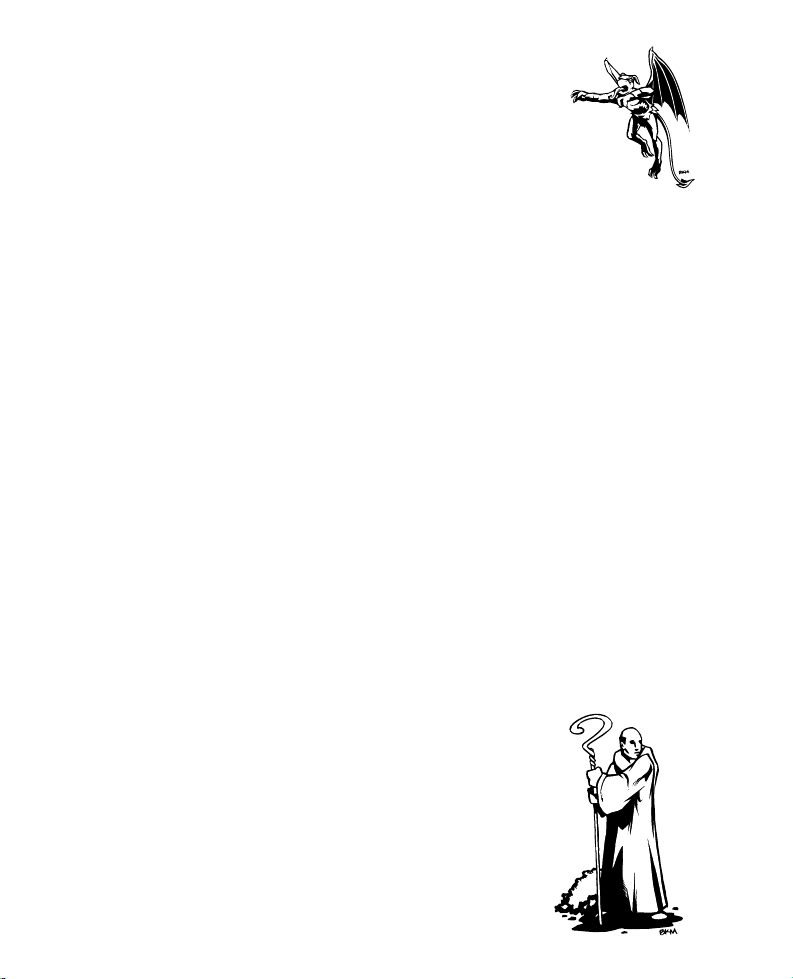
The Oracle Interface
QUICK KEYS
Blood & Magic supports a number of “quick key” equivalents that you
can use to issue commands and select interface options.
Info cursor
Move to command
?
Attack command
m
Guard command
a
Use skill or spell
g
Transform follower
s
Remove follower
t
Use item
r
Drop item
i
Encyclopedia
d
Victory and defeat
e
conditions
Send note (two-player
v
conflict only)
n
E
T
O
G
C
LEFT CLICK
F2
Y
F3
Y
15
Go see message event
Cycle to next follower
Freeze action
Exit mode/options
menu
+
Repeat command to
follower
Save game
Load game
Page 16

Teachings of the Great
Mage
MANA
The fundamental resource in Blood & Magic is spell power, which we call
mana. This resource is used to create followers, to transform followers,
to cast spells, and to activate some items. When Basal Golems are not
moving or fighting, they revert to an obelisk form and generate mana.
To acquire this mana for your own use, select one of your Basal Golems
(that is in obelisk form), and then select the Transfer option.
THE BLOODFORGE
Your Bloodforge stores your mana supply, which can not exceed 300 at
any one time. Due to its magical nature, your Bloodforge slowly
generates its own mana. When you select your Bloodforge (the
swirling slab) within the Action Window, you are presented with a
Basal Golem option on the Command Bar. If there is no creature on
top of the Bloodforge, then you can use this option to create a Golem.
You can also revert a high level creature back into a Basal Golem by
moving it next to your Bloodforge, then choosing its Transform option.
THE MYSTICAL SITES
At the start of most levels, you will control a small number of mystical
sites. You may transform your Basal Golems into higher level creatures
when they are next to one of your sites. You can also fill a foundation
with Basal Golems, then transform them into a site of your choice.
16
Page 17

Teachings of the Great
Mage
ARBOR LODGE
This is the primal sanctum of
Chauntea, the goddess of nature.
Use this site to create creatures of the wild.
BARRACKS
This martial hall serves Tempus, the god of war.
Use this site to create veteran combatants.
CRYPT
This is the macabre tomb of Myrkul, god of the dead.
This site provides dreadful minions.
RUNESTONE
This arcane post honors Mystra, the goddess of magic.
This site is used to create beings who possess a strong
magical essence.
TEMPLE
This is the sacred shrine of Lathander, god of renewal
and virtue. Use this site to create virtuous followers.
17
Page 18

Troubleshooting
* Check the README.TXT file on the Blood & Magic CD for
last-minute changes or other information regarding this product.
Q: Why won’t the game install on to my hard drive?
A: Make sure that you have sufficient space available on your hard
drive for the installation option you have selected. Check that you are
running the INSTALL program from your CD-ROM drive, and that the
Blood & Magic CD is in your drive. It is typically safest to choose the
default settings when you install a game like Blood & Magic.
Q: Why won’t the game load?
A: Make certain that you are in the correct DOS directory (usually
C:\INTRPLAY\BAM) when you enter the BAM command. As stated
under System Requirements, you need 8Mbs of memory to run the game.
Q: Do I need to configure EMS or XMS memory?
A: So long as you have at least 400Kb of available DOS memory, and
5Mb of available XMS, then you should run fine. To check both the
total and available memory of your system, enter MEM /C at the C:\
prompt.
Q: Will Blood & Magic run under Windows?
A: No, you must exit to DOS to run Blood & Magic
(see Game Installation and Setup for Window ‘95 exceptions).
Q: Why doesn’t the sound or music play?
A: Make sure that your speakers or headphones are plugged in to your
PC correctly, and that your speakers are switched on and have power.
When you finish setting up your sound during the installation routine
(we
recommend the AUTODETECT* option), test both sound effects and
music. If everything sounds okay, then select the OK option to save
your settings. If you ever need to reconfigure your sound or music,
change to the directory where Blood & Magic is located, then run the
SNDSETUP
program.
18
Page 19

Troubleshooting
* If you run AUTODETECT more than once, then the program will assume that its first
choice was incorrect, and select a different sound card. This may result in an incorrect configuration. To remedy this, either continue to run AUTODETECT until the correct settings return, or manually configure your sound card.
Q: Will auto-detection of my sound card work in Windows '95?
A: Auto-detection of your sound card may be unreliable under
Windows'95. If you encounter problems using the AUTODETECT
function, and you are unable to configure your sound card settings
manually, then we recommend that you restart your computer in DOS
mode and try AUTODETECT again. To do this, click on START, then
choose SHUTDOWN, and then choose RESTART IN MS-DOS MODE.
If the option RESTART IN MS-DOS MODE is not available in your
SHUTDOWN menu, then it is likely that your computer does not have a
full version of DOS installed.
Q: Why doesn’t my mouse function correctly in the game?
A: You must have the correct mouse driver loaded before you run
Blood & Magic. The method for doing this can vary from one mouse
to the next, so you should consult your system documentation. If your
mouse is behaving erratically during the game, then contact the mouse
manufacturer and ask for an updated driver.
Q: Where can I get help beyond this
Troubleshooting section?
A: If you are experiencing a problem which is not addressed in either
the README.TXT file on the Blood & Magic CD or in this troubleshooting section, then
contact Interplay’s product support department (see Product Support).
19
Page 20

Credits
CORE DEVELOPMENT TEAM
Vas Nokhoudian
Game Designer
Project Manager
Art Director
Lead Writer
John Hamilton
Lead Programmer
(Game Engine)
Vangelis
Junior Lead Programmer
(Main Game)
Kevin Sherrill
Applications Programmer
(Cinematics and Support Screens)
Tramell “T-Ray” Isaac
Character and Environment Animator
Opening Cartoon Designer and Animator
Brian Menze
Inset and Portrait Artist
Map Designer and Artist
Jana Darkoski
Map Designer and Artist
Leigh Kellogg
Map Designer and Artist
Campaign Portrait Artist
BACKGROUND ILLUSTRATORS
Tramell “T-Ray” Isaac
Opening Cartoon
Maurice Morgan
Tartyron Unbound
Matchmaker Mayhem
Nuts and !Bolts
Peter Ledger
Howl of Vengeance
Alex Nino
Harvest of Horrors
Dan McMillan
Matchmaker Mayhem
Brian Menze
Nuts and !Bolts
Computer Artist (all
stories)
TIGRE ENGINE PROGRAMMERS
John Crane
Brian Hughes
Kimberly L. Bowdish
Russell Woods
John Hamilton
Chris Iden
Kevin Sherrill
Vangelis
MAC PROGRAMMERS
Kimberly L. Bowdish
John Crane
MAC ARTISTS
Ila Shadday
Eric C. Heitman
Tramell “T-Ray” Isaac
Rob Collier
Brian Menze
Deena Ellis
Cheri Loyd
Ernst Shadday
Bryan Ellis
Jay Esparza
SUPPORT STAFF
Chris Iden
Head Honcho
Marie Iden
Big Cheese
Nancy Grimsley
Story Prologue Writer
Paycheck Fairy
Sonia Graves
Shelly Sischo
Office Wrangler
Rachel Ackerman
Assistant Wrangler
Donna Wyatt
Paycheck Fairy
MEDIATECH WEST
Ron Saltmarsh
Lead Music Composer
20
Page 21

Credits
Sound Effects Composer
Andy Warr
Music Composer
Sound Effects Composer
Shaun Mitchell
Cartoon Colorist Manager
VOICE PERFORMANCE
Mike Forest
Main Game
Howl of Vengeance
Tartyron Unbound
Legendary Campaign
Steve Kramer
Tutorial
Nuts and !Bolts
Harvest of Horrors
Legendary Campaign
Wendee Lee
Matchmaker Mayhem
Legendary Campaign
Melodee M. Spevack
Voice Director
Randy Vandegrift
Greg Gill
Sound Technicians
Michael McConnohie
Voiceworks Liaison
INTERPLAY PRODUCTIONS
Brian Fargo
Head Honcho
Big Cheese
Bill Church
Producer
Chris Benson
Assistant Producer
Mark O’Green
TSR Foreman
Todd Camasta
Art Consultant
Phil Adam
Bill Dugan
MAC Consultant
Craig Owens
Lead Marketer
Genevieve Ostergard
Lead Public Relations
Zeb Cooke
Story Prologue Writer
Dave Gaines
Art Director
Patrizia Scharli
Documentation Designer
Julian Ridley
Localisation Manager
Bill Hamelin
Traffic Manager
JBI, Los Angeles
International Translation
Gary Burke
Sylvie Nguyen
Additional Translation
INTERPLAY SOUND AND MUSIC
Charles Deenan
Audio Translation
Brian Luzietti
Music Director
Craig Duman
Audio Technician
Rick Jackson
Ron Valdez
Music Composer
FM Translation
Greg Allen
Sound Effects Composer
Sergio Bustamante
Voice Processing
QUALITY ASSURANCE
Jeremy S. Barnes
Director of QA
21
Page 22

Credits
Chad Allison
Jim Boone
Assistand Directors
Darren Monahan
John Werner
Coordinators
Marvic Ambata
Jason Nordgren
Chad Allison
Lead Testers
Doug Avery
Steve Baldoni
Jeremy Barnes
Marc Duraan
Casey Fawcett
Bill Field
Matt “Basal” Golembiewski
Dave Hendee
Greg Hersch
Ron Hodge
Darrell Jones
Chris Keenan
Erick Lujan
Amy Mitchell
Matt Murakami
Glen Murrau
Evan Chantland
Richard Barker
Greg Baumeister
Kaycee Varradaman
Phuong Nguyen
David Oh
Stepan Reed
Usana Shaddy
Kyle Shuble
Shelby Strategier
Anthony Taylor
Steve Victory
TSR
Jim Ward
Head Honcho
Dave Wise
Forgotten Realms Manager
Julia Martin
Forgotten Realms Consultant
This game is dedicated
to the memory of
Peter Ledger
22
Page 23

CUSTOMER SUPPORT
If you have any questions about this, or any other Interplay product, you can
reach our Customer Service/Technical Support Group at:
Interplay, 16815 Von Karman Avenue, Irvine, CA 92714 Attn: Customer Service.
Customer Service is available 24 hours a day through our Automated Customer
Service system, with a Customer Service representative available during normal
business hours at (714) 553-9557. Please have your system information available, or
vide our support personnel, the better service we can provide you.
Hintline
Although hints are not available for this game, hints are available for other Interplay games. You can
reach our hintline at 1-900-370-PLAY (1-900-451-6869 in Canada). The charge for this service is $1.25 for
the first minute and $.75 for each additional minute. For Canada, these charges will be in Canadian
dollars. All hint questions must be directed to this “900” service. No hints will be given on our Customer
Service lines. You must have a touchtone phone to use this service. The hintline is open 24 hours a day.
All long distance charges are included in these prices. Callers under the age of 18 must get parental
permission before calling the hintline. The hintline is only available in the U.S. and Canada. Charges
subject to change without notice.
If you have a modem, you can reach us at the following:
The Interplay BBS: We have a 24-hour, 7-day a week multiline BBS available for customer questions,
support and fixes. The number is 714-252-2822. Modem settings are 300-28.8k Baud, V.32bis, V.42bis,
8-N-1. You also may contact our BBS over the Internet. Telnet to bbs.interplay.com. This is a free
service. (Excluding toll charges.)
America Online: You can E-mail Interplay Customer Support at IPTECH. To reach our Customer Support
board in the Industry Connection, press CTRL-K for “Go To Keyword.” Then type INTERPLAY in the
Keyword window. In addition to reading and leaving messages, you can download fixes and demos
from the “Software Libraries.”
CompuServe: We are available for IBM and compatible on-line support. We are located in the Game
Publishers B Forum, type GO GAMBPUB at any “!” prompt. Then select “Section 4” for Interplay
Productions. You can leave technical support questions there. You can also download fixes and demos
from Library 4 in GAMBPUB. The best place for game play hints about our games is in the GAMERS
forum. If you are not already a CompuServe member, you can call CompuServe toll-free at
1-800-524-3388 and ask Representative #354 for a free introductory membership and a $15 usage credit.
For game play hints look in the Gamer’s Forum (GO GAMERS). Besides technical support for Interplay
products, CompuServe offers many other services, including communications, reference libraries,
hardware and software support, travel, games and much more.
GEnie: We are located in the Games RoundTable by Scorpia, type M805;1 at any
“?” prompt. Then select “Category 13” for Interplay Productions. Fixes and
demos are available in the libraries.
PRODIGY® Interactive Personal Service: You may send mail directly to us. Our
ID is “PLAY99B”.
Internet: You can reach Interplay by sending Internet E-mail to
“support@interplay.com”. Many Interplay demos and patches are available at
Internet FTP sites. To visit our World Wide Web site, point your browser to:
“http://www.interplay.com” or you may ftp to ftp.interplay.com.
better yet, try to be at your computer. The more detailed information you can pro-
23
Page 24

LIMITED WARRANTY
INTERPLAY LIMITED 90-DAY WARRANTY
Interplay warrants to the original purchaser of this Interplay Productions™ product
that the compact disc or floppy disk(s) on which the software programs are recorded will be free from defects in material and workmanship for 90 days from the date
of purchase. If the compact disc or floppy disk(s) is found defective
within 90 days of original purchase, Interplay agrees to replace, free of charge, any
product discovered to be defective within such period upon receipt at its factory
service center of the product, postage paid, with proof of the date of purchase. This warranty is limited to
the compact disc or floppy disk(s) containing the software program originally provided by Interplay and is
not applicable to normal wear and tear. This shall be void if the defect has arisen through abuse, mistreatment, or neglect. Any implied warranties applicable to this product, including warranties of
merchantability and fitness for a particular purpose are disclaimed. Interplay disclaims all responsibility for
incidental or consequential damages.
Some states do not allow limitations as to how long an implied warranty lasts and/or exclusions or
limitations of incidental or consequential damages so the above limitations and/or exclusions or liability
may not apply to you. This warranty gives you specific rights, and you may also have other rights which
vary from state to state.
Lifetime Warranty
If the compact disc or floppy disk(s) should fail after the original 90-day warranty period has expired, you
may return the software program to Interplay at the address noted below with a check or money order for
$5.00 (U.S. currency), which includes postage and handling, and Interplay will mail a replacement to you.
To receive a replacement, you need to enclose the original defective compact disc or floppy disk(s) in
protective packaging accompanied by: (1) a $5.00 check or money order, (2) a brief statement describing
the defect, and (3) your return address. If you have a problem with your software, you may wish to call us
first at (714) 553-6678. If your compact disc is defective and a replacement is necessary, U.P.S. or registered
mail is recommended for returns. Please send the defective disc(s) only (not the box) with a description of
the problem and $5.00 to:
Warranty Replacements
Interplay Productions
16815 Von Karman Avenue
Irvine, California 92606
Copying Prohibited
This software product and the manual are copyrighted and all rights are reserved by Interplay Productions
and are protected by the copyright laws that pertain to computer software. You may not
copy the software except that you may make one copy of the software solely for
backup or archival purposes. You may not loan, sell, rent, lease, give, sub license, or
otherwise transfer the software (or any copy). You may not modify, adapt, translate,
create derivative works, decompile, disassemble, or otherwise reverse engineer or
derive source code from, all or any portion of the software or anything incorporated
therein or permit or encourage any third party to do so.
NOTICE: Interplay reserves the right to make modifications or improvements to the
product described in this manual at any time and without notice.
24
Page 25

INTERPLAY’S WORLD WIDE WEB SITE
“Welcome to the Interplay Web! As a company dedicated to providing innovative,
high-quality interactive entertainment software, we are always striving to stay as close as
possible to the leading edge of technology. This Web site is the latest example of our
ongoing effort to provide a wealth of information and opportunities to you.
As a company of fanatic gamers, we love the idea of gamers all over the world tapping
into cyberspace to see, touch and feel our latest games. No hype, no marketing
campaign; just great games. To make it work, our goal is to keep this site fresh and new,
to make it a place where you can tell US what you like about our games... and what you
don’t like about them. So use the feedback options on these pages and sound off.
Enjoy your visit in our Web site, explore all the different areas we have to offer, and come
back soon. Check us out in the weeks and months ahead; we will be introducing new and
exciting areas for you to
experience.
Once again, Welcome!”
Brian Fargo
HOW TO
GET THERE
Interplay’s World
Wide Web site is
an Internet service
designed to give
you the latest
information about
Interplay and our
products.
The site features
our demos,
upgrades, product
information and
ordering information.
From your Internet
account, point
your favorite
browser to:
http://www.interplay.com
