FRANKLIN TWE-119 User Manual
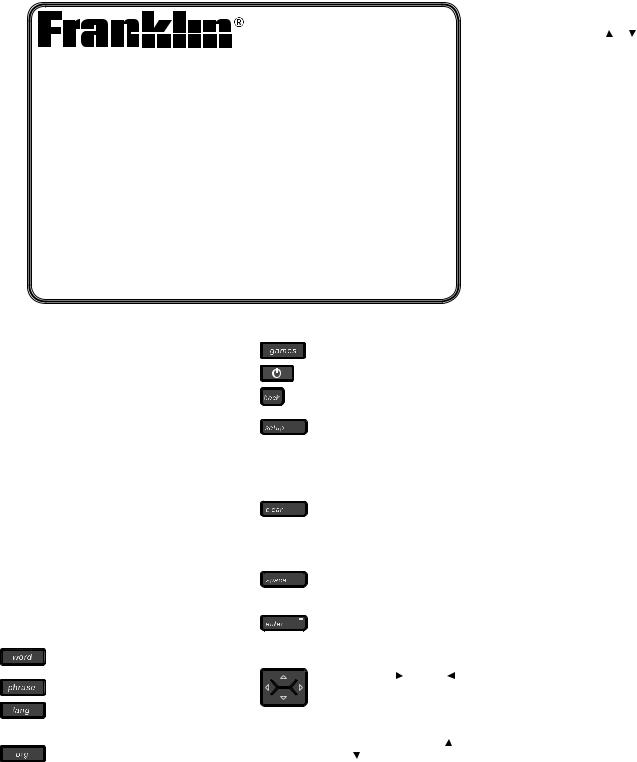
TWE-119D
www.franklin.com/eu
Advanced 6-Language
European Translator West
User’s Guide
License Agreement
READ THIS LICENSE AGREEMENT BEFORE USING THE ELECTRONIC REFERENCE. YOUR USE OF THE ELECTRONIC REFERENCE DEEMS THAT YOU ACCEPT THE TERMS OF THIS LICENSE. IF YOU DO NOT AGREE WITH THESE TERMS, YOU MAY RETURN THIS PACKAGE WITH PURCHASE RECEIPT TO THE DEALER FROM WHICH YOU PURCHASED THE ELECTRONIC REFERENCE AND YOUR PURCHASE PRICE WILL BE REFUNDED. ELECTRONIC REFERENCE means the software product and documentation found in this package and FRANKLIN means Franklin Electronic Publishers, Inc.
Limited Use License
All rights in the ELECTRONIC REFERENCE remain the property of FRANKLIN. Through your purchase, FRANKLIN grants you a personal and nonexclusive license to use this ELECTRONIC REFERENCE. You may not make any copies of the ELECTRONIC REFERENCE or of the data stored therein at the time of purchase, whether in electronic or print format. Such copying would be in violation of applicable copyright laws. Further, you may not modify, adapt, disassemble, decompile, translate, create derivative works of, or in any way reverse engineer the ELECTRONIC REFERENCE. You may not export or reexport, directly or indirectly, the ELECTRONIC REFERENCE without compliance with appropriate governmental regulations. The ELECTRONIC REFERENCE contains Franklin’s confidential and proprietary information which you agree to take adequate steps to protect from unauthorized disclosure or use. This license is effective until terminated by Franklin. This license terminates immediately without notice from FRANKLIN if you fail to comply with any provision of this license.
Key Guide
Function Keys
Goes to the word entry screen to translate words.
Goes to the phrases menu.
Toggles between the two currently selected input and translation languages.
Goes to the Organizer menu, where you can access the
clock, databank, calculator, and converter.
Goes to the Games menu. Turns the product on or off.
Goes back or erases a typed character.
Goes to the Settings menu, where you can adjust the contrast,
the shutoff time, the input and translation languages, the
message language, and view the demo.
Clears the search or stops the demo. Goes to the word entry screen. Clears the calculator. Returns to the top of the Databank or Conversions menu.
Types a space. After a space, press  or
or to cycle through the available symbols: ‘ . -.
to cycle through the available symbols: ‘ . -.
Enters a word. In the calculator performs a calculation.
Direction Keys
Press the right ( ) or left ( ) part of the button to move the cursor or scroll right or left. In a conversion screen, press or
or to change the direction of the conversion. Press the up ( ) or down ( ) part of the button to
to change the direction of the conversion. Press the up ( ) or down ( ) part of the button to
|
scroll up or down. At the word |
|
entry screen type a letter, then |
|
press or to cycle through the |
|
available capital, lowercase and |
|
accented forms of the letter. |
|
Calculator Keys |
Q-P |
Type numbers. |
A(1/x) |
Calculates a reciprocal. |
S(√x) |
Calculates a square root. |
D(x2) |
Squares a number. |
F(%) |
Calculates a percentage. |
G(.) |
Types a decimal point. |
H(+) |
Adds two values. |
J(-) |
Subtracts one value from another. |
K(x) |
Multiplies two values. |
L(÷) |
Divides one value from another. |
Z(+/-) |
Changes the number on the |
|
screen to a negative or positive |
|
number. |
X(mc) |
Clears the memory. |
C(mr) |
Recalls the number stored in |
|
memory. |
V(m-) |
Subtracts the number from the |
|
number stored in memory. |
B(m+) |
Adds a number to memory. |
For Your Information
Viewing a Demonstration
You can view a demonstration of this product to familiarize yourself with its features. Press SETUP, use until you see Demo and press ENTER. Press CLEAR at any time to stop the demonstration.
until you see Demo and press ENTER. Press CLEAR at any time to stop the demonstration.
Follow the Arrows
The flashing arrows at the right of the screen show which direction keys you can press to view more words.
Adjusting the Screen Contrast
Press SETUP. Contrast is on the screen. Press ENTER to select it. Press or
or to lighten or darken the screen contrast.
to lighten or darken the screen contrast.
Auto-Shutoff
Your device will automatically shut off after a few minutes if no key is pressed. You can change how long your device stays on. Press SETUP. Press until you see Shutoff and then press ENTER. Press
until you see Shutoff and then press ENTER. Press or
or until you see the time you want and then press ENTER to set it.
until you see the time you want and then press ENTER to set it.
Getting Started
Your TWE-119D is powered by one CR-2032, 3-volt lithium battery. Before using the device, gently pull the battery insulation tab to remove it. Use a paper clip to gently press the RESET button on the back of the device. See “Resetting Your Device” for details.
Warning! Pressing the reset button with more than light pressure may permanently disable your unit.
Setting the Message Language
The first time you use this translator you are prompted to select a message language. Message Language is the language of all menu items and messages in your device.
1.Press  .
.
2.Press E for English, S for Español (Spanish), F for Français (French), D for Deutsch (German), I for Italiano (Italian), or N for Nederlands (Dutch).
Changing the Message
Language
1.Press SETUP.
2.Press until you see Message Language and then press ENTER.
until you see Message Language and then press ENTER.
3.Press or
or until you see the language you want and then press ENTER.
until you see the language you want and then press ENTER.
Changing the Source and Target
Languages
1.Press SETUP.
2.Press until you see Language and then press ENTER.
until you see Language and then press ENTER.
The “From” language flashes. This is the source language for your translations.
3.Press or
or to select the language and then press ENTER.
to select the language and then press ENTER.
4.Press .
.
The “To” language flashes. This is the target language for your translations.
5.Press or
or to select the language and then press ENTER.
to select the language and then press ENTER.
Replacing the Battery
Replace the battery when you see the low battery indicator. Please have a small Phillips screwdriver at hand before you follow the steps below.
Warning! If the battery wears out completely, or if you take more than a few seconds while changing the battery, any user entered
information may be erased. You should always keep written copies of your important information.
1.Turn the unit off and turn it over.
2.Use the Phillips screwdriver to unscrew the battery cover screw.
3.Push gently on the tab of the battery cover to remove it.
4.Remove the old battery.
Note: Use a paper clip, if necessary, to remove the old battery.
5.Install 1 new CR-2032 lithium battery with positive polarity facing up.
Important: Be sure that the battery is installed correctly. Wrong polarity may damage the unit.
6.Replace the battery cover and secure it with the screw.
Battery disposal: Do not dispose of batteries with normal household waste. Please obey your local regulations when disposing of used batteries.
Battery Precautions
•Non-rechargeable batteries are not to be re-charged. Never recharge batteries that come with the device.
•Rechargeable batteries are to be removed from the device before being charged.
•Rechargeable batteries are only to be charged under adult supervision.
•Only batteries of the same or equivalent type as recommended are to be used.
•The supply terminals are not to be shortcircuited.
•Do not expose batteries to direct heat or try to take batteries apart. Follow the battery manufacturer’s instructions for battery use.
•Always remove a weak or dead battery from the device.
•To avoid damage caused by leakage of the battery fluid, replace the battery or batteries once every two years regardless of how much the device has been used during that time.
•Should a battery leak, the device may become damaged. Clean the battery compartment immediately, avoiding contact with your skin.
•Keep batteries out of reach of small children. If swallowed, consult a physician immediately.
Setting the Clock
This product features a home time clock and a world time clock. After you set your home time you can view local times around the world.
Setting Home Time
1.Press ORG.
2.Clock is displayed. Press ENTER to select it.
The home time clock is displayed. The home time clock is differentiated from the world time clock by an asterisk (]) next to the city abbreviation.
Press ENTER to toggle between the home time and world time clocks.
3.Press S to enter setting mode.
4.Time format is displayed. Press ENTER to select it.
Press or
or to cycle through the 12and 24-hour Day/Month/Year formats.
to cycle through the 12and 24-hour Day/Month/Year formats.
Press ENTER to save your selection.
5.Press until you see Set DST and then press ENTER.
until you see Set DST and then press ENTER.
Press or
or to choose On or Off. Press ENTER to select it. Note: “DST” stands for Daylight Saving Time.
to choose On or Off. Press ENTER to select it. Note: “DST” stands for Daylight Saving Time.
6.Press until you see Set time and then press ENTER.
until you see Set time and then press ENTER.
Press or
or until the current hour is displayed. Press
until the current hour is displayed. Press to move to minutes, then press
to move to minutes, then press or
or until the current minute is displayed.
until the current minute is displayed.
Press ENTER to set the time.
7.Press until you see Set date and then press ENTER.
until you see Set date and then press ENTER.
Use and
and to move to the next or previous field. Use
to move to the next or previous field. Use and
and to scroll to the current day/month/year.
to scroll to the current day/month/year.
Press ENTER to set the date.
8.Press until you see Set city and then press ENTER.
until you see Set city and then press ENTER.
Press or
or until your local city is displayed. Press ENTER to select it. Note: To see a list of available cities, see the appendix at the end of this User’s Guide.
until your local city is displayed. Press ENTER to select it. Note: To see a list of available cities, see the appendix at the end of this User’s Guide.
9.Press BACK to exit setting mode.
Setting World Time
1.Press ORG.
2.Clock is displayed. Press ENTER to select it.
You see the home time clock.
3.Press ENTER to see the world time clock.
The absence of an asterisk (]) indicates World time.
4.Press S to enter setting mode.
5.Set DST is displayed. Press ENTER to select it.
Press or
or to choose On or Off. Press ENTER to select it.
to choose On or Off. Press ENTER to select it.
6.Press until you see World City and then press ENTER.
until you see World City and then press ENTER.
Press or
or until the city you want is displayed. Press ENTER to select it. Note: To see a list of available cities, see the appendix at the end of this User’s Guide.
until the city you want is displayed. Press ENTER to select it. Note: To see a list of available cities, see the appendix at the end of this User’s Guide.
Note: The list of World Cities and their abbreviations is in English.
7.Press BACK to exit setting mode.
Translating Words
You can use this translator to translate words from a source language to a target language.
1.Press WORD.
The current source language is displayed. Press LANG to toggle between the current source and target language. You can change the source and target languages at any time. Please see “Changing the Source and Target Languages” for more information.
Type a word you want to look up. For example, using English as the source language, type the word train, then press ENTER. “Found: 27” displays, followed by
the list of words and/or phrases. Press or
or to select the desired word or phrase, then press ENTER to see its translation.
to select the desired word or phrase, then press ENTER to see its translation.
To see a word or phrase that does not fit on the screen, press repeatedly.
repeatedly.
2.Press BACK to return to the list.
3.Press CLEAR for a new search.
Typing Special Characters
You can type accent marks, diacritical marks, non-English letters, and capital letters, but they are not needed to find matches.
Special characters can be typed by first typing the desired letter and then repeatedly pressing or
or until the desired character is displayed.
until the desired character is displayed.
To type a punctuation mark, press SPACE then press or
or repeatedly until the desired character is displayed.
repeatedly until the desired character is displayed.
Correcting Misspellings
If you misspell a word in any language, or if you enter a word that is not contained in this translator, a list of corrections is displayed. Use or
or to scroll to a correctly spelled word and press ENTER.
to scroll to a correctly spelled word and press ENTER.
Translating Phrases
Note: The phrases in this product are listed in the current source language.
1.Press PHRASE.
Use or
or to scroll to a category. For example, choose Shopping.
to scroll to a category. For example, choose Shopping.
Press LANG to toggle the list of categories between the current source and target language. You can change the source and target languages at any time. Please see “Changing the Source and Target Languages” for more information.
2.Press ENTER.
Use or
or to scroll to a phrase, and press ENTER to see its translation.
to scroll to a phrase, and press ENTER to see its translation.
To see a phrase that does not fit on the screen, press repeatedly.
repeatedly.
3.Press BACK to return to the list.
4.Press CLEAR to return to the category menu.
Using the Databank
This product has a databank that can save as many as 100 names and phone numbers. The total amount of names and numbers that you can save depends upon the number of characters in each entry.
Adding Entries to the Phone List
1.Press ORG.
2.Press until you see Databank and then press ENTER.
until you see Databank and then press ENTER.
3.Press or
or , if necessary, until you see New Entry and then press ENTER.
, if necessary, until you see New Entry and then press ENTER.
4.Type a name and then press ENTER.
Each name can contain up to 30 characters, including spaces, with letters appearing as capitals.
To delete a character, press BACK.
To type a hyphen, an apostrophe or
a period press SPACE, then press repeatedly until the desired character is displayed.
repeatedly until the desired character is displayed.
Note: Accented characters are not supported in the phone list.
5.Use the numbered keys to type a phone number and then press ENTER.
