Franklin BIB-475 Manual
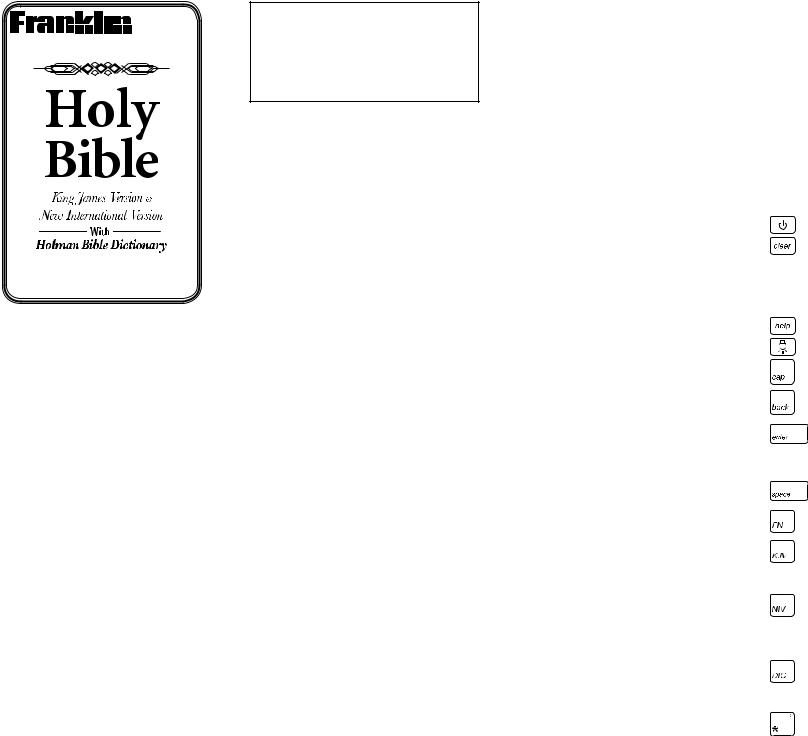
 BIB-475
BIB-475
www.franklin.com
User’s Guide
License Agreement
READ THIS LICENSE AGREEMENT BEFORE USING THE ELECTRONIC REFERENCE. YOUR USE OF THE ELECTRONIC REFERENCE DEEMS THAT YOU ACCEPT THE TERMS OF THIS LICENSE. IF YOU DO NOT AGREE WITH THESE TERMS, YOU MAY RETURN THIS PACKAGE WITH PURCHASE RECEIPT TO THE DEALER FROM WHICH YOU PURCHASED THE ELECTRONIC REFERENCE AND YOUR PURCHASE PRICE WILL BE REFUNDED. ELECTRONIC REFERENCE means the software product and documentation found in this package and FRANKLIN means Franklin Electronic Publishers, Inc.
Limited Use License
All rights in the ELECTRONIC REFERENCE remain the property of FRANKLIN. Through your purchase, FRANKLIN grants you a personal and nonexclusive license to use this ELECTRONIC REFERENCE. You may not make any copies of the ELECTRONIC REFERENCE or of the data stored therein at the time of purchase, whether in electronic or print format. Such copying would be in violation of applicable copyright laws. Further, you may not modify, adapt, disassemble, decompile, translate, create derivative works of, or in any way reverse engineer the ELECTRONIC REFERENCE. You may not export or reexport, directly or indirectly, the ELECTRONIC REFERENCE without compliance with appropriate governmental regulations. The ELECTRONIC REFERENCE contains Franklin’s confidential and proprietary information which you agree to take adequate steps to protect from unauthorized disclosure or use. This license is effective until terminated by Franklin. This license terminates immediately without notice from FRANKLIN if you fail to comply with any provision of this license.
Please read the following safety warnings and precautions before using your device. Note: If this device is to be used by young children, this User’s Guide should be read to them by an adult and their use of the device should be monitored. Failure to do so may cause injury.
Introduction
Congratulations on your purchase of the BIB-475, Holy Bible – King James Version & New International Version, with Holman Bible
Dictionary. The BIB-475 is a terrific resource for reading and studying scripture.
You can search for words between both versions of the Bible and the dictionary. You can compare Verses between both versions of the Bible. There is an Index if you want to find Bible passages by topic. There is a Devotional and a Learn-a-Verse feature where you can see varied and notable Verses.
You can keep track of the time with the home and world clocks. Use the databank to save names and addresses. Use the calculator and metric and currency converters to perform calculations.
Battery Precautions
Your device is powered by two AAA batteries.
•Non-rechargeable batteries are not to be re-charged. Never recharge batteries that come with the device.
•Rechargeable batteries are to be removed from the device before being charged.
•Rechargeable batteries are only to be charged under adult supervision.
•Only batteries of the same or equivalent type as recommended are to be used.
•The supply terminals are not to be shortcircuited.
•Do not expose batteries to direct heat or try to take batteries apart. Follow the battery manufacturer’s instructions for battery use.
•Always remove a weak or dead battery from the device.
•To avoid damage caused by leakage of the battery fluid, replace the battery or batteries once every two years regardless of how much the device has been used during that time.
•Should a battery leak, the device may become damaged. Clean the battery compartment immediately, avoiding contact with your skin.
•Keep batteries out of reach of small children. If swallowed, consult a physician immediately.
Product Care
Your device is designed to be light, compact and durable. However, it is an electronic device and must be treated carefully. Putting unneccessary pressure on it or striking the device against other objects can cause damage.
In order to avoid damage to your device, please:
•Keep the lid closed when you are not using it. This will protect the screen from being broken, scratched or marred in any way.
•Do not drop, crush, bend, or apply excessive force to the device.
•Do not expose your device to moisture, extreme or prolonged heat, cold, humidity, or other adverse conditions. Avoid storing it in damp, humid or wet places. It is not waterproof.
•Clean the device by spraying a mild glass cleaner onto a cloth and wipe its surface. Do not spray liquids directly on your device.
•Should the device’s display glass break, properly dispose of the product avoiding contact with your skin, then wash your hands immediately.
•Please keep screen protectors and plastic bags away from babies and children to avoid danger of suffocation.
Key Guide
Soft Keys*
MORE Expands a search to include synonyms and similar words.
FIND Goes to the word search screen for the current book.
MARK Displays the list of bookmarks in the current book. In text, adds a bookmark at your current location.
NOTE Displays the text of a footnote in text. If more than one footnote marker is on the screen, cycles a highlight through all the markers on the screen.
*Each unlabeled key at the top of the keyboard corresponds to the function displayed at the bottom of the screen directly above that key. Press the corresponding key to perform the function you want.
REF Goes to the Verse Reference screen for the current book. Note: The Verse Reference screen is only available in either version of the Holy Bible.
XREF Goes to the cross-referenced text. If more than one cross-reference marker is on the screen, cycles a
highlight through all the markers on the screen.
CLOCK Goes to the clock. DATA Goes to the databank. CALC Goes to the calculator.
CONV Goes to the metric converter. CURR Goes to the currency converter.
Function Keys
Turns the device on or off.
In either version of the Bible, goes to the Verse Reference Screen. In the dictionary, goes to the word entry screen. Clears the calculator. Returns to the top of the Databank or Conversions menus.
Displays a help message. Turns the backlight on or off.
Shifts to type capital letters and punctuation marks.
Backs up, erases a letters, or turns off the highlight in text.
Looks up a word or verse, selects an item, or begins a highlight in text. In the calculator, performs a calculation.
At a word search or Verse Reference screen, types a space.
Shifts to allow prev, next and to type numbers and punctuation marks.
Returns to your previous location in the Holy Bible, King James Version. If a word is highlighted, looks up that word in the King James Version. Returns to your previous location
in the Holy Bible, New International Version. If a word is highlighted, looks up that word in the New International Version.
Returns to your previous location in the Holman Bible Dictionary. If a word is highlighted, looks up that word in the dictionary.
At a word search screen, types an asterisk (]) to stand for a series of letters in a word.
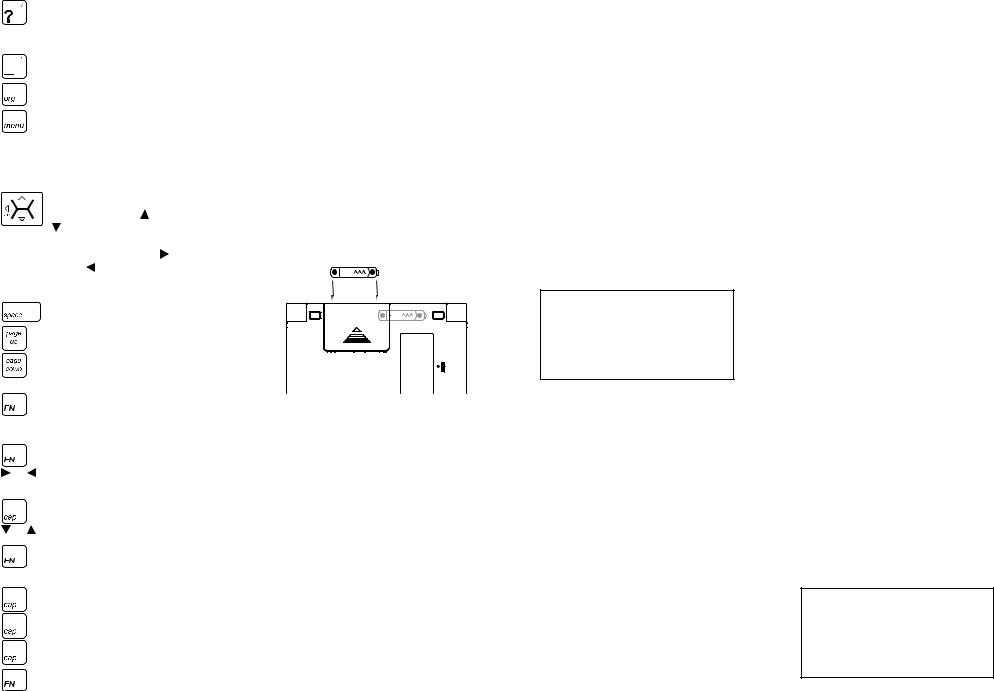
At a menu, displays a menu item. In Bible text, displays the Book, Chapter and Verse. In dictionary text, displays the headword.
Types an underscore. Goes to the Organizer.
Goes to the main menu of either Bible or the dictionary, where you can access the device settings, a tutorial, or a demo.
Direction Keys
Move in the indicated direction. In 
 text, press the up ( ) or down
text, press the up ( ) or down
( ) part of the button to scroll up or down one line at a time. In the main menu, press the right ( )
or left ( ) part of the button to
|
move between the main and Setup |
|
menus. |
|
Scrolls down one screen at a time. |
|
Scrolls up one screen at a time. |
|
Scrolls down one screen at a time. |
|
Combination Keys* |
+ |
Looks up the current verse in the |
KJV or |
other version of the Bible. |
NIV |
|
+ |
Goes to the start of the next or |
or |
previous Bible Verse. Following a |
|
search, goes to the next or previous |
|
dictionary entry. |
+ |
Goes to the bottom or top of the |
or |
current dictionary entry. Goes to the |
|
next or previous Bible Chapter. |
+ |
Selects a cross-reference, footnote |
ENTER |
or bookmark marker in text. Goes |
|
directly to text from a menu. |
+_ |
Types an apostrophe.† |
+] |
Types a comma.† |
+? |
Types a slash.† |
+J |
Types a hyphen. |
 +M Types an “@”.
+M Types an “@”.
*Hold the first key while pressing the second.
† FN can be used in place of CAP for these functions.
Replacing the Batteries
Your device is powered by two AAA batteries. Follow these easy instructions to install
or replace them. The batteries should be changed when you see a low battery warning. Please have the new batteries at hand before you remove the old ones.
Warning! If the batteries wear out completely, or if you take more than a few seconds while changing the batteries, any user entered information may be erased. You should always keep written copies of your important information.
1.Turn the unit off and turn it over.
2.Slide the battery cover off by gently pushing in the direction of the arrow.
3.Remove the old batteries.
4.Install 2 new AAA batteries following
the +/- markings in the compartment.
+ _
+ _
Important: Be sure that the batteries are installed correctly. Wrong polarity may damage the unit.
5. Replace the battery cover.
For Your Information
Follow the Arrows
The flashing arrows on the right side of the screen show in which direction you can move around menus or view more text.
Help is Always at Hand
You can view a help message at any screen by pressing HELP. Use the direction keys to read the message. To exit help, press
BACK or CLEAR.
Resuming Where You Left Off
You can turn your electronic Bible off at any location. When you turn it on again, the last place you viewed appears, unless you had previously turned on the Learn-a- Verse feature. If Learn-a-Verse is on and you last powered down in either Bible, you will see a verse for you to study or memorize.
Where Am I?
At any Bible Verse (or dictionary entry) you can view the Book, Chapter and Verse (or dictionary headword) by pressing ?.
About Screen Illustrations
Some screen illustrations in the User’s Guide may differ slightly from what you see on the screen. This does not mean that your unit is malfunctioning.
Viewing a Demonstration or Tutorial
You can view a demonstration or tutorial of the dictionary or either Bible in this device any time you want. Each book has its own demonstration and tutorial.
1.Press KJV, NIV or DICT to access the book you want.
2.Press MENU.
3.Press to see the Setup menu.
to see the Setup menu.
4.Press or
or until Tutorial or View Demo is highlighted and then press ENTER.
until Tutorial or View Demo is highlighted and then press ENTER.
To stop the demonstration or exit from the Tutorial and go to the word search screen in the dictionary or the Verse Reference screen in either Bible, press CLEAR.
Changing the Settings
When using this device, you can activate the Learn-a-Verse feature and adjust the screen contrast, the shutoff time and the type
size. Note: The Learn-a-Verse setting is only available while viewing a Bible.
1.Press MENU.
2.Press to see the Setup menu.
to see the Setup menu.
3.Press or
or to move the highlight to
to move the highlight to
Learn-a-Verse On/Off, Set Contrast, Set Shutoff or Set Type Size and then press ENTER.
Your device comes with a Learn-a-Verse feature. Each time you turn your device on (if you last powered down in either Bible) you can see a Verse for you to study or memorize. To turn this feature on, press ENTER when Learn-a-Verse On is highlighted. To turn this feature off, press ENTER when Learn-a-Verse Off is highlighted.
Set Contrast determines how dark or light the screen is.
Set Shutoff determines how long your device stays on if no key is pressed.
Set Type Size determines how large or small the text is in this device.
4.Press ENTER.
5.Press or
or to change the setting.
to change the setting.
The current setting is marked.
6.Press ENTER to save your changes.
Press BACK to exit without making a change.
Moving Between the Books
From anywhere in your device, press KJV, NIV or DICT at any time to return to your last location in the Holy Bible, King James
Version, Holy Bible, New International Version or Holman Bible Dictionary, respectively.
Referencing a Verse
While reading a Verse in either version of the Bible, you can see that Verse in the other version so you can compare the text. In
the dictionary, many entries contain crossreferences to particular Verses and you can easily view the referenced Verses.
From a Bible Verse
1.Press KJV (or NIV).
2.Press CLEAR, if necessary, to go to the Verse Reference Screen.
3.Type a Book title, Chapter number and Verse number.
Type the initial letters of a Book and the title will be completed for you. For example, type la for Lamentations, le for
Leviticus or lu for Luke.
To find a Book that has more than one volume, you need to type the numeral first. For example, to find II Corinthians, type iico. To type numbers, hold FN and press Q-P.
4.Press ENTER to see the Verse.
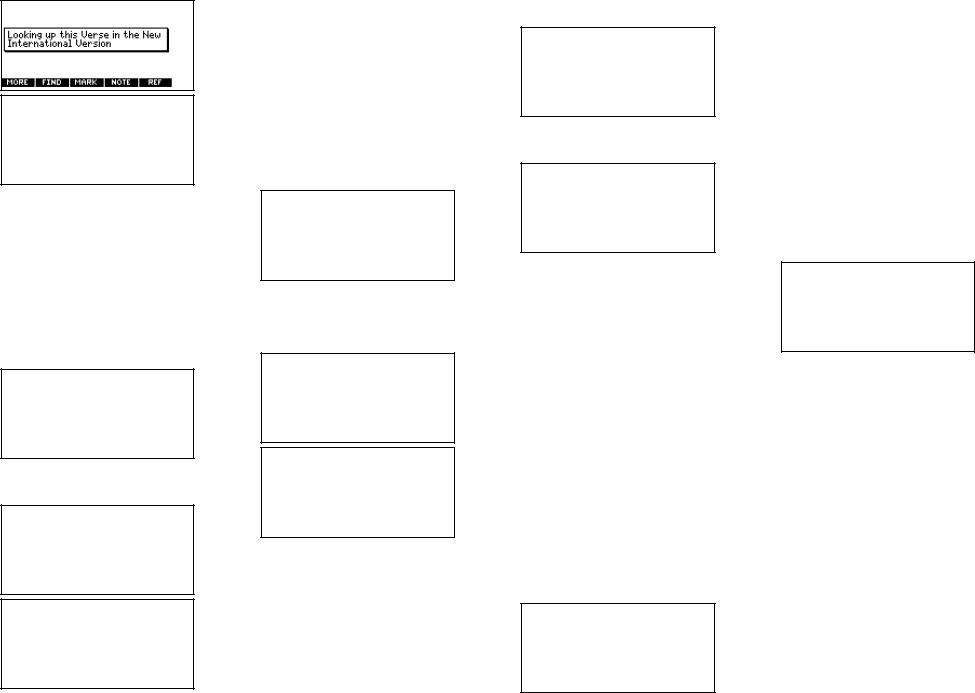
5.Hold FN and press NIV (or KJV) to see that Verse in the other Bible version.
From the Dictionary
1.Press DICT.
2.Press CLEAR or FIND, if necessary, to go to the word search screen.
3.Type a word and press ENTER.
4.Press , PAGE DOWN or SPACE to read the entry.
, PAGE DOWN or SPACE to read the entry.
5.When you see a Verse reference you want to look up, press ENTER to turn on the highlight.
6.Use the navigation button to move the highlight to the verse you want.
7.Press KJV or NIV to look up the Verse in the King James Version or New International Version, respectively.
Looking up a Word
When you are reading a particular Bible Verse or dictionary entry and you see a word you want to learn more about, you can search for that word in any book.
1.Press KJV, NIV or DICT.
2.Press CLEAR or FIND.
3.Go to any location in the text.
4.Press , PAGE DOWN or SPACE to read the text.
, PAGE DOWN or SPACE to read the text.
5.When you see a word you want to learn more about, press ENTER to turn on the highlight.
6.Use the navigation button to move the highlight to the word you want.
7.Press KJV, NIV or DICT to search for the highlighted word in the Holy Bible, King James Version, Holy Bible, New International Version or Holman Bible Dictionary, respectively.
To learn how to view the matches, please see “Finding Dictionary Entries” or “Searching for Words in a Bible”.
8.Press KJV, NIV or DICT to return to your previous book and continue reading.
Reading the Holy Bible
1.Press KJV (or NIV).
2.Press MENU.
3.Old Testament is highlighted. Press
ENTER or press to highlight New Testament and then press ENTER.
to highlight New Testament and then press ENTER.
Old Testament and New Testament contain the Books of the Bible.
4.Press or
or to highlight a Book and press ENTER to select it.
to highlight a Book and press ENTER to select it.
Note: You can also begin typing the name of a Book to go directly to that Book.
5.Press or
or to highlight a Chapter, or type its number and press ENTER to select it.
to highlight a Chapter, or type its number and press ENTER to select it.
6.Press , PAGE DOWN or SPACE to read the text.
, PAGE DOWN or SPACE to read the text.
Hold FN and press or
or to go to the next
to go to the next
or previous Verse. Hold FN and press or
or  to go to the next or previous Chapter.
to go to the next or previous Chapter.
7. Press CLEAR when done.
Using the Bible Index
Index contains a list of section titles and topics, arranged in the order they appear in the Bible.
1.Press KJV (or NIV).
2.Press MENU.
3.Press to highlight Index and then press ENTER.
to highlight Index and then press ENTER.
4.Press or
or to highlight a section and press ENTER to select it.
to highlight a section and press ENTER to select it.
Note: You can also begin typing the name of a Book to go directly to the first section from that Book.
5.Press , PAGE DOWN or SPACE to read the text.
, PAGE DOWN or SPACE to read the text.
Hold FN and press or
or to go to the next or previous Verse. Hold FN and press
to go to the next or previous Verse. Hold FN and press or
or  to go to the next or previous Chapter.
to go to the next or previous Chapter.
6.Press CLEAR when done.
Viewing Devotional Verses
Available only in a Bible, Devotional contains a list of popular and inspirational Verses, organized by date.
1.Press KJV (or NIV).
2.Press MENU.
3.Press to highlight Devotional and then press ENTER.
to highlight Devotional and then press ENTER.
4.Press or
or to highlight a Verse and press ENTER to select it.
to highlight a Verse and press ENTER to select it.
Note: You can also begin typing the month to go directly to the first Devotional Verse for that month.
5.Press , PAGE DOWN or SPACE to read the text.
, PAGE DOWN or SPACE to read the text.
Hold FN and press or
or to go to the next or previous Verse. Hold FN and press
to go to the next or previous Verse. Hold FN and press or
or  to go to the next or previous Chapter.
to go to the next or previous Chapter.
6.Press CLEAR when done.
8.Press DICT to return to your previous location in the dictionary.
