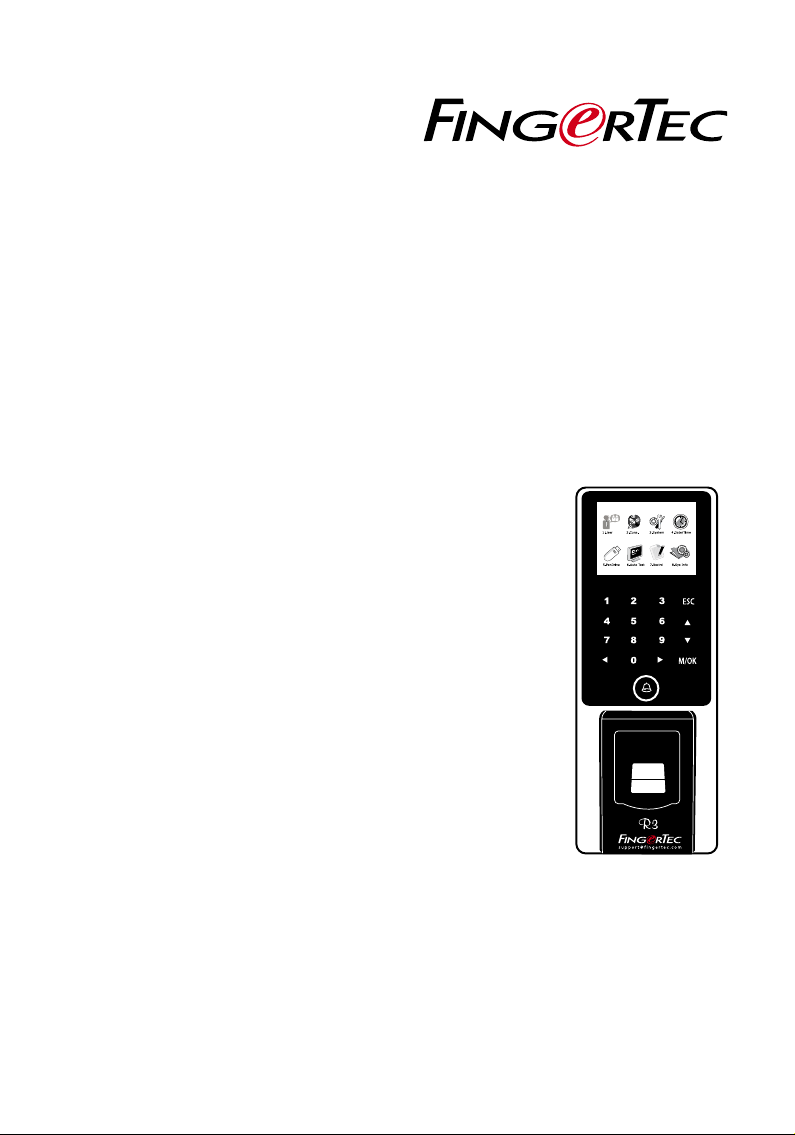
R3
Fingerprint Color Door Access & Time Attendance
User Guide
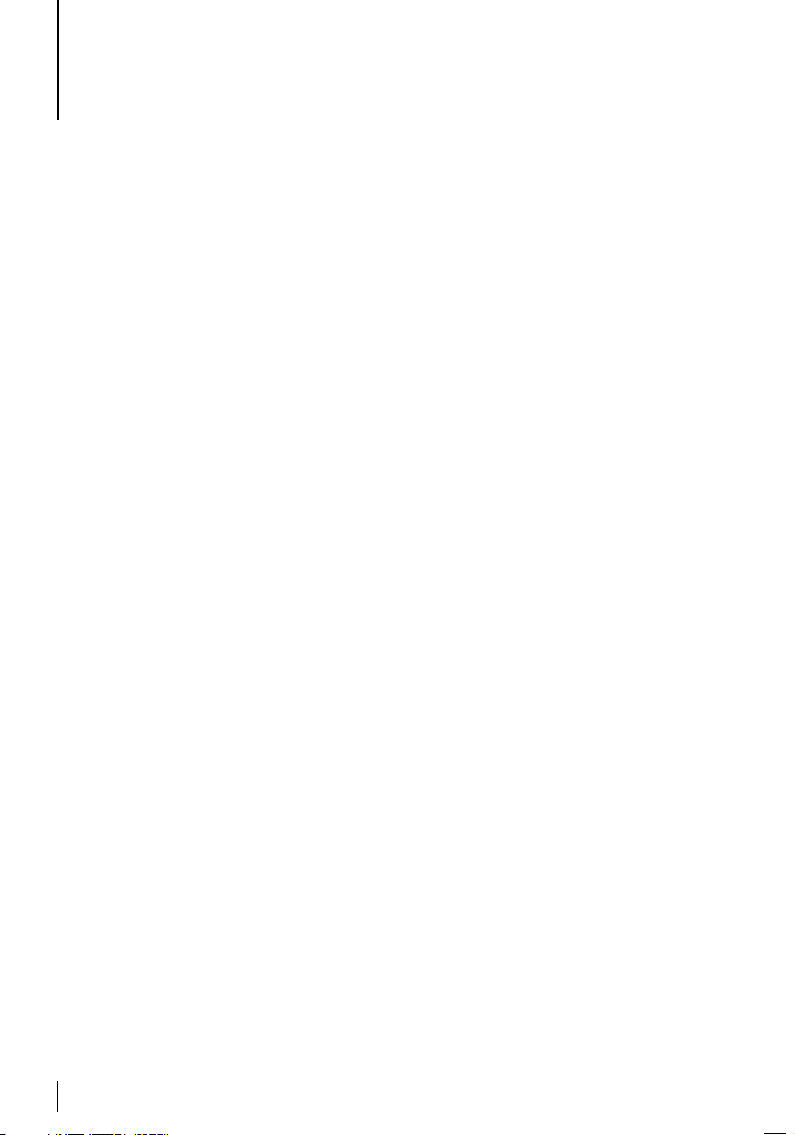
CONTENTS
3-4 CHAPTER 1 •
GETTING STARTED
Viewing the User Guide in the Internet
Terminal Included Accessories
Included Printed Materials
Activating Terminal
Registering Terminal
17-20 Chapter 5 • SYSTEM
System Settings
Data Management
Data Update Using USB Flash Disk
Display Settings
Reset
Misc Settings
5-7 CHAPTER 2 • BASICS
Introduction to Terminal
Terminal Overview
Main Menu
Battery
Date/Time
Voice Control
Security Features
Cleaning Terminal
Restarting and Resetting Terminal
8-11 CHAPTER 3 • USER
Enrolling User
Verifying User
Adding User Information
Deleting User
Access Level/Privilege
RFID Card Function
12-16 CHAPTER 4 •
INSTALLATIONS &
CONNECTION
Installations
Communications
Security
Installation and Setup of Ingress
Ingress Online Activation
Connecting Terminals to Ingress
Using USB to Download/Upload Data
Communication Key
21 CHAPTER 6 • DATE/TIME
Setting Date/Time
Daylight Saving Time
22 CHAPTER 7 • USB
Understanding the Need for USB
23 CHAPTER 8 • AUTO TEST
Who should do the Auto Test?
24 CHAPTER 9 • RECORD
Checking Records of Users in the
Terminal
25 CHAPTER 10 •
SYSTEM INFORMATION
Records
Device
26-27 TROUBLESHOOTING
2
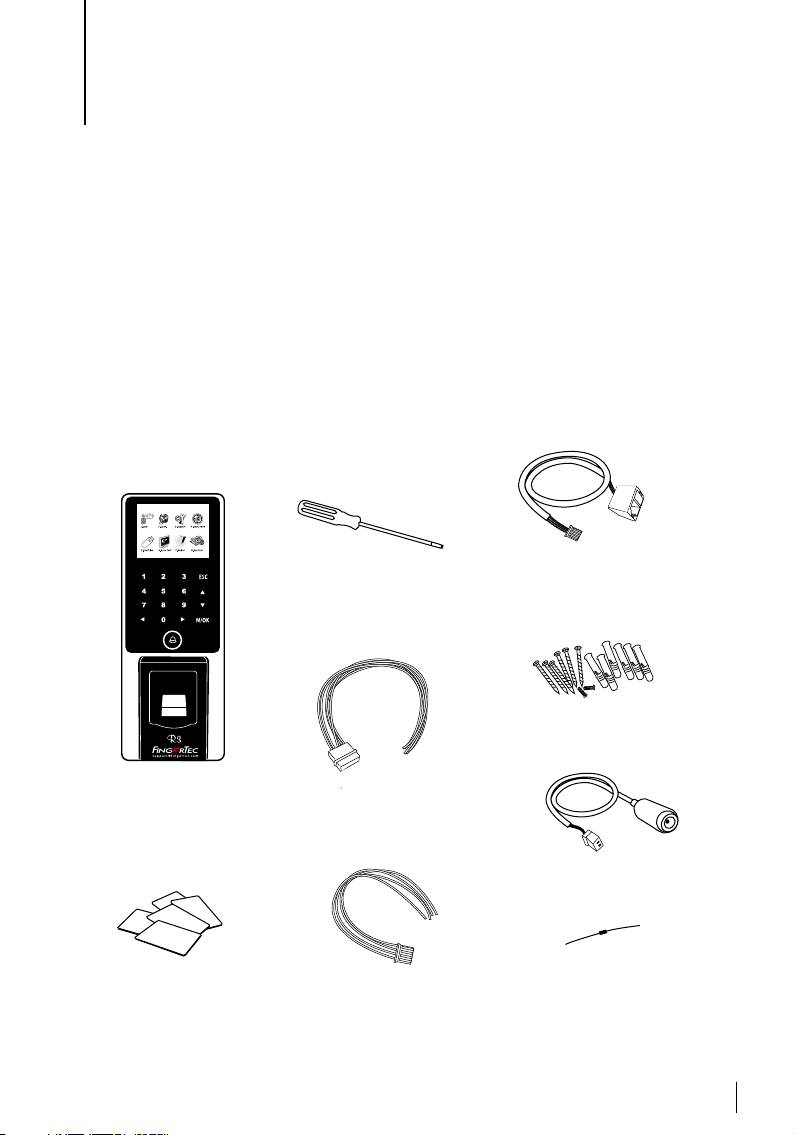
1• GETTING STARTED
Viewing the User Guide in the Internet
The User Guide is available in the package when you purchased the terminal. The User
Guide is also available online at:
http://www.fingertec.com & http://user.fingertec.com
Choose the language that you prefer for your User Guide.
Terminal Included Accessories
Do not abuse the fingerprint sensor by scratching the surface, contacting the sensor’s surface with heat, pressing hard during placement of fingerprint for verification. Clean the sensor occasionally with microfiber cloth to maintain the performance of the sensor.
RFID Cards (5 pieces)
For card enrollment and
verication.
Screwdriver
Use the screwdriver to open
the back plate of ngerprint
terminal and to install the
back plate against a wall.
Door Accessories Cable
Cables for 12V door lock, push
button, 12V alarm, door sensor and
12V door bell, for door access.
RS232/RS485/Wiegand Output
Cable
For serial cable connection and
Wiegand output connection.
TCP/IP Connector
Connect the network cable from
a PC or Network switch to a TCP/
IP connector at the terminal.
A Packet of Bolts
Use the screws to hold the back
plate of the terminal against a wall.
Power Connector
To connect the terminal to a
12V power supply.
Diode
A diode allows electricity to ow in
one direction only and blocks the
ow in the opposite direction. This
is known as a one -way valve on EM
Lock power for protection.
3
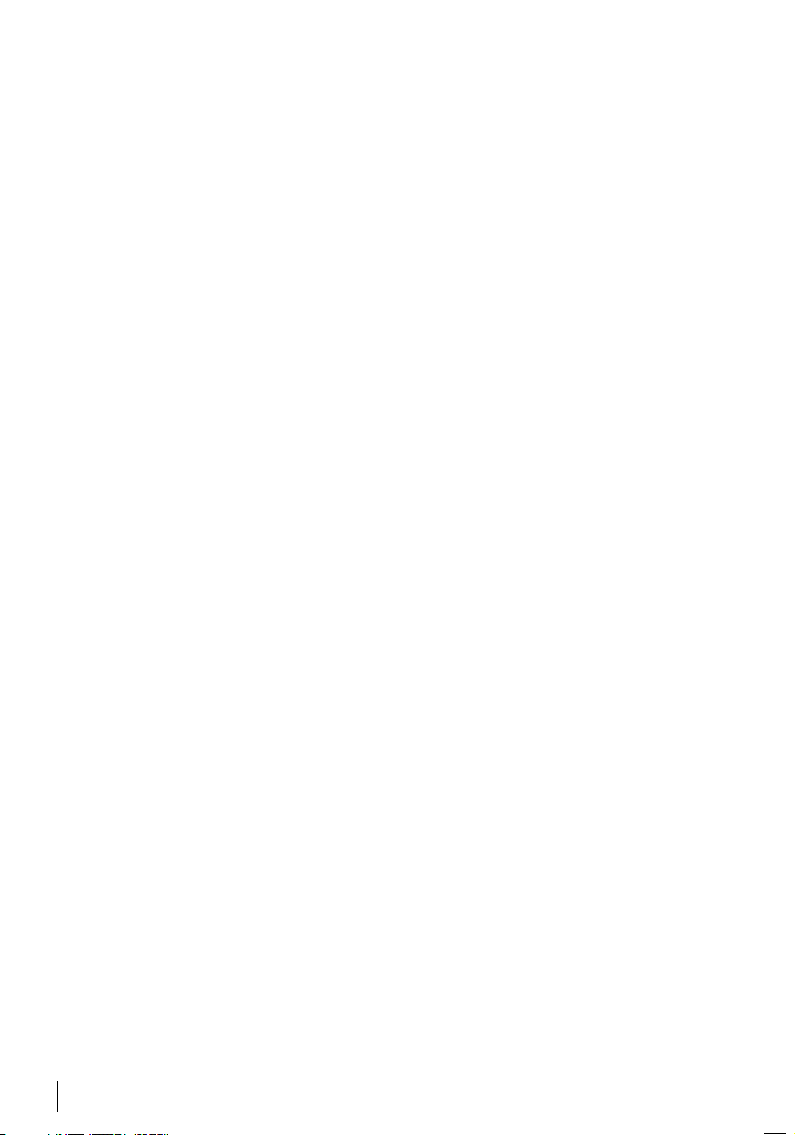
Included Printed Materials
• FingerTec Comprehensive DVD
• Quick Start Guide
• Pamphlet
• User Enrollment Template Form
• Warranty Card
Activating Terminal
Every FingerTec access control model is paired with a unique license key. To start using the terminal with Ingress, you must connect the terminal to Ingress and perform
an online activation. Ingress reads the serial number of your terminal and sends it for
verification at the FingerTec server via the Internet.
In case you do not have an Internet connection, you would need to do an offline activation. Please send the serial number and model of your terminals to your local reseller or support@fingertec.com to request for a product key and activation key.
Registering Terminal
Make sure that you register your terminal’s warranty with us at:
http://www.fingertec.com/ver2/english/e_warranty.htm
for a 36 month warranty protection.
4
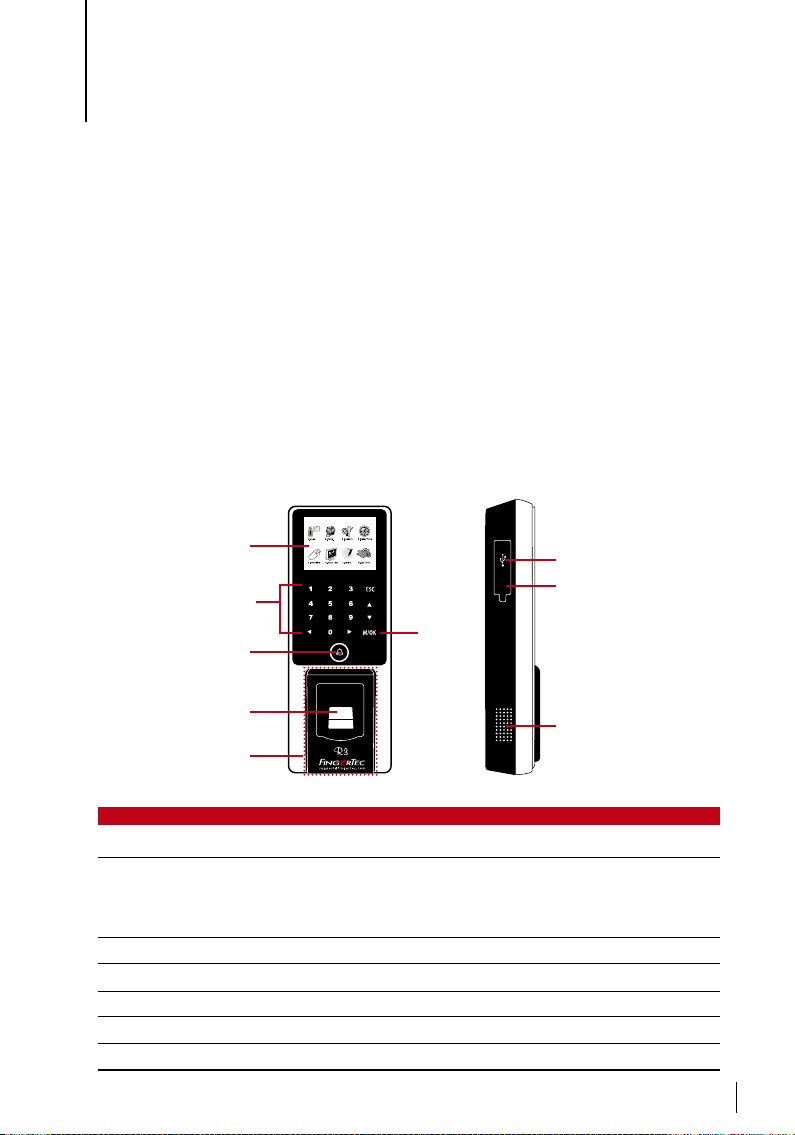
2 • BASICS
Introduction to Terminal
FingerTec is a renowned brand name for commercial products for door access and time attendance systems. FingerTec offers a wide range of products to cater to the growing needs
for biometrics products in office/home automation as well as in security industry.
FingerTec terminals are loaded with powerful microprocessor that can process biometrics
authentication methods for accurate personal identifications and for collection of precise
data for door access and time attendance activities. In addition, some fingerprint terminals
are designed to accept card verification as an added security measure.
FingerTec R3 is a master terminal designed for door access and time attendance purposes.
It comes with a touch panel keypad and a 2.5’ 65k color display screen, providing conven
ience and visual appeal to users. R3 is bundled with Ingress software for data manage
ment.
Terminal Overview
-
-
LCD Screen
Keypad
M/OK
L.E.D Display
Fingerprint
Sensor
RFID Card
Induction Area
ITEM FUNCTION
LCD Screen
LED Display Green LED – The terminal is working fine and it is in standby mode.
Red LED – There is an error at the terminal that requires checking. For
Keypad To input instructions into the terminal and to allow configuration.
RFID Card Induction Area Area that reads RFID cards.
Speaker For terminal voice emission.
Reset Button To restart the terminal as and when required.
M/OK Button Press and hold the M/OK button to enter the menu.
Displaying status of terminal, day, date and time.
first time use, the terminals need to be charged fully to avoid having the
red light blinking.
Button
RESET
USB Port
Reset Button
Speaker
5
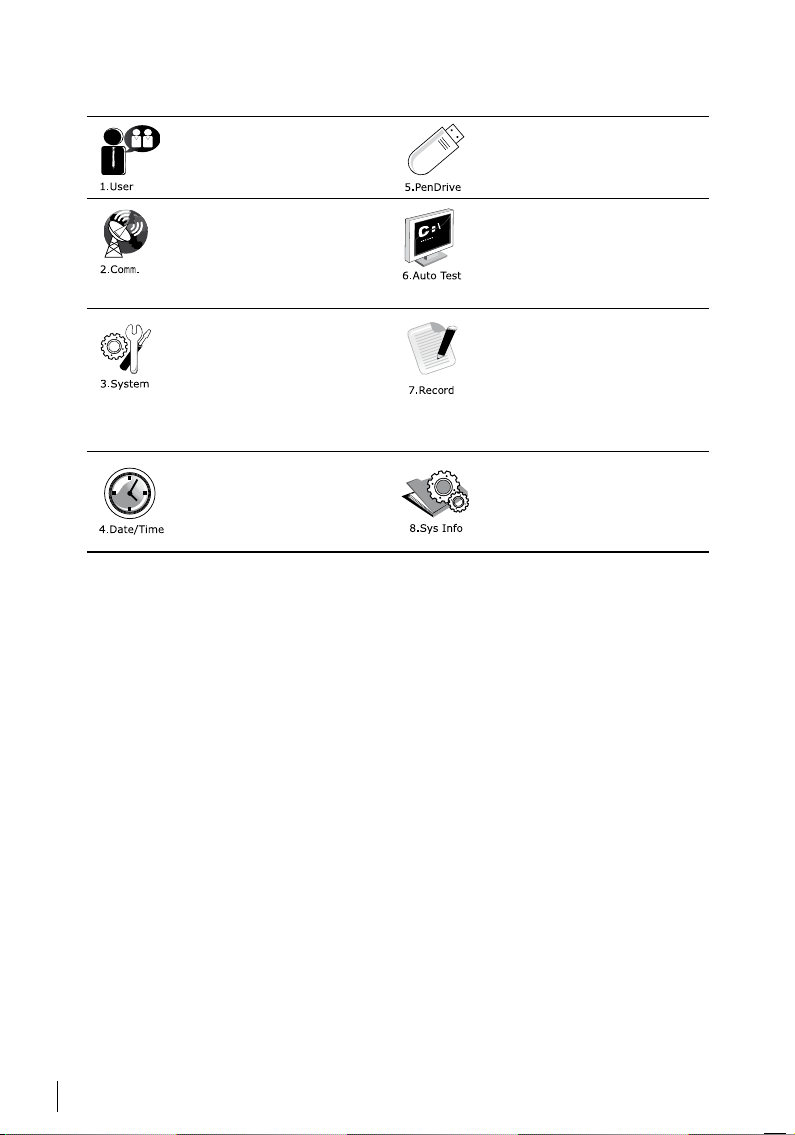
Main Menu
Enroll users, manage user data
and input workcode.
Upload and download data and
information to and from the
FingerTec terminal using a USB
flash disk.
Setup FingerTec terminal’s
communication with computer
through LAN, RS232 and RS485.
Set security password of the device for a secure data transfer.
Configure the settings of the FingerTec terminals from general
to display setting to fingerprint.
Data management, update via
USB flash disk, keyboard functions, reset and other terminal
settings can be done here.
Adjust the date and time settings of the terminal.
Run tests on the FingerTec terminal to diagnose the terminal
on various aspects.
Check user attendance and
transaction logs that are available in FingerTec terminals and
perform housekeeping of the
machine.
View free and used memory of
the terminal as well as the terminal’s details in system infor-
mation.
Battery
FingerTec terminals operate using power supply from a standard power outlet. Inside each terminal, there is an RTC battery to keep the clock of the terminal running.
When there is a serious delay in time or the clock of the terminal reverts to 00:00 after
restarting, this indicates that the RTC needs to be replaced.
External p ower supply: Mini UPS (uninterrupted power supply) 12V provides mobile
power supply to the terminals. Charge the mini UPS sufficiently for optimum performance.
Refer to http://accessory.fingertec.com for more information about accessories.
Date/Time
The terminals display the date and time at the home screen. Choose the date and
time format based on your preference. Press Menu > Date/Time > Select Value > OK
to save.
Voice Control
Voice Control lets you control the level of volume emitted by the terminal.
TURN ON/OFF
The system lets you to turn on/off the voice based on your preference. Press Menu >
System > System > Voice > On/Off .
6
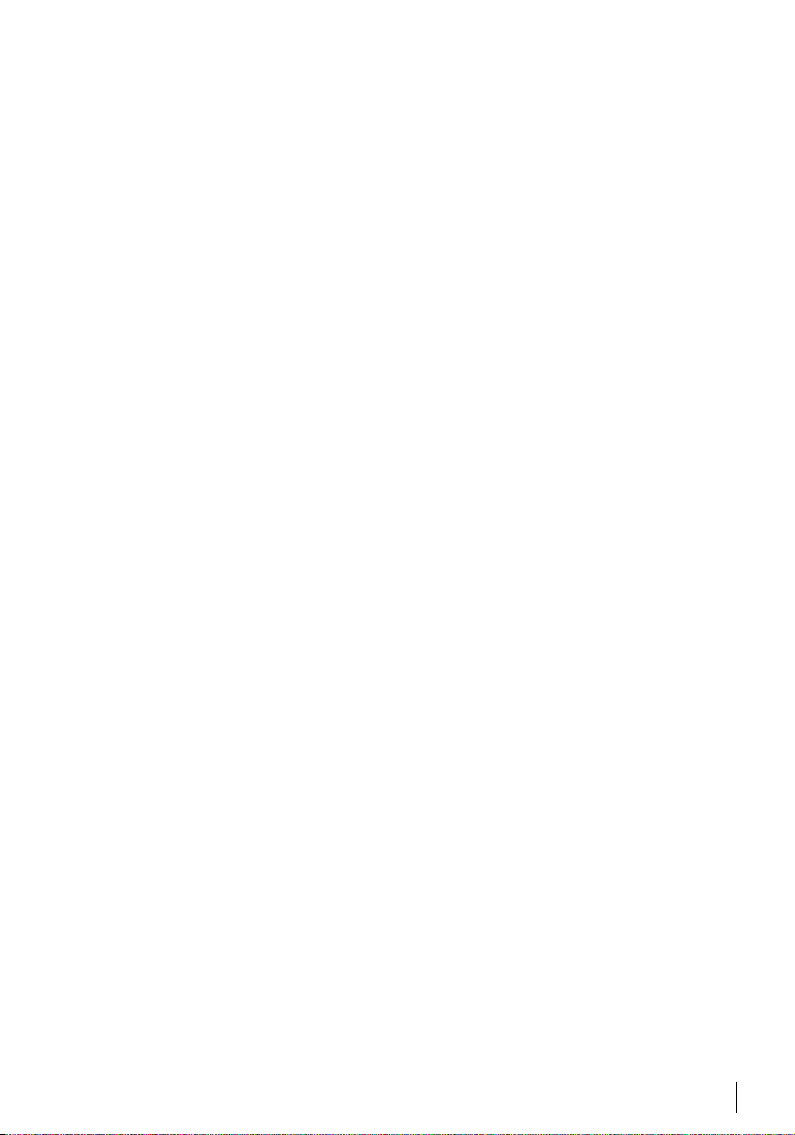
Security Features
Security features help protect the information in the terminal from being accessed by
unauthorized individuals.
ADMIN AFFIRM
Register an administrator to the system by enrolling a fingerprint or a password to a
user ID. Press Menu > User Mgmt > New User > Admin: Admin > Choose enrollment
method > OK to Save. After enrolling an administrator, the main menu can only be
accessed by the administrator. The terminal will display “Admin Affirm” when an unauthorized individual tries to access the Menu.
COM KEY
Create password for a specific terminal here. Press Menu > Comm. Icon > Security >
Insert Terminal ID No and Password > Ok to save. The security password known as
COM Key is intended for extra security. To connect the terminal with the software, the
COM key inserted in the Software must be the same as the one inserted in the terminal or else the connection will not be established even though the activation key and
product key are correctly inserted.
Cleaning Terminal
CLEANING THE BODY
Use a dry cloth to clean the terminal’s body. Do not use any liquids, household cleaners, aerosol spray, solvents, alcohol, ammonia and abrasive solutions to clean the body
of the terminal because it could damage it.
CLEANING THE FINGERPRINT PRISM
Clean the fingerprint prism with a cellophane tape for silicon coated prism.
View the video on how to clean the fingerprint prism at this link:
http://www.fingertec.com/newsletter/enduser/cleanfinger.html
For the non-coated prism, please use microfiber cloth.
Restarting and Resetting Terminal
If a feature isn’t functioning as it should, try restarting or resetting the terminal.
RESTARTING THE TERMINAL
Push the On/Off button on the terminal to restart it. If you can’t restart it or if the problem persists, you might want to reset.
RESETTING THE TERMINAL
Go to Menu, press the System icon and click on Reset. Choose to Reset All Default Settings, Reset Keyboard Settings or Reset Other Parameters. Resetting the terminal will
cause all your settings to return to the original factory settings.
7
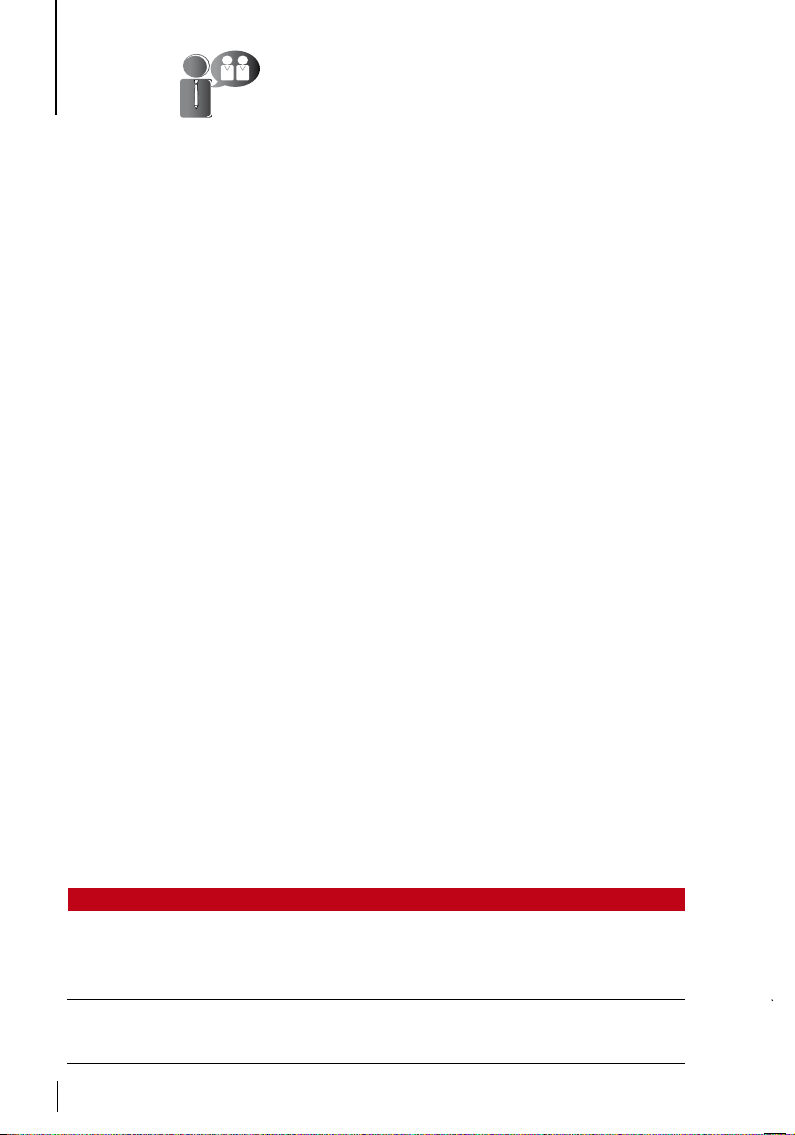
3 • USER
Enrolling User
The FingerTec terminals can enroll fingerprint templates, passwords and card information. This chapter covers all possible user enrollments in the terminals.
FINGERPRINT ENROLLMENT
It is recommended to enroll two fingerprints for one user ID. One template is the default fingerprint and another is used as for backup. You need to check the quality of
the fingerprint before doing any fingerprint enrollment. It is important to locate the
center points of the finger because the center points has to be placed in the middle of
the scanner during enrollment to get a good reading. You also have to make sure that
the fingers are not too wet or too dry for enrollment.
To enroll ngerprint: Press Menu > User Mgmt icon > New User > ID. No: (insert value)
> Select “Enroll FP” > Select Privilege > Place your fingerprint 3 times following instruc
tions given by the terminal > OK to save.
CARD ENROLLMENT
For terminals that are using card system, the default card technology for the terminal
is RFID. MiFare and HID card modules are available upon request.
To enroll card: Press Menu > User Mgmt icon > New User > ID No: > Insert User ID >
Select “Enroll Card” > Wave the card at the scanning area until the screen displays the
Card ID > OK to save.
PASSwORD ENROLLMENT
The terminal offers different enrolment methods, and passwords can be used alone or
in combination with other verification methods. The maximum length of a password
is 8 digits.
To enroll password: Press Menu > User Mgmt icon > New User > ID No: (insert value)
> Select “Enroll Pwd” > Input password using the keypad > Reconfirm password > OK
> OK to save.
-
Verifying User
1:1 (ONE TO ONE) / 1:N (ONE TO MANY)
VERIFICATION METHOD PROCESS
1:1 (One to One) You have to identify your User ID before inputting any biometrics
1:N (One to Many) You don’t need to identify your User ID before inputting any bio-
8
feature for verification. For example, your user ID is 1008. One to
one method requires you to key in user ID followed by your fingerprint to get verified.
metrics feature for verification. Simply place your finger on the
scanner for verification.
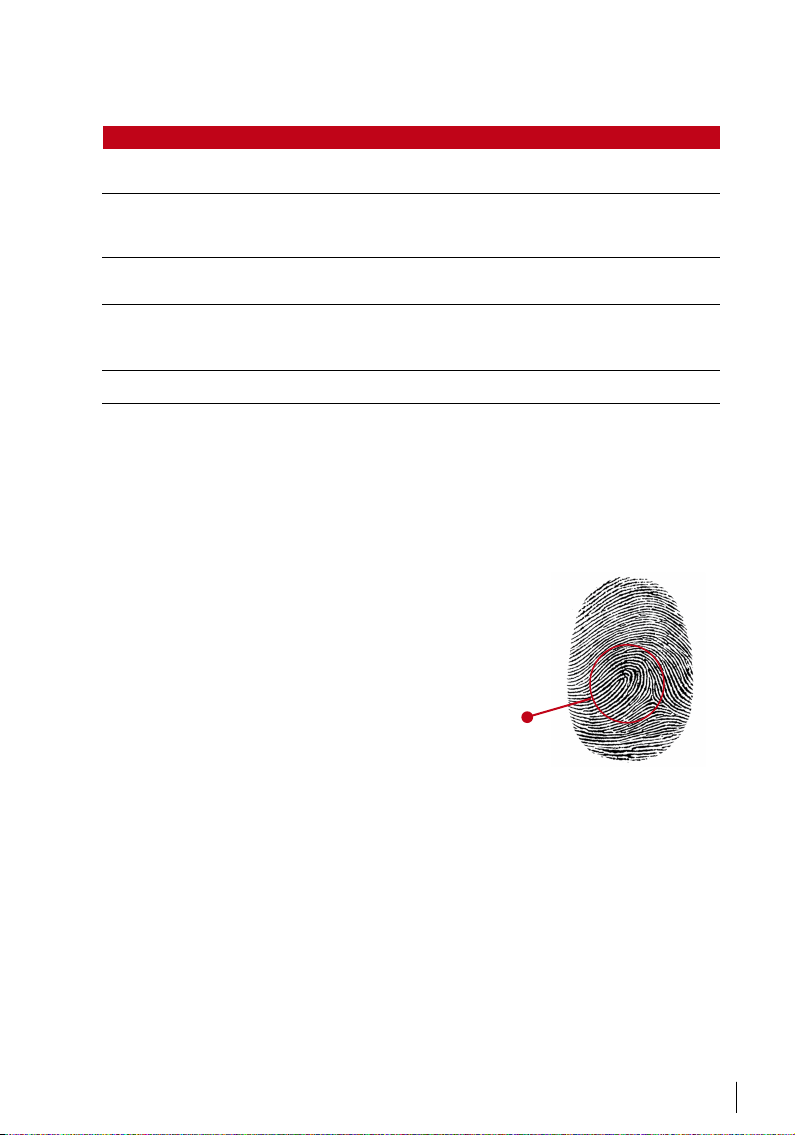
VOICE MESSAGE
VOICE / MESSAGE wHAT DOES IT MEAN?
“Verified” Identity verification is successful, the terminal stores the transaction
“Try again please” Identity verification is failed because the finger is not properly posi-
“Admin Affirm” You are not an administrator of the system and you cannot access
“Duplicate Finger” This message only appears during registration when the finger that
“Invalid ID” For 1:1 verification, User ID entered does not match with fingerprint.
logs and opens the door (if connected to door access)
tioned, the template is not available in the terminal or the password
is incorrect.
Menu page
you want to enroll has been enrolled before. “FP Enrolled Alrd” will be
displayed on the LCD screen.
FINGERPRINT VERIFICATION
1:N – 1:N verification does not require any input of your user ID. Place your finger properly on
the scanner and the terminal will take a second to verify your identity.
1:1 – 1:1 requires input of User ID before the terminal reads and verifies your identity. Press
1:1/1:N > Input ID on the screen > Press fingerprint icon > terminal will read and verify.
Some precautions have to be taken to get a good read every time.
Make sure the center point of your finger is
·
placed in the middle of the scanner for a good read.
Recommended to use index finger. The terminal
·
accepts other fingers but index is the most convenient.
Make sure the finger is not wet, too dry, injured or dirty
·
Do not press hard on the sensor, just place it
·
comfortably
Avoid direct sunlight or bright light
·
Center point s
PASSwORD VERIFICATION
Password can be an option for those who do not prefer to use other verification methods. To
verify using password, press 1:1/1:N > insert User ID and press key button > insert password
and press OK.
CARD VERIFICATION
Place the card on the card scanning area and the terminal will read and verify the card.
9

Adding User Information
User information can be added into the terminal through two ways. One is through the
FingerTec terminal and the other through the Software. To add/change user information
via the terminal, press Menu > User Mgmt icon > Manage User > OK > Select Instruction
> Edit/Add > OK to Save.
Instruction Function
Search User Insert User ID in the column and press OK
Record Press to view available user records
Edit User Delete/Add Verification Methods and change Privilege
Del User Delete User, Fingerprint or Password
New User Enrolment of New User
Field Function
ID No. Edit user ID based on your company’s employee numbering system. Maximum length of
Name Add name of the user in this field (Can only be done via TCMS). Maximum number of char-
FP Quantity of Fingerprint
PWD Quantity of Password
CARD Quantity of Card
user ID is 9 digit
acters is 24
It is recommended that the updating of user information be done through the Software.
After the information is updated, sync the Software and the terminal to display the information.
Deleting User
Only an administrator can perform user deletion at the FingerTec terminal. To delete
certain user(s), press Menu > User Mgmt > Manage User > OK > Select Del User > Choose
“Delete User” > OK
Please be extra careful when performing this task to avoid any unauthorized deletion.
10

Access Level/Privilege
FingerTec terminals offer two types of access level or privilege.
PRIVILEGE USER ROLES
Normal User Only use the terminal to verify your identity. You cannot access into
Administrator You are allowed to access into menu to enroll users and edit settings
Menu and make changes into settings and system
and system
RFID Card Function
The fingerprint terminals are versatile and some can accept card verifications. This chapter covers the Radio Frequency Identification or better known as RFID system. The terminals accept RFID card with specifications of 64-bit, 125kHz.
ENROLLMENT OF RFID CARD
RFID can be enrolled alone, with fingerprint or with password. Each RFID card comes with
a unique ID and the terminals will read from the numbers and match it with the card.
Enrollment of RFID is easy. Press Menu > User Mgmt > New User > Enroll Card > ware card
at the induction area > OK.
CHANGING CARD ID
Press Menu > User Mgmt > Manage User > OK > Edit > OK > Change Card > Show a different card > OK.
11

4 • INSTALLATIONS & COMMUNICATION
Installations
FingerTec terminals offer several connections for power and communications. Installations of FingerTec time attendance
terminals are simple.
MOUNT ON wALL
After measuring the height accordingly
and make relevant marking on the wall,
drill the screws into the wall to secure the
back plate.
4 feet / 1.2 meter
(recommended)
Communications
Connection points for power and communication are available on top of the terminals.
Refer to the following diagrams for the terminals you require.
12
TCP/IP
RJ45-1
RJ45-2
RJ45-3
RJ45-4
For NC or NO door lock system
_
SEN
BEL
BEL+
1. RS485 Single Connection
485+
_
485
RS232/RS485
Data Converter
RX+
RX
GND
_
NO
BUT
Power Supply
BEEP
COM
GLED
NC
DC12V
3rd party controller
with 26 bits
Wiegand output
RLED
_
ALM
GND
INWD0
+12V
INWD1
GND
+12V
ALM+
2. RS485 Network Connection
485+
_
485
485+
_
485
3rd party controller
Wiegand input
WD0
WD1
GND
RXD
TXD
GND
485+
_
485
RX+
_
RX
RS232/RS485
Data Converter
with 26 bits
RS232
cable

NC (NORMALLY CLOSED) DOOR LOCK SYSTEM
BEEP
NO
BUT
3 2
Emergency
break glass
COM
(NC)
GLED
NC
Doorbell
Door sensor
Release button
RJ45-1
BEL+
RJ45-2
_
BEL
C A
RJ45-3
RJ45-4
SEN
GND
Key switch
(NC)
NO (NORMALLY OPEN) DOOR LOCK SYSTEM
BEEP
NO
BUT
3 2
Emergency
break glass
COM
(NO)
GLED
NC
Doorbell
Door sensor
Release button
RJ45-1
BEL+
RJ45-2
_
BEL
C A
RJ45-3
RJ45-4
SEN
GND
Key switch
(NO)
RLED
_
ALM
_ +
RLED
_
ALM
_ +
INWD0
INWD1
ALM+
EM lock
(NC)
INWD0
INWD1
ALM+
EM lock
(NO)
GND
+12V
GND
+12V
DC12V
Power Supply
GND
+12V
GND
+12V
DC12V
Power Supply
WD0
WD1
GND
RXD
TXD
GND
485+
485
WD0
WD1
GND
RXD
TXD
GND
485+
485
_
_
NOTE
Please refer to AdapTec AC Installer Guide if you are using
AdapTec AC.
13

1 8
TOP
FRONT
1 8
USB PORT
Linking with USB flash disk for remote data transfer.
TCP/IP PORT
Connect with CAT 5 cable for LAN connection, one end to this port
and another end to the computer’s TCP/IP Port.
TCP/IP for Single Connection – Linking the ter-
minal to a single comp uter using TCP/IP requir es Ethernet 10/100Base-T Crossover Ca ble. The cable can
be used to cascade hubs or to connect Ethernet stations back-to-back w ithout a hu b. It works with both
10Base-T and 100Base-TX.
JOINT 1 PIN JOINT 2 PIN
TX+ 1
TX- 2
RX+ 3
RX- 6
• •
• •
• •
• •
3 RX+
6 RX-
1 TX+
2 TX-
TCP/IP for Network Connection – Linkin g the terminals to mu ltiple com puters usi ng TCP/IP
requires Ethernet 10/100Base-T Straight Thru Cable or “whips”. The cable works with both 10Base-T
and 100Base-TX, connecting a network interface card to a hub or network out let.
CONNECTOR PIN CABLE COLOR CONNECTOR
TX+ 1• White/Orange
TX- 2
RX+ 3
4
5
RX- 6
7
8
Orange
•
White/Green
•
Blue
•
White/Blue
•
Green
•
White/Brown
•
Brown
•
1 TX+
•
2 TX-
•
3 RX+
•
4
•
5
•
6 RX-
•
7
•
8
•
POwER SUPPLY PORT
Insert the Power Adapter point to this port for power.
RS232/RS485/wIEGAND CONNECTION PORT
RS232 – Connecti on to a computer u sing RS232 cable.
RS485 Single Connection - Connec tion to a single computer using RS485 wire.
RS485 Network Connection - Connection to multiple computers using Daisy Chain c onnec-
tion.
Wiegand Output – Conne cting with third p arty connector or terminal(s).
Security
Create password for a specific terminal here. Press Menu > Comm. > Security > Insert
Terminal ID No and Password > Ok to save. The security password known as COM Key
is intended for extra security. To connect the terminal with the software, the COM key
inserted in the Software must be the same as the one inserted in the terminal or else
connection cannot be established even though the activation key and product key are
correctly inserted.
14

Installation and Setup of Ingress
Install Ingress in a PC that fulfills Ingress’ minimum requirements. Refer to
www.fingertec.com/customer/download/postsales/SUM-Ingress-E.pdf for the In-
gress user guide online. Setup Wizard will require you to do online activation before
any connection is established between Ingress and the terminal(s).
Ingress Online Activation
Ingress is a genuine software by FingerTec. Every FingerTec access control model
comes bundled with a unique license key. To start using the terminal with Ingress, you
must connect the terminal to Ingress and perform an online activation. Ingress reads
the serial number of your terminal and sends it for verification at the FingerTec server
via the Internet.
In case you do not have an Internet connection, you need to do offline activation.
Please send the serial number and model of your terminal to your local reseller or
support@fingertec.com to request for a product key and activation key.
Connecting the Terminals to Ingress
DETERMINING TERMINAL NUMBER
Identify the number of your terminals to differentiate them between one another. Ingress can connect up to 999 units of terminal. Press Menu > Options > Comm Opt >
Dev Num > Select the number.
USING TCP/IP
IP address is important, as it is a unique address of the terminal in LAN. Without the IP
address, locating the specific terminal is not possible. To input the IP address of the
terminal: Press Menu > Options > Comm Opt > IP Addr > Key in IP address.
USING TCP/IP
It is important to setup the Ethernet to connect the terminals using TCP/IP connection.
Setting up the Ethernet is done by enabling the Ethernet function: Press Menu >
Options > Comm Opt > Ethernet > Yes.
Turn off the terminal after you have set the Ethernet setting to Yes. Now, plug-in the
network plug to the Ethernet interface and turn the power on.
Determining the Netmask, Gateway and NetSpeed: For TCP/IP connection, please
configure the netmask, gateway and netspeed for the terminal.
Press Menu > Options > Comm Opt > NetMask > Insert the numbers.
Press Menu > Options > Comm Opt > Gateway > Insert the numbers.
Press Menu > Options > Comm Opt > NetSpeed > Choose the speed of your Ethernet
connection.
15

USING RS232 CONNECTION
For connection via RS232, baudrate is the determinant of communication speed between the terminal and the software. The higher the baudrate, the faster the speed is.
To turn on RS232 connection and set the baudrate: Press Menu > Options > Comm
Opt > RS232 > Change the RS232 connection to Y.
To change baudrate: Press Menu > Options > Comm Opt > Baudrate > Change the
Baudrate accordingly.
USING RS485 CONNECTION
For connection via RS485, baudrate is also the determinant of communication speed
between the terminal and the software but the speed must be according to the speed
of the converter. Check your converter for the speed.
To turn on RS485 connection and set the baudrate: Press Menu > Options > Comm
Opt > RS232 > Change the RS485 connection to Y.
To change baudrate: Press Menu > Options > Comm Opt > Baudrate > Change the
Baudrate accordingly.
Using USB to Download/Upload Data
A USB flash disk is useful in cases where the terminal is installed far from a PC or there
is a connection problem. To determine the type of USB flash disks compatible with the
terminal, please refer to this link at fingertec.com/newsletter/HL_74.html using USB
Press Menu > PenDrive Mgmt > Choose the operation that you want to carry out via
USB flash disk.
Communication Key
Since the software is controlled by an activation code and a product key, set the COMM
key to zero. Press Menu > Options > Comm Opt > COMM Key > Set to 0.
16

5 • SYSTEM
System Settings
THRESHOLD
Threshold is the level of the fingerprint scanner’s sensitivity. Threshold determines how
many percent of minutiae points on a fingerprint template will be read by the system.
The higher the threshold level, more points are being read, more restricted the system.
Configure the threshold for 1:1 and 1:N methods.
For 1:1, the range is from 0-50 and the recommended value is 15.
For 1:N, the range is from 0-50 and the recommended value is 35.
Press Menu > System > System > Threshold (1:1) or Threshold (1:N) > Determine the
Level > OK to Save
DATE FORMAT
The date format can differ based on countries for example in Malaysia, the date-monthyear format is used while in America, the month comes first. Choose your date format
according to your preference. The default format is dd-mm-yy. Press Menu > System >
Date Format > Select Format > Ok to Save
SOUND OF KEYBOARD
The terminals emit sound when you press any of its buttons. To turn on/o the keypad
sound: Press Menu > System > Keybeep > On/Off >Ok to Save
VOICE
The terminal has certain voice commands to guide users during enrolment and to notify users during verification. Press Menu > System > Voice > On/Off > OK to save
ALGORITHM VERSION
Get the terminal’s algorithm version here. Press Menu > System icon > System > Alg
Version > View the Version > Ok to Save.
RECHECK MIN
Once you have inserted a value, eg: 1, when a user checks in at 10:01, his time will be
adjusted to 10:00. The maximum value is 99. When you enter 5, a user is given 5 minutes
leeway time in his attendance.
LOG ALERT
When the log storage is at a certain level, the user/administrator needs to be alerted to
avoid underperformance of terminal. The recommended value is 99. Menu > System >
System Settings> Log Alert > Input your value > Save
17

Data Management
Every time an enrolment is performed or a
verification is done, a transaction log is stored
inside the terminal. The data contains the terminal ID, date, time, user ID and transaction
activity. For example, 0105021009000000000
010000:
These logs need to be managed to maintain
the effectiveness of the terminal.
It is recommended to do the housekeeping of data from the Software software. There
are 4 functions available in the Data icon to enable you to manage your data in the
FingerTec terminal.
In the data management icon, you can choose from four instructions. Press Menu >
System > Data Mgmt > Select your instruction > Ok to save
DESCRIPTION CODE
Terminal ID 01
Date (ddmmyy) 050210
Time (hhmm) 0900
User ID 000000001
Transaction Code 00
Terminal Activity 00
DELETING ATTLOG
Please make sure that you are certain when you want to do this operation. The logs
that are stored inside the terminal are the ones that have not been downloaded into
Software. Deleting the logs means that no backup data is available.
DELETING ALL DATA
This function allows you to delete all attendance data and user information in the terminal. Make sure that all user information has been backed up in the Software before
performing this task.
CLEARING ADMIN
There are four privileges in the terminals, administrator, supervisor, enroller and normal
user. You can delete administrator privilege, but without an administrator, a normal
user can access the menu easily and interrupt the settings.
DELETING PICTURE
You can advertise your product and company corporate message in the terminal using screen saver function.
NOTE
Please be extra careful when
performing this task to avoid
unauthorized deletion of
important data
Data Update Using USB Flash Disk
To update the terminal using a USB flash disk, press Menu > System > Update > Make
sure that you have the USB Flash Disk plugged into the terminal before you proceed.
18

Display Settings
NUMBER OF TRIES
1:1 Match Retry Times: You can set the limit to the number of tries for the 1:1 verification
mode. The range is from 1-9. If a user’s number of tries exceeds the limit, the terminal
could trigger the alarm system to alert security that somebody is meddling with the
terminal. Press Menu > System > Display> 1:1 Match Retry Times > Determine the Value
> ok to Save
Password Retry Times: You can set the limit to the number of tries for password verifica-
tion. The range is from 1-9. If a user’s number of try exceeds the limit, the terminal could
trigger the alarm system to alert security that somebody is meddling with the terminal.
Menu > System > Password Retry Times > Determine the Value > Ok to Save.
Clock Mode: There are two clock modes available in FingerTec terminals. Choose the
one your prefer. Press Menu > System > Display> Clock Mode > Choose 1 or 2 > Ok to
Save
PICTURE DELAY
Picture delay refers to the idle period before the screen displays your loaded advertisement. It ranges from 0-999 seconds. Press Menu > System > Display > Picture Delay >
Determine your time > Ok to Save
CLOCK DELAY
Clock delay is an idle period before the screen displays your chosen clock picture. It
ranges from 0-999 seconds. Menu > System > Display > Clock Delay > Determine your
time > Ok to Save
Reset
Reset allows you to perform 3 tasks:
1. Reset All Default Settings
2. Reset Keyboard Settings
3. Reset Other Parameters
Please make sure that you are certain of performing any of the tasks before proceeding
to avoid loss of crucial data.
Misc Settings
SLEEP TIME
Sleep time is a period before the terminal goes to sleep mode. This setting is available
as a power saving feature of the terminal. The time range is from 0-999 seconds. Menu
> System > Misc Set > Sleep Time > Determine your time > Ok to Save
19

DISPLAY THE FINGERPRINT IMAGE ONSCREEN
The terminal can display a fingerprint image during scanning process to guide users on
how to place the finger properly. You can choose to show the fingerprint image. Press
Menu > System > Misc Set > Fp Image > Choose Your Preference > Save
Options available include:
Fingerprint Image Function
Display
Both show The fingerprint image is displayed on the screen during both enrollment
Neither show The fingerprint image is neither displayed on the screen during enrollment
Enroll Show The fingerprint image is displayed on the screen only during enrollment.
Match show The fingerprint image is displayed on the screen only during verification.
and verification.
nor during verification.
SYSTEM LANGUAGE
FingerTec terminals offer various languages to match your local requirements. A maximum of 3 language packs can be loaded in a terminal at a time and it’s set according to
your request during purchase. The default language is English. Press Menu > System >
Misc Set > Language > Choose your language > Save
20

6 • DATE/TIME
Adjusting Date/Time
FingerTec time attendance terminal functions to record time attendance activities of
employees. Precision in time and date cannot be compromised for the system to work
efficiently. Adjust Date/Time according to your time zone. Press Menu > Date / Time >
Select Value > Ok to Save
Daylight Savings Time
Daylight savings time (DLST) is the practise of temporarily advancing clocks so that
afternoons would have more daylight and mornings would have less. Adjust your DLST
if necessary. Press Menu > Date/Time > DLST to On and adjust the time accordingly >
Ok to Save.
21

7 • USB
Understanding the Need for USB
FLASH DISK
Communication between FingerTec terminals and a PC is very important to upload and
download transaction data for time attendance and door access reports. The terminals
offer a few communication options such as LAN and serial cable connections but sometimes there are scenarios that require USB (Universal Serial Bus) connectivity. USB can
connect terminals with a computer for download and upload of user information and
transaction logs.
TYPES OF USB
There are various types of USB available in the market. FingerTec terminals can only
work with USB flash disks that support minimum Linux Kernel 2.4.x, working ideally
with Imation, Transcend and Pen Drive (minimum support Linux Kernel 2.4.x). To deter
mine the type of USB compatible with the FingerTec terminal, please refer to this link at
http://www.fingertec.com/newsletter/HL_74.html
DOwNLOADING DATA INTO USB
A FingerTec terminal is able to download data i.e. transaction logs, user information,
and short messaging system into the USB Pen Drive. To download the data: Press Menu >
PenDrive icon > Download Data. After the download process is complete, eject the USB
flask disk from the terminal and connect it to your PC that has been installed with the
Software software. Upload the data from the USB into Software for further processing.
UPLOADING DATA FROM USB
A FingerTec terminal is able to upload data i.e. user information, short messaging system, picture screensaver and themes into the USB Pen Drive. To download the data: Press
Menu > USB icon > Upload Data. After the upload process is complete, eject the USB
flask disk from the terminal.
-
UPLOADING PICTURES TO THE TERMINAL
The FingerTec terminals are able to display advertisements or pictures on the screen
during an idle period. The size of the displayed picture must be 320 x 240 resolution.
22

8 • AUTO TEST
Who Should do the Auto Test?
Auto Test page is to diagnose or analyze the conditions in the terminal. There are several tests available in the Auto Test page and only an administrator is allowed to perform
the test. Before running any tests, kindly contact your reseller for advice or you could
email support@fingertec.com.
TFT TEST
Test Screen determines the quality and sensitivity of the terminal’s touch screen panel.
You will see lines of different colours; click the screen to continue testing. If there’s a
broken line or distorted colors on the screen, kindly send your FingerTec Terminal for
repair. To run test : Press Menu > Auto Test icon > TFT Test
AUDIO TEST
Audio Test determines the quality of the terminal’s audio. Every click on the screen will
emit different voice message. If you find any distorted sound in any of the voice messages or instructions, kindly send your terminal for checking and repair. To run test :Press
Menu > Auto Test icon > Audio Test.
KEYBOARD TEST
The Keyboard Test is for you to check the condition of the keyboard. Press Menu > Auto
Test icon > Keyboard Test
SENSOR TEST
This test is to determine the condition of the fingerprint optical scanner you need to run
fingerprint test. Once you run the sensor test, the terminal will display a white square on
the screen. Place your finger on the scanner. If you can see your fingerprint on the white
square, the optical scanner works fine. Otherwise, kindly send your terminal for checking and repair. To run test : Press Menu > Auto Test icon > Sensor Test
RTC TEST
Time is an essence in any FingerTec terminal and it should not be compromised. The
RTC Test will display date, time, 0 (s): 0 (ms)
Click the screen to start the test. The 0 (s): 0 (ms) will start to run and every 10ms change
the second to 1. If it doesn’t run as it should, kindly send your terminal for checking and
repair. To run test : Press Menu > Auto Test icon > RTC Test
23

9 • RECORD
Checking Records of Users in the Terminal
To view a particular user’s records in the terminal, Press Menu > Record > Insert ID No:
> Select start and end range date > Ok to view
24

10 • SYSTEM INFORMATION
This option under System allows the installer to check the information of the terminal
including storage, firmware, algorithm, etc. To retrieve the System Information of the
terminal Press Menu > Sys Info.
Records
Shows free storage and used storage of the terminal, and details of user counts, admin
counts and password users. It also displays other information such as FP templates and
logs templates that have been used and are available.
Device
Pressing “Device” displays the terminal name, serial number, MAC Address, fingerprint
algorithm, firmware version, manufacturer and manufactured date and time.
25

TROUBLESHOOTING
“UNABLE TO CONNECT” APPEARS
When this message appears, it means that the settings for the terminal and the computer are not properly done. Find out which method you are using to connect. The
terminal offers LAN, RS232, RS485 and USB communication methods. Refer to Chapter
4 to further understand the topic.
“ADMIN AFFIRM” APPEARS
You are not the administrator of this terminal. Only an authorized administrator of the
system is allowed to access the Menu. Any attempt of normal user to access the Menu
will prompt “Admin Affirm” message on the screen. In case the administrator or he/she
has resigned from the company, kindly contact your FingerTec authorized reseller to
access the terminal.
DIFFICULT TO READ FINGER
Five things could be the cause of this:
Enrolment is not properly done: Enrolment is the most important process to ensure
that the terminal captures the best quality of your fingerprints. Refer to chapter 4 for
how to do a good enrollment.
The location of the terminal is not conducive: The scanner does not work well in
bright-lighted area. Cover the scanner a little if this is the cause of the difficulty. Shift
the location area for a better performance.
Finger is not properly placed: To get a good read, make sure that your finger’s center
points are located at the middle of the scanner. Adjust the position of your fingerprint
as you see it onscreen.
The scanner is not cleaned or it is scratched: Check the quality of the scanner. If the
scanner is dirty, please clean it with a microfiber cloth. If it is scratched, contact your
local reseller for a replacement.
Did anything happen to your finger lately? Make sure that the finger is not injured, cut
or bruised which could cause it difficulty to read. The algorithm reads the minutiae
points of your fingerprint, the more it can read, the better the result.
THE LED IS BLINKING ALL THE TIME
You have nothing to worry about unless the blinking light is red. The green blinking
light is indicating that the terminal is under its standby mode. Red blinking light may
signal problem in the terminal. Contact your reseller for consultation.
26

“DUPLICATE FINGER” APPEARS
FingerTec terminals are intelligent. It will not accept the same fingerprint twice into
its system. If you have registered a finger into the terminal, the system would prompt
“duplicate finger” when you try to enroll that finger for another time. Choose a different finger to proceed.
RFID CARD DOESN’T RESPOND
Two possibilities for this problem
Have you registered the card to the terminal?
The card must be registered to the terminal before it can read the information in the
card. Refer to chapter 3 User for card enrolment.
Have you assigned the user ID to the verification group that supports RFID
card?
Without setting the terminal to show that you are under a group that supports RFID
card, the terminal wouldn’t read your card.
NO SOUND
A few things could cause this problem:
The terminal voice mode is silent
Perhaps someone has turned off the voice in your terminal or reduced its volume to
0%. Refer to Chapter 5 System under Voice to rectify.
Speaker is damaged
Once you have rectified the voice mode, if the problem persists, proceed to test the
voice. Go to Chapter 8 to do the test. If no voice is being emitted, contact your local
reseller for support.
For more troubleshooting, go to http://user.fingertec.com
27

© 2 014 Time tec Compu ting Sdn Bhd . All rig hts rese rved. • 10 2014
