FingerTec AC100 User Manual

We Make Things Easy
|
|
|
|
|
|
|
|
|
|
|
|
|
|
|
|
|
|
|
|
|
|
|
|
|
|
|
|
|
|
|
|
|
|
|
|
|
|
|
|
|
|
|
|
|
|
|
|
|
|
|
|
|
|
|
|
|
|
|
|
|
|
|
|
|
|
|
|
|
|
|
|
|
|
|
|
|
|
|
|
|
|
|
|
|
|
|
|
|
|
|
|
|
|
|
|
|
|
|
|
|
|
|
|
|
|
|
|
|
|
|
|
|
|
|
|
|
|
|
|
|
|
|
|
|
|
|
|
|
|
|
|
|
|
|
|
|
|
|
|
|
|
|
|
TA100 Series |
|
|
|
AC100 |
|
|
TimeLine 100 |
||||||||||
Fingerprint & RFID Card Time Attendance System
User Guide
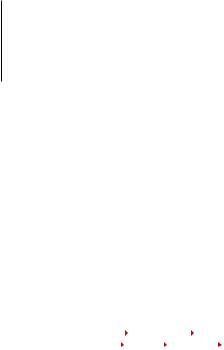
CONTENTS
5-7 Chapter 1 • GETTING STARTED
Viewing the User Guide in the Internet
Terminal Included Accessories
Included Printed Materials
Activating Terminal
Registering Terminal
8-12 Chapter 2 • BASICS
Introduction to Products
Overview
Power On/Off Button
Keypad
Battery
Date/Time
Voice Control  Turn On/Off
Turn On/Off  Adjust Volume
Adjust Volume
Security Features  Admin Affirm
Admin Affirm
Cleaning Terminal  Cleaning the Body
Cleaning the Body  Cleaning the Fingerprint Prism
Cleaning the Fingerprint Prism
Restarting and Resetting Terminal  Restarting the Terminal
Restarting the Terminal  Resetting the Terminal
Resetting the Terminal
13-16 Chapter 3 • INSTALLATION & COMMUNICATIONS
Installation Guide |
Mount on Wall Flexi-Kit |
Communications |
USB Port TCP/IP Port Power Supply Port |
 RS232/RS485/Wiegand Connection Port Checking the Genuine TCMS V2 Installation and Setup of TCMS V2 Connecting The Terminals to TCMS V2
RS232/RS485/Wiegand Connection Port Checking the Genuine TCMS V2 Installation and Setup of TCMS V2 Connecting The Terminals to TCMS V2
 Determining Terminal Number
Determining Terminal Number  Using TCP/IP
Using TCP/IP Using RS232
Using RS232  Using RS485 Using USB to Download/Upload Data
Using RS485 Using USB to Download/Upload Data
Communication Key
17-20 Chapter 4 • USER
Enrolling User  Fingerprint Enrollment
Fingerprint Enrollment  Card Enrollment
Card Enrollment  Password Enrollment
Password Enrollment  Fingerprint and Password Enrollment
Fingerprint and Password Enrollment
Verifying User  1:1 (One to One) / 1:N (One to Many)
1:1 (One to One) / 1:N (One to Many)  Voice Message
Voice Message  Fingerprint Verification
Fingerprint Verification  Password Verification
Password Verification  Card Verification Adding User Information
Card Verification Adding User Information
Deleting User
Access Level/Privilege
21-25 Chapter 5 • SYSTEM
General Settings  Adjusting Date/Time
Adjusting Date/Time  Date Format
Date Format  System Language
System Language  Voice
Voice  Volume (%)
Volume (%)  User Interface Style
User Interface Style
Fingerprint Settings  Setting Threshold
Setting Threshold  Show Score
Show Score  Defining Work Codes Update Firmware
Defining Work Codes Update Firmware
System Information
 Number of Users in the Terminal (User Count)
Number of Users in the Terminal (User Count)
 Quantity of Fingerprint Templates Stored in the Terminal (FP Count)
Quantity of Fingerprint Templates Stored in the Terminal (FP Count)
 Quantity of Attendance Logs Saved in the Terminal (Att Log)
Quantity of Attendance Logs Saved in the Terminal (Att Log)
 Number of Administrators Registered in the Terminal (Admin Count)
Number of Administrators Registered in the Terminal (Admin Count)
 Number of Password Users Available in the Terminal (Password User)
Number of Password Users Available in the Terminal (Password User)
 Number of Time Scanners Have Been Used for Verification (S Logs)
Number of Time Scanners Have Been Used for Verification (S Logs)
 Free Space Information (Free Space) / Device Information (Dev Info) Log Information (Log Opt)
Free Space Information (Free Space) / Device Information (Dev Info) Log Information (Log Opt)
 Alarm Super Log
Alarm Super Log  Alarm Att Log
Alarm Att Log  Recheck Min
Recheck Min
26 Chapter 6 • DATA
Deleting Transaction Logs Deleting All Data Managing User Privileges
Resetting to Factory Settings
27 Chapter 7 • USB
Understanding the Need for USB Flash Disk Type of USB
Downloading Attendance Logs Downloading User Data
Uploading User Data from USB to Terminal Uploading Short Messages
28 Chapter 8 • RFID CARD FUNCTION
Enrollment of RFID Card
Verification Using RFID Card Only
Multi Verification Methods Using RFID
Deleting RFID Card
Changing Card ID
29-31 Chapter 9 • MIFARE CARD FUNCTION
Fingerprint Card Key (FP Card Key) Creating PIN Card
Enrolling FP Card
Creating FP Card Registering FP Card Unregistering FP Card Emptying FP Card Dumping FP Card Moving to FP Card Changing FP Card
32 Chapter 10 • HID CARD FUNCTION
Registering HID Card
Deleting HID Card
33 Chapter 11 • AUTO TEST
Who Should Do The Auto Test?
Run All Tests At Once
FLASH Test
LCD Test
Voice Test
FP Reader
Key Test
RTC Test
34-35 Chapter 12 • TROUBLESHOOTING
“Unable to Connect” Appears “Admin Affirm” Appears Difficult To Read Finger
The LED is Blinking All The Time “Duplicate Finger” Appears RFID Card Doesn’t Respond
No Sound
36 INFORMATION ABOUT FINGERTEC
36 COPYRIGHT NOTICE & DISCLAIMER

1• GETTING STARTED
Viewing the User Guide in the Internet
The User Guide is available in the package when you purchased the terminal. The User Guide is also available online at fingertec.com and user.fingertec.com. Choose the language that you prefer for your User Guide.
Terminal Included Accessories
TA100 Series model
Cable Protector
To keep cables intact.
DC 5V Power Adaptor
For supplying power to the terminal.
A Packet of Bolts
Use the screws to hold the back plate of the terminal against a wall.
RFID Cards (5 pieces)
* Exclusively for TA103-R model only
For card enrollment and verification.
USB Extension
To connect to the USB port of a computer for uploading and downloading of data.
Screwdriver
Use the screwdriver to open the back plate of fingerprint terminal and to install the back plate against a wall.
Siren Cable
For connecting the terminal to external siren.
 CONTENTS
CONTENTS
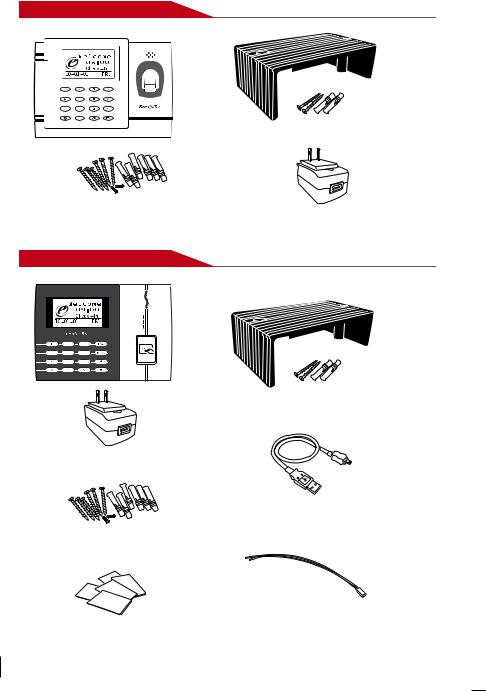
AC100 model
A Packet of Bolts
Use the screws to hold the back plate of the terminal against a wall.
TimeLine 100 model
Cable Protector
To keep cables intact.
DC 5V Power Adaptor
For supplying power to the terminal.
Cable Protector
To keep cables intact.
DC 5V Power Adaptor
For supplying power to the terminal.
A Packet of Bolts |
Use the screws to hold the back plate of the terminal against a wall.
USB Extension
To connect to the USB port of a computer for uploading and downloading of data.
|
Siren Cable |
RFID Cards (5 pieces) |
For connecting the terminal to external |
siren. |
For card enrollment and verification.
 CONTENTS
CONTENTS

Included Printed Materials
TWARE ALLATION toTCMSV2 *Referal Manu
TCMS |
V2 |
Installation |
|
TCMSV2 |
|
SOFTWARE SETTINGS to *ReferV2 TCMS Manual
Settings
SV2Initial
CM
6
Guidem .co fingertec
F
Downloadmpl
Te
to terminalwith
tions)
SOFTWARE SETTINGSto *Referal. V2Manu TCMS ALLifusing. SET functions both
Fillup orking
•FingerTec Comprehensive DVD (with Product Code and Activation Key)
•Quick Start Guide
•Pamphlet
•User Enrollment Template Form
•Warranty Card
Activating Terminal
To activate terminal, connect the terminal’s power adapter to a standard power outlet and turn it on with the power. To download the data from the terminal, you need to have the product key and activation code for the TCMS. The product key and activation codes can be retrieved on top of the TCMS V2 manual booklet.
In case you lose TCMS V2 product key and activation code, go to user.fingertec.com/retrieve_key_user.php for retrieval.
Registering Terminal
Make sure that you register your terminal’s warranty with us at fingertec.com/ver2/english/e_warranty.htm.
 CONTENTS
CONTENTS
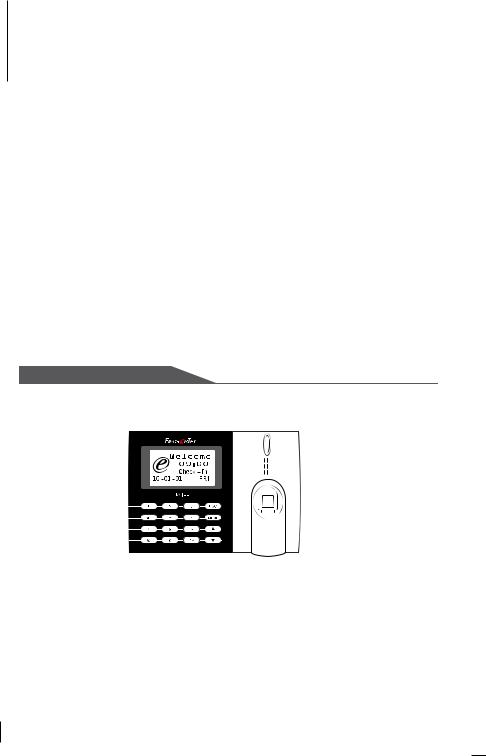
2 • BASICS
Introduction to Products
FingerTec is a renowned brand name for commercial products for door access and time attendance systems. FingerTec offers a wide range of products to cater to the growing needs for biometrics products in office/home automation as well as in security industry.
FingerTec terminals are loaded with powerful microprocessor that can process biometrics authentication methods for accurate personal identifications and for collection of precise data for time attendance. In addition, some fingerprint terminals are made to accept card verification as an added security measure.
This manual covers time attendance models of FingerTec products from TA100 series, AC100 model and TimeLine100 model. The terminal acts as a tool to collect attendance data. For a processing of attendance data, FingerTec is providing a powerful time management software, TCMS V2 to process data and provide accurate and reliable attendance reports.
Overview
TA100 Series model
|
LCD Screen |
L.E.D Display |
|||||||||||
|
|
|
|
|
|
|
|
|
|
|
|
|
Speaker |
|
|
|
|
|
|
|
|
|
|
|
|
|
|
|
|
|
|
|
|
|
|
|
|
|
|
|
|
|
|
|
|
|
|
|
|
|
|
|
|
|
|
|
|
|
|
|
|
|
|
|
|
|
|
|
|
|
|
|
|
|
|
|
|
|
|
|
|
|
|
|
|
|
|
|
|
|
|
|
|
|
|
|
Fingerprint |
|
|
|
|
|
|
|
|
|
|
|
|
|
|
|
|
|
|
|
|
|
|
|
|
|
|
|
|
|
|
|
|
|
|
|
|
|
|
|
|
|
|
|
|
|
|
|
|
|
|
|
|
|
|
||
|
|
|
|
|
|
|
|
|
|
|
|
|
Sensor |
|
|
|
|
|
|
|
|
|
|
|
|
|
|
|
|
|
|
|
|
|
|
|
|
|
|
|
|
|
|
|
|
|
|
|
|
|
|
|
|
|
|
|
|
|
|
|
|
|
RFID |
|
Card |
||||
|
|
|
|
|
|
|
|
||||||
|
|
|
Keypad |
|
|
||||||||
|
|
|
Induction Area |
||||||||||
|
|
|
|
|
|
||||||||
|
|
|
|
|
|
|
|
|
|
|
|
|
|
ITEM |
FUNCTION |
|
|
|
|
|
|
|
|
||||
LCD Screen |
Displaying status of terminal, day, date and time. |
||||||||||||
|
|
|
|
|
|
|
|
|
|||||
LED Display |
Green LED – The terminal is working fine and it is in standby mode. |
||||||||||||
|
Red LED – There is an error at the terminal that requires checking. For first |
||||||||||||
|
time use, the terminals need to be charged fully to avoid having the red |
||||||||||||
|
light blinking. |
|
|
|
|
|
|
|
|
||||
|
|
|
|
|
|
|
|
|
|
|
|
|
|
 CONTENTS
CONTENTS

ITEM |
FUNCTION |
Keypad |
To input instructions into the terminal and to allow configuration. |
|
|
Fingerprint Sensor |
To scan finger for confirmation of identity. |
|
|
RFID Card Induction Area |
Area that reads RFID cards. |
|
|
Speaker |
For terminal voice emission. |
|
|
Reset Button |
Restart the terminal as and when required. |
|
|
AC100 model
LCD Screen |
Speaker |
L.E.D Display |
|
|
Fingerprint |
|
Sensor |
|
|
|
|
|
|
|
|
|
|
|
|
Keypad |
||
|
|
|
|
|
ITEM |
FUNCTION |
|||
LCD Screen |
Displaying status of terminal, day, date and time. |
|||
|
|
|
|
|
LED Display |
Green LED – The terminal is working fine and it is in standby mode. |
|||
|
Red LED – There is an error at the terminal that requires checking. For |
|||
|
first time use, the terminals need to be charged fully to avoid having the |
|||
|
red light blinking. |
|||
|
|
|
|
|
Keypad |
To input instructions into the terminal and to allow configuration. |
|||
|
|
|
|
|
Fingerprint Sensor |
To scan finger for confirmation of identity. |
|||
|
|
|
|
|
Speaker |
For terminal voice emission. |
|||
|
|
|
|
|
Reset Button |
To restart the terminal as and when required. |
|||
|
|
|
|
|
 CONTENTS
CONTENTS

TimeLine 100 model
LCD Screen |
L.E.D Display |
||||
|
|
|
|
|
|
|
|
|
|
|
|
|
|
|
|
|
|
|
|
|
|
|
|
Speaker
|
|
|
|
|
RFID |
|
Card |
|
|
|
|
|
|
||
|
|
|
|
|
|
||
|
|
Keypad |
|
||||
|
|
Induction Area |
|||||
|
|
|
|
|
|||
|
|
|
|
|
|
|
|
ITEM |
FUNCTION |
|
|
|
|||
LCD Screen |
Displaying status of terminal, day, date and time. |
||||||
|
|
|
|
|
|
|
|
LED Display |
Green LED – The terminal is working fine and it is in standby mode. |
||||||
|
Red LED – There is an error at the terminal that requires checking. For first |
||||||
|
time use, the terminals need to be charged fully to avoid having the red |
||||||
|
light blinking. |
|
|
|
|||
|
|
|
|
|
|
|
|
Keypad |
To input instructions into the terminal and to allow configuration. |
||||||
|
|
|
|
|
|
|
|
RFID Card Induction Area |
Area that reads RFID cards. |
|
|
|
|||
|
|
|
|
|
|
|
|
Speaker |
For terminal voice emission. |
|
|
|
|||
|
|
|
|
||||
Reset Button |
To restart the terminal as and when required. |
||||||
|
|
|
|
|
|
|
|
Keypad
1 |
|
2 |
|
3 |
|
ESC |
|
|
|
|
|
|
|
4 |
|
5 |
|
6 |
|
|
|
|
|
|
|
|
|
7 |
|
8 |
|
9 |
|
|
|
|
|
|
|
|
|
|
|
0 |
|
MENU |
|
OK |
You can insert inputs into the terminals through the keypad. It contains numbers from 0-9, power on/off button, an OK button, an ESC/Cancel button, a Scroll up/down button, a doorbell button and a Menu button.
10 
 CONTENTS
CONTENTS

Battery
Fingerprint terminals operate using power supply from a standard power outlet.
Mini UPS: Mini UPS 5V provides mobile power supply to the terminals. Charge the mini UPS sufficiently for optimum performance. Refer to accessory.fingertec.com for more information about accessories.
Date/Time
The terminals display the date and time at the home screen. Choose the date and time format based on your preference. Press Menu > Options > Systems Options > Date/Time > set your time and save.
To change the date format: Press Menu > Options > Systems Options > Fmt > Determine the date format based on your preference.
Voice Control
Voice Control lets you control the level of volume emitted by the terminal.
Turn On/Off
The system lets you turn on/off the voice based on your preference. Press Menu > Options > System Option > Adv Option > Voice > Y/N.
Adjust Volume
Default volume of the terminal’s voice is 67. The volume can go as high as 100 and as low as 0. To sustain the performance of the speaker, it’s recommended to stay at range 60-70. To adjust the volume Press Menu > Options > System Option > Adv Option > Adj VOL (%) > adjust accordingly .
Security Features
Security features help protect the information in the terminal from being accessed by unauthorized individuals.
Admin Affirm
Register an administrator to the system by enrolling, fingerprint or password to a user ID. Press Menu > User Manage > Enroll Admin > Choose enrollment method > Perform enrolment and Save. After enrolling an administrator, the main menu can only be accessed by the administrator.
 CONTENTS 11
CONTENTS 11

Cleaning Terminal
Cleaning The Body
Use a dry cloth to clean the terminal’s body. Do not use any liquids, household cleaners, aerosol spray, solvents, alcohol, ammonia and abrasive solutions to clean the body of the terminal because it could damage it.
Cleaning the Fingerprint prism (This feature is NOT available in TimeLine 100 model.)
Clean the fingerprint prism with a cellophane tape for (silicon coated prism). View the video on how to clean the fingerprint prism at this link fingertec.com/newsletter/enduser/cleanfinger.html. For the non-coated prism, please use microfiber cloth.
Restarting and Resetting Terminal
If a feature isn’t functioning as it should, try restarting or resetting the terminals
Restarting the terminal
Push the On/Off button or “reset button” on the terminal to restart the terminal. If you can’t restart the terminal, or if the problem persists, you might want to reset.
Resetting the Terminal
Press Menu > Option > System Option > Adv Opt > Rest terminal. Resetting of the terminal will cause all your settings to return to it’s original factory settings. Make sure that you have backed up all data before you proceed.
12 
 CONTENTS
CONTENTS
