FingerTec H3i User Manual
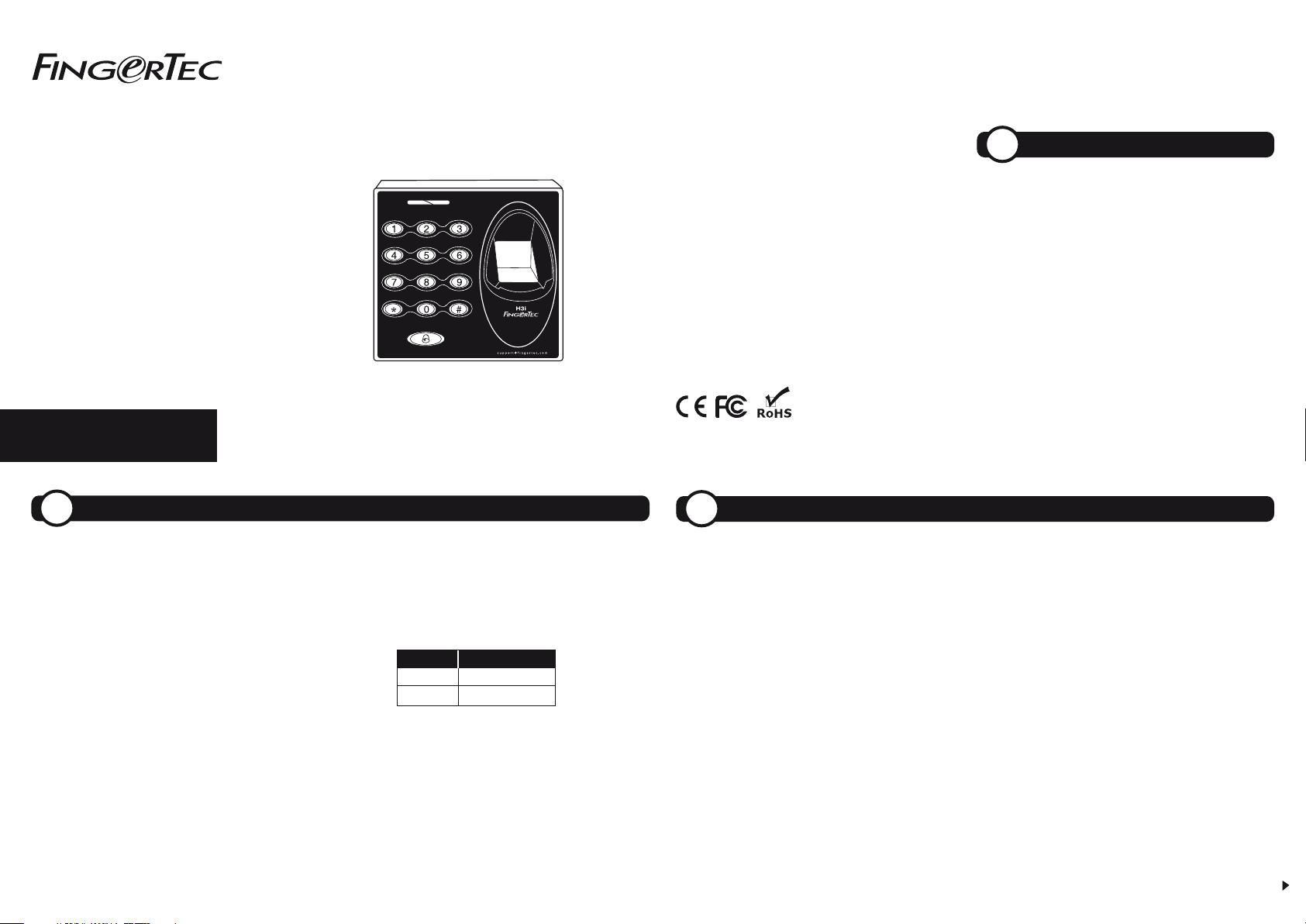
w w w . f i n g e r t e c . c o mw w w . f i n g e r t e c . c o m
Stand-alone Fingerprint &
Card Access Control System
User Guide
H3i
© 2000-2014 FingerTec Worldwide Limited. All rights reserved. • 042014
This guide serves as an important document
for consumers to operate H3i. Keep this guide
intact for your future reference.
For any problems, kindly contact support@
fingertec. com for assistance.
IMPORTANT
!
ADMIN PASSWORD
Default Password: 1234
Operation: Press * > LED goes off > Buzzer emits long
beep > Press # > Insert the Admin password > Green
LED blinks > Buzzer emits long beep again > Admin
password verified successfully
Note: The admin password must be inserted before the start of
any operation in H3i.
CHANGING ADMIN PASSWORD
It’s recommended that you change the default Admin
password to your very own 4-digit unique password. If
you want to use less than 4 digits, hash (#) symbol is
permitted. I.e.: 123 will be keyed in as 123#.
Operation: Verify default Admin password > Press 8 >
Insert new Admin password > Repeat new Admin
password > Green LED blinks > Buzzer emits long beep
> Admin password changed successfully
ENROLLMENT
H3i assigns user IDs automatically. It ranges from 1 to 65534.
Record the details of enrollment using a form for future
reference. Enroll fingerprints and cards as desired.
ENROLLING FINGERPRINTS
Operation: Verify your Admin password > Press 1 > Scan
finger 3 times > Green LED blinks > Buzzer emits long beep
> Continue to enroll another fingerprint > Press * to end
process
ENROLLING CARDS
Operation: Verify your Admin password > Press 1 > Wave
card once > Green LED blinks > Buzzer emits long beep >
Continue to enroll another card > Press * to end process
Note: H3i will blink its red LED and it’ll beep twice if the fingerprint or
card data had already been enrolled before or you registered a bad
fingerprint. Ensure the fingerprint quality before enrollment.
ENROLLING A BATCH OF CARDS
Operation: Verify your Admin password > Press 6 > Wave
the 1st card once > Insert the total number of cards (i.e. 50) >
Press # if the total number is less than 3-digits for example
81#, 99# > Green LED blinks > Buzzer emits long beep > Press
* to end process
Note: All cards must have running card number in sequence.
SETTING PASSWORDS
H3i supports 8 sets of passwords. Any of the
predefined passwords can unlock the device. Get
ready with the passwords before you register them in
H3i.
For example:
SET PASSWORD
1 2331
2 4563
ENROLLING PASSWORDS
Operation: Verify your Admin password > Press 3 >
Green LED blinks > Buzzer emits long beep > Press the
number of password(s) set, e.g. 1 > Insert the password
> Insert the same password again > Green LED blinks >
Buzzer emits long beep again > Press * to end process
Note: If you want to continue enrolling more passwords, do not
press *, which will end the process. Instead, continue by inserting
the new set number and its new password. Maximum set of
passwords allowed is 8. Press # to fill in the gap if your chosen
password is less than 4-digits. I.e.: 123 will be keyed in as 123#.
DELETING USER INFO
DELETING USER ID
Operation: Verify your Admin password > Press 2 >
Green LED blinks > Buzzer emits long beep > Insert the
user ID for deletion > Press # if the ID is less than 5digits > Buzzer emits long beep again > Press * to end
process
Note: You can delete more users by inserting their user ID after
the long beep. Only press * after you have finished deleting the
users you want. In case the red LED blinks after you’ve inserted the
user ID, that particular ID is not available in H3i.
DELETING FINGERPRINT
Verify your Admin password > Press 2 > Green LED
blinks > Buzzer emits short beep > Place the enrolled
fingerprint on scanner > Buzzer emits long beep again
> Press * to end process
DELETING CARDS
Operation: Verify your Admin password > Press 2 >
Green LED blinks > Buzzer emits long beep > Wave the
enrolled card at the induction area > Buzzer emits long
beep again > Press * to end process
DELETING PASSWORDS
Operation: Verify your Admin password > Press 3 >
Green LED blinks > Buzzer emits long beep > Insert
the set number, for example 2 > Insert 0000 > Insert
0000 one more time > Green LED blinks > Buzzer
emits long beep again > Press * to end process
Note: Only press * after you’ve finished deleting the fingerprint,
card or password data. In case the red LED blinks after you’ve
inserted one of the data, that particular user data is not available
in H3i.
DELETING DEVICE INFORMATION
Operation: Verify your Admin password > Press 9 >
Green LED blinks > Buzzer emits long beep > Press 9
again > Green LED blinks > Buzzer emits two long
beeps
Note: This deletion will not affect the passwords stored in H3i.
The password(s) must be deleted one by one.

SECURITY SETTINGS
ADJUST DOOR UNLOCK TIME
Adjust time for device to unlock according to your
preference.
Operation: Verify your Admin password > Press 4 >
Green LED blinks > Buzzer emits long beep > Insert time
in seconds, i.e. 10 > Green LED blinks > Buzzer emits long
beep > Timer adjusted successfully
Note: The maximum unlock time is 254s. If you want to insert values
less than 3-digits, hash (#) is required. I.e.: 10 will be keyed in as 10#.
SELECT DOOR SENSOR TYPE
Installing a door sensor is important to monitor door
activity. Select the type (NO or NC) before it starts to work.
Operation: Verify your Admin password > Press 0 >
Green LED blinks > Buzzer emits long beep > Press 5 >
Green LED blinks > Buzzer emits long beep > Press
number to select type of door sensor > Green LED blinks
> Buzzer emits long beep > Changes done successfully
Note:
NO Type 0
NC Type 1
Disable door sensor 2
OTHER OPERATIONS
?
RESET TO DEFAULT FACTORY SETTINGS
You can reset the device back to its default factory
settings (including the default admin password, 1234).
Operation: Dismantle device > Look for the tamper
switch at the back of device > Wait for 30s > Buzzer emits
long beep > Press and release the tamper switch 3 times
> Install the device back to its position > Press the
RESTART button (at the bottom of device)
UNLOCK DOOR ADMIN PASSWORD
On top of using the admin password as a key to start any
operation, you can also use the admin password to
unlock doors.
Operation: Verify your Admin password > Press 0 >
Green LED blinks > Buzzer emits long beep > Press 0 >
Green LED blinks > Buzzer emits long beep > Door
unlocked successfully
ADJUST DOOR SENSOR DELAY TIME
Set time to allow door to remain open after unlocking.
The device alerts you with a buzzer sound when the
allowed time runs out.
Operation: Verify your Admin Password > Green LED
blinks > Buzzer emits long beep > Press 0 > Green LED
blinks > Buzzer emits long beep > Press 4 > Green LED
blinks > Buzzer emits long beep > Insert time in
seconds, i.e. 10 > Green LED blinks > Buzzer emits long
beep > Changes done successfully
Note: The maximum delay time is 254s. If you want to insert
values less than 3-digits, hash (#) is required. I.e.: 10 will be keyed in
as 10#.
ENABLE ALARM OUTPUT FROM DEVICE
It is optional to link H3i to an alarm or siren to amplify
its alerts. Make sure you enable the alarm output
feature after linking up with the siren or alarm system.
Operation: Verify your Admin password > Press 0 >
Green LED blinks > Buzzer emits long beep > Press 1 >
Green LED blinks > Buzzer emits long beep > Press 0 to
enable > Green LED blinks > Buzzer emits long beep >
Changes done successfully
ENABLE/DISABLE LED BLINKS DURING
IDLE MODE
The LED on H3i will blink during verification. However,
you can disable the LED blinks of the device during
other operations.
Operation: Verify your Admin password > Press 0 >
Green LED blinks > Buzzer emits long beep > Press 3 >
Press 0 (to enable) or 1 (to disable) > Green LED blinks >
Buzzer emits long beep > Changes done successfully
H3i
Stand-alone Fingerprint &
Card Access Control System
Card
Password
Fingerprint
Note: Press 1 to disable this feature if you do not want to link up
H3i with an alarm or siren system.
To turn off alarm output: Verify your Admin password > Press #
ENABLE ILLEGAL DISMANTLE ALARM
H3i will trigger the alarm or siren system immediately
if somebody tries to dismantle it.
Operation: Verify your Admin password > Green LED
blinks > Buzzer emits long beep > Press 7 > Green LED
blinks > Buzzer emits long beep > Press 0 > Green LED
blinks > Buzzer emits long beep > Changes done
successfully
Note: Press 1 to disable this feature if you do not want to use it.
APPLY MULTI VERIFICATION METHOD
You can increase your access control’s security level by
applying multiple verification methods.
Operation: Verify your Admin password > Press 5 >
Green LED blinks > Buzzer emits long beep > Insert
number to represent the type of multi verification (as
per table shown) > Green LED blinks > Buzzer emits
long beep > Multi verification applied successfully
SPECIFICATIONS
MODEL
SURFACE FINISHING
TYPE OF SCANNER
PROCESSOR
MEMORY
ALGORITHM
PRODUCT DIM ENSION (L X W X H), mm
STORAGE
• Fingerprint template
• Card
• Password
ENROLLMENT & VERIFICATION
• Methods
• Recommended fingerprint per user ID
• Fingerprint placement
• Password length
• Verification time (sec)
• FAR (%)
• FRR (%)
CARD TECHNOLOGY
• RFID: 64-bit, 125kHz
• MIFARE: MFIS50/S70, 13.56MHz
OPERATING ENVIRONME NT
• Temperature (°C)
• Humidity (%)
• Power input
ACCESS CONTROL
• EM lock d riving output
• Alarm out put
• Door sensor
GROUP VERIFY TYP E
H3i
Acrylonitrile Butadiene Styrene (ABS)
Optical & Card
400 MHz microprocessor
32MB flash memory
BioBridge VX 10.0 only
88 x 88 x 25
200
500
8 sets (max length 4-digits per password)
Fingerprint, card or password
1
Any angles
Max 4-digits
< 1
< 0.0001
< 1
Yes (default)
Made to order
0 ~ 45
20 ~ 80
DC 12V 3A
Relay output/12VDC
NO only
Yes (NO/NC)
Yes (6 types): • password only • card only • fingerprint only • fingerprint/card/password
• card + password • fingerprint + password
NUMBER MULTI VERIFICATION
1 Password only
2 Card only
3 Fingerprint only
4 Fingerprint/card/password
5 Card + Password
6 Fingerprint + Password
ENABLE FAIL VERIFICATION ALARM
Enable device to trigger alarm or siren system when a
user fails to verify more than 3 continuous times.
Operation: Verify your Admin password > Press 0 >
Green LED blinks > Buzzer emits long beep > Press 2
> Green LED blinks > Buzzer emits long beep > Press
0 > Green LED blinks > Buzzer emits long beep >
Changes done successfully
Note: Press 1 to disable this feature if you do not want to use it.
