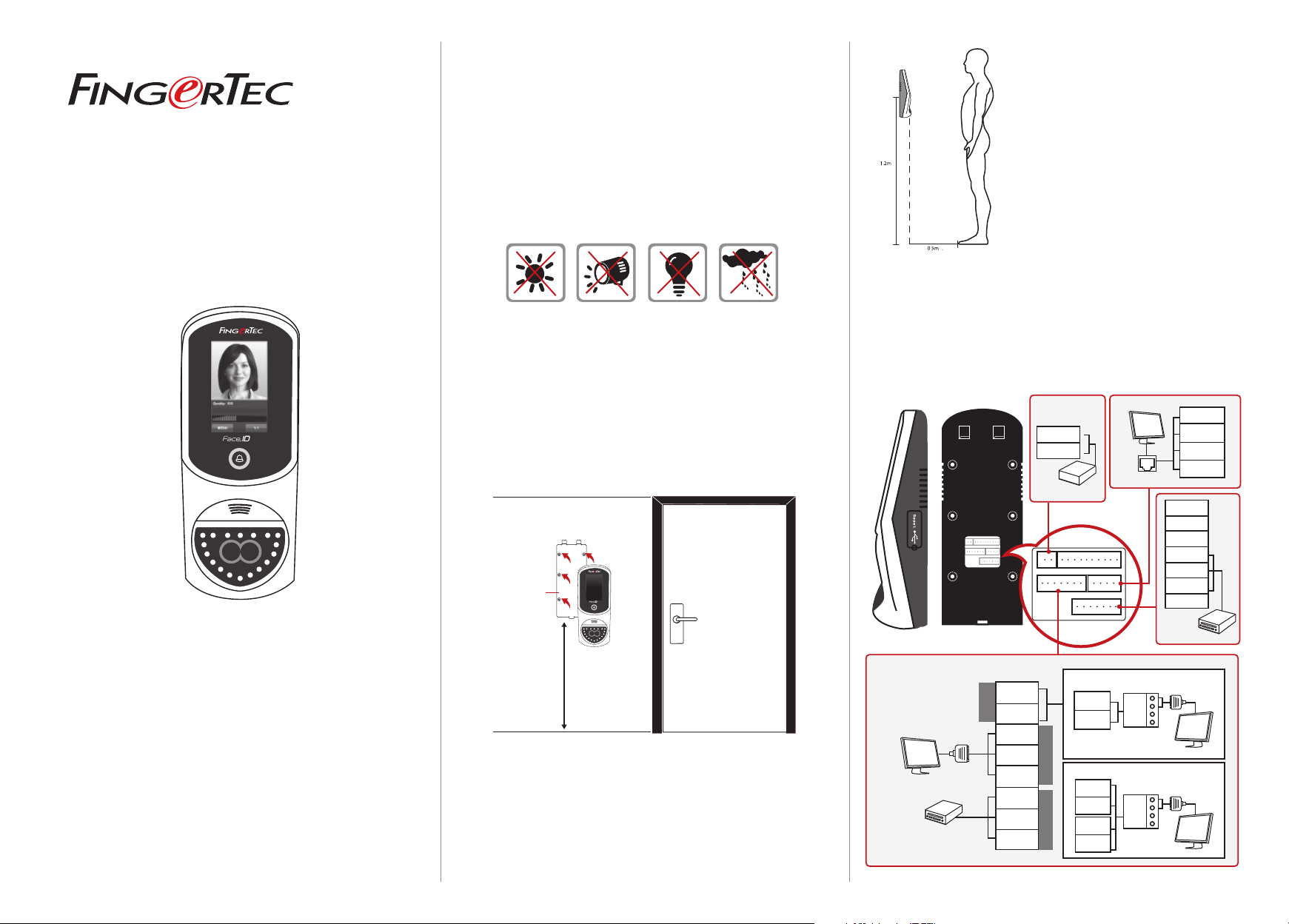
Step 1
Determine the Location and Positioning
of the I
•
Avoid installing the terminals in locations that has contact with
a strong light source (e.g direct sunlight, spotlight, fluorescent
light, etc)
nstallation
INSTALLATION TIPS:
A good installation location of Face ID
3 must
1 - Avoid sunlight.
2 - 2 meters away from any light source
e.g. ceiling direct flourescent light
3 - Suggested 1.2m from the ground level
(measure from ground to the camera)
Installation Guide
support@fingertec.com
3
Face ID3
Face Recognition System for Door Access
www.fingertec.com
• Avoid installing the terminals in locations with high moisture or
condensation levels in the air
• The recommended installation height of the terminal from the
ground is 1.2 meters.
Step 2
Mounting of Terminals on a Wall
support@fingertec.com
Back Plate
4 feet / 1.2 meter
(recommended)
•
After determining the height of the terminal from the ground
level and have made the relevant marks on the wall, drill the
screws into the wall to fix the back plate.
Refer to Appendix II for dimensions and measurements of instal-
lation.
3
Step 3
Wiring for Power Supply
Use power cables (black and red) to connect to a linear power supply with specifications of 12VDC 3A (Marked A).
TCP/IP PORT
TCP/IP
3rd party
controller
with 26 bit
wiegand output
RX+
485+
RX-
485-
RS232/RS485
Data Converter
2. RS485 Network Connection
485+
RX+
485-
RX-
485+
RS232/RS485
Data Converter
485-
BEEP
GLED
RLED
INWD0
INWD1
GND
+12V
RS232/RS485 SERIAL PORT
RS485
RS232
cable
3rd party controller
with 26 bits wiegand
input
Door Lock connector. Refer to Appendix I
485-
485+
GND
TXD
RXD
GND
WD1
WD2
POWER
SUPPLY (A)
GND
+12V
DC12V 3A
Power Supply
1. RS485 Single Connection
Wiegand OUT RS232
RJ45-1
RJ45-2
RJ45-3
RJ45-6
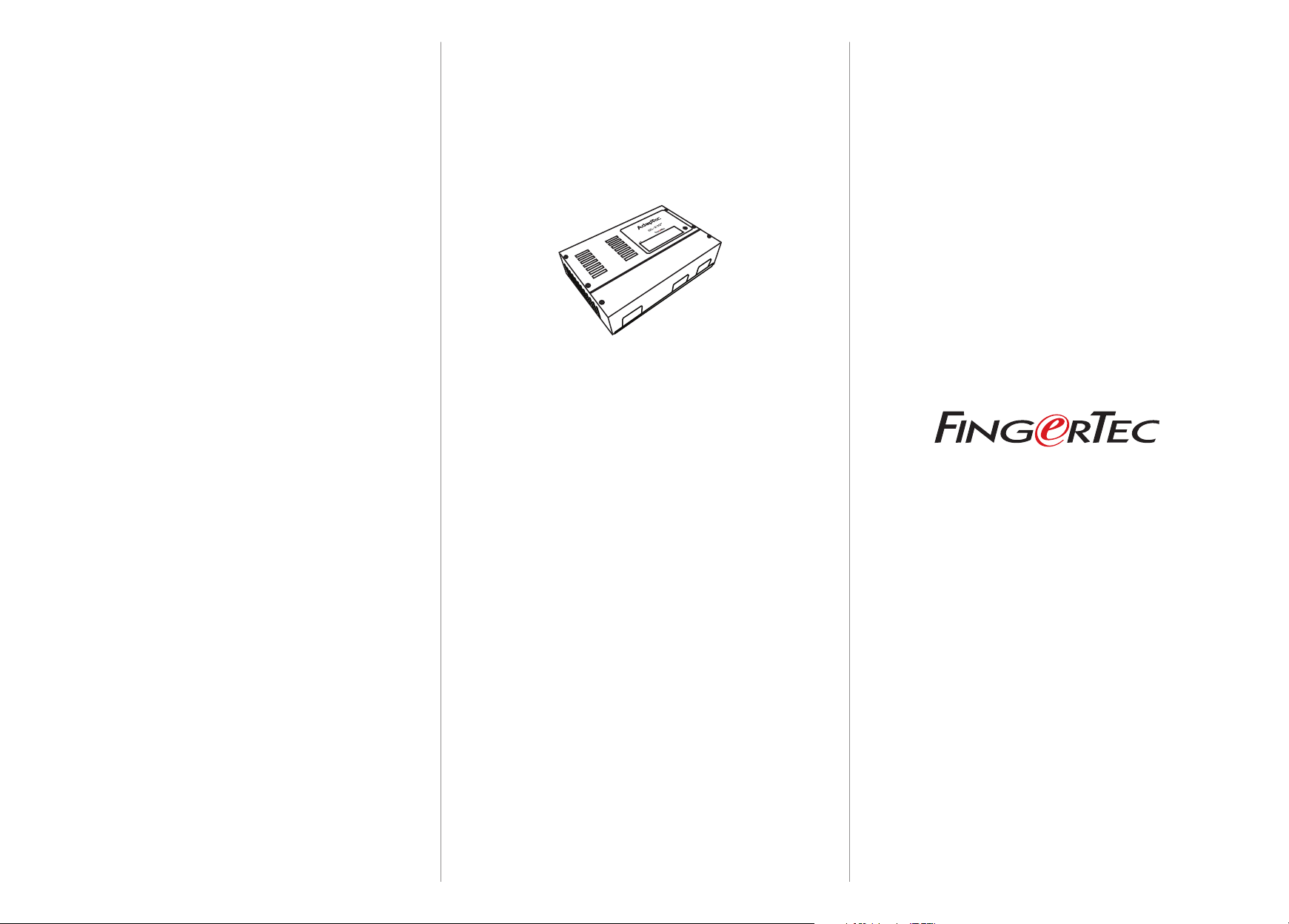
Step 4
Setting Up Data Communication
(Skip this step if you are using USB ash disk to transfer data)
The data communication ports are positioned at the rear of the
terminals, please refer to the diagrams shown on Step 3 to determine the wiring. Plug the communication jacks (TCP/IP, RS232 or
RS485) to the corresponding ports.
TCP/IP – LAN Connection
For TCP/IP connection, plug the special RJ45 jack into the TCP/IP
(LAN) Port of the terminal. Connect the other end (normal RJ45
jack) to the local area network hub or a PC. Configure the device
ID, IP address, subnet mask and Gateway in the terminal (refer to
the hardware user manual for details).
Other Accessories
Note: All accessories are offered at http://accessory.fingertec.com
AdapTec Plus
R
O
L
O
O
C
K
D
T
I
M
E
R
RS232 – Serial Port Connection
Plug the communication jack that is provided in the package to
connect to the communication port of the terminal. Select wires
with label RX, TX and GND, and connect the other end of these
wires to a DB9 female connector. Configure the device ID and
baudrate of the terminal (refer to the hardware user manual for
details). Use the normal RS232 cable to plug into the RS232 port
of the terminal.
RS485 – Serial Port Connection
Plug the communication jack that is provided in the package to
connect to the communication port of the terminal. Select wires
with label RS485+, RS485- and GND, and connect the other end
of these wires to an RS232/485 data converter. Connect the other
end of the data converter to a DB9 female connector. Configure
the device ID and baudrate of the terminal (refer to the hardware
user manual for details).
Step 5
Finalizing the Installation
1. Check that all cable connections are done correctly.
2. Attach the terminal to the corresponding back plates,
tighten the screws to secure the terminal on the wall
3. Switch on the power to the terminal.
4. Start using the terminal.
The AdapTec Plus is a 12VDC power supply inclusive of a
110~240VAC switching linear power. The AdapTec Plus supplies
12VDC power to the FingerTec terminal and door lock system as
well as charges a 12VDC 7.0Ah backup battery simultaneously.
During an event of a power failure, the back up battery automatically provides power to the terminal and maintains the door lock
system. The AdapTec Plus also prevents a secured door from being
opened if it has been tampered with.
Door Lock Accessories
FingerTec offers various door locks accessories to complement
FingerTec door access product range.

Appendix I
Power Supply & Door Lock System Wiring Diagrams
Appendix II
Terminal Dimensions and Measurements
Diagram1 • Normally Close (NC)
BELL-
BELL+
SEN
Release
Button
EM Lock
Emergency
Break Glass
Overwrite
Key Switch
+
_
2
3
A
C
GND
BUT
NO1
COM1
NC1
AL+
AL-
GND
+12V
Diagram 2 • Normally Open (NO)
BELL-
BELL+
SEN
Release
Button
EM Lock
Emergency
Break Glass
Overwrite
Key Switch
+
_
1
3
B
D
GND
BUT
NO1
COM1
NC1
AL+
AL-
GND
+12V
_
+
_
+
DC12V
3A
DC12V
3A
Door Lock Connectors
WIRING PORT USAGE
BELL-
BELL+
SEN
GND
BUT
NO1
NC1
COM1
AL+
AL-
To connect to schedule bell/siren
Door Sensor (SEN-GND)
Release Button (BUT-GND)
Dry Contact
Independent power supply for door
lock
• NO type door lock (NO1-COM)
• NC type door lock (NC1-COM)
Power Contact
(Using power from terminal to power
on door lock)
• NO type door lock (NO1-GND)
• NC type door lock (NC1-GND)
Dry Contact
Independent power supply for door
lock
• NO type door lock (NO1-COM)
• NC type door lock (NC1-COM)
Power Contact
Using power from terminal to power
on door lock
• COM1 - +12V
Alarm system
NO output.
181 mm
216 mm
6 mm
6 mm
19mm
22 mm59 mm
19mm
o
o
4 mm
4 mm
31 mm
35mm
25 mm
114 mm
o
o
4 mm
4 mm
22 mm59 mm
6 mm
6 mm
19mm
Diagram 3 • Other Accessories
BELL-
BELL+
SEN
Door Sensor
Alarm device
Type NO
dry contact
GND
BUT
NO1
COM1
NC1
AL+
AL-
GND
+12V
_
+
DC12V
6 mm
3A
44 mm
10 mm
o
4 mm
71 mm
80 mm
o
4 mm
6 mm
44 mm
Front View of Back Plate
