Ericsson DIALOG 3211, DIALOG 3212, DIALOG 4222 OFFICE Manual

Dialog 4222 Office / Dialog 3211 & 3212
BusinessPhone Communication Platform
User Guide
?
EN/LZTBS 170 321 R1A
© Ericsson Enterprise AB 2004
2 |
BusinessPhone – Dialog 4222 Office / Dialog 3211 & 3212 |
Welcome .......................................................... |
4 |
Description ....................................................... |
6 |
Incoming Calls ............................................... |
18 |
Outgoing Calls ............................................... |
22 |
During Calls .................................................... |
33 |
Call List .......................................................... |
40 |
Call Metering .................................................. |
42 |
Call Forwarding .............................................. |
44 |
Absence Information ...................................... |
50 |
Mailbox System .............................................. |
54 |
System Phonebook ........................................ |
64 |
Security .......................................................... |
66 |
Group Features .............................................. |
68 |
ISDN Facilities ................................................ |
73 |
Other Useful Features ..................................... |
78 |
Settings .......................................................... |
87 |
Accessories ................................................... |
98 |
Useful Hints .................................................. |
104 |
Installation .................................................... |
105 |
Glossary ....................................................... |
115 |
Index ............................................................ |
118 |
BusinessPhone – Dialog 4222 Office / Dialog 3211 & 3212 |
3 |
Welcome
Welcome
Welcome to the User Guide for the Dialog 4222 Office, Dialog 3212 Standard and Dialog 3211 Economyplus phones in the BusinessPhone Communication Platform from Ericsson.
The BusinessPhone Communication Platform consists of BusinessPhone 50, BusinessPhone 128i and BusinessPhone 250.
The features described in this User Guide are related to version 7.0 or higher of the BusinessPhone Communication Platform. Some might not work in earlier versions of the system and/or might be protected by a license that has to be bought separately. The User Guide describes the facilities of the BusinessPhone Communication Platform and the Dialog 4222 Office, Dialog 3212 Standard and Dialog 3211 Economyplus phones with a default programming. There may be some differences in the way your phone is programmed. Please consult your system administrator if you need further information.
The latest version of this User Guide can also be downloaded from: http://www.ericsson.com/enterprise/
Note: Dialog 4222 Office / Dialog 3211 & 3212 are system telephones, i.e. they can only be used for an Ericsson private branch exchange that supports this type of telephone.
Function descriptions that do not include speaking in the handset, are described as off-hook, if nothing else is stated. Instead of pressing the Clear key, you can always replace the handset. The Dual-Function keys allow two functions to be combined on the same keys.
4 |
BusinessPhone – Dialog 4222 Office / Dialog 3211 & 3212 |
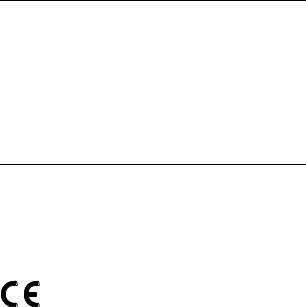
Welcome
Copyright
All rights reserved. No parts of this publication may be reproduced, stored in retrieval systems, or transmitted in any form or by any means, electronic, mechanical, photocopying, recording or otherwise, without prior written permission of the publisher except in accordance with the following terms.
If this publication is made available on Ericsson media, Ericsson gives its consent to downloading and printing copies of the content provided in this file only for private use and not for redistribution. No parts of this publication may be subject to alteration, modification or commercial use. Ericsson will not be liable for any damages arising from use of an illegal modified or altered publication.
Warranty
ERICSSON MAKES NO WARRANTY OF ANY KIND WITH REGARD TO THIS MATERIAL, INCLUDING, BUT NOT LIMITED TO, THE IMPLIED WARRANTIES OF MERCHANTABILITY AND FITNESS FOR A PARTICULAR PURPOSE. Ericsson shall not be liable for errors contained herein nor for incidental or consequential damages in connection with the furnishing, performance or use of this material.
Declaration of Conformity
Hereby, Ericsson Enterprise AB, S-131 89 Stockholm, declares that this telephone is in conformity with the essential requirements and other relevant provisions of the R&TTE directive 1999/5/EC.
Details to be found at: http://www.ericsson.com/sdoc
BusinessPhone – Dialog 4222 Office / Dialog 3211 & 3212 |
5 |
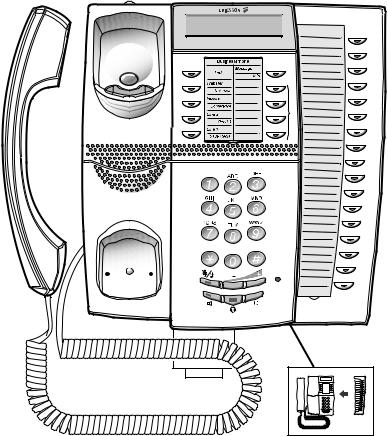
Description
Description
Dialog 4222 Office
1
17
3 |
8 |
|
4 |
|
|
5 |
2 |
|
6 |
||
|
||
7 |
|
16
9 |
13 14 |
10 |
12 |
11 |
15 |
|
15
6 |
BusinessPhone – Dialog 4222 Office / Dialog 3211 & 3212 |
Description
1Display
2x20 characters. See section “Display info” on page 14.
2Dual-Function programmable keys
Storing numbers, program functions. See section “Settings” on page 87.
32nd
Key for access to secondary key functions (These functions are stated on the second line of the corresponding key).
4Transfer / Diversion
a.Transfer an ongoing call. See section “During Calls” on page 33.
b.Activate/Deactivate diversion. See section “Call Forwarding” on page 44.
5Inquiry / Conference
a.To make an inquiry to an internal or external party.
b.To establish a telephone conference.
See section “During Calls” on page 33.
6Line 2 / Read &
a.Line key 2 for in and outgoing calls.
b.Read information. See section “Absence Information” on page 50.
7Line 1 / Save/Redial
a.Line key 1 for in and outgoing calls.
b.Save or redial an external number. See section “Outgoing Calls” on page 22.
8Message / Info
a.To send and receive messages. See section “Send Message” on page 39 and “Mailbox System” on page 54
b.To enter information. See section “Absence Information” on page 50.
9Mute
To switch the microphone on or off. See sections “During Calls” on page 33 and “Silent ringing” on page 20.
10Loudspeaker on/off
To switch the loudspeaker on or off. See section “During Calls” on page 33.
11Headset key
See section “Headset - Dialog 4222 Office” on page 100.
12Clear
To disconnect calls or to clear the display in programming.
BusinessPhone – Dialog 4222 Office / Dialog 3211 & 3212 |
7 |
Description
13Volume control
To adjust the volume. See section “Settings” on page 87.
14Microphone
15Optional key panel
17 Dual-Function programmable keys.
Note: Use only an optional key panel of type DBY 419 01.
16Loudspeaker
17Handset with hearing aid function
Please note: The handset may attract and retain small metal objects in the earcap region.
8 |
BusinessPhone – Dialog 4222 Office / Dialog 3211 & 3212 |
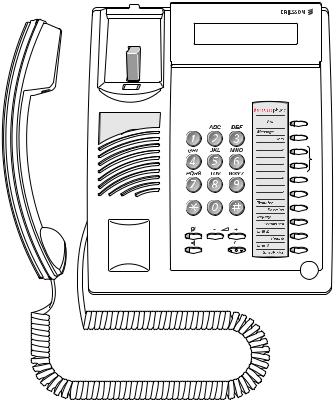
Description
Dialog 3212 Standard /
Dialog 3211 Economyplus
1
15
|
|
2 |
|
|
3 |
|
|
4 |
|
|
5 |
14 |
|
4 |
|
6 |
|
|
10 |
7 |
11 |
|
8 |
12 |
13 |
9 |
|
|
16 |
Note: The graphic above is valid for the Dialog 3212 Standard as well as the Dialog 3211 Economyplus telephone. The Economyplus telephone is not equipped with a display.
BusinessPhone – Dialog 4222 Office / Dialog 3211 & 3212 |
9 |
Description
1Display (Standard telephone only)
2x20 characters. See section “Display info” on page 14.
22nd
Key for access to secondary key functions (These functions are stated on the second line of the corresponding key).
3Message / Info
a.To send and receive messages. See section “Send Message” on page 39 and “Mailbox System” on page 54.
b.To enter information. See section “Absence Information” on page 50.
4Dual-Function programmable keys (A-D)
Storing numbers, program functions. See section “Settings” on page 87.
5Dual-Function programmable key (C) / Headset key
a.Storing numbers and program functions.
b.The Headset function is only available with option unit
(DBY 410 02) installed. The Headset key is programmed by the system administrator. See section “Accessories” on page 98.
6Transfer / Diversion
a.Transfer an ongoing call. See section “During Calls” on page 33.
b.Activate/Deactivate diversion. See section “Call Forwarding” on page 44.
7Inquiry / Conference
a.To make an inquiry to an internal or external party.
b.To establish a telephone conference.
See section “During Calls” on page 33.
8Line 2 / Read & (Standard telephone only)
a.Line key 2 for in and outgoing calls.
b.Read information (Standard telephone only). See section “Absence Information” on page 50.
9Line 1 / Save/Redial
a.Line key 1 for in and outgoing calls.
b.Save or redial an external number. See section “Outgoing Calls” on page 22.
10Volume control
To adjust the volume. See section “Settings” on page 87.
11Mute
To switch the microphone on or off. See section “During Calls” on page 33.
10 |
BusinessPhone – Dialog 4222 Office / Dialog 3211 & 3212 |
Description
12Loudspeaker on/off
To switch the loudspeaker on or off. See section “During Calls” on page 33.
13Clear
To disconnect calls or to clear the display in programming.
14Loudspeaker
15Handset with hearing aid function
Please note: The handset may attract and retain small metal objects in the earcap region.
16 Microphone
BusinessPhone – Dialog 4222 Office / Dialog 3211 & 3212 |
11 |
Description
Phone keys Dialog 4222 /
Dialog 3211 & 3212
This table gives you an overview of the different key design of the Dialog 4222 Office, the Dialog 3212 Standard and the Dialog 3211 Economyplus. In this user guide you will only find illustrations of the Dialog 4222 keys.
If you are using the Dialog 3212 Standard or the Dialog 3211 Economyplus, please refer to the table below to find out the appropriate key combination.
|
|
Dialog 3211 |
Key |
Dialog 4222 |
Dialog 3212 |
Clear |
í |
X |
|
|
|
|
|
|
Headset |
Í |
Headset h |
|
||
Loudspeaker |
 |
s |
Mute |
É |
m |
|
|
|
|
|
|
Programmable |
Ô |
g |
Function key |
||
|
|
|
Volume |
ì V |
|
12 |
BusinessPhone – Dialog 4222 Office / Dialog 3211 & 3212 |
Description
Ô
ÕÔ ÖÔ ÖÔ ÕÔ
Lamp indications
The key lamps on your telephone indicate with different signals the traffic state of the ongoing call or function.
Extinguished lamp |
The function is not active. |
Steady light |
The function is active. |
Slowly flashing lamp |
The line (or function) is put on hold. |
Rapidly flashing lamp |
An incoming call or message waiting. |
Light with short breaks |
Ongoing call. |
BusinessPhone – Dialog 4222 Office / Dialog 3211 & 3212 |
13 |
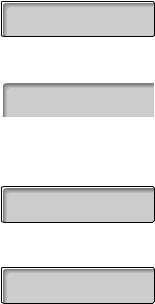
Description
Display info
Note: This section only applies to the Dialog 4222 Office and the Dialog 3212 Standard telephone.
The display assists your actions on the phone with step-by-step instructions. When your phone is idle, the upper line shows general information. The lower line shows your name and extension number.
12 May 10:35 +15°
ANDERSEN A 200
During an internal call the lower line shows the other party’s name, extension number and status.
12 May |
10:35 |
+15° |
BURNES |
B |
201 S |
|
|
|
If you make an internal call to someone who has activated a diversion, the upper line shows the name and extension number of the person you called and the lower line shows where the call is diverted.
CHAMBERS D |
203 |
|
BURNES B |
201 |
F |
During an incoming external call the lower line shows the other party’s number and status (if connected to an ISDN-trunk line).
12 May 10:35 +15°
431811005446 S
If a name is available to the external caller‘s number in your system, it is shown alternating to the number. (Please contact your system administrator whether the feature name presentation is available in your system).
14 |
BusinessPhone – Dialog 4222 Office / Dialog 3211 & 3212 |
Description
|
Status information |
|
Status information during internal calls: |
NB |
The called number is blocked. |
BThe called extension is busy.
CIncoming call.
F |
The called extension is free. |
F2 |
The called extension is free on Line 2. |
I |
Intrusion. |
P |
The called extension has put the call on hold. |
RRecall from an individually call that has been put on hold.
SSpeech mode.
NU |
Number unknown. |
W |
Camp-on mode. |
&The called extension has text info stored.
%The called extension has Voice info stored.
C! |
Missed calls |
+15°^ |
Indicates outside temperature and tendency (up or down) if your |
|
telephone system is equipped with optional temperature sensor. |
BusinessPhone – Dialog 4222 Office / Dialog 3211 & 3212 |
15 |
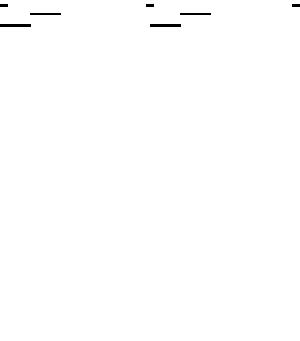
Description
Tones
Tones are audible in the handset.
Dial tone
(System ready to accept digits)
Special dial tone
(System ready to accept digits, active diversion on telephone)
Ringing tone |
- repeated after 4 s |
(Ringing signal to called party) |
|
Special ringing tone |
- repeated after 4 s |
(Ringing signal to Line 2) |
|
Busy tone |
|
(Called party is busy) |
|
Number unobtainable tone |
|
(Called number not accessible or vacant) |
|
Call Waiting tone |
|
Blocking tone |
|
(Call cannot be executed due to congestion |
|
or called party blocked) |
|
Verification tone |
|
(Verification that ordered function is |
|
accessed) |
|
Intrusion tone |
|
(Sent to all parties during Intrusion) |
|
16 |
BusinessPhone – Dialog 4222 Office / Dialog 3211 & 3212 |
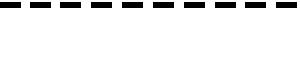
Description
|
Signals |
|
Ringing signals are emitted from the phone. |
Internal ringing signal |
- repeated after 4 s |
External ringing signal |
- repeated after 4 s |
Automatic Callback signal |
|
|
Note: The tones and ringing signals in this guide refer to the |
|
standard system but may vary between countries. |
BusinessPhone – Dialog 4222 Office / Dialog 3211 & 3212 |
17 |

Incoming Calls
Incoming Calls
Internal calls
A ringing signal and a flashing lamp indicate an incoming call. The display shows the number and the name of the internal caller (Dialog 4222 Office / Dialog 3212 Standard telephone).
External calls
A ringing signal and a flashing lamp indicate an incoming call. If you are connected to a digital trunk line (ISDN), the display shows the number of the external caller and in case of diversion in the public net the display shows the number of the diverted as well as the calling party, see also section “ISDN Facilities” on page 73
(Dialog 4222 Office / Dialog 3212 Standard telephone). A trunk line is the same as an external line.
18 |
BusinessPhone – Dialog 4222 Office / Dialog 3211 & 3212 |
Incoming Calls
u
Line 1 ÖÔ
Â
í
z6
Free On 2nd |
Ô |
Access |
Answer calls
Lift the handset.
Handsfree
Press without lifting handset.
Or:
Press without lifting handset.
You are connected to the caller via the loudspeaker and microphone.
Press to terminate a handsfree call.
To another extension
You can answer a call to another extension from any phone in your office.
Call the ringing extension.
You receive busy tone.
Press.
Allow calls on Line 2
If you also want to receive calls while speaking you first need to program Free On 2nd Access on a programmable key. See section “Settings” on page 87.
Press to activate / deactivate Free On 2nd Access (pre-programmed).
When Free On 2nd Access is active the lamp lights and you can receive calls while speaking.
BusinessPhone – Dialog 4222 Office / Dialog 3211 & 3212 |
19 |

Incoming Calls
|
|
Answer a second call |
|
ÖÔ |
You are on the phone, when a muted ringing signal and a Line key |
|
flashes to indicate a new incoming call: |
|
Line 2 |
The first call is put on hold. |
|
|
|
Press the flashing Line key. |
|
ÖÔ |
To switch back to the first call: |
Line 1 |
The second call is put on hold. You are connected to the first caller. |
|
|
|
Press the first Line key. |
|
í Press if you want to terminate the ongoing call. |
|
Silent ringing
This function is useful if you do not want to be disturbed by the ringing of the telephone.
Dialog 4222 Office / Dialog 3212 Standard:
Incoming calls will only be indicated on the display and by the flashing Line key.
Dialog 3211 Economyplus:
Incoming calls will only be indicated by the flashing Line key.
Note: For the Dialog 3212 Standard this function requires the release number R7B or higher; for the Dialog 3211 Economyplus this function requires the release number R6B or higher, see the underside of your telephone.
É |
In idle mode: |
Press to mute the ringer for incoming calls. |
20 |
BusinessPhone – Dialog 4222 Office / Dialog 3211 & 3212 |
Incoming Calls
2nd Ô
Ô
Save/Redial
2nd Ô
Ô
Save/Redial
Save and redial incoming calls
When you receive an incoming external call, you can save the number in order to redial it easily (the number can contain 24 digits maximum). Previously saved number is erased.
Save number
Before you quit the call:
Press.
Press to save the dialled number.
Redial number
Press.
Press to redial the saved number.
BusinessPhone – Dialog 4222 Office / Dialog 3211 & 3212 |
21 |

Outgoing Calls
Outgoing Calls
Sometimes you make a call but the person is not available. These functions will help you in your attempts to establish contact with the called party.
u z
0z dor í
Make calls
How to make internal and external calls.
Lift the handset
Enter any directory number to make an internal call.
Or:
Enter the digit(s) for external line access and the desired public number.
Note: Which digit to press for external line access depends on the configuration of the system.
To end the call.
Note: You can make your calls faster, using Common Abbreviated Numbers and by programming your own Abbreviated Numbers.
Handsfree
Without lifting the handset, just press a Line key, or the Loudspeaker key, or the first digit of the number. The call is in handsfree mode, via the loudspeaker and microphone.
22 |
BusinessPhone – Dialog 4222 Office / Dialog 3211 & 3212 |

Outgoing Calls
***
2nd Ô
Ô
Save/Redial
2nd Ô
Ô
Save/Redial
Last External Number Redial
When you initiate an external call the system automatically stores all the dialled digits, irrespective of whether the call was successful or not. See also section “Automatic Redial” on page 24.
Press to redial the last dialled external number.
The display will show the dialled number.
Save external number
When you make an external call, you can save the number in order to redial it easily. Previously saved number is erased.
Save number
Before you quit the call:
Press.
Press to save the dialled number.
Redial number
Press.
Press to redial the saved number.
BusinessPhone – Dialog 4222 Office / Dialog 3211 & 3212 |
23 |

Outgoing Calls
5
dor í u
AutomaticRedial1 Ô
dor í
Automatic Callback
You call an extension and receive busy tone or get no answer.
Press.
Verification tone.
Note: The number for Automatic Callback may differ from country to country.
Replace the handset or press to finish the procedure.
You are called back if the extension finishes the ongoing call or the next time the extension finishes a new call. You have to answer within eight seconds otherwise the Callback service is cancelled.
Lift the handset when you are called back.
(You can also press the Line or Loudspeaker key to answer in handsfree mode.)
Automatic Redial
If you call an external number and receive busy tone or get no answer, you can instruct the system to automatically redial the number until it is available.
Note: This feature could be restricted. Ask the system administrator for the availability.
This function is activated via Function keys, so you first have to program a programmable key (one key required per number). See section “Program a function” on page 88. You can activate Automatic Redial on up to four external numbers at the same time.
Activate
During the call:
Press to activate (pre-programmed).
The Automatic Redial lamp is rapidly flashing and is lit when the request is stored and activated. Verification tone.
Replace the handset or press to finish the procedure.
You are called back if the called number finishes the ongoing call or the next time the extension finishes a new call. On the Dialog 4222 Office and the Dialog 3212 Standard the display shows:
24 |
BusinessPhone – Dialog 4222 Office / Dialog 3211 & 3212 |
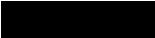
Automatic
Redial1
u
ÕÔ
Outgoing Calls
AUTO REDIAL CALL
ANDERSEN A 200
Lift the handset when you are called back.
(You can also press the Line or Loudspeaker key to answer in handsfree mode.)
Notes: It is not possible to do a new request on a key holding an already activated request until the existing one is cancelled.
When the Automatic Redial lamp is rapidly flashing, your telephone is busy and you cannot receive or make new calls.
The number of redial attempts and how long the function is active is programmed by your system administrator.
If you have activated a diversion on your telephone, this function is not available.
If Tandem configuration is activated, the secondary telephone cannot use this function. See section “Tandem configuration” on page 78.
Cancel
Press the relevant programmable key to cancel the Automatic Redial request (pre-programmed).
Note: Depending on system programming, the Automatic Redial request could be cancelled automatically.
Pause auto redial
Pause auto redial
Ô
ÕÔ
Pause
It is possible to pause all of your successfully activated requests by programming a separate pause key, see section “Program a function” on page 88.
Press to pause (pre-programmed).
The requests are paused and the key lamps of the Automatic Redial keys are flashing slowly.
Press to resume Automatic Redial (pre-programmed).
BusinessPhone – Dialog 4222 Office / Dialog 3211 & 3212 |
25 |
Outgoing Calls
|
Busy extension |
|
You call an extension and receive busy tone. |
|
Camp-on |
4 |
You can notify a busy extension of your call by a muted ringing call. |
Press to camp-on. |
|
Keep the handset off hook. When the called extension replaces the |
|
|
handset, it will be called automatically. |
|
Notes: If you receive the busy tone again, the desired |
|
extension does not allow Camp-on. |
|
The number for Camp-on may differ from country to |
|
country, see table “Alternative programming for Automatic |
|
Callback, Camp-on, Intrusion” on page 91. |
|
Intrusion |
8 |
You can intrude on an ongoing call on a busy extension (if this |
function is allowed). |
|
Press to intrude. |
|
Intrusion tone is heard and a three-party call is established. When |
the called extension replaces the handset and you keep off hook, the called extension will be recalled automatically.
Notes: If you still hear the busy tone, your extension does not have the authority to intrude or the desired extension is protected against Intrusion.
The number for Intrusion may differ from country to country, see table “Alternative programming for Automatic Callback, Camp-on, Intrusion” on page 91.
26 |
BusinessPhone – Dialog 4222 Office / Dialog 3211 & 3212 |

Outgoing Calls
*60* z#
Diverted extension
Bypass Call Forwarding makes it possible to call a specific extension, even if Call Forwarding is activated on this extension.
Press.
Enter extension number.
Press.
You will be connected to the specified extension, regardless of which type of Call Forwarding the called extension has activated.
Abbreviated Numbers
By using Abbreviated Numbers, you can make calls simply by pressing a few keys. Frequently used external numbers are stored as Common Abbreviated Numbers in the exchange.
Your personal most frequently used external numbers - called Individual Abbreviated Numbers - can be stored and used on the 2nd layer of the programmable keys on the telephone, on the optional key panel or on the keys 0 to 9.
Note: Functions that you activate/deactivate via a dial code, e.g. *32* and #32# for Reminder, can also be stored as Individual Abbreviated Numbers.
You have two options to program an Individual Abbreviated Number or a function:
Option 1 - Via a programmable key
4 Individual Abbreviated Numbers can be programmed on the programmable keys on the phone and 17 on the optional key panel (Dialog 4222 Office only). See section “Individual Abbreviated Numbers via a programmable key” on page 29.
Option 2 - Via the keypad
10 Individual Abbreviated Numbers can be programmed on the keys 0 to 9. See section “Individual Abbreviated Numbers via the keypad” on page 30.
BusinessPhone – Dialog 4222 Office / Dialog 3211 & 3212 |
27 |

Outgoing Calls
Additionally, you can program the 4 programmable keys on the telephone (see Option 1).
Notes: This procedure is very useful if you are not using a key panel.
If you are using a Dialog 4222 Office with the optional key panel, all Abbreviated Numbers that are programmed via the keypad, will be stored on the first 10 programmable keys on the key panel, see graphic below:
essage |
Info |
DEF
3
MNO
6
WXYZ
9


 Key 1
Key 1


 Key 2
Key 2


 Key 3
Key 3


 Key 4
Key 4


 Key 5
Key 5


 Key 6
Key 6


 Key 7
Key 7


 Key 8
Key 8

 Key 9
Key 9
Key 0
28 |
|
|
|
|
|
BusinessPhone – Dialog 4222 Office / Dialog 3211 & 3212 |
|||||

Outgoing Calls
z
2nd Ô
Ô
Thomas P
*00*
Ô
_2ndAÔ 0z
Common Abbreviated Numbers
External numbers are stored centrally in your BusinessPhone Communication Platform. Common Abbreviated Numbers can be dialled from every extension that has the authority to do so.
Enter the Common Abbreviated Number.
Please refer to your telephone directory.
Individual Abbreviated Numbers via a programmable key
You can program and activate your most frequently used external numbers on the 2nd layer of a programmable key. This procedure can also be used if you want to program a function that is activated/deactivated via a dial code.
Press.
Press to make a call or activate a code (pre-programmed).
Program Individual Abbreviated Number
How to program external numbers or dial codes on the programmable keys.
Press to enter the programming mode.
Press.
Press a programmable key.
Enter the digit(s) for external line access and the public number.
Note: Which digit to press for external line access depends on the configuration of the system.The number can consist of up to 24 digits.
Note: If your public network requires waiting for a second dial tone, press the key 2nd followed by the key 2.
BusinessPhone – Dialog 4222 Office / Dialog 3211 & 3212 |
29 |

Outgoing Calls
z _AÕÔ X
Or:
Enter a dial code (maximum 4 digits).
Press the programmable key again.
Press to finish programming.
Note: The Dual-Function keys allow Individual Abbreviated Numbers and other functions e.g. Dial-by-Name to be combined on the same keys. You can remove the transparent cover in order to write the names beside the keys. Put the name referring to the Individual Abbreviated Number in the field below the line to indicate that it is the secondary function.
**z
*51* z* 0z
Individual Abbreviated Numbers via the keypad
You can program and activate your most frequently used external numbers via the keypad.
Press and enter the Abbreviated Number.
A number between 0 and 9.
Program Individual Abbreviated Number
How to program external numbers on the keys 0 to 9.
Press to enter the programming mode.
Enter an Abbreviated Number between 0 and 9 and press.
Enter the digit(s) for external line access and the external number.
The number can consist of up to 24 digits.
Note: If your public* network requires waiting for a second dial tone, press .
30 |
BusinessPhone – Dialog 4222 Office / Dialog 3211 & 3212 |
