Page 1
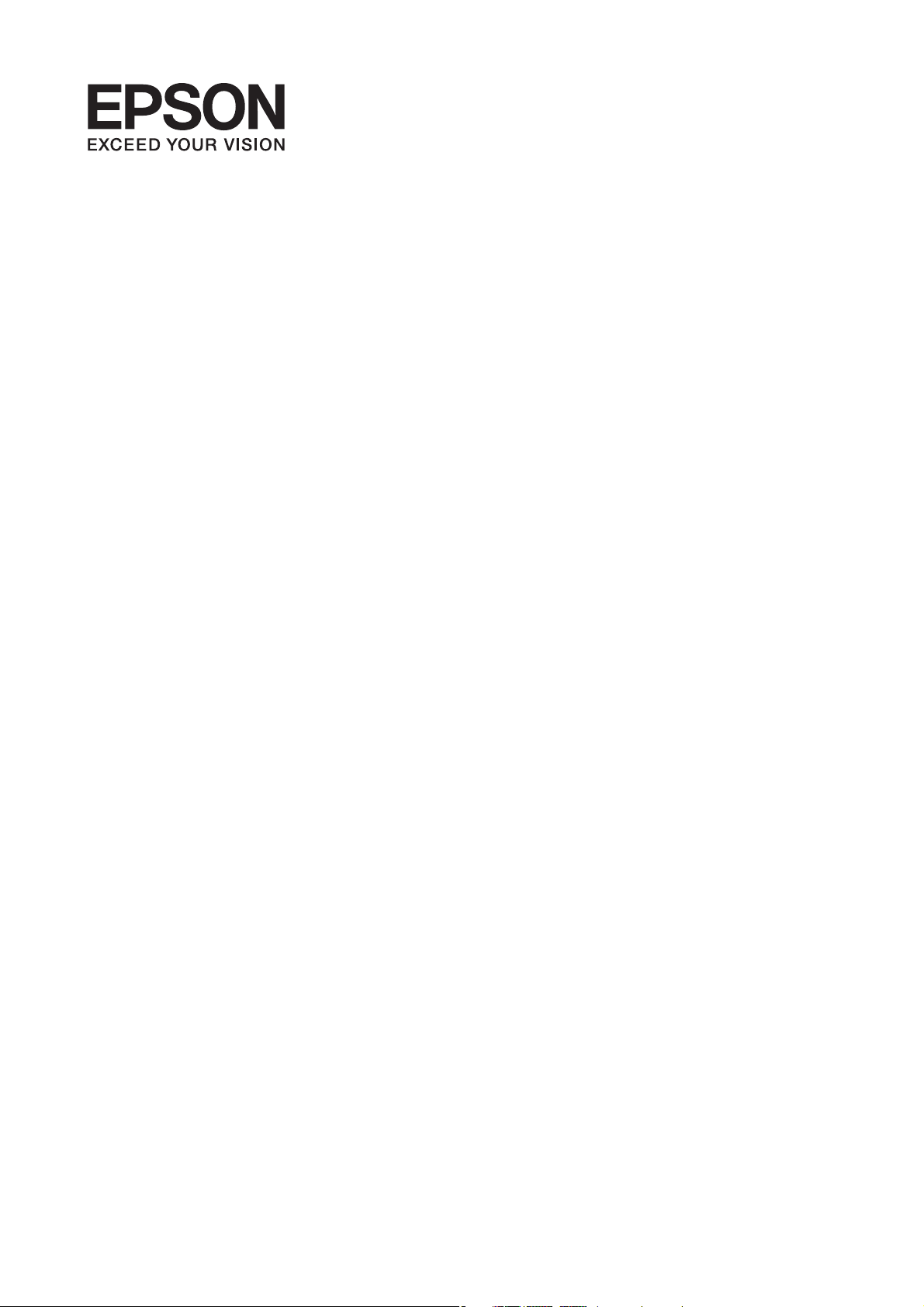
User's Guide
NPD5235-00 EN
Page 2

User's Guide
Copyright
Copyright
No part of this publication may be reproduced, stored in a retrieval system, or transmitted in any form or by any
means, electronic, mechanical, photocopying, recording, or otherwise, without the prior written permission of
Seiko Epson Corporation. No patent liability is assumed with respect to the use of the information contained
herein. Neither is any liability assumed for damages resulting from the use of the information herein.
information contained herein is designed only for use with this Epson product. Epson is not responsible for any
use of this information as applied to other products.
Neither Seiko Epson Corporation nor its aliates shall be liable to the purchaser of this product or third parties for
damages, losses, costs, or expenses incurred by the purchaser or third parties as a result of accident, misuse, or
abuse of this product or unauthorized modications, repairs, or alterations to this product, or (excluding the U.S.)
failure to strictly comply with Seiko Epson Corporation's operating and maintenance instructions.
Seiko Epson Corporation and its aliates shall not be liable for any damages or problems arising from the use of
any options or any consumable products other than those designated as Original Epson Products or Epson
Approved Products by Seiko Epson Corporation.
e
Seiko Epson Corporation shall not be held liable for any damage resulting from electromagnetic interference that
occurs from the use of any interface cables other than those designated as Epson Approved Products by Seiko
Epson Corporation.
© 2015 Seiko Epson Corporation. All rights reserved.
contents of this manual and the
e
specications
of this product are subject to change without notice.
2
Page 3
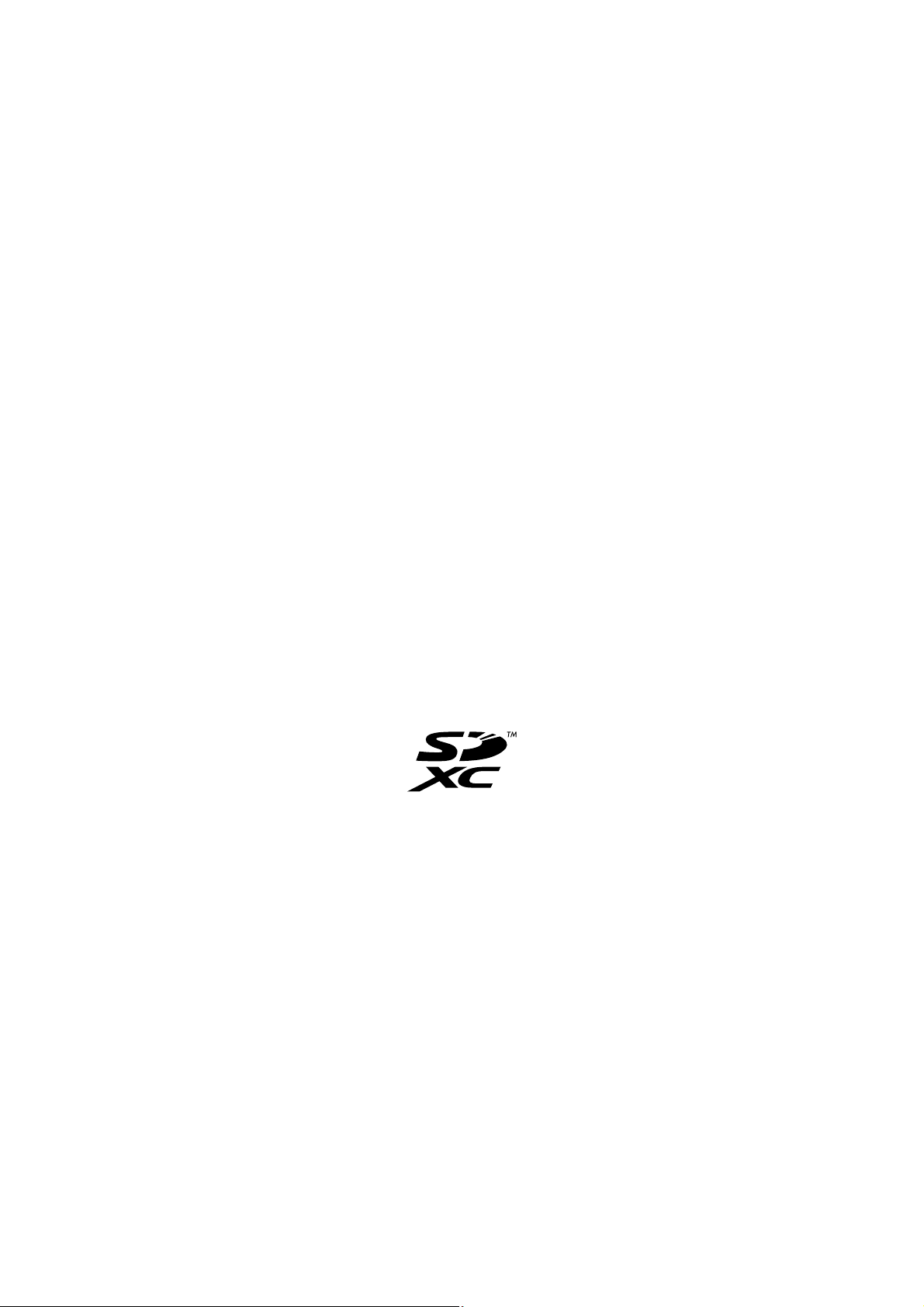
User's Guide
Trademarks
Trademarks
❏ EPSON® is a registered trademark, and EPSON EXCEED YOUR VISION or EXCEED YOUR VISION is a
trademark of Seiko Epson Corporation.
❏ PRINT Image Matching
Copyright © 2001 Seiko Epson Corporation. All rights reserved.
❏ EPSON Scan soware is based in part on the work of the Independent JPEG Group.
❏ libti
Copyright © 1988-1997 Sam Leer
Copyright © 1991-1997 Silicon Graphics, Inc.
Permission to use, copy, modify, distribute, and sell this soware and its documentation for any purpose is
hereby granted without fee, provided that (i) the above copyright notices and this permission notice appear in
all copies of the soware and related documentation, and (ii) the names of Sam Leer and Silicon Graphics
may not be used in any advertising or publicity relating to the soware without the specic, prior written
permission of Sam Leer and Silicon Graphics.
THE SOFTWARE IS PROVIDED "AS-IS" AND WITHOUT WARRANTY OF ANY KIND, EXPRESS,
IMPLIED OR OTHERWISE, INCLUDING WITHOUT LIMITATION, ANY WARRANTY OF
MERCHANTABILITY OR FITNESS FOR A PARTICULAR PURPOSE.
IN NO EVENT SHALL SAM LEFFLER OR SILICON GRAPHICS BE LIABLE FOR ANY SPECIAL,
INCIDENTAL, INDIRECT OR CONSEQUENTIAL DAMAGES OF ANY KIND, OR ANY DAMAGES
WHATSOEVER RESULTING FROM LOSS OF USE, DATA OR PROFITS, WHETHER OR NOT ADVISED
OF THE POSSIBILITY OF DAMAGE, AND ON ANY THEORY OF LIABILITY, ARISING OUT OF OR IN
CONNECTION WITH THE USE OR PERFORMANCE OF THIS SOFTWARE.
™
and the PRINT Image Matching logo are trademarks of Seiko Epson Corporation.
❏ SDXC Logo is a trademark of SD-3C, LLC.
❏
Microso
❏ Apple, Macintosh, Mac OS, OS X, Bonjour, Safari, iPad, iPhone, iPod touch, and iTunes are trademarks of Apple
Inc., registered in the U.S. and other countries. AirPrint and the AirPrint logo are trademarks of Apple Inc.
❏ Google Cloud Print™, Chrome™, Chrome OS™, and Android™ are trademarks of Google Inc.
❏ Adobe, Adobe Reader, Acrobat, and Photoshop are trademarks of Adobe systems Incorporated, which may be
registered in certain jurisdictions.
❏ Intel
❏ General Notice: Other product names used herein are for
of their respective owners. Epson disclaims any and all rights in those marks.
, Windows®, and Windows Vista® are registered trademarks of
®
is a registered trademark of Intel Corporation.
®
identication
Microso
purposes only and may be trademarks
Corporation.
3
Page 4
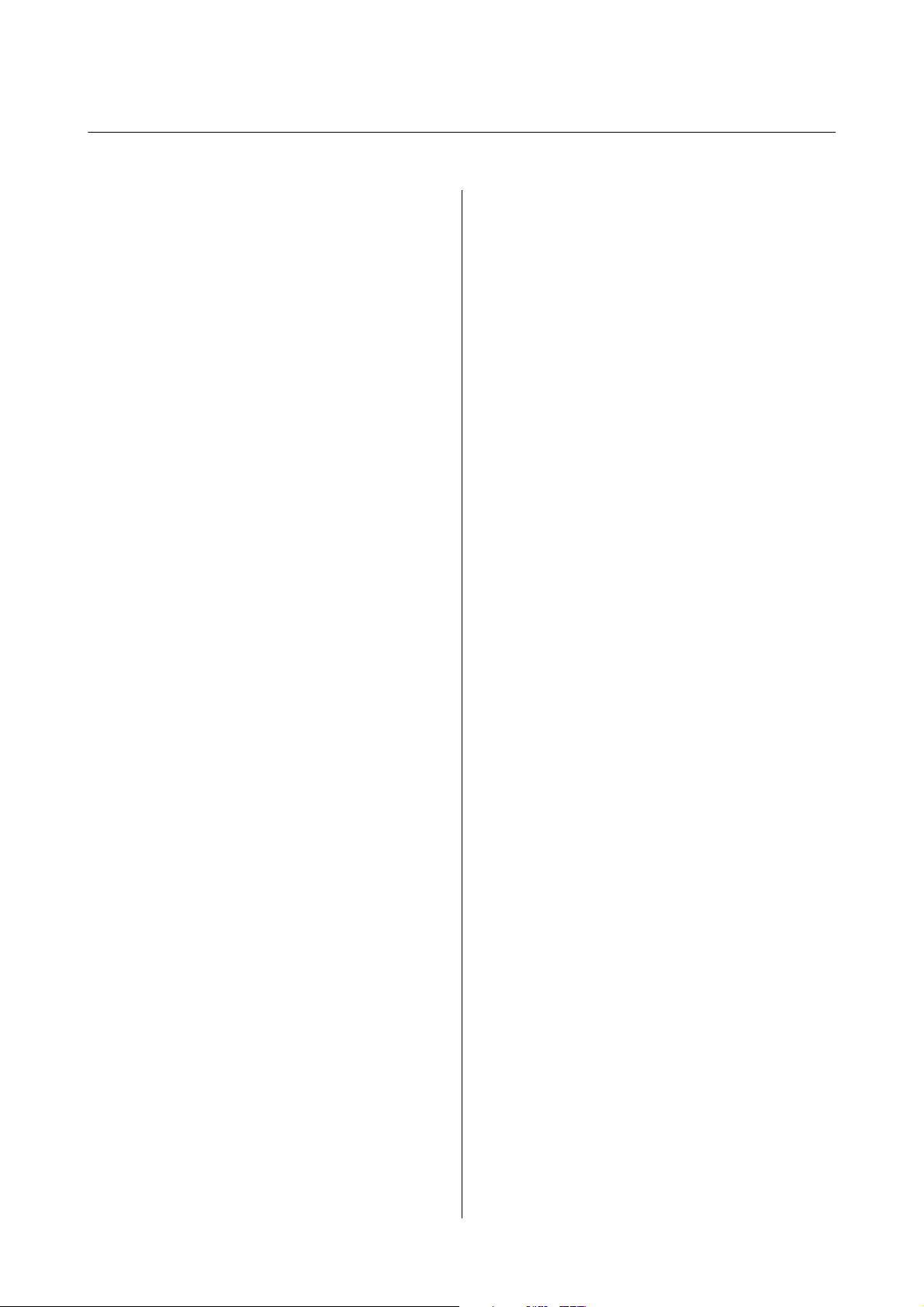
User's Guide
Contents
Contents
Copyright
Trademarks
About This Manual
Introduction to the Manuals...................7
Marks and Symbols.........................7
Descriptions Used in this Manual...............8
Operating System References..................8
Important Instructions
Safety Instructions..........................9
Printer Advisories and Warnings............... 9
Advisories and Warnings for Setting Up/
Using the Printer........................10
Advisories and Warnings for Using the
Printer with a Wireless Connection...........11
Advisories and Warnings for Using Memory
Cards................................ 11
Advisories and Warnings for Using the LCD
Screen................................11
Protecting Your Personal Information...........11
Printer Basics
Part Names and Functions...................12
Control Panel............................ 14
Buttons...............................14
Guide to the LCD Screen..................14
Printing
Printing from the Control Panel...............30
Printing Photos by Selecting from a Memory
Card.................................30
Printing Original Writing Paper and Calendars. . 31
DPOF Printing......................... 32
Menu Options for Printing Photos........... 32
Printing from a Computer...................32
Printing Basics - Windows.................32
Printing Basics - Mac OS X.................34
Printing on 2-Sides (for Windows only). . . . . . . .36
Printing Several Pages on One Sheet..........37
Printing to Fit the Paper Size................38
Printing Multiple Files Together (for
Windows Only).........................39
Printing One Image on Multiple Sheets to
Create a Poster (for Windows Only).......... 40
Printing Using Advanced Features........... 46
Printing Photos Using Epson Easy Photo Print. . 48
Printing from Smart Devices................. 49
Using Epson iPrint.......................49
Using AirPrint..........................51
Canceling Printing.........................51
Canceling Printing - Printer Button...........51
Canceling Printing - Windows.............. 52
Canceling Printing - Mac OS X..............52
Copying
Menu Options for Copy Mode................ 53
Loading Paper
Paper Handling Precautions..................19
Available Paper and Capacities................20
List of Paper Types.......................21
Loading Paper in the Rear Paper Feed...........21
Placing Originals on the Scanner
Glass
Placing Other Originals.....................26
Inserting a Memory Card
Supported Memory Cards................... 28
Inserting and Removing a Memory Card.........28
Scanning
Scanning Using the Control Panel..............56
Scanning to a Computer...................56
Scanning to a Computer (WSD).............56
Scanning from a Computer...................57
Scanning Basics.........................57
Scanning Using Advanced Features...........60
Scanning from Smart Devices.................63
Installing Epson iPrint....................63
Using Epson iPrint.......................63
Replacing Ink Cartridges
Checking the Ink Levels.....................65
Checking the Ink Levels - Control Panel.......65
4
Page 5
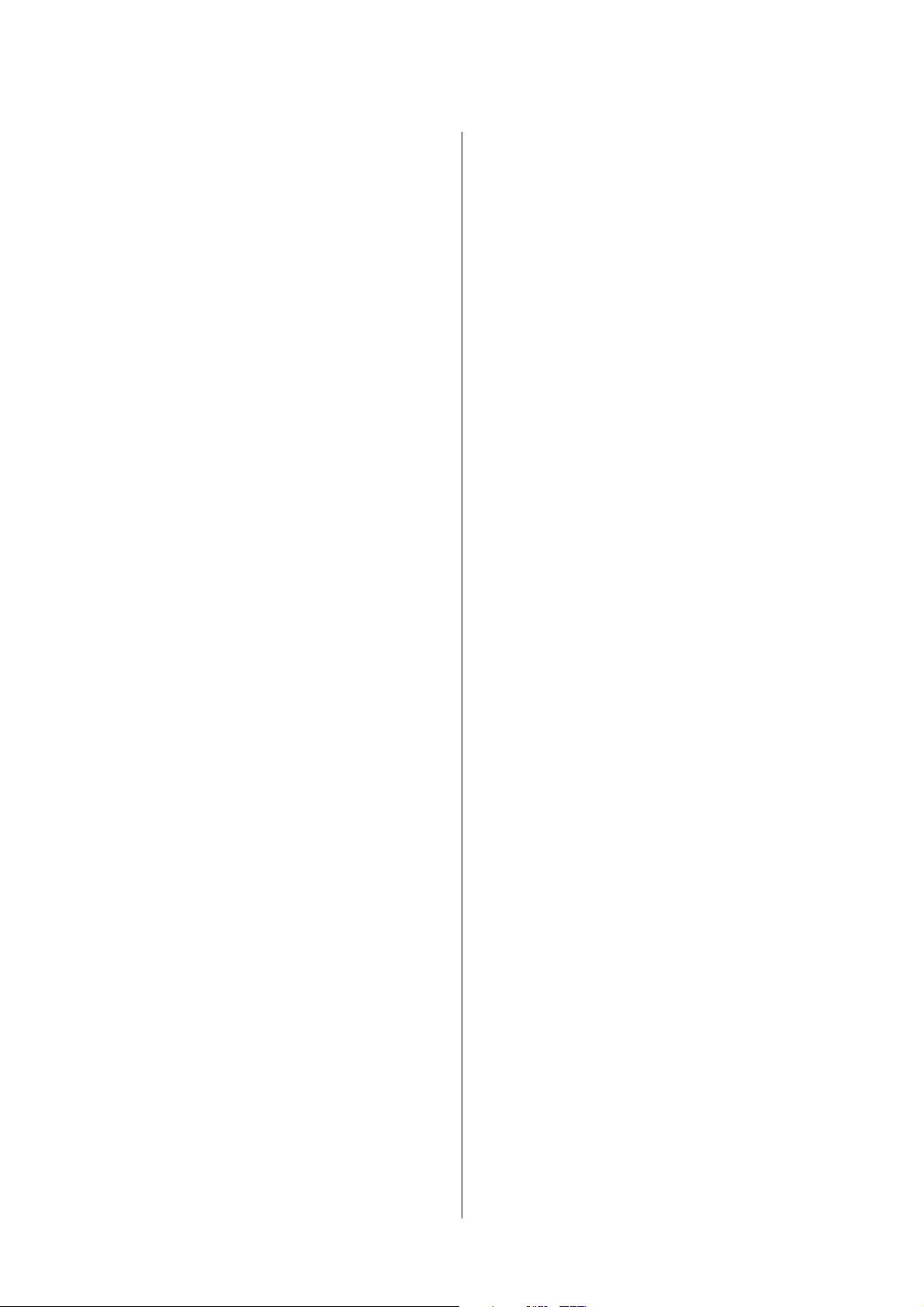
User's Guide
Contents
Checking the Ink Levels - Windows...........65
Checking the Ink Levels - Mac OS X..........65
Ink Cartridge Codes........................65
Ink Cartridge Handling Precautions............66
Replacing Ink Cartridges.................... 68
Temporarily Printing with Black Ink............71
Temporarily Printing with Black Ink - Windows. 72
Temporarily Printing with Black Ink -
Mac OS X.............................73
Conserving Black Ink when the Black Ink Is
Low (for Windows Only)....................74
Maintaining the Printer
Checking and Cleaning the Print Head..........75
Checking and Cleaning the Print Head -
Control Panel.......................... 75
Checking and Cleaning the Print Head -
Windows..............................76
Checking and Cleaning the Print Head -
Mac OS X.............................77
Aligning the Print Head.....................77
Aligning the Print Head - Control Panel.......77
Aligning the Print Head - Windows...........78
Aligning the Print Head - Mac OS X..........78
Cleaning the Paper Path.....................79
Cleaning the Scanner Glass...................79
Saving Power.............................80
Saving Power - Control Panel...............80
Saving Power - Windows..................80
Saving Power - Mac OS X..................81
Menu Options for Setup Mode
Menu Options for Ink Levels................. 82
Menu Options for Maintenance............... 82
Menu Options for Printer Setup...............82
Menu Options for Network Settings............83
Menu Options for Epson Connect Services.......84
Menu Options for Google Cloud Print Services. . . . 84
Menu Options for File Sharing................85
Menu Options for Restore Default Settings....... 85
Network Service and Software
Information
Epson Connect Service......................86
Web Cong..............................86
Running Web
on a Web Browser.......87
Cong
Running Web Cong on Windows........... 87
Running Web Cong on Mac OS X...........87
Windows Printer Driver.....................88
Guide to Windows Printer Driver............88
Making Operation Settings for the Windows
Printer Driver..........................91
Mac OS X Printer Driver....................91
Guide to Mac OS X Printer Driver........... 92
Making Operation Settings for the Mac OS X
Printer Driver..........................93
EPSON Scan (Scanner Driver)................94
Epson Event Manager.......................94
Epson Easy Photo Print.....................95
E-Web Print (for Windows Only).............. 95
Easy Photo Scan...........................95
EPSON Soware Updater. . . . . . . . . . . . . . . . . . . . 96
Uninstalling Applications....................96
Uninstalling Applications - Windows......... 96
Uninstalling Applications - Mac OS X.........97
Installing Applications......................98
Updating Applications and Firmware...........98
Solving Problems
Checking the Printer Status.................. 99
Checking Error Codes on the LCD Screen. . . . . . 99
Checking the Printer Status - Windows.......100
Checking Printer Status - Mac OS X......... 100
Removing Jammed Paper...................101
Removing Jammed Paper from the Rear
Paper Feed............................101
Removing Jammed Paper from the Output Tray 101
Removing Jammed Paper from Inside the
Printer...............................102
Paper Does Not Feed Correctly...............103
Paper Jams............................103
Paper Feeds at a Slant....................103
Several Sheets of Paper are Fed at a Time. . . . . . 104
No Paper Feeds........................104
Paper Out Error Occurs..................104
Power and Control Panel Problems............104
Power Does Not Turn On.................104
Power Does Not Turn O.................104
LCD Screen Gets Dark...................104
Cannot Print from a Computer...............104
Cannot Use AirPrint.......................105
Printing is Paused........................ 105
Printout Problems........................105
5
Page 6
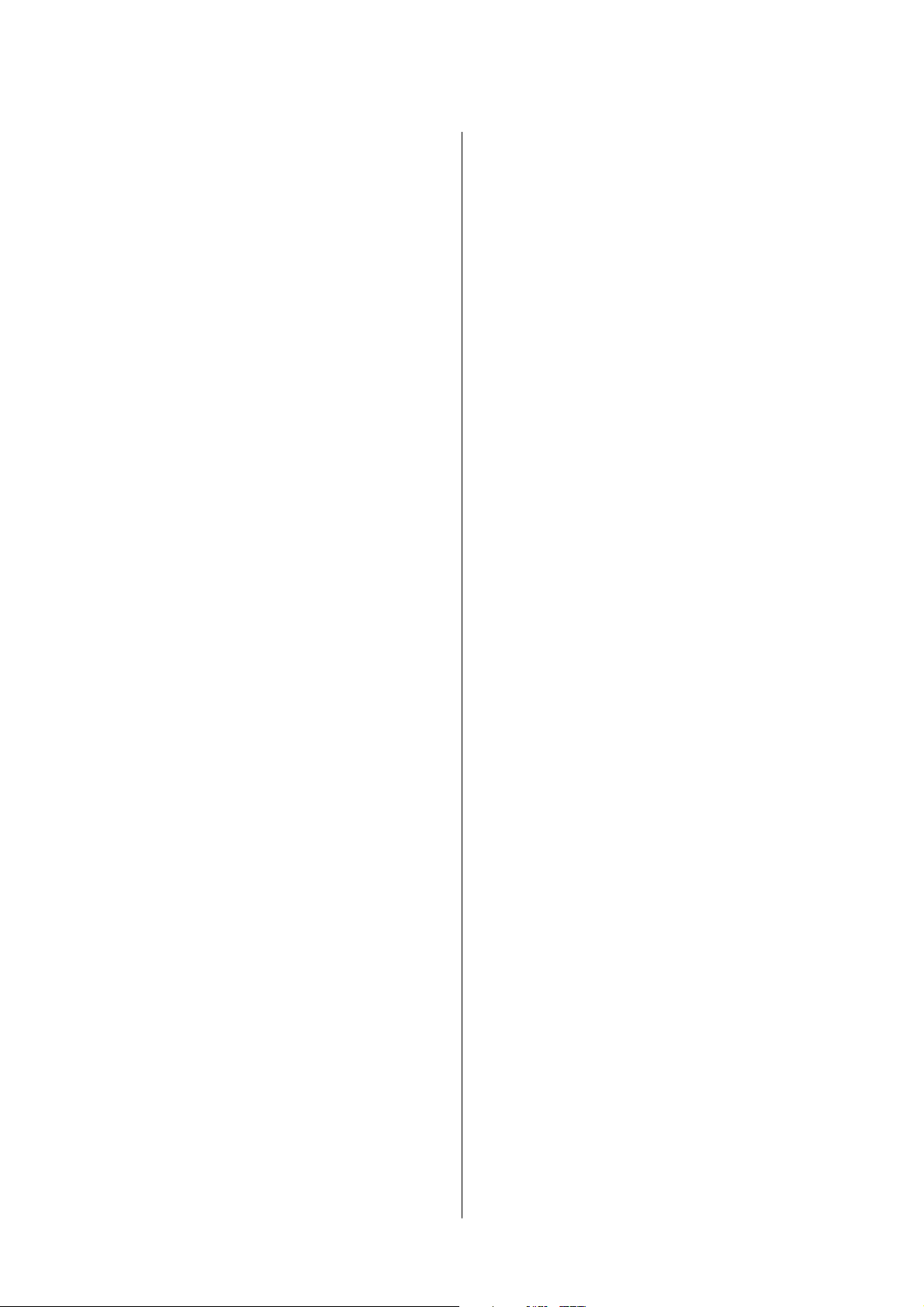
User's Guide
Contents
Nothing or a Very Faint Image is Printed. . . . . . 105
Print Quality is Poor.....................106
Print Quality Does Not Improve Even Aer
Aligning the Print Head..................106
Images or Photos are Printed in Unexpected
Colors...............................107
Banding Appears at Intervals of
Approximately 2.5 cm....................107
Copy Quality Is Poor....................107
An Image of the Reverse Side of the Original
Appears in the Copied Image.............. 108
Position, Size, or Margins of the Printout
e
Are Incorrect..........................108
Cannot Print Without Margins.............108
Edges of the Image are Cropped During
Borderless Printing......................108
Paper Is Smeared or Scued...............109
Printed Characters Are Incorrect or Garbled. . . 109
e Printed Image Is Inverted..............109
e Printout Problem Could Not be Cleared. . . 109
Other Printing Problems................... 110
Printing Is Too Slow.....................110
Printing Slows Down Dramatically During
Continuous Printing.....................110
Cannot Cancel Printing from a Computer
Running Mac OS X v10.6.8................110
Cannot Start Scanning.....................111
Cannot Start Scanning when Using the
Control Panel..........................111
Scanned Image Problems...................112
Scan Quality Is Poor.....................112
Characters Are Blurred...................112
An Image of the Reverse Side of the Original
Appears in the Scanned Image............. 112
Moire (Cross-Hatch) Patterns Appear in the
Scanned Image.........................112
Scanning Area or Direction Is Not Correct. . . . 113
e Scanned Image Problem Could Not be
Cleared..............................113
Other Scanning Problems...................113
Cannot Scan in Full Auto Mode in EPSON
Scan................................113
umbnail Preview Does Not Work Properly. . .114
Scanning Is Too Slow....................114
Scanning Stops when Scanning to PDF/
Multi-TIFF........................... 114
Other Problems..........................114
Slight Electric Shock when Touching the
Printer...............................114
Operation Sounds Are Loud...............114
Cannot Save the Data to a Memory Card......114
Application Is Blocked by a Firewall (for
Windows Only)........................115
"?" Is Displayed on the Photo Selection Screen. . 115
Appendix
Technical Specications....................116
Printer
Scanner
Interface Specications...................117
Wi-Fi Specications.....................117
Security Protocol.......................118
Supported
External Storage Device Specications........118
Dimensions...........................119
Electrical
Environmental
System Requirements....................120
Regulatory Information....................121
Standards and Approvals for European Model. . 121
Restrictions on Copying..................121
Transporting the Printer....................122
Accessing a Memory Card From a Computer. . . . .123
Where to Get Help........................124
Technical Support Web Site................124
Contacting Epson Support................125
Specications
Specications
ird
Specications
....................116
................... 117
Party Services.............118
.................. 119
Specications
..............120
6
Page 7
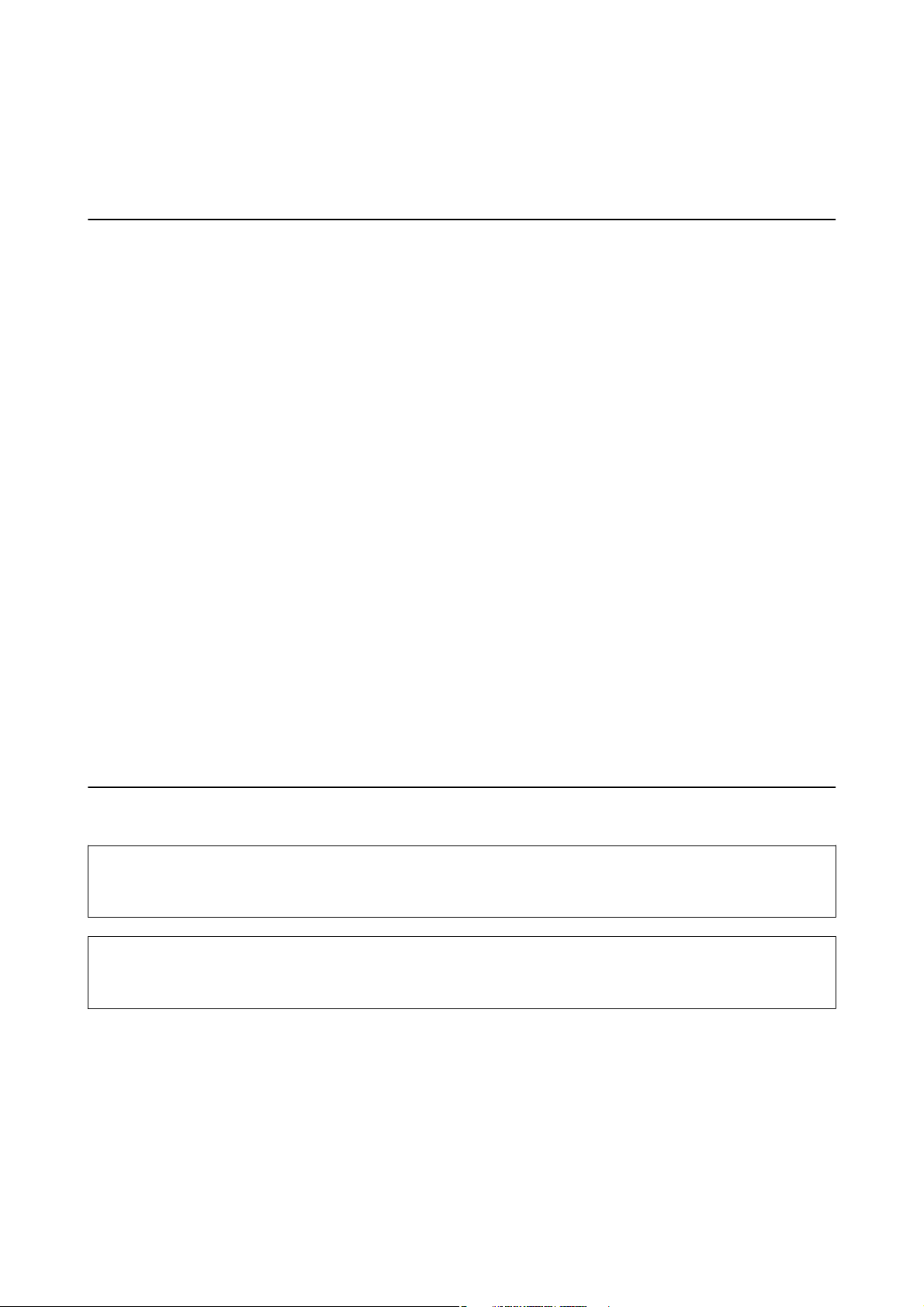
User's Guide
About This Manual
About This Manual
Introduction to the Manuals
e following manuals are supplied with your Epson printer. As well as the manuals, see the help included in the
various Epson soware applications.
❏ Start Here (paper manual)
Provides you with information on setting up the printer, installing the
problems, and so on.
❏ User's Guide (digital manual)
manual. Provides overall information and instructions on using the printer, and on solving problems.
is
❏ Network Guide (digital manual)
Provides information on network settings and solving problems when using the printer on a network.
soware,
using the printer, solving
You can obtain the latest versions of the above manuals with the following methods.
❏ Paper manual
Visit the Epson Europe support website at http://www.epson.eu/Support, or the Epson worldwide support
website at http://support.epson.net/.
❏ Digital manual
Start EPSON Soware Updater on your computer. EPSON Soware Updater checks for available updates of
Epson soware applications and the digital manuals, and allows you to download the latest ones.
Related Information
& “EPSON Soware Updater” on page 96
Marks and Symbols
Caution:
!
Instructions that must be followed carefully to avoid bodily injury.
Important:
c
Instructions that must be observed to avoid damage to your equipment.
Note:
Provides complementary and reference information.
&
Related Information
Links to related sections.
7
Page 8
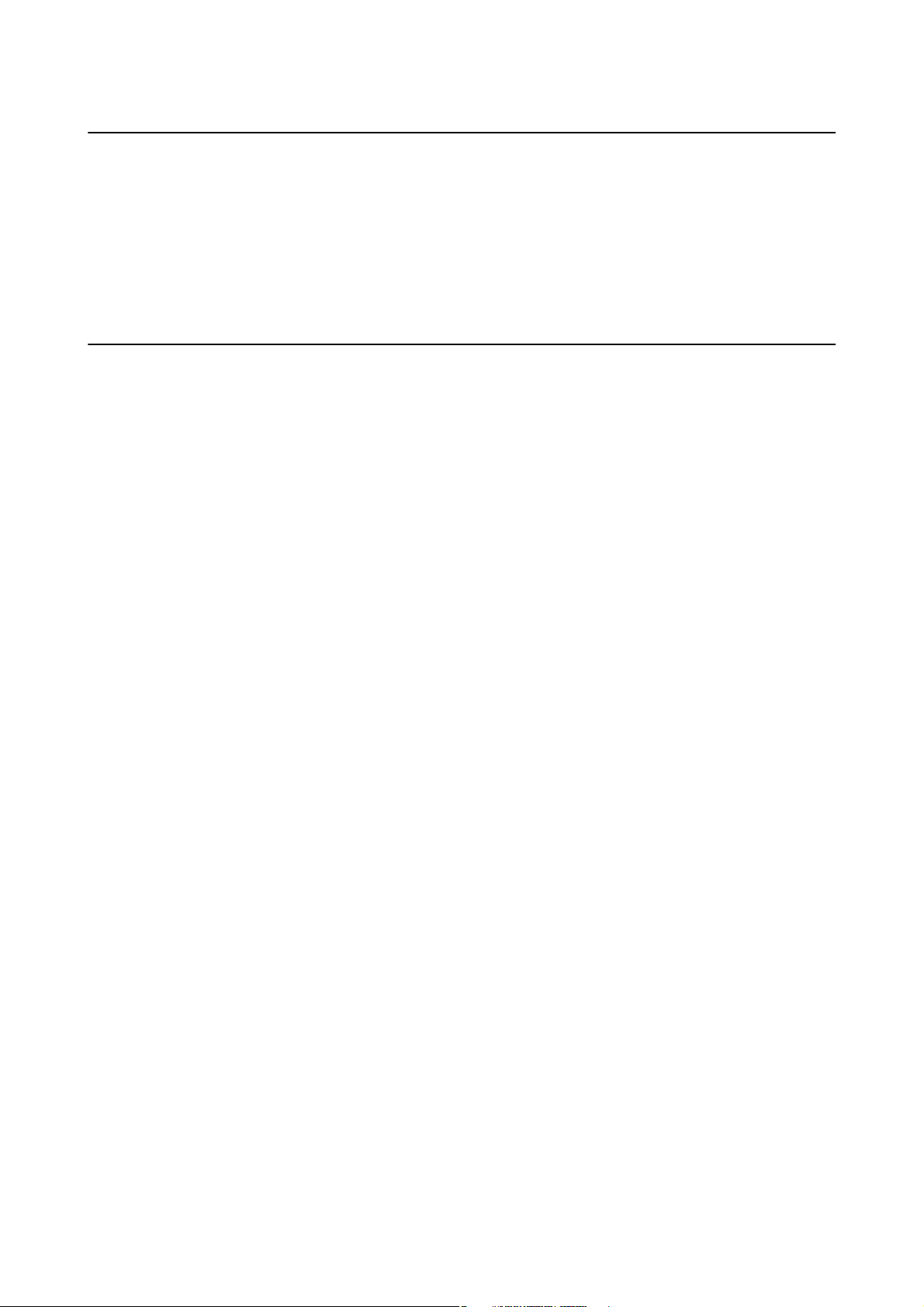
User's Guide
About This Manual
Descriptions Used in this Manual
❏ Screenshots of the printer driver and the EPSON Scan (scanner driver) screens are from Windows 8.1 or Mac
OS X v10.10.x. e content displayed on the screens varies depending on the model and situation.
❏ Illustrations of the printer used in this manual are examples only. Although there may be slight dierences
depending on the model, the method of operation is the same.
❏ Some of the menu items on the LCD screen vary depending on the model and settings.
Operating System References
Windows
In this manual, terms such as "Windows 8.1", "Windows 8", "Windows 7", "Windows Vista", and "Windows XP" refer
to the following operating systems. Additionally, "Windows" is used to refer to all versions.
❏ Microso
❏
Microso
❏ Microso
❏ Microso
❏
Microso
❏ Microso
Mac OS X
In this manual, "Mac OS X v10.10.x" refers to OS X Yosemite, "Mac OS X v10.9.x" refers to OS X Mavericks, and
"Mac OS X v10.8.x" refers to OS X Mountain Lion. Additionally, "Mac OS X" is used to refer to "Mac OS X
v10.10.x", "Mac OS X v10.9.x", "Mac OS X v10.8.x", "Mac OS X v10.7.x", and "Mac OS X v10.6.8".
Wi n d o w s® 8.1 operating system
®
Wi n d o w s® 8 operating system
®
Wi n d o w s® 7 operating system
®
Wi n d o w s Vist a® operating system
®
Wi n d o w s® XP operating system
®
Wi n d o w s® XP Professional x64 Edition operating system
®
8
Page 9
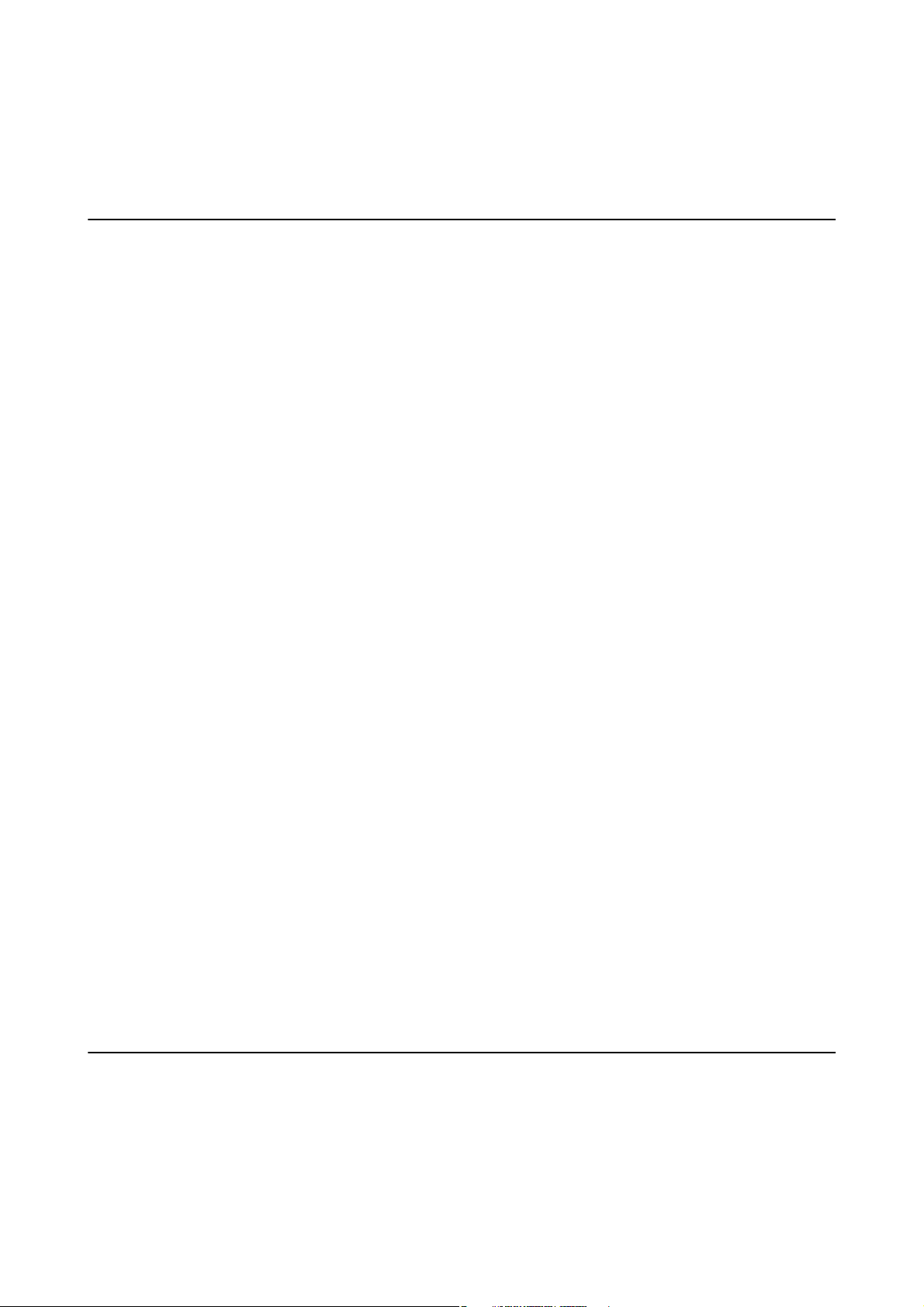
User's Guide
Important Instructions
Important Instructions
Safety Instructions
Read and follow these instructions to ensure safe use of this printer. Make sure you keep this manual for future
reference. Also, be sure to follow all warnings and instructions marked on the printer.
❏ Use only the power cord supplied with the printer and do not use the cord with any other equipment. Use of
other cords with this printer or the use of the supplied power cord with other equipment may result in re or
electric shock.
❏ Be sure your AC power cord meets the relevant local safety standard.
❏ Never disassemble, modify, or attempt to repair the power cord, plug, printer unit, scanner unit, or options by
yourself, except as specically explained in the printer's manuals.
❏ Unplug the printer and refer servicing to qualied service personnel under the following conditions:
e power cord or plug is damaged; liquid has entered the printer; the printer has been dropped or the casing
damaged; the printer does not operate normally or exhibits a distinct change in performance. Do not adjust
controls that are not covered by the operating instructions.
❏ Place the printer near a wall outlet where the plug can be easily unplugged.
❏ Do not place or store the printer outdoors, near excessive dirt or dust, water, heat sources, or in locations
subject to shocks, vibrations, high temperature or humidity.
❏ Take care not to spill liquid on the printer and not to handle the printer with wet hands.
❏ Keep the printer at least 22 cm away from cardiac pacemakers. Radio waves from this printer may adversely
aect the operation of cardiac pacemakers.
❏ If the LCD screen is damaged, contact your dealer. If the liquid crystal solution gets on your hands, wash them
thoroughly with soap and water. If the liquid crystal solution gets into your eyes, ush them immediately with
water. If discomfort or vision problems remain
❏ Be careful when you handle used ink cartridges, as there may be some ink around the ink supply port.
❏ If ink gets on your skin, wash the area thoroughly with soap and water.
❏ If ink gets into your eyes,
a thorough ushing, see a doctor immediately.
❏ If ink gets into your mouth, see a doctor right away.
❏ Do not disassemble the ink cartridge; otherwise ink may get into your eyes or on your skin.
❏ Do not shake ink cartridges too vigorously and do not drop them. Also, be careful not to squeeze them or tear
their labels. Doing so may cause ink leakage.
❏ Keep ink cartridges out of the reach of children.
them immediately with water. If discomfort or vision problems continue
ush
a thorough
aer
ushing,
see a doctor immediately.
aer
Printer Advisories and Warnings
Read and follow these instructions to avoid damaging the printer or your property. Make sure you keep this
manual for future reference.
9
Page 10
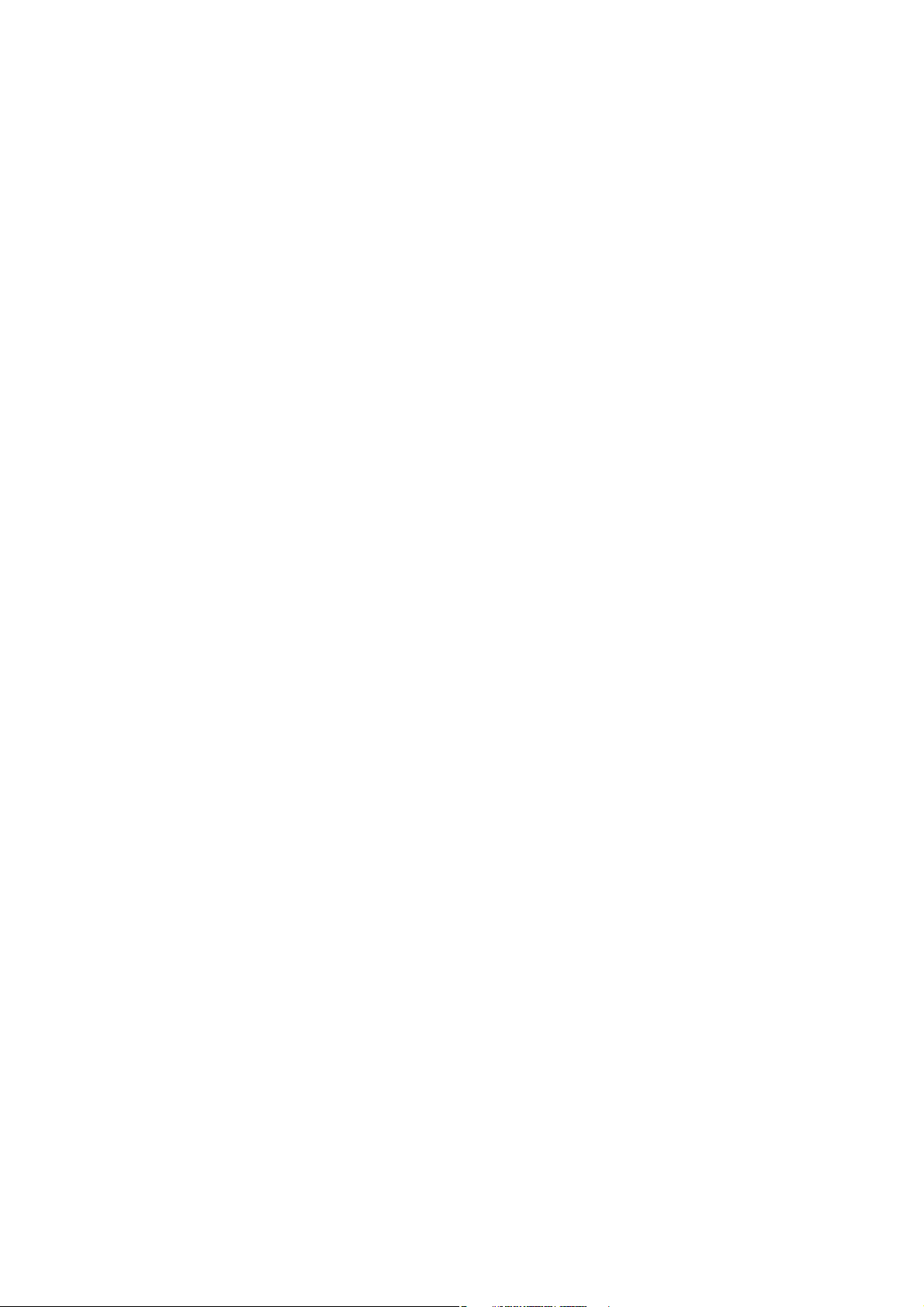
User's Guide
Important Instructions
Advisories and Warnings for Setting Up/Using the Printer
❏ Do not block or cover the vents and openings in the printer.
❏ Use only the type of power source indicated on the printer's label.
❏ Avoid using outlets on the same circuit as photocopiers or air control systems that regularly switch on and o.
❏ Avoid electrical outlets controlled by wall switches or automatic timers.
❏ Keep the entire computer system away from potential sources of electromagnetic interference, such as
loudspeakers or the base units of cordless telephones.
❏ e power-supply cords should be placed to avoid abrasions, cuts, fraying, crimping, and kinking. Do not place
objects on top of the power-supply cords and do not allow the power-supply cords to be stepped on or run over.
Be particularly careful to keep all the power-supply cords straight at the ends and the points where they enter
and leave the transformer.
❏ If you use an extension cord with the printer, make sure that the total ampere rating of the devices plugged into
the extension cord does not exceed the cord's ampere rating. Also, make sure that the total ampere rating of all
devices plugged into the wall outlet does not exceed the wall outlet's ampere rating.
❏ If you plan to use the printer in Germany, the building installation must be protected by a 10 or 16 amp circuit
breaker to provide adequate short-circuit protection and over-current protection for the printer.
❏ When connecting the printer to a computer or other device with a cable, ensure the correct orientation of the
connectors. Each connector has only one correct orientation. Inserting a connector in the wrong orientation
may damage both devices connected by the cable.
❏ Place the printer on a
will not operate properly if it is tilted at an angle.
❏ When storing or transporting the printer, avoid tilting it, placing it vertically, or turning it upside down;
otherwise ink may leak.
❏ Allow space above the printer so that you can fully raise the document cover.
❏ Leave enough space in front of the printer for the paper to be fully ejected.
❏ Avoid places subject to rapid changes in temperature and humidity. Also, keep the printer away from direct
sunlight, strong light, or heat sources.
❏ Do not insert objects through the slots in the printer.
❏ Do not put your hand inside the printer during printing.
❏ Do not touch the white at cable inside the printer.
❏ Do not use aerosol products that contain
❏ Do not move the print head by hand; otherwise, you may damage the printer.
stable surface that extends beyond the base of the printer in all directions. e printer
at,
ammable
gases inside or around the printer. Doing so may cause
re.
❏ Be careful not to trap your ngers when closing the scanner unit.
❏ Do not press too hard on the scanner glass when placing the originals.
❏ Always turn the printer o using the
P
until the
❏ Before transporting the printer, make sure that the print head is in the home (far right) position and the ink
cartridges are in place.
❏ If you are not going to use the printer for a long period, be sure to unplug the power cord from the electrical
outlet.
light stops
ashing.
P
button. Do not unplug the printer or turn o the power at the outlet
10
Page 11
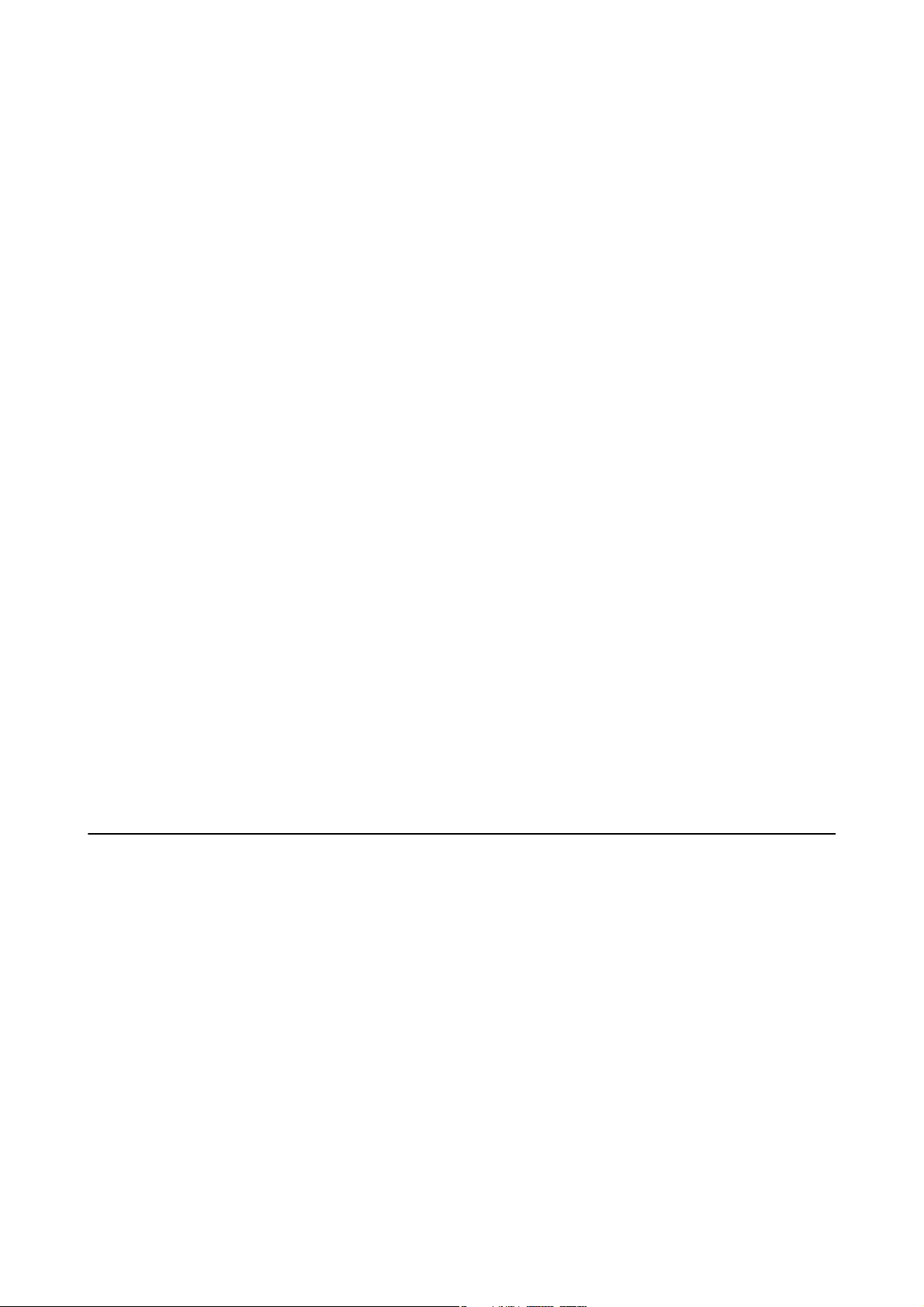
User's Guide
Important Instructions
Advisories and Warnings for Using the Printer with a Wireless Connection
❏ Radio waves from this printer may negatively aect the operation of medical electronic equipment, causing
them to malfunction. When using this printer inside medical facilities or near medical equipment, follow
directions from the authorized personnel representing the medical facilities, and follow all posted warnings and
directions on the medical equipment.
❏ Radio waves from this printer may negatively
automatic doors or re alarms, and could lead to accidents due to malfunction. When using this printer near
automatically controlled devices, follow all posted warnings and directions on these devices.
the operation of automatically controlled devices such as
aect
Advisories and Warnings for Using Memory Cards
❏ Do not remove a memory card or turn o the printer while the memory card light is ashing.
❏ e methods for using memory cards vary according to card type. Be sure to refer to the manual packaged with
your memory card for details.
❏ Use only memory cards compatible with the printer.
Related Information
& “Supported Memory Card Specications” on page 118
Advisories and Warnings for Using the LCD Screen
❏ e LCD screen may contain a few small bright or dark spots, and because of its features it may have an uneven
brightness.
❏ Only use a dry, so cloth for cleaning. Do not use liquid or chemical cleaners.
are normal and do not indicate that it is damaged in any way.
ese
❏ e exterior cover of the LCD screen could break if it receives a heavy impact. Contact your dealer if the
screen's surface chips or cracks, and do not touch or attempt to remove the broken pieces.
Protecting Your Personal Information
When you give the printer to someone else or dispose of it, erase all the personal information stored in the printer's
memory by selecting Setup > Restore Default Settings > All Settings on the control panel.
11
Page 12
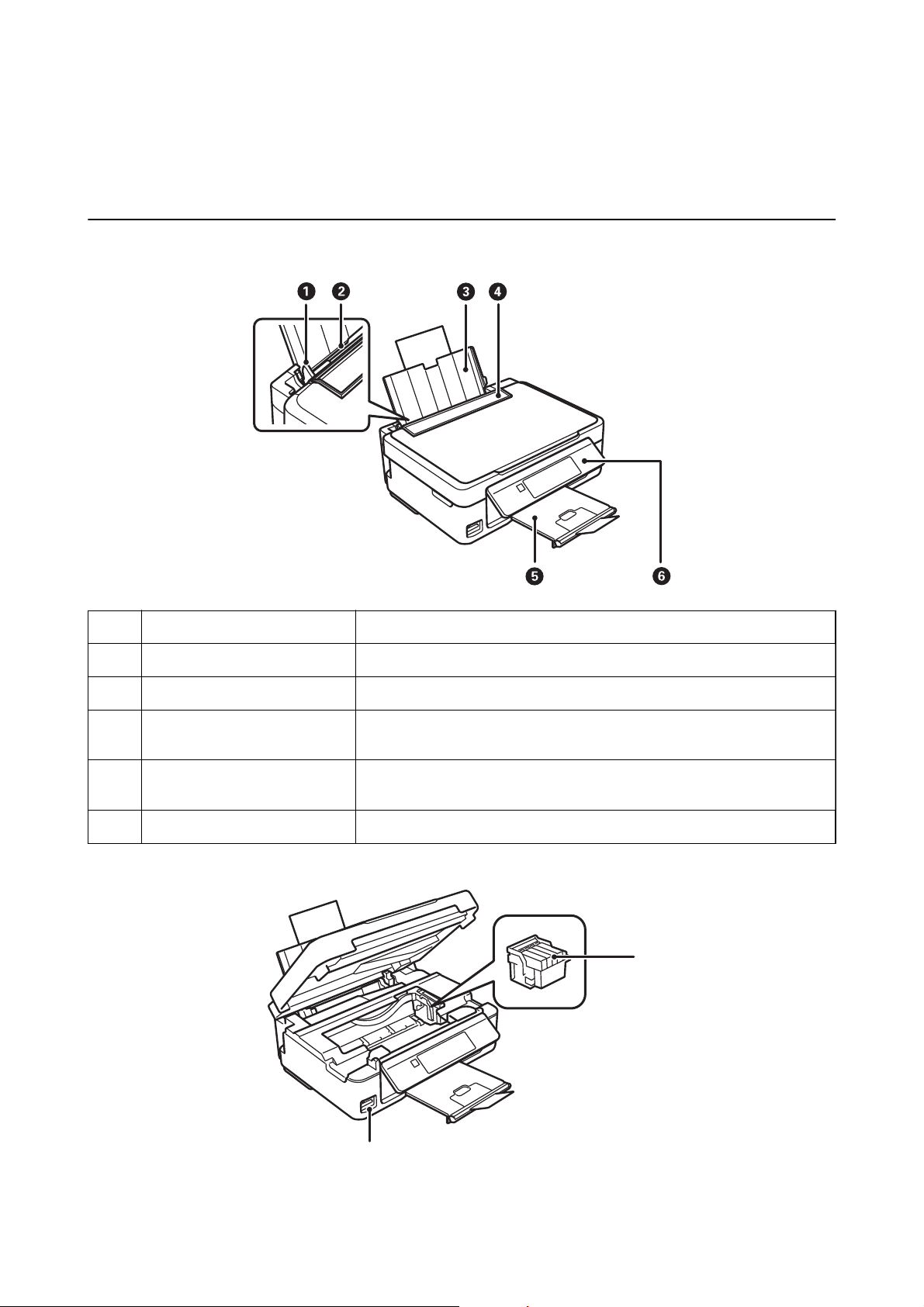
User's Guide
Printer Basics
Printer Basics
Part Names and Functions
Edge guide Feeds the paper straight into the printer. Slide to the edges of the paper.
A
Rear paper feed Loads paper.
B
Paper support Supports loaded paper.
C
Feeder guard Prevents foreign substance from entering the printer. Usually keep this guard
D
closed.
Output tray Holds the ejected paper. Before printing, raise the stopper to prevent the
E
ejected paper from falling o the tray.
Control panel Operates the printer.
F
B
A
12
Page 13
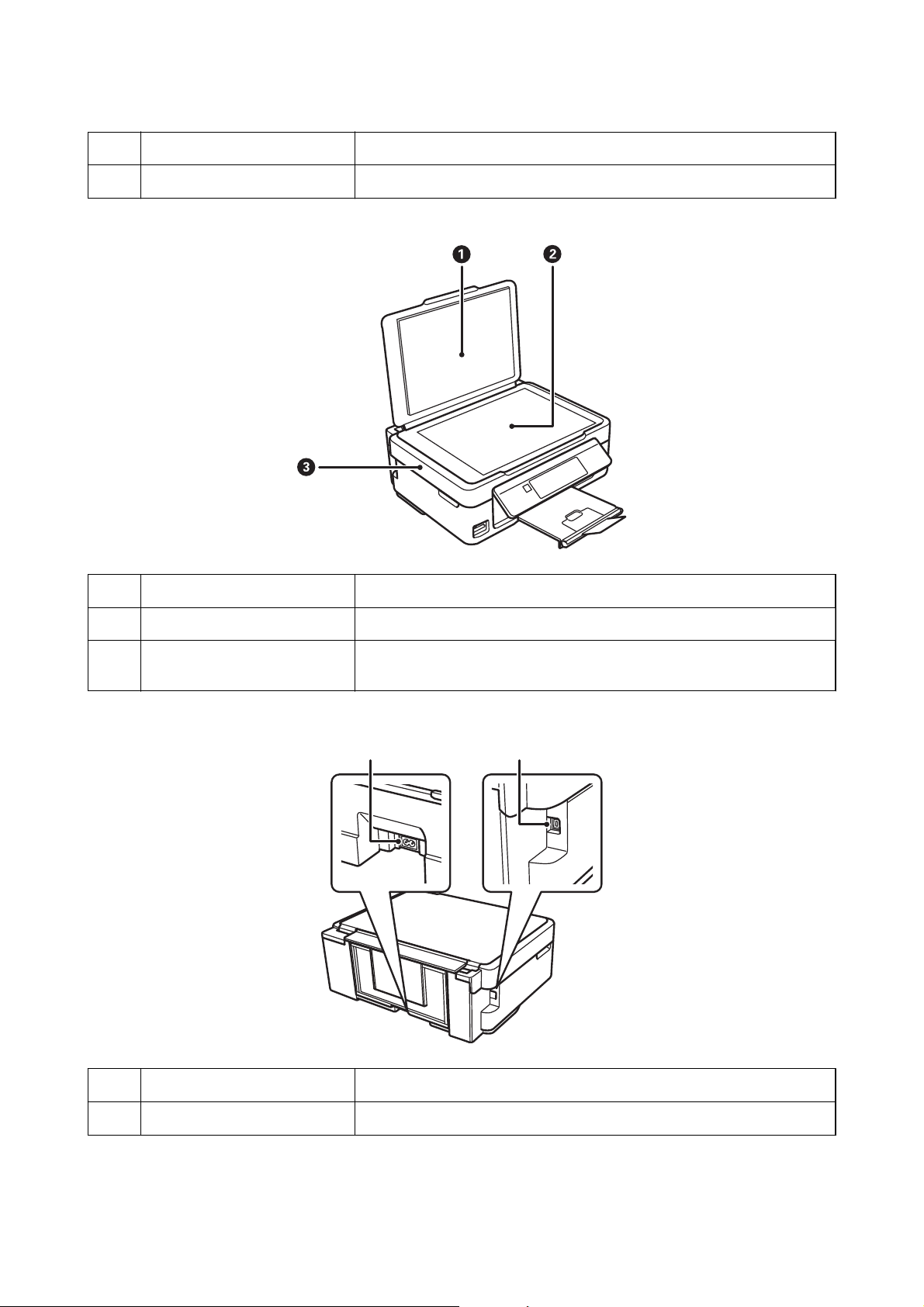
User's Guide
Memory card slot Insert a memory card.
A
Ink cartridge holder Install the ink cartridges. Ink is ejected from the print head nozzles underneath.
B
Printer Basics
Document cover Blocks external light while scanning.
A
Scanner glass Place the originals.
B
Scanner unit Scans placed originals. Open when replacing ink cartridges or removing
C
jammed paper inside the printer.
A
B
AC inlet Connects the power cord.
A
USB port Connects a USB cable.
B
13
Page 14
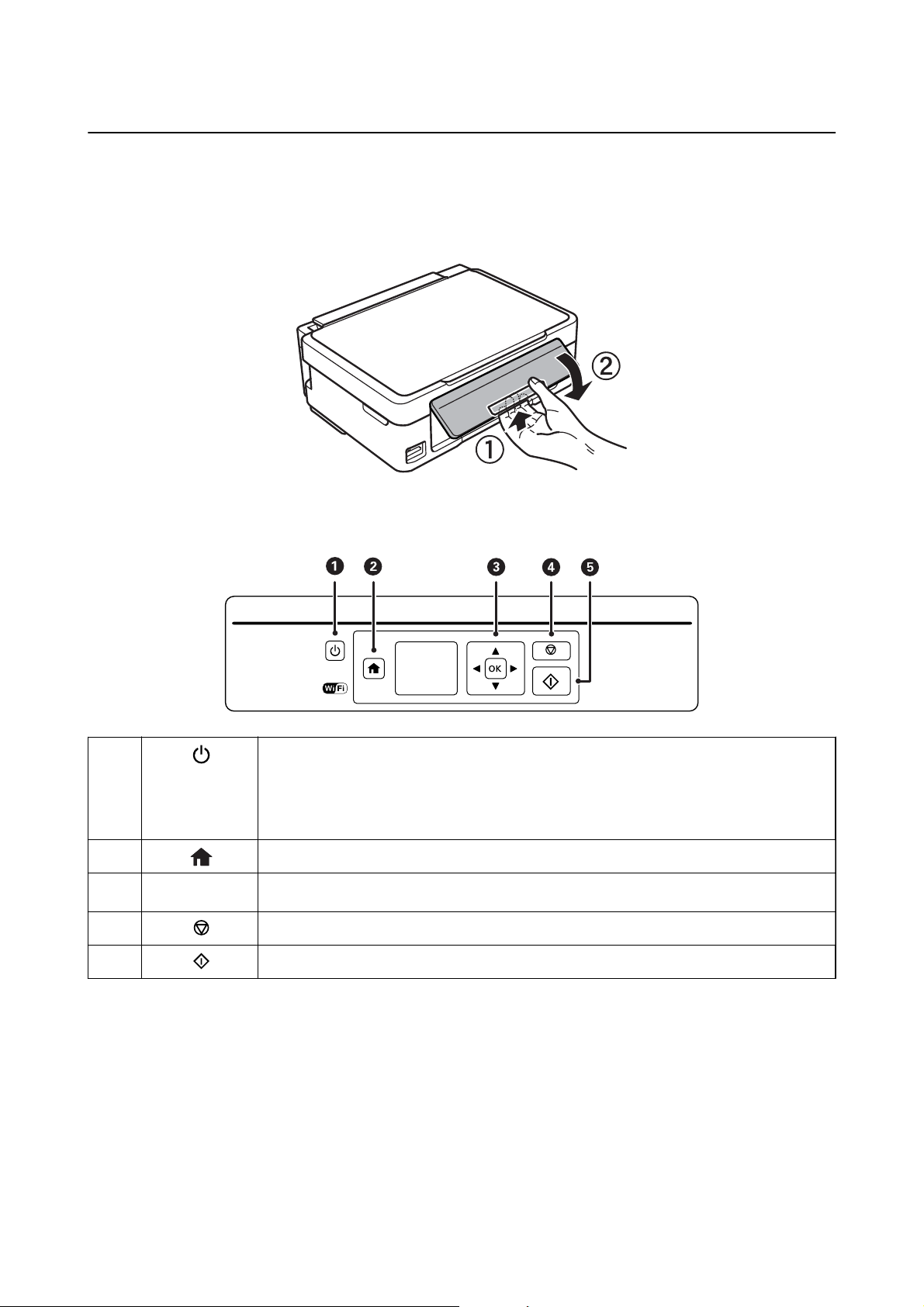
User's Guide
Printer Basics
Control Panel
You can change the angle of the control panel.
To lower the control panel, squeeze the lever on the back of the panel as shown below.
Buttons
A
B
C
D
E
u d l r
Turns the printer on or o.
Do not turn o while the power light is ashing (while the printer is operating or processing
data).
Unplug the power cord when the power light is o.
Displays the home screen.
OK Use the u d l r buttons to select a menu, and press the OK button to run the selected menu.
Stops the current operation or returns to the previous screen.
Starts an operation such as printing or copying.
Guide to the LCD Screen
Menus and messages are displayed on the LCD screen. Select a menu or setting by pressing the u d l r buttons.
14
Page 15

User's Guide
Printer Basics
Guide to the Home Screen
e following icons and menus are displayed on the home screen.
Icons that show the network status are displayed.
A
Indicates a problem with the printer's wireless (Wi-Fi) network connection, or that the printer is
searching for a wireless (Wi-Fi) network connection.
Indicates that the printer is connected to a wireless (Wi-Fi) network.
The number of bars indicates the signal strength of the connection. The more bars there are,
the stronger the connection.
Indicates that the printer is connected to a wireless (Wi-Fi) network in Ad Hoc mode
Indicates that a wireless (Wi-Fi) network is disabled, or that the printer is processing a wireless
network connection.
Indicates that the printer is connected to a wireless (Wi-Fi) network in Simple AP mode.
Indicates that the printer is connected to a wireless (Wi-Fi) network in Wi-Fi Direct mode.
Indicates that Wi-Fi Direct is disabled, or that the printer is processing a wireless network
connection.
B
When l and r are displayed, you can scroll right or left by pressing the l or r button.
15
Page 16
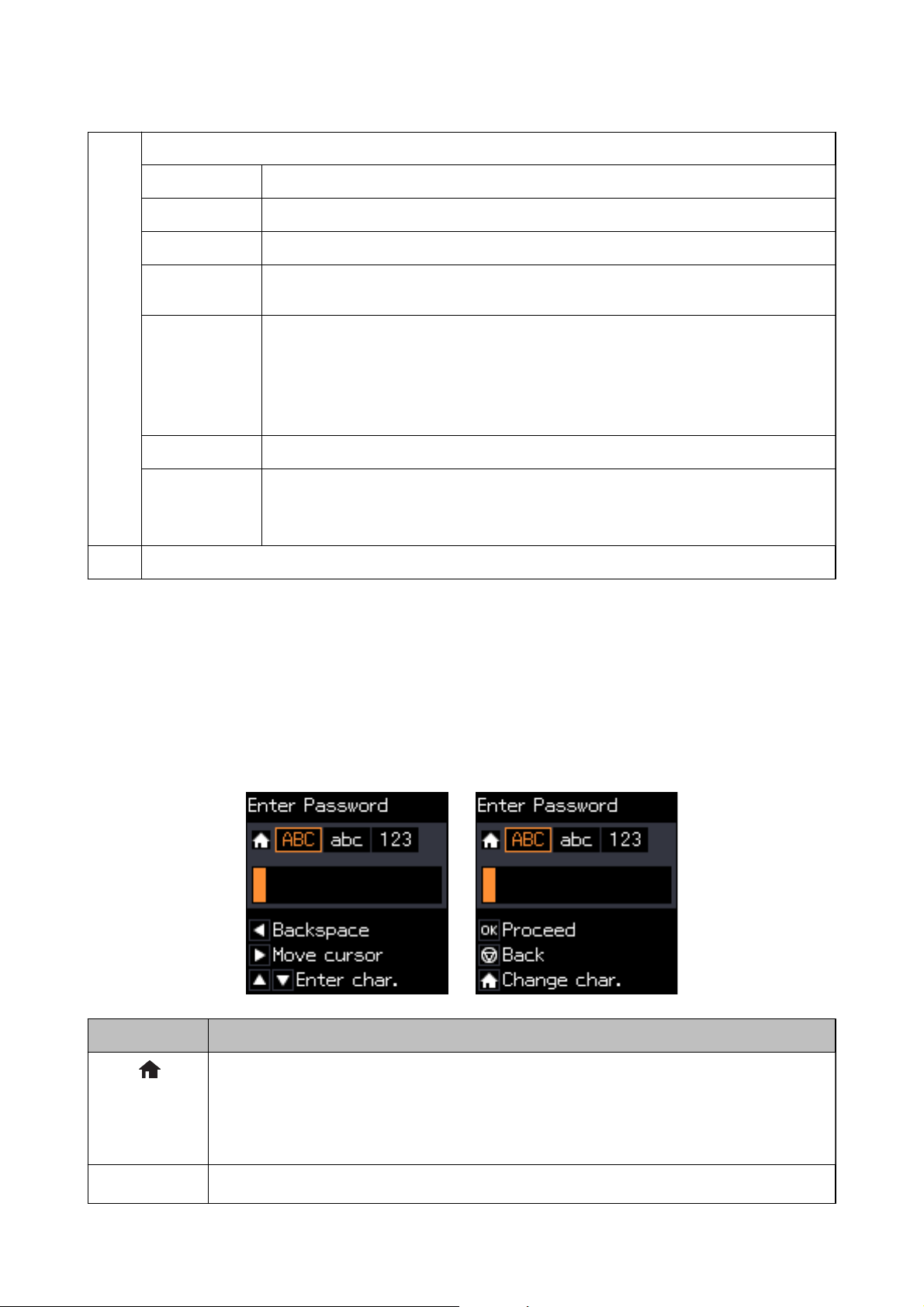
User's Guide
Function icons and names are displayed as mode icons.
C
Printer Basics
Copy
Print Photos
Scan
Personal
Stationery
Quiet Mode
Setup
Wi-Fi Setup Displays menus that allow you to set up the printer for use on a wireless network. This is a
Available buttons are displayed. In this example, you can proceed to the selected menu by pressing the OK button.
D
Entering Characters
Enters Copy mode that allows you to copy a document.
Enters Print Photos mode that allows you to print photos on your memory card.
Enters Scan mode that allows you to scan a document or a photo.
Enters Personal Stationery mode that allows you to print original items, such as ruled paper
and calendars, using the photos on your memory card.
Displays Quiet Mode setting that allows you to reduce the noise the printer makes. However,
enabling this may reduce print speed. Depending on the paper type and print quality settings
you selected, there may be no dierence in the printer's noise level.
This is a shortcut to the following menu.
Setup > Printer Setup > Quiet Mode
Enters Setup mode that allows you to make maintenance, printer setup, and network settings.
shortcut to the following menu.
Setup > Network Settings > Wi-Fi Setup
To enter characters and symbols for network settings from the control panel, use the u, d, l, and r buttons.
u
Press the
or d button to select the character you want to enter, and then press the r button to move the cursor
to the next input position. When you have nished entering characters, press the OK button.
e displayed screen varies depending on the settings items. e following is the screen to enter a password of your
Wi- F i n e t wo r k.
Icons Descriptions
Switches the character type.
ABC: Uppercase characters
abc: Lowercase characters
123: Numbers and symbols
u d
Selects the character to be entered.
16
Page 17
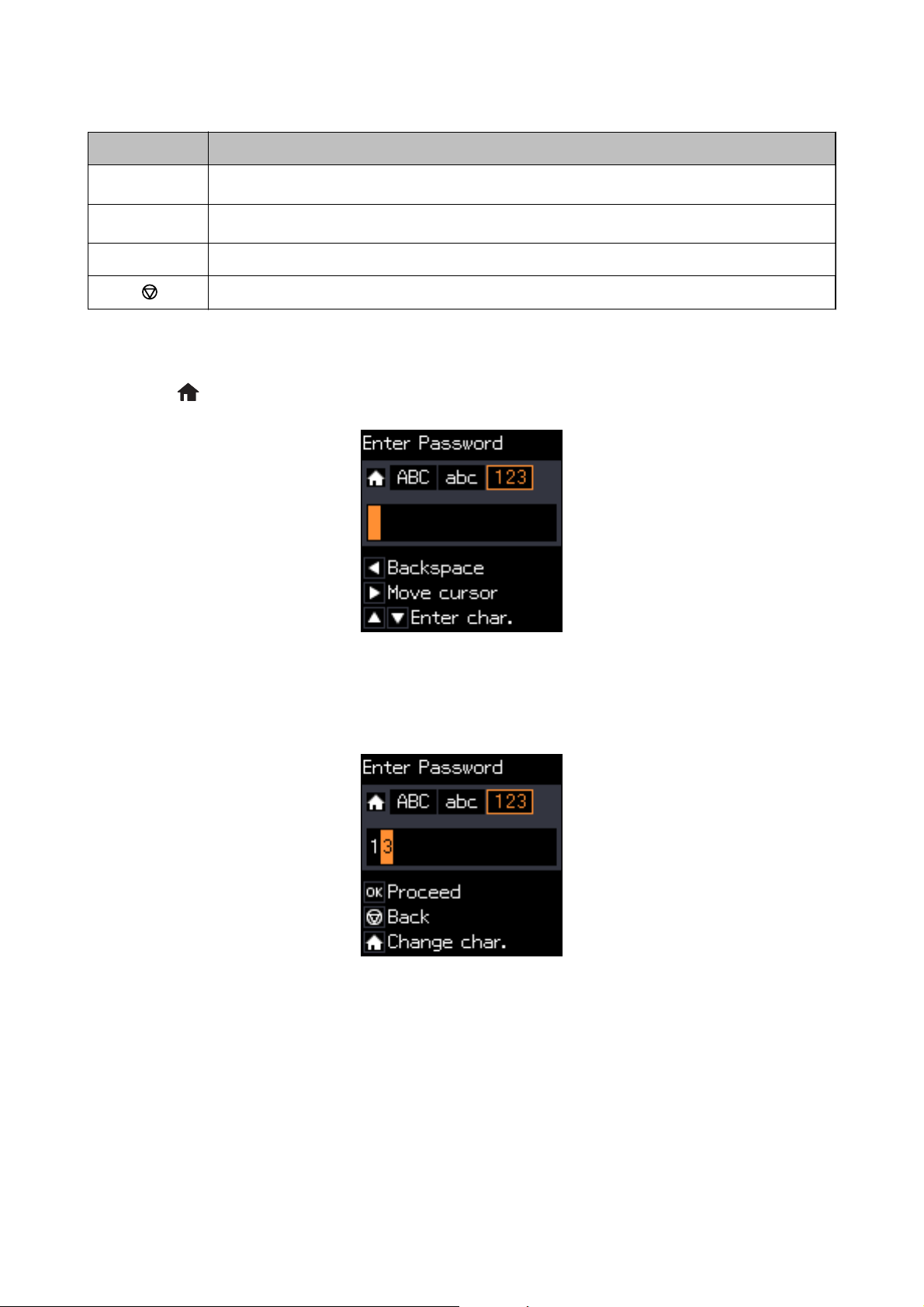
User's Guide
Icons Descriptions
Printer Basics
r
l
OK Enters the selected characters.
Moves the cursor to the right.
Deletes a character to the left (backspace).
Returns to the previous screen.
Entering the Practice String "13By"
1.
Press the
button twice to switch the character type to 123.
2. Press the u button twice to select "1".
3.
Press the
r
button once to move the cursor, and then press the u button four times to select "3".
17
Page 18
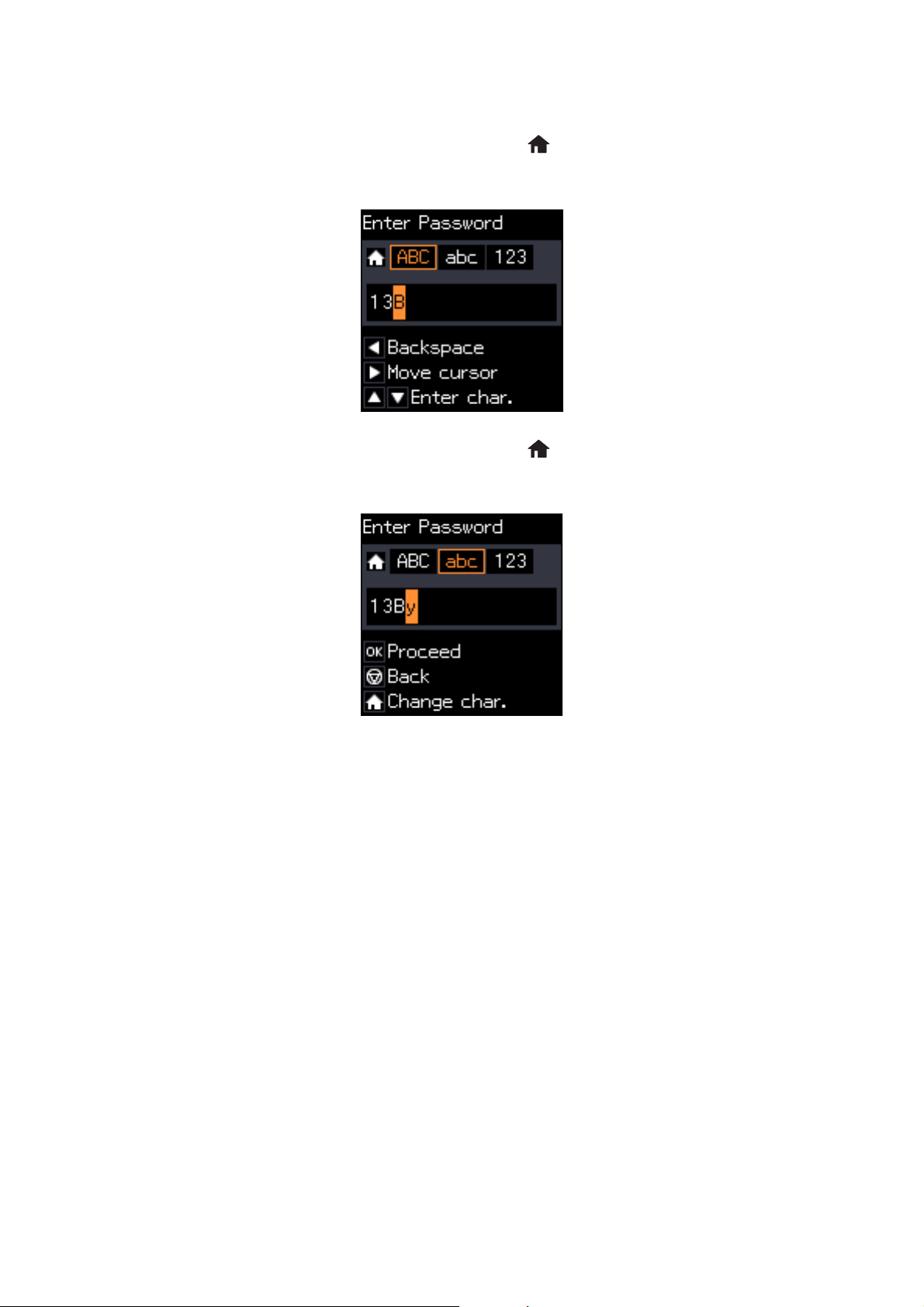
User's Guide
Printer Basics
4. Press the r button once to move the cursor, and then press the button to switch the character type to
u
ABC. Press the
5. Press the r button once to move the cursor, and then press the button to switch the character type to abc.
Press the
d
button twice to select "B".
button twice to select "y".
6. Press the OK button.
18
Page 19
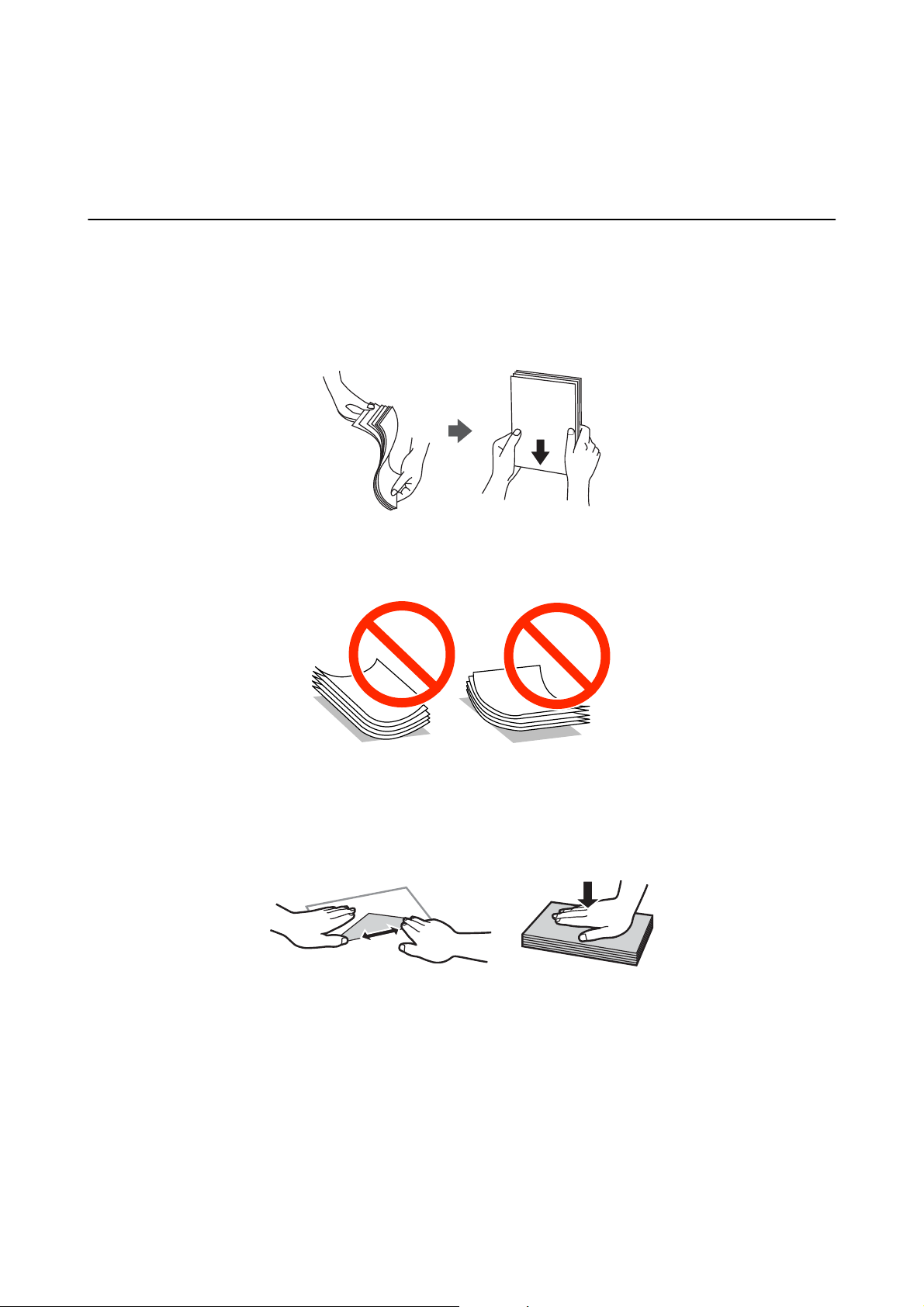
User's Guide
Loading Paper
Loading Paper
Paper Handling Precautions
❏ Read the instruction sheets supplied with the paper.
❏ Fan and align the edges of the paper before loading. Do not fan or curl photo paper. Doing so may damage the
printable side.
❏ If the paper is curled, atten it or curl it slightly in the opposite direction before loading. Printing on curled
paper may cause paper jams and smears on the printout.
❏ Do not use paper that is wavy, torn, cut, folded, damp, too thick, too thin, or paper that has stickers stuck to it.
Using these types of paper causes paper jams and smears on the printout.
❏ Fan and align the edges of the envelopes before loading. When the stacked envelopes are
press them down to atten them before loading.
pued
up with air,
❏ Do not use envelopes that are curled or folded. Using these envelopes causes paper jams and smears on the
printout.
❏ Do not use envelopes with adhesive surfaces on the aps or window envelopes.
❏ Avoid using envelopes that are too thin, as they may curl during printing.
Related Information
& “Printer Specications” on page 116
19
Page 20
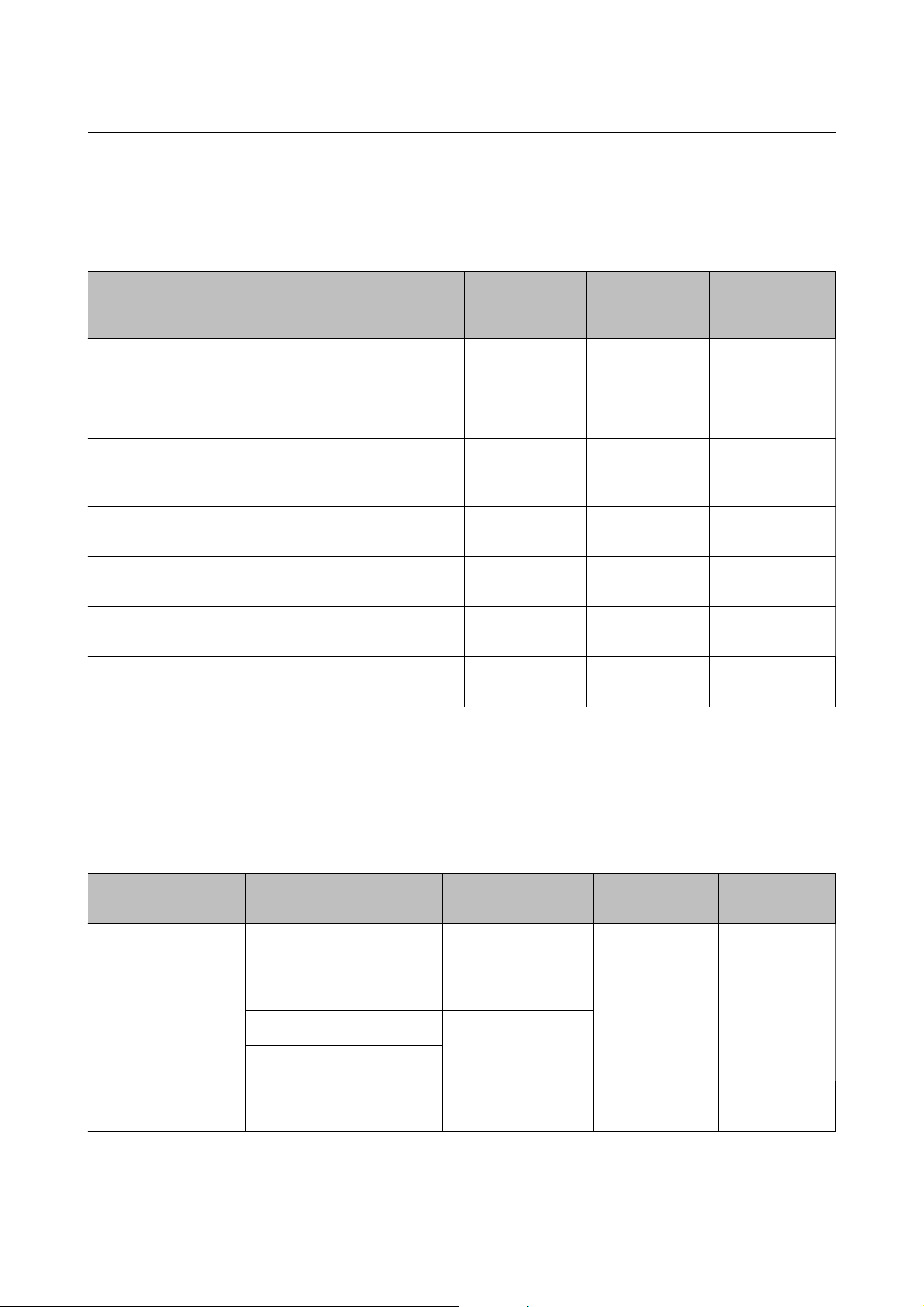
User's Guide
Loading Paper
Available Paper and Capacities
Epson recommends using genuine Epson paper to ensure high-quality printouts.
Genuine Epson Paper
Media Name Size Loading
Capacity
(Sheets)
Epson Bright White Ink Jet
Paper
Epson Ultra Glossy Photo
Paper
Epson Premium Glossy
Photo Paper
Epson Premium Semigloss
Photo Paper
Epson Photo Paper Glossy A4, 13 × 18 cm (5 × 7 in.), 10
Epson Matte PaperHeavyweight
Epson Photo Quality Ink Jet
Paper
* For manual 2-sided printing, you can load up to 30 sheets for paper with one side already printed.
A4
A4, 13 × 18 cm (5 × 7 in.), 10
× 15 cm (4 × 6 in.)
A4, 13 × 18 cm (5 × 7 in.),
16:9 wide size (102 × 181
mm), 10 × 15 cm (4 × 6 in.)
A4, 10 × 15 cm (4 × 6 in.) 20 – ✓
× 15 cm (4 × 6 in.)
A4 20 – ✓
A4 80 – –
*
80
20 – ✓
20 – ✓
20 – ✓
Manual 2Sided Printing
✓ –
Borderless
Printing
Note:
e availability of paper varies by location. For the latest information on paper available in your area, contact Epson
support.
Commercially Available Paper
Media Name Size Loading Capacity
(Sheets)
Plain paper
Envelope
*1 The loading capacity for pre-punched paper is one sheet.
*2 Only printing from computer is available.
*1
*2
Letter*2, A4, B5*2, A5*2, A6
*2
Legal
User Dened
Envelope #10, Envelope DL,
Envelope C6
*2
*2
Up to the line
indicated by the
triangle symbol on
the edge guide.
1
10 – –
*3
Manual 2-Sided
Printing
✓ –
Borderless
Printing
20
Page 21
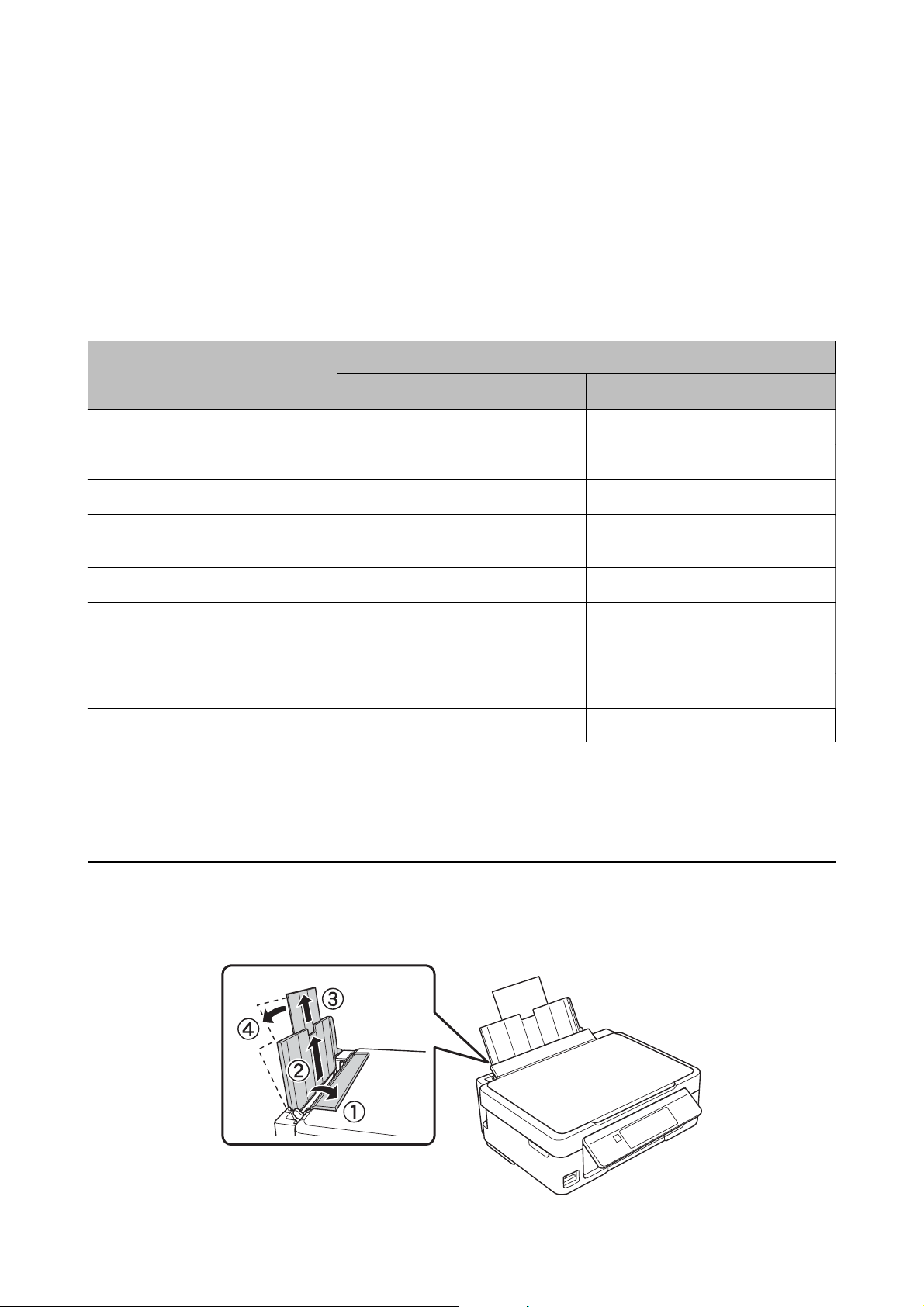
User's Guide
Loading Paper
*3 For manual 2-sided printing, you can load up to 30 sheets for paper with one side already printed.
Related Information
& “Technical Support Web Site” on page 124
List of Paper Types
To obtain optimum printing results, select the paper type that suits the paper.
Media Name Media Type
Control Panel
Epson Bright White Ink Jet Paper
Epson Ultra Glossy Photo Paper
Epson Premium Glossy Photo Paper
Epson Premium Semigloss Photo Pa-
*1
per
Epson Photo Paper Glossy
Epson Matte Paper-Heavyweight
Epson Photo Quality Ink Jet Paper
Plain paper
Envelope Envelope Envelope
*1 These paper types are compatible with Exif Print and PRINT Image Matching when printed by the printer driver. For more
information, see the documentation that came with the Exif Print or PRINT Image Matching compatible digital camera.
*2 For smart devices, these media types can be selected when printing using Epson iPrint.
*1
*1
*1
*1
*1
*1
plain papers plain papers
Ultra Glossy Epson Ultra Glossy
*1
Prem. Glossy Epson Premium Glossy
Prem. Semigloss Epson Premium Semigloss
Glossy Photo Paper Glossy
Matte Epson Matte
Matte Epson Matte
plain papers plain papers
Printer Driver, Smart device
*2
Loading Paper in the Rear Paper Feed
1. Open the feeder guard, extend the paper support, and then tilt it backwards.
21
Page 22
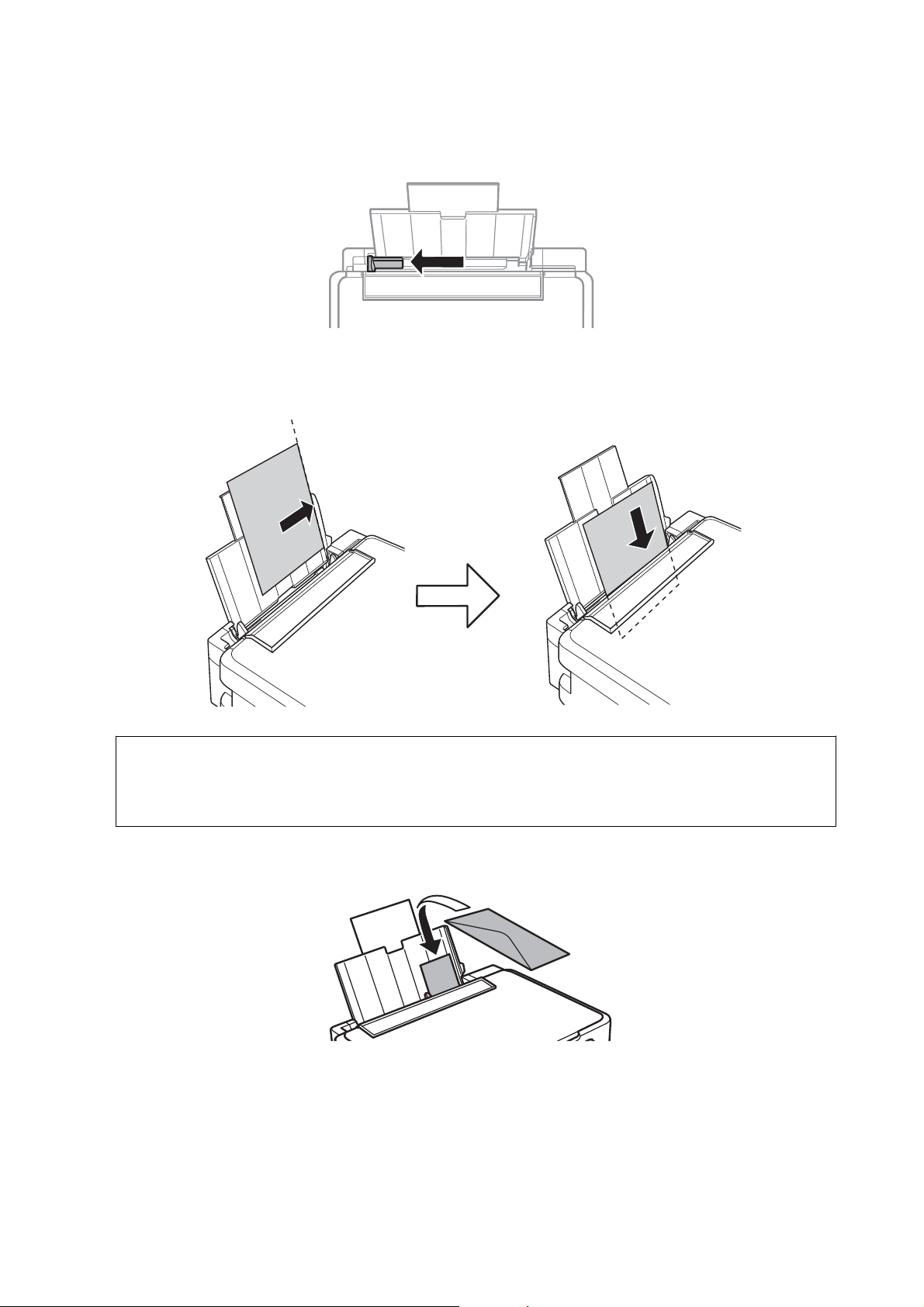
User's Guide
Loading Paper
2. Slide the edge guide to the le.
3.
Load paper vertically along the right side of the rear paper feed with the printable side facing up.
Important:
c
Do not load more than the maximum number of sheets specied for the paper. For plain paper, do not load
above the line indicated by the triangle symbol on the edge guide.
❏ Envelopes
22
Page 23
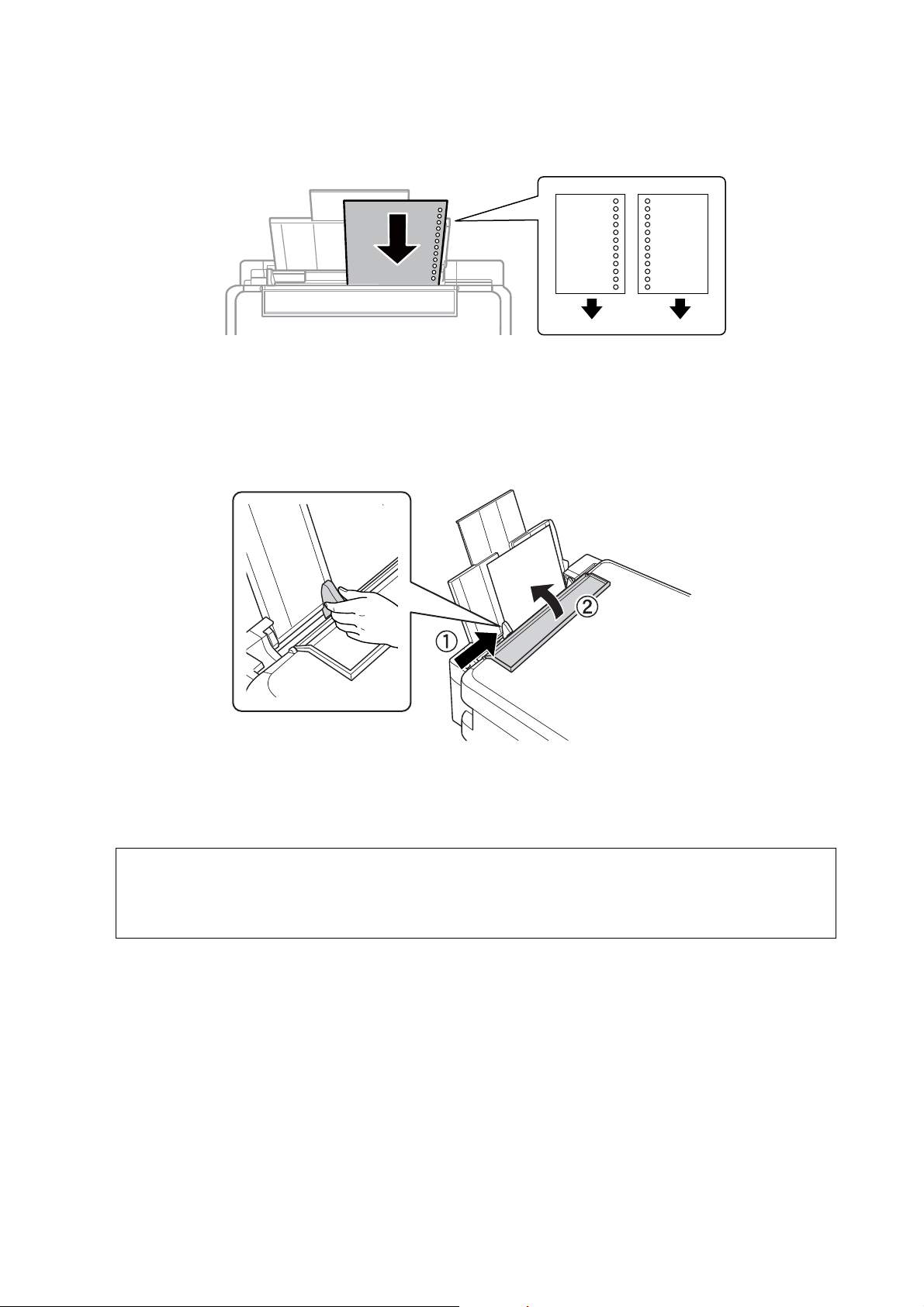
User's Guide
Loading Paper
❏ Pre-punched paper
Note:
❏ Load a single sheet of paper without binding holes at the top or the bottom.
❏ Adjust the print position of your le to avoid printing over the holes.
4. Slide the edge guide to the edge of the paper, and then close the feeder guard.
5. Check the paper size and paper type settings displayed on the control panel. To use the settings, select
u
Conrm using the
Change using the
Important:
or d button, press the OK button, and then go to step 7. To change the settings, select
u
or d button, press the OK button, and then go to the next step.
c
paper setting screen is not displayed if the paper is not loaded along the right side of the rear paper feed. An
e
error occurs when you start printing.
Note:
e paper setting screen is not displayed if you have disabled Paper Conguration in the following menus. Go to step 7.
Setup > Printer Setup > Paper Source Settings > Paper
6. On the paper size setting screen, select the paper size using the l or r button, and then press the OK button.
On the paper type setting screen, select the paper type in the same way, and then press the OK button.
Conrm the settings, and then press the OK button.
Note:
You can also display the paper size and paper type settings screen by selecting the following menus.
Setup > Printer Setup > Paper Source Settings > Paper Setup
Conguration
23
Page 24
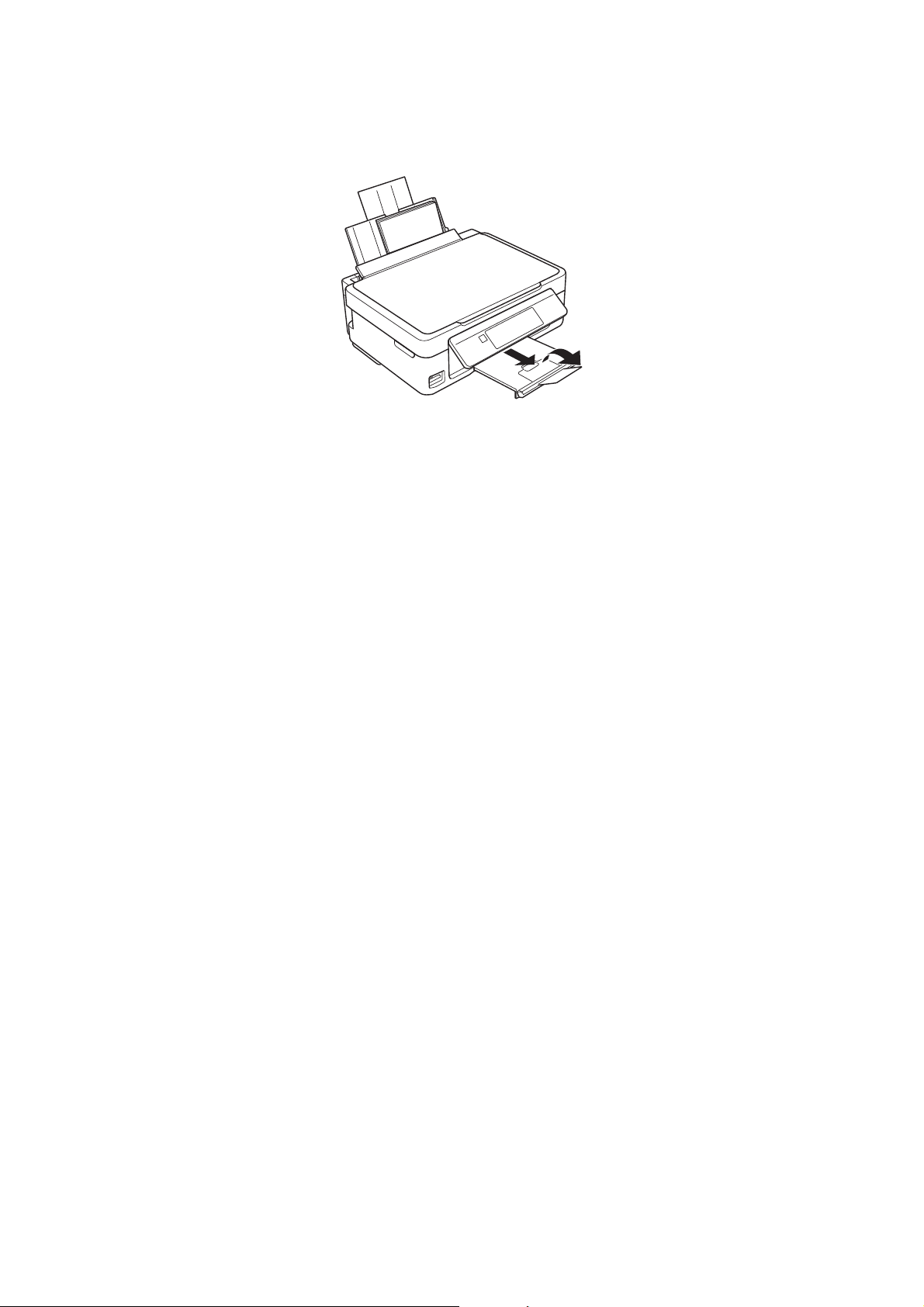
User's Guide
Loading Paper
7. Slide out the output tray and then raise the stopper.
Note:
Return the remaining paper to its package. If you leave it in the printer, the paper may curl or the print quality may
decline.
Related Information
& “Paper Handling Precautions” on page 19
& “Available Paper and Capacities” on page 20
24
Page 25
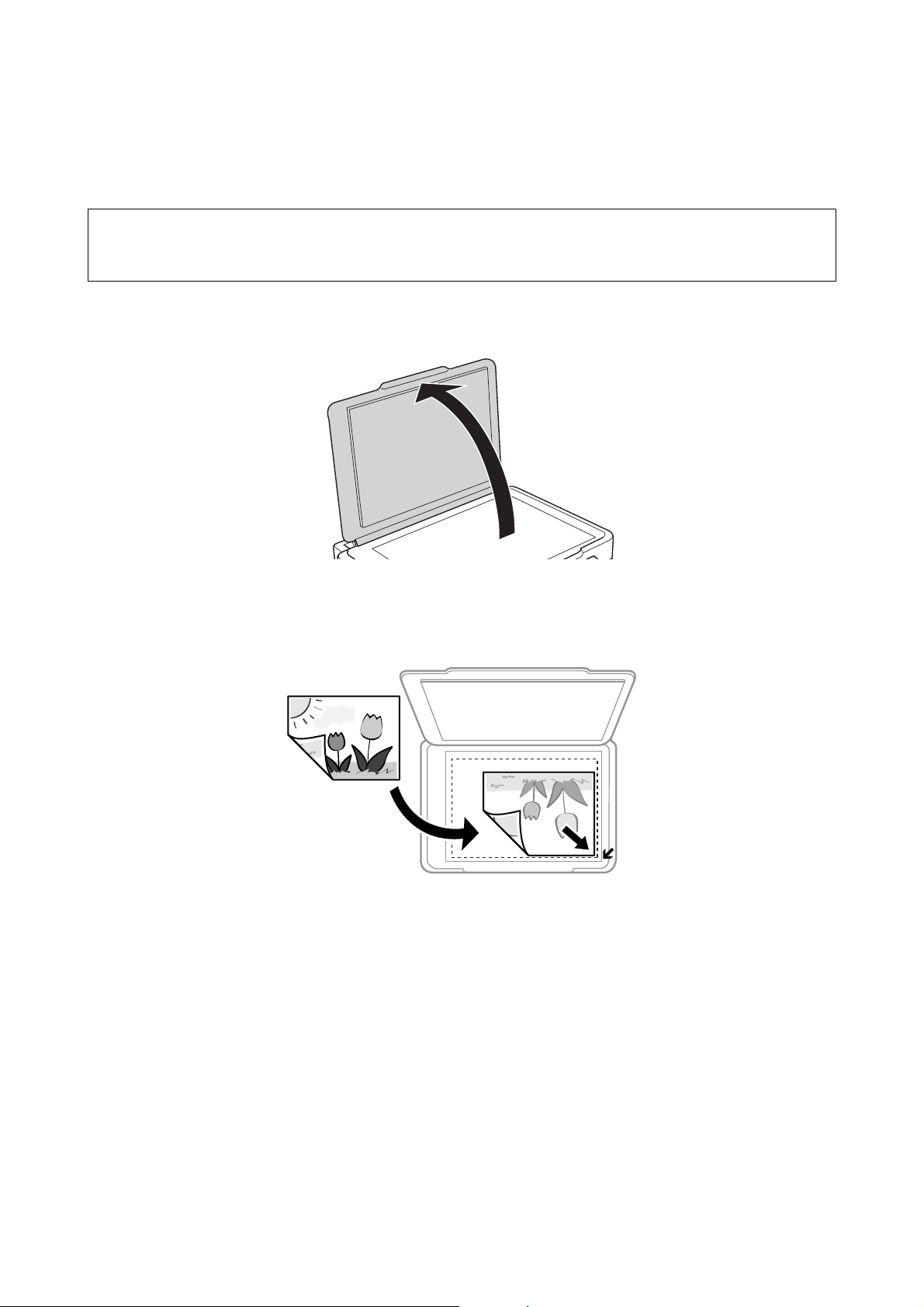
User's Guide
Placing Originals on the Scanner Glass
Placing Originals on the Scanner Glass
Important:
c
When placing bulky originals such as books, prevent exterior light from shining directly onto the scanner glass.
1. Open the document cover.
2. Remove any dust or stains on the scanner glass.
3. Place the original face-down and slide it to the corner mark.
Note:
e area 1.5 mm from the edges of the scanner glass is not scanned.
25
Page 26
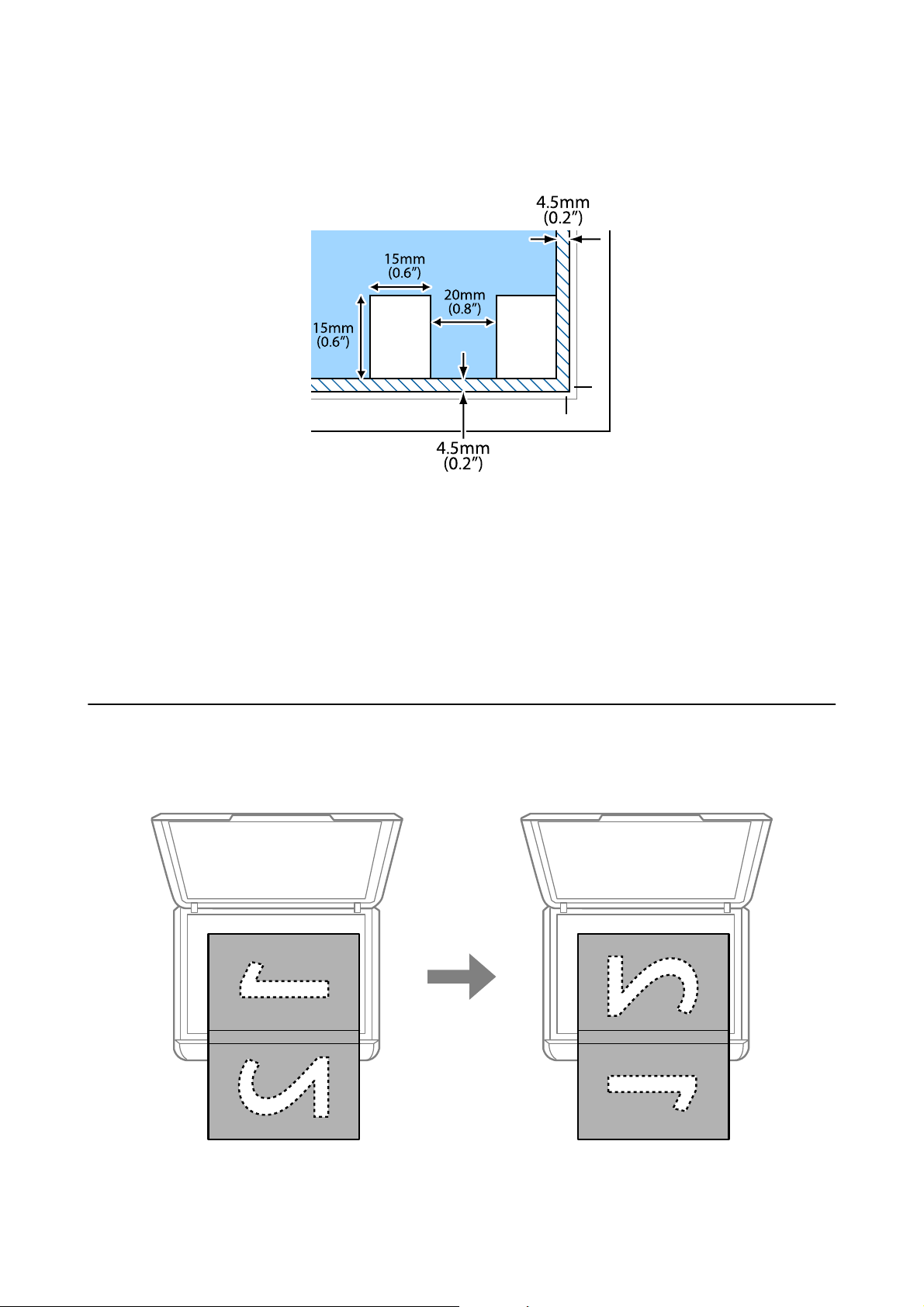
User's Guide
Placing Originals on the Scanner Glass
If you are scanning using Full Auto Mode or a thumbnail preview of EPSON Scan, place the original 4.5 mm
away from the horizontal and vertical edges of the scanner glass.
Note:
❏ Place multiple photos at least 20 mm apart from each other.
❏ e photos should be larger than 15 x 15 mm.
4. Close the cover gently.
Note:
Remove the originals aer scanning or copying. If you leave the originals on the scanner glass for a long time, they may
stick to the surface of the glass.
Placing Other Originals
When copying a double-page spread
26
Page 27

User's Guide
When copying into 2-up layout
Placing Originals on the Scanner Glass
27
Page 28
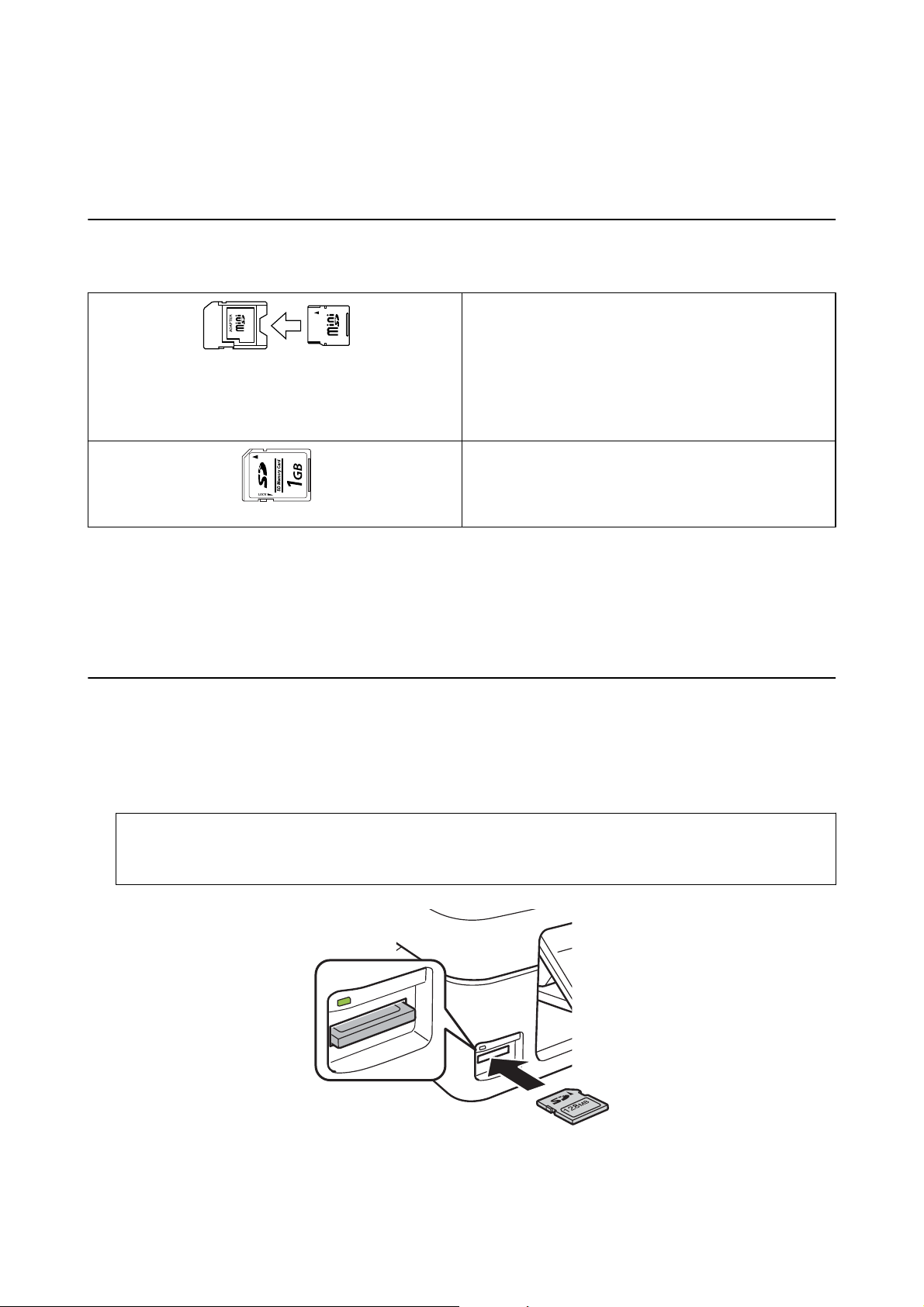
User's Guide
Inserting a Memory Card
Inserting a Memory Card
Supported Memory Cards
*
miniSD
miniSDHC
microSD*
microSDHC
microSDXC
SD
SDHC
SDXC
*
*
*
* Attach an adapter to t the memory card slot. Otherwise, the card may get stuck.
Related Information
& “Supported Memory Card Specications” on page 118
Inserting and Removing a Memory Card
1.
Insert a memory card into the printer.
e printer starts reading the data and the light ashes. When reading is complete, the light stops ashing and
remains on.
Important:
c
Do not try to force the card all the way into the slot. It should not be fully inserted.
28
Page 29
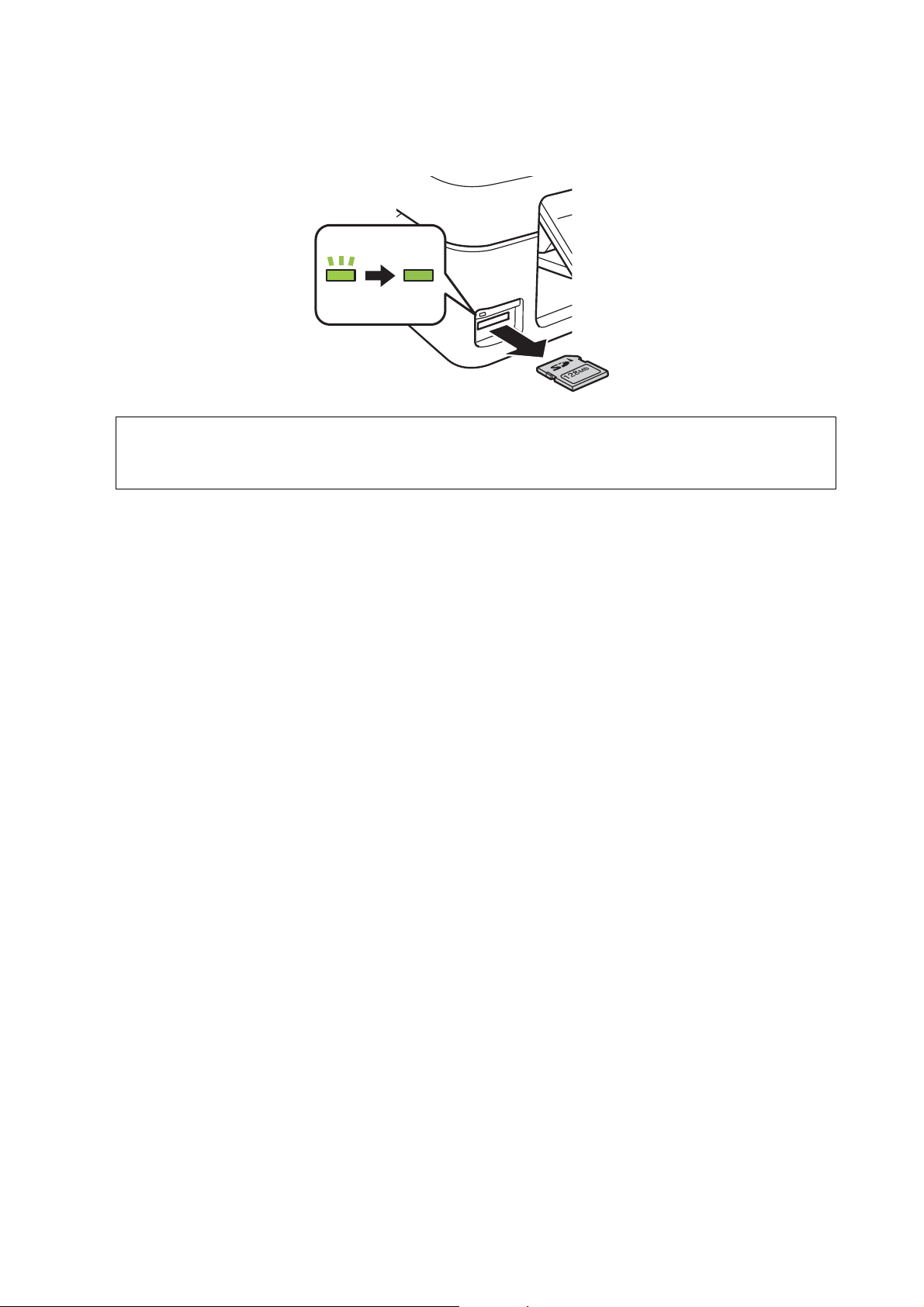
User's Guide
Inserting a Memory Card
2. When you have nished using the memory card, make sure the light is not ashing, and then remove the card.
Important:
c
If you remove the memory card while the light is ashing, the data in the memory card may be lost.
Note:
If you access the memory card from a computer, you need to operate the computer to safely remove the removable
device.
Related Information
& “Accessing a Memory Card From a Computer” on page 123
29
Page 30
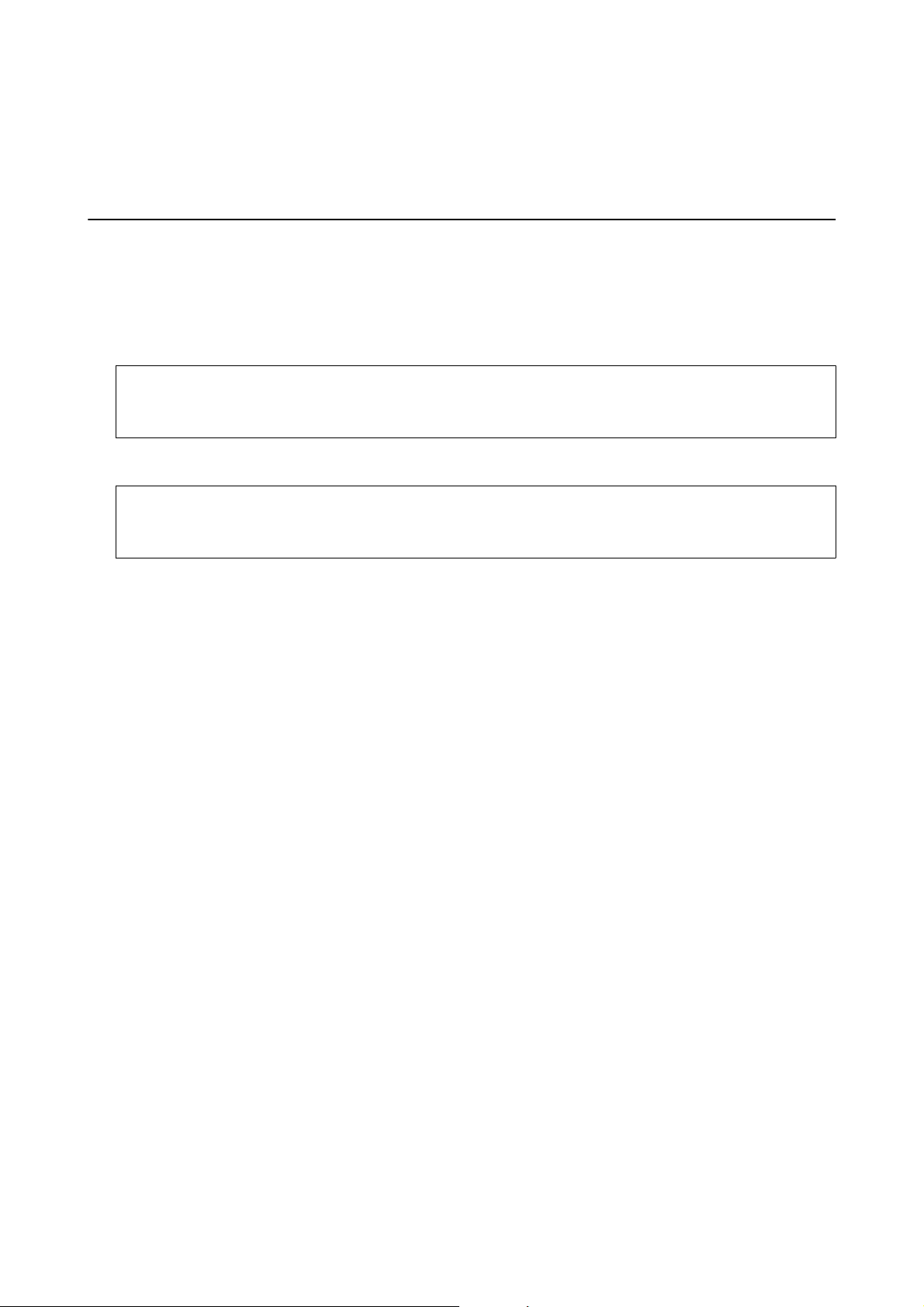
User's Guide
Printing
Printing
Printing from the Control Panel
Printing Photos by Selecting from a Memory Card
1. Load paper in the printer.
Important:
c
Make the paper settings on the control panel.
2. Insert a memory card into the printer.
Important:
c
Do not remove the memory card until you have nished printing.
3.
Enter Print Photos from the home screen using the
l
4. Use the
printing more than one photo, repeat this procedure.
5. Press the OK button to display the print settings
6. To change the print settings, press the
setting items such as the paper size and the paper type, and change the settings using the
When you have nished, press the OK button.
7. Press the
Related Information
& “Loading Paper in the Rear Paper Feed” on page 21
& “List of Paper Types” on page 21
& “Inserting a Memory Card” on page 28
& “Menu Options for Printing Photos” on page 32
or r button to select a photo, and use the u or d button to set the number of copies. When
d
button to display the setting screen. Use the u or d button to select
x
button.
l
or r button, and then press the OK button.
conrmation
screen.
l
or r button.
30
Page 31

User's Guide
Printing
Printing Original Writing Paper and Calendars
You can easily print lined paper, calendars, and original writing paper using the Personal Stationery menu.
1.
Load paper in the printer.
Important:
c
Make the paper settings on the control panel.
2. To print writing paper using a photo on your memory card, insert the memory card into the printer.
3. Enter Personal Stationery from the home screen using the
4.
Select a menu item using the
5.
Follow the on-screen instructions to print.
Related Information
& “Loading Paper in the Rear Paper Feed” on page 21
& “List of Paper Types” on page 21
& “Inserting a Memory Card” on page 28
& “Menu Options for Printing Original Writing Paper and Calendars” on page 31
& “Menu Options for Printing Photos” on page 32
l
or r button, and then press the OK button.
l
or r button, and then press the OK button.
Menu Options for Printing Original Writing Paper and Calendars
Lined Papers
Prints some types of lined paper, graph paper, or music paper on A4 size paper.
Writing Papers
Prints some types of writing paper on A4 size paper with a photo from the memory card set as the
background. e photo is printed lightly so that it can be easily written on.
Calendar
31
Page 32

User's Guide
Printing
Prints a weekly or monthly calender. Select the year and the month for the monthly calendar.
DPOF Printing
printer is compatible with DPOF (Digital Print Order Format) Ver. 1.10. DPOF is a format that stores
is
additional information for photos such as the date, time, user name, and printing information. DPOF-compatible
cameras allow you to set which image on a memory card to print and the number of copies. When the memory
card is inserted into the printer, the photos selected by the camera are printed.
Note:
For information on making print settings on your camera, see the documentation provided with your camera.
When you insert a memory card into the printer, a conrmation screen is displayed. Press the OK button to
x
display the print start screen. Press the
d
button. Setting items are the same as in Print Photos mode.
the
Related Information
button to start printing. If you want to change the print settings, press
& “Printing Photos by Selecting from a Memory Card” on page 30
& “Menu Options for Printing Photos” on page 32
Menu Options for Printing Photos
Paper Size
Select the paper size you loaded.
Paper Type
Select the paper type you loaded.
Borderless
To print without margins around the edges, select Borderless. e image is enlarged a little to remove
margins from the edges of the paper. To print with margins around the edges, select Wi t h Bor d er.
Quality
Select the print quality. Selecting Best provides higher quality printing, but the printing speed may be
slower.
Printing from a Computer
Printing Basics - Windows
Note:
❏ See the online help for explanations of the setting items. Right-click an item, and then click Help.
❏ Operations
depending on the application. See the application's help for details.
dier
32
Page 33

User's Guide
Printing
1. Load paper in the printer.
Important:
c
Make the paper settings on the control panel.
2. Open the le you want to print.
3. Select Print or Print Setup from the File menu.
4. Select your printer.
5. Select Preferences or Properties to access the printer driver window.
6. Make the following settings.
❏ Document Size: Select the paper size you loaded in the printer.
❏ Borderless: Select to print with no margins around the image.
In borderless printing, the print data is enlarged slightly more than the paper size so that no margins are
printed around the edges of the paper. Click Settings to select the amount of enlargement.
❏ Orientation: Select the orientation you set in the application.
❏ Paper Type: Select the type of paper you loaded.
❏ Color: Select Grayscale when you want to print in black or shades of gray.
Note:
When printing on envelopes, select Landscape as the Orientation setting.
33
Page 34

User's Guide
Printing
7. Click OK to close the printer driver window.
8. Click Print.
Related Information
& “Available Paper and Capacities” on page 20
& “Loading Paper in the Rear Paper Feed” on page 21
& “Guide to Windows Printer Driver” on page 88
& “List of Paper Types” on page 21
Printing Basics - Mac OS X
Note:
Explanations in the section use TextEdit as an example. Operations and screens dier depending on the application. See the
application's help for details.
1. Load paper in the printer.
Important:
c
Make the paper settings on the control panel.
2. Open the le you want to print.
Select Print from the File menu or another command to access the print dialog.
3.
d
If necessary, click Show Details or
to expand the print window.
4. Make the following settings.
❏ Printer: Select your printer.
❏ Presets: Select when you want to use the registered settings.
❏ Paper Size: Select the paper size you loaded in the printer.
When printing with no margins, select a "borderless" paper size.
34
Page 35

User's Guide
Printing
❏ Orientation: Select the orientation you set in the application.
Note:
❏ If the above setting menus are not displayed, close the print window, select Page Setup from the File menu, and then
make settings.
❏ When printing on envelopes, select landscape orientation.
5. Select Print Settings from the pop-up menu.
Note:
On Mac OS X v10.8.x or later, if the Print Settings menu is not displayed, the Epson printer driver has not been
installed correctly.
Select System Preferences from the menu > Printers & Scanners (or Print & Scan, Print & Fax), remove the
printer, and then add the printer again. See the following to add a printer.
http://epson.sn
6. Make the following settings.
❏ Media Type: Select the type of paper you loaded.
❏ Expansion: Available when selecting a borderless paper size.
In borderless printing, the print data is enlarged slightly more than the paper size so that no margins are
printed around the edges of the paper. Select the amount of enlargement.
❏ Grayscale: Select to print in black or shades of gray.
7. Click Print.
Related Information
& “Available Paper and Capacities” on page 20
& “Loading Paper in the Rear Paper Feed” on page 21
& “Guide to Mac OS X Printer Driver” on page 92
35
Page 36

User's Guide
Printing
& “List of Paper Types” on page 21
Printing on 2-Sides (for Windows only)
e printer driver prints automatically separating even pages and odd pages. When the printer has nished
printing the odd pages, ip the paper over following the instructions to print the even pages. You can also print a
booklet that can be created by folding the printout.
Note:
❏ is feature is not available for borderless printing.
❏ If you do not use paper that is suitable for 2-sided printing, the print quality may decline and paper jams may occur.
❏ Depending on the paper and the data, ink may bleed through to the other side of the paper.
❏ If EPSON Status Monitor 3 is disabled, access the printer driver, click Extended Settings on the Maintenance tab, and
then select Enable EPSON Status Monitor 3.
❏ 2-sided printing may not be available when the printer is accessed over a network or is used as a shared printer.
1. Load paper in the printer.
2.
Open the le you want to print.
3. Access the printer driver window.
4. Select Manual (Long-edge binding) or Manual (Short-edge binding) from 2-Sided Printing on the Main
tab.
5. Click Settings, make the appropriate settings, and then click OK.
Note:
To print as a booklet, select Booklet.
6. Set the other items on the Main and More Options tabs as necessary, and then click OK.
7. Click Print.
When the rst side has nished printing, a pop-up window is displayed on the computer. Follow the on-screen
instructions.
36
Page 37

User's Guide
Printing
Related Information
& “Available Paper and Capacities” on page 20
& “Loading Paper in the Rear Paper Feed” on page 21
& “Printing Basics - Windows” on page 32
Printing Several Pages on One Sheet
You can print two or four pages of data on a single sheet of paper.
Printing Several Pages on One Sheet - Windows
Note:
is feature is not available for borderless printing.
1. Load paper in the printer.
2. Open the le you want to print.
3.
Access the printer driver window.
4. Select 2-Up or 4-Up as the Multi-Page setting on the Main tab.
5. Click Page Order, make the appropriate settings, and then click OK to close the window.
6. Set the other items on the Main and More Options tabs as necessary, and then click OK.
7.
Click Print.
Related Information
& “Loading Paper in the Rear Paper Feed” on page 21
& “Printing Basics - Windows” on page 32
37
Page 38

User's Guide
Printing
Printing Several Pages on One Sheet - Mac OS X
1. Load paper in the printer.
2. Open the
3. Access the print dialog.
4. Select Layout from the pop-up menu.
5.
Set the number of pages in Pages per Sheet, the Layout Direction (page order), and Border.
6. Set the other items as necessary.
7. Click Print.
Related Information
& “Loading Paper in the Rear Paper Feed” on page 21
& “Printing Basics - Mac OS X” on page 34
you want to print.
le
Printing to Fit the Paper Size
You can print to t the paper size you loaded in the printer.
Printing to Fit the Paper Size - Windows
Note:
is feature is not available for borderless printing.
1.
Load paper in the printer.
2. Open the le you want to print.
3. Access the printer driver window.
4. Make the following settings on the More Options tab.
❏ Document Size: Select the paper size you set in the application.
❏ Output Paper: Select the paper size you loaded in the printer.
38
Page 39

User's Guide
Printing
Fit to Page is selected automatically.
Note:
If you want to print a reduced image at the center of the page, select Center.
5. Set the other items on the Main and More Options tabs as necessary, and then click OK.
6. Click Print.
Related Information
& “Loading Paper in the Rear Paper Feed” on page 21
& “Printing Basics - Windows” on page 32
Printing to Fit the Paper Size - Mac OS X
1. Load paper in the printer.
2. Open the le you want to print.
3. Access the print dialog.
4. Select the size of the paper you set in the application as the Paper Size setting.
5. Select Paper Handling from the pop-up menu.
Select Scale to t paper size.
6.
7. Select the paper size you loaded in the printer as the Destination Paper Size setting.
8. Set the other items as necessary.
9. Click Print.
Related Information
&
“Loading Paper in the Rear Paper Feed” on page 21
& “Printing Basics - Mac OS X” on page 34
Printing Multiple Files Together (for Windows Only)
Job Arranger Lite allows you to combine several les created by dierent applications and print them as a single
print job. You can specify the print settings for combined les, such as layout, print order, and orientation.
39
Page 40

User's Guide
Printing
Note:
To op e n a Print Project saved in Job Arranger Lite, click Job Arranger Lite on the printer driver's Maintenance tab. Next,
select Open from the File menu to select the le. e extension of the saved les is "ecl".
1. Load paper in the printer.
2. Open the le you want to print.
3. Access the printer driver window.
4. Select Job Arranger Lite on the Main tab.
5. Click OK to close the printer driver window.
6. Click Print.
Job Arranger Lite window is displayed and the print job is added to the Print Project.
e
7. With the Job Arranger Lite window opened, open the le that you want to combine with the current le, and
then repeat steps 3 to 6.
Note:
If you close the Job Arranger Lite window, the unsaved Print Project is deleted. To print later, select Save from the File
menu.
8.
Select the Layout and Edit menus in Job Arranger Lite to edit the Print Project as necessary.
9.
Select Print from the File menu.
Related Information
& “Loading Paper in the Rear Paper Feed” on page 21
& “Printing Basics - Windows” on page 32
Printing One Image on Multiple Sheets to Create a Poster (for Windows Only)
is feature allows you to print one image on multiple sheets of paper. You can create a larger poster by taping
them together.
Note:
is feature is not available for borderless printing.
1.
Load paper in the printer.
40
Page 41

User's Guide
Printing
2. Open the le you want to print.
3. Access the printer driver window.
4.
Select 2x1 Poster, 2x2 Poster, 3x3 Poster, or 4x4 Poster from Multi-Page on the Main tab.
5. Click Settings, make the appropriate settings, and then click OK.
6. Set the other items on the Main and More Options tabs as necessary, and then click OK.
7. Click Print.
Related Information
& “Loading Paper in the Rear Paper Feed” on page 21
& “Printing Basics - Windows” on page 32
Making Posters Using Overlapping Alignment Marks
Here is an example of how to make a poster when 2x2 Poster is selected, and Overlapping Alignment Marks is
selected in Print Cutting Guides.
41
Page 42

User's Guide
Printing
1. Prepare Sheet 1 and Sheet 2. Cut o the margins of Sheet 1 along the vertical blue line through the center of
the top and bottom cross marks.
2. Place the edge of Sheet 1 on top of Sheet 2 and align the cross marks, then temporarily tape the two sheets
together from the back.
42
Page 43

User's Guide
Printing
3. Cut the taped sheets in two along the vertical red line through the alignment markers (this time, the line to the
of the cross marks).
le
4. Tape the sheets together from the back.
5. Repeat steps 1 to 4 to tape Sheet 3 and Sheet 4 together.
43
Page 44

User's Guide
Printing
6. Cut o the margins of Sheet 1 and Sheet 2 along the horizontal blue line through the center of the le and right
side cross marks.
7. Place the edge of Sheet 1 and Sheet 2 on top of Sheet 3 and Sheet 4 and align the cross marks, and then
temporarily tape them together from the back.
44
Page 45

User's Guide
Printing
8. Cut the taped sheets in two along the horizontal red line through the alignment markers (this time, the line
above the cross marks).
9. Tape the sheets together from the back.
45
Page 46

User's Guide
Printing
10. Cut o the remaining margins along the outer guide.
Printing Using Advanced Features
is section introduces a variety of additional layout and printing features available on the printer driver.
Related Information
& “Windows Printer Driver” on page 88
& “Mac OS X Printer Driver” on page 91
Adding a Printing Preset to Print Easily
If you create your own preset of frequently used print settings on the printer driver, you can print easily by
selecting the preset from the list.
46
Page 47

User's Guide
Printing
Windows
To add your own preset, set items such as the Document Size and Paper Type on the Main or More Options tab,
and then click Add/Remove Presets in Printing Presets.
Note:
To delete an added preset, click Add/Remove Presets, select the preset name you want to delete from the list, and then delete
it.
Mac OS X
Access the print dialog. To add your own preset, set items such as the Paper Size and Media Type, and then save
the current settings as the preset in the Presets setting.
Note:
To delete an added preset, click Presets > Show Presets, select the preset name you want to delete from the list, and then
delete it.
Printing a Reduced or Enlarged Document
You can reduce or enlarge the size of a document by a specic percentage.
Windows
Note:
is feature is not available for borderless printing.
Set the Document Size on the More Options tab. Select Reduce/Enlarge Document, Zoom to, and then enter a
percentage.
Mac OS X
Note:
Operations dier depending on the application. See the application's help for details.
Select Page Setup (or Print) from the File menu. Select the printer from Format For, select the paper size, and
then enter a percentage in Scale. Close the window, and then print following the basic printing instructions.
Adjusting the Print Color
You can adjust the colors used in the print job.
PhotoEnhance produces sharper images and more vivid colors by automatically adjusting the contrast, saturation,
and brightness of the original image data.
Note:
❏ ese adjustments are not applied to the original data.
❏ PhotoEnhance adjusts the color by analyzing the location of the subject.
the subject by reducing, enlarging, cropping, or rotating the image, the color may change unexpectedly. Selecting the
borderless setting also changes the location of the subject resulting in changes in color. If the image is out of focus, the tone
may be unnatural. If the color is changed or becomes unnatural, print in a mode other than PhotoEnhance.
erefore,
if you have changed the location of
Windows
Select the method of color correction from Color Correction on the More Options tab.
If you select Automatic, the colors are automatically adjusted to match the paper type and print quality settings. If
you select Custom and click Advanced, you can make your own settings.
47
Page 48

User's Guide
Printing
Mac OS X
Access the print dialog. Select Color Matching from the pop-up menu, and then select EPSON Color Controls.
Select Color Options from the pop-up menu, and then select one of the available options. Click the arrow next to
Advanced Settings and make the appropriate settings.
Printing a Watermark (for Windows Only)
You can print a watermark such as "Condential" on your printouts. You can also add your own watermark.
Note:
is feature is not available with borderless printing.
Click Watermark Features on the More Options tab, and then select a watermark. Click Settings to change details
such as the density and position of the watermark.
Printing a Header and Footer (for Windows Only)
You can print information such as a user name and printing date as headers or footers.
Click Watermark Features in the More Options tab, and then select Header/Footer. Click Settings and select
necessary items from the drop-down list.
Printing Photos Using Epson Easy Photo Print
Epson Easy Photo Print lets you lay out and print photos easily on various types of paper. See the application's help
for details.
Note:
❏ By printing on genuine Epson photo paper, the ink quality is maximized and the printouts are vivid and clear.
❏ To perform borderless printing using a commercially available application, make the following settings.
❏ Create the image data to fully t the paper size and if a margin setting is available in the application you are using, set
the margin to 0 mm.
❏ Enable the borderless printing setting in the printer driver.
Related Information
& “Epson Easy Photo Print” on page 95
48
Page 49

User's Guide
Printing
Printing from Smart Devices
Using Epson iPrint
Epson iPrint is an application that allows you to print photos, documents, and web pages from a smart device such
as a smartphone or tablet. You can use local print, printing from a smart device that is connected to the same
wireless network as your printer, or remote print, printing from a remote location over the Internet. To use remote
print, register your printer in the Epson Connect service.
Related Information
& “Epson Connect Service” on page 86
Installing Epson iPrint
You can install Epson iPrint on your smart device from the following URL or QR code.
http://ipr.to/a
Printing Using Epson iPrint
Start Epson iPrint from your smart device and select the item you want to use from the home screen.
49
Page 50

User's Guide
Printing
e following screens are subject to change without notice.
A
B
C
D
E
F
G
H
Home screen displayed when the application is started.
Displays information on how to setup the printer and a FAQ.
Displays the screen where you can select the printer and make printer settings. Once you have selected the
printer, you do not need to select it again from the next time.
Select what you want to print such as photos, documents, and web pages.
Displays the screen to make print settings such as paper size and paper type.
Displays the paper size. When this is displayed as a button, press it to display the paper settings currently
set on the printer.
Displays photos and documents you selected.
Starts printing.
Note:
To print from the document menu using iPhone, iPad, and iPod touch running iOS, start Epson iPrint aer transferring the
document you want to print using the le sharing function in iTunes.
50
Page 51

User's Guide
Printing
Using AirPrint
AirPrint allows you to wirelessly print to your product from your Apple device running the latest version of iOS.
Note:
❏ AirPrint also allows you to wirelessly print to your product from your Mac running OS X 10.7 or later.
❏ If you disabled paper conguration messages on your product control panel, you cannot use AirPrint. See the link below
to enable the messages, if necessary.
1. Load paper in your product.
2.
Set up your product for wireless printing. See the link below.
http://epson.sn
3.
Connect your Apple device to the same wireless network that your product is using.
4. Print from your device to your product.
Note:
For details, see the AirPrint page on the Apple website.
Related Information
& “Cannot Use AirPrint” on page 105
& “Loading Paper in the Rear Paper Feed” on page 21
Canceling Printing
Note:
❏ In Windows, you cannot cancel a print job from the computer once it has been completely sent to the printer. In this case,
cancel the print job by using the printer's control panel.
❏ When printing several pages from Mac OS X, you cannot cancel all of the jobs by using the control panel. In this case,
cancel the print job from the computer.
❏ If you have sent a print job from Mac OS X v10.6.8 through the network, you may not be able to cancel printing from the
computer. In this case, cancel the print job by using the printer's control panel.
Canceling Printing - Printer Button
Press the y button to cancel the print job in progress.
51
Page 52

User's Guide
Printing
Canceling Printing - Windows
1. Access the printer driver window.
2. Select the Maintenance tab.
3.
Click Print Queue.
4. Right-click on the job you want to cancel and then select Cancel.
Related Information
& “Windows Printer Driver” on page 88
Canceling Printing - Mac OS X
1. Click the printer icon in the Dock.
2. Select the job you want to cancel.
3. Cancel the job.
❏ Mac OS X v10.8.x or later
Click
❏ Mac OS X v10.6.8 to v10.7.x
Click Delete.
next to the progress meter.
52
Page 53

User's Guide
Copying
1. Load paper in the printer.
Important:
c
Make the paper settings on the control panel.
2. Place the originals.
3. Enter Copy from the home screen using the
Copying
l
or r button, and then press the OK button.
4. Set the number of copies using the
5. Select color copy or monochrome copy using the
6. Press the OK button to display and check the print settings. To change the settings, press the
the setting items using the
nished, press the OK button.
Note:
If you want to copy by reducing or enlarging the size of a document by a specic percentage, select any item other than
Auto Fit as the Reduce/Enlarge setting, and then press the OK button. Specify a percentage in Custom Size. You can
change the percentage in increments of 10% by holding down the
7. Press the x button.
Related Information
& “Loading Paper in the Rear Paper Feed” on page 21
& “Placing Originals on the Scanner Glass” on page 25
&
“Menu Options for Copy Mode” on page 53
u
u
or d button.
l
or r button.
d
button, select
or d button and change settings using the l or r button. When you have
l
or r button.
Menu Options for Copy Mode
Note:
Available menus vary depending on the layout you selected.
The number of copies
Enter the number of copies.
Color
Copies the original in color.
B&W
Copies the original in black and white (monochrome).
Layout
53
Page 54

User's Guide
❏ Wit h B order
Copies with margins around the edges.
❏ Borderless
Copies without margins around the edges. e image is enlarged a little to remove margins from the
edges of the paper.
❏ A4, 2-up Copy
Copies two A4 single-sided originals onto a single sheet of A4 size paper in 2-up layout.
❏ A4, Book/2-up
Copies two A4 facing pages of a book and so on onto a single sheet of A4 size paper in 2-up layout.
Reduce/Enlarge
Enlarges or reduces the originals.
Copying
❏ Actual Size
Copies at 100 % magnication.
❏ Auto Fit
Detects the scan area and automatically enlarges or reduces the original to t to the paper size you
selected. When there are white margins around the original, the white margins from the corner mark
of the scanner glass are detected as the scan area, but the margins at the opposite side may be
cropped.
❏ Custom
Custom Size
Species the magnication used to enlarge or reduce the original within a range of 25 to 400%.
Paper Size
Select the paper size you loaded.
Paper Type
Select the paper type you loaded.
Quality
Select to specify the magnication to enlarge or reduce the original.
54
Page 55

User's Guide
Select the print quality. Dra provides faster printing, but the printouts may be faint. Best provides
higher quality printing, but the printing speed may be slower.
For users in Belgium, the dra mode is not available.
Density
Increase the level of density by pressing the r button when the copying results are faint. Decrease the
level of density by pressing the
Copying
l
button when ink smears.
55
Page 56

User's Guide
Scanning
Scanning
Scanning Using the Control Panel
Scanning to a Computer
You can save the scanned image to a computer.
Important:
c
Make sure you have installed EPSON Scan and Epson Event Manager on your computer before using this feature.
1. Place the originals.
l
2. Enter Scan from the home screen using the
3. Select how to save the scanned image to a computer from the following menus using the
then press the OK button.
❏ To Compu t er (JPEG): Saves the scanned image in JPEG format.
❏ To Compu t er (PDF) : Saves the scanned image in PDF format.
❏ To Compu t er (Email): Starts the email client on your computer, and then automatically attaches it to an
email.
4. Select the computer to which you want to save the scanned images.
Note:
❏ You can change to frequently-used scan settings such as the document type, folder to save, or save format by using
Epson Event Manager.
❏ When the printer is connected to a network, you can select the computer to which you want to save the scanned
image. Up to 20 computers can be displayed on the printer's control panel.
❏ When the computer to which you want to save the scanned images is detected on the network, the initial 15
characters of the computer name are displayed on the control panel. If you set Network Scan Name
(Alphanumeric) on Epson Event Manager, it is displayed on the control panel.
5. Press the x button.
or r button, and then press the OK button.
l
or r button, and
Related Information
& “Placing Originals on the Scanner Glass” on page 25
& “Epson Event Manager” on page 94
Scanning to a Computer (WSD)
Note:
❏ is feature is o n l y av a i lab le for c o m p u t e r s running Win d o w s 8.1/Wi n d o w s 8/Window s 7 /Wi ndows Vi s t a .
❏ If you are using Windows 7/Windows Vista, you need to setup your computer in advance using this feature. See the
Network Guide for more details.
56
Page 57

User's Guide
1. Place the originals.
2. Enter Scan from the home screen using the
Scanning
l
or r button, and then press the OK button.
3. Select To Compu ter (WS D ) using the
4. Select a computer.
5.
Press the
Related Information
& “Placing Originals on the Scanner Glass” on page 25
x
button.
l
or r button, and then press the OK button.
Scanning from a Computer
Scan using the scanner driver "EPSON Scan". See the EPSON Scan help for an explanation of each setting item.
Scanning Basics
section uses EPSON Scan's Home Mode to explain the basics of scanning. e operation work
is
same in other scanning modes.
1. Place the originals.
ow
is the
2. Start EPSON Scan.
57
Page 58

User's Guide
3. Select Home Mode from the Mode list.
Scanning
4. Make the following settings.
❏ Document Type: Select the type of the original you want to scan.
❏ Image Type: Select the color type of the image you want to scan.
Although this is automatically selected by the Document Type setting, you can change the setting.
❏ Destination: Select the resolution of the image you want to scan.
If you select Other, you can set Resolution.
❏ umbnail: Only available if you select Photograph as the Document Type setting.
If you select this item and click Preview, you can scan by automatically detecting the scan area, direction,
or skew of the document, or place multiple photos on the scanner glass.
58
Page 59

User's Guide
Scanning
5. Click Preview.
Note:
❏ Depending on the photos and the scanning conditions, the scan results may not be as intended. Clear
and only place one photo.
❏ When placing multiple photos, place them at least 20 mm (0.8 inch) apart. Also, the edge area of the scanner glass is
not scanned.
umbnail
6. Adjust the quality or brightness of the image as necessary.
Note:
Depending on the originals, the scan results may not be as intended.
7. Click Scan.
8. In the File Save Settings screen, make appropriate settings such as the le name, location, and image format
type, and then click OK.
Note:
When Show this dialog box before next scan is cleared, the File Save Settings screen is not displayed and scanning
starts immediately. To display the File Save Settings screen, click the
before starting to scan.
(File Save Settings) icon to the right of Scan
,
Related Information
& “Placing Originals on the Scanner Glass” on page 25
& “EPSON Scan (Scanner Driver)” on page 94
59
Page 60

User's Guide
Scanning
Scanning Using Advanced Features
Scanning by Detecting the Original Automatically (Full Auto Mode)
You can start scanning by simply placing the original and clicking Scan. Select Full Auto Mode from the Mode list
in EPSON Scan.
Scanning at
You can scan originals at the specied size without previewing the image. Select Oce Mode from the Mode list in
EPSON Scan.
Specied
Sizes (
Oce
Mode)
60
Page 61

User's Guide
Scanning
Note:
Oce Mode is not available for Japanese operating systems.
61
Page 62

User's Guide
Scanning
Scanning by Adjusting the Image Quality (Professional Mode)
You can scan images while adjusting the quality and color. is mode is recommended for advanced users. Select
Professional Mode from the Mode list in EPSON Scan.
62
Page 63

User's Guide
Scanning
Scanning from Smart Devices
Epson iPrint is an application that allows you to scan photos and documents from a smart device, such as a
smartphone or tablet, that is connected to the same wireless network as your printer. You can save the scanned
data on a smart device or to Cloud services, send it by email, or print it.
Related Information
“Epson Connect Service” on page 86
&
Installing Epson iPrint
You can install Epson iPrint on your smart device from the following URL or QR code.
http://ipr.to/a
Using Epson iPrint
Start Epson iPrint from your smart device and select the item you want to use from the home screen.
e following screens are subject to change without notice.
63
Page 64

User's Guide
Scanning
A
B
C
D
E
F
G
H
I
J
Home screen displayed when the application is started.
Displays information on how to setup the printer and a FAQ.
Displays the screen where you can select the printer and make printer settings. Once you have selected the
printer, you do not need to select it again from the next time.
Displays the scanning screen.
Displays the screen where you can make scan settings such as resolution.
Displays scanned images.
Starts scanning.
Displays the screen where you can save scanned data to a smart device or Cloud services.
Displays the screen where you can send scanned data by email.
Displays the screen where you can print scanned data.
64
Page 65

User's Guide
Replacing Ink Cartridges
Replacing Ink Cartridges
Checking the Ink Levels
You can check the approximate ink levels from the control panel or the computer.
Checking the Ink Levels - Control Panel
1.
Enter Setup from the home screen using the
l
or r button, and then press the OK button.
2. Select Ink Levels using the
l
or r button, and then press the OK button.
Checking the Ink Levels - Windows
1. Access the printer driver window.
2. Click Ink Levels on the Main tab.
Note:
If EPSON Status Monitor 3 is disabled, the ink levels are not displayed. Click Extended Settings on the Maintenance
tab, and then select Enable EPSON Status Monitor 3.
Related Information
& “Windows Printer Driver” on page 88
Checking the Ink Levels - Mac OS X
1. Select System Preferences from the menu > Printers & Scanners (or Print & Scan, Print & Fax), and
then select the printer.
2. Click Options & Supplies > Utility > Open Printer Utility.
3. Click EPSON Status Monitor.
Ink Cartridge Codes
Epson recommends the use of genuine Epson ink cartridges. Epson cannot guarantee the quality or reliability of
non-genuine ink. e use of non-genuine ink may cause damage that is not covered by Epson’s warranties, and
under certain circumstances, may cause erratic printer behavior. Information about non-genuine ink levels may
not be displayed.
e following are the codes for genuine Epson ink cartridges.
65
Page 66

User's Guide
Replacing Ink Cartridges
Icon BK (Black) C (Cyan) M (Magenta) Y (Yellow)
Strawberry
* "XL" indicates a large cartridge.
29
29XL
29
*
29XL
*
29
29XL
*
Note:
❏ Not all cartridges are available in all regions.
❏ For users in Europe, visit the following website for information on Epson's ink cartridge yields.
http://www.epson.eu/pageyield
Ink Cartridge Handling Precautions
Read the following instructions before replacing ink cartridges.
Handling precautions
❏ Store ink cartridges at normal room temperature and keep them away from direct sunlight.
29
29XL
*
❏ Epson recommends using the ink cartridge before the date printed on the package.
❏ For best results, use up ink cartridge within six months of opening the package.
❏ For best results, store ink cartridge packages with their bottom down.
❏ Aer bringing an ink cartridge inside from a cold storage site, allow it to warm up at room temperature for at
least three hours before using it.
❏ Do not open the ink cartridge package until you are ready to install it in the printer. e cartridge is vacuum
packed to maintain its reliability. If you leave a cartridge unpacked for a long time before using it, normal
printing may not be possible.
❏ Be careful not to break the hooks on the side of the ink cartridge when you remove it from the package.
❏ You must remove the yellow tape from the cartridge before installing it; otherwise, print quality may decline or
you may not be able to print. Do not remove or tear the label on the cartridge; this can cause leakage.
66
Page 67

User's Guide
Replacing Ink Cartridges
❏ Do not remove the transparent seal from the bottom of the cartridge; otherwise, the cartridge may become
unusable.
❏ Do not touch the sections shown in the illustration. Doing so may prevent normal operation and printing.
❏ Install all ink cartridges; otherwise you cannot print.
❏ Do not replace ink cartridges with the power o. Do not move the print head by hand; otherwise, you may
damage the printer.
❏ Do not turn o the printer during ink charging. If the ink charging is incomplete, you may not be able to print.
❏ Do not leave the printer with the ink cartridges removed or do not turn o the printer during cartridge
replacement.Otherwise, ink remaining in the print head nozzles will dry out and you may not be able to print.
❏ If you need to remove an ink cartridge temporarily, make sure you protect the ink supply area from dirt and
dust. Store the ink cartridge in the same environment as the printer, with the ink supply port facing down or
sideways. Do not store ink cartridges with the ink supply port facing up. Because the ink supply port is
equipped with a valve designed to contain the release of excess ink, there is no need to supply your own covers
or plugs.
❏ Removed ink cartridges may have ink around the ink supply port, so be careful not to get any ink on the
surrounding area when removing the cartridges.
❏ is printer uses ink cartridges equipped with a green chip that monitors information such as the amount of
remaining ink for each cartridge. is means that even if the cartridge is removed from the printer before it is
expended, you can still use the cartridge
cartridge, some ink may be consumed to guarantee printer performance.
❏ For maximum ink eciency, only remove an ink cartridge when you are ready to replace it. Ink cartridges with
low ink status may not be used when reinserted.
reinserting it back into the printer. However, when reinserting a
aer
67
Page 68

User's Guide
Replacing Ink Cartridges
❏ To ensure you receive premium print quality and to help protect your print head, a variable ink safety reserve
remains in the cartridge when your printer indicates to replace the cartridge. e yields quoted for you do not
include this reserve.
❏ Although the ink cartridges may contain recycled materials, this does not
performance.
❏ Specications and appearance of the ink cartridge are subject to change without prior notice for improvement.
❏ Do not disassemble or remodel the ink cartridge, otherwise you may not be able to print normally.
❏ You cannot use the cartridges that came with the printer for the replacement.
❏ Quoted yields may vary depending on the images that you are printing, the paper type that you are using, the
frequency of your prints and environmental conditions such as temperature.
Ink consumption
❏ To maintain optimum print head performance, some ink is consumed from all cartridges not only during
printing but also during maintenance operations such as ink cartridge replacement and print head cleaning.
❏ When printing in monochrome or grayscale, color inks instead of black ink may be used depending on the
paper type or print quality settings. is is because a mixture of color inks is used to create black.
❏
ink in the ink cartridges supplied with your printer is partly used during initial setup. In order to produce
e
high quality printouts, the print head in your printer will be fully charged with ink. is one-o process
consumes a quantity of ink and therefore these cartridges may print fewer pages compared to subsequent ink
cartridges.
printer function or
aect
Replacing Ink Cartridges
Caution:
!
Be careful not to trap your hand or ngers when opening or closing the scanner unit. Otherwise you may be injured.
Note:
❏ You can continue printing even aer the printer indicates that the ink is low. However, prepare new ink cartridges as soon
as possible.
y
❏ If you replace the ink cartridges while copying, the originals may move out of place. Press the
replace the originals.
1.
Do one of the following.
❏ When prompted to replace ink cartridges
Check which ink cartridge needs to be replaced, and then press the OK button. Select Replace now using
u
or d button, and then press the OK button.
the
❏ When replacing ink cartridges before they are expended
Enter Setup from the home screen using the
l
Maintenance using the
l
using the
or r button, and then press the OK button. Next, press the x button.
or r button, and then press the OK button. Select Ink Cartridge Replacement
l
or r button, and then press the OK button. Select
button to cancel and
68
Page 69

User's Guide
Replacing Ink Cartridges
2. When replacing the black ink cartridge, gently shake the new black ink cartridge four or ve times and then
remove it from its package. When replacing other color cartridges, remove the new color cartridges from their
package without shaking.
Important:
c
Do not shake cartridges aer opening the package, as they may leak.
Remove only the yellow tape.
3.
69
Page 70

User's Guide
Important:
c
Do not touch the sections shown in the illustration. Doing so may prevent normal operation and printing.
Replacing Ink Cartridges
4. Open the scanner unit with the document cover closed.
5. Squeeze the tab on the ink cartridge and pull it straight up. If you cannot remove the ink cartridge, pull it
rmly.
70
Page 71

User's Guide
Replacing Ink Cartridges
6. Insert the new ink cartridge, and then press it down rmly.
7. Close the scanner unit.
x
8. Press the
Ink charging starts.
button.
Important:
c
Do not turn o the printer during ink charging. If the ink charging is incomplete, you may not be able to print.
Related Information
& “Ink Cartridge Codes” on page 65
& “Ink Cartridge Handling Precautions” on page 66
Temporarily Printing with Black Ink
When color ink is expended and black ink still remains when printing from a computer, you can use the following
settings to continue printing for a short time using only black ink.
❏ Type of paper: plain papers, Envelope
❏ Color: Grayscale
❏ Borderless: Not selected
❏ EPSON Status Monitor 3: Enabled (for Windows only)
Because this feature is only available for approximately
possible.
days, replace the expended ink cartridge as soon as
ve
Note:
❏ If EPSON Status Monitor 3 is disabled, access the printer driver, click Extended Settings on the Maintenance tab, and
then select Enable EPSON Status Monitor 3.
❏ e available period varies depending on the usage conditions.
71
Page 72

User's Guide
Replacing Ink Cartridges
Temporarily Printing with Black Ink - Windows
1. When the following window is displayed, cancel printing.
Note:
If you cannot cancel printing from the computer, cancel using the printer's control panel.
2. Access the printer driver window.
3. Clear Borderless on the Main tab.
4. Select plain papers or Envelope as the Paper Type setting on the Main tab.
72
Page 73

User's Guide
Replacing Ink Cartridges
5. Select Grayscale.
6. Set the other items on the Main and More Options tabs as necessary, and then click OK.
7.
Click Print.
8. Click Print in Black in the window displayed.
Related Information
& “Loading Paper in the Rear Paper Feed” on page 21
& “Printing Basics - Windows” on page 32
Temporarily Printing with Black Ink - Mac OS X
Note:
To use this feature through a network, connect with Bonjour.
1. Click the printer icon in the Dock.
2.
Cancel the job.
Note:
If you cannot cancel printing from the computer, cancel using the printer's control panel.
3. Select System Preferences from the menu > Printers & Scanners (or Print & Scan, Print & Fax), and
then select the printer. Click Options & Supplies > Options (or Driver).
4.
Select On as the Permit temporary black printing setting.
5. Access the print dialog.
6. Select Print Settings from the pop-up menu.
7.
Select any paper size except for a borderless size as the Paper Size setting.
8. Select plain papers or Envelope as the Media Type setting.
9. Select Grayscale.
10. Set the other items as necessary.
11.
Click Print.
Related Information
& “Canceling Printing - Mac OS X” on page 52
& “Loading Paper in the Rear Paper Feed” on page 21
& “Printing Basics - Mac OS X” on page 34
73
Page 74

User's Guide
Replacing Ink Cartridges
Conserving Black Ink when the Black Ink Is Low (for Windows Only)
When black ink is running low and there is enough color ink remaining, you can use a mixture of color inks to
create black. You can continue printing while preparing a replacement black ink cartridge.
is feature is only available when you select the following settings in the printer driver.
❏ Paper Type: plain papers
❏ Quality: Standard
❏ EPSON Status Monitor 3: Enabled
Note:
❏ If EPSON Status Monitor 3 is disabled, access the printer driver, click Extended Settings on the Maintenance tab, and
then select Enable EPSON Status Monitor 3.
❏ Composite black looks slightly dierent from pure black. In addition, the print speed is reduced.
❏ To maintain the quality of the print head, black ink is also consumed.
Options Description
Yes Select to use a mixture of color inks to create black. This window is displayed the next time
you print a similar job.
No Select to continue using the remaining black ink. This window is displayed the next time
you print a similar job.
Disable this feature Select to continue using the remaining black ink. This window is not displayed until you
replace the black ink cartridge and it runs low again.
74
Page 75

User's Guide
Maintaining the Printer
Maintaining the Printer
Checking and Cleaning the Print Head
If the nozzles are clogged, the printouts become faint, there is visible banding, or unexpected colors appear. When
print quality has declined, use the nozzle check feature and check if the nozzles are clogged. If the nozzles are
clogged, clean the print head.
Important:
c
Do not open the scanner unit or turn o the printer during head cleaning. If the head cleaning is incomplete, you
may not be able to print.
Note:
❏ Because print head cleaning uses some ink, clean the print head only if quality declines.
❏ When ink is low, you may not be able to clean the print head. Replace the ink cartridge rst.
❏ If print quality has not improved aer repeating nozzle check and head cleaning about four times, wait for at least six
hours without printing, and then run the nozzle check again and repeat the head cleaning if necessary. We recommend to
turn o the printer. If print quality has still not improved, contact Epson support.
P
❏ To prevent the print head from drying out, always turn the printer o by pressing the
❏ To keep the print head operating at its best, we recommend printing a few pages on a regular basis.
button.
Checking and Cleaning the Print Head - Control Panel
1.
Load A4-size plain paper in the printer.
2. Enter Setup from the home screen using the
l
3. Select Maintenance using the
4. Select Nozzle Check using the
5. Follow the on-screen instructions to print the nozzle check pattern.
or r button, and then press the OK button.
l
or r button, and then press the OK button.
l
or r button, and then press the OK button.
75
Page 76

User's Guide
Maintaining the Printer
6. Compare the printed check pattern with the sample shown below.
u
❏ All lines are printed: e print head nozzles are not clogged. Select No using the
the OK button.
❏ ere are broken lines or missing segments: e print head nozzles may be clogged. Go to the next step.
or d button and press
Note:
e test pattern may vary by model.
7. Select Ye s using the d or u button, and then press the OK button.
8.
Follow the on-screen instructions to clean the print head.
d
9. When cleaning is nished, select Nozzle Check using the
instructions to print the nozzle check pattern again. Repeat cleaning and printing the pattern until all lines are
printed completely.
Related Information
& “Loading Paper in the Rear Paper Feed” on page 21
or u button, and then follow the on-screen
Checking and Cleaning the Print Head - Windows
1. Load A4-size plain paper in the printer.
2. Access the printer driver window.
3. Click Nozzle Check on the Maintenance tab.
4. Follow the on-screen instructions.
76
Page 77

User's Guide
Maintaining the Printer
Related Information
& “Loading Paper in the Rear Paper Feed” on page 21
& “Windows Printer Driver” on page 88
Checking and Cleaning the Print Head - Mac OS X
1. Load A4-size plain paper in the printer.
2.
Select System Preferences from the
then select the printer.
3. Click Options & Supplies > Utility > Open Printer Utility.
4. Click Nozzle Check.
menu > Printers & Scanners (or Print & Scan, Print & Fax), and
5. Follow the on-screen instructions.
Related Information
“Loading Paper in the Rear Paper Feed” on page 21
&
Aligning the Print Head
If you notice a misalignment of vertical lines or blurred images, align the print head.
Aligning the Print Head - Control Panel
1. Load A4-size plain paper in the printer.
2. Enter Setup from the home screen using the
3.
Select Maintenance using the
4. Select Head Alignment using the
l
or r button, and then press the OK button.
l
or r button, and then press the OK button.
l
or r button, and then press the OK button.
5. Follow the on-screen instructions to print the alignment pattern.
77
Page 78

User's Guide
Maintaining the Printer
6. Follow the on-screen instructions to align the print head. Find and select the number for the most solid
u
pattern in each group using the
Note:
❏ e test pattern may vary by model.
❏ If print quality is not improved, align the print head from a computer.
or d button, and then press the OK button.
Related Information
& “Loading Paper in the Rear Paper Feed” on page 21
Aligning the Print Head - Windows
1. Load A4-size plain paper in the printer.
2. Access the printer driver window.
3. Click Print Head Alignment on the Maintenance tab.
4. Follow the on-screen instructions.
Related Information
& “Loading Paper in the Rear Paper Feed” on page 21
& “Windows Printer Driver” on page 88
Aligning the Print Head - Mac OS X
1.
Load A4-size plain paper in the printer.
2. Select System Preferences from the
then select the printer.
3. Click Options & Supplies > Utility > Open Printer Utility.
4. Click Print Head Alignment.
5. Follow the on-screen instructions.
menu > Printers & Scanners (or Print & Scan, Print & Fax), and
78
Page 79

User's Guide
Maintaining the Printer
Related Information
& “Loading Paper in the Rear Paper Feed” on page 21
Cleaning the Paper Path
When the printouts are smeared or scued, clean the roller inside.
Important:
c
Do not use tissue paper to clean the inside of the printer. e print head nozzles may be clogged with lint.
1. Make sure there is no dust or stains on the scanner glass and the document cover.
2.
Enter Setup from the home screen using the
l
or r button, and then press the OK button.
l
3. Select Maintenance using the
4. Select Paper Guide Cleaning using the
5. Load A4-size plain paper in the printer.
x
6. Press the
e paper is ejected from the printer.
Note:
e printer continues to make operating sounds for a while aer the paper is ejected. is is normal and not a sign of a
malfunction.
7.
Repeat this procedure until the paper is not smeared with ink.
Note:
If you have a paper feed problem and if you have a cleaning sheet that came with Epson genuine paper, you may be able
to solve the paper feed problem by using the cleaning sheet instead of using A4-size plain paper. When using the cleaning
sheet, load the sheet in the printer following the instructions that came with the sheet. If a paper setup screen is
displayed, press the
Related Information
& “Loading Paper in the Rear Paper Feed” on page 21
button.
button to continue. Repeat the procedure several times using the cleaning sheet.
or r button, and then press the OK button.
l
or r button, and then press the OK button.
Cleaning the Scanner Glass
When the copies or scanned images are smeared or scued, clean the scanner glass.
Important:
c
Never use alcohol or thinner to clean the printer. ese chemicals can damage the printer.
79
Page 80

User's Guide
Maintaining the Printer
1. Open the document cover.
2. Use a so, dry, clean cloth to clean the surface of the scanner glass.
Note:
❏ If the glass surface is stained with grease or some other hard-to-remove material, use a small amount of glass cleaner
and a so cloth to remove it. Wipe o all remaining liquid.
❏ Do not press the glass surface too hard.
❏ Be careful not to scratch or damage the surface of the glass. A damaged glass surface can decrease the scan quality.
Saving Power
e printer enters sleep mode or turns o automatically if no operations are performed for a set period. You can
adjust the time before power management is applied. Any increase will aect the printer's energy eciency. Please
consider the environment before making any change.
Saving Power - Control Panel
1. Enter Setup from the home screen using the l or r button, and then press the OK button.
l
2. Select Printer Setup using the
3. Select Power O Timer or Sleep Timer using the
4. Select the setting using the
or r button, and then press the OK button.
l
or r button, and then press the OK button.
u
or d button, and then press the OK button.
Saving Power - Windows
1. Access the printer driver window.
2.
Click Printer and Option Information on the Maintenance tab.
3. Select the time period before the printer enters sleep mode as the Sleep Timer setting, and click Send. To
make the printer turn o automatically, select the time period as the Power O Timer setting, and click Send.
4. Click OK.
80
Page 81

User's Guide
Maintaining the Printer
Saving Power - Mac OS X
1. Select System Preferences from the menu > Printers & Scanners (or Print & Scan, Print & Fax), and
then select the printer.
2. Click Options & Supplies > Utility > Open Printer Utility.
3. Click Printer Settings.
4. Select the time period before the printer enters sleep mode as the Sleep Timer setting, and click Apply. To
make the printer turn o automatically, select the time period as the Power O Timer setting, and click
Apply.
81
Page 82

User's Guide
Menu Options for Setup Mode
Menu Options for Setup Mode
By selecting Setup on the home screen from the control panel, you can make printer settings or perform printer
maintenance.
Menu Options for Ink Levels
Select the menus on the control panel as described below.
Setup > Ink Levels
Displays the approximate levels of the ink cartridges. When an ! icon is displayed, the ink cartridge is running low.
When a X mark is displayed, the ink cartridge is expended.
Menu Options for Maintenance
Select the menus on the control panel as described below.
Setup > Maintenance
Nozzle Check
Prints a pattern to check if the print head nozzles are clogged.
Head Cleaning
Cleans clogged nozzles in the print head.
Head Alignment
Adjusts the print head to improve print quality.
Ink Cartridge Replacement
Use this feature to replace the ink cartridges before the ink is expended.
Paper Guide Cleaning
Cleans the roller inside the printer. Use this feature when your printouts are smeared or when paper is
not fed correctly.
Related Information
& “Checking and Cleaning the Print Head” on page 75
& “Aligning the Print Head” on page 77
& “Cleaning the Paper Path” on page 79
Menu Options for Printer Setup
Select the menus on the control panel as described below.
82
Page 83

User's Guide
Setup > Printer Setup
Paper Source Settings
❏ Paper Setup
Select the paper size and paper type you loaded in the paper source.
❏ Paper Setting Alert
Alerts you when the paper settings of a print job dier from the settings stored in the printer.
❏ Paper Conguration
Automatically displays the paper settings screen when paper is loaded. Disable this function if you
always load the same size of paper and you do not want to make paper settings every time you load
paper. AirPrint is not available when this is disabled. Also, the printer does not warn you even if the
paper settings do not match the paper you loaded.
Quiet Mode
Menu Options for Setup Mode
Reduces the noise the printer makes, however, this may reduce print speed. Depending on the paper
type and print quality settings you selected, there may be no dierence in the printer's noise level.
Power O Timer
Automatically turns the printer o if no operations are performed for a period of time. You can adjust
the time before power management is applied. Any increase will
Please consider the environment before making any change.
Language
Select the display language.
Sleep Timer
Select the time period before the printer enters sleep mode (energy saving mode) when no operations
are performed. e LCD screen turns black when the set time passes.
Menu Options for Network Settings
Select the menus on the control panel as described below.
Setup > Network Settings
the product’s energy
aect
eciency.
Print Status Sheet
Prints a network status sheet.
Wi-Fi Setup
See the Network Guide to make the following settings.
❏ Wi - F i Setup Wi zard
Select a SSID, enter a password, and then connect the printer to a wireless (Wi-Fi) network.
❏ Push Button (WPS)
Connects the printer to a wireless (Wi-Fi) network by pressing a WPS push button on a wireless
router.
83
Page 84

User's Guide
❏ PIN Code (WPS)
❏ Wi - F i Au t o Conn e c t
❏ Disable Wi-Fi
❏ Wi - F i Direc t Setup
Menu Options for Setup Mode
In the wireless router utility, enter the PIN code displayed on the printer's screen to connect the
printer to a wireless (Wi-Fi) network.
Connects the printer to a wireless (Wi-Fi) network using a computer that is connected to the access
point. Insert the soware disc supplied with the printer into the computer, and then follow the onscreen instructions. When you are prompted to operate the printer, run this menu.
Disables the connection by turning o the wireless signal without deleting the network information.
To enable the connection, set up the wireless (Wi-Fi) network again.
Connects the printer to a wireless (Wi-Fi) network without a wireless router.
Connection Check
Checks the status of the network connection and prints the network connection check report. If there
are any problems with the connection, see the check report to solve the problem. See the Network Guide
for more details.
Menu Options for Epson Connect Services
Select the menus on the control panel as described below.
Setup > Epson Connect Services
Status
Check whether or not the printer is registered and connected to the Epson Connect services.
Email Address
Check the printer's email address that is registered to the Epson Connect services.
Register/Delete
Register or delete the printer to or from the Epson Connect services.
Suspend/Resume
Select whether to suspend or resume Epson Connect services.
Related Information
& “Epson Connect Service” on page 86
Menu Options for Google Cloud Print Services
Select the menus on the control panel as described below.
Setup > Google Cloud Print Services
84
Page 85

User's Guide
Menu Options for Setup Mode
Status
Check whether or not the printer is registered and connected to the Google Cloud Print services.
Suspend/Resume
Select whether to suspend or resume Google Cloud Print services.
Restore Default Settings
Resets the settings to their defaults.
Menu Options for File Sharing
Select the menus on the control panel as described below.
Setup > File Sharing
Select the connection method between the printer and a computer that will have write access to the memory card
inserted in the printer. Read and write access is given to the computer with the priority connection. Only read
access is given to other computers.
Related Information
& “Accessing a Memory Card From a Computer” on page 123
Menu Options for Restore Default Settings
Select the menus on the control panel as described below.
Setup > Restore Default Settings
Network Settings
Resets the network settings to their defaults.
All except Network
Resets all settings except for network settings to their defaults.
All Settings
Resets all settings to their defaults.
85
Page 86

User's Guide
Network Service and Software Information
Network Service and Software
Information
is section introduces the network services and soware products available for your printer from the Epson
website or the supplied CD.
Epson Connect Service
By using Epson Connect service available on the Internet, you can print from your smartphone, tablet PC, or
laptop, anytime and practically anywhere.
features available on the Internet are as follows.
e
Email Print Epson iPrint remote print Scan to Cloud Remote Print Driver
✓✓ – ✓
See the Epson Connect portal website for details.
https://www.epsonconnect.com/
http://www.epsonconnect.eu (Europe only)
Web Cong
Web Cong is an application that runs in a web browser, such as Internet Explorer and Chrome, on a computer or
smart device. You can conrm the printer status or change the network service and printer settings. To use the
Web Cong, connect the printer and the computer or device to the same network.
Note:
e following browsers are supported.
OS Browser
Windows XP or later
Mac OS X v10.6.8 or later
Internet Explorer 8 or later, Firefox
*
Safari
, Firefox*, Chrome
*
*
, Chrome
*
*
iOS
Android 2.3 or later Default browser
Chrome OS
*: Use the latest version.
*
*
Safari
Default browser
86
Page 87

User's Guide
Network Service and Software Information
Running Web Cong on a Web Browser
1. Check the printer's IP address.
Select Setup > Network Settings > Print Status Sheet from the control panel, and then press the
the OK button. Check the printer's IP address on the printed status sheet.
2. Launch a Web browser from a computer or smart device, and then enter the printer's IP address.
Format:
IPv4: http://the printer's IP address/
IPv6: http://[the printer's IP address]/
Examples:
IPv4: http://192.168.100.201/
IPv6: http://[2001:db8::1000:1]/
x
button or
Note:
Using the smart device, you can also run Web Cong from the maintenance screen of Epson iPrint.
Related Information
& “Printing Using Epson iPrint” on page 49
Running Web Cong on Windows
When connecting a computer to the printer using WSD, follow the steps below to run Web Cong.
1. Access the devices and printers screen in Windows.
❏ Windows 8.1/Windows 8
Select Desktop > Settings > Control Panel > Vi e w de v ice s and p r i nter s in Hardware and Sound (or
Hardware).
❏ Wind o w s 7
Click the start button, and select Control Panel > Vi e w d e vic e s and p ri nte r s in Hardware and Sound.
❏ Wind o w s Vis t a
Click the start button, and select Control Panel > Printers in Hardware and Sound.
2. Right-click on your printer and select Properties.
3. Select the Web Ser vic e tab and click the URL.
Running Web Cong on Mac OS X
1. Select System Preferences from the menu > Printers & Scanners (or Print & Scan, Print & Fax), and
then select the printer.
2. Click Options & Supplies> Show Printer Webpage.
87
Page 88

User's Guide
Network Service and Software Information
Windows Printer Driver
printer driver controls the printer according to the commands from an application. Making settings on the
e
printer driver provides the best printing results. You can also check the status of the printer or keep it in top
operating condition using the printer driver utility.
Note:
You can change the language of the printer driver. Select the language you want to use from the Language setting on the
Maintenance tab.
Accessing the printer driver from applications
To make settings that apply only to the application you are using, access from that application.
Select Print or Print Setup from the File menu. Select your printer, and then click Preferences or Properties.
Note:
Operations dier depending on the application. See the application's help for details.
Accessing the printer driver from the control panel
To make settings that apply to all of the applications, access from the control panel.
❏ Windows 8.1/Windows 8
Select Desktop > Settings > Control Panel > Vi e w de v ice s and p r i nter s in Hardware and Sound. Right-click
on your printer, or press and hold it and then select Printing preferences.
❏ Wi n d o ws 7
Click the start button, and select Control Panel > Vi e w d e vic e s and p ri nte r s in Hardware and Sound. Right-
click on your printer and select Printing preferences.
❏ Windows Vista
Click the start button, and select Control Panel > Printers in Hardware and Sound. Right-click on your printer
and select Printing preferences.
❏ Wi n d o ws XP
Click the start button, and select Control Panel > Printers and Other Hardware > Printers and Faxes. Right-
click on your printer and select Printing preferences.
Accessing the printer driver from the printer icon on the task bar
e printer icon on the desktop task bar is a shortcut icon allowing you to quickly access the printer driver.
If you click the printer icon and select Printer Settings, you can access the same printer settings window as the one
displayed from the control panel. If you double-click this icon, you can check the status of the printer.
Note:
If the printer icon is not displayed on the task bar, access the printer driver window, click Monitoring Preferences on the
Maintenance tab, and then select Register the shortcut icon to the taskbar.
Guide to Windows Printer Driver
Help is available in the printer driver for Windows. To view explanations of the setting items, right-click on each
item, and then click Help.
Main Tab
You can make basic settings for printing, such as paper type or paper size.
88
Page 89

User's Guide
Network Service and Software Information
You can also make settings for printing both sides of the paper or printing multiple pages on one sheet.
89
Page 90

User's Guide
Network Service and Software Information
More Options Tab
You can select additional layout and printing options such as changing the size of a printout or making color
corrections.
90
Page 91

User's Guide
Network Service and Software Information
Maintenance Tab
You can run maintenance features such as nozzle check and print head cleaning, and by starting EPSON Status
Monitor 3, you can check printer status and error information.
Making Operation Settings for the Windows Printer Driver
You can make settings such as enabling EPSON Status Monitor 3.
1.
Access the printer driver window.
2. Click Extended Settings on the Maintenance tab.
3. Make the appropriate settings, and then click OK.
See the online help for explanations of the setting items.
Related Information
& “Windows Printer Driver” on page 88
Mac OS X Printer Driver
e printer driver controls the printer according to the commands from an application. Making settings on the
printer driver provides the best printing results. You can also check the status of the printer or keep it in top
operating condition using the printer driver utility.
91
Page 92

User's Guide
Network Service and Software Information
Accessing the printer driver from applications
Click Page Setup or Print on the File menu of your application. If necessary, click Show Details (or
d
) to expand
the print window.
Note:
Depending on the application being used, Page Setup may not be displayed in the File menu, and the operations for
displaying the print screen may dier. See the application's help for details.
Starting the utility
Select System Preferences from the
menu > Printers & Scanners (or Print & Scan, Print & Fax), and then
select the printer. Click Options & Supplies > Utility > Open Printer Utility.
Guide to Mac OS X Printer Driver
Print dialog
Switch the pop-up menu on the center of the screen to show more items.
Pop-up Menu Descriptions
Print Settings You can make the basic print settings such as paper type and print quality.
Layout You can select a layout for printing several pages on one sheet or select to print a border.
Paper Handling You can reduce or enlarge the size of the print job to automatically t the paper size you
loaded.
Color Matching You can adjust the colors.
Color Options
When you select EPSON Color Controls from the Color Matching menu, you can select a
color correction method.
92
Page 93

User's Guide
Network Service and Software Information
Note:
On Mac OS X v10.8.x or later, if Print Settings menu is not displayed, Epson printer driver has not been installed correctly.
Select System Preferences from the
and then add the printer again. See the following to add a printer.
http://epson.sn
Epson Printer Utility
You can run a maintenance feature such as nozzle check and print head cleaning, and by starting EPSON Status
Monitor, you can check printer status and error information.
menu > Printers & Scanners (or Print & Scan, Print & Fax), remove the printer,
Making Operation Settings for the Mac OS X Printer Driver
Accessing the Operation Settings Window of the Mac OS X Printer Driver
Select System Preferences from the menu > Printers & Scanners (or Print & Scan, Print & Fax), and then
select the printer. Click Options & Supplies > Options (or Driver).
Operation Settings of the Mac OS X Printer Driver
❏ Skip Blank Page: Avoids printing blank pages.
❏ Quiet Mode: Reduces the noise the printer makes, however, this may reduce print speed. Depending on the
paper type and print quality settings you selected, there may be no dierence in the printer's noise level.
93
Page 94

User's Guide
Network Service and Software Information
❏ Permit temporary black printing: Prints only with black ink temporarily.
❏ High Speed Printing: Prints when the print head moves in both directions. e print speed is faster, but the
quality may decline.
❏ Warning Notications: Allows the printer driver to display warning notications.
❏ Establish bidirectional communication: Usually, this should be set to On. Select O when acquiring the printer
information is impossible because the printer is shared with Windows computers on a network or for any other
reason.
Related Information
& “Temporarily Printing with Black Ink - Mac OS X” on page 73
EPSON Scan (Scanner Driver)
EPSON Scan is an application for controlling scanning. You can adjust the size, resolution, brightness, contrast,
and quality of the scanned image.
Note:
You can also start EPSON Scan from a TWAIN-compliant scanning application.
Starting on Windows
❏ Windows 8.1/Windows 8
Enter the application name in the search charm, and then select the displayed icon.
❏ Except for Windows 8.1/Windows 8
Click the start button, and select All Programs or Programs > EPSON > EPSON Scan > EPSON Scan.
Starting on Mac OS X
Note:
EPSON Scan does not support the Mac OS X fast user switching feature. Turn o fast user switching.
Select Go > Applications > Epson Soware > EPSON Scan.
Epson Event Manager
Epson Event Manager is an application that allows you to manage scanning from the control panel and save images
to a computer. You can add your own settings as presets, such as the document type, the save folder location, and
the image format. See the application's help for details.
Starting on Windows
❏ Windows 8.1/Windows 8
Enter the application name in the search charm, and then select the displayed icon.
❏ Except for Windows 8.1/Windows 8
Click the start button, and select All Programs or Programs > Epson
Soware
94
> Event Manager.
Page 95

User's Guide
Network Service and Software Information
Starting on Mac OS X
Select Go > Applications > Epson Soware > Event Manager.
Related Information
& “Scanning to a Computer” on page 56
Epson Easy Photo Print
Epson Easy Photo Print is an application that allows you to easily print photos with various layouts. You can
preview the photo image and adjust the images or position. You can also print photos with a frame. See the
application's help for details.
Note:
To use this application, the printer driver needs to be installed.
Starting on Windows
❏ Windows 8.1/Windows 8
Enter the application name in the search charm, and then select the displayed icon.
❏ Except for Windows 8.1/Windows 8
Click the start button, and then select All Programs or Programs > Epson
Print.
Starting on Mac OS X
Select Go > Applications > Epson Soware > Epson Easy Photo Print.
Soware
> Epson Easy Photo
E-Web Print (for Windows Only)
E-Web Print is an application that allows you to easily print web pages with various layouts. See the application's
help for details. You can access the help from the E-Web Print menu on the E-Web Print tool bar.
Starting
When you install E-Web Print, it is displayed in your browser. Click Print or Clip.
Easy Photo Scan
Easy Photo Scan is an application that allows you to scan photos and easily send the scanned image to a computer
or cloud service. You can also easily adjust the scanned image. See the application's help for details.
Note:
To use this application, the scanner driver EPSON Scan needs to be installed.
Starting on Windows
❏ Windows 8.1/Windows 8
Enter the application name in the search charm, and then select the displayed icon.
95
Page 96

User's Guide
Network Service and Software Information
❏ Except for Windows 8.1/Windows 8
Click the start button, and select All Programs or Programs > Epson
Starting on Mac OS X
Select Go > Applications > Epson Soware > Easy Photo Scan.
Soware
> Easy Photo Scan.
EPSON Software Updater
EPSON Soware Updater is an application that checks for new or updated soware on the internet and installs it.
You can also update the printer's
Starting on Windows
❏ Windows 8.1/Windows 8
Enter the application name in the search charm, and then select the displayed icon.
rmware
and manual.
❏ Except for Windows 8.1/Windows 8
Click the start button, and select All Programs or Programs > Epson Soware > EPSON Soware Updater.
Note:
You can also start EPSON Soware Updater by clicking the printer icon on the task bar on the desktop, and then selecting
Soware Update.
Starting on Mac OS X
Select Go > Applications > Epson Soware > EPSON Soware Updater.
Uninstalling Applications
Note:
Log on to your computer as an administrator. Enter the administrator password if the computer prompts you.
Uninstalling Applications - Windows
1. Press the P button to turn o the printer.
2. Quit all running applications.
3. Open Control Panel:
❏ Windows 8.1/Windows 8
Select Desktop > Settings > Control Panel.
❏ Except for Windows 8.1/Windows 8
Click the start button and select Control Panel.
4. Open Uninstall a program (or Add or Remove Programs):
❏ Windows 8.1/Windows 8/Windows 7/Windows Vista
Select Uninstall a program in Programs.
96
Page 97

User's Guide
Network Service and Software Information
❏ Wind o w s XP
Click Add or Remove Programs.
5. Select the application you want to uninstall.
6. Uninstall the applications:
❏ Windows 8.1/Windows 8/Windows 7/Windows Vista
Click Uninstall/Change or Uninstall.
❏ Wind o w s XP
Click Change/Remove or Remove.
Note:
If the User Account Control window is displayed, click Continue.
7. Follow the on-screen instructions.
Uninstalling Applications - Mac OS X
1. Download the Uninstaller using EPSON Soware Updater.
Once you have downloaded the Uninstaller, you do not need to download it again each time you uninstall the
application.
2. Press the
3. To uninstall the printer driver, select System Preferences from the
& Scan, Print & Fax), and then remove the printer from the enabled printers list.
4. Quit all running applications.
5. Select Go > Applications > Epson Soware > Uninstaller.
6. Select the application you want to uninstall, and then click Uninstall.
P
button to turn o the printer.
Important:
menu > Printers & Scanners (or Print
c
e Uninstaller removes all drivers for Epson inkjet printers on the computer. If you use multiple Epson inkjet
printers and you only want to delete some drivers, delete all of them rst, and then install the necessary printer
driver again.
Note:
If you cannot nd the application you want to uninstall in the application list, you cannot uninstall using the
Uninstaller. In this situation, select Go > Applications > Epson Soware, select the application you want to uninstall,
and then drag it to the trash icon.
Related Information
“Installing Applications” on page 98
&
97
Page 98

User's Guide
Network Service and Software Information
Installing Applications
Connect your computer to the network and install the latest version of applications from the website.
Note:
❏ Log on to your computer as an administrator. Enter the administrator password if the computer prompts you.
❏ When reinstalling an application, you need to uninstall it rst.
1. Quit all running applications.
2. When installing the printer driver or EPSON Scan, disconnect the printer and the computer temporarily.
Note:
Do not connect the printer and the computer until you are instructed to do so.
3.
Install the applications by following the instructions on the website below.
http://epson.sn
Note:
If you are using a Windows computer and you cannot download applications from the website, install them from the
soware
Related Information
& “Uninstalling Applications” on page 96
disc that came with the printer.
Updating Applications and Firmware
You may be able to clear certain problems and improve or add functions by updating the applications and the
rmware. Make sure you use the latest version of the applications and rmware.
1. Make sure that the printer and the computer are connected, and the computer is connected to the internet.
2. Start EPSON Soware Updater, and update the applications or the rmware.
Important:
c
Do not turn o the computer or the printer while updating.
Note:
If you cannot nd the application you want to update in the list, you cannot update using the EPSON Soware
Updater. Check for the latest versions of the applications from your local Epson website.
http://www.epson.com
Related Information
& “EPSON
Soware
Updater” on page 96
98
Page 99

User's Guide
Solving Problems
Solving Problems
Checking the Printer Status
Checking Error Codes on the LCD Screen
A code is displayed on the LCD screen if there is an error or information that requires your attention.
Code Situation Solutions
E-01 A printer error has occurred. Open the scanner unit and remove any paper or protective material
inside the printer. Turn the power o and on again.
E-02 A scanner error has occurred. Turn the power o and on again.
E-11 An ink pad needs to be replaced. Contact Epson or an authorised Epson service provider to replace the
ink pad*. It is not a user-serviceable part.
W-01 A paper jam has occurred. Remove the paper from the printer and press the button displayed on
the bottom of the LCD screen to clear the error. In some case, you
need to turn the power o and on again.
W-11 An ink pad is nearing the end of its
service life.
W-12 Ink cartridges are installed
incorrectly.
W-13 The ink cartridge displayed on the
LCD screen has not been
recognized.
I-22
I-23
Set Wi-Fi from the Push Button
(WPS).
Set Wi-Fi from the PIN Code (WPS).
Contact Epson or an authorised Epson service provider to replace the
ink pad*. It is not a user-serviceable part. The message will be
displayed until the ink pad is replaced.
Press the
Press the ink cartridge down rmly.
Replace the ink cartridge. Epson recommends the use of genuine
Epson ink cartridges.
Push the access point button. If there is no button on the access
point, open the access point setting window, and then click the
button displayed in the software.
Enter the PIN code displayed on the LCD screen into the access point
or computer within two minutes.
x
button to resume printing.
I-31
I-41
I-60 Your computer may not support
I-71 -
Set Wi-Fi from the Wi-Fi Auto
Connect.
Paper Conguration is disabled.
Some functions cannot be used.
WSD (Web Services for Devices).
Install the software on your computer, and then press the OK button
when Wi-Fi setup starts.
If Paper Conguration is disabled, you cannot use AirPrint. To use
the feature, enable Paper Conguration.
The scan to computer (WSD) feature is only available for computers
running English versions of Windows 8.1, Windows 8, Windows 7 or
Windows Vista. Make sure that the printer is correctly connected to
the computer. See the Network Guide for more details.
Place the originals on the scanner glass to copy in A4, 2-up Copy or
A4, Book/2-up layout.
99
Page 100

User's Guide
Solving Problems
Code Situation Solutions
Recovery
Mode
The printer has started in recovery
mode because the
failed.
rmware
update
Follow the steps below to try to update the rmware again.
1. Connect the computer and the printer with a USB cable. (During
recovery mode, you cannot update the rmware over a network
connection.)
2. Visit your local Epson website for further instructions.
* In some print cycles a very small amount of surplus ink may be collected in the ink pad. To prevent ink leakage
from the pad, the printer is designed to stop printing when the pad has reached its limit. Whether and how
oen
this is required will vary according to the number of pages you print, the type of material that you print and the
number of cleaning cycles that the printer performs. e need for replacement of the pad does not mean that your
printer has ceased to operate in accordance with its
specications. e
printer will advise you when the pad
requires replacing and this can only be performed by an authorised Epson Service provider. e Epson warranty
does not cover the cost of this replacement.
Related Information
&
“Contacting Epson Support” on page 125
&
“Removing Jammed Paper” on page 101
&
“Installing Applications” on page 98
& “Menu Options for Printer Setup” on page 82
& “Placing Other Originals” on page 26
& “Updating Applications and Firmware” on page 98
Checking the Printer Status - Windows
1. Access the printer driver window.
2. Click EPSON Status Monitor 3 on the Maintenance tab.
Note:
❏ You can also check the printer status by double-clicking the printer icon on the taskbar. If the printer icon is not
added to the taskbar, click Monitoring Preferences on the Maintenance tab, and then select Register the shortcut
icon to the taskbar.
❏ If EPSON Status Monitor 3 is disabled, click Extended Settings on the Maintenance tab, and then select Enable
EPSON Status Monitor 3.
Related Information
& “Windows Printer Driver” on page 88
Checking Printer Status - Mac OS X
1. Select System Preferences from the menu > Printers & Scanners (or Print & Scan, Print & Fax), and
then select the printer.
2. Click Options & Supplies > Utility > Open Printer Utility.
3. Click EPSON Status Monitor.
100
