Page 1
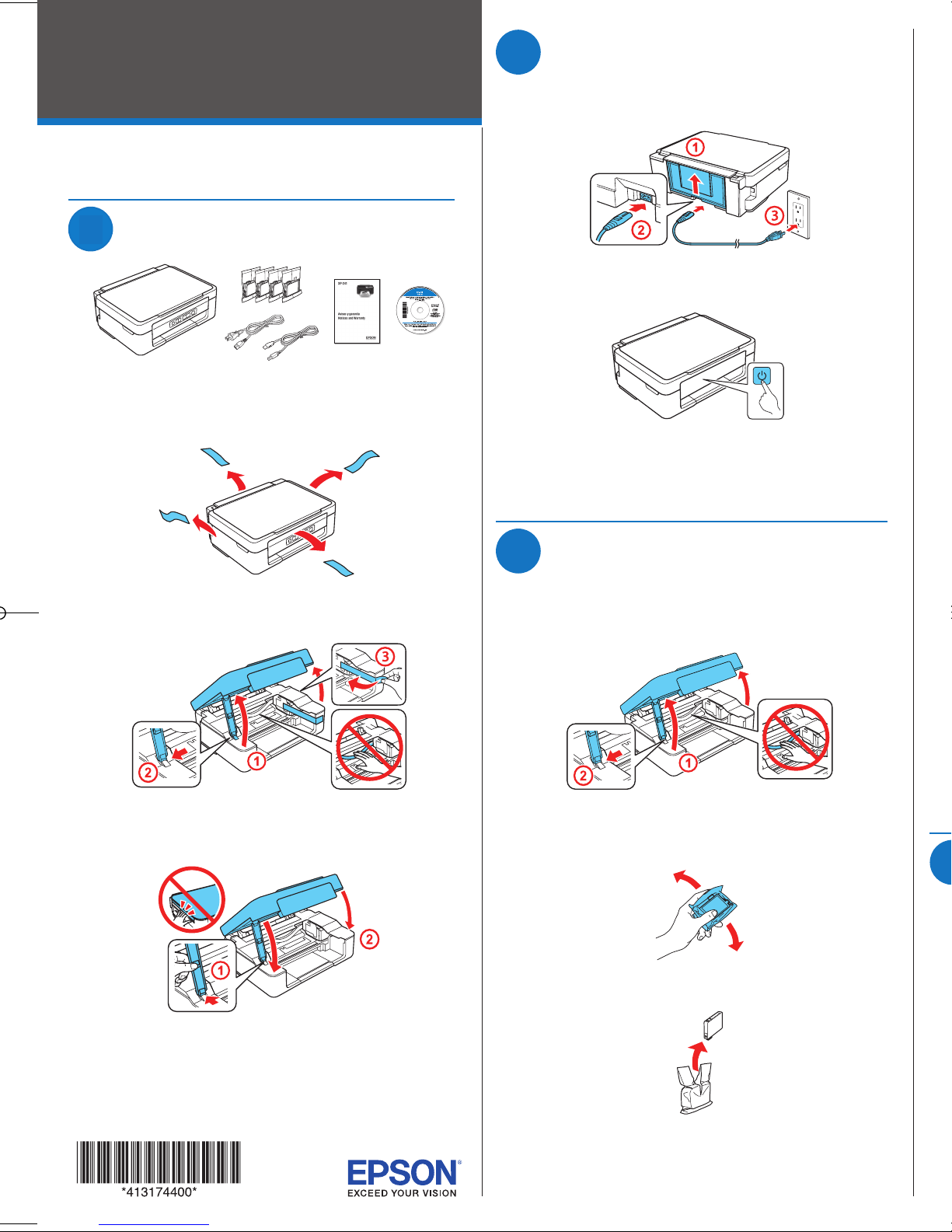
XP-241
2
Turn on and configure
4 Remove only the yellow tape from each ink cartridge.
Start Here
Read these instructions before using your product.
1
Unpack
Note: Do not open ink cartridge packages until you are ready to install
the ink. Cartridges are vacuum packed to maintain reliability.
1 Remove all protective materials from the product.
1 Connect the power cord to the back of the product and to
an electrical outlet.
5 Insert the cartridge in the holder for each color. Press each
Caution: Do not connect to your computer yet.
2 Turn on the product.
6 Lower the scanner unit, then press to start charging the
Note: If all of the printer lights are fl ashing, an error has occurred. Turn
off the printer, lift the scanner unit and remove any protective material
that has been left inside. Then turn the printer back on.
2 Lift up the scanner unit and remove all protective materials
from inside the product.
Caution: Do not touch the fl at, white cable.
3 Lower the scanner unit.
3
Install ink cartridges
Caution: Keep ink cartridges out of the reach of children and do not
drink the ink.
1 Lift up the scanner unit.
Caution: Do not touch the fl at, white cable.
2 Gently shake the ink cartridges.
3 Unpack the ink cartridges.
7 The printer starts charging the ink. Ink charging takes
4
1 Make sure the product is done charging ink. Then fl ip the
Page 2
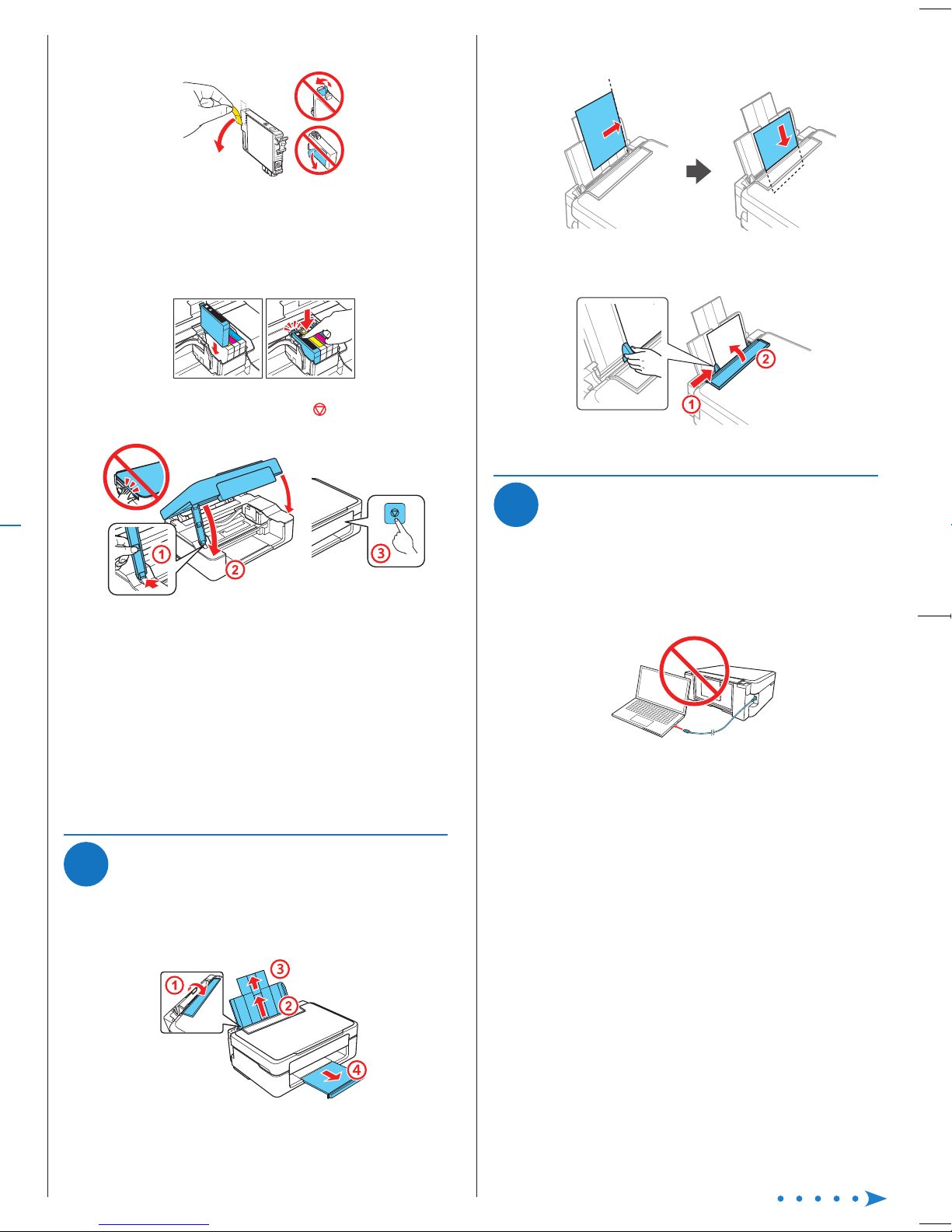
4 Remove only the yellow tape from each ink cartridge.
Caution: Do not remove any other labels or seals, or ink will
leak. Do not touch the green chip on the cartridge.
2 Load paper, glossy or printable side up and short edge
fi rst, against the right side of the rear paper feed slot.
5 Insert the cartridge in the holder for each color. Press each
cartridge down until it clicks. Make sure all cartridges are
pushed down into place.
6 Lower the scanner unit, then press to start charging the
ink delivery system.
7 The printer starts charging the ink. Ink charging takes
approximately 4 minutes.
Caution: Don’t turn off the printer while it is charging or you’ll
waste ink.
Note:
• The printer is designed for use with Epson
third-party cartridges or ink.
• The cartridges included with the printer are designed for
printer setup and not for resale. After some ink is used for
charging, the rest is available for printing.
®
cartridges only, not
3 Slide the edge guide against the paper, but not too tightly,
and fl ip the feeder guard back.
5
Install software
Note: If your computer does not have a CD/DVD drive or you are
using a Mac, an Internet connection is required to obtain the product
software.
1 Make sure the product is NOT CONNECTED to your
computer.
Windows®: If you see a Found New Hardware screen, click
Cancel and disconnect the USB cable.
2 Insert the product CD or go to your product’s support page to
download and run your product’s software package:
4
Load paper
1 Make sure the product is done charging ink. Then fl ip the
feeder guard forward, raise the paper support and tilt it
backwards slightly, and slide out the output tray.
www.epson.com.jm/support/xp241
3 Follow the instructions on the screen to run the setup
program.
OS X: Make sure you install Software Updater to receive
fi rmware and software updates for your product.
4 When you see the Select Your Connection screen, select
one of the following, then continue with the on-screen
instructions:
• Wireless connection
In most cases, the software installer automatically
attempts to set up your wireless connection. If setup
is unsuccessful, you may need to enter your network
name (SSID) and password.
• Direct USB connection
Make sure you have the USB cable.
Page 3

Mobile printing
Any problems?
Any questions?
To print from a mobile device, your product must be set up for
wireless printing or Wi-Fi Direct®. See the online User’s Guide
for instructions.
Epson Connect™ Solutions
Epson Connect offers a variety of remote printing options for
your product. Connect wirelessly from your tablet, smartphone,
or computer. Print documents and photos from across the
room or around the world.
www.epson.com.jm/connect
Epson iPrint™ for iOS/Android
™
Download the Epson iPrint app from the App Store or Google
Play™ to print documents and photos from your iOS or Android
device on any email-enabled Epson printer.
Control panel
Turns the printer on or off.
Clears a network error. Hold down for more than three
seconds to make network settings using the WPS button
on a wireless router. See the online User’s Guide.
Prints a network connection report to determine
the causes of any network problems. To get more
information, hold this button down for more than 10
seconds to print a network status sheet.
If you experience problems during setup, see below:
Network setup was unsuccessful.
• Make sure you select the right network name (SSID).
• The printer can only connect to a network that supports
2.4 GHz. If your router offers both 2.4 GHz and 5GHz
connections, make sure 2.4 GHz is enabled.
• If you see a firewall alert message, click Unblock or Allow to
let setup continue.
Setup is unable to find my printer after connecting it
with a USB cable.
Make sure the printer is turned on and that it is securely
connected as shown:
There are lines or incorrect colors in my printouts.
Run a nozzle check to see if any of the print head nozzles are
clogged. Then clean the print head, if necessary. See the online
User’s Guide for more information.
Error indicators
If you see one of the error indicators below, follow the steps
here to proceed:
On Flashing slowly Flashing quickly
Paper is out or multiple pages have fed into the paper
feed slot. Load paper correctly, then press
or .
User’s Guide
Windows: Click the icon on your desktop or Apps screen to
access the online User’s Guide.
OS X: Click the icon in Applications/Epson Software/Guide to
access the online User’s Guide.
If you don’t have a User’s Guide icon, go to the Epson website,
as described below.
Technical support
Visit www.epson.com.jm/support/xp241 to download drivers,
view manuals, get FAQs, or contact Epson.
You can also speak to a service technician by calling one of
these numbers:
Argentina (54 11) 5167-0300 Honduras** 800-0122
0800-288-37766 Code: 8320
Bolivia* 800-100-116 Mexico 01-800-087-1080
Chile (56 2) 2484-3400 Mexico City (52 55) 1323-2052
Colombia 018000-915235 Nicaragua* 00-1-800-226-0368
Bogota (57 1) 523-5000 Panama* 00-800-052-1376
Costa Rica 800-377-6627 Paraguay 009-800-521-0019
Dominican Peru 0800-10126
Republic* 1-888-760-0068 Lima (51 1) 418-0210
Ecuador* 1-800-000-044 Uruguay 00040-5210067
El Salvador* 800-6570 Venezuela (58 212) 240-1111
Guatemala* 1-800-835-0358
* Contact your local phone company to call this toll free number from a mobile
** Dial the first 7 digits, wait for a message, then enter the code.
If your country does not appear on the list, contact your nearest
Epson sales office. Toll or long distance charges may apply.
Starts monochrome or color copy. Press both buttons
simultaneously to scan your original and save it as PDF
on your PC. (USB connection only)
Stops the current operation. Press this to replace an ink
cartridge when an ink cartridge is expended.
Turns on or flashes to indicate a paper-related error.
Turns on or flashes to indicate an ink-related error.
Paper is jammed. Remove any jammed paper from
inside the product or from the paper feed slot. Make sure
your paper is loaded correctly, then press
An ink cartridge is expended, not installed correctly, not
recognized, or unsupported. Replace or reinstall the
cartridge.
The ink pads are near the end of their service life.
Contact Epson for support. (To continue printing, press
or .)
Printer error. Turn off the product and check that no
protective material or other foreign object has been left
inside the product.
Wi-Fi connection error. Press the Wi-Fi button on the
printer to clear the error and try again.
An error has occurred during firmware updating. Connect
your product using a USB cable and try updating the
firmware again. If the error message continues, contact
Epson for support.
or .
Page 4

Any questions?
Need paper and ink?
User’s Guide
Windows: Click the icon on your desktop or Apps screen to
access the online User’s Guide.
OS X: Click the icon in Applications/Epson Software/Guide to
access the online User’s Guide.
If you don’t have a User’s Guide icon, go to the Epson website,
as described below.
Technical support
Visit www.epson.com.jm/support/xp241 to download drivers,
view manuals, get FAQs, or contact Epson.
You can also speak to a service technician by calling one of
these numbers:
Argentina (54 11) 5167-0300 Honduras** 800-0122
0800-288-37766 Code: 8320
Bolivia* 800-100-116 Mexico 01-800-087-1080
Chile (56 2) 2484-3400 Mexico City (52 55) 1323-2052
Colombia 018000-915235 Nicaragua* 00-1-800-226-0368
Bogota (57 1) 523-5000 Panama* 00-800-052-1376
Costa Rica 800-377-6627 Paraguay 009-800-521-0019
Dominican Peru 0800-10126
Republic* 1-888-760-0068 Lima (51 1) 418-0210
Ecuador* 1-800-000-044 Uruguay 00040-5210067
El Salvador* 800-6570 Venezuela (58 212) 240-1111
Guatemala* 1-800-835-0358
* Contact your local phone company to call this toll free number from a mobile
phone.
** Dial the first 7 digits, wait for a message, then enter the code.
Try Epson specialty papers with DURABrite®
Ultra Ink for professional results. You can
purchase them from an Epson authorized
reseller. To find the nearest one, visit
www.epson.com.jm or contact Epson as
described in “Any questions?”
XP-241 replacement ink cartridges
Color Standard-capacity High-capacity
Black 296 297
Cyan 296 —
Magenta 296 —
Yellow 296 —
If your country does not appear on the list, contact your nearest
Epson sales office. Toll or long distance charges may apply.
EPSON and DURABrite are registered trademarks, Epson Connect and Epson iPrint are
trademarks, and EPSON Exceed Your Vision is a registered logomark of Seiko Epson Corporation.
Designed for Excellence is a trademark of Epson America, Inc.
Mac and OS X are trademarks of Apple Inc., registered in the U.S. and other countries.
App Store is a service mark of Apple Inc.
Android and Google Play are trademarks of Google Inc.
Wi-Fi Direct® is a registered trademark of Wi-Fi Alliance®.
General Notice: Other product names used herein are for identication purposes only and may be
trademarks of their respective owners. Epson disclaims any and all rights in those marks.
This information is subject to change without notice.
© 2016 Epson America, Inc., 4/16
Printed in XXXXXX CPD-51352
