Epson WorkForce 310, WorkForce 320, WorkForce 323, WorkForce 325, WorkForce 520 Service Manual
...Page 1
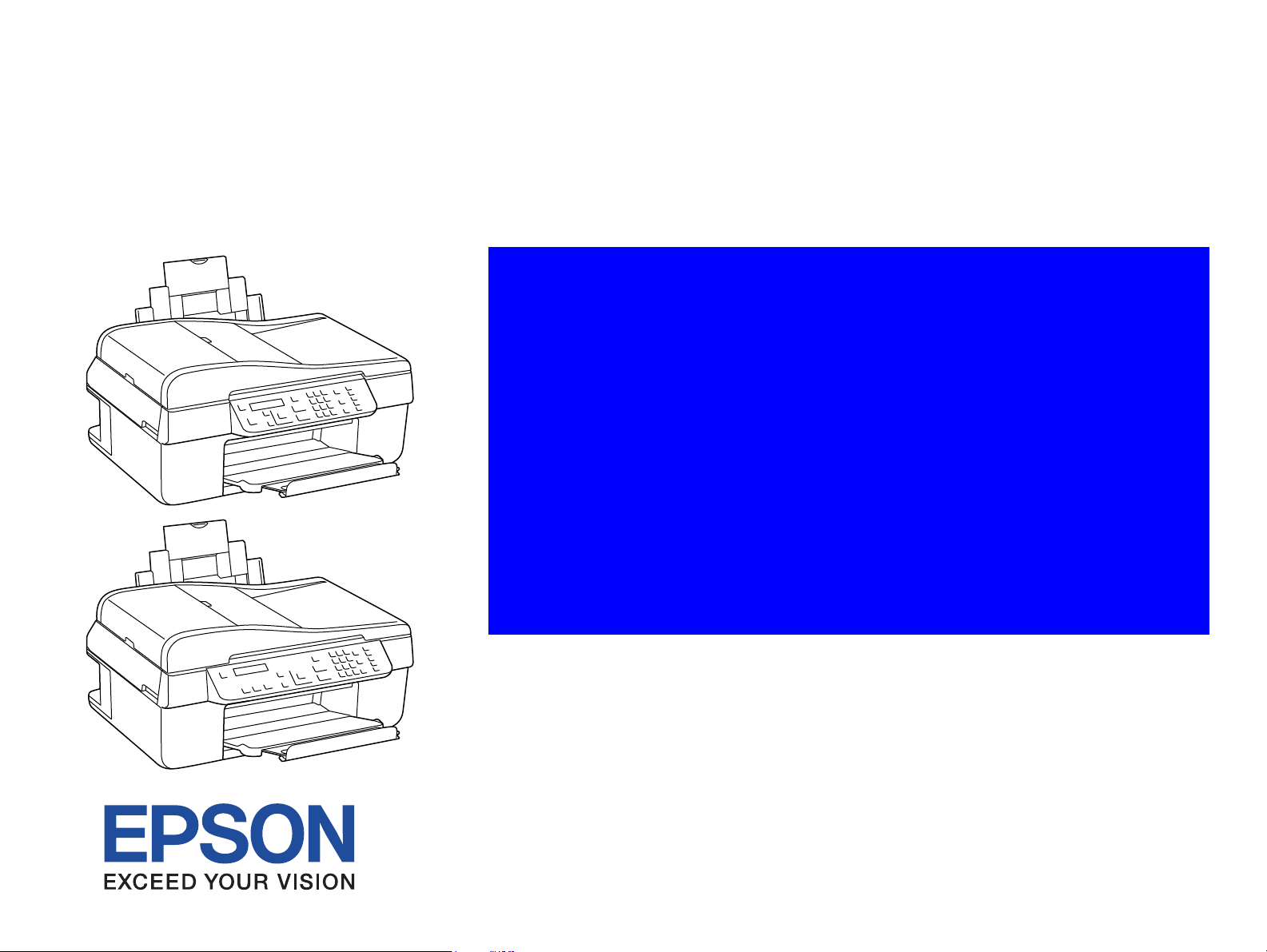
WorkForce 310
Epson Stylus Office TX510FN/TX515FN/BX310FN/ME OFFICE 650FN
WorkForce 520/525
Epson Stylus Office TX525FW/BX320FW
WorkForce 320
Epson Stylus Office TX320F/BX305F/TX325F/ME OFFICE 620F
WorkForce 325/323
Epson Stylus Office BX305FW
Color Inkjet Printer
SEMF09-001
SERVICE MANUAL
Confidential
Page 2
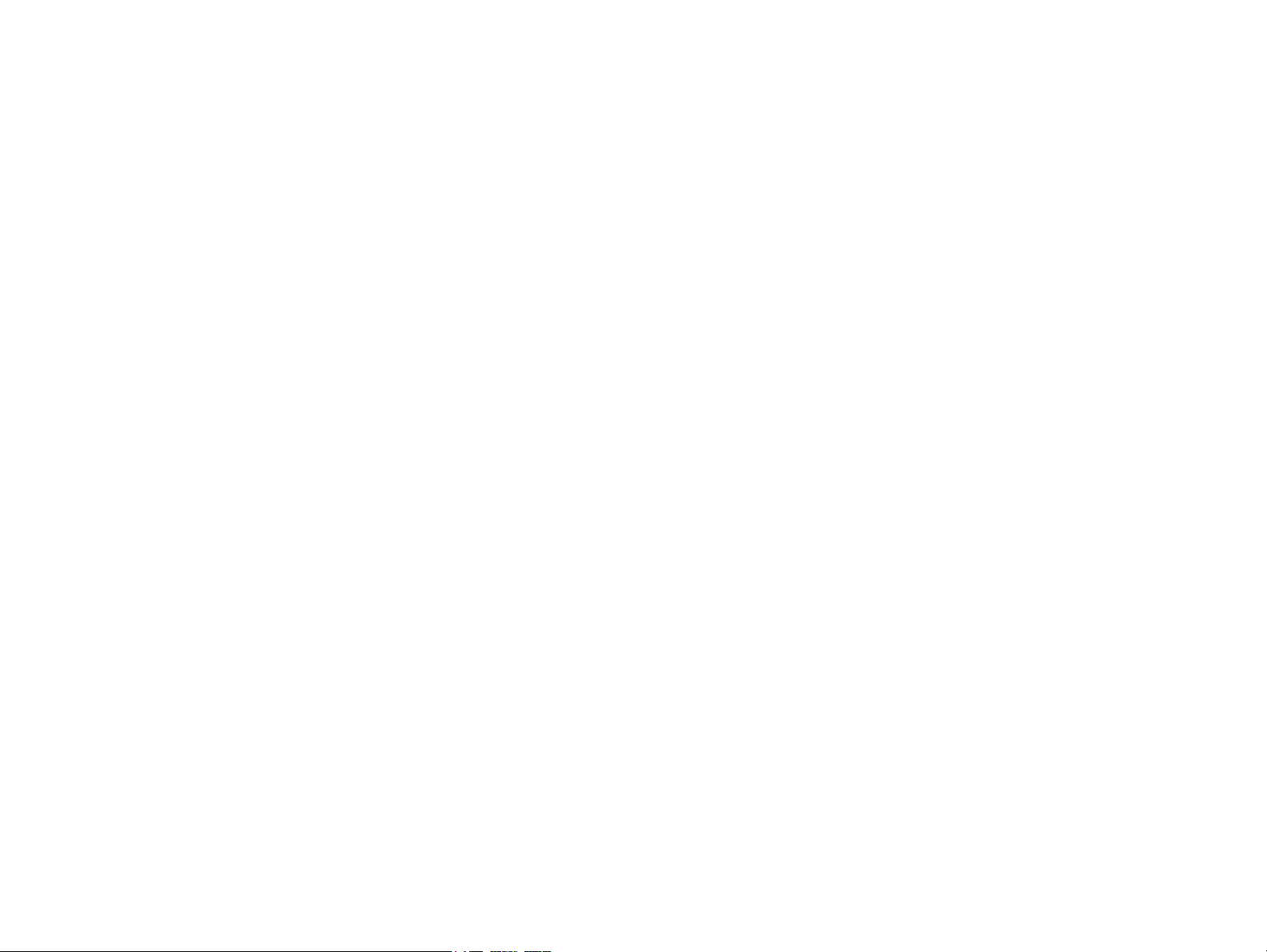
PRECAUTIONS
Precautionary notations throughout the text are categorized relative to 1) Personal injury and 2) damage to equipment.
DANGER Signals a precaution which, if ignored, could result in serious or fatal personal injury. Great caution should be exercised in performing procedures preceded by
DANGER Headings.
WARNING Signals a precaution which, if ignored, could result in damage to equipment.
The precautionary measures itemized below should always be observed when performing repair/maintenance procedures.
DANGER
1. ALWAYS DISCONNECT THE PRODUCT FROM THE POWER SOURCE AND PERIPHERAL DEVICES PERFORMING ANY MAINTENANCE OR REPAIR
PROCEDURES.
2. NO WORK SHOULD BE PERFORMED ON THE UNIT BY PERSONS UNFAMILIAR WITH BASIC SAFETY MEASURES AS DICTATED FOR ALL ELECTRONICS
TECHNICIANS IN THEIR LINE OF WORK.
3. WHEN PERFORMING TESTING AS DICTATED WITHIN THIS MANUAL, DO NOT CONNECT THE UNIT TO A POWER SOURCE UNTIL INSTRUCTED TO DO
SO. WHEN THE POWER SUPPLY CABLE MUST BE CONNECTED, USE EXTREME CAUTION IN WORKING ON POWER SUPPLY AND OTHER ELECTRONIC
COMPONENTS.
4. WHEN DISASSEMBLING OR ASSEMBLING A PRODUCT, MAKE SURE TO WEAR GLOVES TO AVOID INJURIER FROM METAL PARTS WITH SHARP EDGES.
WARNING
1. REPAIRS ON EPSON PRODUCT SHOULD BE PERFORMED ONLY BY AN EPSON CERTIFIED REPAIR TECHNICIAN.
2. MAKE CERTAIN THAT THE SOURCE VOLTAGES IS THE SAME AS THE RATED VOLTAGE, LISTED ON THE SERIAL NUMBER/RATING PLATE. IF THE
EPSON PRODUCT HAS A PRIMARY AC RATING DIFFERENT FROM AVAILABLE POWER SOURCE, DO NOT CONNECT IT TO THE POWER SOURCE.
3. ALWAYS VERIFY THAT THE EPSON PRODUCT HAS BEEN DISCONNECTED FROM THE POWER SOURCE BEFORE REMOVING OR REPLACING PRINTED
CIRCUIT BOARDS AND/OR INDIVIDUAL CHIPS.
4. IN ORDER TO PROTECT SENSITIVE MICROPROCESSORS AND CIRCUITRY, USE STATIC DISCHARGE EQUIPMENT, SUCH AS ANTI-STATIC WRIST
STRAPS, WHEN ACCESSING INTERNAL COMPONENTS.
5. REPLACE MALFUNCTIONING COMPONENTS ONLY WITH THOSE COMPONENTS BY THE MANUFACTURE; INTRODUCTION OF SECOND-SOURCE ICs OR
OTHER NON-APPROVED COMPONENTS MAY DAMAGE THE PRODUCT AND VOID ANY APPLICABLE EPSON WARRANTY.
6. WHEN USING COMPRESSED AIR PRODUCTS; SUCH AS AIR DUSTER, FOR CLEANING DURING REPAIR AND MAINTENANCE, THE USE OF SUCH
PRODUCTS CONTAINING FLAMMABLE GAS IS PROHIBITED.
Confidential
Page 3
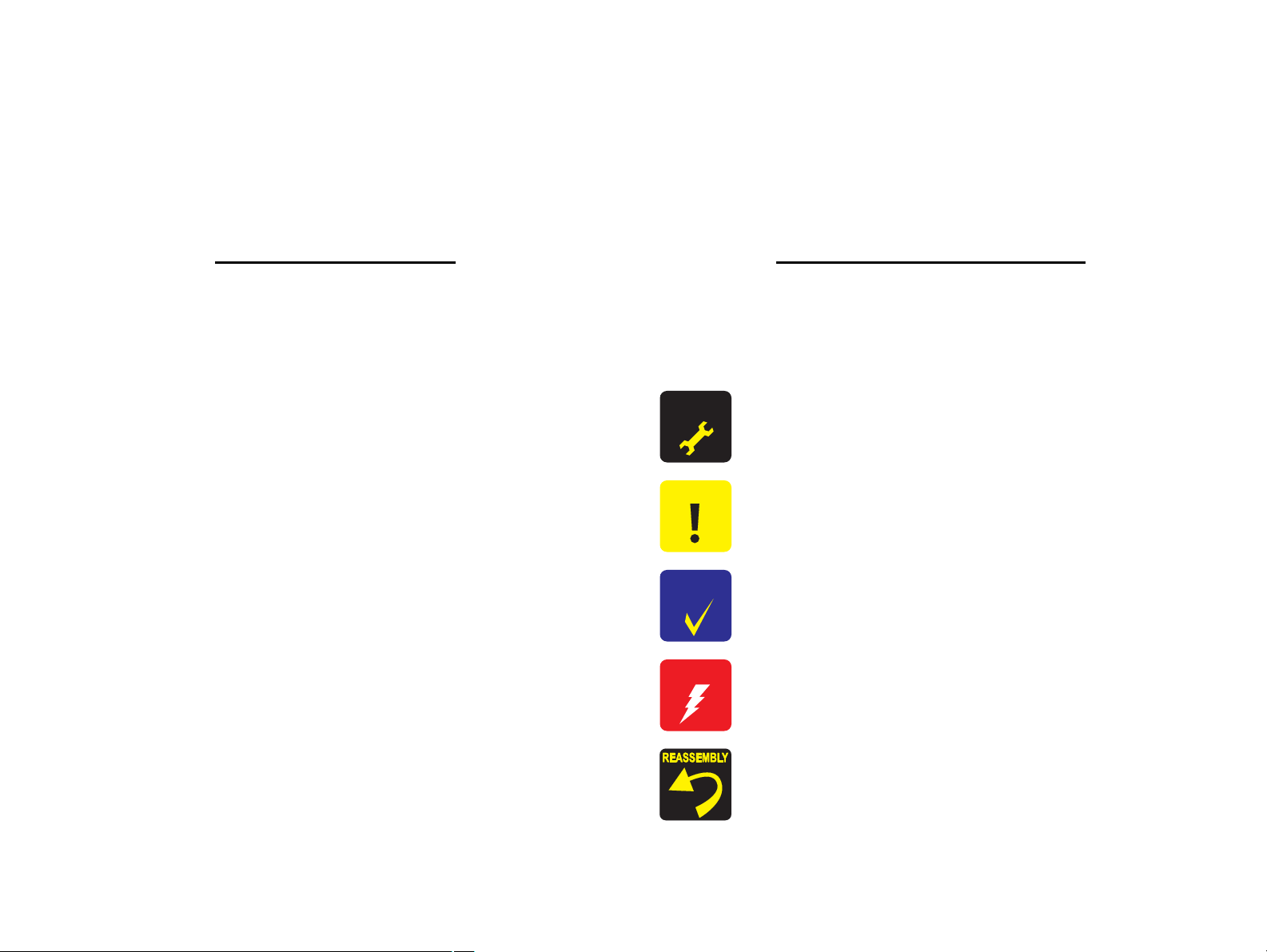
Confidential
About This Manual
This manual describes basic functions, theory of electrical and mechanical operations, maintenance and repair procedures of the printer. The instructions and procedures included
herein are intended for the experienced repair technicians, and attention should be given to the precautions on the preceding page.
Manual Configuration
This manual consists of six chapters and Appendix.
CHAPTER 1.PRODUCT DESCRIPTIONS
Provides a general overview and specifications of the product.
CHAPTER 2.OPERATING PRINCIPLES
Describes the theory of electrical and mechanical operations of the
product.
CHAPTER 3.TROUBLESHOOTING
Describes the step-by-step procedures for the troubleshooting.
CHAPTER 4.DISASSEMBLY / ASSEMBLY
Describes the step-by-step procedures for disassembling and assembling
the product.
CHAPTER 5.ADJUSTMENT
Provides Epson-approved methods for adjustment.
CHAPTER 6.MAINTENANCE
Provides preventive maintenance procedures and the lists of Epsonapproved lubricants and adhesives required for servicing the product.
CHAPTER 7.APPENDIX
Provides the following additional information for reference:
• Exploded Diagram
• Parts List
CHAPTER 8.WorkForce 520/320/325 series
Provides particular information on the following models:
• WorkForce 520/525, Epson Stylus Office TX525FW/BX320FW,
• WorkForce 320, Epson Stylus Office TX320F/BX305F/TX325F,
ME OFFICE 620F
• WorkForce 325/323, Epson Stylus Office BX305FW
Symbols Used in this Manual
Various symbols are used throughout this manual either to provide additional
information on a specific topic or to warn of possible danger present during a
procedure or an action. Be aware of all symbols when they are used, and always read
NOTE, CAUTION, or WARNING messages.
Indicates an operating or maintenance procedure, practice or condition
that is necessary to keep the product’s quality.
Indicates an operating or maintenance procedure, practice, or condition
that, if not strictly observed, could result in damage to, or destruction of,
equipment.
May indicate an operating or maintenance procedure, practice or
condition that is necessary to accomplish a task efficiently. It may also
provide additional information that is related to a specific subject, or
comment on the results achieved through a previous action.
Indicates an operating or maintenance procedure, practice or condition
that, if not strictly observed, could result in injury or loss of life.
Indicates that a particular task must be carried out according to a certain
standard after disassembly and before re-assembly, otherwise the
quality of the components in question may be adversely affected.
A D J U S T M E N T
R E Q U I R E D
C A U T I O N
C H E C K
P O I N T
W A R N I N G
Page 4
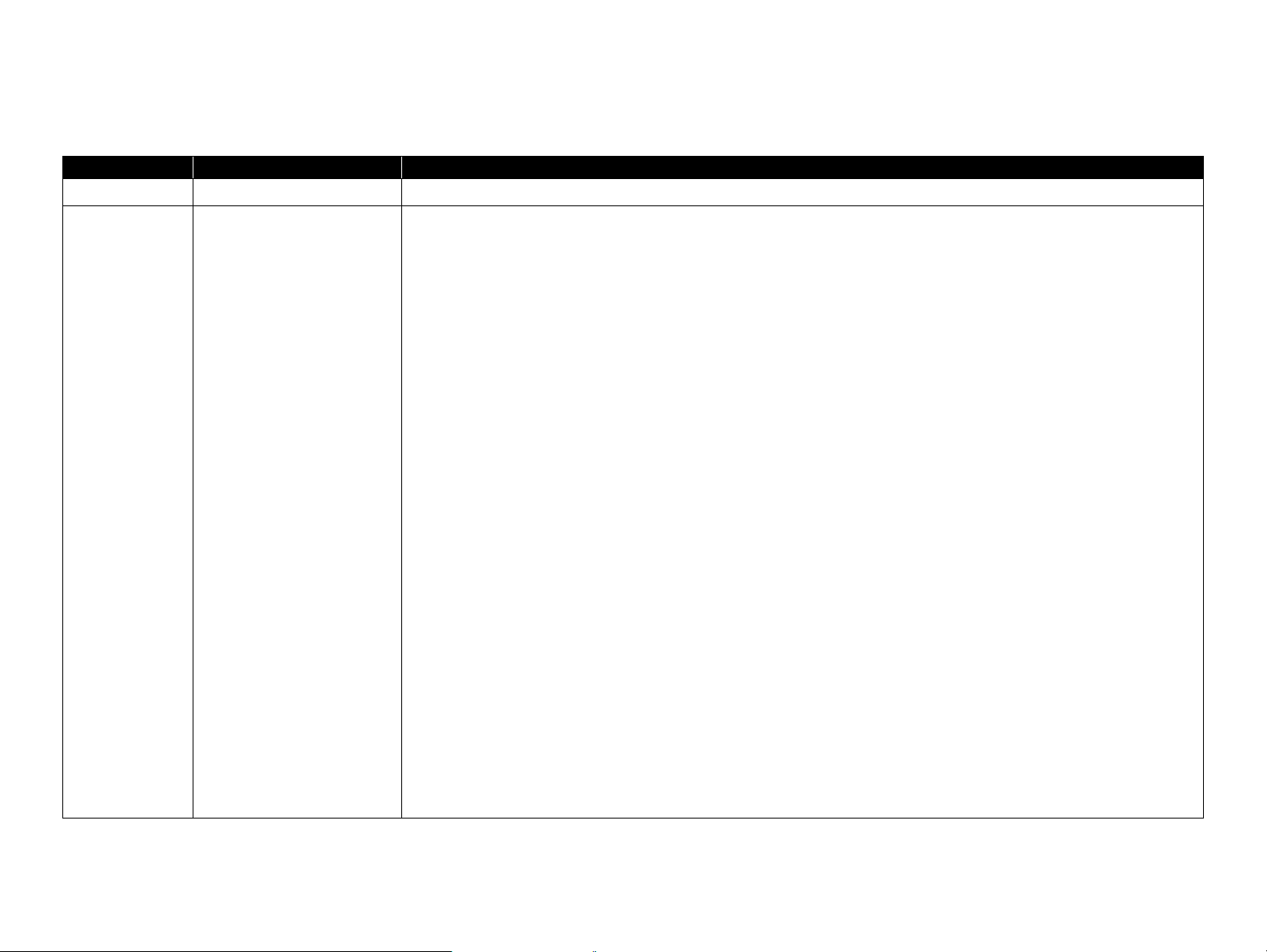
Confidential
Revision Status
Revision Date of Issue Description
A May 7, 2009 First Release
B March 30, 2010 Revised Contents
Description about WorkForce 520/320/325 series has been added.
Preface
Description has been added in " Manual Configuration" (p4).
Chapter 1
Items have been added in Checkpoint in "1.1 Features" (p11).
Chapter 2
Items have been added in Checkpoint in "2.1 Overview" (p31).
Specification of WorkForce 520/320/325 series have been added in "2.1.2 Motors & Sensors" (p32).
Product names have been added in "2.1.3 Printhead" (p33).
Chapter 3
Items have been added in Warning/Checkpoint in "3.1 Overview" (p38).
Product names have been added in "3.2.1 Motor and Sensor Troubleshooting" (p40).
Product names have been added in "3.3.1 Error Message List" (p41).
Lead section has been revised in "3.4 Network Troubleshooting" (p67).
Product names have been added in "3.6 Fax Function/External Connection (EXT port) Function Check" (p74).
Chapter 4
Items have been added in Checkpoint in "4.1 Overview" (p81).
Items have been added in Checkpoint in "4.2 Disassembly Procedures" (p84).
Items have been added in Checkpoint in "4.3.3 Scanner Unit/ADF Unit" (p87).
Items have been added in Checkpoint and Reassembly in "4.4.1 Main Board Unit" (p93).
Items have been added in Checkpoint and Reassembly in "4.4.2 Panel Unit" (p96).
Items have been added in Checkpoint in "4.5.1 Printhead" (p99).
Page 5
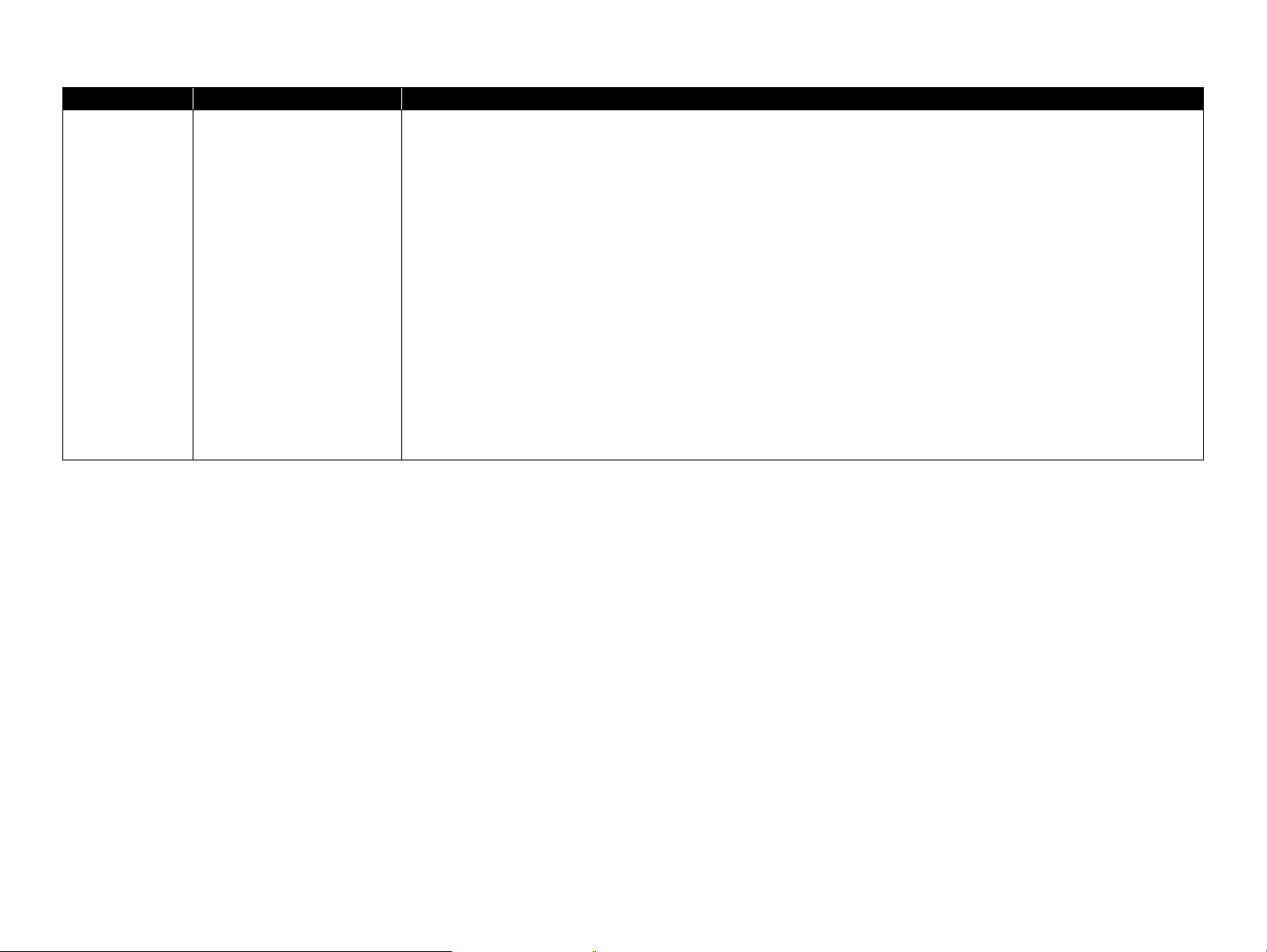
Confidential
B March 30, 2010
Chapter 4
Items have been added in Checkpoint in "4.5.5 Left Frame" (p105)
Items have been added in Checkpoint in "4.5.6 Front Frame/Right Frame" (p106).
Items have been added in the Reassembly in "4.5.11 PF Motor Assy" (p110).
Chapter 5
Items have been added in Checkpoint in "5.1.1 Servicing Adjustment Item List (TBD)" (p136).
Product names have been added in "5.2.4 Bi-D Adjustment (WorkForce 310 series)" (p142).
Product names have been added in "5.2.5 PF Adjustment (WorkForce 310/520 series)" (p143).
Product names and MAC address label location have been added in "5.2.7 MAC Address Setting" (p145).
Chapter 6
Product names have been corrected in "6.1.2 Service Maintenance" (p148).
Chapter 8
"Chapter 8 WorkForce 520/320/325 series" (p156) has been added.
Revision Date of Issue Description
Page 6
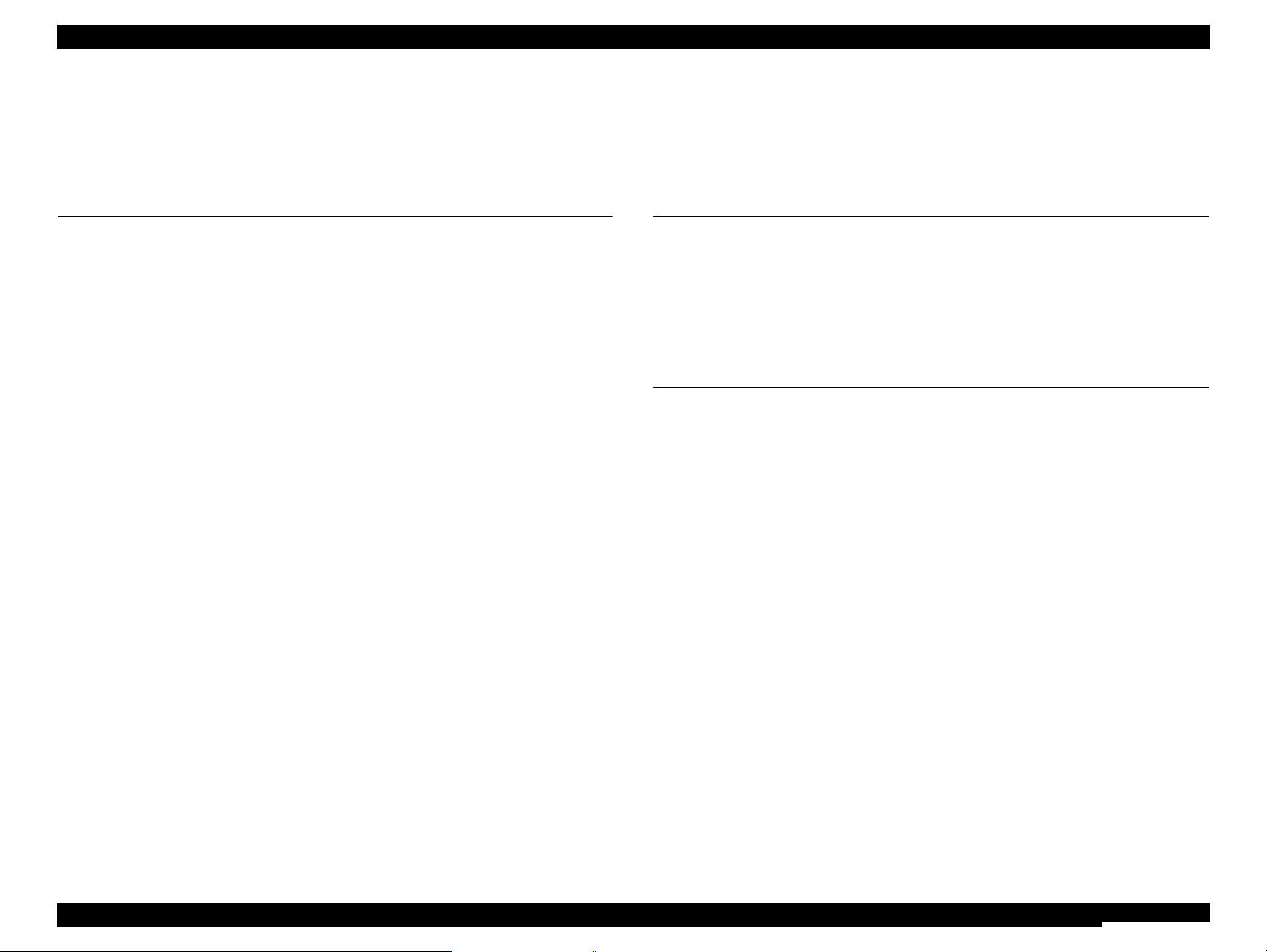
WorkForce 310/520/320/325 series Revision B
7
Confidential
Contents
Chapter 1 PRODUCT DESCRIPTION
1.1 Features................................................................................................................ 11
1.2 Printing Specifications......................................................................................... 12
1.2.1 Basic Specifications.................................................................................... 12
1.2.2 Ink Cartridge............................................................................................... 12
1.2.3 Print Mode .................................................................................................. 13
1.2.4 Supported Paper.......................................................................................... 15
1.2.5 Printing Area............................................................................................... 17
1.3 Scanner Specifications......................................................................................... 17
1.3.1 Scanning Range .......................................................................................... 18
1.4 General Specifications......................................................................................... 18
1.4.1 Electrical Specifications ............................................................................. 18
1.4.2 Environmental Conditions .......................................................................... 19
1.4.3 Durability.................................................................................................... 19
1.4.4 Acoustic Noise............................................................................................ 19
1.4.5 Safety Approvals (Safety standards/EMI) .................................................. 19
1.5 Interface............................................................................................................... 20
1.5.1 USB Interface ............................................................................................. 20
1.5.2 FAX Interface ............................................................................................. 20
1.5.3 Network Interface ....................................................................................... 20
1.6 Control Panel ....................................................................................................... 21
1.6.1 Operation Buttons & LEDs ........................................................................ 21
1.7 Specification for Each Function .......................................................................... 22
1.7.1 Stand-alone Copy Function ........................................................................ 22
1.7.1.1 Supported Paper and Copy Mode........................................................ 22
1.7.1.2 Stand-alone Copy Menu...................................................................... 22
1.7.1.3 Relation Between Original and Copy.................................................. 23
1.7.1.4 Copy Speed.......................................................................................... 23
1.7.2 Scan Function ............................................................................................. 24
1.7.3 FAX Function ............................................................................................. 24
1.7.3.1 Basic Specifications ............................................................................ 24
1.7.3.2 Supported Functions............................................................................ 24
1.7.4 Maintenance/Confirm Network Settings/
Print Network Status Sheet........................................................................ 28
Chapter 2 OPERATING PRINCIPLES
2.1 Overview ............................................................................................................. 31
2.1.1 Printer Mechanism...................................................................................... 31
2.1.2 Motors & Sensors ....................................................................................... 32
2.1.3 Printhead..................................................................................................... 33
2.1.4 Power-On Sequence ................................................................................... 34
2.1.5 Printer Initialization.................................................................................... 36
Chapter 3 TROUBLESHOOTING
3.1 Overview ............................................................................................................. 38
3.1.1 Specified Tools ........................................................................................... 39
3.1.2 Preliminary Checks..................................................................................... 39
3.2 Troubleshooting................................................................................................... 40
3.2.1 Motor and Sensor Troubleshooting ............................................................ 40
3.3 Error Indications and Fault Occurrence Causes .................................................. 41
3.3.1 Error Message List...................................................................................... 41
3.3.2 Troubleshooting by Error Message ............................................................ 43
3.3.3 Superficial Phenomenon-Based Troubleshooting ...................................... 60
3.4 Network Troubleshooting.................................................................................... 67
3.5 FAX Troubleshooting.......................................................................................... 68
3.5.1 FAX Log..................................................................................................... 68
3.5.2 Error Code/Superficial Phenomenon-Based Troubleshooting ................... 72
3.6 Fax Function/External Connection (EXT port) Function Check ........................ 74
3.6.1 Outline ........................................................................................................ 74
3.6.2 Fax Function and External Connection Function Check............................ 74
3.6.2.1 Fax Function Check by [Method A] and External Connection Function
Check ................................................................................................... 74
3.6.2.2 Fax Function Check by [Method B] and External Connection Function
Check ................................................................................................... 78
3.6.2.3 Fax Function Check by [Method C] and External Connection Function
Check ................................................................................................... 79
Page 7
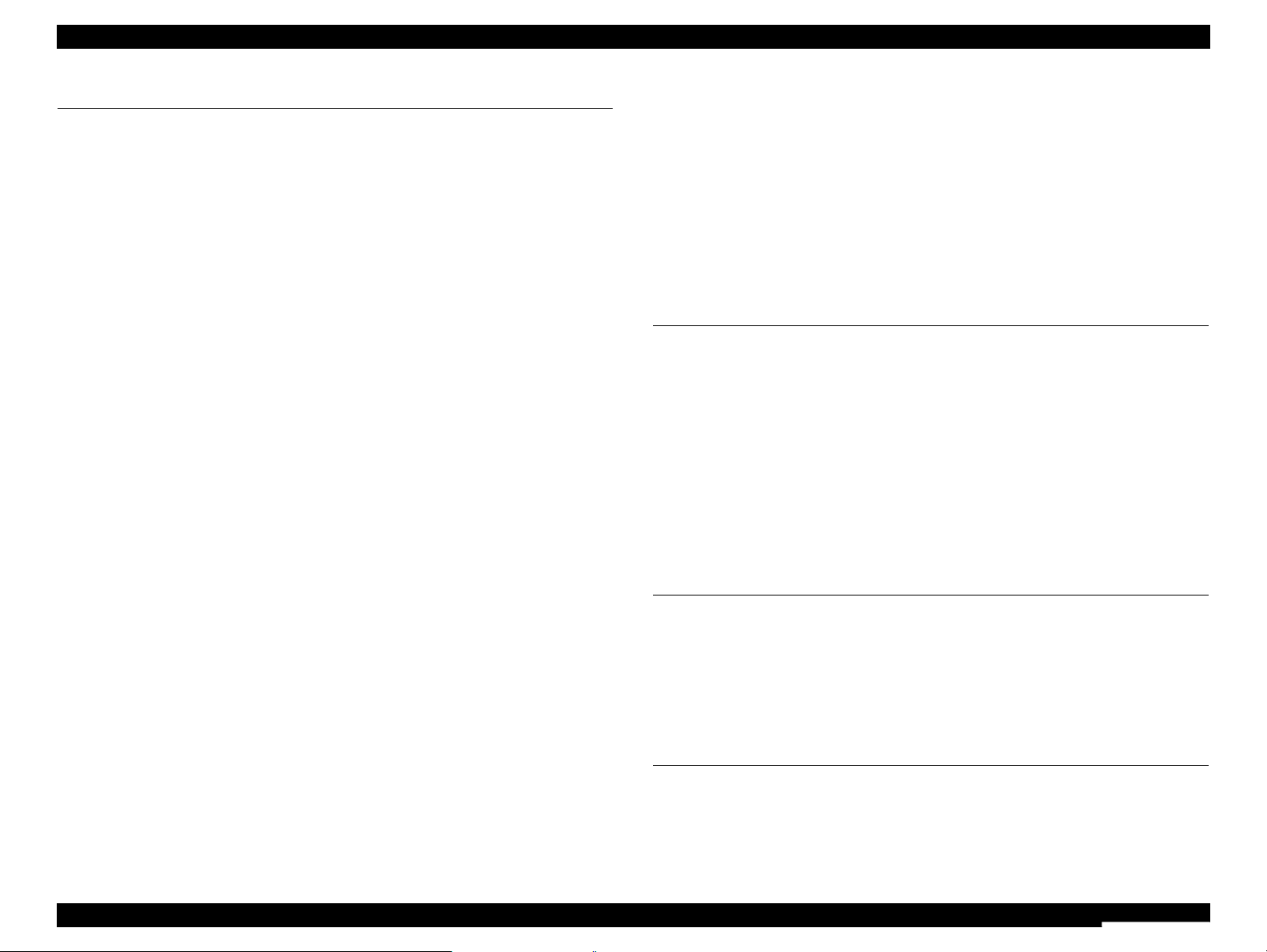
WorkForce 310/520/320/325 series Revision B
8
Confidential
Chapter 4 DISASSEMBLY/ASSEMBLY
4.1 Overview ............................................................................................................. 81
4.1.1 Precautions.................................................................................................. 81
4.1.2 Tools ........................................................................................................... 82
4.1.3 Work Completion Check ............................................................................ 82
4.2 Disassembly Procedures...................................................................................... 84
4.3 Removing the Housing........................................................................................ 86
4.3.1 Paper Support Assy/ASF Cover ................................................................. 86
4.3.2 Stacker Assy ............................................................................................... 86
4.3.3 Scanner Unit/ADF Unit .............................................................................. 87
4.3.4 Upper Housing............................................................................................ 90
4.3.5 Front Housing ............................................................................................. 92
4.4 Removing the Circuit Boards .............................................................................. 93
4.4.1 Main Board Unit ......................................................................................... 93
4.4.2 Panel Unit ................................................................................................... 96
4.4.3 Power Supply Unit...................................................................................... 98
4.5 Disassembling the Printer Mechanism ................................................................ 99
4.5.1 Printhead ..................................................................................................... 99
4.5.2 CR Scale ................................................................................................... 101
4.5.3 Hopper ...................................................................................................... 102
4.5.4 Removing the Printer Mechanism ............................................................ 103
4.5.5 Left Frame ................................................................................................ 105
4.5.6 Front Frame/Right Frame ......................................................................... 106
4.5.7 Star Wheel Holder Assy ........................................................................... 108
4.5.8 EJ Roller ................................................................................................... 108
4.5.9 PF Encoder Sensor.................................................................................... 109
4.5.10 PF Scale .................................................................................................. 110
4.5.11 PF Motor Assy........................................................................................ 110
4.5.12 CR Motor ................................................................................................ 112
4.5.13 Main Frame Assy.................................................................................... 113
4.5.14 CR Unit................................................................................................... 116
4.5.15 Upper Paper Guide ................................................................................. 117
4.5.16 ASF Unit................................................................................................. 117
4.5.17 Ink System Unit ...................................................................................... 119
4.5.18 Front Paper Guide................................................................................... 121
4.5.19 PF Roller................................................................................................. 122
4.5.20 Waste Ink Pads ....................................................................................... 123
4.6 Disassembling the Scanner Unit........................................................................ 124
4.6.1 Separating the Scanner Unit and the ADF Unit........................................ 124
4.6.2 Upper Scanner Housing............................................................................ 125
4.6.3 Scanner Carriage Unit .............................................................................. 126
4.6.4 Scanner Motor Unit .................................................................................. 127
4.7 Disassembling the ADF Unit ............................................................................ 128
4.7.1 ADF Hinge ............................................................................................... 128
4.7.2 ADF Cover Assy ...................................................................................... 129
4.7.3 ADF Paper Support Assy/ADF Document Support Assy ........................ 129
4.7.4 ADF Motor Unit ....................................................................................... 130
4.7.5 ADF Frame Assy ...................................................................................... 132
4.7.6 ADF Driven Roller ................................................................................... 133
4.7.7 ADF PF Roller.......................................................................................... 133
Chapter 5 ADJUSTMENT
5.1 Adjustment Items and Overview....................................................................... 136
5.1.1 Servicing Adjustment Item List (TBD) .................................................... 136
5.1.2 Required Adjustments (TBD)................................................................... 139
5.2 Using the Adjustment Program (TBD) ............................................................. 141
5.2.1 TOP Margin Adjustment .......................................................................... 141
5.2.2 First Dot Position Adjustment .................................................................. 141
5.2.3 Head Angular Adjustment........................................................................ 142
5.2.4 Bi-D Adjustment (WorkForce 310 series)................................................ 142
5.2.5 PF Adjustment (WorkForce 310/520 series) ............................................ 143
5.2.6 PF Band Adjustment................................................................................. 144
5.2.7 MAC Address Setting............................................................................... 145
Chapter 6 MAINTENANCE
6.1 Overview ........................................................................................................... 148
6.1.1 Cleaning.................................................................................................... 148
6.1.2 Service Maintenance................................................................................. 148
6.1.2.1 Printhead Cleaning ............................................................................ 148
6.1.2.2 Maintenance Request error................................................................ 148
6.1.3 Lubrication................................................................................................ 149
Chapter 7 APPENDIX
7.1 Exploded Diagram / Parts List .......................................................................... 155
Page 8
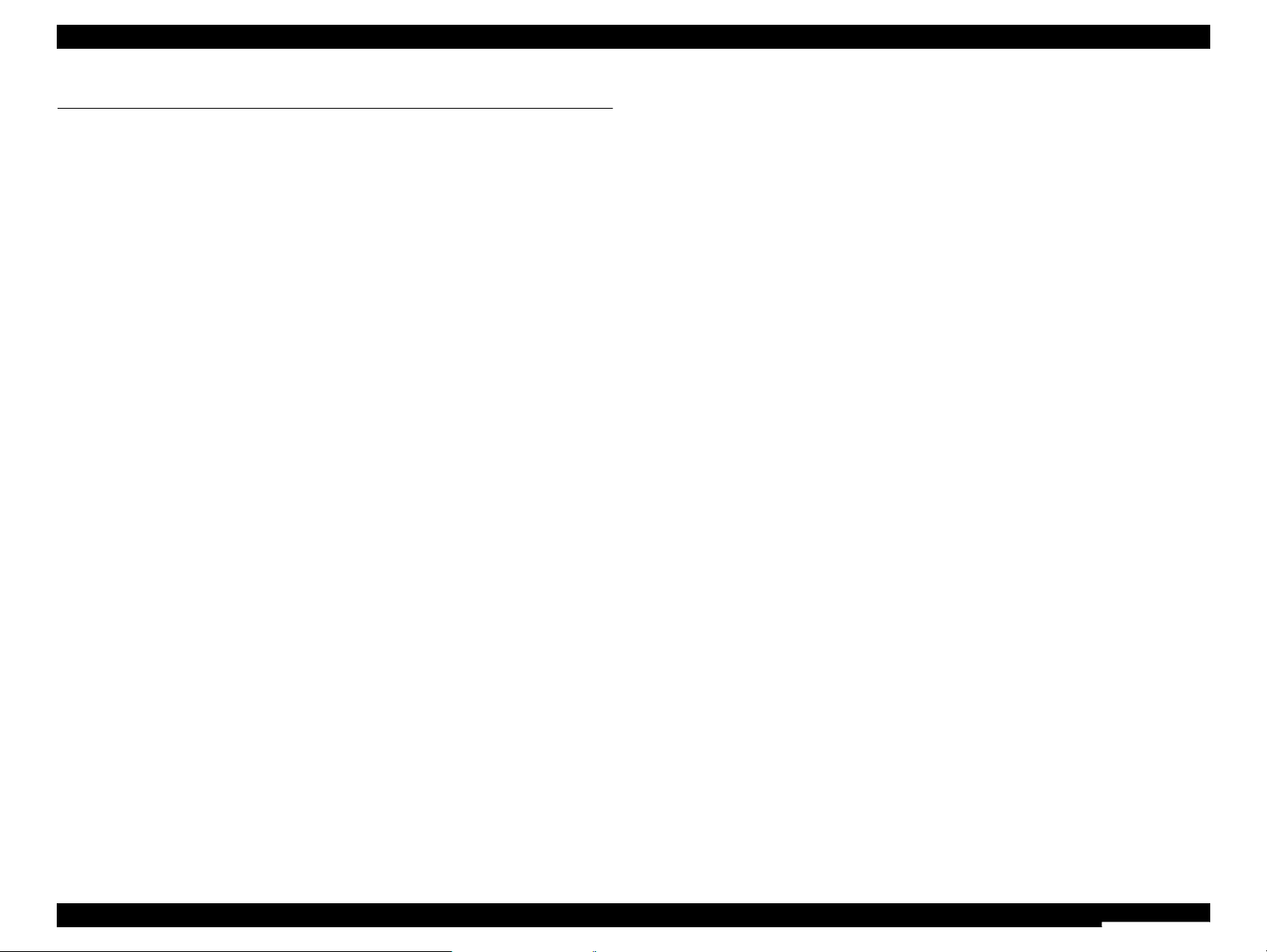
WorkForce 310/520/320/325 series Revision B
9
Confidential
Chapter 8 WorkForce 520/320/325 series
8.1 Overview ........................................................................................................... 157
8.2 OPERATING PRINCIPLES............................................................................. 158
8.2.1 Motors & Sensor (WorkForce 320/325 series)......................................... 158
8.2.2 Printhead (WorkForce 320/325 series) ..................................................... 158
8.2.3 Power-On Sequence.................................................................................. 159
8.3 TROUBLESHOOTING .................................................................................... 161
8.3.1 Connector Locations................................................................................. 161
8.3.2 Network Troubleshooting
(WorkForce 520/325 series only) ............................................................ 162
8.4 DISASSEMBLY/ASSEMBLY......................................................................... 164
8.4.1 Procedural Differences between the Models ............................................ 164
8.4.2 Disassembly Procedures ........................................................................... 166
8.4.3 Removing the Housing ............................................................................. 168
8.4.3.1 Scanner Unit/ADF Unit (WorkForce 520 series) .............................. 168
8.4.4 Removing the Circuit Boards ................................................................... 171
8.4.4.1 Main Board Unit (WorkForce 520 series)......................................... 171
8.4.4.2 Panel Unit (WorkForce 520 series) ................................................... 175
8.4.5 Disassembling the Printer Mechanism ..................................................... 177
8.4.5.1 Printhead (WorkForce 520 series)..................................................... 177
8.4.5.2 Front Frame/Right Frame.................................................................. 177
8.4.6 Differences in Disassembling/Reassembling WorkForce 320/325 series 180
8.4.6.1 Scanner Unit/ADF Unit (WorkForce 320/325 series)....................... 180
8.4.6.2 Main Board Unit (WorkForce 320 series)......................................... 182
8.4.6.3 Main Board Unit (WorkForce 325 series)......................................... 186
8.4.6.4 Panel Unit (WorkForce 320/325 series)............................................ 189
8.4.6.5 Printhead (WorkForce 320/325 series).............................................. 189
8.5 ADJUSTMENT................................................................................................. 192
8.5.1 Using the Adjustment Program ................................................................ 192
8.5.1.1 Bi-D Adjustment (WorkForce 520/320/325 series) .......................... 192
8.5.1.2 PF Adjustment (WorkForce 320/325 series)..................................... 192
Page 9
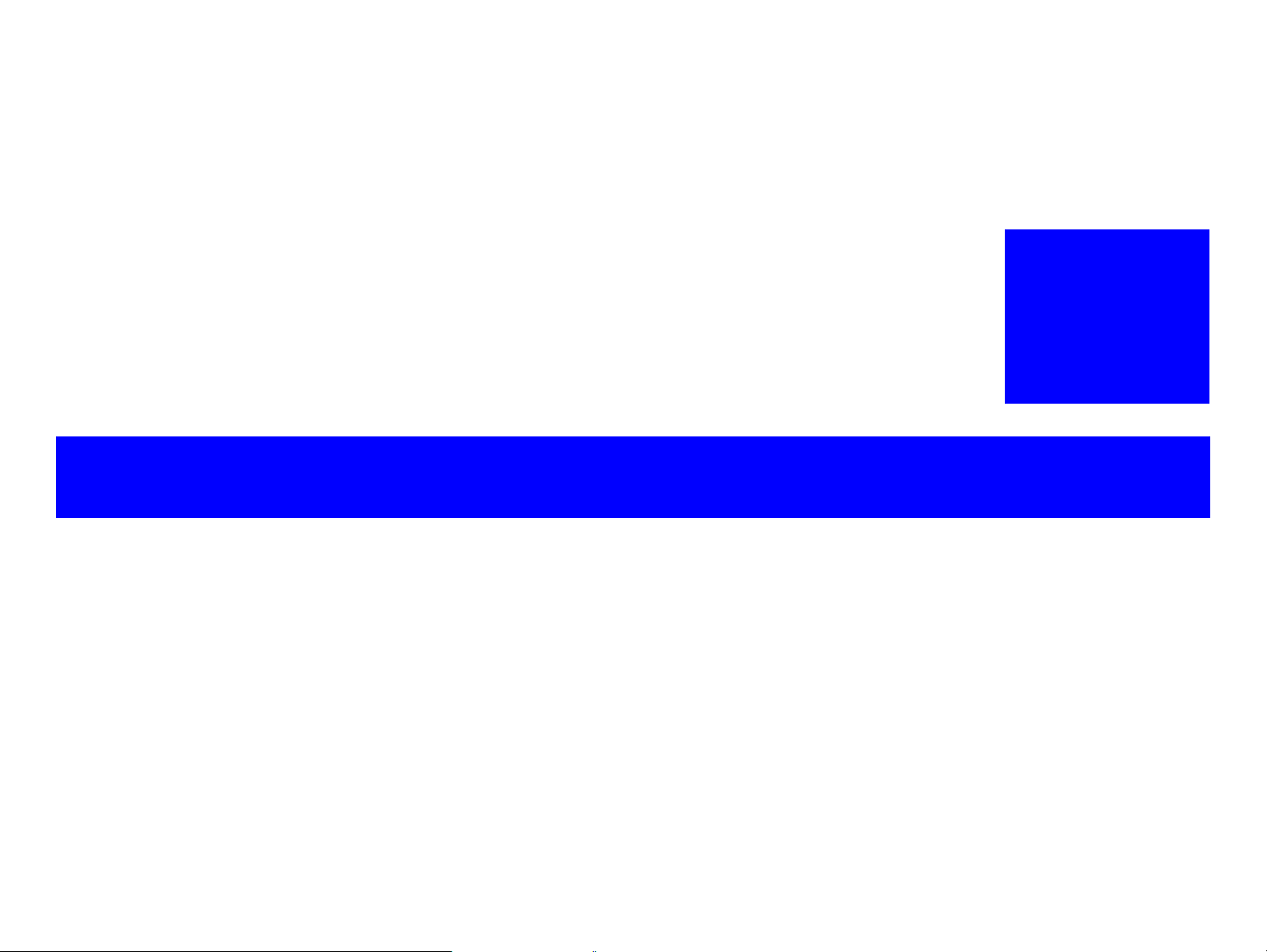
Confidential
CHAPTER
1
PRODUCT DESCRIPTION
Page 10
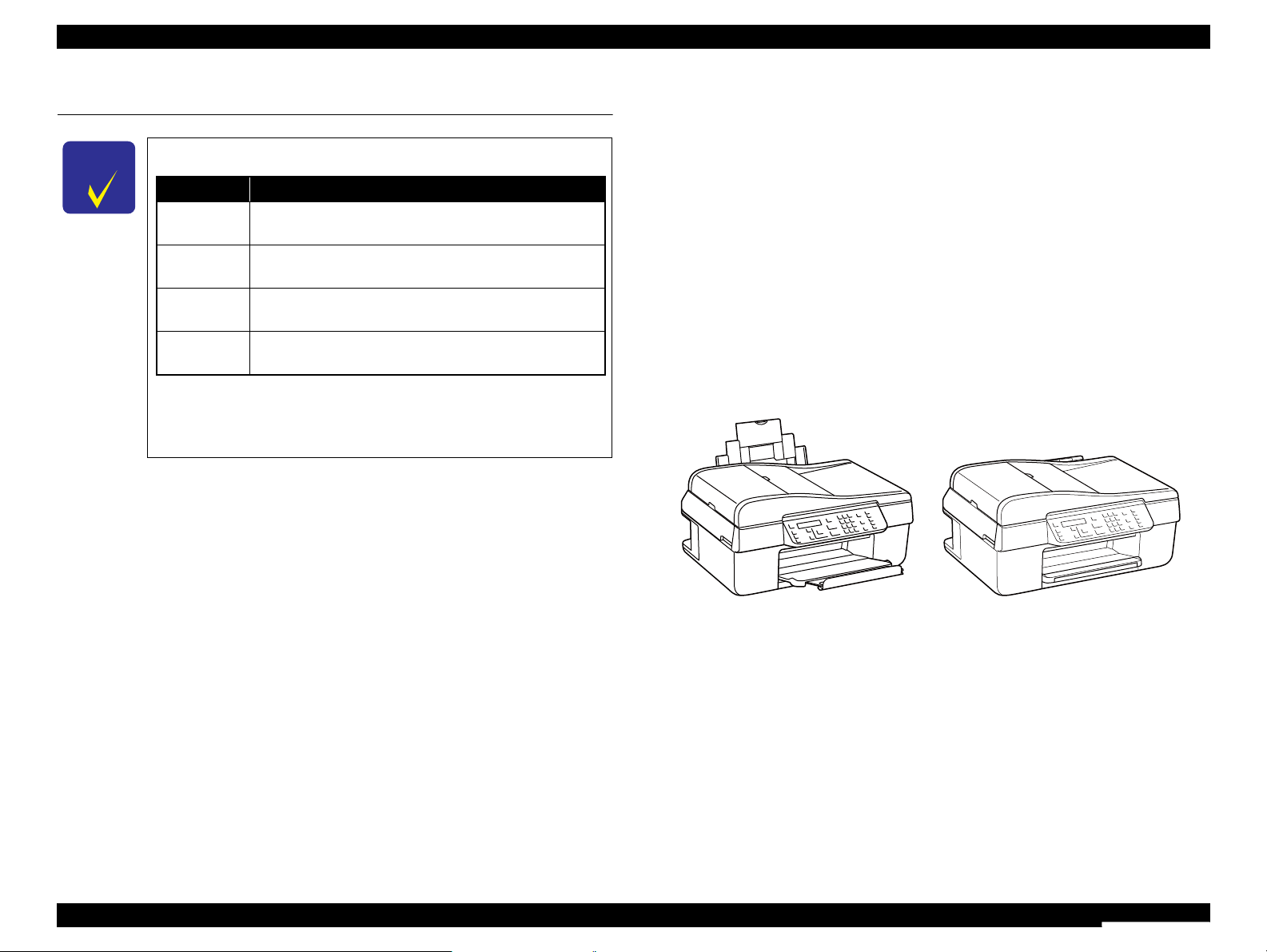
WorkForce 310/520/320/325 series Revision B
PRODUCT DESCRIPTION Features 11
Confidential
1.1 Features
WorkForce 310 series are color inkjet printers that have scanner function and FAX
function with network interface.
Available Functions
Printer
Printing from a computer or directly printing
Scanner
Scanning from a computer
Copy
Stand alone copy using the scanning and printing functions
FAX
Sending/receiving fax
ADF
Continuous scanning using an ADF
Network
Available for printing and scanning via wired network
High speed & High quality
Maximum print resolution: 5760 (H) x 1440 (V) dpi
F3-3 Mach printhead achieves higher print speed than ever.
(Black: 180 nozzles x 2, Color: 59 nozzles x 1 per color)
Four independent pigment ink cartridges is installed
(Two black ink cartridges are installed)
Borderless printing on specified EPSON brand paper is available.
Dimensions
Dimensions: 460 mm (W) x 411 mm (D) x 235 mm (H)
(Paper support and stacker are closed. Rubber feet are included)
Weight: 7.6 kg
(Ink cartridge and power cable are excluded)
Figure 1-1. External View
C H E C K
P O I N T
In this chapter, the product names are called as follows:
Description in this chapter is applied to WorkForce 310 series.
For information on WorkForce 520/320/325 series, see below.
• "Chapter 8 WorkForce 520/320/325 series" (p.156)
Notation Product name
WorkForce
310 series
WorkForce 310/Epson Stylus Office TX510FN/TX515FN/
BX310FN/ME OFFICE 650FN
WorkForce
520 series
WorkForce 520/525, Epson Stylus Office TX525FW/
BX320FW
WorkForce
320 series
WorkForce 320, Epson Stylus Office TX320F/BX305F/
TX325F/ME OFFICE 620F
WorkForce
325 series
WorkForce 325/323, Epson Stylus Office BX305FW
Paper Support & Stacker are ClosedPaper Support & Stacker are opened
Page 11
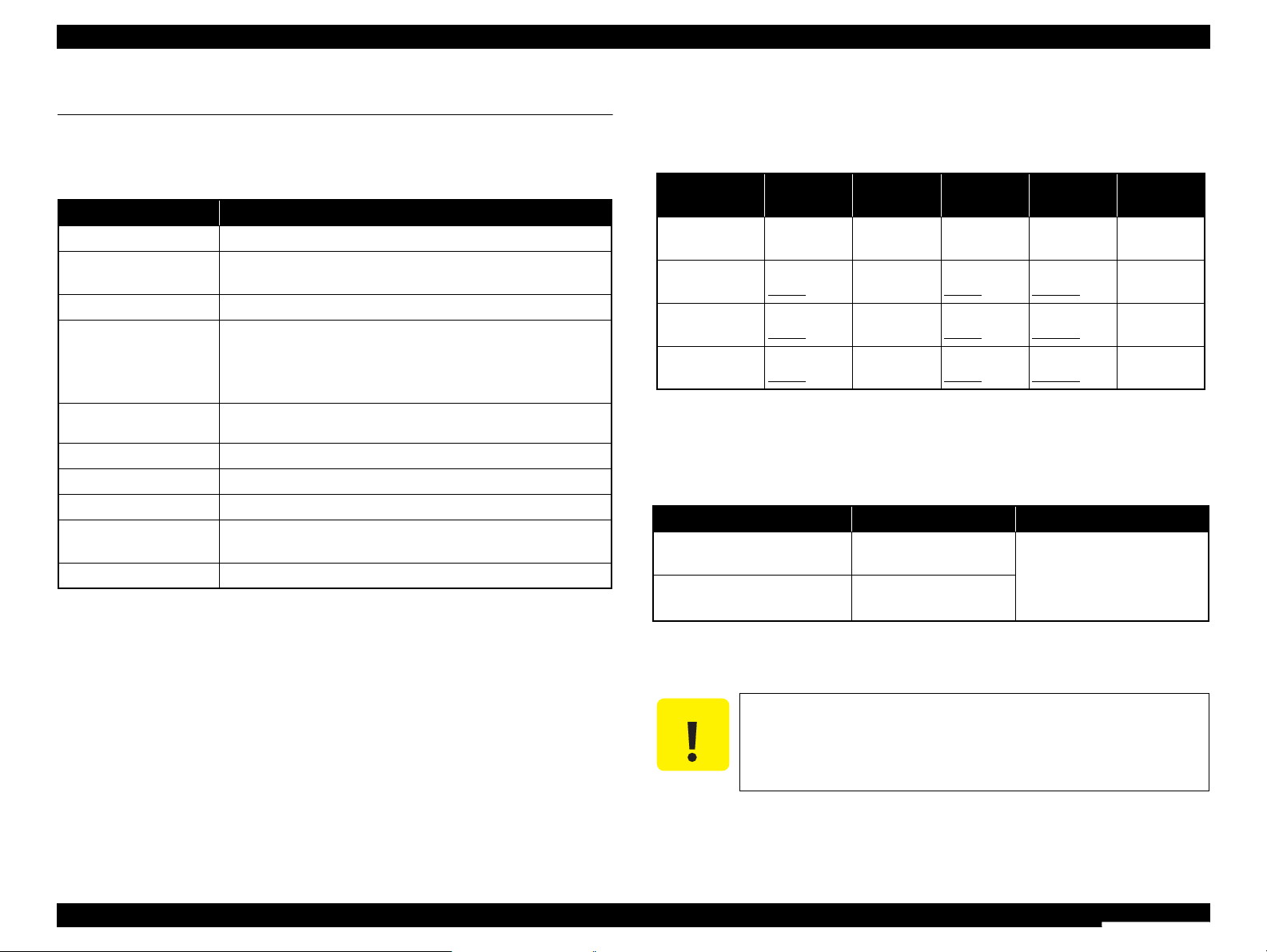
WorkForce 310/520/320/325 series Revision B
PRODUCT DESCRIPTION Printing Specifications 12
Confidential
1.2 Printing Specifications
1.2.1 Basic Specifications
Note* : ips = inch per second
1.2.2 Ink Cartridge
The product numbers of the EPSON ink cartridges for this printer are shown below.
Shelf life
Two years from production date (if unopened), six months after opening package.
Storage Temperature
Dimension
12.7 mm (W) x 68 mm (D) x 47 mm (H)
Table 1-1. Printer Specifications
Item Specification
Print method On-demand ink jet
Nozzle configuration
Black: 180 nozzles x 2
Color: 59 nozzles x 3 (Cyan, Magenta, Yellow)
Print direction Bi-directional minimum distance printing, Unidirectional printing
Print resolution
Horizontal x Vertical (dpi)
• 360 x 180 • 720 x 720
• 360 x 360 • 1440 x 720
• 360 x 720 • 5760 x 1440
Control code
• ESC/P Raster command
• ESC/P-R (RGB) command
Input buffer size 132 Kbytes
Paper feed method Friction feed, using the ASF (Auto Sheet Feeder)
Paper path Top feed, front out
Paper feed rates
(at 25.4mm feed)
95 ms (Draft 16 ips*), 113 ms (Default 12 ips*)
PF interval Programmable in 0.01764 mm (1/1440 inch) steps
Table 1-2. Product No. of Ink Cartridges
Color EAI Latin Euro
CISMEA/
ASIA
ECC/EHK
Black
T0681 (S)
T0691 (2S)
T1151 (S)
T0711H (S)
T0711 (2S)
T0731HN (S)
T0731N (2S)
T1191 (S)
T1091 (2S)
Cyan
T0682 (2S)
T0692 (3S)
T1032 (S)
T1002 (S)
T0712 (3S)
T1032 (S)
T0732N (3S)
T1092 (2S)
Magenta
T0683 (2S)
T0693 (3S)
T1033 (S)
T1003 (S)
T0713 (3S)
T1033 (S)
T0733N (3S)
T1093 (2S)
Yellow
T0684 (2S)
T0694 (3S)
T1034 (S)
T1004 (S)
T0714 (3S)
T1034 (S)
T0734N (3S)
T1094 (2S)
Table 1-3. Storage Temperature
Situation Storage Temperature Limit
When stored in individual boxes
-20 oC to 40 oC
(-4oF to 104oF)
1 month max. at 40 oC (104oF)
When installed in main unit
-20 oC to 40 oC
(-4oF to 104oF)
C A U T I O N
Do not use expired ink cartridges.
The ink in the ink cartridge freezes at -16 °C (3.2 oF). It takes
about three hours under 25 °C (77
o
F) until the ink thaws and
becomes usable.
Page 12
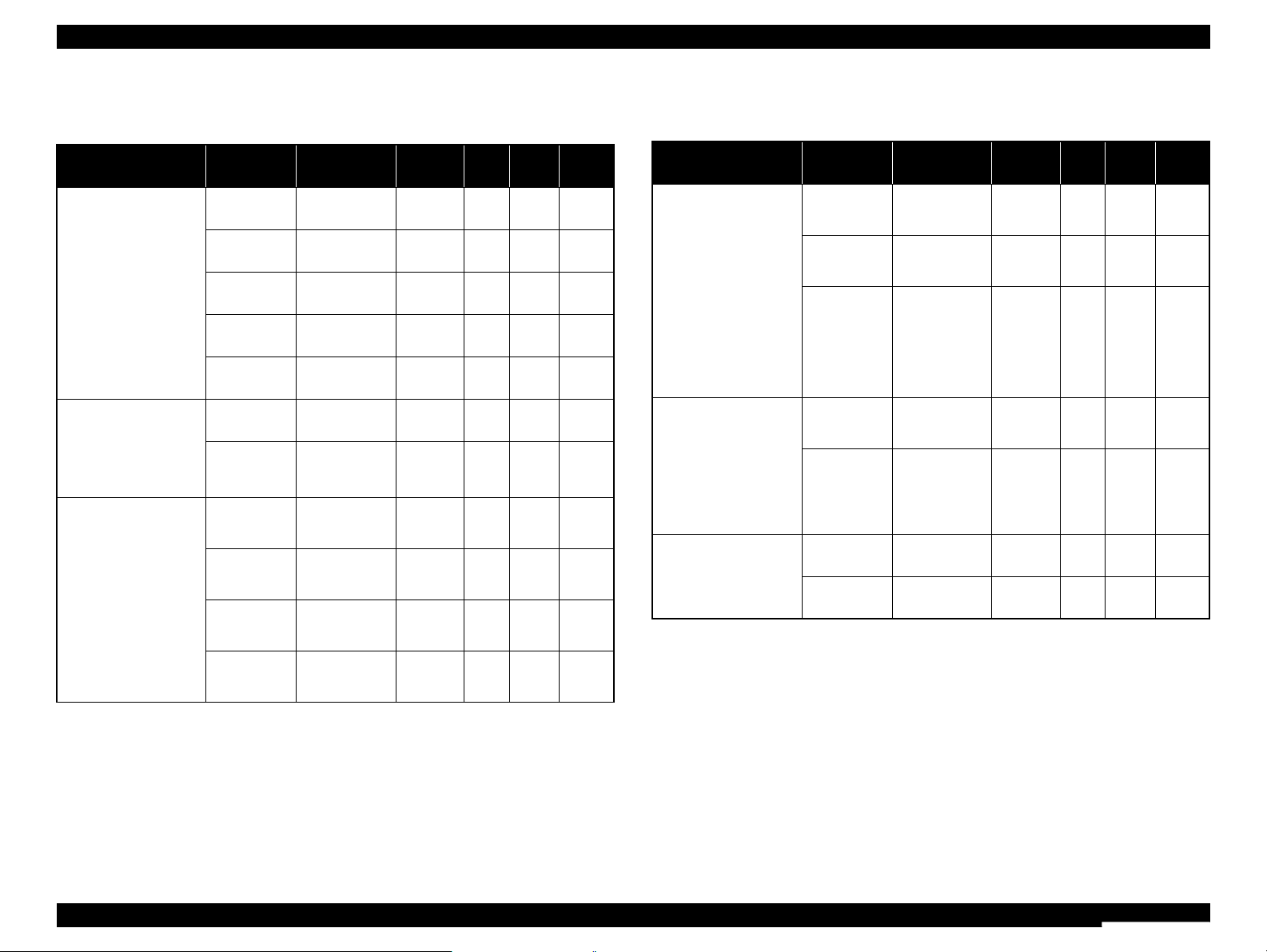
WorkForce 310/520/320/325 series Revision B
PRODUCT DESCRIPTION Printing Specifications 13
Confidential
1.2.3 Print Mode
Note *1: cps = character per second
*2 : Not supported in EAI.
Table 1-4. Print Mode (Color)
Media Print Mode
Resolution
(H x V dpi)
Dot Size
(cps
*1
)
Bi-d
Micro
Weave
Border-
less
• Plain paper
• Premium Bright
White Paper (EAI)
• Premium Bright
White Inkjet Paper
(others)
Draft1/
Draft2
360x180
Eco
(400cps)
ON OFF N/A
Normal2 360x360
VSD1
(320cps)
ON OFF N/A
Normal3 360x360
VSD1
(320cps)
ON ON N/A
Fine
360x720
VSD2
(245cps)
ON ON N/A
Photo2
720x720
VSD3
(245cps)
ON ON N/A
• Ultra Premium
Glossy Photo Paper
(EAI)
• Ultra Glossy Photo
Paper (others)
Best Photo 1440x720
VSD3
(245cps)
ON ON OK
Photo RPM 5760x1440
VSD3
(245cps)
ON ON OK
• Premium Photo
paper Glossy (EAI)
• Premium Glossy
Photo paper (others)
Fine
360x720
VSD2
(245cps)
ON ON OK
Photo1
720x720
VSD2
(245cps)
ON ON OK
Best Photo 1440x720
VSD3
(245cps)
ON ON OK
Photo RPM 5760x1440
VSD3
(245cps)
ON ON OK
• Photo Paper Glossy
(EAI)
• Glossy Photo Paper
(others)
• Photo Paper
(others)
• Premium Photo
Paper Semi-gloss
(EAI)
• Premium Semigloss
Photo Paper (others)
Fine
360x720
VSD2
(245cps)
ON ON OK
Photo1
720x720
VSD2
(245cps)
ON ON OK
Best Photo 1440x720
VSD3
(245cps)
ON ON OK
• Premium
Presentation Paper
Matte (EAI)
• Matte Paper Heavyweight (others)
• Photo Quality Inkjet
Paper
*2
Photo1
720x720
VSD2
(245cps)
ON ON OK
Best Photo 1440x720
VSD3
(245cps)
ON ON OK
Envelope
Normal2 360x360
VSD1
(320cps)
OFF OFF N/A
Fine
360x720
VSD2
(245cps)
OFF ON N/A
Table 1-4. Print Mode (Color)
Media Print Mode
Resolution
(H x V dpi)
Dot Size
(cps*1)
Bi-d
Micro
Weave
Border-
less
Page 13

WorkForce 310/520/320/325 series Revision B
PRODUCT DESCRIPTION Printing Specifications 14
Confidential
Note *1: cps = character per second
*2 : Not supported in EAI.
Table 1-5. Print Mode (Monochrome)
Media Print Mode
Resolution
(H x V dpi)
Dot Size
(cps*)
Bi-d
Micro
Weave
Border-
less
• Plain paper
• Premium Bright
White Paper (EAI)
• Premium Bright
White Inkjet Paper
(others)
Draft3/
Draft4
360x360
Eco
(400cps)
ON OFF N/A
Normal1 360x360
VSD1
(320cps)
ON OFF N/A
Normal3 360x360
VSD1
(320cps)
ON ON N/A
Fine
360x720
VSD2
(245cps)
ON ON N/A
Photo2
720x720
VSD3
(245cps)
ON ON N/A
• Premium
Presentation Paper
Matte (EAI)
• Matte Paper Heavyweight (others)
• Photo Quality Inkjet
Paper
*2
Photo1
720x720
VSD2
(245cps)
ON ON OK
Best Photo 1440x720
VSD3
(245cps)
ON ON OK
Envelope
Normal1 360x360
VSD1
(320cps)
OFF OFF N/A
Fine
360x720
VSD2
(245cps)
OFF ON N/A
Page 14
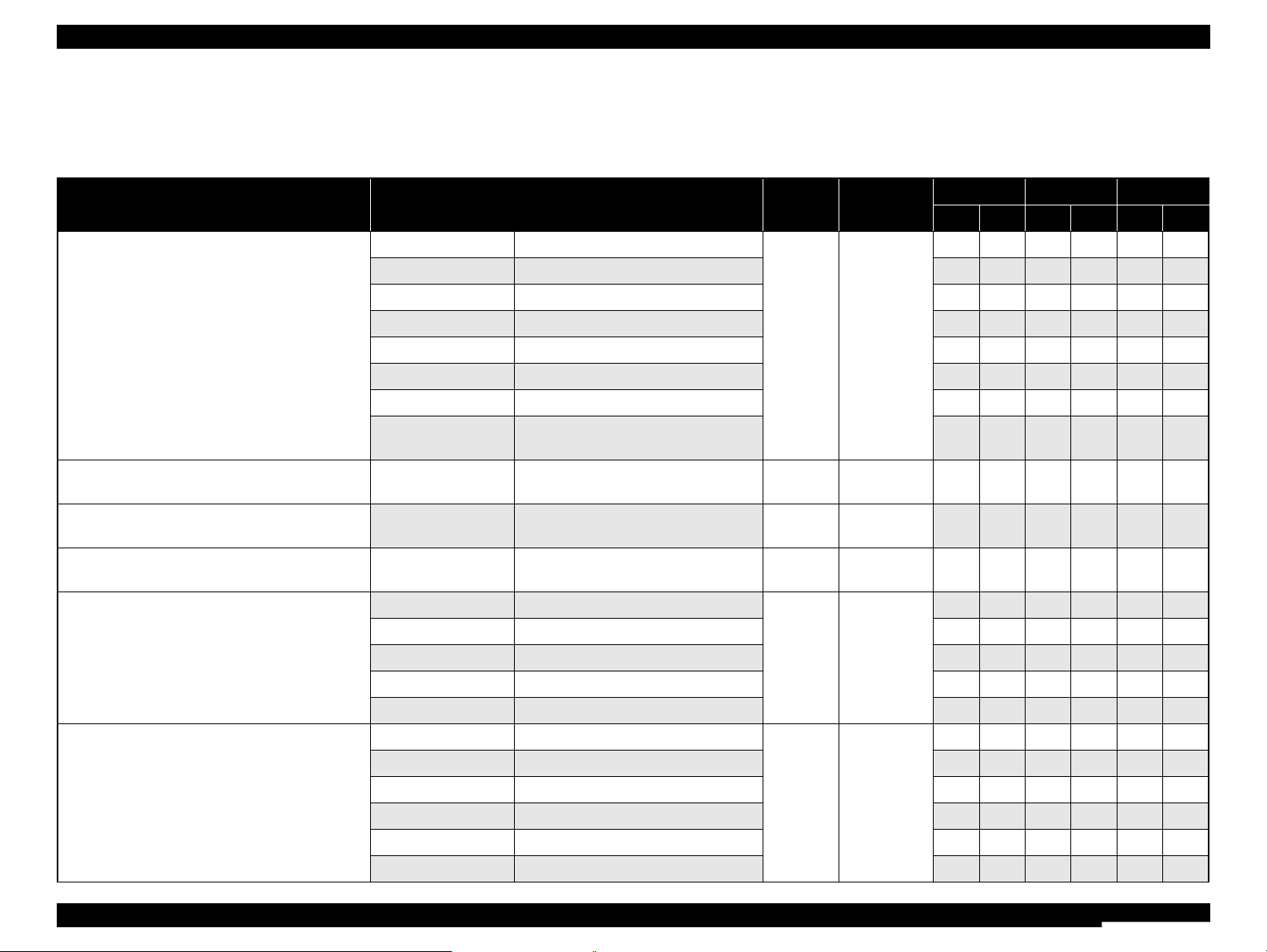
WorkForce 310/520/320/325 series Revision B
PRODUCT DESCRIPTION Printing Specifications 15
Confidential
1.2.4 Supported Paper
The table below lists the paper type and sizes supported by the printer. The supported paper type and sizes vary depending on destinations (between EAI, EUR, and Asia).
Table 1-6. Supported Paper
Paper Name Paper Size
Thickness
(mm)
Weight
EAI EUR Asia
P
*1
B
*2
P
*1
B
*2
P
*1
B
*2
Plain paper
Legal 215.9 x 355.6 mm (8.5”x14”)
0.08-0.11
64-90 g/m
2
(17-24 lb.)
Y - Y - Y -
Letter 215.9 x 279.4 mm (8.5”x11”) Y - Y - Y -
A4 210 x 297 mm (8.3”x11.7”) Y - Y - Y -
B5 182 x 257 mm (7.2”x10.1”) - - Y - Y -
A5 148 x 210 mm (5.8”x8.3”) - - Y - Y -
Half Letter 139.7 x 215.9 mm (5.5”x8.5”) Y - - - - -
A6 105 x 148 mm (4.2”x5.8”) Y - Y - Y -
User Defined
89 x 127- 215.9 x 1117.6 mm
(3.5”x5” - 8.5”x44”)
Y - Y - Y -
Premium Inkjet Plain Paper A4 210 x 297 mm (8.3”x11.7”) 0.11
80 g/m
2
(21 lb.)
- - Y - Y -
Premium Bright White Paper (EAI) Letter 215.9 x 279.4 mm (8.5”x11”) 0.11
90 g/m
2
(24 lb.)
Y - - - - -
Bright White Inkjet Paper (Euro, Asia) A4 210 x 297 mm (8.3”x11.7”) 0.13
92.5 g/m
2
(25 lb.)
- - Y - Y -
Ultra Premium Glossy Photo Paper (EAI)
Ultra Glossy Photo Paper (Euro, Asia)
Letter 215.9 x 279.4 mm (8.5”x11”)
0.30
290 g/m
2
(77 lb.)
Y Y - - - -
A4 210 x 297 mm (8.3”x11.7”) - - Y Y Y Y
8” x 10” 203.2 x 254 mm Y Y - - - -
5” x 7” 127 x 178 mm Y Y Y Y - -
4” x 6” 101.6 x 152.4 mm Y Y Y Y Y Y
Premium Photo Paper Glossy (EAI)
Premium Glossy Photo Paper (Euro, Asia)
Letter 215.9 x 279.4 mm (8.5”x11”)
0.27
255 g/m
2
(68 lb.)
Y Y - - - -
A4 210 x 297 mm (8.3”x11.7”) Y Y Y Y Y Y
8” x 10” 203.2 x 254 mm Y Y - - - -
5” x 7” 127 x 178 mm Y Y Y Y Y Y
4” x 6
”
101.6 x 152.4 mm Y Y Y Y Y Y
16:9 wide 101.6 x 180.6 mm Y Y Y Y Y Y
Page 15
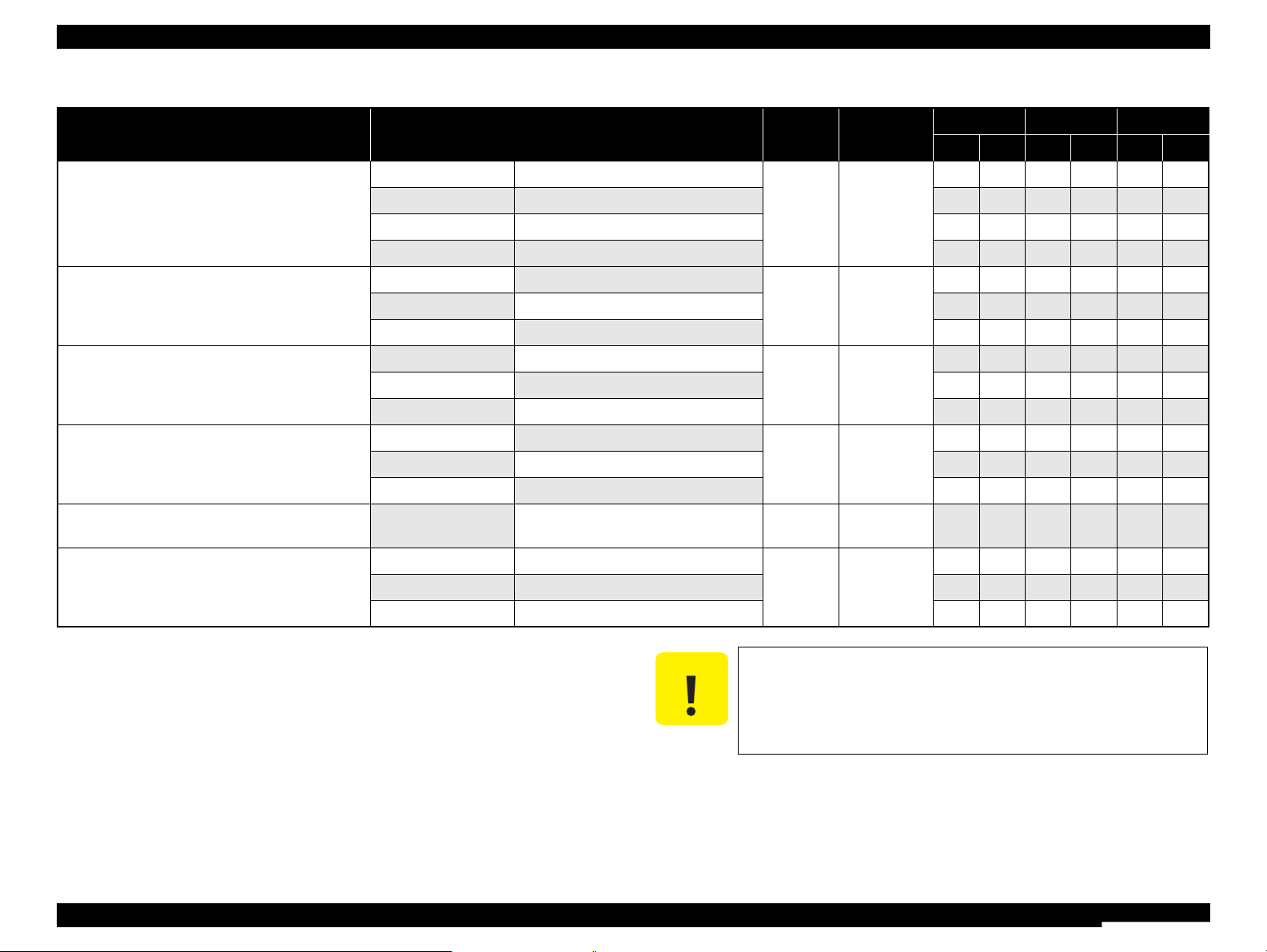
WorkForce 310/520/320/325 series Revision B
PRODUCT DESCRIPTION Printing Specifications 16
Confidential
Photo Paper Glossy (EAI)
Glossy Photo Paper (Euro, Asia)
Letter 215.9 x 279.4 mm (8.5”x11”)
0.25
258 g/m
2
(68 lb.)
Y Y - - - -
A4 210 x 297 mm (8.3”x11.7”) Y Y Y Y Y Y
5” x 7” 127 x 178 mm - - Y Y - -
4” x 6” 101.6 x 152.4 mm Y Y Y Y Y Y
Photo Paper (Euro, Asia)
A4 210 x 297 mm (8.3”x11.7”)
0.24
190 g/m
2
(51 lb.)
- - Y Y Y Y
5” x 7” 127 x 178 mm - - Y Y - -
4” x 6” 101.6 x 152.4 mm - - Y Y Y Y
Premium Photo Paper Semi-Gloss (EAI)
Premium Semigloss Photo Paper (Euro, Asia)
Letter 215.9 x 279.4 mm (8.5”x11”)
0.27
250 g/m
2
(66 lb.)
Y Y - - - -
A4 210 x 297 mm (8.3”x11.7”) - - Y Y Y Y
4” x 6” 101.6 x 152.4 mm Y Y Y Y Y Y
Premium Presentation Paper Matte (EAI)
Matte Paper-Heavyweight (Euro, Asia)
Letter 215.9 x 279.4 mm (8.5”x11”)
0.23
167 g/m
2
(44 lb.)
Y Y - - - -
A4 210 x 297 mm (8.3”x11.7”) Y Y Y Y Y Y
8” x 10” 203.2 x 254 mm Y Y - - - -
Photo Quality Inkjet Paper A4 210 x 297 mm (8.3”x11.7”) 0.13
102 g/m
2
(27 lb.)
- - Y - Y -
Envelopes
#10 104.8 x 241.3 mm (4.125”x9.5”)
-
75-100 g/m
2
(20-27 lb.)
Y - Y - Y -
#DL 110 x 220 mm - - Y - Y -
#C6 114 x 162 mm - - Y - Y -
Table 1-6. Supported Paper
Paper Name Paper Size
Thickness
(mm)
Weight
EAI EUR Asia
P
*1
B
*2
P
*1
B
*2
P
*1
B
*2
Note *1 : “Y” in the “P” column stands for “the paper type/size is Supported”.
*2 : “Y” in the “B” column stands for “Borderless printing is available”.
C A U T I O N
Make sure the paper is not wrinkled, fluffed, torn, or folded.
Make sure to correct the warpage of the paper before use.
When printing on an envelope, be sure the flap is folded neatly.
Do not use the adhesive envelopes.
Do not use double envelopes and cellophane window envelopes.
Page 16
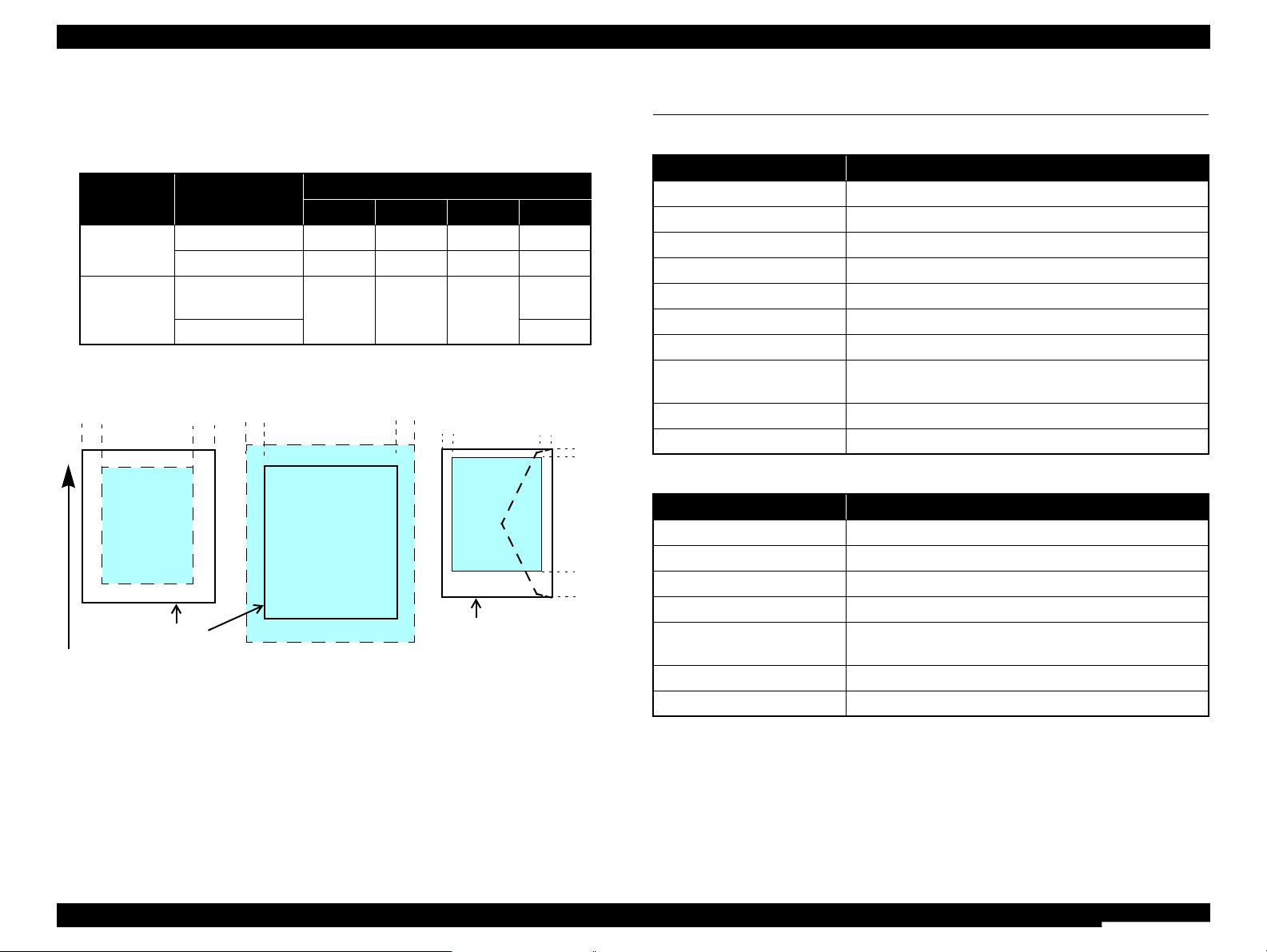
WorkForce 310/520/320/325 series Revision B
PRODUCT DESCRIPTION Scanner Specifications 17
Confidential
1.2.5 Printing Area
The printing area for this printer is shown below.
Note * : The margins for Borderless print are margins that bleed off the edges of paper.
Figure 1-2. Printing Area
1.3 Scanner Specifications
Table 1-7. Printing Area (Margins)
Print Mode Paper Size
Margin
Left Right Top Bottom
Standard print
Any size
3 mm 3 mm 3 mm 3 mm
Envelope
5 mm 5 mm 3 mm 20 mm
Borderless
print
A4/Letter to
2L/5” x 7”/16” x 9”
2.54 mm*2.54 mm*2.3 mm
*
3.67 mm
*
4” x 6”/Legal
3.39 mm
*
Print Area
LM RM
TM
BM
BM
Cut Sheet (Standard)
Cut Sheet (Borderless)
Paper SIze
LM
RM
TM
BM
Print Area
LM RM
Print Area
Envelope
Paper Size
TM
Paper Feed Direction
Table 1-8. Basic Specifications
Item Specification
Scanner type Flatbed, color
Scanning method Moving carriage, stationary document
Home position The rear left corner
Photoelectric device CIS
Light source LED
Maximum document sizes A4 or US letter
Scanning range 8.5” x 11.7” (216 mm x 297 mm)
Maximum resolution
Main scan: 1200 dpi
Sub scan: 2400 dpi
Maximum effective pixels 10,200 x 14,040 pixels (CIS optical resolution x Microstep drive)
Pixel depth 16 bit per pixel (input) and 8 bit per pixel (output).
Table 1-9. ADF Specifications
Item Specification
Document loading Face-up
Maximum document sizes A4 or US letter or Legal
Supported paper type Plain paper only
Paper thickness 75 to 95 g/m2
Maximum number of
documents which can be set
30 sheets (64 g/m2) or 3mm (A4,US Letter) / 10 sheet
(Legal) (TBD)
Document path Feeds from upper tray and ejects to lower tray
Document set position ASF side
Page 17
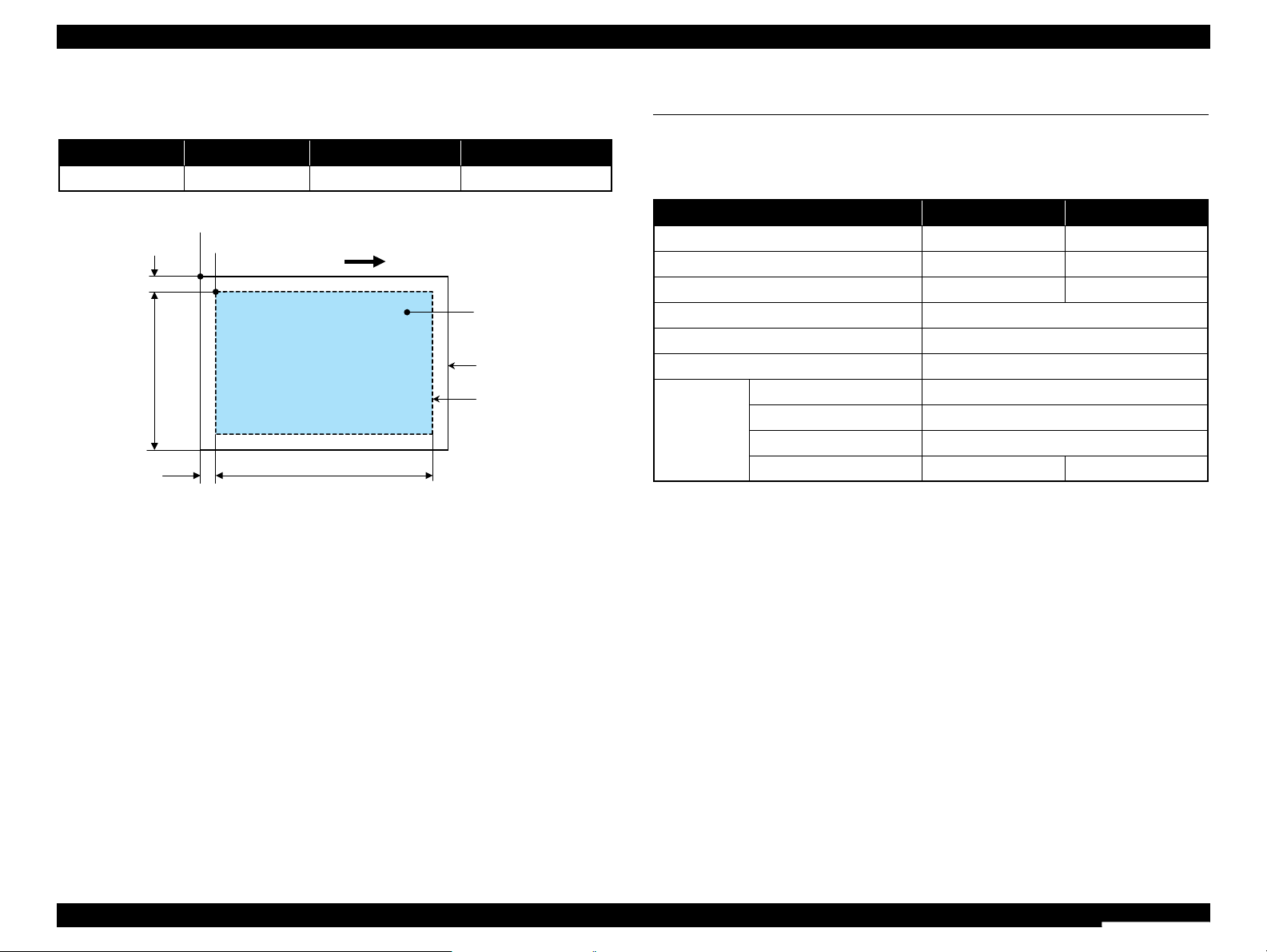
WorkForce 310/520/320/325 series Revision B
PRODUCT DESCRIPTION General Specifications 18
Confidential
1.3.1 Scanning Range
Figure 1-3. Scanning Range
1.4 General Specifications
1.4.1 Electrical Specifications
Note 1: When no operation is made with the control panel for more than 13 minutes, the panel
goes to the sleep mode within 15 minutes.
Table 1-10. Scanning Range
RL (read length) RW (read width) OLM (left margin) OTM (top margin)
297 mm 216 mm 1.5 mm 1.5 mm
a
RW
RL
OTM
OLM
Scanning start position
Home position
Scanning range
Scan bed
Original
(face down)
Scanning direction
Table 1-11. Primary Power Specifications
Item 100-120 V model 220-240 V model
Rated power supply voltage 100 to 120 VAC 220 to 240 VAC
Input voltage range 90 to 132 VAC 198 to 264 VAC
Rated current (Max. rated current) 0.5 A (1.1 A) 0.25 A (0.5 A)
Rated frequency 50 to 60 Hz
Input frequency range 49.5 to 60.5 Hz
Energy conservation International Energy Star Program compliant
Power
consumption
Copy (ISO/IEC24712) Approx.15 W
Ready Approx. 6.5 W
Sleep mode Approx. 3 W
Off Approx. 0.2 W Approx. 0.4 W
Page 18
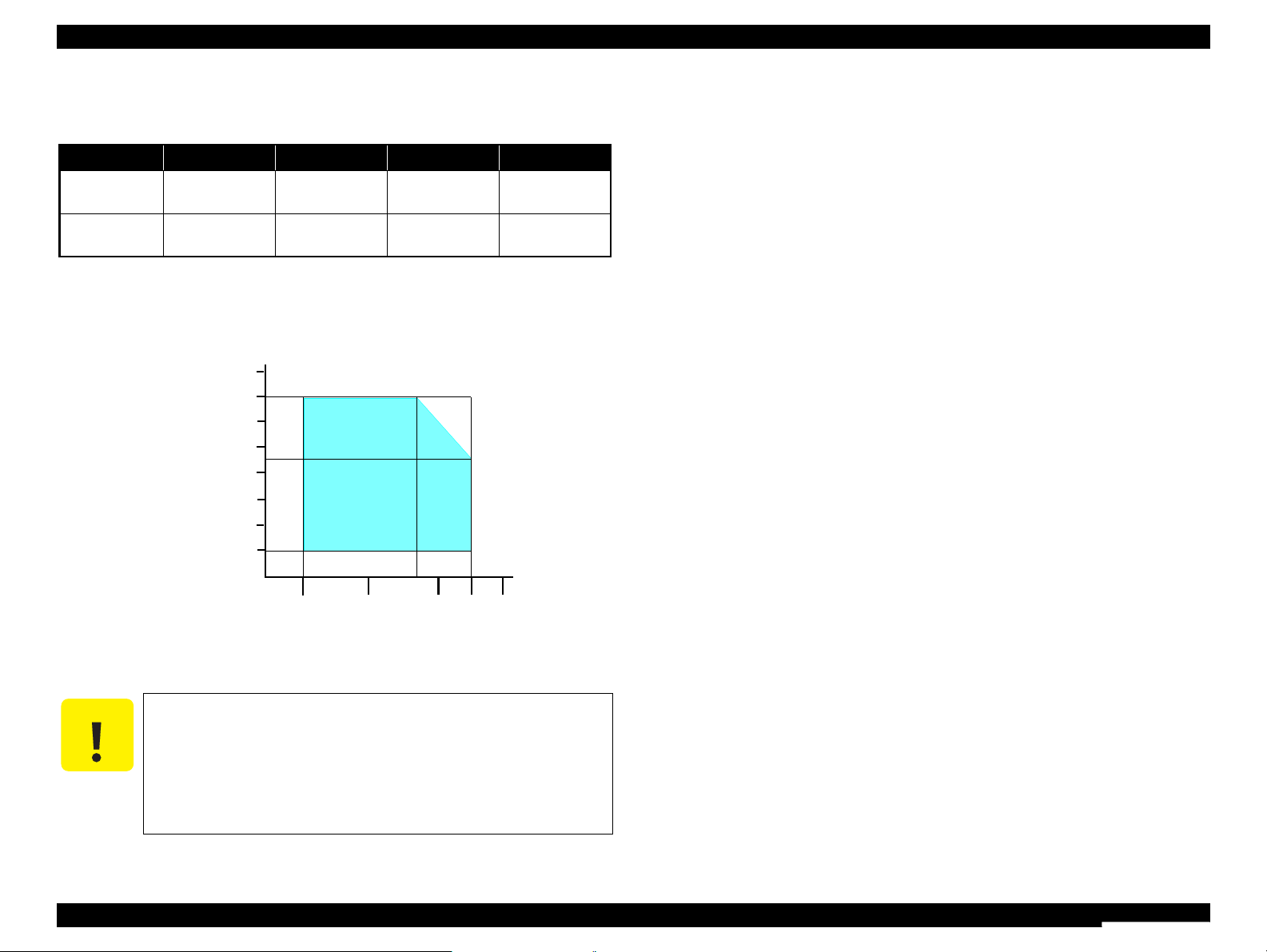
WorkForce 310/520/320/325 series Revision B
PRODUCT DESCRIPTION General Specifications 19
Confidential
1.4.2 Environmental Conditions
Note *1 : The combined Temperature and Humidity conditions must be within the blue-shaded
range in
Figure 1-4.
*2 : No condensation
*3 : Must be less than 1 month at 40°C.
Figure 1-4. Temperature/Humidity Range
1.4.3 Durability
Total print life*: Black 20,000 pages (3.5% duty, ECMA),
Color 10,000 pages (ISO 24712),
or five years whichever comes first
Note*: A4, Plain Paper, Default Mode
Printhead: Six billions shots (per nozzle) or five years whichever
comes first
Scanner carriage: 30,000 cycles of carriage movement (TBD)
Total ADF feeding: 10,000 pages (TBD)
1.4.4 Acoustic Noise
37.5 dB or less (B&W)
37.6 dB or less (Color)
(when printing from PC, on Premium Glossy Photo Paper, in highest quality)
1.4.5 Safety Approvals (Safety standards/EMI)
USA UL60950-1
FCC Part15 Subpart B Class B
Canada CAN/CSA-C22.2 No.60950-1
CAN/CSA-CEI/IEC CISPR 22 Class B
Mexico NOM-019-SCFI-1998
Taiwan CNS13438 Class B
CNS14336
EU EN60950-1
EN55022 Class B
EN61000-3-2, EN61000-3-3
EN55024
Germany EN60950-1
Russia GOST-R (IEC60950-1, CISPR 22)
Singapore IEC60950-1
Korea K60950-1
KN22 Class B
KN61000-4-2/-3/-4/-5/-6/-11
China GB4943
GB9254 Class B, GB17625.1
Hong Kong IEC60950-1
Argentina IEC60950-1
Australia AS/NZS CISPR22 Class B
Table 1-12. Environmental Conditions
Condition Temperature
*1
Humidity
*1,2
Shock Vibration
Operating
10 to 35°C
(50 to 95
°F)
20 to 80%
1G
(1 msec or less)
0.15G,
10
to 55Hz
Storage
(unpacked)
-20 to 40°C
*3
(-4°F to 104°F)
5 to 85%
2G
(2 msec or less)
0.50G,
10
to 55Hz
C A U T I O N
When returning the repaired printer to the customer, make sure
the Printhead is covered with the cap and the ink cartridge is
installed.
If the Printhead is not covered with the cap when the printer is
off, turn on the printer with the ink cartridge installed, make
sure the Printhead is covered with the cap, and then turn the
printer off.
10/50
27/80
35/9520/68
Temperature (°C/°F)
20
30
40
50
90
80
70
60
Humidity (%)
30/86 40/104
Page 19
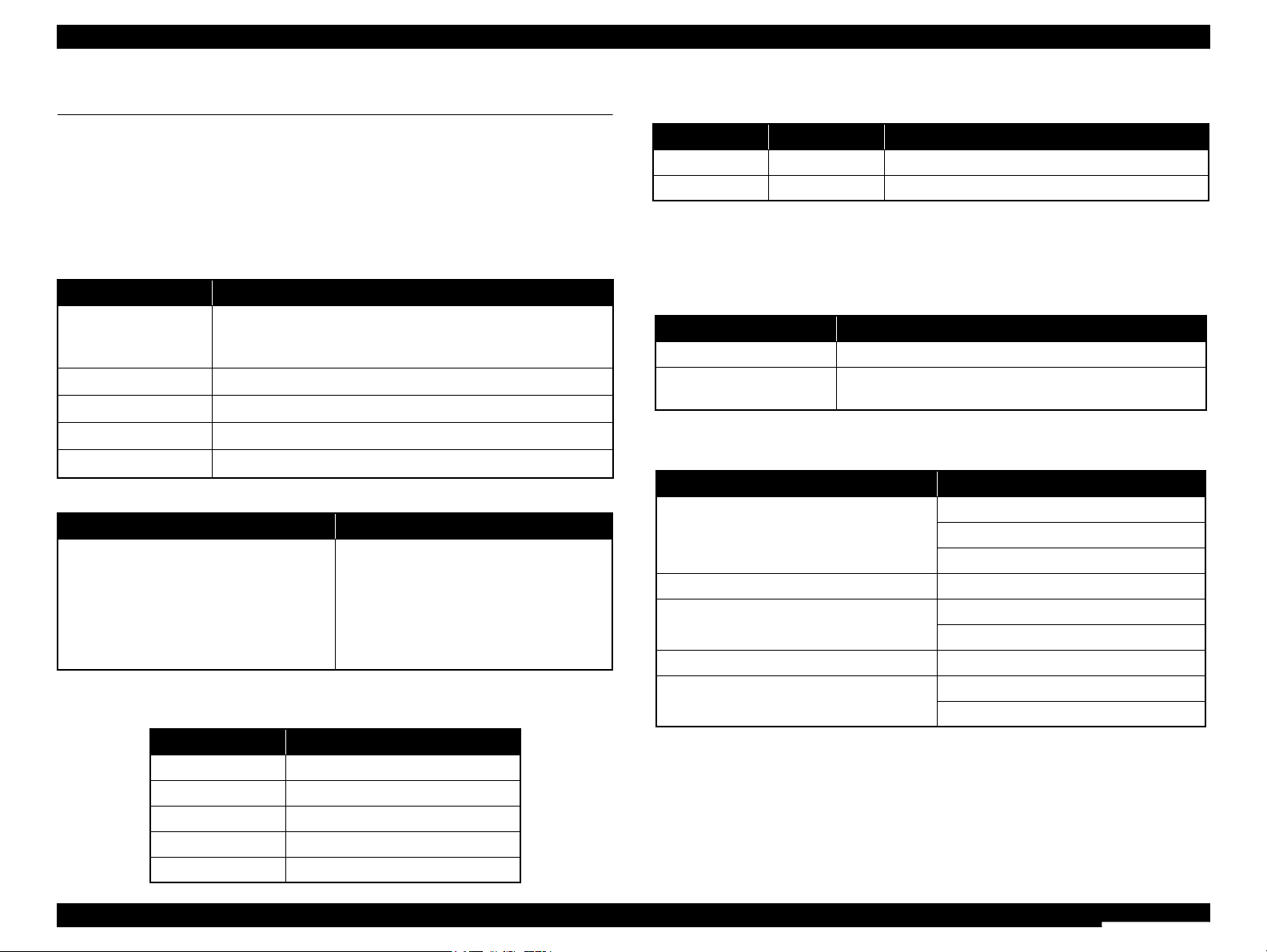
WorkForce 310/520/320/325 series Revision B
PRODUCT DESCRIPTION Interface 20
Confidential
1.5 Interface
The following is the specifications of the USB Interface, FAX Interface and Network
Interface mounted on this printer.
1.5.1 USB Interface
The table below describes the specifications of the USB device port for connecting
with a computer.
The “Model Name” is replaced as shown in the following table.
1.5.2 FAX Interface
1.5.3 Network Interface
The following interface is equipped for the Wired LAN connection. The
communication mode can be selected from auto setting or fixed setting.
Note* : 10Base-T/100Base-TX Ethernet is supported. MDI/MDI-X is selected automatically.
Table 1-13. USB Interface Specifications
Item USB Device port
Compatible standards
• Universal Serial Bus Specifications Revision 2.0
• Universal Serial Bus Device Class Definition for Printing Devices
Version 1.1
Transfer rate
480 Mbps (High Speed)
Data format
NRZI
Compatible connector
USB Series B
Max. cable length
2 [m] or less
Table 1-14. Device ID
When IEEE 1284.4 is Enabled When IEEE 1284.4 is Disabled
@EJL<SP>ID<CR><LF>
MFG:EPSON;
CMD:ESCPL2,BDC,D4,D4PX,ESCPR1;
MDL:Model Name;
CLS:PRINTER;
DES:EPSON<SP>Model Name;
CID:EpsonRGB;
@EJL<SP>ID<CR><LF>
MFG:EPSON;
CMD:ESCPL2,BDC,ESCPR1;
MDL:Model Name;
CLS:PRINTER;
DES:EPSON<SP>Model Name;
CID:EpsonRGB;
Table 1-15. Model Names Indicated in the Device ID
Destination Model Name
North America WorkForce 310
Asia/Pacific/Mexico Epson Stylus Office TX510FN
Latin Epson Stylus Office TX515FN
Euro Epson Stylus Office BX310FN
China Epson ME OFFICE 650FN
Port Name Connector Description
Line port RJ11 Connects to phone cable from modular wall jack.
EXT port RJ11 Connects to TAM or Telephone.
Table 1-16. Wired LAN
Item Content
Connector RJ-45 receptacle*: 1 port
Communication Speed For either 10Base-T or 100Base-TX, the Full Duplex or Half
Duplex can be selected.
Table 1-17. Combination of the Wired LAN communication mode settings
Setting of this printer Setting of the connected device
Auto Setting
Auto Setting (AUTO)
100BASE-TX Half Duplex
10BASE-T Half Duplex
100BASE-TX Full Duplex 100BASE-TX Full Duplex
100BASE-TX Half Duplex
Auto Setting (AUTO)
100BASE-TX Half Duplex
10BASE-T Full Duplex 10BASE-T Full Duplex
10BASE-T Half Duplex
Auto Setting (AUTO)
10BASE-T Half Duplex
Page 20
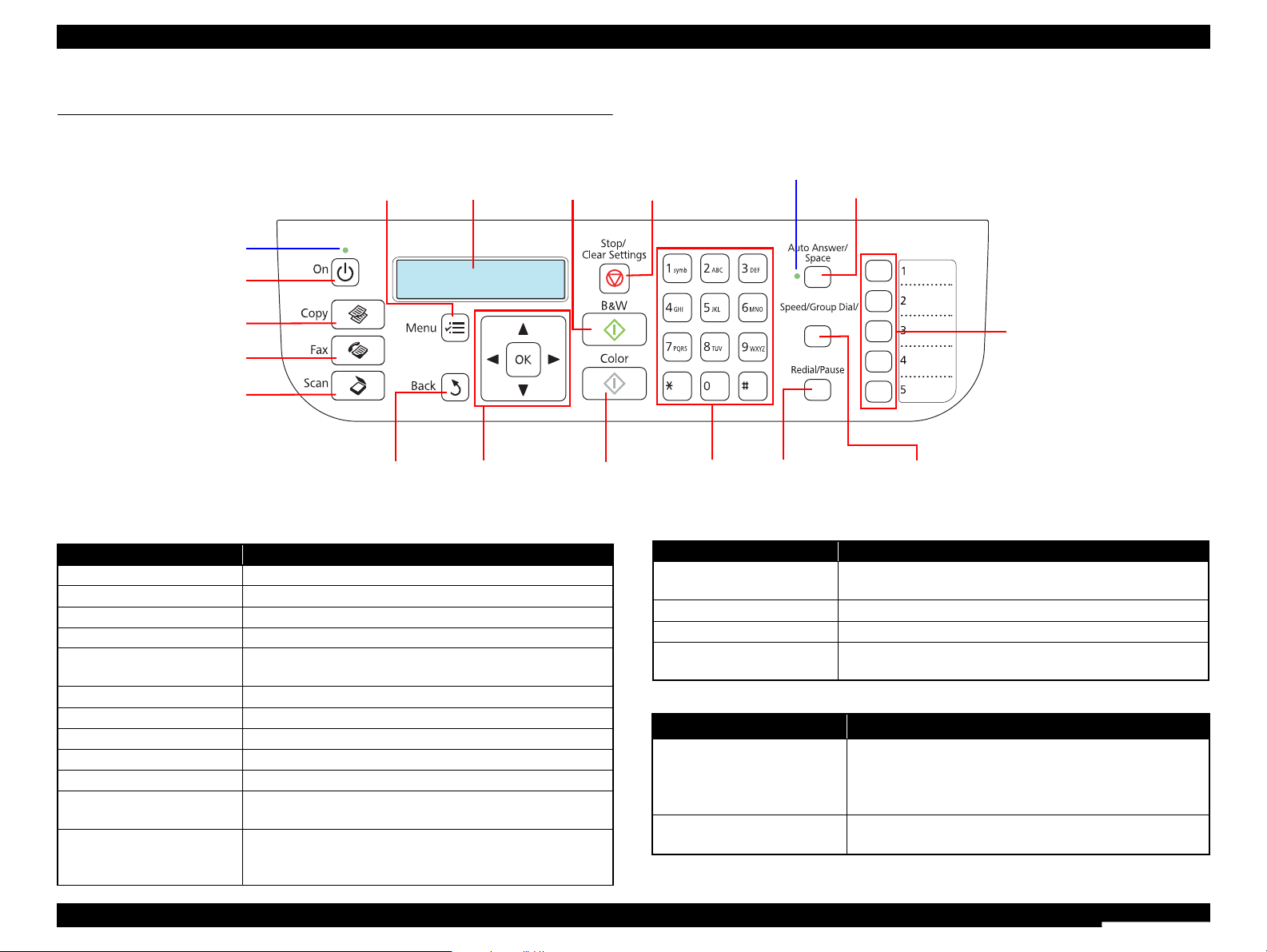
WorkForce 310/520/320/325 series Revision B
PRODUCT DESCRIPTION Control Panel 21
Confidential
1.6 Control Panel
1.6.1 Operation Buttons & LEDs
Figure 1-5. Control Panel
$CEMURCEG
LCD
Power
button
Copy button
Cross Key and OK button
Menu button
Back button
One-touch dial button
Stop/Clear Settings button
Ten keys
Auto Answer/Space button
Speed Dial/Group/Back Space buttonRedial/Pause button
Auto Answer LED
Power LED
Color button
B&K button
Fax button
Scan button
Table 1-18. Button Functions
Button Function
Power Turns the power ON/OFF.
Copy Goes to the stand alone copy mode.
FAX Goes to the fax mode.
Scan Goes to the scan mode.
Menu
Displays detailed settings for each mode. Each mode has a
Maintenance menu.
Cross Key (Up/Down/Left/Right) Selects a menu items.
OK Accepts the changed settings
Back Returns to the previous menu.
Stop/Clear Settings Stops copying/faxing or resets settings.
Ten keys Enters alphameric characters.
Auto Answer/Space
• Turns ON/OFF the auto answer settings.
• Enters a space when entering/editing numbers/characters.
Speed Dial/Back Space
• Goes to the call-up screen for speed dials/group dials.
• Enters a back space when entering/editing numbers/
characters.
Redial/Pause
• Displays last number dialed.
• Enters a pause when entering or editing numbers.
B&W Starts copying/faxing in black and white.
Color Starts copying/faxing in color.
One-touch dial
Displays speed dial/group dial list in Copy/Fax mode. Assigns
No. 1 to 5 to each button.
Table 1-19. LED Functions
LED Function
Power (Green)
• Flashes while powering ON/OFF.
• Flashes during some sequence is in progress.
• Flashes when a fatal error occurs.
• Lights when the status is other than above.
Auto Answer (Green)
• Lights when Auto answer is on.
• Flashes when a fatal error occurs.
Table 1-18. Button Functions
Button Function
Page 21
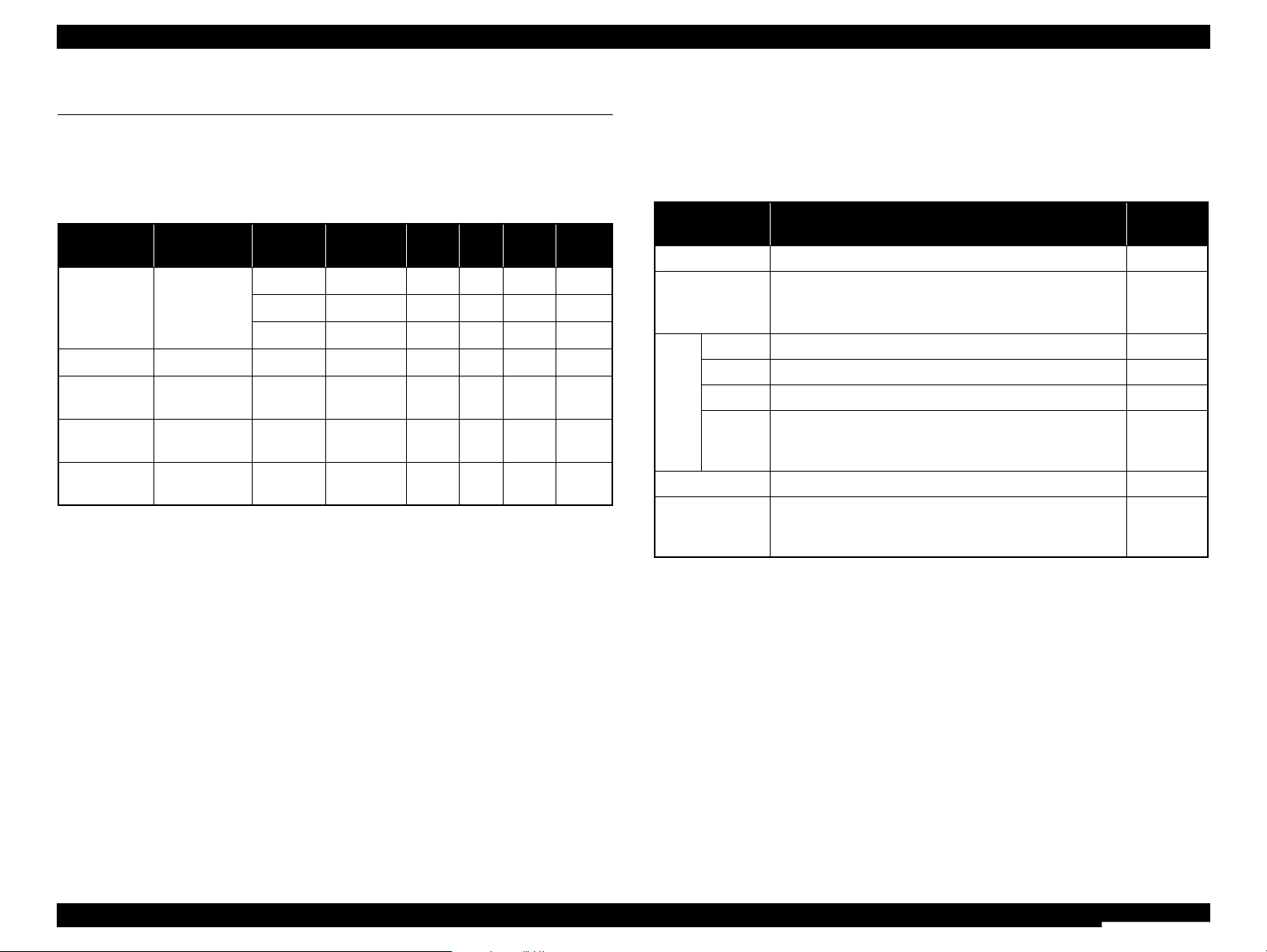
WorkForce 310/520/320/325 series Revision B
PRODUCT DESCRIPTION Specification for Each Function 22
Confidential
1.7 Specification for Each Function
1.7.1 Stand-alone Copy Function
1.7.1.1 Supported Paper and Copy Mode
Note *1 : Supported for EAI only
*2 : Borderless printing of 5x7 size is not supported for EAI.
Note : In the case of copy using ADF, only the plain paper is available.
1.7.1.2 Stand-alone Copy Menu
The table below shows the stand-alone copy mode menu and their defaults of the
WorkForce 310/Epson Stylus Office TX510FN/TX515FN/BX310FN/ME OFFICE
650FN.
Note * : Supported only for EAI.
Table 1-20. Supported Paper and Copy Mode
Paper Type
(UI notation)
Size
Print
Quality
Resolution
Dot
Size
Bi-d
Micro
Weave
Border-
less
Plain paper A4, Letter
*1
Draft
360x180 Eco O N OFF
NA
Standard
360x360 VSD1 ON OFF
NA
Best
720x720 VSD3 ON ON
NA
Matte paper A4, Letter
*1
Standard
1440x720 VSD3 ON ON
OK
Glossy
4x6, 5x7*2,
A4, Letter
*1
Standard
1440x720 VSD3 ON ON
OK
Prem. Glossy
4x6, 5x7,
A4, Letter
*1
Standard
1440x720 VSD3 ON ON
OK
Ultra Glossy
4x6, 5x7,
A4, Letter
*1
Standard
1440x720 VSD3 ON ON
OK
Table 1-21. Copy Menus
Menu Function
Default
Value
Number of copies Sets the number of copies within the range of 1 to 99. ---
Layout
Selects from the following two layouts:
• With Border (normal layout with 3mm margins)
• Borderless (no margins)
With Border
Print
setting
Paper type Selects paper type from the options shown in Table 1-20. Plain Paper
Paper size Selects paper size from the options shown in Table 1-20. A4, Letter
*
Quality Selects print quality from the options shown in Table 1-20. Standard
Zoom
Selects Actual, Auto Fit Page, or Legal > Letter*.
Or reduction/enlargement ratio can be specified within the
range of 25% to 400%.
Actual
Density Selects from the nine density levels of -4 to ±0 to +4. ±0
Expansion
(for borderless
print)
Selects the margins level (margins bleed off the edges of
paper) from the Standard (100%), Mid. (50%) or Min. (0%).
Standard
Page 22
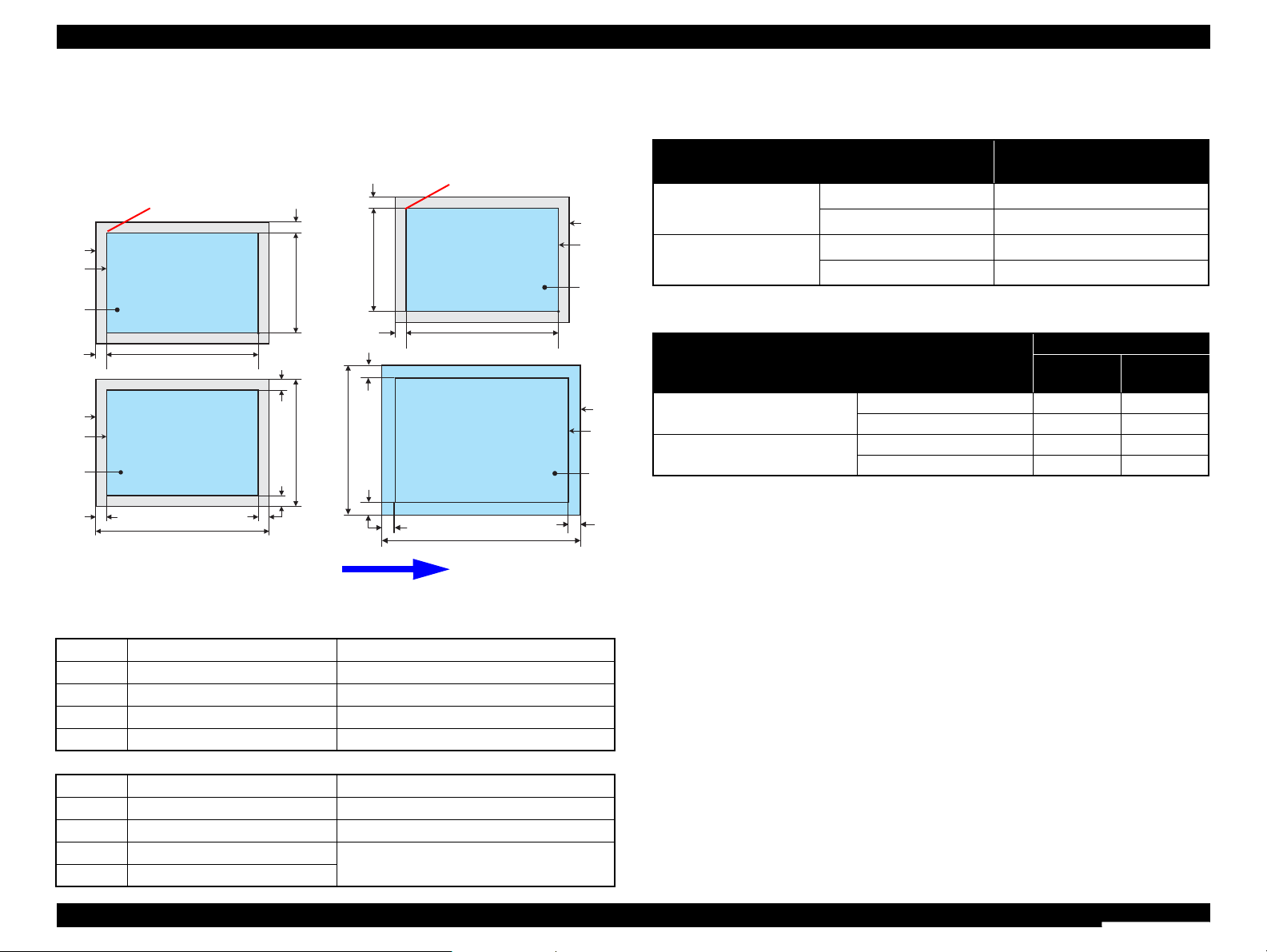
WorkForce 310/520/320/325 series Revision B
PRODUCT DESCRIPTION Specification for Each Function 23
Confidential
1.7.1.3 Relation Between Original and Copy
The scanning start position is located on the front right of the scan bed. The relations
between the original placed face down and its copy are as follows.
Figure 1-6. Relation Between Original and Copy (Borderless/With Borders)
1.7.1.4 Copy Speed
Original Document
A Scan bed ---
B Scan area “ 1-10 Scanning Range ” (p.18)
C Original (face down) ---
OTM Top margin (out of scan range) “ 1-10 Scanning Range ” (p.18)
OLM Left margin (out of scan range) “ 1-10 Scanning Range ” (p.18)
Copied Document
D Copied paper ---
E Print area “ 1-7 Printing Area (Margins) ” (p.17)
F Copy ---
LM, RM Left margin, Right margin “ 1-7 Printing Area (Margins) ” (p.17)
TM, BM Top margin, Bottom margin
a
a
a
a
Scan / Print direction
A
A
B
B
C
C
D
D
E
E
F
F
Readable Length
Paper Length
Paper
Width
Paper Length
Readable
Width
Readable Length
OTM
OTM
OLM
LM
LM
RM
RM
TM
BM
TM
OLM
Home position
Home position
BM
Table 1-22. Copy Speed (not using ADF)
Copy Conditions
(eMemo3, A4 size)
Copy Speed
Draft 360 x 180
Monochrome copy 38 cpm
Color copy 12 cpm
Default 360 x 360
Monochrome copy 27 cpm
Color copy 5 cpm
Table 1-23. Copy Speed (using ADF) (TBD)
Copy Conditions
Copy Speed
per copy
per five
copies
Default
Monochrome copy 2.8 cpm 3.3 cpm
Color copy 0.6 cpm 0.6 cpm
Best
Monochrome copy 1.3 cpm 1.4 cpm
Color copy 0.1 cpm 0.1 cpm
Page 23
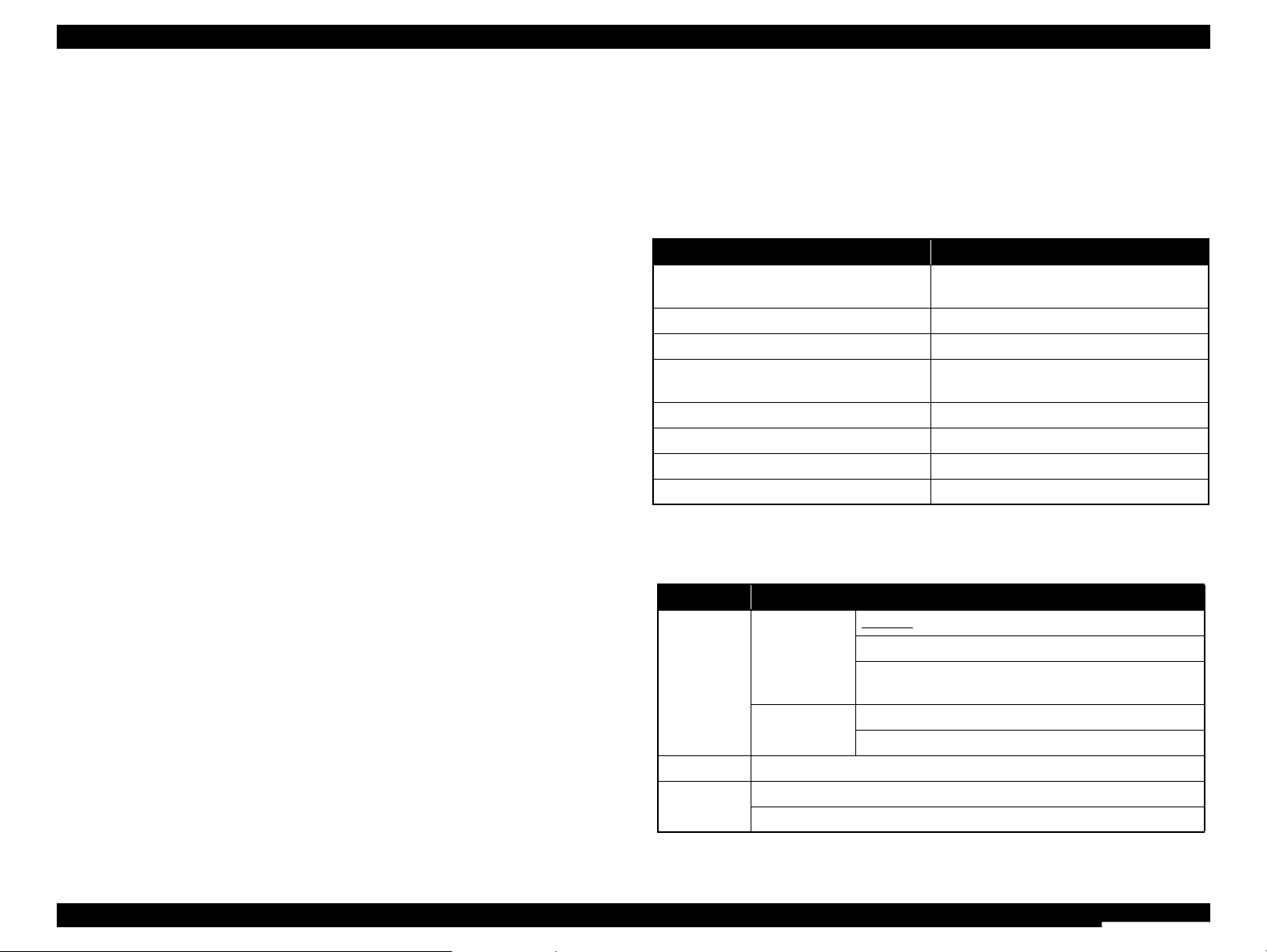
WorkForce 310/520/320/325 series Revision B
PRODUCT DESCRIPTION Specification for Each Function 24
Confidential
1.7.2 Scan Function
The following shows the scan menu. When each menu is selected, Epson Scan installed
in PC runs each function.
Scan to PC
Scan to PDF
Scan to Email
After selecting one of those above, the selection menu of the connected PC appears.
When connected via USB, “USB Connection” is displayed. When connected via a
wired network, the PC name connected via the network is displayed (selecting “Last
Used”can choose the PC connected last). Then the function is run on the selected PC.
1.7.3 FAX Function
The following shows the fax functions and specifications of this printer.
Note : The default settings are underlined in the following tables.
1.7.3.1 Basic Specifications
1.7.3.2 Supported Functions
Scan
Note* : When color fax fine or photo can be selected.
Table 1-24. Basic Specifications
Function Specification
FAX type
Desktop facsimile with sending/receiving
capabilities (Super G3, B&W and color scan)
Supported line Telephone subscriber line
Modem speed Up to 33.6kbps
Error Correction Mode
CCITU/ITU Group 3 fax with Error
Correction Mode
Speed dials (Max.) 60 names & numbers
Document memory (Max.) 180 pages (ITU-T Chart No.1)
PC FAX Support
Transmit speed Approx. 3 seconds per page
Function Specification
Resolution
Monochrome
Standard: 8 pixel/mm x 3.85 lines/mm
Fine: 8 pixel/mm x 7.7 lines/mm
Photo: 8 pixel/mm x 7.7 lines/mm
(with error diffusion)
Color
*
Fine: 200 x 200 dpi
Photo: 200 x 200 dpi
Contrast 9 levels
Scan size
Flatbed: Fixed to 216 mm x 297 mm
ADF: 210 to 216 mm x 279 to 335.6 mm
Page 24
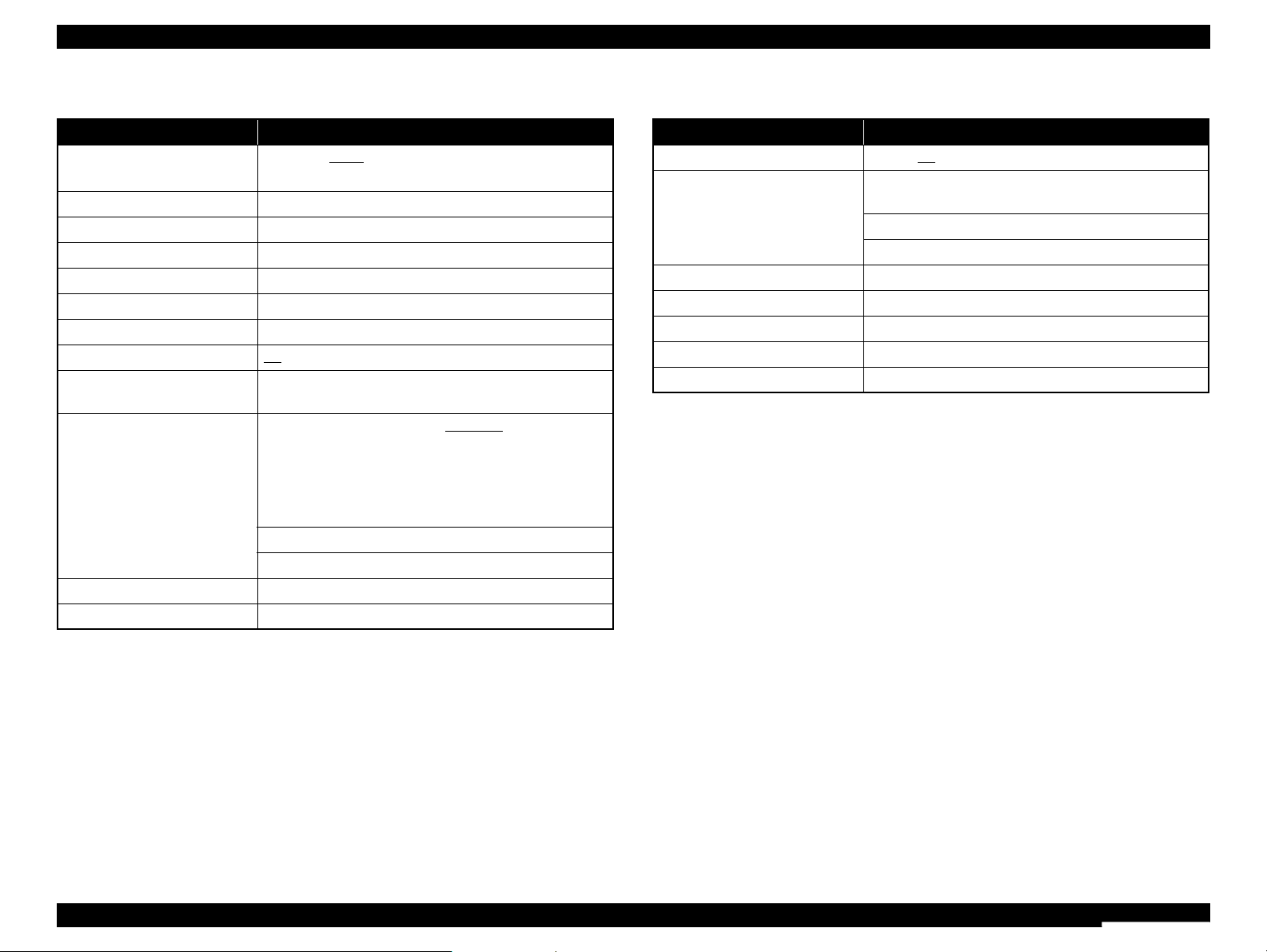
WorkForce 310/520/320/325 series Revision B
PRODUCT DESCRIPTION Specification for Each Function 25
Confidential
Print
Note *1 : Volatile memory (approx. 2MB) to save FAX data is installed in this printer. When
received FAX data is reprinted from menu, it will print from latest data in the
memory. If the amount of memory is insufficient when receiving FAX, the oldest data
will be deleted in order to save the memory for receiving FAX.
*2: Displaying on LCD is also available in addition to printing log.
*3 : The printer stops printing after printing the first page on the current paper. The
received fax images (data) can be reprinted.
User Setting
Note* : The display format can be changed from the user interface.
Function Specification
Paper size
EAI/Latin: Letter/A4/legal
Others: A4
Paper type Fixed to plain paper
Resolution Standard: 360 x 360 dpi
Dot size VSD1
Bi-directional Available
Microweave N/A
Borderless printing N/A
Automatic reduction On/Off
Backup fax reception and
reprint
Available
*1
List
Type: Last transaction (off/send error/every send)
Fax log (last 30 transactions)
*2
Speed dial list
Group Dial List
Power-fail report
Protocol trace
Font size: 12pt
Language:Depends on destination
Size mismatch Print
*3
Footer N/A
Function Specification
Volume Buzzer: On/Off
Date and time
Display*: dd.mm.yyyy/mm.dd.yyyy/yyyy.mm.dd
hh:mm (12h/24h)
Backup: N/A
Daylight time:Available
Pending job viewer N/A (cannot reserve)
Elapsed time Available (displays time to redial)
External memory N/A
Language Depends on destination
Audio monitor Available (buzzer)
Page 25
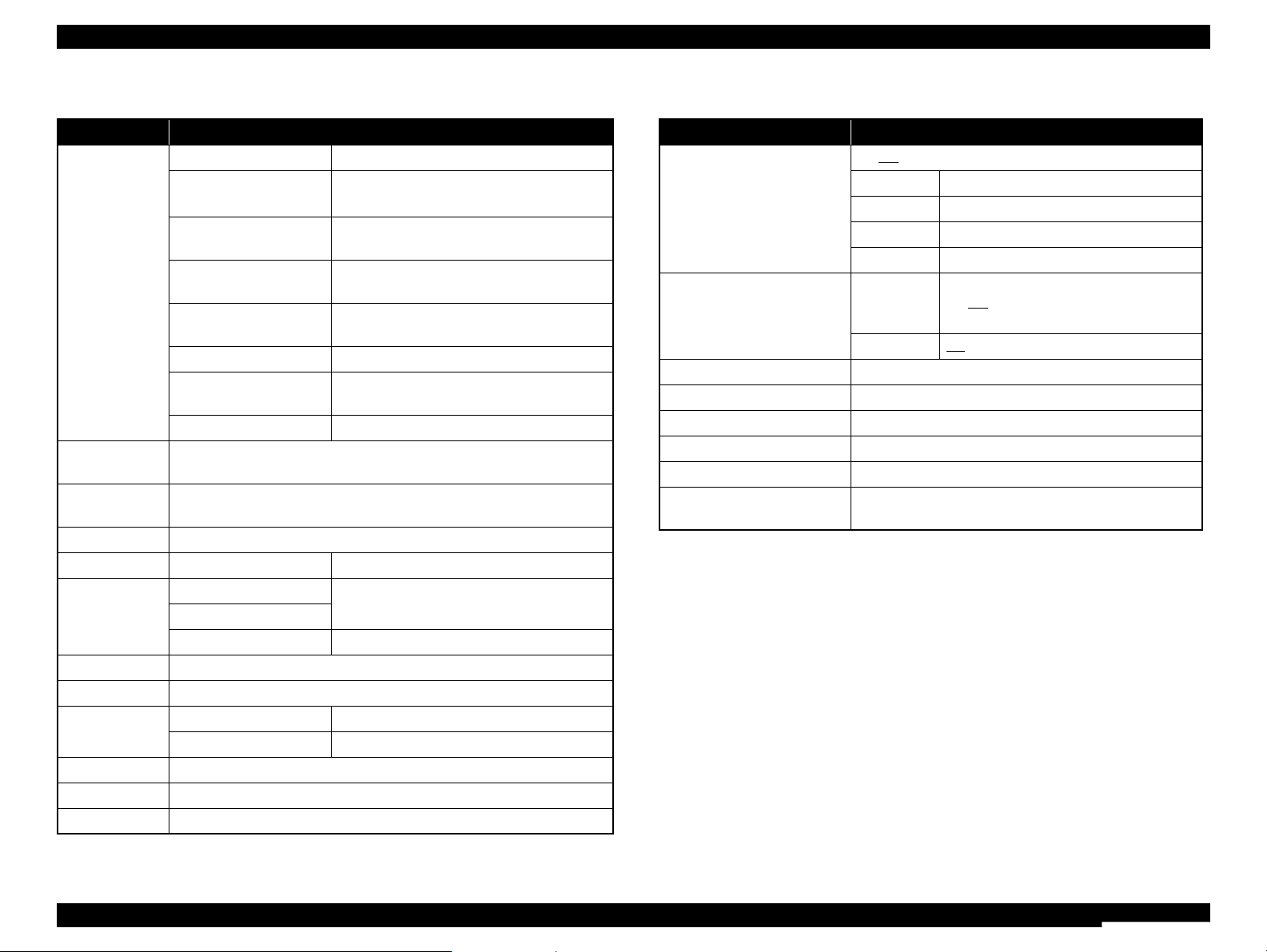
WorkForce 310/520/320/325 series Revision B
PRODUCT DESCRIPTION Specification for Each Function 26
Confidential
Dialing
Note *1: The fax numbers can be edited from the Fax settings menu.
*2: Basically, only tone is available, but pulse can be selected with PC support tool for
some destinations. (TBD)
Answering
Function Specification
Speed/Group
dial
Total registration 60 (Max.)
Characters available for
registering number
1-9, 0, *, #, - (pause), space
Total digits for
registering number
64 (Max.)
Characters available for
registering name
a-z, A-Z, 1-9, 0, @._-&/:;,?*()’=+#!%~, space
Total characters for
registering name
30 (Max.)
Options N/A
Selection method
Press the Speed Dial/Group Dial/Back Space
button to display the menu
Function Recalls fax numbers
*1
Registration of
group dial
30 (MAX)
One-touch dial
There are 5 one-touch dial key on panel. It can install Speed/Group dial at
0-5 button.
Group dial N/A
Direct dial Total digits 64 (Max.)
Redial
Busy
Fixed to two times
No answer
Buffer Last one number
Redial interval Fixed to one minute
Redial attempts Fixed to two times
Dial mode
EMO Tone/Pulse 10pps
Others Tone
*2
PBX N/A
Dial prefix N/A
On-hook dialing N/A
Function Specification
Auto answer
On/Off (with answer mode button)
EAI/Latin Ring to answer: 1-9 times (The default is 4)
SGP/TWN Ring to answer: 2 only
NZL
Ring to answer: 4-9 times (The default is 5)
Other Ring to answer: 1-9 times (The default is 5)
DRD
SGP/AUS/
NZL/DNK/
HKG
On/Off
Other All/single/double/triple/double&triple
TAM/IF Available
Easy receive N/A
Answer prefix N/A
Caller ID N/A
FAX/TEL mode N/A
Remote receive/remote
telephone
N/A
Page 26
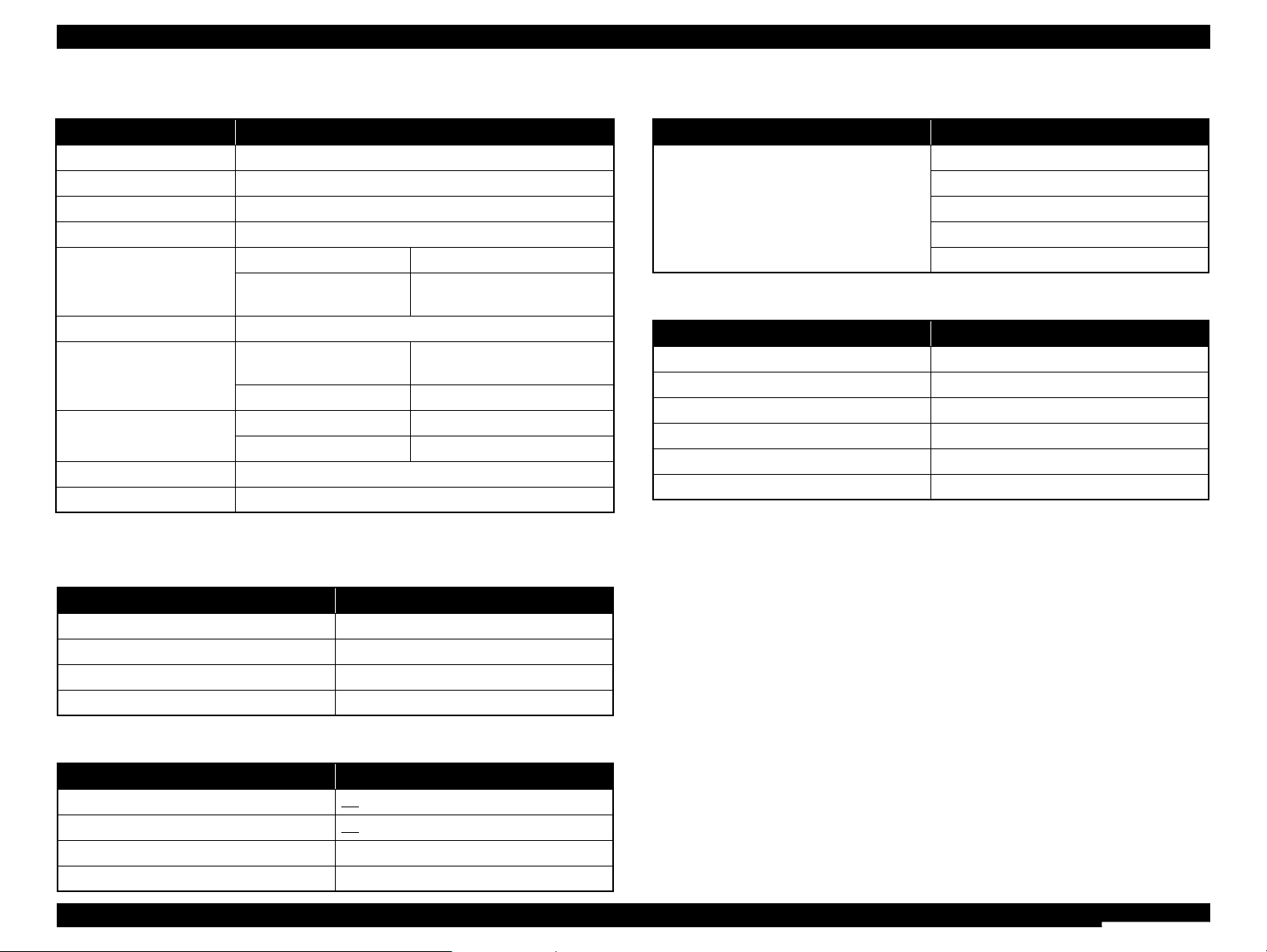
WorkForce 310/520/320/325 series Revision B
PRODUCT DESCRIPTION Specification for Each Function 27
Confidential
Transmission
Note* : The compression method is automatically selected depending on the receiver.
Reception
Communication
Telephone
Others
The
Note : By selecting the menu in FAX mode or by running the function of the FAX utility
installed on your PC, you can self-diagnose the sending/receiving FAX functions. The
result will be printed as a report.
Function Specification
Sequential broadcast Monochrome only
Direct transmission Color only
Memory transmission Monochrome only
Delayed memory transmission
Available
Multi-page transmission
Total pages 100 (Max.)
Data compression
Monochrome: MH/MR/MMR
*
Color: JPEG
Transmission reservation
N/A
Fax header
(Owner information)
Characters available
a-z, A-Z, 1-9, 0, @._-&/
:;,?*()’=+#!%~, space
Total characters
40
(Max.)
Fax header
(Own number)
Characters available
1-9, 0, +, space
Total characters
20
(Max.)
Overseas mode N/A
Poll to send N/A
Function Specification
FAX forwarding N/A
Block junk faxes N/A
Block no-ID calls N/A
Poll to receive Available
Function Specification
ECM On/Off
V.34 On/Off
Region Depends on destination
JBIG N/A
Function Specification
External telephone
Jack: Available
Handset: N/A
Hook detect: Available
Manual send: Available
Manual receive: Available
Function Specification
Power save mode Available
Receive and print during power off N/A
Copy during faxing N/A
Scan during faxing N/A
Save received data during power off N/A
Self-diagnostic function
*
Available
Page 27
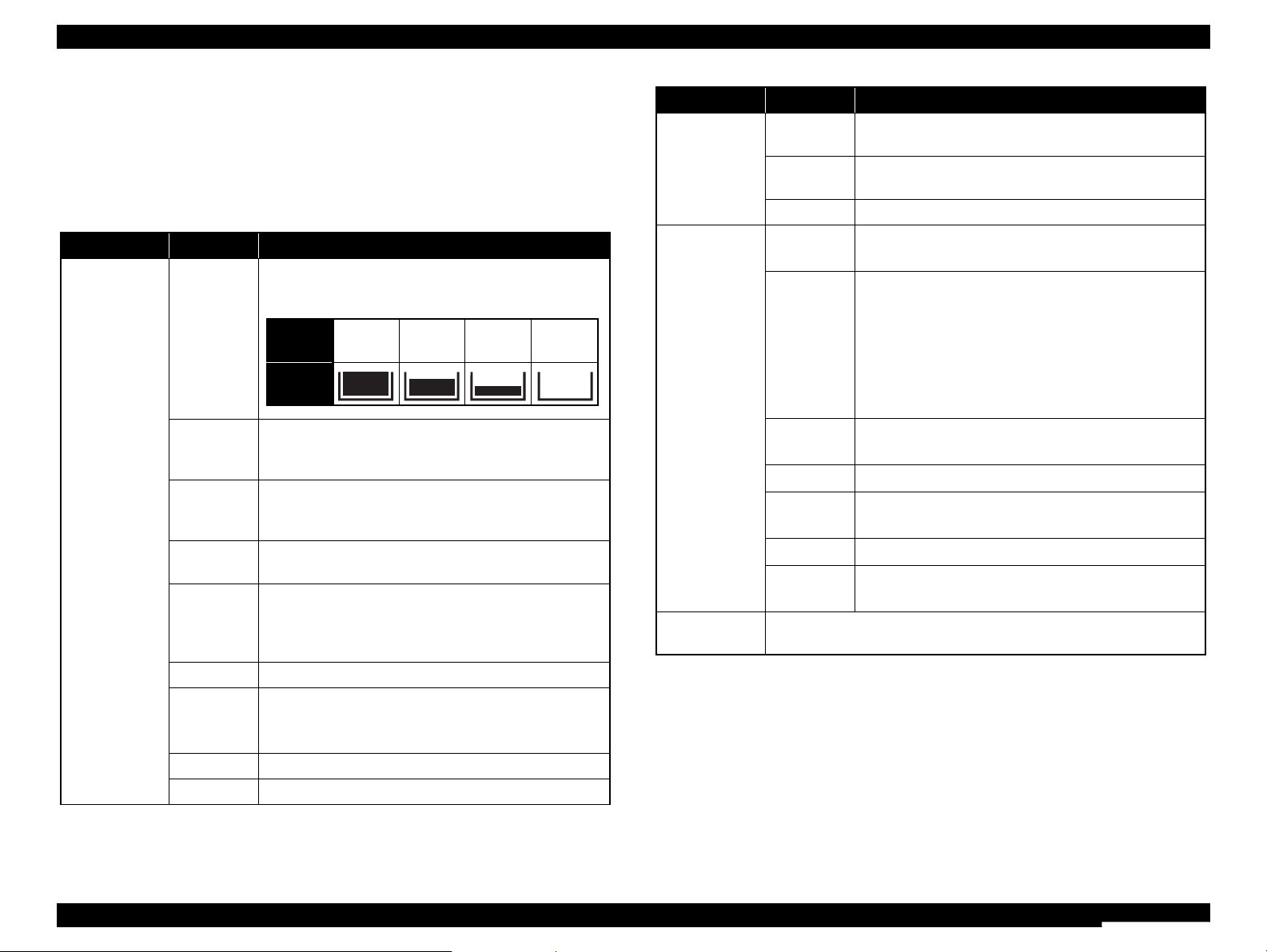
WorkForce 310/520/320/325 series Revision B
PRODUCT DESCRIPTION Specification for Each Function 28
Confidential
1.7.4 Maintenance/Confirm Network Settings/
Print Network Status Sheet
The menu on each mode for WorkForce 310/Epson Stylus Office TX510FN/
TX515FN/BX310FN/ME OFFICE 650FN have “Maintenance”, “Confirm Network
Settings”, and “Print Network Status Sheet”. In this menu, various settings, check and
maintenance can be executed. The following explains the details.
Menu Item Function
Maintenance
Ink Levels
The current ink levels of each of the cartridges are
displayed in bar chart consisting of three levels as below.
Nozzle
Check
A nozzle check pattern to check the Printhead nozzles
status is printed. A head cleaning can be run if necessary.
See
Figure 1-7.
Head
Cleaning
Runs a printhead cleaning. The cleaning cannot be made
when low ink level is detected. In such case, an ink low
error is displayed instead of running the cleaning.
Head
Alignment
Adjustment to improve the bi-directional print quality. The
instructions for the adjustment are displayed on the LCD.
Ink Cartridge
Replacement
Runs the ink cartridge replacement sequence. And when
an ink low or out error occurs, the user can run the
replacement sequence by following the instructions
displayed on the LCD.
Sound Sets On/Off of Beep
LCD
Contrast
This allows the user to adjust the brightness of the
LCD. The default value for each of the four modes is
“9”, and can be changed within the range of 1 to 16.
Scroll Speed Sets LCD’s scrolling speed
Date/Time Sets date and time
Ink
level
100 to
80 %
79 to
40 %
39 to
10 %
Less than
10 %
LCD
display
Maintenance
Daylight
Saving Time
Changes various settings of daylight time
Country/
Region
Sets country and region
Language Changes languages
Confirm
Network
Settings
Printer
Name
Printer name on network
Connection
One of below from connecting condition is displayed
based on the current setting.
• 10BASE-T Half Duplex
• 10BASE-T Full Duplex
• 100BASE-TX Half Duplex
• 100BASE-TX Full Duplex
• Disconnected
Obtain IP
Address
Current setting (Auto/Manual) for obtaining IP address
IP Address
Current IP Address setting
Subnet
Mask
Current Subnet Mask setting
Gateway
Current Gateway setting
MAC
Address
MAC Address for this product
Print Network
Status Sheet
Prints the Current Network Settings as Network Status Sheet.
See Figure 1-8 for the sample.
Menu Item Function
Page 28
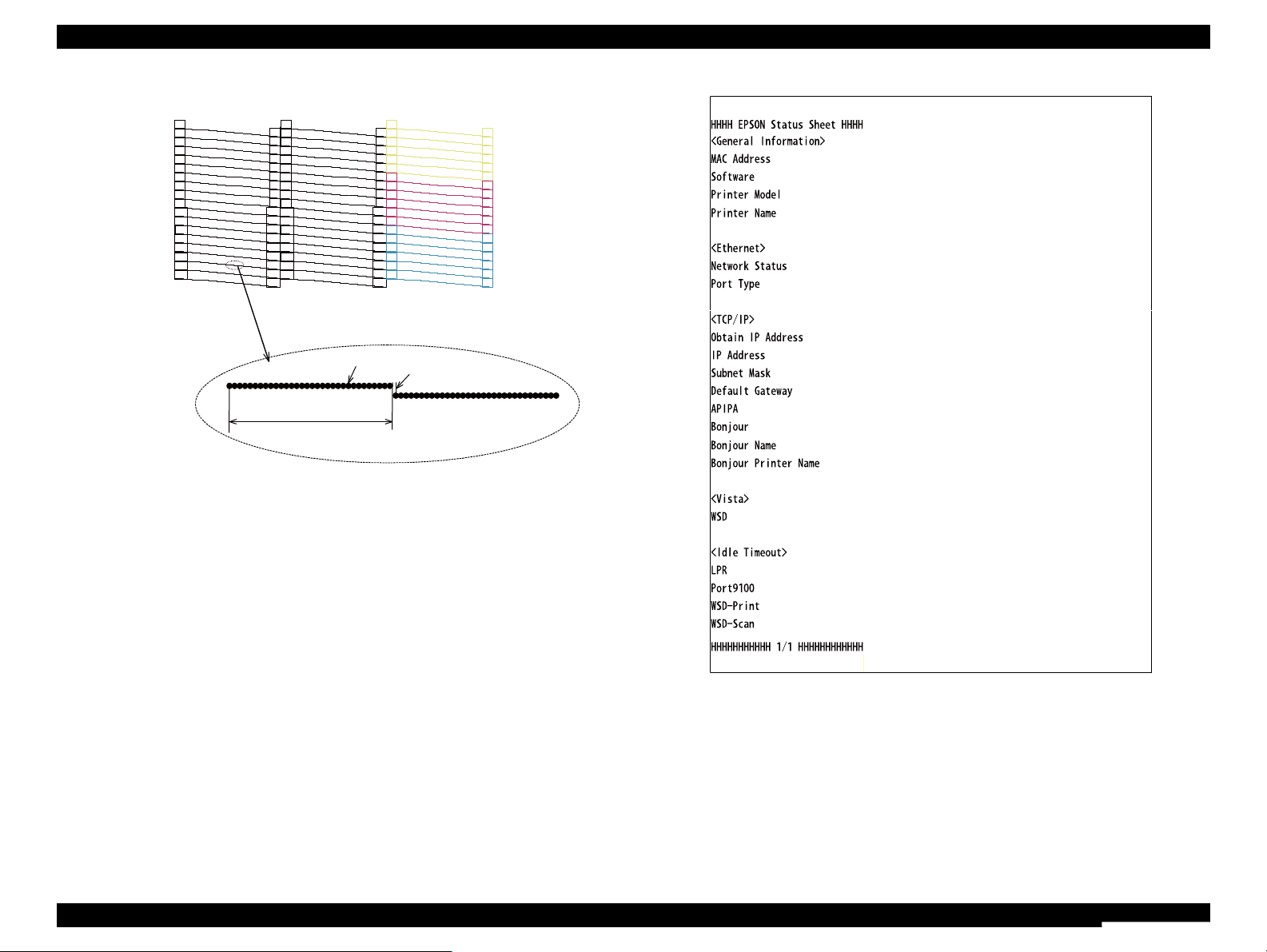
WorkForce 310/520/320/325 series Revision B
PRODUCT DESCRIPTION Specification for Each Function 29
Confidential
イ
Figure 1-7. Nozzle Check Pattern
Figure 1-8. Sample of Network Status Sheet
10
11
1
20
21
30
40
41
31
50
51
60
70
71
61
80
81
90
100
101
91
110
111
120
130
131
121
140
141
150
160
161
151
170
171
180
10
11
1
20
21
30
40
41
31
50
51
60
70
71
61
80
81
90
100
101
91
110
111
120
130
131
121
140
141
150
160
161
151
170
171
180
10
11
1
20
21
30
40
41
31
50
51
60
10
11
1
20
21
30
40
41
31
50
51
60
10
11
1
20
21
30
40
41
31
50
51
60
Cyan
Magenta
Yellow
Black
Note : The numbers shown in the figure are nozzle numbers. The numbers and the color names
are not printed on an actual nozzle check pattern.
32 dots
360 dpi VSD1
0.142 mm (1/180 inch)
Nozzle Check Pattern
Black
㩻㩻㩷㪅㩷㩻㩻㩻㩻㩻㩻㩷㩷㩷㩷㩷㩻㩻㩷㩿㩷㪄㪄㪄㪄㩷㪆㩷㩻㩻㩻㩻㩻㩻㩻㩻㪀
㪯㪯㩷㪑㩷㪯㪯㩷㪑㩷㪯㪯㪑㩷㪯㪯㩷㪑㩷㪯㪯㩷㪑㩷㪯㪯㩷㩷
㩻㩻㩻㩻㩻㩻㩻㩻
㩻㩻㩻㩻㩻㩻㩻㩻㩷㩷
㪘㫌㫋㫆㩷㩿㩷㪈㪇㪇㪙㪘㪪㪜㪄㪫㪯㪃㩷㪝㫌㫃㫃㩷㪛㫌㫇㫃㪼㫏㩷㪀㩷㩷
㪘㫌㫋㫆㩷
㪤㪸㫅㫌㪸㫃㩷
㪯㪯㪯㪅㩷㪯㪯㪯㪅㩷㪯㪯㪯㪅㩷㪯㪯㪯㩷
㪯㪯㪯㪅㩷㪯㪯㪯㪅㩷㪯㪯㪯㪅㩷㪯㪯㪯㩷
㪯㪯㪯㪅㩷㪯㪯㪯㪅㩷㪯㪯㪯㪅㩷㪯㪯㪯㩷
㪛㫀㫊㪸㪹㫃㪼
㪛㫀㫊㪸㪹㫃㪼
㩻㩻㩻㩻㩻㩻㩻㩻㪅㩷㫃㫆㪺㪸㫃㪅㩷㩷
㩻㩻㩻㩻㩻㩻㩻㩻㩷
㪛㫀㫊㪸㪹㫃㪼
㪯㪯㪯㩷㪲㫊㪼㪺㪴
㪯㪯㪯㩷㪲㫊㪼㪺㪴
㪯㪯㪯㩷㪲㫊㪼㪺㪴
㪯㪯㪯㩷㪲㫊㪼㪺㪴
Page 29

Confidential
CHAPTER
2
OPERATING PRINCIPLES
Page 30
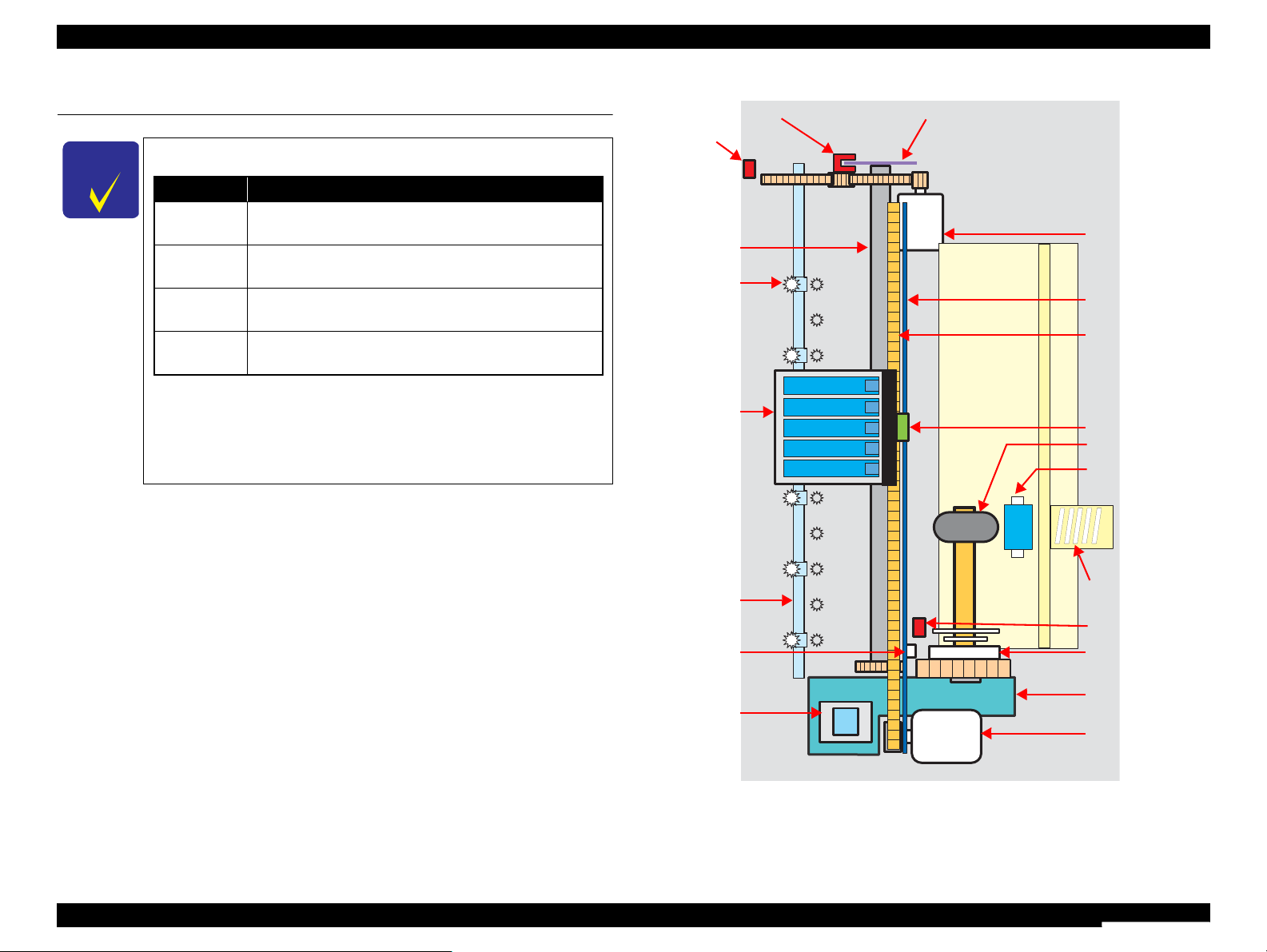
WorkForce 310/520/320/325 series Revision B
OPERATING PRINCIPLES Overview 31
Confidential
2.1 Overview
This section describes the operating principles of the Printer Mechanism of WorkForce
310/520/320/325 series.
2.1.1 Printer Mechanism
The printer mechanism of this product consists of the printhead, carriage mechanism,
paper loading mechanism, paper feed mechanism, and the ink system.
As the conventional models, this product is equipped with two DC motors; one is used
to drive the paper loading and paper feed mechanisms, and also the pump mechanism
that includes the carriage lock mechanism. The other one is used to drive the carriage
mechanism. Paper is fed from the rear at the ASF unit with the LD roller and Retard
roller, and ejected to the front at the tray.
Figure 2-1. Printer Mechanism Block Diagram
C H E C K
P O I N T
In this chapter, the product names are called as follows:
Description in this chapter is applied to WorkForce 310/520/
320/325 series. However, see below for the specifications of the
printhead and CR Motor of WorkForce 320/325 series, and the
power-on sequence of WorkForce 520/320/325 series.
• "8.2 OPERATING PRINCIPLES " (p.158)
Notation Product name
WorkForce
310 series
WorkForce 310, Epson Stylus Office TX510FN/TX515FN/
BX310FN/ME OFFICE 650FN
WorkForce
520 series
WorkForce 520/525, Epson Stylus Office TX525FW/
BX320FW
WorkForce
320 series
WorkForce 320, Epson Stylus Office TX320F/BX305F/
TX325F/ME OFFICE 620F
WorkForce
325 series
WorkForce 325/323, Epson Stylus Office BX305FW
Compression Spring
LD Roller
Retard Roller
Clutch Mechanism
PE Sensor
CR Motor
PF Motor
Pump Unit
Cap Unit
Carriage Unit
CR Encoder Sensor
PF Roller
Timing Belt
EJ Roller
Star Wheel
PF Scale
Change Lever
PF Encoder Sensor
CR Scale
Cover Open Sensor
Page 31

WorkForce 310/520/320/325 series Revision B
OPERATING PRINCIPLES Overview 32
Confidential
2.1.2 Motors & Sensors
The printer mechanism of this product is equipped with the following printheads,
motors and sensors.
Note " * " : These specifications are applied to WorkForce 310/520 series only. For WorkForce
320/325 series, see chapter 8 "OPERATING PRINCIPLES " (p.158).
Figure 2-2. Motors & Sensors in Printer Mechanism
Figure 2-3. CIS Unit and CR Motor in Scanner Mechanism
Table 2-1. Printer Mechanism Motors & Sensors
Name Specification
Printhead
*
F3-3 Mach Turbo2 head: Black: 180 nozzles x 2
Color: 59 nozzles x 3 (cyan, magenta, yellow)
CR Motor
*
Type: DC motor
Drive voltage: 42 VDC ± 5 % (DRV IC voltage)
Coil resistance: 22.7 Ω ± 10 %
Inductance: 15.9 mH (1 KHz)
Drive method: PWM, constant-current chopping
PF Motor
Type: DC motor
Drive voltage: 42 VDC ± 5 % (DRV IC voltage)
Coil resistance: 21.2 Ω ± 10 %
Inductance: 17.2 mH (1 kHz)
Drive method: PWM, constant-current chopping
PE Sensor
Purpose: Detection of paper top and bottom edges, for control to set paper
at the print start position
Type: Photo interrupter
CR Contact Module CSIC board
CR Encoder Sensor
Type: Photo interrupter
Resolution: 180 pulse/inch
PF Encoder Sensor
Type: Photo interrupter
Resolution: 180 pulse/inch
Cover Open Sensorr
Purpose: To detect the cover’s (scanner unit) open/close status
Type: Mechanical contact point
Table 2-2. Scanner Mechanism CIS & Motor
Name Specification
CIS Unit
Resolution: 10200 pixel
16 bit per pixel (input), 8bit per pixel (output)
CR Motor
Type: 2-phase 96-pole PM type stepping motor
Voltage: 42 VDC ± 5 % (DRV IC voltage)
Coil resistance: 43 Ω ± 10 % (at 25 oC) (OKI)
38 Ω ± 10 % (at 25 oC) (MITSUMI)
Inductance: 24.5 mH ± 20 % (at 1 KHz, 1 Vrms) (OKI)
23 mH ± 20 % (at 1 KHz, 1 Vrms) (MITSUMI)
Drive method: Bipolar constant current control
CR Motor
PF Motor
CR Encoder Sensor
PF Encoder Sensor
CR Contact Module
PE Sensor
PF Encoder Sensor
Printhead
PF Encoder Sensor
PF Encoder Sensor
Cover Open Sensor
CIS Unit
CR Motor
Page 32

WorkForce 310/520/320/325 series Revision B
OPERATING PRINCIPLES Overview 33
Confidential
Note " * " : These specifications are applied to WorkForce 310/320 series only. For WorkForce
520/325 series, see chapter 8 "OPERATING PRINCIPLES " (p.158).
Figure 2-4. Motors & Sensors in ADF Mechanism
2.1.3 Printhead
WorkForce 310/520 series employs the F3-3 Mach Turbo2 type printhead.
Nozzle configuration
Black: 180 nozzles x 2
Color: 59 nozzles x 3 (cyan, magenta, yellow)
The nozzle layout as seen from behind the printhead is shown below.
Figure 2-5. Nozzle Layout
Table 2-3. ADF Mechanism Motors & Sensors
Name Specification
ADF DOC (Detection of
document) Sensor
Purpose: To detect the presence of a document on the
document tray
Type: Photo interrupter
ADF PE Sensor
Purpose: Detection of paper top and bottom edges
Type: Photo interrupter
ADF Motor
*
Type: 4-phase 96-pole PM type stepping motor
Voltage: 42 VDC ± 5 % (DRV IC voltage)
Coil resistance: 29.3 Ω ± 7 % (at 20 oC) (OKI)
Inductance: 15 mH/phase (at 1 KHz, 1 Vrms) (OKI)
Drive method: Bipolar constant current chopper method
ADF Motor
Above: ADF DOC Sensor
Below: ADF PE Sensor
2.258
(64/720inch)
A column B column C column
C#3
C#2
C#1
5.644
(160/720inch)
0.071
(1/360inch)
Carriage movement direction
Paper feed direction
B#3
B#2
B#1
B#180
B#179
B#178
A#3
A#2
A#1
A#180
A#179
A#178
Note : #1,#61 and #121 nozzles of C
column are used only for
flushing, and are not used for
printing.
Black
A column: #1 to #180
B column: #1 to #180
Yellow C column: #2 to C#60
Magenta C column: #62 to C#120
Cyan C column: #122 to C#180
C#121
C#61
C column
C#180
C#179
C#178
Page 33

WorkForce 310/520/320/325 series Revision B
OPERATING PRINCIPLES Overview 34
Confidential
2.1.4 Power-On Sequence
This section describes operations of power-on sequence with the following two
conditions.
Condition 1: Normal power-on sequence (refer to Table 2-4)
Turning on the printer after turning off the printer without a error.
Completing ink charge.
No paper on the paper path.
The Printhead is capped with the Cap of the Ink System.
The Carriage is fixed by the CR Lock.
Condition 2: Power-on sequence after recovering from a paper jam error (refer to
Table 2-5)
Turning on the printer after turning off the printer with a paper jam error.
There is a paper on the paper path without detecting by PE sensor.
Table 2-4. Condition 1: Normal power-on sequence
Operation
*1
Carriage/PF roller
movement and position
*2
1. Checking waste ink overflow
2. Avoiding deadlock sequence
*3
2-1.The carriage moves to the 0-digit side slowly and checks if it
touches the CR lock.
2-2.The carriage slowly moves to the 80-digit side.
2-3.The PF Motor rotates in a clockwise direction, and releases the CR
lock.
2-4.The carriage moves to the 0-digit side slowly and checks if it
touches the Right Frame.
2-5.The carriage returns to its home position.
3. Releasing the CR lock
3-1.The PF motor rotates in a clockwise direction, and releases the CR
lock.
lock
lockisreleased
4. Seeking the home position
4-1.The carriage moves to the 0-digit side slowly and checks if it
touches the Right Frame.
4-2.The carriage slowly moves to the CR lock set position.
4-3.The PF motor rotates in a clockwise direction, and releases the CR
lock.
4-4.The PF motor rotates in a counterclockwise direction, and sets the
CR lock.
4-5.The carriage moves to the 80-digit side slowly and checks if it
touches the CR lock.
4-6.The carriage slowly moves to the 0-digit side to the CR lock set
position.
4-7.The PF motor rotates in a clockwise direction, and releases the CR
lock.
4-8.The carriage moves to the 80-digit side slowly and checks if it does
not touch the CR lock.
4-9.The carriage slowly moves to its original position, and home
position is fixed.
Afterward, the carriage position is monitored according to the
signals from the CR Encoder.
5. Checking for remaining paper on the paper path and
measurement of the PF Motor
5-1.The carriage slowly moves to the ASF trigger position.
5-2.Checks if paper exists by the PE sensor*4 and the PF Motor rotates
in a clockwise direction for one second. (PF initialization)
5-3.The carriage slowly moves to the 0-digit side to the ASF trigger
holding position.
5-4.The PF motor rotates in a clockwise direction for two seconds, and
checks load measurement.
*5
Table 2-4. Condition 1: Normal power-on sequence
Operation
*1
Carriage/PF roller
movement and position
*2
Page 34

WorkForce 310/520/320/325 series Revision B
OPERATING PRINCIPLES Overview 35
Confidential
Note *1 : The rotation direction of the PF Motor is as follows.
Clockwise direction : Paper is fed normally
Counterclockwise direction : Paper is fed backward
*2 : The condition of the CR lock is as follows.
Red : CR lock is set
White : CR lock is released
*3 : Checks if the carriage is not deadlock such as the CR lock is caught in the gap of the carriage.
*4 : Eject the paper if any.
*5 : When the paper exists, the existing measurement value is read out and PF motor does not rotate.
*6 : Executes when the detected temperature is under 5 oC (41oF) by the thermistor on the
Printhead.
*7 : The empty sanction operation may occur depending on the situation.
*8 : When the paper is remained in the printer, the paper is forcibly ejected to rotate the PF Roller.
*9 : For enhancing throughput, the CR lock is actually set at the beginning of power-saving mode.
Note *1 : The “paper exists” is detected when the carriage touches the paper. When “paper
does not exist” is detected, it executes operation on or after No.6 in power-on
sequence of condition 1 (
Table 2-4).
*2 : When the paper jam error is not solved after repeating twice of the operation on
condition 2 (Table 2-5), it becomes paper jam fatal error for third time.
6. Low temperature operation sequence
*6
6-1.The PF motor rotates in a clockwise direction, and releases the CR
lock.
6-2.The carriage moves back and forth between CR lock and the 80-
digit side for two times.
7. Detecting ink cartridge and initializing ink system
*7
7-1.After moving the PF motor rotates in a clockwise direction to
release the CR lock, rotates the PF motor again in a clockwise
direction for one second, and resets the PF roller.
*8
7-2.After the carriage moves to the 80-digit side and checks the ink end
sensor, detects the ink remaining.
7-3.The carriage quickly returns to its home position.
8. CR lock setting
*9
8-1.The carriage slowly moves to the CR lock set position.
8-2.The PF motor rotates in a counterclockwise direction, and sets the
CR lock.
8-3.The carriage slowly returns to its home position.
Table 2-4. Condition 1: Normal power-on sequence
Operation
*1
Carriage/PF roller
movement and position
*2
Table 2-5. Condition 2: Power-on sequence after recovering from a paper jam error
Operation
Carriage/PF Roller
movement and position
Executes No.1 to No.5 on normal power-on sequence (Table 2-4).
6. Detecting remaining paper
6-1.The carriage moves to the 80-digit side and checks if there is any
paper remained.
*1
6-2.The carriage quickly returns to its home position, and displays on
the LCD that the paper jam error occurs.
When the user removes the paper and releases the paper jam error on panel operation, power-on
sequence from No.1 of normal power-on sequence (
Table 2-4) is executed.*
2
Page 35

WorkForce 310/520/320/325 series Revision B
OPERATING PRINCIPLES Overview 36
Confidential
2.1.5 Printer Initialization
There are four kinds of initialization method, and the following explains each
initialization
1. Hardware initialization
This printer is initialized when turning the printer power on, or printer recognized
the cold-reset command (remote RS command).
When printer is initialized, the following actions are performed.
(a) Initializes printer mechanism
(b) Clears input data buffer
(c) Clears print buffer
(d) Sets default values
2. Operator initialization
Initialization when resetting the USB software, and the following are performed.
(a) Clears input data buffer
(b) Clears print buffer
(c) Sets default values
3. Software initialization
The ESC@ command also initialize the printer.
When printer is initialized, the following actions are performed.
(a) Clears print buffer
(b) Sets default values
4. IEEE 1284.4 “rs” command initialization
The printer recognized the IEEE 1284.4 “rs” command.
When printer is initialized, the following action is performed.
Initialization when an error occurs.
(a) Initializes printer mechanism
(b) Clears input data buffer
(c) Clears print buffer
(d) Sets default values
Initialization in normal operation
(a) Clears input data buffer
(b) Clears print buffer
(c) Sets default values
Page 36

Confidential
CHAPTER
3
TROUBLESHOOTING
Page 37

WorkForce 310/520/320/325 series Revision B
TROUBLESHOOTING Overview 38
Confidential
3.1 Overview
This chapter describes how to solve problems.
W A R N I N G
To avoid electric shocks, be careful when checking the electrical
circuit boards below while the power is on.
Touching an FET, transistor or heat sink with one hand while
touching a metal part of the mechanism with the other hand
could result in an electric shock, so carefully avoid this.
After initial filling of ink has been repeated several times,
immediate moving or tilting of the printer could result in
leaking of ink that has not been completely absorbed by the
Waste Ink Pad. When initial filling of ink has been repeated
several times, check the ink remaining in the tip of the Waste
Ink Tube and the waste ink not absorbed by the Waste Ink Pad
before moving the printer.
Notation Main Board Panel Board
WorkForce 310 series CA49 MAIN CA49 Panel boards
WorkForce 520 series CA78 MAIN CA78 Panel boards
WorkForce 320 series CA79 MAIN CA49 Panel boards
WorkForce 325 series CB08 MAIN CB08 Panel board
C H E C K
P O I N T
Disassembly and reassembly of parts is often required when
identifying the causes of problems. The parts should be
disassembled and re-assembled correctly while referring to
“DISASSEMBLY/ASSEMBLY” (p.80) so that the operation
and status of each check item can be correctly verified.
Some individual part and units may require adjustment once
they are removed or replaced. If removing or replacing parts
which have specific instructions for adjustment included in
“DISASSEMBLY/ASSEMBLY” (p.80), be sure to make these
adjustments after repairing the problem location.
In this chapter, the product names are called as follows:
Basically, description in this chapter is based on WorkForce
310 series, but the remedies and instructions in the checkpoints
can be applied to WorkFoece 520/320/325 series in the same
manner.
For WorkFoece 320/325 series; however, the locations of the
connectors on the Main Board and the shape of the Main Board
are different. Therefore, if the description contains the
connectors of the Main Board, use the number and the location
of the connectors as appropriate for WorkFoece 320/325 series
referring below.
• "8.3 TROUBLESHOOTING " (p.161)
Notation Product name
WorkForce
310 series
WorkForce 310, Epson Stylus Office TX510FN/TX515FN/
BX310FN/ME OFFICE 650FN
WorkForce
520 series
WorkForce 520/525, Epson Stylus Office TX525FW/
BX320FW
WorkForce
320 series
WorkForce 320, Epson Stylus Office TX320F/BX305F/
TX325F/ME OFFICE 620F
WorkForce
325 series
WorkForce 325/323, Epson Stylus Office BX305FW
Page 38

WorkForce 310/520/320/325 series Revision B
TROUBLESHOOTING Overview 39
Confidential
3.1.1 Specified Tools
This printer does not require any specified tools for troubleshooting.
3.1.2 Preliminary Checks
Before starting troubleshooting, be sure to verify that the following conditions
are all met:
The power supply voltage must be within the specification limits. (Measure the
voltage at the wall socket.)
The power code must be free from damage, short circuit or breakage, or miswiring
in the power code.
The printer must be grounded properly.
The printer should not be located in a place where it can be exposed to too high or
low temperature, too high or low humidity, or abrupt temperature change.
The printer should not be located near waterworks, near humidifiers, near heaters
or near flames, in a dusty atmosphere or in a place where the printer can be
exposed to blast from an air conditioner.
The printer should not be located in a place where volatile or inflammable gases
are produced.
The printer should not be located in a place where it can be exposed to direct rays
of the sun.
The printer must be placed on a strong and steady level table (without an
inclination larger than five degrees).
Any vibrating equipment must not be placed on or under the printer.
The paper used must conform to the specification.
There is no error in handling of the printer.
Check the inside of the printer, and remove foreign matters if any, such as paper
clips, staples, bits of paper, paper dust or toner.
Clean the inside of the printer and the rubber rolls.
Page 39

WorkForce 310/520/320/325 series Revision B
TROUBLESHOOTING Troubleshooting 40
Confidential
3.2 Troubleshooting
3.2.1 Motor and Sensor Troubleshooting
Motors
The resistance values for the CR motor and the PF motor are given below, however, the
values cannot be used to check the motors status since they are DC motor and the
resistance between the electric poles varies. Visually check the motors for abnormal
operation and if it is hard to judge, replace the motor.
Note *1 : WokForce 310/520 series only.
*2 : WokForce 320/325 series only.
*3 : WokForce 310/320 series only.
*4 : WokForce 520/325 series only.
*5 : Manufactured by Oki Electric Industry Co., Ltd
*6 : Manufactured by MITSUMI ELECTRIC CO., LTD.
*7 : Manufactured by NMB Mechatronics Co.,Ltd.
Sensors
Note * : WokForce 310/520 series only.
Table 3-1. Motor resistance and check point
Motor Motor Type Drive Voltage Resistance
CR motor
DC motor with
brush
DC 42 V ± 5 %
22.7 Ω ± 10 %
*1
28.8 Ω ± 10 %
*2
PF motor 21.2 Ω ± 10 %
Scanner motor
2-phase, 96-pole
PM stepping motor
43.0 Ω ± 10 %
*5
38.0 Ω ± 10 %
*6
ADF motor
4-phase 96-pole
PM stepping motor
29.3 Ω ± 7 %
(per phase at 20
°C)
*3*5
28.0 Ω ± 7 %
(per phase at 25°C)
*4*7
Table 3-2. Sensor check point
Sensor name Check point Signal level Switch mode
PE Sensor CN15/Pin 1 and 2
Less than 0.4 V Off: No paper
More than 2.4 V On: Detect the paper
Cover Open
Sensor
*
CN16/Pin 1 and 2
Less than 0.4 V Off: Cover Close
More than 2.4 V On: Cover Open
ADF PE Sensor CN18/Pin 1 and 5
Less than 0.4 V Off: Document not passing
More than 2.4 V On: Document passing
ADF DOC
Sensor
CN18/Pin 1 and 3
Less than 0.4 V Off: Detect the document
More than 2.4 V On: No document
Page 40

WorkForce 310/520/320/325 series Revision B
TROUBLESHOOTING Error Indications and Fault Occurrence Causes 41
Confidential
3.3 Error Indications and Fault Occurrence Causes
3.3.1 Error Message List
You can handle most of the troubles with messages/instructions shown on the LCD panel.
Table 3-3. Error Indications and Fault Occurrence Causes
Error Name LCD Message STM Message Error Cause Reference
Fatal error
(printer mechanism)
Printer error
See your documentation.
Turn the printer off and delete all print jobs.
Open the scanner unit and remove any paper
from inside the printer and turn the printer back
on.
Click the [How to] button for instructions on
removing jammed paper.
Mechanical trouble occurs.
Table 3-4. (p43)
Fatal error (Scanner)
Scanner error
See your documentation.
Scanner error occurs.
Fatal error (Paper jam)
Printer error
Paper jammed in the printer. Turn off the
printer. open the Scanner unit, and remove
the paper. See your documentation.
Mechanical trouble occurs due to a paper jam.
Maintenance request
(Waste ink over flow)
The printer's ink pads are at the end of
their service life. Please contact Epson
Support.
The printer's ink pads are nearing the end of
their service life. Please contact Epson support.
The waste ink counter exceeds to capacity. Table 3-5. (p49)
Paper jam error
Paper jam
Press OK. If the error does not clear,
remove the paper by hand.
Click the [How to] button for instructions on
removing jammed paper.
Paper stays in the paper path after paper
ejection.
Table 3-6. (p49)
Ink end error
You need to replace the following ink
cartridge(s): BK1*
1
, BK2*1, M*1, C*1,
Y*1.
Press OK to replace the ink cartridges.
Black: XXXX*
2
Color: XXXX*
2
......................
Epson recommends the genuine Epson
cartridges listed above. Click the [How to]
button for ink cartridge replacement
instructions.
Ink is out in some I/C.
Table 3-7. (p52)
No ink cartridge error
Install ink cartridges: BK1*1, BK2*1,
M*1, C*1, Y*1.
Press OK to install ink cartridges.
No I/C is set.
Incorrect ink cartridge
Ink cartridge not recognized: BK1*1,
BK2*1, M*1, C*1, Y*1.
Press OK to replace the ink cartridges.
Incorrect I/C is set.
Ink cartridge cover open error
Ink cartridge cover is open. Lift Scanner
unit and close the ink cartridge cover.
Press OK.
---
Ink replacement sequence was attempted with
the Ink Cartridge Cover open.
Table 3-8. (p53)
Paper out error
Paper Out
Load paper and press OK.
Reload the paper, then press the OK button on
the printer or click the [Continue] button if it
appears on the screen.
To cancel all print jobs, click the [Cancel]
button if it appears on the screen.
Failure to load paper to print. Table 3-9. (p53)
Page 41

WorkForce 310/520/320/325 series Revision B
TROUBLESHOOTING Error Indications and Fault Occurrence Causes 42
Confidential
Note *1 : The color falling under the corresponding category is displayed.
*2 : The “XXXX” represents the part number of the Ink Cartridge.
*3 : WorkForce 310/520 series only.
Head cleaning (Ink low error)
Replace the following ink cartridge(s)
before cleaning the print head.
Ink low: BK1*1, BK2*1, M*1, C*1, Y*1.
Black: XXXX*
2
Color: XXXX*
2
......................
You may continue printing, or click the [How
to] button to change the ink cartridge now.
Head cleaning was attempted in the Ink low
status.
Table 3-10. (p55)
Double feed error
Multi-page feed error
Remove and reload the paper, then press
OK.
A page has not been printed, multiple pages
have been fed into the printer at once, or the
wrong paper size has been fed into the printer.
Remove and reload the paper. Press the OK
button if necessary.
Double feed during double sided printing. Table 3-11. (p56)
Communication error
Communication error. Make sure the cable
is connected, then try again.
Press OK.
Check all connections and make sure all
devices are on. If the power was turned off
during printing, cancel the print job. If the error
does not clear, see your printer documentation.
The printer cannot communicate with the PC
properly.
Table 3-12. (p57)
Scanner unit open error*
3
Close the scanner unit firmly. Close the scanner unit. Scanner unit was opened during printing. Table 3-13. (p58)
ADF paper jam error
Paper jam in the Automatic Document
Feeder. Remove the jammed paper.
Press OK.
--- Paper jammed in the document feeder. Table 3-14. (p59)
Network error --- --- A network related error occurred.
“ 3.4 Network
Troubleshooting ”
(p.67)
Fatal error (Fax)
Communication error
See your documentation.
--- Fax error occurs.
“ 3.5 FAX
Troubleshooting ”
(p.68)
FAX error --- --- FAX error occurs.
Table 3-3. Error Indications and Fault Occurrence Causes
Error Name LCD Message STM Message Error Cause Reference
Page 42

WorkForce 310/520/320/325 series Revision B
TROUBLESHOOTING Error Indications and Fault Occurrence Causes 43
Confidential
3.3.2 Troubleshooting by Error Message
The following tables provide troubleshooting procedures. Confirm the error message indicated on the LCD, and verify it in the following list for the corresponding troubleshooting
remedy. If some parts need to be replaced or repaired, make sure to follow the procedure given in Chapter 4 “DISASSEMBLY/ASSEMBLY”.
Table 3-4. Check point for Fatal error according to each phenomenon
Occurrence
timing
CR position
Detailed phenomenon
Defective
unit/part name
Check point Remedy
• Power on
• Anywhere
The Scanner Unit does not initialize when
the power is turned on.
Scanner Motor
1. Check if the Scanner Motor cable is connected to CN8 on the
Main Board.
1. Connect the Scanner Motor cable to CN8 on the
Main Board.
2. Check if the coil resistance of the Scanner Motor is about
38*1 or 43*2 by using the tester. (refer to Table 3-1).
Note *1 : Manufactured by MITSUMI ELECTRIC CO., LTD.
*2 : Manufactured by Oki Electric Industry Co., Ltd
2. Replace the Scanner Motor with a new one.
3. Check if the Scanner Motor Connector Cable is damaged. 3. Replace the Scanner Motor with a new one.
Scanner Motor
cable
CN8
Scanner Motor
Page 43

WorkForce 310/520/320/325 series Revision B
TROUBLESHOOTING Error Indications and Fault Occurrence Causes 44
Confidential
• Power on
• Anywhere
The Scanner Unit does not initialize when
the power is turned on.
Scanner
Carriage FFC
1. Check if the Scanner Carriage FFC is connected to CN17 on
the Main Board.
1. Connect the Scanner Carriage FFC to CN17 on
the Main Board.
2. Check if the Scanner Carriage FFC is damaged. 2. Replace the Scanner Carriage FFC with a new
one.
Scanner
Carriage Unit
1. Check if the Scanner Carriage Unit is damaged. 1. Replace the Scanner Carriage Unit with a new
one.
Table 3-4. Check point for Fatal error according to each phenomenon
Occurrence
timing
CR position
Detailed phenomenon
Defective
unit/part name
Check point Remedy
Scanner Carriage FFC
CN17
Scanner Carriage Unit
Page 44

WorkForce 310/520/320/325 series Revision B
TROUBLESHOOTING Error Indications and Fault Occurrence Causes 45
Confidential
• Power on
• Anywhere
When turning on the power, the CR
Motor does not operate at all.
CR Motor
1. Check if the CR Motor Connector Cable is connected to CN6
on the Main Board.
1. Connect the CR Motor Connector Cable to CN6
on the Main Board.
2. Check if the CR Motor Connector Cable is not damaged. 2. Replace the CR Motor with a new one.
3. Check if the CR Motor operates. 3. Replace the CR Motor with a new one.
When turning on the power, the PF Motor
does not operate at all
PF Motor
1. Check if the PF Motor Connector Cable is connected to CN7
on the Main Board.
1. Connect the PF Motor Connector Cable to CN7
on the Main Board.
2. Check if the PF Motor Connector Cable is not damaged. 2. Replace the PF Motor with a new one.
3. Check if the PF Motor operates. 3. Replace the PF Motor with a new one.
Table 3-4. Check point for Fatal error according to each phenomenon
Occurrence
timing
CR position
Detailed phenomenon
Defective
unit/part name
Check point Remedy
CR Motor
Connector Cable
CN6
PF Motor
Connector Cable
CN7
Page 45

WorkForce 310/520/320/325 series Revision B
TROUBLESHOOTING Error Indications and Fault Occurrence Causes 46
Confidential
• Power on
• Anywhere
When turning on the power, the Carriage
Unit collides to the Change Lever located
to the front side of the printer.
PF Motor
1. Check if the PF Motor Connector Cable is connected to CN7
on the Main Board.
1. Connect the PF Motor Connector Cable to CN7
on the Main Board.
2. Check if the PF Motor Connector Cable is not damaged. 2. Replace the PF Motor with a new one.
3. Check if the PF Motor operates. 3. Replace the PF Motor with a new one.
ASF Unit
1. Check if the Compression Spring 2.36 does not come off in
the Change Lever.
1. Replace the ASF Unit with a new one.
The Carriage Unit collides with the Upper
Paper Guide Unit when power is turned
on.
Upper Paper
Guide Unit
1. Check if the Paper Guide Upper Unit is correctly assembled. 1. Reassemble the Upper Paper Guide Unit to the
Main Frame correctly.
Table 3-4. Check point for Fatal error according to each phenomenon
Occurrence
timing
CR position
Detailed phenomenon
Defective
unit/part name
Check point Remedy
Compression Spring 2.36
Change Lever
Upper Paper Guide Unit
Page 46

WorkForce 310/520/320/325 series Revision B
TROUBLESHOOTING Error Indications and Fault Occurrence Causes 47
Confidential
• Power on
• Anywhere
When turning on the power, the Carriage
Unit collides to the right side of the Main
Frame.
CR Scale
1. Check if the CR Scale does not come off or it properly passes
through the slit of the CR Encoder Board.
1. Reassemble the CR Scale correctly.
* If the problem is not solved, replace the Main
Board with a new one.
2. Check if the CR Scale is not damaged or contaminated. 2. Replace the CR Scale with a new one or clean it
completely.
CR Encoder
Board
1. Check if the Encoder FFC is connected to the CR Encoder
Board.
1. Connect the Encoder FFC to the CR Encoder
Board.
2. Check if the Encoder FFC is not damaged. 2. Replace the Encoder FFC with a new one.
3. Check if the CR Encoder Board is not damaged. 3. Replace the CR Encoder Board with a new one.
Table 3-4. Check point for Fatal error according to each phenomenon
Occurrence
timing
CR position
Detailed phenomenon
Defective
unit/part name
Check point Remedy
Slit of the CR Encoder Board
CR Scale
CR Encoder BoardEncoder FFC
Page 47

WorkForce 310/520/320/325 series Revision B
TROUBLESHOOTING Error Indications and Fault Occurrence Causes 48
Confidential
• Power on
• Anywhere
The eject rollers are rotating at high speed
when power is turned on. (For about 1
cycle.)
PF Scale/PF
Encoder Sensor
1. Check if the PF Scale is not damaged or contaminated. 1. Replace the PF Scale with a new one.
2. Check if the PF Encoder Sensor is not damaged. 2. Replace the PF Encoder Sensor with a new one.
• Operation
• Anywhere
The Scanner Carriage Unit does not
operate.
Lower Scanner
Housing
1. Check if the grease is applied enough on the surface of the
Guide Rail of the Lower Scanner Housing.
1. Apply the grease on the surface of the Guide
Rail of the Lower Scanner Housing after wiping
the old grease with a dry, soft cloth. (Refer to
Chapter 6 “MAINTENANCE” (p.147))
2. Check if the Scanner Carriage Unit is set correctly. 2. Reassemble the Scanner Carriage Unit.
A paper feeding sequence failed to feed
the paper, but a paper ejection sequence is
performed.
ASF Unit
1. Check if the PE Sensor Connector Cable is connected to
CN15 on the Main Board.
1. Connect the PE Sensor Connector Cable to
CN15 on the Main Board.
2. Check if the PE Sensor Connector Cable is not damaged. 2. Replace the ASF Unit with a new one.
3. Check if the PE Sensor is not damaged. 3. Replace the ASF Unit with a new one.
Table 3-4. Check point for Fatal error according to each phenomenon
Occurrence
timing
CR position
Detailed phenomenon
Defective
unit/part name
Check point Remedy
PF Scale PF Encoder Sensor
CN15
PE Sensor
Connector Cable
Page 48

WorkForce 310/520/320/325 series Revision B
TROUBLESHOOTING Error Indications and Fault Occurrence Causes 49
Confidential
Table 3-5. Check point for the Maintenance request according to each phenomenon
Occurrence
timing
CR position
Detailed phenomenon
Defective
unit/part name
Check point Remedy
• Operation
•–
An error is indicated on the STM or LCD. Waste Ink Pads ---
1. Change the Waste Ink Pads and initialize the
Waste Ink Pad Counter. (Refer to
Chapter 5
“ADJUSTMENT” (p.135))
Table 3-6. Check point for Paper jam error according to each phenomenon
Occurrence
timing
CR position
Detailed phenomenon
Defective
unit/part name
Check point Remedy
• Operation
• Outside HP
A paper feeding sequence failed to feed
the paper, but a paper ejection sequence is
performed.
ASF Unit
1. Check if the ASF Unit is properly installed. 1. Install the ASF Unit properly.
2. Check if the Paper Back Lever operates correctly in the
paper loading sequence.
2. Set the Extension Spring 0.099 between the
ASF Frame and the Paper Back Lever.
Paper is being resent during paper feeding
operation.
ASF Unit
1. Check if the Extension Spring Retard operates correctly
in the paper loading sequence.
1. Set the Extension Spring Retard between the
Retard Roller Unit and the ASF Frame.
Paper Back Lever
Extension Spring 0.099
Extension Spring Retard
Backside of ASF Unit
Note * : In case that the paper jam error occurs in each operation, the jammed paper contacts the nozzle surface of the Print Head and the Print Head may be damaged.
Page 49

WorkForce 310/520/320/325 series Revision B
TROUBLESHOOTING Error Indications and Fault Occurrence Causes 50
Confidential
• Operation
•–
The top edge of paper does not go
through between the EJ Roller Unit and
the Star Wheel.
Star Wheel Holder
Assy*
1. Check if the Star Wheel Holder Assy is correctly
assembled.
1. Reassemble the Star Wheel Holder Assy
correctly.
2. Check if the Star Wheel Holders does not come off. 2. Reassemble the Star Wheel Holders correctly.
EJ Roller Unit*
1. Check if the EJ Roller Unit is correctly assembled. 1. Reassemble the EJ Roller Unit correctly.
2. Check if the Spur Gear 51.5 is not damaged. 2. Replace the EJ Roller Unit with a new one.
Table 3-6. Check point for Paper jam error according to each phenomenon
Occurrence
timing
CR position
Detailed phenomenon
Defective
unit/part name
Check point Remedy
Star Wheel Holder Assy
Star Wheel Holders
EJ Roller Unit
Page 50

WorkForce 310/520/320/325 series Revision B
TROUBLESHOOTING Error Indications and Fault Occurrence Causes 51
Confidential
Note * : In case that the paper jam error occurs in each operation, the jammed paper contacts the nozzle surface of the Print Head and the Print Head may be damaged.
• Operation
•–
The top edge of paper is not loaded to the
PF Roller Unit.
Upper Paper Guide
Unit*
1. Check if the Upper Paper Guide Unit is correctly
assembled.
1. Reassemble the Upper Paper Guide Unit to the
Main Frame correctly.
Table 3-6. Check point for Paper jam error according to each phenomenon
Occurrence
timing
CR position
Detailed phenomenon
Defective
unit/part name
Check point Remedy
Upper Paper Guide Unit
Page 51

WorkForce 310/520/320/325 series Revision B
TROUBLESHOOTING Error Indications and Fault Occurrence Causes 52
Confidential
Table 3-7. Check point for Ink end / No ink cartridge / Incorrect ink cartridge error according to each phenomenon
Occurrence
timing
CR position
Detailed phenomenon
Defective
unit/part name
Check point Remedy
• Power on
•Inside HP
After the printer detects that the carriage
is at the home position, an error is
displayed.
Ink Cartridge
1. Check if Ink Cartridge is properly installed. 1. Install the Ink Cartridge properly.
2. Check if the Memory Chip is not disconnected or not
chipped.
2. Replace the Ink Cartridge with a new one.
CSIC Board
1. Check if the Head FFC is connected to connector on the
CSIC Board.
1. Connect the Head FFC to connector on the
CSIC Board.
2. Check if the CSIC Board is not damaged. 2. Replace the CSIC Board with a new one.
CSIC Connector
3. Check if the CSIC Connector is not damaged. 1. Replace the CSIC Board with a new one.
Memory Chip
Connector
CSIC Board
Head FFC
CSIC Board
CSIC Connectors
Page 52

WorkForce 310/520/320/325 series Revision B
TROUBLESHOOTING Error Indications and Fault Occurrence Causes 53
Confidential
Table 3-8. Check point for Ink cartridge cover open error according to each phenomenon
Occurrence
timing
CR position
Detailed phenomenon
Defective
unit/part name
Check point Remedy
• Operation
•–
An error is indicated on the LCD. Ink Cartridge Cover ---
1. Close the Ink Cartridge Cover.
Table 3-9. Check point for Paper out error according to each phenomenon
Occurrence
timing
CR position
Detailed phenomenon
Defective
unit/part name
Check point Remedy
• Operation
•–
The LD Roller cannot pick up paper
although the LD Roller attempt to rotate
correctly.
ASF Unit
1. Check if any paper dust is not adhered to the surface of
the LD Roller.
1. Set a cleaning sheet in the ASF Unit up side
down. Then holding the top edge, try to load the
paper from the Printer driver. The micro pearl
on the LD Roller surface is removed. To
remove severe smear, staple a cloth moistened
with alcohol to a post card and clean the roller
in the same manner.
*If the problem is not solved, replace the ASF
unit with new one.
The Hopper does not operate during the
paper loading sequence although the LD
Roller rotates to load paper from the ASF
Unit.
ASF Unit
1. Check if the Hopper operates correctly in the paper
loading sequence.
1. Reassemble the Compression Spring 3.43
between the Base Frame and the Hopper.
LD Roller
Non-adhesive Area
Staples
Cloth moistened
with alcohol
CL Sheet
Adhesive Area
This side down
(Use a post card for
the base sheet)
HopperCompression Spring 3.43
Page 53

WorkForce 310/520/320/325 series Revision B
TROUBLESHOOTING Error Indications and Fault Occurrence Causes 54
Confidential
• Operation
•–
The drive of the PF Motor is not
transmitted to the LD Roller Shaft.
ASF Unit
1. Check if the Extension Spring 0.143 does not come off in
the Clutch mechanism.
1. Reassemble the Extension Spring 0.143 in the
Clutch mechanism.
2. Check if the positioning hole of the Clutch does not come
off from the guide pin of the LD Roller Shaft.
2. Reassemble the positioning hole of the Clutch
on the guide pin of the LD Roller Shaft.
3. Check if the Clutch tooth is not damaged. 3. Replace the ASF Unit with a new one.
4. Check if the Clutch is not damaged. 4. Replace the ASF Unit with a new one.
5. Check if the Compression Spring 2.36 does not come off
in the Change Lever.
5. Replace the ASF Unit with a new one.
Table 3-9. Check point for Paper out error according to each phenomenon
Occurrence
timing
CR position
Detailed phenomenon
Defective
unit/part name
Check point Remedy
Extension Spring 0.143
Guide Pin
Clutch
LD Roller Shaft
Compression
Spring 2.36
Change Lever
Page 54

WorkForce 310/520/320/325 series Revision B
TROUBLESHOOTING Error Indications and Fault Occurrence Causes 55
Confidential
• Operation
•–
The LD Roller is not set to the ASF home
position and paper is always loaded from
the ASF Unit during the paper loading
sequence.
ASF Unit
1. Check if the tip of the Change Lever is not damaged. 1. Replace the ASF Unit with a new one.
Table 3-10. Check point for Head Cleaning error (Ink low error) according to each phenomenon
Occurrence
timing
CR position
Detailed phenomenon
Defective
unit/part name
Check point Remedy
• Operation
•–
Head Cleaning is not carried out. Ink Cartridge
1. Check if the ink remains in the Ink Cartridge. 1. Replace the Ink Cartridge with a new one.
2. Check if the Ink Cartridge can be used by installing it to
other printer.
2. Replace the Ink Cartridge with a new one.
Table 3-9. Check point for Paper out error according to each phenomenon
Occurrence
timing
CR position
Detailed phenomenon
Defective
unit/part name
Check point Remedy
Page 55

WorkForce 310/520/320/325 series Revision B
TROUBLESHOOTING Error Indications and Fault Occurrence Causes 56
Confidential
Table 3-11. Check point for Double feed error according to each phenomenon
Occurrence
timing
CR position
Detailed phenomenon
Defective
unit/part name
Check point Remedy
• Operation
•–
After both surfaces were printed, the
paper was ejected but an error is
displayed.
ASF Unit
1. Check if the Extension Spring Retard operates correctly
in the paper loading sequence.
1. Set the Extension Spring Retard between the
Retard Roller Unit and the ASF Frame.
2. Check if the Paper Back Lever operates correctly in the
paper loading sequence.
2. Set the Extension Spring 0.099 between the
ASF Frame and the Paper Back Lever.
Extension Spring Retard
Backside of ASF
Paper Back Lever
Extension Spring 0.099
Page 56

WorkForce 310/520/320/325 series Revision B
TROUBLESHOOTING Error Indications and Fault Occurrence Causes 57
Confidential
Table 3-12. Check point for Communication error according to each phenomenon
Occurrence
timing
CR position
Detailed phenomenon
Defective
unit/part name
Check point Remedy
• Power on
• Anywhere
When turning on the power, the printer
does not operate at all.
Panel Unit
1. Check if the Panel FFC is connected to CN1 on the Panel Board.
1. Connect the Panel FFC to CN1 on the Panel
Board.
2. Check if the Panel FFC is not damaged. 2. Replace the Panel FFC with new one.
3. Check if the Panel Board is not damaged. 3. Replace the Panel Board with new one.
• Power on
• Anywhere
When turning on the power, the printer
does not operate at all.
Power Supply Unit
1. Check if the Power Supply Unit Cable is connected to
CN501 on the Main Board.
1. Connect the Power Supply Unit Cable to
CN501 on the Main Board.
2. Check if the Power Supply Unit Cable/Power Supply
Unit is not damaged.
2. Replace the Power Supply Unit with a new one.
* If the problem is not solved, replace the Main
Board with new one.
Panel FFC
CN1
CN501
Power Supply
Unit Cable
Power Supply Unit
Power Supply
Unit Cable
Page 57

WorkForce 310/520/320/325 series Revision B
TROUBLESHOOTING Error Indications and Fault Occurrence Causes 58
Confidential
• Power on
•–
When turning on the power, the power on
sequence is performed correctly. But,
when any printer job is sent to the printer,
a communication error is indicated with
STM3.
USB Cable
1. Check if the USB Cable is connected between the printer
and the PC.
1. Connect the USB Cable to the printer and the
PC.
Main Board Unit
1. Check if an correct model name is stored into the address
of the EEPROM on the Main Board.
1. Use the Adjustment Program to write the
correct value to the EEPROM address.
2. Check if the Panel FFC is connected to CN5 on the Main
Board.
2. Connect the Panel FFC to CN5 on the Main
Board.
Table 3-13. Check point for Scanner unit open error according to each phenomenon
Occurrence
timing
CR position
Detailed phenomenon
Defective
unit/part name
Check point Remedy
• Operation
• Anywhere
The Printer Cover is closed, but the
cover open error is displayed.
Cover Open Sensor
1. Is the Cover Open Sensor cable properly connected to
CN16 on the Main Board?
1. Connect the Cover Open Sensor cable to CN16
on the Main Board.
2. Is the Cover Open Sensor cable damaged? 2. Replace the Cover Open Sensor cable with a
new one.
3. Is the Cover Open Sensor damaged? 3. Replace the Cover Open Sensor with a new
one.
Table 3-12. Check point for Communication error according to each phenomenon
Occurrence
timing
CR position
Detailed phenomenon
Defective
unit/part name
Check point Remedy
CN5
Panel FFC
CN16
Cover Open Sensor cable
Page 58

WorkForce 310/520/320/325 series Revision B
TROUBLESHOOTING Error Indications and Fault Occurrence Causes 59
Confidential
Table 3-14. Check point for ADF Paper Jam error according to each phenomenon
Occurrence
timing
CR position
Detailed phenomenon
Defective
unit/part name
Check point Remedy
• Power on
•–
After turning on the power and the
initialization process completes, an error
is indicated on the LCD panel.
ADF Cover Assy
1. Check if the ADF Cover Assy is opened. 1. Close the ADF Cover Assy.
• Operation
• Before ADF PF
Roller
The document is fed, but the reading
process does not starts, and an error is
indicated.
ADF PE Sensor
1. Check if the ADF Sensor Cable is connected to CN18 on
the Main Board.
1. Connect the ADF Sensor Cable to CN18 on the
Main Board.
2. Check if the ADF Sensor Cable is damaged. 2. Replace the ADF Frame Assy with a new one.
ADF PE Sensor
Lever
1. Check if the ADF PE Sensor Lever is deformed or
damaged.
1. Replace the ADF Frame Assy with a new one.
ADF PF Roller
1. Check if the Spur Gear 10 is correctly attached to the
ADF PF Roller.
1. Attach the Spur Gear 10 correctly.
ADF Sensor Cable
CN18
ADF Frame Assy
ADF PE Sensor Lever
ADF PF Roller
Spur Gear 10
Page 59

WorkForce 310/520/320/325 series Revision B
TROUBLESHOOTING Error Indications and Fault Occurrence Causes 60
Confidential
3.3.3 Superficial Phenomenon-Based Troubleshooting
This section explains the fault locations of the error states (print quality and abnormal noise, ADF/Scanner’s malfunctions) other than the error states in the previous section.
Table 3-15. Check point for the error that multiple sheets of paper are always loaded without error messages (p.60)
Table 3-16. Check point for the abnormal noise (p.61)
Table 3-17. Check point for the defective scanned image quality (p.61)
Table 3-18. Check point for the ADF’s malfunctions (p.62)
Table 3-19. Check point for the defective printing quality (p.62)
Table 3-15. Check point for the error that multiple sheets of paper are always loaded without error messages
Occurrence
timing
CR position
Detailed phenomenon
Defective
unit/part name
Check point Remedy
• Operation
•–
The LCD and STM3 are not indicating
error conditions. But, multiple sheets of
paper are always loaded from the ASF
Unit.
ASF Unit
1. Check if the Extension Spring Retard operates correctly
in the paper loading sequence.
1. Set the Extension Spring Retard between the
Retard Roller Unit and the ASF Frame.
2. Check if the Paper Back Lever operates correctly in the
paper loading sequence.
2. Set the Extension Spring 0.099 between the
ASF Frame and the Paper Back Lever.
Extension Spring Retard
Backside of ASF Unit
Paper Back Lever
Extension Spring 0.099
Page 60

WorkForce 310/520/320/325 series Revision B
TROUBLESHOOTING Error Indications and Fault Occurrence Causes 61
Confidential
Table 3-16. Check point for the abnormal noise
Occurrence
timing
CR position
Detailed phenomenon
Defective
unit/part name
Check point Remedy
• Anytime
•Anywhere
The abnormal noise occurs at the first
power on timing and during each
operation although the printing
operation is performed.
Carriage Unit
1. Check if the grease on the Carriage Path is sufficient. 1. Wipe off the remaining grease on the Carriage
path and lubricate it on its frame.
ASF Unit
1. Check if the Change Lever moves smoothly. 1. Replace the ASF Unit with a new one.
The Carriage Unit collides to the Upper
Paper Guide Unit during each operation.
Upper Paper Guide
Unit
1. Check if the Upper Paper Guide Unit is attached
securely. (check if it interferes with the Carriage Unit)
1. Reassemble the Upper Paper Guide to the
Main Frame.
Table 3-17. Check point for the defective scanned image quality
Print Quality
State
Detailed phenomenon
Defective
unit/part name
Check point Remedy
• Scanned image is
not clear.
There are dusts or the like on the
Document Glass. (white dots appear on
the scanned image)
Upper Scanner
Housing
1. Check if there is any foreign material on the Document
Glass.
1. Remove the foreign material from the
Document Glass. (Refer to Chapter 6
“MAINTENANCE” (p.147).)
There are dusts or the like on the LED
inside the Rod Lens Array. (vertical
stripes appear on the scanned image)
Scanner Carriage
Unit
1. Check if there is not foreign material on the LED. 1. Remove the foreign material from the
Document Glass (blow away the dusts).
The LED of Scanner Carriage Unit does
not light up.
Scanner Carriage
Unit
1. Check if the LED lights up. 1. Replace the Scanner Carriage Unit with a new
one.
The quality of the scanned image using
ADF is poor.
ADF Pressing
Plate
1. Check if the Compression Spring 0.25 does not come off.
1. Install the Compression Spring 0.25 properly.
Compression
Spring 0.25
ADF Pressing Plate
Page 61

WorkForce 310/520/320/325 series Revision B
TROUBLESHOOTING Error Indications and Fault Occurrence Causes 62
Confidential
Table 3-18. Check point for the ADF’s malfunctions
Occurrence timing
document position
Detailed phenomenon
Defective
unit/part name
Check point Remedy
• At the start of
scanning
• Document support
The document is set on the ADF, but
the scanning operation does not start.
ADF DOC
Sensor
1. Check if the ADF DOC Sensor Lever is damaged.
1. Replace the ADF Frame Assy with a new one.
• At the end of
scanning
• Near the Paper
eject tray
The paper eject operation does not
complete after the scanning, and the
document is not ejected completely.
ADF Driven Roller
1. Check if the Compression Spring 6.28 does not come off.
1. Install the Compression Spring 6.28 properly.
Table 3-19. Check point for the defective printing quality
Print Quality State Detailed phenomenon
Defective
unit/part name
Check point Remedy
• Dot missing and
mixed colors
Ink is scarcely ejected to the Cap from
the Printhead.
Ink System Unit
(Cap Unit)
1. Check if there is not any foreign material/damage around
the seal rubber part on the Cap Unit.
1. Remove the foreign material around the seal
rubber parts carefully.
2. Check if the Compression Spring 1.67 is correctly
mounted on the Cap Unit.
2. Replace the Ink System Unit with a new one.
Ink is ejected to the Cap from the Print
Head, but the printer does not recover
from the error after cleaning or ink
change.
Print Head
1. Check if it returns to normal by performing CL operation
or replacing the Ink Cartridge.
1. Perform CL operation and the Ink Cartridge
replacement specified times. If it doesn’t work,
change the Print Head with a new one.
2. Check if the Print Head is not damaged. 2. Replace the Print Head with a new one.
Cleaner Blade
1. Check if the Cleaner Blade does not have paper dust or
bending.
1. Replace the Ink System Unit with a new one.
Main Board 1. Check if the Main Board is not damaged. 1. Replace the Main Board with a new one.
ADF Driven Roller
Compression Spring 6.28
ADF Driven Roller
Seal rubber part
Compression
Spring 1.67
Page 62

WorkForce 310/520/320/325 series Revision B
TROUBLESHOOTING Error Indications and Fault Occurrence Causes 63
Confidential
• White streak /
abnormal discharge
Ink is ejected to the Cap from the Print
Head, but printing is not done at all after
cleaning or ink change, or abnormal
discharge occurs.
Head FFC
1. Check if the Head FFC is securely connected to the Print
Head Connector and the Main Board Connectors (CN11,
CN12, CN13).
1. Connect the Head FFC to the Print Head and
the Main Board Connector.
2. Check if the Head FFC is not damaged. 2. Replace the Head FFC with a new one.
Print Head
1. Check if it returns to normal by performing CL operation
or replacing the Ink Cartridge.
1. Perform CL operation and the Ink Cartridge
replacement specified times. If it doesn’t work,
change the Print Head with a new one.
Main Board Unit 1. Check if the Main Board is not damaged. 1. Replace the Main Board Unit with a new one.
• White streak / color
unevenness
occurrence
Vertical banding appears against the CR
movement direction. And, it looks like
uneven printing.
[Note]
If the problem is not solved, replace the
CR Motor with a new one.
Adjustment
1. For printing in the Bi-D mode, check if Bi-D Adjustment
has been performed properly.
1. Perform Bi-D Adjustment to correct print start
timing in bi-directional printing. (Refer to
Chapter 5 “ADJUSTMENT” (p.135).)
Print Head
1. Check if the Nozzle Check Pattern is printed properly. 2. Perform Head Cleaning and check the Nozzle
Check Pattern. (Refer to
Chapter 5
“ADJUSTMENT” (p.135).)
If the problem is not solved, replace the Print
Head with a new one.
Main Frame
1. Check if there is any foreign material on the Carriage
path.
1. Remove foreign material from surface of the
Carriage path.
2. Check if the Main Frame is deformed. 2. Replace the Main Frame with a new one.
3. Check if the grease is enough on the Carriage path of the
Main Frame.
3. After wiping the grease G-71 on the Carriage
path with a dry, soft cloth, coat it with grease.
(Refer to
Chapter 6 “MAINTENANCE”
(p.147).)
Table 3-19. Check point for the defective printing quality
Print Quality State Detailed phenomenon
Defective
unit/part name
Check point Remedy
Print Head
Connector
CN11
Head FFC
CN12
CN13
CR movement
direction
Page 63

WorkForce 310/520/320/325 series Revision B
TROUBLESHOOTING Error Indications and Fault Occurrence Causes 64
Confidential
• White streak / color
unevenness
occurrence
Micro banding appears horizontally
against the CR movement direction and
it appears with the same width.
[Note]
If the problem is not solved, replace the
PF Motor with a new one.
Printer driver &
exclusive paper
1. Check if the suitable paper is used according to the printer
driver setting.
1. Use the suitable paper according to the printer
driver setting.
Print Head
1. Check if the Nozzle Check Pattern is printed correctly. 1. Perform the Head Cleaning and check the
Nozzle Check Pattern. (Refer to
Chapter 5
“ADJUSTMENT” (p.135).)
If the problem is not solved, replace the Print
Head with a new one.
PF Roller Unit
1. Check if there is not any foreign material on the surface
of the PF Roller Unit.
1. Clean the surface of the PF Roller Unit
carefully with the soft cloth.
2. Check if the PF Roller Unit is not damaged. 2. Replace the PF Roller Unit with a new one.
The Star wheel mark against the CR
movement direction.
Star Wheel Holder
Assy
1. Check if the Star Wheel Holder does not come off. 1. Reassemble the Star Wheel Holder correctly.
2. Check if the surface of the Star Wheel Holder Assy is flat. 2. Replace the Star Wheel Holder Assy with a new
one.
Printing is blurred.
Printer driver &
exclusive paper
1. Check if the suitable paper is used according to the printer
driver setting.
1. Use the suitable paper according to the printer
driver setting.
Print Head
1. Check if the correct Head ID is stored into the EEPROM
by using the Adjustment Program.
1. Input 11-digit code of the Head ID into the
EEPROM by using the Adjustment Program.
Table 3-19. Check point for the defective printing quality
Print Quality State Detailed phenomenon
Defective
unit/part name
Check point Remedy
CR movement
direction
PF Roller Unit
Page 64

WorkForce 310/520/320/325 series Revision B
TROUBLESHOOTING Error Indications and Fault Occurrence Causes 65
Confidential
• Print start position
slip
The printing operation is correctly
performed. But, the top margin is
insufficient than usual one.
ASF Unit
1. Check if any paper dust is not adhered to the surface of
the LD Roller.
1. Set a cleaning sheet in the ASF up side down.
Then holding the top edge, try to load the paper
from the Printer driver. The micro pearl on the
LD Roller surface is removed. To remove
severe smear, staple a cloth moistened with
alcohol to a post card and clean the roller in the
same manner. As for the cleaning sheet, refer to
“ Check point for Paper out error according to
each phenomenon ” (p.53).
* If the problem is not solved, replace the ASF
Unit with a new one.
• Ink stain of paper
Ink stain occurs at the back, top edge or
bottom edge of the print paper.
Front Paper Guide
1. Check if the Front Paper Guide Unit is free from ink
stain.
1. Clean the Front Paper Guide Unit with a soft
cloth.
2. Check if heaps of ink are not formed on Porous Pad Front
Paper Guide.
2. Replace the Front Paper Guide Assy with a new
one.
EJ Roller Unit 1. Check if the EJ Roller Unit is free from ink stain. 1. Clean the EJ Roller Unit with a soft cloth.
PF Roller Unit 1. Check if the PF Roller Unit is free from ink stain. 1. Clean the PF Roller Unit with a soft cloth.
Table 3-19. Check point for the defective printing quality
Print Quality State Detailed phenomenon
Defective
unit/part name
Check point Remedy
LD Roller
Front Paper Guide Unit
Porous Pad Front Paper Guide
Page 65

WorkForce 310/520/320/325 series Revision B
TROUBLESHOOTING Error Indications and Fault Occurrence Causes 66
Confidential
• Ink stain of paper
Ink sticks to other than the print area of
the paper, resulting in contamination.
Print Head
1. Check if the Print Head Cover does not have the ink drop. 1. Clean the Print Head Cover carefully with a soft
cloth.
Upper Paper Guide
Unit
1. Check if the Upper Paper Guide Unit is free from ink
stain.
1. Clean the Upper Paper Guide Unit with a soft
cloth.
Star Wheel Holder
Assy
1. Check if the Star Wheels is free from ink stain. 1. Clean the Star Wheels with a soft cloth.
Table 3-19. Check point for the defective printing quality
Print Quality State Detailed phenomenon
Defective
unit/part name
Check point Remedy
Star Wheels
Page 66

WorkForce 310/520/320/325 series Revision B
TROUBLESHOOTING Network Troubleshooting 67
Confidential
3.4 Network Troubleshooting
The following table describes the troubleshooting related to the Network function of
the WorkForce 310 series. For Network Troubleshooting of WorkForce 520/325 series,
see
"8.3.2 Network Troubleshooting (WorkForce 520/325 series only) " (p.162).
Troubles in Network Settings
Troubles during printing and scanning from PC
Table 3-20. Troubles in Network Settings
Symptom Check Point Remedy
Communication with
wired LAN can not be
made
1. Check if the combination for the
HUB and router etc. and Link
Speed of the Printer is proper.
Correct the Link Speed setting
properly.
2. Check if 10Base-T Repeater
HUB is used.
Try other HUBs (Switching
HUB etc.).
3. Check if setting of obtaining IP
address is correct.
Correctly set IP address.
4. When IP address is set manually,
check if the IP address is
duplicated with those of the
other devices on the network.
Correctly set IP address.
Table 3-21. Troubles during printing and scanning from PC
Symptom Check Point Remedy
Print cannot be made
Scan cannot be made
1. Check if the computer and the
printer are properly connected to
a LAN port such as a hub or
router.
Correctly connect the
computer and the printer to a
LAN port such as a hub or
router using a LAN cable.
2. Check the network setting and
connection by printing the status
sheet.
Correctly set the network
connection again if the
network connection is not
made.
3. Check if the link lamp on the
Access Point or hub connected to
the printer is lighting or flashing.
• Try using another port.
• Replace the LAN cable.
4. Check if the setting on the
printer is corresponding to the
connected network settings.
Correctly configure the
network settings.
5. Check if the network setting
screen is displayed on the
Control Panel.
Close the screen.
EPSON Scan cannot
be started
1. For EPSON Scan settings, check
if IP address is set directly.
If IP address is set using the
DHCP function, specify IP
address by searching address.
Page 67

WorkForce 310/520/320/325 series Revision B
TROUBLESHOOTING FAX Troubleshooting 68
Confidential
3.5 FAX Troubleshooting
3.5.1 FAX Log
When an error related to fax occurs, it is not only indicated on the LCD but also saved
as a log file. The error code is recorded in it, and according to this log the contents of
the error can be confirmed
Table 3-22. FAX Log (1)
Log Name Description
Save
Destination
Latest log
(Last Transaction)
The latest communication log of sending / polling reception
Nonvolatile
memory
Communication
log (Fax Log)
The following information is stored.
Note * : For error codes, see Table 3-24. Error Code List
(p.69).
Nonvolatile
memory
Power failure
log (Fax Log)
The information stored in this log is the same as the
communication log. However, since the airtime is
“Unknown” in this case, the result of it is recorded as
“power failure”.
Nonvolatile
memory
Item Information
Communication
start date / time
Year/month/day/hour/minute
Communication
type
Sending/receiving/polling reception
Communication ID
Sending/polling reception:
• Destination name of speed dial
(first 20 characters)
• Telephone number (last 20 characters)
• Destination fax ID (20 characters)
Receiving:
• Destination fax ID (20 characters)
Airtime Hour/minute/second
Communication
pages
0 to 100
Communication
result
Common:
Normal/cancel/error code
*
Sending/polling reception:
No dial tone detected/No fax signal
detected/Busy tone detected
C H E C K
P O I N T
The communication log is not stored under the following conditions:
When the sending operation is canceled while storing B&W
image or waiting for redialing.
In the case of a power failure during the operation of sending/
polling reception including waiting status for redial, or during
receive operation.
When the receiving operation is canceled before the fax signal is
detected.
If the fax signal is not detected during receiving operation.
Table 3-23. FAX Log (2)
Log Name Description
Save
Destination
Protocol trace
The following information of the latest communication is stored.
Note * : If a large amount of FIF is received, the recorded
command/response may be less than 43.
Volatile
memory
Item Information
Communication
start date / time
Year/month/day/hour/minute
Communication type
Sending/receiving/polling reception
Communication ID
Sending/polling reception:
• Destination name of speed dial
(first 20 characters)
• Telephone number (last 20 characters)
• Destination fax ID (20 characters)
Receiving:
• Destination fax ID (20 characters)
Airtime Hour/minute/second
Communication
pages
0 to 100
Communication
result
Common:
Normal/cancel/error code
Sending/polling reception:
No dial tone detected/No fax signal
detected/Busy tone detected
Diagnosing code 10 bytes
Protocol data
The latest 43 commands/responses*
• Time stamp
• Sending / receiving
• Command /response code
(See Table 3-25. Command/Response
Code (p.70))
• FCF/FIF (first 33 octets).
Page 68

WorkForce 310/520/320/325 series Revision B
TROUBLESHOOTING FAX Troubleshooting 69
Confidential
Error codes
Table 3-24. Error Code List
Error Code
(HEX)
Phenomenon LCD Display Print Example
000
Successful completion
(Monochrome)
Complete OK
C000 Successful completion (Color) Complete OK Color
400 Communication error Communication error Error code
401 Communication error Communication error Error code
402 Communication error Communication error Error code
403 Communication error Communication error Error code
404 Communication error Communication error Error code
405 Communication error Communication error Error code
407 Communication error Communication error Error code
408 Communication error Communication error Error code
409 Communication error Communication error Error code
410 Communication error Communication error Error code
412 Communication error Communication error Error code
416 Communication error Communication error Error code
417 Communication error Communication error Error code
418 Communication error Communication error Error code
420
Fax signal was not detected
during receive operation. (The
call was a telephone call)
Not displayed ---
421 Communication error Communication error Error code
422 Communication error Communication error Error code
427 Communication error Communication error Error code
433 Communication error Communication error Error code
434 Communication error Communication error Error code
436 Communication error Communication error Error code
459 Communication error Communication error Error code
490 Communication error Communication error Error code
494 Communication error Communication error Error code
495 Communication error Communication error Error code
496 Communication error Communication error Error code
501 Communication error Communication error Error code
502 Communication error Communication error Error code
503 Communication error Communication error Error code
504 Communication error Communication error Error code
505 Communication error Communication error Error code
540 Communication error Communication error Error code
541 Communication error Communication error Error code
542 Communication error Communication error Error code
543 Communication error Communication error Error code
544 Communication error Communication error Error code
550 Communication error Communication error Error code
554 Communication error Communication error Error code
620 Communication error Communication error Error code
621 Communication error Communication error Error code
623 Communication error Communication error Error code
624 Communication error Communication error Error code
630
A busy tone was detected after
dialing
Talking
(Line Busy)
Talking
(Line Busy)
631 Communication error Communication error Error code
632 Communication error Communication error Error code
633 Communication error Communication error Error code
634
A fax signal was not detected for
a given length of time after
dialing
No Answer No Answer
637
A dial tone was not detected
before dialing
No Dial Tone No Dial Tone
638
A power failure occurred during
communication
Not displayed Power Fail
700
The communication was canceled
by an operation
Canceled Canceled
706 System error System Error Error code
709 Communication error Communication error Error code
815 Communication error Communication error Error code
870 The image memory is full Memory Full Memory Full
871
The maximum number of files
was exceeded
Error code Error code
873 Communication error Communication error Error code
874 Communication error Communication error Error code
875 Communication error Communication error Error code
880 System error System Error Error code
881 System error System Error Error code
Table 3-24. Error Code List
Error Code
(HEX)
Phenomenon LCD Display Print Example
Page 69

WorkForce 310/520/320/325 series Revision B
TROUBLESHOOTING FAX Troubleshooting 70
Confidential
Command/response code
882 System error System Error Error code
883 System error System Error Error code
884 System error System Error Error code
928
Collision (A call signal was
detected when shifting to dial
operation)
Not displayed ---
F0B Communication error Communication error Error code
F1E Communication error Communication error Error code
F20 Communication error Communication error Error code
F21 System error System Error Error code
F23 Communication error Communication error Error code
F24 Communication error Communication error Error code
F25 Communication error Communication error Error code
F27 System error System Error Error code
F28 System error System Error Error code
F29 Communication error Communication error Error code
F2A Communication error Communication error Error code
F2B No image data for reprint exists No Image ---
F2F System error System Error Error code
F3A Communication error Communication error Error code
F51 System error System Error Error code
F57 Communication error Communication error Error code
F58 Communication error Communication error Error code
F59 System error System Error Error code
F60 A scanner fatal error occurs
See Table 3-4. Check
point for Fatal error
according to each
phenomenon (p.43)
Error code
F61 A printer fatal error occurs
See Table 3-4. Check
point for Fatal error
according to each
phenomenon (p.43)
Error code
F62 Reserved --- Error code
F63
ADF misfeed or paper jam
occurred
--- Error code
F64
The memory for printing received
image is full
Error code Error code
Table 3-24. Error Code List
Error Code
(HEX)
Phenomenon LCD Display Print Example
Table 3-25. Command/Response Code
Command/
response code
FCF value (HEX)
(LSB first: X=0)
Content
First Second
DIS 80 - Digital Identification Signal
CSI 40 - Called Subscriber Identification
NSF 20 - Non-Standard Facilities
DTC 81 - Digital Transmit Command
CIG 41 - CallInG subscriber identification
NSC 21 - Non-Standard facilities Command
PWD C1 - PassWorD
SEP A1 - Selective Polling
Reserved (PSA) 61 - Polled SubAddress
Reserved (CIA) E1 - Calling subscriber Internet Address
Reserved (ISP) 11 - Internet Selective Polling address
DCS 82 - Digital Command Signal
TSI 42 - Transmitting Subscriber Identification
NSS 22 - Non-Standard facilities Set-up
SUB C2 - SUBaddress
SID A2 - Sender IDentification
TRN E6 - Training
TCF F0 - Training Check
CTC 12 - Continue To Correct
Reserved (TSA) 62 - Transmitting Subscriber internet Address
Reserved (IRA) E2 - Internet Routing Address
CFR 84 - ConFirmation to Receive
FTT 44 - Failure To Train
CTR C4 - Response for Continue To correct
Reserved (CSA) 24 - Called Subscriber internet Address
EOM 8E - End Of Message
MPS 4E - MultiPage Signal
EOP 2E - End Of Procedure
PRI-EOM 9E - Procedure Interrupt-End Of Message
PRI-MPS 5E - Procedure Interrupt-MultiPage Signal
PRI-EOP 3E - Procedure Interrupt-End Of Procedure
Reserved (EOS) 1E - End Of Selection
PPS-EOM BE 8E Partial Page Signal-End Of Message
Page 70

WorkForce 310/520/320/325 series Revision B
TROUBLESHOOTING FAX Troubleshooting 71
Confidential
PPS-MPS BE 4E Partial Page Signal-MultiPage Signal
PPS-EOP BE 2E Partial Page Signal-End Of Procedure
PPS-PRI-EOM BE 9E
Partial Page Signal-Procedure InterruptEnd Of Message
PPS-PRI-MPS BE 5E
Partial Page Signal-Procedure InterruptMultiPage Signal
PPS-PRI-EOP BE 3E
Partial Page Signal-Procedure InterruptEnd Of Procedure
PPS-EOS BE 1E Partial Page Signal-End Of Selection
PPS-NULL BE 00 Partial Page Signal-partial page boundary
EOR-EOM CE 8E End Of Retransmission-End Of Message
EOR-MPS CE 4E End Of Retransmission-MultiPage Signal
EOR-EOP CE 2E End Of Retransmission-End Of Procedure
EOR-PRI-EOM CE 9E
End Of Retransmission-Procedure
Interrupt-End Of Message
EOR-PRI-MPS CE 5E
End Of Retransmission-Procedure
Interrupt-MultiPage Signal
EOR-PRI-EOP CE 3E
End Of Retransmission-Procedure
Interrupt-End Of Procedure
EOR-EOS CE 1E End Of Retransmission-End Of Selection
EOR-NULL CE 00
End Of Retransmission- partial page
boundary
RR 6E - Receive Ready
MCF 8C - Message ConFirmation
RTP CC - ReTrain Positive
RTN 4C - ReTrain Negative
PIP AC - Procedure Interrupt Positive
PIN 2C - Procedure Interrupt Negative
PPR BC - Partial Page Request
RNR EC - Receive Not Ready
ERR 1C - Response for End of Retransmission
Reserved (FDM) FC - File Diagnostic Message
DCN FA - DisCoNnect
CRP 1A - Command RePeat
Reserved (FNV) CA - Field Not Valid
Table 3-25. Command/Response Code
Command/
response code
FCF value (HEX)
(LSB first: X=0)
Content
First Second
PIX FF - PIXel image
Space Other combinations Unknown command/response
Table 3-25. Command/Response Code
Command/
response code
FCF value (HEX)
(LSB first: X=0)
Content
First Second
Page 71

WorkForce 310/520/320/325 series Revision B
TROUBLESHOOTING FAX Troubleshooting 72
Confidential
3.5.2 Error Code/Superficial Phenomenon-Based Troubleshooting
This section explains the troubleshooting procedures based on the error codes and
superficial phenomenon.
C H E C K
P O I N T
When an error occurs, it may be displayed on the LCD
panel with a message instead of an error code. To check
the error code, print out a fax log.
If the problem is not solved even after carrying out the
remedy shown in the
Table 3-26, print out a protocol trace
to analyze the cause of the error.
Table 3-26. Troubleshooting based on the error code/superficial phenomenon
Error code (LCD Message)/Phenomenon Description Remedy
Communication Error
(The error is indicated with error code on the
fax log.)
Communication error
Turn off v.34 and try again.
Turn off ECM and try again.
When using xDSL, check the connection from “Line” jack to the fax via the xDSL splitter.
When using TAM, check the connection from “Line” jack to the TAM via the fax.
Check if the telephone line makes any sounds.
Line Busy The line is busy. Try again later.
No answer
The other end of the line does not answer.
Check the number and dial again.
The other end of the line answered but no answer tone is
detected.
Power fail
Power failure occurred during sending/receiving/
printing/redialing.
Confirm the PS Board Connector Cable/PS Board is not damaged, and retry.
706,880-884,F21,F27-F28,F2F,F51,F59 A system error (fax circuit failure) occurs Replace the Main board with a new one.
Memory full Out of Memory
Ask the sender to resend the fax in several batches.
871 Maximum number of files is exceeded
F60 A scanner fatal error occurred
See Table 3-4 “ Check point for Fatal error according to each phenomenon ” (p.43)
F61 A printer fatal error occurred
F62 Reserved ---
F63 ADF paper jam error
See Table 3-14 “ Check point for ADF Paper Jam error according to each phenomenon ”
(p.59)
F64 The memory for printing received image is full Ask the sender to resend the fax in several batches.
Page 72

WorkForce 310/520/320/325 series Revision B
TROUBLESHOOTING FAX Troubleshooting 73
Confidential
Cannot receive faxes
The telephone cable is not connected properly. Connect the telephone cable properly.
The telephone line is not working. Verify if the phone line works by connecting to a phone to it.
Auto answer is set to “N”. Set to “Y”.
DRD setting is incorrect.
Set the setting to “ALL” and try again. Should other ring patterns be selected, contact the
telephone company.
Calling signal cannot be detected. Contact the telephone company or obtain the fax log for more analysis.
Cannot dial
The telephone cable is not connected properly. Connect the telephone cable properly.
The telephone line is not working. Verify if the phone line works by connecting to a phone to it.
Pulse/Tone dial setting error Turn the setting to the other one and try again.
Cannot receive/send faxes in color
ECM is set to off. Set to on and try again.
Fax mode is set to “B&W only”. Set to “B&W/Color”.
Cannot print all the received data when printing
data stored in memory
The size of the memory is 2.0 Mbyte. If the data
becomes over the set threshold, oldest data are deleted
to make room for new ones.
Ask the sender to resend the data if necessary because the data deleted from the memory can
not be restored.
Images run off the paper
Auto reduction is set to off. Set auto reduction to on and reprint the data.
Paper size setting does not match the size of the
received data.
Choose the correct setting and reprint the data.
Paper size setting does not match the size of papers in
the tray.
Choose the correct setting or load correct sized papers in the tray and reprint the data.
Table 3-26. Troubleshooting based on the error code/superficial phenomenon
Error code (LCD Message)/Phenomenon Description Remedy
Page 73

WorkForce 310/520/320/325 series Revision B
TROUBLESHOOTING Fax Function/External Connection (EXT port) Function Check 74
Confidential
3.6 Fax Function/External Connection (EXT port) Function Check
3.6.1 Outline
Fax function/External connection (EXT port) function must be checked in addition to
usual printing/scanning function after repairing/refurbishing the defective units. The
following table describes each check method. Select an applicable Fax Function check
method in your repair center and implement this operation.
Note *1 : In case of these methods, you have to use telephone line simulator for checking fax
function. For your reference, web site address of the simulator is outlined below.
(as of August 2007)
http://www.telephonetribute.com/telco_line_simulators.html
http://www.skutchelectronics.com/sims.htm
*2 : You have to check this test whether you select any check method above.
3.6.2 Fax Function and External Connection Function Check
The following shows the detailed check condition/procedure of each method.
3.6.2.1 Fax Function Check by [Method A] and External Connection Function Check
SETTING METHOD
Note * : This default setting is applied for [Condition B] and [Condition C].
Table 3-27. Fax Function/EXT port Function check
Checked
Function
Check
Method
Necessary Tools Check Point
Fax
Function
Method A
*1
(PC FAX)
(p.74)
• PC (OS: Win XP)
• Repaired/Refurbished unit (1unit)
• Telephone line simulator*1 (1pcs.)
• Fax cable (2pcs.)
[Sender’s check point]
Make sure that printer
send fax data correctly.
[Receiver’s check point]
Make sure that printer
receive fax data correctly.
Method B
*1
(Only
simulator)
(p.78)
• Guaranteed unit
(e.g. WorkForce 310/520/320/325
series)
• Repaired/Refurbished unit (1unit)
• Telephone line simulator*1 (1pcs.)
• Fax cable (2pcs.)
Method C
(PBX FAX)
(p.79)
• Guaranteed unit
(e.g. WorkForce 310/520/320/325
series)
• Repaired/Refurbished unit (1unit)
• PBX in your office (internal phone)
• Fax cable (2pcs.)
External
Connection
(EXT port)
Function
---
*2
• Telephone
(1pcs.)
• Fax cable (1pcs.)
1. Check if you can hear ringing tone from
telephone before receiving fax. In this case,
the telephone sounds ringing.
2. Check if you can’t hear dial tone from the
telephone during receiving fax data. In this
case, the telephone doesn’t sound dial tone.
Table 3-28. Default Settings of Repaired WorkForce 310/520/320/325 series (“R”)
No Function Default Setting
1 Resolution Standard
2 Contrast Normal
3 Paper size
For US, Canada, Latin:“Letter”
For other destinations:“A4”
4 Automatic reduction On
5 Last transmission report Off
6 Dial mode Tone
7 DRD All
8 ECM On
9 V.34 On
10 Rings to answer
“5”
*For Taiwan, Singapore: “2”
PC
Telephone line
simulator
Telephone
EXT port
Line port
Repaired/refurbished
WorkForce 310/520/320/
325 series
Fax cable Fax cable
Fax cable
*Regarding FAX number, refer
to the telephone line
simulator’s manual.
*Repaired/refurbished WorkForce 310/520/320/
325 series is represented by “R” unit from this.
*Select default setting to “R” unit before this
check referring to the following table.
Page 74

WorkForce 310/520/320/325 series Revision B
TROUBLESHOOTING Fax Function/External Connection (EXT port) Function Check 75
Confidential
CHECK PROCEDURE
[Sender: PC =>Receiver: “R” unit]
1. Install test chart (test chart name: “ITUT#1LTR.pdf”) to PC.
2. Open test chart and select “File” menu.
3. Select “Print.....”.
4. Select “Fax” from “Printer Name”.
Page 75

WorkForce 310/520/320/325 series Revision B
TROUBLESHOOTING Fax Function/External Connection (EXT port) Function Check 76
Confidential
5. Input “Receiver Name” and “Fax Number”, and click “Next” button.
6. Click “Next” button.
7. Check as below screen, and click “Next” button.
8. Click “Finish” button to send fax data from PC to “R” unit.
9. Confirm if telephone rings correctly during calling tone of “R” unit rings.
10. Confirm if dial tone of telephone is lost during “R” unit receives fax data
without calling tone.
Page 76

WorkForce 310/520/320/325 series Revision B
TROUBLESHOOTING Fax Function/External Connection (EXT port) Function Check 77
Confidential
[Sender: “R” unit => Receiver: PC]
1. Select “Printer and Faxes” from Windows start menu.
2. Select “Fax console” window.
3. Select “Receiver a fax now.....” from file menu.
4. Set test chart on the document glass of “R” unit.
Page 77

WorkForce 310/520/320/325 series Revision B
TROUBLESHOOTING Fax Function/External Connection (EXT port) Function Check 78
Confidential
5. Enter fax mode by pushing fax button.
6. Input fax number of PC on “R” unit. (Regarding FAX number, refer to the
telephone line simulator’s manual.)
7. Push “Start” button in “B&W” mode.
8. Push “Back” button after being displayed as “Send another page?” on LCD
panel to send fax data from “R” unit to PC.
CHECK POINT OF “R” UNIT
3.6.2.2 Fax Function Check by [Method B] and External Connection Function Check
SETTING METHOD
CHECK PROCEDURE
[Sender: “R” unit => Receiver: “G” unit]
1. Set test chart on the document glass of “R” unit.
2. Enter fax mode by pushing fax button.
3. Input fax number of “G” unit on “R” unit. (Regarding FAX number, refer to
the telephone line simulator’s manual.)
4. Push “Start” button in “B&W” mode.
5. Push “Back” button after being displayed as “Send another page?” on LCD
panel to send fax data from “R” unit to “G” unit.
[Sender: “G” unit => Receiver: “R” unit]
1. Set test chart on the document glass of “G” unit.
2. Enter fax mode by pushing fax button.
3. Input fax number of “R” unit on “G” unit. (Regarding FAX number, refer to
the telephone line simulator’s manual.)
4. Push “Start” button in “B&W” mode.
5. Push “Back” button after being displayed as “Send another page?” on LCD
panel to send fax data from “G” unit to “R” unit.
6. Confirm if telephone rings correctly during calling tone of “R” unit rings.
7. Confirm if dial tone of telephone is lost during “R” unit receives fax data
without calling tone.
CHECK POINT OF “R” UNIT
Checked
Function
Check Timing Check Point
Fax Function
After sending of fax data
Make sure that “R” unit sends fax data
correctly.
After receiving of fax data
Make sure that “R” unit receives fax data
correctly.
External
Connection (EXT
port) Function
During calling of fax
(Step 9)
Check if you can hear ringing tone from
telephone before receiving fax. In this case,
the telephone sounds ringing.
During receiving fax data
(Step 10)
Check if you can’t hear dial tone from the
telephone during receiving fax data. In this
case, the telephone doesn’t sound dial tone.
Telephone line
simulator
Telephone
EXT port
Line port
Repaired/refurbished
WorkForce 310/520/320/
325 series
Fax cable Fax cable
Fax cable
*Regarding FAX number,
refer to the telephone line
simulator’s manual.
*Repaired/refurbished WorkForce
310/520/320/325 series is
represented by “R” unit from this.
*Refer to Table 3-28 on page 74 for
default setting.
Guaranteed
Unit
*Guaranteed unit means
FAX function and EXT
port perform correctly.
Guaranteed WorkForce
310/520/320/325 series
is represented by “G”
unit from this.
Checked
Function
Check Timing Check Point
Fax Function
After sending of fax data
Make sure that “R” unit sends fax data
correctly.
After receiving of fax data
Make sure that “R” unit receives fax data
correctly.
External
Connection (EXT
port) Function
During calling of fax
(Step 6)
Check if you can hear ringing tone from
telephone before receiving fax. In this case,
the telephone sounds ringing.
During receiving fax data
(Step 7)
Check if you can't hear dial tone from the
telephone during receiving fax data. In this
case, the telephone doesn't sound dial tone.
Page 78

WorkForce 310/520/320/325 series Revision B
TROUBLESHOOTING Fax Function/External Connection (EXT port) Function Check 79
Confidential
3.6.2.3 Fax Function Check by [Method C] and External Connection Function Check
SETTING METHOD
CHECK PROCEDURE
[Sender: “R” unit => Receiver: “G” unit]
1. Set test chart on the document glass of “R” unit.
2. Enter fax mode by pushing fax button.
3. Input fax number of “G” unit on “R” unit. (Regarding FAX number, refer to
the telephone line simulator’s manual.)
4. Push “Start” button in “B&W” mode.
5. Push “Back” button after being displayed as “Send another page?” on LCD
panel to send fax data from “R” unit to “G” unit.
[Sender: “G” unit => Receiver: “R” unit]
1. Set test chart on the document glass of “G” unit.
2. Enter fax mode by pushing fax button.
3. Input fax number of “R” unit on “G” unit. (Regarding FAX number, refer to
the telephone line simulator’s manual.)
4. Push “Start” button in “B&W” mode.
5. Push “Back” button after being displayed as “Send another page?” on LCD
panel to send fax data from “G” unit to “R” unit.
6. Confirm if telephone rings correctly during calling tone of “R” unit rings.
7. Confirm if dial tone of telephone is lost during “R” unit receives fax data
without calling tone.
CHECK POINT OF “R” UNIT
Telephone
EXT port
Line port
Repaired/refurbished
WorkForce 310/520/320/
325 series
Fax cable
Fax cable
Fax cable
*Repaired/refurbished WorkForce 310/
520/320/325 series is represented by
“R” unit from this.
*Refer to Table 3-28 on page 74 for
default setting.
*Guaranteed unit means FAX function and
EXT port perform correctly.
Guaranteed WorkForce 310/520/320/
325 series is represented by “G” unit
from this.
PBX
Guaranteed unit
Checked
Function
Check Timing Check Point
Fax Function
After sending of fax data
Make sure that “R” unit sends fax data
correctly.
After receiving of fax data
Make sure that “R” unit receives fax data
correctly.
External
Connection (EXT
port) Function
During calling of fax
(Step 6)
Check if you can hear ringing tone from
telephone before receiving fax. In this case,
the telephone sounds ringing.
During receiving fax data
(Step 7)
Check if you can't hear dial tone from the
telephone during receiving fax data. In this
case, the telephone doesn't sound dial tone.
Page 79

Confidential
CHAPTER
4
DISASSEMBLY/ASSEMBLY
Page 80

WorkForce 310/520/320/325 series Revision B
DISASSEMBLY/ASSEMBLY Overview 81
Confidential
4.1 Overview
This chapter describes procedures for disassembling the main components of this
product. Unless otherwise specified, disassembled units or components can be
reassembled by reversing the disassembly procedure. Procedures which, if not strictly
observed, could result in personal injury are described under the heading
“WARNING”. “CAUTION” signals a precaution which, if ignored, could result in
damage to equipment. Important tips for procedures are described under the heading
“CHECK POINT”. If the assembly procedure is different from the reversed
disassembly procedure, the correct procedure is described under the heading
“REASSEMBLY”. Any adjustments required after reassembly of components or parts
are described under the heading “ADJUSTMENT REQUIRED”. When you have to
remove any components or parts that are not described in this chapter, refer to the
exploded diagrams in the appendix.
Read the following precautions before disassembling and assembling.
4.1.1 Precautions
See the precautions given under the heading “WARNING” and “CAUTION” in the
following columns when disassembling or assembling this product.
C H E C K
P O I N T
In this chapter, the product names are called as follows:
Description of the disassembly/reassembly procedures in this
chapter is for WorkForce 310 series. Description of
WorkForce 520/320/325 series is in
"Chapter 8 WorkForce
520/320/325 series" (p.156). Therefore, when confirming the
procedures for WorkForce 520/320/325 series, refer to "8.4
DISASSEMBLY/ASSEMBLY " (p.164).
Notation Product name
WorkForce
310 series
WorkForce 310, Epson Stylus Office TX510FN/
TX515FN/BX310FN/ME OFFICE 650FN
WorkForce
520 series
WorkForce 520/525, Epson Stylus Office TX525FW/
BX320FW
WorkForce
320 series
WorkForce 320, Epson Stylus Office TX320F/BX305F/
TX325F/ME OFFICE 620F
WorkForce
325 series
WorkForce 325/323, Epson Stylus Office BX305FW
W A R N I N G
Disconnect the power cable before disassembling or
assembling the printer.
If you need to work on the printer with power applied, strictly
follow the instructions in this manual.
Always wear gloves for disassembly and reassembly to protect
your eyes from ink. If any ink gets in your eyes, wash your
eyes with clean water and consult a doctor immediately.
Always wear gloves for disassembly and reassembly to avoid
injury from sharp metal edges.
To protect sensitive microprocessors and circuitry, use static
discharge equipment, such as anti-static wrist straps, when
accessing internal components.
Never touch the ink or wasted ink with bare hands. If ink
comes into contact with your skin, wash it off with soap and
water immediately. If you have a skin irritation, consult a
doctor immediately.
C A U T I O N
When transporting the printer after installing the ink cartridge,
pack the printer for transportation without removing the ink
cartridge and be sure to secure the Ink Cartridge to the printer
cover with tape tightly to keep it from moving.
Use only recommended tools for disassembling, assembling or
adjusting the printer.
Observe the specified torque when tightening screws.
Apply lubricants as specified. (See Chapter 6
“MAINTENANCE”
(p147) for details.)
Make the specified adjustments when you disassemble the
printer. (See Chapter 5 “ADJUSTMENT”
(p135) for details.)
When reassembling the Waste Ink Tube, make sure that the
tip of waste ink tube is placed in the correct position, otherwise
ink may leak.
When using compressed air products; such as air duster, for
cleaning during repair and maintenance, the use of such
products containing flammable gas is prohibited.
Page 81

WorkForce 310/520/320/325 series Revision B
DISASSEMBLY/ASSEMBLY Overview 82
Confidential
4.1.2 Tools
Use only specified tools to avoid damaging the printer.
Note * : All of the tools listed above are commercially available.
EPSON provides the tools listed with EPSON tool code.
4.1.3 Work Completion Check
If any service is made to the printer, use the checklist shown below to confirm all
works are completed properly and the printer is ready to be returned to the user.
Table 4-1. Tools
Name EPSON Tool Code*
(+) Phillips screwdriver #1 1080530
(+) Phillips screwdriver #2 ---
Flathead screwdriver ---
Flathead Precision screwdriver #1 ---
Tweezers ---
Longnose pliers ---
Acetate tape 1003963
Nippers ---
Table 4-2. Work Completion Check
Classification Item Check Point Status
Printer Unit
Self-test Is the operation normal? OK / NG
ON-line Test Is the printing successful? OK / NG
Printhead (Nozzle
check pattern print)
Is ink discharged normally from
all the nozzles?
OK / NG
Carriage Mechanism
Does it move smoothly? OK / NG
Is there any abnormal noise
during its operation?
OK / NG
Is the CR Motor at the correct
temperature? (Not too hot to
touch?)
OK / NG
Paper Feeding
Mechanism
Is paper advanced smoothly? OK / NG
No paper jamming? OK / NG
No paper skew? OK / NG
No multiple feeding? OK / NG
No abnormal noise? OK / NG
Is the paper path free of any
obstructions?
OK / NG
Is the PF Motor at correct
temperature?
OK / NG
Scanner unit
Mechanism
Is glass surface dirty? OK / NG
Is any foreign substance mixed
in the CR movement area?
OK / NG
CR mechanism
Does CR operate smoothly? OK / NG
Does CR operate together with
scanner unit?
OK / NG
Does CR make abnormal noise
during its operation?
OK / NG
LED
Does LED turn on normally?
And is white reflection test done
near home position?
OK / NG
Page 82

WorkForce 310/520/320/325 series Revision B
DISASSEMBLY/ASSEMBLY Overview 83
Confidential
ADF
Paper Feeding
Mechanism
Is paper advanced smoothly? OK / NG
No paper jamming? OK / NG
No paper skew? OK / NG
No multiple feeding? OK / NG
No abnormal noise? OK / NG
Is the paper path free of any
obstructions?
OK / NG
ON-line Test ON-line Test Is the operation normal? OK / NG
Copy Copy Is the local copy action normal? OK / NG
Adjustment
Specified
Adjustment
Are all the adjustment done
correctly
OK / NG
Lubrication
Specified
Lubrication
Are all the lubrication made at
the specified points?
OK / NG
Is the amount of lubrication
correct?
OK / NG
Function ROM Version Version: OK / NG
Packing
Ink Cartridge
Are the ink cartridges installed
correctly?
OK / NG
Waste Ink pad
Are the waste ink pads adequate
to absorb?
OK / NG
Protective materials
Is the printer carriage placed at
the capping position?
OK / NG
Others
Attachments,
Accessories
Have all the relevant items been
included in the package?
OK / NG
Table 4-2. Work Completion Check
Classification Item Check Point Status
Page 83

WorkForce 310/520/320/325 series Revision B
DISASSEMBLY/ASSEMBLY Disassembly Procedures 84
Confidential
4.2 Disassembly Procedures
For disassembling each unit, refer to the pages in the following flowchart.
Flowchart 4-1. Disassembling Flowchart (1)
C H E C K
P O I N T
You need to remove the parts/units shown in dashed line box if they exist on
the way to the target part/unit.
For the disassembling procedures of the Scanner Unit and the ADF Unit, see
Flowchart 4-2 Disassembling Flowchart (2) (p85)
.
The ADF Unit can be removed individually before the procedure of
removing the Scanner Unit/ADF Unit. See
4.3.3 Scanner Unit/ADF Unit
(p87)
.
This flowchart is for WorkForce 310 series. For WorkForce 520/320/325
series, see
"8.4.2 Disassembly Procedures " (p.166)
.
“ 4.3.1 Paper Support Assy/ASF Cover ” (p86)
“ 4.5.2 CR Scale ” (p101)
“ 4.5.15 Upper Paper Guide ” (p117)
“ 4.3.4 Upper Housing ” (p90)
“ 4.4.1 Main Board Unit ” (p93)
“ 4.5.6 Front Frame/Right Frame ” (p106)
“ 4.5.3 Hopper ” (p102)
“ 4.5.9 PF Encoder Sensor ” (p109)
“ 4.5.19 PF Roller ” (p122)
“ 4.4.2 Panel Unit ” (p96)
“ 4.5.2 CR Scale ” (p101)
“ 4.4.3 Power Supply Unit ” (p98)
“ 4.3.2 Stacker Assy ” (p86)
“ 4.5.1 Printhead ” (p99)
“ 4.5.16 ASF Unit ” (p117)
“ 4.5.18 Front Paper Guide ” (p121)
“ 4.5.20 Waste Ink Pads ” (p123)
“ 4.5.4 Removing the Printer Mechanism ” (p103)
“ 4.5.9 PF Encoder Sensor ” (p109)
“ 4.5.17 Ink System Unit ” (p119)
“ 4.5.12 CR Motor ” (p112)
“ 4.5.5 Left Frame ” (p105)
“ 4.5.7 Star Wheel Holder Assy ” (p108)
“ 4.5.8 EJ Roller ” (p108)
“ 4.5.11 PF Motor Assy ” (p110)
“ 4.5.7 Star Wheel Holder Assy ” (p108)
“ 4.5.10 PF Scale ” (p110)“ 4.5.8 EJ Roller ” (p108)
“ 4.5.14 CR Unit ” (p116)
“ 4.5.10 PF Scale ” (p110)
“ 4.3.3 Scanner Unit/ADF Unit ” (p87)
“ 4.5.3 Hopper ” (p102)
“ 4.5.7 Star Wheel Holder Assy ” (p108)
“ 4.5.1 Printhead ” (p99)
“ 4.3.5 Front Housing ” (p92)
“ 4.5.13 Main Frame Assy ” (p113)
Start
Page 84

WorkForce 310/520/320/325 series Revision B
DISASSEMBLY/ASSEMBLY Disassembly Procedures 85
Confidential
Flowchart 4-2. Disassembling Flowchart (2)
“ 4.6.1 Separating the Scanner Unit and the
ADF Unit ” (p124)
“ 4.6.2 Upper Scanner Housing ” (p125)
“ 4.6.3 Scanner Carriage Unit ” (p126)
“ 4.6.4 Scanner Motor Unit ” (p127)
“ 4.6.1 Separating the Scanner Unit and the
ADF Unit ” (p124)
“ 4.7.2 ADF Cover Assy ” (p129)
“ 4.7.4 ADF Motor Unit ” (p130)
“ 4.7.3 ADF Paper Support Assy/ADF Document
Support Assy ” (p129)
“ 4.7.3 ADF Paper Support Assy/ADF
Document Support Assy ” (p129)
“ 4.7.5 ADF Frame Assy ” (p132)
“ 4.7.6 ADF Driven Roller ” (p133)
“ 4.7.7 ADF PF Roller ” (p133)
Disassembling the Scanner Unit Disassembling the ADF Unit
“ 4.7.1 ADF Hinge ” (p128)
C H E C K
P O I N T
You need to remove the parts/units shown in dashed line box if they exist on
the way to the target part/unit.
For the disassembling procedures of the Scanner Unit and the ADF Unit, see
Flowchart 4-1 Disassembling Flowchart (1) (p84)
.
The ADF Unit can be removed individually before the procedure of
removing the Scanner Unit/ADF Unit. See
4.3.3 Scanner Unit/ADF Unit
(p87)
.
Start Start
Page 85

WorkForce 310/520/320/325 series Revision B
DISASSEMBLY/ASSEMBLY Removing the Housing 86
Confidential
4.3 Removing the Housing
4.3.1 Paper Support Assy/ASF Cover
Parts/Components need to be removed in advance: None
Removal procedure
1. Release the dowels (x2) that secure the Paper Support Assy and remove it
from the Upper Housing.
Figure 4-1. Removing the Paper Support Assy
2. Release the dowels (x2), and remove the ASF Cover.
Figure 4-2. Removing the ASF Cover
4.3.2 Stacker Assy
Parts/Components need to be removed in advance: None
Removal procedure
1. Pull out the Stacker Assy.
2. Release the hooks (x2) of the Stacker Assy from the ribs (x2) of the Lower
Housing at the bottom, and remove the Stacker Assy.
Figure 4-3. Removing the Stacker Assy
Paper Support Assy
Dowels
Dowels
ASF Cover
Scanner Unit
Bottom side
Ribs
Hooks
Stacker Assy
Page 86

WorkForce 310/520/320/325 series Revision B
DISASSEMBLY/ASSEMBLY Removing the Housing 87
Confidential
4.3.3 Scanner Unit/ADF Unit
Parts/Components need to be removed in advance: None
Removal procedure
1. Remove the screw that secures the Interface Cover and release the hook, and
then remove the Interface Cover.
Figure 4-4. Removing the Interface Cover
2. Remove the screw that secures the grounding wire of the Scanner Unit.
3. Disconnect the Scanner Motor cable (CN8), Scanner Carriage FFC (CN17),
ADF Sensor cable (CN18) and ADF Motor connector cable (CN19) from the
connectors on the Main Board, and release them from the groove of the Lower
Housing.
4. Peel off the Scanner Carriage FFC secured with the double-sided tape from
the Left Frame.
Figure 4-5. Removing the Scanner Unit/ADF Unit (1)
C H E C K
P O I N T
When removing the ADF Unit individually, follow the
procedure below.
1.
Step 1 and 3 of
4.3.3 Scanner Unit/ADF Unit (p87)
2. All the steps of
4.6.1 Separating the Scanner Unit and the ADF
Unit (p124)
Disassembly/reassembly procedures for WorkForce 520/320/
325 series are basically the same as those for WorkForce 310
series, but the routing of cables differs. See below for the
routing of WorkForce 520/320/325 series.
• WorkForce 520 series
“ 8.4.3.1 Scanner Unit/ADF Unit (WorkForce 520 series) ”
(p168)
• WorkForce 320/325 series:
“ 8.4.6.1 Scanner Unit/ADF Unit (WorkForce 320/325
series) ” (p180)
Rib
C.B.P. 3x10, F/Zn-3C (6±1kgfcm)
Hook
Left Rear
Interface Cover
C.B.S. 3x6, F/Zn-3C (4±0.5kgfcm)
CN17
CN19CN18 CN8
Groove
Grounding
wire
Double-sided tape
Page 87

WorkForce 310/520/320/325 series Revision B
DISASSEMBLY/ASSEMBLY Removing the Housing 88
Confidential
5. Remove the screw that secure the Scanner Unit.
6. Open the Scanner Unit.
7. Remove the Scanner Unit and the ADF Unit by pulling them out in the
direction of the arrow while taking care not to hook the cables of the Scanner
Unit and ADF Unit to the Upper Housing.
Figure 4-6. Removing the Scanner Unit/ADF Unit (2)
Scanner Unit
C.B.P. 3x10, F/Zn-3C (6±1kgfcm)
Rear side
ADF Unit
When installing the Scanner Unit and ADF Unit, follow the
procedure below.
1. Insert the dowel of the Upper Housing at the right inside
of the printer to the positioning hole of the Scanner Unit.
2. Insert the rib of the hinge into the groove of the Scanner
Unit.
Figure 4-7. Installing the Scanner Unit/ADF Unit
Positioning hole
Dowel
Hinge at right inside
Groove
Rib
Hinge at left inside
Hinge
Page 88

WorkForce 310/520/320/325 series Revision B
DISASSEMBLY/ASSEMBLY Removing the Housing 89
Confidential
Check the following points when routing the cables of the
Scanner Unit and the ADF Unit.
• Make sure to route the Scanner Motor cable through the
groove of the Lower Housing.
• Store the ferrite core of the ADF Motor cable to the Point A,
and route it through the ribs (x3).
Figure 4-8. Routing the cables.
Rib Groove
Point A
Scanner Motor cable
ADF Motor cable
Ferrite core
When routing the Scanner Carriage FFC, follow the steps
below while referring to the
Figure. 4-9.
1. Fold and secure the FFC with the double-sided tape (1) as
shown in the figure, and route it vertically on the Left
Frame, then secure it with the double-sided tape (2).
2. Connect the FFC to connector CN17 on the Main Board.
Figure 4-9. Routing the cables and FFC
Double-sided tape
1
2
Scanner Carriage FFC
Left Frame
CN17
Page 89

WorkForce 310/520/320/325 series Revision B
DISASSEMBLY/ASSEMBLY Removing the Housing 90
Confidential
4.3.4 Upper Housing
Parts/Components need to be removed in advance
Scanner Unit/ADF Unit (p87)
Removal procedure
1. Remove the screw that secure the Hinge, and remove the Hinge.
Figure 4-10. Removing the Hinge
2. Remove the screws (x5) that secure the Upper Housing.
3. Release the hooks (x2) at the rear of the Upper Housing.
Figure 4-11. Removing the Upper Housing (1)
C.B.P. 3x10, F/Zn-3C (6±1kgfcm)
Hinge
5
Rear side
Hook
C.B.P. 3x10, F/Zn-3C (6±1kgfcm)
C.B.P. 3x12, F/Zn-3C (6±1kgfcm)
4
1
2
3
Upper Housing
Page 90

WorkForce 310/520/320/325 series Revision B
DISASSEMBLY/ASSEMBLY Removing the Housing 91
Confidential
4. Lift the rear of the Upper Housing until its protrusion comes to the point
shown in
Figure. 4-12.
Figure 4-12. Removing the Upper Housing (2)
5. Insert a flat-head screwdriver or a similar tool to the marked points ( )
between the Front Housing and the Upper Housing to release the hooks (x2).
6. Pull the Upper Housing to the rear so as to release the hooks (x2) of the Panel
Unit while taking care not to hit it to the Lower Housing.
Figure 4-13. Removing the Upper Housing (3)
Right rear
Protrusion
Hook (Front Housing)
Hook (Panel Unit)
Front Housing
Positioning hole
Hook
Upper Housing
Panel Unit
Page 91

WorkForce 310/520/320/325 series Revision B
DISASSEMBLY/ASSEMBLY Removing the Housing 92
Confidential
7. Lift the Upper Housing a little to disconnect the connector (CN16) of the
Cover Open Sensor Cable from the Main Board, then remove the Upper
Housing.
Figure 4-14. Removing the Upper Housing (4)
4.3.5 Front Housing
Parts/Components need to be removed in advance
Scanner Unit/ADF Unit (p87)/Upper Housing (p90)/Panel Unit (p96)
Removal procedure
1. Release the dowels (x2) on both left and right sides and remove the screws
(x3), then remove the Front Housing by sliding it in the direction of the arrow.
Figure 4-16. Removing the Front Housing
When installing the Upper Housing, tighten the screws in the
order given in
Figure. 4-11.
When replacing the Upper Housing, make sure to attach the
Cartridge Position Label aligning it with the area (slightly
hollowed area) shown in the figure below.
Figure 4-15. Installing the Upper Housing
Upper Housing
CN16
Cover Open Sensor Cable
Main Board
Hollowed area
Cartridge Position Label
Tighten the screws in the order given in Figure 4-16.
Make sure to match the positioning holes and dowels (x3).
C.B.P. 3x10, F/Zn-3C (6±1kgfcm)
2
3
1
Positioning hole and dowel
Front Housing
Page 92

WorkForce 310/520/320/325 series Revision B
DISASSEMBLY/ASSEMBLY Removing the Circuit Boards 93
Confidential
4.4 Removing the Circuit Boards
4.4.1 Main Board Unit
Parts/Components need to be removed in advance
Scanner Unit/ADF Unit (p87)/Upper Housing (p90)/Panel Unit (p96)/Printer
Mechanism (p103)
Removal procedure
1. Disconnect the following connectors (x4) and FFC from the Main Board.
Figure 4-17. Connector Layout of the Main Board Unit
2. Disconnect the Head FFC (x3) from the connector of the Main Board.
3. Remove the screws (x2) that secure the Main Board Unit, and remove the
Main Board Unit.
Figure 4-18. Removing the Main Board Unit
C H E C K
P O I N T
See the following because the disassembling/reassembling
procedures of the Main Board Unit for WorkForce 520/320/325
series differ from those of WorkForce 310 series.
WorkForce 520 series:
“ 8.4.4.1 Main Board Unit (WorkForce 520 series) ” (p171)
WorkForce 320 series:
“ 8.4.6.2 Main Board Unit (WorkForce 320 series) ” (p182)
WorkForce 325 series:
“ 8.4.6.3 Main Board Unit (WorkForce 325 series) ” (p186)
CN No.
Cable
CN No.
Cable
CN6 CR Motor cable CN15 PE Sensor cable
CN7 PF Motor cable CN501 Power Supply Unit cable
CN14 PF Encoder FFC
CN6CN15
CN501 CN14 CN7
C.B.S. 3x6, F/Zn-3C (4±0.5kgfcm)
1
2
Main Board Unit
Positioning hole and dowel
Head FFCs
Page 93

WorkForce 310/520/320/325 series Revision B
DISASSEMBLY/ASSEMBLY Removing the Circuit Boards 94
Confidential
When installing the Main Board Unit, make sure to engage its
cutout (x2) with the hooks (x2) of the Left Frame.
Figure 4-19. Installing the Main Board Unit
When installing the Main Board Unit, make sure to route the
PF Encoder FFC under the Main Board Unit.
Main Board Unit
Left Frame
PF Encoder FFC
When reassembling the Main Board Unit, make sure to match
the positioning holes (x2) to the dowel (x2) of the Left Frame
as shown in
Figure. 4-18.
When installing the Main Board Unit, tighten the screws in
the order given in
Figure 4-18.
When routing the Head FFCs, follow the steps below.
1. Route the Head FFCs through the space between the Left
Frame and the MB Lower Shield Plate.
2. Connect the Head FFC (x3) to the connectors (CN11,
CN12, CN13) on the Main Board.
Figure 4-20. Routing the Head FFCs
Back side of Main Board Unit
Left Frame
MB Lower Shied Plate
CN11
CN12
CN13
Head FFCs
Page 94

WorkForce 310/520/320/325 series Revision B
DISASSEMBLY/ASSEMBLY Removing the Circuit Boards 95
Confidential
Disassembling the Main Board Unit
1. Remove the screws (x4) and remove the MB Upper Shield Plate.
Figure 4-21. Removing the MB Upper Shield Plate
2. Remove the screws (x6), and remove the Main Board and MB Upper Rear
Shield Plate from the MB Lower Shield Plate.
Figure 4-22. Removing the Main Board
C.P. 3x6, F/Zn-3C (2.5±0.5kgfcm)
C.B.S. 3x6, F/Zn-3C (4±0.5kgfcm)
Positioning hole and dowel
3
4
Bottom
2
MB Upper Shield Plate
1
C.B.S. 3x6, F/Zn-3C (4±0.5kgfcm)
C.B.S. 3x10, F/Zn-3C (4±0.5kgfcm)
Positioning hole and dowel
MB Lower Shield Plate
Main Board
MB Upper Rear Shield Plate
4
1
2
3
5
6
Page 95

WorkForce 310/520/320/325 series Revision B
DISASSEMBLY/ASSEMBLY Removing the Circuit Boards 96
Confidential
4.4.2 Panel Unit
Parts/Components need to be removed in advance
Scanner Unit/ADF Unit (p87)/Upper Housing (p90)
Removal procedure
1. Peel off the Panel FFC secured with a double-sided tape from the Lower
Housing.
2. Disconnect the Panel FFC from connector CN5 on the Main Board.
Figure 4-24. Disconnecting the Panel FFC
When installing the Main Board to the MB Lower Shield
Plate, make sure to match the positioning holes to the dowels
(x2) as shown in
Figure. 4-22.
When reassembling the Main Board Unit, make sure to match
the positioning holes (x4) to the dowel (x4) as shown in
Figure.
4-21.
When installing the MB Upper Shield Plate, tighten the
screws in the order given in
Figure 4-21.
When installing the Main Board, tighten the screws in the
order given in
Figure 4-22.
If the EEPROM data cannot be read out from the old Main
Board when replacing the Main Board, the MAC Address is
required to be set. In this case, attach the new label “Label,
MAC Address (Parts code: 1508645)” on the position as
shown in
Figure. 4-23 and execute the “ 5.2.7 MAC Address
Setting ” (p145).
Figure 4-23. Position to attach the MAC Address Label
Label, MAC Address
C H E C K
P O I N T
See the following because the disassembling/reassembling
procedures of the Panel Unit for WorkForce 520/320/325 series
differ from those of WorkForce 310 series.
WorkForce 520 series:
“ 8.4.4.2 Panel Unit (WorkForce 520 series) ” (p175)
WorkForce 320/325 series:
“ 8.4.6.4 Panel Unit (WorkForce 320/325 series) ” (p189)
Main Board Assy
CN5
Panel FFC
Panel Unit
Double-sided tape
Lower Housing
Page 96

WorkForce 310/520/320/325 series Revision B
DISASSEMBLY/ASSEMBLY Removing the Circuit Boards 97
Confidential
3. Lift the front of the Panel Unit, and release the tabs (x2) at the upper side,
and detach the Panel Unit by sliding it in the direction of the arrow.
Figure 4-25. Removing the Panel Unit (1)
4. Disconnect the Panel FFC from connector CN1 on the Panel Board.
5. Remove the screws (x7), and remove the Panel Board from the Panel Unit.
Figure 4-26. Removing the Panel Unit (2)
6. Remove the switch buttons (x6) from the Panel Cover.
7. Peel off the Cover LCD secured with a double-sided tape from the Panel
Cover.
Figure 4-27. Removing the SW Buttons
Panel Unit
Rib
Panel FFC
Panel Board
Positioning hole
C.B.P. 3x8, F/Zn-3C (4±1kgfcm)
Panel Unit
CN1
1
2
3
4
5
6
7
When installing the Cover LCD, align the angle of diagonal
cut with upper right side and install it.
When installing the Panel Board, make sure to match the
positioning holes (x2) with their positioning pins of the Panel
Cover as shown in
Figure. 4-26.
When installing the Panel Board, tighten the screws in the
order given in
Figure 4-26.
When installing the Panel Unit to the Front Housing, make
sure to match the ribs
(x2) of the upper side and the ribs
(x4) of the lower side of the Panel Unit with the dowels of the
Lower Housing as shown in
Figure. 4-25.
When connecting the Panel FFC, make sure the following
before connection. (See
Figure. 8-16.)
• The protection for the terminal is not peeled.
• The terminal is not damaged or bent.
Power SW button
Tool SW button
FAX SW button
Mode SW buttonSelect SW button
Panel Cover Cover LCD
Stop/OK SW button
Page 97

WorkForce 310/520/320/325 series Revision B
DISASSEMBLY/ASSEMBLY Removing the Circuit Boards 98
Confidential
4.4.3 Power Supply Unit
Parts/Components need to be removed in advance
Scanner Unit/ADF Unit (p87)/Upper Housing (p90)/Panel Unit (p96)/Printer
Mechanism (p103)
Removal procedure
1. Disconnect the connector of the Power Supply Unit (CN501) on the Main
Board.
2. Release the Power Supply Unit Cable from the hook of the Base Frame.
Figure 4-28. Removing the Power Supply Unit (1)
3. Remove the screws (x2) that secure the Power Supply Unit.
4. Lift the Base Frame a little, and remove the Power Supply Unit.
Figure 4-29. Removing the Power Supply Unit (2)
Power Supply Unit CableHook
CN501
Insert the tabs (x2) of the Power Supply Unit into the holes on
the Base Frame.
Figure 4-30. Installing the Power Supply Unit
1
2
Power Supply Unit
C.B.P. 3x10, F/Zn-3C (6±1kgfcm)
Bottom
Power Supply Unit
Ribs
Base Frame
Page 98

WorkForce 310/520/320/325 series Revision B
DISASSEMBLY/ASSEMBLY Disassembling the Printer Mechanism 99
Confidential
4.5 Disassembling the Printer Mechanism
4.5.1 Printhead
Parts/Components need to be removed in advance
Scanner Unit/ADF Unit (p87)/Upper Housing (p90)
Removal procedure
1. Rotate the Spur Gear 51.5 to unlock the carriage, and move the CR Unit to the
center.
Figure 4-32. Unlocking the Carriage and Moving the CR Unit
Tighten the screws in the order given in Figure 4-29.
Secure the Power Supply Unit Cable with the hook of the Base
Frame as shown in the figure below.
Put the ferrite core of the Power Supply Unit cable into the
hole of the Base Frame.
Figure 4-31. Routing the Power Supply Unit Cable
Ferrite Core
Base Frame
Power Supply Unit Cable
Hook
C H E C K
P O I N T
See the following because the disassembling/reassembling
procedures of the Printhead for WorkForce 320/325 series differ
from those of WorkForce 310/520 series.
WorkForce 320/325 series:
“ 8.4.6.5 Printhead (WorkForce 320/325 series) ” (p189)
CR Unit
Carriage Lock
Spur Gear 51.5
Page 99

WorkForce 310/520/320/325 series Revision B
DISASSEMBLY/ASSEMBLY Disassembling the Printer Mechanism 100
Confidential
2. Open the Cartridge Cover and remove all the ink cartridges from the CR Unit.
3. Release the hook (x1) of the Head Cable Cover with a flathead precision
screwdriver, and remove the Head Cable Cover while sliding it downward (in
the direction of the arrow).
Figure 4-33. Removing Printhead (1)
4. Disconnect the Head FFC (x1) that is connected to the CSIC Board.
5. Release the tabs (x2) that secure the Holder Board Assy. using a needle or a
similar tool, and remove the Holder Board Assy. upward (in the direction of
the arrow).
Figure 4-34. Removing Printhead (2)
6. Remove the screws (x3) that secure the Printhead, and lift up the Printhead
with a longnose pliers.
Figure 4-35. Removing Printhead (3)
7. Disconnect the Head FFC from the connectors (x2) of the Printhead, and
remove the Printhead.
Figure 4-36. Removing Printhead (4)
Head Cable Cover
Hook
Head FFC Connector
Tab
Holder Board Assy.
C A U T I O N
Do not touch or damage the nozzles or the ink supply needles of the
Printhead.
C.B.P. 2.5x8, F/Zn-3C (3±1kgfcm)
1
2
3
Printhead
Head FFC
Page 100

WorkForce 310/520/320/325 series Revision B
DISASSEMBLY/ASSEMBLY Disassembling the Printer Mechanism 101
Confidential
4.5.2 CR Scale
Parts/Components need to be removed in advance
Scanner Unit/ADF Unit (p87)/Upper Housing (p90)
Removal procedure
1. Release the right end of the CR Scale from the hook.
2. Pull out the CR Scale through the slit of the CR Encoder Sensor.
Figure 4-37. Removing the CR Scale (1)
Tighten the screws in the order given in Figure 4-35.
Insert the Holder Board Assy vertically into the CR Unit so as
not to put the Holder Board Assy on the rib of the Printhead.
A D J U S T M E N T
R E Q U I R E D
Whenever the Printhead is removed/replaced, the required
adjustments must be carried out.
• Chapter 5 “ ADJUSTMENT” (p.135)
C A U T I O N
Pay attention to the following instructions:
Do not touch the CR Scale with bare hands.
Do not damage the CR Scale.
Do not stretch Extension Spring 1.41 too much.
CR Scale
Hook
CR Scale
Slit of CR Encoder Sensor
