Epson WF-7620, WF-7610, WF-7110 Service Manual

SERVICE MANUAL
Color Inkjet Printer
Epson WF-7620 Series
Epson WF-7610 Series
Epson WF-7110 Series
CONFIDENTIAL
SEMF13-003
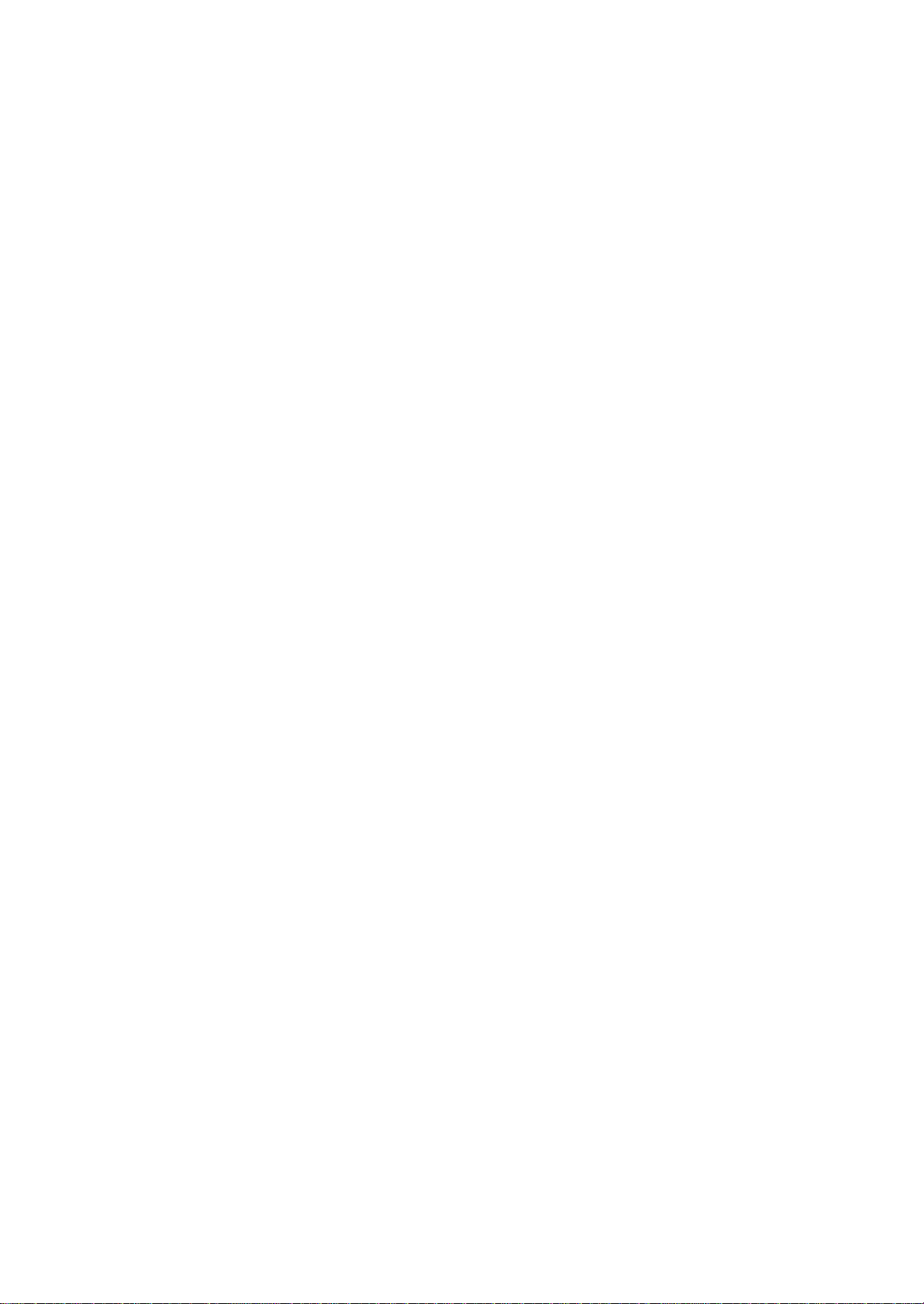
Notice:
All rights reserved. No part of this manual may be reproduced, stored in a retrieval system, or transmitted in any form or
by any means, electronic, mechanical, photocopying, recording, or otherwise, without the prior written permission of
SEIKO EPSON CORPORATION.
All effort have been made to ensure the accuracy of the contents of this manual. However, should any errors be
detected, SEIKO EPSON would greatly appreciate being informed of them.
The contents of this manual are subject to change without notice.
The above not withstanding SEIKO EPSON CORPORATION can assume no responsibility for any errors in this
manual or the consequences thereof.
EPSON is a registered trademark of SEIKO EPSON CORPORATION.
Note :Other product names used herein are for identification purpose only and may be trademarks or r egistered
trademarks of their respective owners. EPSON disclaims any and all rights in those marks.
Copyright © 2014 SEIKO EPSON CORPORATION
Printer CS Quality Assurance Department
Confidential

Safety Precautions
All safety procedures described here shall be strictly adhered to by all parties servicing and maintaining this
product.
DANGER
Strictly observe the following cautions. Failure to comply could result in serious bodily injury or loss of life.
1. Always disconnect the product from the power source and peripheral devices when servicing the product or
performing maintenance.
2. When performing works described in this manual, do not connect to a power source until instructed to do so.
Connecting to a power source causes high voltage in the power supply unit and some electronic components
even if the product power switch is off. If you need to perform the work with the power cable connected to a
power source, use extreme caution to avoid electrical shock.
WARNING
Strictly observe the following cautions. Failure to comply may lead to personal injury or loss of life.
1. Always wear protective goggles for disassembly and reassembly to protect your eyes from ink in working. If
any ink gets in your eyes, wash your eyes with clean water and consult a doctor immediately.
2. When using compressed air products; such as air duster, fo r cleaning during repair and maintenance, the use
of such products containing flammable gas is prohibited.
PRECAUTIONS
Strictly observe the following cautions. Failure to comply may lead to personal injury or damage of the product.
1. Repairs on Epson product should be performed only by an Epson certified repair technician.
2. No work should be performed on this product by persons unfamiliar with basic safety knowledge required for
electrician.
3. The power rating of this product is indicated on the serial number/rating plate. Never connect this product to
the power source whose voltages is different from the rated voltage.
4. Replace malfunctioning components only with those components provided or approved by Epson;
introduction of second-source ICs or other non-approved components may damage the product and void any
applicable Epson warranty.
5. The capacitors on the Main Board may be electrically charged right after the power turns off or after driving
motors which generates counter electromotive force such as when rotating the PF Roller or when moving the
CR Unit. There is a risk to damage the Main Board if the Head FFC is short-circuited with the capacitors on
the Main Board electrically charged, therefore, after the power turns off or after motors are driven, leave the
printer untouched for approximately 30 seconds to discharge the capacitors before starting disassembly/
reassembly.
6. To prevent the circuit boards from short-circuiting, be careful about the following when handling FFC or
cables.
When handling FFC, take care not to let the terminal section of FFC touch metal parts.
When connecting cables/FFC to the connectors on circuit boards, connect them straight to the connectors to avoid
slant insertion.
Confidential

7. In order to protect sensitive microprocessors and circuitry, use static discharge equipment, such as anti-static
wrist straps, when accessing internal components.
8. Do not tilt this product immediately after initial ink charge, especially after performing the ink charge several
times. Doing so may cause ink to leak from the product because it may take some time for the waste ink pads
to completely absorb ink wasted due to the ink charge.
9. Never touch the ink or wasted ink with bare hands. If ink comes into contact with your skin, wash it off with
soap and water immediately. If you have a skin irritation, consult a doctor immediately.
10. When disassembling or assembling this product, make sure to wear gloves to avoid injuries from metal parts
with sharp edges.
11. Use only recommended tools for disassembling, assembling or adjusting the printer.
12. Observe the specified torque when tightening screws.
13. Be extremely careful not to scratch or contaminate the following parts.
Nozzle plate of the printhead
CR Scale
PF Scale
Coated surface of the PF Roller
Gears
Rollers
LCD
Scanner Sensor
Exterior parts
14. Never use oil or grease other than those specified in this manual. Use of different types of oil or grease may
damage the component or give bad influence on the printer function.
15. Apply the specified amount of grease described in this manua l .
16. Make the specified adjustments when you disassemble the printer.
17. When cleaning this product, follow the procedure described in this manual.
18. When transporting this product after filling the ink in the printhead, pack the printer without removing the
ink cartridges in order to prevent the printhead from drying out.
19. Make sure to install antivirus software in the computers used for the service support activities.
20. Keep the virus pattern file of antivirus software up-to-date.
21. When disassembling/reassembling this product, if you find adhesive power of the double-sided tape which
secure the parts or FFC is not enough, replace the tape with new one and attach it correctly to the specified
points where the parts or FFC should be secured.
22. Unless otherwise specified in this manual, the labels attached on the returned product should be transferred to
the corresponding attachment positions on the new one referring to the labels on the returned product.
Confidential
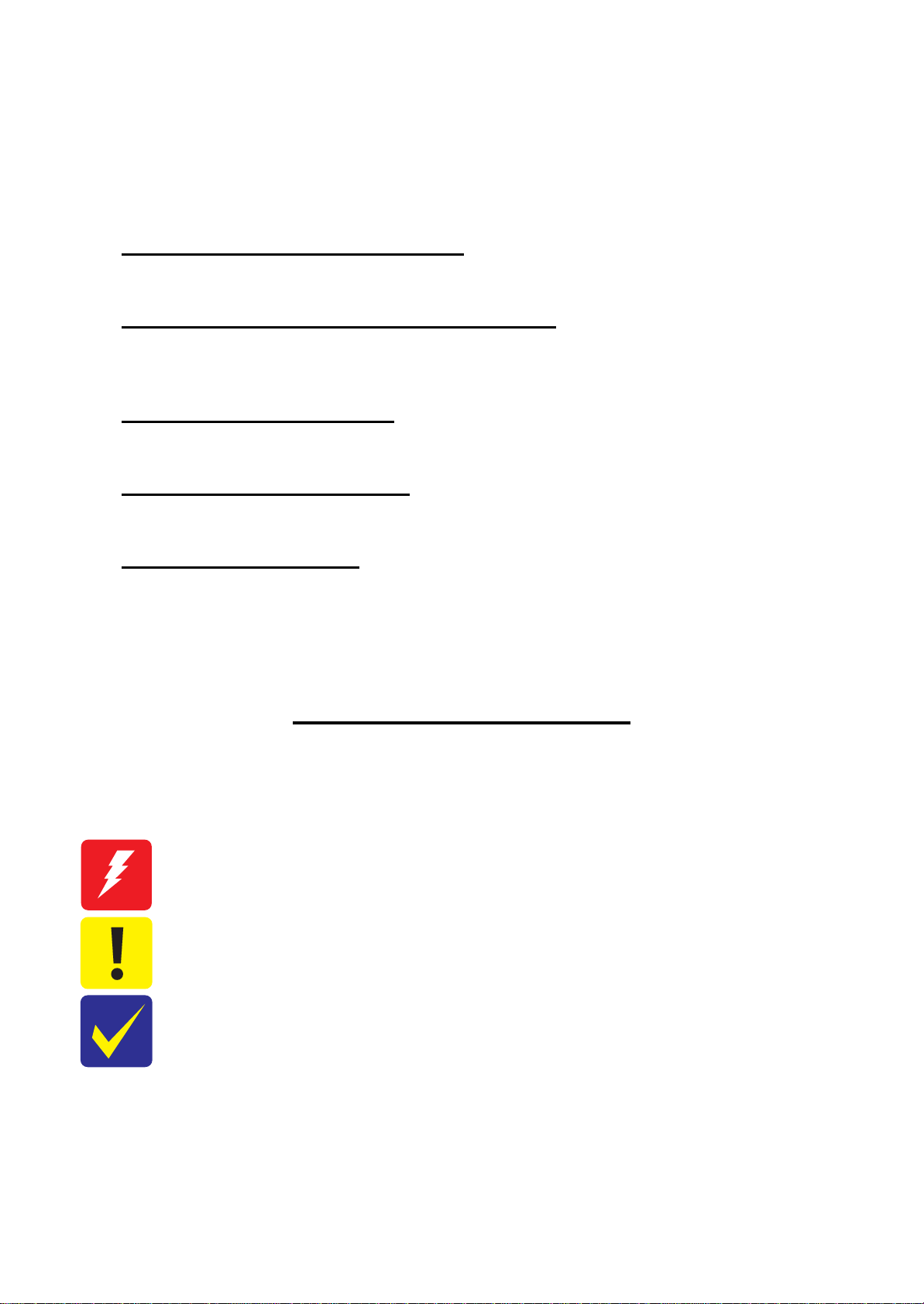
About This Manual
This manual, consists of the following chapters, is intended for repair service personnel and includes information
necessary for properly performing maintenance and servicing the product.
CHAPTER 1. TROUBLESHOOTING
Describes the step-by-step procedures for the troubleshooting.
CHAPTER 2. DISASSEMBLY / REASSEMBLY
Describes the disassembly/reassembly procedures for main parts/units of the product, and provides the
standard operation time for servicing the product.
CHAPTER 3. ADJUSTMENT
Describes the required adjustments for servicing the product.
CHAPTER 4. MAINTENANCE
Describes maintenance items and procedures for servicing the product.
CHAPTER 5. APPENDIX
Provides the following additional information for reference:
• Connector Diagram
• Protection for Transportation
Symbols Used in this Manual
Various symbols are used throughout this manual either to provide additional information on a specific topic or
to warn of possible danger present during a procedure or an action. Pay attention to all symbols when they are
used, and always read explanation thoroughly and follow the instructions.
Indicates an operating or maintenance procedure, practice or condition that, if not strictly observed,
could result in serious injury or loss of life.
Indicates an operating or maintenance procedure, practice, or condition that, if not strictly observed,
could result in bodily injury, damage or malfunction of equipment.
May indicate an operating or maintenance procedure, practice or condition that is necessary to
accomplish a task efficiently. It may also provide additional information that is related to a specific
subject, or comment on the results achieved through a previous action.
For Chapter 2 “Disassembly/Reassembly”, symbols other than indicated above are used to show additional
information for disassembly/reassembly. For the details on those symbols, see "2.2 Disassembly/Reassembly
Procedures (p28)".
Confidential

Revision Status
Revision Date of Issue Description
A July 26, 2013 First Release
B April 21, 2014 Revise the contents
Chapter 1
Made change the description in "1.3 Fatal Error Code List (p15)"
"1.4 Status sheet (p20)" has been added.
Chapter 3
Made change the description in "3.2.2.2 Preparation (p65)"
Confidential
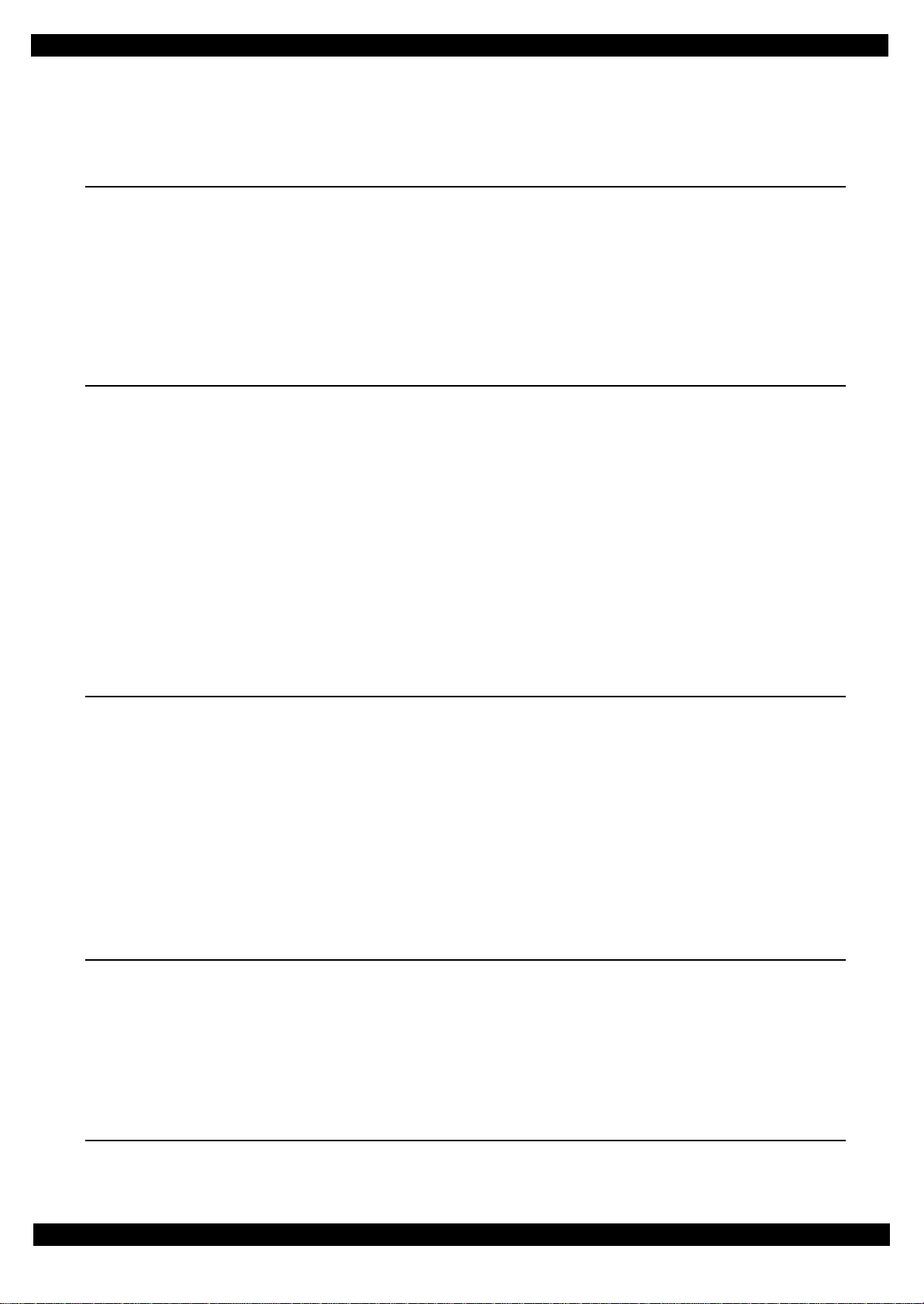
Epson WF-7620 / WF-7610 / WF-7110 Series Revision B
Contents
Chapter 1 Troubleshooting
1.1 Troubleshooting....................................................................................................................................................... 10
1.1.1 Troubleshooting Workflow ............................................................................................................................ 10
1.2 Power-On Sequence ................................................................................................................................................ 13
1.3 Fatal Error Code List............................................................................................................................................... 15
1.4 Status sheet ............................................. ..................................... ............................................................................ 20
1.4.1 Start method of Inspection Mode ................................................................................................................... 20
1.4.2 Description of Status sheet (Non-disclosed information to user)................................................................... 21
Chapter 2 Disassembly/Reassembly
2.1 O verview ................................................................................................................................................................. 24
2.1.1 Tools ............................................................................................................................................................... 24
2.1.2 Jigs .................................................................................................................................................................. 24
2.1.3 Standard Operation Time for servicing the product ....................................................................................... 25
2.2 D isassembly/Reassembly Procedures ..................................................................................................................... 28
2.2.1 Functional differences between models and component parts....................................................................... 28
2.2.2 Functional differences between models and component parts....................................................................... 30
2.2.3 Disassembly Flowchart................................................................................................................................... 31
2.2.3.1 Housing Part (WF-7620/WF-7610 Series) ............................................................................................ 32
2.2.3.2 Housing Part (WF-7110 Series)............................................................................................................. 33
2.2.3.3 Printer Mechanism Part ................................. ..................................... ... ................................................ 34
2.3 Detailed Disassembly/Reassembly Procedure for each Part/Unit........................................................................... 38
2.4 Routing FFCs/cables ............................................................................................................................................... 47
Chapter 3 Adjustment
3.1 Required Adjustments ............................................................................................................................................. 53
3.2 D etails of Adjustments ............................................................................................................................................ 61
3.2.1 PF/CR Timing Belt Tension Measurement .................................................................................................... 61
3.2.1.1 PF Timing Belt Tension Measurement.................................................................................................. 62
3.2.1.2 CR Timing Belt Tension Check............................................................................................................. 63
3.2.2 PG Adjustment ............................................................................................................................................... 64
3.2.2.1 PG Adjustment procedure...................................................................................................................... 64
3.2.2.2 Preparation ............................................................................................................................................. 65
3.2.2.3 PG adjustment procedure....................................................................................................................... 68
3.2.2.4 Checking the Platen Gap........................................................................................................................ 70
3.2.3 Touch Panel Adjustment (WF-7620/7610 Series only) ................................................................................. 71
Chapter 4 Maintenance
4.1 Cleaning................................................................................................................................................................... 76
4.1.1 Cleaning the CR Unit ..................................................................................................................................... 76
4.1.2 Cleaning the Exterior Parts/inside of the printer ............................................................................................ 77
4.2 Lubrication .............................................................................................................................................................. 78
4.3 Lubrication Points and Instructions......................................................................................... ................................ 79
4.4 Firmware Update..................................................................................................................................................... 82
Chapter 5 Appendix
5.1 Connector Diagram ................................................................................................................................................. 85
Confidential
7

5.2 Protection for Transportation 86
5.2.1 Securing the CR Unit 86
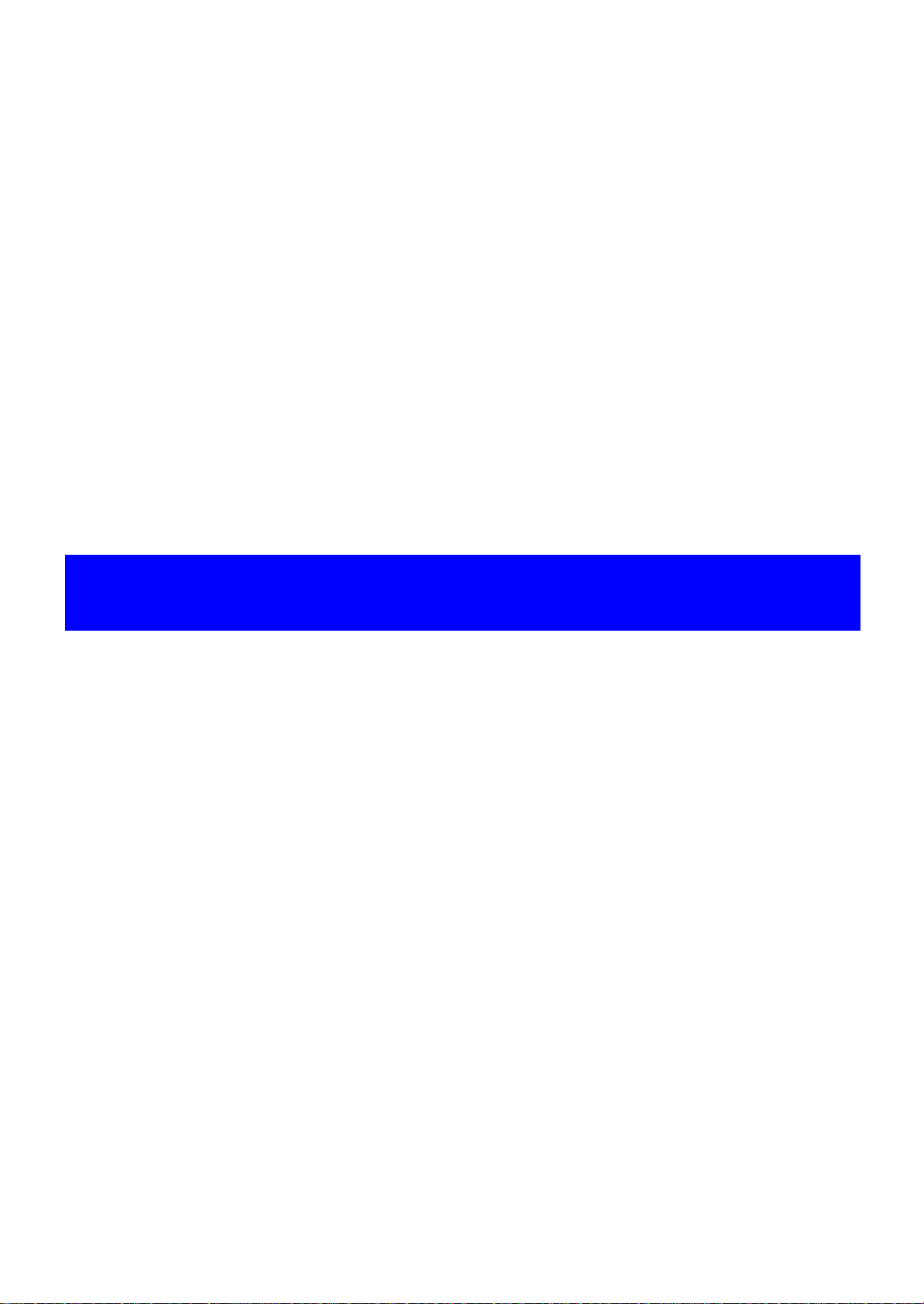
CHAPTER 1
TROUBLESHOOTING
Confidential

Epson WF-7620 / WF-7610 / WF-7110 Series
This flowchart is compiled based on the following contents.
• Our experience regarding the quality problem
• ESK’s repair data
• Printer Mechanism specification for WF-7620/WF-7610/WF-7110 Series
WF-7110 Series does not have the Scanner/ADF unit, so the troubleshooting for the
Scanner/ADF unit is not applicable to this series.
If the reason for the return is evident, first check the phenomenon user claims recurs,
then proceed to the troubleshooting.
5
What is returned reason?
2
Standby condition
3
Is printing operation
finished without error?
Start
Turn on the printer
1
4
(p 11)
(p 11)
(p 11)
(p 12)
(p 12)
Copy an image
*: In case of “Not Trouble Found”, check fatal error code.
6
(p 12)
ADF/Scanner
unit failure
Printer failure only
Yes
No
Yes
No
Yes
Yes
No
Yes
Yes
No
No
No
No
Yes
Does printer turn on the
power?
Is Power-on sequence
finished without error?
Print check pattern
Is printing operation
finished without trouble?
Is scanning operation
finished without
trouble?
Is ADF operation finished
without trouble?
Copy an image by ADF
ADF failure?
Finish
*
1.1 Troubleshooting
This section describes the troubleshooting workflow.
1.1.1 Troubleshooting Workflow
The following page describes the troubleshooting workflow. Follow the flow when troubleshooting problems.
Revision B
Figure 1-1. Troubleshooting Workflow (1)
Troubleshooting Troubleshooting Workflow 10
Confidential
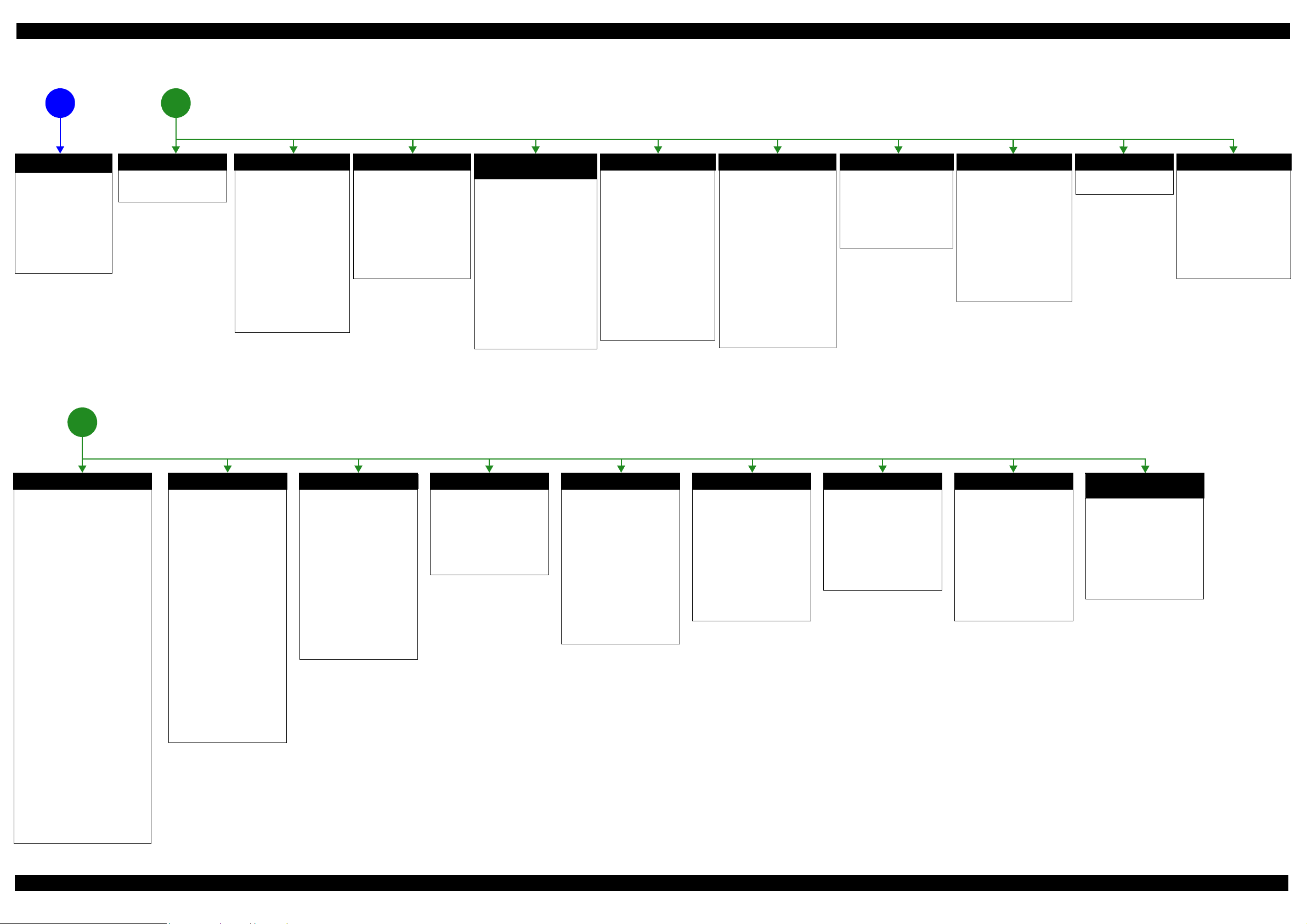
Epson WF-7620 / WF-7610 / WF-7110 Series Revision B
The power-on
1
sequence does not
start (p 10)
No Power
[Presumable Cause]
• Power Supply Unit
damage
• Main Board damage
• Panel Unit damage
[Major Troubleshooting]
• Power Supply Unit
replacement
• Main Board
replacement
• Panel Unit replacement
* : If the printer can turn on but turns
off right away, the protection
circuit may cut off the power due
to an error such as a circuit
failure.
*
Please refer to " 1.3 Fatal Error
Code List (p15)"for
troubleshooting.
2
Fatal error
Error is indicated during
power-on sequence (p 10)
Maintenance error
[Occurrence Condition]
This error occurs when
maintenance counter in
EEPROM exceeds the specified
value.
[Major Occurrence Timing]
• Power-on timing
• Print start timing
• Paper eject timing
• Cleaning timing
• Ink cartridge replacement
timing
[Major Troubleshooting]
• Replace Maintenance Box
• Paper Guide Lower Porous
Pad replacement
• Maintenance counter reset
(only Paper Guide Lower
Porous Pad)
No Maintenance Box error
[Occurrence Condition]
This error occurs when
Maintenance Box is not installed.
[Major Occurrence Timing]
• At power-on
• Maintenance Box monitoring
timing
[Major Troubleshooting]
Turn the printer off once and
install Maintenance Box again,
and turn the power on.
Maintenance Box detection
[Occurrence Condition]
This error occurs when
Maintenance Box data is incorrect
or it is not recognized correctly.
[Major Occurrence Timing]
• Power-on timing
• Maintenance Box replacement
• Maintenance Box monitoring
[Major Troubleshooting]
• Remove and reinstall
• Maintenance Box replacement
• Relay Board CSIC Terminal
• Relay Board Assy replacement
• Relay Board FFC replacement
• Main Board replacement
error
timing
timing
Maintenance Box
replacement
Ink End error
[Occurrence Condition]
This error occurs when ink in Ink
cartridge is empty.
[Major Occurrence Timing]
• Power-on timing
• Print start timing
• Print timing
• Cleaning timing
• Ink cartridge replacement
timing
[Major Troubleshooting]
Ink cartridge replacement
[NOTE]
If an error occurs during
printing, the page where the error
occurred is skipped and the
printing resumes from the next
page.
Ink cartridge detection error
[Occurrence Condition]
This error occurs when Ink
cartridge data is incorrect or Ink
cartridge is not recognized
correctly.
[Major Occurrence Timing]
• Power-on timing
• Print start timing
• Cleaning timing
• Ink cartridge replacement
timing
[Major Troubleshooting]
• Remove and reinstall Ink
cartridge.
• Ink cartridge replacement
• CSIC Terminal replacement
• CR Contact Module
replacement
• Head FFC replacement
• Main Board replacement
No Ink cartridge error
[Occurrence Condition]
This error occurs when Ink
cartridge is not installed.
[Major Occurrence Timing]
At power-on
[Major Troubleshooting]
Install Ink cartridge
Cover open error
[Occurrence Condition]
This error occurs when Scanner
Unit (Printer Cover) is open.
[Major Occurrence Timing]
• At power-on
• During printing
[Major Troubleshooting]
• Close Scanner Unit (Printer
Cover) replacement
• Scanner Unit (Printer Cover)
replacement
• Cover Open Sensor
replacement
• Main Board replacement
Paper Jam error
Please refer to " Paper Jam
error".
CR Fixing Tape error
[Occurrence Condition]
This error occurs if a paper jam
occurs during the power-on
sequence before initial ink
charge.
[Major Occurrence Timing]
Power-on timing
(before initial ink charge)
[Major Troubleshooting]
Open the scanner unit and
remove the CR fixing tape.
Error is indicated during printing nozzle check pattern (p 10)
3
Paper Jam error
[Occurrence Condition]
This error occurs when top/bottom of
paper is not detected by PE Sensor in the
specified steps of paper feeding
operation correctly.
[Major Occurrence Timing]
• Power-on timing
• Paper loading timing
• Paper eject timin g
• Duplex print timing
[Major Troubleshooting]
1 remove the jammed paper by opening
Scanner Unit or Printer Cover.
2 Push “Start” button.
3 If not resolved by 2), check the
following.
• Foreign material, bits of paper
• Part come-off
• PE Lever
• PE Sensor
• Float of Paper Guide Front Porous
Pad
•Main Board
• PW Sensor
[NOTE]
* If an error occurs during printing, the
page where the error occurred is skipped
and the printing resumes from the next
page.
* If an error occurs during duplex
printing, the following are performed.
• If an error occurs during the front
face of duplex printing, the page
where the error occurred and the
next page are skipped and the
printing resumes from the page
after the next.
• If an error occurs during the back
face of duplex printing, the page
where the error occurred is skipped
and the printing resumes from the
next page.
No Paper error
[Occurrence Condition]
This error occurs when top of
paper is not detected by PE Sensor
in the specified steps of paper
loading operation correctly.
[Major Occurrence Timing]
Paper loading timing
[Major Troubleshooting]
1 Put paper in cassette and push
“START” button.
2 If a paper stops before reaching
PE Sensor, remove it and
check the paper condition.
3 A) If no damage on the paper, s et
edge guide correctly after
putting paper in ca ssette and
push “PRINT” button again.
B) If damage on the paper, check
foreign materials / parts come off / parts transforma tion in
paper path.
4 If not resolved by 3-A) & 3-B),
check the following.
• Pickup Roller
• Duplex Unit
• PE Sensor
• Main Board
• PF Motor
• Casette Assy
Double Feed error
[Occurrence Condition]
This error occurs on the following
cases.
• A paper is ejected without
printing during paper loading
operation.
• Actual paper length is longer
than theoretical one.
[Major Occurrence Timing]
Paper loading timing
[Major Troubleshooting]
• PE Lever replacement
• PE Sensor replacement
• PW Sensor replacement
• Main Board replacement
[NOTE]
This error occurs only for manual
duplex print.
No Paper Cassette error
[Occurrence Condition]
This error occurs if one of the
cassettes is not installed.
[Major Occurrence Timing]
Paper loading timing
(Front loading)
[Major Troubleshooting]
Install the Cassette Assy.
Paper Size Unmatch error
[Occurrence Condition]
This error occurs when actual
paper size is not matched to
theoretical one.
[Major Occurrence Timing]
• Duplex print timing
• FAX data print timing
[Major Troubleshooting]
1 Put correct sized paper in
cassette, and push “START”
button.
2 If not resolved by step 1),
check the following points.
• PE Lever
•PE Sensor
• PW Sensor
• Main Board
Manual Tray No Paper error
[Occurrence Condition]
When printing from Manual Tray
(MSF unit), this error occurs if
paper is not loaded at the time of
data transmission.
[Major Occurrence Timing]
Paper loading timing
(Rear loading)
[Major Troubleshooting]
• Put paper in the Manual Tray
(MSF unit).
• PE Sensor replacement
• PW Sensor replacement
• Main Board replacement
Manual Feed Request error
[Occurrence Condition]
This error occurs if the printer
cannot receive the manual feed
request.
[Major Occurrence Timing]
Paper loading timing
(Rear loading)
[Major Troubleshooting]
• Send the print data.
• Main Board replacement
Excessive Manual Feed Error
[Occurrence Condition]
This error occurs when the PE
Sensor detects paper before
manual feed or when paper is
inserted too much.
[Major Occurrence Timing]
Print start timing (Rear loading)
[Major Troubleshooting]
• Eject paper with panel
operation, and load paper
again.
• Main Board replacement
• PE Sensor replacement
• PE Lever replacement
Insufficient Manual Feed
[Occurrence Condition]
This error occurs during manual
feed if the PE Sensor detects
paper but the paper is not fed by
auto loading.
[Major Occurrence Timing]
Print start timing (Rear loading)
[Major Troubleshooting]
Eject paper with panel operation,
and load paper again.
error
Figure 1-2. Troubleshooting Workflow (2)
Appendix Troubleshooting Workflow 11
Confidential
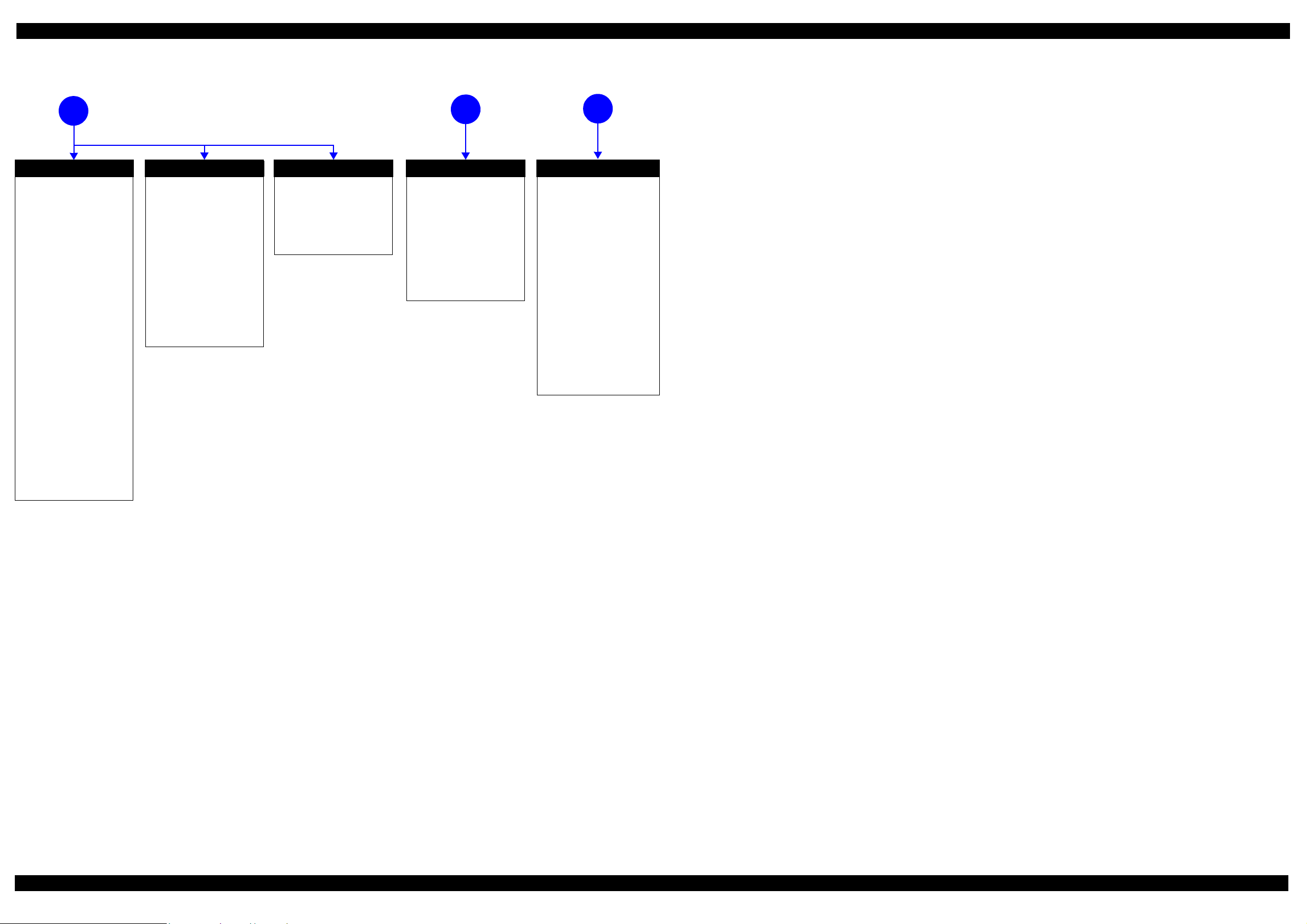
Epson WF-7620 / WF-7610 / WF-7110 Series Revision B
Problems related to print result or during printing(p 10)
4
Poor Printing
[Phenomenon]
• Poor printing quality
• Ink stain on paper
• Dot missing
• Paper eject without printing
[Presumable Cause]
• Driver / Panel mis-setting
• Contamination of CR scale
• Contamination of Printhead
Cover
• Printhead damage
• Ink clogging of Printhead
• Contamination on Cap Unit /
Wiper of Ink system Assy
• Ink system Assy damage
• Float of Paper Guide Front
Porous Pad
• Narrow PG
• PE Lever damage
• PE Sensor damage
• PW Sensor damage
[Major Troubleshooting]
• Driver / Panel re-setting
• CR Scale replacement
• Printhead cover cleaning
• Printhead cleaning
• Ink cartridge replacement
• Printhead replacement
• Rubber cleaning of Cap Unit of
Ink system Assy
• Ink system Assy replacement
• Paper Guide Front Porous Pad
re-installation
• PG readjustment
• Printer Mechanism
replacement
• PE Lever replacement
• PE Sensor replacement
• PW Sensor replacement
Poor Paper Loading
[Presumable Cause]
• Use of 3rd party media
• Edge guide mis-setting
• Foreign material
• Part come-off
• Contamination of paper feed
roller (Duplex Unit)
• Cassette Assy damage
• Pickup Roller deterioration,
contamination
• Contamination of PF roller
[Major Troubleshooting]
• Recommendation of EPSON
media
• Edge guide re-setting
• Foreign material removal
• Part re-installat ion
• PF Roller replacement
• Cassette Assy replacement
• Pickup Roller replacement
Abnormal Noise
[Presumable Cause]
• Foreign material
• Insufficient grease
• Gear damage
[Major Troubleshooting]
• Foreign material removal
• Lubrication of grease
• Gear replacement
Scanning cannot be
performed
5
successfully (p 10)
Scanner failure
[Presumable Cause]
• Contamination of Scanner
Glass
• Contamination of Document
Pad
• CIS Unit bonding failure
• CIS Unit damage
• Scanner Motor damage
[Major Troubleshooting]
• Scanner Glass cleaning
• Document Pad cleaning
• Document Pad replacement
• CIS Unit replacement
• Scanner Motor replacement
ADF does not operate
6
normally (p 10)
ADF failure
[Phenomenon]
• No paper feed
• Double feed
• Paper jam
• Paper skew
[Presumable Cause]
• Wear of Pickup Roller
• Wear of ADF Pad Assy
•Gear damage
• ADF Motor damage
• Contamination of Scanner Glass
• ADF Paper Support Assy
damage
• Foreign material
• ADF Cover Assy damage
• Wear of EJ Roller
• ADF Sensors damage
[Major Troubleshooting]
• ADF Cover Assy replacement
• ADF Pad Assy replacement
• Scanner Glass cleaning
• ADF Paper Support Assy
replacement
• Foreign material removal
• ADF Unit replacement
Figure 1-3. Troubleshooting Workflow (3)
Appendix Troubleshooting Workflow 12
Confidential

Epson WF-7620 / WF-7610 / WF-7110 Series Revision B
1.2 Power-On Sequence
This section describes the power-on sequences for this product. The preconditions are as follows.
Normal power-on sequence (See Table 1-1.)
Turning on the printer after turning it off without an error.
Initial ink charge has finished and every cartridge has sufficient ink.
No paper on the paper path.
The Printhead is capped by the cap of the Ink System and the CR Lock is engaged normally.
Table 1-1. Normal Power-on Sequence
Operation
1. Printhead initialization
1-1.Initializes the Printhead.
*3
2. Checking for waste ink overfl ow
2-1.Checks the waste ink counter if the waste ink overflow is occurring.
*1
CR Unit/PF Roller
movement and position
HP
CRUnit
APGLever CRLock
*
2
0130
0130 HP
3. Avoiding deadlock sequence
*4
3-1.The CR Unit moves to the 0-digit side slowly and confirms it touches the Right Frame.
3-2.The CR Unit moves to the 80-digit side up to its home position.
3-3.The PF Motor rotates clockwise, and releases the CR lock.
4. Seeking the home position
4-1.The carriage moves to the 0-digit side slowly and confirms it touches the Right Frame.
4-2.By regarding the position where the CR Unit touches the Right Frame as the specified distance from the origin, the
home position is determined. Thereafter, the position of the CR Unit is monitored based on the information
provided by the CR Encoder.
4-3.The CR Unit slowly moves to its home position.
5. PF initialization
5-1.The CR Unit moves slowly about 3 cm to the 130-digit side.
5-2.The PF Roller rotates counterclockwise quickly.
0130 HP
0130 HP
0130 HP
0130 HP
0130 HP
0130 HP
0130 HP
0130 HP
5-3.The CR Unit moves to ASF trigger ON => OFF positions.
5-4.The PF Motor rotates clockwise for approx. one second.
5-5.The PF Roller rotates clockwise for about one second.
5-6.The PE sensor detects if paper exists and the PF Motor rotates clockwise for approx. 0.5 second.
*5
0130 HP
0130 HP
0130 HP
0130 HP
Appendix 13
Confidential
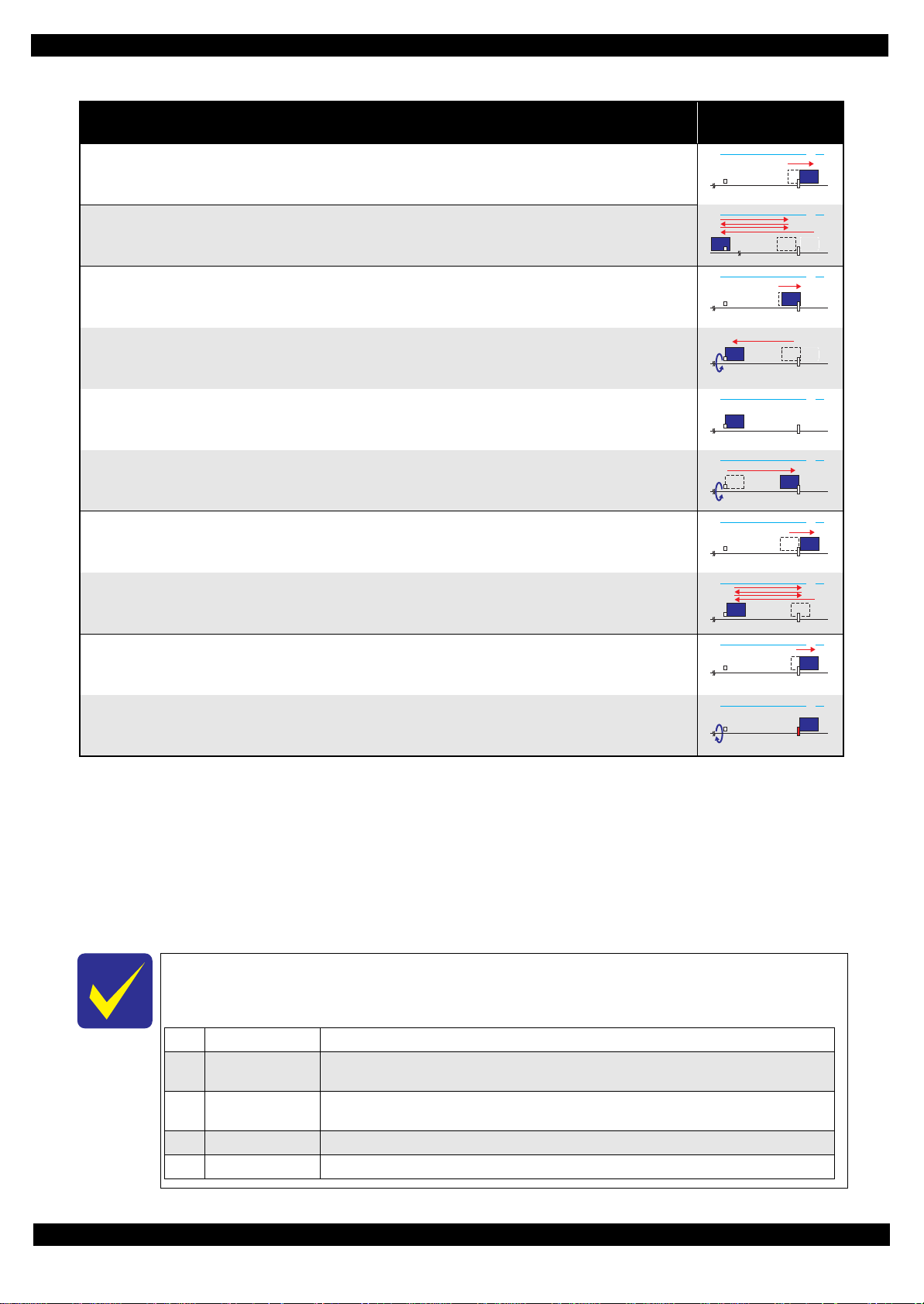
Epson WF-7620 / WF-7610 / WF-7110 Series Revision B
0130 HP
1Prior to Step 4-1 Initializes the APG Lever.
2 Prior to Step 4-2
The CR Unit evacuates to the 130-digit side once, and the PF Roller rotates clockwise once, then the cap unit of
the Ink System is lowered, and then the CR Unit touches the Right Frame once again for confirmation.
3Prior to Step 4-3
The CR Unit moves to its CR Lock Position (130-digit side), and the PF Roller rotates
counterclockwise to engage the CR Lock. Then the CR Unit touches the CR Lock for confirmation.
4 Prior to Step 5-5 Initializes the APG unit (set to PG1 position).
5Prior to Step 7-1 Measurement of the CR Motor
Table 1-1. Normal Power-on Sequence
CR Unit/PF Roller
movement and position
*
2
0130 HP
6. Low temperature operation sequence
6-1.The CR Unit returns its home position.
*6
Operation
*1
6-2.The CR Unit moves between around the switch lever and in front of the Left Frame two times.
7. PF measurement and PW sensor initialization
7-1. The CR Unit slightly moves to the 0-digit side.
7-2.The carriage moves to the VHCheck position (130-digit side) quickly and stops; meanwhile the voltage values
detected by the PW sensor at the specified three points are recorded. At the same time, the PF Motor rotates
clockwise and measures the load.
7-3.The CR Unit detects the voltage of the PW sensor at the carriage stop position (the black area at the Paper Guide
Front).
7-4.The CR Unit returns near its home position. At the same time, the PF Motor rotates clockwise and measures the
load.
8. Detecting ink cartridge and initializing ink system
*7
8-1.The CR Unit slowly returns to its home position.
8-2.To check the operation of the PIS Sens or and to detect ink, the CR Unit moves back and for th between th e CR Unit
and near the APG Lever for two times.
9. CR lock setting
9-1.The CR Unit moves to its home position.
0130 HP
0130 HP
0130 HP
0130 HP
0130 HP
0130 HP
0130 HP
9-2.The PF Roller rotates counterclockwise to lock the CR Unit with the CR Lock.
Note *1: The rotation directions of the PF Motor are as follows.
Clockwise: Paper is fed normally
Counterclockwise: Paper is fed backward
*2: The conditions of the CR lock are as follows.
Red CR lock is set
White CR lock is released
*3: If it cannot be initialized, the fatal error occurs.
*4: Confirm that the CR lock is not get stuck in the gap of the carriage or any other parts preventing the carriage from moving.
*5: Eject paper if any.
*6: Executed when the detected temperature is under 5
o
C (41oF) by the thermistor on the Printhead.
*7: The empty suction operation may occur depending on situations.
The power-on sequence shown in Table 1-1 is the sequence for when the previous power-off is
complete normally as indicated in the conditions. If the previous power-off ends abnormally,
operations including initialization of APG and such are performed in the following steps.
0130 HP
Appendix 14
Confidential
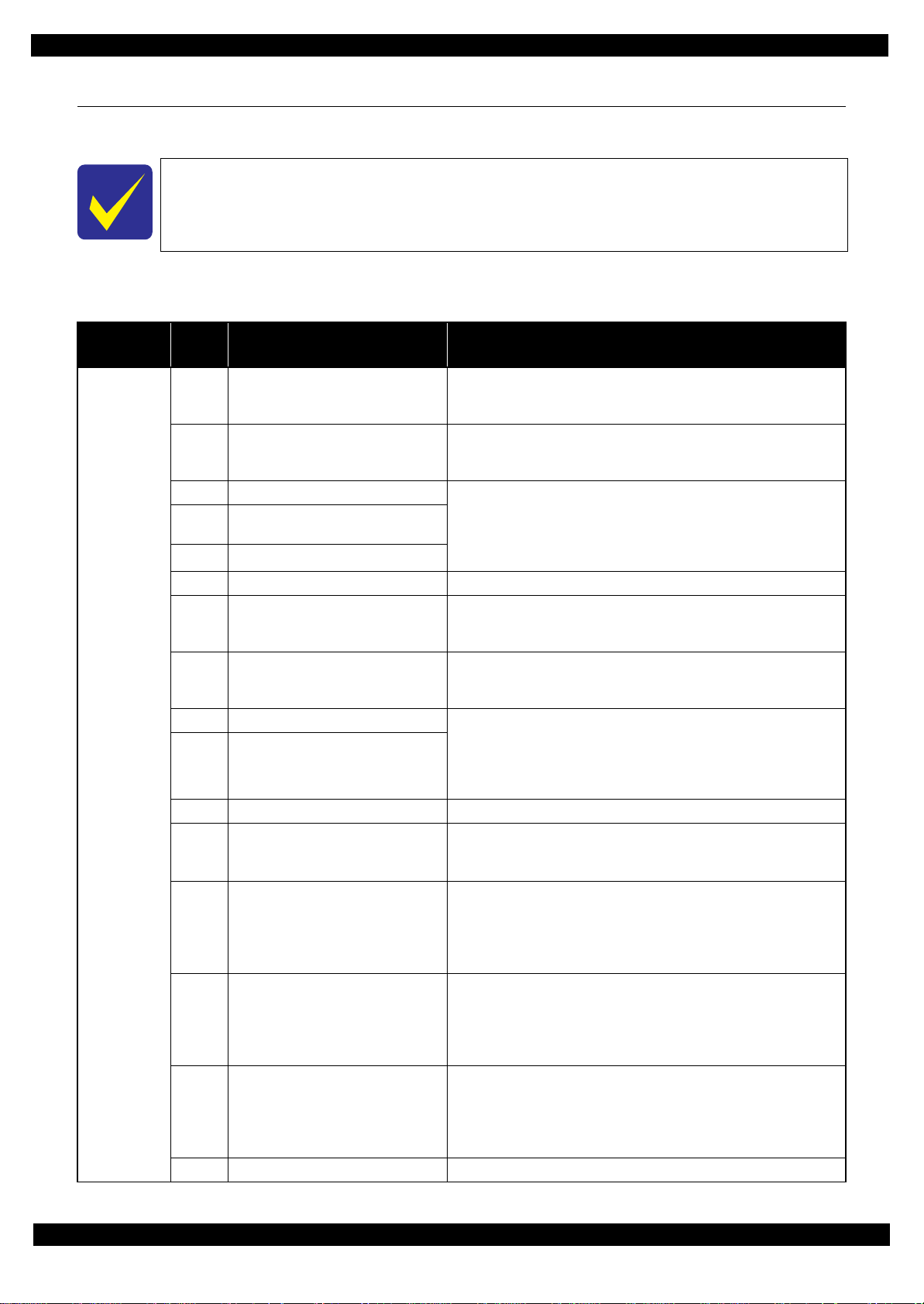
Epson WF-7620 / WF-7610 / WF-7110 Series Revision B
1.3 Fatal Error Code List
This section describes the fatal error code and the possible cause for this product.
Fatal errors related to the ADF/Scanner unit do not occur for WF-7110 Series because this
model does not have ADF/Scanner unit.
Printer fatal error list
Table 1-2. Fatal Error List (Printer)
Error type
ADF/Scanner
Error
code
0x01 ADF PID excess speed error
0x02 ADF PID reverse error
0x03 ADF PID lock error • ADF Encoder failure (contaminated/detached scale, Encoder Board
0x04
0x05 ADF PID excess load error
0
0x09 ADF BS+ excess speed error
0x0A ADF BS+ reverse error
0x0B ADF BS+ lock error • ADF Encoder failure (contaminated/detached scale, Encoder Board
0x0D ADF BS+ excess load error
0x0E ADF BS+ driving time er ro r • Main Board failure
0x10 HP detection error
0x11
0x12
0x13
0x14 Measurement failure error • Scanner drive mechanism was overloaded.
ADF PID acceleration lock detection
error
X06 ADF PID DRIVING TIME ERROR • Main Board failure
Contact detection distance exceeded
error
Opposite side contact detection distance
exceeded error
Opposite side wrong contact detection
distance error
Error name Possible cause
• ADF Encoder failure (contaminated/detached scale, Encoder Board
failure)
• Motor driver failure (Main Board failure)
• ADF Encoder failure (contaminated/detached scale, Encoder Board
failure)
• Paper jam
failure)
• ADF Motor failure
• Paper jam
• Cable disconnection
• ADF Encoder failure (contaminated/detached scale, Encoder Board
failure)
• Motor driver failure (Main Board failure)
• ADF Encoder failure (contaminated/detached scale, Encoder Board
failure)
• Paper jam
failure)
• ADF Motor failure
• ADF drive overload (paper jam/foreign object)
• Cable disconnection
• CIS Unit failure
• Scanner Housing failure
• Main Board failure
• CIS Unit failure
• Scanner Housing failure (Including wrong attachment of the origin mark)
• Main Board failure
• Scanner FFC failure / Scanner FFC connection failure
• Scanner Motor failure / Scanner Motor connection failure
• CIS Unit failure
• Scanner Housing failure (Including wrong attachment of the origin mark)
• Main Board failure
• Scanner FFC failure / Scanner FFC connection failure
• Scanner Motor failure / Scanner Motor connection failure
• CIS Unit failure
• Scanner Housing failure (Including wrong attachment of the origin mark)
• Main Board failure
• Scanner FFC failure / Scanner FFC connection failure
• Scanner Motor failure / Scanner Motor connection failure
Appendix 15
Confidential
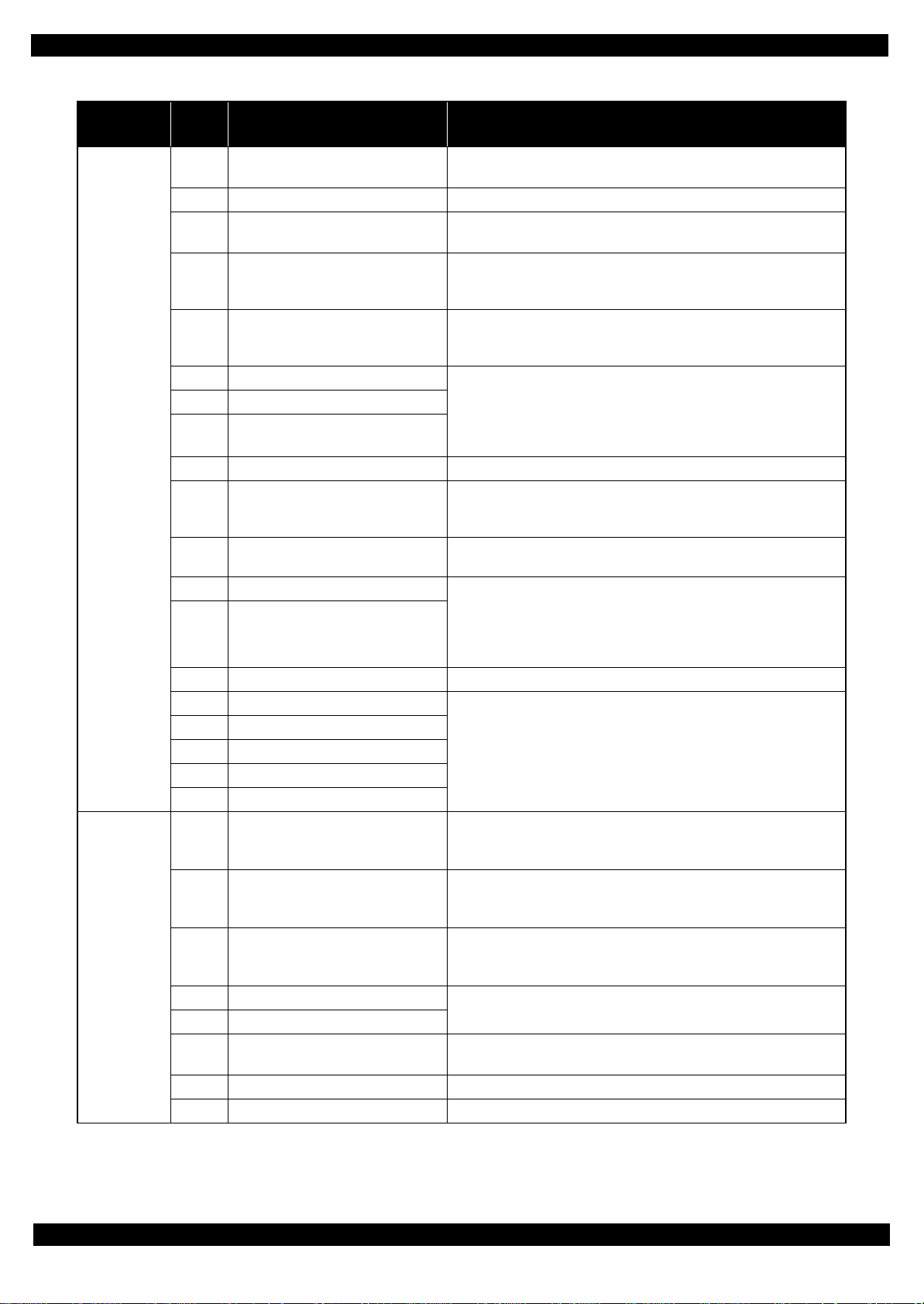
Epson WF-7620 / WF-7610 / WF-7110 Series Revision B
Table 1-2. Fatal Error List (Printer)
Error type
ADF/Scanner
Printer
Error
code
0x20 LED light error
0x30 Option error • Main Board failure
0x36 Paper jam error
0x41 FB PID excess speed
0x42 FB PID reverse
0x43 FB PID lock • ADF Encoder failure (contaminated/detached scale, Encoder Board
0x44 FB PID acceleration lock
0x45 FB PID excess load
0x46 FB PID driving time • Main Board failure
0x49 FB BS+ excess speed
0x4A FB BS+ reverse
0x4B FB BS+ lock • ADF Encoder failure (contaminated/detached scale, Encoder Board
0x4D FB BS+ excess load
0x4E FB BS+ driving time • Main Board failure
0x51 Automatic judgment fatal error 1
0x52 Automatic judgment fatal error 2
0x53 Automatic judgment fatal error 3
0x54 Automatic judgment fatal error 4
0x55 Automatic judgment fatal error 5
0x60 HP error
0x63
0x67 APG target position acquisition error
0x68 Contact error at valve initialization
0x69 Contact error at I/S clutch operation
0x6B PF runaway error
0x7F Inspection mode error --0x81 PIS environmental light error • Ambient light
Contact error at ink replacement timing
(Power-off)
Error name Possible cause
• CIS Unit failure
• Main Board failure
• Paper jam
• Foreign object
• ADF Encoder failure (contaminated/detached scale, Encoder Board
failure)
• Motor driver failure (Main Board failure)
• ADF Encoder failure (contaminated/detached scale, Encoder Board
failure)
• Paper jam
failure)
• ADF Motor failure
• ADF drive mechanism overload (assembling failure, lubrication failure)
• Cable disconnection
• ADF Encoder failure (contaminated/detached scale, Encoder Board
failure)
• Motor driver failure (Main Board failure)
• ADF Encoder failure (contaminated/detached scale, Encoder Board
failure)
failure)
• ADF Motor failure
• ADF drive mechanism overload (assembling failure, lubrication failure)
• Cable disconnection
---*
• Paper jam
• Foreign object
• Deformation of the Main Frame
• Paper jam
• Foreign object
• Deformation of the Main Frame
• APG Motor failure
• APG Sensor failure
• Main Board failure
• Ink system failure
• Main Board failure
• PF Encoder failure
• Motor driver failure
*
Appendix 16
Confidential
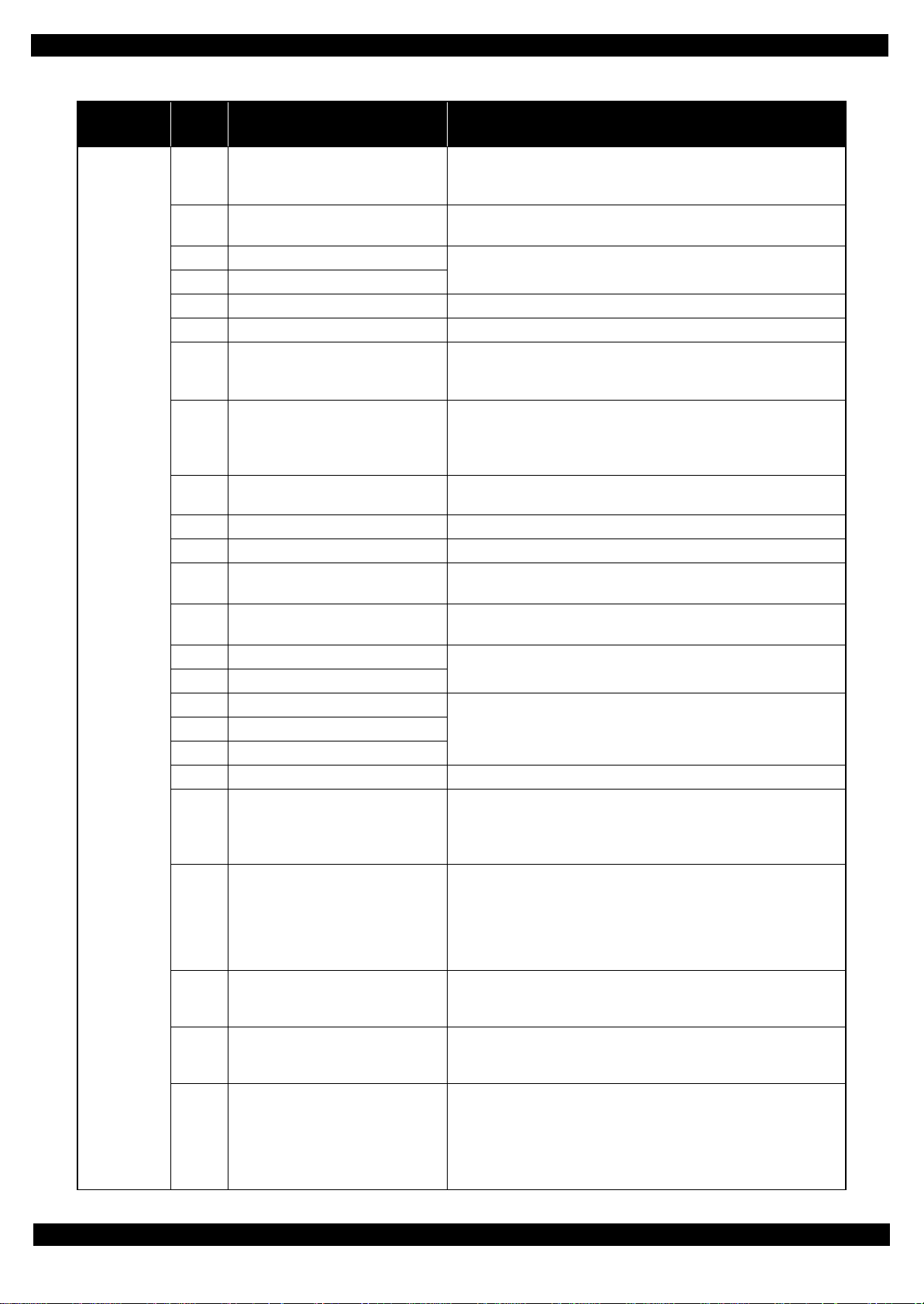
Epson WF-7620 / WF-7610 / WF-7110 Series Revision B
Table 1-2. Fatal Error List (Printer)
Error type
Printer
Error
code
0x82 PIS constant reflection error
0x83 No reflected light error
0x84 PIS abnormal misalignment error
0x85 PIS abnormal duty error
0x86 PIS Duty incalculable error • Main Board failure
0x87 PIS Empty jig error
0x88 PIS Excessive Light error
0x89 PIS Insufficient Light error
0x8D Factor error other than printer device
0x8E Driver mismatch error An unsupported driver was used.
0x8F EEPROM verify error (by command) ---
0x93 PE Sensor error
0x97
0x9A Circuit error (include blowout of a fuse)
0x9B Transistor temperature error
0x9C X-Hot detect error (pre printing)
0x9D X-Hot detect error (after flushing)
0x9E Head temperature error
0x9F No print inspection mode error ---
0xB0-
0xCF
0xD1 ADF PID excess load error
0xD2 ASF PID excess speed error
0xD3 ADF PID reverse error
0xD4 ASF PID lock error
Head drive circuit VBS over-voltage
error
Ink device error
Error name Possible cause
• PIS failure
• Main Board failure
• Ambient light
• Fault Detection Plate failure
• PIS failure (installation posture, contamination)
• PIS failure
• Main Board failure
• PIS failure
• Main Board failure
• Diffused light
• PIS failure (installation posture, contamination)
• Fault Detection Plate failure
• Main Board failure
• Ink cartridge failure
This error occurs if the printer becomes a fatal error status due to a failure of
parts other than the printer such as the scanner or ADF.
• PE Sensor failure
• Main Board failure
• Head FFC failure
• Main Board failure
• Main Board failure
• Printhead failure
• Main Board failure
• Ink cartridge failure
• CSIC Terminal failure
• CR Contact Module failure
• Main Board failure
• ASF Encoder failure (contaminated/detached scale, Encoder Board
failure)
• ASF Motor failure
• Pickup Roller (2nd cassette) drive mechanism overload (paper jam/
foreign object)
• Cable disconnection
• ASF Encoder failure (contaminated/detached scale, Encoder Board
failure)
• Motor driver failure (Main Board failure)
• ASF Encoder failure (contaminated/detached scale, Encoder Board
failure)
• Paper jam
• ASF Encoder failure (contaminated/detached scale, Encoder Board
failure)
• ASF Motor failure
• Pickup Roller (2nd cassette) drive mechanism overload (paper jam/
foreign object)
• Cable disconnection
---*
*
*
Appendix 17
Confidential

Epson WF-7620 / WF-7610 / WF-7110 Series Revision B
Table 1-2. Fatal Error List (Printer)
Error type
Printer
Error
code
0xD6 ASF PID excess torque limitation error
0xD8 ASF load position reverse error
0xD9 ASF load position excess speed error
0xDA ASF load position excess load error
0xDE ASF PID driving time error
0xDF ASF load position driving time error
0xE1 CR PID excess load error
0xE2 CR PID excess speed error
0xE3 CR PID reverse error
0xE4 CR PID lock error
0xE5 CR PID speed fall error
0xE8 CR load position reverse error
0xE9 CR load position excess speed error
0xEA CR load position excess load error
0xEB APG driving time error • Main Board failure
0xEC APG excess speed error
Error name Possible cause
Pickup Roller (2nd cassette) drive mechanism overload (paper jam/foreign
object)
• ASF Encoder failure (contaminated/detached scale, Encoder Board
failure)
• Paper jam
• ASF Encoder failure (contaminated/detached scale, Encoder Board
failure)
• Motor driver failure (Main Board failure)
• ASF Encoder failure (contaminated/detached scale, Encoder Board
failure)
• ASF Motor failure
• Pickup Roller (2nd cassette) drive mechanism overload (paper jam/
foreign object)
• Cable disconnection
• Main Board failure
• CR Encoder failure (contaminated/detached scale, Encoder Board failure)
• CR Motor failure
• Carriage overload error (paper jam/foreign object)
• Cable disconnection
• CR Encoder failure (contaminated/detached scale, Encoder Board failure)
• Motor driver failure (Main Board failure)
• Tooth skip of the CR Timing Belt
• Improper tension of the CR Timing Belt
• CR Encoder failure (contaminated/detached scale, Encoder Board failure)
• Tooth skip of the CR Timing Belt
• Improper tension of the CR Timing Belt
• Paper jam
• CR Encoder failure (contaminated/detached scale, Encoder Board failure)
• CR Motor failure
• Carriage overload error (paper jam/foreign object)
• Cable disconnection
• CR Encoder failure (contaminated/detached scale, Encoder Board failure)
• Motor driver failure (Main Board failure)
• Tooth skip of the CR Timing Belt
• Improper tension of the CR Timing Belt
• Paper jam
• CR Encoder failure (contaminated/detached scale, Encoder Board failure)
• Tooth skip of the CR Timing Belt
• Improper tension of the CR Timing Belt
• Paper jam
• CR Encoder failure (contaminated/detached scale, Encoder Board failure)
• Motor driver failure (Main Board failure)
• Tooth skip of the CR Timing Belt
• Improper tension of the CR Timing Belt
• CR Encoder failure (contaminated/detached scale, Encoder Board failure)
• CR Motor failure
• Carriage overload error (paper jam/foreign object)
• Cable disconnection
• APG Sensor failure
• APG Motor failure
• Tooth skip of APG drive gear
Appendix 18
Confidential

Epson WF-7620 / WF-7610 / WF-7110 Series Revision B
Table 1-2. Fatal Error List (Printer)
Error type
Printer
Error
code
0xEE CR PID driving time error
0xEF CR load position driving time error
0xF1 PF PID excess load error
0xF2 PF PID excess speed error
0xF3 PF PID reverse error
0xF4 PF PID lock error
0xF6 PF PID excess torque limitation error ---
0xF8 PF load position reverse error
0xF9 PF load position excess speed error
0xFA PF load position excess load error
0xFE PF PID driving time error
0xFF PF load position driving time error
Error name Possible cause
• Main Board failure
• PF Encoder failure (contaminated/detached scale, Encoder Board failure)
• PF Motor failure
• PF drive mechanism overload (paper jam/foreign object)
• Cable disconnection
• PF Encoder failure (contaminated/detached scale, Encoder Board failure)
• Motor driver failure (Main Board failure)
• Tooth skip of the PF Timing Belt
• Improper tension of the PF Timing Belt
• PF Encoder failure (contaminated/detached scale, Encoder Board failure)
• Tooth skip of the PF Timing Belt
• Improper tension of the PF Timing Belt
• Paper jam
• PF Encoder failure (contaminated/detached scale, Encoder Board failure)
• PF Motor failure
• PF drive mechanism overload (paper jam/foreign object)
• Cable disconnection
• PF Encoder failure (contaminated/detached scale, Encoder Board failure)
• Tooth skip of the PF Timing Belt
• Improper tension of the PF Timing Belt
• PF Encoder failure (contaminated/detached scale, Encoder Board failure)
• Motor driver failure (Main Board failure)
• Tooth skip of the PF Timing Belt
• Improper tension of the PF Timing Belt
• PF Encoder failure (contaminated/detached scale, Encoder Board failure)
• PF Motor failure
• PF drive mechanism overload (paper jam/foreign object)
• Cable disconnection
• Main Board failure
*
Note "*": Not occurs except in manufacturing process.
Appendix 19
Confidential
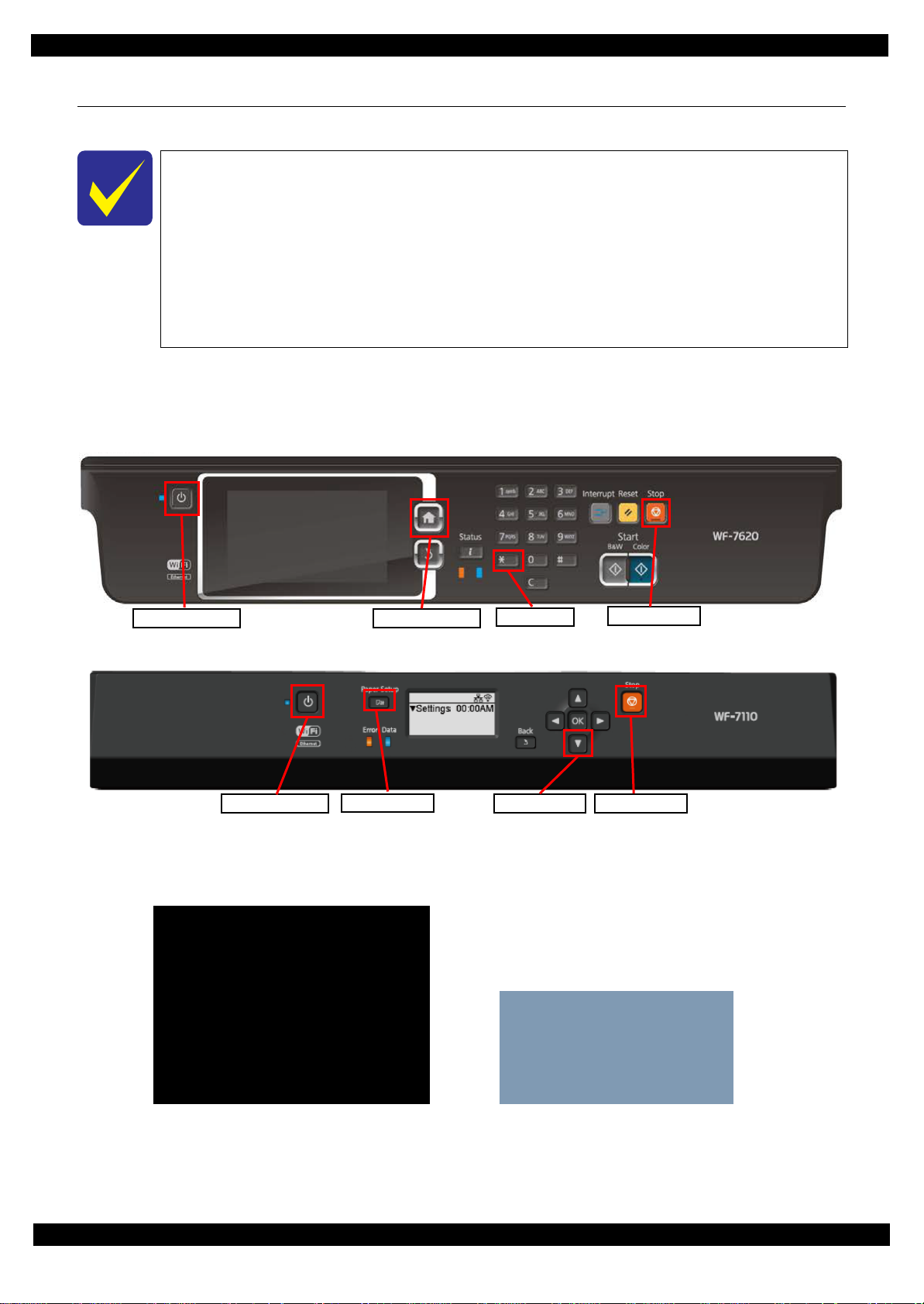
Epson WF-7620 / WF-7610 / WF-7110 Series Revision B
Power on button Home button
* button
Stop button
Power on button Stop button
Lower button
Home button
Run : Color / Select : [3][6]
1. Printer Inspection Mode
2. Special Inspection
3. FAX Inspection
4. Touch Screen Inspection
5. Development Inspection
6. FAX Development inspection
7. Status Sheet Print Mode
8. Normal Mode
Inspection Mode
3. STSheet Mode
[WF-7620/7610 series]
[WF-7110 series]
1.4 Status sheet
This section describes the Status sheet for this product.
This product can print the three kind of status sheet, and you can confirm the following
information.
• C o nfiguration Status Sheet
• Supply Status Sheet
• Usage History Sheet
This product has Non-disclosed information to user.
This information can be displayed on the Status sheet by starting the product with the
Inspection Mode.
1.4.1 Start method of Inspection Mode
1. From a power off status, push the following button until the message is displayed on LCD.
WF-7620/7610 series
WF-7110 series
2. Select the following items from the Inspection menu.
WF-7620/7610 series : “7.Status Sheet Print Mode”
WF-7110 series : “3. STSheet Mode”
3. The product starts as usual.
4. Print the Status sheets.
Appendix Start method of Inspection Mode 20
Confidential

Epson WF-7620 / WF-7610 / WF-7110 Series Revision B
1.4.2 Description of Status sheet (Non-disclosed information to user)
Supply Status sheet
Table 1-3. Supply Status sheet (Non-disclosed information to user)
Item Content Item Content
Consumable information <Ink Cartridge>
Ink residual quantity Residual quantity in formation of the
Ink Cartridge. (each color)
Consumable information <Maintenance Box>
Maintenance Box
residual quantity
Residual quantity information of the
Maintenance Box
Appendix Description of Status sheet (Non-disclosed information to user) 21
Confidential

Epson WF-7620 / WF-7610 / WF-7110 Series Revision B
Usage History Sheet
Table 1-4. Usage History Sheet
Item Content Item Content
Number of Sheets Loaded
Cassette 1 Number of sheets loaded from 1st
cassette
Paper feed slot Number of sheet loaded from paper
feed slot.
Number of sheets scanned
ADF Number of sheets scanned from ADF
Unit.
Number of Replacement
Ink Cartridge Number of replacement of Ink
Cartridge
Cassette 2 Number of loaded from 2nd cassette
Scanner Glass Number of sheets scanned from
Scanner Glass.
Maintenance Box Number of replacement of
Maintenance Box
Appendix Description of Status sheet (Non-disclosed information to user) 22
Confidential

CHAPTER 2
DISASSEMBLY/REASSEMBLY
Confidential

Epson WF-7620/7610/7110 Series Revision B
2.1 Overview
This chapter describes procedures for disassembling the main parts/units of WF-7620/7610/7110 Series. Unless
otherwise specified, disassembled parts/units can be reassembled by reversing the disassembly procedure. See
the cautions or tips for disassembly/reassembly described in "2.3 Detailed Disassembly/Reassembly Procedure
for each Part/Unit (p38)".
Read the " Safety Precautions (p3)" before disassembling and reassembling.
When you have to remove units or parts that are not described in this chapter, see the exploded diagrams of SPI
(Service Parts Information).
2.1.1 Tools
Use only specified tools to avoid damaging the printer.
Name Availability EPSON Part Code
(+) Phillips screwdriver #1 O 1080530
(+) Phillips screwdriver #2 O --Flathead screwdriver O --Flathead Precision screwdriver #1 O --Tweezers O --Longnose pliers O --Nippers O ---
Note 1: Some of the tools listed above are commercially available.
2: EPSON provides the tools listed with EPSON part code.
2.1.2 Jigs
Name Q’ty EPSON Part Code
Thickness gauge (1.6mm) 1 Commercially available
Thickness gauge (1.42mm) 1 Commercially available
Thickness gauge (1.52mm) 1 Commercially available
Thickness gauge (1.72mm) 1 Commercially available
Thickness gauge (1.82mm) 1 Commercially available
Teflon tape (thickness: 0.08 mm) 1 Commercially available
Disassembly/Reassembly Overview 24
Confidential
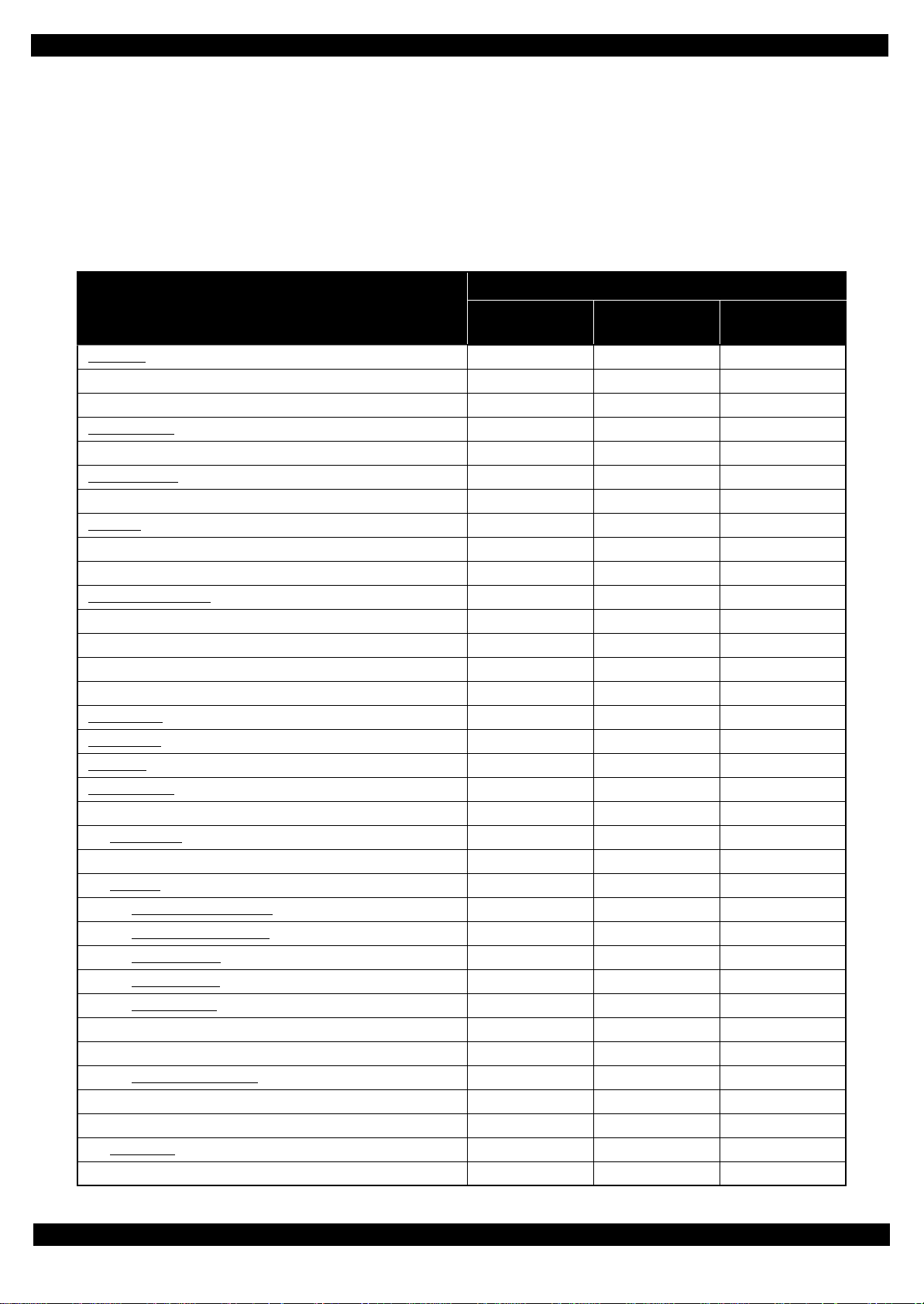
Epson WF-7620/7610/7110 Series Revision B
2.1.3 Standard Operation Time for servicing the product
The following are the standard operation time for servicing the product. Those are based on the MTTR result
measured using a prototype of WF-7620 Series that has the most functions among these product series. For WF7610 Series and WR-7110 Series the standard operation time differs slightly due to the differences in structure,
however, perform servicing referring to this operation standard time.
The underlined parts/units are supplied as After Service Parts.
Table 2-1. Standard Operation Time for servicing the product
Time
Parts/Unit
Replacement
USB Cover 0:44 --- 0:44
Lower Case 1:14 --- 1:14
Pickup Holder 1st 0:23 --- 0:23
Pickup Roller 1st
Pickup Holder 2nd 0:10 --- 0:10
Pickup Roller 2nd
Decoration Plate 0:45 --- 0:45
Panel Unit
Speaker Cover 2:12 --- 2:12
Speaker 2:12 --- 2:12
Duplex Unit Cover Assy
MSF Unit 0:11 4:43 4:54
MSF Stopper Belt 0:37 --- 0:37
Assist Roller Holder Assy 0:14 4:43 4:57
Paper Stopper Assy 2nd 0:50 --- 0:50
ADF Pad Assy
Document Pad
MSF Cover
ADF Cover Assy
LD Shaft 0:42 --- 0:42
ADF LD Assy
ADF/Scanner Unit 9:28 --- 9:28
ADF Unit
ADF Decoration Plate Front
ADF Decoration Plate Rear
ADF Cover Right
ADF Cover Front
ADF Cover Rear
ADF Paper Support Cover 17:13 --- 17:13
Paper Support Encoder Sensor 17:45 --- 17:45
ADF Paper Support Assy
ADF Motor Unit 23:59 0:46 24:45
ADF Frame Base 23:59 --- 23:59
Scanner Unit
Scanner Housing Upper Assy 17:42 --- 17:42
0:53 --- 0:53
0:23 --- 0:23
1:50 0:26 2:16
0:50 4:43 5:33
0:19 --- 0:19
0:14 --- 0:14
0:06 --- 0:06
0:31 --- 0:31
1:14 --- 1:14
14:42 0:46 15:28
14:55 --- 14:55
14:52 --- 14:52
15:03 --- 15:03
17:48 --- 17:48
16:52 --- 16:52
19:00 --- 19:00
14:42 0:58 15:40
Adjustment/
Inspection
Total
Disassembly/Reassembly Overview 25
Confidential
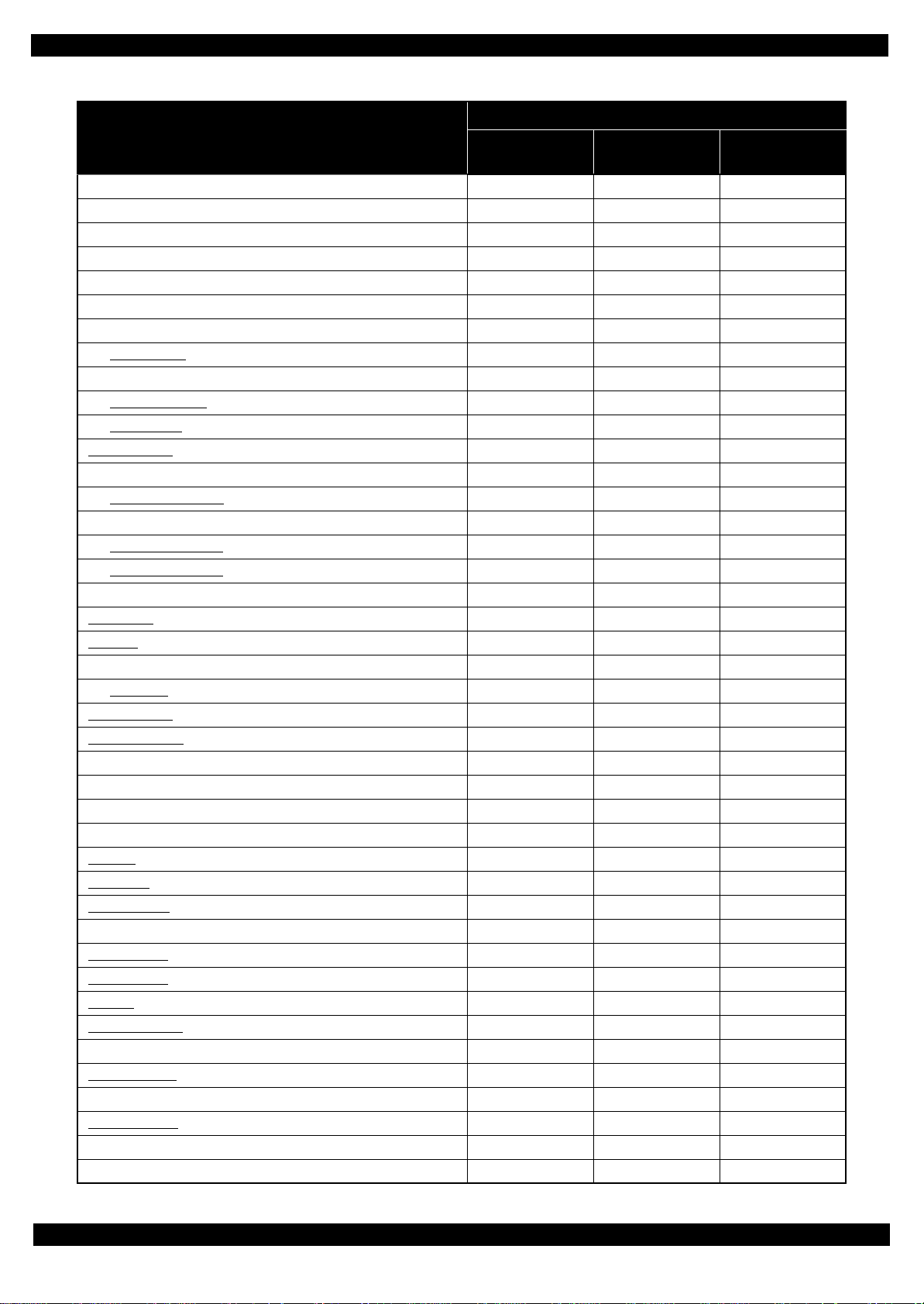
Epson WF-7620/7610/7110 Series Revision B
Table 2-1. Standard Operation Time for servicing the product
Time
Parts/Unit
Replacement
Scanner FFC Cover 18:43 --- 18:43
Scanner Motor Assy 19:18 0:58 20:16
CIS Module 18:46 --- 18:46
Hinge Left 9:52 --- 9:52
Hinge Right 9:52 --- 9:52
Housing Upper Assy 12:02 --- 12:02
Duplex Unit Cover Open Sensor 12:26 --- 12:26
Housing Upper
Housing Front Assy 14:43 --- 14:43
Cover Open Sensor
Housing Front
Main Board Unit
Cable Support Plate 21:59 --- 21:59
Wireless LAN Module
Shield Plate Upper (w/Wireless LAN Module) 22:30 --- 22:30
Main Board (read OK)
Main Board (read NG)
Shield Plate Lower (w/Cable Support Plate) 24:01 --- 24:01
Stacker Assy
FAX Unit
FAX Shield Plate /FAX Connector Cover 16:08 --- 16:08
FAX Board
Head FFC Cover
Holder Board Assy
CSIC Terminal 15:45 --- 15:45
CR Contact Module 16:13 --- 16:13
Holder Board 16:13 --- 16:13
Printhead Cover 15:45 --- 15:45
Printhead
Tube Clamp
Ink system Assy
Gear Cover 16:33 --- 16:33
Pickup Assy 1st
Cover Cartridge
Guide IC
Power Supply Unit
Relay Board FFC Guide 15:27 --- 15:27
Holder Cam Assy
Waste Ink Tray Cover 16:05 --- 16:05
Relay Board Assy
Relay Board CSIC Terminal 17:10 --- 17:10
Relay Board 17:03 --- 17:03
12:50 --- 12:50
15:05 --- 15:05
15:27 --- 15:27
21:27 --- 21:27
22:15 --- 22:15
24:01 2:25 26:26
24:01 17:32 41:33
14:50 --- 14:50
15:21 --- 15:21
16:08 --- 16:08
15:07 --- 15:07
15:36 --- 15:36
17:37 23:44 41:21
14:58 --- 14:58
16:09 --- 16:09
17:56 --- 17:56
14:50 --- 14:50
15:08 --- 15:08
16:00 3:26 19:26
16:04 --- 16:04
16:47 --- 16:47
Adjustment/
Inspection
Total
Disassembly/Reassembly Overview 26
Confidential
