Page 1
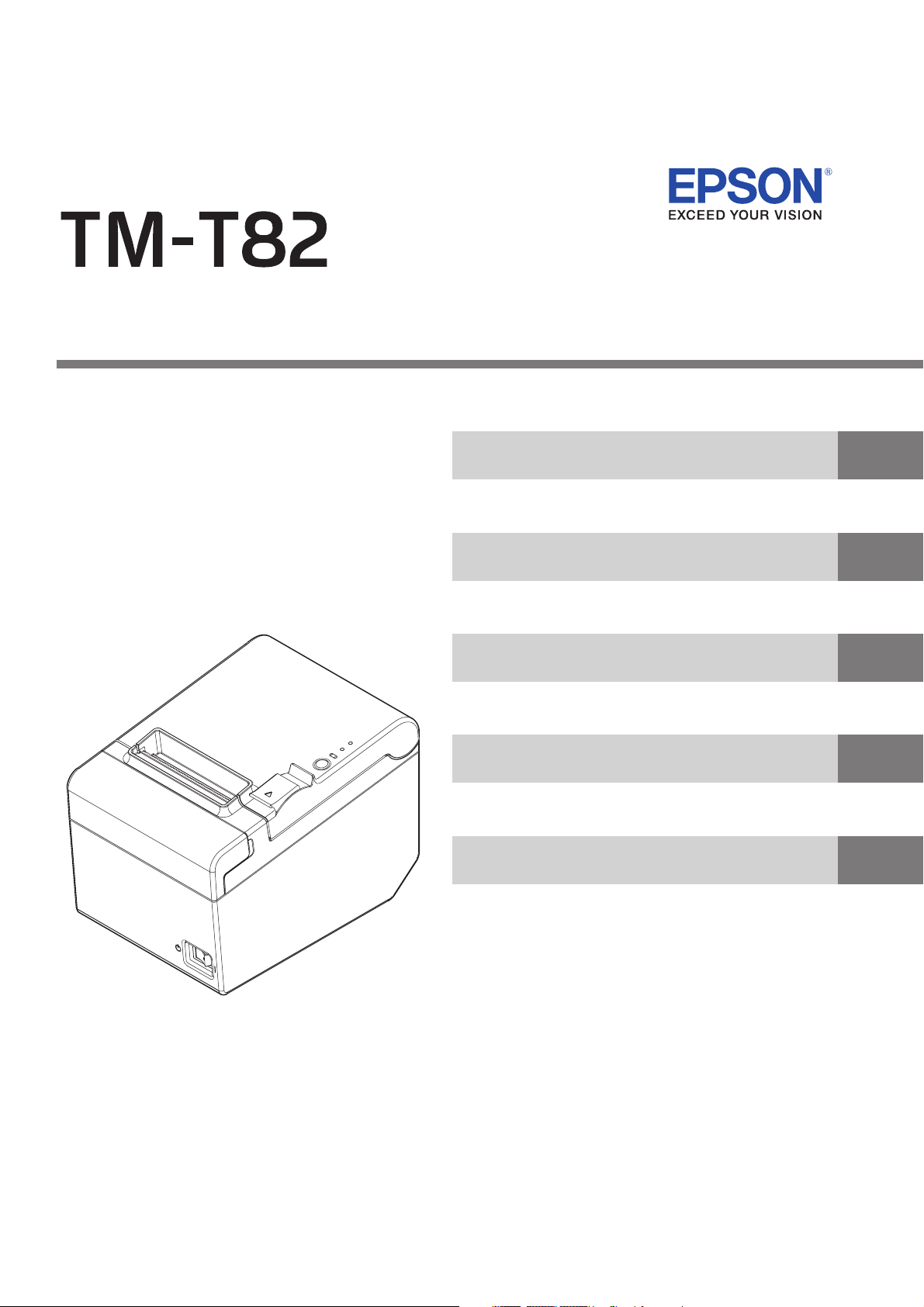
Technical Reference Guide
Product Overview
Describes features and general specifications for the product.
Setup
Describes setup and installation of the product and peripherals.
Application Development Information
Describes how to control the printer and necessary information
when you develop applications.
Handling
Describes how to handle the product.
Appendix
Describes interfaces, connectors, and character code tables.
M00038001
Rev. B
Page 2
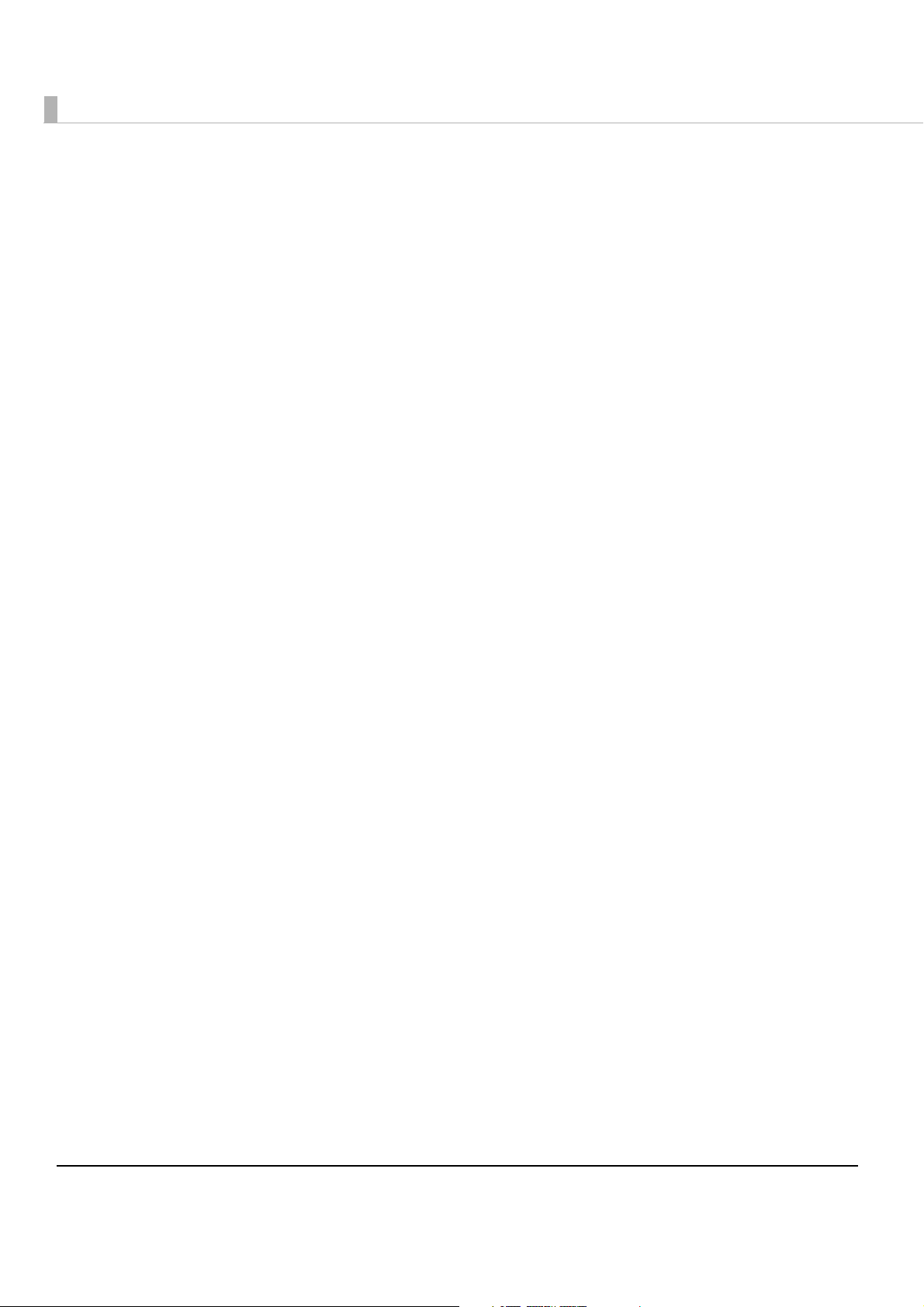
Cautions
• No part of this document may be reproduced, stored in a retrieval system, or transmitted in any form
or by any means, electronic, mechanical, photocopying, recording, or otherwise, without the prior
written permission of Seiko Epson Corporation.
• The contents of this document are subject to change without notice. Please contact us for the latest
information.
• While every precaution has been taken in the preparation of this document, Seiko Epson Corporation assumes no responsibility for errors or omissions.
• Neither is any liability assumed for damages resulting from the use of the information contained
herein.
• Neither Seiko Epson Corporation nor its affiliates shall be liable to the purchaser of this product or third
parties for damages, losses, costs, or expenses incurred by the purchaser or third parties as a result of:
accident, misuse, or abuse of this product or unauthorized modifications, repairs, or alterations to this
product, or (excluding the U.S.) failure to strictly comply with Seiko Epson Corporation’s operating
and maintenance instructions.
• Seiko Epson Corporation shall not be liable against any damages or problems arising from the use of
any options or any consumable products other than those designated as Original EPSON Products or
EPSON Approved Products by Seiko Epson Corporation.
Trademarks
EPSON and ESC/POS are registered trademarks of Seiko Epson Corporation in Japan and other
countries/regions.
Microsoft and Windows are registered trademarks of Microsoft Corporation.
ESC/POS® Command System
EPSON ESC/POS is a proprietary POS printer command system that includes patented or patentpending commands. ESC/POS is compatible with all types of EPSON POS printers and displays
(excluding the TM-C100 printer).
ESC/POS is designed to reduce the processing load on the host computer in POS environments. It
comprises a set of highly functional and efficient commands and also offers the flexibility to easily make
future upgrades.
Copyright © 2011 by Seiko Epson Corporation. All rights reserved.
2
Page 3
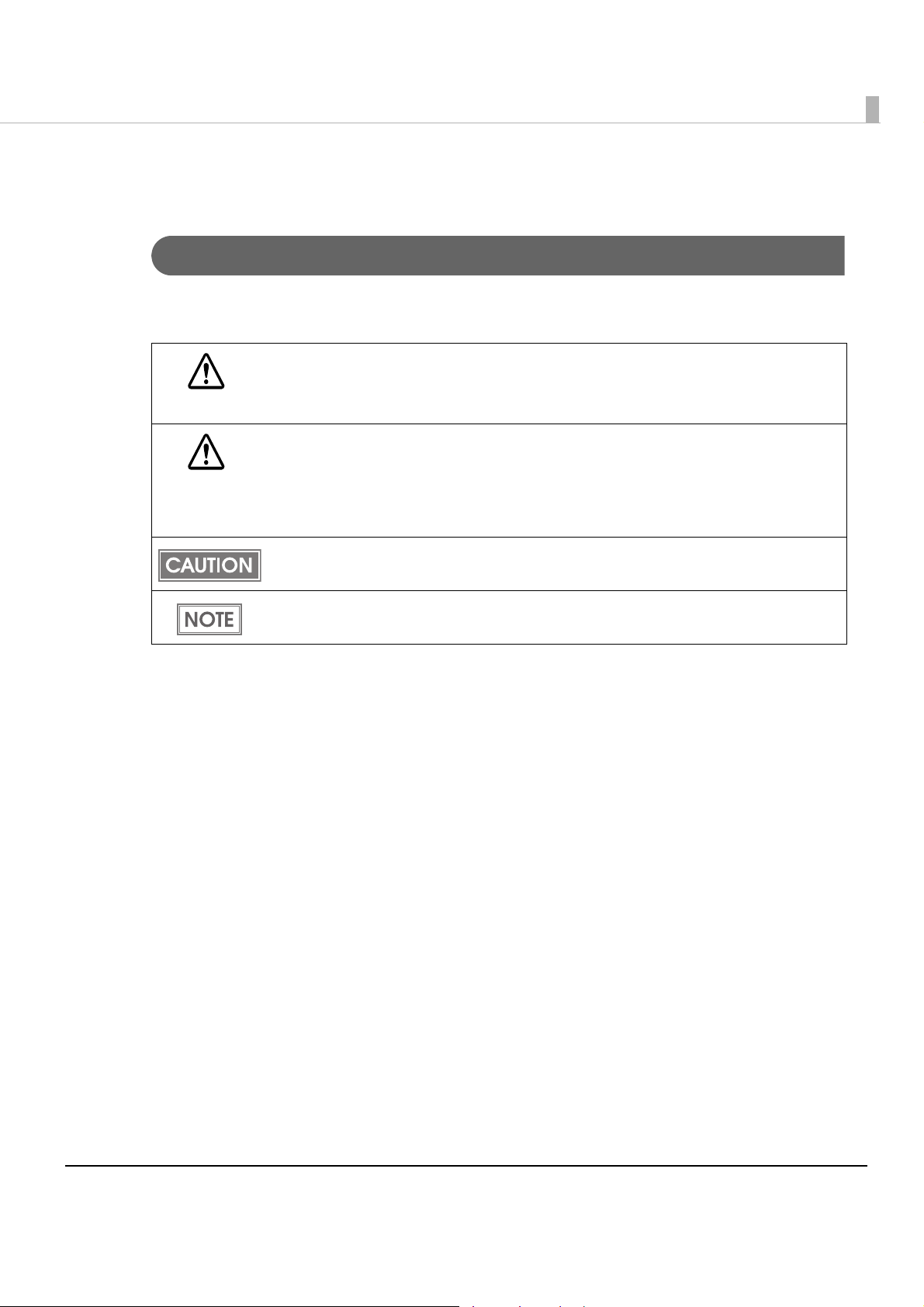
For Safety
Key to Symbols
The symbols in this manual are identified by their level of importance, as defined below. Read
the following carefully before handling the product.
You must follow warnings carefully to avoid serious bodily injury.
WARNING
Provides information that must be observed to prevent damage to the equipment or loss of
data.
CAUTION
• Possibility of sustaining physical injuries.
• Possibility of causing physical damage.
• Possibility of causing information loss.
Provides information that must be observed to avoid damage to your equipment or a
malfunction.
Provides important information and useful tips.
3
Page 4
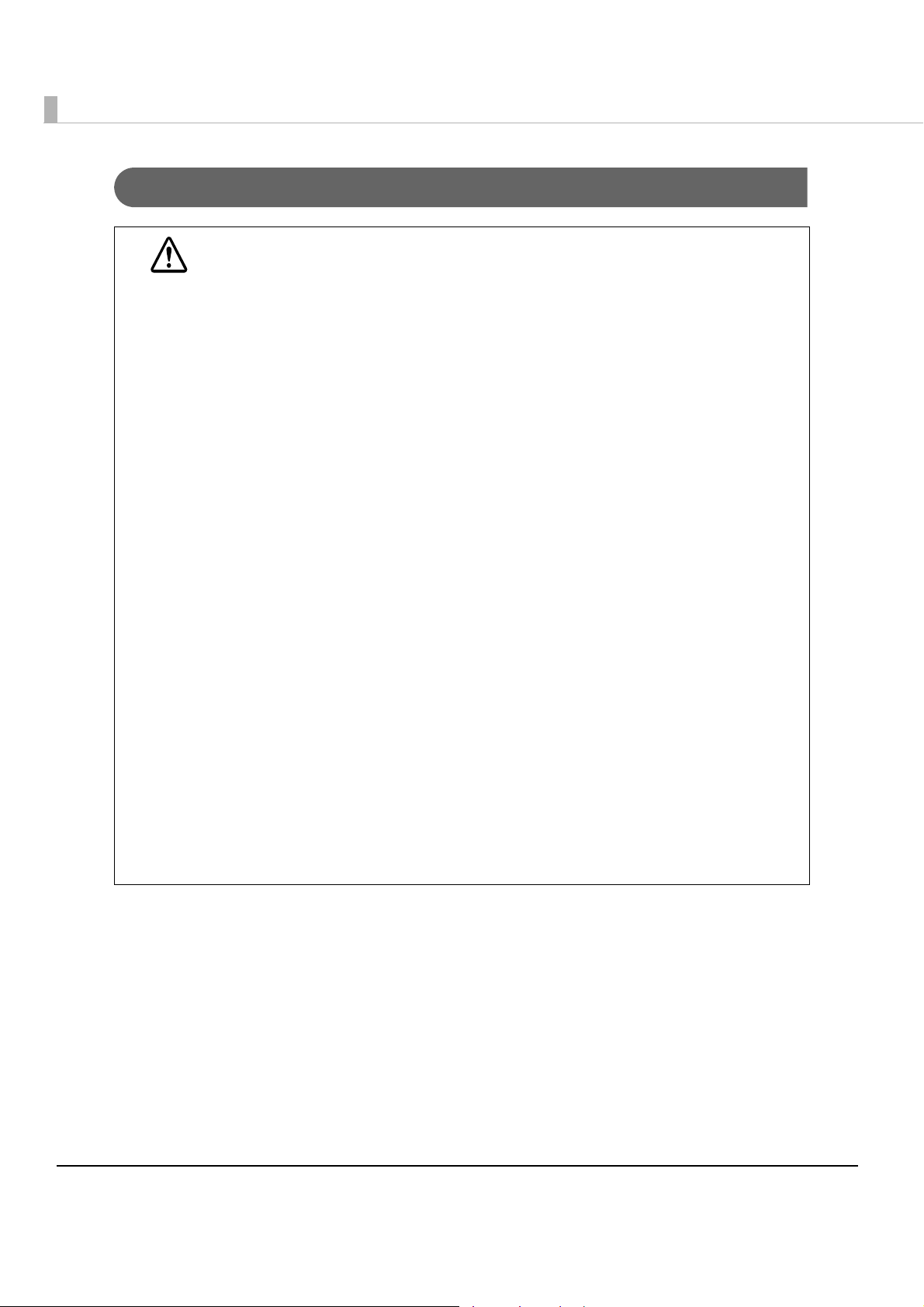
Warnings
WARNING
• To avoid risk of electric shock, do not set up this product or handle cables during a
thunderstorm
• Never insert or disconnect the power plug with wet hands.
Doing so may result in severe shock.
• Handle the power cable with care.
Improper handling may lead to fire or electric shock.
∗ Do not modify or attempt to repair the cable.
∗ Do not place any heavy object on top of the cable.
∗ Avoid excessive bending, twisting, and pulling.
∗ Do not place the cable near heating equipment.
∗ Check that the plug is clean before plugging it in.
∗ Be sure to push the plug all the way in.
• Be sure to use the specified power source.
Connection to an improper power source may cause fire or shock.
• Do not place multiple loads on the power outlet.
Overloading the outlet may lead to fire.
• Shut down your equipment immediately if it produces smoke, a strange odor, or
unusual noise.
Continued use may lead to fire. Immediately unplug the equipment and contact your
dealer or a Seiko Epson service center for advice.
• Never attempt to repair this product yourself.
Improper repair work can be dangerous.
• Never disassemble or modify this product.
Tampering with this product may result in injury or fire.
• Do not allow foreign matter to fall into the equipment.
Penetration by foreign objects may lead to fire.
• If water or other liquid spills into this equipment, do not continue to use it.
Continued use may lead to fire. Unplug the power cord immediately and contact your
dealer or a Seiko Epson service center for advice.
• Do not use aerosol sprayers containing flammable gas inside or around this
product.
Doing so may cause fire.
4
Page 5
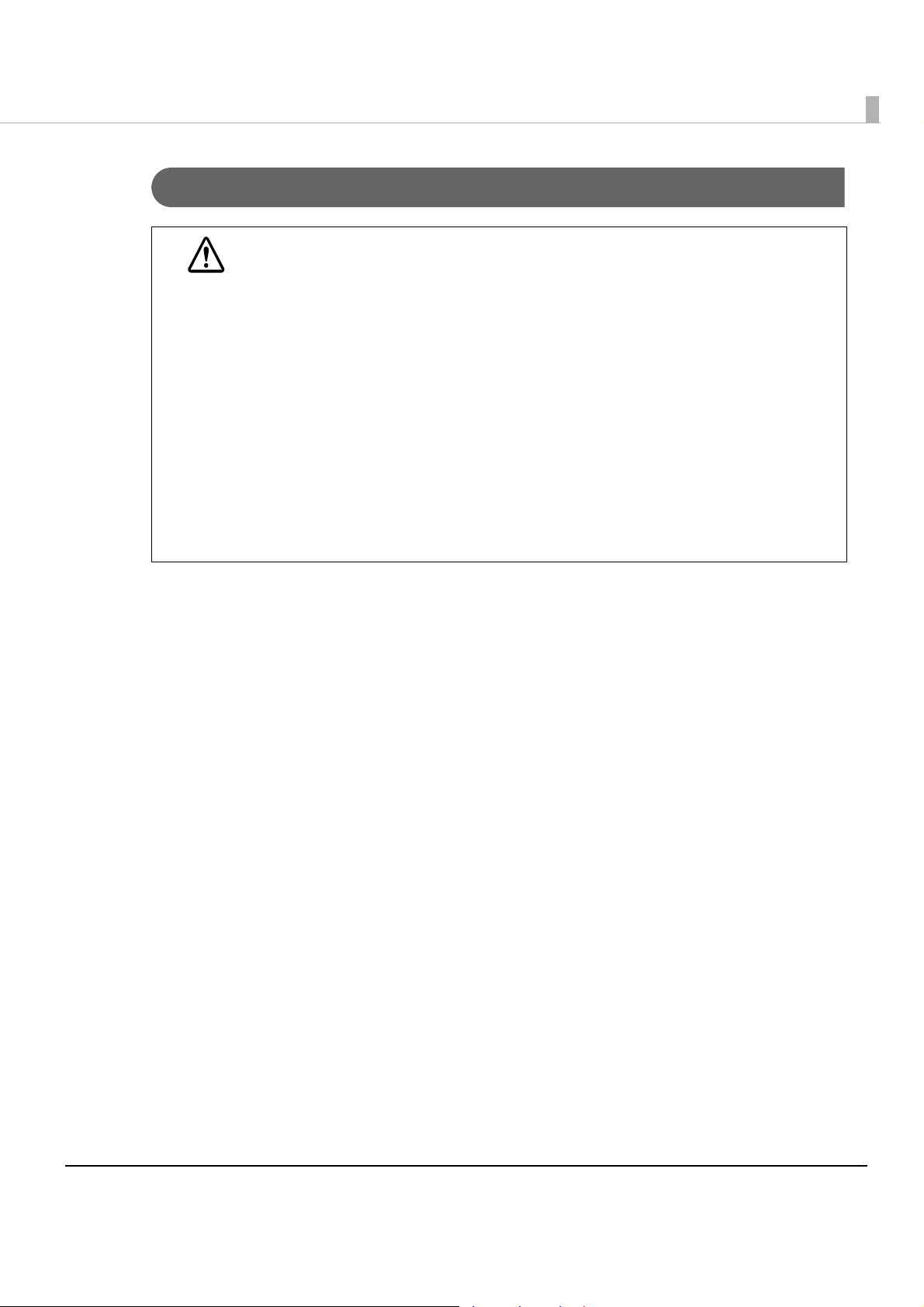
Cautions
• Do not connect cables in ways other than those mentioned in this manual.
Different connections may cause equipment damage or fire.
CAUTION
• Be sure to set this equipment on a firm, stable, horizontal surface.
The product may break or cause injury if it falls.
• Do not use this product in locations subject to high humidity or dust levels.
Excessive humidity and dust may cause equipment damage or fire.
• Do not place heavy objects on top of this product. Never stand or lean on this
product.
Equipment may fall or collapse, causing breakage and possible injury.
• Take care not to injure your fingers on the manual cutter
∗ When you remove printed paper
∗ When you perform other operations such as loading/replacing roll paper
• Do not open the roll paper cover without taking the necessary precautions, as this
can result in injury from the autocutter fixed blade.
• To ensure safety, unplug this product before leaving it unused for an extended
period.
Restriction of Use
When this product is used for applications requiring high reliability/safety, s uch as
transportation devices related to aviation, rail, marine, automotive, etc.; disaster prevention
devices; various safety devices, etc.; or functional/precision
devices, etc., you should use this
product only after giving consideration to including fail-safes and redundancies into your
design to maintain safety and total system reliability. B e ca use this product was not intended for
use in applications requiring extremely high reliability/safety, such as aerospace equipment,
main communication equipment, nuclear power control equipment, or medical equipment
related to direct medical care, etc., please make your own judgment on this product's suitability
after a f
ull evaluation.
5
Page 6
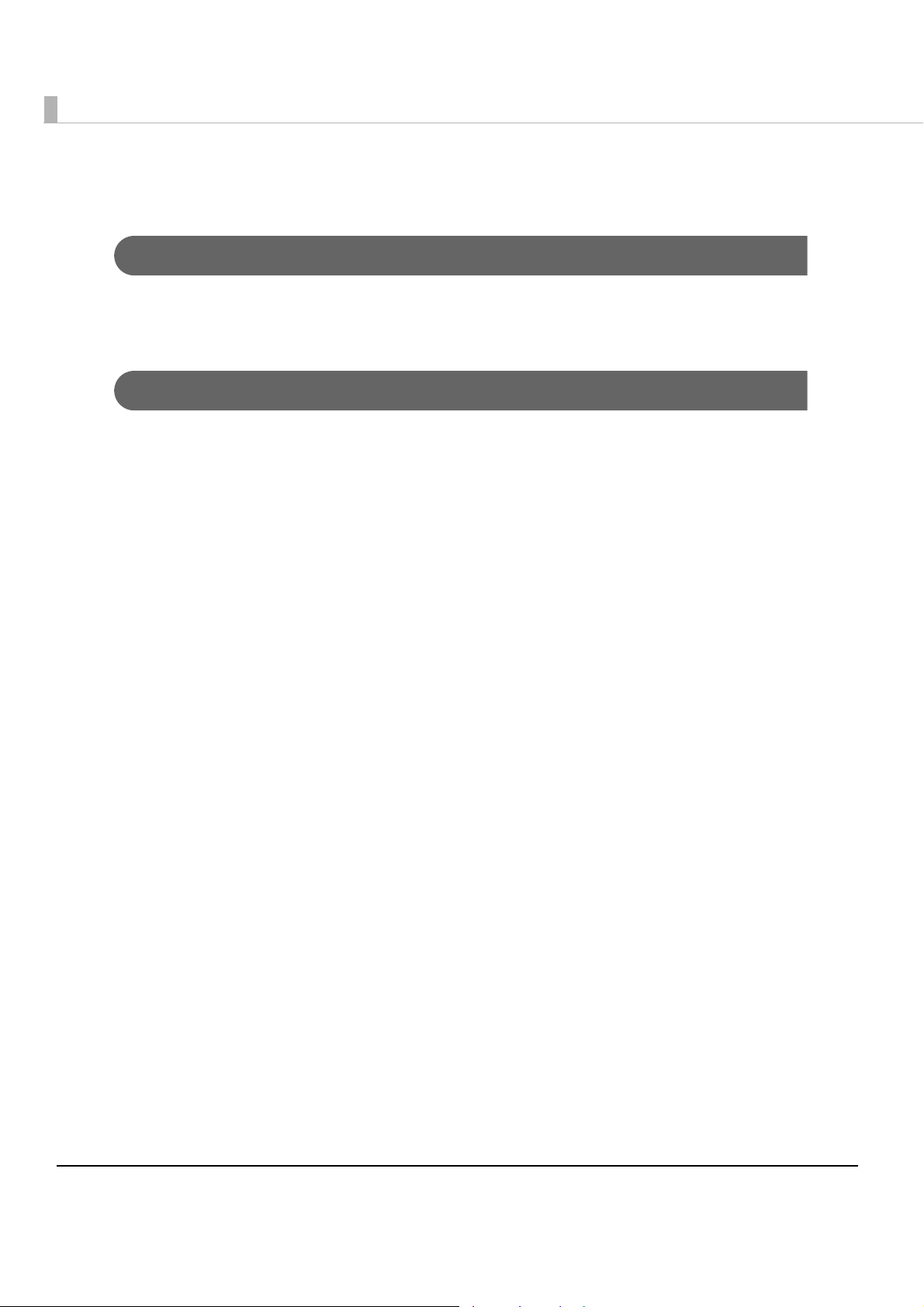
About this Manual
Aim of the Manual
This manual was created to provide information on development, design, and installation of
POS systems and development and design of printer applications for developers.
Manual Content
The manual is made up of the following sections:
Chapter 1
Chapter 2
Chapter 3
Chapter 4
Appendix
Product Overview
Setup
Application Development Information
Handling
Specifications of Interface and Connector
Character Code Tables
6
Page 7
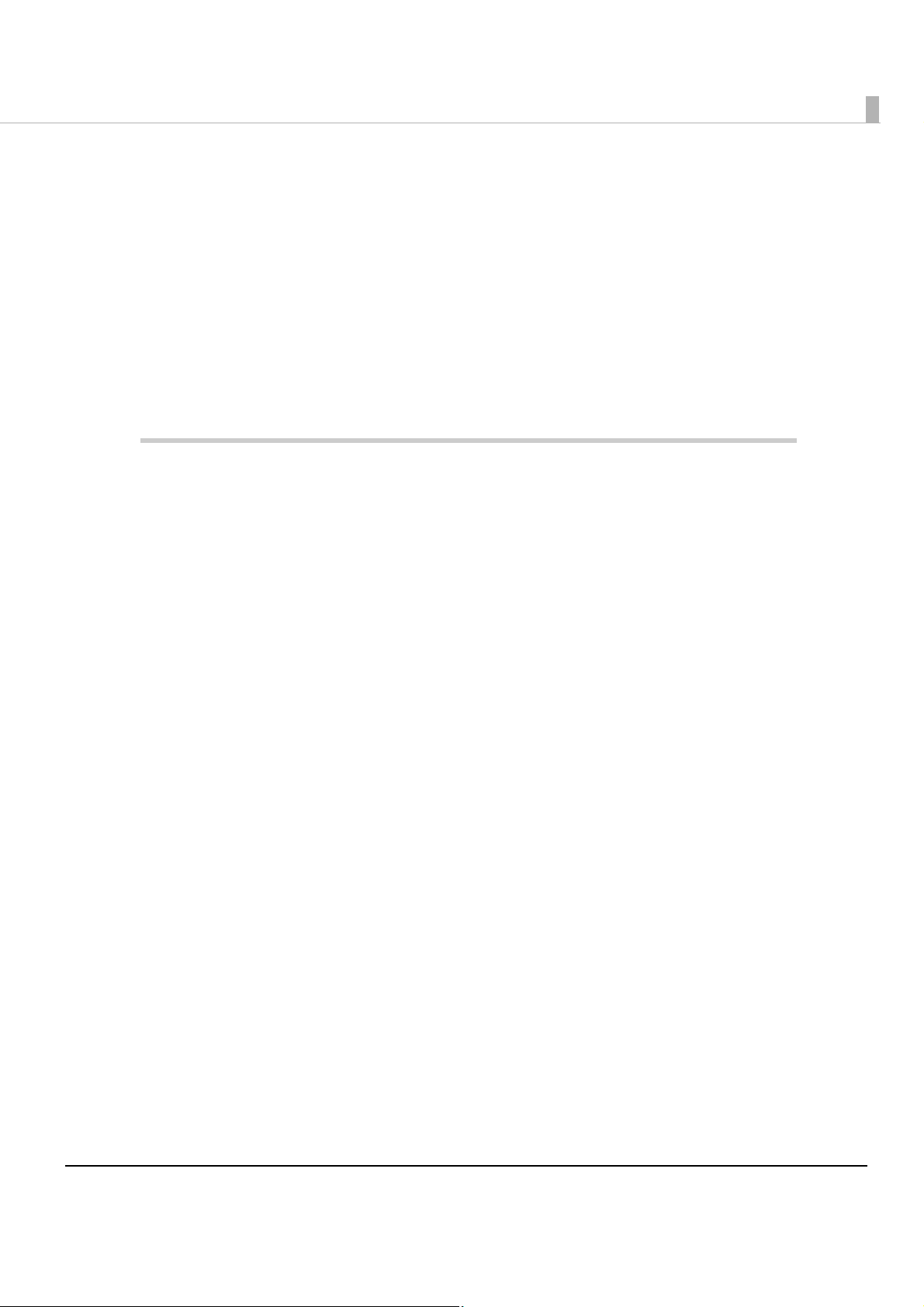
Contents
■ For Safety...............................................................................................................................3
Key to Symbols ....................................................................................................................................... 3
Warnings ................................................................................................................................................. 4
Cautions.................................................................................................................................................. 5
■ Restriction of Use ..................................................................................................................5
■ About this Manual ................................................................................................................6
Aim of the Manual................................................................................................................................. 6
Manual Content .................................................................................................................................... 6
Product Overview ........................................................................11
■ Features...............................................................................................................................11
■ Product Configurations ......................................................................................................13
Interface ............................................................................................................................................... 13
Colors .................................................................................................................................................... 13
Accessories........................................................................................................................................... 13
■ Part Names and Functions.................................................................................................15
Power Switch ........................................................................................................................................ 15
Power Switch Cover............................................................................................................................. 15
Control Panel ....................................................................................................................................... 16
Offline .................................................................................................................................................... 17
Connectors........................................................................................................................................... 17
■ Error Status...........................................................................................................................18
Automatically Recoverable Errors ..................................................................................................... 18
Recoverable Errors............................................................................................................................... 18
Unrecoverable Errors ........................................................................................................................... 19
■ NV Memory (Non-Volatile Memory) ................................................................................20
NV Graphics Memory.......................................................................................................................... 20
User NV Memory .................................................................................................................................. 20
Memory Switches................................................................................................................................. 20
R/E (Receipt Enhancement) .............................................................................................................. 21
User-defined Page ............................................................................................................................... 21
Maintenance Counter ........................................................................................................................ 21
■ Product Specifications .......................................................................................................22
Printing Specifications ......................................................................................................................... 23
Character Specifications.................................................................................................................... 25
Paper Specifications............................................................................................................................ 27
Printable Area ...................................................................................................................................... 28
Printing and Cutting Positions............................................................................................................. 29
Electrical Characteristics .................................................................................................................... 30
Reliability............................................................................................................................................... 30
Environmental Conditions................................................................................................................... 31
7
Page 8
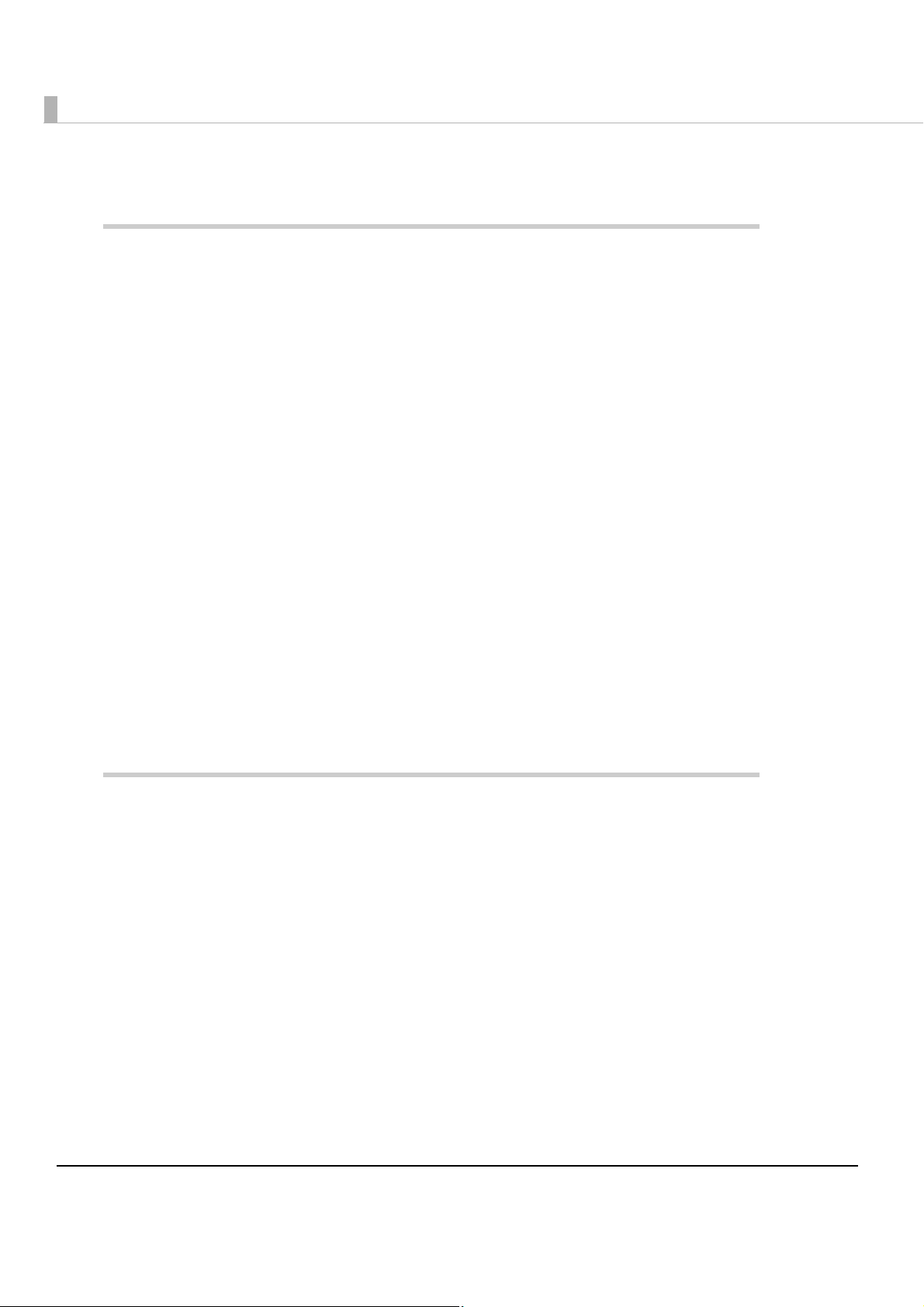
External Dimensions and Mass ............................................................................................................ 32
Setup .............................................................................................33
■ Flow of Setup....................................................................................................................... 33
■ Installing the Printer............................................................................................................ 34
Installing the Printer Vertically .............................................................................................................35
Hanging the Printer on a Wall ............................................................................................................. 37
■ Adjusting the Roll Paper Near-End Sensor ....................................................................... 39
■ Changing the Paper Width................................................................................................ 40
■ Connecting the Printer to the Host Computer................................................................. 41
For Serial Interface Model ...................................................................................................................41
For USB Interface Model ......................................................................................................................43
For Ethernet Interface .......................................................................................................................... 44
■ Connecting to the Power Source...................................................................................... 46
Connecting the AC cable ..................................................................................................................46
■ Setting the Memory Switches/Receipt Enhancement.................................................... 47
Functions ............................................................................................................................................... 48
■ Connecting the Optional Buzzer Unit ............................................................................... 55
Connecting the Buzzer Unit.................................................................................................................55
■ Connecting the Cash Drawer ........................................................................................... 57
Connecting the Drawer Kick-out Cable............................................................................................57
Drawer Connection Diagram .............................................................................................................58
Application Development Information ......................................59
■ How to Control the Printer.................................................................................................. 59
Selecting a Driver .................................................................................................................................59
ESC/POS Commands ...........................................................................................................................60
■ Software and Manuals....................................................................................................... 66
Printer Drivers ........................................................................................................................................66
Utilities ....................................................................................................................................................68
How to Get Drivers, Manuals, and the Utility..................................................................................... 69
■ Setting/Checking Modes .................................................................................................. 70
Self-test Mode.......................................................................................................................................70
Hexadecimal Dumping Mode............................................................................................................ 72
NV Graphics Information Print Mode .................................................................................................73
Receipt Enhancement Information Print Mode ...............................................................................75
Memory Switch Setting Mode ............................................................................................................76
8
Page 9
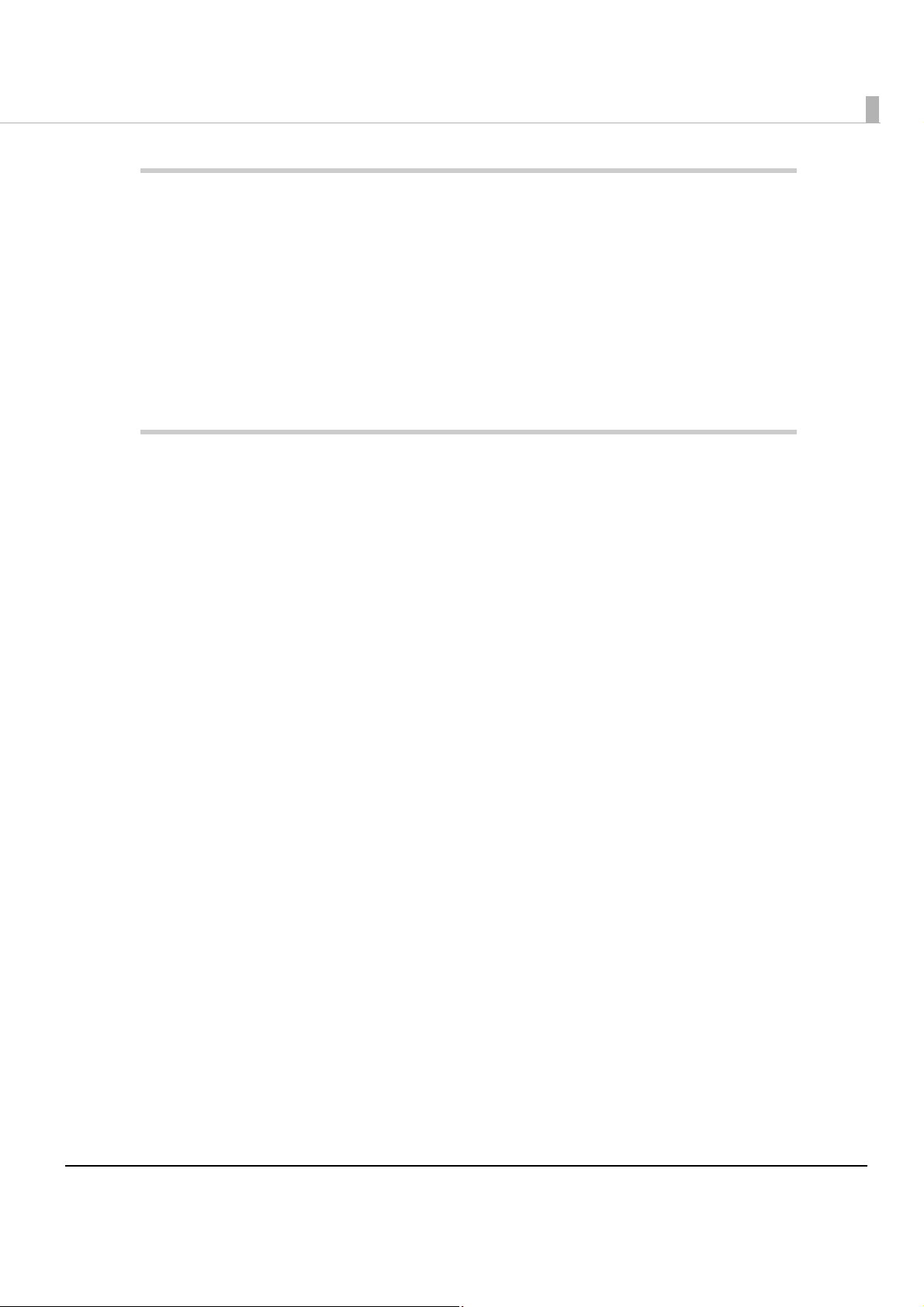
Handling .......................................................................................79
■ Installing and Replacing Roll Paper..................................................................................79
■ Removing Jammed Paper.................................................................................................81
When the Roll Paper Cover Cannot be Opened ............................................................................ 81
■ Cleaning the Printer............................................................................................................83
Cleaning the Printer Case .................................................................................................................. 83
Cleaning the Thermal Head/Platen Roller ........................................................................................ 83
■ Preparing for Transport .......................................................................................................84
Appendix......................................................................................85
■ Specifications of Interface and Connector .....................................................................85
USB (Universal Serial Bus) Interface .................................................................................................... 85
RS-232 Serial Interface ......................................................................................................................... 86
10BASE-T/100BASE-TX Ethernet Interface........................................................................................... 89
■ Character Code Tables......................................................................................................91
Common to All Pages ......................................................................................................................... 91
Page 0 [PC437: USA, Standard Europe]............................................................................................92
Page 1 (Katakana).............................................................................................................................. 93
Page 2 (PC850: Multilingual) .............................................................................................................. 94
Page 3 (PC860: Portuguese)............................................................................................................... 95
Page 4 (PC863: Canadian-French)................................................................................................... 96
Page 5 (PC865: Nordic) ...................................................................................................................... 97
Page 11 (PC851: Greek) ..................................................................................................................... 98
Page 12 (PC853: Turkish) ..................................................................................................................... 99
Page 13 (PC857: Turkish) ................................................................................................................... 100
Page 14 (PC737: Greek) .........................................................................................................
Page 15 (ISO8859-7: Greek) ............................................................................................................. 102
Page 16 (WPC1252)........................................................................................................................... 103
Page 17 (PC866: Cyrillic #2).............................................................................................................. 104
Page 18 (PC852: Latin2).................................................................................................................... 105
Page 19 (PC858: Euro)....................................................................................................................... 106
Page 20 (KU42: Thai).......................................................................................................................... 107
Page 21 (TIS11: Thai) .......................................................................................................................... 108
Page 26 (TIS18: Thai) .......................................................................................................................... 109
Page 30 (TCVN-3: Vietnamese) ....................................................................................................... 110
Page 31 (TCVN-3: Vietnamese) ....................................................................................................... 111
Page 32 (PC720: Arabic) .................................................................................................................. 112
Page 33 (WPC775: Baltic Rim).......................................................................................................... 113
Page 34 (PC855: Cyrillic)................................................................................................................... 114
Page 35 (PC861: Icelandic).............................................................................................................. 115
Page 36 (PC862: Hebrew) ........................................................................................................
Page 37 (PC864: Arabic) .................................................................................................................. 117
Page 38 (PC869: Greek) ................................................................................................................... 118
Page 39 (ISO8859-2: Latin2).............................................................................................................. 119
.......... 101
........ 116
9
Page 10
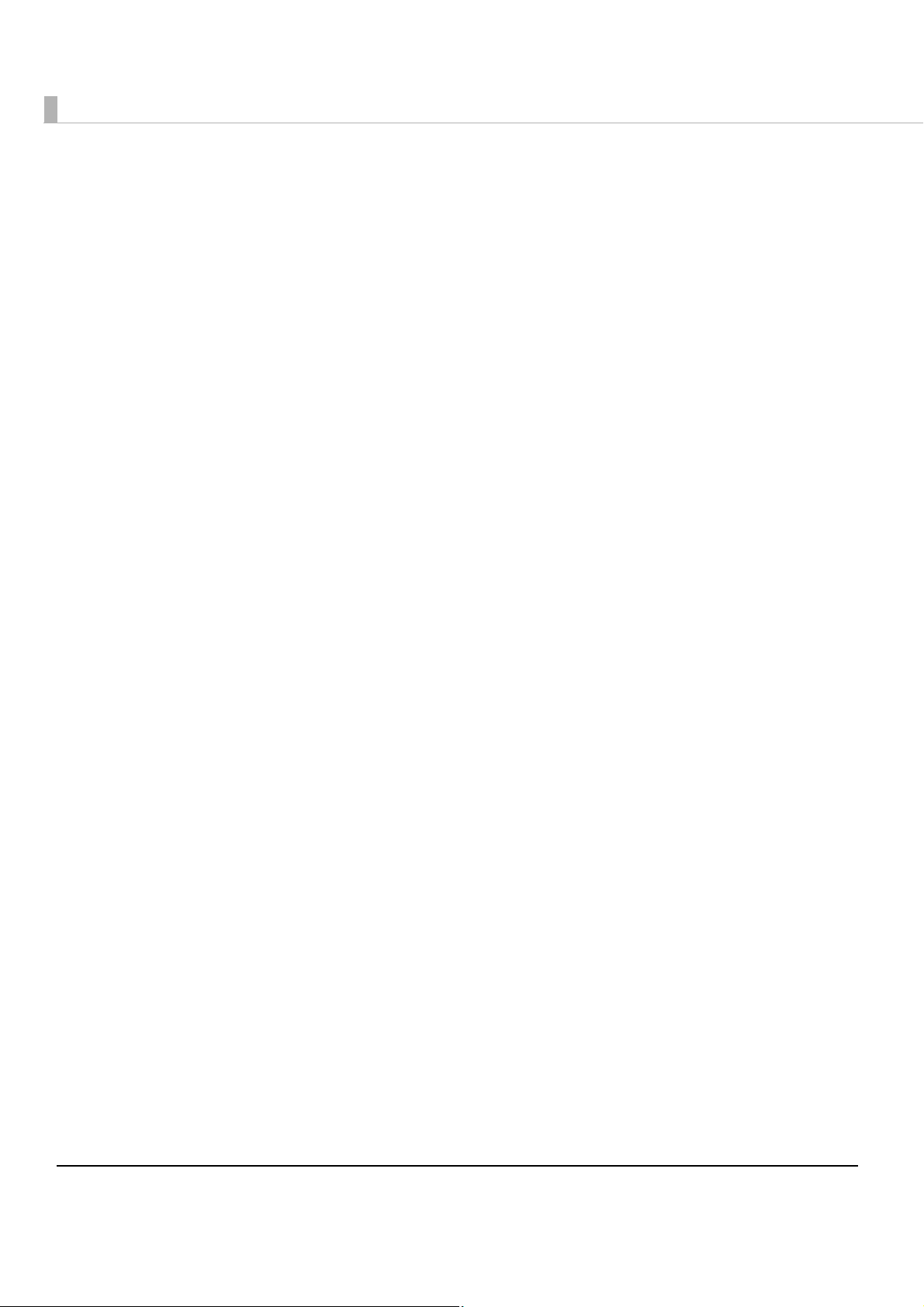
Page 40 (ISO8859-15: Latin9).............................................................................................................120
Page 41 (PC1098: Farsi) ..................................................................................................................... 121
Page 42 (PC1118: Lithuanian)........................................................................................................... 122
Page 43 (PC1119: Lithuanian)........................................................................................................... 123
Page 44 (PC1125: Ukrainian)............................................................................................................. 124
Page 45 (WPC1250: Latin 2)..............................................................................................................125
Page 46 (WPC1251: Cyrillic) ..............................................................................................................126
Page 47 (WPC1253: Greek)...............................................................................................................127
Page 48 (WPC1254: Turkish) ..............................................................................................................128
Page 49 (WPC1255: Hebrew)............................................................................................................129
Page 50 (WPC1256: Arabic)......................................................................................................
Page 51 (WPC1257: Baltic Rim) ........................................................................................................131
Page 52 (WPC1258: Vietnamese) ....................................................................................................132
Page 53 (KZ1048: Kazakhstan).......................................................................................................... 133
Page 255 (User-Defined Page)..........................................................................................................134
International Character Sets .............................................................................................................135
........130
10
Page 11
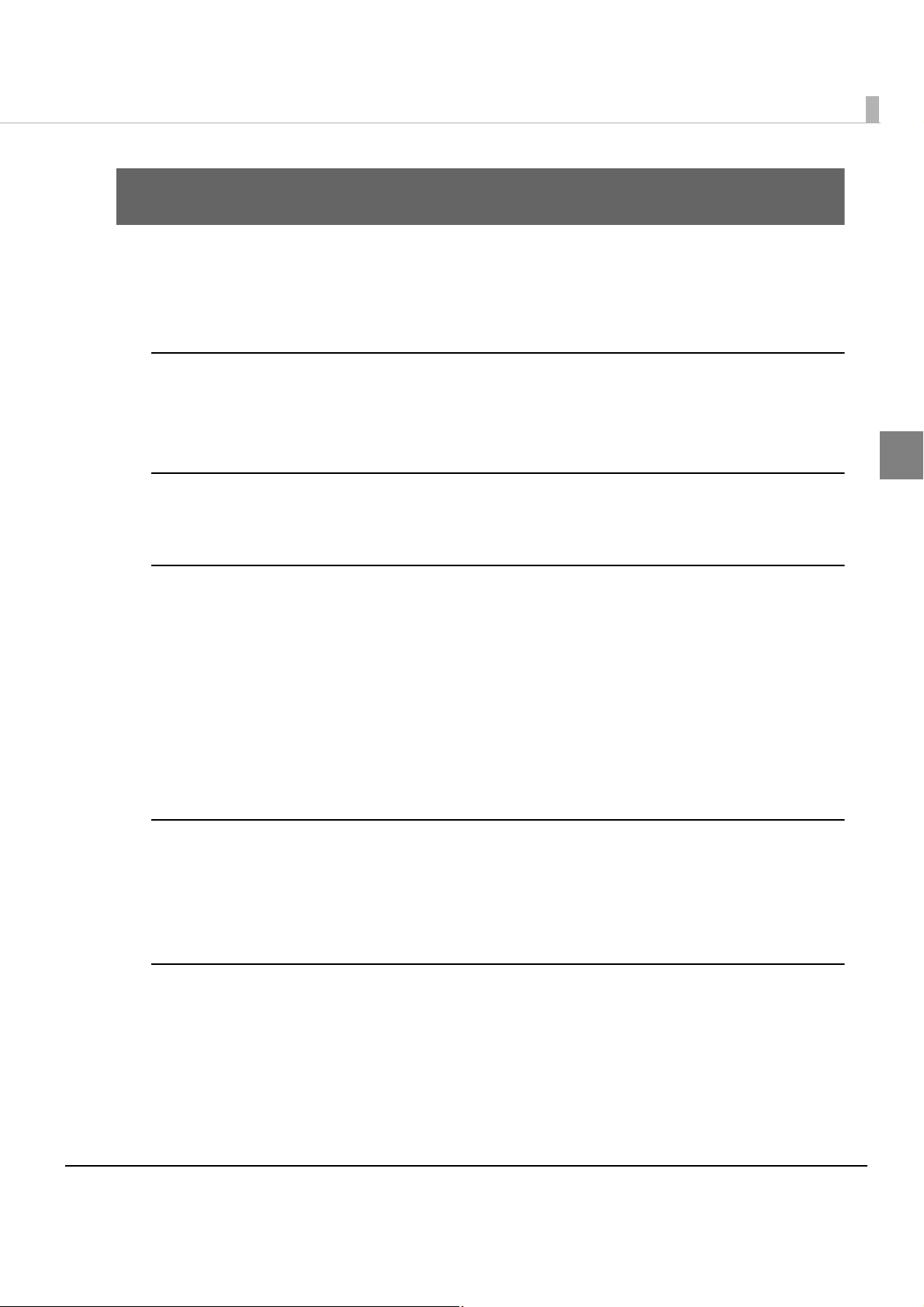
Chapter 1 Product Overview
Product Overview
This chapter describes features and specifications of the product.
Features
Printing
•High speed receipt printing is possible (150 mm/s maximum).
•Shifting from 80 mm width paper printing to 58 mm width paper printing is available.
Handling
•Easy drop-in paper loading
1
Software
•Command protocol is based on the ESC/POS® Proprietary Command System.
•Windows printer drivers, OPOS ADK, OPOS for .NET ADK, JavaPOS ADK and other drivers
(Linux CUPS, Mac driver) are available.
•Printing of various types of bar codes, GS1-DataBar, and two-dimensional symbols (PDF417,
QR code, MaxiCode, Composite Symbology) is supported.
•A maintenance counter function is supported.
•Multiple languages are supported for code pag
es, Windows drivers, and utility software.
Interface
•USB, serial, and Ethernet interfaces are available.
•USB/Ethernet virtual serial interface and USB/Ethernet virtual parallel interface are
supported.
Environmental
•The TM-T82 is ENERGY STAR qualified.
11
Page 12
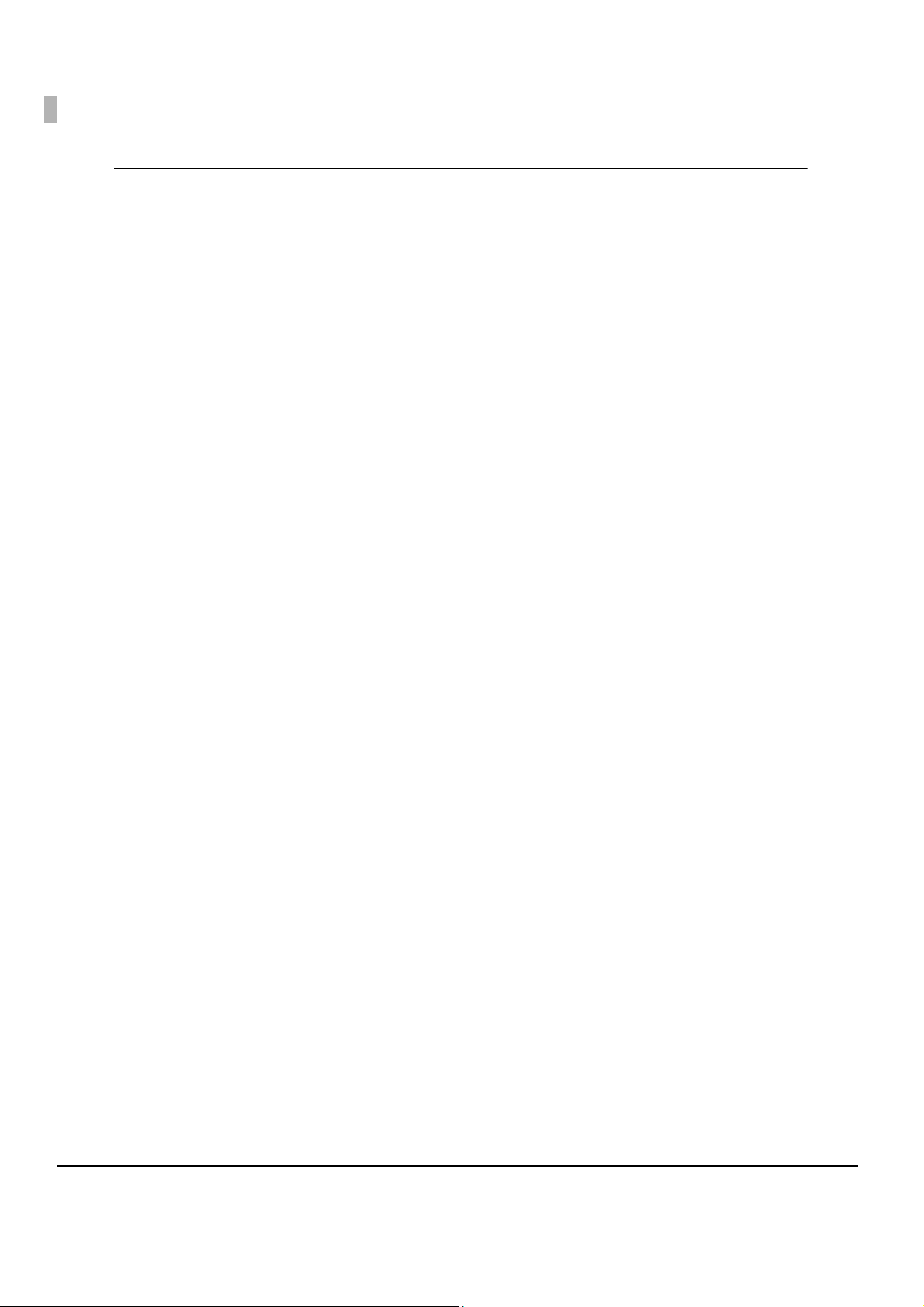
Others
•Various installation layouts (horizontal, vertical, and wall-hanging installation) are selectable.
•Software & Documents Disc is included containing drivers, utility software, and manuals.
•Optional buzzer unit is available.
12
Page 13
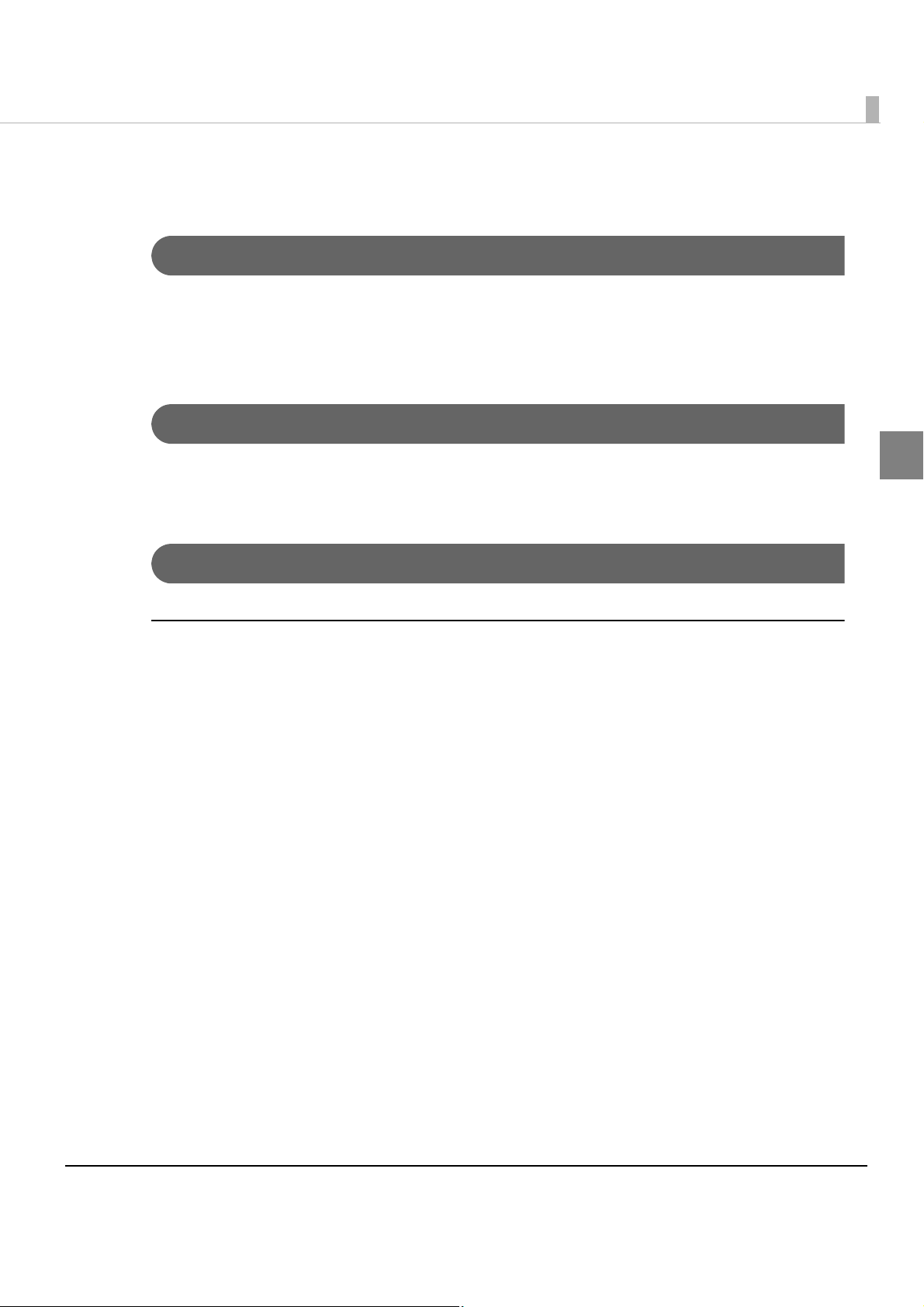
Product Configurations
Interface
•USB interface model
•Serial interface model
•Ethernet interface model
Colors
Chapter 1 Product Overview
•ECW (Epson Cool White)
•EDG (Epson Dark Gray)
Accessories
Included
• Roll paper (for operation check)
•Power switch cover
•Power switch waterproof cover
• Wall hanging bracket
• Screws for wall hanging bracket
•Rubber feet for vertical installation
•Control panel label for vertical installation
•58-mm width paper guide plate
• TM-T82 Software & Documents Disc containing drivers, utilities, and documentation
1
•Setup Guide
•Interface cable*
•AC cable*
• Warranty certifi
* May not be included depending on the model.
cate*
13
Page 14
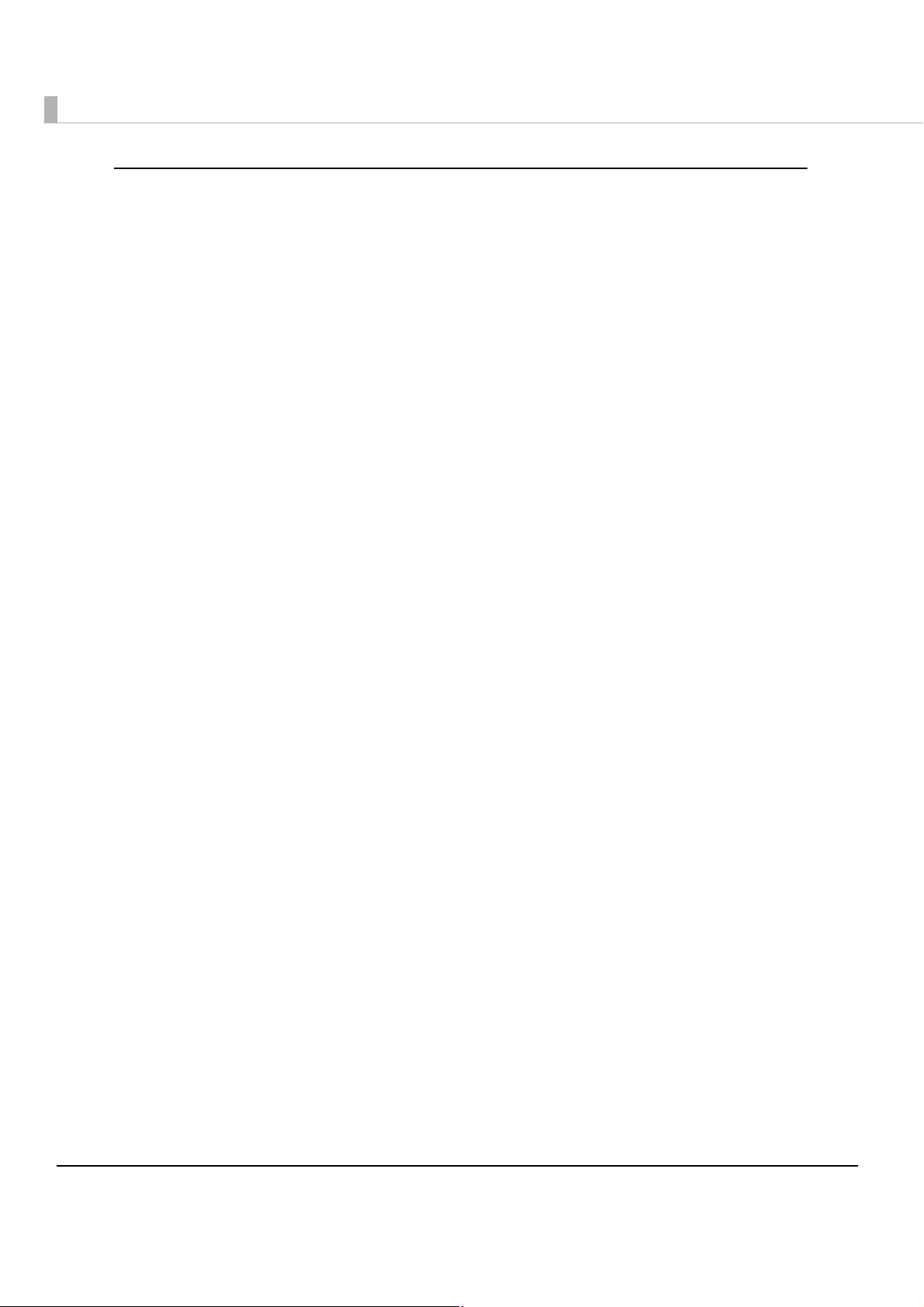
Options
•Affixing tape for fixing the printer (Model: DF-10)
•External buzzer unit (Model: OT-BZ20)
14
Page 15
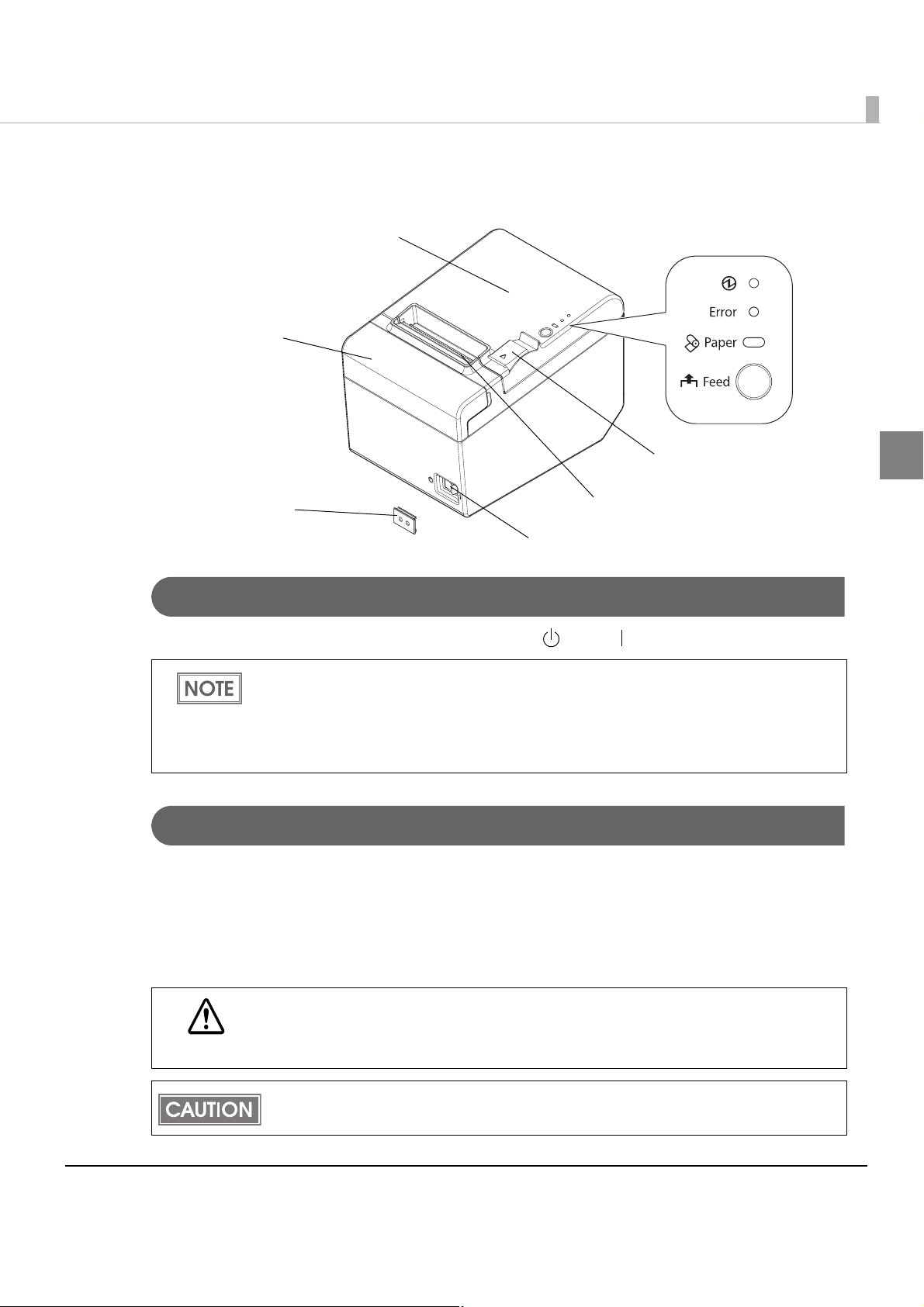
Part Names and Functions
Chapter 1 Product Overview
Roll paper cover
Cutter cover
Cover open lever
Power switch cover
Power switch
Manual cutter
Power Switch
Turns the printer on or off. The marks on the switch: ( : OFF/ : ON)
Before turning the printer off, it is recommended to send a power-off command to the
printer. If you use the power-off sequence, the latest maintenance counter values are
saved. (Maintenance counter values are usually saved every two minutes.)
For information about ESC/POS commands, see the ESC/POS Application Programming
Guide.
Control panel
1
Power Switch Cover
Install the power switch cover that comes with the TM-T82 onto the printer to prevent
inadvertent operation of the power switch and to prevent tampering. To reset the printer when
the power switch cover is installed, insert a long, thin object (such as the end of a paper clip) into
the hole in the power switch cover and press
A waterproof cover for the power switch is also included.
If an accident occurs with the power switch cover attached, unplug the AC cable
immediately.
WARNING
Continued use of the printer may cause fire or shock.
Use the power switch waterproof cover if the printer is installed in a humid location or
exposed to water. If current leakage occurs, it could result in electric shock.
the power switch.
15
Page 16
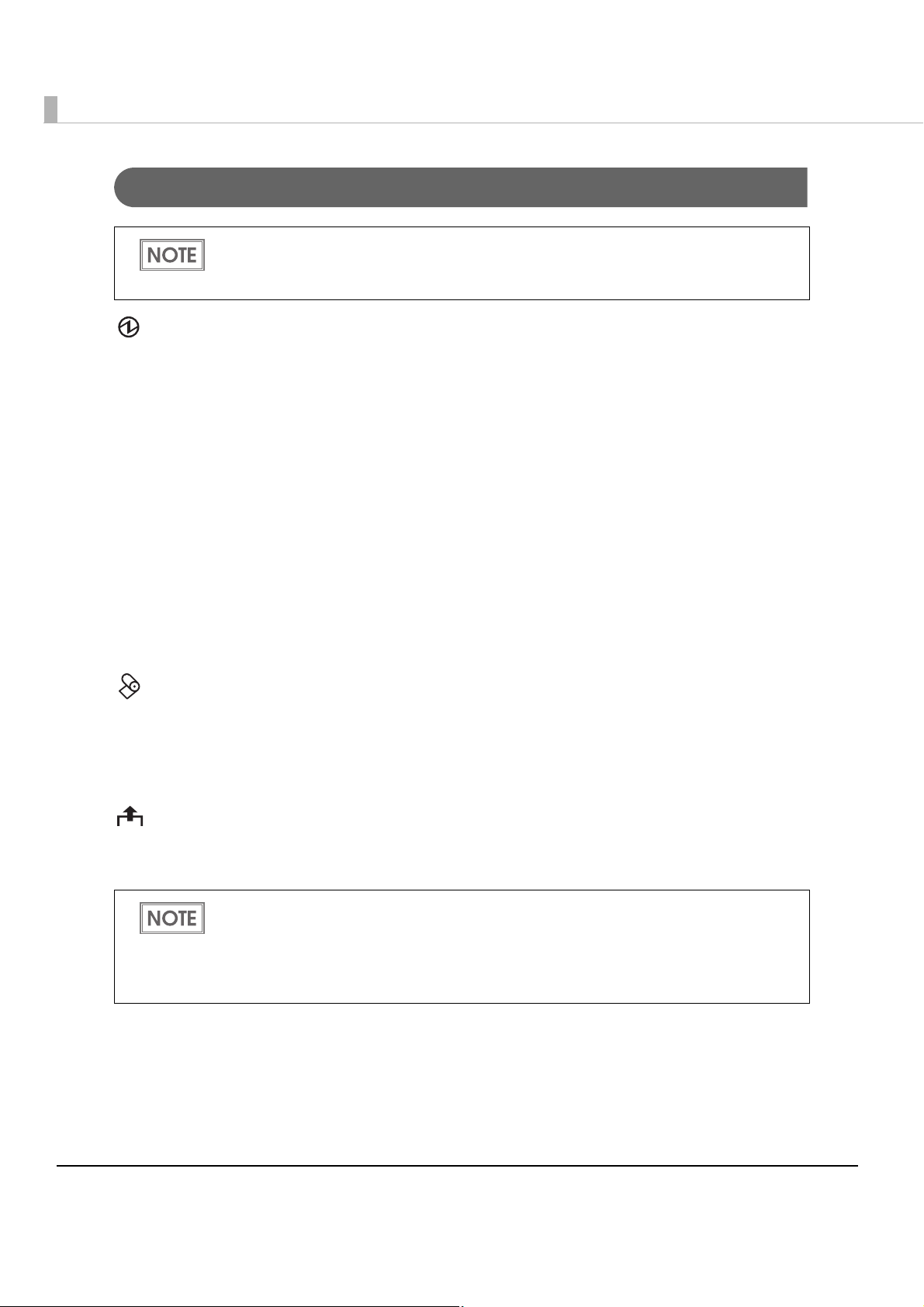
Control Panel
When installing the printer vertically or hanging the printer on a wall, be sure to attach the
included control panel label for vertical installation on the roll paper cover. The control panel
label for vertical installation is upside down.
Power LED (green)
•Lights when the power supply is on.
•Goes out when the power supply is turned off.
Error LED (orange)
Lights or flashes when the printer is offline.
•Lights after the power is turned on or after a reset (offline). Automatically goes out after a
while to indicate that the printer is ready.
•Lights when the end of the roll paper is detected, and when printing has stopped (offline). If
s happens, replace the roll paper.
thi
•Flashes when an error occurs. (For information about the flashing patterns, see "Error Status"
on page 18.)
•Goes out during regular operation (online).
Paper LED (orange)
•Lights when there is no more roll paper.
•Off when there is a sufficient amount of roll paper remaining.
•Flashes when a self-test is in progress or when macro execution standby state.
Feed button
Pressing this button once feeds the roll paper by one line. Holding this button down feeds the
roll paper continuously.
• To make the Paper LED light up when the roll paper is nearly out, enable the roll paper
near-end sensor with the memory switch. For information about the memory switch, see
"Setting the Memory Switches/Receipt Enhancement" on page 47.
• Enabling/disabling of Feed button can be selected by a command. If the command is set
to disable this button, it does not function.
16
Page 17
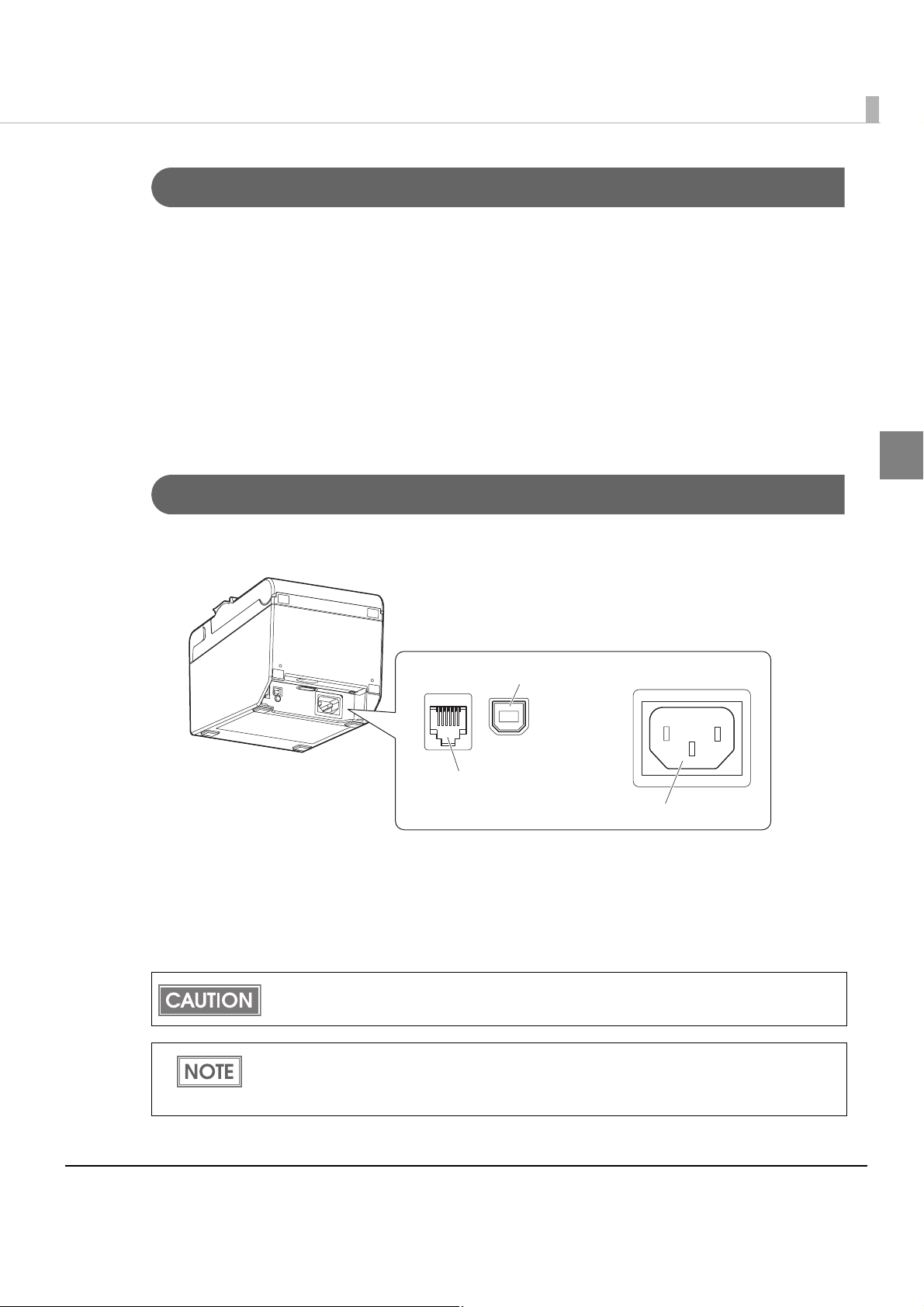
Chapter 1 Product Overview
Offline
The printer automatically goes offline under the following conditions:
•During power on until the printer is ready
•During the self-test
•While roll paper is fed using the Feed button
•When the printer stops printing due to a paper-end (if an empty paper supply is detected by
the roll paper end sensor)
•During a macro execution standby state
•When an error has occurred
Connectors
All cables are connected to the connector panel on the lower rear of the printer.
1
interface connector
Drawer kick-out connector
AC inlet
The picture above shows a USB interface model.
• Drawer kick-out connector: Connects the cash drawer or the optional external buzzer.
•Interface connector: Connects the printer with the host computer interface.
•AC inlet:Connects the AC cable.
For a USB interface, do not turn on the printer before installing the printer driver.
For information about how to connect the interface connector, cash drawer, and optional
external buzzer, see "Connecting to the Power Source" on page 46, "Connecting the Cash
Drawer" on page 57, and "Connecting the Optional Buzzer Unit" on page 55.
17
Page 18
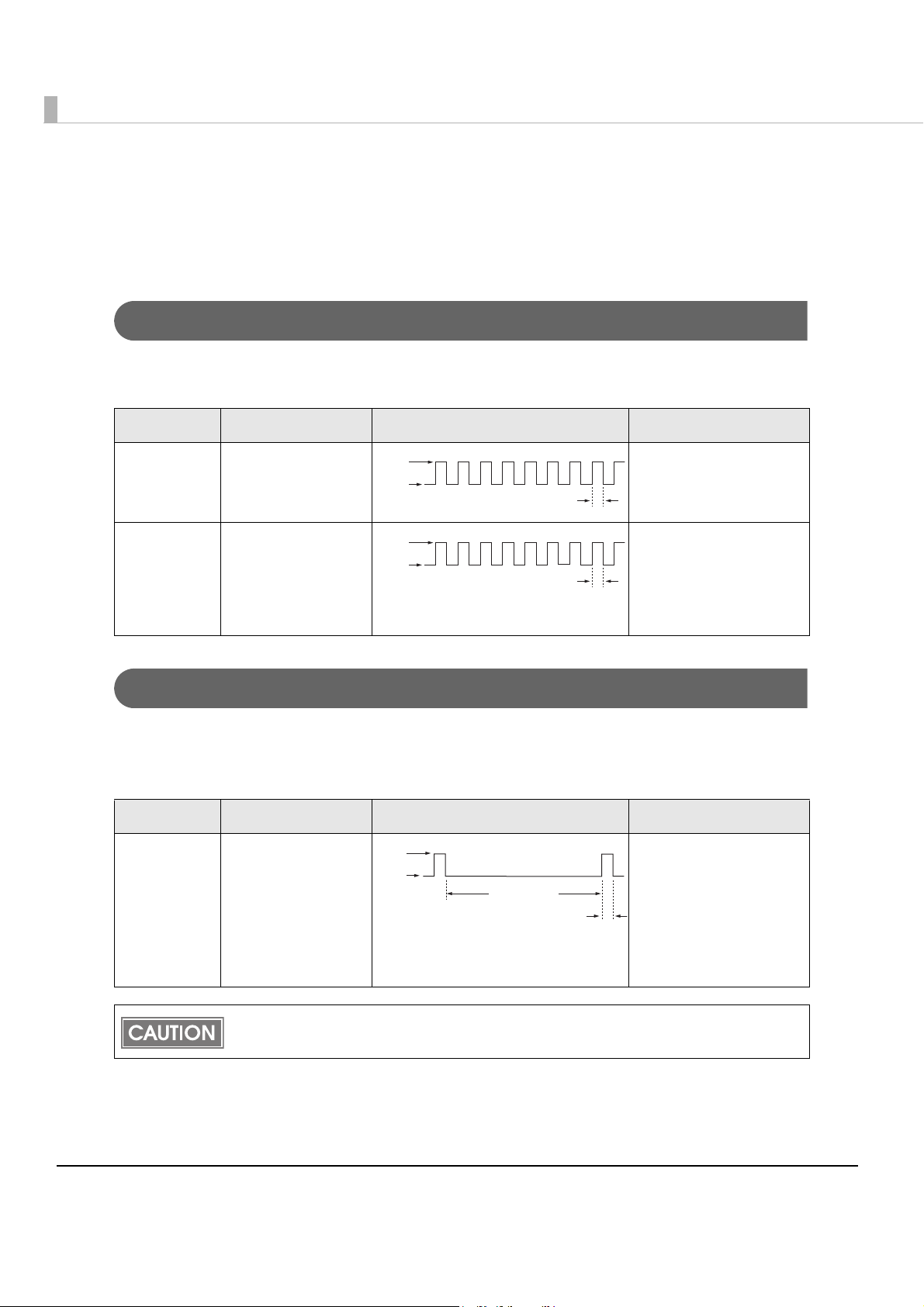
Error Status
There are three possible error types: automatically recoverable errors, recoverable errors, and
unrecoverable errors.
Automatically Recoverable Errors
Printing is no longer possible when automatically recoverable errors occur. The y can be
recovered easily, as described below.
Error Error description Error LED flashing pattern Recovery measure
Roll paper
cover open
error
Print head
temperature
error
The roll paper cover
was opened during
printing.
A high temperature
outside the head
drive operating
range was
detected.
LED ON
LED OFF
LED ON
LED OFF
Approx. 160 ms
Approx. 160 ms
Recovers automatically
when the roll paper
cover is closed.
Recovers automatically
when the print head
cools.
Recoverable Errors
Printing is no longer possible when recoverable errors occur. The y can be recovered easily by
turning the power on again or sending an error recovery command from the driver after
eliminating the cause of the error.
Error Error description Error LED flashing pattern Recovery measure
Autocutter
error
Autocutter does
not work correctly.
LED ON
LED OFF
Approx. 2.56 s
Approx. 160 ms
Remove the jammed
paper or foreign matter
in the printer, close the
roll paper cover, send
the error recovery
command, or turn the
power on to recover.
18
The error recovery command is valid only if a recoverable error (excluding automatically
recoverable errors) occurs.
Page 19
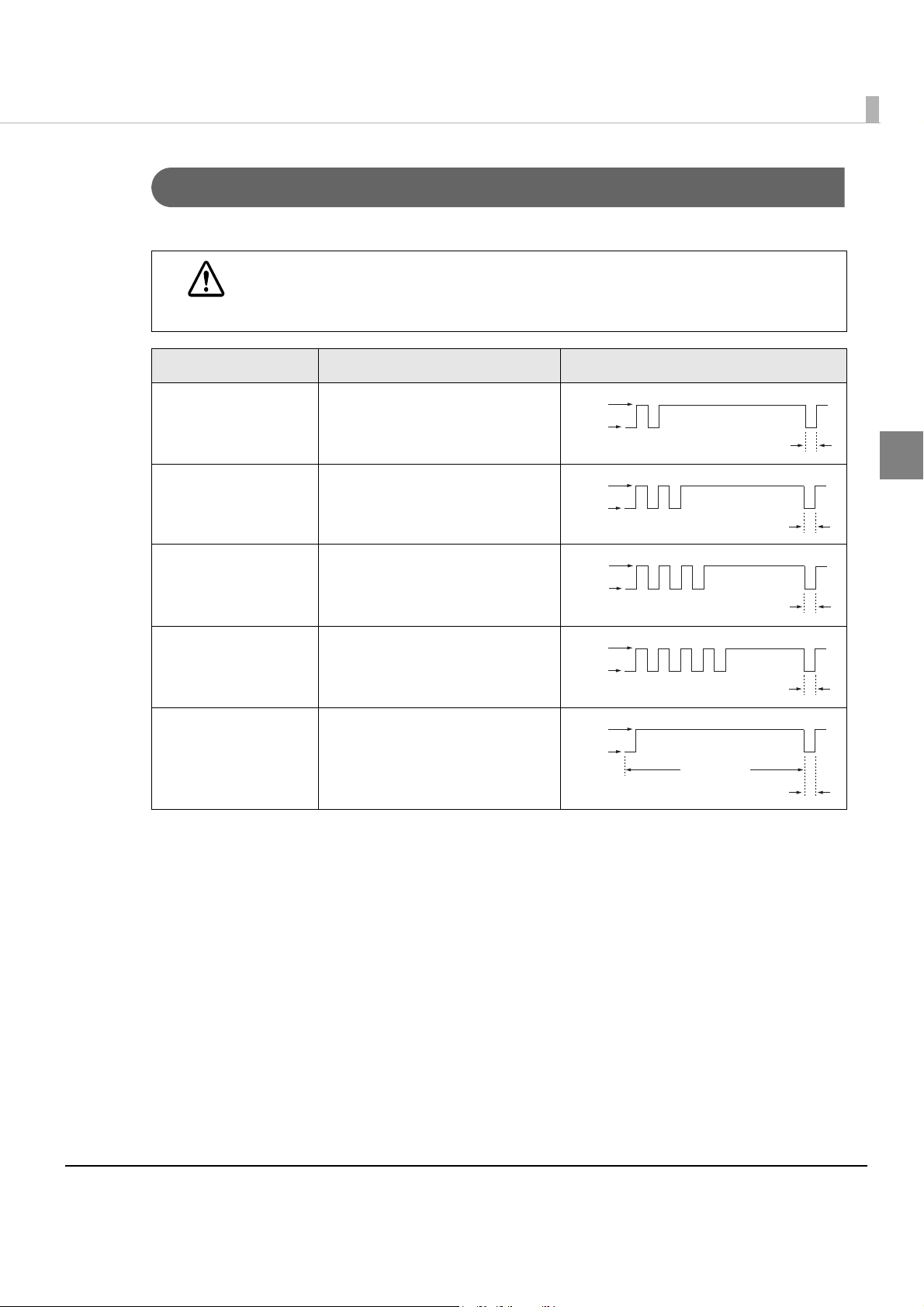
Chapter 1 Product Overview
Unrecoverable Errors
Printing is no longer possible when unrecoverable errors occur. The printer must be repaired.
Turn off the power immediately when an unrecoverable error occurs.
CAUTION
Error Error description Error LED flashing pattern
Memory R/W error After R/W checking, the printer
does not work correctly.
High voltage error The power supply voltage is
extremely high.
Low voltage error The power supply voltage is
extremely low.
CPU execution error The CPU is executing an
incorrect address.
Internal circuit
connection error
Internal circuits are not
connected correctly.
LED ON
LED OFF
Approx. 160 ms
1
LED ON
LED OFF
Approx. 160 ms
LED ON
LED OFF
Approx. 160 ms
LED ON
LED OFF
Approx. 160 ms
LED ON
LED OFF
Approx. 2.56 s
Approx. 160 ms
19
Page 20
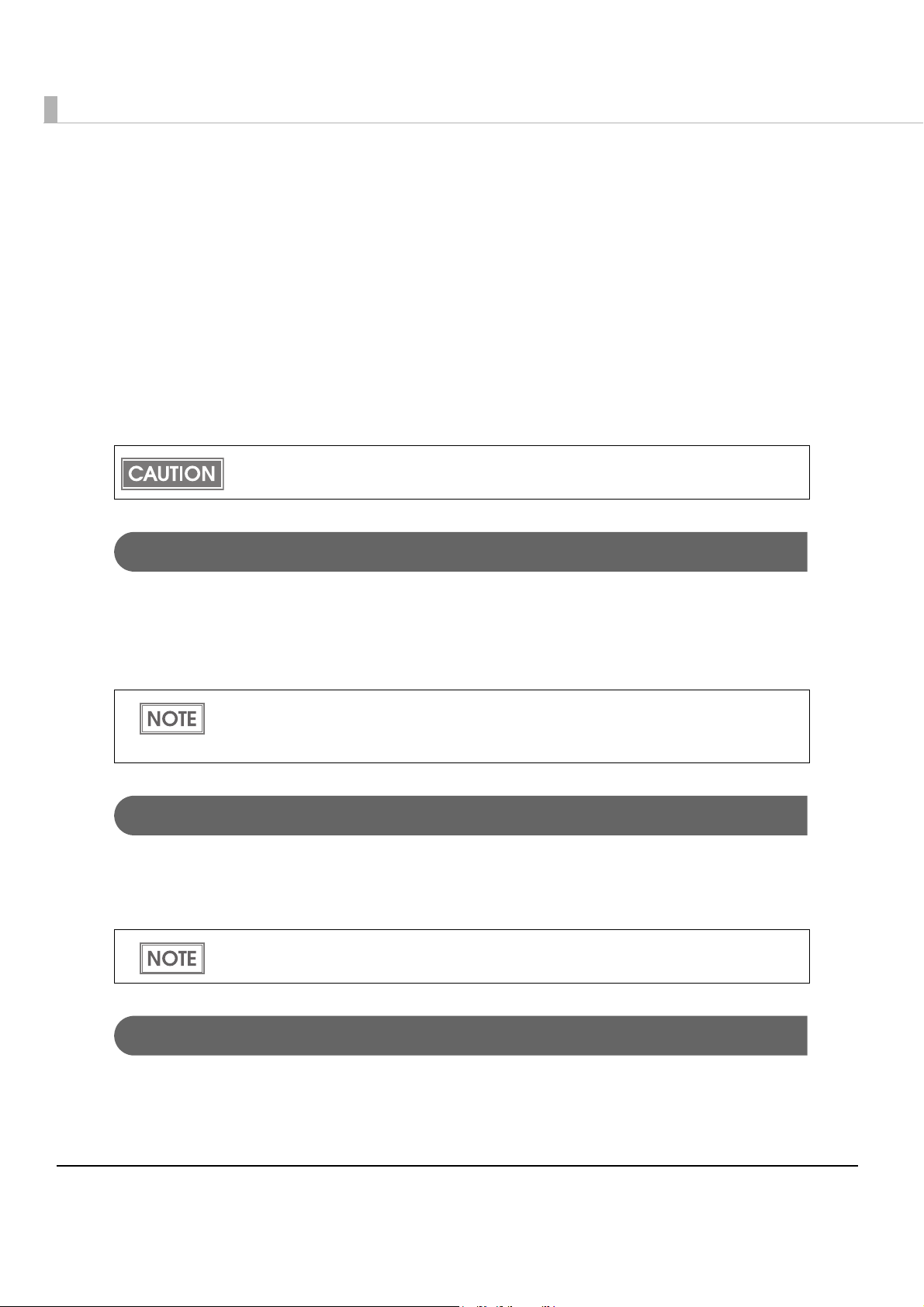
NV Memory (Non-Volatile Memory)
The printer's NV memory stores data even after the printer power is turned off. NV memory
contains the following memory areas for the user:
•NV graphics memory
• User NV memory
•Memory switches
•R/E (Receipt Enhancement)
•User-defined page
•Maintenance counter
As a guide, NV memory rewriting should be used 10 times or less a day when you program
applications.
NV Graphics Memory
Graphics, such as shop logos to be printed on receipts, can be registered. Even with a serial
interface model whose communication speed is low, high speed graphic printing is possible.
Use the TM-T82 Utility to register graphics. You can also use the TM-T82 Utility or the NV
graphics information print mode to print and con
• For information about the TM-T82 Utility, see the TM-T82 Utility User’s Manual.
• For information about how to use the NV graphics information print mode, see "NV
Graphics Information Print Mode" on page 73.
firm the registered graphics.
User NV Memory
Yo u can store and read text data for multiple purposes, such as for storing a note including
customizing or maintenance information of the printer.
Use ESC/POS commands to store and read the text data.
For information about ESC/POS commands, see the ESC/POS Application Programming
Guide.
Memory Switches
With the memory switches, which are software switches for the printer, you can configure
various settings of the printer. For information about the memory switch, see "Setting the
Memory Switches/Receipt Enhancement" on page 47.
20
Page 21
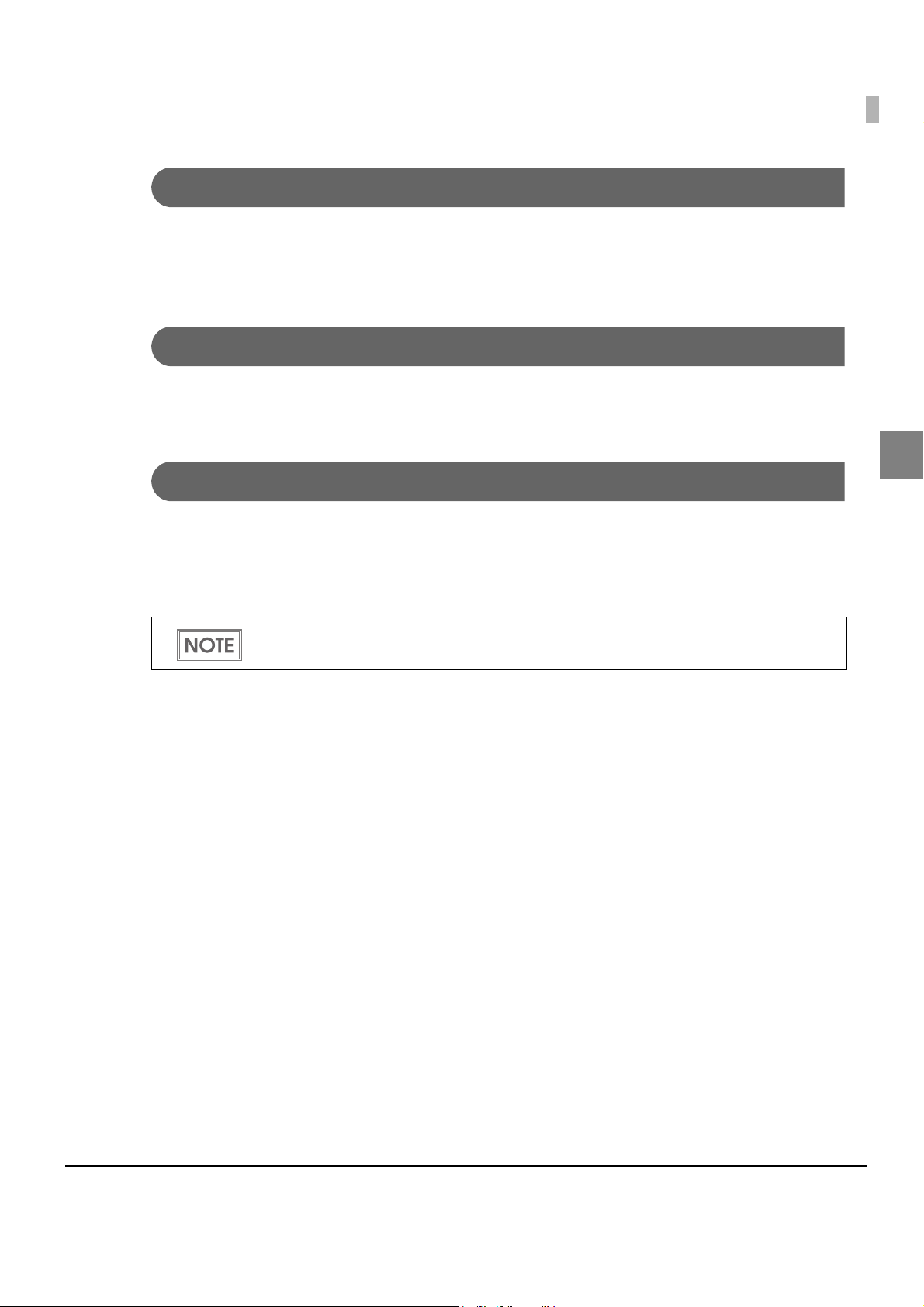
Chapter 1 Product Overview
R/E (Receipt Enhancement)
Graphics, such as shop logos can be printed on top or bottom of receipts by setting R/E (Receipt
Enhancement). For information about R/E, see "Setting the Memory Switches/Receipt
Enhancement" on page 47.
User-defined Page
Yo u can store character data in the user-defined page (character code table: page 255) so that you
can also print characters not resident in the printer.
Maintenance Counter
With this function, printer information, such as the number of lines printed, the number of
autocuts, and printer operation time after the printer starts working, is automatically stored in
NV memory. You can read the information with the Status API of the APD or OPOS ADK to use
it for per
iodical checks or part replacement.
You can also check the head running length and number of times of autocutting with the
self-test (see "Self-test Mode" on page 70.) and the TM-T82 Utility.
1
21
Page 22
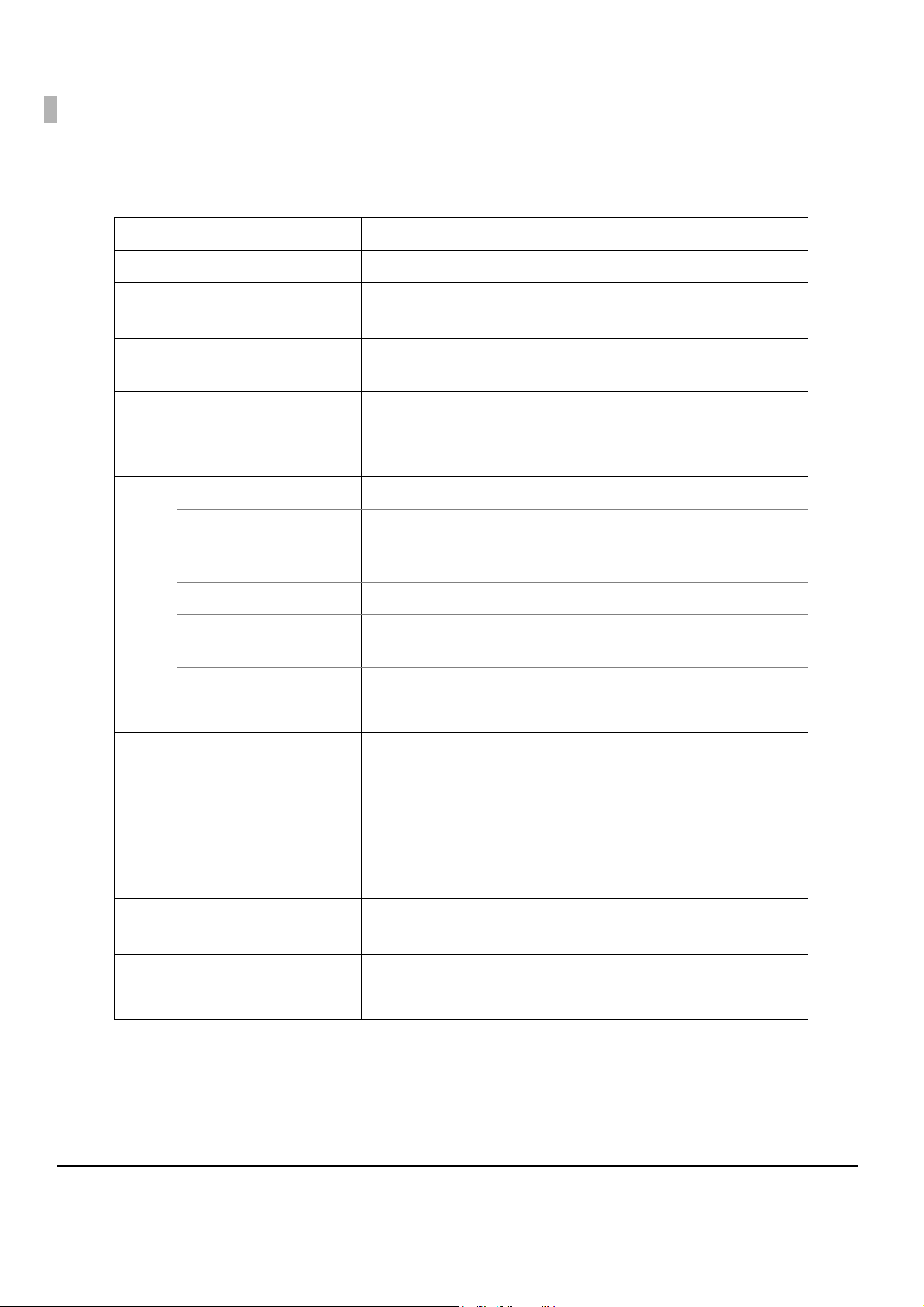
Product Specifications
Printing method Thermal line printing
Printing direction Unidirectional with friction feed
Resident font Simplified Chinese models: Font A, Font B, Kanji
South Asia models: Font A, Font B, Special Font A, Special Font B
Paper feed speed Approx. 150 mm/s {approx. 5.91"/s} (continuous paper feeding
with the Feed button)
Cutting method Partial cut (cutting with one point in left edge left uncut)
Interface USB [USB 2.0, Full-speed (12 Mbps)], Serial (RS-232),
Ethernet (10BASE-T/100BASE-TX)
Buffers Receive buffer 4 KB/45 bytes (selectable using the memory switch)
Downloaded buffer
(user-defined characters
and user-defined images)
NV graphics memory 256 KB
Download graphics
memory
User NV memory 1KB
User-defined page area 64 KB
Barcode/
two-dimensional symbol printing
Power supply Supply voltage: AC100-240V 50/60Hz, Rated current: 1.0 A
Temperature/humidity Operating: 5 to 45°C {41 to 113°F}, 10 to 90% RH
Overall dimensions (H × W × D) 146 × 140 × 199 mm {5.75 × 5.51 × 7.83"}
12 KB
208 KB
UPC-A, UPC-E, JAN 8 (EAN 8), JAN 13 (EAN 13), CODE 39, ITF,
CODABAR (NW-7), CODE 93, CODE 128, GS1-128, GS1 DataBar
Omnidirectional, GS1 DataBar Truncated,GS1 DataBar Stacked,
GS1 DataBar Stacked Omnidirectional,GS1 DataBar Limited,
GS1 DataBar Expanded,GS1 DataBar Expanded Stacked,
PDF417, QR CODE, MaxiCode, Composite Symbology
Storage: -10 to 50°C {14 to 122°F}, 10 to 90% RH
Weight (mass) Approx. 1.7 kg {3.74 lb}
Mbps: megabits per second
22
Page 23
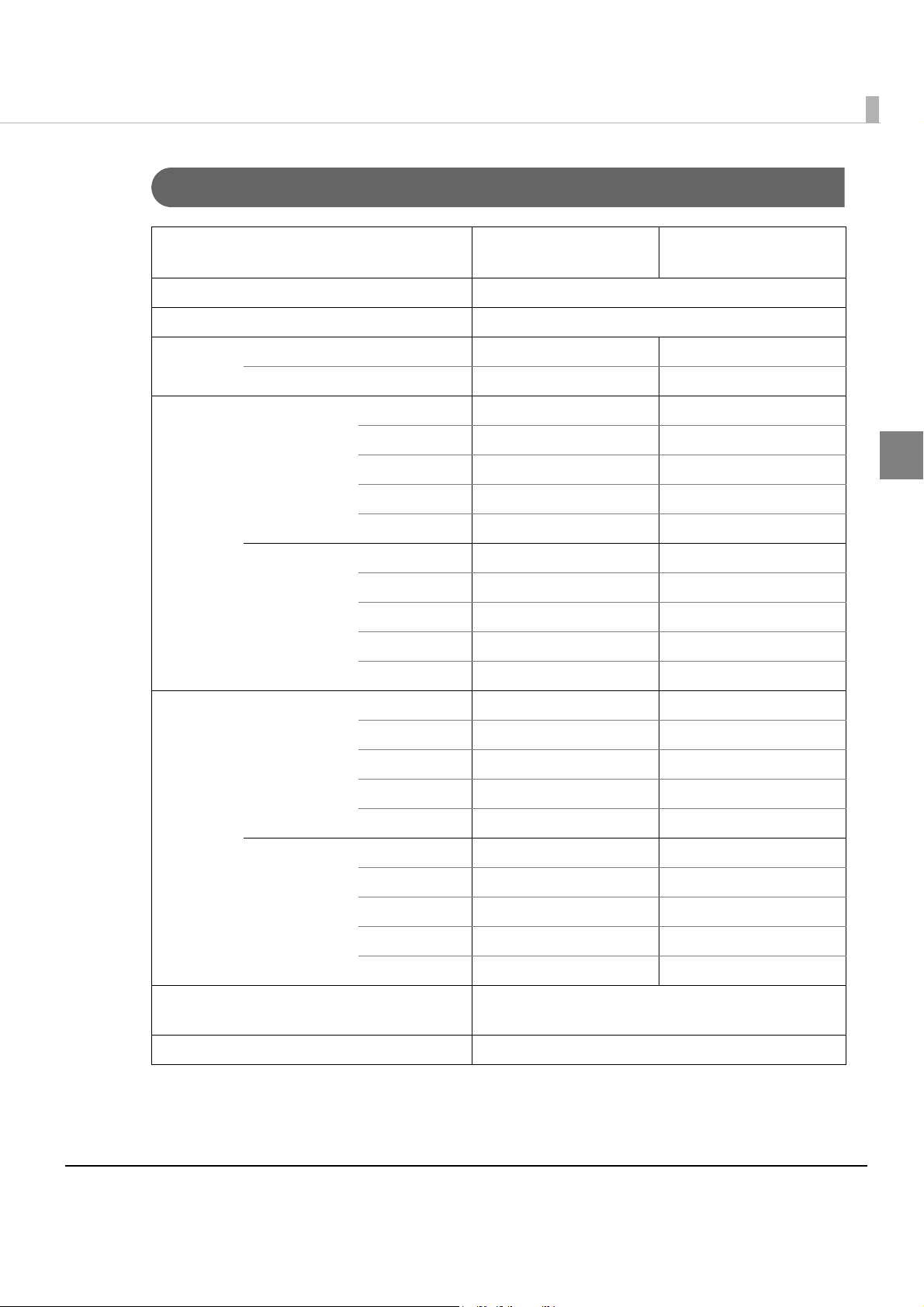
Printing Specifications
Chapter 1 Product Overview
80 mm width paper
setting
Printing method Thermal line printing
Dot density 203 × 203 dpi
Printing
width
Characters
per line
Normal mode (initial setting) 72.1 mm (2.84"), 576 dots 52.6 mm (2.07"), 420 dots
42 column mode 68.3 mm (2.69"), 546 dots 47.3 mm (1.86"), 378 dots
Normal mode
(initial setting)
42 column
mode
Font A 48 35
Font B 64 46
Kanji 24 17
Special Font A 48 35
Special Font B 64 46
Font A 42 42
Font B 60 31
Kanji 21 15
Special Font A 42 42
Special Font B 60 31
58 mm width paper
setting
1
Character
spacing
Line spacing 3.75 mm {1/5"} (initial setting, programmable by
Maximum print speed* 150 mm/s {5.91"/s}
dpi: dots per inch
Normal mode
(initial setting)
42 column
mode
Font A 0.25 mm {0.0098"} (2 dots) 0.25 mm {0.0098"} (2 dots)
Font B 0.25 mm {0.0098"} (2 dots) 0.25 mm {0.0098"} (2 dots)
Kanji 0 0
Special Font A 0.25 mm {0.0098"} (2 dots) 0.25 mm {0.0098"} (2 dots)
Special Font B 0.25 mm {0.0098"} (2 dots) 0.25 mm {0.0098"} (2 dots)
Font A 0.38 mm {0.015"} (3 dots) 0.25 mm {0.0098"} (2 dots)
Font B 0.25 mm {0.0098"} (2 dots) 0.25 mm {0.0098"} (2 dots)
Kanji 0.25 mm {0.0098"} (2 dots) 0
Special Font A 0.38 mm {0.015"} (3 dots) 0.25 mm {0.0098"} (2 dots)
Special Font B 0.25 mm {0.0098"} (2 dots) 0.25 mm {0.0098"} (2 dots)
command)
*: when the printer prints with the standard print density level at 25°C {77°F}.
23
Page 24
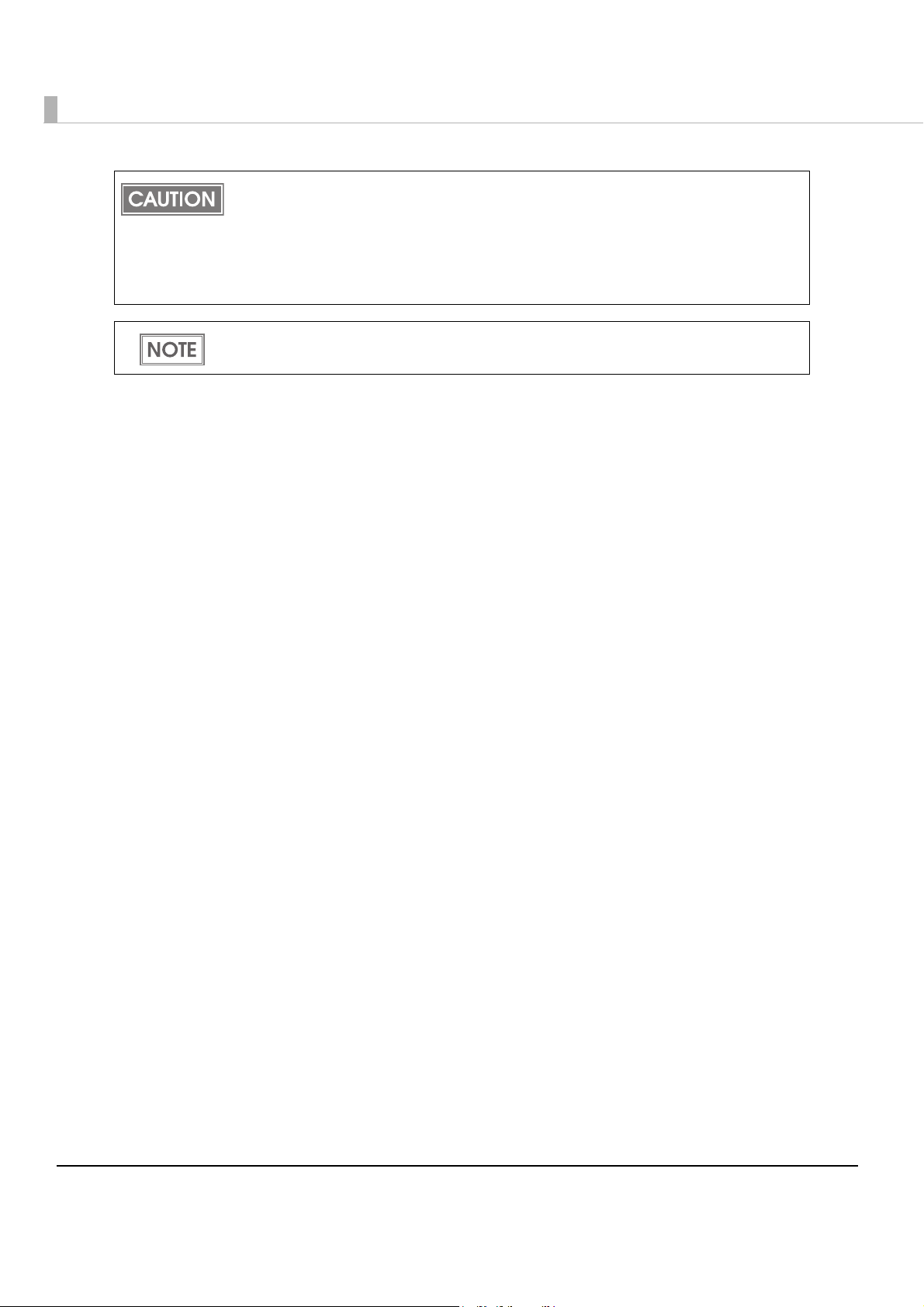
• To change the paper width, you need to install the 58-mm width paper guide plate and to
make the paper width setting with the memory switch. For information about how to
change the paper width, see "Changing the Paper Width" on page 40.
• Because some parts of the print head and the autocutter contact the platen and they
may become worn out, once you change the paper width from 80 to 58 mm and use the
printer, you cannot change it back to 80 mm.
Printing speed may be slower, depending on the such items as the data transmission
speed.
24
Page 25
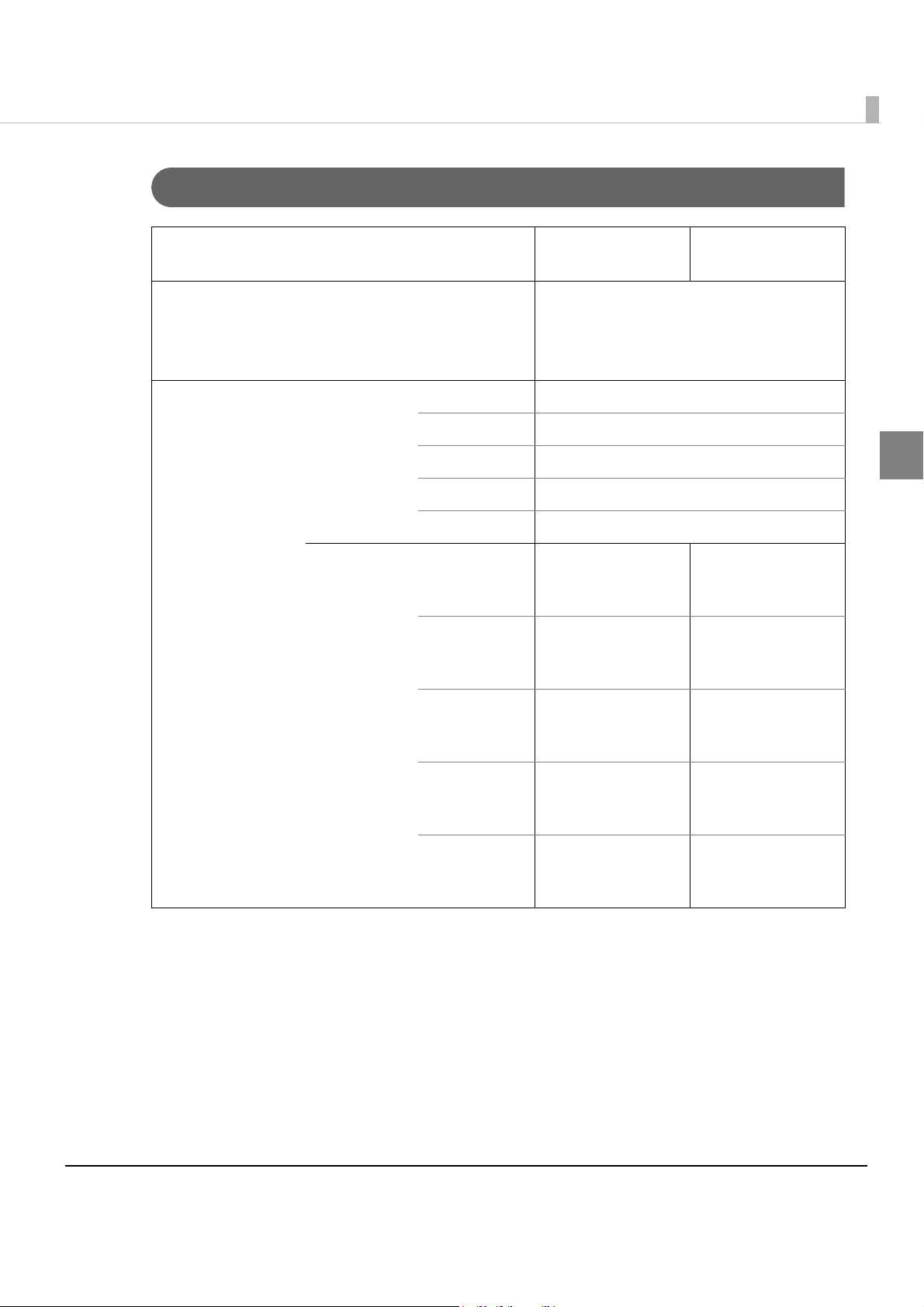
Character Specifications
Chapter 1 Product Overview
80 mm width
paper setting
Number of characters Alphanumeric characters: 95
Extended graphics: 128 × 43 pages
(including user-defined page)
International characters: 18 sets
Character structure Normal mode
(initial setting)
42 column
mode
Font A 12 × 24 (including 2-dot horizontal spacing)
Font B 9 × 17 (including 2-dot horizontal spacing)
Kanji 24 × 24
Special Font A 12 × 24 (including 2-dot horizontal spacing)
Special Font B 9 × 24 (including 2-dot horizontal spacing)
Font A 13 × 24
(including 3-dot
horizontal spacing)
Font B 9 × 17
(including 2-dot
horizontal spacing)
58 mm width
paper setting
9 × 17
(including 2-dot
horizontal spacing)
12 × 24
(including 2-dot
horizontal spacing)
1
Kanji 26 × 24
(including 2-dot
horizontal spacing)
Special Font A 13 × 24
(including 3-dot
horizontal spacing)
Special Font B 9 × 24
(including 2-dot
horizontal spacing)
24 × 24
9 × 24
(including 2-dot
horizontal spacing)
12 × 24
(including 2-dot
horizontal spacing)
25
Page 26
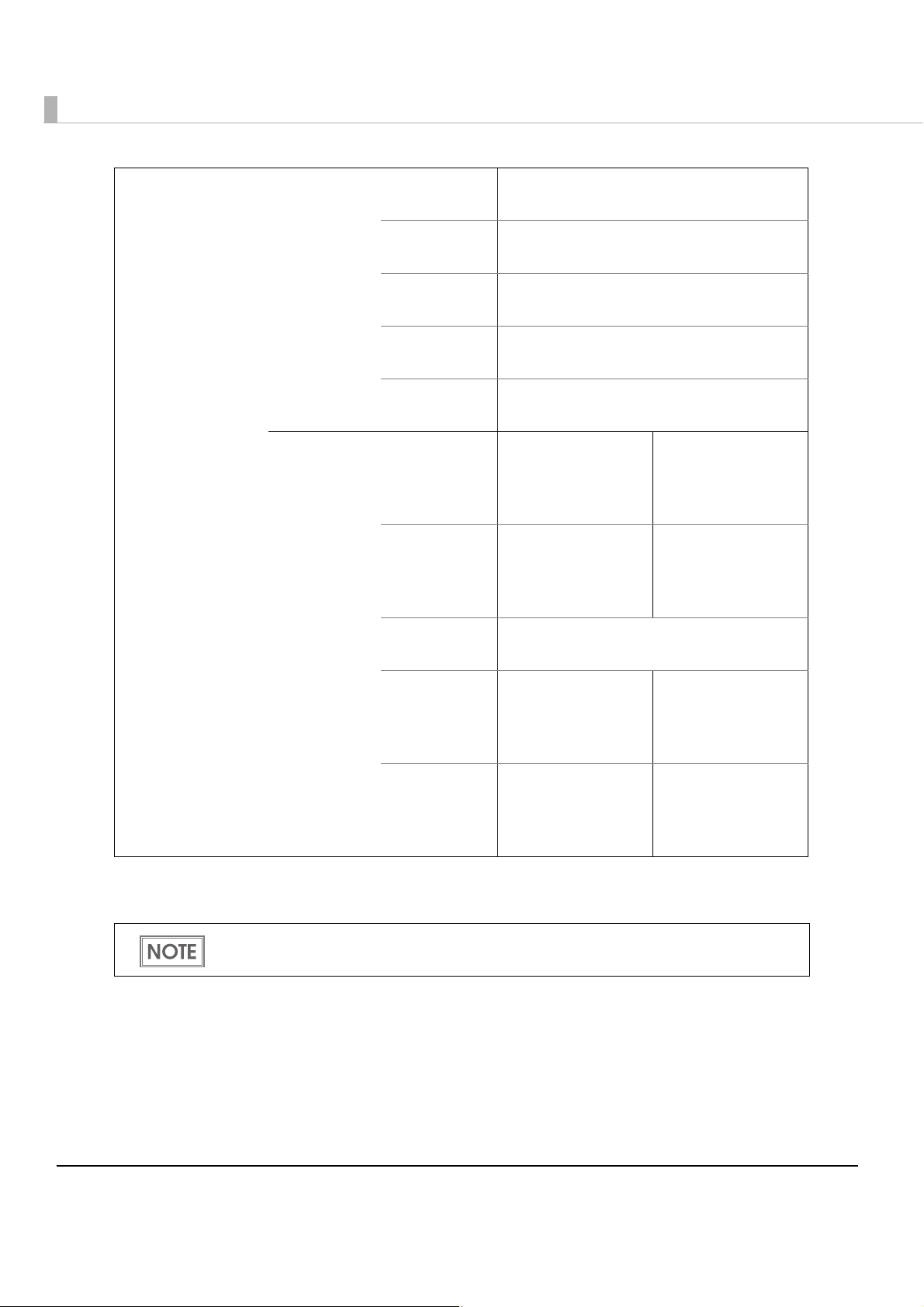
Character size*
(Standard/
Double-height/
Double-width/
Double-height,
double-width)
Normal mode
(initial setting)
Font A 1.25 × 3.00 mm/1.25 × 6.00 mm/
2.50 × 3.00 mm/2.50 × 6.00 mm
Font B 0.88 × 2.13 mm/0.88 × 4.26 mm/
1.76 × 2.13 mm/1.76 × 4.26 mm
Kanji 3.00 × 3.00 mm/3.00 × 6.00 mm/
6.00 × 3.00 mm/6.00 × 6.00 mm
Special Font A 1.25 × 3.00 mm/1.25 × 6.00 mm/
2.50 × 3.00 mm/2.50 × 6.00 mm
Special Font B 0.88 × 3.00 mm/0.88 × 6.00 mm/
1.76 × 3.00 mm/1.76 × 6.00 mm
42 column
mode
*: Space between characters is not included.
Font A 1.25 × 3.00 mm/
Font B 0.88 × 2.13 mm/
Kanji 3.00 × 3.00 mm/3.00 × 6.00 mm/
Special Font A 1.25 × 3.00 mm/
Special Font B 0.88 × 3.00 mm/
0.88 × 2.13 mm/
1.25 × 6.00 mm/
2.50 × 3.00 mm/
2.50 × 6.00 mm
0.88 × 4.26 mm/
1.76 × 2.13 mm/
1.76 × 4.26 mm
6.00 × 3.00 mm/6.00 × 6.00 mm
1.25 × 6.00 mm/
2.50 × 3.00 mm/
2.50 × 6.00 mm
0.88 × 6.00 mm/
1.76 × 3.00 mm/
1.76 × 6.00 mm
0.88 × 4.26 mm/
1.76 × 2.13 mm/
1.76 × 4.26 mm
1.25 × 3.00 mm/
1.25 × 6.00 mm/
2.50 × 3.00 mm/
2.50 × 6.00 mm
0.88 × 3.00 mm/
0.88 × 6.00 mm/
1.76 × 3.00 mm/
1.76 × 6.00 mm
1.25 × 3.00 mm/
1.25 × 6.00 mm/
2.50 × 3.00 mm/
2.50 × 6.00 mm
26
Characters can be scaled up to 64 times as large as the standard size.
Special Font A and Special Font B are the fonts for printing Thai characters and mounted
only in the South Asia models.
Page 27
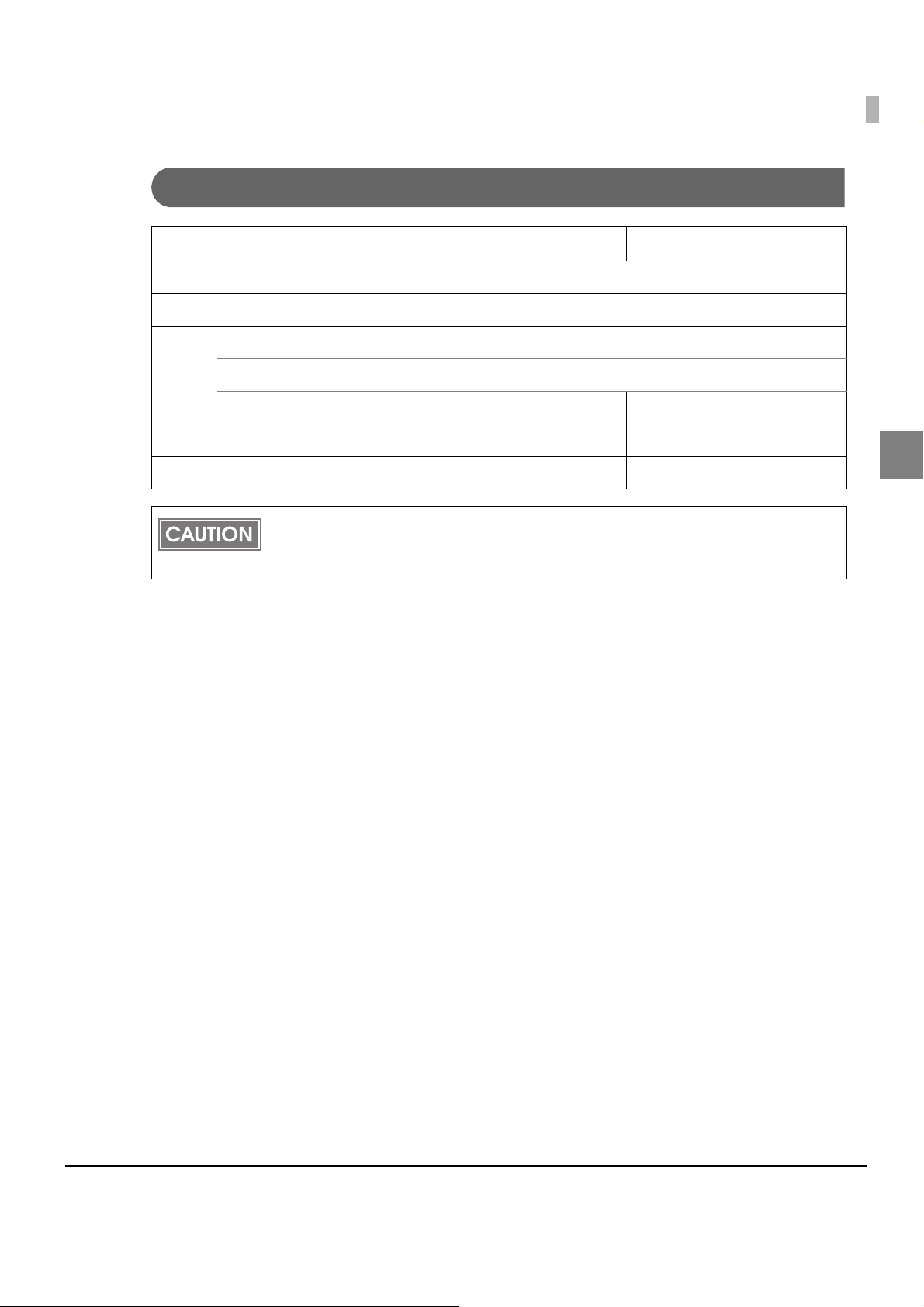
Paper Specifications
80 mm width paper setting 58 mm width paper setting
Paper types Specified thermal paper
Form Roll paper
Size Roll paper diameter 83 mm {3.27"} maximum
Roll paper spool Inside: 12 mm {0.47"}, Outside: 18 mm {0.71"}
Roll width when taken up 80 + 0.5/-1.0 mm 58 + 0.5/-1.0 mm
Paper width 79.5 ± 0.5 mm 57.5 ± 0.5 mm
Chapter 1 Product Overview
Specified roll paper type NTP080-80 NTP058-80
• Paper must not be pasted to the roll paper spool.
• For the best print quality for each paper type, it is recommended to set the print density.
(See "Setting the Memory Switches/Receipt Enhancement" on page 47.)
1
27
Page 28
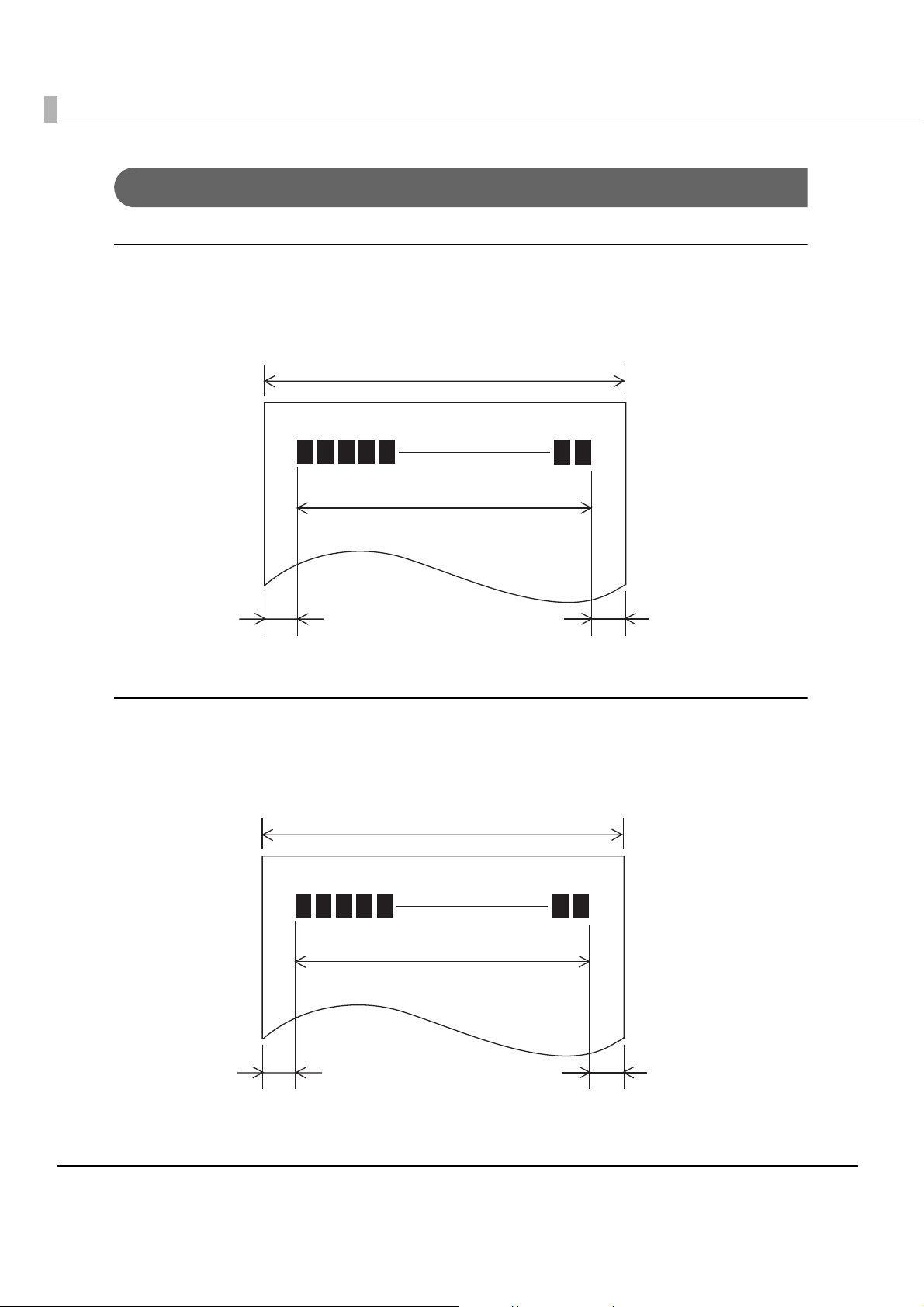
Printable Area
80 mm paper width setting
The maximum printable area of paper with a width of 79.5 ± 0.5 mm {3.13 ± 0.02"} is 72.1 ± 0.2
mm {2.84 ± 0.008"} (576 dots) and the approximate space is 3.0 mm {0.12"} on the left side on the
left side and 4.5 mm {0.18"} on the right side.
79.5 ± 0.5 mm {3.13 ± 0.02”}
72.1 ± 0.2 mm {2.84 ± 0.008}
3.0 mm {0.12} 4.5 mm {0.18}
58 mm paper width setting
The maximum printable area of paper with a width of 57.5 ± 0.5 mm {2.26 ± 0.02"} is 52.6 ± 0.2
mm {2.07 ± 0.008"} (420 dots), and the approximate space is 3.0 mm {0.12"} on the left side and 2.0
mm {0.079"} on the right side.
57.5 ± 0.5 mm {2.26 ± 0.02”}
52.6 ± 0.2 mm {2.07 ± 0.008}
28
3.0 mm {0.12} 2.0 mm {0.079}
Page 29
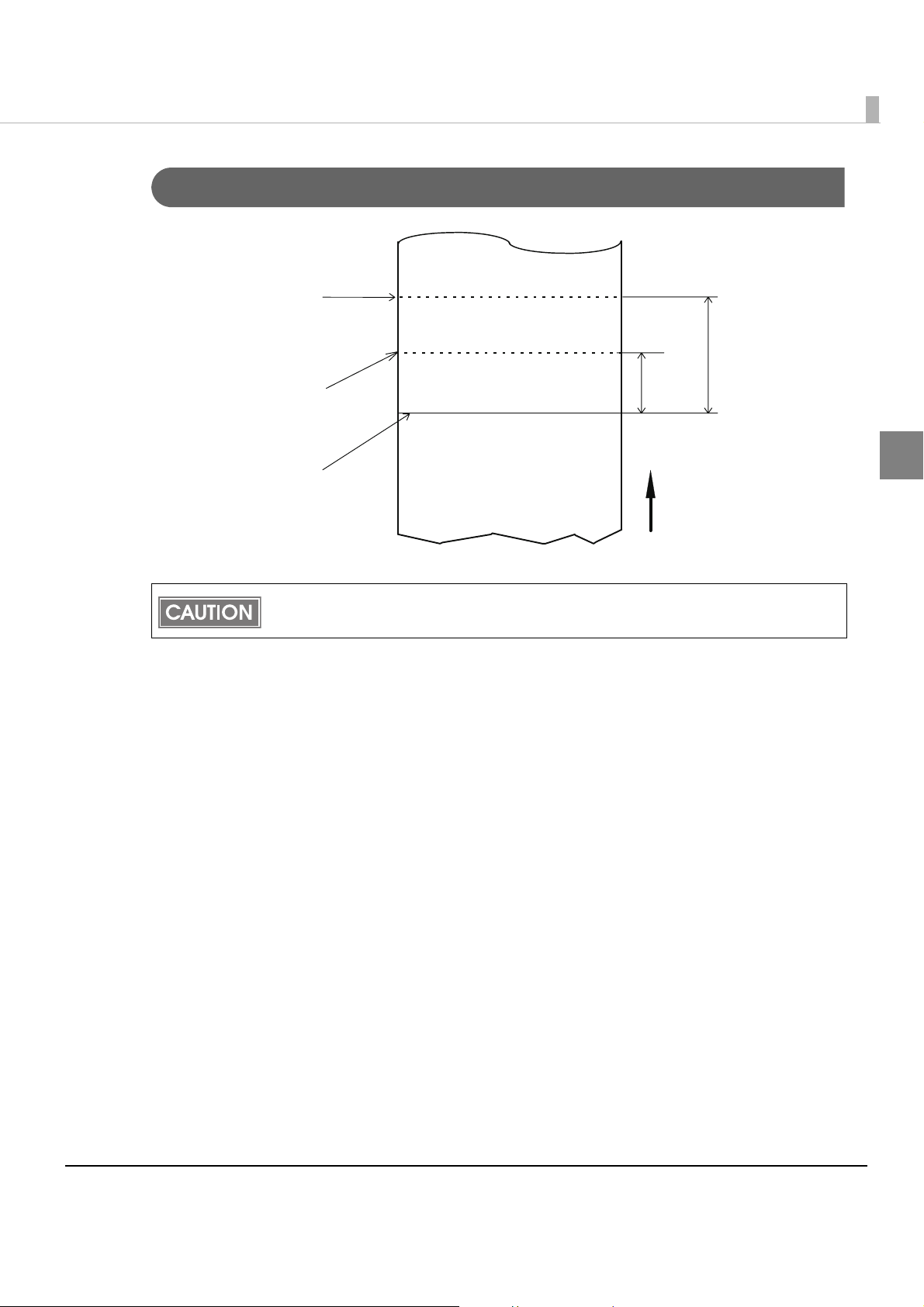
Printing and Cutting Positions
Manual-cutter position
Chapter 1 Product Overview
Approx. 27.1
Autocutter blade position
Center of the print dotline
The values above may vary slightly as a result of paper slack or variations in the paper.
Take this into account when setting the cutting position of the autocutter.
Approx. 10.5
1
Paper feed direction
[units: mm (All the numeric values are typical.)]
29
Page 30
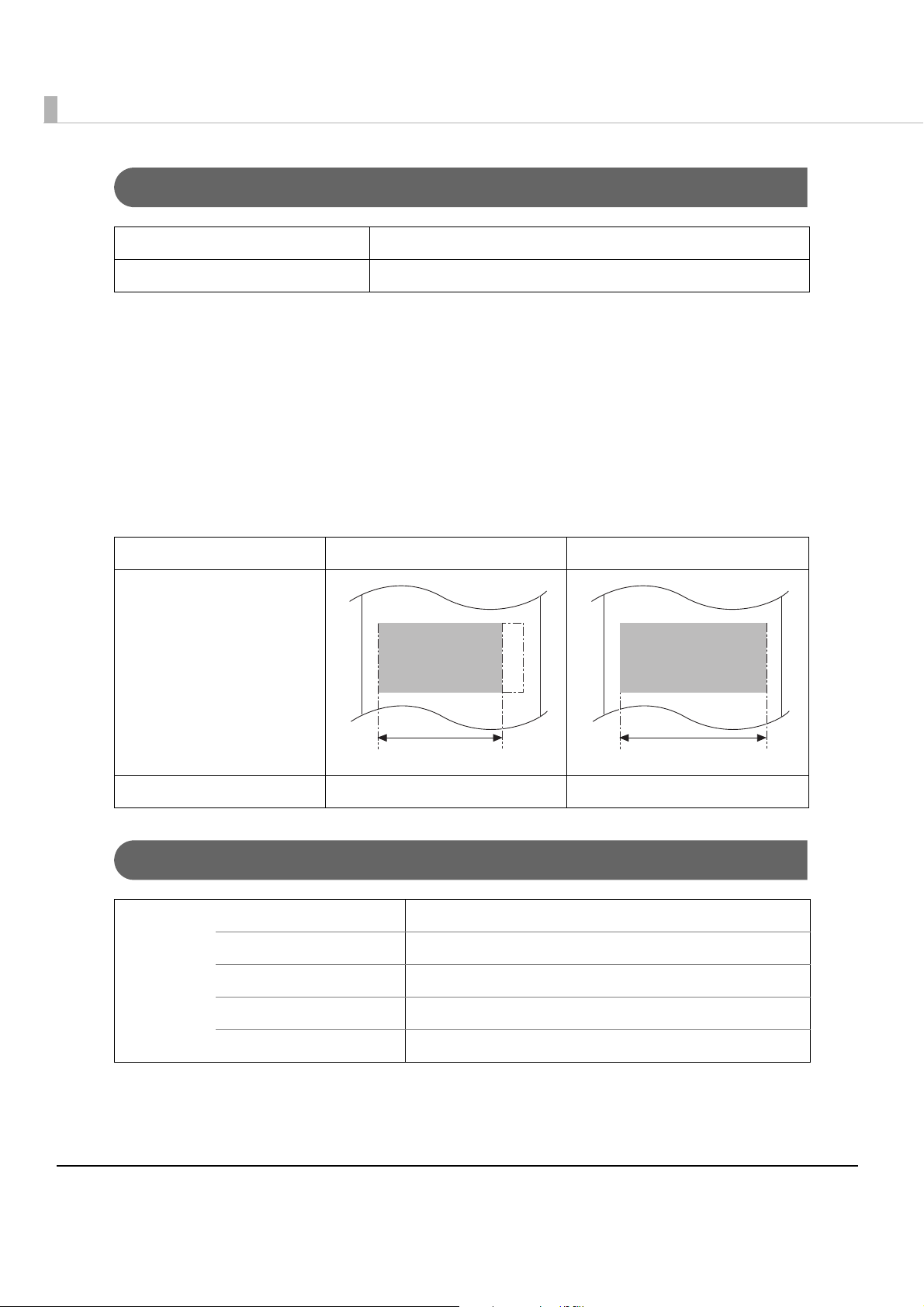
Electrical Characteristics
Supply voltage AC 100-240V 50/60 Hz
Rated current 1.0 A
Note on printing with a high print ratio
If printing is continuously performed with a high print ratio, the overcurrent protection may be
activated and result in uneven print density or a low voltage error. Therefore, the printing length
must not exceed the following values when printing with high print ratio.
Print ratio: Number of dots being e
nergized per one dot line / Total number of dots per one
dot line (576 dots)
Maximum permissible printing length on print ratio
Print ratio 80% 100%
Print example
58 mm 72 mm
Print length 30 mm 20 mm
Reliability
Life Printer mechanism 15,000,000 lines (printing + paper feeding)
Thermal head 100 million pulses,100 km
Autocutter 1,500,000 cuts
MTBF 360,000 hours
MCBF 60,000,000 lines
30
Page 31

Environmental Conditions
Chapter 1 Product Overview
Temperature/
Humidity
Acoustic noise (operating) Approximately 55 dB (bystander position)
Operating 5 to 45°C {41 to 113°F}, 10 to 90% RH (See the operating
temperature and humidity range below.)
Storage -10 to 50°C {14 to 122°F}, 10 to 90% RH (except for paper)
[%RH]
90
80
60
Relative humidity
40
20
10
0
0
Note:
The values above are measured in the Epson evaluation
condition.
Acoustic noise differs depending on the paper used, printing
contents, and the setting values, such as print speed or print
density.
Operating
environment
range
10 20 30 40 50
Ambient temperature
34°C, 90%
40°C, 65%
45°C, 50%
1
[°C]
31
Page 32

External Dimensions and Mass
•Height: Approximately 146 mm {5.75"}
•Width: Approximately 140 mm {5.51"}
•Depth: Approximately 199 mm {7.83"}
• Mass: Approximately 1.7 kg {3.74 lb} (except for roll paper)
140
199
146
[Units: mm]
32
Page 33

Setup
This chapter describes setup and installation of the product and peripherals.
Flow of Setup
This chapter consists of the following sections along with the setup flow of the product and
peripherals.
1. Installing the Printer (page 34)
2. Adjusting the Roll Paper Near-End Sensor (page 39)
Chapter 2 Setup
3. Changing the Paper Width (page 40)
4. Connecting the Printer to the Host Computer (page 41)
5. Connecting to the Power Source (page 46)
6. Setting the Memory Switches/Receipt Enhancement (page 47)
7.
Connecting the Optional Buzzer Unit (page 55)
2
8. Connecting the Cash Drawer (page 57)
33
Page 34

Installing the Printer
Yo u can install the printer horizontally on a flat surface (with the paper exit on top) or vertically
(with the paper exit at the front). Also, you can hang it on a wall using the included accessories.
Horizontal installation
• Take measures to prevent the printer from moving by vibration during paper cutting and
• Do not place the printer in dusty locations.
• Do not knock or strike the printer. This may cause defective print.
• Do not catch cables or foreign matter under the printer.
• You can use the roll paper near-end sensor only when you install the printer horizontally.
• When you install the printer vertically or hang it on a wall, make sure that the roll paper
Vertical installation
when using a drawer. Affixing tape (Model: DF-10) is provided as an option.
near-end sensor is disabled with the memory switch. For information about the memory
switch, see "Setting the Memory Switches/Receipt Enhancement" on page 47.
Hanging on a wall
34
Page 35

Chapter 2 Setup
Installing the Printer Vertically
When installing the printer vertically, be sure to attach the included control panel label for
vertical installation on the roll paper cover, and attach 4 rubber feet in the rectangular indents in
the printer case, as shown in the illustration below.
Control panel label for
vertical installation
Rubber feet
Vertical installation
Yo u can install the printer so that the roll paper cover is upright to the mounting surface using
the included wall hanging bracket.
Attach the control panel label for vertical installation on the roll paper
1
cover.
Install the wall hanging bracket on the printer, and fix it using 2 included
2
screws.
2
35
Page 36

Attach 2 rubber feet in the rectangular indents in the printer case, and
3
attach 2 rubber feet within the scribed line on the hanging bracket.
Place the printer with the wall-hanging-bracket-side down.
4
207 mm
{8.15"}
Wall hanging bracket
36
Page 37

Chapter 2 Setup
Hanging the Printer on a Wall
To hang the printer on the wall, follow the steps below.
• To fix the printer securely, install the wall hanging bracket on a wall made of wood,
concrete, or metal. The thickness of the wall should be 10 mm {0.4"} or more.
• Be sure to use metallic screws.
• The screws on the wall side must have a pull-out strength of 150 N (15.3 kgf) or more.
Attach the included control panel label for vertical installation on the roll
1
paper cover.
2
Install 2 screws (screw diameter: 4 mm {0.16"}, head diameter: 7 to 9 mm
2
{0.28 to 0.35"}) in the wall at an interval of 80 mm {3.15"}.
Make sure the length of the screw's body in t he wall is 10 mm {0.39"} or more, and the
R
length outside the wall is 3 to 4 mm {0.12 to 0.16"}.
3- 4 mm
7- 9 mm
80 mm
10 mm or more
4 mm
37
Page 38

Remove the installed 2 screws from the printer, install the wall hanging
3
bracket on the printer, and fix it using the screws.
R
Screws
Align the holes in the wall hanging bracket with the screws on the wall,
4
and hook it securely.
Wall hanging bracket
38
Page 39

Adjusting the Roll Paper Near-End Sensor
When you install the printer horizontally, you can use the roll paper near-end sensor.
Below are two situations where a roll paper NE sensor adjustment is required.
•To adjust the detection position to suit the diameter of the roll paper core used.
Chapter 2 Setup
•To adjust the detection position of remaining
• Since roll paper cores vary slightly in shape, depending on roll paper design and
manufacturing tolerances, it is impossible to detect the remaining paper exactly.
• Use roll paper with a core inner diameter of 12 mm {0.47"} and outer diameter of 18 mm
{0.71"} so that the NE sensor can detect the remaining paper as accurately as possible.
• The roll paper near-end sensor is initially disabled. To enable it, you need to set with the
memory switch. For information about the memory switch, see "Setting the Memory
Switches/Receipt Enhancement" on page 47.
Follow the steps below to adjust the roll paper near-end sensor.
Open the roll paper cover, and remove the roll paper.
1
Loosen the adjustment screw fastening the sensor, and align the upper
2
edge of the positioning plate with the adjustment position.
Adjustment position Remaining amount of paper (outer diameter: mm)
Upper Approx. 27 {1.06"}
Lower (Initial setting) Approx. 23 {0.97"}
amount of paper.
2
Tighten the adjustment screw.
3
After adjustment, make sure that the detection lever operates smoothly.
4
Adjustment screw
Positioning plate
Detection lever
39
Page 40

Changing the Paper Width
Yo u can change the paper width from 80 to 58 mm by installing the included 58-mm width paper
guide plate. Follow the steps below to change the paper width.
• Because some parts of the print head and the autocutter contact the platen and they
may become worn out, once you change the paper width from 80 to 58 mm and use the
printer, you cannot change it back to 80 mm.
• When changing the paper width, be sure to make the setting for the paper width with the
memory switch. For information about the memory switch, see "Setting the Memory
Switches/Receipt Enhancement" on page 47.
Open the roll paper cover.
1
Align 3 projections on the 58-mm width paper guide plate with the
2
rectangular holes in the printer, and push it downwards.
58-mm width
paper guide plate
Rectangular holes
40
Page 41

Chapter 2 Setup
Connecting the Printer to the Host Computer
• Be sure to install the printer driver before connecting the printer to the host computer.
• The printer uses modular connectors specifically designed for the cash drawer. Do not
connect the connector to an ordinary telephone line.
For Serial Interface Model
Serial interface connection diagram
When this printer is connected to a host computer by the serial interface, two connection forms
are possible; stand alone connection and pass-through connection.
The modular cable is amounted on the cash drawer.
Stand alone connection
This printer is connected to the host computer directly via the serial port. When a customer
display (DM-D) is to be connected, connect it to the host computer via the serial port.
Power supply unit + AC cable
DM-D
Serial cable
Serial cable
AC ca ble
TM-T82
Modular cable
Cash drawer
Pass-through connection
This printer is connected to the host computer through the serial interface via the customer
display (DM-D).
Power supply unit + AC cable
AC cable
2
Serial cable
DM-D
Serial cable
TM-T82
Modular cable
Cash drawer
41
Page 42

Connecting the serial interface (RS-232) cable
Be sure to turn off the power supply for both the printer and host computer before
connecting the cables.
WARNING
Insert the serial cable connector firmly into the interface connector.
1
When using connectors equipped with screws, tighten them to secure the connectors
firmly.
When using interface cables equipped with a grounding line, attach the ground line to the
screw hole marked “FG” on the printer.
Connect the other end of the serial cable to the host computer.
2
Serial cable
42
Page 43

Chapter 2 Setup
For USB Interface Model
USB interface connection diagram
This printer is connected to the host computer via the USB port. When a customer display
(DM-D) is to be connected, connect it to the host computer via the serial port.
The modular cable is amounted on the cash drawer.
Power supply unit + AC cable
DM-D
Serial cable
USB cable
AC ca ble
Modular cable
TM-T82
Connecting the USB interface cable
Connect the USB cable to the USB upstream connector.
1
2
Cash drawer
USB cable
Connect the other end of the USB cable to the host computer.
2
43
Page 44

For Ethernet Interface
Connect the printer to a network by a LAN cable via a hub.
Ethernet interface connection diagram
The modular cable is amounted on the cash drawer.
Power supply unit
+ AC cable
Serial cable
DM-D
AC cable
TM-T82
Modular
cable
Cash drawer
10/100BASE-T
44
Page 45

Connecting the Ethernet interface cable
• When LAN cables are installed outdoors, make sure devices without proper surge
protection are cushioned by being connected through devices that do have surge
CAUTION
protection.
Otherwise, the devices can be damaged by lightning.
• Never attempt to connect the customer display cable, drawer kick-out cable, or a
standard telephone line cable to the 10/100BASE-T LAN connector.
To use the Ethernet interface, the IP Address Setup Utility for UB-E03 is required. For
detailed information about the setup methods, see “Setting IP Address Using EPSON
TMNet WinConfig“, “Setting IP Address Using arp/ping Command“, “Checking/Changing
the Settings“, “Initializing“, and “ESPON TMNet WebConfig” in the UB-E03 Technical
Reference Guide. You can obtain the IP Address Setup Utility for UB-E03 and the UB-E03
Technical Reference Guide from one of the following URLs or ask your dealer:
• For customers in North America, go to the following web site:
http://www.epsonexpert.com/
• For customers in other countries, go to the following web site:
http://www.epson-pos.com/
Chapter 2 Setup
2
Connect a 10/100BASE-T cable to the 10/100BASE-T LAN connector by pressing firmly until the
connector clicks into place.
LED (Yellow)
Button
Press down the button for a
while when the power is on to
initialize to the factory settings.
LED (Green)
10/100BASE-T LAN
interface connector
45
Page 46

Connecting to the Power Source
• Never insert the AC cable plug into a socket that does not meet the rated voltage
requirements of the printer.
WARNING
Be sure to use the included AC cable.
Connecting the AC cable
Make sure the printer is turned off.
1
Connect the AC cable to the AC inlet.
2
Doing so may result in damage to the printer.
• Should a fault ever occur, immediately turn off the power to the printer and unplug
the AC cable from the wall socket.
Insert the AC plug into a wall socket.
3
Do not turn on the printer before installing the printer driver.
AC cable
AC inlet
46
Page 47

Chapter 2 Setup
Setting the Memory Switches/Receipt Enhancement
With the memory switch and R/E (receipt enhancement) function, which are software settings
for this printer, you can set the various functions. For an outline of the functions, see the
following section. Use the methods shown in the table below; TM-T82 Utility, Me m or y S witch
Setting Mode, or ESC/POS comman
ds, to set the memory switches and R/E functions.
Memory
Item\Method TM-T82 Utility
Receive buffer capacity ✔✔
BUSY condition ✔✔
Processing when data receive error ✔✔
Auto line feed ✔✔
USB power-saving function ✔✔
Release condition of receive buffer BUSY ✔✔
Roll paper near-end detection ✔✔✔
Roll paper width ✔✔✔
Print density ✔✔✔
Print speed ✔✔✔
Thai character print mode* ✔✔
Character code table default ✔✔✔
International character default ✔✔✔
Memory Switches
Number of columns ✔✔✔
Switch
Setting Mode
ESC/POS
Commands
2
Autocutting after closing cover ✔✔✔
Customized Values
Font A auto replacement ✔✔
Font B auto replacement ✔✔✔
Optional buzzer ✔✔✔
Logo 180 dpi emulation mode ✔✔✔
Communication condition of USB interface ✔✔✔
Communication condition of serial interface ✔✔✔
Auto top logo ✔✔
Auto bottom logo ✔✔
Top logo when printer is powered on ✔✔
Receipt
Top logo when cover is closed ✔✔
Enhancement
dpi: dots per inch
*: Enabled only for South Asia models
47
Page 48

• For information about the TM-T82 Utility, see the TM-T82 Utility User’s Manual.
• For information about how to use the memory switch setting mode, see "Memory Switch
Setting Mode" on page 76.
• For information about ESC/POS commands, see the ESC/POS Application
Programming Guide.
Functions
Receive buffer capacity
•4KB (initial setting)
•45 bytes
BUSY condition
•Receive buffer full/Offline (initial setting)
•Receive buffer full
• In either case above, the printer enters the BUSY state after power is turned on, and
when a self-test is being run.
• If BUSY condition is set to “Receive buffer full,” the printer will not become BUSY
∗ When the cover is open
∗ When paper is fed by the FEED button
∗ When printing has stopped for a paper out
∗ When macro execution ready state
∗ When error has occurred
Processing when data receive error
•Prints “?” (initial setting)
•Ignored
Auto line feed
•Always enabled (initial setting)
•Always disabled
48
Page 49

Chapter 2 Setup
USB power-saving function
•Disabled (initial setting)
•Enabled
The USB power-saving function is valid only when the USB interface communication
condition is set to the vendor-defined class and the system configuration is set so that the
USB driver can support the USB power-saving function.
Release condition of receive buffer BUSY
• Releases when the remaining receive buffer capacity becomes 256 bytes (initial setting)
• Releases when the remaining receive buffer capacity becomes 138 bytes
Roll paper near-end detection
•Disabled (initial setting)
•Enabled
• You can use the roll paper near-end sensor only when you install the printer horizontally.
When you install the printer vertically or hang it on a wall, be sure to disable the setting.
Otherwise false detections occur.
• You may need to adjust the roll paper near-end sensor. For information about how to
adjust it, see "Adjusting the Roll Paper Near-End Sensor" on page 39.
Roll paper width
•80 mm (initial setting)
•58 mm
• To change the paper width, you need to install the 58-mm width paper guide plate. For
information about how to change the paper width, see "Changing the Paper Width" on
page 40.
• Because some parts of the print head and the autocutter contact the platen and they
may become worn out, once you change the paper width from 80 to 58 mm and use the
printer, you cannot change it back to 80 mm.
2
49
Page 50

Setting the print density
Selectable from levels 1 to 7 (85% ∼ 115%).
Initial setting: level 4 (standard)
Depending on the paper type, it is recommended to set the print density as shown in the table
below for the best print quality.
Original Paper type Density Level
TF50KS-E, TF60KS-E, PD150R, PD160R, PD190R, P220AGB-1,
P30023, P31023, P35023, AF50KS-E, KT55F20, KT48F20
F5041 5 (105%)
When the print density level is increased, printing speed may be reduced.
4 (100%)
Print speed
Selectable from levels 1 to 13 (Slow ∼ Fast)
Initial setting: level 13
Depending on print conditions, such as print duty, print head temperature, and data
transmission speed, print speed is automatically adjusted, which may cause white lines due
to intermittent print (the motor sometimes stops). To avoid this, keep the print speed
constant by setting it lower, or set the transmission speed higher for the serial interface.
Thai character print mode
•Thai 3 pass
•Thai 1 pass (initial setting)
Using Special Font A/B in Thai character 1-pass print mode is recommended.
Character code table default
Selectable from 43 pages including user defined page
Initial setting: Page 0 (PC437: USA, Standard Europe)
For the character code table, see "Character Code Tables" on page 91.
50
Page 51

International character default
Selectable from 18 sets
Initial setting: USA
For the character code table, see "International Character Sets" on page 135.
Number of columns
•Standard mode (initial setting)
•42 column mode
Autocutting after closing cover
•Cuts (initial setting)
•Does not cut
Chapter 2 Setup
2
Font A auto replacement
•Does not replace (initial setting)
•Font B
Font B auto replacement
•Does not replace (initial setting)
•Font A
Optional buzzer
• For information about how to connect the optional buzzer, see "Connecting the Optional
Buzzer Unit" on page 55.
• When the optional buzzer is set to “Enabled,” a cash drawer cannot be used. Be sure to
set it to “Disabled” when you use a cash drawer.
Enabled/disabled
•Enabled
•Disabled (initial setting)
51
Page 52

Buzzer frequency (error)
•Does not sound
•Sounds 1 time
•Sounds continuously (initial setting)
Sound pattern (Autocut)
Selectable from Patterns A to E
Initial setting: Pattern A
Buzzer frequency (Autocut)
•Does not sound
•Sounds 1 time (initial setting)
Sound pattern (Pulse 1)
Selectable from Patterns A to E
Initial setting: Pattern A
Buzzer frequency (Pulse 1)
•Does not sound
•Sounds 1 time (initial setting)
Sound pattern (Pulse 2)
Selectable from Patterns A to E
Initial setting: Pattern B
Buzzer frequency (Pulse 2)
•Does not sound
•Sounds 1 time (initial setting)
Logo 180 dpi emulation mode
•Disabled (initial setting)
•Enabled
Enable the mode when you register graphics for 180 dpi so that the print result (203 dpi) is
the same as one printed with a 180 dpi printer.
52
Page 53

Communication condition of serial interface
Transmission speed
• 2400 bps
• 4800 bps
• 9600 bps
• 19200 bps
• 38400 bps (initial setting)
• 57600 bps
• 115200 bps
[bps: bits per second]
Parity
•None (initial setting)
•Even
•Odd
Chapter 2 Setup
2
Data bit
•7 bits
•8 bits (initial setting)
If set to 7 bits, printing from a printer driver is not possible.
Flow control
•DTR/DSR (initial setting)
• XON/XOFF
Communication condition of USB interface
•USB printer class (initial setting)
• USB vendor-defined class
53
Page 54

Auto top logo
Key-code
Selectable from key-codes of registered logos
Alignment
•Left
•Center
•Right
Auto bottom logo
Key-code
Selectable from key-codes of registered logos
Alignment
•Left
•Center
•Right
Top logo when printer is powered on
•Enabled
•Disabled (initial setting)
Top logo when cover is closed
•Enabled (initial setting)
•Disabled
54
Page 55

Chapter 2 Setup
Connecting the Optional Buzzer Unit
When the optional buzzer unit (model: OT-BZ20) is connected to the drawer kick-out connector
of the printer, you can set the printer so that it beeps when you send commands, when an error
occurs, and when the printer does specific operations such as autocutting. Settings for sound
patterns and frequ
You need to set the memory switches for buzzer enable/disable setting, sound pattern setting,
and frequency setting. For information about the memory switches, see "Setting the Memory
Switches/Receipt Enhancement" on page 47.
ency depending on the occasions the buzzer beeps are also available.
• Be sure to turn off the printer before you connect/disconnect the buzzer unit.
• Do not connect both the optional buzzer unit and the cash drawer to the printer at the
same time by using a branched connector.
Volume adjustment knob
Connecting the Buzzer Unit
The buzzer unit is recommended to be installed in the following positions.
•When using the printer horizontally: either side
•When using the printer vertically or on the wall: either side/top/bottom (only for wall-
hanging installation)
2
Horizontal installation Vertical/Wall-hanging installation
• Do not install the optional buzzer unit at the roll paper exit.
• To prevent liquid from entering inside, it is recommended to install the buzzer unit so that
the volume adjustment knob is positioned sideways or downward.
55
Page 56

Turn off the printer.
1
Clean and dry the printer case where the buzzer unit will be installed.
2
With 2 included pieces of the affixing tape combined, peel off the
3
backing paper on one side, and stick the tape in the center of the
attaching surface of the buzzer unit.
Affixing tape
Connect the cable of the buzzer unit to the drawer kick-out connector
4
on the printer.
Drawer kick-out
connector
Peel off the backing paper on the other side of the affixing tape, and
5
attach the buzzer unit to the printer case.
Printer case
56
Page 57

Connecting the Cash Drawer
Use a cash drawer handled by EPSON or your dealer.
• Do not connect both the optional external buzzer and the cash drawer to the printer at
the same time by using a branched connector.
• When the optional buzzer is set to “Enabled” with the memory switch (see "Setting the
Memory Switches/Receipt Enhancement" on page 47), a cash drawer cannot be used.
Be sure to set it to “Disabled” when you use a cash drawer.
Connecting the Drawer Kick-out Cable
• Specifications of drawers differ depending on makers or models. When you use a
drawer other than specified, make sure its specification meets the following
WARNING
conditions.
Otherwise, devices may be damaged.
∗ The load, such as a drawer kick-out solenoid, must be connected between pins 4 and
2 or pins 4 and 5 of the drawer kick-out connector.
∗ When the drawer open/close signal is used, a switch must be provided between
drawer kick-out connector pins 3 and 6.
∗ The resistance of the load, such as a drawer kick-out solenoid, must be 24
or the input current must be 1A or less.
∗ Be sure to use the 24V power output on drawer-kick out connector pin 4 for driving the
equipment.
• Use a shield cable for the drawer connector cable.
• Two driver transistors cannot be energized simultaneously.
• Leave intervals longer than 4 times the drawer driving pulse when sending it
continuously.
• Do not insert a telephone line into the drawer kick-out connector.
Doing so may damage the telephone line or printer.
Chapter 2 Setup
2
Ω or more
Connect the connector of the drawer kick-out cable to the printer.
Drawer kick-out connector
Drawer kick-out cable
57
Page 58

Drawer Connection Diagram
Control device
Printer side
()
8
Drawer kick-out connector
1
With shielded
2
3
4
5
6
User side [Drawer kick-out side]
Drawer kick-out solenoid
Drawer open/close switch
58
Page 59

Chapter 3 Application Development Information
Application Development Information
This chapter describes how to control the printer and gives information useful for printer
application development.
How to Control the Printer
Use a driver or ESC/POS commands to control the printer.
Selecting a Driver
Choose one of the drivers listed in "Printer Drivers" on page 66, depending on the application
operating environment. You cannot control a single printer with more than one driver.
For information about the driver operating environment, see the installatio
driver.
n manual for each
When you newly develop an application
•Use APD if you want to print TrueType fonts or print many graphics.
•OPOS ADK is recommended for system extensibility. A n OPOS driver is provided for various
peripherals and it is a POS industry standard now. It enables POS system efficiency, reduction
of development cost, and effective u
You can use all functions, including ones not supported by OPOS ADK or APD, by using
ESC/POS commands through your driver. Use the DIRECT I/O function of OPOS ADK, the
control A command of APD, or Status API to send ESC/POS commands from each driver.
(See "ESC/POS command functions" on page 60.)
se of application assets.
3
59
Page 60

ESC/POS Commands
ESC/POS is the Epson original printer command system. With ESC/POS commands, you can
directly control all the TM printer functions, but detailed knowledge of printer specifications or
combination of commands is required, compared to using a driver.
To use ESC/POS commands, you need to agree to a nondi
sclosure contract first and obtain the
ESC/POS Application Programming Guide. Ask your dealer for details.
The ESC/POS command functions are listed below. See the ESC/POS Application Programming
Guide for more details.
ESC/POS command functions
Commands for printing
Print and line feed
Print and feed paper
Print and feed n lines
Print and return to standard mode (in page mode)
Print and carriage return
Print data in page mode
Select print mode(s)
Select the print speed
Turn double-strike mode on/off
Commands for line spacing
Set line spacing
Select default line spacing
Commands for print character
Select character code table
Select an international character set
Set right-side character spacing
Turn underline mode on/off
Turn emphasized mode on/off
Turn double-strike mode on/off
Select character font
60
Page 61

Turn 90° clockwise rotation mode on/off
Select character size
Turn smoothing mode on/off
Turn upside-down print mode on/off
Turn white/black reverse print mode on/off
Select/cancel user-defined character set
Define user-defined characters
Cancel user-defined characters
Cancel print data in page mode
Commands for panel buttons
Enable/disable panel buttons
Commands for print positions
Chapter 3 Application Development Information
Horizontal tab
Set horizontal tab positions
Set left margin
Set print area width
Select justification
Set absolute print position
Set relative print position
Set print area in page mode
Select print direction in page mode
Set absolute vertical print position in page mode
Set relative vertical print position in page mode
Commands for bit image
Transmit the NV graphic memory capacity
Print the graphics data in the print buffer
3
Transmit the remaining capacity of the NV graphics memory
Transmit the remaining capacity of the downloaded NV graphics memory
Transmit the key code list for defined NV graphics
Delete all NV graphics data
61
Page 62

Delete the specified NV graphics data
Define the NV graphics data (raster format)
Print the specified NV graphics data
Transmit the key code list for defined downloaded graphics
Delete all downloaded graphics data
Delete the specified downloaded graphics data
Define the downloaded graphics data (raster format)
Print the specified downloaded graphics data
Store the graphics data in the print buffer (raster format)
Select bit-image mode
Define downloaded bit image
Print downloaded bit image
Define Windows BMP NV graphics data
Define Windows BMP download graphics data
Commands for status
Enable/disable Automatic Status Back (ASB)
Transmit status
Transmit real-time status
Commands for barcode
Print barcode
Set barcode height
Set barcode width
Select print position of HRI characters
Select font for HRI characters
Commands for two-dimensional codes
PDF417: Set the number of columns in the data region
PDF417: Set the number of rows
PDF417: Set the width of module
62
PDF417: Set the row height
PDF417: Set the error correction level
Page 63

Chapter 3 Application Development Information
PDF417: Select the options
PDF417: Store the data in the symbol storage area
PDF417: Print the symbol data in the symbol storage area
PDF417: Transmit the size information of the symbol data in the symbol storage area
QR Code: Select the model
QR Code: Set the size of module
QR Code: Select the error correction level
QR Code: Store the data in the symbol storage area
QR Code: Print the symbol data in the symbol storage data area
QR Code: Transmit the size information of the symbol data in the symbol storage area
MaxiCode: Select the mode
MaxiCode: Store the data in the symbol storage area
MaxiCode: Print the symbol data in the symbol storage area
MaxiCode: Transmit the size information of the symbol data in the symbol storage area
Two-dimensional GS1 DataBar: Set the width of module
Two-dimensional GS1 DataBar: Set the maximum width of GS1 DataBar Expanded Stacked
Two-dimensional GS1 DataBar: Store the data in the symbol storage area
Two-dimensional GS1 DataBar: Print the symbol data in the symbol storage area
Two-dimensional GS1 DataBar: Transmit the size information of the symbol data in the symbol
storage area
Composite Symbology: Set the width of module
Composite Symbology: Set the maximum width of GS1 DataBar Expanded Stacked
Composite Symbology: Select font for HRI characters
Composite Symbology: Store the data in the symbol storage area
Composite Symbology: Print the symbol data in the symbol storage area
Composite Symbology: Transmit the size information of the symbol data in the symbol storage
area
Commands for mechanical control
3
Select cut mode and cut paper
Commands for customization
Change into the user setting mode
63
Page 64

End the user setting mode session
Set values for the memory switch
Transmit the setting of the memory switch
Set the customized setting values
Transmit the customized setting values
Set conditions for USB interface communication
Transmit conditions for USB interface communication
Set conditions for serial interface communication
Transmit conditions for serial interface communication
Write to NV user memory
Read from NV user memory
Commands for sub-functions
Initialize printer
Transmit printer ID
Set horizontal and vertical motion units
Select peripheral device
Generate pulse
Generate pulse in real-time
Execute power-off sequence
Control buzzer (optional external buzzer)
Clear buffer(s)
Enable/disable real-time command
Send real-time request to printer
Select page mode
Select standard mode
Set the process ID response
Execute test print
Select the print speed
64
Start/end macro definition
Execute macro
Page 65

Chapter 3 Application Development Information
Initialize maintenance counter
Transmit maintenance counter
Commands for receipt enhancement
Cancel set values for top/bottom logo printing
Transmit set values for top/bottom logo printing
Set top logo printing
Set bottom logo printing
Make extended settings for top/bottom logo printing
Enable/disable top/bottom logo printing
Commands for Kanji (only for Simplified Chinese models)
Select print mode(s) for Kanji character s
Select Kanji character mode
Turn underline mode on/off for Kanji characters
Cancel Kanji character mode
Define user-defined Kanji characters
Select Kanji character code system
Set Kanji character spacing
Turn quadruple-size mode on/off for Kanji characters
3
65
Page 66

Software and Manuals
The following software and manuals are provided for application development.
Printer Drivers
Software Manual
EPSON Advanced Printer Driver (APD):
In addition to ordinary Windows driver functions, this
driver has controls specific to POS, such as controls for
paper cut, a cash drawer, and customer display. The
Status API (Epson original DLL) that monitors printer
status and sends ESC/POS commands is also
attached to this driver.
EPSON OPOS ADK:
This OCX driver can control POS peripherals using OLE
technology*
with original commands is not required on the
application side, efficient system development is
possible.
EPSON OPOS ADK for .NET:
OPOS ADK for .NET allows you to develop
applications that are compatible with Microsoft POS
for .NET.
When developing applications, use a separate
development environment such as Microsoft Visual
Studio .NET.
1
. Because controlling POS peripherals
• APD Install Manual
• APD TM/BA/EU Printer Manual
• APD Printer Specification
• Status API Manual
• Devmode API/PRINTERINFO Manual
• Sample Program Guide
• TM-T82 Software User’s Manual
• OPOS Installation Manual
• User’s Manual
• Application Development Guide
• UnifiedPOS Retail Peripheral Architecture*
• Sample Program Guide
• OPOS ADK for .NET Installation Guide
• User's Reference (SetupPOS)
• Application Development Guide
(POSPrinter TM-T82)
• UnifiedPOS Retail Peripheral Architecture*
2
2
EPSON JavaPOS ADK:
JavaPOS is the standard specification which defines
an architecture and device interface (API) to access
various POS devices from a Java based system. Using
JavaPOS standard API allows control with Java-based
applications of functions inherent to each device. A
flexible design with Java language and JavaPOS
enables many different types of computer systems,
such as stand alone or network configuration, to use
a same application. You can use JavaPOS to build
applications and drivers independently of platforms.
This allows flexible configurations using thin clients to
meet the system requirements.
66
JavaPOS ADK Installation Guide
Page 67

Chapter 3 Application Development Information
Software Manual
EPSON TM Virtual Port Driver:
This driver is a Serial-USB/Ethernet and Parallel-USB/
Ethernet conversion driver to make an EPSON TM/BA/
EU printer connected via USB/Ethernet accessible
from a POS application through virtual COM ports
and a virtual LPT port. Without making changes in the
POS application that controls devices connected
through serial or parallel interfaces, devices
connected via USB/Ethernet can be directly
controlled with ESC/POS commands.
TM-T82 Mac Printer Driver:
Mac printer driver allows you to control the TM-T82
using Common UNIX Printing System (CUPS) on Mac
OS X.
This is a full raster printer driver. It is able to print
images, text, and vector graphics etc., that an
application displays. With this driver many printer
controls are possible, such as paper cut timing
control, cash drawer control, printing speed control,
blank line skip, and upside-down printing. It also
provides API and dialogues for print setting, sample
applications, and logo setting utility.
Epson TM/BA Series Thermal Printer Driver:
This driver allows you to control the TM-T82 using
Common UNIX Printing System (CUPS) on GNU/Linux.
This is a full raster printer driver. It is able to print
images, text, and vector graphics etc., that an
application displays. With this driver many printer
control are possible, such as paper cut timing control,
cash drawer control, printing speed control, blank
line skip, and upside-down printing.
TM Virtual Port Driver User’s Manual
TM-T82 Mac Printer Driver User's Manual
3
• Epson TM/BA Series Thermal Printer Driver
Installation Manual
• Epson TM/BA Series Thermal Printer Driver
Manual
• TM-T82 Thermal Printer Driver Manual
*1: OLE technology developed by Microsoft divides software into part blocks. The OPOS driver
is presupposed to be used with a development environment such as Visual Basic, unlike
ordinary Windows drivers. It is not a driver to be used for printing from commercial
applications.
*2: This guide describes general informati
on on how to control printers using the OPOS ADK (in
the chapter “POS Printer” and “Appendix-A”). It does not describe Epson’s specific functions.
67
Page 68

Utilities
Software Manual
TM-T82 Utility:
Use for the following functions:
• Checking current settings
• Operation check
• Storing logos
• Automatic paper cut settings
• Printing control settings
• Font settings
• Optional buzzer settings
• Communication I/F settings
• Backup/restore
EPSON TM Net WinConfig:
Use for IP address setting.
EpsonNet Simple Viewer:
Use for checking the status of EPSON printers
connected to a network and EPSON TM/BA printers
connected to computers on a network.
TM/BA/EU Printer Remote Configuration Tool:
This is a package of EpsonNet Simple Viewer and
TM-T82 Utility. First install this software in the computer
with the administrator's authority, and set up the
firewall. Next, install the printer driver in each client
computer and set up the firewall. Then you can
check the status of and configure the printer
connected to a client computer on the network
from the computer with the administrator's authority.
• TM-T82 Software User’s Manual
• TM-T82 Utility User’s Manual
• TM Net WinConfig User’s Guide
• UB-E03 Technical Reference Guide*
EpsonNet Simple Viewer User’s Manual
TM / BA /EU Printer Remote Configuration Tool
User’s Manual
*: See the following sections in Chapter 2;
∗ Setting IP Address Using EPSON TMNet WinConfig
∗ Setting IP Address Using arp/ping Command
∗ Checking/Changing the Settings
∗ Initializing
∗ ESPON TMNet WebConfig
68
Page 69

Chapter 3 Application Development Information
How to Get Drivers, Manuals, and the Utility
Drivers, manuals, and the TM-T82 Utility can be installed by the TM-T82 installer in the included
TM-T82 Software & Documents Disc.
Yo u can also obtain them from the following URL.
http://www.epson-pos.com/
3
69
Page 70

Setting/Checking Modes
Besides the ordinary print mode, the printer has the following modes to set or check settings of
the printer.
•Self-test Mode
• Hexadecimal Dumping Mode (page 72)
•NV Graphics Information Print Mode (page 73)
•Receipt Enhancement Information Print Mode (page 75)
•Memory Switch Setting Mode (page 76)
Self-test Mode
In the self-test mode, the printer prints the current printer status and a rolling pattern test print
of resident characters.
The current status print includes the following information:
•Control ROM version
•Interface type
•Receive buffer size
•BUSY condition
•Mounted mu
•Print density
•Maintenance counter information (head running length, number of times of autocutting)
•Memory switch settings
ltilingual fonts
Starting the self-test mode
Follow the steps below to run this mode.
Close the roll paper cover.
1
While pressing the Feed button, turn on the printer. (Keep pressing the
2
Feed button until the printer starts printing.)
The printer starts printing current status of the printer.
With the Ethernet interface, before printing starts, it takes 15 seconds if the IP address is
fixed and 20 seconds if the IP address is obtained with the automatic setting. (It may take
longer, depending on the response time from the host.)
70
Page 71

Chapter 3 Application Development Information
When the printer finishes printing the printer status, the following message is printed and
the Paper LED flashes. (The printer is now in the self-test wait mode.):
“Select Modes by pressing Feed button.
Continue SELF-TEST: Less than 1 second
Mode Selection: 1 second or more”
Press the Feed button to start the test print (less than 1 second).
3
The printer starts test printing. (A rolling pattern is printed using only the resident
character set.)
If you select “Mode Selection,” the printer goes to "NV Graphics Information Print Mode"
(page 73), "Receipt Enhancement Information Print Mode" (page 75), or "Memory Switch
Setting Mode" (page 76).
After the test printing has finished, the printer prints the following message, and then the
printer is initialized and returned to the normal mode.
“*** completed***”
3
71
Page 72

Hexadecimal Dumping Mode
In the hexadecimal dumping mode, the printer prints the data transmitted from a host computer
in hexadecimal numbers and their corresponding characters. It enables you to check if data is
transmitted to the printer correctly.
Starting the hexadecimal dumping mode
Follow the steps below to run this mode.
• If there is no character corresponding to print data, “.” is printed.
• If print data is less than one line, press the Feed button to print the line.
• Applications that confirm printer status may not work correctly during the hexadecimal
dumping mode. The printer returns only the status for “Transmit real-time status.”
Open the roll paper cover.
1
While pressing the Feed button, turn on the printer.
2
Close the roll paper cover.
3
The printer starts printing data received from then on in hexadecimal numbers and their
corresponding characters.
Turn off the printer or press the Feed button three times to return to the normal mode.
Printing example:
Hexadecimal Dump
To terminate hexadecimal dump,
press FEED button three times.
1B 21 00 1B 26 02 40 40 1B 69 .!..&.@@.i
1B 25 01 1B 63 34 00 1B 30 31 .%..c4..01
41 42 43 44 45 46 47 48 49 4A ABCDEFGHIJ
*** completed ***
. ! . . & . @ @ . i
. % . . c 4 . . 0 1
ABCDEFGHIJ
72
Page 73

Chapter 3 Application Development Information
NV Graphics Information Print Mode
Yo u can confirm the following information by running the NV graphics information print mode:
•Capacity of the NV graphics
•Used capacity of the NV graphics
•Unused capacity of the NV graphics
•Number of NV graphics that are registered
• Key code, number of dots in X direction, number of dots in Y directi
defined.
•NV graphics data
on, number of colors to be
Starting the NV graphics information print mode
Follow the steps below to run this mode.
Close the roll paper cover.
1
While pressing the Feed button, turn on the printer. (Keep pressing the
2
Feed button until the printer starts printing.)
The printer starts printing current status of the printer.
With the Ethernet interface, before printing starts, it takes 15 seconds if the IP address is
fixed and 20 seconds if the IP address is obtained with the automatic setting. (It may take
longer, depending on the response time from the host.)
When the printer finishes printing the printer status, the following message is printed and
the Paper LED flashes. (The printer is now in the self-test wait mode.):
“Select Modes by pressing Feed button.
3
Continue SELF-TEST: Less than 1 second
Mode Selection: 1 second or more”
Press the Feed button. (Keep pressing the Feed button until the printer
3
starts printing.)
The printer starts printing instructions.
Press the Feed button once.
4
73
Page 74

Then press the Feed button. (Keep pressing the Feed button until the
5
printer starts printing.)
The printer starts printing the NV graphics information.
Turn the power off and on to return to the normal mode.
74
Page 75

Chapter 3 Application Development Information
Receipt Enhancement Information Print Mode
Yo u can confirm the following information by running the R/E information mode:
•Automatic top logo setting
•Automatic bottom logo setting
•Extended settings for automatic top/bottom logo
Starting the R/E information print mode
Follow the steps below to run this mode.
Close the roll paper cover.
1
While pressing the Feed button, turn on the printer. (Keep pressing the
2
Feed button until the printer starts printing.)
The printer starts printing current status of the printer.
With the Ethernet interface, before printing starts, it takes 15 seconds if the IP address is
fixed and 20 seconds if the IP address is obtained with the automatic setting. (It may take
longer, depending on the response time from the host.)
When the printer finishes printing the printer status, the following message is printed and
the Paper LED flashes. (The printer is now in the self-test wait mode.):
“Select Modes by pressing Feed button.
Continue SELF-TEST: Less than 1 second
Mode Selection: 1 second or more”
Press the Feed button. (Keep pressing the Feed button until the printer
3
starts printing.)
The printer starts printing instructions.
Press the Feed button twice.
4
Then press the Feed button. (Keep pressing the Feed button until the
5
printer starts printing.)
The printer starts printing the R/E information.
3
Turn the power off and on to return to the normal mode.
75
Page 76

Memory Switch Setting Mode
In the memory switch setting mode, you can set the following memory switches.
•Receive bu
•Processing when data receive error • Auto line feed
•USB power-saving function • Release condition of receive buffer BUSY
• Roll paper width•Print density
•Print speed • Thai character print mode*
•Character code table default •International character default
•Number of columns•Autocutting after closing cover
•Near-end det
•Font replacement •Optional buzzer
•Communication condition of USB
interface
*: Only for the South Asia models
ffer capacity•BUSY condition
ection •Logo emulation
•Communication condition of serial interface
Starting the memory switch setting mode
Follow the steps below to run this mode.
76
Close the roll paper cover.
1
While pressing the Feed button, turn on the printer. (Keep pressing the
2
Feed button until the printer starts printing.)
The printer starts printing current status of the printer.
With the Ethernet interface, before printing starts, it takes 15 seconds if the IP address is
fixed and 20 seconds if the IP address is obtained with the automatic setting. (It may take
longer, depending on the response time from the host.)
When the printer finishes printing the printer status, the following message is printed and
the Paper LED flashes. (The printer is now in the self-test wait mode.):
“Select Modes by pressing Feed button.
Continue SELF-TEST: Less than 1 second
Mode Selection: 1 second or more”
Page 77

Chapter 3 Application Development Information
Press the Feed button. (Keep pressing the Feed button until the printer
3
starts printing.)
The printer starts printing instructions.
Press the Feed button three times.
4
Then press the Feed button. (Keep pressing the Feed button until the
5
printer starts printing.)
The printer starts printing instructions for settings. Follow the instructions.
After one setting has been completed, the printer stores the setting and then starts initializing. After that, the printer returns to the normal mode.
3
77
Page 78

78
Page 79

Handling
This chapter describes basic handling of the printer.
Installing and Replacing Roll Paper
• Do not open the roll paper cover during printing or autocutting.
The printer may be damaged.
CAUTION
• Do not touch the manual cutter with your hands when installing or replacing the
roll paper.
Otherwise, you may be injured because the manual cutter blade is sharp.
• Use roll paper that meets the printer specification. For details about paper specification,
see "Paper Specifications" on page 27.
• Paper must not be pasted to the roll paper spool.
Chapter 4 Handling
Press the cover open lever to open the roll paper cover.
1
Remove the used roll paper core, if any.
2
Cover open lever
4
79
Page 80

Install the roll paper in the correct direction.
3
Pull out some roll paper, and close the roll paper cover.
4
When the printer power is on, the roll paper is automatically cut. (initial setting)
2
1
80
Page 81

Chapter 4 Handling
Removing Jammed Paper
When a paper jam occurs, never pull out the paper forcibly. Turn off the printer power, open the
roll paper cover, and then remove the jammed paper.
Do not touch the thermal head. (See"Cleaning the Printer" on page 83.)
It can be very hot after printing.
CAUTION
When the Roll Paper Cover Cannot be Opened
When the roll paper cover cannot be opened due to jammed paper, follow the steps below to
open it.
Turn off the printer.
1
Slide the cutter cover toward the front to open it.
2
Cutter cover
4
Indent
81
Page 82

Turn the knob until you see a triangle in the opening.
3
This returns the cutter blade to the normal position.
Triangle
Install the cutter cover.
4
Knob
82
Page 83

Chapter 4 Handling
Cleaning the Printer
Cleaning the Printer Case
Be sure to turn off the printer, and wipe the dirt off the printer case with a dry cloth or a damp
cloth.
Never clean the product with alcohol, benzine, thinner, or other such solvents.
Doing so may damage or break the parts made of plastic and rubber.
CAUTION
Cleaning the Thermal Head/Platen Roller
Epson recommends cleaning the thermal head periodically (generally every 3 months) to
maintain receipt print quality.
Depending on the roll paper used, paper dust may stick to the platen roller and the paper may
not be fed correctly. To remove the paper dust, clean the platen roller.
Turn off the printer, open the roll paper cover, an
head/platen roller with a cotton swab moistened with an alcohol solvent (ethanol or IPA).
• After printing, the thermal head can be very hot. Do not touch it and let it cool
before you clean it.
CAUTION
• Do not damage the thermal head by touching it with your fingers or any hard
object.
Thermal head
d clean the thermal elements of the thermal
Platen roller
4
83
Page 84

Preparing for Transport
Follow the steps below to transport the printer.
Turn off the printer.
1
Disconnect the AC cable from the socket.
2
Remove the roll paper.
3
Pack the printer upright.
4
84
Page 85

Appendix
Specifications of Interface and Connector
USB (Universal Serial Bus) Interface
Outline
•Full-speed transmission at 12 Mbps [bps: bits per second]
•Plug & Play, Hot Insertion & Removal
USB transmission specifications
Appendix
USB function
Overall specifications According to USB 2.0 specifications
Transmission speed USB Full-Speed (12 Mbps)
Transmission method USB bulk transmission method
Power supply specifications USB self power supply function
Current consumed by USB bus 0 mA
USB packet size
(with full-speed connection)
USB bulk OUT 64 bytes
USB bulk IN 64 bytes
Status transmission from printer with USB interface
In order to ensure that there is no lack of status data, it is necessary to periodically retrieve status
data at the host computer.
However, it cannot spontaneously interrupt data transmission to the host computer.
The printer has a 128-byte st
canceled.
atus data buffer. Statuses that exceed the buffer capacity are
85
Page 86

RS-232 Serial Interface
Interface board specifications (RS-232-compliant)
Item Specifications
Data transfer method Serial
Synchronization Asynchronous
Handshake Select one of the following with the memory switch
• DTR/DSR • XON/XOFF
Signal level MARK -3V to -15V logic “1”/OFF
SPACE +3V to +15V logic “0”/ON
Bit length Select one of the following with the memory switch
• 7 bit • 8 bit
Transmission speed Select one of the following with the memory switch:
2400/4800/9600/19200/38400/57600/115200 bps
[bps: bits per second]
Parity check Select one of the following with the memory switch:
• Ye s • No
Parity selection Select one of the following with the memory switch:
• Even • Odd
Stop bit 1 or more bits
However, the stop bit for data transfer from the printer is fixed to 1 bit.
Connector Printer side DSUB 9-pin (female) connector
86
Page 87

Functions of each connector pin
Pin no. Signal name Signal direction Function
2 RXD Input Reception data
3 TXD Output Transmission data
4 DTR Output 1) When DTR/DSR control is selected, this signal
indicates whether the printer is BUSY.
• SPACE status
Indicates that the printer is ready to receive data.
• MARK status
Indicates that the printer is BUSY. Set BUSY conditions
with the memory switch.
2) When XON/XOFF control is selected, the signal
indicates that the printer is properly connected and
ready to receive data from the host. The signal is
always SPACE, except in the following cases:
• During the period from when power is turned on to
when the printer is ready to receive data.
• During the self-test.
Appendix
5 SG — Signal ground
6 DSR Input This signal indicates whether the host computer can
receive data.
SPACE indicates that the host computer can receive
data. MARK indicates that the host computer
cannot receive data.
When DTR/DSR control is selected, the printer
transmits data after confirming this signal (except if
transmitted using some ESC/POS commands).
When XON/XOFF control is selected, the printer does
not check this signal.
7 RTS Output Equivalent to DTR signal (pin 4)
87
Page 88

XON/XOFF
When XON/XOFF control i s selected, the printer transmits the XON or XOFF signals as follows.
The transmission timing of XON/XOFF differs, depending on the setting of memory switch 1-3.
Memory switch 1-3
Signal Printer status
1 (ON) 0 (OFF)
XON 1) When the printer goes online after turning on the power Transmit Transmit
2) When the receive buffer is released from the buffer full state Transmit Transmit
3) When the printer switches from offline to online — Transmit
4) When the printer recovers from an error using some ESC/POS
commands
XOFF 5) When the receive buffer becomes full Transmit Transmit
6) When the printer switches from online to offline — Transmit
—Transmit
Code
The hexadecimal numbers corresponding to the XON/XOFF codes are shown below.
• XON code: 11H
•XOFF code: 13H
• When the printer goes from offline to online and the receive buffer is full, XON is not
transmitted.
• When the printer goes from online to offline and the receive buffer is full, XOFF is not
transmitted.
88
Page 89

Appendix
10BASE-T/100BASE-TX Ethernet Interface
Software specifications
Basic communication protocols
• I P, A R P, I C M P, U D P, TC P : B a s ic communications protocols for various functions (used by
higher-level protocols below)
Printing communications protocols
•LP, LPR: Transfers printing data.
•TCP socket port:Transfers printing data and printer status with direct socket
communications (bi-directional).
Protocol for obtaining status and setting
•HTTP: Displays module status and makes setting with the Web
browser.
•SNMP: Obtains status and/or sets the module or printer with the
dedicated/commercial MIB tool.
•ENPC: Obtains status and/or sets for the module and printer.
Automatic IP Address Assignment Protocols
Automatic IP addressing is executed in order shown in the table below. If DHCP is disabled or IP
addressing for DHCP fails, then IP addressing for the next protocols is executed. If APIPA is
disabled or IP address cannot be obtained, the internal setting parameters are used.
Protocol Order Application
DHCP 1 Obtains IP address.
APIPA 2 Assigns IP address.
Manual setting 3 Uses the internal parameters.
Internal parameter settings
Internal parameter settings can be changed with the following:
•ENPC protocol: Epson provides a dedicated utility that makes miscellaneous setting with the
ENPC protocol.
•HTTP browser:An HTTP browser can make setting when connected to the module.
•arp commands and ping commands (Only IP address is settable.):
This function is available on
ly when it has been enabled. The setting can be
89
Page 90

made only from a host PC that supports both arp and ping commands and is
in the same segment as the module.
Article Parameters
IP address 192.168.192.168 Yes Yes Yes Yes Yes
Subnet mask 255.255.255.0 Yes Yes Yes Yes Yes
Gateway address 0.0.0.0 Yes Yes Yes Yes Yes
DHCP Enable/Disable Disable Yes Yes Yes Yes Yes
APIPA Enable/Disable Disable Yes Yes Yes Yes Yes
Arp/ping IP setting Enable/Disable Enable Yes Yes Yes Yes No
Community name 1
(read-only)
Community name 2
(read-write)
IP Trap 1 Enable Enable/Disable Disable Yes Yes Yes Yes No
IP Trap 2 Enable Enable/Disable Disable Yes Yes Yes Yes No
Community name
(IP Trap #1)
Community name
(IP Trap #2)
Max. 16
characters
Max. 16
characters
Max. 16
characters
Max. 16
characters
Default
values
“public” Yes N o Ye s N o Yes
None YesYesYesYesYes
None YesYesYesYesNo
None YesYesYesYesNo
Utility Browser Status
View Setting View Setting
sheet
print
IP trap #1 address None Yes Yes Yes Yes No
IP trap #2 address None Yes Yes Yes Yes No
Socket timeout 0: No timeout
1-300: duration of
timeout (seconds)
Password None No Yes No Yes No
Mode name Auto negotiation
/10Base-T Half
/10Base-T Full
/100Base-TX Half
/100Base-TX Full
Hardware version — — Yes No Yes No Yes
Firmware version — — Yes No Yes No Yes
MAC address — — Yes No Yes No Yes
300 No No Ye s Ye s Ye s
Auto
negotiation
YesYesYesYesYes
90
Page 91

Character Code Tables
• The character code tables show only character configurations. They do not show the
actual print pattern.
• “SP” in the table shows a space.
Common to All Pages
When International character set (See "International Character Sets" on page 135.) is USA:
Appendix
91
Page 92

Page 0 [PC437: USA, Standard Europe]
92
Page 93

Page 1 (Katakana)
Appendix
93
Page 94

Page 2 (PC850: Multilingual)
94
Page 95

Page 3 (PC860: Portuguese)
Appendix
95
Page 96

Page 4 (PC863: Canadian-French)
96
Page 97

Page 5 (PC865: Nordic)
Appendix
97
Page 98

Page 11 (PC851: Greek)
98
Page 99

Page 12 (PC853: Turkish)
Appendix
99
Page 100

Page 13 (PC857: Turkish)
100
