Page 1
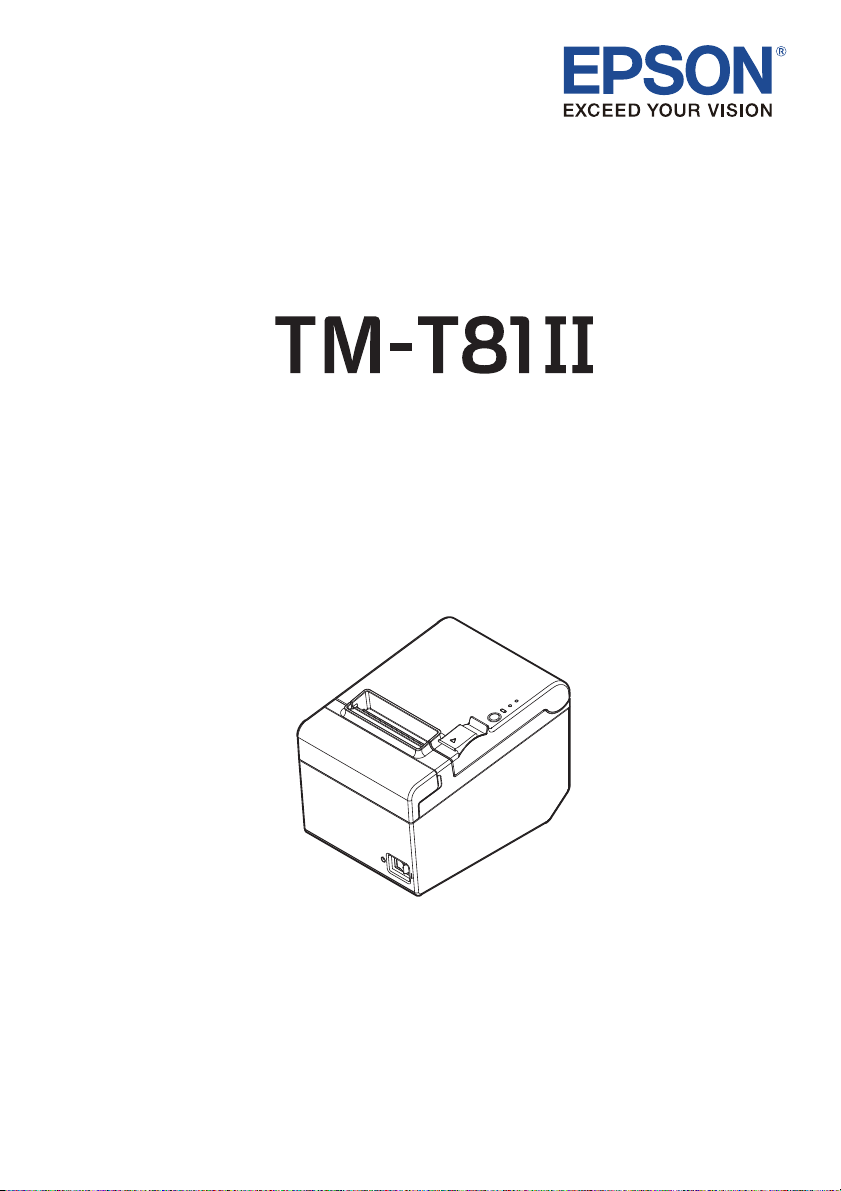
User’s Manual
M00051402EN
Page 2
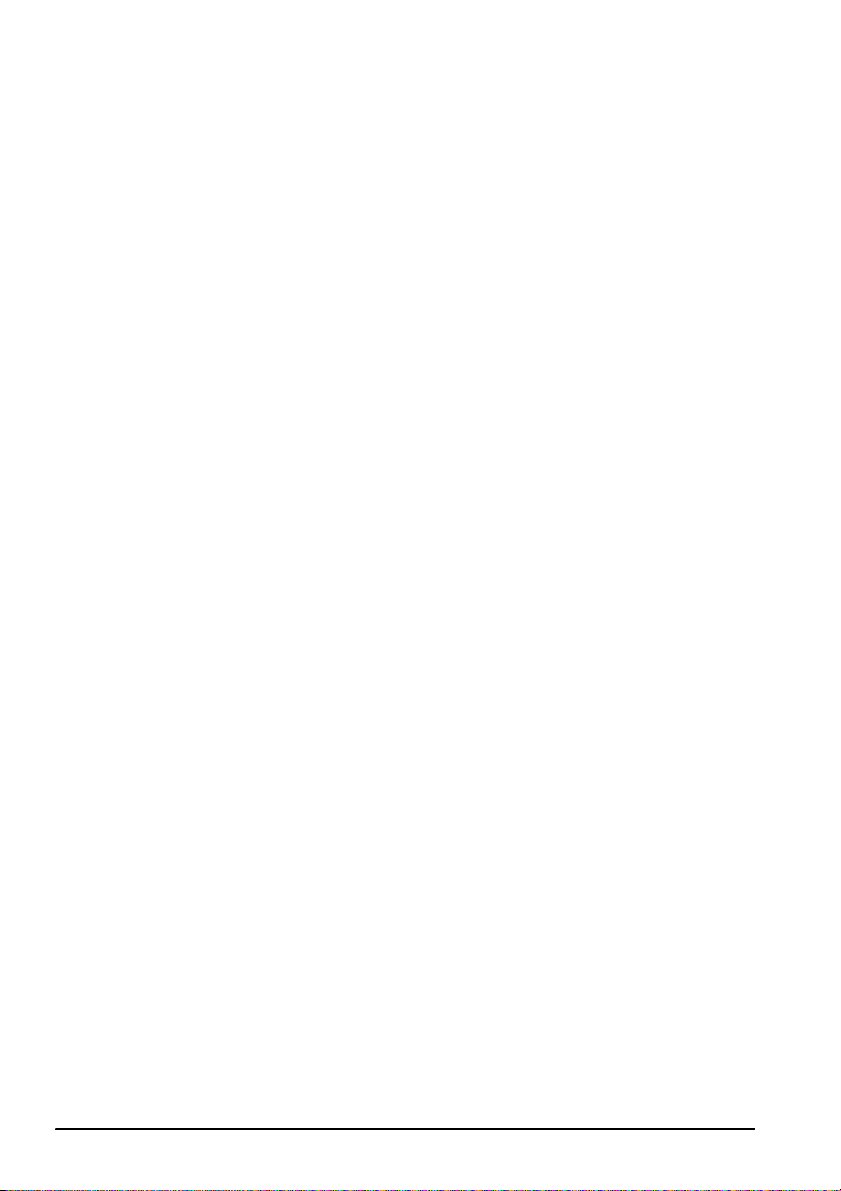
No part of this publication may be reproduced, stored in a retrieval system, or transmitted in any form or by any means,
electronic, mechanical, photocopying, recording, or otherwise, without the prior written permission of Seiko Epson
Corporation. No patent liability is assumed with respect to the use of the information contained herein. While every
precaution has been taken in the preparation of this book, Seiko Epson Corporation assumes no responsibility for errors or
omissions. Neither is any liability assumed for damages resulting from the use of the information contained herein.
Neither Seiko Epson Corporation nor its affiliates shall be liable to the purchaser of this product or third parties for damages,
losses, costs, or expenses incurred by purchaser or third parties as a result of: accident, misuse, or abuse of this product or
unauthorized modifications, repairs, or alterations to this product , or ( exclu ding t he U. S.) fa ilure to st rictly comp ly wit h Seiko
Epson Corporation’s operating and maintenance instructions.
Seiko Epson Corporation shall not be liable against any damages or problems arising from the use of any options or any
consumable products other than those designated as Original Epson Products or Epson Approved Products by Seiko Epson
Corporation.
EPSON is a registered trademark of Seiko Epson Corporation.
Exceed Your Vision is a registered trademark or trademark of Seiko Epson Corporation.
All other trademarks are the property of their respective owners and used for identification purpose only. Product
information is subject to change without due notice.
NOTICE: The contents of this manual are subject to change without notice.
©Seiko Epson Corporation 2016-2018. All rights reserved.
2 TM-T81II User’s Manual
Page 3
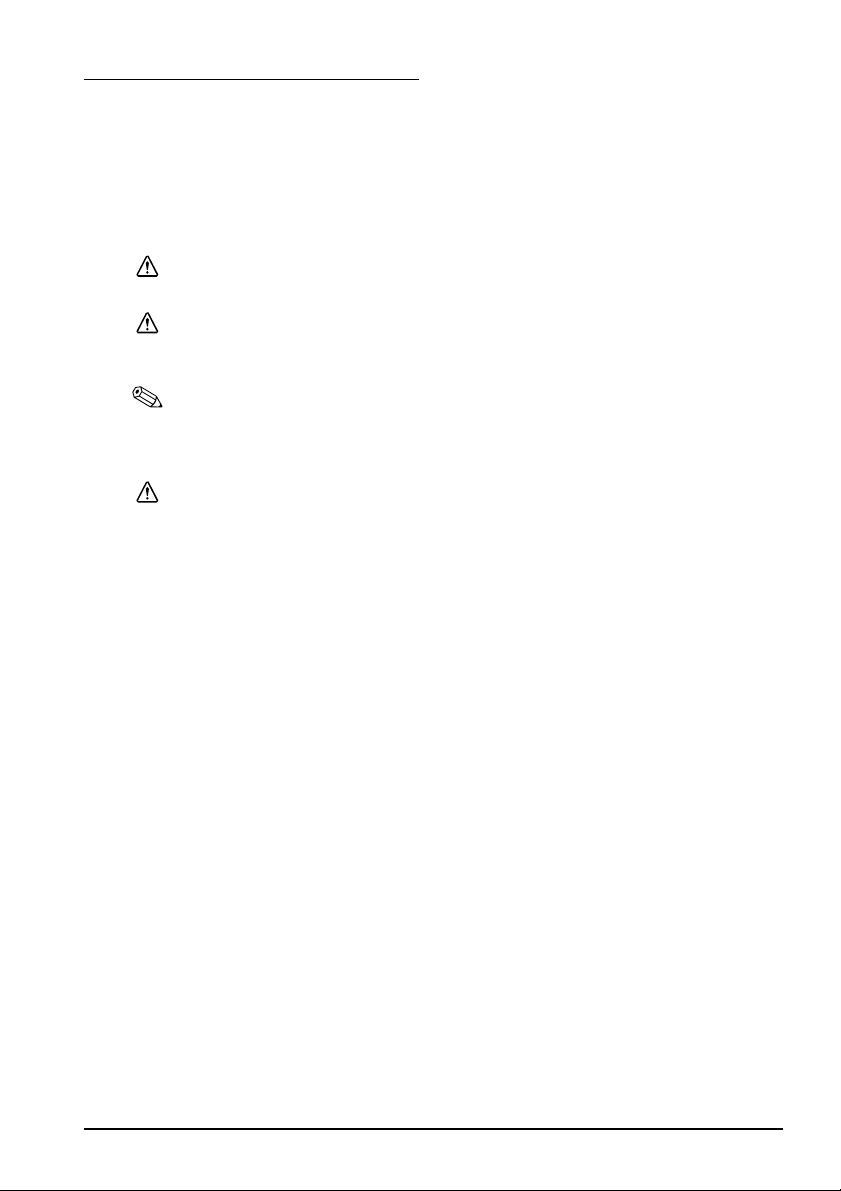
Important Safety Information
This section presents important information intended to ensure safe and effective use of
this product. Read this section carefully and store it in an accessible location.
Key to Symbols
The symbols in this manual are identified by their level of importance, as defined below.
Read the following carefully before handling the product.
WARNING:
Warnings must be followed carefully to avoid serious bodily injury.
CAUTION:
Cautions must be observed to avoid minor injury to yourself, damage to your equipment, or loss
of data.
Note:
Notes have important information and useful tips on the operation of your equipment.
Safety Precautions
WARNING:
Shut down your equipment immediately if it produces smoke, a strange odor, or unusual noise.
Continued use may lead to fire or shock. Immediately unplug the equipment and contact your
dealer or a Seiko Epson service center for advice.
Never attempt to repair this product yourself. Improper repair work can be dangerous.
Never disassemble or modify this product. Tampering with this product may result in injury, fire,
or shock.
Never insert or disconnect the power plug with wet hands. Doing so may result in severe shock.
Do not place multiple loads on the power outlet (wall outlet). Overloading the outlet may lead to
fire.
Be sure your power cord meets the relevant safety standards and includes a power-system
ground terminal (PE terminal). Otherwise shock may result.
Handle the cables with care. Improper handling may lead to fire or shock.
Do not use the cables if it they are damaged.
Do not modify or attempt to repair the cables.
Do not place any object on top of the cables.
Avoid excessive bending, twisting, and pulling of the cables.
Do not place cables near heating equipment.
Check that the plug is clean before plugging it in.
Check that the AC inlet is clean before plugging the power connector in it.
Be sure to push the prongs and power connector all the way in.
Use the provided power cable only. Do not use the provided power cable with any other devices
than the specified one. Doing so may lead to fire or shock.
Never glue the AC inlet and the power cable together.
Regularly remove the power plug from the outlet and clean the base of the prongs and between
the prongs. If you leave the power plug in the outlet for a long time, dust may collect on the base
of the prongs, causing a short and fire.
Regularly confirm that the plug and AC inlet are not wet with liquid such as water.
TM-T81II User’s Manual 3
Page 4
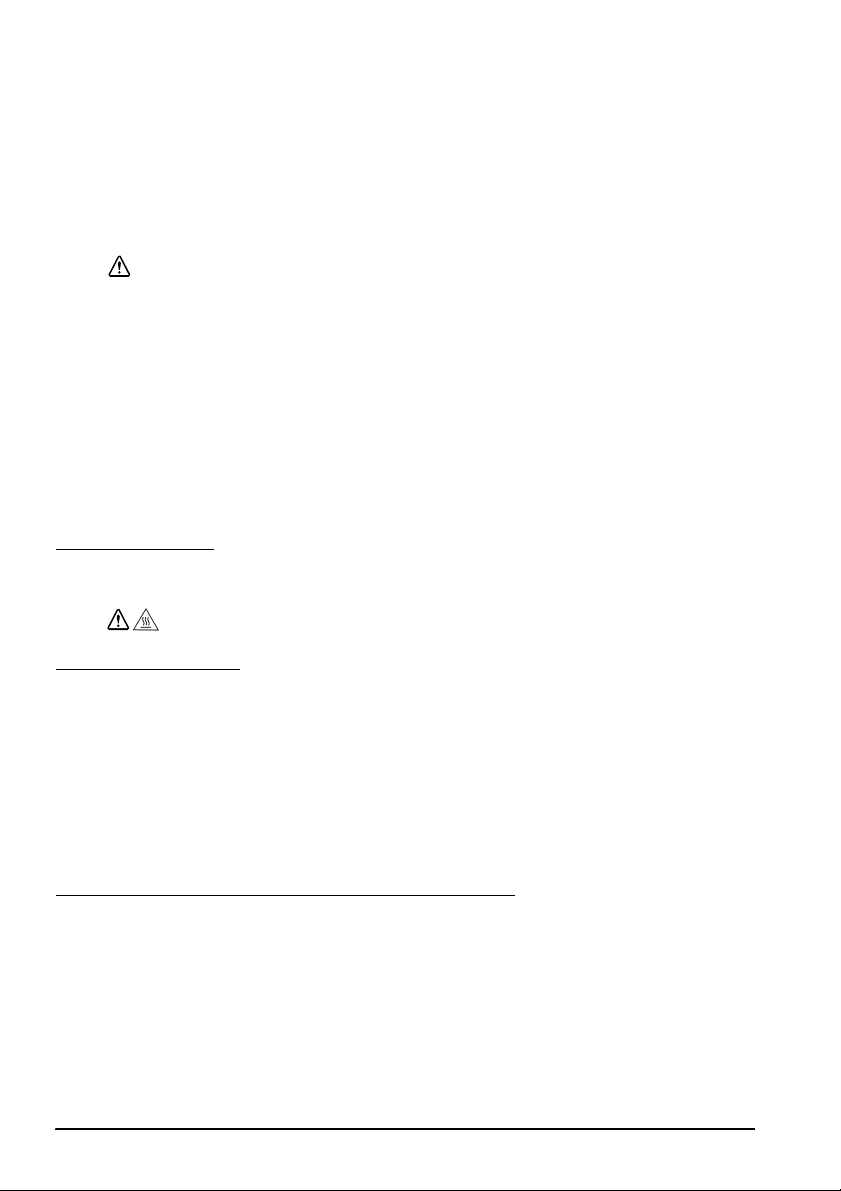
Do not allow foreign matter to fall into th e equipment. Penetration by foreign objects may lead to
fire.
If water or other liquid spills into this equipment, unplug the power cord immediately, and then
contact your dealer or a Seiko Epson service center for advice. Continued usage may lead to fire.
Do not use aerosol sprayers containing flammable gas inside or around this product. Doing so
may cause fire.
Do not connect a telephone line to the drawer kick-out connector; otherwise the printer and the
telephone line may be damaged.
CAUTION:
Do not connect cables in ways other than those mentioned in this manual. Different connections
may cause equipment damage and burning.
Be sure to set this equipment on a firm, stable, horizontal surface. The product may break or
cause injury if it falls.
Do not use in locations subject to high humidity or dust levels. Excessive humidity and dust may
cause equipment damage or fire.
Do not place heavy objects on top of this product. Never stand or lean on this product. Equipment
may fall or collapse, causing breakage and possible injury.
Take care not to injure your fingers on the manual cutter
• When you remove printed paper
• When you perform other operations such as loading/replacing roll paper
To ensure safety, unplug this product before leaving it unused for an extended period.
Caution Labels
The caution labels on the product indicate the following precautions.
Do not touch the thermal head because it can be very hot after printing.
Restriction of Use
CAUTION:
When this product is used for applications requiring high reliability/safety, such as
transportation devices related to aviation, rail, marine, automotive, etc.; disaster
prevention devices; various safety devices, etc.; or functional/precision devices, etc.; you
should use this product only after giving consideration to including fail-safes and
redundancies into your design to maintain safety and total system reliability. Because this
product was not intended for use in applications requiring extremely high reliability/
safety, such as aerospace equipment, main communication equipment, nuclear power
control equipment, or medical equipment related to direct medical care, etc., please make
your own judgment on this product’s suitability after a full evaluation.
Downloading Drivers, Utilities, and Manuals
The latest versions of drivers, utilities, and manuals can be downloaded from the following
URL.
http://download.epson-biz.com/?service=pos
4 TM-T81II User’s Manual
Page 5

Unpacking
Printer
Power switch cover
Roll paper
AC cable
Interface cable
The following items are included with the standard specification printer.
If any item is damaged, contact your dealer.
Note:
Depending on the model, the accessories in the broken line box in the illustration below may
not be included.
The shape of accessories varies between models and areas.
TM-T81II User’s Manual 5
Page 6

Part Names
Roll paper cover
Cutter cover
Cover open lever
Power switch
Control panel
Control Panel
(Power) LED
This LED is on when the printer is on.
Error LED
This indicates an error.
Paper LED
On indicates a paper out. Flashing indicates standby.
Note:
To make the Paper LED light up when the roll paper is nearly out, enable the paper near-end
sensor with the utility software for the TM-T81II, and use the printer horizontally (with the
paper exit on top).
Feed button
This button feeds paper.
6 TM-T81II User’s Manual
Page 7

Connecting the Cables
USB
RS-232
10BASE-T/
100BASE-TX
AC cable
CAUTION:
For a serial interface, use a null modem cable.
For a USB interface, do not turn on the printer before installing the printer driver.
Always supply power directly from a standard power outlet.
Do not connect to electrical outlets close to devices that generate voltage fluctuations or
electrical noise. In particular, stay clear of devices that use large electric motors.
Never attempt to stretch the cables to enable a connection. The power cable must have adequate
slack at all times during use.
1. Make sure the printer is turned off.
2. Connect the power cord and each interface cable to the connectors on the printer
back. For the shape of each connector, see the illustration below. (Mounted interfaces
vary by the printer model.)
3. Connect the interface cable to the computer.
4. Connect the AC cable to the printer.
TM-T81II User’s Manual 7
Page 8

5. Insert the AC plug into a socket.
Cover open lever
Installing the Printer
Install the printer horizontally on a flat surface (with the paper exit on top).
CAUTION:
Take measures to prevent the printer from moving by vibration during paper cutting and when
using a drawer. Affixing tape is provided as an option.
Installing Roll Paper
Follow the steps below to install the roll paper.
1. Use the cover open lever to open the roll paper cover.
8 TM-T81II User’s Manual
Page 9

2. Remove the used roll paper core if any, and insert the roll paper. The correct direction
of the paper is shown in the illustration below.
3. Pull out some paper, and close the roll paper cover.
When the printer power is on, the roll paper is automatically cut.
TM-T81II User’s Manual 9
Page 10

Attaching Cover on the Power Switch
Power switch cover
The enclosed power switch cover ensures that the power switch is not pressed accidentally.
You can turn the power switch on and off by inserting a sharp-pointed object in the holes
in the power switch cover. To detach the cover, also use a sharp-pointed object.
To use the cover, install it as shown in the illustration below.
WARNING:
If an accident occurs with the power switch cover attached, unplug the power cord immediately.
Continued use may cause fire or shock.
Troubleshooting
No lights on the control panel
Check whether the power supply cable is correctly connected to the printer and the socket.
Error LED on with no printing
❏ Check whether the roll paper cover is closed. If it is open, close it.
❏ If the Paper LED is on, check whether the roll paper is correctly installed and any roll
paper remains.
Error LED flashing with no printing
❏ Check whether a paper jam has occurred. If paper is jammed, remove the jammed
paper referring to the description below and install the roll paper correctly.
❏ Printing stops if the head overheats and resumes automatically when it cools.
❏ For other cases, turn the printer off, and after 10 seconds, back on.
10 TM-T81II User’s Manual
Page 11

When a paper jam occurs
Cutter cover
Indent
Triangle
Knob
When a paper jam occurs, never pull out the paper forcibly. Open the roll paper cover and
remove the jammed paper.
Do not touch the thermal head, because it can be very hot after printing.
If the roll paper cover does not open, follow the steps below.
1. Turn off the printer.
2. Put the fingers in the indents in both sides of the cutter cover, and slide it toward the
arrow in the illustration below to remove it.
3. Turn the knob until you see a triangle in the opening. This returns the cutter blade to
the normal position. See the operating instructions on the back of the cutter cover.
CAUTION:
4. Install the cutter cover.
5. Open the roll paper cover and remove the jammed paper.
TM-T81II User’s Manual 11
Page 12

Cleaning
Thermal head
Cleaning the Printer Case
Be sure to turn off the printer, and wipe the dirt off the printer case with a dry cloth or a
damp cloth.
CAUTION:
Never clean the product with alcohol, benzine, thinner, or other such solvents. Doing so may
damage or break the parts made of plastic and rubber.
Cleaning the Thermal Head
After printing, the thermal head can be very hot. Be careful not to touch it and to let it cool before
you clean it.
Do not damage the thermal head by touching it with your fingers or any hard object.
Turn off the printer, open the roll paper cover, and clean the thermal elements of the
thermal head with a cotton swab moistened with an alcohol solvent (ethanol or IPA).
Epson recommends cleaning the thermal head periodically (generally every 3 months) to
maintain receipt print quality.
CAUTION:
12 TM-T81II User’s Manual
Page 13

Specifications
Printing method Thermal line printing
Roll paper
(single-ply)
Interface
Power supply Supply voltage: AC100-240V 50/60Hz, Rated current: 1.0 A
Temperature
Humidity
Overall dimensions 146 × 140 × 199 mm (H × W × D)
Weight (mass) Approx. 1.7 kg
Mbps: megabits per second
Width 79.5 mm ± 0.5 mm
Diameter Maximum outside diameter: 83 mm
Spool Spool diameter: Inside: 12 mm; Outside: 18 mm
Serial (RS-232)/
USB [Compliance: USB 2.0, Communication speed: Full-speed (12 Mbps)]/
Ethernet (10BASE-T/100BASE-TX)
Operating: 5 to 45°C
Storage: –10 to 50°C, except for paper
Operating: 10 to 90% RH
Storage: 10 to 90% RH, except for paper
TM-T81II User’s Manual 13
