Page 1
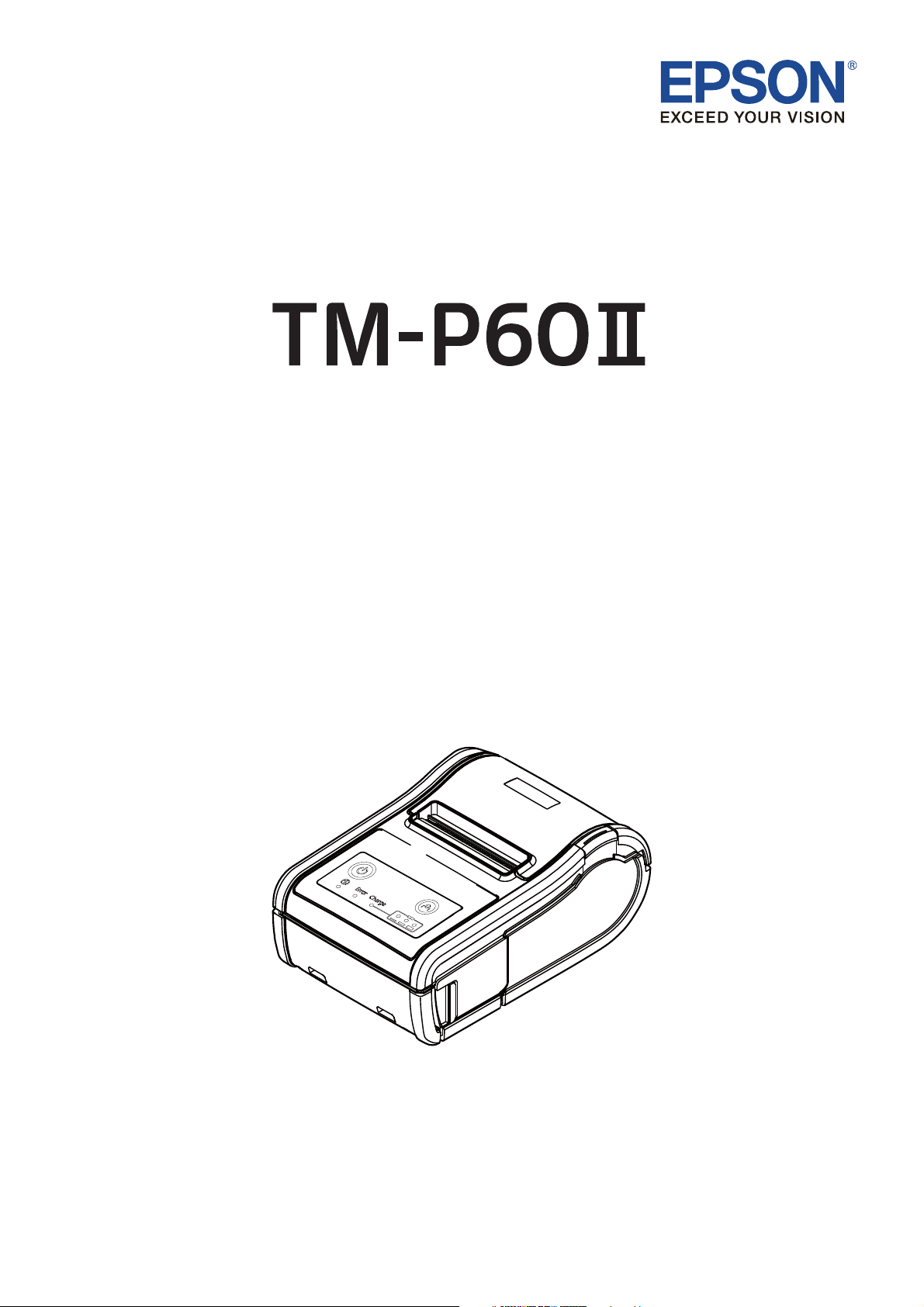
User’s Manual
M00092801EN
Page 2
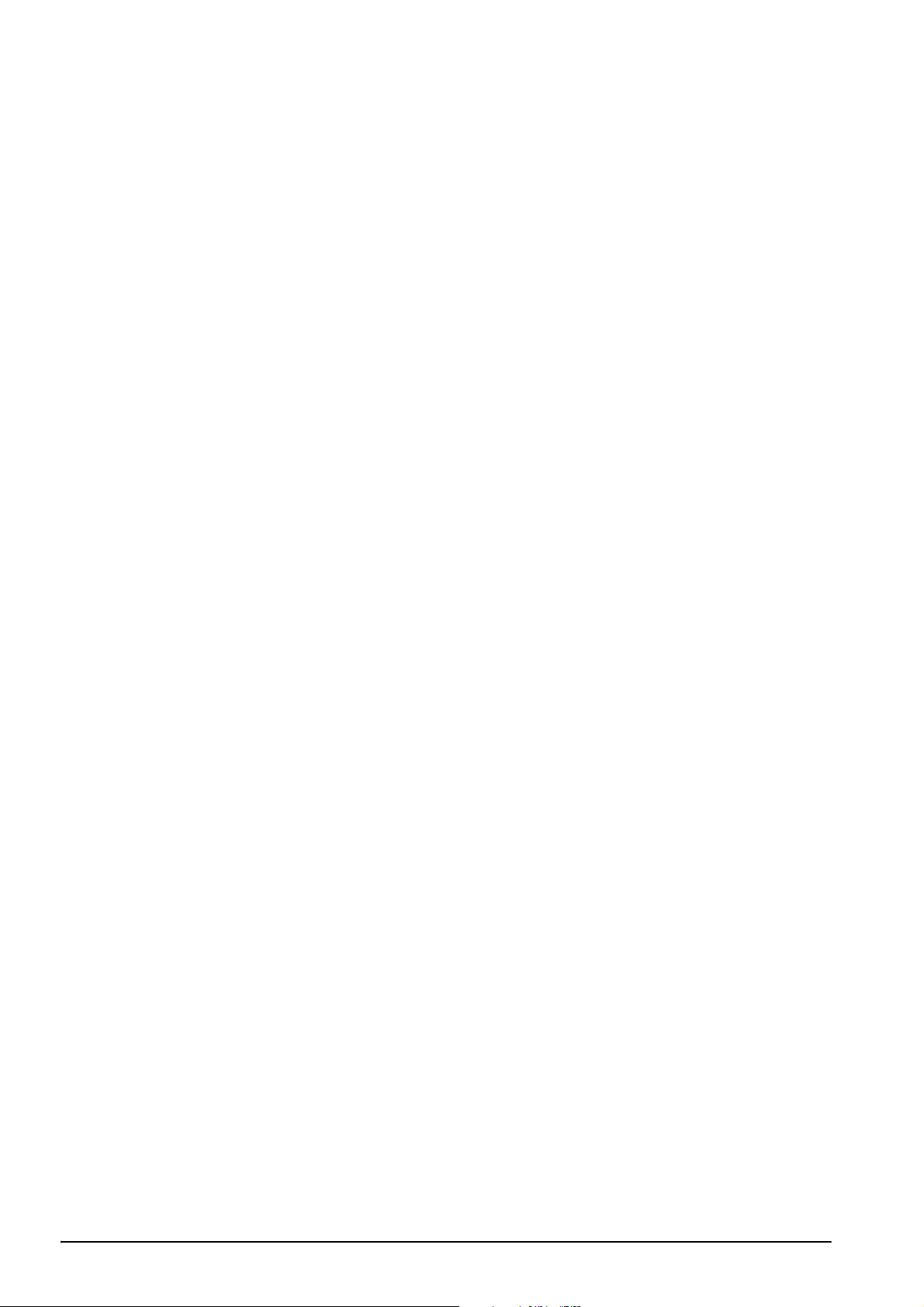
All rights reserved. No part of this publication may be reproduced, stored in a retrieval system, or
transmitted in any form or by any means, electronic, mechanical, photocopying, recording, or otherwise,
without the prior written permission of Seiko Epson Corporation. No patent liability is assumed with
respect to the use of the information contained herein. While every precaution has been taken in the
preparation of this book, Seiko Epson Corporation assumes no responsibility for errors or omissions.
Neither is any liability assumed for damages resulting from the use of the information contained herein.
Neither Seiko Epson Corporation nor its affiliates shall be liable to the purchaser of this product or third
parties for damages, losses, costs, or expenses incurred by purchaser or third parties as a result of:
accident, misuse, or abuse of this product or unauthorized modifications, repairs, or alterations to this
product, or (excluding the U.S.) failure to strictly comply with Seiko Epson Corporation’s operating and
maintenance instructions.
Seiko Epson Corporation shall not be liable against any damages or problems arising from the use of any
options or any consumable products other than those designated as Original EPSON Products or EPSON
Approved Products by Seiko Epson Corporation.
Depending on the area, the interface cable may be included with the product. If so, use that cable.
Seiko Epson Corporation shall not be held liable for any damage resulting from electromagnetic
interference that occurs from the use of any interface cables other than those designated as Epson
approved products by Seiko Epson Corporation.
®
The Bluetooth
word mark and logos are registered trademarks owned by Bluetooth SIG, Inc. and any use
of such marks by Seiko Epson Corporation is under license. Other trademarks and trade names are those
of their respective owners.
®
Wi-Fi
is a registered trademark of Wi-Fi Alliance®.
EPSON is a registered trademark of Seiko Epson Corporation. Exceed Your Vision is a registered
trademark or trademark of Seiko Epson Corporation. All other trademarks are the property of their
respective owners and used for identification purpose only. Product information is subject to change
without due notice.
NOTICE: The contents of this manual are subject to change without notice.
© Seiko Epson Corporation 2012-2016. All rights reserved.
2
Page 3
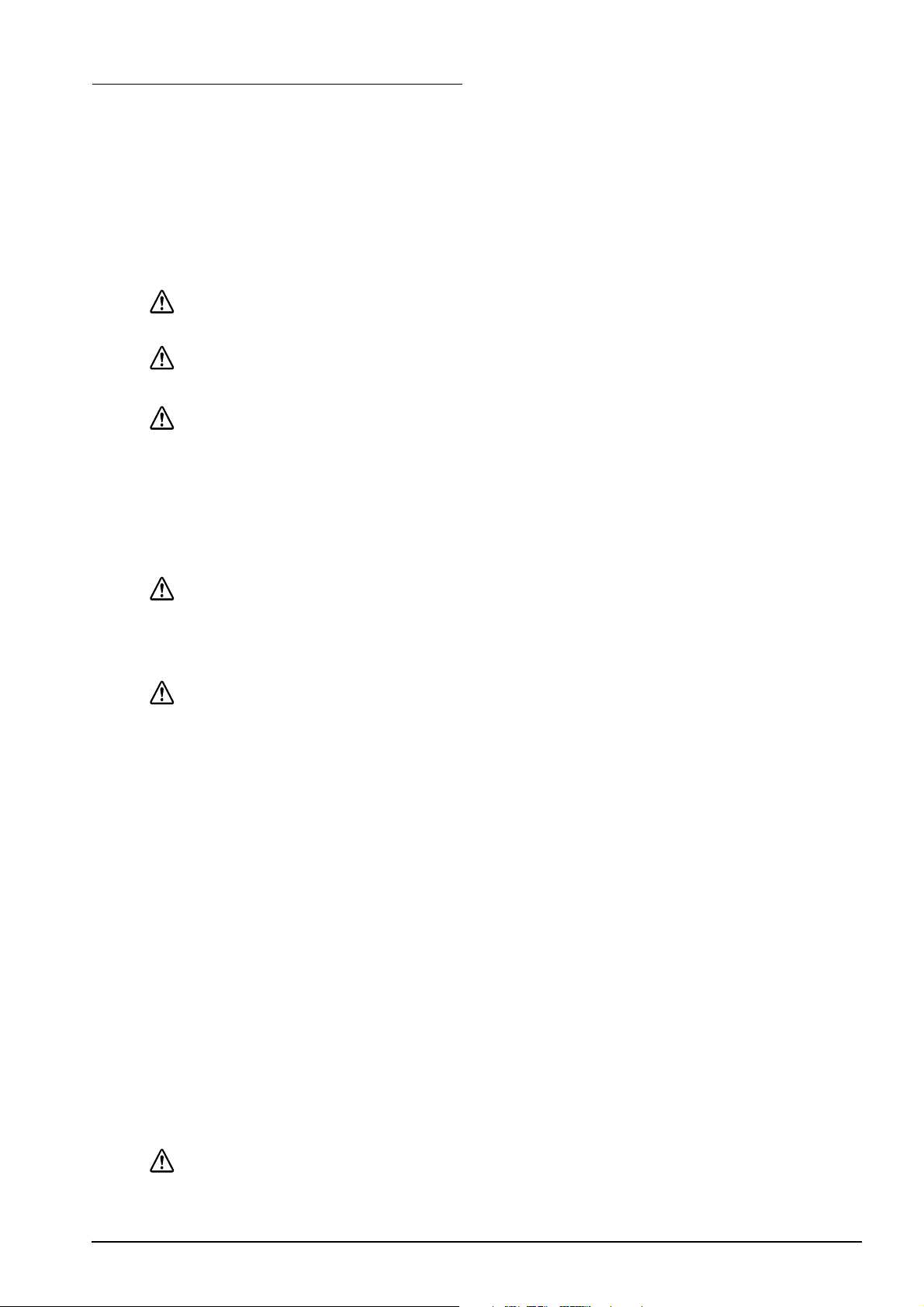
Important Safety Information
This section presents important information intended to ensure safe and effective
use of this product. Read this section carefully and store it in an accessible
location.
Key to Symbols
The symbols in this manual are identified by their level of importance, as defined
below. Read the following carefully before handling the product.
DANGER:
Dangers must be observed carefully to avoid serious injury or death.
WARNING:
Warnings must be observed carefully to avoid serious bodily injury.
CAUTION:
Cautions must be observed to avoid minor injury to yourself, damage to
your equipment, or loss of data.
Note:
Notes have important information and useful tips on the operation of your product.
Safety Precautions
DANGER:
Do not use or charge this product in high temperature places (60°C {140°F} or
higher). Furthermore, do not leave or store this product in places that are 60°C
{140°F} or higher. Doing so could lead to heat, smoke, ruptures, fire, or leaks. Be sure
to use within the limits of the environmental temperature conditions.
WARNING:
Do not use this product in a location with volatile substances such as alcohol or paint
thinner, or near fire. Doing so may cause electric shock or fire.
Shut down your equipment immediately if it produces smoke, a strange odor, or
unusual noise. Continued use may lead to fire. Immediately unplug the equipment
and contact your dealer or a Seiko Epson service center for advice.
Never attempt to repair this product yourself. Improper repair work can be
dangerous.
Never disassemble or modify this product. Tampering with this product may result in
injury or fire.
Be sure to use the dedicated AC adapter, Epson PS-11 (M235A/M235B).
Connection to an improper AC adapter may cause fire.
Do not allow foreign matter to fall into the equipment. Penetration by foreign objects
may lead to fire.
If water or other liquid spills into this equipment, do not continue to use it. Continued
use may lead to fire. Unplug the equipment immediately and contact your dealer or
a Seiko Epson service center for advice.
Do not use this product in an environment where flammable gas or explosive gas
may exist. Do not use aerosol sprayers containing flammable gas inside or around
this product. Doing so may cause fire.
Do not connect cables in ways other than those mentioned in this manual. Doing so
may cause fire. It may also damage other devices.
Do not touch the areas inside the product other than those mentioned in this
manual. Doing so may cause electric shock or burns.
CAUTION:
Be careful not to drop this product. The product may break or cause injury if it is
dropped.
3
Page 4
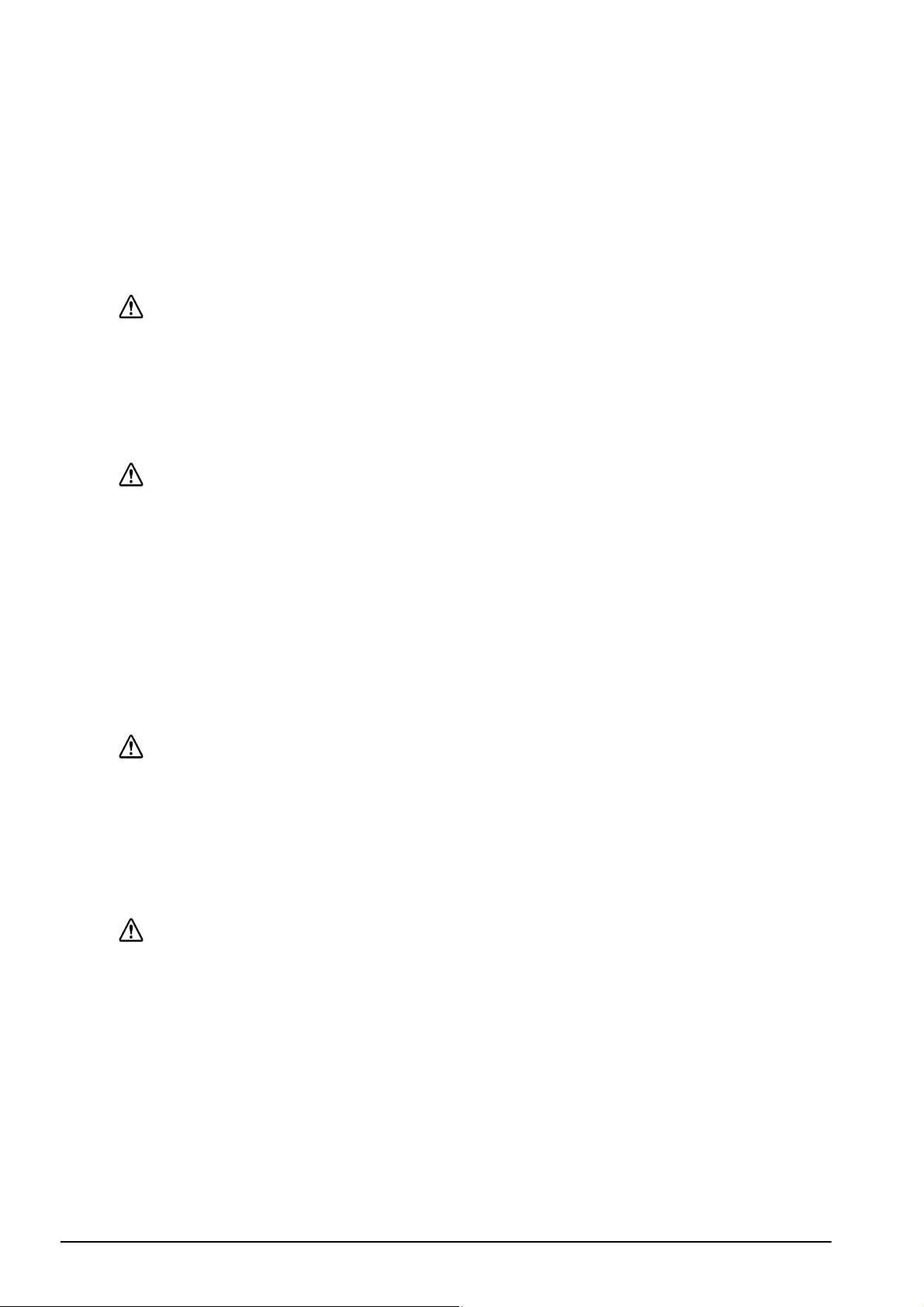
Do not use in locations subject to high humidity or dust levels. Excessive humidity and
dust may cause equipment damage or fire.
Do not place heavy objects on top of this product. Never stand or lean on this
product. Equipment may fall or collapse, causing breakage and possible injury.
To ensure safety, unplug this product before leaving it unused for an extended
period.
Take care not to injure your fingers on the manual cutter
• When you remove printed paper
• When you perform other operations such as loading/replacing roll paper
Safety Precautions for Rechargeable Battery Pack
DANGER:
If any liquid from the battery gets into your eyes, promptly wash it out with clean
water for more than 10 minutes and consult your doctor at once. If you do not, the
liquid may cause loss of eyesight.
Never disassemble or modify the battery pack. This may cause fire, explosion,
leakage, overheating or damage.
Do not expose the battery to fire or heat it. This may cause fire, explosion, leakage,
overheating or damage.
WARNING:
Keep the battery pack away from fire or flame if it produces a strange odor or leakage.
Otherwise fire or explosion may occur.
Should any battery liquid get on skin or clothing, promptly wash it off with clean
water. If you do not, the liquid may damage your skin.
Do not expose the battery to water. Do not allow water to contact the terminals. This
may cause fire, overheating, or electric shock.
Transportation of the Battery
In transportation of the battery, make sure to follow the latest UN recommendations.
Safety Precautions for Wireless connection
This product is not guaranteed to work with all wireless LAN devices, including ad
hoc mode.
WARNING:
In airplanes, follow the instructions from the airline. Turn off wireless devices during takeoff
and landing according to the in-flight announcement.
Do not use the product near medical equipment or in medical institutions. Radio waves
may affect artificial cardiac pacemakers or other medical electrical equipment.
Keep the product 22cm {8.66”} or more away from the location of an artificial cardiac
pacemaker. Otherwise, radio waves may affect operation of the pacemaker.
Do not use the product near automatic control equipment such as automatic doors and
fire alarms. Doing so may cause malfunction due to radio waves, resulting in an accident.
CAUTION:
Transmission may not be possible in environments which produce radio interference,
such as near a microwave oven. In that case, taking measures such as changing the
installation location or channel in use, or installing a shielding plate may improve the
transmission.
❏ Even after data transfer from the host computer is already finished, data may
remain in the buffer in the printer. When wireless connection is terminated, data
remaining in the buffer may be discarded. Before printing or terminating a
wireless connection, make sure that the transmitted data has been printed
completely by checking the print job status or by checking another way.
❏ For Bluetooth® interface models, when the wireless connection is ended while
the printer is offline, reconnection may not be possible. In such case, remove
the cause of offline and reconnect it.
4
Page 5
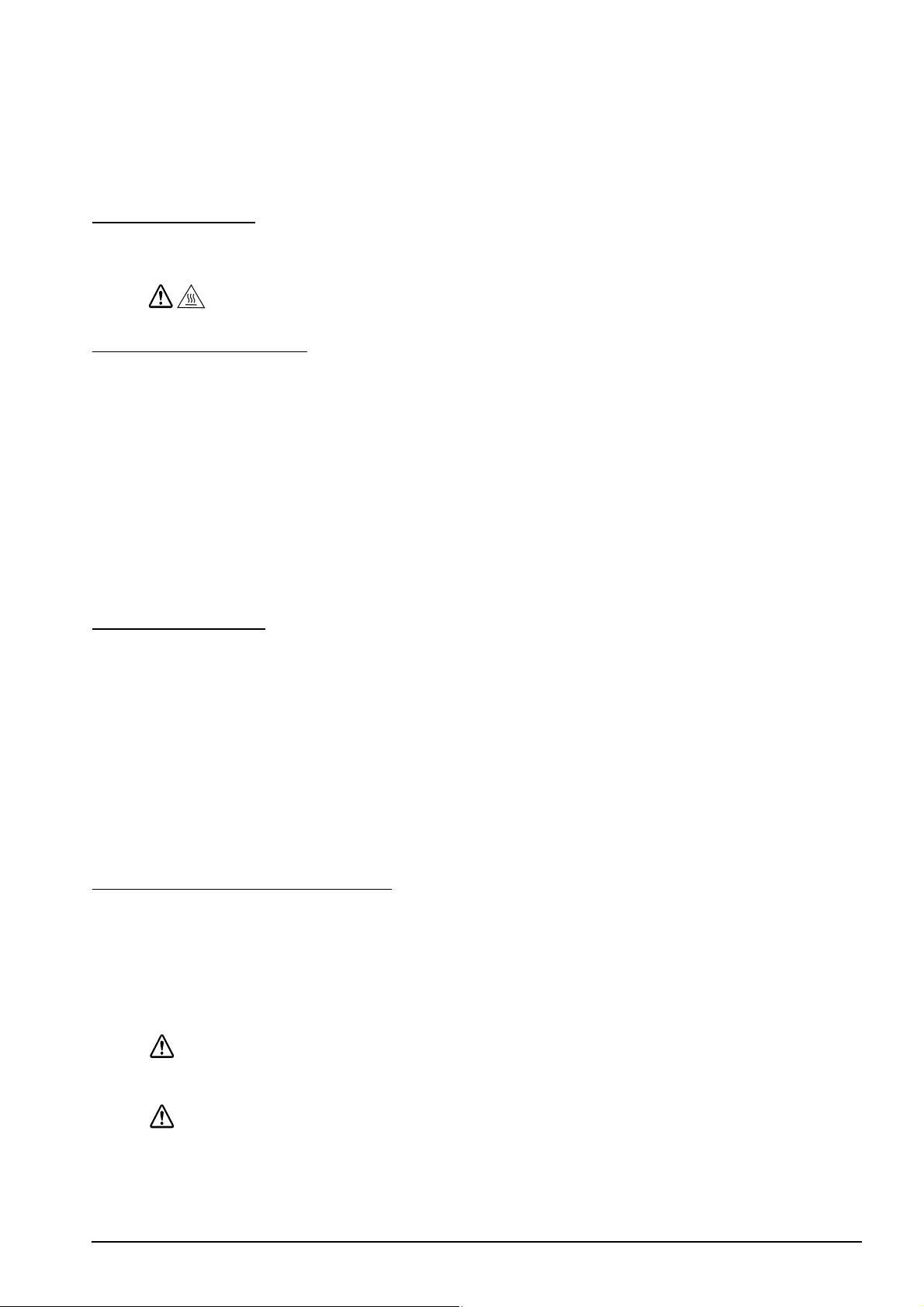
❏ For Bluetooth® interface models, if you establish a radio connection between the
host computer and the printer each time you start printing instead of maintaining
the connection, it may take a while between the time you send a print job and the
time that the printer actually starts printing. This happens because connecting the
host computer and the printer requires some time. The time required for
connection depends on the operating environment.
Safety Label
The caution label on the product indicates the following precaution.
CAUTION:
During printing or after printing, the thermal head can be very hot.
Restriction of Use
When this product is used for applications requiring high reliability/safety, such
as transportation devices related to aviation, rail, marine, automotive, etc.;
disaster prevention devices; various safety devices, etc.; or functional/precision
devices, etc.; you should use this product only after giving consideration to
including fail-safes and redundancies into your design to maintain safety and
total system reliability. Because this product was not intended for use in
applications requiring extremely high reliability/safety, such as aerospace
equipment, main communication equipment, nuclear power control equipment,
or medical equipment related to direct medical care, etc., please make your own
judgment on this product’s suitability after a full evaluation.
Notes on Use
❏ The printer does not operate with only the AC adapter. Always install the
enclosed battery OT-BY60II in the printer even when using the AC adapter.
❏ Be sure to use the power button to turn the printer on and off.
❏ To communicate with a computer via a USB cable, connect the cable before
turning on the printer.
❏ To use the USB cable, it is recommended to secure it to avoid stress on it.
❏ Be sure not to open the roll paper cover when the printer is operating.
❏ Protect the printer from impact.
❏ Do not apply excessive force to the printer case.
❏ Do not place food or beverages such as coffee on the case of the printer.
Notes on Power Supply
Battery Pack
Before using the printer for the first time, charge the battery OT-BY60II. To install and
charge the battery, see "Installing and Charging Battery" on page 9.
Read also the safety precautions for the rechargeable battery described previously in
this manual.
WARNING:
Be sure to use the battery OT-BY60II. Using a battery other than the one specified
may cause fire, explosion, leakage, overheating or other damage.
CAUTION:
Dispose of used batteries according to the instructions.
5
Page 6

External Power Supply
This product uses a listed power unit marked "Class 2" or "LPS," with the output
voltage of either maximum 1.0 A at DC12 V, or maximum 1.5 A at DC 24 V.
With the optional AC adapter Epson PS-11 [Model: M235A/M235B], the output voltage is
maximum 1.5 A at DC 24 V, and the input voltage is AC 100 V to 240 V.
Recycling the Batteries
Contains a lithium-ion battery. Must be recycled or disposed of properly.
Note:
Do not disassemble the battery pack.
For American Users
The lithium-ion battery is recyclable. At the end of its useful life, under
various state and local laws, it is illegal to dispose of this battery into your
municipal waste stream. Please call 1-800-8-BATTERY for information on
how to recycle this battery.
Downloading Drivers, Utilities, and Manuals
Further product information is written in the TM-P60II Technical Reference Guide.
The latest versions of drivers, utilities, and manuals can be downloaded from one
of the following URLs.
For customers in North America, go to the following web site:
http://www.epson.com/support/
For customers in other countries, go to the following web site:
http://download.epson-biz.com/?service=pos
Open Source Software License
1. This product includes open source software programs listed in Section 4)
according to the license terms of each open source software program.
2. We provide the source code of the GPL Programs and LGPL Programs (each
is defined in Section 4) to you on a CD-ROM for a charge covering the cost of
performing such distribution, such as the cost of media, shipping and
handling until five (5) years after the discontinuation of same model of this
product. If you desire to receive the source code above, please contact the
customer support for your region.
3. The open source software programs are WITHOUT ANY WARRANTY;
without even the implied warranty of MERCHANTABILITY AND FITNESS
FOR A PARTICULAR PURPOSE. See the license agreements of each open
source software program for more details, which are described on "OPEN
SOURCE SOFTWARE LICENSE TERMS" in this documentation.
4. The list of open source software programs included with this printer product
and the whole license agreements of each license can be found in the
following URL.
http://xxx.xxx.xxx.xxx/licenses.htm
* For the underlined part in the above URL, input each printer’s IP address.
6
Page 7

Part Names
1
2
7
5
6
4
3
Error
Charge
1
2
3 4 5
6
1. Roll paper cover 5. NFC tag
2. Control panel 6. Open button
3. Connecter for the AC adapter 7. Belt clip
4. Battery cover
NFC Tag
A mark is printed here to indicate the position of the NFC tag. To establish
communication with an NFC device, bring the device close to this mark.
For the functions using the NFC tag, refer to Technical Reference Guide.
Control Panel (LEDs and Buttons)
1. Power button 4. Charge LED
2. Power LED 5. Battery LED
3. Error LED 6. Feed button
Power LED
Power LED Meanings
On Power is on.
Off Power is off.
Flashing The printer is powering-off.
7
Page 8

Error LED
Printer Condition Error LED Meanings
Power On On Printer is offline (paper out, power-on initialization, roll
Charge LED
paper cover open, the remaining battery charge is at E
level).
Off Printer is in normal operation, is running a self-test, or
feeding paper using the Feed button.
Flashing The thermal head is too high in temperature, roll paper
cover was opened during printing, autocutter
mulfunction, abnormality in a memory R/W check, power
supply voltage is extreamely high/low, the CPU has
executed an incorrect address, or abnormality in internal
circuit connection.
Printer Condition Charge
Power On and
battery
installed
Battery LED
Printer Condition Battery
Power On 3 LEDs On Off Level H -
Power on and
buzzer sounds.
*You can select whether to continue printing or to stop printing when only1 LED flashes.
Meanings
LED
On The battery is being charged.
Off The battery is fully charged.
Flashing There is abnormality in battery charging.
Error
LED
2 LEDs On Off Level M 1 LED On Off Level L You can continue printing, but
1 LED
flashing
3 LEDs Off On Level E Replace or charge the battery.
LED
Off Level S * Replace or charge the battery.
On Replace or charge the battery.
Battery
charge status
Meanings
replacement or charge of the
battery is recommended.
(Printing may stop in the middle.)
(The printer is unable to print.)
(Power) button
Press this button to turn the power on or off. To turn the power off, hold the
button for more than 2 seconds.
Feed button
Press this button to feed paper.
Belt Clip
You can hang the printer on your belt using the belt clip attached to the back of the
printer.
8
Page 9

Installing and Charging Battery
Battery
Follow the steps below to install and charge the battery.
Note:
The battery can be charged only when the temperature is 0 ~ 40°C {32 ~ 104°F}.
1. Make sure that the printer is turned off.
2. Slide the battery cover to open it.
3. Install the battery.
4. Close the battery cover.
9
Page 10

5. Connect the AC adapter to the printer.
Recharging starts.
Notes:
Recharging will take approximately 3 hours with the AC adapter or with the optional
battery charger OT-CH60II. For detailed information on the battery charger, see its user’s
manual. The time described above is the time required to charge a battery pack that is fully
discharged.
Recharging the battery at 35°C {95°F} or higher activates the internal temperature control
of the printer, which may reqire a longer charging time than the specified one. The
Charge LED flashes while charging the battery.
Installing or Replacing Roll Paper
Follow the steps below to install or replace the roll paper.
CAUTION:
Be sure to use roll paper that meets the specifications.
Note:
Do not use the roll paper that have the paper glued to the core.
1. Press the open button to open the roll paper cover.
10
Page 11

2. Remove the used roll paper core if there is one, and insert the new roll paper.
Note:
Note the direction the paper comes off the roll.
3. Pull out some paper, close the cover, and tear off the paper with the manual
cutter.
Installing or Replacing Roll Paper Vertically
You can hang the printer vertically on a belt using a belt clip on the back of the
printer. When you use the printer vertically, follow the steps below to install the
roll paper.
Note:
Be sure that the roll paper holder is on the bottom when you use the printer vertically.
1. Press the open button to open the roll paper cover.
2. Remove the used roll paper core if there is one.
11
Page 12

3. Set the new roll paper on the inside of the roll paper cover.
Note:
Note the direction the paper comes off the roll.
4. Pull the leading edge of the roll paper.
12
Page 13

5. Align the left edge of the roll paper with the edge of the cover.
6. Close the roll paper cover and tear off the paper with the manual cutter.
Changing the Paper Width
You can change the paper width from 58 mm to 60 mm by removing the spacer
installed in the roll paper holder and changing the setting for the paper width. For
detailed information on changing the paper width, see the TM-P60II Technical
Reference Guide.
Buzzer
The factory default is set to On (buzzer sounds) to indicate the following:
❏ Remaining battery charge is not adequate
❏ Roll paper end
❏ Error
13
Page 14

Troubleshooting
Thermal head
No lights on the control panel
Check that the battery is installed.
Error LED is flashing or on
❏ The printer temperature may be too high. The printer resumes printing
automatically when the temperature returns to normal.
❏ Make sure that the roll paper cover is properly closed.
❏ Make sure that roll paper is installed
❏ When the printer power is on, if the Error LED is on and the Battery LED is
off, the remaining battery charge is not enough for printer operation. Replace
or charge the battery.
❏ When the battery is being charged, if the Error LED is on, an abnormality has
occurred. The battery must be replaced with a new one.
❏ Turn off the power, wait several seconds, and then turn it on again. If the
error remains, contact a qualified service person.
Cleaning the Thermal Head
CAUTION:
After printing, the thermal head can be very hot. Be careful not to touch it
and to let it cool before you clean it. Do not damage the thermal head by
touching it with your fingers or any hard object.
Do not use water. Use an alcohol-based solvent only.
Turn off the printer, open the roll paper cover, and clean the thermal elements of
the thermal head with a cotton swab moistened with an alcohol solvent (ethanol
or IPA).
Epson recommends cleaning the thermal head periodically (generally every
3 months) to maintain print quality.
14
Page 15

TM-P60II Specifications
Print method
Print density
Printing width (default)
Paper Roll paper width
(default)
External diameter
Roll paper core
external diameter
Specified thermal
paper
Interface Wi-Fi® model
(Model: M292A)
Bluetooth
®
model
(Model: M292B)
Specified battery*
1
Thermal line printing
203 dpi × 203 dpi [dpi: dots per 25.4 mm (dots per inch)]
(60-mm paper width) 54 mm {2.13"}, 432 dot positions
(58-mm paper width) 52.5 mm {2.07"}, 420 dot positions
57.5 ± 0.5 mm {2.26 ± 0.02"}
(59.5 ± 0.5 mm {2.34 ± 0.02"} by removing the spacer installed)
Max. 51 mm {2.00"}
(Roll paper) 18 mm {0.71"} minimum
(Continuous label paper) 31.4 mm {1.24"} minimum
Original: Nippon Paper: TF50KS-E (paper width: 58 mm) Kanzaki
Specialty Paper: P350 (paper thickness: 62 µm), P310 (paper
thickness: 58 µm), P300 (paper thickness: 56 µm)
IEEE802.11a/b/g/n
mini-USB 2.0 Full speed, Type B
Bluetooth 2.1 (EDR supported)
mini-USB 2.0 Full speed, Type B
Rated voltage: DC 7.2 V
Capacity: Typ.1950 mAh, Min.1850 mAh
Supply voltage Input voltage: Either max. 1.0 A at DC12 V, or max. 1.5 A at
DC 24V
(When using the optional AC adapter Epson PS-11 [Model:
M235A/M235B]) Output voltage: 1.5 A at DC 24V, Input
voltage: AC 100V to 240 V
Temperature
/humidity
During battery
charge
During operation
0 ~ 40°C {32 ~ 104°F}, 10 ~ 90% RH
Battery only: 0 ~ 45°C {32 ~ 113°F}, 10 ~ 90% RH
Battery and power unit: 0 ~ 40°C {32 ~ 104°F}, 10 ~ 90% RH
During storage High temperature and humidity: 45°C {113°F}, 90%RH for 120
hours
High temperature: 70°C {158°F} for 120 hours
Low temperature: -25°C {-13°F} for 120 hours
Overall dimensions (W × D × H) 103 × 159 × 65 mm {4.1 × 6.3 × 2.6"} (Belt clip excluded)
Weight (Mass)
*1: Lithium-ion battery: Product name: OT-BY60II, Trade name: Seiko Epson Corporation
For the battery specifications, see its User’s Manual.
*2: Battery and belt clip included; roll paper excluded
Approx. 630 g {1.39 lb}
*2
15
