Page 1

EPSON Stylus Pro 10600
Printer Parts Printer Specifications
Mounting
brackets
Lower
cover
Roll paper
spindles
Paper
basket
Roll paper cover
Paper set lever
Control
panel
Ink cartridge
compartment
Printing
Ink types 6 color EPSON® Photographic Dye™ ink,
Archival
UltraChrome ink model switchable
between two ink modes:
❏ Photo Black (uses Photo Black ink
❏ Matte Black (uses Matte Black ink
Nozzle
configuration
180 nozzles × 6 (black, cyan, magenta,
yellow, light cyan, light magenta)
Resolution Maximum 1440 dpi × 720 dpi
Print direction Bidirectional/unidirectional
Control code ESC/P3
Line spacing 1/6 inch (default), programmable in
1/720-inch increments
Paper feed speed 215 ± 10 milliseconds per 1/6-inch line
™
ink, or UltraChrome™ ink
cartridge)
cartridge)
®
Raster Photographic Driver
AC inlet
Ethernet port
FireWire port (×2)
USB port
Parallel port
Port for optional Automatic
Take-up Reel
RAM 128MB (fixed)
Engine Reliability
Total print
volume
Print head life 28 billion dots per nozzle
Periodic
maintenance
Cutter blade life Approximately 2000 B0+ sheets (EPSON
20,000 B0 images (720 × 360 dpi,
bidirectional), or 4.8 million print head
passes, before required maintenance
Waste ink tank, pump unit, flushing box,
head cleaner, cap assembly; require
replacement approximately twice during
printer life
media up to 4.33 mil thick)
9/02 EPSON Stylus Pro 10600 - 1
Page 2

EPSON Stylus Pro 10600
Electrical
Specification 120V Model 220−240V Model
Input voltage range 90 to 132V 198 to 264V
Rated frequency range 50 to 60 Hz
Input frequency range 49 to 61 Hz
Rated current 1.4 A 0.7 A
Power consumption Approx. 131 W (ISO 10561 Letter Pattern)
30 W or less in sleep mode
Mechanical
Dimensions Width: 73.4 inches (1865 mm)
Depth: 28.0 inches (710 mm)
Height: 48.2 inches (1225 mm)
Weight 284 lb (129 kg) with stand
Paper
The allowable paper dimensions are shown below:
Roll paper Cut sheets
Size 8.3 to 44 in. wide
Maximum
external roll
diameter
Thickness 3.15 to 19.7 mil (0.8 to
(210 to 1118 mm)
2 in. core: 4 in. (103 mm)
3 in. core: 6 in. (150 mm)
0.5 mm)
8.5 × 11 in. up to 44 in.
wide
—
3.15 to 59 mil (0.8 to
1.5 mm)
Environmental
Temperature Operation: 50 to 95 °F (10 to 35 °C)
Storage: –
4 to 104 °F (–20 to 40 °C)
1 month at 104 °F (40 °C)
Transit
–
4 to 140 °F (–20 to 60 °C),
stored in shipping container
120 hours at 140 °F (60 °C)
Humidity
(without
condensation)
Operation: 20 to 80% RH
Storage: 20 to 85% RH
Transit 5 to 85% RH (stored in
shipping container)
Safety Approvals
Safety standards UL 1950, CSA C22.2 No. 950 FDA
EMC FCC part 15 subpart B, class A,
CSA C108.8 class A
Ink Cartridges
Cartridge life: Photographic Dye ink
2 years from production date
UltraChrome and Archival ink
2 years from production date if unopened;
within 6 months after opening package, at
77 °F (25 °C)
Notes:
❏ Poor quality paper may reduce print quality and cause paper jams
and other problems. If you encounter problems, switch to a
higher grade of paper.
❏ Do not use curled, folded, or deckle-edge paper.
❏ Depending on the media, best feed and print quality are
guaranteed on EPSON paper with thicknesses of 3.15 to 4.33 mil
(0.08 to 0.11 mm), 64 to 90 gsm.
❏ For best results, use paper under the following conditions:
Temperature: 59 to 77 °F (15 to 25 °C)
Humidity: 40 to 60% RH
Temperature: Storage (uninstalled):
–
22 to 104 °F (–30 to 40 °C); 1 month at 104
°F (40 °C)
Storage (installed):
–
4 to 104 °F (–20 to 40 °C); 1 month at 104
°F (40 °C)
Transit
:
22 to 140 °F (–30 to 60 °C); 1 month at 104
–
°F (40 °C), 120 hours at 140 °F (60 °C)
Freezing:
14 °F (
–
10 °C); ink thaws and is usable after
at least 3 hours at 77 °F (25 °C)
Capacity 500 ml
2 - EPSON Stylus Pro 10600 9/02
Page 3

EPSON Stylus Pro 10600
Drivers
Macintosh® System 8.5.1 through 9.x (OS X clients
supported via RIP, available from the EPSON web site for
download), Windows
Windows Me, Windows XP, and Windows NT
drivers are standard. For Adobe
optional EFI
®
Fiery® Spark Professional 2.0 Software RIP or a
®
95, Windows 98, Windows 2000,
®
PostScript® support, use the
®
4.0. Raster
third-party software solution.
Interfaces
❏ USB (1.1 compatible); recommended cable length less than
6 feet (2 meters)
❏ Parallel (IEEE-1284 ECP mode)
❏ Ethernet network port (10/100 BaseT)
❏ IEEE 1394 (FireWire
®
) port
The following connections are supported for each operating
system:
Connection
Parallel X X X X X X
USB X* X X X X
Ethernet X X X X X X X
FireWire XXXX
* Supported on pre-installed operating systems (not upgraded from
earlier versions of Windows).
Win 95Win 98Win
NT 4.0
Win
2000
Win MeWin
XP Mac
In addition, Macintosh OS X supports USB and Ethernet
when running applications in Classic mode.
Consumables and Accessories
Ink Cartridges
The printer’s first ink cartridges determine the type of ink the
printer uses for the lifetime of the unit:
❏ Photographic Dye ink
❏ Archival ink
❏ UltraChrome ink
Be sure to replace the cartridges with the same type as are
already installed, or you will see an error message and the
printer won’t work until you insert the correct cartridges.
If the printer uses UltraChrome ink, the user must decide
which type of black ink to install during initial setup (Matte
Black or Photo Black). Once installed, the user can switch
between black inks only by following the special procedure
described on page 11.
Use the cartridges listed below before the expiration date on
the package.
❏ Photographic Dye users:
Black T499201 Light cyan T504201
Cyan T502201 Light magenta T503201
Magenta T501201 Yellow T500201
❏ Archival ink users:
Black T511201 Light cyan T516201
Cyan T514201 Light magenta T515201
Magenta T513201 Yellow T512201
❏ UltraChrome ink users: *
Photo Black T549100 Light cyan T549500
Matte Black T549800 Light magenta T549600
Cyan T549200 Yellow T549400
Magenta T549300
* Your UltraChrome printer uses one of two black ink cartridges (Matte
Black or Photo Black). Unless you are switching between black ink
types (see page 11), use the same type as is currently installed. If you
install an incorrect cartridge, you will see an error message.
Accessories
Part Part number
EFI Fiery Spark Professional 2.0 Software RIP C842912
Automatic Take-Up Reel System C12C815251
Replacement 44-inch Take-up Reel Core C815121
Paper Feed Spindle (Normal Tension) — 2-inch C811133
Paper Feed Spindle (High Tension) — 2-inch C811134
Paper Feed Spindle (High Tension) — 3-inch C811122
Replacement Printer Cutter Blade* C12C815271
Manual Media Cutting System** C815182
Replacement Manual Cutter Blade (for Manual
Media Cutting System)
* Replaces the blade for the printer’s built-in cutter.
** Designed for use with heavy media, which can damage the printer’s
built-in cutter.
C815192
9/02 EPSON Stylus Pro 10600 - 3
Page 4

EPSON Stylus Pro 10600
EPSON Paper and Other Media
The following table lists many kinds of EPSON media
available for your printer, and recommends specific papers for
your printer’s ink type (Photographic Dye, Archival ink, or
UltraChrome ink).
In some cases, a different paper may be a better match for your
test samples before purchasing large quantities or running
large print jobs.
Check the EPSON Pro Graphics web site (http://
prographics.epson.com) for additional media that may
become available.
needs, depending on the effect you want to achieve. Always
EPSON papers for the Stylus Pro 10600
Paper type Roll sizes Sheet sizes Compatible ink
Photographic Dye
Premium Glossy Photo Paper (250)* 8.3-inch roll: S041376
13-inch roll: S041378
24-inch roll: S041638
36-inch roll: S041639
44-inch roll: S041640
Premium Luster Photo Paper* 44-inch roll: S041463
36-inch roll: S041462
24-inch roll: S041461
20-inch roll: S041645
13-inch roll: S041409
10-inch roll: S041644
8.3-inch roll: S041408
Premium Semigloss Photo Paper — 8.5" × 11": S041331
Premium Semimatte Photo Paper (250)* 24-inch roll: S041655
36-inch roll: S041656
44-inch roll: S041657
Photo Glossy Paper 44-inch roll: SP91002
36-inch roll: SP91001
24-inch roll: SP91021
Photo Semigloss Paper 44-inch roll: SP91004
36-inch roll: SP91003
24-inch roll: SP91022
Photo Paper 8.5" × 11": S041141,
Photo Quality Ink Jet Paper — 11" × 17": S041070
11" × 17": S041290
11.7" × 16.5": S041288
13" × 19": S041289 ✓✓✓
8.5" × 11": S041405
11.7" × 16.5" (A3): S041406
13" × 19": S041407
13" × 19": S041327
—
—
—
S041271,S041272
8.3" × 11.7": S041140
11.7" × 16.5": S041142
11" × 17": S041156
13" × 19": S041143
8.3" × 23.4" (Panoramic):
S041145
13" × 19": S041069
16.5" × 23.4": S041079
17" × 22": S041171
16.5" × 49.21' (Banner):
S041102
✓✓✓
✓✓✓
✓✓
✓✓✓
✓✓✓
✓
✓
Archival ink
UltraChrome ink
4 - EPSON Stylus Pro 10600 9/02
Page 5

EPSON Stylus Pro 10600
EPSON papers for the Stylus Pro 10600 (continued)
Paper type Roll sizes Sheet sizes Compatible ink
ColorLife™ Photo Paper Semigloss* 24-inch roll: S041664
Presentation Matte Paper 44-inch roll: S041220
Doubleweight Matte Paper 44-inch roll: S041387
Enhanced Matte Paper* 24-inch roll: S041595
Matte Paper Heavyweight — 8.5" × 11": S041257
Enhanced Matte Posterboard — 24" × 30": S041598
EPSON Proofing Paper Commercial Semimatte** 13-inch roll: S041668
®
/EPSON Commercial Matte Proofing Paper 13" × 19": S041203 ✓
DuPont
DuPont/EPSON Commercial Glossy Proofing Paper 13" × 19": S041160 ✓
Glossy Paper Photo Weight 44-inch roll: S041389
Glossy Paper Heavyweight 44-inch roll: S041226
Semigloss Paper Heavyweight 44-inch roll: S041228
Backlight Film 44-inch roll: S041484
Photo Quality Glossy Film — 8.5" × 11": S041072
Posterboard Semigloss — 20.25" × 28.75": S041237
EPSON Velvet Fine Art Paper* — 8.5" × 11": S041636
Somerset Velvet for EPSON Fine Art Paper* 24-inch roll: SP91203
44-inch roll: S041666
36-inch roll: S041221
24-inch roll: S041295
36-inch roll: S041386
24-inch roll: S041385
36-inch roll: S041596
44-inch roll: S041597
24-inch roll: S041658
36-inch roll: S041659
44-inch roll: S041660
22-inch roll: S041388
36-inch roll: S041227
24-inch roll: S041291
36-inch roll: S041229
24-inch roll: S041292
36-inch roll: S041483
24-inch roll: S041482
44-inch roll: SP91204
—
—
—
8.5" × 11": S041341
11.7" × 16.5": S041343
13" × 19": S041339
11.7" × 16.5": S041260
13" × 19": S041263
30" × 40": S041599
—
13" × 19": S041456
—
—
11" × 17": S041075
13" × 19": S041074
28" × 40": S041236
13" × 19": S041637
24" × 30": SP91200
36" × 44": SP91201
44" × 60": SP91202
Photographic Dye
✓
✓
✓✓✓
✓
✓✓
✓
✓
✓✓✓
✓
✓
Archival ink
✓✓
✓✓
✓✓
✓✓
✓✓
UltraChrome ink
9/02 EPSON Stylus Pro 10600 - 5
Page 6
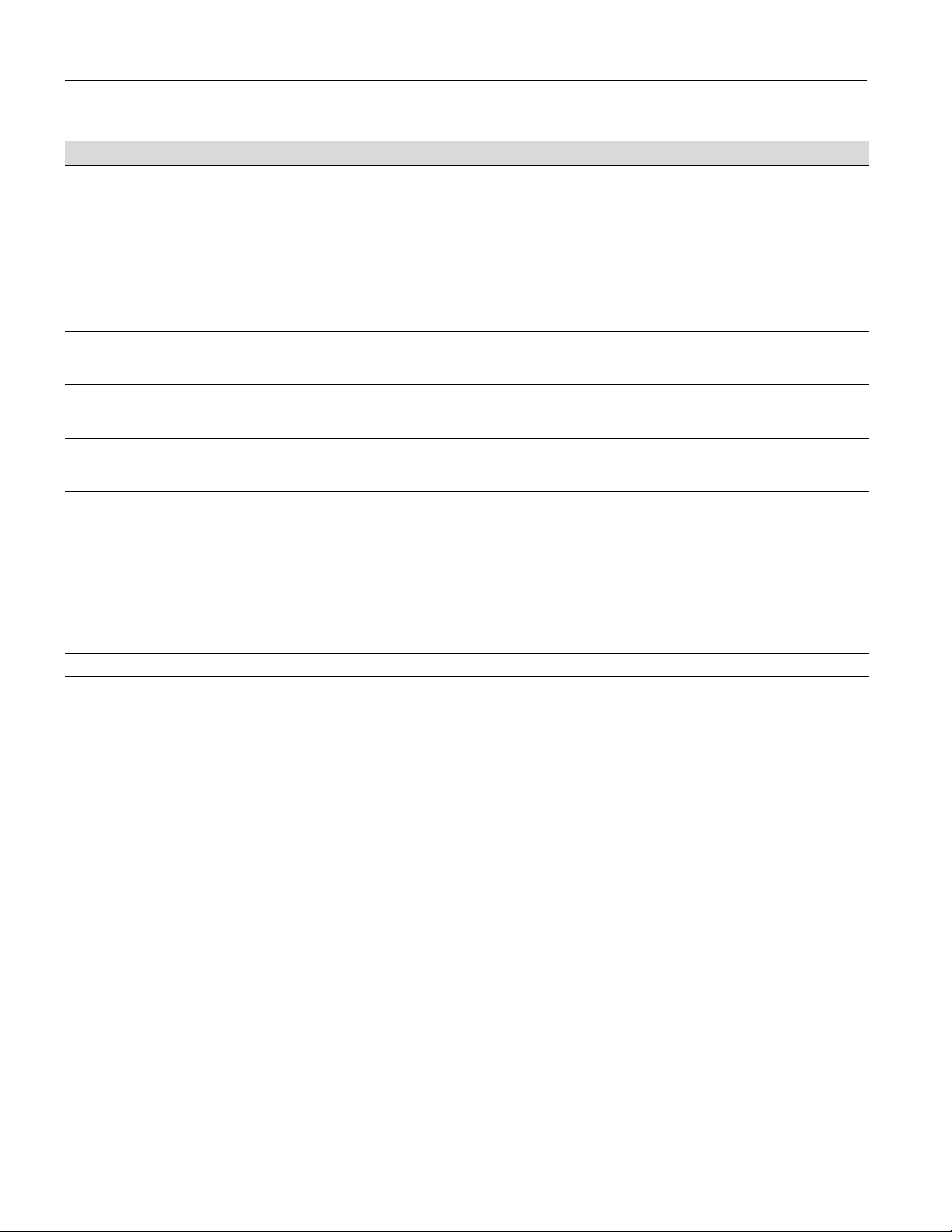
EPSON Stylus Pro 10600
EPSON papers for the Stylus Pro 10600 (continued)
Paper type Roll sizes Sheet sizes Compatible ink
Photographic Dye
Smooth Fine Art Paper* 44-inch roll: S041433
Textured Fine Art Paper* 44-inch roll: S041449
Synthetic Paper** 44-inch roll: S041401
Adhesive Synthetic Paper** 44-inch roll: S041404
Adhesive Vinyl 44-inch roll: S041438
Canvas 44-inch roll: S041533
®
™
Brillion
Tyvek
Watercolor Paper-Radiant White* — 13" × 19": S041351 ✓✓
* Requires optional 3-inch high-tension spindle
** Requires optional 2-inch high-tension spindle
36-inch roll: S041432
24-inch roll: S041431
36-inch roll: S041448
24-inch roll: S041447
36-inch roll: S041400
24-inch roll: S041399
36-inch roll: S041403
24-inch roll: S041619
36-inch roll: S041437
24-inch roll: S041436
36-inch roll: S041532
24-inch roll: S041531
44-inch roll: S041496
36-inch roll: S041495
24-inch roll: S041494
24" × 30": S041434
36" × 44": S041435 ✓✓
24" × 30": S041450
36" × 44": S041451 ✓✓
—
—
—
—
—
Archival ink
✓✓
✓✓
✓✓
✓✓
✓✓
UltraChrome ink
6 - EPSON Stylus Pro 10600 9/02
Page 7

EPSON Stylus Pro 10600
Selecting Media Type Settings
The following tables list recommended Media Type settings,
depending on the type of ink installed in the printer
(Photographic Dye, Archival, or UltraChrome ink).
In some cases, a different setting may work better, depending
on the effects the user wants to achieve. Before printing on
unfamiliar paper, it’s best to experiment with various settings
to determine which one works best.
After selecting the best Media Type setting, the user can finetune how the image is printed using the Paper Configuration
menu. See the Printer Guide for details.
Settings for Photographic Dye
Product name Media Type setting
Premium Glossy Photo Paper
(250)
Premium Luster Photo Paper PREMIUM LUSTER PHOTO PAPER
Premium Semigloss Photo Paper PHOTO SEMIGLOSS PAPER
Premium Semimatte Photo Paper
(250)
Photo Glossy Paper PHOTO GLOSSY PAPER
Photo Semigloss Paper PHOTO SEMIGLOSS PAPER
Photo Paper PHOTO PAPER
Photo Quality Ink Jet Paper PHOTO QUALITY INK JET PAPER
ColorLife Photo Paper Semigloss COLORLIFE PHOTO PAPER
Presentation Matte Paper PRESENTATION MATTE PAPER
Doubleweight Matte Paper PHOTO QUALITY INK JET PAPER
Matte Paper Heavyweight PRESENTATION MATTE PAPER
EPSON Proofing Paper
Commercial Semimatte
Glossy Paper Heavyweight PHOTO PAPER
Semigloss Paper Heavyweight PHOTO SEMIGLOSS PAPER
Backlight Film PHOTO SEMIGLOSS PAPER
Photo Quality Glossy Film GLOSSY FILM
Posterboard Semigloss PHOTO SEMIGLOSS PAPER
Settings for Archival ink
Paper type Media Type setting
Premium Luster Photo Paper PREMIUM LUSTER PHOTO PAPER
Premium Glossy Photo Paper
(250)
Premium Semigloss Photo Paper PREMIUM SEMIGLOSS PHOTO
Photo Glossy Paper PHOTO GLOSSY PAPER
Photo Semigloss Paper PHOTO SEMIGLOSS PAPER
Doubleweight Matte Paper DOUBLEWEIGHT MATTE PAPER
PHOTO GLOSSY PAPER
PREMIUM LUSTER PHOTO PAPER
SEMIGLOSS
PHOTO SEMIGLOSS PAPER
PREMIUM GLOSSY PHOTO PAPER
PAPER
Settings for Archival ink (continued)
Paper type Media Type setting
Glossy Paper - Photo Weight GLOSSY PAPER - PHOTO WEIGHT
Backlight Film BACKLIGHT FILM
EPSON Velvet Fine Art Paper SMOOTH FINE ART PAPER
Somerset Velvet for EPSON Fine
Art Paper
Smooth Fine Art Paper SMOOTH FINE ART PAPER
Textured Fine Art Paper TEXTURED FINE ART PAPER
Synthetic Paper SYNTHETIC PAPER
Adhesive Synthetic Paper ADHESIVE SYNTHETIC PAPER
Adhesive Vinyl ADHESIVE VINYL
Canvas CANVAS
Tyvek Brillion TYVEK BRILLION
Watercolor PaperRadiant White
PHOTO SEMIGLOSS PAPER
WATERCOLOR PAPERRADIANT WHITE
Settings for UltraChrome ink *
Paper type Media Type setting
Premium Glossy Photo Paper
(250)
Premium Luster Photo Paper PREMIUM LUSTER PHOTO PAPER
Premium Semigloss Photo Paper PREMIUM SEMIGLOSS PHOTO
Premium Semimatte Photo Paper
(250)
Photo Glossy Paper PHOTO GLOSSY PAPER
Photo Semigloss Paper PHOTO SEMIGLOSS PAPER
Doubleweight Matte Paper DOUBLEWEIGHT MATTE PAPER
Enhanced Matte Paper ENHANCED MATTE PAPER
Enhanced Matte Posterboard ENHANCED MATTE
EPSON Proofing Paper
Commercial Semimatte
Glossy Paper - Photo Weight GLOSSY PAPER - PHOTO WEIGHT
Backlight Film BACKLIGHT FILM
EPSON Velvet Fine Art Paper SMOOTH FINE ART PAPER
Somerset Velvet for EPSON Fine
Art Paper
Smooth Fine Art Paper SMOOTH FINE ART PAPER
Textured Fine Art Paper TEXTURED FINE ART PAPER
Synthetic Paper ENHANCED SYNTHETIC PAPER
Adhesive Synthetic Paper ENHANCED ADHESIVE
Canvas CANVAS
* Some of these settings are available only when the appropriate black
ink mode is being used (see page 11).
PREMIUM GLOSSY PHOTO
PAPER (250)
PAPER
PREMIUM SEMIMATTE PHOTO
PAPER (250)
POSTERBOARD
PHOTO SEMIGLOSS PAPER
ENHANCED MATTE PAPER (roll) or
ENHANCED MATTE
POSTERBOARD (sheet)
SYNTHETIC PAPER
9/02 EPSON Stylus Pro 10600 - 7
Page 8

EPSON Stylus Pro 10600
Control Panel
The control panel includes various lights and a display to
indicate the status of the printer:
When your ink or paper runs out or a problem occurs, a
message appears on the display. The lights on the control
panel come on or flash. The following table lists the messages
and includes an explanation and instructions for correcting
the problem.
Display
Error messages
Message Light Explanation Response
INK LOW Ink Out light(s)
INK OUT Ink Out light(s) on Ink cartridge(s) are empty
NO INK CARTRIDGE Ink Out light(s) on Ink cartridge(s) not installed. Install ink cartridges as indicated by the lights. Make sure you
WRONG CARTRIDGE
INVALID CARTRIDGE
FRONT COVER OPEN Pause light on Lower cover is open. Close the lower cover.
INK COVER OPEN Pause light on You are replacing the ink
LOAD ROLL PAPER
LOAD SHEET PAPER
PAPER JAM Paper Out light
PAPER NOT CUT Paper Out light
PAPER NOT STRAIGHT Paper Out light
PAPER OUT Paper Out light on No paper is loaded. Load paper.
flashing
Ink Out light(s) on You tried to install the wrong ink
Paper Out light on Paper source setting in printer
flashing
flashing
flashing
Ink cartridge(s) are nearly empty
(printing continues).
(printing stops).
cartridge.
cartridge(s) and the ink
compartment cover is open.
software is different from
control panel.
Paper has jammed in the printer. Remove the jammed paper.
Roll paper was not cut
completely.
Cut paper did not fall off. Remove the cut paper from the printer. Reload paper.
Paper was fed into the printer at
an angle.
Paper ran out. Remove any printouts or paper remaining in the printer and load
Replace ink cartridge(s) indicated by Ink Out light(s). See page 10
for instructions.
Replace the ink cartridge(s) indicated by Ink Out light(s). See page
10 for instructions.
install the correct Photographic Dye, Archival ink, or UltraChrome
ink cartridges. See page 10 for instructions.
If you are installing ink cartridges for the first time, you must
install the cartridges that came with your printer.
If you are replacing ink cartridges, check the package and product
code. You must use the ink cartridges designed for your printer.
Other cartridges will not work.
Close the ink compartment cover when you are finished replacing
the ink cartridge(s).
Make sure the right paper is loaded and the paper source setting
is the same on the control panel and printer software.
Cut the paper manually, then remove the cut paper from the
printer and reload it.
Reload paper, making sure the edges are straight and aligned
with the vertical row of holes at the paper exit.
more paper.
If the message appears during a print job, reset the printer by
pressing the Pause button for 3 seconds. Then load paper and
resend the job.
8 - EPSON Stylus Pro 10600 9/02
Page 9
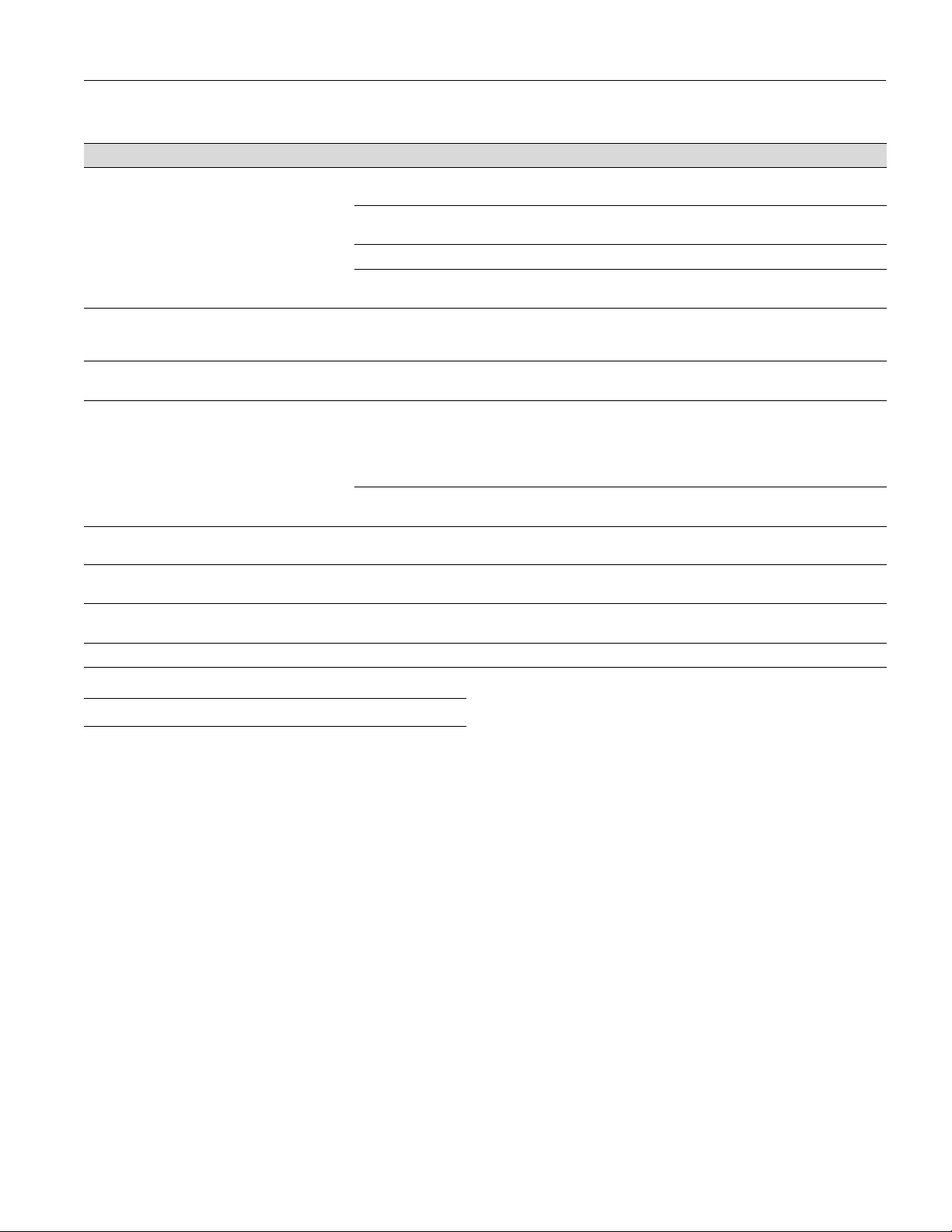
EPSON Stylus Pro 10600
Error messages (continued)
Message Light Explanation Response
RELOAD PAPER
UNABLE TO PRINT — You tried to print while an error
NOZZLE CHECK ERROR — The nozzle check pattern did not
COMMAND ERROR
MAINTENANCE REQ. — A printer part will need to be
MAINTENANCE REQ
0100
SERVICE REQ. All lights flashing An error has occurred. Note the error number, and turn the printer off and then on. If the
SERVICE REQ. 00000100 All lights flashing The waste ink system is full. Contact EPSON to have the waste ink system replaced.
Paper Out
—
— The waste ink system is almost
light on Paper could not be reversed into
the printing position.
Image is too wide for the paper
loaded in the printer.
Paper is not fully ejected. Cut the paper at the paper insertion slot, then reload paper.
PAPER NOT CUT
cleared.
condition was present or the ink
compartment cover was open.
print correctly.
You’re using the wrong printer
driver.
Damaged data was sent to the
printer.
replaced soon.
full.
error was
Remove the paper. Reload it so that the bottom edge is straight
and aligned with the vertical row of holes at the paper exit.
Resize your image or load wider paper.
Reload paper.
After 3 seconds the message disappears. Press the
to exit SelecType mode. If the message appears again, clear the
error before you print.
Press and hold the
least 3 seconds to begin cleaning the print head.
Make sure you installed the correct driver for your printer:
Stylus Pro 10600DYE driver for Photographic Dye
Stylus Pro 106000CF driver for Archival ink
Stylus Pro 10600UC driver for UltraChrome ink
To clear the data, press the printer’s
printer off. Wait for about a minute, then turn the printer on again.
Note the error number and contact EPSON.
Call an authorized EPSON servicer to schedule replacement of
the waste ink system.
message remains, contact EPSON.
Cleaning
button on the control panel for at
button to turn the
Power
Pause
button
Printing a Status Check
The status check shows the amount of ink remaining in each
cartridge, the page count, and the status of various printer
parts.
NOTE: The user can replace the ink cartridges and cutter blade. Other
parts need to be replaced by an authorized EPSON service technician.
Follow these steps to print the status check:
1. Load a sheet of letter-size paper in the printer. (You can
print on roll paper, but you will use more paper.)
2. Press the
see
TEST PRINT MENU
SelecType
button on the control panel until you
on the display.
3. Press the
CHECK=PRINT
4. Press the
button until your see
Item
STATUS
.
button. The status check sheet prints.
Enter
The amount of ink left or the component life is indicated as
follows:
E*****F
E**** F
E*** F
E** F
E* F
E F
5. Press the
= full (or full life remaining)
= 3/4 full (or 3/4 life remaining)
= 1/2 full (or 1/2 life remaining)
= 1/4 full (or 1/4 life remaining)
= nearly empty (or service life near end)
= empty (or service life ended)
SelecType
button to exit the Test Print menu.
9/02 EPSON Stylus Pro 10600 - 9
Page 10

EPSON Stylus Pro 10600
Replacing Ink Cartridges
See page 3 for ink cartridge part numbers.
Checking Ink Levels
When one of the
Ink Out
displayed on the control panel), the corresponding cartridge is
almost out of ink. Make sure you have a replacement
cartridge.
Ink Out
lights
When the light stays on and
cartridge is empty. You must replace it before you can
continue printing.
lights is flashing (and
INK OUT
is displayed, the
INK LOW
is
3. Locate the slot containing the empty ink cartridge
(corresponding to the
INK OUT
light). Press down on the
top of the clamp and pull it forward.
4. Carefully pull the empty cartridge straight out of the
printer.
Replacing a Cartridge
Before you start, make sure the printer is turned on. Then
follow these steps:
1. Note the color of the
Ink Out
This is the cartridge that you need to replace.
2. Push the indentation on the ink compartment cover to
release the lock and open the cover.
appears on the display.
6. Hold the ink cartridge with the arrow mark on the left side
and pointing toward the printer. Then insert the ink
cartridge into the slot. Don’t force the cartridge.
light that is on or flashing.
INK COMPART. OPEN
5. Make sure the replacement cartridge is the correct color,
and remove it from its package.
If you’re using Archival ink or UltraChrome ink, shake the
cartridge gently before installing it.
10 - EPSON Stylus Pro 10600 9/02
Page 11

EPSON Stylus Pro 10600
Replacing the Black Ink Cartridge
Before starting, make sure you have:
❏ the draining cartridge that came with your printer
❏ the replacement black ink cartridge you plan to install
Follow these steps to switch black ink modes:
7. Push the cartridge clamp back up. Make sure the
corresponding
Ink Out
light goes off. Then close the ink
compartment cover.
Switching Between Black Ink Modes
1. Turn on the printer and wait until
READY
is displayed on
the control panel.
2. Make sure that no
Ink Out
lights are on or flashing. If any
cartridges are low on ink, you have to replace them first.
3. Press the
SelecType
button until
MAINTENANCE MENU
is displayed on the control panel.
4. Press the Item button until you see
CHANGE=EXEC
The control panel displays
, then press
OPEN INK COVER
Enter
BK INK
.
.
5. Open the ink compartment cover and remove the black ink
cartridge. (Press down on the top of the cartridge clamp to
release it, then pull out the cartridge.)
6. Insert the draining cartridge into the black ink slot. Close
the ink cartridge clamp, then close the cover.
If your printer uses EPSON UltraChrome ink, you can switch
between black ink modes to optimize your black ink density:
Black ink modes
Mode Image and paper type
Photo Black Mode For printing photographic images on all media
types. Optimized for traditional photographic and
ink jet-coated papers, such as EPSON Premium
Luster Photo Paper, Photo Semigloss Paper, or
Premium Semimatte Photo Paper.
Matte Black Mode Optimized for printing photographic images on
matte or plain papers, such as EPSON Enhanced
Matte Paper, Smooth and Textured Fine Art Paper,
and Somerset Velvet for EPSON, when the highest
level of photographic quality is desired.
The printer begins draining the ink, and you see a message
on the control panel indicating the progress.
7. Once draining is complete, you see the message
COVER
. Open the ink compartment cover and remove the
OPEN INK
draining cartridge.
8. When you see the message
INSERT BK INK
on the control
panel, insert the new (replacement) black ink cartridge.
Then close the ink compartment cover.
You see a message on the control panel indicating the
progress of the black ink charging. When done,
GENUINE INK
is displayed.
K: EPSON
Continue on to the next section to update your printer
driver software.
9/02 EPSON Stylus Pro 10600 - 11
Page 12

EPSON Stylus Pro 10600
Updating the Driver
Once you have switched black ink cartridges, you need to
update the driver (printer software) so that it knows which
black ink mode you’re using. Follow these steps:
Macintosh Users
1. Open the Chooser from the
2. Click the printer icon and port, as shown.
Close when done
3. Close the Chooser. This completes the black ink
replacement.
Windows Users
1. Click the
tab in your printer software and make sure
Main
the correct ink cartridge information is displayed, as shown
below.
Apple
menu.
Click
here . . .
then
here
2. If necessary, set the information manually. Click the
tab, then click the
Printer and Option Information
Utility
button. Select the appropriate ink cartridge option, as
shown below.
3. Click
to exit the printer software. This completes the
OK
black ink replacement.
Improving Print Quality
Banding and incorrect or missing colors can be caused by
several problems, such as clogged print head nozzles or a
misaligned print head. Poor print quality can also be caused
by using a paper that is not defined in the EPSON printer
driver or in a third-party RIP.
Here are some common solutions for print quality problems:
Check black ink
cartridge information
here
12 - EPSON Stylus Pro 10600 9/02
❏ Run a nozzle check and cleaning cycle. See page 13 for
instructions.
❏ Align the print head, as described on page 14.
❏ To eliminate banding, choose 1440 dpi as your resolution.
❏ If you’re using cut sheet media, make sure the printable side
(usually the whiter side) is face up.
❏ Check the
lights to see if you are low on ink.
Ink Out
Replace any low ink cartridges, as described on page 10.
❏ Make sure the
Media Type
setting is correct for the media
you’re printing on.
❏ Deselect the
High Speed
setting (for bi-directional
printing) in your printer driver software.
If your paper type is not defined in your printer software, or if
you’re using non-EPSON media, you can use the printer’s
Paper Configuration menu to create a custom paper type. You
can access these settings using the SelecType button on the
Page 13

EPSON Stylus Pro 10600
printer’s control panel or (if your printer uses UltraChrome
ink) from the EPSON printer driver software:
❏ Change the
❏ Decrease the
Paper Feed Adjustment
Paper Suction
level if you’re printing on thin
to reduce banding.
paper that’s getting saturated with ink.
❏ If printing occurs faster than your computer can send data,
the printer may pause, letting ink dry and causing a
discolored band when the job resumes. Increase the
to ensure that ink blends more smoothly.
Time
❏ Decrease the ink saturation level using the
Color Density
Drying
setting (UltraChrome printers only).
❏ If your paper is of unusual thickness, reset the platen gap
and profile your paper’s thickness; if you have an
UltraChrome printer and you know the paper’s thickness,
you can enter it directly from the EPSON printer driver.
For additional guidelines, see the Printer Guide or technical
support bulletins posted on the EPSON web site.
Running a Nozzle Check and Cleaning Cycle
If your printed image is unexpectedly light or faint, has
horizontal bands, shows incorrect colors, or is missing dots,
you may need to run a cleaning cycle. This unclogs the print
head nozzles so they can deliver ink properly.
The cleaning cycle uses ink, so you should run it only if print
quality declines. To determine if a cleaning cycle is needed,
print a nozzle check (below). You should also print a nozzle
check after cleaning to see if the cleaning was successful.
Printing a Nozzle Check Pattern
1. Make sure the printer is turned on but not printing, and
letter-size paper is loaded. (You can use either plain paper or
coated ink jet paper. If you use roll paper or larger-size
sheets, you will use extra paper.)
2. Press the
see
SelecType
TEST PRINT MENU
3. Press the Item button. You see
4. Press the
Enter
If the lines in the check pattern are complete, with no gaps
or misplaced dots, the print head doesn’t need cleaning.
(You may need to use an eye loupe to check the pattern.)
button on the control panel until you
on the display.
NOZZLE CHECK=PRINT
button. The nozzle check prints as shown.
.
If any dots are out of place or missing from the pattern, as
shown below, clean the print head as described in the next
section.
Cleaning the Print Head
Follow these steps to run the cleaning cycle:
1. Make sure that all of the H
lights on the printer’s
Ink Out
control panel are off.
If an H
Ink Out
light is flashing or on, you need to replace
the corresponding ink cartridge instead.
2. Press the
The
Pause
Cleaning
button and hold it for at least 3 seconds.
light flashes as the printer cleans its print head.
The cleaning cycle takes about 60 seconds and does not use
any paper.
3. When the
light goes off, print the nozzle check
Pause
pattern again to confirm that the head is clean.
You may need to run the cleaning cycle several times until
the nozzle check pattern is okay. For effective cleaning,
always print a nozzle check pattern between cycles.
If the lines in the pattern are still broken after several
cleaning cycles, or if any dots remain out of place, turn the
printer off and leave it overnight, then clean the print head
again the following morning. If you still see no
improvement, try an SSCL cleaning cycle as described
below (Archival and UltraChrome ink printers only).
Performing an SSCL Cleaning Cycle
The SSCL cleaning cycle is available on Archival and
UltraChrome ink printers only. It performs a more intensive
cleaning than the standard cleaning cycle. In most cases, you
won’t have to use it. Before performing an SSCL cleaning,
make sure you have already run the standard cleaning as
described above to determine that the SSCL cleaning is really
needed.
1. Make sure all of the H
panel are off.
If an
Ink Out
H
light is flashing or on, you need to replace
the corresponding ink cartridge.
2. Turn off the printer.
3. Hold down the
Pause
button to turn on the printer.
lights on the printer’s control
Ink Out
button while pressing the
P
Power
9/02 EPSON Stylus Pro 10600 - 13
Page 14

EPSON Stylus Pro 10600
4. Examine the last nozzle check pattern you printed to
identify which color ink nozzles need cleaning. Then press
the
button until you see the SSCL option for the color
Item
ink nozzle(s) you need to clean:
SSCL B/C=EXEC
SSCL LM/LC=EXEC
SSCL M/Y=EXEC
5. Press
Enter
6. When the cleaning is complete, press the P
to clean the black and cyan nozzles
to clean the light magenta and light cyan nozzles
to clean the magenta and yellow nozzles
. Cleaning takes about 15 minutes to complete.
button
Power
to turn off the printer. Then turn the power back on and
perform a nozzle check (page 13) to verify that the nozzles
are clean. You may have to repeat the SSCL cleaning cycle
to fully solve the problem.
If after repeated cleanings the same color nozzles continue
to be clogged, the print head may need replacement.
Contact EPSON for assistance.
Aligning the Print Head
If banding appears on your prints, or vertical lines are not
straight, you need to align the print head. Although you can
align the print head using the printer software, it’s best to do
this from the control panel. This aligns the print head for all
modes and resolutions.
If you haven’t already done so, it’s a good idea to run a nozzle
check before aligning the print head (page 13). This ensures
that the print head alignment patterns print correctly.
1. Turn on the printer.
2. Load 44-inch wide roll paper in the printer. Use coated ink
jet paper, such as the roll of Doubleweight Matte Paper that
came with the printer. For best results, use the paper you’ll
be printing on to perform the alignment—especially if it’s
non-EPSON paper or of unusual thickness.
3. Press the
MENU
SelecType
is displayed.
4. Press the Item button.
display.
If you’re using EPSON paper, leave this setting on
button until
PAPER THICK=STD
HEAD ALIGNMENT
appears on the
.
STD
7. Press the
8. Examine the first row (marked
button to print the alignment pattern.
Enter
). You see a series of
#1 C
patterns similar to the one below across the width of the
paper. Use an eye loupe to determine which line is the best.
(Each line is composed of two overlapping colors. Look for
the line in which the colors overlap the most evenly. In the
example below, number 8 is the best line.)
31
4
567 891011121314152
678910
Best line
9. Look at the other patterns in the first row to see if the same
number is consistently the best line. If not, determine which
number is generally the best.
Ideally, number 8 (±1) should be the best line in all of the
printed patterns in all rows. If it is, you can press
Pause
to
exit the adjustment early.
10. Check the control panel display. It shows
#1 C=8
, which
means that number 8 is the current setting for row #1 C. If
you need to change the setting, use the + or – button to
select the best line for that row. Then press the
Enter
button
to register the setting.
11. Repeat step 8 through 10 for each additional row.
12. When done, press the
button to exit the alignment.
Pause
13. If you had to make changes to any of the settings, you
should reprint the alignment pattern to verify that
number 8 (±1) shows the best line in all rows. You may have
to repeat the adjustment more than once for best results.
14. When done performing the adjustment in Uni-D (unidirectional) mode, as described above, you should repeat it
in Bi-D mode (select
ALIGNMENT=Bi-D ALL
). The
process is the same, but the printed pattern is different:
If you’re using other media, enter the thickness of the paper
(up to 1.6 mm) in 0.1-mm increments by pressing the + or
– button.
5. Press the Enter button. You see
ALIGNMENT=Bi-D LC
on
the display.
6. Press the + button so that
ALIGNMENT=Uni-D
appears.
14 - EPSON Stylus Pro 10600 9/02
Best choice
To select the best pattern, use an eye loupe to determine
which block has the smallest gaps. In the example shown
above, number 8 has the smallest gaps.
Page 15

EPSON Stylus Pro 10600
Using and Replacing the Cutter Blade
To use the printer’s built-in cutter, select the appropriate
option from the control panel:
❏
Roll Auto Cut
❏
Roll Cutter Off
damage or prematurely wear out the cutter
Do not use the printer’s built-in cutter when printing with
these EPSON papers or other heavy media (thicker than 10
mil):
❏ Enhanced Matte Posterboard
❏ Posterboard Semigloss
❏ Smooth Fine Art Paper
❏ Textured Fine Art Paper
❏ Velvet Fine Art Paper
❏ Adhesive Vinyl
❏ Somerset Velvet for EPSON Fine Art Paper
❏ Canvas
❏ Backlight Film
to cut each page automatically
if you’re printing on heavy media that can
5. When
OPEN LOWER COVER
appears on the display, open
the lower cover.
6. To release the cutter blade, push down on its white side pin,
then turn the black latch upward to the right.
When done printing on heavy media, remove your printout
using scissors or the optional Manual Media Cutting System
(part no. C815182).
Replacing the Blade
If you notice that paper isn’t cut cleanly, the cutter blade may
need to be replaced. You can check the status of the cutter by
printing a status check sheet (see page 9).
1. Make sure that the printer is on and the front cover is
closed.
2. Press the
SelecType
appears on the display.
3. Press the
Item
appears on the display.
4. Press the
Enter
replacement position.
button until
button until
MAINTENANCE MENU
CUT. REPLACE=EXEC.
button. The print head moves to the cutter
7. Slowly take your finger off the side pin, then remove the
cutter blade.
CAUTION: Be careful not to let the cutter or the spring fly out
of the casing.
9/02 EPSON Stylus Pro 10600 - 15
Page 16
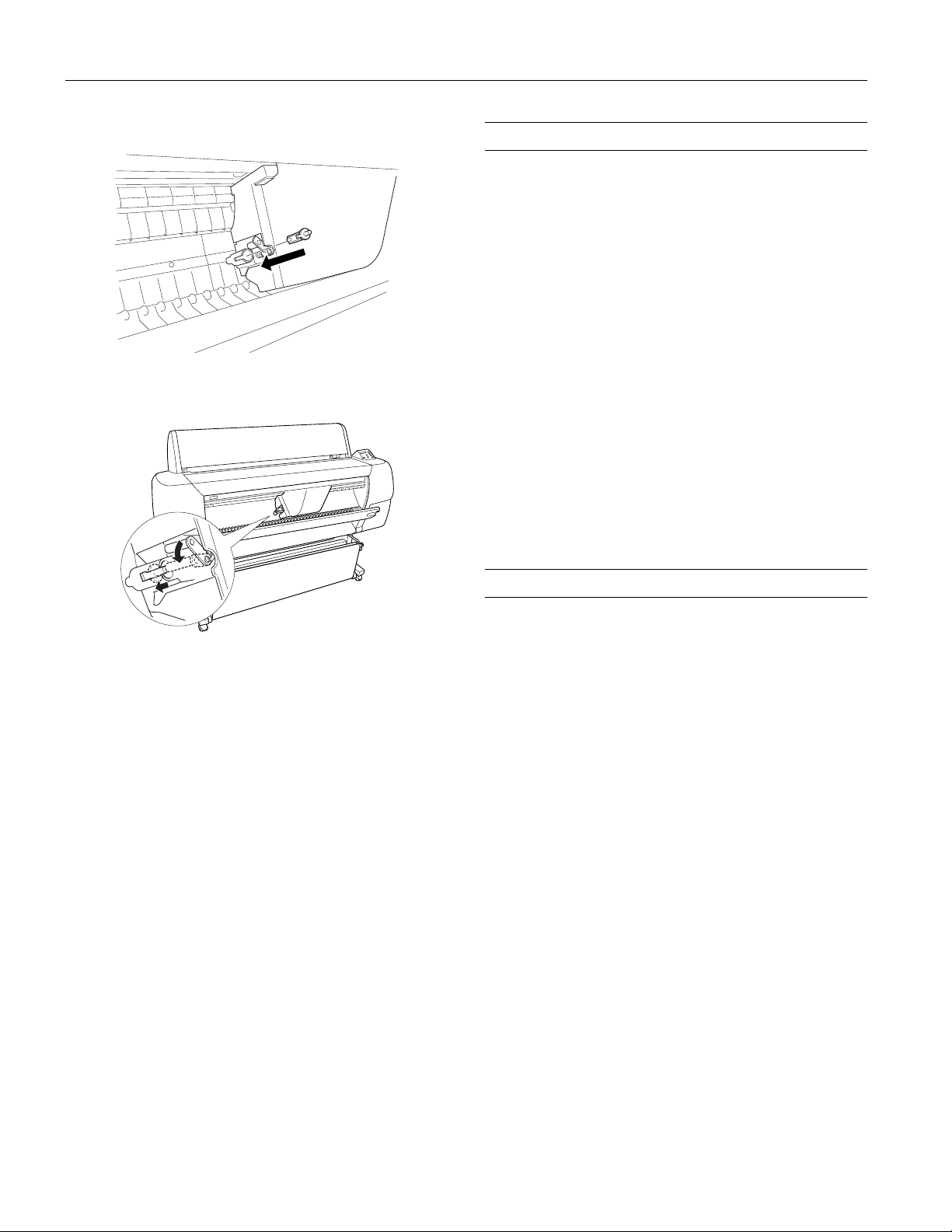
EPSON Stylus Pro 10600
8. Insert the new cutter.
9. Push down on the cutter’s side pin while turning the latch
to the left.
Replacing the Maintenance Tank
When the maintenance tank is nearly full, the printer displays
the following message on the control panel:
MAINTENANCE REQ. 0100
You should call to schedule service at this point. When the
waste ink system is at full capacity, the printer stops and
displays the following message:
SERVICE REQ. 00000100
Approximately every two years of normal usage (25% duty
cycle) or after 20,000 B0-size prints, you should have your
authorized EPSON servicer replace the waste ink system. This
is necessary to prevent damage to the print head and maintain
print quality. Parts and labor for this service are not covered
under the terms of the limited warranty.
You can monitor the status of the waste ink system by printing
the status check sheet (see page 9); a low value (or a value near
Empty) indicates that the pad is nearing the end of its service
life.
10. Close the lower cover. The print head returns to the home
position.
Related Documentation
CPD-15012 EPSON Stylus Pro 10600 Printer Guide
CPD-15013 EPSON Stylus Pro 10600 Quick
Reference Guide
CPD-15014 EPSON Stylus Pro 10600 CD-ROM with
electronic Reference Guide
PL-SP10600 Parts Price List
16 - EPSON Stylus Pro 10600 9/02
