Epson Stylus Photo PX650, Stylus Photo TX650, Stylus Photo TX659 Color Inkjet Service Manual
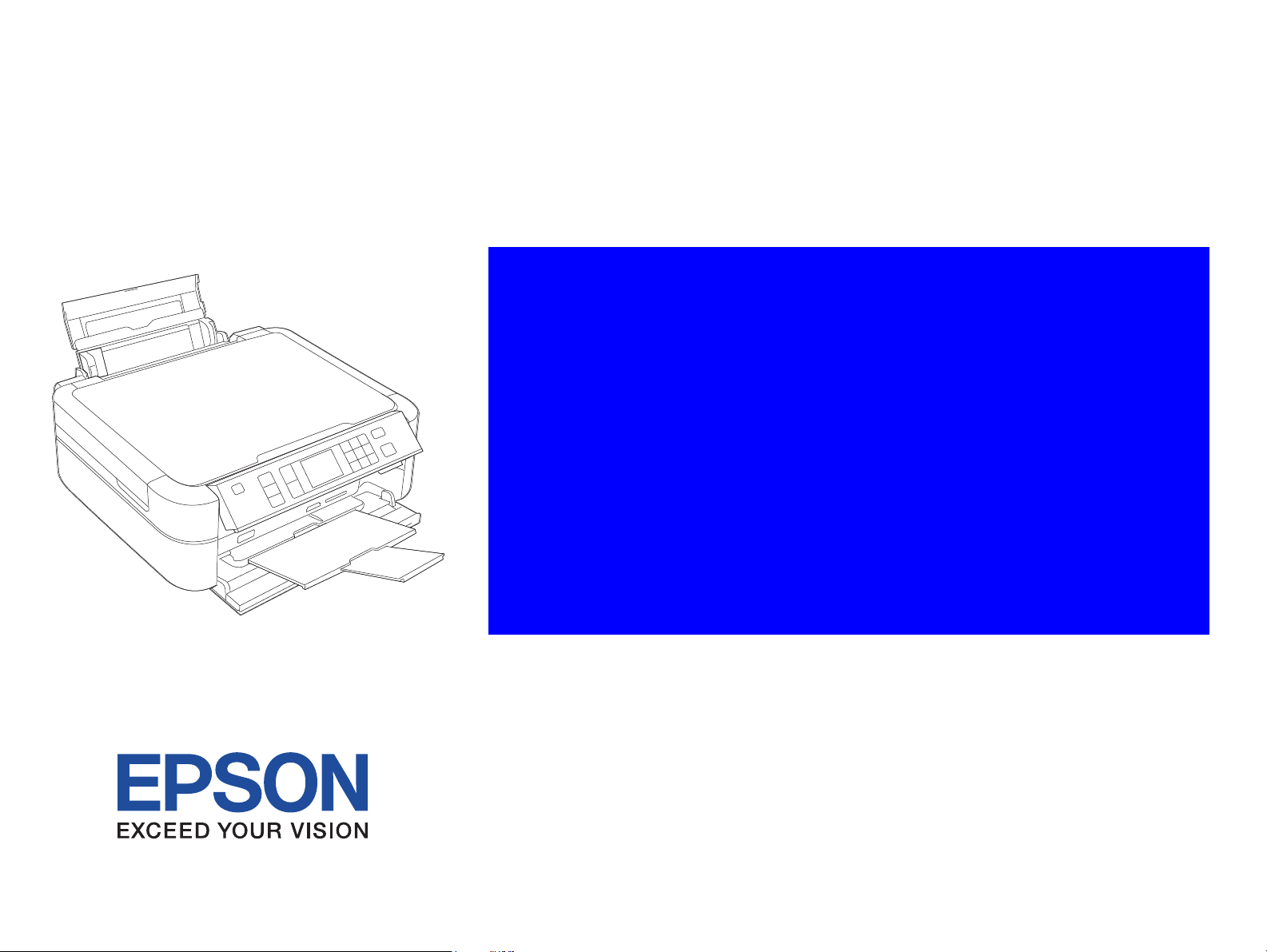
SERVICE MANUAL
Color Inkjet Printer
Epson Stylus Photo PX650/TX650/TX659
Confidential
SEMF09010

Notice:
All rights reserved. No part of this manual may be reproduced, stored in a retrieval system, or transmitted in any form or by any means, electronic, mechanical,
photocopying, recording, or otherwise, without the prior written permission of SEIKO EPSON CORPORATION.
The contents of this manual are subject to change without notice.
All effort have been made to ensure the accuracy of the contents of this manual. However, should any errors be detected, SEIKO EPSON would greatly appreciate being
informed of them.
The above not withstanding SEIKO EPSON CORPORATION can assume no responsibility for any errors in this manual or the consequences thereof.
EPSON is a registered trademark of SEIKO EPSON CORPORATION.
General Notice: Other product names used herein are for identification purpose only and may be trademarks or registered trademarks of their
respective owners. EPSON disclaims any and all rights in those marks.
Copyright © 2009 SEIKO EPSON CORPORATION.
IJP LP CS QUALITY ASSURANCE DEPARTMENT
Confidential
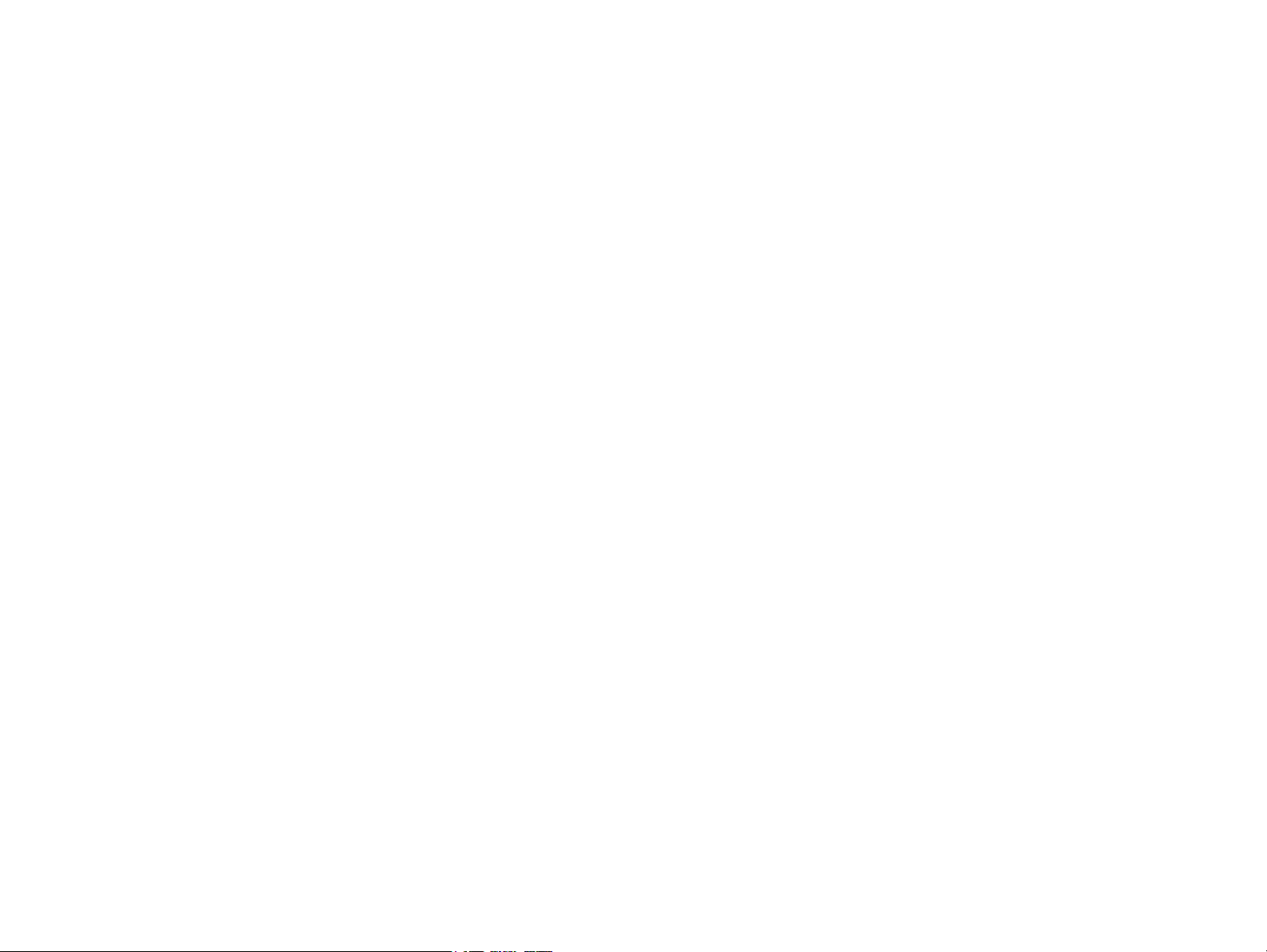
PRECAUTIONS
Precautionary notations throughout the text are categorized relative to 1) Personal injury and 2) damage to equipment.
DANGER Signals a precaution which, if ignored, could result in serious or fatal personal injury. Great caution should be exercised in performing procedures preceded by
DANGER Headings.
WARNING Signals a precaution which, if ignored, could result in damage to equipment.
The precautionary measures itemized below should always be observed when performing repair/maintenance procedures.
DANGER
1. ALWAYS DISCONNECT THE PRODUCT FROM THE POWER SOURCE AND PERIPHERAL DEVICES PERFORMING ANY MAINTENANCE OR REPAIR
PROCEDURES.
2. NO WORK SHOULD BE PERFORMED ON THE UNIT BY PERSONS UNFAMILIAR WITH BASIC SAFETY MEASURES AS DICTATED FOR ALL ELECTRONICS
TECHNICIANS IN THEIR LINE OF WORK.
3. WHEN PERFORMING TESTING AS DICTATED WITHIN THIS MANUAL, DO NOT CONNECT THE UNIT TO A POWER SOURCE UNTIL INSTRUCTED TO DO
SO. WHEN THE POWER SUPPLY CABLE MUST BE CONNECTED, USE EXTREME CAUTION IN WORKING ON POWER SUPPLY AND OTHER ELECTRONIC
COMPONENTS.
4. WHEN DISASSEMBLING OR ASSEMBLING A PRODUCT, MAKE SURE TO WEAR GLOVES TO AVOID INJURIER FROM METAL PARTS WITH SHARP EDGES.
WARNING
1. REPAIRS ON EPSON PRODUCT SHOULD BE PERFORMED ONLY BY AN EPSON CERTIFIED REPAIR TECHNICIAN.
2. MAKE CERTAIN THAT THE SOURCE VOLTAGES IS THE SAME AS THE RATED VOLTAGE, LISTED ON THE SERIAL NUMBER/RATING PLATE. IF THE
EPSON PRODUCT HAS A PRIMARY AC RATING DIFFERENT FROM AVAILABLE POWER SOURCE, DO NOT CONNECT IT TO THE POWER SOURCE.
3. ALWAYS VERIFY THAT THE EPSON PRODUCT HAS BEEN DISCONNECTED FROM THE POWER SOURCE BEFORE REMOVING OR REPLACING PRINTED
CIRCUIT BOARDS AND/OR INDIVIDUAL CHIPS.
4. IN ORDER TO PROTECT SENSITIVE MICROPROCESSORS AND CIRCUITRY, USE STATIC DISCHARGE EQUIPMENT, SUCH AS ANTI-STATIC WRIST
STRAPS, WHEN ACCESSING INTERNAL COMPONENTS.
5. REPLACE MALFUNCTIONING COMPONENTS ONLY WITH THOSE COMPONENTS BY THE MANUFACTURE; INTRODUCTION OF SECOND-SOURCE ICs OR
OTHER NON-APPROVED COMPONENTS MAY DAMAGE THE PRODUCT AND VOID ANY APPLICABLE EPSON WARRANTY.
6. WHEN USING COMPRESSED AIR PRODUCTS; SUCH AS AIR DUSTER, FOR CLEANING DURING REPAIR AND MAINTENANCE, THE USE OF SUCH
PRODUCTS CONTAINING FLAMMABLE GAS IS PROHIBITED.
Confidential

About This Manual
A D J U S T M E N T
R E Q U I R E D
C A U T I O N
C H E C K
P O I N T
W A R N I N G
This manual describes basic functions, theory of electrical and mechanical operations, maintenance and repair procedures of the printer. The instructions and procedures included
herein are intended for the experienced repair technicians, and attention should be given to the precautions on the preceding page.
Manual Configuration
This manual consists of six chapters and Appendix.
CHAPTER 1.PRODUCT DESCRIPTIONS
Provides a general overview and specifications of the product.
CHAPTER 2.OPERATING PRINCIPLES
Describes the theory of electrical and mechanical operations of the
product.
CHAPTER 3.TROUBLESHOOTING
Describes the step-by-step procedures for the troubleshooting.
CHAPTER 4.DISASSEMBLY / ASSEMBLY
Describes the step-by-step procedures for disassembling and assembling
the product.
CHAPTER 5.ADJUSTMENT
Provides Epson-approved methods for adjustment.
CHAPTER 6.MAINTENANCE
Provides preventive maintenance procedures and the lists of Epsonapproved lubricants and adhesives required for servicing the product.
APPENDIX Provides the following additional information for reference:
• Exploded Diagram
• Parts List
Symbols Used in this Manual
Various symbols are used throughout this manual either to provide additional
information on a specific topic or to warn of possible danger present during a
procedure or an action. Be aware of all symbols when they are used, and always read
NOTE, CAUTION, or WARNING messages.
Indicates an operating or maintenance procedure, practice or condition
that is necessary to keep the product’s quality.
Indicates an operating or maintenance procedure, practice, or condition
that, if not strictly observed, could result in damage to, or destruction of,
equipment.
May indicate an operating or maintenance procedure, practice or
condition that is necessary to accomplish a task efficiently. It may also
provide additional information that is related to a specific subject, or
comment on the results achieved through a previous action.
Indicates an operating or maintenance procedure, practice or condition
that, if not strictly observed, could result in injury or loss of life.
Indicates that a particular task must be carried out according to a certain
standard after disassembly and before re-assembly, otherwise the quality of the components in question may be adversely affected.
Confidential
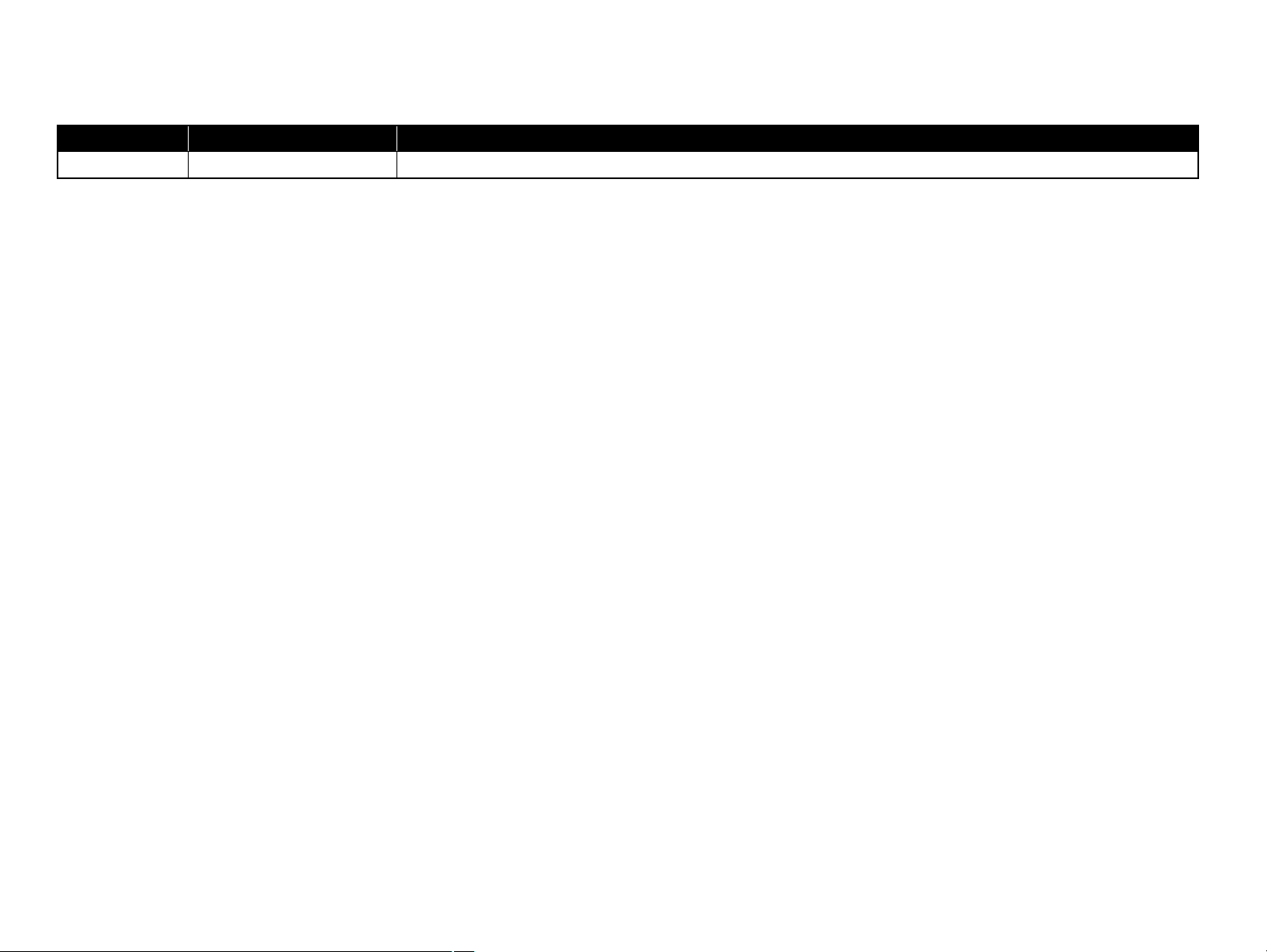
Revision Status
Revision Date of Issue Description
A August 5, 2009 First Release
Confidential
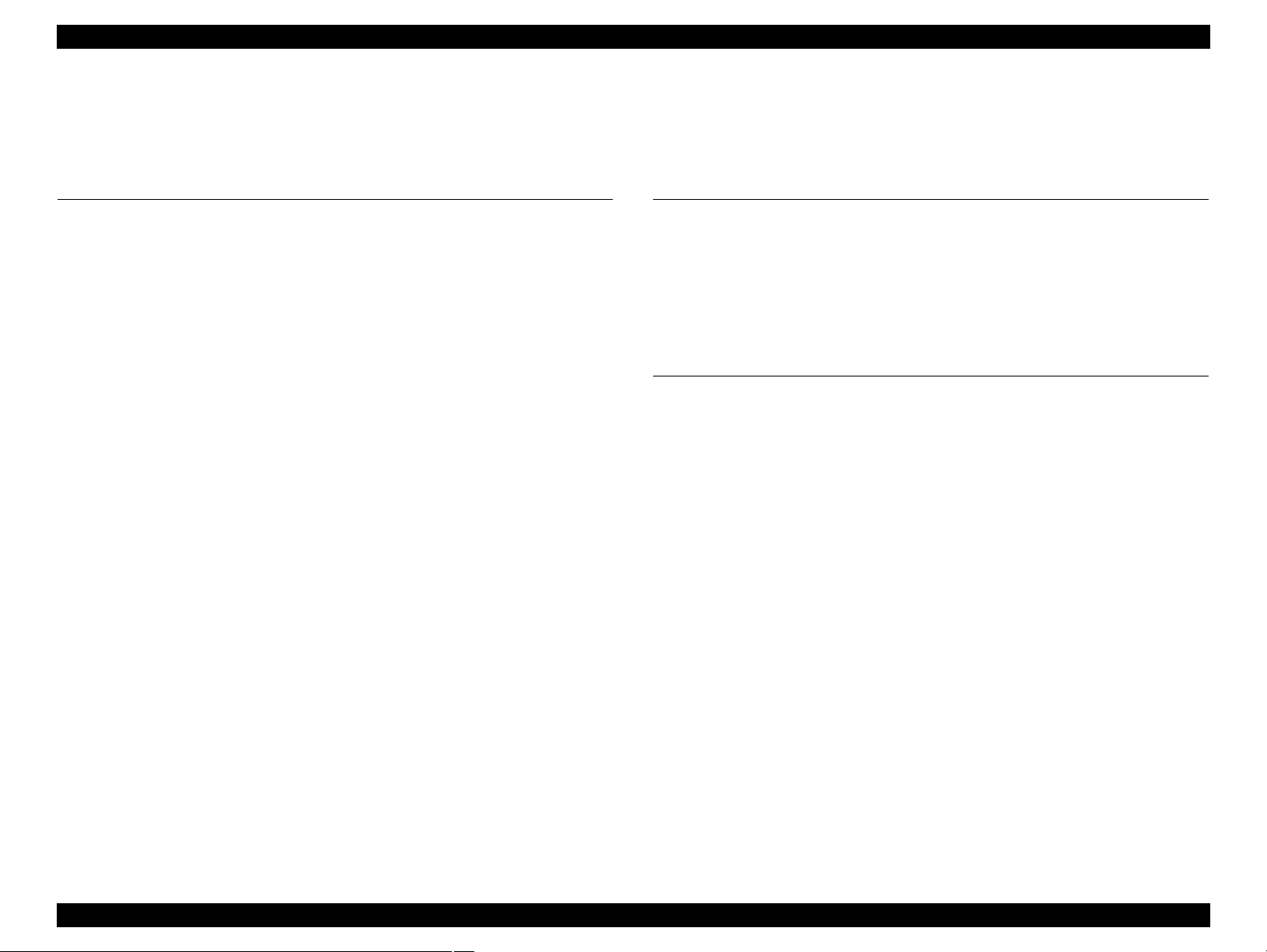
Epson Stylus Photo PX650/TX650/TX659 Revision A
CONTENTS
Chapter 1 Product Description
1.1 Features................................................................................................................. 9
1.2 Printing Specifications........................................................................................ 10
1.2.1 Basic Specifications................................................................................. 10
1.2.2 Ink Cartridge............................................................................................ 10
1.2.3 Print Mode ............................................................................................... 11
1.2.4 Supported Paper....................................................................................... 13
1.2.5 Printing Area ........................................................................................... 15
1.3 Scanner Specifications........................................................................................ 15
1.4 General Specifications........................................................................................ 16
1.4.1 Electrical Specifications .......................................................................... 16
1.4.2 Environmental Conditions....................................................................... 16
1.4.3 Durability................................................................................................. 17
1.4.4 Acoustic Noise......................................................................................... 17
1.4.5 Safety Approvals (Safety standards/EMI) ............................................... 17
1.5 Interfaces ............................................................................................................ 17
1.5.1 USB Interfaces......................................................................................... 17
1.5.2 Memory Card Slots.................................................................................. 18
1.6 Control Panel ...................................................................................................... 19
1.6.1 Operation Buttons & LED....................................................................... 19
1.7 Specifications of Each Function......................................................................... 20
1.7.1 Stand-alone Copy Function ..................................................................... 20
1.7.2 Memory Card Direct Print Function........................................................ 22
1.7.3 Backup Function...................................................................................... 25
1.7.4 Camera Direct Print Function (PictBridge) ............................................. 27
1.7.5 Specialty Print Functions......................................................................... 29
1.7.6 Setup Mode.............................................................................................. 31
Chapter 2 Operating Principles
2.1 Overview ............................................................................................................ 34
2.1.1 Printer Mechanism .................................................................................. 34
2.1.2 Motors and Sensors ................................................................................. 35
2.1.3 Printhead.................................................................................................. 36
2.2 Power-On Sequence ........................................................................................... 37
2.3 Printer Initialization............................................................................................ 39
Chapter 3 Troubleshooting
3.1 Overview ............................................................................................................ 41
3.1.1 Specified Tools........................................................................................ 41
3.1.2 Preliminary Checks ................................................................................. 41
3.1.3 Procedure for Troubleshooting................................................................ 41
3.2 Troubleshooting When There is Error Display .................................................. 42
3.2.1 Error List ................................................................................................. 42
3.2.2 Warning List............................................................................................ 43
3.2.3 FATAL Error........................................................................................... 46
3.3 Troubleshooting When There is No Error Display ............................................ 50
3.3.1 Troubleshooting for Printer ..................................................................... 50
3.3.2 Power Supply Related Troubleshooting.................................................. 54
3.3.3 Ink Supply Related Troubleshooting....................................................... 54
3.3.4 I/F Related Troubleshooting.................................................................... 56
3.3.5 Troubleshooting for Scanner ................................................................... 57
3.3.6 Troubleshooting for Motors and Sensors ................................................ 58
Confidential
6

Epson Stylus Photo PX650/TX650/TX659 Revision A
Chapter 4 Disassembly and Assembly
4.1 Overview ............................................................................................................ 60
4.1.1 Precautions .............................................................................................. 60
4.1.2 Tools ........................................................................................................ 60
4.1.3 Preparation before Disassembly .............................................................. 60
4.1.4 Making a Special Tool for CSIC Board .................................................. 61
4.1.5 How to Unlock the Carriage.................................................................... 61
4.1.6 Disassembly and Reassembly Procedure ................................................ 62
4.2 Removal of Exterior Parts .................................................................................. 63
4.2.1 Paper Support Assy ................................................................................. 63
4.2.2 Stacker Cover .......................................................................................... 63
4.2.3 Document Cover/ASF Cover .................................................................. 64
4.2.4 Upper Housing/Scanner Cable Cover ..................................................... 65
4.2.5 Scanner Unit ............................................................................................ 68
4.2.6 Panel Unit ................................................................................................ 71
4.2.7 M/B Cover ............................................................................................... 73
4.2.8 Waste Ink Tray Assy ............................................................................... 73
4.2.9 Middle Housing ....................................................................................... 74
4.3 Removing the Circuit Boards ............................................................................. 77
4.3.1 Main Board Unit...................................................................................... 77
4.3.2 Panel Board ............................................................................................. 80
4.3.3 Power Supply Board................................................................................ 82
4.4 Disassembling the Printer Mechanism ............................................................... 84
4.4.1 Printhead.................................................................................................. 84
4.4.2 Linear Scale ............................................................................................. 86
4.4.3 Printer Mechanism................................................................................... 87
4.4.4 PF Encoder/PF Scale ............................................................................... 89
4.4.5 PF Motor.................................................................................................. 90
4.4.6 Ink System Unit....................................................................................... 91
4.4.7 ASF Unit.................................................................................................. 92
4.4.8 APG Unit ................................................................................................. 94
4.4.9 CR Motor................................................................................................. 95
4.4.10 CR Unit.................................................................................................. 97
4.4.11 Paper Eject Frame Assy......................................................................... 99
4.4.12 Upper Paper Guides............................................................................. 101
4.4.13 Front Paper Guide Assy....................................................................... 103
4.4.14 Waste Ink Pads .................................................................................... 104
4.5 Disassembly of Scanner Unit ........................................................................... 105
4.5.1 Scanner Housing.................................................................................... 105
4.5.2 CIS Unit................................................................................................. 106
4.5.3 CR Motor Unit....................................................................................... 107
Chapter 5 ADJUSTMENT
5.1 Adjustment Items and Overview...................................................................... 110
5.1.1 Servicing Adjustment Item List ............................................................ 110
5.1.2 Required Adjustments ........................................................................... 113
5.2 Adjustment by Using Adjustment Program ..................................................... 115
5.2.1 Top Margin Adjustment ........................................................................ 115
5.2.2 Head angular adjustment ....................................................................... 115
5.2.3 Bi-D Adjustment ................................................................................... 116
5.2.4 PW Adjustment/First Dot Position Adjustment .................................... 117
5.2.5 PF Adjustment ....................................................................................... 118
5.3 PG Adjustment ................................................................................................. 119
5.4 Banding Reduction System (BRS) Adjustment/Paper Feed Amount Profile (PFP)
Correction ......................................................................................................... 121
5.4.1 Overview ............................................................................................... 121
5.4.2 Adjustment Procedure ........................................................................... 123
5.5 Scanner Original Adjustment ........................................................................... 126
Chapter 6 MAINTENANCE
6.1 Overview .......................................................................................................... 130
6.1.1 Maintenance Error ................................................................................. 130
6.1.2 Cleaning................................................................................................. 130
6.1.3 Lubrication ............................................................................................ 131
Chapter 7 Appendix
7.1 Exploded Diagram / Parts List ......................................................................... 138
Confidential
7
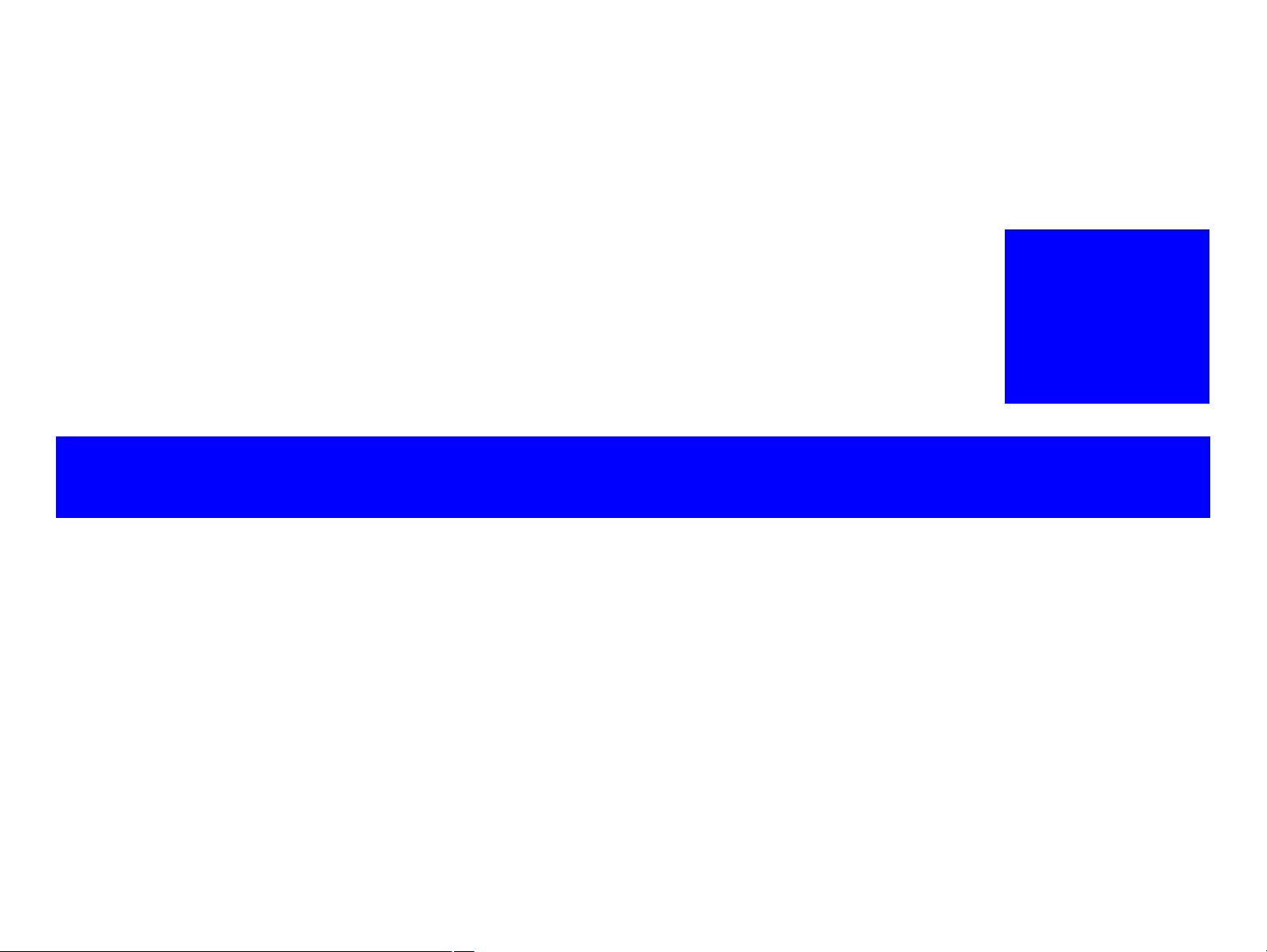
PRODUCT DESCRIPTION
CHAPTERA
1
Confidential
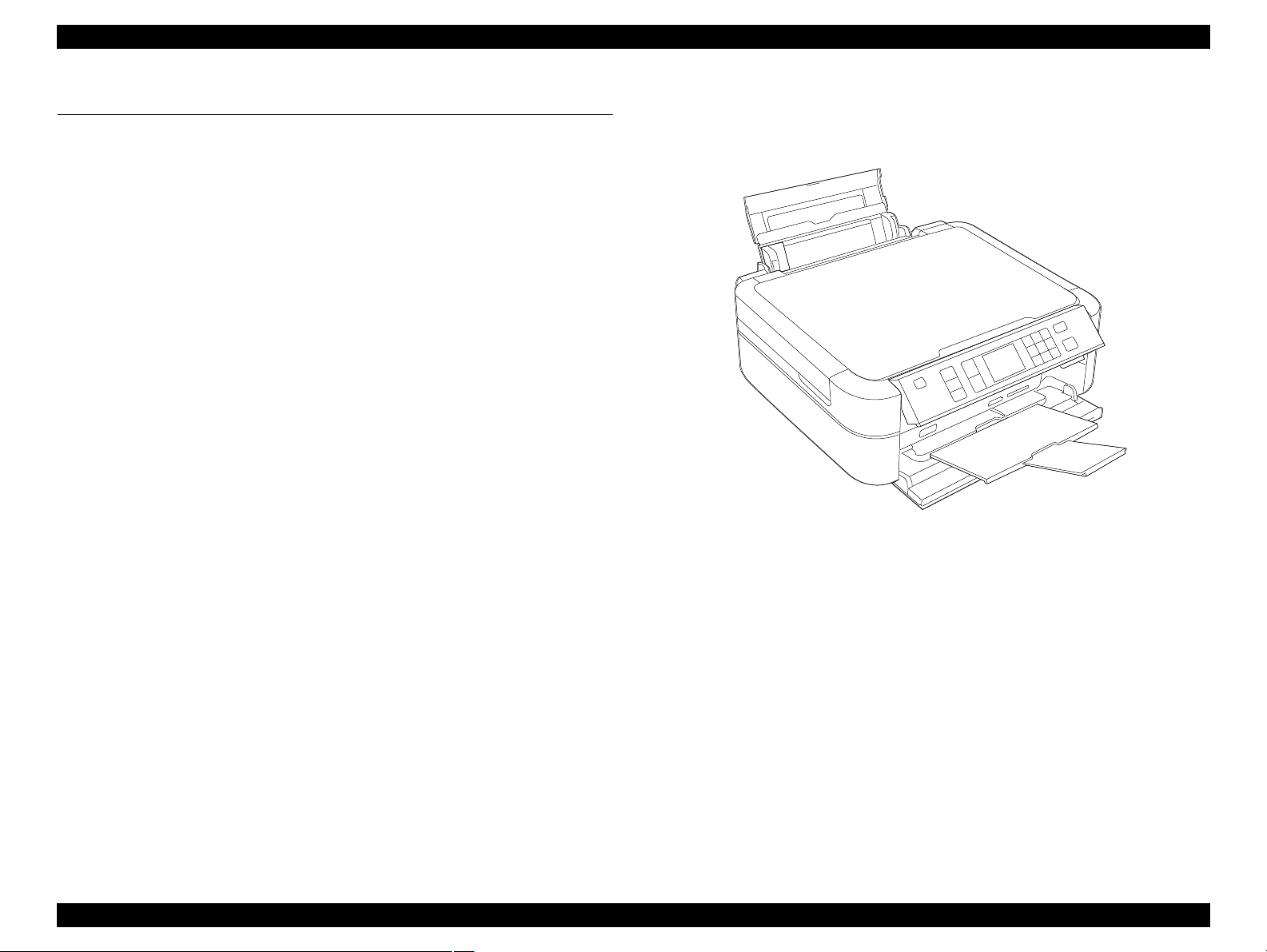
Epson Stylus Photo PX650/TX650/TX659 Revision A
1.1 Features
Epson Stylus Photo PX650/TX650/TX659 are color inkjet printers equipped with
scanner function. The main features are described below.
Available Functions
Printer
• Printing from a PC
• Direct print on CD or DVD (label print)
Scanner
• Scanning from a PC
• Scan to Memory function
(directly stores a scan data to a memory card inserted)
Stand-alone copy
• Stand-alone copy using the printer and scanner functions.
Memory card slot
• Direct print from a memory card
• Accessible from a PC as a USB memory card slot
USB host interface
• Direct print from an external USB storage device
• Direct backup of memory card data to an external USB storage device
• Direct print from a digital camera (PictBridge)
2.5-inch TFD color LCD
High speed & high quality
Maximum resolution: 5760 (H) x 1440 (V) dpi
High quality with 6 colors dye ink (6 independent cartridges)
High speed print with F3 Mach Turbo2 head
(Black: 90 nozzles x 1 column, Color: 90 nozzles x 5 columns)
Borderless print on EPSON designated paper
Dimensions
Dimensions: 450 mm (W) x 386 mm (D) x 195 mm (H)
(when the ASF and the stacker are closed. includes the rubber feet)
Weight: 8.4 kg
(excludes the ink cartridges, power supply cable and the CD-R tray)
Figure 1-1. External View
Product Description Features 9
Confidential
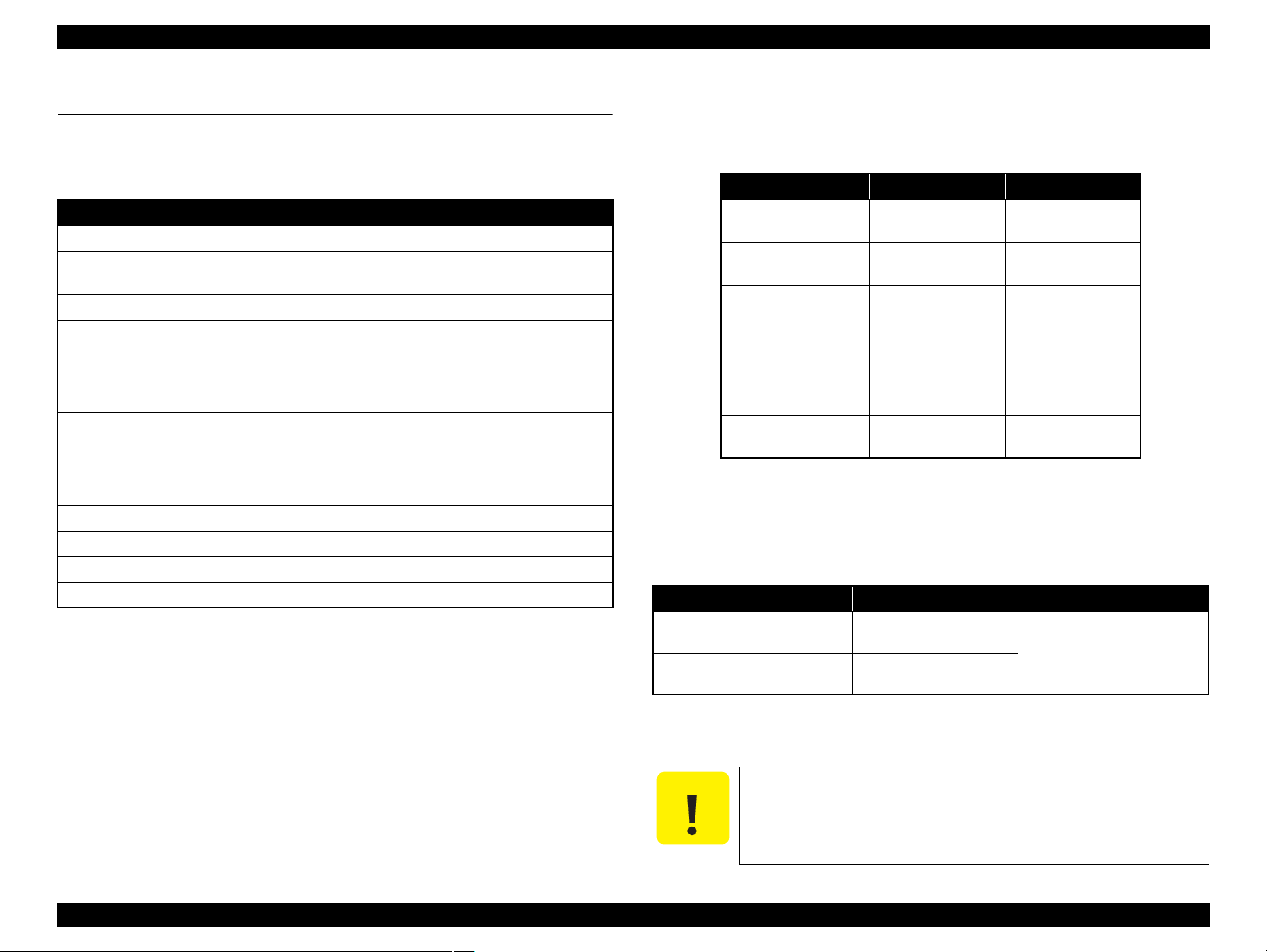
Epson Stylus Photo PX650/TX650/TX659 Revision A
C A U T I O N
1.2 Printing Specifications
1.2.1 Basic Specifications
Table 1-1. Printer Specifications
Item Specifications
Print method On-demand inkjet
Nozzle
configuration
Print direction Bi-directional minimum distance printing, unidirectional printing
Print resolution
Control code
Input buffer size 64 Kbytes
Paper feed method Friction feed using an ASF (Auto Sheet Feeder)
Paper path Top feed, front out
Paper feed rate 110 msec. (at 25.4 mm feed)
PF interval Programmable in 0.01764 mm (1/1440 inch) steps
Black: 90 nozzles x 1
Color: 90 nozzles x 5 (cyan, magenta, yellow, light cyan, light magenta)
Horizontal x Vertical (dpi)
• 360 x 180
• 360 x 360
• 720 x 360
• ESC/P Raster command
• ESC/P-R (RGB) command
• EPSON Remote command
• 720 x 540
• 720 x 720
• 5760 x 1440
1.2.2 Ink Cartridge
The product numbers of the Epson ink cartridges for this printer are shown below.
Table 1-2. Product No. of Ink Cartridges
Color Europe CISMEA, Asia
Black
Cyan
Magenta
Yellow
Light Cyan
Light Magenta
T0791 (S)
T0801 (2S)
T0792 (S)
T0802 (2S)
T0793 (S)
T0803 (2S)
T0794 (S)
T0804 (2S)
T0795 (S)
T0805 (2S)
T0796 (S)
T0806 (2S)
Shelf life
Two years from production date (if unopened), six months after opening the
package.
Storage Temperature
Table 1-3. Storage Temperature
Status Storage Temperature Limit
o
-20
When stored in individual boxes
When installed in main unit
C to 40oC
(-4oF to 104oF)
-20oC to 40oC
o
F to 104oF)
(-4
T0811N (S)
T0821N (2S)
T0812N (S)
T0822N (2S)
T0813N (S)
T0823N (2S)
T0814N (S)
T0824N (2S)
T0815N (S)
T0825N (2S)
T0816N (S)
T0826N (2S)
1 month max. at 40
o
C (104oF)
Dimension
12.7 mm (W) x 68 mm (D) x 47 mm (H)
Do not use expired ink cartridges.
The ink in the cartridges freezes at -16 °C (3.2°F). It takes about
three hours under 25°C (77°F) until the ink thaws and becomes
usable.
Product Description Printing Specifications 10
Confidential
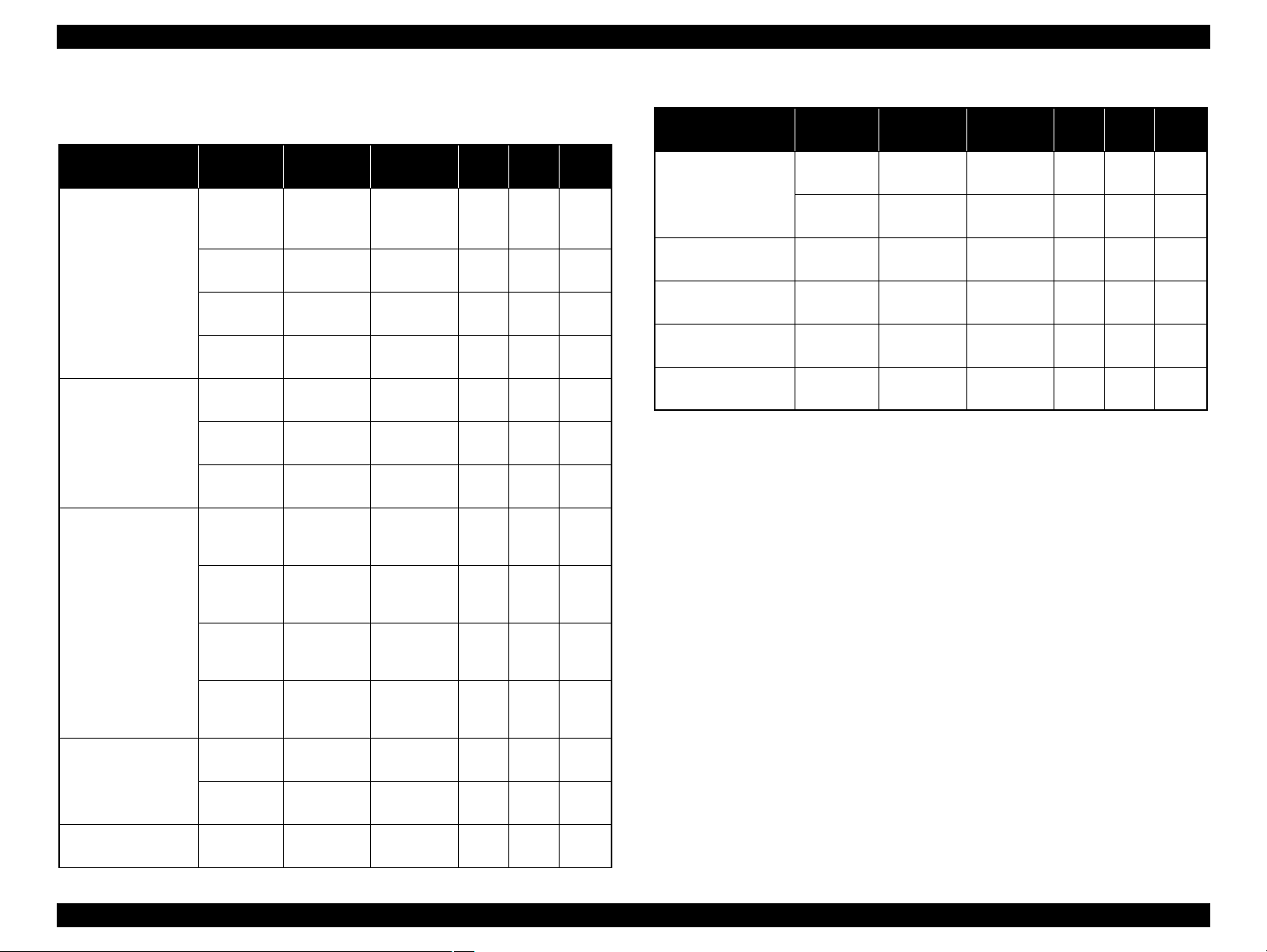
Epson Stylus Photo PX650/TX650/TX659 Revision A
1.2.3 Print Mode
Media Print Mode
• Plain paper
• Premium Ink jet
Plain Paper
• Bright White Ink
jet Paper
Ultra Glossy Photo
Paper
• Photo Paper
• Glossy Photo Paper
• Premium Glossy
Photo Paper
• Premium
Semigloss Photo
Paper
(Economy)
Photo Fine 720 x 720
Super Photo 5760 x 1440
Table 1-4. Print Mode (Color)
Resolution
(H x V) dpi
Draft 1
(Fast
360 x 180
economy)
Draft 2
360 x 180
Normal 360 x 360
Photo*
Photo*
2
(1.5 pass)
720 x 720
(2.0 pass)
720 x 720
2
Fine 720 x 360
720 x 720
2
Photo*
Photo*
2
(1.5 pass)
720 x 720
(2.0 pass)
Dot Size
(400 cps)
(400 cps)
(360 cps)
(240 cps)
(240 cps)
(280 cps)
(200 cps)
(240 cps)
(240 cps)
(280 cps)
(cps*1)
Eco
Eco
MC2-1
MC1-1
MC1-2
MC2-2
MC1-5
MC1-1
MC1-2
MC2-2
Micro
Bi-d
Weave
ON OFF
ON OFF
ON OFF
ON ON
ON ON
ON ON
ON ON
ON ON
ON ON
ON ON
Border
-less
NA
NA
NA
NA
OK
OK
OK
OK
OK
OK
Table 1-4. Print Mode (Color)
Media Print Mode
Envelope
Normal 360 x 360
Resolution
(H x V) dpi
Photo Fine 720 x 720
Iron-On Cool Peal
Transfer Paper
Photo stickers
CD/DVD label
High-quality CD/
DVD label
Photo Fine 720 x 720
Photo
(2.0 pass)
720 x 720
*2
Super Photo 5760 x 1440
Super Photo 5760 x 1440
Note *1: cps = character per second
*2: Photo mode uses 1.5 pass or 2.0 pass depending on the paper size.
1.5 pass supported size: 4” x 6”
2.0 pass supported size: 16:9 wide, 5” x 7”, 8” x 10”, Letter, A4
Dot Size
*1
(cps
MC2-1
(360 cps)
MC1-1
(240 cps)
MC1-1
(240 cps)
MC2-2
(280 cps)
MC1-5
(200 cps)
MC1-5
(200 cps)
)
Micro
Bi-d
Weave
OFF OFF
OFF ON
OFF ON
ON ON
ON ON
ON ON
Border
-less
NA
NA
NA
NA
NA
NA
Matte Paper Heavyweight
Photo Quality Ink jet
Paper
Super Photo 5760 x 1440
Photo*
(2.0 pass)
720 x 720
2
Super Photo 5760 x 1440
720 x 720
2
Photo*
(2.0 pass)
MC1-5
(200 cps)
MC2-2
(280 cps)
MC1-5
(200 cps)
MC2-2
(280 cps)
ON ON
ON ON
ON ON
ON ON
OK
OK
OK
NA
Product Description Printing Specifications 11
Confidential
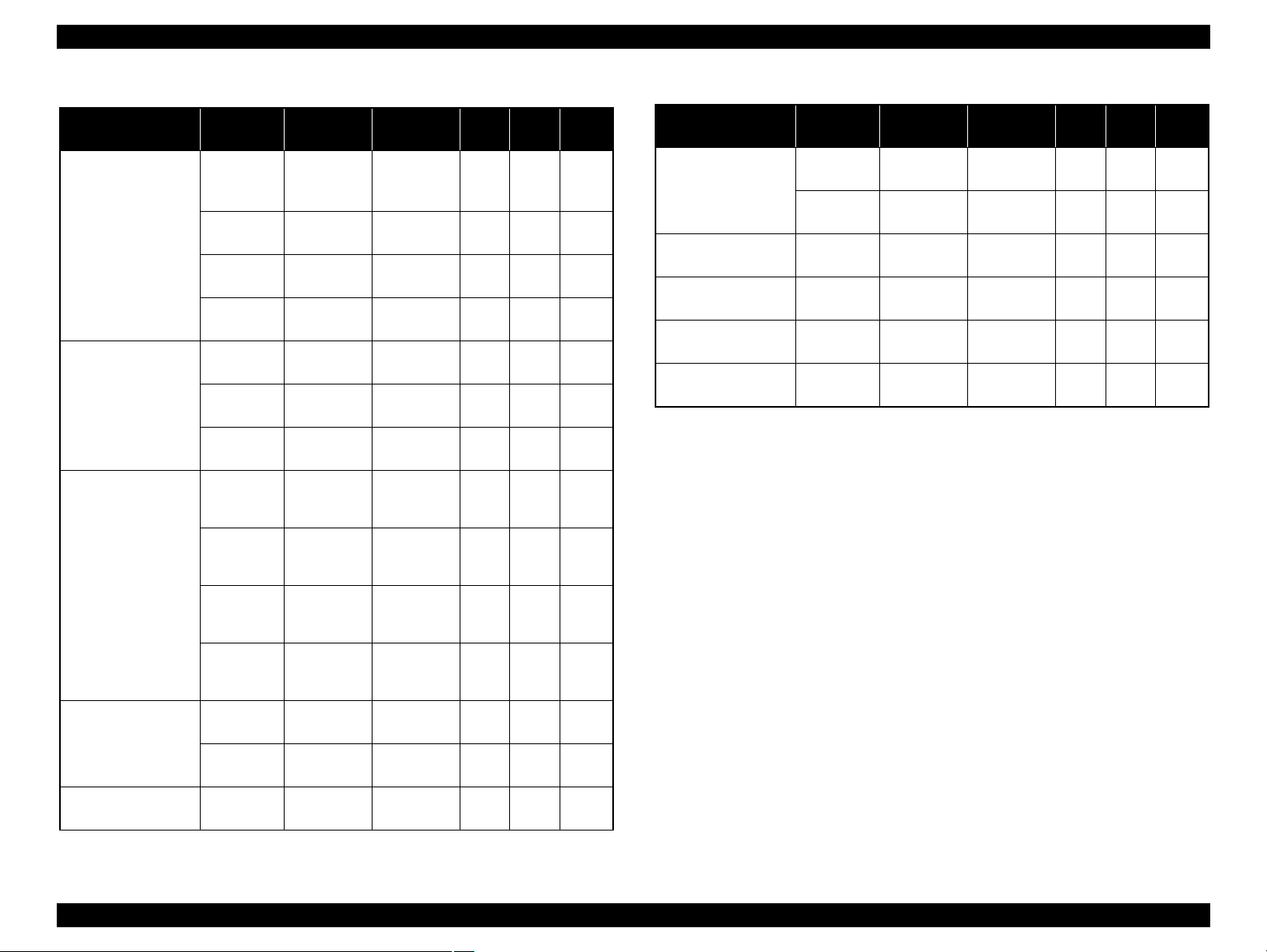
Epson Stylus Photo PX650/TX650/TX659 Revision A
Media Print Mode
• Plain paper
• Premium Ink jet
Plain Paper
• Bright White Ink
jet Paper
Ultra Glossy Photo
Paper
• Photo Paper
• Glossy Photo Paper
• Premium Glossy
Photo Paper
• Premium
Semigloss Photo
Paper
Table 1-5. Print Mode (Monochrome)
Resolution
(H x V) dpi
Draft 1
(Fast
360 x 180
economy)
Draft 2
(Economy)
360 x 180
Normal 360 x 360
Photo Fine 720 x 720
Photo*
Photo*
2
(1.5 pass)
720 x 720
(2.0 pass)
720 x 720
2
Super Photo 5760 x 1440
Fine 720 x 360
720 x 720
2
Photo*
Photo*
2
(1.5 pass)
720 x 720
(2.0 pass)
Dot Size
(cps*1)
Eco
(400 cps)
Eco
(400 cps)
MC2-1
(360 cps)
MC1-1
(240 cps)
MC1-2
(240 cps)
MC2-2
(280 cps)
MC1-5
(200 cps)
MC1-1
(240 cps)
MC1-2
(240 cps)
MC2-2
(280 cps)
Micro
Bi-d
Weave
ON OFF
ON OFF
ON OFF
ON ON
ON ON
ON ON
ON ON
ON ON
ON ON
ON ON
Border
-less
NA
NA
NA
NA
OK
OK
OK
OK
OK
OK
Table 1-5. Print Mode (Monochrome)
Media Print Mode
Envelope
Normal 360 x 360
Resolution
(H x V) dpi
Photo Fine 720 x 720
Iron-On Cool Peal
Transfer Paper
Photo stickers
CD/DVD label
High-quality CD/
DVD label
Photo Fine 720 x 720
Photo*
(2.0 pass)
720 x 720
2
Super Photo 5760 x 1440
Super Photo 5760 x 1440
Note *1: cps = character per second
*2: Photo mode uses 1.5 pass or 2.0 pass depending on the paper size.
1.5 pass supported size: 4” x 6”
2.0 pass supported size: 16:9 wide, 5” x 7”, Letter, A4
Dot Size
(cps*1)
MC2-1
(360 cps)
MC1-1
(240 cps)
MC1-1
(240 cps)
MC2-2
(280 cps)
MC1-5
(200 cps)
MC1-5
(200 cps)
Micro
Bi-d
Weave
OFF OFF
OFF ON
OFF ON
ON ON
ON ON
ON ON
Border
-less
NA
NA
NA
NA
NA
NA
Matte Paper Heavyweight
Photo Quality Ink jet
Paper
Super Photo 5760 x 1440
Photo*
(2.0 pass)
720 x 720
2
Super Photo 5760 x 1440
720 x 720
2
Photo*
(2.0 pass)
MC1-5
(200 cps)
MC2-2
(280 cps)
MC1-5
(200 cps)
MC2-2
(280 cps)
ON ON
ON ON
ON ON
ON ON
OK
OK
OK
NA
Product Description Printing Specifications 12
Confidential

Epson Stylus Photo PX650/TX650/TX659 Revision A
1.2.4 Supported Paper
The table below lists the paper type and sizes supported by the printer. The Supported paper type and sizes vary depending on destinations (between EUR and Asia).
.
Table 1-6. Supported Paper
Paper Name Paper Size
Legal 215.9 x 355.6 mm (8.5” x 14”)
Letter 215.9 x 279.4 mm (8.5” x 11”) Y --- Y ---
A4 210 x 297 mm (8.3” x 11.7”) Y --- Y ---
Plain paper
Premium Ink jet Plain Paper A4 210 x 297 mm (8.3” x 11.7”) 0.11 80 21 Y --- Y ---
Bright White Ink jet Paper A4 210 x 297 mm (8.3” x 11.7”) 0.13 92.5 25 Y --- Y ---
Ultra Glossy Photo Paper
B5 182 x 257 mm (7.2” x 10.1”) Y --- Y ---
A5 148 x 210 mm (5.8” x 8.3”) Y --- Y ---
A6 105 x 148 mm (4.1” x 5.8”) Y --- Y ---
User Defined
A4 210 x 297 mm (8.3” x 11.7”)
5” x 7” 127 x 178 mm Y Y --- ---
4” x 6” 101.6 x 152.4 mm Y Y Y Y
89 x 127- 329 x 1117.6 mm
(3.56” x 5.08” - 13.16” x 44.7”)
Thickness Weight EUR Asia
mm g/m
0.08-0.11 64-90 17-24
0.30 290 77
2
lb. P*1B*1P*1B*
Y --- Y ---
Y --- Y ---
Y Y Y Y
1
Premium Glossy Photo Paper
Glossy Photo Paper
Premium Semigloss Photo Paper
A4 210 x 297 mm (8.3” x 11.7”)
5” x 7” 127 x 178 mm Y Y Y Y
4" x 6
"
16:9 wide 102 x 181 mm (4” x 7.11”) Y --- --- ---
A4 210 x 297 mm (8.3” x 11.7”)
5” x 7” 127 x 178 mm Y Y --- ---
4” x 6” 101.6 x 152.4 mm Y Y Y Y
A4 210 x 297 mm (8.3” x 11.7”)
4” x 6” 101.6 x 152.4 mm Y Y Y Y
101.6 x 152.4 mm Y Y Y Y
0.27 255 68
0.25 258 68
0.27 250 66
YYYY
YYYY
Y Y Y Y
Product Description Printing Specifications 13
Confidential
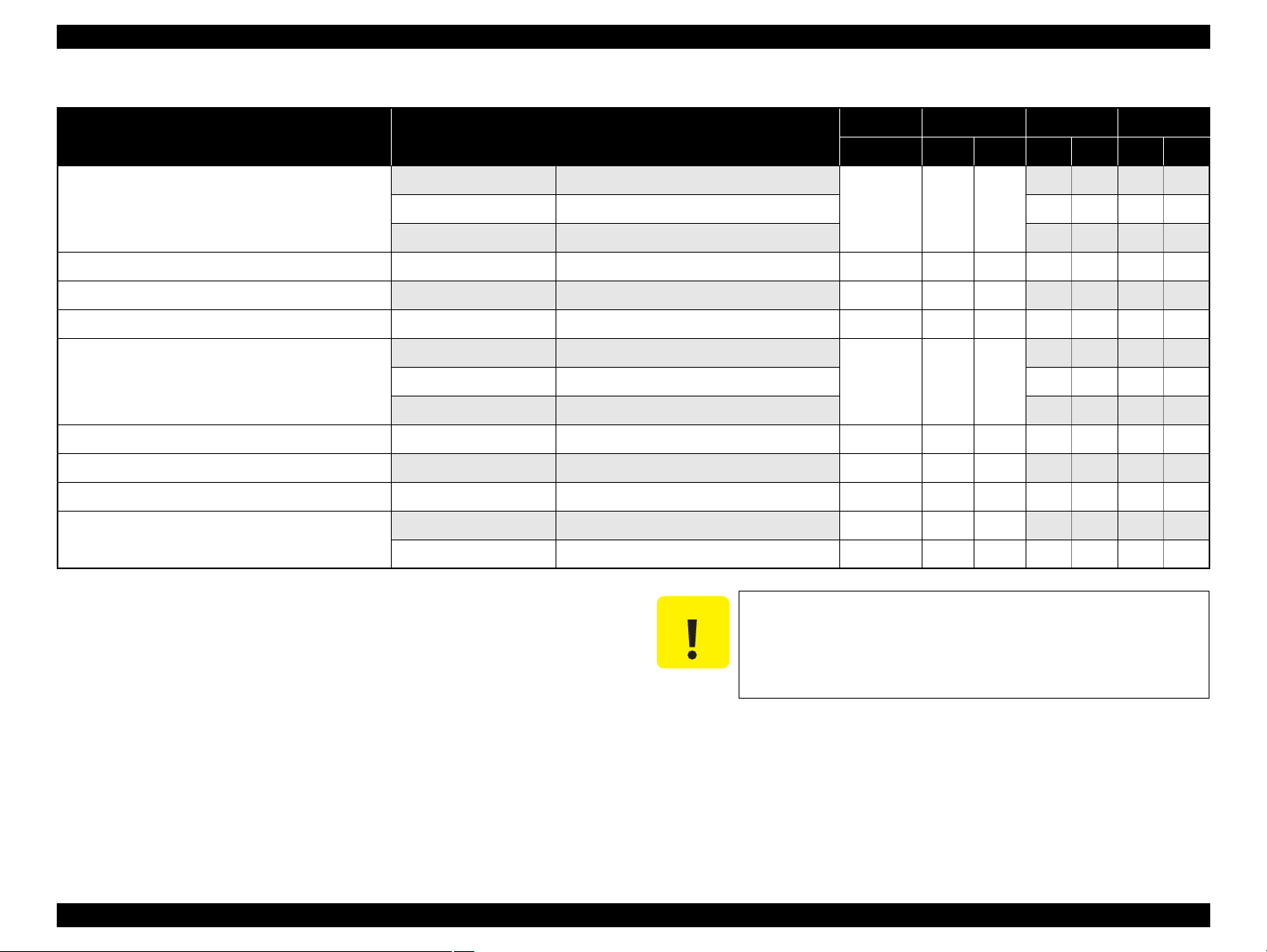
Epson Stylus Photo PX650/TX650/TX659 Revision A
C A U T I O N
Table 1-6. Supported Paper
Thickness Weight EUR Asia
Photo Paper
Paper Name Paper Size
A4 210 x 297 mm (8.3” x 11.7”)
5” x 7” 127 x 178 mm Y Y --- ---
4" x 6
"
101.6 x 152.4 mm Y Y Y Y
mm g/m
0.24 190 51
2
lb. P*1B*1P*1B*
Y Y Y Y
Matte Paper Heavy-weight A4 210 x 297 mm (8.3” x 11.7”) 0.23 167 44 Y Y Y Y
Double-sided Matte Paper A4 210 x 297 mm (8.3” x 11.7”) 0.22 185 49 Y --- Y ---
Photo Quality Ink jet Paper A4 210 x 297 mm (8.3” x 11.7”) 0.12 102 27 Y --- Y ---
Envelopes
#10 104.8 x 241.3 mm (4.125” x 9.5”)
#DL 110 x 220 mm Y --- Y ---
--- 75-90 20-24
Y --- Y ---
#C6 114 x 162 mm Y --- Y ---
Iron-On Cool Peal Transfer Paper A4 210 x 297 mm (8.3” x 11.7”) 0.14 130 35 Y --- Y ---
Photo Stickers 16 A6 105 x 148 mm (4.1” x 5.8”) 0.19 --- --- --- --- Y
Photo Stickers 4 A6 105 x 148 mm (4.1” x 5.8”) 0.19 --- --- --- --- Y
CD/DVD
CD/DVD Premium Surface
ø12 cm ø12 cm --- --- --- Y --- Y ---
ø8 cm ø8 cm --- --- --- Y --- Y ---
*2
---
*2
---
1
Note *1: “Y” in the “P” column stands for “the paper type/size is Supported”. “Y” in the “B”
column stands for “Borderless printing is available”.
*2: Select settings of “Epson Matte” instead of “Photo Quality Ink jet Paper”.
Product Description Printing Specifications 14
Make sure the paper is not wrinkled, fluffed, torn, or folded.
Make sure to correct the warpage of the paper before use.
When printing on an envelope, be sure the flap is folded neatly.
Do not use the adhesive envelopes.
Do not use double envelopes and cellophane window envelopes.
Confidential
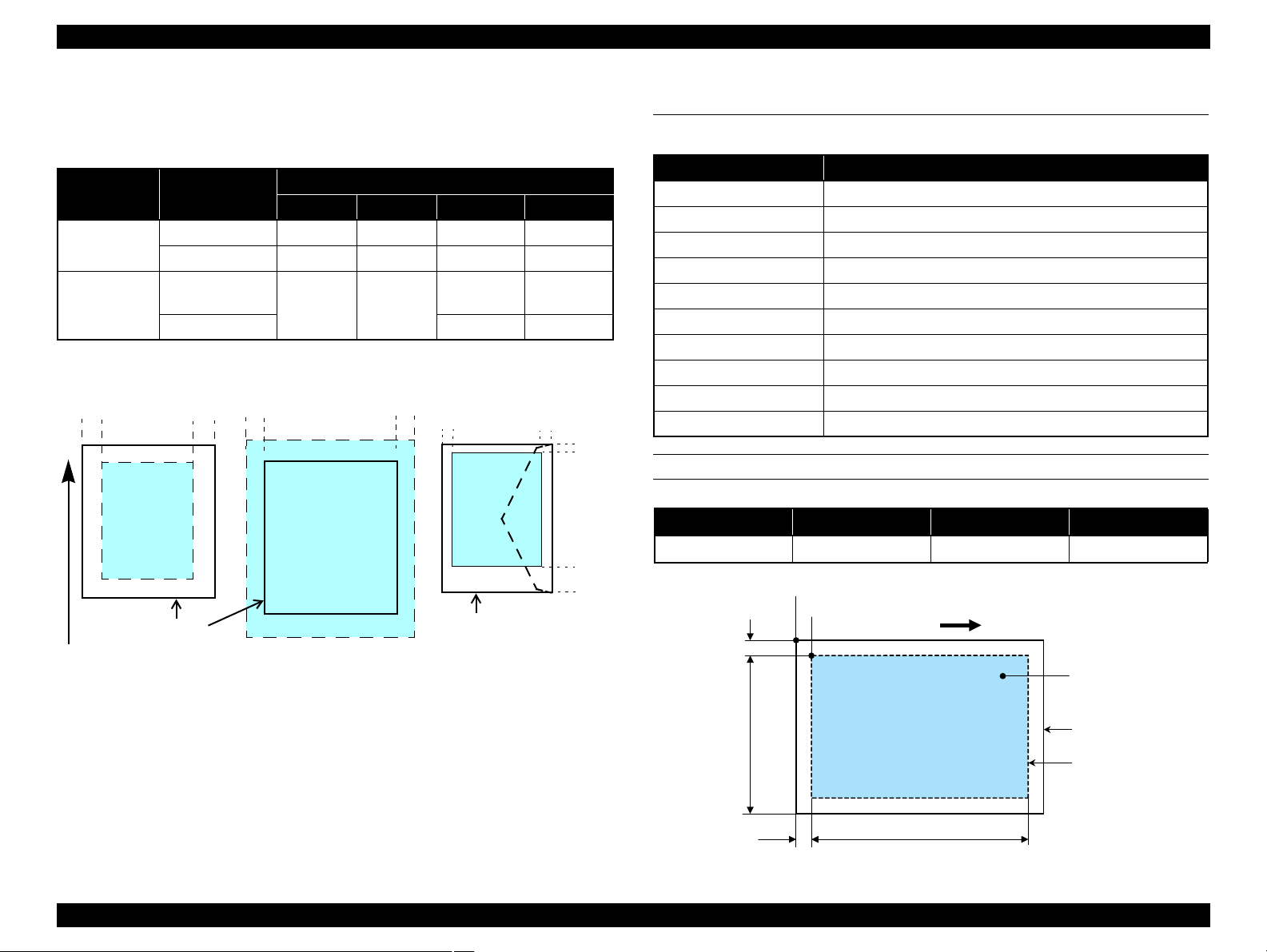
Epson Stylus Photo PX650/TX650/TX659 Revision A
Print Area
LM RM
TM
BM
BM
Cut Sheet (Standard)
Cut Sheet (Borderless)
Paper Size
LM
RM
TM
BM
Print Area
LM RM
Print Area
Envelope
Paper Size
TM
Paper Feed Direction
a
RW
RL
OTM
OLM
Scanning start position
Home position
Scanning range
Scan bed
Original (face down)
Scanning direction
1.2.5 Printing Area
The printing area for this printer is shown below.
Table 1-7. Printing Area (Margins)
Print Mode Paper Size
Standard print
Borderless
print
Note * : The margins for Borderless print are margins that bleed off the edges of paper.
Any size 3 mm 3 mm 3 mm 3 mm
Envelope 5 mm 5 mm 3 mm 20 mm
A4/Letter to
5” x 7”
4” x 6” 1.34 mm 2.54 mm
Left Right Top Bottom
2.54 mm 2.54 mm
Margin*
2.96 mm 4.02 mm
1.3 Scanner Specifications
Table 1-8. Basic Specifications
Item Specification
Scanner type Flatbed, color
Scanning method Moving carriage, stationary document
Home position Far left corner
Photoelectric device CIS
Light source LED
Maximum document size US letter, or A4 size
Scanning range 216 x 297 mm (8.5” x 11.7”)
Maximum resolution Main scan: 1200 dpi / Sub scan: 2400 dpi
Maximum effective pixels 10,200 x 14,040 pixels (with 1200 dpi scanning)
Pixel depth 16 bit per pixel (input), 1 or 8 bit per pixel (output)
SCANNING RANGE
Table 1-9. Scanning Range
RL (read length) RW (read width) OLM (left margin) OTM (top margin)
216 mm 297 mm 1.5 mm 1.5 mm
Product Description Scanner Specifications 15
Figure 1-2. Printing Area
Figure 1-3. Scanning Range
Confidential
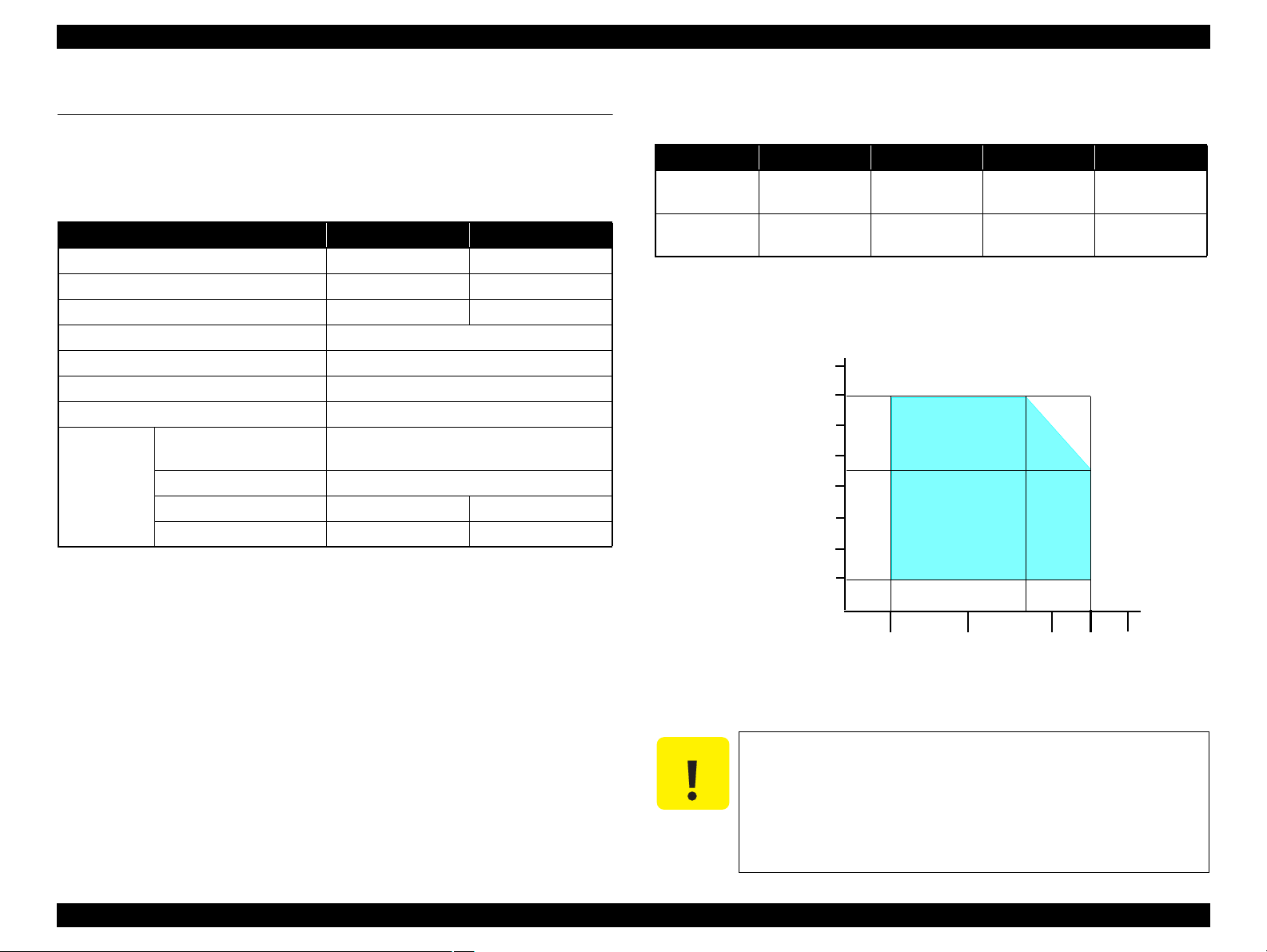
Epson Stylus Photo PX650/TX650/TX659 Revision A
C A U T I O N
10/50
27/80
30/86 35/95 40/10420/68
Temperature (°C/°F)
20
30
40
50
90
80
70
60
Humidity (%)
1.4 General Specifications
1.4.1 Electrical Specifications
Primary power input
Table 1-10. Primary Power Specifications
Item 100-120V model 220-240V model
Rated power supply voltage 100 to 120 VAC 220 to 240 VAC
Input voltage range 90 to 132 VAC 198 to 264 VAC
Rated current 0.6 A (max. 1.2 A) 0.3 A (max. 0.6 A)
Rated frequency 50 to 60 Hz
Input frequency range 49.5 to 60.5 Hz
Insulation resistance TBD V (for one minute)
Energy conservation International Energy Star Program compliant
Power
consumption
Stand alone copy
(ISO/IEC24712 pattern)
Ready Approx. 7.0 W
Sleep mode Approx. 1.3 W Approx. 1.5 W
Power off Approx. 0.2 W Approx. 0.3 W
Approx. 18 W
1.4.2 Environmental Conditions
Table 1-11. Environmental Conditions
*3
*1
Humidity
20
Condition Temperature
Operating
Storage
(unpacked)
Note *1: The combined Temperature and Humidity conditions must be within the blue-shaded
range in
*2: No condensation
*3: Must be less than 1 month under 40°C.
10 to 35°C
(50 to 95°F)
-20 to 40°C
(-4°F to 104°F)
Fig.1-4.
to 80%
to 85%
5
*1,2
Shock Vibration
1 G
(1 msec. or less)
2 G
(2 msec. or less)
10 to 55 Hz
10 to 55 Hz
0.15 G,
0.50 G,
Note : When no operation is made for more than 13 minutes, it goes to the low power mode
within two minutes.
Product Description General Specifications 16
Figure 1-4. Temperature/Humidity Range
When returning the repaired printer to the customer, make sure
the Printhead is covered with the cap and the ink cartridge is
installed.
If the Printhead is not covered with the cap when the printer is
off, turn on the printer with the ink cartridge installed, make
sure the Printhead is covered with the cap, and then turn the
printer off.
Confidential
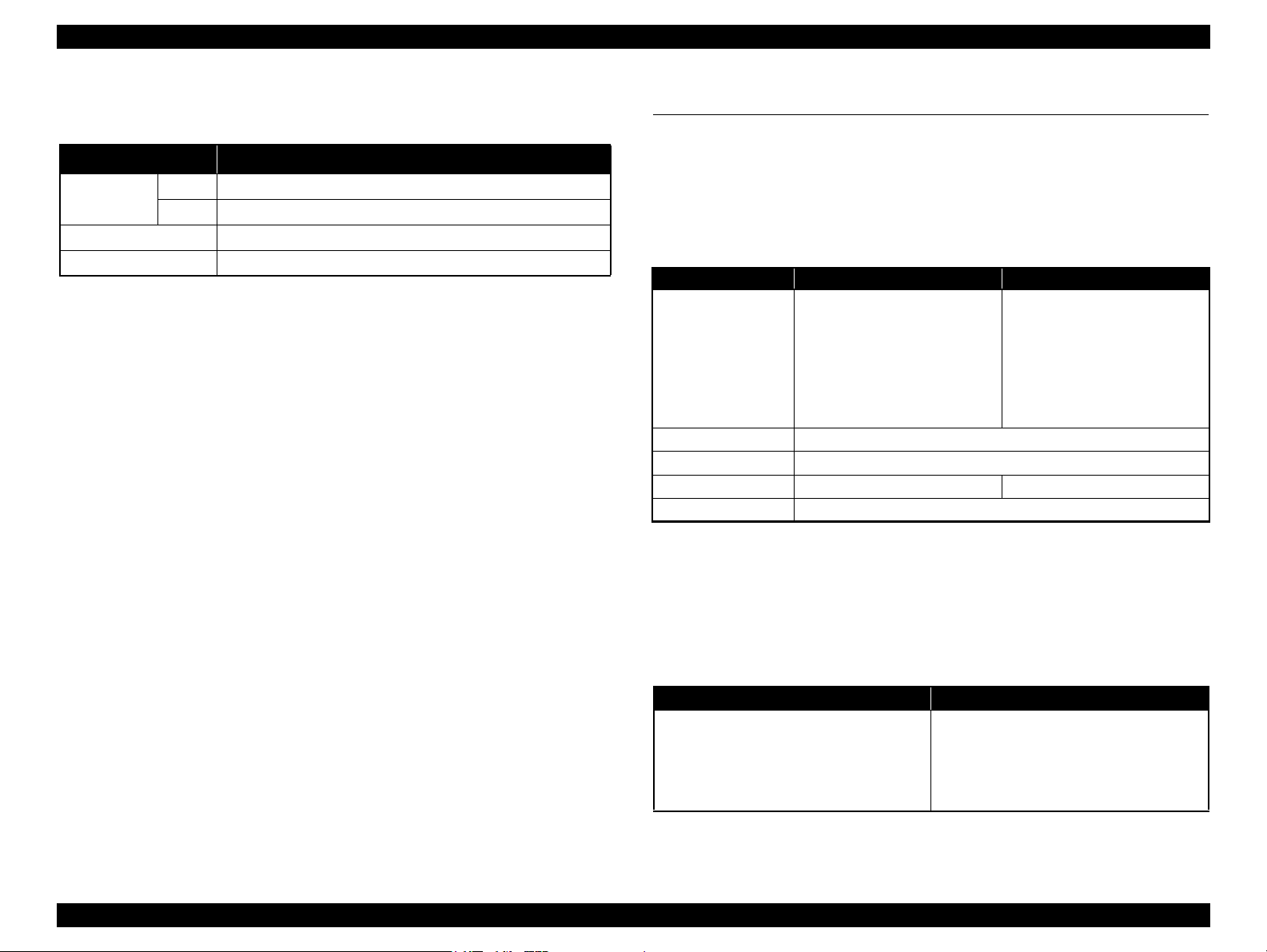
Epson Stylus Photo PX650/TX650/TX659 Revision A
1.4.3 Durability
Table 1-12. Durability
Item Specification
*1
Total print life
Printhead Six billions shots (per nozzle) or five years which ever comes first
Scanner carriage 36,000 cycles of carriage movement
Note *1: Condition: A4, 3.5% duty, ECMA pattern, Plain paper, default mode
*2: Condition: A4, ISO24712 pattern, Plain paper, default mode
Black
Color
16,000 pages or five years which ever comes first
*2
10,000 pages or five years which ever comes first
1.4.4 Acoustic Noise
36 dB
(when printing from PC, on Premium Glossy Photo Paper, in the highest quality)
1.4.5 Safety Approvals (Safety standards/EMI)
EU EN60950-1
EN55022 Class B
EN61000-3-2, EN61000-3-3
EN55024
Germany EN60950-1
Russia GOST-R (IEC60950-1, CISPR 22)
Korea K60950-1
KN22 Class B
KN61000-4-2/-3/-4/-5/-6/-11
Australia AS/NZS CISPR22 Class B
1.5 Interfaces
The printer has USB interfaces and memory card slots of the following specifications.
1.5.1 USB Interfaces
The printer has two USB ports; USB Device port for connecting with a host device
such as a computer, and USB Host port for connecting with an external device such as
DSC (Digital Still Camera).
Table 1-13. USB Interface Specification
Item USB Device Port USB Host Port*
• Universal Serial Bus
Specifications Revision 2.0
• Universal Serial Bus Device
Standard
Transfer rate
Data format
Compatible connector
Maximum cable length
Note* : The following devices can be connected to the USB Host port.
• DSC compliant with CIPA DC-001-2003 Rev.2.0 (PictBridge) Specification.
• Devices compliant with Universal Serial Bus Mass Storage Class Bulk-Only Transport
Revision 1.0, and the Subclass code is one of the followings.
0x06 (SCSI transparent command set)
0x05 (SFF-8070i command set)
0x02 (SFF-8020i command set)
Class Definition for Printing
Devices Version 1.1
• Universal Serial Bus Mass
Storage Class Bulk-Only
Transport Revision 1.0
480 Mbps (High Speed)
USB Series B USB Series A
Table 1-14. Device ID
When IEEE 1284.4 is Enabled When IEEE 1284.4 is Disabled
MFG:EPSON;
CMD:ESCPL2,BDC,D4,D4PX,ESCPR1;
MDL:Model Name;
CLS:PRINTER;
DES:EPSON<SP>Model Name;
CID:EpsonRGB;
Note : The “Model Name” is replaced as shown below.
Europe: Stylus Photo PX650
Asia/Pacific/CISMEA:Stylus Photo TX650
MFG:EPSON;
CMD:ESCPL2,BDC,ESCPR1;
MDL:Model Name;
CLS:PRINTER;
DES:EPSON<SP>Model Name;
CID:EpsonRGB;
• Universal Serial Bus
Specifications Revision 2.0
NRZI
2 m or less
Product Description Interfaces 17
Confidential
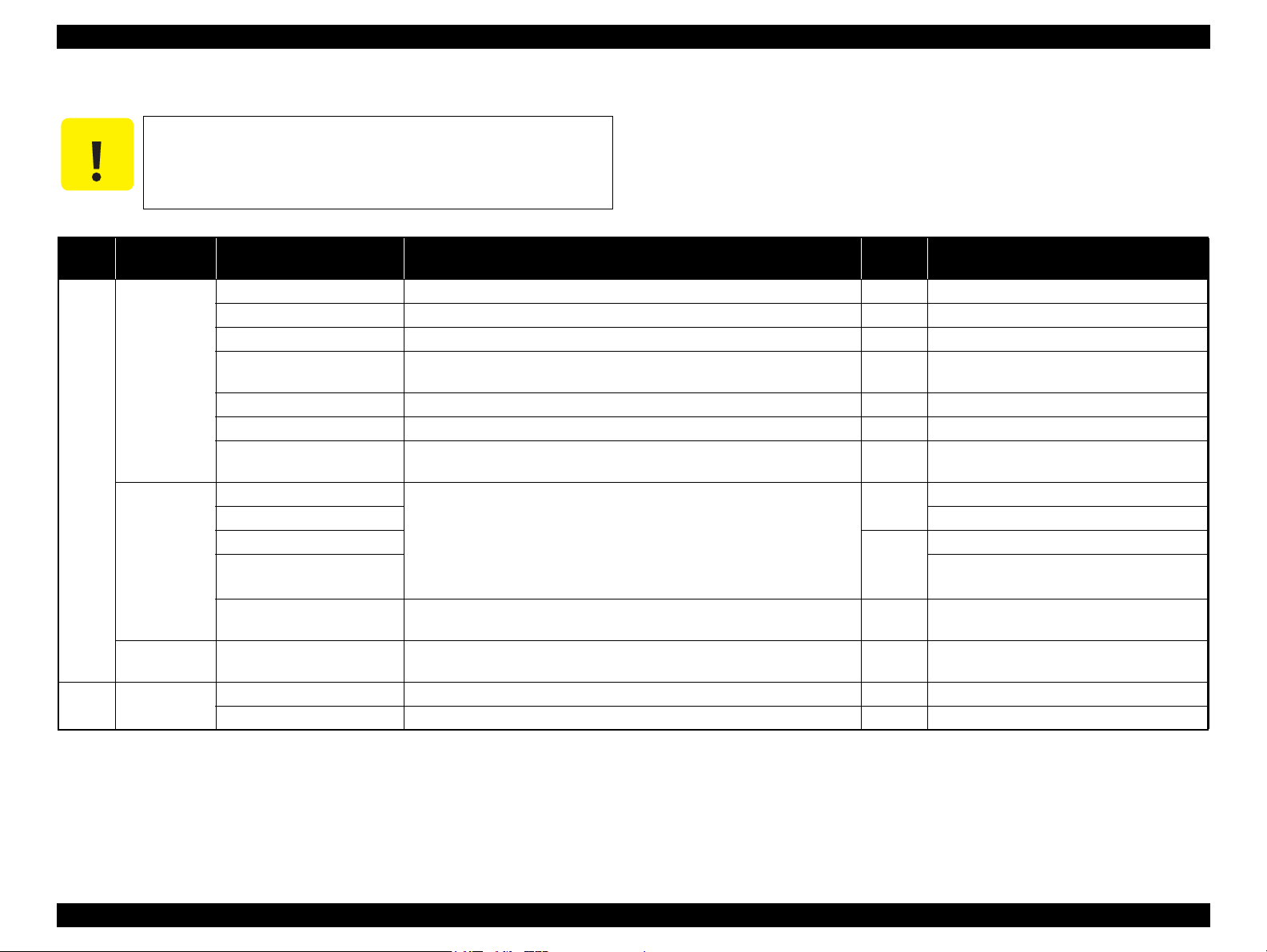
Epson Stylus Photo PX650/TX650/TX659 Revision A
C A U T I O N
1.5.2 Memory Card Slots
If you insert a Memory Stick DUO to the Memory Card Slot
without using the adapter, make sure to turn off the printer first,
then remove the card using tweezers.
Table 1-15. List of Supported Memory Card
Priority
1
2 CF Type II
Slot Compatible memory card Standard
Memory Stick/
Memory Stick
PRO
SD/MMC
xD-Picture
card
Memory Stick “MemoryStick Standard” Format Specification Ver.1.42-00 compatible 128MB
MagicGate Memory Stick --- 128MB Copy protection function is not supported
MagicGate Memory Stick Duo
Memory Stick PRO
Memory Stick Duo MemoryStick Duo Format Specification Ver.1.11-00 compatible ---
Memory Stick Pro Duo MemoryStick PRO Duo Format Specification Ver.1.02-00 compatible ---
Memory Stick micro Memory Stick Micro Format Specification Ver.1.02-00 compatible ---
SD (Security Digital)
miniSD/microSD The SD adapter should be used
SDHC
miniSDHC/microSDHC
MultiMediaCard
MultiMediaCard Plus
xD-Picture card xD-Picture Card Specification Ver.1.20 compatible 2GB Type M/H supported
Compact Flash CF+ and CompactFlash Specification Revision 3.0 compatible 4GB True-IDE compatible memory card only
Microdrive --- --- ---
Memory Stick PRO Format Specifications-without security Ver.1.02-00
compatible
SD Memory Card Specifications / PART1. Physical Layer Specification Ver.
2.0 compatible
MultiMediaCard Standard Ver. 4.1 compatible
--- --- An adapter should be used
Max.
capacity
Includes versions with memory select function
4GB Copy protection function is not supported
The Memory Stick Duo adapter should be used
The Memory Stick Duo adapter should be used
The Memory Stick adapter for standard size
should be used.
2GB
Speed Class is not supported
8GB
64MB/
4GB
The SD adapter should be used
Speed Class is not supported
Only MultiMediaCard Plus supports 4GB
Remarks
---
Note: • Memory Stick/PRO, SD/MMC and xD-Picture Card shares the same slot.
• When cards are inserted in the two slots at once, the slot which will be accessed first is determined according to the priority shown in the table.
• To select a card that has been inserted in a non-active slot, first remove the card in the active slot.
• In memory card direct printing mode, the image files in the active slot are valid and have assigned frame numbers. The number of images will not change if a card is inserted in another nonselected slot.
• When the card inserted in the slot is accessed from the PC, only one drive is displayed at a time as a removable disk* and only the card that is in the active slot can be accessed via the
removable disk. A card that has been inserted into a non-selected slot cannot be accessed. (This is for Windows. For Macintosh, the card in the active slot will be mounted on the desktop.)
• Does not support 5V type of memory cards.
• When a memory card is being accessed, do not touch the memory card.
• For detailed information on the supported file system and formatting the memory card, refer to “1.7.2 Memory Card Direct Print Function (p.22)”.
Product Description Interfaces 18
Confidential

Epson Stylus Photo PX650/TX650/TX659 Revision A
Power Button
Memory Card button
Speciality Print button
Copy button
Setup button
Display/Crop button
- button + button
Menu button
Back button
Start button
Stop/Clear button
OK button and Cross keyPower LED
LCD
Mode LEDs
1.6 Control Panel
1.6.1 Operation Buttons & LED
The following tables explain the functions of the buttons and LEDs on the control
panel.
Table 1-16. Operation Buttons & LEDs
Button/LED Function
Power Turns the power ON/OFF.
Start Starts printing.
Copy Goes to the stand alone copy mode.
Memory Card Goes to the memory card direct print mode.
Goes to the special mode that provides Reprint/Restore Photos
and Print on CD/DVD functions.
• Stops operation and displays the menu screen.
• Stops printing and ejects paper.
• Returns the print settings of the current mode to their default
and displays the Top screen. (Returns to the previous screen
during printing maintaining the current settings)
Goes to the Setup mode that provides maintenance menu (head
cleaning, head alignment, etc.) and various option setting menu.
• Goes to the zoom setting screen for the selected image.
• Changes the image preview layout (1-up, 9-up, etc.) on the
LCD.
Selects a menu item of setting value.
Sets the number of copies.
Button
LED*
Specialty Print
Stop/Clear
Setup
Display/Crop
Menu Goes to the print setting menu screen.
OK Accepts the changed settings.
Back Cancels the previous operation.
Cross Key
(up/down/left/
right)
+
-
Power Indicates the power On/Off status.
Mode Lights during the corresponding mode is selected.
Table 1-17. LED Functions
Printer Status
Power-on sequence Flashing OFF
Power-off sequence Flashing The current mode LED lights
Fatal error Flashing All the mode LEDs flash
Standby/The panel being
operated
Printing/Scanning Flashing The current mode LED lights
Printing from an external
device (PC/camera)
Running a head cleaning
Running a nozzle check
Printing head alignment pattern
Canceling a print job
Backup of memory card, or
Scan to Memory function is in
process
Running a slide show ON The memory card mode LED lights
Displaying the screen-saver ON The current mode LED lights
Power save mode ON Flashing each mode LED one by one.
Note* : In the Setup mode, the mode LED corresponds to the previous mode lights.
Power
LED
Mode LED
ON The current mode LED lights
Flashing The current mode LED lights
*
*
*
*
*
Note * : See Table 1-17 on page 19 for more information on the LEDs.
Product Description Control Panel 19
Figure 1-5. Control Panel (Europe Version as a Sample)
Confidential
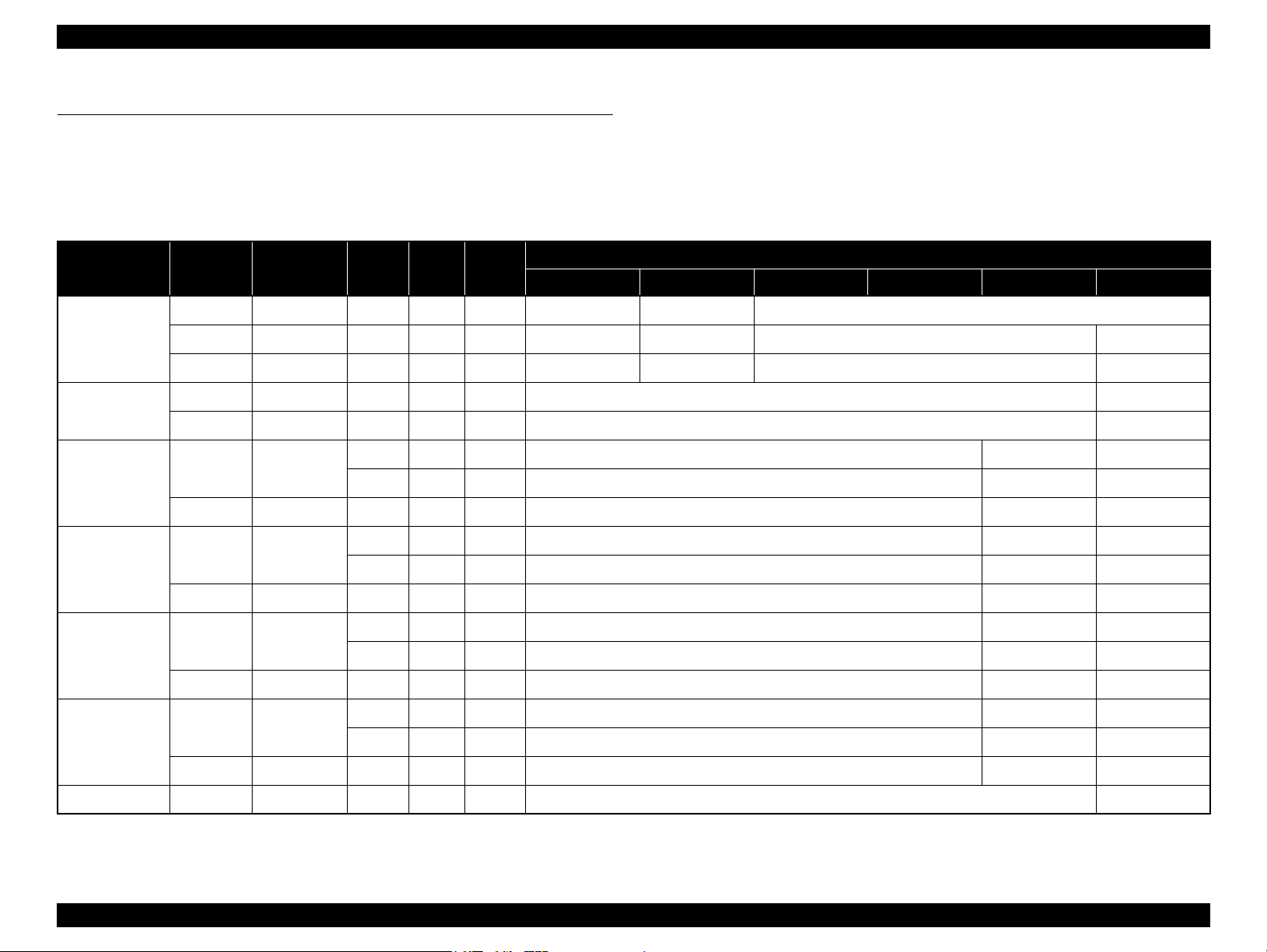
Epson Stylus Photo PX650/TX650/TX659 Revision A
1.7 Specifications of Each Function
1.7.1 Stand-alone Copy Function
1.7.1.1 Copy print mode and available paper type/size and print layout
Table 1-18. Copy Print Mode & Available Paper Size by Layout
Paper Type Quality
Plain Paper
Matte
Photo Paper
Glossy
Prem. Glossy
Ultra Glossy
Standard 360 x 360 MC2-1 ON OFF A4, A5 --- A4 CD/DVD
Standard 5760 x 1440 MC2-2 ON ON A4 ---
Standard 720 x 720
Standard 720 x 720
Standard 720 x 720
Standard 720 x 720
Resolution
(H x V) dpi
Draft 360 x 180 Eco ON OFF A4, A5 --- ---
Best 720 x 720 MC1-1 ON ON A4, A5 --- A4 CD/DVD
Best 5760 x 1440 MC1-5 ON ON A4 ---
Best 5760 x 1440 MC1-5 ON ON A4, 13 x 18 cm (5” x 7”), 10 x 15 cm (4” x 6”) A4 ---
Best 5760 x 1440 MC1-5 ON ON A4, 13 x 18 cm (5” x 7”), 10 x 15c m (4” x 6”) A4 ---
Best 5760 x 1440 MC1-5 ON ON A4, 13 x 18 cm (5” x 7”), 10 x 15 cm (4” x 6”) A4 ---
Dot
Size
MC1-2 ON ON 10 x 15 cm (4” x 6”) --- ---
MC2-2 ON ON A4, 13 x 18 cm (5” x 7”) A4 ---
MC1-2 ON ON 10 x 15 cm (4”x6”) --- ---
MC2-2 ON ON A4, 13 x 18 cm (5”x7”) A4 ---
MC1-2 ON ON 10 x 15 cm (4” x 6”) --- ---
MC2-2 ON ON A4, 13 x 18 cm (5” x 7”) A4 ---
MC1-2 ON ON 10 x 15 cm (4” x 6”) --- ---
MC2-2 ON ON A4, 13 x 18 cm (5” x 7”) A4 ---
Bi-D
Micro
Weave
With Border Borderless Repeat Auto Repeat 4 2-up CD
Available Paper Size by Print Layout
Best 5760 x 1440 MC1-5 ON ON A4, 13 x 18 cm (5” x 7”), 10 x 15 cm (4” x 6”) A4 ---
CD/DVD Best 5760 x 1440 MC1-5 ON ON --- CD/DVD
Product Description Specifications of Each Function 20
Confidential
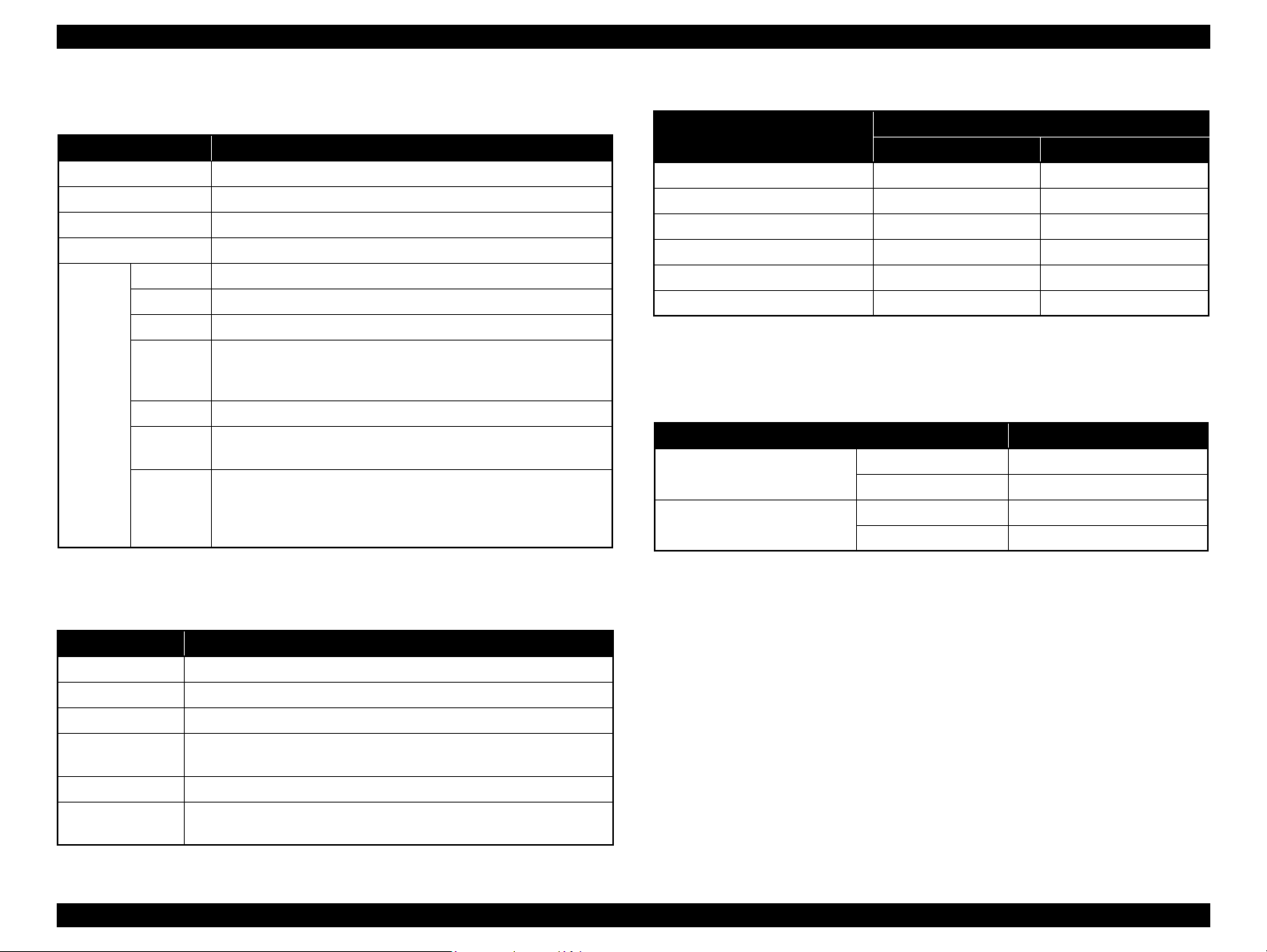
Epson Stylus Photo PX650/TX650/TX659 Revision A
1.7.1.2 Stand-alone Copy Menu
Table 1-19. Copy Menu
Menu Item Function
Number of copies Sets number of copies within the range of 1 to 99.
Copy type Selects either color or monochrome.
Document Selects the document type from “Text”, “Graphics”, and “Photo”.
Layout Selects print layout from the options listed in Table 1-20.
Paper type Selects paper type from the options listed in Table 1-18.
Paper size Selects paper size from the options listed in Table 1-18.
Quality Selects print quality from the options listed in Table 1-18.
Selects scaling factor from the preset factors listed in Table 1-21,
Print
Settings
Zoom
Density Selects from the nine density levels of -4 to +/-0 to +4.
Expansion
CD InnerOuter
Auto Fit Page, or specifies a desired scaling factor within the range
of 25 to 400%.
Selects the margins level (margins bleed off the edges of paper)
from the Standard (100%), Mid. (50%) or Min. (25%).
Specifies the printing range on a CD/DVD by entering outer and
inner diameter of a CD/DVD.
Outer: specifies within the range of 114 to 120 mm
Inner: specifies within the range of 18 to 46 mm
Table 1-21. Preset Scaling Factors
Zoom Menu Items
10 x 15 cm → A4 195% 215%
A4 → 10 x 15 cm 47% 55%
13 x 18 cm
10 x 15 cm → 13 x 18 cm 115% 132%
A4 → A5 69% 74%
A5
Note* : A scaling factor corresponds to the selected copy layout and zoom setting is displayed
→ 10 x 15 cm 77% 91%
→ A4 141% 147%
on the LCD.
With Border Borderless
Scaling Factor
*
1.7.1.4 Copy Speed
Table 1-22. Copy Speed
Copy Conditions (e-memo3, Letter, Plain Paper) Copy Speed
Draft 360 x 180
Default 720 x 360
Monochrome copy 35 cpm
Color copy 35 cpm
Monochrome copy 10 cpm
Color copy 10 cpm
1.7.1.3 Copy Layout & Preset Scaling Factors
Available print layout and scaling factors in the stand-alone copy mode are as follows.
Table 1-20. Copy Layout
Layout Description
With Border Makes a copy with 3 mm of left/right/top/bottom white margins.
Borderless Makes a copy with no white margins.
CD/DVD Copy Makes a copy of a CD/DVD label directly on a CD/DVD.
Repeat Copy
Repeat Copy-4 Makes four copies of one document on a sheet of selected sized paper.
2-up Copy
Product Description Specifications of Each Function 21
Makes a specified number of copies of one document on a sheet of
selected sized paper.
Makes a copy of two A4 or letter sized documents on a sheet of A4 or
letter sized paper.
Confidential
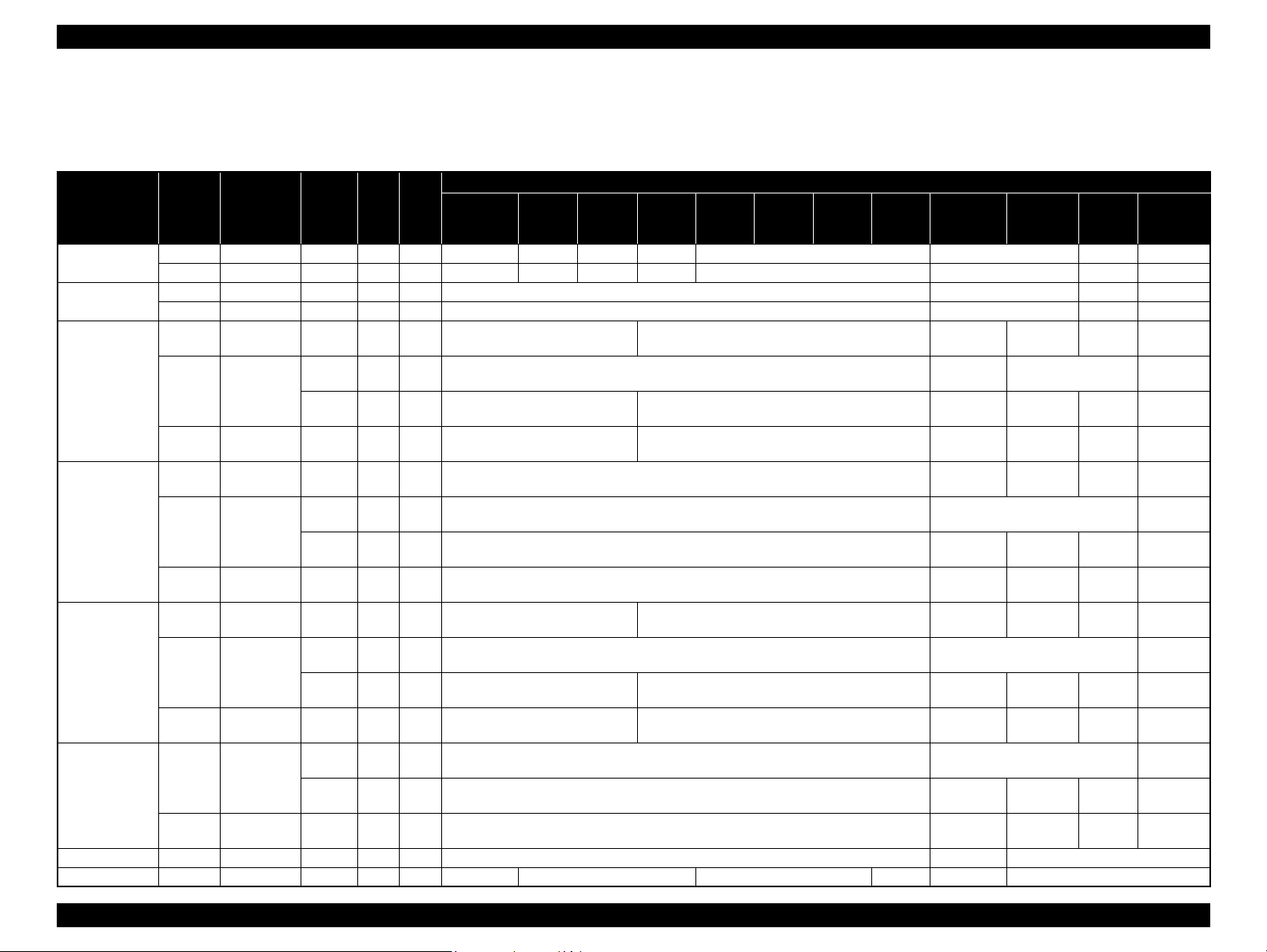
Epson Stylus Photo PX650/TX650/TX659 Revision A
1.7.2 Memory Card Direct Print Function
1.7.2.1 Memory card direct print mode and available paper type/size and print layout
Paper Type Quality
Plain Paper
Matte
Photo Paper
Glossy
Prem. Glossy
Ultra Glossy
Photo Sticker 16 Standard 720 x 720 MC2-2 ON ON --- A6 ---
Photo Stickers Standard 720 x 720 MC2-2 ON ON
Standard 360 x 360 MC2-1 ON OFF A4 --- A4 --- A4 --- A4 ---
Best 720 x 720 MC1-1 ON ON A4 --- A4 --- A4 --- A4 ---
Standard 5760 x 1440 MC2-2 ON ON A4 --- A4 ---
Best 5760 x 1440 MC1-5 ON ON A4 --- A4 ---
Draft 720 x 360 MC1-1 ON ON
Standard 720 x 720
Best 5760 x 1440 MC1-5 ON ON
Draft 720 x 360 MC1-1 ON ON A4, 13 x 18 cm (5” x 7”), 10 x 15 cm (4” x 6”) ---
Standard 720 x 720
Best 5760 x 1440 MC1-5 ON ON A4, 13 x 18 cm (5”x7”), 10 x 15 cm (4” x 6”) ---
Draft 720 x 360 MC1-1 ON ON
Standard 720 x 720
Best 5760 x 1440 MC1-5 ON ON
Standard 720 x 720
Best 5760 x 1440 MC1-5 ON ON A4, 13 x 18 cm (5” x 7”), 10 x 15 cm (4” x 6”) ---
Resolution
(H x V) dpi
Dot size Bi-D
MC1-2 ON ON 10 x 15cm (4” x 6”) --- ---
MC2-2 ON ON A4, 13 x 18 cm (5” x 7”), 16:9wide A4, 13 x 18 cm (5” x 7”) ---
MC1-2 ON ON 10 x 15 cm (4” x 6”) ---
MC2-2 ON ON A4, 13 x 18 cm (5”x7”) ---
MC1-2 ON ON 10x15 cm (4” x 6”) ---
MC2-2 ON ON A4, 13 x 18 cm (5” x 7”), 16:9wide A4, 13 x 18 cm (5”x7”) ---
MC1-2 ON ON 10 x 15 cm (4” x 6”) ---
MC2-2 ON ON A4, 13 x 18 cm (5” x 7”) ---
Table 1-23. Memory Card Direct Print Mode & Available Paper Size by Layout
Micro
Weave
With
Border
A4, 13 x 18 cm (5” x 7”),
10 x 15 cm (4” x 6”), 16:9wide
A4, 13 x 18 cm (5” x 7”),
10 x 15 cm (4” x 6”), 16:9wide
A4, 13 x 18 cm (5” x 7”),
10 x 15 cm (4” x 6”), 16:9wide
A4, 13 x 18 cm (5” x 7”),
10 x 15 cm (4” x 6”), 16:9wide
100 x 148 mm
Border-
less
P.I.F.
(Single/
Multi)
--- 100 x 148 mm ---
Upper
1/2
Available Paper Size by Print Layout
2-up 4-up 8-up 20-up 16-up 30-up 80-up Photo ID
A4, 13 x 18 cm (5” x 7”), 10 x 15 cm (4” x 6”) ---
A4, 13 x 18 cm (5” x 7”), 10 x 15 cm (4” x 6”) ---
A4, 13 x 18 cm (5”x7”), 10 x 15 cm (4” x 6”) ---
A4, 13 x 18 cm (5” x 7”), 10 x 15 cm (4” x 6”) ---
100 x 148 mm
13 x 18 cm
(5” x 7”)
13 x 18 cm
(5” x 7”)
13 x 18 cm
(5” x 7”)
13 x 18 cm
(5” x 7”)
13 x 18 cm
(5” x 7”)
13 x 18 cm
(5” x 7”)
13 x 18 cm
(5” x 7”)
13 x 18 cm
(5” x 7”)
13 x 18 cm
(5” x 7”)
13 x 18 cm
(5” x 7”)
13 x 18 cm
(5” x 7”)
10 x 15 cm
A4
A4 ---
A4
A4
A4 ---
A4
A4
A4 ---
A4
A4 ---
A4
---
(4” x 6”)
10 x 15 cm
(4” x 6”)
10 x 15 cm
(4” x 6”)
10 x 15 cm
(4” x 6”)
10 x 15 cm
(4” x 6”)
10 x 15 cm
(4” x 6”)
10 x 15 cm
(4” x 6”)
10 x 15 cm
(4” x 6”)
10 x 15 cm
(4” x 6”)
10 x 15 cm
(4” x 6”)
10 x 15 cm
(4” x 6”)
Product Description Specifications of Each Function 22
Confidential
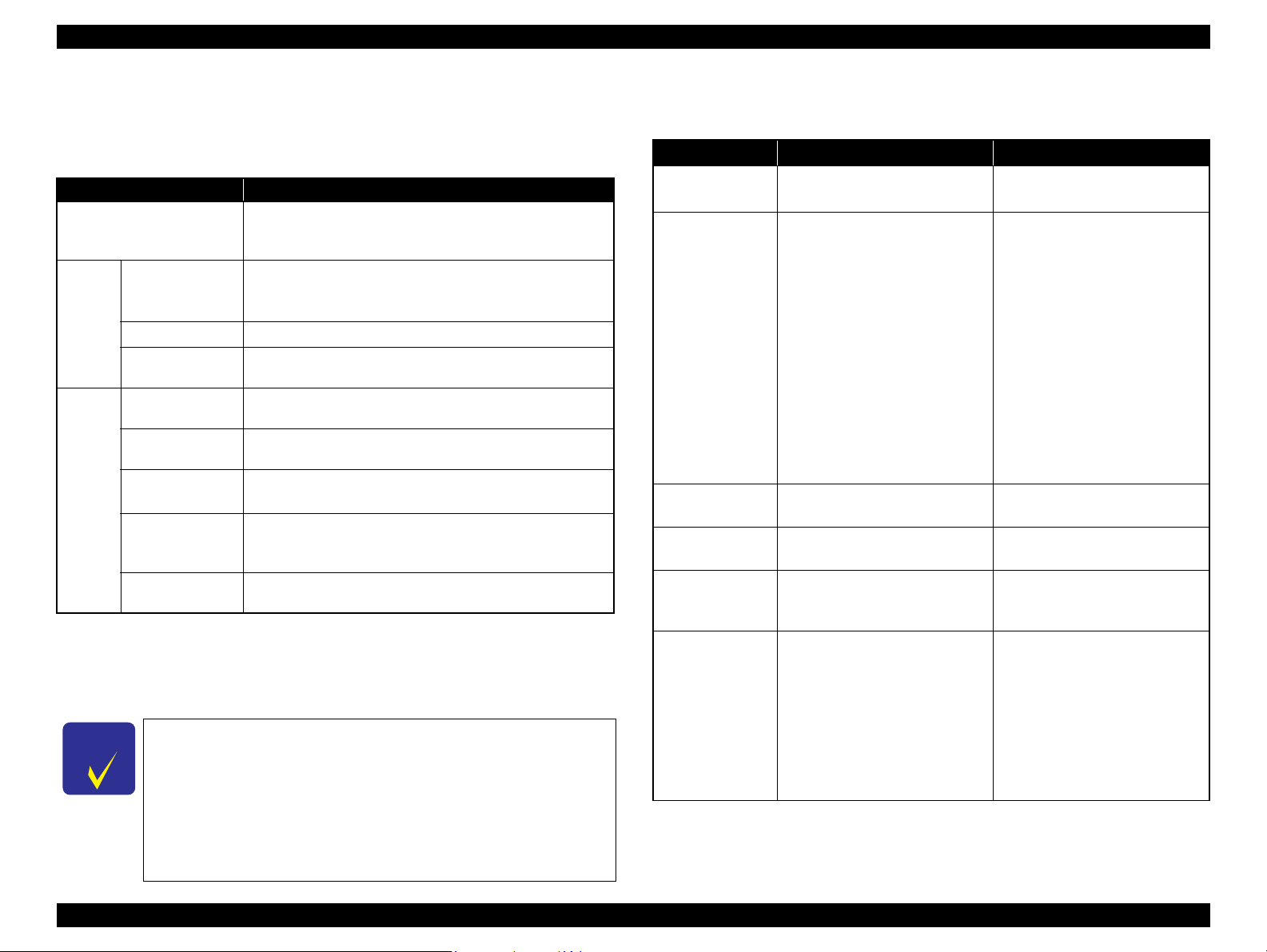
Epson Stylus Photo PX650/TX650/TX659 Revision A
C H E C K
P O I N T
1.7.2.2 Supported File Type and Media Type
The following describes the file system, media format, and file type supported by the
memory card direct function.
Table 1-24. Supported File System, Types and Media Format
Item Specification
DCF Version 1.0 or 2.0 *1 compliant. Other than those does
File System
Memory card
Media
format
File type
Note *1: For more information on the DCF specifications, see “Camera File System Standard
CD-R
DVD
JPEG (*.JPG)
TIFF (*.TIFF)
Camera definition
file (*.MRK)
P.I.F definition file
(*.USD)
P.I.F definition file
(*.FD2)
DCF Version 2.0, JEIDA-CP-3461”.
*2: Available only when the memory card supports FAT32.
*3: UDF-formatted DVDs are not supported.
*4: The memory card direct print functions supports level 1 of the P.I.F.Rev.3.1.
The printer does not detect any files stored under the following
directories or their sub-directories.
• Directories containing system properties or hidden properties.
• “RECYCLED” (Windows directory for deleted files)
• “PREVIEW” (directories of CASIO DSC for thumbnail images)
• “SCENE” (directories of CASIO DSC for its Best Shot function)
• “MSSONY” (directories of SONY DSC for e-mail images, voice memos, movies,
or non-compressed images)
• “DCIM\ALBUM\IMAGE” (directories of CASIO DSC for its album function)
Product Description Specifications of Each Function 23
not ensure proper operation. File systems available with the
card reader are restricted by the host’s specification.
• DCF Version 1.0 or 2.0 compliant
*2
• DOS FAT format (FAT12/FAT16/FAT32
partition (basic partitioned)
ISO9660 Level1 (Joliet) format
ISO9660 Level1 (Joliet), or ISO9660 Level1 (Joliet) & UDF
Bridge format
Image files conform to Exif Version 2.21. (Exif version 1.0/
2.0/2.1/2.2/2.21 are supported)
Image files conform to Exif Version 2.21. (Exif version 1.0/
2.0/2.1/2.2/2.21 are supported)
Camera definition files used for DPOF mode.
“\MISC\AUTOPRINT.MRK” file is valid.
Print layout definition files compliant with PRINT Image
Framer Rev.2.1 specifications. Files in”/EPUDL/” directory
are valid.
Print layout definition files compliant with PRINT Image Framer
Rev.3.1
*3
*4
specifications. Files in a memory card are valid.
) with single
1.7.2.3 Specifications for Handling Image Data
Table 1-25. Specifications for Handling Image Data
Item Specification Remarks
Image size (pixel)
Maximum number
of images
Maximum number
of copies
Valid date and time
Thumbnail image
data
File sorting
• Horizontal: 80
• Vertical: 80
Up to 999 images When a memory card stores 1,000
99 copies for each image.
Up to 999 sheets in total.
01/01/1980 00:00:00 to
12/31/2099 23:59:59
Supports DCF Ver.1.0 or 2.0compatible data (Exif format,
160x120 pixels)
The printer sorts image files in
ascending ASCII order based on
their full-pathnames such as
“\DCIM\100EPSON\EPSN0000.J
PG”, and assigns a number to each
of them.
≤ X ≤ 9200
≤ Y ≤ 9200
or more images, the first 999
images are detected and become
valid in the printer. The detecting
order varies depending on the
folder configuration in the card, so
which images are included in the
first 999 cannot be defined.
However, images specified by
camera definition files can be
selected to be printed even when
the total number of images has
exceeded 999. Up to 999 camera
defined image files can be
specified.
Thumbnail images are used for the
Print Index Sheet function.
• The image number assigned by
the printer may be different from
that assigned by the camera.
• If two or more files have the
same full pathname, the sorting
function may not operate
properly. (existence of the same
full-pathname is not allowed
under DOS)
---
---
---
Confidential
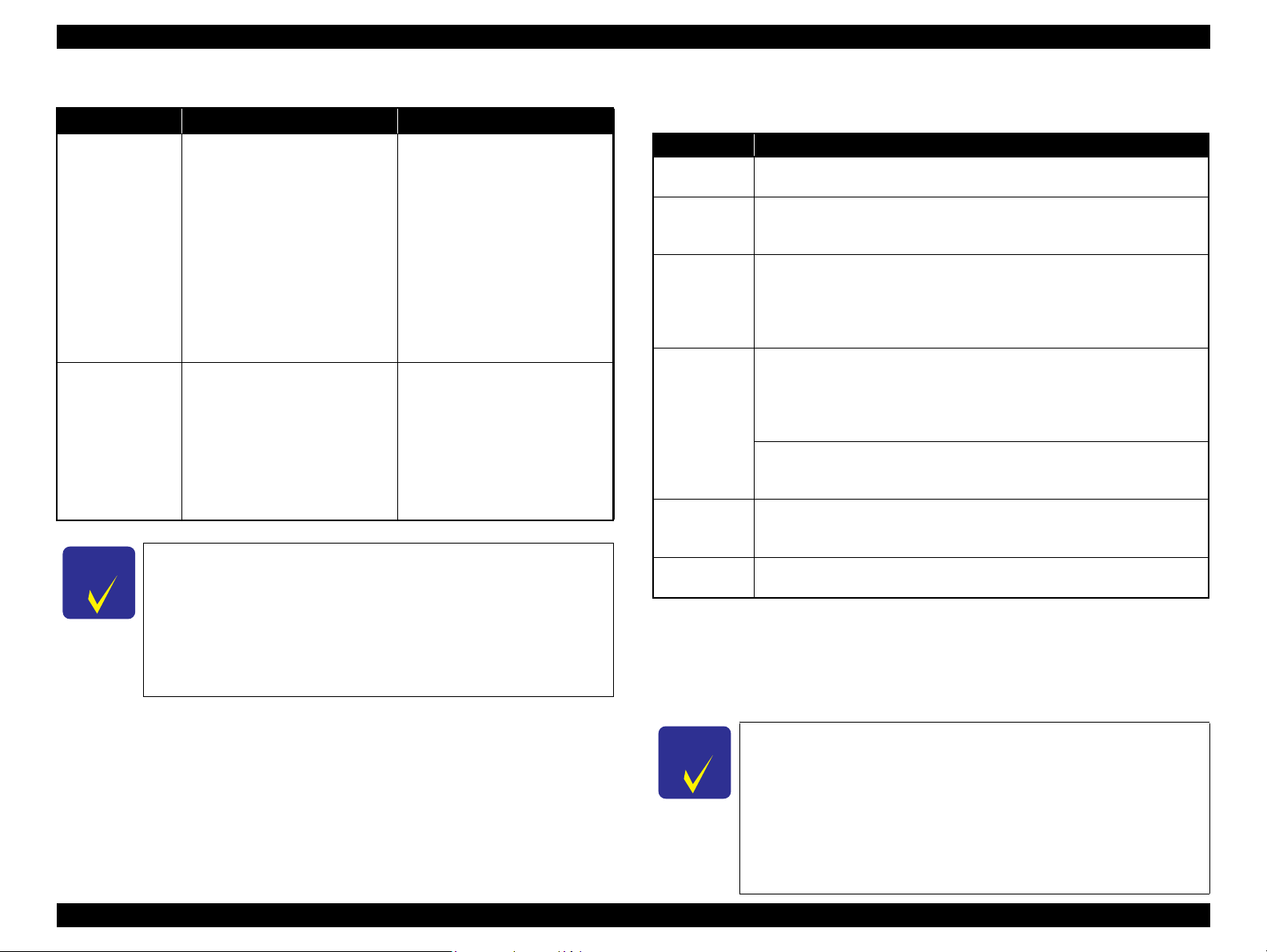
Epson Stylus Photo PX650/TX650/TX659 Revision A
C H E C K
P O I N T
C H E C K
P O I N T
Table 1-25. Specifications for Handling Image Data
Item Specification Remarks
Acquisition of date
and time
information
Camera shooting
information
The printer acquires date and time
information included in image files
in the order of precedence shown
below.
1. Date and time information in
digital camera standard format
(Exif)
2. Date and time information
applied on DOS-compliant file
system.
3. Fixed date and time information
(01/01/1980, 00:00:00)
The following shooting
information conforms to Exif
standard can be printed with the
images.
• Exposure time/Shutter speed
(example: 1/30s)
• F-measure (example: F2.8)
• ISO film speed (example: ISO100)
Date and time information
included in an image file is not
always the shooting date and time.
It changes each time the image is
edited and restored. The printer
acquires the latest date and time
information.
When both an exposure time and
shutter speed information exist, the
exposure time is printed. No
information is printed if the Exifcompliant photo data has no
information.
Embedded rotation tag of an image associated with a P.I.F. script
The image’s rotational direction specified by a tag embedded in the
image file associated with a P.IF. script is always applied when the
image is printed using the stand-alone function. Therefore, if a P.I.F.
file (layout file) that has not been associated with any images is
specified to print an image, the printout result (the image rotational
direction) may differ whether the image has been associated with
another P.I.F.3 script or not.
1.7.2.4 Memory Card Direct Print Menu
Table 1-26. Memory Card Mode Menu
Menu Item Function
View and Print
*1,2
Photos
Print All
*1,2
Photos
Print by Date
Print Index
Sheet
Slide Show
Scan to
Memory Card
Note *1: 0 to 99 copies can be specified for each of the images. Up to 999 copies in total.
*2: The images are listed in ASCII descending order.
*3: While performing the slide show, displaying number of copies, printing from an
*4: “Latest 60” and “Latest 90” are displayed on the LCD depending on the number of
Prints the selected images.
Prints all images in a memory card. Specified number of copies is applied to
the all images (the default is 1 copy). Specifying it for each of the images
independently also can be made in the preview screen.
The date of the images are listed in the descending order with the number of
images by date. Selecting date from the list selects the images that has the
*1
selected date information. Specified number of copies is applied to the
selected images (the default is 1 copy). Specifying it for each of the images
independently also can be made in the preview screen.
Print Index Sheet
Prints an index sheet that prints images in a memory card in thumbnailed
form. The number of images to be included in the sheet can be selected from
the following four options.
“All image” (default), “Latest 30”, “Latest 60”, “Latest 90”
Make Prints from Index Sheet
Scans the index sheet, and prints images according to markings written on
the sheet.
Starts a slide show on the LCD. Images in a memory card is displayed one by
*3
one in the order sorted by the printer. Printing one of the images can be made
from the paused screen.
Stores an image scanned by the scanner directly into a memory card. The
format in which to save the file can be selected from JPEG and PDF.
external device or from a computer cannot be made.
images in the memory card.
*4
Automatic Detection of Images in Media
• When a memory card is inserted;
The printer automatically searches for all images stored in the memory card
and displays them on the LCD.
• When an external storage device is connected;
If the media in the connected device includes a backup folder, a folder
selection screen appears. The printer automatically searches for all images in
the selected folder and displays them on the LCD. When the backup file does
Product Description Specifications of Each Function 24
not exist, all images in the media are searched for and displayed.
Confidential
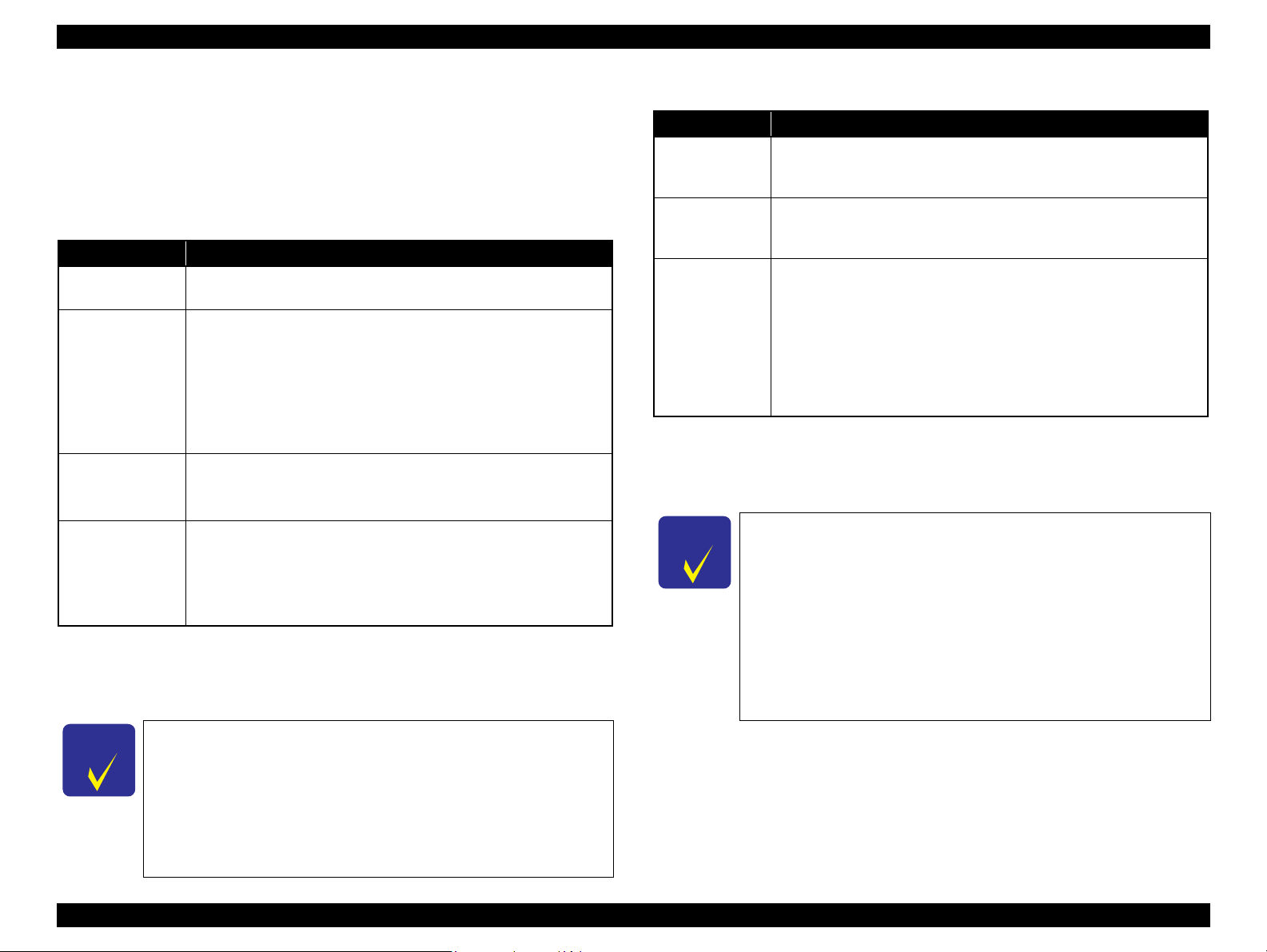
Epson Stylus Photo PX650/TX650/TX659 Revision A
C H E C K
P O I N T
C H E C K
P O I N T
1.7.3 Backup Function
The Backup Memory Card function provided in the Setup mode allows the user to
make a backup copy of a memory card on a media in an external device. Printing the
backed up images directly from the external device also can be made.
1.7.3.1 Backup Function Specifications
Table 1-27. Basic Specifications
Item Specification
Source media
Destination media
Target files
Operations disabled
during the backup
Note *1: A backup on 700MB or larger size CD-R is not ensured.
*2: The CD-R/DVD-R must be formatted as described in Table 1-24.
*3: The printer cannot recognize USB flash memory that incorporates a hub.
Product Description Specifications of Each Function 25
A memory card conforms to the specifications described in Table 1-24,
and that is inserted into the active slot.
Supports the following media in an external device connected via the
USB Host port. (See Table 1-13 “USB Interface Specification” on
page 17 for information on the available external devices)
• MO: 128MB/230MB/640MB/1.3GB
• CD-R: 650MB/700MB
• DVD-R: 4.7GB
• USB flash memory
All image files in the source media except the following files.
• Files that have hidden attribute or system attribute.
• Files of which the size is 0 (zero) byte.
In order to prevent the possible corruption of data, the following
operations are disabled during the backup.
• Access from a computer or via a network
• Automatic ejection of the destination media
• ON/OFF of the printer power
*2
*1,2
*3
Due to the file system restriction, a backup of a memory card
that has eight or more levels deep in folder hierarchy cannot be
made on an ISO9660 Level 1-formatted CD-R.
Due to the logical format of the CD/DVD, the pathname length
is restricted as described below;
• Destination media: ISO9660: up to 255 byte
Joliet: up to 240 byte
• Source media: Memory card (FAT12/16/32): up to 260 byte
Item Specification
Folder hierarchy
Format
File name
Note *1: As a backup to CD/DVD media requires time, a folder hierarchy definition file
*2: xxx stands for a 3-digit number. The number is automatically assigned from 001 in
Other restrictions on the backup function
The printer does not have the function to write a backup data on an external
Since the printer does not have calendar function, created date and time of
Table 1-28. Specifications on Writing Backup Data
A backup folder is automatically created on the destination media to save
the backup data keeping the original folder hierarchy*1 under the folder. A
number (001 to 999) is assigned as the folder name.
The printer automatically formats the destination media in a supported
format if the media is rewritable and detected as unformatted or formatted
in unsupported format.
Because ISO9660 Level1 format is used to write backup data to a CD/
DVD, double-byte characters are not allowed to be used for the folder or
directory names. Any file or directory names that include double-byte
characters are automatically changed in accordance with the rule
described below.
• A file name is changed to “EPSONxxx”
• A directory name is changed to “EPDIRxxx”
• Replaces an unsupported character in the extension with “_” (underbar)
(EPBKINF.DAT) is first created under the backup folder.
each folder of directory.
*2
*2
The maximum number of writing times
• FAT12/16-formatted media: up to 512 times (001 to 512)
If any files other than backup folders exist in the route directly, the max.
number of writings becomes less than 512 due to the MS-DOS restriction.
When more than 512 times of writing history of an inserted MO is detected,
the printer handles it as a backup error (file name, to folder hierarchy error).
• CD-R: 640MB: up to 47 times
700MB: up to 50 times
This is because each session information must be saved.
• DVD-R: 4.7GB: up to 274 times
This is because each session information must be saved.
media back to a memory card in order to prevent the possible corruption of
data.
backup files is the date and time initially assigned or updated by a device
other than the printer.
Confidential
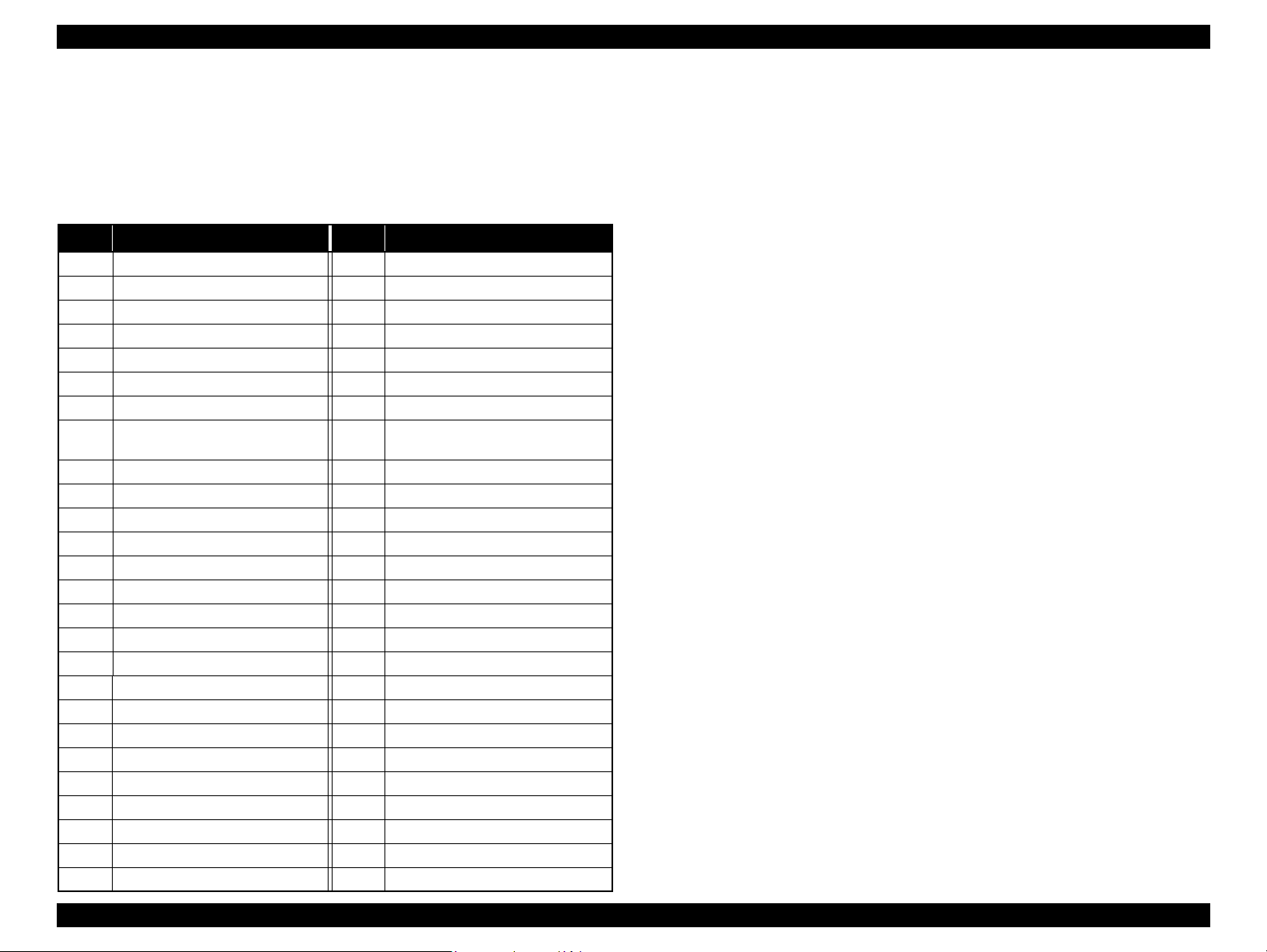
Epson Stylus Photo PX650/TX650/TX659 Revision A
1.7.3.2 Backup Errors
If a backup operation is cancelled voluntarily or due to an error, a “Backup canceled”
message appears with a hexadecimal 8-digit error code on the LCD. The following
table lists the leftmost two-digit error codes that are controlled by the printer firmware.
For explanations on other backup errors, see “ 3.2.1 Error List (p.42)”.
Table 1-29. Backup Error FW Control Code List
Code
0x00 No error 0xC0 No files to be backed up
0x10 Album function error 0xE7 Parameter error
0x20 Backup function error 0xE8 File open error
0xA0 Other ATAPI/SCSI command error 0xE9 Internal buffer overflow
0xA1 ModeSense command error 0xEA CD/DVD format error
0xA2 ModeSelect command error 0xEB Not used
0xA3 Get Disc Information command error 0xEC Insufficient memory
0xA4
0xA5 Synchronize Cache command error 0xEE Not used
0xA6 CloseSession command error 0xEF Write-protect error
0xA7 Read command error 0xF0 Read/write error
0xA8 Write command error 0xF1 Invalid file open mode
0xA9 Set Speed command error 0xF2 Seek error
0xAA Eject command error 0xF3 Overflow of root directory
0xAB Drive lock command error 0xF4 Overflow of file descriptor
0xAC GetConfigration command error 0xF5 Invalid path name
0xAD Verify command error 0xF6 No file exist
0xAE Device error 0xF7 Medium was exchanged
0xB8 Short file name convert error 0xF8 Unformatted medium
0xB9 Unsupported device 0xF9 Device is not ready
0xBA No medium 0xFA Invalid device handle
0xBB Not writable medium 0xFB Invalid file descriptor
0xBC Unsupported medium 0xFC Not used
0xBD Hierarchical directory error 0xFD Backup initialization failed
0xBE Path length is too long 0xFE Acquiring memory pool failed
0xBF File name is too long 0xFF System error
Get Track Information
command error
Meaning
Code
0xED
Meaning
Some data exist in the destination
directory
Product Description Specifications of Each Function 26
Confidential
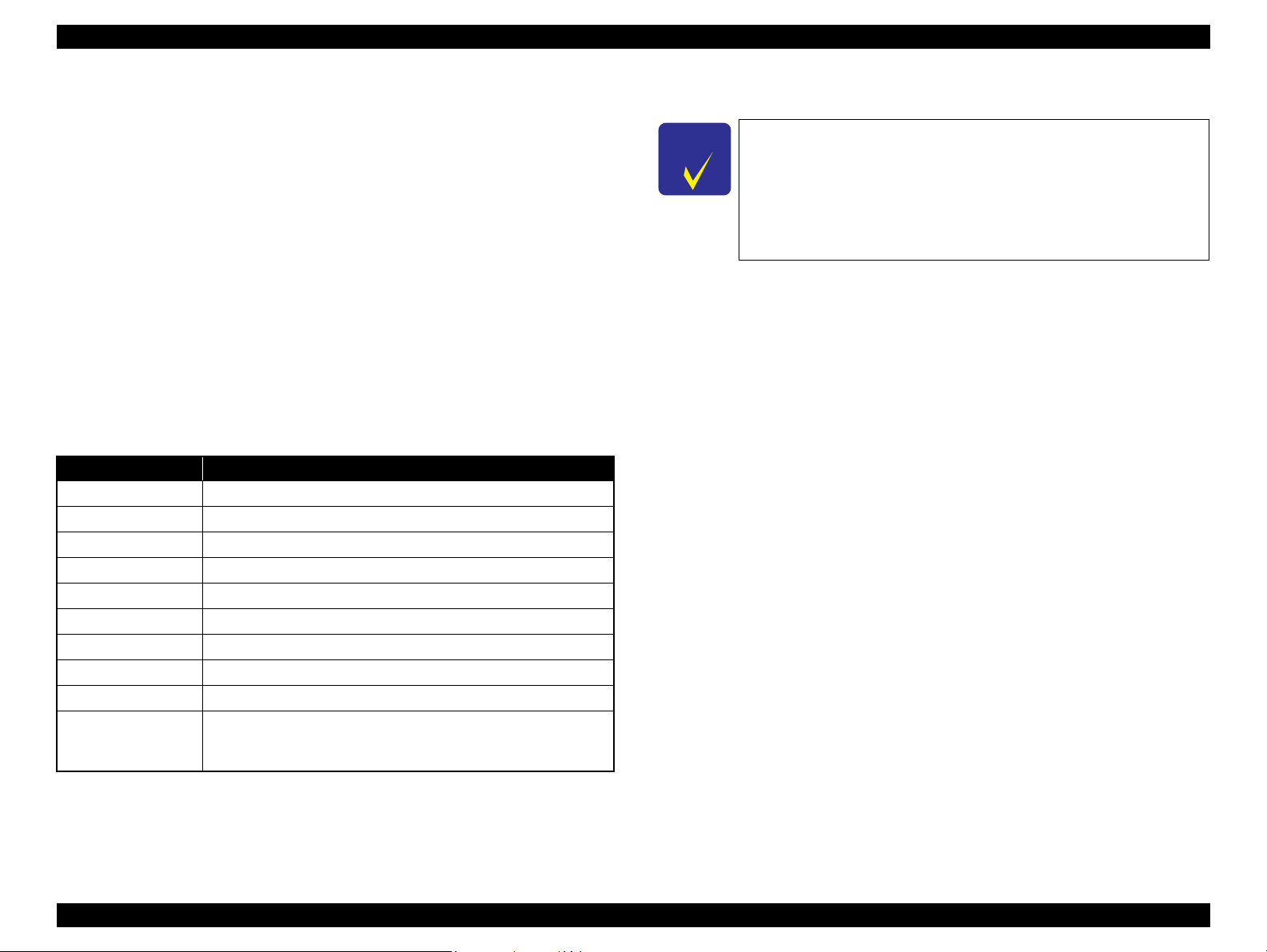
Epson Stylus Photo PX650/TX650/TX659 Revision A
C H E C K
P O I N T
1.7.4 Camera Direct Print Function (PictBridge)
Printing operations (selecting images to be printed, making print settings, starting/
canceling printing, and monitoring print process) can be carried out from a directly
connected DSC (Digital Still Camera) that conforms to the standard described below.
1.7.4.1 Available DSC
Those DSCs which are compliant with one of the following standards.
“CIPA DC-001-2003 Digital Photo Solutions for Imaging Devices”
(DPS Version 1.0)
“CIPA DC-001-2003 Rev.2.0 Digital Photo Solutions for Imaging Devices”
(DPS Version 1.1).
1.7.4.2 Print Settings Available from DSC
The following print settings can be made from the DSC. However, depending on the
DSC, some of the settings may not be available.
Table 1-30. Print Settings Available from DSC
Item Specification
How to specify images Single Sheet/Multiple Sheet/DPOF specified/XHTML-Print
Paper type Plain Paper/Prem. Glossy
Paper size 10 x 15 cm (4” x 6”), 13 x 18 cm (5” x 7”), A4, 16:9 wide, CD/DVD
Layout Borderless, With Border, 2-up, 4-up, 8-up, 20-up, Index
Date On/Off
Quality Draft/Standard/Best
Auto Correct On/Off
Fit to Frame On/Off
Print Image Framer Not available
The following operations are available; Getting the printer status,
Control of printer
starting a print job or canceling it immediately or after printing the
current page is finished.
1.7.4.3 General Operation Procedure
Before connecting the DSC, check that the printer is in the
following status.
• No print job from a computer is processed or performed.
• Direct print from a memory card is not processed or performed.
• Stand alone copy using the scanner function is not operating.
• Backup of a memory card is not proceeded.
• No error is occurring such as paper out error or ink out error.
The DSC direct print procedure differs depending on the DSC specifications.The
following explains common procedure.
1. Setting on the printer
Before connecting a DSC with a USB cable, make the print settings such as paper
type/size, layout setting on the printer. This may not be required for some DSCs.
2. Setting on the DSC
Make the following settings on the DSC before connecting it to the printer. Some
DSCs may require to first connect to the printer for making the settings.
• When printing multiple images, specify images and number of copies using
the DPOF and Multiple Sheet menus. The menus may not be available on
some DSCs.
• When printing a single image, specify an image and the number of copies.
Specifying the number of copies may not be available on some DSCs.
• Select the paper type/size, layout, and make the Fit to Frame setting if
necessary. These settings may not be available on some DSCs.
3. Starting to print
When the print settings on both the printer and the DSC is completed, follow the
procedure below to start printing.
1. Connect the printer and the DSC with a USB cable. Using a USB cable
included in the DSC package is recommended.
2. Operate the DSC to start printing.
3. Printing is carried out according to the settings made on the DSC. When some
print settings have not been made on the DSC, the corresponding settings
made on the printer are applied.
Product Description Specifications of Each Function 27
Confidential
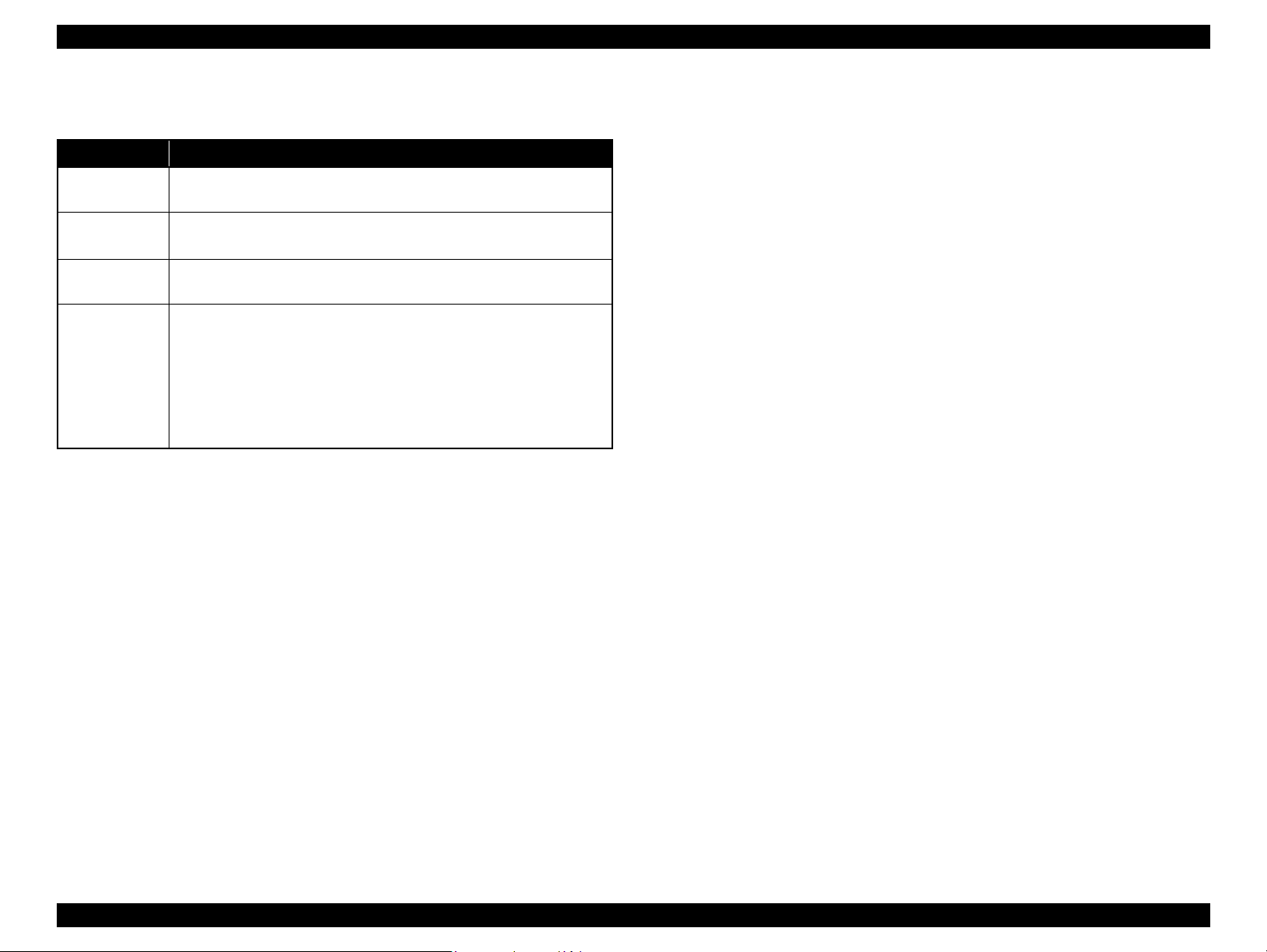
Epson Stylus Photo PX650/TX650/TX659 Revision A
1.7.4.4 Operating Specifications during Connecting DSC
Table 1-31. Operations during Connecting DSC
Operation Specifications
Connecting DSC
(print start)
When a DSC is connected as described in “1.7.4.3 General Operation
Procedure (p.27)” Step 3-(1), PictBridge logo is displayed on the LCD.
Canceling
printing
After printing is
completed
Exclusion
control
A print job can be canceled from the DSC.
The [Stop/Clear] button on the control panel also cancels the print job.
When performing memory card direct print after printing from a DSC, the USB
cable connecting the DSC must be disconnected from the printer in advance.
Print settings made on both the DSC and the printer can become
impossible settings for the printer due to unsupported combination of paper
type, paper size and layout. In such case, the settings made on the DSC are
maintained and any print setting items that are not specified by the DSC
are changed in accordance with the DSC settings. When the paper type is
changed, changed to Prem. Glossy, when the paper size is changed,
changed to 4” x 6” size, and when the layout is changed, changed to
Borderless layout.
Product Description Specifications of Each Function 28
Confidential
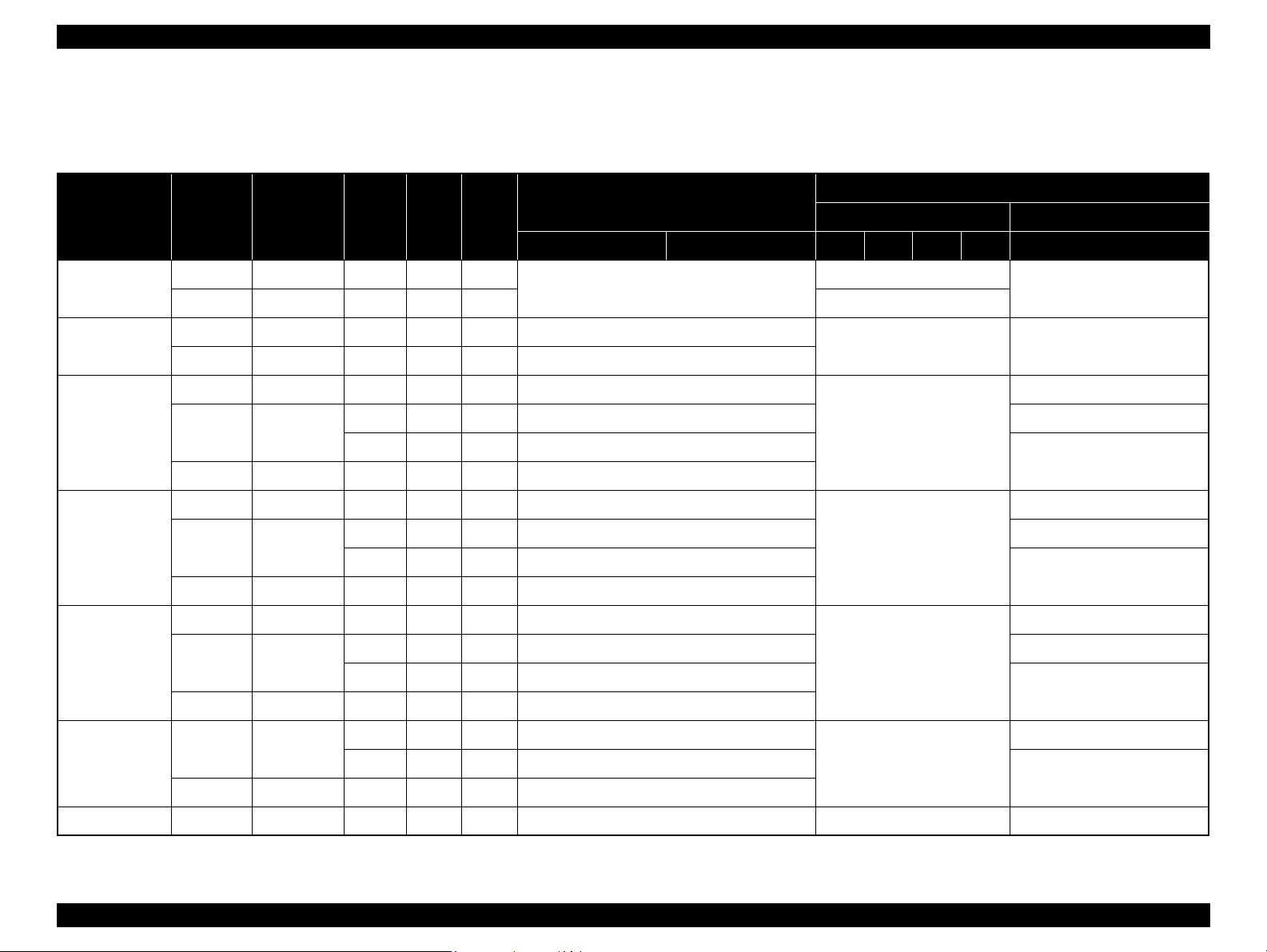
Epson Stylus Photo PX650/TX650/TX659 Revision A
1.7.5 Specialty Print Functions
1.7.5.1 Specialty print functions and available paper type/size and print layout
Paper Type Quality
Plain Paper
Matte
Photo Paper
Glossy
Prem. Glossy
Standard 360 x 360 MC2-1 ON OFF
Standard 5760 x 1440 MC2-2 ON ON A4
Standard 720 x 720
Standard 720 x 720
Standard 720 x 720
Resolution
(H x V) dpi
Best 720 x 720 MC1-1 ON ON CD/DVD
Best 5760 x 1440 MC1-5 ON ON ---
Draft 720 x 360 MC1-1 ON ON ---
Best 5760 x 1440 MC1-5 ON ON ---
Draft 720 x 360 MC1-1 ON ON ---
Best 5760 x 1440 MC1-5 ON ON ---
Draft 720 x 360 MC1-1 ON ON ---
Best 5760 x 1440 MC1-5 ON ON ---
Dot size
MC1-2 ON ON 10 x 15 cm (4” x 6”) ---
MC2-2 ON ON A4, 13 x 18 cm (5” x 7”)
MC1-2 ON ON 10 x 15 cm (4” x 6”) ---
MC2-2 ON ON A4, 13 x 18 cm (5” x 7”)
MC1-2 ON ON 10 x 15 cm (4” x 6”) ---
MC2-2 ON ON A4, 13 x 18 cm (5” x 7”)
Bi-D
Micro
Weave
Reprint/Restore Photos
CD Print CD Jacket
Borderless With Border 1-up 4-up 8-up 12-up Jewel Upper Jewel Index
---
---
--- A4
---
---
---
CD/DVD Print
A4
A4
A4
A4
A4
A4
A4
Ultra Glossy
Standard 720 x 720
Best 5760 x 1440 MC1-5 ON ON ---
CD/DVD Best 5760 x 1440 MC1-5 ON ON --- CD/DVD ---
MC1-2 ON ON 10 x 15 cm (4” x 6”)
MC2-2 ON ON A4, 13 x 18 cm (5” x 7”)
---
---
A4
Product Description Specifications of Each Function 29
Confidential
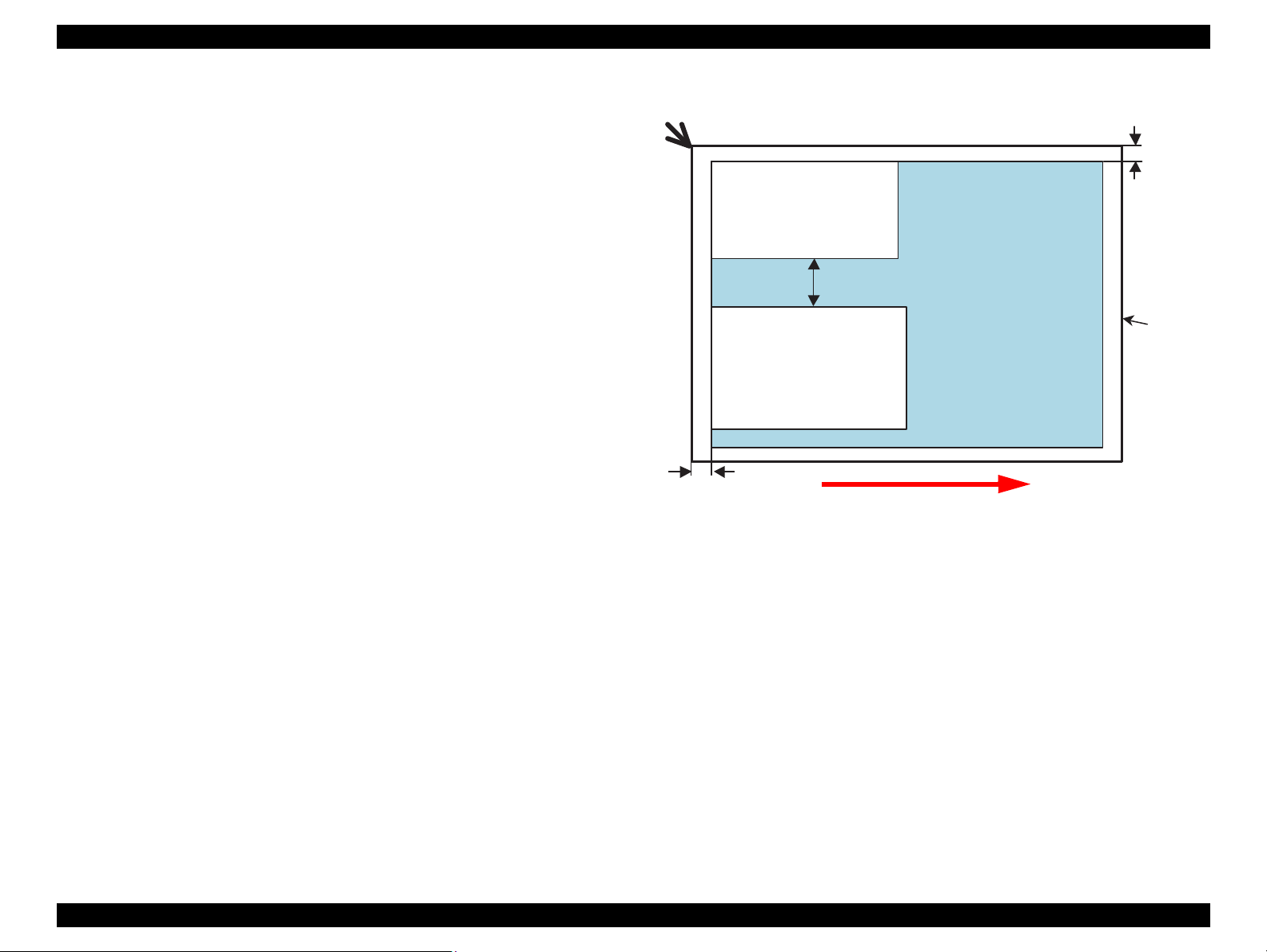
Epson Stylus Photo PX650/TX650/TX659 Revision A
Picture (1)
5mm
Document
Glass
5mm
5mm
Home position
Picture (2)
Scanning Direction
1.7.5.2 Specialty Print Mode
The following explains each of the functions provided in the Specialty Print mode.
1.7.5.2.1 Print on CD/DVD Function
This function allows the user to print an image in a memory card directly on a CD/
DVD. Printing a CD jacket on A4 or letter size paper is also provided.
1.7.5.2.2 Reprint/Restore Photos Function
This function allows the user to copy their silver halide film-based pictures. The printer
scans the pictures automatically detecting them as silver halide film-based picture, and
makes a copy of them. The following explains the specifications of the function.
Available picture size: 30 x 40 mm to 127 x 178 mm (5” x 7”)
Lay the pictures on the glass face down. The number of pictures available at
one time is as follows:
• 4” x 6” or smaller: up to 2 pictures
• 5” x 7”: up to 1 picture
The spaces required between the pictures:
• 5 mm or more space from the right and front edges of the document glass.
• 5 mm or more space between pictures.
Product Description Specifications of Each Function 30
The pictures must not be tilted.
Figure 1-6. Laying Silver Halide Pictures
Confidential

Epson Stylus Photo PX650/TX650/TX659 Revision A
C A U T I O N
C H E C K
P O I N T
11
1
31
21
51
41
71
61
81
20
10
40
30
60
50
80
70
90
11
1
31
21
51
41
71
61
81
20
10
40
30
60
50
80
70
90
11
1
31
21
51
41
71
61
81
20
10
40
30
60
50
80
70
90
11
1
31
21
51
41
71
61
81
20
10
40
30
60
50
80
70
90
11
1
31
21
51
41
71
61
81
20
10
40
30
60
50
80
70
90
11
1
31
21
51
41
71
61
81
20
10
40
30
60
50
80
70
90
0.282 mm (1/90 inch)
32 dots
720 dpi MC1-1
Note : The numbers shown in the figure are nozzle numbers. The numbers and the
color names are not printed on an actual nozzle check pattern.
Yellow Black Light Cyan Light Magenta Magenta Cyan
1.7.6 Setup Mode
The Setup mode provides maintenance menus and various configuration setting menus.
The following explains about the menu functions.
1.7.6.1 Maintenance Menu
Table 1-32. Maintenance Menu Functions
Item Function
A nozzle check pattern to check the Printhead nozzles status is
Nozzle Check
Head Cleaning
Head Alignment
Change Ink Cartridge
Thick Paper
Language Changes languages.
Screen Saver Settings
printed. A head cleaning can be run if necessary. Figure 1-7 shows
the nozzle check pattern printed by the printer.
Runs a printhead cleaning. The cleaning cannot be made when low
ink level is detected. In such case, an ink low error is displayed
instead of running the cleaning.
An adjustment to ensure the bi-directional print quality. Follow the
instructions displayed on the LCD to carry out the adjustment. The
default value for each of the four modes is “5”, and can be changed
within the range of 1 to 9.
Runs an ink cartridge replacement sequence. The sequence also can
be run from the Ink Levels menu or by following the instructions on
the LCD when an ink-related error occurs.
Setting to “On” widens the platen gap to reduce friction between the
printhead and thick paper. The setting is applied until the printer
power is turned off, and returns to the default (Off) at the next
power-on.
• Off: normal platen gap is applied.
• On: the wider platen gap is applied.
By setting to the “Memory Card Data”, the printer automatically
runs a slide show using images in a memory card as a screen saver
when no control panel operation has been made for 180 seconds in
standby mode. If no memory card is inserted, or when this is set to
“Off”, the LCD display does not change.
Figure 1-7. Nozzle Check Pattern
If the printer power is turned Off during printing the
adjustment pattern or entering the adjustment value, the
pattern print is canceled, and the values return to the default.
While the adjustment is carried out, the printer does not goes
into the panel power save mode.
If a paper out error occurs, load a paper and press the Start
button to cancel the error state.
If a paper jam error occurs, press the Start button to eject the
paper. If the paper is ejected normally, the printer recovers
from the error and prints the adjustment pattern.
Product Description Specifications of Each Function 31
Confidential

Epson Stylus Photo PX650/TX650/TX659 Revision A
1.7.6.2 Ink Levels
The current ink levels of each of the cartridges are displayed in bar chart by the rules
described below. After displaying the ink levels, the next operation to change the ink
cartridge can be performed with “Change Cartridge”.
• The bar chart is displayed in the order of yellow, black, light cyan, light
magenta, magenta, and cyan from the left.
• When initial ink charge is completed, or after replacing the cartridge, the ink
level becomes 100% (full).
• The ink level is indicated in increment of 1%. Lower than 1% is rounded
down.
• When the ink level becomes lower than 10%, “!” icon appears to notify the
user of the ink low status.
1.7.6.3 PictBridge Setup
The print settings to be used for the camera direct print (PictBridge) can be specified.
When print settings (paper type, paper size, layout, quality, auto correct) are specified
from the DSC, the DSC settings are applied and the settings made here are ignored. For
more details, see “1.7.4 Camera Direct Print Function (PictBridge) (p.27)”.
1.7.6.4 CD/Sticker Print Position
The printing range when printing on a CD/DVD or a sticker can be adjusted.
1.7.6.5 Backup Memory Card
This menu allows the user to make a backup copy of a memory card on media in an
external device. The “Folder Select” displays a folder selection screen to select the
target folder in an external media to be printed.
The “Folder Select” menu item is disabled (grayout) in the following cases.
When any external device is not connected
When no image files is detected in the inserted memory card.
See “1.7.3 Backup Function (p.25)” for more information on the backup function.
1.7.6.6 Restore Default Settings
This menu allows to restore the default settings of the panel settings.
1.7.6.7 Bluetooth Settings
Bluetooth communication settings can be configured. This menu is enabled only when
the optional Bluetooth unit is connected.
Table 1-33. Bluetooth Settings Sub Menus
Item Explanation
Sets the passkey to request to an external device when accepting the
BT PIN Code Set
BT Printer ID Set
BT Mode
BT Encryption
BT Device Address
communication request from the device. The setting range is 0000 to
9999.
Sets the printer ID to be identified in the Bluetooth communication
when multiple same models exist. Enter a one-digit number (1 to 9, 0)
to be appended as a suffix to the printer name. The change does not
take effect until the printer is rebooted.
Selects the BT communication mode from the following three
options.
• Discoverable
Allows an external device to search for the printer and the
connection can be established.
No authentication or passkey request is made by the printer.
•Not Discoverable
Does not allow an external device to search for the printer but the
connection can be established.
No authentication or passkey request is made by the printer.
•Pairing
Allows an external device to search for the printer and the
connection can be established.
The printer requests a passkey to the device. Once the connection is
established, the printer remembers the device (only one device can
be remembered), and does not request a passkey for the second or
later access of the device.
When this is set to “On”, the Bluetooth communication data is
encrypted and the printer requests device authentication.
The physical address (unique value) of the Bluetooth module is
displayed. The address is displayed in hexadecimal 12-digit numbers
(xx-xx-xx-xx-xx-xx).
Product Description Specifications of Each Function 32
Confidential

OPERATING PRINCIPLES
CHAPTER
2
Confidential

Epson Stylus Photo PX650/TX650/TX659 Revision A
PF Motor
CR Motor
CR Encoder
PE Sensor
PF Roller Shaft
APG Sensor
PF Encoder
APG Unit
I/S Assy
CR Lock Lever
Cap Assy
CR Guide Shaft
Eject Roller Shaft
CR Lock Lever
CR Assy
PW Sensor
Case Open
Sensor
CD-R Guide
Sensor
CD-R Tray
Sensor
ASF Unit
LD Roller
Retard Roller
Printhead
2.1 Overview
This section describes the operating principles of the printer mechanism of Epson
Stylus Photo PX650/TX650/TX659.
2.1.1 Printer Mechanism
The printer mechanism of this product consists of the printhead, carriage mechanism,
paper loading mechanism, paper feed mechanism, and the ink system.
As the conventional models, this product is equipped with two DC motors; one is used
to drive the paper loading and paper feed mechanisms, and also the pump mechanism
that includes the carriage lock mechanism. The other one is used to drive the carriage
mechanism. Paper is fed from the rear at the ASF unit with the LD roller and Retard
roller, and ejected to the front at the tray.
Operating Principles Overview 34
Figure 2-1. Schematic Printer Mechanism
Confidential

Epson Stylus Photo PX650/TX650/TX659 Revision A
PF Encoder
APG Sensor
CR Encoder
PW Sensor
CD-R Guide Sensor
CD-R Tray Sensor
PE Sensor
PF Motor
CR Motor
Case Open Sensor
CR Contact Module
2.1.2 Motors and Sensors
Epson Stylus Photo PX650/TX650/TX659 are equipped with the following printhead,
motors and sensors.
Table 2-1. Motors and Sensors (Printer Mechanism)
No. Name Function
1 Printhead F3-MACH Turbo 2 head (6 colors x 90 nozzles)
Type: DC motor
Voltage: 42V DC ± 5% (voltage applied to the driver)
Characteristics: Armature resistance : 22.7 Ω ± 10%
Drive system: PWM constant-current chopping system
Type: DC motor
Voltage: 42V DC ± 5% (voltage applied to the driver)
Characteristics: Armature resistance : 21.2 Ω ± 10%
Drive system: PWM system
Function: Detection of the paper tail end, Paper leading edge
Detection method: Transmissive-type photo-interrupter
Type: Transmissive-type photo-interrupter
Resolution: 180 pulse/inch
Type: Transmissive-type photo-interrupter
Resolution: 180 pulse/inch
Function • Paper left and right edge
Detection method: Reflective photosensor
Function: APG position detection
Detection method: Transmissive-type photo-interrupter
Function: CD-R Guide up/down detection
Detection method: Mechanical contact detector
Function: CD-R Tray presence detection
Detection method: Mechanical contact detector
Function: Scanner Unit open/close detection
Detection method: Mechanical contact detector
Inductance : 17.5 mH ± 25%
Inductance : 17.2 mH (1kHz)
positioning control
(before and during printing)
• Paper top edge (before printing)
• Paper bottom edge (during printing)
• CD-R top, bottom, right and left edges
(before printing)
2 CR Motor
3PF Motor
4PE Sensor
5 CR Contact Module Ink cartridge detection (CSIC)
6 CR Encoder
7PF Encoder
8 PW Sensor
9 APG Sensor
10 CD-R Guide Sensor
11 CD-R Tray Sensor
12 Case Open Sensor
Figure 2-2. Motors and Sensors (Printer Mechanism)
Operating Principles Overview 35
Confidential

Epson Stylus Photo PX650/TX650/TX659 Revision A
CR Encoder
CR Motor
CIS Unit
A#3
A#2
A#1
(1) = 0.846 mm (24/720 inch)
(2) = 6.209 mm (176/720 inch)
A#90
A#89
A#88
B#3
B#2
B#1
B#90
B#89
B#88
C#3
C#2
C#1
C#90
C#89
C#88
D#3
D#2
D#1
D#90
D#89
D#88
Carriage moving direction
Paper feeding direction
0.282 mm
(1/90 inch)
0.141 mm
(1/180 inch)
(1)
(1) (1)
(2)
(2)
22.81 mm
E#90
E#89
E#88
F#90
F#89
F#88
E#3
E#2
E#1
F#3
F#2
F#1
Color Assignment
A: Black
B: Yellow
C: Light magenta
D: Light cyan
E: Cyan
F: Magenta
ACDBEF
14.95 mm
Table 2-2. Scanner Mechanism CIS & Motor
No. Name Function
1CIS Unit
2 CR Motor
3 Encoder sensor
Resolution: 10200 pixel
16 bit per pixel (input), 8 bit per pixel (output)
Type: DC motor
Voltage: 42V DC ± 5% (voltage applied to the driver)
Drive system: VrefPWM input constant-current chopping
Type: Linear encoder
Resolution 180 pulse/inch
2.1.3 Printhead
F3 Mach Turbo2 head type printhead is employed, which produces variable sized dot
and economy dot. The printhead configuration is as follows.
Nozzle configuration
Black: 90 nozzles x 1
Color: 90 nozzles x 5 (yellow, light magenta, light cyan, cyan, magenta)
The nozzle layout as seen from behind the printhead is shown below.
Figure 2-3. Motors and Sensors (Scanner Unit)
Operating Principles Overview 36
Figure 2-4. Nozzle Layout.
Confidential

Epson Stylus Photo PX650/TX650/TX659 Revision A
CR lock CR
CR lock
is released
2.2 Power-On Sequence
This section describes the power-on sequences.
Condition
Completing ink charge.
No CDR Tray and no paper on the paper path.
The stacker is not set on the CDR printing position.
The Printhead is capped with the Cap of the Ink System.
The Carriage is locked by the CR lock.
Table 2-3. Operation of the power-on sequence
Operation
1. Checking waste ink overflow
1-1.Reads out the protection counter value to check
waste ink overflow.
2. Avoiding deadlock sequence
2-1.The carriage moves to the 0-digit side slowly and
confirms it touches the Right Frame.
2-2.The carriage slightly moves to the 80-digit side.
2-3.The PF Motor rotates clockwise and releases the
CR lock.
2-4.The carriage moves to the 0-digit side slowly and
confirms it touches the Right Frame.
2-5.The carriage returns to its home position.
3. CDR Tray sensor
3-1.Checks with the CDR Tray sensor if the CDR
Tray is not set.
3-2.The PF Motor rotates clockwise to eject the CDR
Tray.
*1
movement and position
*4
Carriage/PF roller
*2
*3
PG
Any
position
↓
↓
↓
↓
↓
↓
↓
Table 2-3. Operation of the power-on sequence
Operation
4. Releasing the CR lock
4-1.The PF Motor rotates clockwise and releases the
CR lock.
5. Seeking the home position
5-1.The carriage slowly moves to the 80-digit side.
5-2.The carriage moves to the 0-digit side slowly and
confirms it touches the Right Frame.
5-3.The carriage slowly moves to the CR lock set
position.
5-4.The PF motor rotates clockwise and releases the
CR lock.
5-5.The PF motor rotates counterclockwise and sets
the CR lock.
5-6.The carriage moves to the 80-digit side slowly and
confirms it touches the CR lock.
5-7.The carriage slowly moves to the 0-digit side to
the CR lock set position.
5-8.The PF motor rotates clockwise and releases the
CR lock.
5-9.The carriage moves to the 80-digit side slowly and
confirms it does not touch the CR lock.
5-10.The carriage slowly moves to its original
position, and home position is fixed.
Afterward, the carriage position is monitored
according to the signals from the CR Encoder.
6. Resetting APG
6-1.The carriage slowly moves to the Right Frame and
stops there.
*1
Carriage/PF roller
movement and position
(Continue to the next page)
*2
*3
PG
Any
position
↓
↓
↓
↓
↓
↓
↓
↓
↓
↓
↓
Operating Principles Power-On Sequence 37
Confidential

Epson Stylus Photo PX650/TX650/TX659 Revision A
Table 2-3. Operation of the power-on sequence
Operation
6-2.The PF Motor rotates clockwise while monitoring
the PG sensor.
6-3.After the PG sensor switched from Off to On, the
PF Motor rotates clockwise by the specified step
until it detects the PG-- (APG home position).
6-4. After detecting the APG home position, the carriage
slightly moves to
the 80-digit side.
6-5. After the PF Motor rotates counterclockwise, it
rotates clockwise to confirm the PG sensor is set to
On-state.
6-6.The carriage slowly returns to its home position.
7. Setting the APG to PG++
7-1.The carriage slowly moves to the Right Frame and
stops there.
7-2.The PF Motor rotates clockwise and sets to PG++.
7-3.The carriage slowly returns to its home position.
8. PF initialization
8-1.Checks if paper exists by the PE sensor*5 and the
PF Motor rotates clockwise for one second.
9. PF Motor measurement
9-1.The PF motor rotates clockwise for four seconds,
and performs a load measurement.
10.Low temperature operation sequence
10-1.The PF Motor rotates clockwise, and releases the
CR lock.
10-2.The carriage moves back and forth between CR
lock and the 80-digit side for two times.
*1
*6
*7
Carriage/PF roller
movement and position
*2
*3
PG
Any
position
↓
↓
PG--
↓
↓
PG++
↓
↓
↓
↓
↓
Table 2-3. Operation of the power-on sequence
Operation
11.Setting the APG to PG--
11-1.The carriage slowly moves to the Right Frame
and stops there.
11-2.The PF Motor rotates clockwise and sets to PG--.
11-3.The carriage slowly returns to its home position.
12.CR measurement and PW sensor initialization
12-1.The PF Motor rotates clockwise, and releases the
CR lock.
12-2.The carriage slowly moves to the 80-digit side.
12-3.The carriage performs a load measurement while
moving to the VH Check position, and records the
detected voltage of the PW sensor at the specified
three positions, then stops.
12-4.The carriage detects the voltage of the PW sensor
at the carriage stop position (the black area at the
Paper Guide Front).
12-5.The carriage performs a load measurement while
moving to the 0-digit side, and stops.
12-6.The carriage performs a load measurement while
moving to the VH Check position, and records the
detected voltage of the PW sensor at the specified
three positions, then stops.
12-7.The carriage detects the voltage of the PW sensor
at the carriage stop position (the black area at the
Paper Guide Front).
12-8.The carriage performs a load measurement while
moving to the 0-digit side, and stops.
*1
Carriage/PF roller
movement and position
(Continue to the next page)
*3
PG
*2
PG++
PG--
↓
↓
↓
↓
↓
↓
↓
↓
↓
Operating Principles Power-On Sequence 38
Confidential

Epson Stylus Photo PX650/TX650/TX659 Revision A
Table 2-3. Operation of the power-on sequence
Operation
13.Detecting ink cartridge and initializing ink system
13-1.The PF Motor rotates clockwise and releases the
CR lock.
13-2.The PF Motor rotates clockwise for one second,
and resets the PF Roller.
13-3.The carriage slowly moves to the 0-digit side.
13-4.The carriage moves to the 80-digit side to check
the ink end sensor. The ink remaining is detected
after completing the check.
13-5.The carriage slowly returns to its home position.
14.CR lock setting
14-1.The carriage slowly moves to the CR lock set
position.
14-2.The PF Motor rotates counterclockwise, and sets
the CR lock.
14-3.The carriage slowly returns to its home position.
Note *1: The rotation direction of the PF Motor is as follows.
Clockwise: Paper is fed normally
Counterclockwise: Paper is fed backward
*2: The condition of the CR lock is as follows.
Red: CR lock is set
White: CR lock is released
*3: Indicates the PG position. “Any position” means that the PG position is not
recognized because APG is not reset yet.
*4: Checks if the carriage is not deadlock such as the CR lock is caught in the gap of the carriage.
*5: Eject the paper if any.
*6: When paper exists, the existing measurement value saved in EEPROM is read out;
therefore, the PF Motor does not rotate.
*7: Executes when the detected temperature is under 5 oC (41oF) by the thermistor on the Printhead.
*8: The empty suction operation may occur depending on the situation.
*9: If paper remains in the printer, the PF Roller rotates by steps enough to eject the paper forcibly.
*1
*9
Carriage/PF roller
movement and position
*8
2.3 Printer Initialization
*3
PG
*2
PG--
↓
↓
↓
↓
↓
↓
↓
There are four kinds of initialization method, and the following explains each
initialization.
1. Hardware initialization
This printer is initialized when turning the printer power on, or printer recognized
the cold-reset command (remote RS command).
When printer is initialized, the following actions are performed.
(a) Initializes printer mechanism
(b) Clears input data buffer
(c) Clears print buffer
(d) Sets default values
2. Operator initialization
Initialization when resetting the USB software, and the following are performed.
(a) Clears input data buffer
(b) Clears print buffer
(c) Sets default values
3. Software initialization
The ESC@ command also initialize the printer.
When printer is initialized, the following actions are performed.
(a) Clears print buffer
(b) Sets default values
4. IEEE 1284.4 “rs” command initialization
The printer recognized the IEEE 1284.4 “rs” command.
When printer is initialized, the following action is performed.
Initialization when an error occurs.
(a) Initializes printer mechanism
(b) Clears input data buffer
(c) Clears print buffer
(d) Sets default values
Initialization in normal operation
(a) Clears input data buffer
(b) Clears print buffer
(c) Sets default values
Operating Principles Printer Initialization 39
Confidential

TROUBLESHOOTING
CHAPTER
3
Confidential

Epson Stylus Photo PX650/TX650/TX659 Revision A
Perform “3.1.2 Preliminary
Checks (p.41)”.
Does the error recur?
No
Problem solved
Yes
Is there any error
display?
Yes
No
By referring to “3.2
Troubleshooting When There is
Error Display (p.42)”, identify
the error and repair it.
(Also refer to “Solving Problems”
in User's Guide)
Troubleshooting for Printer (p.50)
Ink Supply Related Troubleshooting (p.54)
I/F Related Troubleshooting (p.56)
Troubleshooting for Scanner (p.57)
Power Supply Related Troubleshooting (p.54)
START
To Troubleshooting for
Individual Units
3.1 Overview
With Epson Stylus Photo PX650/TX650/TX659, almost all troubles can be coped with
by following the instructions given on “EPSON Status Monitor 3” (when connected to
the PC) or on the LCD.
Once an error occurs, the “EPSON Status Monitor 3” will appear as a pop-up window
on the screen of the host PC. It will show details of how to cope with the trouble. In
almost all cases, the user can recover the unit from the error, provided that the user
follows the instructions indicated on the pop-up window.
In addition, the User’s Manual for Epson Stylus Photo PX650/TX650/TX659 describes
detailed steps to be taken for recovery from typical errors.
3.1.1 Specified Tools
Epson Stylus Photo PX650/TX650/TX659 does not require any specified tools for
troubleshooting.
3.1.2 Preliminary Checks
Before starting troubleshooting, be sure to verify that the following conditions are all
met:
The power supply voltage must be within the specification limits. (Measure
the voltage at the wall outlet.)
The POWER CORD must be free from damage, short circuit or breakage, or
miswiring in the POWER CORD.
The Unit must be grounded properly.
The Unit should not be located in a place where it can be exposed to too high
or low temperature, too high or low humidity, or abrupt temperature change.
The Unit should not be located near waterworks, near humidifiers, near
heaters or near flames, in a dusty atmosphere or in a place where the Unit can
be exposed to blast from an air conditioner.
The Unit should not be located in a place where volatile or inflammable gases
are produced.
The Unit should not be located in a place where it can be exposed to direct
rays of the sun.
The Unit must be placed on a strong and steady level table (without an
inclination larger than 5 degrees).
There must be no vibration generating source placed in contact with this Unit.
The paper used must conform to the specification.
There must be no error in handling of the Unit.
Check the inside of the Unit, and remove foreign matters, if any, such as paper
clips, staples, bits of paper, paper dust or toner.
Clean the inside of the Unit and the rubber rolls.
3.1.3 Procedure for Troubleshooting
Perform troubleshooting according to the flowchart shown below.
Flowchart 3-1. Procedure for Troubleshooting
Troubleshooting Overview 41
Confidential

Epson Stylus Photo PX650/TX650/TX659 Revision A
C H E C K
P O I N T
3.2 Troubleshooting When There is Error Display
The messages displayed on the LCD that are listed in the “Error
List” above and “Warning List (p.43)” on the next page and
subsequent pages are given only for information. In other words,
they are not exactly the same as the messages actually displayed.
3.2.1 Error List
Table 3-1. Error List
Error Name Displayed Message Occurrence Condition Recovery Procedure
Printer FATAL Error
Maintenance Error
Paper jam Error
Message related to Ink (1)
Message related to Ink (2)
Message related to Ink (3) Ink cartridges cannot be recognized.
Message related to Ink (4) Cannot recognize ink cartridges.
Message related to Ink (5) Press the OK button to replace ink cartridges. Ink end.
Paper Empty Error
CD/DVD Tray Error
Multi-page Feed Error
A printer error has occurred. Turn off the printer, then press
On button to turn on. See your documentation.
The printer’s ink pads are at the end of their service life.
Please contact Epson Support.
Paper jam. Load paper and press Start. If the error does not
clear, repeat the procedure.
Paper jam. Open the scanner unit and remove the paper. The paper jam has occurred.
CD/DVD error.
Press the Start button. If the error does not clear, remove the
media by hand.
Cannot recognize ink cartridges. Make sure the ink cartridges
are installed correctly.
Ink cartridge cover is open. Open the scanner unit and close
the ink cartridge cover.
Paper out.
Load paper and press the Start button.
The CD/DVD tray is set incorrectly. Set the CD/DVD tray
correctly, then press the Start button.
Multi-page feed error. Remove and reload the paper, then
press the Start button.
An irrecoverable error has occurred.
The printer requires maintenance due to waste liquid
overflow.
A sheet was loaded in a wrong orientation and caused a
jam.
The CD/DVD tray is jammed.
The ink cartridges have not been inserted or defective ink
cartridges have been inserted.
Ink cartridges were replaced with new ones with the ink
cartridge cover open.
The ink cartridge had not been inserted at an initial filling
or the ink cartridge error occurred.
There is no paper in the sheet feeder.
The CD/DVD tray is set incorrectly.
Multi-page feed error has occurred.
Turn off the power.
See “3.2.3 FATAL Error ” (p.46)
Replace the waste ink pads.
See “6.1.1 Maintenance Error” ( p. 130 )
Follow the displayed message until the
sheet loaded in a wrong orientation is
ejected.
Turn off the power, and remove the paper
or the tray.
Install the normal ink cartridges correctly
and press the OK button.
Close the ink cartridge cover and press the
OK button.
Install the normal ink cartridges filled with
ink correctly and press the OK button.
Press the Start button to feed paper
correctly.
Set the CD/DVD Tray correctly and press
the Start button.
Re-set paper and press the Start button to
feed paper correctly.
Troubleshooting Troubleshooting When There is Error Display 42
Confidential

Epson Stylus Photo PX650/TX650/TX659 Revision A
Table 3-1. Error List (continued)
Error Name Displayed Message Occurrence Condition Recovery Procedure
Turn off the power.
Scanner Fatal Error A scanner error has occurred. See your documentation. An error has occurred in the scanner mechanism.
Scanner Open Error Close the scanner unit.
The scanner unit is opened during stand-alone printing,
copying, or printing from an external device.
See “3.3.5 Troubleshooting for Scanner”
(p.57)
Close the scanner unit.
3.2.2 Warning List
Table 3-2. Warning List
Warning Name Displayed Message Occurrence Condition Recovery Procedure
Waste fluid is near end
Set the CD-R/DVD tray
(Set correctly)
CD/DVD guide warning
(Close error)
CD/DVD guide close error
Position of CD/DVD guide
(Re-set)
BT File size error The document is too large to print with Bluetooth. Data size is too big.
BT Designation error The document is too complex to print with Bluetooth. Data quantity exceeded the range where it can be processed.
BT structure error Data error. The document cannot be printed. There is an error in the contents of data.
A part of the reference object
is broken (BT-MIME)
BT communications error
The printer’s ink pads are nearing the end of their service life.
Contact Epson Support.
The CD/DVD tray is set incorrectly. Set the CD/DVD tray
correctly, then press the Start button.
The front tray is in the wrong position. Push down the tray lever
to set the front tray to the CD/DVD position.
The front tray is in the CD/DVD position. Raise the tray lever to
set the front tray to the paper position.
Data Error.
The document may not be printed correctly.
Bluetooth print adapter not recognized. Please remove and
reinstall the adapter.
The waste ink pads have already absorbed waste ink nearly
to its full capacity.
At start of printing, the printer has not recognized the CD-R/
DVD tray correctly.
The printing data for CD/DVD printing has been sent from
the printer driver but the Stacker Assy is on the ASF
position.
The printing data for normal printing has been sent from the
printer driver but the Stacker Assy is on the CDR position.
While XHTML-Print data could be decoded, a part or all of
the reference object had a MIME encode error and could not
be obtained. The following two problems are considered
depending on the type of the un-obtained reference object.
• For an image, an area where that image is to be printed
becomes blank.
• For a CSS (style sheet) file, the background color, basic
character size or the like cannot be the same as specified
by the sending side.
An error has occurred in communication with the BT
adapter.
Replace the waste ink pads.
See “6.1.1 Maintenance Error”
(p.130)
Set the CD-R/DVD tray correctly, and
press the Start button.
Push the lever down to change the
Stacker Assy to CDR position.
Push the lever up to change the
Stacker Assy to ASF position.
Change or check the transmitted data.
Remove the BT adapter. Press the OK
button to clear the message.
Troubleshooting Troubleshooting When There is Error Display 43
Confidential

Epson Stylus Photo PX650/TX650/TX659 Revision A
Table 3-2. Warning List (continued)
Warning Name Displayed Message Occurrence Condition Recovery Procedure
External device installment Cannot recognize the device. An unsupported device has been installed. Remove the device.
Card insertion Cannot recognize the memory card or disk. Memory card recognition failed. Remove the memory card.
Screen translation and print
executions connecting DSC
Index sheet scan error
(no index sheet)
Index sheet scan error
(incorrect image selection
marking)
Index sheet scan error
(incorrect paper selection
marking)
Index sheet scan error
(Discrepancy between index
sheet and card)
Select photos in CD label
print.
Select the number of copy. Only 1 copy can be selected. More than one copy has been selected. Select only one copy.
Photo recognize Error
Scan to memory error
(no card)
Scan to memory error
(insufficient card capacity)
Scan to memory error
(card write-protect)
Scan to memory error
(folder not created)
Scan to memory error
(card removed)
Scan to memory error
(save error)
A camera is connected. Disconnect the camera and try again.
There is no index sheet or it is not positioned correctly. Check it
and try again.
Photos are not selected or the ovals are marked incorrectly.
Please correct and try again.
The paper type is not selected or ovals are marked incorrectly.
Please correct and try again.
The contents of the memory card have changed. Print a new
index sheet and try again.
The number of photos selected exceeds the maximum for the
current layout.
No photos could be recognized. Make sure photos are positioned
correctly. See your manual.
No memory card or disk inserted. Save canceled.
There is not enough free space on the memory card or disk. Save
canceled.
The memory card or disk is write-protected. Operation canceled.
Cannot create a folder on the memory card or disk. Operation
canceled.
The memory card or disk was removed. Operation canceled.
An error occurred while saving. Save canceled. Data saving was not achieved for some reason. Check the source data or media.
Entering a menu screen for use of memory cards or starting
to print was attempted with a DSC connected.
An index sheet was not set.
The image selection marking on the index sheet is not
correct.
The paper selection marking on the index sheet is not
correct.
After index sheet printing, a different memory card was
inserted or images were added or deleted.
More than the specified number of photos have been
selected.
The photo could not be recognized. Set the photo and try again.
Execution of scanning to a memory card function was
attempted with no memory card inserted.
The memory card capacity is insufficient.
As the memory card is write-protected, it is not possible to
save data.
A folder could not be created on the memory card. Check the data on the memory card.
Data saving was not executed, since the memory card had
been removed.
Disconnect the camera.
Set the index sheet and press the OK
button.
Correct image selection and press the
OK button.
Correct paper selection and press the
OK button.
Restore the same memory card
condition as it was when the index
sheet was printed or print a new index
sheet.
Select not more than the specified
number of photos.
Insert a memory card.
Insert a memory card that has a
sufficient capacity.
Insert a memory card not writeprotected.
Insert a memory card.
Troubleshooting Troubleshooting When There is Error Display 44
Confidential

Epson Stylus Photo PX650/TX650/TX659 Revision A
Table 3-2. Warning List (continued)
Warning Name Displayed Message Occurrence Condition Recovery Procedure
Format check (backup)
Format check (scan) The memory card cannot be recognized.
Format Warning
(Format error) (scan)
Format Warning
(card write-protect) (scan)
Format Warning
(card removed) (scan)
Head Cleaning Replace ink cartridge before cleaning print head. Head cleaning was attempted in the Ink Low state.
Backup error
(no external connection)
Backup error
(insufficient external media
capacity)
Backup error
(insufficient memory card
capacity)
Backup error (no card) No memory card in slot. Backup canceled. No backup source exists. Insert the memory card.
Backup error
(File name and Folder levels
Error)
Backup error
In adjustment of borderless
expansion value
Cannot recognize the memory card or disk. Do you want to
format it?
A problem occurred while formatting. Formatting canceled.
The memory card or disk is write-protected. Operation canceled. As the memory card was write-protected, formatting failed.
The memory card or disk was removed. Format canceled. The media is removed when formatting is to be started. Insert media and try again.
External device is not connected or media is not inserted.
Backup canceled.
Insufficient space on the backup device. Cannot back up files.
Backup canceled. File name is too long or there are too many
folder levels.
Backup Error.
Error Code FFFFFFFF
You can change the amount of image expansion, but a white
border may appear around your photo.
*
The media for backup cannot be recognized.
An error has occurred in formatting the card. Or you pulled
out the media while formatting it.
The external device was not connected when backup was
started.
The capacity of the media on which the backup data is to be
saved is insufficient.
The file name is too long, or the source has eight or more
levels in folder hierarchy.
An error has occurred at the external device. Check the external device.
This message is always displayed during adjustment of the
Borderless Expansion Value.
Execute or cancel formatting.
Press the OK button and check the
media.
Insert a memory card not writeprotected and try again.
Cancel the head cleaning, or replace
the ink cartridges.
Connect the external device.
Insert media that has sufficient free
space.
Check the file name and the folder
hierarchy.
Accept it.
Note * : The actual messages are displayed as error codes corresponding to the cause of the error. See “ 1.7.3.2 Backup Errors ” (p.26)
Troubleshooting Troubleshooting When There is Error Display 45
Confidential

Epson Stylus Photo PX650/TX650/TX659 Revision A
C H E C K
P O I N T
3.2.3 FATAL Error
The EEPROM stores the error code of the latest fatal error.
The latest fatal error can be identified using the adjustment
program.
Table 3-3. Fatal Errors
Category Error Code Error Cause Remedy
DC error
(CR motor)
01H CR PID speed over error
02H CR load positioning lock error
08H CR PID reverse rotation detection error
0AH
0BH CR load positioning speed over error
0CH CR PID lock error
0DH CR PID aveTi max error
CR load positioning accumulation moving
distance error
An error occurred in the CR
motor operating sequence
Checking the operation of the CR Unit:
Move the CR Unit by hand, and check to see if it moves smoothly.
Making the following adjustments:
♦Bi-D Adjustment
♦PF Adjustment
♦PW Adjustment
Checking the following parts and replacing the defective one
♦Checking the head FFC (CN10/11/12) for disconnection or breakage
♦Checking the lead wires of the CR Motor (CN14) for disconnection or breakage
♦Checking the CR Encoder FFC (CN16) for disconnection or breakage
♦Checking the printer frame for adhesion of dirt or insufficient lubrication (p. 134)
♦Checking the CR Guide Shaft for adhesion of dirt or insufficient lubrication (p.133)
♦Checking the Linear Scale for adhesion of dirt or damage (p.86)
♦Checking the CR Encoder for adhesion of dirt or damage (p.35)
♦Checking the PW Sensor for adhesion of dirt or damage (p.35)
♦Checking the CR Belt for damage or improper tension (p.95)
♦Checking the CR Motor and replacing it if necessary (p.95)
♦Main Board (p.77)
♦Power Supply Board (p.82)
Troubleshooting Troubleshooting When There is Error Display 46
Confidential

Epson Stylus Photo PX650/TX650/TX659 Revision A
Table 3-3. Fatal Errors (continued)
Category Error Code Error Cause Remedy
DC error
(PF motor)
APG motor
Motor drive
time error
FBH PF acceleration lock error
FEH
FCH
FAH
PF speed over error
Measurement value error in PF Duty
limiting control
EFH Position error in PF BS control
F0H DTY_max error in PF BS control
70H APG error (normal drive error)
71H APG home seek error
72H Error in APG drive by factory command
D1H CR (PID) drive time-out
D2H CR (load positioning) drive time-out
D3H PF (PID) drive time-out
D4H PF (BS) drive time-out
An error occurred in the PF
motor operating sequence
An error occurred in the APG
operating sequence
The motor kept operating for
more than the specified time.
Checking the PF mechanism by visual inspection:
Check the PF mechanism for paper jam or adhesion of foreign matters by visual
inspection.
Checking the operation of the PF mechanism:
Operate the PF mechanism by hand, and check to see if it operates smoothly.
Making the following adjustments:
♦Bi-D Adjustment
♦PF Adjustment
♦PW Adjustment
Checking the following parts and replace the defective one:
♦Checking the PF Encoder FFC (CN8) for disconnection or breakage
♦Checking the lead wires of the PF Motor (CN13) for disconnection or breakage
♦Checking the PF scale for adhesion of dirt or damage (p.89)
♦Checking the PF encoder for adhesion of dirt or damage (p. 89)
♦Checking the Upper Paper Guides for improper installation (p. 101)
♦Checking the PF Motor and replacing it if necessary (p. 90)
♦Main Board (p.77)
♦Power Supply Board (p.82)
Checking the installation of the APG Sensor:
position of the sensor and connection of the connector (CN7)
Checking the drive of the APG Unit:
♦Installation of the composite gear of the ASF Unit - APG Unit
♦Standalone operation of the APG Unit
♦Reinstallation of the APG Unit (phase)
Checking the following parts and replace the defective one:
♦APG Unit (p.94)
♦ASF Unit (p.92)
♦APG Sensor (p.35)
♦PG Left Cam (p.97)
♦Main Board (p.77)
♦Power Supply Board (p.82)
Checking the mechanism and operation:
Check the mechanism and operation of the motor in question.
Checking the connection of the connectors and routing of the lead wires
Checking the motor in question and the following parts and replacing the defective part:
♦Main Board (p.77)
♦Power Supply Board (p.82)
Troubleshooting Troubleshooting When There is Error Display 47
Confidential

Epson Stylus Photo PX650/TX650/TX659 Revision A
Table 3-3. Fatal Errors (continued)
Category Error Code Error Cause Remedy
Factory
command
error
Head system
error
Sequence
error
Sensor error
30H Error by EEPROM verify command ---
40H Transistor ambient temperature abnormal
41H Error in X-Hot detection before printing
42H Error in X-Hot detection after flushing
The thermistor on the
printhead detected abnormal
temperature.
43H Head ambient temperature abnormal
50H Home seek error
51H CR unlocking error
52H CR locking error
53H
56H
Paper detect error before initial charge
completion
Obstructed sequence error at ink cartridge
replacement
An error occurred in the
carriage operating sequence.
60H PW detection error (Hi check error)
61H PW detection error (Low check error)
PW detector trouble
62H Tray detection (CDR detector 2) error
63H Paper detection error
Sensor trouble
Checking the following parts and replace the defective one:
♦Main Board (p.77)
♦Power Supply Board (p.82)
Checking the following parts and replace the defective one:
♦Printhead (p.84)
♦Main Board (p.77)
♦Power Supply Board (p.82)
♦Replace the Head FFC
See Remedy for DC error (CR motor)
Checking the PW Sensor (p.35):
♦Checking the PW Sensor for adhesion of dirt and dust
♦Checking the connection of the FFC
Making the following adjustments:
♦PW Adjustment
Checking the following parts and replace the defective one:
♦Head FFC
♦CR Unit (p.97)
♦Main Board (p.77)
♦Power Supply Board (p.82)
Checking the operation of the actuator and the connection of the connector.
Checking the following parts and replace the defective one:
♦PE Sensor (p.103)
♦PW Sensor (p.35)
♦CD-R Tray Sensor (p.35)
♦Main Board (p.77)
♦Power Supply Board (p.82)
Troubleshooting Troubleshooting When There is Error Display 48
Confidential

Epson Stylus Photo PX650/TX650/TX659 Revision A
Table 3-3. Fatal Errors (continued)
Category Error Code Error Cause Remedy
Maintenance
error
Abnormal
operation
A0H Waste ink overflow
88H Inserted tray error during cleaning
89H
Obstruction detection error during
cleaning
Life expiration of maintenance
parts
An error occurred during
cleaning
Replace all the maintenance parts, and clear the maintenance counter.
(Refer to “6.1.1 Maintenance Error” (p.130).)
Pulling out the CDR Tray
Checking the CDR Tray Sensor (p.35):
♦Checking the CDR Tray Sensor for adhesion of dirt or dust
♦Checking the connection of the connector of the CDR Tray Sensor
Checking the connection of the FFC
Checking the following parts and replace the defective one:
♦CDR Tray Sensor (p.35)
♦CDR Tray
Checking the operation of the CR Unit:
Move the CR Unit by hand, and check to see if it moves smoothly.
Checking the following parts and replacing the defective one:
♦Checking the lead wires of the CR Motor (CN14) for disconnection or breakage
♦Checking the CR Encoder FFC (CN16) for disconnection or breakage
♦Checking the printer frame for adhesion of dirt or insufficient lubrication (p. 134)
♦Checking the CR Guide Shaft for adhesion of dirt or insufficient lubrication (p.133)
♦Checking the Linear Scale for adhesion of dirt or damage (p.86)
♦Checking the CR Encoder for adhesion of dirt or damage (p.35)
♦Checking the CR Belt for damage or improper tension (p.95)
♦Checking the CR Motor and replacing it if necessary (p.95)
♦Main Board (p.77)
Troubleshooting Troubleshooting When There is Error Display 49
Confidential

Epson Stylus Photo PX650/TX650/TX659 Revision A
3.3 Troubleshooting When There is No Error Display
3.3.1 Troubleshooting for Printer
This section describes repair/service of the Printer Mechanism. Listed below are various problems which may occur, observations of such problems, check point and remedies.
Faulty paper loading
Table 3-4. Diagnostics when feeder is abnormal
Condition Cause Check Point Remedy
Clean the rollers using a cleaning sheet.
1. Set a cleaning sheet upside down in the ASF Unit.
2. Start paper feed with the panel button.
3. Repeat steps above several times.
To remove oils from rollers, staple a cloth dampened with alcohol
to a postcard and follow the steps below.
1. Set the postcard in the tray with the alcohol dampened cloth side
facing the LD Roller (or Retard Roller).
2. Start paper feed while firmly holding the upper edge of the card.
3. Repeat the paper feed operation several times to clean the surface of
the LD Roller (or Retard Roller).
If these steps do not correct the problem, replace both the LD Roller
and Retard Roller.
Remove the dust and dirt, if any.
Connect the PE Sensor connectors to the sensor and Main Board CN6
properly.
Install the torsion spring on the PE Lever properly.
Install the tension spring properly.
Paper is not
loaded.
Several sheets of
paper are fed at
the same time
LD Roller and Retard Roller dirty or
worn
Operation of paper loading mechanism
is abnormal
PE Sensor/PE Lever not operating
properly
Retard Roller operation is abnormal
Check to see if no Micro Pearl or oily substance is adhering to
the paper loading roller.
Check to see if there is no abnormality in the paper loading
mechanism.
Check to see if the PE Sensor connector has not been
disconnected from the sensor or Main Board.
Check to see if the torsion spring has been set on the PE Lever
properly.
Check for damaged PE Sensor. Replace the PE Sensor.
Check to see if the tension spring on the Retard Roller is
disengaged.
Check to see if the Retard Roller is out of position. Install the Retard Roller properly.
Troubleshooting Troubleshooting When There is No Error Display 50
Confidential

Epson Stylus Photo PX650/TX650/TX659 Revision A
Faulty paper ejection
Table 3-5. Diagnostics when paper ejection is abnormal
Condition Cause Check Point Remedy
Faulty PF-related operation
Paper is jammed
on the way of
paper ejection.
PF deterioration offset counter
Faulty operation of Paper Eject Roller Check to see if the Paper Eject Roller rotates correctly. Properly engage the gears driving the Paper Eject Roller.
Faulty carriage operation
Condition Cause Check Point Remedy
Abnormal
carriage operation
during printing
Carriage does not move smoothly.
Turn the PF Roller, and check to see if the paper is transferred
to the Paper Eject Rollers properly.
Check the PF deterioration offset counter and the number of
printed sheets using the adjustment program.
Engage the PF-related gears properly.
Initialize the PF deterioration offset counter and write the maximum
value.
Table 3-6. Diagnostics when carriage action is abnormal
Check to see if there is an obstacle in carriage route. Remove the obstacle.
Operate the carriage by hand and check to see if carriage moves
smoothly.
Check tension of the timing belt. Replace the compression spring of the Driven Pulley Holder.
Move the carriage to the right end and left end fully and check
to see if the length of the Head FFC is proper and the carriage
moves smoothly.
Clean the CR guide shaft and lubricate.
Remove the Head FFC once and reinstall it properly.
Troubleshooting Troubleshooting When There is No Error Display 51
Confidential

Epson Stylus Photo PX650/TX650/TX659 Revision A
Printer stops during initialization
Table 3-7. Diagnostics when printer stops during format
Condition Cause Check Point Remedy
Paper Eject Frame not installed properly
CR Motor not operating properly
PF Motor not operating properly
Linear Scale not operating properly
CR Encoder not operating properly
Printer error is
indicated.
Rotary Scale not operating properly
PF Encoder not operating properly
Head FFC not operating properly
Head Hot Error Check to see if ink is emitted from all nozzles. If condition does not improve after cleaning, replace the Printhead.
Check to see if the hook securing the Paper Eject Frame has
been engaged.
Check for disconnected CR Motor connector. Check the connector (CN14) of the CR Motor.
Check to see if the CR Motor coil resistance is as specified. Replace the CR Motor.
Check for the disconnected PF Motor connector. Check the connector (CN13) of the PF Motor.
Check to see if the PF Motor coil resistance is as specified. Replace the PF Motor.
Check to see if the Linear Scale is through the CR Encoder. Enable the Linear Scale to pass through the CR Encoder.
Check for dirt on the Linear Scale. Completely clean the Linear Scale.
Check for the damaged Linear Scale. Replace the Linear Scale.
Check to see if the Encoder FFC is connected to the CR
Encoder Board.
Check for paper bits and dust adhering to the CR Encoder. Remove paper bits and dust adhering to the CR Encoder.
Check for the damaged Encoder FFC. Replace the Encoder FFC (CR Unit).
Check for the damaged CR Encoder. Replace the CR Unit.
Check to see if the Rotary Scale is not through the PF Encoder. Enable the Rotary Scale to pass through the PF Encoder.
Check for dirt on the Rotary Scale. Completely clean the Rotary Scale.
Check for the damaged Rotary Scale. Replace the Rotary Scale.
Check to see if the Encoder FFC is connected to the PF Encoder
Board.
Check for paper bits and dust adhering to the PF Encoder. Remove paper bits and dust adhering to the PF Encoder.
Check for the damaged Encoder FFC. Replace the Encoder FFC.
Check for the damaged PF Encoder. Replace the PF Encoder.
Check for the disconnected Head FFC.
Check for the damaged Head FFC. Replace the Head FFC.
Install the Paper Eject Frame properly.
Connect the Encoder FFC to the CR Encoder Board.
Connect the Encoder FFC to the PF Encoder Board.
Firmly connect the Head FFC to the Main Board CN10 - 12 and to the
Printhead.
Troubleshooting Troubleshooting When There is No Error Display 52
Confidential

Epson Stylus Photo PX650/TX650/TX659 Revision A
Faulty print
Table 3-8. Diagnostics when printing is abnormal
Condition Cause Check Point Remedy
Printhead surface is dirty (Dot missing) Alternate cleaning and test printing several times. Clean the Printhead surface with a cotton swab.
Improper printing
occurs only with
specific dots
Dot missing
sometimes occurs
Print is not as
intended
Vertical lines are
not in alignment
White lines
appear in output
data
Capping absorbent material is in contact
with Printhead surface
Head FFC not operating properly Check for the damaged Head FFC. Replace the Head FFC.
Printhead not operating properly Alternate cleaning and nozzle check several times. If condition does not improve after cleaning, replace the Printhead.
Printhead surface is dirty (Dot missing) Alternate cleaning and nozzle check several times. Clean the Printhead surface with a cotton swab.
Ink Cartridge not operating properly Install a new ink cartridge and perform nozzle check. Replace the ink cartridge.
Faulty connection inside the Head FFC Use a circuit tester to check the FFC. Replace the Head FFC.
Printhead not operating properly Repeat cleaning several times, and then perform nozzle check. If condition does not improve after cleaning, replace the Printhead.
Head FFC is not connected
Printhead not operating properly Check connection of Head FFC to Printhead.
Bi-D adjustment is not made Check to see if Bi-D adjustment has been done properly. Perform Bi-D adjustment.
Dirt is adhering to CR Guide Shaft Check for dirt adhering to surface of the CR Guide Shaft. Clean the surface of the CR Guide Shaft with a soft dry cloth.
PF Roller not operating properly
Ink Cartridge not operating properly Install a new ink cartridge and test printing. Replace the ink cartridge.
Carriage Slide not moving properly
Platen Gap not set properly Check to see if platen gap adjustment has been done properly. Adjust platen gap. (p. 119)
Gear is damaged
Dot jet direction is angled due to dirt on
Printhead surface
Printhead not operating properly Repeat cleaning several times, and then perform test print. Replace the Printhead.
CR Guide Shaft not operating properly
Check for the deformed or damaged capping absorbent
material.
Check to see if the FFC is firmly connected to each board and
CR Unit.
Check for dirt on the PF Roller. Carefully clean the surface of the PF Roller with a soft brush.
Check for the damaged PF Roller. Replace the PF Roller.
Check to see if sufficient grease is remaining on carriage slide
parts at back of main frame.
Check for abnormality in gears between PF mechanism and
ASF mechanism.
Alternate cleaning and test printing several times. Clean with a cotton swab.
Check for dust and dirt on the Cleaner Blade. Clean or replace the Cleaner Blade.
Check to see if the CR Guide Shaft is firmly installed in
specified position.
Check for damage to surface of the CR Guide Shaft. Replace the CR Guide Shaft.
Replace the Ink System Assy.
Connect the FFC firmly.
If there is no problem with the Head FFC to Printhead connection,
replace the Printhead.
Clean the main frame carriage slide parts and lubricate with a specified
quantify of G-71.(p. 134)
Replace the damaged parts.
Reassemble the CR Guide Shaft.
Troubleshooting Troubleshooting When There is No Error Display 53
Confidential

Epson Stylus Photo PX650/TX650/TX659 Revision A
3.3.2 Power Supply Related Troubleshooting
If the printer does not operate at all (LED does not light up) even with the power turned ON, refer to the following table and perform troubleshooting.
Table 3-9. Power Supply Related Troubleshooting
Cause Check Point Remedy
Defective power cord Connect the normal power cord. Replace the power cord.
Abnormal AC power
voltage
Faulty connection of the
connector
Fuse blown Check the fuse (F1) on the Power Supply Board. Replace the Power Supply Board with a new one.
Abnormal output voltage of
Power Supply Board
Check the AC power voltage. Supply the normal power.
Check the connection between the Power Supply Board
- Main Board (CN3).
Check the output voltage of the Power Supply Board.
Correct the connection.
When the output voltage is normal: Replace the Main Board with a new one.
When the output voltage is abnormal: Replace the Power Supply Board with a new one.
3.3.3 Ink Supply Related Troubleshooting
Printer stops during initialization or printing.
Table 3-10. Troubleshooting for Printer Stop During Initialization or Printing
Condition Cause Check Point Remedy
Ink End error is
displayed.
No Ink Cartridge error
is displayed.
Ink Cartridge Trouble
error is displayed.
Ink is out. Check to see if ink is remaining in all the ink cartridges. Replace the ink cartridge.
Not all the ink cartridges
have been installed.
Ink cartridge is damaged.
Check to see if all the ink cartridges have been installed
in the I/C holders.
Check to see if no ink cartridge is in a raised position. Install the ink cartridge properly.
The front or back hook of an ink cartridge is broken. Replace the ink cartridge.
Check to see if the CSIC Board is not dislocated. Replace the ink cartridge.
Check to see if no chip on the CSIC Board is chipping. Replace the ink cartridge.
Install all the ink cartridges.
Troubleshooting Troubleshooting When There is No Error Display 54
Confidential

Epson Stylus Photo PX650/TX650/TX659 Revision A
Printing is not carried out correctly
Table 3-11. Diagnostics when printing is erratic
Condition Cause Check Point Remedy
Ink Cartridge not operating
properly
FFC not connected
properly
Carriage moves
correctly but printing is
not normal.
Cleaner Blade not
operating properly
FFC internal disconnection Check each FFC with a circuit tester. Replace the FFC.
Faulty Printhead Alternate cleaning and test printing several times.
Ink leakage or clogging
with ink
Waste ink is not discharged properly
Condition Cause Check Point Remedy
Pump tube collapsed Visually check the tube. Replace the Ink System Assy
Cap is dirty or damaged.
Ink is not flowing from
Printhead to Cap or
from Cap to Ink Tube
Tube is disconnected from
Cap bottom
Cap does not slide up
properly
Tube between the Waste
Ink Tray Assy - I/S Assy
collapsed
Install a new ink cartridge and test printing. Replace the ink cartridge.
Check the FFC connection between each CSIC Board Main Board.
Check for debris adhering to the Cleaner Blade. Clean or replace the Cleaner Blade.
Check to see if there is ink leakage from the Printhead.
Connect the FFC firmly.
When the condition is not improved even after cleaning, replace the Printhead with a
new one.
Install the ink cartridges properly.
If this does not improve the condition, replace the ink cartridges and the Printhead.
Table 3-12. Troubleshooting for Faulty Ink Supply or Faulty Waste Ink Discharge
Check for foreign object adhering to the Cap or
damaged Cap.
Visually check for disconnection of the tube from Cap
bottom.
Check for installation of compression spring on the tube
assembly.
Check the tube connection on the bottom of the Waste
Ink Tray Assy and the tube route under the tray.
Remove foreign object from the Cap with a cotton swab. If the Cap is damaged,
replace the Ink System Assy.
Connect the tube properly.
Replace the Ink System Assy with a new one.
Connect the tube of the Waste Ink Tray Assy properly, and route the tube properly.
Troubleshooting Troubleshooting When There is No Error Display 55
Confidential

Epson Stylus Photo PX650/TX650/TX659 Revision A
3.3.4 I/F Related Troubleshooting
This section describes the troubleshooting for the USB I/F and Memory Card Slot.
USB I/F error
Table 3-13. USB I/F Error
Cause Check Point Remedy
Host PC does not
support Windows
98 essentially.
Printer driver is
not installed
correctly.
Defective USB
cable
Poor contact
Defective main
board
On Windows, open “My computer”
→“Property”→“Device manager”.
“Universal serial bus controller” is
effective?
On Windows, open “My computer”
→“Property”→“Device manager”.
Printer driver is installed in “Other
devices” by mistake?
Operation is normal if USB cable is
replaced?
Check to see if there is no adhesion of
foreign matters in the USB interface
connector.
Check to see if the main board is not
damaged.
Remove the USB driver, and
install it again.
Delete the driver and install it
again according to operation
manual.
Replace the USB cable.
Remove the foreign matters,
and clean the contact.
Replace the main board.
Troubleshooting for Memory Card Slot
Table 3-14. Troubleshooting for Memory Card
Cause Check Point Remedy
Driver has not
been installed
correctly.
Data has been
destroyed.
A memory card
other than those
specified is used.
Memory card is
faulty.
Poor contact.
Firmware has
abnormality.
Electric noise, etc.
has been
generated.
Defective main
board
Check to see if a memory card
is recognized in the single Assy
mode.
Data on card may be destroyed
due to static electricity.
Check the card to see if it is one
of the specified cards.
Check to see if another Memory
card can be recognized.
Check to see if foreign matters
are not adhering to memory
card or slot.
--- Update firmware.
Check to see if the FFC is
connected correctly and the
Ferrite Core is positioned in
place inside the printer.
Check to see if the main board
is not damaged.
Temporarily remove the driver, and then
install it again.
Check to see if card data is read by a
PC. If not, format the card.
Use a specified memory card.
Use a new memory card.
Remove the foreign matters, and clean
the contact.
After the confirmation, if they have no
abnormality, replace the main board.
Replace the main board.
Troubleshooting Troubleshooting When There is No Error Display 56
Confidential

Epson Stylus Photo PX650/TX650/TX659 Revision A
3.3.5 Troubleshooting for Scanner
This section describes repair/service for the Scanner mechanism. In troubleshooting,
first identify the trouble at the Assy level based on the observation.
According to the observation as described in Table 3-16, perform the necessary
checking by referring to the appropriate table.
Scanner Errors at User Level
Table 3-15. Scanner Errors at User Level
Error Cause Remedy
• Defective CIS unit
Scanner error
Command error Undefined command is detected.
Scanner open Scanner cover is open. Close the cover.
• Defective scanner motor
• The scanner carriage is
interfering with any other part.
Observation of Trouble and Reference for Remedy
Table 3-16. Observation of Trouble and Reference for Remedy
Observation Description of Trouble
Even with power turned on, the
machine does not operate.
“Fatal error” occurred.
Indication error occurs and it is not
cleared even after power is turned off
once and then turned on again.
Picture is not read clearly. Picture is not read clearly. Table 3-21
“Communication error”.
Indication error occurs and when
communication with the host is tried
again, “Communication error” recurs.
The machine does not operate for
initialization.
CR unit does not operate. Table 3-18
CR unit operates but error is
indicated.
The LED does not light up. Table 3-20
USB interface error Table 3-13
• Replace the scanner CR Unit.
• Remove the obstacle.
When correct command is received, error
status is cancelled.
Turn the power off once and then turn it
on again.
Reference for
Remedy
Table 3-17
Table 3-19
Scanner does not operate for initialization
Table 3-17. Scanner does not operate for initialization
Cause Check Point Yes/No Remedy
Connector is
disconnected.
Check each connector for
disconnection. Is there any
connector disconnected?
Connect the disconnected
Yes
connector.
No Replace the main board.
Carriage unit does not operate
Table 3-18. Carriage unit does not operate
Cause Check Point Yes/No Remedy
Connector on the Main
Board is disconnected
Faulty carriage moving
mechanism
Faulty CR motor
Defective main board --- --- Replace the main board.
Is any of the connectors
(CN17, 19 and 20) on the
Main Board disconnected?
Grease is applied
properly?
1. Does CR motor operate
when power is turned ON
with upper case of Scanner
removed?
2. Does CR unit move with
CR motor removed?
Disconnect the connector
(CN17) of the CR Motor
from the Main Board, and
check continuity between
pin 1 and pin 2 on the
motor side, using a circuit
tester.
Yes Connect the connector.
Apply grease at designated
No
point
Check the carriage moving
mechanism, replace the
No
relevant parts or remove
and reinstall them.
No Replace the CR motor.
Troubleshooting Troubleshooting When There is No Error Display 57
Confidential

Epson Stylus Photo PX650/TX650/TX659 Revision A
Carriage operates but error indicated
Table 3-19. Carriage operates but error indicated
Cause Check Point Yes/No Remedy
Upper case of scanner is
removed.
Defective main board --- --- Replace the main board
Upper case of scanner is
removed?
Yes Install the upper case.
LED does not light up
Table 3-20. LED does not light up
Cause Check Point Yes/No Remedy
Connector on the Main
Board is disconnected
Defective CIS Unit
Defective main board --- --- Replace the main board
Connector CN19 on main
board is disconnected?
Does the lamp light up when
the CIS Unit is replaced?
Connect the connector
Yes
CN19 on the main board.
Yes Replace the CIS Unit.
Picture cannot be read clearly
Table 3-21. Picture cannot be read clearly
Cause Check Point Yes/No Remedy
Is the document table (glass)
Soiled document table
Defective CIS Unit --- --- Replace the CIS Unit.
Defective main board --- --- Replace the main board
free from dirt and wiping
mark?
No Clean the document table.
3.3.6 Troubleshooting for Motors and Sensors
Motor
Table 3-22. Motor Resistance and Check Points
Motor Name Location Check Point Resistance
CR motor CN14 (White) Pin 1 & 2 22.7 Ω ±
PF motor CN13 (Black) Pin 1 & 2 21.2 Ω ± 10%
CR motor (Scanner Unit) CN17 (White) Pin 1 & 2 TBD
Sensor
Table 3-23. Sensor Check
Sensor Name Location Signal Level Sensor Status
PE sensor
(3.3V DC ±5% )
APG sensor
(3.3V DC ±5% )
CD-R Guide sensor
(3.3V DC ±5% )
CD-R Tray sensor
(3.3V DC ±5% )
Case Open Sensor
(3.3V DC ±5%)
Note : Refer to “ 2.1.2 Motors and Sensors ” (p.35) for the locations of the motors and sensors.
CN6 Pin 1 & 3
CN7 Pin 1 & 3
CN4 Pin 1 & 2
CN4 Pin 3 & 4
CN5 Pin 1 & 2
2.4V or over Paper absent
Less than 0.4V Paper present
2.4V or over PG position
Less than 0.4V Out of PG position
Open: 2.4V or over CD-R Guide down
Close: Less than 0.4V CD-R Guide up
Open: 2.4V or over CD-R Tray present
Close: Less than 0.4V CD-R Tray absent
Open: 2.4V or over Scanner Unit open
Close: Less than 0.4V Scanner Unit closed
10%
Troubleshooting Troubleshooting When There is No Error Display 58
Confidential

DISASSEMBLY AND ASSEMBLY
CHAPTER
4
Confidential

Epson Stylus Photo PX650/TX650/TX659 Revision A
W A R N I N G
C A U T I O N
4.1 Overview
This section describes procedures for disassembling the main components of the
product.
Unless otherwise specified, disassembled units or components can be reassembled by
reversing the disassembly procedure.
4.1.1 Precautions
See the precautions given under the heading “WARNING” and “CAUTION” in the
following column when disassembling or assembling the product.
Things, if not strictly observed, that could result in injury or loss of life are described
under the heading “Warning”.
Precautions for any disassembly or assembly procedures are described under the
heading “CAUTION”.
Chips for disassembling procedures are described under the heading “CHECK
POINT”.
If the assembling procedure is different from the reversed procedure of the
disassembling, the procedure is described under the heading “REASSEMBLY”.
Any adjustments required after disassembling the units are described under the heading
“ADJUSTMENT REQUIRED”.
When you have to remove any units or parts that are not described in this chapter, refer
to the exploded diagrams in the appendix.
Read precautions described in the next section before starting.
When using compressed air products; such as air duster, for
cleaning during repair and maintenance, the use of such
products containing flammable gas is prohibited.
Use only recommended tools for disassembling, assembling or
adjusting the Epson Stylus Photo PX650/TX650/TX659.
Observe the specified torque when tightening screws.
Make the specified adjustments when you disassemble the
Epson Stylus Photo PX650/TX650/TX659.
Use the special package for transportation.
Prior to disassembly and reassembly, remove the accessories,
such as memory cards.
When removing or installing exterior parts, take great care
that no coated surface is scratched and no coating is peeled off.
4.1.2 Tools
Use only specified tools to avoid damaging the Epson Stylus Photo PX650/TX650/
TX659.
Table 4-1. Tools
Name Tool Code
Phillips precision screwdriver 1080530
Phillips precision screwdriver 1080532
Tweezers 1080561
Note : All of the tools listed above are commercially available. EPSON provides the tools
listed with EPSON tool code.
4.1.3 Preparation before Disassembly
Make the following preparations before disassembling the Epson Stylus Photo PX650/
TX650/TX659:
Disconnect the power cable before disassembling or assembling
the printer.
Always wear gloves for disassembly and reassembly to avoid
injury from sharp metal edges.
To protect sensitive microprocessors and circuitry, use static
discharge equipment, such as anti-static wrist straps, when
accessing internal components.
When the Main Board is to be replaced, make a copy of the EEPROM data.
When the CR Unit is to be moved out of its home position, locate it at a position
other than the home position before starting disassembly by turning the power ON
and turning it OFF timely. (See
As soon as the repaired product has been returned to the user, there may be a case
a maintenance call occurs because of the expiration of the life of a service part.
Avoid such a case, if possible, as follows: Check the maintenance counter for
regularly replaced parts before disassembly. If the life of any part is found almost
expired, communicate with the user to that effect. If the user's consent is obtained,
replace also the relevant service parts with new ones.
4.1.5 How to Unlock the Carriage (p.61)
)
Disassembly and Assembly Overview 60
Confidential

Epson Stylus Photo PX650/TX650/TX659 Revision A
Handle part
Clip
7mm
25mm
50mm
Special Tool
C A U T I O N
EJ Roller Gear
Carriage Lock Lever
4.1.4 Making a Special Tool for CSIC Board
The CSIC board (refer to p. 84) can be easily removed by using a special tool. The
method for making the tool is described below.
1. Prepare a handle part of a clip, or a similar metal wire piece.
Figure 4-1. Making Special Tool for CSIC Board (1)
2. Bend the metal wire as shown below.
4.1.5 How to Unlock the Carriage
Some of the disassembling operations require unlocking the carriage. In those
cases, carry out any of the following operations to unlock the carriage and move
the carriage to other than its home position.
Be extremely careful not to damage the EJ Roller gear. Extra care
must be taken to avoid injury from sharp metal edges.
Turn the power off forcibly by disconnecting the power cable when the CR
Unit becomes unlocked and moves away from the home position.
Until the carriage is unlocked, turn the EJ Roller gear on the left side of the
printer in the direction of the arrow as shown in Fig. 4-3.
Figure 4-3. How to Unlock the Carriage
Figure 4-2. Making Special Tool for CSIC Board (2)
Disassembly and Assembly Overview 61
Confidential

Epson Stylus Photo PX650/TX650/TX659 Revision A
NOTE *1:
When replacing the Middle Housing, the attached Main Board Unit must be removed from the Middle
Housing, however, when only removing the Middle Housing to disassemble the parts mentioned after
it in this flowchart, you do not need to remove the attached Main Board Unit from the Middle Housing.
*2:
When replacing the Printer Mechanism, the following parts should be replaced other than the housings.
• Printhead (p.84)
• PF Encoder/PF Scale ( p. 89)
• Head FFC Assy (p.97)
C H E C K
P O I N T
You need to remove the parts/units shown in dashed line box if
they exist on the way to the target part/unit.
The color and shape of the printer illustrated in this manual
may differ from the final product.
4.2.4 Upper Housing/
Scanner Cable Cover (p.65)
START
4.2.3 Document Cover/
ASF Cover (p.64)
4.2.5 Scanner Unit (p.68)
4.2.6 Panel Unit (p.71)
4.2.7 M/B Cover (p.73)
4.3.1 Main Board Unit
(p.77)
*1
4.2.8 Waste Ink Tray Assy
(p.73)
4.2.9 Middle Housing
(p.74)
4.4.3 Printer Mechanism
(p.87)
*2
4.4.2 Linear Scale (p.86)
4.4.4 PF Encoder/PF Scale
(p.89)
4.4.10 CR Unit (p.97)
4.4.6 Ink System Unit
(p.91)
4.4.8 APG Unit (p.94)
4.2.2 Stacker Cover (p.63)
4.2.1 Paper Support Assy
(p.63)
4.2.8 Waste Ink Tray Assy
(p.73)
4.2.6 Panel Unit (p.71)
4.2.7 M/B Cover (p.73)
4.3.1 Main Board Unit
(p.77)
4.5.1 Scanner Housing
(p.105)
4.5.2 CIS Unit (p.106 )
4.4.1 Printhead (p.84)
4.5.3 CR Motor Unit
(p. 107)
4.3.2 Panel Board (p.80)
4.4.2 Linear Scale (p.86)
4.4.4 PF Encoder/PF Scale
(p.89)
4.4.14 Waste Ink Pads
(p.104)
4.4.11 Paper Eject Frame
Assy (p.99)
4.4.9 CR Motor (p.95)
4.4.5 PF Motor (p.90)
4.4.4 PF Encoder/PF Scale
(p.89)
4.4.7 ASF Unit (p.92)
4.4.12 Upper Paper Guides
(p.101)
4.4.6 Ink System Unit
(p.91)
4.4.7 ASF Unit (p.92)
4.4.12 Upper Paper Guides
(p.101)
4.4.11 Paper Eject Frame
Assy (p.99)
4.4.13 Front Paper Guide
Assy (p.103)
4.3.3 Power Supply Board
(p.82)
4.1.6 Disassembly and Reassembly Procedure
The flowchart below shows step-by-step disassembly procedure for Epson Stylus Photo PX650/TX650/TX659. When disassembling each component, refer to the page indicated for
the relevant component.
Disassembly and Assembly Overview 62
Flowchart 4-1. Disassembly Procedure
Confidential

Epson Stylus Photo PX650/TX650/TX659 Revision A
Dowel
Push
Paper Support Assy
Bushing of the ASF Unit
Protrusion of Edge Guide
Dowel
Convex Portion
Hole
1
2
Dowel
Stacker Cover
4.2 Removal of Exterior Parts
4.2.1 Paper Support Assy
Parts/Components need to be removed in advance: None
Removal procedure
1. Open the Paper Support Assy.
2. Push the bushing of the ASF Unit (left side) in the direction of the arrow to release
the dowel of the Paper Support Assy, and then remove the Paper Support Assy
with disengaging the Edge Guides.
Figure 4-4. Removing the Paper Support Assy
4.2.2 Stacker Cover
Parts/Components need to be removed in advance: None
Removal procedure
1. Pull the Stacker Cover forward to open it.
2. Release the dowels (x2) that secure the Stacker Cover, and remove the Stacker
Cover from the Lower Housing.
Disassembly and Assembly Removal of Exterior Parts 63
When assembling the Paper Support Assy, align the hole with the
protrusion of the Edge Guide on the left end, and engage the
dowels of the Paper Support Assy in the order shown below.
Figure 4-5. Installing the Paper Support Assy
Figure 4-6. Removing the Stacker Cover
Confidential

Epson Stylus Photo PX650/TX650/TX659 Revision A
Hook
Document Cover
Rear
ASF Cover
Guide Pins
Rear upper
4.2.3 Document Cover/ASF Cover
Parts/Components need to be removed in advance: None
Removal procedure
Document Cover
1. Open the Paper Support Assy
2. Lift the hinge part of the Document Cover slightly and release the hooks (x2),
and remove the Document Cover.
ASF Cover
1. Open the Paper Support Assy
2. Release the both guide pins of the ASF Cover from the holes of the Scanner
Unit, and remove the ASF Cover.
Figure 4-8. Removing the ASF Cover
Disassembly and Assembly Removal of Exterior Parts 64
Figure 4-7. Removing the Document Cover
Confidential

Epson Stylus Photo PX650/TX650/TX659 Revision A
C H E C K
P O I N T
L-shaped screwdriver
Stubby driver
Scanner Cable Cover
Scanner Unit
Left inside
Rib
Hook
Middle Housing
C.B.P. 3x10 (6±1 Kgfcm)
1
2
Rear upper
4.2.4 Upper Housing/Scanner Cable Cover
The Scanner Unit cannot be opened enough to use a general
screwdriver for removing the screws that secure the Upper
Housing; therefore, this section describes removing the Scanner
Unit before removing the Upper Housing.
The screws that secure the Upper Housing can be removed with a
L-shaped screwdriver, a stubby driver or a similar tool without
removing the Scanner Unit, in that case, you can skip the step 3 to
5 (p.66).
Figure 4-9. L-shaped Screwdriver and Stubby Driver
Parts/Components need to be removed in advance: None
Removal procedure
1. Open the Scanner Unit.
2. Release the hook of the Scanner Cable Cover and remove it in the direction of the
arrow.
3. Close the Scanner Unit and remove the screws (x2) of the hinge part.
Figure 4-11. Removing the Upper Housing (1)
Figure 4-10. Removing the Scanner Cable Cover
Disassembly and Assembly Removal of Exterior Parts 65
Confidential

Epson Stylus Photo PX650/TX650/TX659 Revision A
C A U T I O N
Push Scanner Unit toward the rear
along the angle of rib to remove groove
of Scanner Unit from the right hinge.
Groove
Rib
Right
Hinge
Hinge
Left
Pull out hinge
Scanner Unit
C.B.P. 3x10 (6±1 Kgfcm)
1
2
3
4
5
6 7
Upper Housing
Do not use these screws holes (x3).
Left side under Panel Unit
Right side under Panel Unit
Hook
Panel Unit
Be careful not to
damage cables
Upper Housing
Scanner Unit
When removing the Scanner Unit from the printer, be careful not
to damage the cables of the Scanner Unit connected to the printer.
4. Pull out the hinge of the Scanner Unit on the left side.
5. While keeping the Scanner Unit open at 45 degrees, push it in the direction of the
arrow as shown in Fig. 4-12 to remove the Scanner Unit from the right hinge.
6. While holding the Scanner Unit, remove the screws (x7) that secure the Upper
Housing.
Figure 4-13. Removing the Upper Housing (3)
7. Put the Scanner Unit on the Upper Housing.
8. Pull the Panel Unit forward, and release the hooks (x2) on the both sides under the
Panel Unit.
Disassembly and Assembly Removal of Exterior Parts 66
Figure 4-12. Removing the Upper Housing (2)
Figure 4-14. Removing the Upper Housing (4)
Confidential

Epson Stylus Photo PX650/TX650/TX659 Revision A
Upper Housing
Scanner Unit
Left
Right
Mall
9. Lift and hold the Scanner Unit, and remove the Upper Housing.
If a Mall comes off when installing the Upper Housing, align
the grooves of the Mall with the ribs of the Upper Housing and
the Middle Housing.
Figure 4-16. Installing the Upper Housing
When installing the Upper Housing, do not use the screw holes
(x3) on the rear side as shown in Fig. 4-13.
When installing the Upper Housing, tighten the screws in the
order given in Fig. 4-13.
When installing the Scanner Unit to the printer, tighten the
screws in the order given in Fig. 4-11.
When attaching the Scanner Cable Cover, insert the rib of the
Scanner Cable Cover to the hole of the Middle Housing, and
secure it with the hook. (See Figure 4-10.)
Figure 4-15. Removing the Upper Housing (5)
Disassembly and Assembly Removal of Exterior Parts 67
Confidential

Epson Stylus Photo PX650/TX650/TX659 Revision A
C A U T I O N
Be careful not to break hinge sections
if these are not secured with screws.
Right
Groove
Rib
Hinge
Engage groove of Scanner Unit
with rib of the right hinge.
Left
Hole
Hinge
Insert left hinge to hole
of Middle Housing.
Scanner Unit
C.B.P. 3x10 (6±1 Kgfcm)
Scanner FFC
Scanner CR Encoder Cable
Scanner CR Motor Cable
CN 19CN 17CN 20
Grounding wire
Back of Main Board
4.2.5 Scanner Unit
The Scanner Unit is not secured to the printer when removing
the Upper Housing using a general screwdriver. However,
when removing the Upper Housing using the tools specified in
the check point in p.65, the Scanner Unit is secured to the
printer; therefore, make sure to follow the check point in the
steps and remove the screws that secure the Scanner Unit and
the hinges.
It is difficult to remove/attach the cables with holding the
Scanner Unit; therefore, the following explains the procedure
while engaging the hinges without securing them by screws as
shown below. Be careful for handing them, since the hinge
sections may break easily when opening/closing the Scanner
Unit.
Parts/Components need to be removed in advance
Upper Housing
Removal procedure
1. Install the Scanner Unit to the printer as instructed in Fig. 4-17.
2. Disconnect the Scanner FFC (CN19), the Scanner CR Motor Cable (CN17) and
the Scanner CR Encoder Cable (CN20) from the connector on the Main Board.
3. Remove the screw that secure the grounding wire.
Disassembly and Assembly Removal of Exterior Parts 68
Figure 4-17. Scanner Unit
Figure 4-18. Removing the Scanner Unit (1)
Confidential

Epson Stylus Photo PX650/TX650/TX659 Revision A
Acetate tape
Ferrite Core A
Groove and Rib
Double-sided tape
Put ferrite core of Scanner CR
Motor Cable in groove here.
C H E C K
P O I N T
Scanner Unit
Groove
Rib
Right
Hinge
Hinge
Left
Hole
4. Peel off the acetate tape, and release the all cables and FFCs of the Scanner Unit
from the grooves and ribs of the Middle Housing.
5. Pull out the Ferrite Core A from the Scanner FFC.
Figure 4-19. Removing the Scanner Unit (2)
If you remove the Upper Housing using the L-shaped screwdriver,
the stubby driver or a similar tool (p.65), the Scanner Unit is
secured with the screws. Make sure to remove the screws (x2) that
secure the Scanner Unit before taking the following steps. (See
Figure 4-11.)
6. Pull out the hinge of the Scanner Unit on the left side.
7. While keeping the Scanner Unit open at 45 degrees, push it in the direction of the
arrow as shown in Fig. 4-20 to remove the Scanner Unit from the right hinge.
Disassembly and Assembly Removal of Exterior Parts 69
Figure 4-20. Removing the Scanner Unit (3)
Confidential

Epson Stylus Photo PX650/TX650/TX659 Revision A
Cable/FFC Groove Number of Rib
Number of double-
sided tape
Scanner FFC A 5 2
Scanner CR Encoder Cable B 5 ---
Scanner CR Motor Cable C 5 ---
Grounding wire D 7 ---
Groove A
Groove B
Groove C
Groove D
Rear left
Insert slack cables
and FFCs into hole
Groove
Rib
Double-sided tape
When installing the Scanner Unit, route the following cables
through the grooves and ribs of the Middle Housing, and secure
the FFC with double-sided tape.
After routing the cables, put the ferrite core of the Scanner CR
Motor cable in the groove of the Middle Housing. (See Figure
4-19.)
After routing the cables, secure them with acetate tape and
double-sided tape as shown in Fig. 4-19.
After routing the cables from the Main Board side, insert the
slack cables and FFCs into the hole on the Middle Housing. (See
Figure 4-21.)
Disassembly and Assembly Removal of Exterior Parts 70
Figure 4-21. Routing the Cables
Confidential

Epson Stylus Photo PX650/TX650/TX659 Revision A
C A U T I O N
Double-sided tape
Panel FFC
CN 24
Panel Unit
Main Board
Be careful not to disconnect.
C A U T I O N
M/B Cover
C.B.P. 3x10 (6±1 Kgfcm)
Panel Gear
M/B Cover
Positioning hole and dowel
Panel Unit
Panel Hinge
M/B Cover
Left
Panel Hinge
M/B Cover
Right
Front upper
4.2.6 Panel Unit
Parts/Components need to be removed in advance
Upper Housing
Removal procedure
Be careful not to disconnect the Panel FFC from the connector on
the Panel Board.
1. Disconnect the Panel FFC (CN24) from the connector on the Main Board and peel
off the Panel FFC from the M/B Cover.
2. Remove the screws (x2) that secure the Panel Gear.
3. Remove the screws (x1 each) that secure the Panel Hinges (x2), and remove the
Panel Unit from the M/B Cover.
Figure 4-23. Removing the Panel Unit (2)
Figure 4-22. Removing the Panel Unit (1)
Disassembly and Assembly Removal of Exterior Parts 71
Confidential

Epson Stylus Photo PX650/TX650/TX659 Revision A
Panel Unit
Panel Gear
Rear of Panel Unit
Protrusion and groove
Panel Gear
Point B
Panel Unit
Panel Gear
Point A
M/B Cover
Rear of point A
Panel Gear
Rib
Groove
Small box
Hole
When attaching the Panel Gear to the Panel Unit, align the
protrusion of the Panel Unit with the groove of the Panel Gear.
When installing the Panel Unit, make sure to engage the point
A and B of the Panel Gear with the M/B Cover properly as
shown below.
• Point A: Insert the ribs (x3) of the Panel Gear to the grooves
(x3) of the M/B Cover.
• Point B: Insert the small box of the Panel Gear to the hole
of the M/B Cover.
Disassembly and Assembly Removal of Exterior Parts 72
Figure 4-24. Installing the Panel Unit (1)
Figure 4-25. Installing the Panel Unit (2)
When installing the Pane Unit, align the positioning holes (x2
each) of the Panel Hinges with the dowels (x2 each) of the M/B
Covers. (See Figure 4-23.)
Make sure that the Panel Unit moves smoothly after installing
the Panel Unit.
Confidential

Epson Stylus Photo PX650/TX650/TX659 Revision A
Cover Open Sensor Cable
Cover Open Sensor
CN5
Front side of
Main Board
C.B.P. 3x10 (6±1 Kgfcm)
C.B.S. 3x6 (8±1 Kgfcm)
M/B Cover
Front upper
C A U T I O N
Bottom side
Waste Ink Tube
C.B.P. 3x8 (6±1 Kgfcm)
C.B.S. 3x6 (8±1 Kgfcm)
Main Board Shield Plate
EMI Frame
EMI Frame
When installing the Waste Ink Tray
Assy, make sure the EJ Frame spring
is installed properly. (p. 100)
Waste Ink Tray Assy
Install the EMI Frame under
the Main Board Shield Plate.
4.2.7 M/B Cover
Parts/Components need to be removed in advance
Upper Housing / Panel Unit
Removal procedure
1. Disconnect the Cover Open Sensor Cable (CN5) from the connector on the Main
Board.
4.2.8 Waste Ink Tray Assy
Parts/Components need to be removed in advance
Upper Housing
Removal procedure
When removing the Waste Ink Tray Assy, take extra care not to
contaminate the surrounding objects with waste ink.
1. Unlock the Carriage and move the Carriage Unit to the center of the printer.
(See “4.1.5 How to Unlock the Carriage ” (p.61))
2. Remove the screws (x2) that secure the EMI Frame, and remove the EMI Frame.
3. Remove the screws (x2) that secure the Waste Ink Tray Assy, and lift the Waste
Ink Tray Assy.
4. Pull out the Waste Ink Tube from the Waste Ink Tray Assy, and remove the Waste
Ink Tray Assy.
Figure 4-26. Removing the M/B Cover (1)
2. Remove the screws (x4) that secure the M/B Cover, and remove the M/B Cover
from the Middle Housing.
Disassembly and Assembly Removal of Exterior Parts 73
Figure 4-27. Removing the M/B Cover (2)
Figure 4-28. Removing the Waste Ink Tray Assy
Confidential

Epson Stylus Photo PX650/TX650/TX659 Revision A
A D J U S T M E N T
R E Q U I R E D
Rib
Route the tube with red line facing up
C H E C K
P O I N T
C.B.P. 3x10 (6±1 Kgfcm)
Hinge
Rear right
When connecting the Waste Ink Tube, be careful of the following:
Do not press the Waste Ink Tube when installing the Waste
Ink Tray Assy. Otherwise, the ink may leak.
Route the Waste Ink Tube with red line facing up through the
rib of the Lower Housing without any twisting.
Figure 4-29. Routing the Waste Ink Tube
Wipe the ink off the joint area of the tube, if any. With ink left
adhering to the joint area, the tube cannot be connected firmly
and may come off easily.
4.2.9 Middle Housing
If you do not intend to replace the Middle Housing, you can
remove the Middle Housing together with the Main Board Unit
and the Card Slot Cover.
Parts/Components need to be removed in advance
Upper Housing / Scanner Unit / Panel Unit / M/B Cover / Main Board Unit / Waste Ink
Tray Assy
Removal procedure
1. Remove the screw that secure the hinge, and remove the hinge from the Middle
Housing.
After removing/replacing the Waste Ink Tray Assy, make the
specified adjustments. (See Chapter 5 "ADJUSTMENT".)
Disassembly and Assembly Removal of Exterior Parts 74
Figure 4-30. Removing the Hinge
Confidential

Epson Stylus Photo PX650/TX650/TX659 Revision A
Positioning hole and dowel
C.B.P. 3x10 (6±1 Kgfcm)
Card Slot Cover
Front upper
C A U T I O N
C.B.P. 3x10 (6.1±1 Kgfcm)
5
2
4
3 1
Middle Housing
PF Encoder/PF Scale
APG Unit
2. Remove the screws (x2) that secure the Card Slot Cover, and remove the Card Slot
Cover.
Figure 4-31. Removing the Card Slot Cover
When removing the Middle Housing, it may touch and damage the
cables, the PF Encoder, the PF Scale (p.89) or the APG Unit
(p.94). Be careful not to let the Middle Housing interfere with
these parts when removing the Middle Housing.
3. Remove the screws (x5) that secure the Middle Housing.
4. Push outward on the left and right sides of the Middle Housing to widen it, and
remove the Middle Housing while avoiding the PF Encoder, PF Scale and APG
Unit.
Disassembly and Assembly Removal of Exterior Parts 75
Figure 4-32. Removing the Middle Housing
Confidential

Epson Stylus Photo PX650/TX650/TX659 Revision A
Point A
Point B
Head FFC
Front Frame
Align hooks (x2) with hole of
Middle Housing, slide it in the
direction of the arrow to secure.
In contact with the Front Frame
Front Frame Ground Plate
Hook
Front Frame
When installing the Middle Housing, pull out the Head FFC
from the point A and other cables from the point B. Be careful
not to damage the cables by letting them get caught.
Figure 4-33. Installing the Middle Housing (1)
When installing the Middle Housing, route the Head FFC
between the Front Frame and the Middle Housing.
When installing the Middle Housing, align the hooks (x2) of the
Front Frame Ground Plate with the hole of the Middle
Housing, and then slide it in the direction of the arrow to secure
the hooks. Make sure that the Front Frame Ground Plate
surely comes in contact with the Front Frame.
Figure 4-35. Installing the Middle Housing (3)
Tighten the screws in the order given in Fig. 4-32.
When installing the Card Slot Cover, align the positioning holes
of the Card Slot Cover with the dowels of the Middle Housing.
(See Figure 4-31.)
For routing the cables, see Figure 4-39(p. 78).
Disassembly and Assembly Removal of Exterior Parts 76
Figure 4-34. Installing the Middle Housing (2)
Confidential

Epson Stylus Photo PX650/TX650/TX659 Revision A
C H E C K
P O I N T
Stacker Lever
Ink Cartridge
Dowel
Stacker Assy
Card Slot Cover
Do not insert cartridge too deep.
1. Press down the Stacker Lever to make the Stacker Assy to the CDR position.
(See Figure 4-62(p. 88).)
2. Insert the Ink Cartridges (x2) with the bottoms side up under the spaces
outside the dowels (x2) on the Middle Housing.
Supporting
point
Support Middle Housing
with the bottom of Ink
CN14
CN13
CN8
CN7
CN6
CN16 CN15 CN10CN4
CN12 CN11CN3
4.3 Removing the Circuit Boards
4.3.1 Main Board Unit
When removing or installing the Main Board Unit, the Middle
Housing may bend by applying the force using the screwdriver,
and it may cause of stress whitening around the screw holes and
positioning holes of the Card Slot Cover.
To prevent this from happening, insert the Ink Cartridges (x2)
under the Middle Housing with bottom side up as shown below,
and remove or install the Main Board Unit while supporting the
Middle Housing with the cartridges.
Parts/Components need to be removed in advance
Upper Housing / Panel Unit / M/B Cover
Removal procedure
1. Disconnect the following cables from the connector on the Main Board.
CN
No.
CN3 Power Supply Unit cable White 3 CN14 CR Motor cable White 2
CN4 CDR Sensor cable White 4 CN10 Head FFC --- 13
CN6 PE Sensor cable White 3 CN11 Head FFC --- 13
CN7 APG Sensor cable Black 3 CN12 Head FFC --- 9
CN8 PF Encoder FFC --- 5 CN15 Head FFC --- 13
CN13 PF Motor cable Black 2 CN16 Head FFC --- 6
Cable/FFC
Connector
Color
Number
of pins
CN
No.
Cable/FFC
Connector
Color
Number
of pins
Disassembly and Assembly Removing the Circuit Boards 77
Figure 4-36. Supporting the Middle Housing
Figure 4-37. Removing the Main Board Unit (1)
Confidential

Epson Stylus Photo PX650/TX650/TX659 Revision A
C.B.P. 3x10 (6±1 Kgfcm)
C.B.S. 3x6 (8±1 Kgfcm)
Acetate tape (50mm)
Ferrite core
Line mark
Positioning hole and dowel
Rib of Card Slot Cover
1
2
3
4
5
6
Head FFC
Rear side of printer
Cable/FFC Hook/Rib Double-sided tape CN No.
Power Supply Unit cable Rib A --- CN3
CDR Sensor cable Rib B --- CN4
PF Motor cable Hook A --- CN13
CR Motor cable Hook B --- CN14
PE Sensor cable Hook C --- CN6
APG Sensor cable Hook C --- CN7
PF Encoder FFC --- x2 CN8
Rib of Lower Housing
Double-sided tape
PF Encoder FFC
Power Supply Unit cable
CR Motor cable
PF Motor cable
CDR Sensor cable
APG Sensor cable
PE Sensor cable
Hook A
Hook B
Hook C
Rib B
Rib A
2. Pull out the Head FFC from the ferrite core.
3. Peel off the acetate tape and remove the ferrite core.
4. Remove the screws (x6) that secure the Main Board Unit.
5. Lift the rear side of the Main Board Unit, and remove it while avoiding from the
rib of the Card Slot Cover.
See the following for routing the cables to the Main Board Unit.
Figure 4-38. Removing the Main Board Unit (2)
When installing the Main Board Unit, align the positioning
holes (x2) of the Main Board Unit with the dowels (x2) of the
Disassembly and Assembly Removing the Circuit Boards 78
Card Slot Cover. (See Figure 4-38.)
When installing the Main Board Unit, put the Head FFC
through the ferrite core, align the ferrite core with the line
mark of the Shield Plate M/B Upper and secure it with acetate
tape. (See Figure 4-38.)
Tighten the screws in the order given in Fig. 4-38.
Figure 4-39. Routing the Cables
Confidential

Epson Stylus Photo PX650/TX650/TX659 Revision A
2
C.B.S. 3x6 (8.5±0.5 Kgfcm)
C.B. 3x6 (4±1 Kgfcm)
1
Shield Plate M/B Upper
C.B.S. 3x12 (8.5±0.5 Kgfcm)
C.B. 2.5x6 (4±1 Kgfcm)
1
2
Main Board
Shield Plate M/B Lower
A D J U S T M E N T
R E Q U I R E D
Disassembling the Main Board
1. Remove the screws (x2) that secure the Shield Plate M/B Upper, and remove the
Shield Plate M/B Upper.
Figure 4-40. Removing the Main Board (1)
2. Remove the screws (x2) that secure the Main Board, and remove the Main Board
from the Shield Plate M/B Lower.
When installing the Main Board to the Shield Plate M/B Lower,
tighten the screw in the order given in Fig. 4-41.
When installing the Shield Plate M/B Upper, tighten the screw
in the order given in Fig. 4-40.
After removing/replacing the Main Board Unit, make the specified
adjustments. (See Chapter 5 "ADJUSTMENT".)
Disassembly and Assembly Removing the Circuit Boards 79
Figure 4-41. Removing the Main Board (2)
Confidential

Epson Stylus Photo PX650/TX650/TX659 Revision A
Panel Unit
Panel Gear
Protrusion and groove
Panel Lever
Panel Unit
Hook
Shaft and bushing
Torsion spring
C.B.P. 3x8 (6±1 Kgfcm)
Panel Housing Lower
Panel FFC
Hook
Hole
4.3.2 Panel Board
Parts/Components need to be removed in advance
Upper Housing / Panel Unit
Removal procedure
1. Disengage the protrusion of the Panel Unit from the groove of the Pane Gear, and
remove the Panel Gear.
2. Remove the torsion spring from the hooks of the Panel Unit and the Panel Lever.
3. Disengage the shaft of the Panel Lever from the bushing of the Panel Unit, and
remove the Panel Lever.
Figure 4-43. Removing the Panel Board (2)
4. Remove the screws (x4) that secure the Panel Housing Lower.
5. Release the hooks (x5) on the upper side of the Panel Unit, and remove the Panel
Housing Lower from the Panel Unit while pulling out the Panel FFC from the hole
of the Panel Housing Lower.
Disassembly and Assembly Removing the Circuit Boards 80
Figure 4-42. Removing the Panel Board (1)
Figure 4-44. Removing the Panel Board (3)
Confidential

Epson Stylus Photo PX650/TX650/TX659 Revision A
C.B.P. 3x8 (6±1 Kgfcm)
Positioning hole and dowel
CN1
Panel FFC
Panel Board
Panel Upper Housing
LCD FFC
CN2
LCD Unit
Connect FFC with the longer
folded side to LCD Unit.
C.B.P. 2x8 (1.5±0.5 Kgfcm)
1
2
Panel Upper Housing
LCD Unit
Panel Upper Housing
13 10 7
14 11 8
15 12 9
16 15 2
17 6 4 3
Hook
6. Disconnect the Panel FFC (CN1) from the connector on the Panel Board.
7. Disconnect the LCD FFC (CN2) from the connector on the LCD Unit.
8. Remove the screws (x6) that secure the Panel Board, and remove the Panel Board
from the Panel Upper Housing.
10. Remove the following buttons from the Panel Upper Housing.
No. Button No. Button No. Button
1 PS Button 7 Minus Button 13 Plus Button
2 Copy Button 8 Left Button 14 Right Button
3 Memory Card Button 9 Setting Button 15 Back Button
4 Fun Print Button 10 Up Button 16 Stop Button
5 Set Up Button 11 OK Button 17 Start Button
6 Zoom Button 12 Low Button
Figure 4-45. Removing the Panel Board (4)
9. Remove the screws (x2) that secure the LCD Unit, and remove the LCD Unit from
the Panel Upper Housing.
Disassembly and Assembly Removing the Circuit Boards 81
Figure 4-46. Removing the Panel Board (5)
Figure 4-47. Removing the Panel Board (6)
When attaching the buttons, insert the hooks (x2 each) of the
buttons from the front of the Panel Upper Housing, and secure
them properly. (See Figure 4-47.)
Tighten the screws in the order given in Fig. 4-46.
When installing the Panel Board, align the positioning holes
(x4) of the Panel Board with the dowels (x4) of the Panel Upper
Housing. (See Figure 4-45.)
When connecting the LCD FFC, connect the longer folded side
to the LCD Unit as shown in Fig. 4-45.
Confidential

Epson Stylus Photo PX650/TX650/TX659 Revision A
P/S Assy
Pull out the connector from here.
C.B.P. 3x10 (6±1 Kgfcm)
C.B.P. 3x10 (6±1 Kgfcm)
P/S Cover
Power Supply Board
Route the P/S Connector Cable on the rib.
4.3.3 Power Supply Board
Parts/Components need to be removed in advance
Upper Housing / Scanner Unit / Panel Unit / M/B Cover / Waste Ink Tray Assy /
Middle Housing / Printer Mechanism
Removal procedure
1. Remove the screw that secure the P/S Assy, and remove the P/S Assy from the
Lower Housing.
2. Remove the screw, and remove the P/S Cover.
Figure 4-49. Removing the Power Supply Board (1)
3. Remove the Power Supply Board.
Figure 4-48. Removing the P/S Assy
Figure 4-50. Removing the Power Supply Board (2)
Disassembly and Assembly Removing the Circuit Boards 82
Confidential

Epson Stylus Photo PX650/TX650/TX659 Revision A
A D J U S T M E N T
R E Q U I R E D
Rib
Groove
P/S Connector Cable
Ferrite core
Left side
When installing the Power Supply Board, route the P/S
Connector Cable on the ribs of the P/S Assy as shown in Fig.
4-50.
When installing the P/S Assy, put the ferrite core of the P/S
Connector Cable in the groove of the Lower Housing, and route
the P/S Connector Cable through the ribs (x3) of the Lower
Housing.
Figure 4-51. Installing the P/S Assy
After removing/replacing the Power Supply Board, make the
specified adjustments. (See Chapter 5 "ADJUSTMENT".)
Disassembly and Assembly Removing the Circuit Boards 83
Confidential

Epson Stylus Photo PX650/TX650/TX659 Revision A
C A U T I O N
Head Cable Cover
Hook
Right side of Carriage Unit
Hook
Head FFC Cover
Pay attention to the FFC
C A U T I O N
Right inside of Carriage Unit
Rear side
Hooks
Removal direction
Front HP side
Front PF side
CSIC Connector Holder Assy
Release the FFC
Special tool
Special tool
Pay attention to the cables
C A U T I O N
Pay attention to the FFC
C A U T I O N
Pay attention to the contacts
C A U T I O N
4.4 Disassembling the Printer Mechanism
4.4.1 Printhead
When removing the Head Cable Cover and the Head FFC
Cover, do not use tools with sharp ends as the FFC may get
damaged.
Be careful not to damage the FFCs and cables when
disengaging the hook of the CSIC Connector Holder Assy.
Handle the CSIC Connector Holder Assy carefully; especially
take care not to touch it with your bare hand or not to bend it.
Parts/Components need to be removed in advance
Upper Housing / Scanner Unit
Removal procedure
1. Unlock the Carriage.
(See “4.1.5 How to Unlock the Carriage” (p.61).)
2. Move the Carriage Unit to the center and open the Cartridge Cover, and then take
out the all ink cartridges.
3. Release the hook of the Head Cable Cover on the right side of the Carriage Unit,
and remove the Head Cable Cover by sliding it downward.
4. Release the hook of the Head FFC Cover with the flathead screwdriver or a similar
tool, and pull the Head FFC Cover upward to remove it.
Figure 4-53. Removing the Head FFC Cover
5. Disconnect the FFC from the CSIC Connector Holder Assy.
6. Release the hooks (x2) of the CSIC Connector Holder Assy on the rear left/right of
the Carriage Unit with the special tools (see p.61), and remove the CSIC
Connector Holder Assy upward.
Disassembly and Assembly Disassembling the Printer Mechanism 84
Figure 4-52. Removing the Head Cable Cover
Figure 4-54. Removing the CSIC Connector Holder Assy
Confidential

Epson Stylus Photo PX650/TX650/TX659 Revision A
C.B.P. 2.6x8 (4±1 Kgfcm)
1
2
3
Head ID
AD J U S T M E N T
RE Q U I R E D
Printhead
Do not touch nozzle surface
C A U T I O N
Head FFC
A D J U S T M E N T
R E Q U I R E D
Head FFC Cover
The bottom protrusions (x2) and the top
sliding sections (x2) must be in
alignment.
Head Cable Cover
Engage the protrusion in the rear with the
carriage first and then insert the top
protrusions (x2) to the hole of the carriage.
7. Remove the screws (x3) that secure the Printhead, and lift the Printhead upward.
Make sure that the FFC is connected properly.
Tighten the screws in the order given in Fig. 4-55.
Install the Head FFC Cover and Head Cable Cover as shown
below.
Figure 4-55. Removing the Printhead
8. Disconnect the Head FFCs (x2) from the connectors (x2) on the rear of the
Printhead, and remove the Printhead.
Disassembly and Assembly Disassembling the Printer Mechanism 85
Figure 4-56. Releasing the Head FFCs
For replacing the Printhead, note down the head ID before
installing the Printhead.
After removing/replacing the Printhead, make the specified
adjustments. (See Chapter 5 "ADJUSTMENT".)
Confidential

Epson Stylus Photo PX650/TX650/TX659 Revision A
C A U T I O N
C H E C K
P O I N T
CR_Scale02.eps
About 25mm About 45mm
Hold here
Hold hereHold here
Hold here
Step 1. Remove the spring
Step 2. Release it from the hook
Step 3. Pull it out from CR Encoder
CR Unit
Step 4. Turn it by 90 degrees and release it
Cutting Portion
4.4.2 Linear Scale
When you hold the Linear Scale, hold its ends or two points of
the top and bottom surfaces with your hands; do not touch the
reading surface.
Take care that the reading surface is not soiled or scratched.
Especially when putting the Linear Scale through the CR
Encoder during reassembly work, take great care that grease of
the CR Guide Shafts does not adhere to the reading surface.
If you need to move the Carriage Unit, unlock the Carriage in
advance.
(See 4.1.5 How to Unlock the Carriage (p.61).)
Parts/Components need to be removed in advance
Upper Housing / Scanner Unit / Panel Unit / M/B Cover / Waste Ink Tray Assy /
Middle Housing
Removal procedure
1. Remove the spring from the left frame of the printer.
2. Release the Linear Scale from the hook at the right frame of the printer.
3. Pull out the Linear Scale from the CR Encoder of the CR Unit.
4. Turn the Linear Scale upward by 90 degrees and release it from the left hook.
Disassembly and Assembly Disassembling the Printer Mechanism 86
Figure 4-57. Removing the Linear Scale
Install the Linear Scale with the cutting portion upward.
Confidential

Epson Stylus Photo PX650/TX650/TX659 Revision A
C A U T I O N
Handling Precaution
P
r
i
n
t
e
r
M
e
c
h
a
n
i
s
m
About
15°
Do not tilt more than 15
degrees, or drag it while
tilting.
C A U T I O N
Groove
Ferrite core
Acetate tape
CR Motor cable
Rear right side
Relay Connector
CDR Guide Sensor cable
Front left side
4.4.3 Printer Mechanism
When lifting the Printer Mechanism, be sure to hold the
positions specified in the figure below to prevent the Main
Frame from being deformed.
Figure 4-58. Printer Mechanism Handling Precaution
The PF Scale comes in contact with the floor if the Printer
Mechanism Assy is turned counterclockwise by about 15
degrees. In such a case, the PF Scale may be damaged. Take
great care not to damage the PF Scale when handling the
removed Printer Mechanism Assy. (Alternatively, remove the
PF Encoder/PF Scale. (p.89))
Parts/Components need to be removed in advance
Upper Housing / Scanner Unit / Panel Unit / M/B Cover / Waste Ink Tray Assy /
Middle Housing
Removal procedure
1. Peel off the acetate tape that secure the ferrite core of the CR Motor Cable, and
pull out the ferrite core from the groove of the Lower Housing.
Figure 4-59. Removing the Printer Mechanism (1)
2. Disconnect the Relay Connector of the CDR Guide Sensor cable.
Disassembly and Assembly Disassembling the Printer Mechanism 87
Figure 4-60. Removing the Printer Mechanism (2)
Confidential

Epson Stylus Photo PX650/TX650/TX659 Revision A
C.B.P.(P2). 3x8 (6.1±1 Kgfcm)
1
2
5
3
6
4
Link Stacker
Stacker Lever
Combination Gear 14.4,45.6
Align the phases
ASF position
Stacker Assy
CDR position
Stacker Lever
Stacker Assy
3. Remove the screws (x6) that secure the Printer Mechanism and lift the Printer
Mechanism upward to remove it.
Before installing the Printer Mechanism, make sure that the
Stacker Assy operates properly with the switching of the
Stacker Lever. If it does not operate properly, check the phases
of the Stacker Lever on the left side of the Lower Housing, the
Combination Gear 14.4,45.6, and the Link Stacker, and install
them to be aligned correctly.
Figure 4-61. Removing the Printer Mechanism (3)
Figure 4-62. Phase Adjustment of the Stacker Assy
When installing the Printer Mechanism, put the ferrite core of
the CR Motor Cable in the groove of the Lower Housing, and
secure it with acetate tape. (See Figure 4-59.)
Tighten the screws in the order given in Fig. 4-61.
Disassembly and Assembly Disassembling the Printer Mechanism 88
Confidential

Epson Stylus Photo PX650/TX650/TX659 Revision A
A D J U S T M E N T
R E Q U I R E D
C A U T I O N
C.B.P. 2.6x8 (4±1 Kgfcm)
Double-sided tape
PF Encoder
PF Scale
Left side
After removing/replacing the Printer Mechanism, make the
specified adjustments. (See Chapter 5 "ADJUSTMENT".)
After replacing the Printer Mechanism, be sure to perform the
required lubrication. (See Chapter 6 "MAINTENANCE".)
4.4.4 PF Encoder/PF Scale
Parts/Components need to be removed in advance
Upper Housing / Scanner Unit / Panel Unit / M/B Cover / Waste Ink Tray Assy /
Middle Housing
Removal procedure
Handle the PF Scale with care not to scratch or contaminate it. Do
not touch it with your bare hand.
1. Disconnect the FFC of the PF Encoder, remove the screw, and remove the PF
Encoder.
2. Peel off the double-sided tape that secure the PF Scale, and remove the PF Scale.
Figure 4-63. Removing the PF Encoder/PF Scale
When installing the PF Encoder, confirm that the reading area
does not come in contact with the PF Scale.
Disassembly and Assembly Disassembling the Printer Mechanism 89
Confidential

Epson Stylus Photo PX650/TX650/TX659 Revision A
Ferrite core
Acetate tape
PF Motor Cable
Hook
Groove
CR Motor Cable
Harness Holder
Left side
Cable Holder Frame
ASF Unit
Acetate tape (20mm)
C.P.S. 3x6 (4±1 Kgfcm)
PF Motor
Rear left side
PF Motor
With the black wire up.
4.4.5 PF Motor
Parts/Components need to be removed in advance
Upper Housing / Scanner Unit / Panel Unit / M/B Cover / Waste Ink Tray Assy /
Middle Housing / Printer Mechanism / PF Encoder / PF Scale
Removal procedure
1. Peel off the acetate tape that secure the ferrite core of the PF Motor Cable.
2. Release the PF Motor Cable and the CR Motor Cable from the hooks (x2) of the
Cable Holder Frame and the hook of the ASF Unit.
3. Remove the Harness Holder.
4. Remove the screws (x2) that secure the PF Motor, and remove the PF Motor.
Figure 4-65. Removing the PF Motor (2)
When installing the PF Motor, make sure to set it with the
black wire up.
Figure 4-64. Removing the PF Motor (1)
Figure 4-66. PF Motor
Disassembly and Assembly Disassembling the Printer Mechanism 90
Confidential

Epson Stylus Photo PX650/TX650/TX659 Revision A
A D J U S T M E N T
R E Q U I R E D
90±2mm
255±2mm
280±2mm
CR Motor Cable
PF Motor Cable
Acetate Tape (20mm)
Main Board side
Connector
C A U T I O N
1
Ink System Unit
Do not remove
Remove the lower one
2
C.P.S. 3x6 (8±1 Kgfcm)
4.4.6 Ink System Unit
Wrap acetate tape (x2) around the PF Motor Cable and the CR
Motor Cable as shown below to secure them.
Parts/Components need to be removed in advance
Upper Housing / Scanner Unit / Panel Unit / M/B Cover / Waste Ink Tray Assy /
Middle Housing / Printer Mechanism
Removal procedure
Take extra care not to contaminate the surrounding objects
with ink. In addition, when removing the Waste Ink Tube, take
care not to spill ink.
Do not touch the head cleaner (wiper) with your bare hand, and
make sure that it is free from grease. Touching with your bare
hand or adhering grease can cause nozzle clogging.
Figure 4-67. PF Motor Cable/CR Motor Cable
When installing the PF Motor, secure the cables and the ferrite
core as the following. (See Figure 4-64.)
• Route the PF Motor Cable and the CR Motor Cable through
the hooks (x2) of the Cable Holder Frame and the hook of
the ASF Unit.
• Put the ferrite core of the PF Motor Cable in the groove of
the ASF Unit, and secure it with acetate tape.
After removing/replacing the PF Motor, make the specified
adjustments. (See Chapter 5 "ADJUSTMENT".)
1. Remove the screws (x2) that secure the Ink System Unit, and remove the Ink
System Unit.
Figure 4-68. Removing the Ink System Unit
Disassembly and Assembly Disassembling the Printer Mechanism 91
Confidential

Epson Stylus Photo PX650/TX650/TX659 Revision A
A D J U S T M E N T
R E Q U I R E D
Bottom
Waste Ink Tube
Groove
Bottom
Positioning hole and shaft
Rear right side
LD Roller Guide
Push the protrusions
C.B.S. 3x6 (8±1 Kgfcm)
Linear Scale
Hook
4.4.7 ASF Unit
When installing the Ink System Unit, route the Waste Ink Tube
through the groove on the bottom of the Ink System.
Figure 4-69. Routing the Waste Ink Tube
When connecting the Waste Ink Tube to the Waste Ink Tray
Assy, wipe the ink off the joint area of the tube, if any. With ink
left adhering to the joint area, the tube cannot be connected
firmly and may come off easily.
When installing the Ink System, insert the shafts (x5) of the Ink
System surely to the positioning holes (x5) of the frame.
Parts/Components need to be removed in advance
Upper Housing / Scanner Unit / Panel Unit / M/B Cover / Waste Ink Tray Assy /
Middle Housing / Printer Mechanism / Ink System Unit
Removal procedure
1. Release the PF Motor Cable and the CR Motor Cable from the hook of the ASF
Unit on the left side. (See Figure 4-64.)
2. Remove the screw that secure the LD Roller Guide.
3. While being careful not to damage the Linear Scale, push the right and left
protrusions, lift the LD Roller Guide and release the hooks (x5), and remove the
LD Roller Guide.
Disassembly and Assembly Disassembling the Printer Mechanism 92
Figure 4-70. Installing the Ink System Unit
Tighten the screws in the order given in Fig. 4-68.
After replacing the Ink System Unit, be sure to perform the
required lubrication. (See Chapter 6 "MAINTENANCE".)
Figure 4-71. Removing the ASF Unit (1)
Confidential

Epson Stylus Photo PX650/TX650/TX659 Revision A
1
C.B.S.(P4). 3x6 (8±1 Kgfcm)
2
Hook
Front left
Front right
Tip of Change Lever
Right side
Gear engagement
Composite Gear
(10, 15.2)
A D J U S T M E N T
R E Q U I R E D
ASF Unit
LD Roller
Blade
Align the arrows
LD Roller Shaft
4. Remove the right and left screws (x2) that secure the ASF Unit.
Figure 4-72. Removing the ASF Unit (2)
5. On the front side, release the right and left hooks (x2) that secure the ASF Unit and
the tip of the Change Lever from the printer frame.
6. Remove the Composite Gear (10, 15.2), and remove the ASF Unit.
When installing the ASF Unit, make sure that the composite
gear, the chip of Change Lever and the hooks (x2) are engaged
properly. (See Figure 4-73.)
Tighten the screws in the order given in Fig. 4-72.
Install the LD Roller aligning the arrow on the LD Roller with
the arrow on the blade of the shaft. Make sure the LD Roller is
securely attached without any gap or misalignment.
Figure 4-74. Installing the LD Roller
After removing/replacing the ASF Unit, make the specified
adjustments. (See Chapter 5 "ADJUSTMENT".)
After replacing the ASF Unit, be sure to perform the required
lubrication. (See Chapter 6 "MAINTENANCE".)
Disassembly and Assembly Disassembling the Printer Mechanism 93
Figure 4-73. Removing the ASF Unit (3)
Confidential

Epson Stylus Photo PX650/TX650/TX659 Revision A
ASF Gear train
C.B.S. 3x6 (8±1 Kgfcm)
Composite Gear (10, 15.5)
1
2
APG Unit
Spur gear 28.8
Locating hole
Right PG Cam
Step 1. Install the Composite Gear (10, 15.5)
Step 2. Put a pin or the
like through the hole
Step 3. Put a pin or the like through the hole
With the pin left in the hole
4.4.8 APG Unit
Parts/Components need to be removed in advance
Upper Housing / Scanner Unit / Panel Unit / M/B Cover / Waste Ink Tray Assy /
Middle Housing / Printer Mechanism
Removal procedure
1. Remove the screws (x2) that secure the APG Unit, and remove the APG Unit.
2. Remove the Composite Gear (10, 15.5).
Figure 4-75. Removing the APG Unit
When installing the APG Unit, follow the procedure below.
1. Install the Composite Gear (10, 15.5).
2. Put a pin (ø2mm) or the like through the locating hole of the
Right PG Cam on the CR Guide Shaft to the printer frame.
Figure 4-77. Installing the APG Unit (1)
3. Put a pin or the like through the locating hole of the APG
Unit to the Spur Gear 28.8.
The gear layout on the rear of the APG Unit is shown below.
If the gears comes off when removing the APG Unit, attach
them referring to below layout.
Figure 4-78. Installing the APG Unit (2)
(Continued to the next page.)
Disassembly and Assembly Disassembling the Printer Mechanism 94
Figure 4-76. Gear Layout of the APG Unit
Confidential

Epson Stylus Photo PX650/TX650/TX659 Revision A
A D J U S T M E N T
R E Q U I R E D
Step 4. Check engagement of the dowels
Pin
Pin
Positioning hole and dowel
Step 5. Install the Composite Gear (10, 15.5)
Hook
Acetate tape (18 x 20 mm)
CR Motor Unit
Rear side
Driven Pulley Assy
Tension spring
4. With the pins left inserted in the holes as shown in Fig. 4-78,
align and insert the dowels (x6) of the APG Unit to the
positioning holes (x6) of the Main Frame.
Figure 4-79. Installing the APG Unit (3)
5. Install the Composite Gear (10, 15.5) properly to the APG Unit.
4.4.9 CR Motor
Parts/Components need to be removed in advance
Upper Housing / Scanner Unit / Panel Unit / M/B Cover / Waste Ink Tray Assy /
Middle Housing / Printer Mechanism
Removal procedure
1. At the rear of the printer, detach the CR Motor Cable from the frame.
Figure 4-81. Removing the CR Motor (1)
2. At the rear of the printer, remove the tension spring of the Driven Pulley Assy.
3. Remove the Driven Pully from the Main Frame.
Figure 4-80. Installing the APG Unit (4)
6. Tighten the screws (x2) in the order given in Fig. 4-75 to
install the APG Unit.
Figure 4-82. Removing the CR Motor (2)
After replacing the APG Unit, be sure to perform the required
lubrication. (See Chapter 6 "MAINTENANCE".)
Disassembly and Assembly Disassembling the Printer Mechanism 95
Confidential

Epson Stylus Photo PX650/TX650/TX659 Revision A
C A U T I O N
Timing Belt
Pinion gear
C.P 3x4 (4±1 Kgfcm)
CR Motor
A D J U S T M E N T
R E Q U I R E D
Printed area
Take extra care not to contaminate the Timing Belt with grease.
The belt deteriorates faster if grease adheres to it.
4. Remove the Timing Belt from the pinion gear of the CR Motor.
Figure 4-83. Removing the CR Motor (3)
5. Remove the screws (x2), and remove the CR Motor.
Install the CR Motor with its printed area facing upward.
Figure 4-85. Installing the CR Motor
Install the Timing Belt with the tooth side facing inside and
make sure that it is not twisted.
When the CR Motor has been replaced with a new one, wind
acetate tape (18x20 mm, x3) around the CR Motor Cable as
shown. (See Figure 4-81.)
After removing/replacing the CR Motor, make the specified
adjustments. (See Chapter 5 "ADJUSTMENT".)
After replacing the CR Motor, be sure to perform the required
lubrication. (See Chapter 6 "MAINTENANCE".)
Figure 4-84. Removing the CR Motor (4)
Disassembly and Assembly Disassembling the Printer Mechanism 96
Confidential

Epson Stylus Photo PX650/TX650/TX659 Revision A
Acetate tape (18 x 50mm)
Head FFC
Front Frame
Rib
Double-sided tape
C.B.S. 3x6 (8±1 Kgfcm)
Protrusion
Cable Holder Frame
Hook
Spring
Left side
Loosen the screw and turn
C.B.S.(P4). 3x6 (8±1 Kgfcm)
Left Parallelism Bush
Mark
Spring
Washer
Right side
Right PG Cam
CR Guide Shaft
4.4.10 CR Unit
Parts/Components need to be removed in advance
Upper Housing / Scanner Unit / Panel Unit / M/B Cover / Waste Ink Tray Assy /
Middle Housing / Printer Mechanism / Linear Scale / PF Scale / PF Encoder / APG
Unit
Removal procedure
1. Remove the Driven Pully from the Main Frame. (See Figure 4-82.)
2. Peel off the acetate tape, and release the Head FFC from the Front Frame.
Figure 4-86. Removing the CR Unit (1)
3. Remove the screw that secure the Cable Holder Frame, and remove the Cable
Holder Frame.
4. At the left side of the printer, remove the spring, and mark the contact point on the
Parallelism Bush with the frame. Then loosen the screw, and turn the Parallelism
Bush toward the front.
Figure 4-88. Removing the CR Unit (3)
5. At the right side of the printer, remove the spring, the washer, and the Right PG
Cam.
Disassembly and Assembly Disassembling the Printer Mechanism 97
Figure 4-87. Removing the CR Unit (2)
Figure 4-89. Removing the CR Unit (4)
Confidential

Epson Stylus Photo PX650/TX650/TX659 Revision A
C H E C K
P O I N T
Lift the left shaft slightly and shift it to the right to
release it from the frame, and remove the CR Unit
together with the shaft.
Hook
Cartridge Cover Hinge
Insert here
Cartridge
Cover
Toothed
(inside)
No tooth
(outside)
Up
Both inside and
outside toothed
With the cam
positioned outside
PG Left Cam
APG Sensor
Must not touch
the sensing area
6. Remove the CR Unit together with the CR Guide Shaft from the left side of the
printer frame.
Figure 4-90. Removing the CR Unit (5)
To remove the Cartridge Cover, it is necessary to remove the
Cartridge Cover Hinge. However, there is no way to release the
hook. Therefore, insert a slotted screwdriver as shown below and
break the hook. (At installation, replace it with a new one.)
After installing the Cable Holder Frame, confirm the
engagement of the protrusion, and then tighten the screw. (See
Figure 4-87.)
When installing the CR Unit, route the Head FFC through the
ribs (x2) of the Front Frame, and secure it with acetate tape
and double-sided tape. (See Figure 4-86.)
After installing the Head FFC as shown, move the carriage
several times and confirm that the FFC is free from too much
tension or slack. (See Figure 4-86.)
Install the Timing Belt on the carriage properly that the
toothed areas on the inside and outside of the belt as shown
below.
Figure 4-91. Installing the CR unit (1)
Install the PG Left Cam by mating the D cut surfaces and with
the cam positioned outside so that it does not come in contact
with sensing area of the APG Sensor
.
Disassembly and Assembly Disassembling the Printer Mechanism 98
Figure 4-92. Installing the CR unit (2)
Confidential

Epson Stylus Photo PX650/TX650/TX659 Revision A
A D J U S T M E N T
R E Q U I R E D
Rear
Carriage guide
C.B.S. 3x6 (8±1 Kgfcm)
2
1
Front Frame
Protrusion
Install the CR Unit so that the guide is engaged with the frame.
Figure 4-93. Installing the CR unit (3)
When installing the Cable Holder Frame, make sure that it is
positioned correctly in the front and back direction. (Fig. 4-87)
After removing/replacing the CR Unit, make the specified
adjustments. (See Chapter 5 "ADJUSTMENT".)
After replacing the CR Unit, be sure to perform the required
lubrication. (See Chapter 6 "MAINTENANCE".)
4.4.11 Paper Eject Frame Assy
Parts/Components need to be removed in advance
Upper Housing / Scanner Unit / Panel Unit / M/B Cover / Waste Ink Tray Assy /
Middle Housing / Printer Mechanism
Removal procedure
1. Release the Head FFC from the Front Frame. (See Figure 4-86.)
2. Remove the screw that secure the Cable Holder Frame to the Front Frame. (See
Figure 4-87.)
3. Remove the screws (x2) that secure the Front Frame, and remove the Front Frame.
Figure 4-94. Removing the Paper Eject Frame Assy (1)
Disassembly and Assembly Disassembling the Printer Mechanism 99
Confidential

Epson Stylus Photo PX650/TX650/TX659 Revision A
Paper Eject Frame Assy
Paper Eject Frame Assy
Shaft holder
Shaft holderEJ Roller Shaft
Left side
Left EJ Frame Spring
Longer side
Right side
Right EJ Frame Spring
Shorter side
Right side
Right EJ Frame Spring
Left side
Left EJ Frame Spring
4. Remove the Paper Eject Frame Assy from the printer.
Figure 4-95. Removing the Paper Eject Frame Assy (2)
Align the shaft holders (left and right) on the bottom of the
Eject Frame with the EJ Roller Shaft.
When installing the EJ Frame Assy, make sure that the Left/
Right EJ Frame Springs are attached as shown in Fig. 4-97.
Carefully handle the EJ Frame Assy as the springs come off
easily.
Figure 4-97. Installing the Paper Eject Frame Assy (2)
When installing the Front Frame, screw it after securing the
foot of the two EJ Frame Springs to the slits as shown in the
figure. Carefully handle the EJ Frame as the springs come off
easily.
Disassembly and Assembly Disassembling the Printer Mechanism 100
Figure 4-96. Installing the Paper Eject Frame Assy (1)
Figure 4-98. Installing the Paper Eject Frame Assy (3)
Confidential
