Epson EH-TW550, EB-W16 User Manual

User’s Guide

Notations Used in This Guide
xSafety indications
The documentation and the projector use graphical symbols to show how to use the projector safely. Please understand and respect these caution symbols in order to avoid injury to persons or property.
|
Warning |
This symbol indicates information that, if ignored, could possibly result in personal injury or even death due to incorrect handling. |
|
|
|
|
Caution |
This symbol indicates information that, if ignored, could possibly result in personal injury or physical damage due to incorrect handling. |
|
|
|
x General information indications |
|
|
|
|
|
|
Attention |
Indicates procedures which may result in damage or injury if sufficient care is not taken. |
|
|
|
|
a |
Indicates additional information and points which may be useful to know regarding a topic. |
|
s |
Indicates a page where detailed information regarding a topic can be found. |
|
|
|
|
g |
Indicates that an explanation of the underlined word or words in front of this symbol appears in the glossary of terms. See the "Glossary" |
|
|
section of the "Appendix". |
|
|
s "Glossary" p.118 |
|
|
|
|
[Name] |
Indicates the name of the buttons on the remote control or the control panel. |
|
|
Example: [Esc] button |
|
|
|
|
Menu Name |
Indicates Configuration menu items. |
|
|
Example: |
|
|
Select Brightness from Image. |
|
|
Image - Brightness |
|
|
|

Contents |
|
3 |
|
|
|
Notations Used in This Guide ........................ |
2 |
Introduction
Projector Features . . . . . . . . . . . . . . . . . . . . . . . . . . . . . . . . . . . . . . . . . . 7
Project Realistic 3D Images . . . . . . . . . . . . . . . . . . . . . . . . . . . . . . . . . . . . . . . . 7 Quick and Easy Set up, Projection, and Storage . . . . . . . . . . . . . . . . . . . . . . . . . . 7 Connecting with a USB cable and projecting (USB Display) . . . . . . . . . . . . . . . . 7 Detecting projector movements and automatically correcting image distortion . . 7 Horizontal keystone adjuster (EH-TW550/EH-TW510 only) . . . . . . . . . . . . . . . . . 7 Focus help (EB-W16 only) . . . . . . . . . . . . . . . . . . . . . . . . . . . . . . . . . . . . . . . 8 Automatically adjust to fit into the screen frame (Screen Fit) (EB-W16 only) . . . . . 8 Useful Functions for Projecting Images . . . . . . . . . . . . . . . . . . . . . . . . . . . . . . . . 8 Increasing projection content in wide (WXGA) screen . . . . . . . . . . . . . . . . . . . . 8 Making the most of the remote control . . . . . . . . . . . . . . . . . . . . . . . . . . . . . 8 Enlarge and project your files with the Document Camera . . . . . . . . . . . . . . . . . 8 Connect a USB storage device and project movies and images (PC Free) . . . . . . . 9 Enhanced security functions . . . . . . . . . . . . . . . . . . . . . . . . . . . . . . . . . . . . . 9
Part Names and Functions . . . . . . . . . . . . . . . . . . . . . . . . . . . . . . . . . . 10
Front/Top . . . . . . . . . . . . . . . . . . . . . . . . . . . . . . . . . . . . . . . . . . . . . . . . . . . 10 Rear . . . . . . . . . . . . . . . . . . . . . . . . . . . . . . . . . . . . . . . . . . . . . . . . . . . . . . . 11 Base . . . . . . . . . . . . . . . . . . . . . . . . . . . . . . . . . . . . . . . . . . . . . . . . . . . . . . 12 Control Panel . . . . . . . . . . . . . . . . . . . . . . . . . . . . . . . . . . . . . . . . . . . . . . . . 13 Remote Control . . . . . . . . . . . . . . . . . . . . . . . . . . . . . . . . . . . . . . . . . . . . . . . 15
Replacing the remote control batteries . . . . . . . . . . . . . . . . . . . . . . . . . . . . . 17 Remote control operating range . . . . . . . . . . . . . . . . . . . . . . . . . . . . . . . . . 18
Preparing the Projector
Installing the Projector . . . . . . . . . . . . . . . . . . . . . . . . . . . . . . . . . . . . . 20
Installation Methods . . . . . . . . . . . . . . . . . . . . . . . . . . . . . . . . . . . . . . . . . . . 20
Installation methods . . . . . . . . . . . . . . . . . . . . . . . . . . . . . . . . . . . . . . . . . 20
Screen Size and Approximate Projection Distance . . . . . . . . . . . . . . . . . . . . . . . 21
Connecting Equipment . . . . . . . . . . . . . . . . . . . . . . . . . . . . . . . . . . . . . 22
Connecting a Computer . . . . . . . . . . . . . . . . . . . . . . . . . . . . . . . . . . . . . . . . . 22 Connecting Image Sources . . . . . . . . . . . . . . . . . . . . . . . . . . . . . . . . . . . . . . . 23 Connecting USB Devices . . . . . . . . . . . . . . . . . . . . . . . . . . . . . . . . . . . . . . . . . 25 Connecting External Equipment (EB-W16 only) . . . . . . . . . . . . . . . . . . . . . . . . . 26
Basic Usage
Projecting Images . . . . . . . . . . . . . . . . . . . . . . . . . . . . . . . . . . . . . . . . . 28
From Installation to Projection . . . . . . . . . . . . . . . . . . . . . . . . . . . . . . . . . . . . . 28
Automatically Detect Input Signals and Change the Projected Image (Source Search)
. . . . . . . . . . . . . . . . . . . . . . . . . . . . . . . . . . . . . . . . . . . . . . . . . . . . . . . . . . 29 Switching to the Target Image by Remote Control . . . . . . . . . . . . . . . . . . . . . . . 30 Projecting with USB Display . . . . . . . . . . . . . . . . . . . . . . . . . . . . . . . . . . . . . . 30 System requirements . . . . . . . . . . . . . . . . . . . . . . . . . . . . . . . . . . . . . . . . . 30 Connecting for the first time . . . . . . . . . . . . . . . . . . . . . . . . . . . . . . . . . . . . 31 Uninstalling . . . . . . . . . . . . . . . . . . . . . . . . . . . . . . . . . . . . . . . . . . . . . . . 32
Adjusting Projected Images . . . . . . . . . . . . . . . . . . . . . . . . . . . . . . . . 34
Correcting Keystone Distortion . . . . . . . . . . . . . . . . . . . . . . . . . . . . . . . . . . . . 34 Correcting automatically . . . . . . . . . . . . . . . . . . . . . . . . . . . . . . . . . . . . . . 34 Correcting manually . . . . . . . . . . . . . . . . . . . . . . . . . . . . . . . . . . . . . . . . . 35 Automatically Adjust to Fit into the Screen Frame (Screen Fit) (EB-W16 only) . . . . . 38 Adjusting the Image Size . . . . . . . . . . . . . . . . . . . . . . . . . . . . . . . . . . . . . . . . 40 Adjusting the Image Position . . . . . . . . . . . . . . . . . . . . . . . . . . . . . . . . . . . . . 41 Adjusting the Horizontal Tilt . . . . . . . . . . . . . . . . . . . . . . . . . . . . . . . . . . . . . . 41 Correcting the Focus . . . . . . . . . . . . . . . . . . . . . . . . . . . . . . . . . . . . . . . . . . . 41 Adjusting the Volume . . . . . . . . . . . . . . . . . . . . . . . . . . . . . . . . . . . . . . . . . . 42 Selecting the Projection Quality (Selecting Color Mode) . . . . . . . . . . . . . . . . . . . 42 For EB-W16 . . . . . . . . . . . . . . . . . . . . . . . . . . . . . . . . . . . . . . . . . . . . . . . . 42 For EH-TW550/EH-TW510 . . . . . . . . . . . . . . . . . . . . . . . . . . . . . . . . . . . . . . 43 Setting Auto Iris . . . . . . . . . . . . . . . . . . . . . . . . . . . . . . . . . . . . . . . . . . . . . . 43 Changing the Aspect Ratio of the Projected Image . . . . . . . . . . . . . . . . . . . . . . . 44 Changing methods . . . . . . . . . . . . . . . . . . . . . . . . . . . . . . . . . . . . . . . . . . 44 Changing the aspect mode . . . . . . . . . . . . . . . . . . . . . . . . . . . . . . . . . . . . . 45

Contents |
|
4 |
|
|
|
Useful Functions
Projection Functions . . . . . . . . . . . . . . . . . . . . . . . . . . . . . . . . . . . . . . . 48
Projecting 3D Images . . . . . . . . . . . . . . . . . . . . . . . . . . . . . . . . . . . . . . . . . . . 48 Preparing to view 3D images . . . . . . . . . . . . . . . . . . . . . . . . . . . . . . . . . . . . 48 Viewing 3D images . . . . . . . . . . . . . . . . . . . . . . . . . . . . . . . . . . . . . . . . . . 49 Viewing area for 3D images . . . . . . . . . . . . . . . . . . . . . . . . . . . . . . . . . . . . . 50 Warnings regarding viewing 3D images . . . . . . . . . . . . . . . . . . . . . . . . . . . . 51
Projecting Without a Computer (PC Free) . . . . . . . . . . . . . . . . . . . . . . . . . . . . . 53 Specifications for files that can be projected using PC Free . . . . . . . . . . . . . . . 54 PC Free examples . . . . . . . . . . . . . . . . . . . . . . . . . . . . . . . . . . . . . . . . . . . 54 PC Free operating methods . . . . . . . . . . . . . . . . . . . . . . . . . . . . . . . . . . . . . 54 Projecting the selected images or movies . . . . . . . . . . . . . . . . . . . . . . . . . . . 56 Projecting image files in a folder in sequence (Slideshow) . . . . . . . . . . . . . . . . 57 Image file display settings and Slideshow operation settings . . . . . . . . . . . . . . 58
Hiding the Image and Sound Temporarily (A/V Mute) . . . . . . . . . . . . . . . . . . . . . 59 Freezing the Image (Freeze) . . . . . . . . . . . . . . . . . . . . . . . . . . . . . . . . . . . . . . 59 Pointer Function (Pointer) . . . . . . . . . . . . . . . . . . . . . . . . . . . . . . . . . . . . . . . . 60 Enlarging Part of the Image (E-Zoom) . . . . . . . . . . . . . . . . . . . . . . . . . . . . . . . . 61 Using the Remote Control to Operate the Mouse Pointer (Wireless Mouse) . . . . . . 62 Saving a User's Logo . . . . . . . . . . . . . . . . . . . . . . . . . . . . . . . . . . . . . . . . . . . 63
Security Functions . . . . . . . . . . . . . . . . . . . . . . . . . . . . . . . . . . . . . . . . . 65
Managing Users (Password Protect) . . . . . . . . . . . . . . . . . . . . . . . . . . . . . . . . . 65 Kinds of Password Protect . . . . . . . . . . . . . . . . . . . . . . . . . . . . . . . . . . . . . . 65 Setting Password Protect . . . . . . . . . . . . . . . . . . . . . . . . . . . . . . . . . . . . . . 65 Entering the Password . . . . . . . . . . . . . . . . . . . . . . . . . . . . . . . . . . . . . . . . 66 Restricting Operation (Control Panel Lock) . . . . . . . . . . . . . . . . . . . . . . . . . . . . 67 Anti-Theft Lock . . . . . . . . . . . . . . . . . . . . . . . . . . . . . . . . . . . . . . . . . . . . . . . 68 Installing the wire lock . . . . . . . . . . . . . . . . . . . . . . . . . . . . . . . . . . . . . . . . 68
Monitoring and Controlling . . . . . . . . . . . . . . . . . . . . . . . . . . . . . . . . 69
ESC/VP21 Commands (EB-W16 only) . . . . . . . . . . . . . . . . . . . . . . . . . . . . . . . . 69 Before getting started . . . . . . . . . . . . . . . . . . . . . . . . . . . . . . . . . . . . . . . . 69 Command list . . . . . . . . . . . . . . . . . . . . . . . . . . . . . . . . . . . . . . . . . . . . . . 69 Communications protocol . . . . . . . . . . . . . . . . . . . . . . . . . . . . . . . . . . . . . 70
Configuration Menu
Using the Configuration Menu . . . . . . . . . . . . . . . . . . . . . . . . . . . . . . 72
List of Functions . . . . . . . . . . . . . . . . . . . . . . . . . . . . . . . . . . . . . . . . . . . 73
Configuration Menu Table . . . . . . . . . . . . . . . . . . . . . . . . . . . . . . . . . . . . . . . 73
Image Menu . . . . . . . . . . . . . . . . . . . . . . . . . . . . . . . . . . . . . . . . . . . . . . . . . 74
Signal Menu . . . . . . . . . . . . . . . . . . . . . . . . . . . . . . . . . . . . . . . . . . . . . . . . . 75
Settings Menu . . . . . . . . . . . . . . . . . . . . . . . . . . . . . . . . . . . . . . . . . . . . . . . . 77
Extended Menu . . . . . . . . . . . . . . . . . . . . . . . . . . . . . . . . . . . . . . . . . . . . . . . 78
Info Menu (Display Only) . . . . . . . . . . . . . . . . . . . . . . . . . . . . . . . . . . . . . . . . 79
Reset Menu . . . . . . . . . . . . . . . . . . . . . . . . . . . . . . . . . . . . . . . . . . . . . . . . . 80
Troubleshooting
Using the Help . . . . . . . . . . . . . . . . . . . . . . . . . . . . . . . . . . . . . . . . . . . . . 82
Problem Solving . . . . . . . . . . . . . . . . . . . . . . . . . . . . . . . . . . . . . . . . . . . 84
Reading the Indicators . . . . . . . . . . . . . . . . . . . . . . . . . . . . . . . . . . . . . . . . . . 84 When the Indicators Provide No Help . . . . . . . . . . . . . . . . . . . . . . . . . . . . . . . . 87 Problems Relating to Images . . . . . . . . . . . . . . . . . . . . . . . . . . . . . . . . . . . . . . 88 No images appear . . . . . . . . . . . . . . . . . . . . . . . . . . . . . . . . . . . . . . . . . . . 88 Moving images are not displayed . . . . . . . . . . . . . . . . . . . . . . . . . . . . . . . . . 89 Projection stops automatically . . . . . . . . . . . . . . . . . . . . . . . . . . . . . . . . . . . 89 The message Not supported is displayed . . . . . . . . . . . . . . . . . . . . . . . . . . . 89 The message No Signal is displayed . . . . . . . . . . . . . . . . . . . . . . . . . . . . . . . 89 Cannot view 3D images . . . . . . . . . . . . . . . . . . . . . . . . . . . . . . . . . . . . . . . 90 Images are fuzzy, out of focus, or distorted . . . . . . . . . . . . . . . . . . . . . . . . . . 91 Interference or distortion appear in images . . . . . . . . . . . . . . . . . . . . . . . . . . 91 The mouse cursor flickers (only when projecting USB Display) . . . . . . . . . . . . . 92
The image is truncated (large) or small, the aspect is not suitable, or the image has been reversed . . . . . . . . . . . . . . . . . . . . . . . . . . . . . . . . . . . . . . . . . . . . . . 92
Image colors are not right . . . . . . . . . . . . . . . . . . . . . . . . . . . . . . . . . . . . . . 93 Images appear dark . . . . . . . . . . . . . . . . . . . . . . . . . . . . . . . . . . . . . . . . . . 94 Problems when Projection Starts . . . . . . . . . . . . . . . . . . . . . . . . . . . . . . . . . . . 94 The projector does not turn on . . . . . . . . . . . . . . . . . . . . . . . . . . . . . . . . . . 94 Other Problems . . . . . . . . . . . . . . . . . . . . . . . . . . . . . . . . . . . . . . . . . . . . . . . 95

Contents |
|
5 |
|
|
|
No sound can be heard or the sound is faint . . . . . . . . . . . . . . . . . . . . . . . . . 95 The remote control does not work . . . . . . . . . . . . . . . . . . . . . . . . . . . . . . . . 96 I want to change the language for messages and menus . . . . . . . . . . . . . . . . . 96
Maintenance
Cleaning . . . . . . . . . . . . . . . . . . . . . . . . . . . . . . . . . . . . . . . . . . . . . . . . . . 98
Cleaning the Projector's Surface . . . . . . . . . . . . . . . . . . . . . . . . . . . . . . . . . . . 98
Cleaning the Lens . . . . . . . . . . . . . . . . . . . . . . . . . . . . . . . . . . . . . . . . . . . . . 98
Cleaning the 3D Glasses . . . . . . . . . . . . . . . . . . . . . . . . . . . . . . . . . . . . . . . . . 98
Cleaning the Air Filter . . . . . . . . . . . . . . . . . . . . . . . . . . . . . . . . . . . . . . . . . . . 98
Replacing Consumables . . . . . . . . . . . . . . . . . . . . . . . . . . . . . . . . . . . 100
Replacing the Lamp . . . . . . . . . . . . . . . . . . . . . . . . . . . . . . . . . . . . . . . . . . . 100
Lamp replacement period . . . . . . . . . . . . . . . . . . . . . . . . . . . . . . . . . . . . . 100
How to replace the lamp . . . . . . . . . . . . . . . . . . . . . . . . . . . . . . . . . . . . . . 100
Resetting the lamp hours . . . . . . . . . . . . . . . . . . . . . . . . . . . . . . . . . . . . . 103
Replacing the Air Filter . . . . . . . . . . . . . . . . . . . . . . . . . . . . . . . . . . . . . . . . . 103
Air filter replacement period . . . . . . . . . . . . . . . . . . . . . . . . . . . . . . . . . . . 103
How to replace the air filter . . . . . . . . . . . . . . . . . . . . . . . . . . . . . . . . . . . . 103
Appendix
Optional Accessories and Consumables . . . . . . . . . . . . . . . . . . . . 106
Optional Accessories . . . . . . . . . . . . . . . . . . . . . . . . . . . . . . . . . . . . . . . . . . 106 Consumables . . . . . . . . . . . . . . . . . . . . . . . . . . . . . . . . . . . . . . . . . . . . . . . 107
Screen Size and Projection Distance . . . . . . . . . . . . . . . . . . . . . . . . 108
Projection Distance for EB-W16/EH-TW550/EH-TW510 . . . . . . . . . . . . . . . . . . . 108
Supported Monitor Displays . . . . . . . . . . . . . . . . . . . . . . . . . . . . . . . 110
Supported Resolutions . . . . . . . . . . . . . . . . . . . . . . . . . . . . . . . . . . . . . . . . . 110 Computer signals (analog RGB) . . . . . . . . . . . . . . . . . . . . . . . . . . . . . . . . . 110 Component Video . . . . . . . . . . . . . . . . . . . . . . . . . . . . . . . . . . . . . . . . . . 110 Composite video . . . . . . . . . . . . . . . . . . . . . . . . . . . . . . . . . . . . . . . . . . . 110 Input signal from the HDMI port . . . . . . . . . . . . . . . . . . . . . . . . . . . . . . . . 110
3D Input Signal . . . . . . . . . . . . . . . . . . . . . . . . . . . . . . . . . . . . . . . . . . . . 111
Specifications . . . . . . . . . . . . . . . . . . . . . . . . . . . . . . . . . . . . . . . . . . . . 112
Projector General Specifications . . . . . . . . . . . . . . . . . . . . . . . . . . . . . . . . . . . 112
Appearance . . . . . . . . . . . . . . . . . . . . . . . . . . . . . . . . . . . . . . . . . . . . . . 117
Glossary . . . . . . . . . . . . . . . . . . . . . . . . . . . . . . . . . . . . . . . . . . . . . . . . . 118
General Notes . . . . . . . . . . . . . . . . . . . . . . . . . . . . . . . . . . . . . . . . . . . . 120
About Notations . . . . . . . . . . . . . . . . . . . . . . . . . . . . . . . . . . . . . . . . . . . . . 120
Trademarks and Copyrights . . . . . . . . . . . . . . . . . . . . . . . . . . . . . . . . . . . . . . 120
Index . . . . . . . . . . . . . . . . . . . . . . . . . . . . . . . . . . . . . . . . . . . . . . . . . . . . 122

Introduction
This chapter explains the projector's features and the part names.

Projector Features |
7 |
Project Realistic 3D Images
Project stunning 3D content from media such as 3D Blu-ray discs or 3D games. You need the optional active 3D Glasses (ELPGS03) to view 3D images.
s "Projecting 3D Images" p.48
Quick and Easy Set up, Projection, and Storage
x Turn the projector |
on and |
off by simply plugging in or unplugging. |
x Project onto large |
screens |
from a short distance. |
xMake easy height adjustments with one lever.
xNo cool down delay makes it easy to put away.
Connecting with a USB cable and projecting (USB Display)
By simply connecting a USB cable, you can project images from a computer's screen without a computer cable.
s "Projecting with USB Display" p.30
Detecting projector movements and automatically correcting image distortion
This projector automatically corrects vertical and horizontal keystone distortion which occurs when positioning or moving the projector.
For EH-TW550/EH-TW510, only vertical keystone distortion is corrected. s "Correcting automatically" p.34
Horizontal keystone adjuster (EH-TW550/EH-TW510 only)
This allows you to quickly correct horizontal distortion in the projected image. This is useful if you cannot install the projector parallel to the screen.
s "Correcting manually" p.35

Projector Features |
|
8 |
|
|
|
Focus help (EB-W16 only)
This projector comes with a built in function to help make accurate focus adjustments.
s "Correcting the Focus" p.41
Automatically adjust to fit into the screen frame (Screen Fit) (EBW16 only)
By pressing the [Screen Fit] button, you can automatically adjust the projected image to fit into the screen frame by correcting any image distortion.
s "Automatically Adjust to Fit into the Screen Frame (Screen Fit) (EBW16 only)" p.38
Useful Functions for Projecting Images
Increasing projection content in wide (WXGA) screen
With a computer that has a 16:10 WXGA wide LCD display, the image can be projected in the same aspect. You can use whiteboards and other landscape format screens.
s"Changing the Aspect Ratio of the Projected Image" p.44
Making the most of the remote control
You can use the remote control to perform operations such as enlarging part of the image. You can also use the remote control as a pointer during presentations or as a mouse for the computer.
s "Pointer Function (Pointer)" p.60
s "Enlarging Part of the Image (E-Zoom)" p.61
s "Using the Remote Control to Operate the Mouse Pointer (Wireless Mouse)" p.62
Enlarge and project your files with the Document Camera
You can project paper documents and objects using the optional Document Camera. Image focus is automatically adjusted using the auto focus function. You can also enlarge images using digital zoom.
s "Optional Accessories" p.106

Projector Features |
|
9 |
|
|
|
Connect a USB storage device and project movies and images (PC Free)
You can connect USB storage devices or digital cameras to the projector and project saved images.
A wide range of file formats are supported such as movies and images. s "Projecting Without a Computer (PC Free)" p.53
Enhanced security functions
xPassword Protect to restrict and manage users
By setting a Password you can restrict who can use the projector. s "Managing Users (Password Protect)" p.65
xControl Panel Lock to restrict button operation on the control panel
You can use this to prevent people changing projector settings without permission at events, in schools, and so on.
s "Restricting Operation (Control Panel Lock)" p.67
xEquipped with various anti-theft devices
The projector is equipped with the following types of anti-theft security devices.
xSecurity slot
xSecurity cable installation point s"Anti-Theft Lock" p.68

Part Names and Functions |
|
10 |
|
|
|
Front/Top
EB-W16
EH-TW550/EH-TW510
Name |
Function |
A Air exhaust vent |
Exhaust vent for air used to cool the projector internally. |
|
|
Caution |
|
|
|
While projecting, do not put your face or hands |
|
|
|
near the air exhaust vent, and do not place objects |
|
|
|
that may become warped or damaged by heat near |
|
|
|
the vent. Hot air from the air exhaust vent could |
|
|
|
cause burns, warping, or accidents to occur. |
|
|
|
|
|
|
|
||
B A/V mute slide knob |
Slide the knob to open and close the A/V mute slide. |
||
|
|
||
C Foot adjust lever |
Press the foot adjust lever to extend and retract the front |
||
|
adjustable foot. |
||
|
s "Adjusting the Image Position" p.41 |
||
|
|
||
D Front adjustable foot |
When setup on a surface such as a desk, extend the foot to |
||
|
adjust the position of the image. |
||
|
s "Adjusting the Image Position" p.41 |
||

Part Names and Functions |
|
11 |
|
|
|
|
Name |
Function |
E |
A/V mute slide |
Close when not using the projector to protect the lens. By |
|
|
closing during projection you can hide the image and the |
|
|
sound. |
|
|
s "Hiding the Image and Sound Temporarily (A/V |
|
|
Mute)" p.59 |
F |
Focus ring |
Adjusts the image focus. |
|
|
s "Correcting the Focus" p.41 |
|
|
|
G |
Zoom ring |
Adjusts the image size. |
|
|
s "Adjusting the Image Size" p.40 |
|
|
|
H |
Remote receiver |
Receives signals from the remote control. |
|
|
|
I |
Sensor (EB-W16 only) |
Sensor for detecting the screen frame. |
|
|
|
J |
Air intake vent |
Takes in air to cool the projector internally. |
|
(air filter) |
s "Cleaning the Air Filter" p.98 |
|
|
|
K |
Air filter cover section |
Place your finger to open the air filter cover. |
|
|
s "Replacing the Air Filter" p.103 |
|
|
|
L |
Speaker |
Outputs audio. |
|
|
|
M |
Security slot |
The security slot is compatible with the Microsaver |
|
|
Security System manufactured by Kensington. |
|
|
s "Anti-Theft Lock" p.68 |
|
|
|
N |
Indicators |
Indicates the projector's status. |
|
|
s "Reading the Indicators" p.84 |
|
|
|
O |
Control panel |
Operates the projector. |
|
|
s "Control Panel" p.13 |
|
|
|
P |
Lamp cover |
Open when replacing the projector's lamp. |
|
|
s "Replacing the Lamp" p.100 |
|
|
|
Q |
Horizontal keystone |
Corrects horizontal distortion in the projected image. |
|
adjuster (EH-TW550/ |
s "Correcting manually" p.35 |
|
EH-TW510 only) |
|
Rear
EB-W16
EH-TW550/EH-TW510
|
Name |
Function |
A |
Audio-L/R port |
Inputs audio from equipment connected to the Computer |
|
|
port, the S-Video port, or the Video port. |
B |
Video port |
Inputs composite video signals from video sources. |
|
|
|
C |
Power inlet |
Connects the power cord to the projector. |
|
|
s "From Installation to Projection" p.28 |
|
|
|

Part Names and Functions |
|
12 |
|
|
|
|
Name |
|
|
Function |
D |
RS-232C port (EB-W16 |
When controlling the device from a computer, connect it |
||
|
only) |
to the computer with an RS-232C cable. This port is for |
||
|
|
control use and should not normally be used. |
||
|
|
s "ESC/VP21 Commands (EB-W16 only)" p.69 |
||
|
|
|
||
E |
Remote receiver |
Receives signals from the remote control. |
||
|
|
|
||
F |
Audio Out port (EB- |
Outputs audio from the currently projected image to an |
||
|
W16 only) |
external speaker. |
||
G |
Monitor |
x Outputs analog RGB signals input from the Computer1 |
||
|
Out/Computer2 port |
port to an external monitor. You cannot output signals |
||
|
(EB-W16 only) |
input from other ports or component video signals. |
||
|
|
x When Monitor Out Port is set to Computer2 from the |
||
|
|
Configuration menu, image signals from a computer |
||
|
|
and component video signals from other video sources |
||
|
|
are input. |
||
H |
Computer1 or |
Inputs image signals from a computer and component |
||
|
Computer port |
video signals from other video sources. |
||
|
|
|
||
I |
HDMI port |
Inputs video signals from HDMI compatible video |
||
|
|
equipment and computers. This projector is compatible |
||
|
|
with HDCPg. |
||
|
|
|
|
|
|
|
s "Connecting Equipment" p.22 |
||
|
|
|
||
J |
USB(TypeB) port |
x Connects the projector to a computer using a USB cable, |
||
|
|
and projects the images on the computer. |
||
|
|
s "Projecting with USB Display" p.30 |
||
|
|
x Connects the projector to a computer using a USB cable |
||
|
|
to use the Wireless Mouse function. |
||
|
|
s "Using the Remote Control to Operate the |
||
|
|
Mouse Pointer (Wireless Mouse)" p.62 |
||
K |
USB(TypeA) port |
x Connects a USB memory device or a digital camera and |
||
|
|
projects movies or images using PC Free. |
||
|
|
s "Projecting Without a Computer (PC Free)" |
||
|
|
p.53 |
||
|
|
x Connects the optional Document Camera. |
||
|
|
|
|
|
|
Name |
Function |
L |
S-Video port |
Inputs S-Video signals from video sources. |
|
|
|
Base
Name |
Function |
|
|
ACeiling mount fixing Attach the optional Ceiling Mount here when suspending points (three points) the projector from a ceiling.
|
s "Installing the Projector" p.20 |
|
s "Optional Accessories" p.106 |
|
|
B Rear feet |
When setup on a surface such as a desk, turn to extend and |
|
retract to adjust the horizontal tilt. |
|
s "Adjusting the Horizontal Tilt" p.41 |

Part Names and Functions |
|
13 |
|
|
|
|
Name |
Function |
C |
Security cable |
Pass a commercially available wire lock through here and |
|
installation point |
lock it in place. |
|
|
s "Installing the wire lock" p.68 |
|
|
|
D |
Front adjustable foot |
When setup on a surface such as a desk, extend the foot to |
|
|
adjust the position of the image. |
|
|
s "Adjusting the Image Position" p.41 |
|
|
|
Control Panel
|
|
|
|
|
|
|
|
|
|
|
|
|
|
|
|
|
|
|
|
|
|
|
|
|
|
|
|
|
|
|
|
|
|
|
|
|
|
|
|
|
|
|
|
|
|
|
Name |
|
|
|
|
Function |
|
A |
[t] button |
Turns the projector power on or off. |
||||||
|
|
|
s "From Installation to Projection" p.28 |
|||||
|
|
|
||||||
B |
[Source Search] |
Changes to the next input source that is sending an image. |
||||||
|
button |
s "Automatically Detect Input Signals and Change the |
||||||
|
|
|
Projected Image (Source Search)" p.29 |
|||||
C |
[Enter] button |
x When the Configuration menu or the Help screen is |
||||||
|
[ ] |
|
displayed, it accepts and enters the current selection and |
|||||
|
|
|
moves to the next level. |
|||||
|
|
|
x If pressed while projecting analog RGB signals from the |
|||||
|
|
|
Computer port, you can automatically optimize |
|||||
|
|
|
Tracking, Sync., and Position. |
|||||

Part Names and Functions |
|
14 |
|
|
|
|
Name |
Function |
D |
[w][v] buttons |
x Displays the Keystone screen allowing you to correct |
|
|
Keystone distortion in vertical and horizontal |
|
|
directions. |
|
|
s "Correcting manually" p.35 |
|
|
x If pressed when the Configuration menu or the Help |
|
|
screen is displayed, these buttons select menu items and |
|
|
setting values. |
|
|
s "Using the Configuration Menu" p.72 |
|
|
s "Using the Help" p.82 |
E |
[Help] button |
Displays and closes the Help screen which shows you how |
|
|
to deal with problems if they occur. |
|
|
s "Using the Help" p.82 |
|
|
|
F |
[Esc] button |
x Stops the current function. |
|
|
x If pressed when the Configuration menu is displayed, it |
|
|
moves to the previous menu level. |
|
|
s "Using the Configuration Menu" p.72 |
G |
[a][b] buttons |
x Adjusts the speaker volume. |
|
|
[b] Increases the volume. |
|
|
[a] Decreases the volume. |
|
|
s "Adjusting the Volume" p.42 |
|
|
x Corrects keystone distortion in the horizontal direction |
|
|
when the Keystone screen is displayed. |
|
|
s "H/V-Keystone" p.35 |
|
|
x If pressed when the Configuration menu or the Help |
|
|
screen is displayed, these buttons select menu items and |
|
|
setting values. |
|
|
s "Using the Configuration Menu" p.72 |
|
|
s "Using the Help" p.82 |
H |
[Menu] button |
Displays and closes the Configuration menu. |
|
|
s "Using the Configuration Menu" p.72 |
|
|
|
|
Name |
Function |
I |
[Screen Fit] button |
Adjusts the projected image so that it fits the screen frame. |
|
(EB-W16 only) |
s "Automatically Adjust to Fit into the Screen Frame |
|
|
(Screen Fit) (EB-W16 only)" p.38 |
|
|
This button is disabled when the projector is suspended |
|
|
from a ceiling. |
J |
[Focus Help] button |
Opens the dialog to provide focus adjustment assistance. |
|
(EB-W16 only) |
s "Correcting the Focus" p.41 |
|
|
|

Part Names and Functions
Remote Control
15
|
|
Name |
Function |
|
A |
[t] button |
Turns the projector power on or off. |
||
|
|
|
|
s "From Installation to Projection" p.28 |
|
|
|
||
B |
[Computer] button |
Changes to images from the Computer port. |
||
|
|
|
||
C |
[Video] button |
Each time the button is pressed, the image cycles through |
||
|
|
|
|
the S-Video, Video, and HDMI ports. |
D |
[Screen Fit] button |
Adjusts the projected image so that it fits the screen frame. |
||
|
|
|
|
s "Automatically Adjust to Fit into the Screen Frame |
|
|
|
|
(Screen Fit) (EB-W16 only)" p.38 |
|
|
|
|
This button is disabled for EH-TW550/EH-TW510 or |
|
|
|
|
when the projector is suspended from a ceiling. |
E |
Numeric buttons |
Enter the Password. |
||
|
|
|
|
s "Setting Password Protect" p.65 |
|
|
|
||
F |
[Auto] button |
If pressed while projecting analog RGB signals from the |
||
|
|
|
|
Computer port, you can automatically optimize Tracking, |
|
|
|
|
Sync., and Position. |
G |
[Aspect] button |
Each time the button is pressed, the aspect mode changes. |
||
|
|
|
|
s "Changing the Aspect Ratio of the Projected Image" |
|
|
|
|
p.44 |
H |
[Num] button |
Hold down this button and press the numeric buttons to |
||
|
|
|
|
enter passwords and numbers. |
|
|
|
|
s "Setting Password Protect" p.65 |
|
|
|
||
I |
[Menu] button |
Displays and closes the Configuration menu. |
||
|
|
|
|
s "Using the Configuration Menu" p.72 |
|
|
|
|
|
J |
[ |
][ |
][ ][ ] |
x When the Configuration menu or the Help screen is |
|
buttons |
|
displayed, pressing these buttons selects menu items |
|
|
|
and setting values. |
||
|
|
|
|
|
|
|
|
|
s "Using the Configuration Menu" p.72 |
|
|
|
|
x During Wireless Mouse function, the mouse pointer |
|
|
|
|
moves in the direction of the button that was pushed. |
|
|
|
|
s "Using the Remote Control to Operate the |
|
|
|
|
Mouse Pointer (Wireless Mouse)" p.62 |

Part Names and Functions |
|
16 |
|
|
|
|
Name |
Function |
K |
[ ] button |
x When the Configuration menu or the Help screen is |
|
|
displayed, it accepts and enters the current selection and |
|
|
moves to the next level. |
|
|
s "Using the Configuration Menu" p.72 |
|
|
x Acts as a mouse's left button when using the Wireless |
|
|
Mouse function. |
|
|
s "Using the Remote Control to Operate the |
|
|
Mouse Pointer (Wireless Mouse)" p.62 |
L |
[User] button |
Select any frequently used item from the six available |
|
|
Configuration menu items, and assign it to this button. By |
|
|
pressing the [User] button, the assigned menu item |
|
|
selection/adjustment screen is displayed, allowing you to |
|
|
make one-touch settings/adjustments. |
|
|
s "Settings Menu" p.77 |
|
|
|
M |
[Page] buttons |
Changes pages in files such as PowerPoint files when using |
|
[[][]] |
the following projection methods. |
|
|
x When using the Wireless Mouse function |
|
|
s "Using the Remote Control to Operate the |
|
|
Mouse Pointer (Wireless Mouse)" p.62 |
|
|
x When using USB Display |
|
|
s "Projecting with USB Display" p.30 |
|
|
When projecting images using PC Free, pressing these |
|
|
buttons displays the previous/next screen. |
N |
[E-Zoom] buttons |
Enlarges or reduces the image without changing the |
|
[z][x] |
projection size. |
|
|
s "Enlarging Part of the Image (E-Zoom)" p.61 |
|
|
|
O |
[A/V Mute] button |
x Turns the video and audio on or off. |
|
|
s "Hiding the Image and Sound Temporarily (A/V |
|
|
Mute)" p.59 |
|
|
x You can change the Projection mode as follows by |
|
|
pressing the button for about five seconds. |
|
|
FrontWFront/Ceiling |
|
|
RearWRear/Ceiling |
|
Name |
Function |
P |
[Help] button |
Displays and closes the Help screen which shows you how |
|
|
to deal with problems if they occur. |
|
|
s "Using the Help" p.82 |
|
|
|
Q |
[Freeze] button |
Images are paused or unpaused. |
|
|
s "Freezing the Image (Freeze)" p.59 |
|
|
|
R |
[Volume] buttons |
[a] Decreases the volume. |
|
[a][b] |
[b] Increases the volume. |
|
|
s "Adjusting the Volume" p.42 |
|
|
|
S |
[Pointer] button |
Displays the on-screen pointer. |
|
|
s "Pointer Function (Pointer)" p.60 |
|
|
|
T |
[Esc] button |
x Stops the current function. |
|
|
x If pressed when the Configuration menu is displayed, it |
|
|
moves to the previous level. |
|
|
s "Using the Configuration Menu" p.72 |
|
|
x Acts as a mouse's right button when using the Wireless |
|
|
Mouse function. |
|
|
s "Using the Remote Control to Operate the |
|
|
Mouse Pointer (Wireless Mouse)" p.62 |
U |
[Color Mode] button |
Each time the button is pressed, the Color Mode changes. |
|
|
s "Selecting the Projection Quality (Selecting Color |
|
|
Mode)" p.42 |
V |
[2D/3D] button |
Each time the button is pressed, the mode changes to 2D or |
|
|
3D. Change to 3D mode when a 3D signal is being input. If |
|
|
a 3D signal is input while in 2D mode, the image is |
|
|
projected in 2D. |
W |
[LAN] button |
This cannot be used on the projector. |
|
|
|
X |
[USB] button |
Each time the button is pressed, it cycles through the |
|
|
following images: |
|
|
x USB Display |
|
|
x Images from the device connected to the USB(TypeA) |
|
|
port |

Part Names and Functions |
17 |
Name |
Function |
Y [Source Search] |
Changes to the next input source that is sending an image. |
button |
s "Automatically Detect Input Signals and Change the |
|
Projected Image (Source Search)" p.29 |
ZRemote control lightOutputs remote control signals. emitting area
Replacing the remote control batteries
If delays in the responsiveness of the remote control occur or if it does not operate after it has been used for some time, it probably means that the batteries are becoming flat. When this happens, replace them with new batteries. Have two AA size manganese or alkaline batteries ready. You cannot use other batteries except for the AA size manganese or alkaline.
Attention
Make sure you read the following manual before handling the batteries. s Safety Instructions
a Remove the battery cover.
While pushing the battery compartment cover catch, lift the cover up.
b Replace the old batteries with new batteries.

Part Names and Functions |
|
18 |
|
|
|
Remote control operating range
Caution
Check the positions of the (+) and (-) marks inside the battery holder to ensure the batteries are inserted the correct way.
If the batteries are not used correctly, they could explode or leak causing a fire, injury, or damage to the product.
c Replace the battery cover.
Press the battery compartment cover until it clicks into place.
6 6
6
6 |
6 |

Preparing the Projector
This chapter explains how to install the projector and connect projection sources.

Installing the Projector |
|
20 |
|
|
|
Installation Methods
The projector supports the following four different projection methods. Install the projector according to the conditions of the installation location.
x Project images from in front of |
x Project images from behind a |
||||
the screen. (Front projection) |
translucent screen. (Rear projec- |
||||
|
|
|
tion) |
||
|
|
|
|
|
|
|
|
|
|
|
|
|
|
|
|
|
|
|
|
|
|
|
|
x Suspend the projector from the |
x Suspend the projector from the |
ceiling and project images from |
ceiling and project images from |
in front of a screen. (Front/Ceil- |
behind a translucent screen. |
ing projection) |
(Rear/Ceiling projection) |
Warning
xA special method of installation is required when suspending the projector from a ceiling (ceiling mount). If it is not installed correctly, it could fall causing an accident and injury.
xIf you use adhesives on the Ceiling mount fixing points to prevent the screws from loosening, or if you use things such as lubricants or oils on the projector, the projector case may crack causing it to fall from its ceiling mount. This could cause serious injury to anyone under the ceiling mount and could damage the projector.
When installing or adjusting the ceiling mount, do not use adhesives to prevent the screws from loosening and do not use oils or lubricants and so on.
xDo not cover the projector's air intake vent or air exhaust vent. If either of the vents are covered, the internal temperature could rise and cause a fire.
Attention
Do not use the projector on its side. This may cause malfunctions to occur.
ax An optional Ceiling mount is required when suspending the projector from a ceiling.
s "Optional Accessories" p.106
xThe default Projection setting is Front. You can change from Front to Rear from the Configuration menu.
s Extended - Projection p.78
xYou can change the Projection mode as follows by pressing down the [A/V Mute] button on the remote control for about five seconds.
FrontWFront/Ceiling RearWRear/Ceiling
Installation methods
Install the projector as follows.

Installing the Projector |
|
21 |
|
|
|
x Install the projector so |
that it |
is parallel |
to the screen. |
||
If the projector is installed at an angle to |
the screen, keystone distortion |
||||
occurs in the projected |
image. |
|
|
||
|
|
|
|
|
|
|
|
|
|
|
|
xPlace the projector on a level surface.
If the projector is tilted the projected image is also tilted.
ax See the following if you cannot install the projector parallel to the screen.
s "Correcting Keystone Distortion" p.34
xSee the following if you cannot install the projector on a level surface.
s "Adjusting the Horizontal Tilt" p.41 s "Correcting Keystone Distortion" p.34
Screen Size and Approximate Projection Distance
Projection size is determined by the distance from the projector to the screen. See the illustrations on the right to select the best position according to the screen size. The illustrations show the approximate shortest distance at maximum zoom. See the following for more information on the projection distance.
s "Screen Size and Projection Distance" p.108
aWhen you correct keystone distortion, the projected image may be reduced.
16:10 Screen Size

Connecting Equipment |
|
22 |
|
|
|
The illustrations are for EB-W16.
The port name, location, and connector orientation differ depending on the source being connected.
Connecting a Computer
To project images from a computer, connect the computer using one of the following methods.
AWhen using the supplied or commercially available computer cable
Connect the computer's display output port to the projector's Computer port.
You can output audio from the projector's speaker by connecting the audio output port on the computer to the projector's Audio-L/R port using a commercially available audio cable.
BWhen using the supplied or commercially available USB cable
Connect the computer's USB port to the projector's USB(TypeB) port. You can send the computer's audio with the projected image.
CWhen using a commercially available HDMI cable
Connect the computer's HDMI port to the projector's HDMI port. You can send the computer's audio with the projected image.

Connecting Equipment |
|
23 |
|
|
|
a |
x When projecting a computer connected to the Monitor Out/Computer2 port, set the Monitor Out Port to Computer2 from the Configuration menu. (EB-W16 |
|
only) |
|
|
|
s Extended - Operation - Monitor Out Port p.78 |
|
|
x You can use a |
USB cable to connect the projector to a computer to project images from the computer. This function is called USB Display. |
|
s "Projecting |
with USB Display" p.30 |
|
|
|
Connecting Image Sources
To project images from DVD players or VHS video and so on, connect to the projector using one of the following methods.
AWhen using a commercially available video or S-video cable
Connect the video output port on the image source to the projector's Video port. Or, connect the S-Video output port on the video equipment to the projector's S-Video port.
You can output audio from the projector's speaker by connecting the audio output port on the image source to the projector's Audio-L/R port using a commercially available audio cable.
BWhen using the optional component video cable s"Optional Accessories" p.106
Connect the component output port on the image source to the projector's Computer input port.
You can output audio from the projector's speaker by connecting the audio output port on the image source to the projector's Audio-L/R port using a commercially available audio cable.
CWhen using a commercially available HDMI cable
Connect the HDMI port on the image source to the projector's HDMI port. You can send the image source's audio with the projected image.
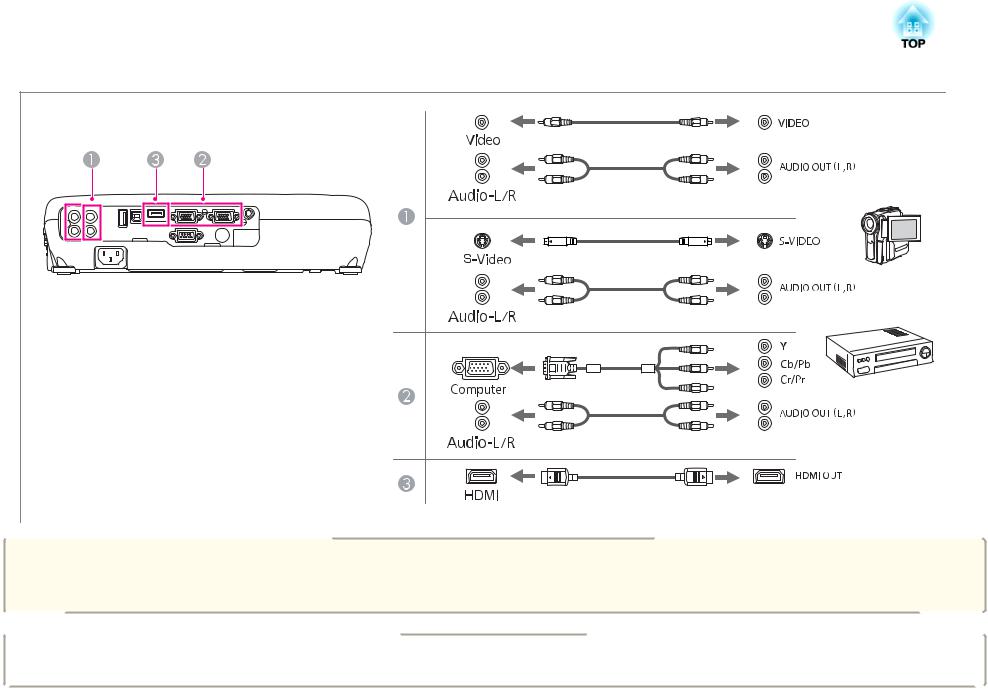
Connecting Equipment |
|
24 |
|
|
|
Attention |
x If |
the |
input source is on when you connect it to the projector, it could cause a malfunction. |
|
x If |
the |
orientation or shape of the plug differs, do not try to force it in. The device could be damaged or could |
malfunction. |
|
|
|
|
|
|
x If the source you want to connect to has an unusually shaped port, use the cable supplied with the device or an optional cable to connect to the projector. |
|
ax When using a commercially available 2RCA(L/R)/stereo mini-pin audio cable, make sure it is labeled "No |
resistance". |
||

Connecting Equipment |
|
25 |
|
|
|
Connecting USB Devices
You can connect devices such as the optional Document Camera, a USB memory, and USB compatible hard disks and digital cameras. Using the USB cable supplied with the USB device, connect the USB device to the USB(TypeA) port on the projector.
When the USB device is connected, you can project files on the USB memory or digital camera using PC Free. s "PC Free examples" p.54
Attention
x If you |
use a USB hub, the connection may not operate correctly. Devices such as digital cameras and USB devices should be connected to the projector directly. |
|||
x When |
connecting and using |
a USB-compatible hard disk, make |
sure |
you connect the AC adaptor supplied with the hard disk. |
x Connect a digital camera or |
hard disk to the projector using a |
USB |
cable supplied with or specified for use with the device. |
|
x Use a |
USB cable less than 3 |
m in length. If the cable exceeds |
3 m, |
PC Free may not function correctly. |
Removing USB devices
After finishing projecting, remove USB devices from the projector. For devices such as digital cameras or hard disks, turn off the device and then remove it from the projector.

Connecting Equipment |
|
26 |
|
|
|
Connecting External Equipment (EB-W16 only)
You can output images and audio by connecting an external monitor or speaker.
AWhen outputting images to an external monitor
Connect the external monitor to the projector's Monitor Out/Computer2 port using the cable supplied with the external monitor.
BWhen outputting audio to an external speaker
Connect the external speaker to the projector's Audio Out port using a commercially available audio cable.
a |
x When outputting images to an external monitor, set Monitor Out Port to Monitor Out from the Configuration menu. |
||
s Extended - Operation - Monitor Out Port p.78 |
|
|
|
|
x If you set Standby Mode to Communication On, you can output images to |
an external monitor even |
if the projector is in standby mode. |
|
s Extended - Standby Setup - Standby Mode p.78 |
|
|
|
x Only analog RGB signals from the Computer port can be output to an external monitor. You cannot output signals input from other ports or component video |
||
|
signals. |
|
|
|
x Setting gauges for functions such as Keystone, Configuration Menu, or Help |
screens are not output to |
the external monitor. |
xWhen the audio cable jack is inserted into the Audio Out port, audio stops being output from the projector's built-in speakers and switches to external output.

Basic Usage
This chapter explains how to project and adjust images.

Projecting Images
From Installation to Projection
This section explains the procedure for connecting the projector to a computer with the computer cable and projecting images.

 ON
ON
a Connect the projector to an electrical outlet with the power cord. b Connect the projector to the computer with the computer cable. c Turn on the projector.
d Open the A/V mute slide.
28
e Turn on your computer.
f Change the computer's screen output.
When using a laptop computer, you need to change the screen output from the computer.
Hold down the Fn key (function key), and press the b key.
ax The method for changing differs depending on the computer being used. See the documentation supplied with the computer.
x When turning off the projector, press the [t] button twice.
If the image is not projected, you can change the projected image using one of the following methods.
xPress the [Source Search] button on the control panel or the remote control.
s "Automatically Detect Input Signals and Change the Projected Image (Source Search)" p.29
xPress the button for the target port on the remote control. s "Switching to the Target Image by Remote Control" p.30
aAfter projecting the image, adjust the image if necessary. s "Correcting Keystone Distortion" p.34
s "Correcting the Focus" p.41

Projecting Images |
|
29 |
|
|
|
Automatically Detect Input Signals and Change |
|
a |
||||
|
|
|
|
|
|
The following screen is displayed while no image signals are input. |
the Projected Image (Source Search) |
|
|||||
Press the [Source Search] button to project images from the port currently |
|
|||||
receiving an image. |
|
|
|
|
|
|
Using the remote control |
Using the control panel |
|
||||
|
|
|
|
|
|
|
|
|
|
|
|
|
|
|
|
|
|
|
|
|
|
|
|
|
|
|
|
|
|
|
|
|
|
|
USB |
USB Display |
HDMI |
*Computer2 is only available when Monitor Out Port is set to Computer2 from the Configuration menu. (EB-W16 only)
When two or more image sources are connected, press the [Source Search] button until the target image is projected.
When your video equipment is connected, start playback before beginning this operation.

Projecting Images |
|
30 |
|
|
|
Switching to the Target Image by Remote Control
You can change directly to the target image by pressing the following buttons on the remote control.
Remote control
AEach time the button is pressed, it cycles through the images being input from the following sources.
xComputer1 or Computer port
xMonitor Out/Computer2 port (EB-W16 only)
BEach time the button is pressed, it cycles through the images being input from the following sources.
xS-Video port
xVideo port
xHDMI port
CEach time the button is pressed, it cycles through the images being input from the following sources.
xUSB Display
xPC Free
xDocument Camera
D This cannot be used on the projector.
Projecting with USB Display
You can use a USB cable to connect the projector to a computer to project images from the computer.
You can project images and send audio with one USB cable.
System requirements
For more information on the latest supported operating systems, contact our homepage or service center.
s http://www.epson.com/
s Epson Projector Contact List
For Windows
OS |
Windows 2000*1 |
|
|
|
|
|
Windows XP |
|
Professional 32 bit |
||
|
|
|
Home Edition 32 bit |
||
|
|
|
Tablet PC Edition 32 bit |
||
|
|
|
|
||
|
Windows Vista |
|
Ultimate 32 bit |
||
|
|
|
Enterprise |
32 bit |
|
|
|
|
Business 32 bit |
||
|
|
|
Home Premium 32 bit |
||
|
|
|
Home Basic 32 bit |
||
|
|
|
|
||
|
Windows 7 |
|
Ultimate 32/64 bit |
||
|
|
|
Enterprise |
32/64 bit |
|
|
|
|
Professional 32/64 bit |
||
|
|
|
Home Premium 32/64 bit |
||
|
|
|
Home Basic 32 bit |
||
|
|
|
Starter |
32 |
bit |
|
|
|
|
|
|
CPU |
Mobile Pentium III |
1.2 GHz |
or |
faster |
|
|
Recommended: Pentium M 1.6 GHz or faster |
||||
|
|
|
|
|
|
