Page 1
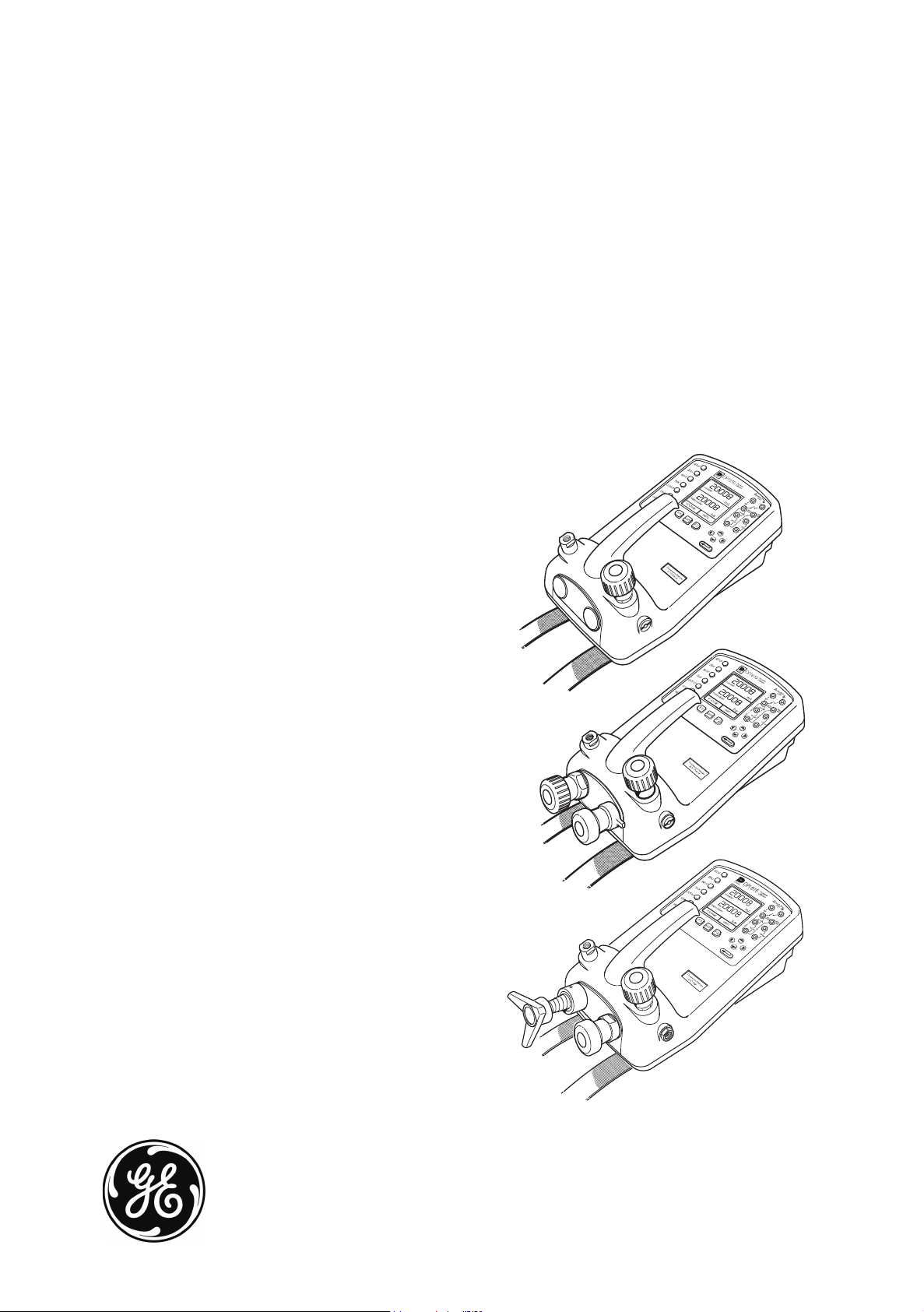
GE
Sensing
& Inspection Technologies
Druck DPI 610/615
Portable Pressure Calibrator Series
User manual - K0415
Page 2

Page 3
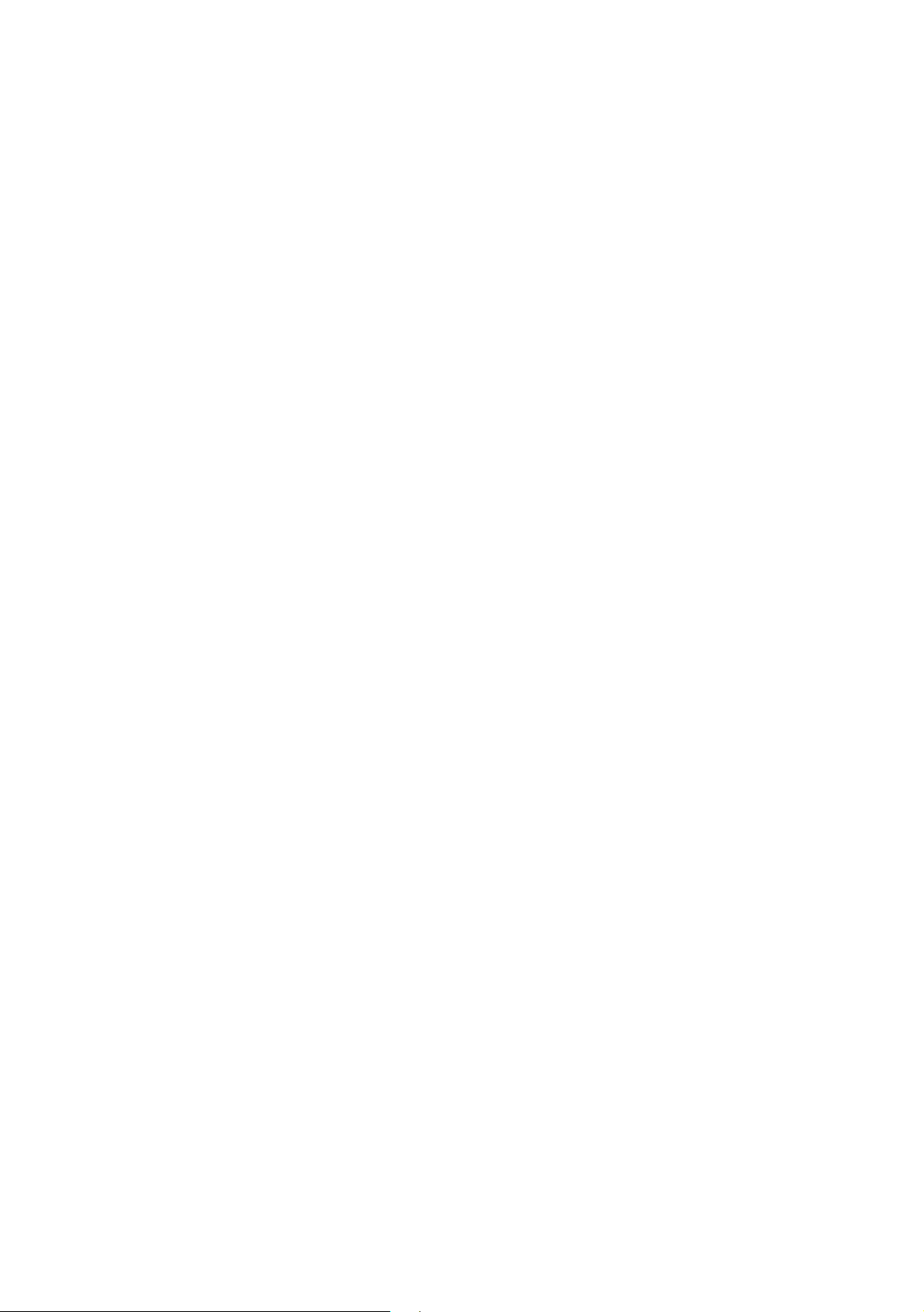
English
To select the manual in an available language go to:
//www.gesensing.com/toolsupport/manuals.htm
Français
Pour choisir le manuel dans une langue disponible, accédez à :
//www.gesensing.com/toolsupport/manuals.htm
Deutsch
Um das Handbuch in einer vorhandenen Sprache auszuwählen, gehen Sie zu:
//www.gesensing.com/toolsupport/manuals.htm
Italiano
Per scaricare il manuale in una delle lingue disponibili consultare la pagina:
//www.gesensing.com/toolsupport/manuals.htm
Español
Para seleccionar el manual en uno de los idiomas disponibles vaya a:
//www.gesensing.com/toolsupport/manuals.htm
Português
Para selecionar o manual em uma língua disponível vá:
//www.gesensing.com/toolsupport/manuals.htm
Polski
Aby wybrać podr ęcznik w dostępnym j ęzyku, przejdź do st ro ny:
//www.gesensing.com/toolsupport/manuals.htm
Язык
Для выбора руководства на имеющемся языке зайдите на web-сайт
//www.gesensing.com/toolsupport/manuals.htm
语言
选择手册的语言,请访问:
//www.gesensing.com/toolsupport/manuals.htm
言語
利用可能な言語のマニュアルを選択するには次のサイトへアクセスしてください :
//www.gesensing.com/toolsupport/manuals.htm
i K0415 Issue No. 2
Page 4
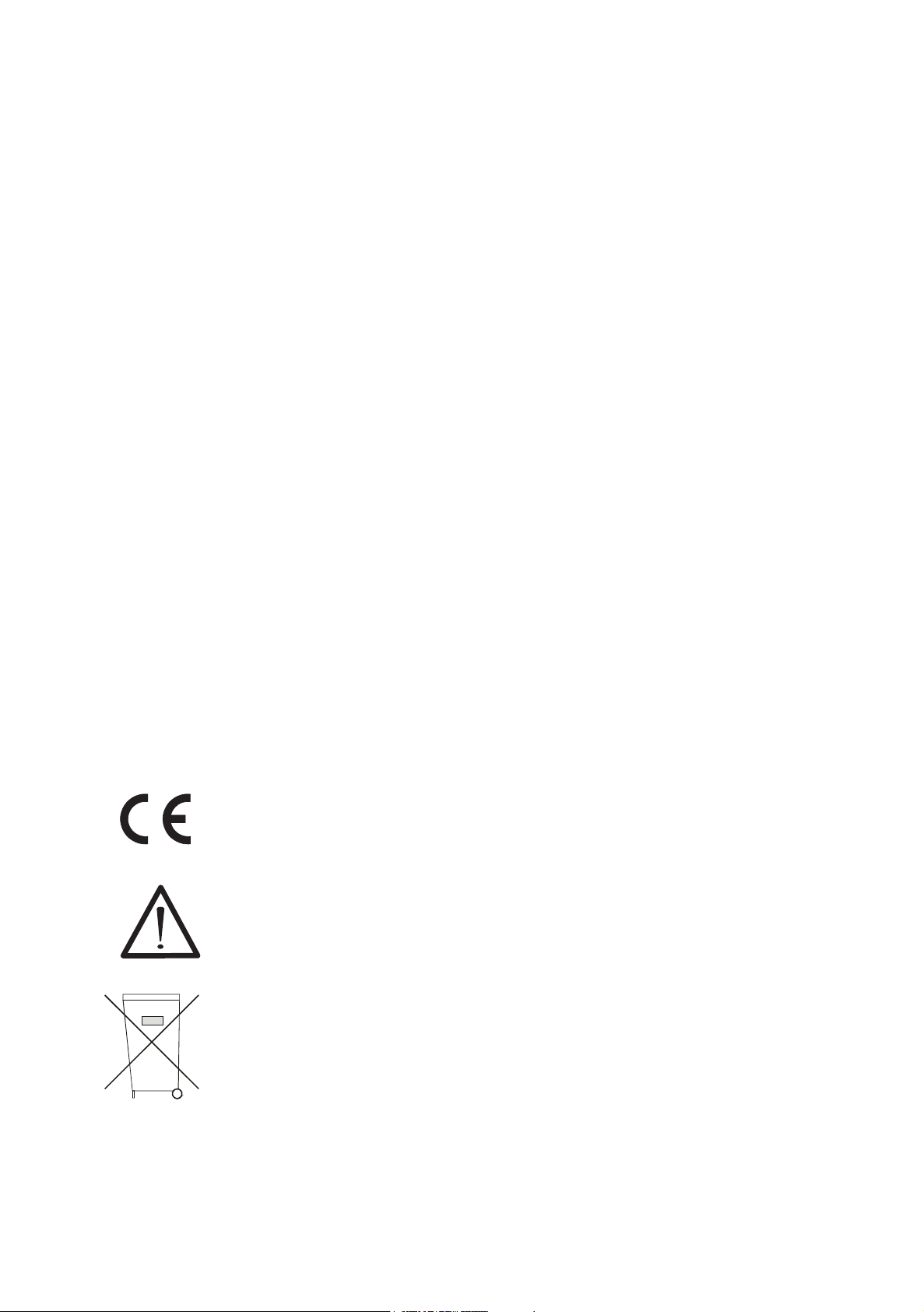
Safety
The manufacturer has designed this equipment to be safe when operated using the
procedures detailed in this manual. Do not use this equipment for any other purpose
than that stated.
This publication contains operating and safety instructions that must be followed to
ensure safe operation and to maintain the equipment in a safe condition. The safety
instructions are either warnings or cautions issued to protect the user and the equipment
from injury or damage.
Use suitably qualified * technicians and good engineering practice for all procedures in
this publication.
Pressure
Do not apply pressures greater than the safe working pressure to this equipment.
Maintenance
The equipment must be maintained using the procedures in this publication. Further
manufacturer’s procedures should be carried out by authorized service agents or the
manufacturer’s service departments.
www.gesensing.com
For technical advice contact the manufacturer.
* A qualified technician must have the necessary technical knowledge,
documentation, special test equipment and tools to carry out the required work on
this equipment.
Symbols
This equipment meets the requirements of all relevant European safety
directives. The equipment carries the CE mark.
This symbol, on the instrument, indicates that the user should refer to
the user manual. This symbol, in this manual, indicates a hazardous
operation.
This symbol, on the instrument, indicates do not throw-away in
domestic bin, hazardous material, dispose correctly in accordance with
local regulations.
K0415 Issue No. 2 ii
Page 5
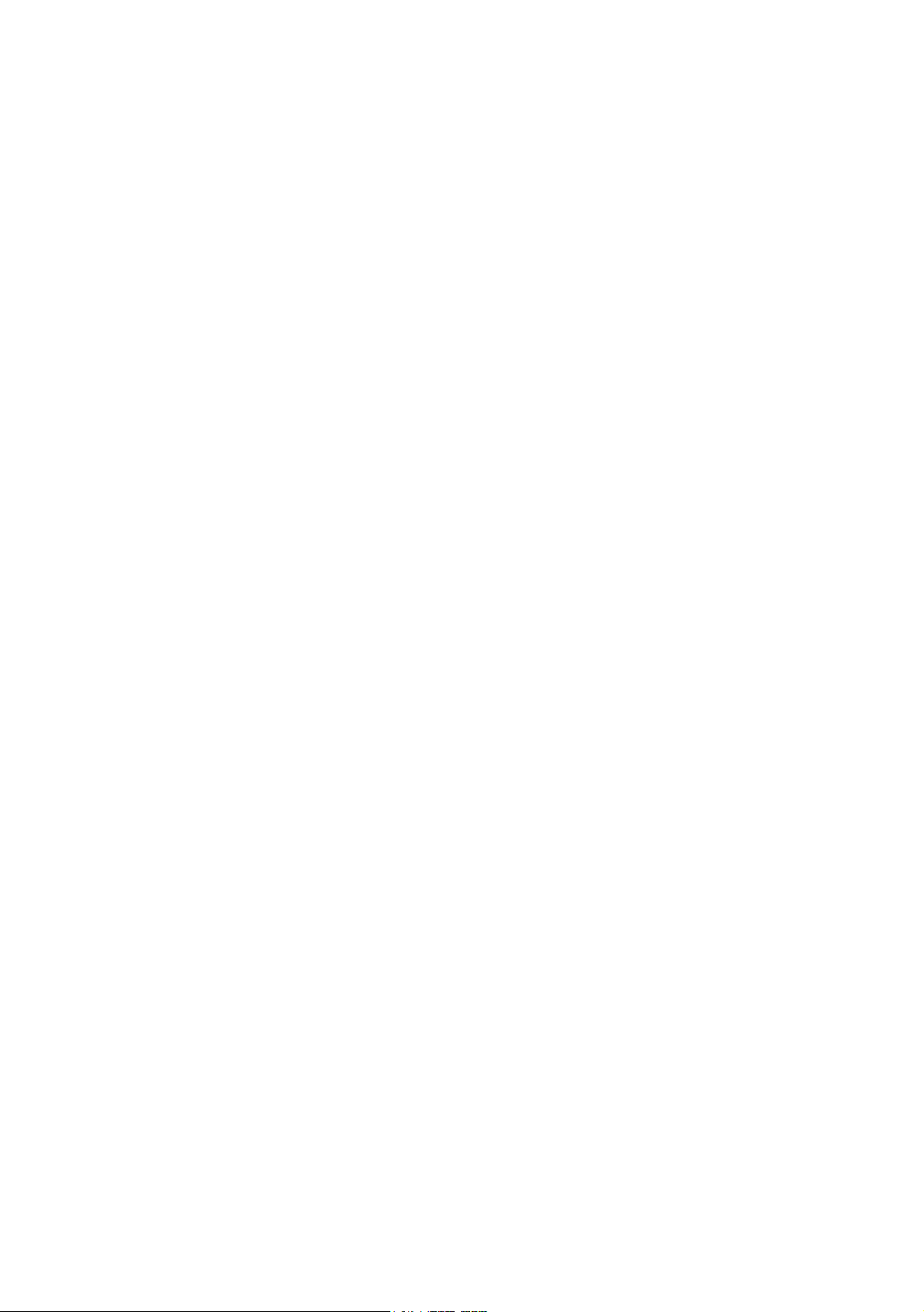
Specification
Safe working pressure
20 bar range (300 psi) 1.75 x full-scale
350 bar range (5000 psi) 1.2 x full-scale
400 bar range (6000 psi) 1.5 x full-scale
All other ranges 2 x full-scale
Accuracy
Combined non-linearity, hysteresis and repeatability
±70 mbar range (2 inHg) 0.05% F.S.
up to ±150 mbar (4.4 inHg) 0.05% span
200 mbar to 20 bar (3 psi to 300 psi) [Calibrator]): 0.025% F.S.
35 bar to 700 bar (500 psi to 10000 psi) [Indicator] 0.025% F.S.
70 bar to 400 bar (1000 psi to 6000 psi) [Hydraulic] 0.025% F.S.
Pressure Ranges
Refer to the pressure range matrix in the data sheet.
Temperature Effects
±0.004% of reading/°C (averaged over -10° to +40°C w.r.t. 20°C)
±0.002% of reading/°F (averaged over +14° to 104°F w.r.t. 68°F)
Power supply
Batteries 6 x 1.5 V C cells, alkaline (up to 60 hours nominal use at 20°C)
Rechargeable NiCad battery pack (20 hours nominal use) supplied with charger/
adaptor, supplies power to instrument while charging batteries.
Voltage Inputs
Range: ±50V
Accuracy ±0.05% rdg, ±0.004% F.S.
Resolution 100µV max
Voltage Outputs
Range: ±10V
Accuracy ±0.1%
Load 10mA
Range: ±24V
Accuracy ±5%
Load 26mA
Current Inputs
Range: ±55mA
Accuracy ±0.05% rdg, ±0.004% F.S.
Resolution 1µA max
Current Output
Range: 24mA
Accuracy ±0.05% rdg, ±0.01% F.S.
Resolution 1µA max
iii K0415 Issue No. 2
Page 6

Display
Size: 60 x 60 mm (2.36” x 2.36”) LCD Graphics
Reading ±99999, update rate 2 readings/sec
Environment
Operating Temperature: -10°C to 50°C (+14°F to 122°F)
Calibrated Temperature: -10°C to 40°C (+14°F to 104°F)
Storage Temperature: -20°C to 60°C (-4°F to 140°F)
Calibration Temperature: 21°C ±2°C (70°F ±4°F)
Sealing
Physical
Size: 300 x 170 x 140 mm (11.8” x 6.7” x 5.5”)
Weight: 3 kg (6.6lb)
Specification (contd.)
Sealed to IP54 (NEMA 4)
K0415 Issue No. 2 iv
Page 7
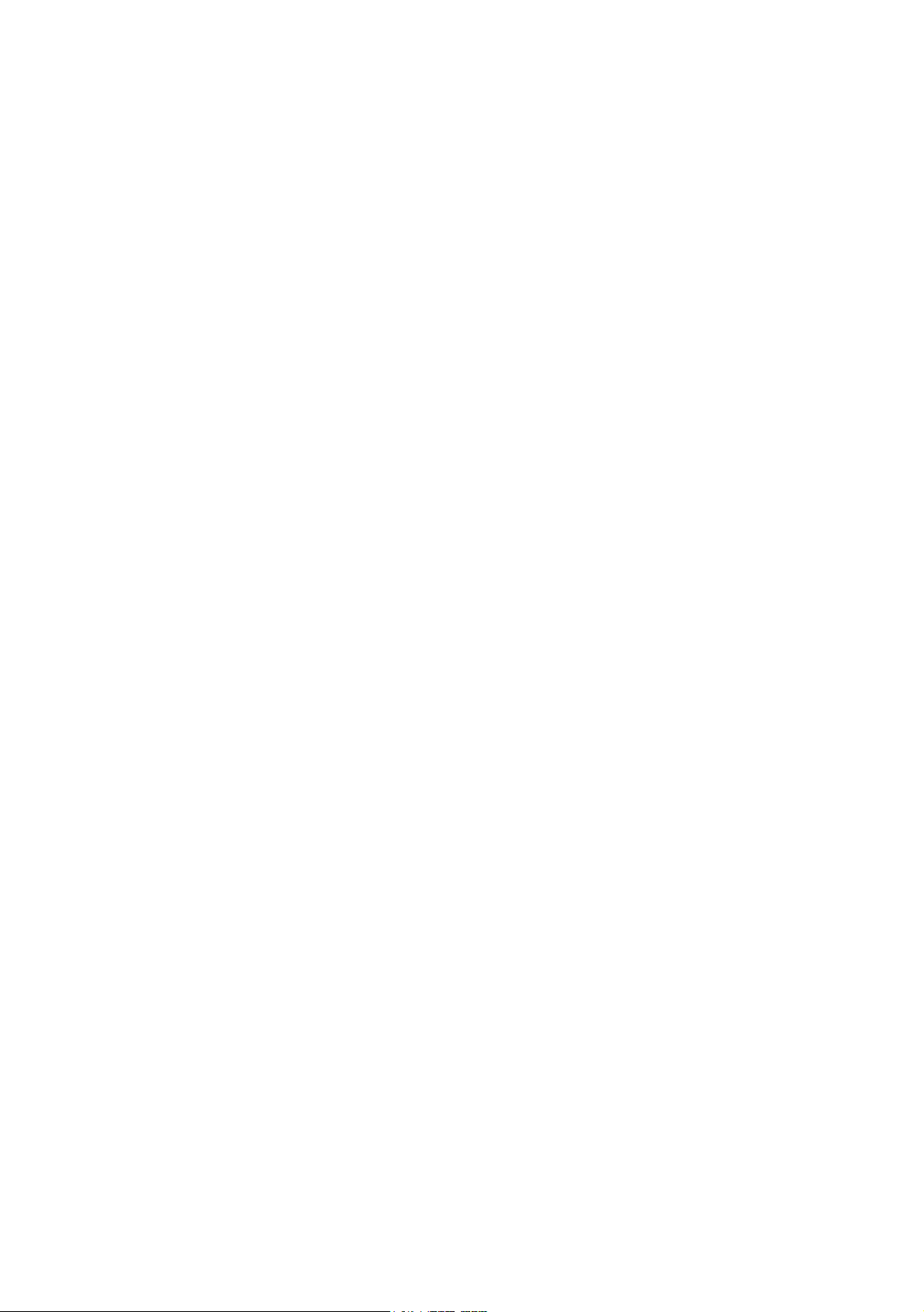
Introduction
General
Description of Procedures 1
Summary of Functions
Using the Guide 2
Getting Started
Fitting Batteries 7
Switching On 7
Change Pressure Units 8
Voltage and Current Measurement 8
Typical Calibration Set-up (Pressure to Voltage) 9
Zero Display Reading 9
OPERATOR CONTROLS 3
DISPLAY 3
HARD KEY FUNCTIONS 4
SOFT KEYS 5
CURSOR KEYS 5
ELECTRICAL CONNECTIONS 6
Task Selection
Task Key 10
Using Task Functions 10
Set Units 10
Set 24 Volts 10
Cal Mode (DPI 615 versions only) 11
Basic Mode (Task BASIC) 11
Taking Measurements
Pressure Transmitter (P-I) Task 12
Voltage Output Pressure Transmitter (P-V) Task 12
Pressure Converter (P-P) Task 13
Current to Pressure Converter (I-P) Task 14
Pressure Switch Test (P-Switch) Task 14
Pressure Switch Testing with Contact Resistance Measurement 15
Pressure to Display (P-Display) Task 16
Leak Test (Leak Test) Task 17
Transmitter Simulator (TX SIM) Task 18
Relief Valve Test (REL VALVE) Task 19
v K0415 Issue No. 2
Page 8

Advanced Task
Electrical Outputs (Loop Power) 25
General 20
Select Input 20
Ambient Temperature Measurement 20
Process Functions 21
Tare Process Function 22
Min/Max Process Function 23
Filter Process Function 23
Flow Function 24
% Span 24
Select Output 25
mA Step 26
mA Ramp 27
mA Value 28
24 Volt 28
Define New Task 29
Clear Task 29
Memory Operations
Saving Display or Data Log 30
Store Operations (Screen Snapshots) 30
Recalling Stored Data (Screen Snapshots) 30
Datalog Operations 31
Using Set-up
General 37
Store Mode 37
Contrast 37
Settings - Select Set-up Option 38
Auto Log (Timer) 31
Manual Logging 31
Recall Data Log Files 32
Uploading Data Log Files 33
Delete Data Log and Procedure Files 33
Downloading Procedure Files (DPI 615 versions only) 34
Running Procedure Files (DPI 615 versions only) 35
Recalling Data Files 36
Units 38
Define Special Units 38
Language 39
RS232 39
Powerdown 40
K0415 Issue No. 2 vi
Page 9
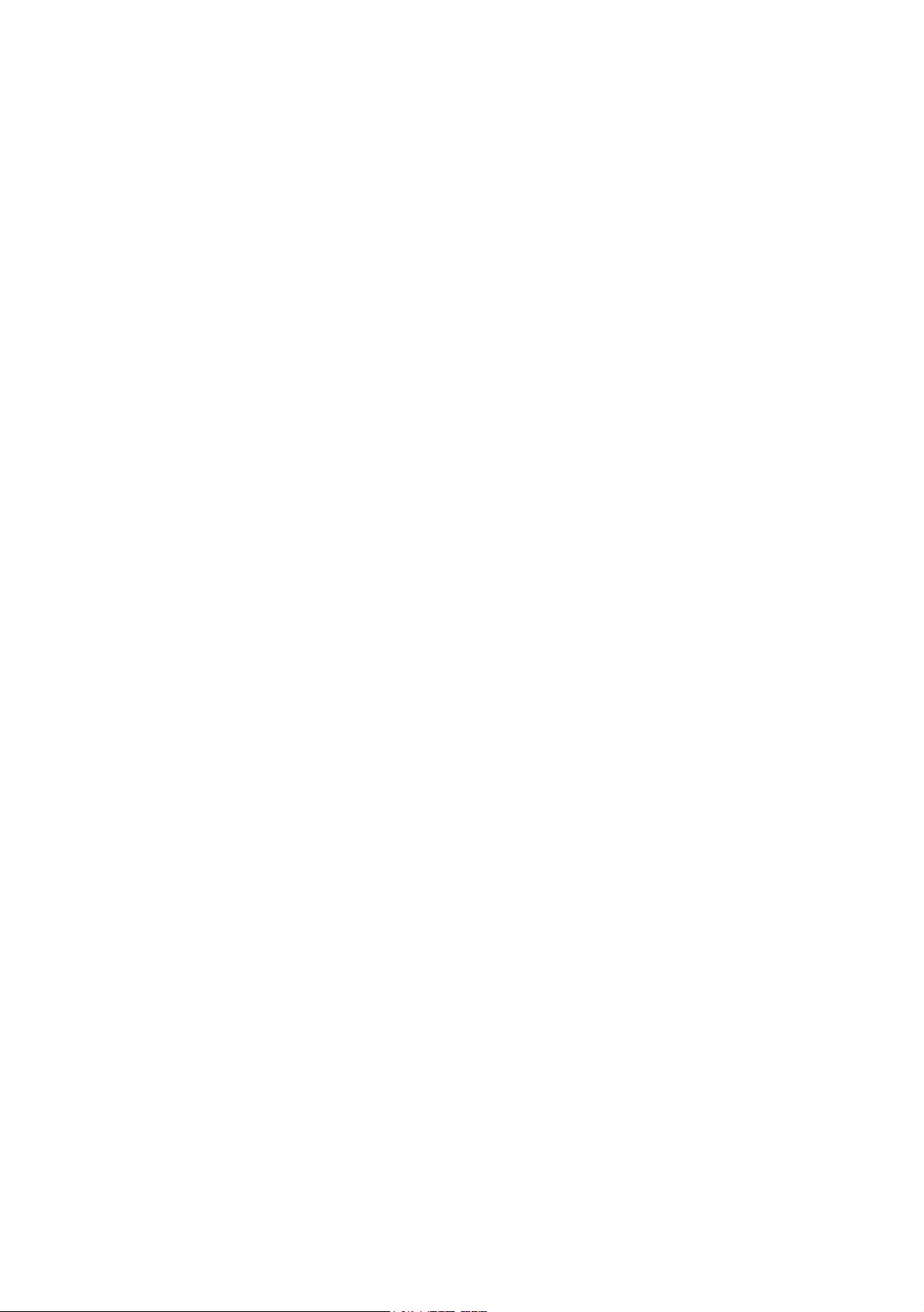
Date and Time (Real Time Clock) 41
Backlight 42
Calibration
General 43
Calibration Check 43
Calibration Adjustment 43
General Procedures 44
Using The Calibration Menu 45
Change PIN 45
Pressure 46
Voltage Input Range (5 Volts) 47
Voltage Input Range (50 Volts) 49
Current Input Range (55 mA) 51
Current Output Range (24 mA) 53
Temperature 56
External Pressure Range 57
Add External Sensor 58
Hydraulic Calibrator Versions
Calibration 40
Date Format 41
Set Date 41
Set Time 41
Introduction 61
Safety Instructions 62
Preparation for Use 62
Bleeding the System 63
Draining the Hydraulic Fluid 64
Flushing, Replenishing or Changing the Hydraulic Fluid 65
Low Pressure Calibrator Versions
Introduction 69
Preparation for Use Low Volume Systems 70
Method of Testing with Low Volume Systems 70
Preparation for Use Larger Volume Systems 72
Method of Testing with Larger Volume Systems 74
Calibration 75
Calibrate Internal Pressure Range 75
Appendix 1 - Datalog File Example
Typical Uploaded Datalog File (DPI 610) 79
Typical Uploaded Procedure Data File (DPI 615) 80
vii K0415 Issue No. 2
Page 10
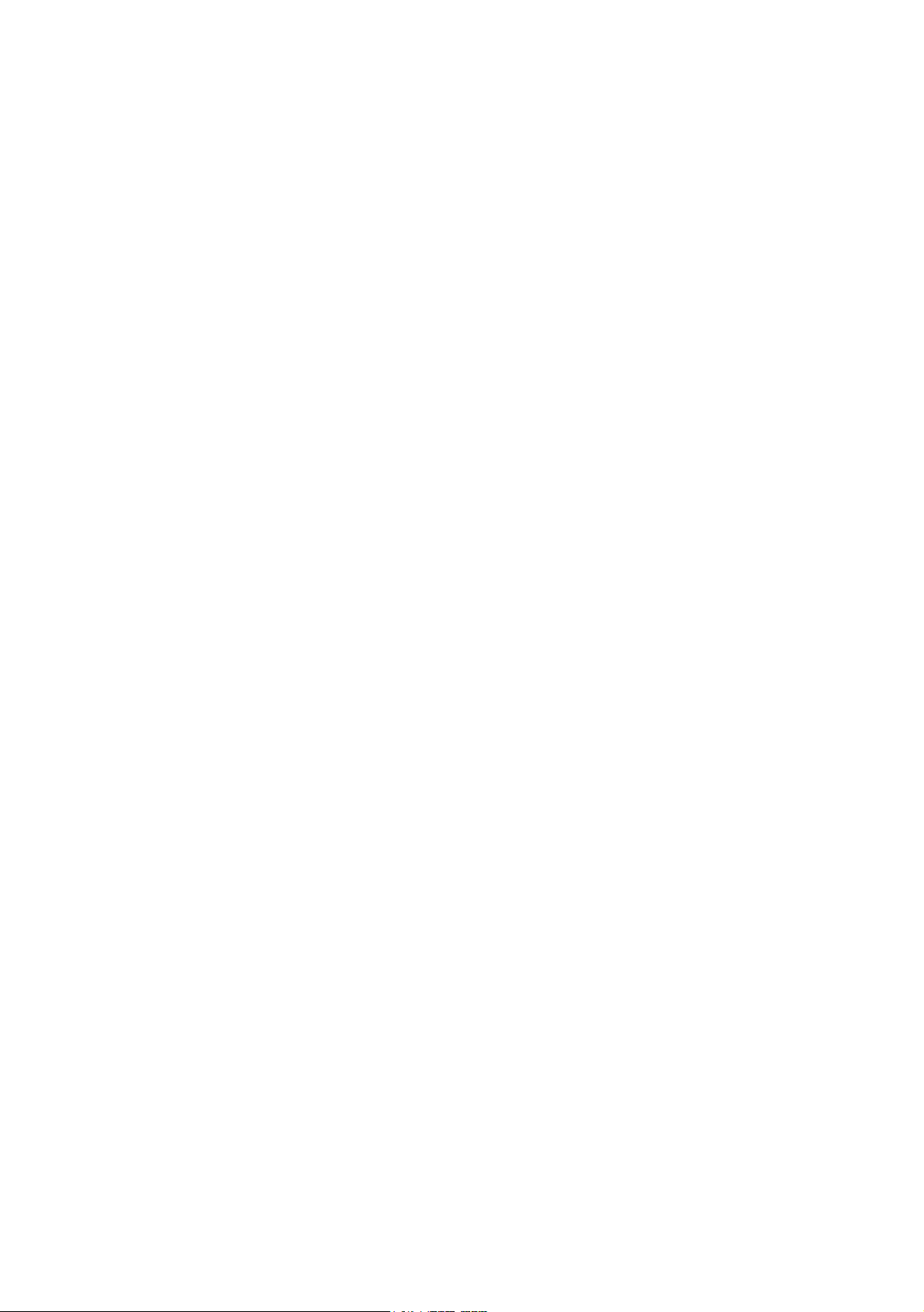
K0415 Issue No. 2 viii
Page 11

INTRODUCTION Summary of Functions
General
The versions of the DPI 610 and DPI 615 instruments are: pneumatic indicator, pneumatic
calibrator, hydraulic calibrator and low pressure pneumatic calibrator. All instruments
measure and display pneumatic and hydraulic pressure applied to the test port or to an
externally connected pressure sensor. Pressure measurement can be absolute, gauge
and sealed gauge and in ranges from 2.5 mbar to 700 bar (1.0 inH
The calibrator versions of this instrument contain pneumatic or hydraulic pressure
generation components to produce pneumatic pressure ranges between -1 to 20 bar
(-14.5 psi to 300 psi) and hydraulic pressure ranges up to 400 bar (6000 psi).
The electrical connections, on the front of the instrument, enable the instrument to
measure ±50 volts d.c. and ±55 mA and produce 10 volts d.c. or 24 volts d.c. and a
maximum of 24 mA. An integral sensor provides measurement of ambient temperature.
Additional sensors (option B1) connect to an external connector and extend the pressure
measurement range and include differential pressure measurement. The instrument has
an RS232 connector to enable uploading of test data to a compatible documenting
system. The DPI 615 has the ability to download, from a PC, pre-defined calibration and
test routines. Six alkaline C size batteries or (option A) rechargeable batteries with a
charger/adaptor, power the instrument.
Important Notice
Zinc-carbon and zinc-chloride cells should NOT be used in this instrument.
Use only the battery types as shown in the table on page 7.
O to 10000 psi).
2
Description of Procedures
In the procedures outlined in this user guide, hard (fixed function) and soft (variable
function) key operations are shown in bold type (e.g.) TASK and F1. These statements
mean press the TASK key and press the F1 key. Soft key operations can be allocated to
both the F1 and F2 keys. Where a specific soft function is referred to it is written in bold
italics (e.g.) PROCESS.
This instrument has a number of operating modes that are described in a simplified form
in the following sections. Diagrams accompanying the procedures give typical selection
sequences and shaded controls indicate that this control key should be pressed in the
appropriate sequence. Diagrams should be read from left to right, top to bottom where
appropriate. A shaded display soft box indicates that the function key immediately
below that soft box should be pressed (either F1 for the left hand soft box or F2 for the
right).
In the above diagram the following key sequence is indicated.
(a) Press the F2 key (the key immediately below the
(b) Use the
shaded, use all these keys to select or enter data).
(c) Press the ENTER key.
Up
and
Down
cursor keys (only) to select the required option. (If all keys
PRESSURE UNITS
1 K0415 Issue No. 2
soft box).
Page 12
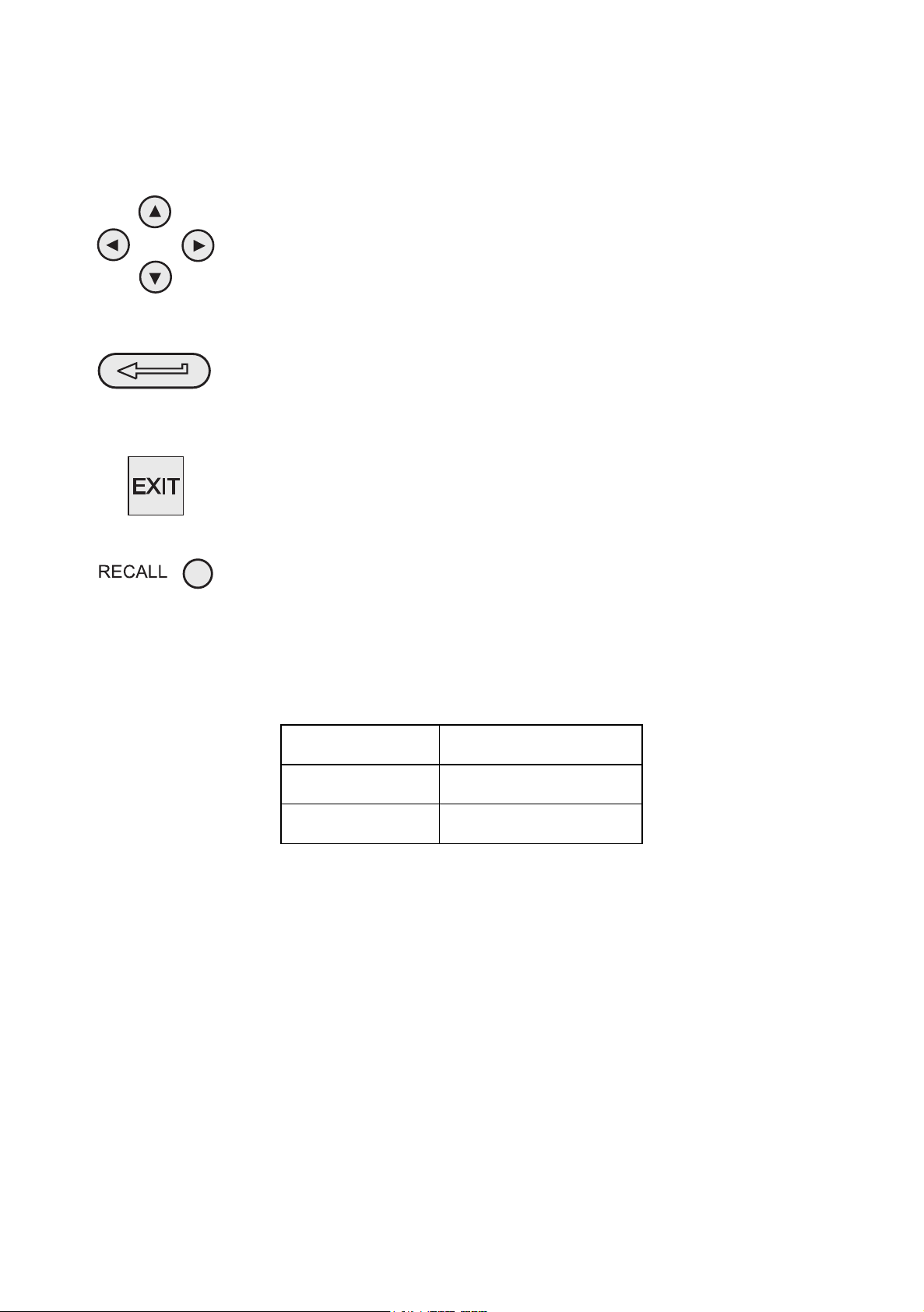
INTRODUCTION Summary of Functions
Using this guide
The following key symbols are used in the procedure diagrams that follow:
SELECT VALUE
Shaded cursor keys indicate that a combination of these four keys, Up,
Down, Left and Right should be used to (e.g.) enter an alpha numeric
value or to select a function.
Indicates the ENTER key. Used to confirm an operation or a selection.
Shading indicates key operation.
Exit key, used to clear current menu selection and return to next menu
level above current level. Used as an escape key from current operation.
Shading indicates key operation.
Hardkey (total 7). Legend beside key symbol indicates function. Shading
indicates key operation.
Maximum Instrument Ratings
The following table shows the maximum measurement input ratings of the instrument
that should not be exceeded.
PRESSURE 120% FULL SCALE
VOLTAGE 50 V d.c.
CURRENT 55 mA d.c.
Note 1: The display flashes if the input pressure, voltage or current overrange.
Note 2: Max applied voltage for external loop supply = 30V dc (see page 8).
K0415 Issue No. 2 2
Page 13
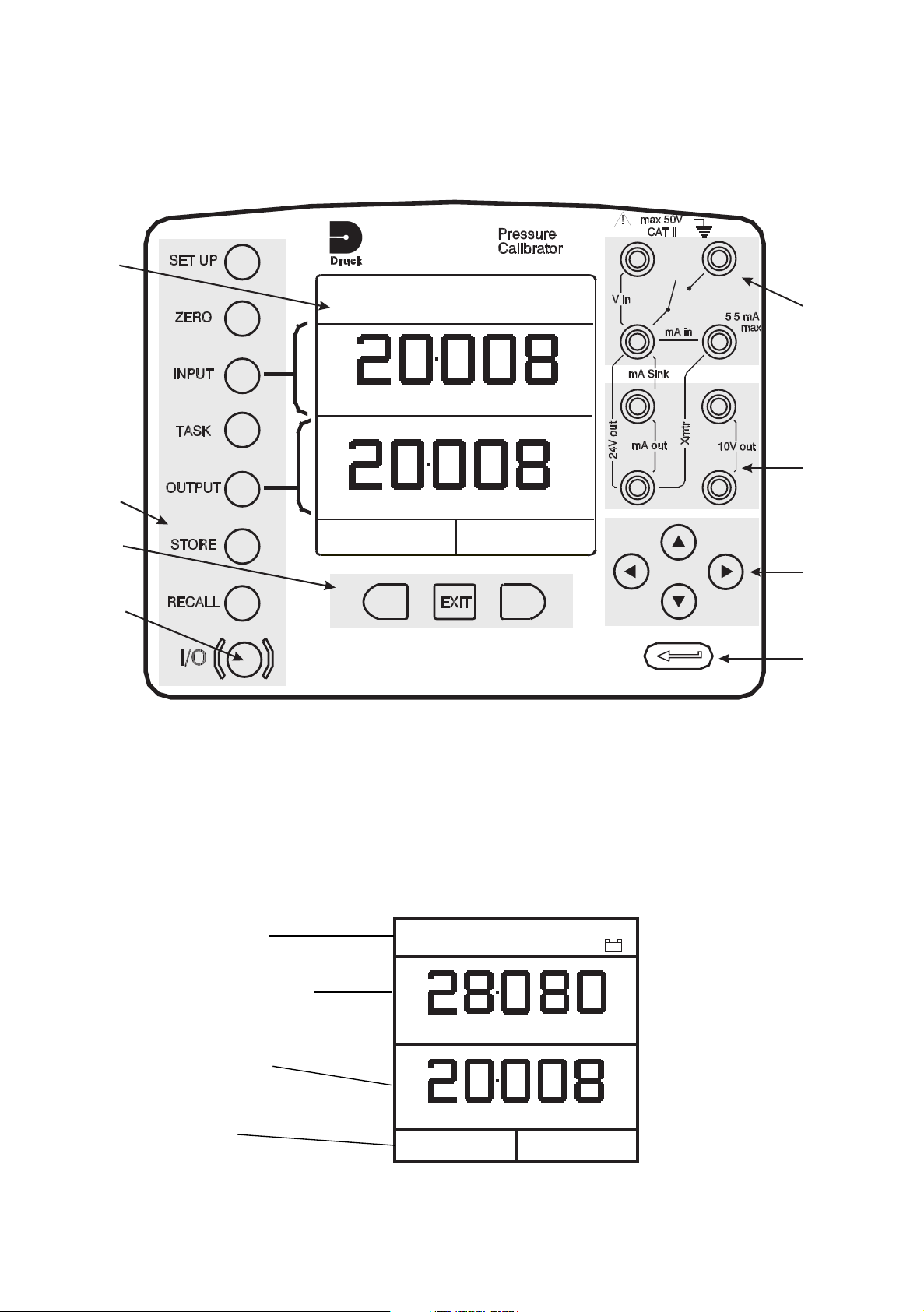
PRESSURE INT
bar
VOLTAGE
V
F2F1
6
8
7
1
CURRENT
PRESSURE
UNITS
TASK: BASIC
DPI 615
2
3
4
5
PRESSURE INT bar
VOLTAGE
V
CURRENT
UNITS
PRESSURE
TASK: BASIC
+
-
Status display
Input display
Output display
Soft boxes
INTRODUCTION Summary of Functions
OPERATOR CONTROLS (Figure 1 and 2)
These divide into two groups, the operator/display controls (Figure 1) and the pressure/
vacuum generation components (Figure 2). The operator controls and a typical display,
common to all instrument versions, is shown below.
1 Display 2 Electrical Input Sockets 3 Electrical Output Sockets 4 Cursor
5 Enter Key 6 On/Off Key 7 Function (soft) Keys 8 Hard Keys
Figure 1 - DPI 610/615 Key-pad
Display
The display section of the instrument basically divides into four distinct sections. The two
main sections of the display are used to display a input and an output. The remaining
sections show the status display area and define the soft key functions. A typical display
is shown below:
3 K0415 Issue No. 2
Page 14
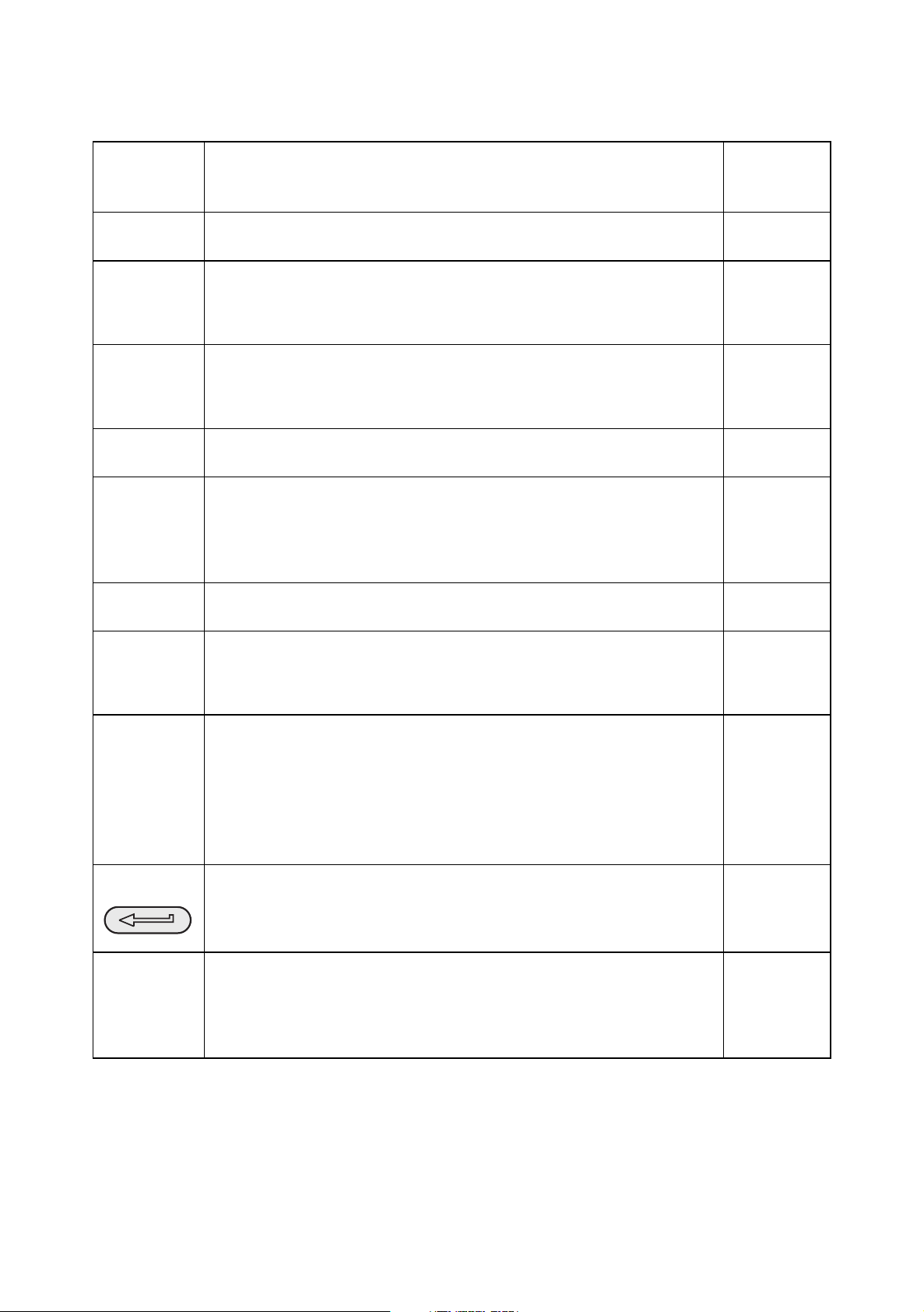
INTRODUCTION Summary of Functions
HARD KEY FUNCTIONS (Figure 1)
Key Function
I/O
SETUP*
ZERO
INPUT*
TASK
OUTPUT*
This key is used to turn the instrument ON and OFF. 7
The
SETUP
key provides access to the instrument’s general
configuration parameters that are set up to certain default
parameters on delivery.
The
ZERO
key can be used to zero either the selected input or output
display, if the display reading is within 5% of zero. Attempts to zero a
larger offset result in an error message,
The
INPUT
key is used to select the input parameter to be displayed. 20, 21
The
TAS K
key is used as a means of rapidly configuring the instrument
for a number of different types of external device calibration. There
are twenty task configurations available, eleven of which are preprogrammed and nine are user definable
The
OUTPUT
key is used to select output parameter to be displayed. 25-28
Zero too large.
Page
reference
37
9
10
STORE*
RECALL*
ENTER
EXIT
Depending upon how the instrument’s
is used either to store up to 20 display screens (in
or to manually log a screen in
This key is used to recall a previously stored screen to the display.
Depending on the
either the snapshot of a previously stored screen or datalog file. In
STORE
mode, selection displays the last screen stored. By using the
cursor keys, the operator can scroll either forward or back through
memory locations.
The
ENTER
conjunction with the soft keys, to accept a given selection.
The
EXIT
keys to exit from the current screen or menu level, to the level
immediately preceding it. To quit completely from any menu level,
press
key is used either to enter data (accept entered data), or, in
key operates in conjunction with all the other hard and soft
EXIT
until the
STORE
MEASURE/SOURCE
DATALOG
mode set-up, operation of this key recalls
STORE
mode.
screen is displayed.
* These key functions are not available in BASIC mode
mode is setup, this key
SNAPSHOT
mode),
30-36
30, 32-36
2
2
K0415 Issue No. 2 4
Page 15

7
8
9
5
6
4
3
11
10
12
1
2
5
INTRODUCTION Summary of Functions
SOFT KEYS (Figure 1)
Three soft keys, designated F1, EXIT and F2, are situated immediately below the display
as shown below. These keys have their function allocated by the instrument software
which is indicated in the bottom of the display (Voltage for F1 and Units for F2 in this
example). They are used to select menu (program) options and are fully described under
the appropriate section headings.
CURSOR KEYS (Figure 1)
The cursor keys consist of a block of four keys, designated up , down , left and
right . In programs where options need to be selected from a list, (e.g.) the TASK
selection program, the up and down cursor keys are used to highlight one of the
options, from which it can be selected by the ENTER key. In TASK mode, where more
than one page of options are provided, the left and right cursor keys will switch
between pages.
1 Test port, connect to unit under test 2 Hard keys
3 Cover (external interfaces) 4 Electrical inputs
5 Electrical outputs 6 Cursor keys
7 Function (soft) keys 8 Release valve (releases pressure through 9)
9 Vent port 10 Select positive or negative pressure
11 Pump 12 Fine pressure adjuster
Figure 2 - DPI 610/615 Calibrator Controls
5 K0415 Issue No. 2
Page 16

1
2
3
4
5
PRESSURE INT
bar
VOLTAGE
V
F2F1
2
CURRENT
UNITS
5
3
4
1
PRESSURE
TASK: BASIC
DPI 615
INPUTS
OUTPUTS
INTRODUCTION Summary of Functions
ELECTRICAL CONNECTIONS
1 Cover, closed when
not using connectors
2 External transducer
3 RS232 connector
4Temperature sensor
5 DC power input
Figure 3 - Electrical System Connections
Measurement inputs and Source outputs are made via the control panel sockets as
shown below.
1 Status display 2 Input display 3 Electrical input sockets
4 Electrical output sockets 5 Output display
Figure 4 - Electrical Measurement Inputs/Outputs
K0415 Issue No. 2 6
Page 17
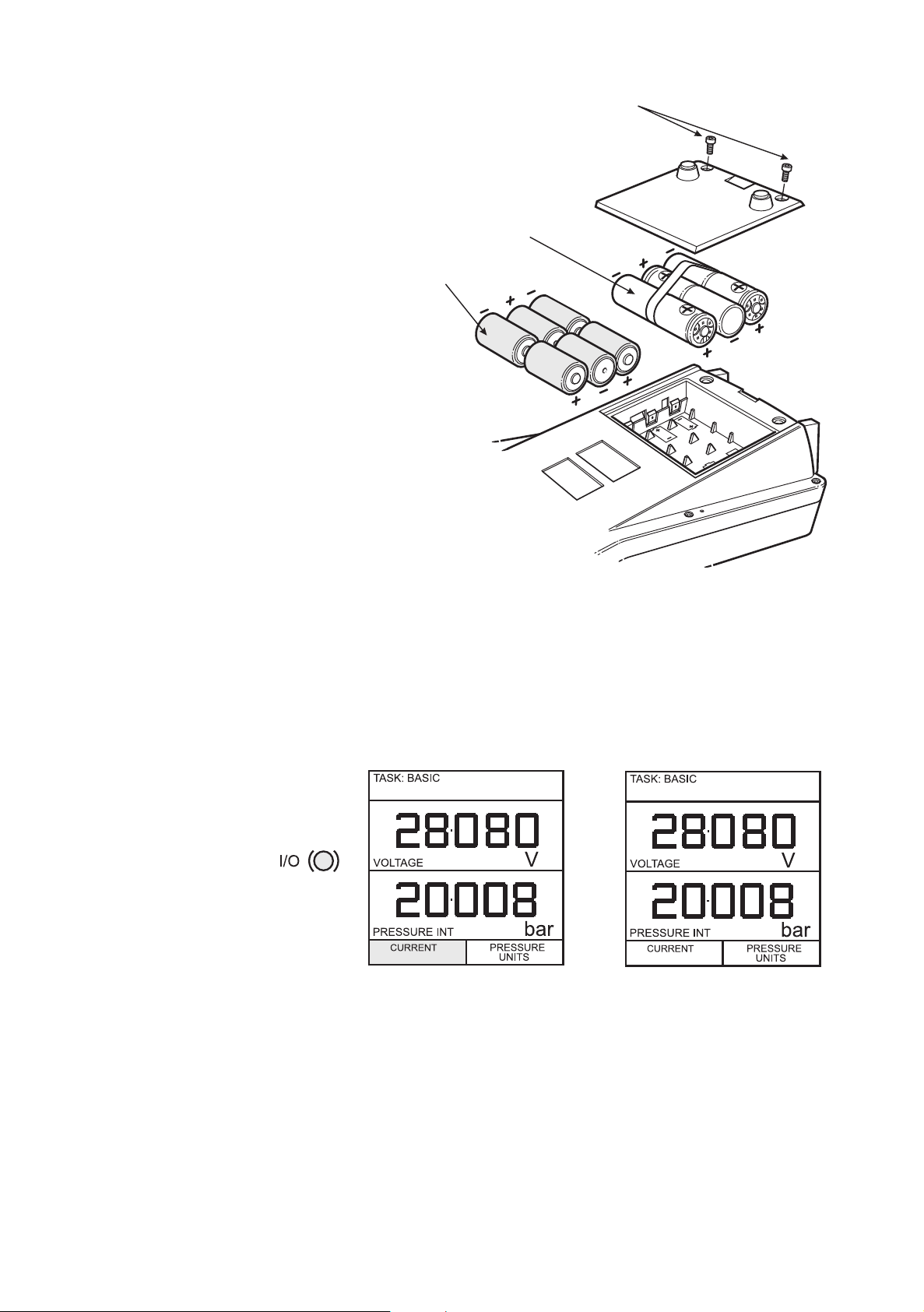
1
2
3
Getting Started
Fitting Batteries
1Cover fixing screws.
2 Rechargeable NiCad pack Part no.
191-126
3 Six alkaline C-cells Type no. LR14.
Caution: Old batteries can leak and cause corrosion. Never leave
discharged batteries in the instrument.
Note: After fitting a rechargeable NiCad battery pack the display may show the battery
low indication caused by the battery pack not being fully charged. Use the power
adaptor/charger to fully charge the pack.
Switching On
Press the I/O switch on the front panel and proceed as follows.
The first time the instrument powers up, it will be in BASIC mode with the main screen
displaying voltage in the input display area and pressure in the output display area. To
switch to CURRENT as input, press F1 as shown. Similarly, F1 to return to VOLTAGE.
Note: No other keys are active in this mode and the instrument can only be reconfigured
by pressing the TASK key and selecting another mode.
7 K0415 Issue No. 2
Page 18
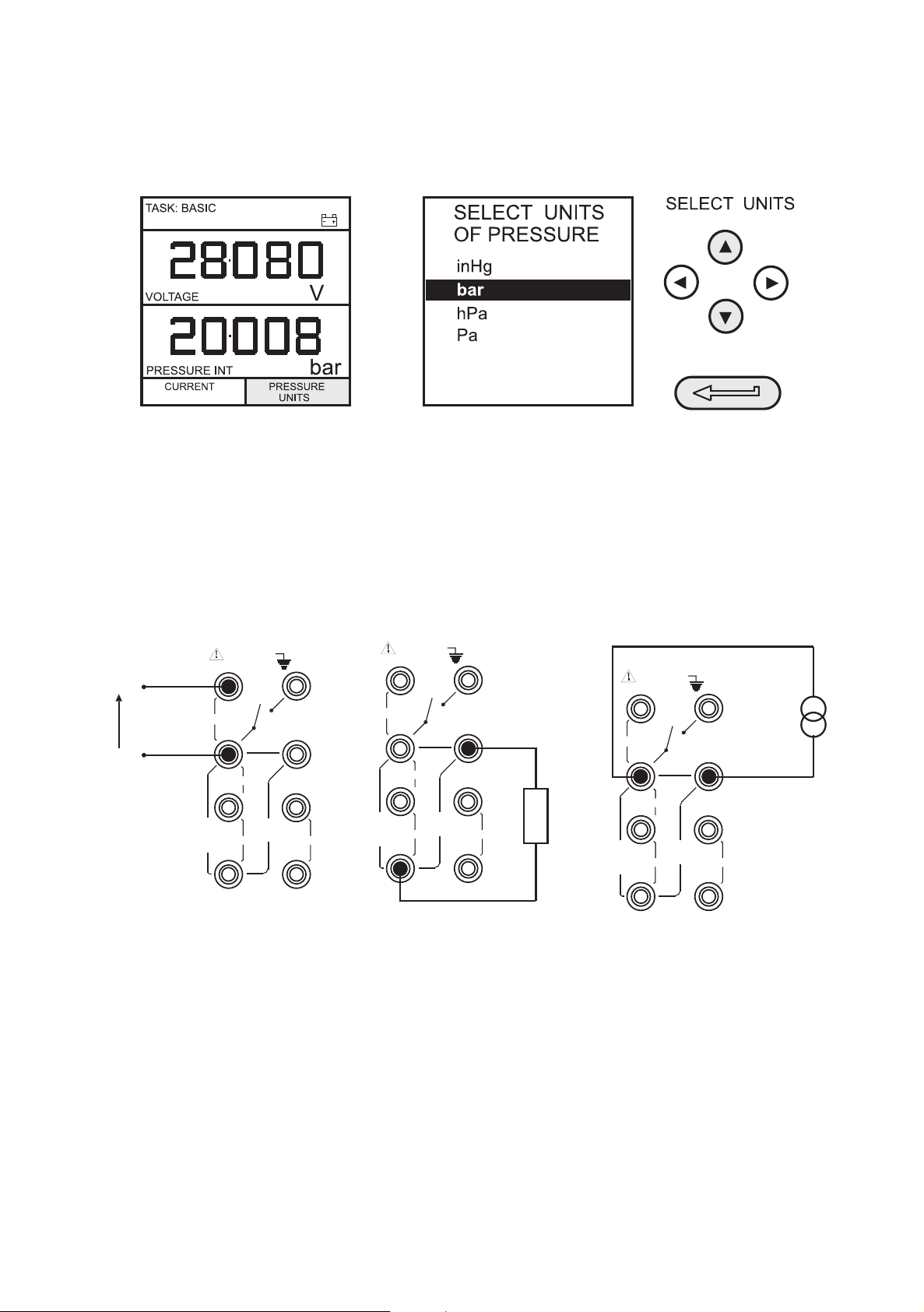
55mA
Vin
mA in
mA Sink
mA out 10V out
Xmtr
24V out
max 50V
CAT II
max
55mA
Vin
mA in
mA Sink
mA out 10V out
Xmtr
24V out
max 50V
CAT II
max
+
-
V
55mA
Vin
mA in
mA Sink
mA out 10V out
Xmtr
24V out
max 50V
CAT II
max
+
-
LOAD
Getting Started
Change Pressure Units
To change the pressure units proceed as follows. If the four units displayed are not the
units required, press TAS K and select any task, other than BASIC, press SETUP and
proceed as detailed on page 37. To return to BASIC mode, press TASK and select BASIC.
In BASIC mode, the instrument is configured to carry out basic Pressure to Voltage (P to
V) or Pressure to Current (P to I) tests, a typical test procedure follows.
Voltage and Current Measurement
Connect the electrical input sockets as follows for voltage and current measurements.
Use the test leads provided and DO NOT push bare wires into the sockets.
Note: Maximum applied voltage = 50V dc,. Maximum input current = 55mA dc
Note: Maximum applied voltage for external loop supply = 30V dc
K0415 Issue No. 2 8
Page 19
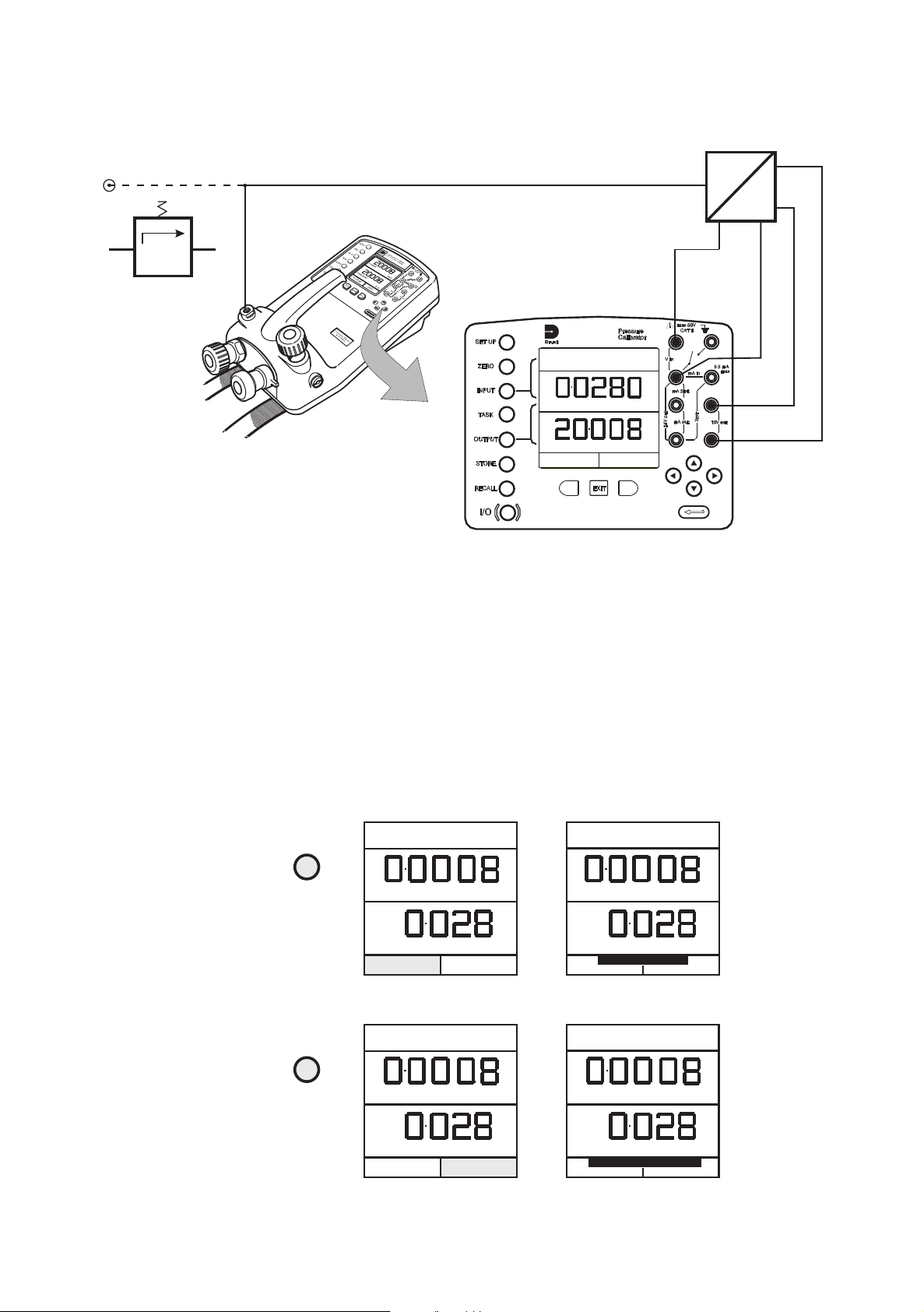
F2F1
P
V
-+
+
-
+
-
bar
V
CURRENT
PRESSURE
UNITS
TASK: BASIC
DPI 615
A
B
C
ZERO
VOLTAGE
PRESSURE INT bar
V
YES
ZERO VOLTAGE DC ?
NO
VOLTAGE
PRESSURE INT bar
V
ZERO
INPUT
ZERO
OUTPUT
TASK: BASIC TASK: BASIC
ZERO
VOLTAGE
PRESSURE INT bar
V
YES
ZERO INTERNAL SENSOR ?
NO
VOLTAGE
PRESSURE INT bar
V
ZERO
INPUT
ZERO
OUTPUT
TASK: BASIC TASK: BASIC
Getting Started
Typical Calibration Set-up (Pressure to Voltage)
Connect a device under test to the instrument as shown below:
A - External pressure source (indicator instruments only) B - Pressure regulator
C - Excitation 10V
General procedure
• Use the hand-pump to pressurize the system to the required level as indicated on the
display. Allow the display to settle and screw the volume adjuster in or out as a fine
adjustment to the required pressure. Record the input (e.g.) Voltage, reading at each
applied pressure.
Zero Display Reading
Both the input and output readings can be set to zero using the ZERO key and if the
displayed reading is within 5% of zero. To zero either the INPUT or OUTPUT displays,
proceed as follows:
9 K0415 Issue No. 2
Page 20

BASIC
USER TASKS
P - SWITCH
ADVANCED
REL VALVE
LEAK TEST
TX SIM
TASKS TASKS TASKS
P - DISPLAY
P-I
I-P
P-P
P-V
Current (Page 2) (Page 3)
OUTPUT
SELECT
FUNCTION
UNITS
ON
inHg
hPa
Pa
bar
SELECT FUNCTION
SELECT UNITS
OF PRESSURE
SELECT UNITS
24 VOLT
OFF
OUTPUT
SELECT ON/OFF
SELECT FUNCTION
SELECT OUTPUT
24 VOLT
OFF
UNITS
24 VOLT
ON
UNITS
SELECT OUTPUT
ON
Task Selection
TASK key
The TASK key is used to set-up the instrument for a number of specific types of test.
There are two modes BASIC and ADVANCED and nine other specific types of test that
automatically configure the instrument on selection from the TAS K menu. The tasks
available under the TAS K menu are held on three pages shown below. To select a task
from the menu, press the TASK key, position the cursor over the required task and press
the ENTER key as shown below. Use the right/left cursor keys to switch between pages.
Using Task Functions
Specific tasks are selected as shown above. The following diagrams show how to
connect the unit under test (UUT) for each task selectable under the TA SK menu.
Input and output units, where applicable, can be selected by pressing either the INPUT or
OUTPUT keys as shown below. The output key also provides the facility of turning the
24V output supply ON and OFF. When not in use, the 24V supply output should be turned
OFF to conserve battery power.
Set Units
Note: If the four units displayed are not the units required, press SETUP, select SETTINGS
and refer to page 38.
Set 24 Volts
K0415 Issue No. 2 10
Page 21
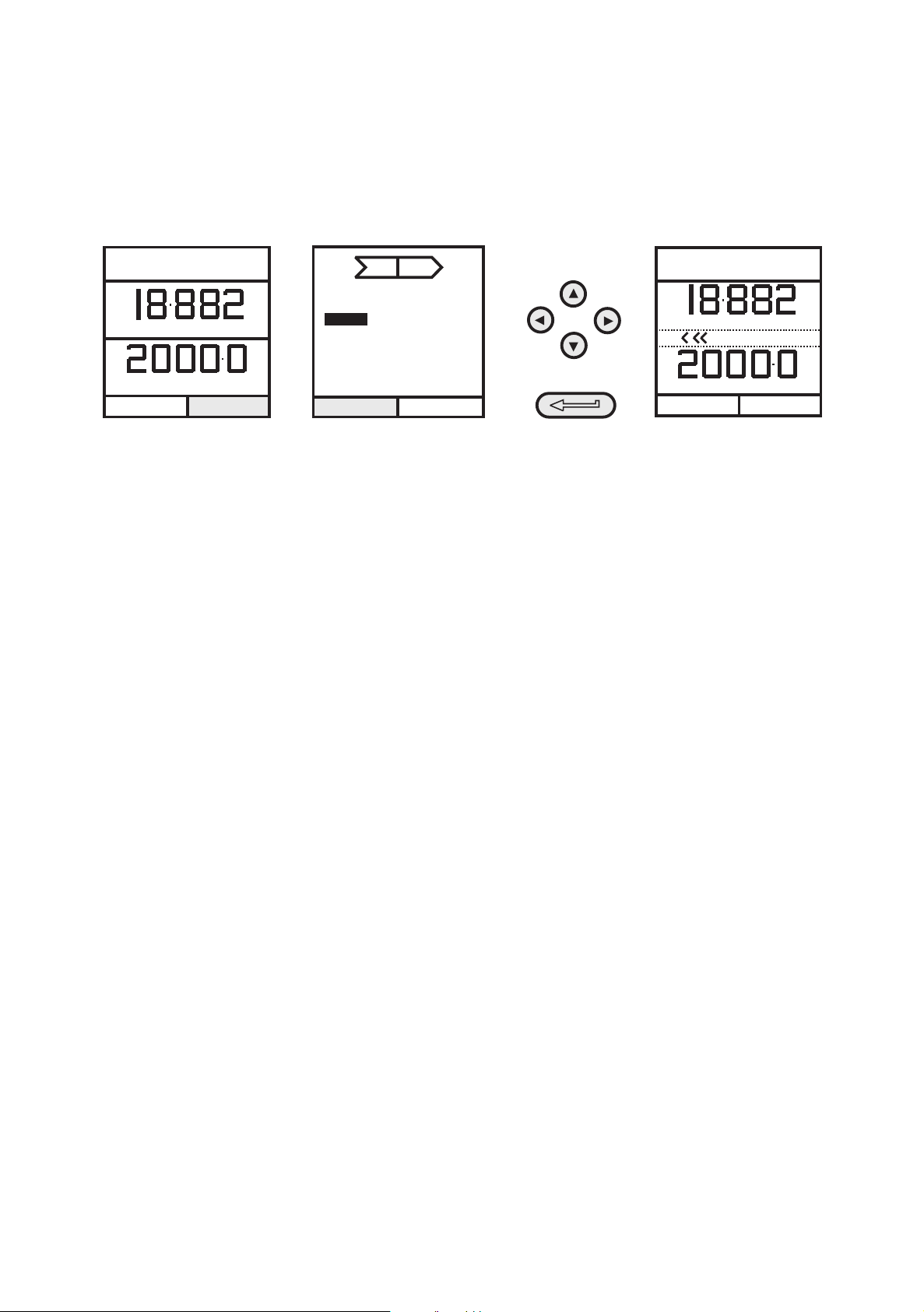
0.00
2000.00
OUTPUT
MAX. ERROR
ERROR TYPE
CHANGE
VALUE
psi
=
=
=
=
=
mA
4.00
20.00
LINEAR
0.05%
%span
PI
SELECT VALUE
psi
mA
TASK : P-I
DATALOG
24V OFF
..........
. %span FAIL
TURN OFF
CAL MODE
TURN ON
CAL MODE
mA
TASK : P-I
DATALOG
24V OFF
..........
psi
Task Selection
Cal mode (DPI 615 versions only)
Cal mode, which is available in tasks P-I, P-P, P-V, P-P, P-DISPLAY and P-SWITCH, provides
a method of setting-up test parameters manually. Downloaded test procedures can
also automatically set-up and turn on the Cal Mode function. The method of turning on
and setting-up Cal Mode is shown below for a P-I task. The method is similar for all the
other tasks available in Cal Mode.
Pressing the F1 key (TURN ON CAL MODE), provides the set-up screen for the CAL mode.
Initially, the cursor is placed in the UUT SPAN field to allow the required span range to be
entered. The corresponding values for the UUT output parameter (current) are then set,
followed by the maximum error value and error type (% rdg or % span). When all test
parameters have been set-up, the screen changes to display the input and output and
the test results. The test result can only be displayed to within a range of ±9.99%. If the
test result is outside this range, either the left pointing (-ve error) or right pointing (+ve
error) chevrons are displayed. Within this error band, the actual tolerance value is
displayed. Test results can either be stored as snapshots or logged as datalog files,
depending upon how the instrument has been set-up.
Basic Mode (Task BASIC)
This instrument powers up in this mode the first time that it is used. To select BASIC from
any other task, press the TASK key and select BASIC and press the ENTER key. BASIC
mode is fully described in the Getting Started, section (see page 7).
11 K0415 Issue No. 2
Page 22

P
I
+
-
F2F1
bar
mA
TASK : P-I
SNAPSHOT MODE
24V OFF
DPI 615
A
B
C
F2F1
P
V
-+
+
-
+
-
bar
V
CURRENT
PRESSURE
UNITS
TASK: BASIC
DPI 615
A
B
C
Taking Measurements
Pressure Transmitter (P-I) Task
Select the P-I task from the task menu and connect the Unit Under Test (UUT) to the
calibrator as shown below.
A - External pressure source (indicator instruments only) B - Pressure regulator
C - Pressure to current 24V device
• If required, select the output units as described on page 10.
• If applicable, turn on Cal Mode and set-up test parameters as detailed on page 11.
Voltage Output Pressure Transmitter (P-V) Task
Select the P-V task from the task menu and connect the UUT to the calibrator as shown
below. Voltage output transducers with a 10 V supply and outputs of ±10 V can be
calibrated using the 10V output sockets (supply) and the transducer output connected to
a voltmeter (refer to Method on page 13 for a test procedure).
A - External pressure source (indicator instruments only) B - Pressure regulator
C - Excitation 10V
• If required, select the output units as described on page 10.
• If applicable, turn on Cal Mode and set-up test parameters as detailed on page 11.
K0415 Issue No. 2 12
Page 23
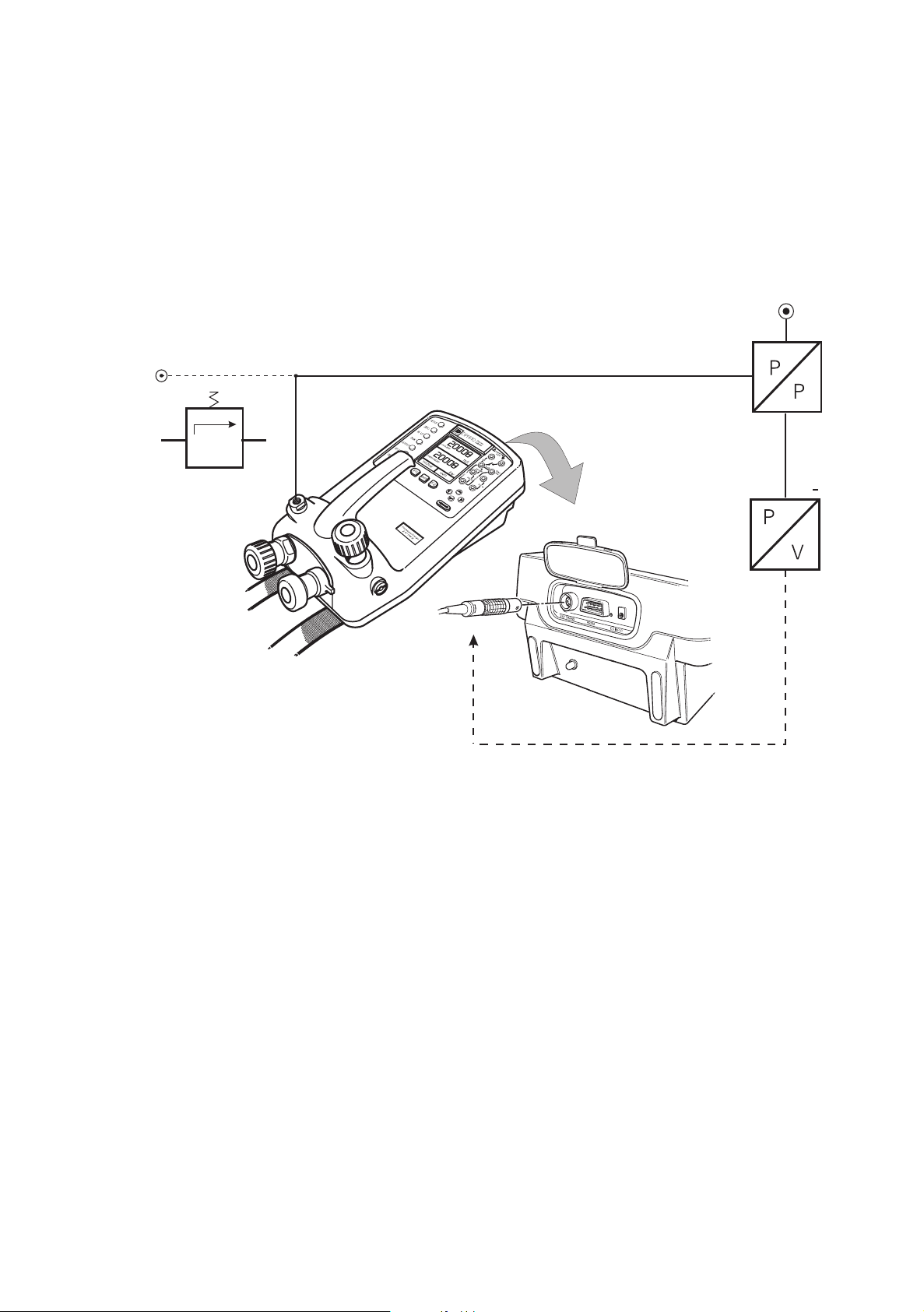
A
B
C
D
E
Taking Measurements
Pressure Converter (Pressure to Pressure) Task
Select the P-P task from the task menu and connect the UUT to the calibrator as shown
below. Testing a converter requires one pressure to be applied to the unit under test
(UUT) and another (converter output) to be measured. The additional measurement is
provided by the external transducer option.
Method
• Connect the UUT to the calibrator and plug the external transducer into the
calibrator as shown below.
A - External pressure source (indicator instruments only)
B - Pressure regulator C - External pressure supply
D - Pressure to pressure device E - External transducer
• Press the TASK key and select the P-P task. Providing the external transducer has
been calibrated and its parameters stored in the calibrator, the display shows
External pressure in the input window and calibrator Output pressure in the output
window. If an error message “NO SENSOR OR CAL INVALID” is displayed, this
indicates that the external transducer has not been entered and/or calibrated with
the calibrator. Refer to page 45 for details of adding an external transducer. If an
external transducer change is made, switch the calibrator off and then on to load
new transducer data.
• If required, select the input and output units as described on page 10.
• If applicable, turn on Cal Mode and set-up test parameters as detailed on page 11.
Note: Match pressure ranges to give required accuracy and avoid overpressure. If
external pressure is required as the output and internal pressure the input, use
ADVANCED mode for this set-up.
13 K0415 Issue No. 2
Page 24

P
I
+
-
F2F1
bar
OUTPUT
NEW VALUE
mA
OK
TASK : I-P
SNAPSHOT MODE
24V OFF
DPI 615
TURN ON
CAL MODE
A
B
F2F1
bar
RUN
CONTACTSTATE
TASK : P-SWITCH
SNAPSHOT MODE
24V OFF
DPI 615
A
B
C
Taking Measurements
Current to Pressure Converter (I-P) Task
A - External pressure supply B - Pressure to current device (24V)
•Use the up and down cursor keys to adjust the loop current to the required
value. Alternatively, press ENTER and use cursor keys to enter a finite value. Cursor
keys can then be used to nudge the output either up or down. If required, change
pressure units with INPUT key.
Pressure Switch Test (P-SWITCH) Task
A - External pressure source (indicator instruments only)
B - Pressure regulator C - Pressure switch under test
• Contact state will be shown on display. When contacts close, buzzer sounds.
• To run switch test, close vent valve and press the RUN (F1) key.
• Using the hand-pump, increase the applied pressure to just below the switch
operating point. Screw the volume adjuster in until the switch operates (the display
then shows the operating pressure of the switch).
• Reduce pressure until the switch releases (indicated by the switch symbol). The
display then shows the release pressure and the hysteresis value.
K0415 Issue No. 2 14
Page 25
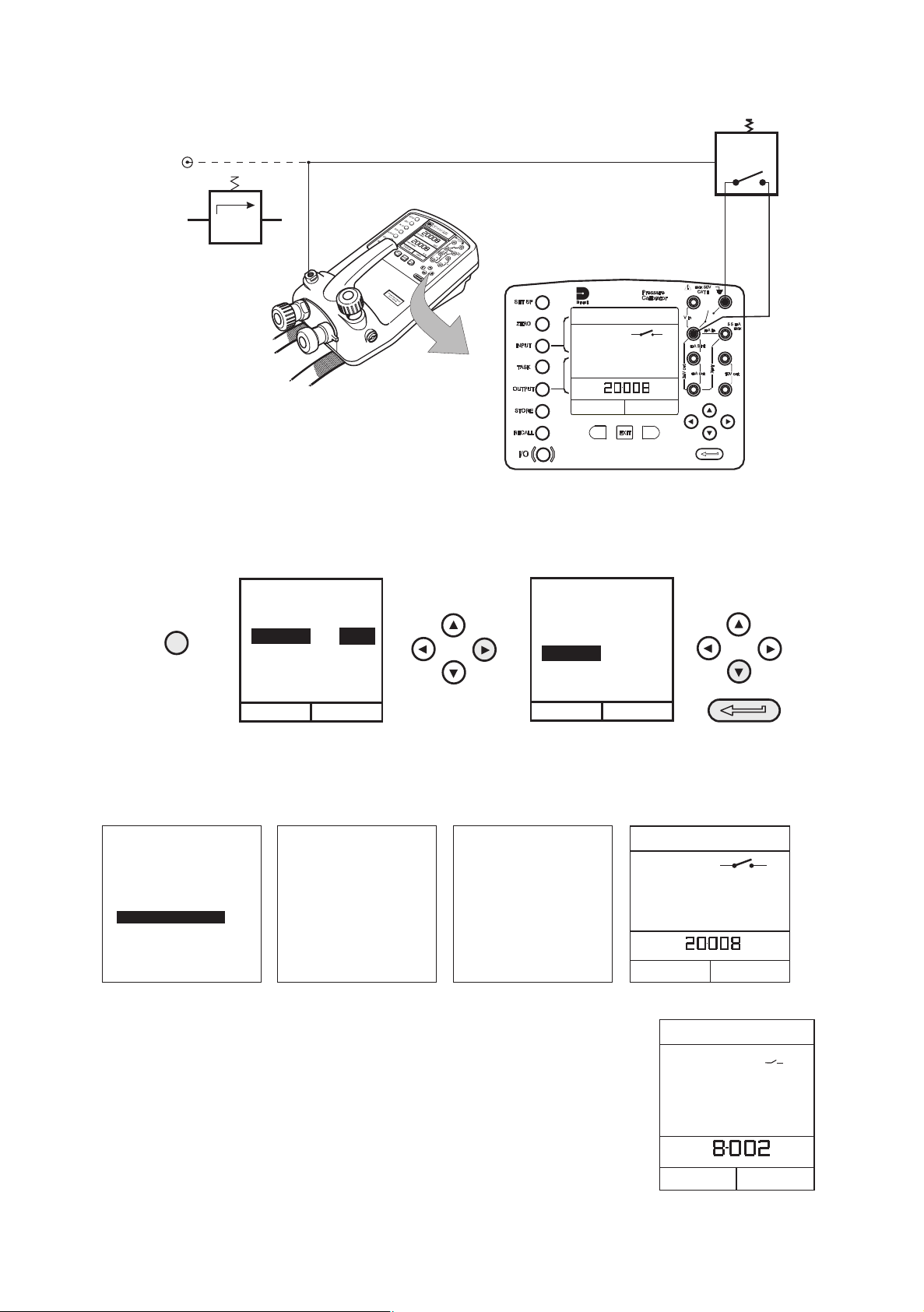
F2F1
bar
RUN
CONTACTSTATE
TASK : P-SWITCH
SNAPSHOT MODE
24V OFF
DPI 615
A
B
C
INPUT
SELECT
RESISTANCE
SELECT
ZERO
SELECT
FUNCTION
RESIST
OFF
ZERO
SELECT
FUNCTION
RESIST
ON
ZERO
Connect Vin +, SW + and
mA in + together.
Connect Vin +, SW + and
mA in
+ together.
Connect switch test leads
across switch symbol.
Connect switch
test leads
across switch
symbol.
Open circuit test leadsOpen circuit test leads
Press ENTER to continue.Press ENTER
to continue.
Switch Resistance input
now ready for use.
Switch Resistance input
now
ready for use.
Press ENTER to continue.Press ENTER
to continue.
Open circuit test leads.Open
circuit test leads.
Now short test leads.Now short test leads.
Press ENTER to continue.Press ENTER
to continue.
bar
RUN
CONTACT STATE
TASK : P-SWITCH
SNAPSHOT MODE
24V OFF
24V OFF
RUN
bar
CONTACT STATE
CLOSED AT 15.060 bar
OPENED AT 14.059 bar
HYSTERESIS 1.001 bar
RESISTANCE 3 m
W
TASK: P-SWITCH
SNAPSHOT MODE
Taking Measurements
Pressure Switch Testing with Contact Resistance Measurement
A - External pressure source (indicator instruments only)B - Pressure regulator
C - Pressure switch under test
To perform switch test with contact resistance measurement, select P-SWITCH and
proceed as follows:
To ensure accurate measurements it is recommended that the zero procedure (that
compensates for the resistance of the test leads) is carried out before performing this
test.
Note: Allow sufficient time after contact closure for the resistance to stabilize.
The switch test is performed in the same way as the previous
section, except that the contact resistance is measured and
displayed with the results.
15 K0415 Issue No. 2
Page 26
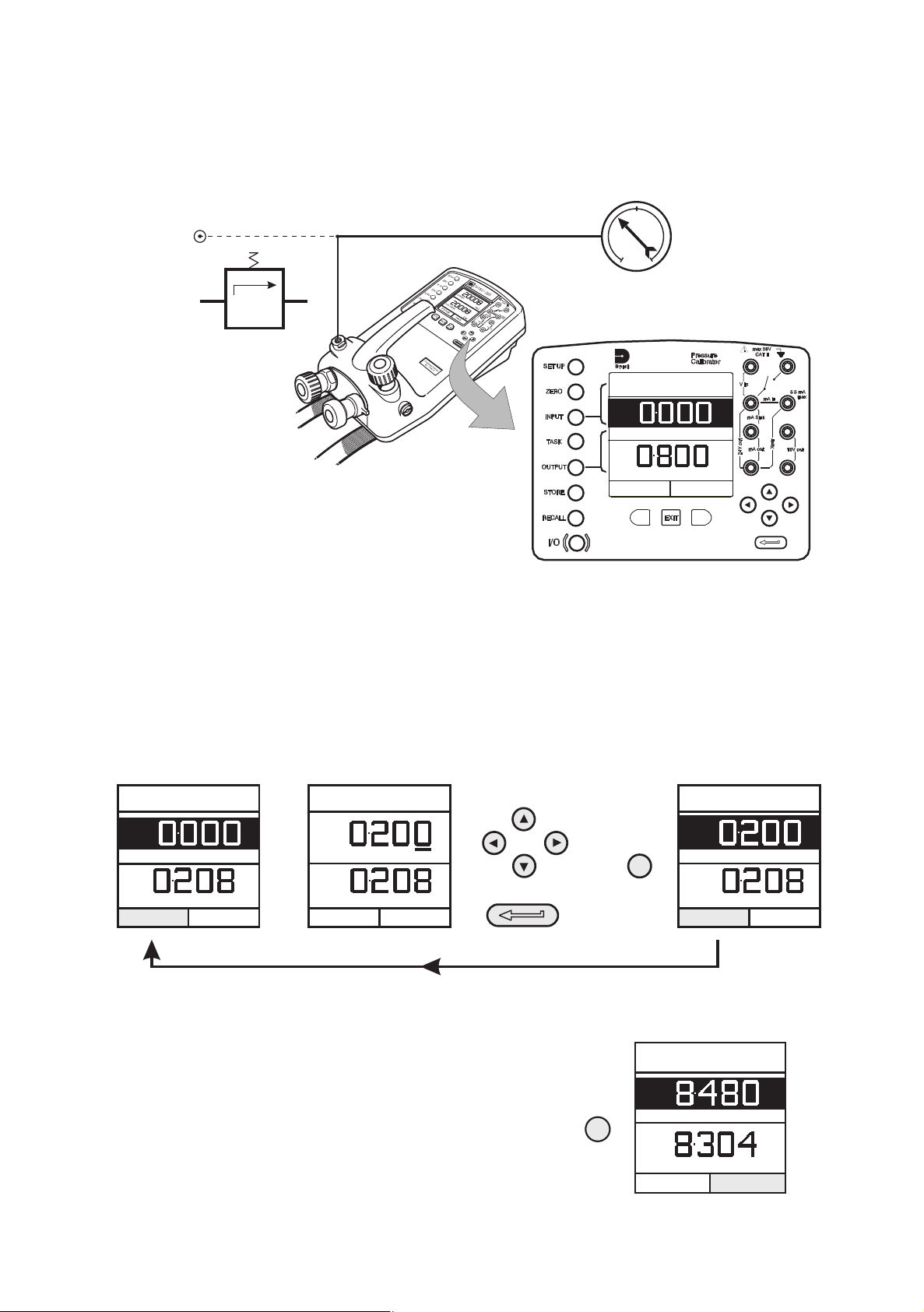
F2F1
bar
DISPLAY
CHANGE
VALUE
TASK : P-DISPLAY
LOG FILE: NONE
24V OFF
TURN ON
CAL MODE
DPI 615
A
B
C
ENTER VALUE
DISPLAY
CHANGE
VALUE
DISPLAY
CHANGE
VALUE
DISPLAY
LOG
NOW
STOP
LOGGING
STORE
+
bar bar
bar
TASK: P-DISPLAY
LOG FILE: A1
TASK: P-DISPLAY
LOG FILE: A1
TASK: P-DISPLAY
LOG FILE: A1
24V OFF 24V OFF 24V OFF
DISPLAY
bar
LOG
NOW
STOP
LOGGING
STORE
FINAL POINT
TASK: P-DISPLAY
LOG FILE: A1
24V OFF
Taking Measurements
Pressure to Display (P - Display) Task
P-Display is a special application of Datalog. To use this mode, select Datalog from the
Store Mode menu as detailed on page 37. Connect the UUT to the instrument as shown
below and, if required, turn on and set-up Cal Mode (see page 11).
A - External pressure source (indicator instruments only) B - Pressure regulator
C - Dial gauge under test
• Press
TASK
and select
P-DISPLAY
. If required, use
OUTPUT
key to change pressure units.
• Set-up a data log file as detailed on page 31.
Note: TRIGGER field, automatically set to KEYPRESS, cannot be changed.
• Apply a series of test pressures to the device under test. Enter displayed reading at
each pressure and log each point:
• After logging final test point, terminate as
follows:
K0415 Issue No. 2 16
Page 27
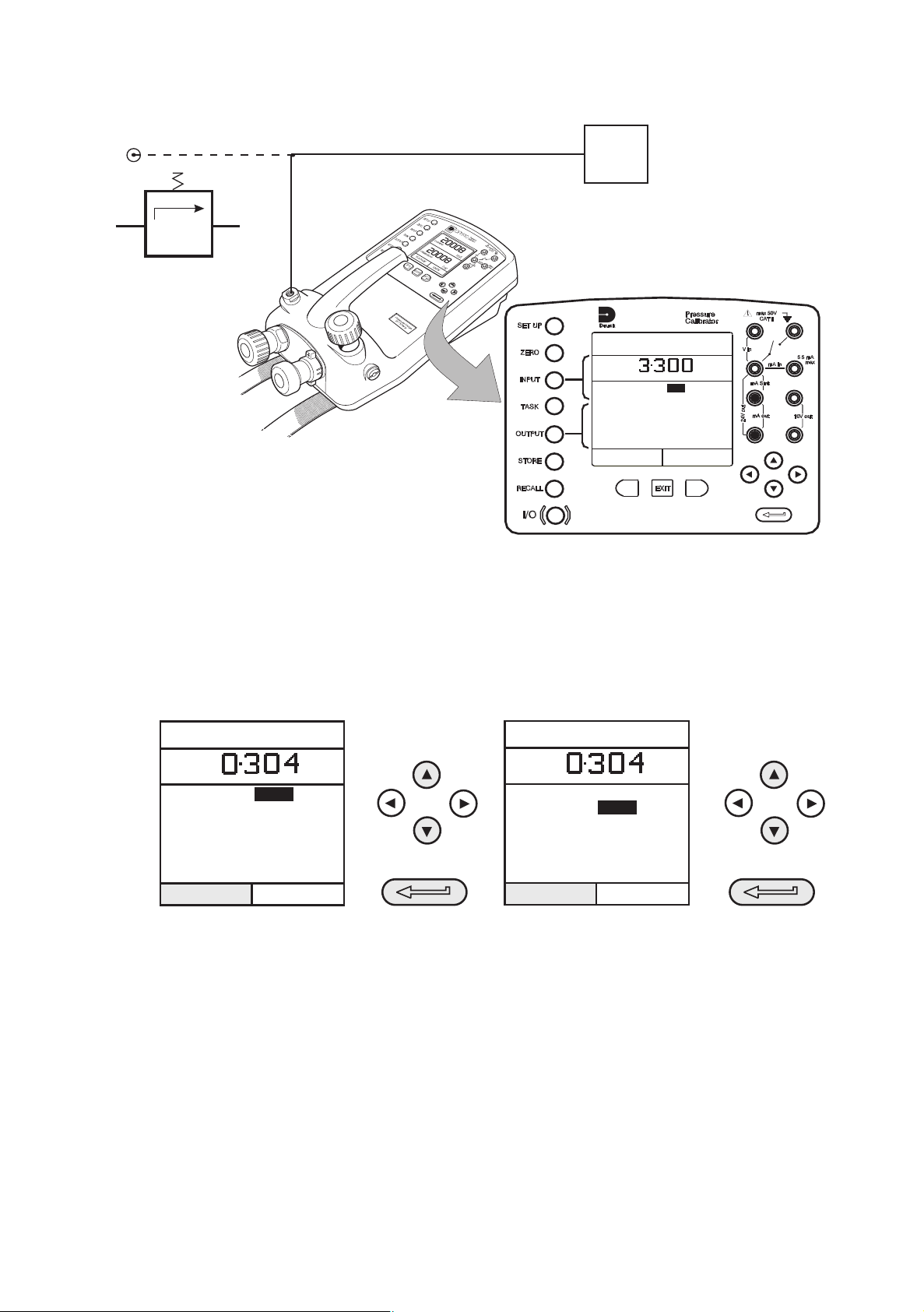
A
B
C
PRESSURE INT
bar
F2F1
RUN
CHANGE
VALUE
WAIT
DURATION
START PRESS
STOP PRESS
PRESS CHANGE
LEAK RATE
secs
secs
bar
bar
bar
bar/m
60
60
TASK : LEAK TEST
SNAPSHOT MODE
24 V OFF
DPI 615
SET WAIT TIME SET DURATION
CION
WAIT
DURATION
START PRESS
STOP PRESS
PRESS CHANGE
180
LEAK RATE
secs
secs
bar
bar
bar
bar/m
60
PRESSURE INT bar
CHANGE
VALUE
RUN
TASK : LEAK TEST
SNAPSHOT MODE
CION
WAIT
DURATION
START PRESS
STOP PRESS
PRESS CHANGE
180
LEAK RATE
secs
secs
bar
bar
bar
bar/m
60
PRESSURE INT bar
CHANGE
VALUE
RUN
TASK : LEAK TEST
SNAPSHOT MODE
24 V OFF
24 V OFF
Taking Measurements
Leak Test (LEAK TEST) Task
A - External pressure source (indicator instruments only) B - Pressure regulator
C - Unit/system under test
• If required, use the INPUT key to change pressure units.
• Set-up the leak test WAIT and DURATION times to the required values as shown
below. Recommended minimum wait period - 3 minutes.
• Close the vent valve and pressurize the unit/system to the required LEAK TEST
pressure.
•Press the RUN (F2) key to start the leak test. When completed, the beeper sounds
and the leak test results are written to the display.
17 K0415 Issue No. 2
Page 28

PRESSURE INT
bar
mA
CURRENT OK
TASK : TX SIM
SNAPSHOT MODE
CHANGE
VALUE
24 V OFF
Taking Measurements
Transmitter Simulation (TX SIM) Task
Provides a current output proportional to the calibrator’s measured output pressure
(indicated pressure on indicator only version). Select task TX SIM. Press EXIT to skip setup screen if parameters are correct.
On completion of TX SIM set-up, the display is configured as follows:
Set-up the output loop as detailed on page 25 and, if necessary, turn on the internal
electrical supply.
To subsequently change any of the TX SIM scaling parameters, press CHANGE VALUE
(F1) to obtain the TX Simulation display.
To change the pressure units, press INPUT and select the required scale units. If the
required scale units are not listed, press SETUP, select SETTINGS and proceed as detailed
on page 38.
K0415 Issue No. 2 18
Page 29

F2F1
bar
bar
RESET
MAXIMUM
MINIMUM
MAX/MIN
TASK : RELVALVE
SNAPSHOT MODE
24V OFF
DPI 615
A
B
C
Taking Measurements
Relief Valve Test (REL VALVE) Task
To carry out a relief valve test, press TASK and select REL VALVE. Connect the output
pressure port of the instrument to an external system as shown below:
A - External pressure source (indicator instruments only) B - Pressure regulator
C - Relief valve under test
• To change the pressure units, if required, press INPUT and select the required
units using the cursor keys.
• If necessary, turn on the 24 Volt internal supply by pressing OUTPUT, select 24
VOLT and switch ON with the right cursor button and press ENTER.
• Close the vent valve and, using the hand-pump or external pressure supply,
apply pressure to the relief valve under test.
• When the relief valve operates, the maximum recorded pressure indicates the
operating point of the valve.
Note: The STORE key can be used for this purpose. Use right cursor key initially,
followed by up/down keys to enter Snapshot text).
• Record the test results.
• Open vent valve to release test pressure.
Note: If using external pressure supply, isolate supply before opening the vent
valve.
19 K0415 Issue No. 2
Page 30

SELECT UNITS
SELECT UNITS
OF PRESSURE
INPUT
SELECT INPUT
SELECT INPUT
PRESSURE INT
VOLTAGE
CURRENT
PRESSURE EXT
AMBIENT TEMP
PROCESS UNITS
INPUT
SELECT INPUT
SELECT INPUT
NO INPUT
inHg
bar
hPa
Pa
SELECT UNITS
SELECT AIR
TEMPERATURE
INPUT
SELECT INPUT
SELECT INPUT
PROCESS UNITS
UNITS
CELSIUS
FAHRENHEIT
AMBIENT TEMP
NO INPUT
Advanced Task Select Input
General
Advanced task allows the user to configure the instrument to monitor one of a number of
different input measurements and outputs (sources). Additionally, five process functions,
Tare, Max/Min, Filter, Flow and % Span can be applied to the input functions.
Select Input
To display an input channel, select ADVANCED task from the task menu. The display
shows the list of the input selections and, if available, the PROCESS soft box (F1) and the
UNITS soft box (F2).
The following procedure shows the method of input channel selection and the method of
changing units:
Note: Left/right arrow keys function as page up/down keys.
Refer to pages 21 to 24 for details of process functions.
Ambient Temperature Measurement
To set-up the instrument to read ambient temperature, proceed as follows:
Note: Make sure the temperature reading has stabilized.
K0415 Issue No. 2 20
Page 31

Advanced Task Process Functions
Process Functions
If required, the following process functions are available on the input display but only in
ADVANCED task. If the instrument is in any other mode i.e. BASIC or any other task
mode, the input and output displays must first be configured in ADVANCED task.
Note: PROCESS functions are not available to the output channel.
A summary of the process functions follows:
Tare Allows either the current display value or a manually
entered value to be tared off display parameter reading.
Max/Min Displays running Max/Min and present display values
simultaneously. Resettable via F1 key.
Filter Applies low pass filter function to displayed parameter.
Filter characteristics (Settling time and Band) are user
programmable.
Flow Applies square root function to displayed parameter.
% Span Converts displayed parameter reading to a percentage of
span. Span definable via the F1 key.
Following selection of ADVANCED from the task menu, press the INPUT key. Use the up
or down cursor keys to select the required input. Press the PROCESS (F1) key and
use the left or right cursor keys to enable the process on/off:
Press ENTER to switch the process ON with existing settings or F1 to change process
settings (where applicable).
21 K0415 Issue No. 2
Page 32

VOLTAGE
V
T
PRESSURE INT
bar
VOLTAGE
V
MAKE READING
ZERO
TARE OFF
A VALUE
PRESSURE INT
bar
TASK : ADVANCED
SNAPSHOT MODE
24V OFF
24V OFF
TASK : ADVANCED
SNAPSHOT MODE
VOLTAGE V
MAKE READING
ZERO
TARE OFF
A VALUE
PRESSURE INT
bar
TASK : ADVANCED
SNAPSHOT MODE
ENTER VALUE
VOLTAGE V
PRESSURE INT
bar
TASK : ADVANCED
SNAPSHOT MODE
VALUE: 10.000
NEW VALUE: _
24V OFF
24V OFF
Advanced Task Process Functions
Tare Process Function
To set-up a Tare function, enable TARE from the process menu and press F1 to
enter the Tare SETTINGS functions.
Disable TARE by entering process menu and turning the function OFF.
Note: Last TARE setting is retained and will be applied when function is next
enabled.
Tare Current Input Reading To tare off the current display reading, proceed as
follows:
Tare Off An Entered Value To tare off an entered value, proceed as follows:
Note: Display shows the last entered Tare value.
K0415 Issue No. 2 22
Page 33

TASK : ADVANCED
SNAPSHOT MODE
24V OFF
Advanced Task Process Functions
Max/Min Process Function
To set-up an input display to show max/min and present input reading, enable
MAX/MIN from the process menu and press F1 (SETTINGS) to provide RESET
function. The display now shows the max/min values as follows:
Reset Max/Min display at any time by pressing the
F1 key.
To quit max/min, press INPUT, select MAX/MIN
from process menu and switch the function off.
Filter Process Function
To apply the low pass filter to a selected input, enable FILTER from the process
menu and press F1 (SETTINGS) to provide access to the filter parameters. Two
settings are required, Time to Settle and Band.
To examine the current filter settings and exit without change, press the EXIT key.
The set-up procedure is as follows:
23 K0415 Issue No. 2
Page 34

PRESSURE INT
bar
VOLTAGE V
TASK : ADVANCED
SNAPSHOT MODE
24V OFF
Advanced Task Process Functions
Flow Function
To apply the flow function to a selected input, enable FLOW from the process
menu and press ENTER. The square root symbol is displayed beside the input
value to indicate that the FLOW function is active:
To cancel FLOW, press INPUT and turn function
OFF at the process menu.
%Span
To convert a selected input display from a numerical value to a percentage of
full-scale reading, enable SPAN from the process menu and press F1 (SETTINGS)
to provide access to the span definition parameters. Two span definitions are
required, Zero and Full Scale.
To leave span at current setting, press EXIT.
To define zero and full-scale settings, proceed as follows:
To cancel %SPAN, press INPUT and turn function OFF at the process menu.
K0415 Issue No. 2 24
Page 35

OUTPUT
SELECT OUTPUT
SELECT OUTPUT
UNITS
PRESSURE INT
SELECT OUTPUT
NO OUTPUT
24 VOLT OFF
PRESSURE EXT
mA STEP
mA RAMP
mA VALUE
55mA
Vin
mA in
mA Sink
mA out 10V out
Xmtr
24V out
max 50V
CAT II
max
55mA
Vin
mA in
mA Sink
mA out 10V out
Xmtr
24V out
max 50V
CAT II
-
+
max
CURRENT SOURCING
(24V ON)
CURRENT SINKING
(24V OFF)
Ext. d.c. Supply
(30V Max)
LOAD
LOAD
Advanced Task Select Output
Select Output
To display an output channel, select ADVANCED mode from the task menu. The display
shows the list of output selections and, if available, the UNITS soft box (F2).
The following procedure shows the method of output channel selection from two pages
of options. The second page can be obtained directly from the first by pressing the right
cursor key:
Note: Left and right keys function as page up/down keys.
To change the output units (pressure channels only), select the channel with the cursor
keys and press F2 before pressing ENTER.
Electrical Outputs (Loop Power)
For all the electrical outputs, the output loop can be powered either by the instrument’s
internal 24V supply (sourcing) or alternatively, from an external supply (current sinking).
To conserve battery power, the 24V internal supply should be switched off (even when
not being used to power an external loop).
External connections to the front panel of the instrument are shown below for both
sourcing and sinking applications:
25 K0415 Issue No. 2
Page 36

PRESSURE INT
bar
LINEAR 4-20 mA STEP
4 812 16 20
RUN
PRESSURE INT
bar
LINEAR 4-20 mA STEP
481216 20
STOP
CURRENTmASTOPPED
CURRENTmARUNNING
TASK : ADVANCED
SNAPSHOT MODE
24V ON
24V ON
TASK : ADVANCED
SNAPSHOT MODE
Advanced Task Select Output
mA Step
To select one of the electrical output programs, press the OUTPUT key and proceed as
follows:
On selection of (e.g.) Linear, the output display window changes to show the selected
program of output currents:
• For current sourcing applications, turn on the 24V supply as shown on page 28. For
current sinking applications, connect an external supply as shown on page 25 and
leave the 24V supply switched OFF.
•Press RUN (F1) to run program. A flashing status display CHECK LOOP indicates a
fault in the external loop i.e. supply fault or open circuit.
Note: The dwell time at each step is approximately 10 seconds.
•Press STOP (F1) when running to stop at any point. Press RUN (F1) to resume.
K0415 Issue No. 2 26
Page 37

ENTER VALUE
ENTER VALUE
PRESSURE INT bar
START
START
OUTPUT
END
CURRENT
mA
STOPPED
TASK : ADVANCED
SNAPSHOT MODE
PRESSURE INT bar
START
START
OUTPUT
END
CURRENT
mA
STOPPED
TASK : ADVANCED
SNAPSHOT MODE
24V OFF
24V OFF
ENTER VALUE
ENTER VALUE
PRESSURE INT bar
START
START
OUTPUT
END
CURRENT
mA
STOPPED
TASK : ADVANCED
SNAPSHOT MODE
PRESSURE INT bar
STOP
START
OUTPUT
END
CURRENT
mA
TASK : ADVANCED
SNAPSHOT MODE
RAMPING
24V OFF
24V OFF
ENTER VALUE
ENTER VALUE
PRESSURE INT
bar
STOP
START
OUTPUT
END
CURRENT
mA
STOPPED
TASK : ADVANCED
SNAPSHOT MODE
PRESSURE INT
bar
CONTINUE RESET
START
OUTPUT
END
CURRENT
mA
TASK : ADVANCED
SNAPSHOT MODE
PAUSED
24V OFF
24V OFF
Advanced Task Select Output
mA Ramp
Press the OUTPUT key and select mA RAMP as shown previously in mA Step.
• Define ramp required by entering START and END current values as shown below:
• For current sourcing applications, turn on the 24V supply as shown on page 28. For
current sinking applications, connect an external supply as shown on page 25 and
leave the 24V supply switched OFF.
•Press START (F1) to run the program. A status display CHECK LOOP indicates a fault
in the external loop i.e. supply fault or open circuit.
Note: The ramp cycle (min to max or max to min), is approximately 60 seconds.
•Press STOP (F1) when running to stop at any point. Press CONTINUE (F1) to resume
from point of pause or RESET (F2) to return to start point.
27 K0415 Issue No. 2
Page 38

SELECT OUTPUT
SET LEVEL
SELECT OUTPUT
PRESSURE INT
PRESSURE EXT
mA STEP
mA RAMP
mA VALUE
PRESSURE INT
bar
OUTPUT
NEW VALUE
CURRENT mA
OK
TASK : ADVANCED
SNAPSHOT MODE
24 V OFF
OUTPUT
ENABLE OUTPUT
SELECT OUTPUT
SELECT OUTPUT
24 VOLT
OFF
NO OUTPUT
SELECT OUTPUT
24 VOLT
ON
NO OUTPUT
Advanced Task Select Output
mA Value
Press the OUTPUT key and select mA VALUE from the output menu. The procedure is
shown below:
• For current sourcing applications, turn on the 24V supply as shown below. For
current sinking applications, connect an external supply as shown on page 25 and
leave the 24V supply switched OFF.
•Use up and down cursor keys to adjust output current level. While the loop is
made, a status display indicates OK. A status display CHECK LOOP indicates a fault
in the external loop i.e. supply fault or open circuit.
24 Volt
Press the OUTPUT key and select 24 VOLT from the Output menu. The procedure is
shown below:
Note: The 24V selection is located on the second page of output functions.
Note: To conserve battery power, keep the 24V supply switched off when not in use (even
if the output is unloaded).
K0415 Issue No. 2 28
Page 39

Advanced Task Task Set-up/Removal
Define New Task
To define a new task, proceed as follows.
• Select ADVANCED from TASKS menu.
•Using the INPUT key, select the required input for the input display and set-up any
process functions required.
•Using the OUTPUT key, select the required output for the output display.
•Press TASK and select free. Enter new task name as follows:
On completion of this procedure, the display reverts to newly set-up task as
shown:
Clear Task
To clear a user defined task, select TASK and proceed as follows:
29 K0415 Issue No. 2
Page 40

ENTER TEXT
STORE
V
bar
TASK: ADVANCED
SNAPSHOT MODE
VOLTAGE
V
bar
TASK: ADVANCED
SNAPSHOT MODE
SNAPSHOT 19
TEXT :
24V OFF 24V OFF
SELECT LOCATION
EXIT
RECALL
VOLTAGE
V
PRESSURE INT
bar
TASK: ADVANCED
SNAPSHOT 2 TEST19
24 V OFF
Memory Operations Store
Saving Display or Data Log
In Store Mode three memory operations can be set-up: None, Snapshot and Data Log.
Refer to Using Setup for details.
Store Operations (Screen Snapshots)
To store any display (menu displays excepted), press the STORE key. This saves the
current display to the next available location. Supporting text (10 characters) may be
appended. Twenty memory locations are available on a cyclic buffer. When all 20 have
been used, store operations overwrite existing locations, starting at Location 1.
Recalling Stored Data (Screen Snapshots)
To recall a previously stored display, press the RECALL key. This recalls the last display
saved. Press the left or right cursor keys to recall the previous or next locations
respectively. To exit RECALL, press the EXIT key:
K0415 Issue No. 2 30
Page 41

ENTER VALUE
STORE
LOGFILE2
PRESSURE INT
bar
VOLTAGE
V
CHANGE
VALUE
DATA LOGGING
FILENAME :
DATE :
TIME :
TRIGGER:
PERIOD :
POINTS :
21/02/99
12:29
00:05
10
PERIODIC
CHANGE
VALUE
DATA LOGGING
FILENAME :
DATE :
TIME :
TRIGGER :
PERIOD :
POINTS :
21/02/99
12:29
00:05
10
PERIODIC
START
START
LOGGING
LOGGING
(ANY KEY)
CLEAR
TASK : CO2INLET
POINT 10 OF 10
24 V OFF
CHANGE
VALUE
DATA LOGGING
FILENAME :
DATE :
TIME :
TRIGGER :
PERIOD :
POINTS :
21/02/99
12:29
KEYPRESS
LOGFILE3
CHANGE
VALUE
DATA LOGGING
FILENAME :
DATE :
TIME :
TRIGGER :
PERIOD :
POINTS :
21/02/99
12:29
KEYPRESS
LOGFILE3
PRESSURE INT
bar
VOLTAGE
V
LOG FILE : LOGFILE3
TASK: ADVANCED
START
LOGGING
START
LOGGING
24 V OFF
PRESSURE INT
bar
ENTER VALUE
PRESSURE INT
bar
VOLTAGE
V
LOG FILE : LOGFILE3LOG FILE : LOGFILE3
TASK: ADVANCED
TASK: ADVANCED
STORE
VOLTAGE
V
LOG
NOW
STOP
LOGGING
24 V OFF
24 V OFF
Memory Operations Data Log
Data Log Operations
Data Log is a special application of store mode that enables the calibrator to either
automatically log displays at preset time intervals or to manually log a display on
operation of the STORE key. Logged data is written to a user specified file.
To set-up a Data Log file, proceed as follows:
• Select a task, other than BASIC. If using ADVANCED, set-up required output
parameters.
•Use SETUP to select Data Log from the Store Mode Menu (see page 37).
Auto Log (Timer)
Press STORE and set up the Data Log file parameters as shown below. Use CHANGE
VALUE (F1) followed by cursor keys to set field values. For Auto Log, set TRIGGER field to
PERIODIC.
Manual Logging
Enter the file details as shown above and select KEYPRESS for TRIGGER field. Screen
reverts to displayed parameters showing set-up file as shown below:
Use a combination of STORE and LOG NOW (F1) to log events as follows:
31 K0415 Issue No. 2
Page 42

FILE SUMMARY
REVIEW TRANSMIT
FILE NAME: TEST5
DATE:
TIME:
TRIGGER:
FILE SIZE:
06/11/99
15:58
KEYPRESS
886 bytes
FILE
LOGGED DATA
bar
mA
TASK : P-I
DATALOG
AUTO
STEP
..........
. %span FAIL
DATA POINT
1OF11
MANUAL REVIEW
24 V OFF
Memory Operations Data Log
Recall Data Log Files
To recall a Data Log file to the display, ensure that DATA LOG is selected from the SETUP
menu and proceed as follows:
Data Log files can be displayed either as text (stored screens) or in graphical form. To
display as text, proceed as follows from the File Summary menu. Select Auto Step to
automatically review each screen at 1 second intervals or use the left or right
cursor keys to manually review.
To display logged data in graphical form, on screen, proceed as follows from the File
Summary menu:
K0415 Issue No. 2 32
Page 43

Memory Operations Data Log
Uploading Data Log Files
Connect the RS232 socket of the instrument to either the COM1 or COM2 port of the PC.
Ensure that the RS232 parameters at the PC end match those of the instrument. The
RS232 parameters of the instrument can be checked as detailed on page 39. Set-up a
file on the PC to receive the data, (e.g.) in the Windows® Terminal program.
To upload a file, proceed as follows. Appendix 1 give details of a typical uploaded data
log file.
Delete Data Log and Procedure Files
To delete a Data Log file, or a procedure file (DPI 615 only), proceed as follows.
Alternatively, to delete all logged files simultaneously, select ERASE ALL FILES (F2) at the
erase screen.
33 K0415 Issue No. 2
Page 44

Memory Operations Data Log
Downloading Procedure Files (DPI 615 instruments only)
Complete test procedures may be downloaded from a PC to the DPI 615 instrument via
the RS232 port. A procedure consists of a number of Druck Universal Command
Interface (DUCI) commands that are usually assembled by a linking management
software application (e.g.) Druck Intecal.
Before downloading a procedure, the instrument must be in the REMOTE mode. To place
the instrument into REMOTE mode, proceed as follows:
• Connect the instrument’s RS232 port to a free COM port on a PC.
• Ensure that the COMMS parameters of the PC match those of the instrument (refer to
page 39).
• Ensure that the instrument is not already running a procedure. If it is, quit the
procedure.
• Download the procedure. Procedures are stored in the Data Log directory.
The following sequence shows a typical download sequence that starts with the
instrument in LOCAL mode.
After the procedure file has been downloaded, the instrument is usually returned to the
LOCAL mode by the last command in the procedure file. If the instrument remains in
REMOTE mode, switch it OFF and ON to reset it.
K0415 Issue No. 2 34
Page 45

G3459
FEEDPRESS11
TEST1
TEST5
TEST2
ERASE
RECALL
MEMORY USED
FILE1of9
DATE: 04/11/99 TIME 10:18
RUN
PROCEDURE
REVIEW
LOGGED FILE
DEVICE UNDER TEST
I/P LOW:
I/P HIGH
O/P LOW:
O/P HIGH
0 BAR
20 BAR
0 VOLTS
10 VOLTS
SELECT FILE
FEEDPRESS11
MAX PRESS:
POINTS:
MAX. ERROR:
22
5 UP/DOWN
0.1% SPAN
bar
V
FEEDPRESS11
LOG
NOW
..........
%span PASS
GO TO 0.000 bar
0.04
bar
V
FEEDPRESS11
24V OFF
LOG
NOW
..........
%span PASS
GO TO 5.000 bar
0.04
bar
V
FEEDPRESS11
..........
%span PASS
GO TO 0.000 bar
DATA POINT LOGGED
SETUP & LOG POINT 1 SETUP & LOG POINT 2 etc.POINT 1 STORED
24V OFF24V OFF
Memory Operations Data Log
Running Procedure Files (DPI 615 instruments only)
To run a procedure, make sure the instrument is set to the Store mode, Data Log (see
page 37), and proceed as follows:
After selecting F1, proceed by entering the User ID and Serial Number and then select F1
(Continue) and follow the on-screen procedural instructions:
When the test procedure for a given UUT has been completed, the result of running the
first test is stored as an AS FOUND file. This file cannot be overwritten. Any subsequent
tests on the device are stored as an AS LEFT file that is overwritten each time the
procedure on this device is run.
When recalling the results of a procedure, the choice of AS FOUND or AS LEFT is provided
(refer to page 36).
35 K0415 Issue No. 2
Page 46

bar
V
TASK : P-V
DATA LOG
AUTO
STEP
24V OFF
. %span FAIL
DATA POINT
5OF10
MANUAL REVIEW
TRANSMIT
FILE
REVIEW
LOGGED DATA
USER ID:
SERIAL No.
RESULTS
CLIFF
99127007
FAIL
FEEDPRESS11
MAX PRESS:
POINTS:
MAX. ERROR:
20
5 UP/DOWN
0.1% SPAN
DIRECTORY
TEXT
GRAPH
AS FOUND
AS LEFT
FEEDPRESS11
V
time
0
10.007
15:58:55
16:18:23
Memory Operations Data Log
Recalling Data Files (DPI 615 instruments only)
Data or results files generated by running procedures are stored in the instrument’s Data
Log directory. To recall a data file to the display, ensure that DATA LOG is selected from
the SETUP menu and proceed as follows:
Use the cursor keys to select either the AS FOUND option or the AS LEFT option for
display. AS FOUND is the result of the first run of a procedure and AS LEFT is the result of
the last time the procedure was run.
Procedure data files can be displayed either as text (stored screens) or in graphical form.
To display as text, select the TEXT option (F1) from the directory and proceed as follows
from the File Summary menu. Select AUTO STEP (F1) to automatically review each
screen at 1 second intervals or use the left or right cursor keys to manually review.
To transmit the selected logged data via the RS232 interface, connect the instrument to
a free port on an external PC, ensure that the instrument’s RS232 parameters match
those of the PC.
To display logged data in graphical form, on screen, select GRAPH (F2) from the directory
and proceed as follows:
K0415 Issue No. 2 36
Page 47

SELECT OPTION
STORE MODE
NONE
SNAPSHOT
DATA LOG
SETUP
SETTINGS
DATE & TIME
STORE MODE
CONTRAST
DRY CELL LEVEL
SETUP
SELECT OPTION
Using Set-up
General
SETUP mode is available in all modes except BASIC and permits the changing of the
following instrument parameters.
• Store Mode - None, Snapshot, Data Log.
•Contrast.
• Settings - Units, Language, RS232 parameters, Powerdown and Calibration Routines
(Refer to page 43 for Calibration details).
• Date and Time (Real Time Clock).
• Backlight Management - On, Off and Timed.
Store Mode
Select STORE MODE from the Set-up menu and select required mode as follows:
Contrast
Select CONTRAST from the Set-up menu and proceed as follows:
37 K0415 Issue No. 2
Page 48

Using Set-up
Settings - Select Setup Option
To select one of the SETTINGS options from the set-up menu, proceed as follows:
Units
Select
Define Special Units
Select UNITS from the SETTINGS menu and select SPECIAL UNITS and proceed as
follows:
UNITS from the SETTINGS menu and proceed as follows:
K0415 Issue No. 2 38
Page 49

Using Set-up
Language
Select the LANGUAGE version required from the SETTINGS menu and proceed as follows:
RS232
Select RS232 from the SETTINGS Menu and proceed as follows:
Notes:
• Communications default settings are shown above.
• If a communications problems occurs at a particular baud rate, change the
baud rate on the instrument and PC to a lower rate.
39 K0415 Issue No. 2
Page 50

SELECT OPTION SELECT PERIOD
SELECT VALUE
POWERDOWN
POWERDOWN POWERDOWN
CHANGE
VALUE
TIMEOUT MODE
OFF
TIMEOUT = 10 Seconds
INSTRUMENT WILL TURN
OFF AFTER TIMEOUT
PERIOD OF INACTIVITY.
ONLY VALID IN TIMER
MODE OF OPERATION
INSTRUMENT WILL TURN
OFF AFTER TIMEOUT
PERIOD OF INACTIVITY.
ONLY VALID IN TIMER
MODE OF OPERATION
INSTRUMENT WILL TURN
OFF AFTER TIMEOUT
PERIOD OF INACTIVITY.
ONLY VALID IN TIMER
MODE OF OPERATION
INSTRUMENT WILL TURN
OFF AFTER TIMEOUT
PERIOD OF INACTIVITY.
ONLY VALID IN TIMER
MODE OF OPERATION
POWERDOWN
CHANGE
VALUE
TIMEOUT MODE
TIMER
TIMEOUT = 10 Seconds
CHANGE
VALUE
TIMEOUT MODE
TIMER
TIMEOUT =
CHANGE
VALUE
TIMEOUT MODE
TIMER
TIMEOUT =
10 Seconds
30
Using Set-up
Powerdown
Select POWERDOWN from the SETTINGS menu and proceed as follows:
If selected to TIMER mode, following a period of inactivity, the instrument automatically
powers off after the preset TIMER period.
If selected OFF, auto power off is inhibited and once switched on, the instrument
remains ON until it is manually switched OFF.
Calibration
Refer to page 43 for a full description of the calibration procedures.
K0415 Issue No. 2 40
Page 51

SELECT OPTION CHANGE FORMAT
SETUP
SETUP
SETTINGS
STORE MODE
CONTRAST
DRY CELL LEVEL
DATE & TIME
CALIBRATION
CHANGE DATE
FORMAT
FORMAT:
DATE:
TIME:
DD/MM/YY
07/08/99
06:20:27
SELECT OPTION
SET DATE
CALIBRATION
CHANGE DATE
FORMAT
FORMAT:
DATE:
TIME:
DD/MM/YY
07/08/99
06:20:27
CHANGE DATE
FORMAT:
DATE:
TIME:
DD/MM/YY
07/08/99
06:20:27
SELECT OPTION
SET TIME
CALIBRATION
CHANGE DATE
FORMAT
FORMAT:
DATE:
TIME:
DD/MM/YY
07/08/99
06:20:27
CHANGE TIME
FORMAT:
DATE:
TIME:
DD/MM/YY
07/08/99
06:20:27
Using Set-up
Date and Time (Real Time Clock)
Date Format
To set-up the real time clock, select DATE & TIME from the set-up menu and, using the
key, set the required date format:
Set Date
Select DATE from the DATE & TIME menu and, using the cursor keys, change the date as
shown below. The up and down keys change the numerical value of the selected
digit (indicated by the underline cursor) and the left and right keys select the
required digit position.
Set Time
Select TIME from the DATE & TIME menu and, using the cursor keys, change the time as
shown below. The up and down keys change the numerical value of the selected
digit (indicated by the underline cursor) and the left and right keys select the
required digit position.
41 K0415 Issue No. 2
Page 52

EXIT
SELECT OPTION SELECT PERIOD
BACKLIGHT
CHANGE
VALUE
MODE OF OPERATION
OFF
TIMEOUT = 10 Seconds
BACKLIGHT WILL TURN
OFF AFTER TIMEOUT
PERIOD OF INACTIVITY.
ONLY VALID IN TIMER
MODE OF OPERATION
BACKLIGHT
CHANGE
VALUE
MODE OF OPERATION
TIMER
TIMEOUT = 10 Seconds
BACKLIGHT WILL TURN
OFF AFTER TIMEOUT
PERIOD OF INACTIVITY.
ONLY VALID IN TIMER
MODE OF OPERATION
BACKLIGHT
CHANGE
VALUE
MODE OF OPERATION
TIMER
TIMEOUT =
BACKLIGHT WILL TURN
OFF AFTER TIMEOUT
PERIOD OF INACTIVITY.
ONLY VALID IN TIMER
MODE OF OPERATION
10 Seconds
SELECT VALUE
BACKLIGHT
CHANGE
VALUE
MODE OF OPERATION
TIMER
TIMEOUT =
BACKLIGHT WILL TURN
OFF AFTER TIMEOUT
PERIOD OF INACTIVITY.
ONLY VALID IN TIMER
MODE OF OPERATION
30
BACKLIGHT
MODE OF OPERATION
TIMER
TIMEOUT =
BACKLIGHT WILL TURN
OFF AFTER TIMEOUT
PERIOD OF INACTIVITY.
ONLY VALID IN TIMER
MODE OF OPERATION
30
SAVE CHANGES ?
YES
NO
Using Set-up
Backlight
Select BACKLIGHT from the set-up menu and proceed as follows:
If TIMER mode is selected, any key press switches on the backlight for the TIMER period.
If ON is selected, the backlight remains on permanently and, if OFF is selected, the
backlight remains permanently off.
K0415 Issue No. 2 42
Page 53

Calibration
General
The instrument is supplied by the manufacturer, complete with calibration certificate(s).
A calibration period of 12 months is recommended. The actual calibration interval
depends on instrument usage and the total measurement uncertainty acceptable for the
specified application.
The DPI 610 and DPI 615 are very precise measuring instruments and the test equipment
and conditions of test must be suitable for the type of work. A Class A compensated
deadweight tester must be used. The calibration check and calibration adjustment
should be carried out in a controlled environment by a calibration technician*.
The manufacturer offers a comprehensive and, if required, UKAS accredited calibration
service.
* A calibration technician must have the necessary technical knowledge,
documentation, special test equipment and tools to carry out the calibration work
on this equipment.
Calibration Check
At the chosen calibration interval, the instrument readings should be compared with a
known pressure standard.
The recommended method starts at 0, increasing in 20% steps to 100% full-scale and
then decreasing in 20% steps to 0.
Note any deviations between the instrument and the pressure standard and consider
traceability (accuracy to a National Standard).
If, after a calibration check, the results exceed the tolerance in the specification (or other
suitable performance standard), carry out a calibration adjustment.
Calibration Adjustment
If the instrument is operating correctly, only zero and full-scale calibration will vary. Any
excessive non-linearity or temperature effects indicate a fault. The instrument should be
returned to a qualified service agent.
Guide to Calibration Procedures
• Use high quality Repeatable and Linear pressure sources and allow adequate
thermal stabilization time before calibration (minimum 1 hour).
• Conduct the calibration in a temperature controlled and preferably, humidity
controlled environment. Recommended temperature is 21°C, ±2°C (70°F, ±4°F).
• Use deadweight testers carefully and away from draughts.
• Review and become familiar with the whole calibration procedure before
commencing the calibration process.
• The calibration routines cannot be accessed when the instrument is in BASIC mode.
Use the TASK key to select another mode (e.g.) ADVANCED before accessing the
CALIBRATION mode.
43 K0415 Issue No. 2
Page 54

Calibration
Test Equipment
The calibration procedures require the following test equipment.
Calibration
Test Equipment and Instrument Parameter/Range
Digital Voltmeter - 5V input ±30 *ppm ±1 digit ±10 *ppm ±5µV
Digital Voltmeter - 50V input ±45 *ppm ±1 digit ±11 *ppm ± 110 µV
Digital milliammeter - 55mA input ±150 *ppm ±4 digit ±100 *ppm ± 1nA
Digital milliammeter - 24mA output ±150 *ppm ±4 digit ±160 *ppm ± 1nA
Precision thermometer - ambient temperature ±0.2°C ± 0.1°C ±1 digit
Deadweight tester - pressure internal/external Class A deadweight <0.025%
Equipment
Accuracy
Calibration
Uncertainty
*ppm = parts per million
Table 1 Internal/External Pressure Transducer Verification
Permissible deviation
Nominal applied value as a% of
±full-scale
0% (10% for absolute ranges) ± 0.025% FS ± 0.05% span
20% ± 0.025% FS ± 0.05% span
40% ± 0.025% FS ± 0.05% span
60% ± 0.025% FS ± 0.05% span
80% ± 0.025% FS ± 0.05% span
100% ± 0.025% FS ± 0.05% span
80% ± 0.025% FS ± 0.05% span
60% ± 0.025% FS ± 0.05% span
40% ± 0.025% FS ± 0.05% span
20% ± 0.025% FS ± 0.05% span
0% (10% for absolute ranges) ± 0.025% FS ± 0.05% span
PC*, HC* and Indicator
Versions
LP* Versions and
external LPE 9400
sensors
PC* = Pressure Calibrator HC* = Hydraulic Calibrator LP* = Low Pressure Calibrator
K0415 Issue No. 2 44
Page 55

SELECT OPTION
CALIBRATION
EXT SENSORS
CHANGE PIN
INT RANGES
Vvt
SET NEW PIN
SET NEW PIN AGAIN
Enter New PIN
5432
Enter New PIN
Calibration
Using the Calibration Menu
The calibration routines are selected from the Settings menu as detailed on page 38.
Enter the calibration PIN number, initially set to 4321, press and the display shows
the Calibration Menu.
PIN security
To prevent unauthorised access, it is recommended that the PIN number be changed as
soon as possible.
Change PIN
To change the PIN code, select CHANGE PIN from the calibration menu and proceed as
follows:
Note: To set and verify a new PIN, the new PIN code must be entered twice.
• If the second code entered differs from the first, the new PIN will not be set.
Calibrate Internal Ranges
Select the INT RANGES from the menu as shown above and follow the calibration
procedure on the display.
45 K0415 Issue No. 2
Page 56

VOLTAGE IN
Calibration
Internal Pressure Range
Use the following procedure for calibrating the internal pressure range.
Note: If calibrating the hydraulic calibrator version, the calibrator must first be primed as
detailed on pages 59 to 66.
(1) Connect the outlet port of the instrument to a pressure standard.
(2) Allow the instrument’s temperature to stabilize for a minimum of 1 hour.
(3) Switch the instrument on, enter CALIBRATION mode and select INT RANGES from
the CALIBRATION menu and then PRESSURE INT.
(4) Apply zero pressure and store the zero point:
(5) Close the vent valve, apply full-scale pressure and store the full-scale point:
(6) Press the ENTER key to accept the calibration. Press the EXIT key four times to
quit CALIBRATION and SETUP modes.
(7) Check calibration by applying test pressures in Table 1, page 44.
K0415 Issue No. 2 46
Page 57

SELECT OPTION
SELECT OPTION
SELECT RANGE
50 VOLTS
5 VOLTS
CALIBRATION
VOLTAGE IN
CURRENT IN
CURRENT OUT
PRESSURE INT
TEMPERATURE
Calibration
Voltage Input Range (5 Volts)
Use the following procedure for calibrating the internal 5 Volt range.
(1) Switch the instrument on, enter CALIBRATION mode and select INT RANGES from
the CALIBRATION menu as shown on page 45.
(2) Select 5V range for calibration:
(3) Link the voltage input terminals with a short lead and enter the zero point:
(4) Remove the shorting link from the voltmeter terminals, connect the Vin terminals
of the instrument to a variable voltage source and connect a digital voltmeter
across the source:
47 K0415 Issue No. 2
Page 58

Calibration
(5) Set the variable supply voltage to 5V ± 0.1V and enter the measured full-scale
voltage applied:
(6) Press the ENTER key to accept the calibration. Press the EXIT key once to return
to the calibration menu or four times to quit the CALIBRATION and SETUP modes.
(7) Verify the instrument calibration by applying the test voltages given in Table 2
(page 50), to the voltmeter (after both voltage ranges have been calibrated).
(8) Disconnect the calibration/test equipment.
K0415 Issue No. 2 48
Page 59

Calibration
Voltage Input Range (50 Volts)
Use the following procedure for calibrating the internal 50 Volt range.
(1) Switch the instrument on, enter CALIBRATION mode and select INT RANGES from
the CALIBRATION menu as shown on Page 45.
(2) Select 50V range for calibration:
(3) Link the voltage input terminals with a short lead and enter the zero point:
(4) Remove the shorting link from the voltmeter terminals, connect the Vin terminals
of the instrument to a variable voltage source and connect a digital voltmeter
across the source:
49 K0415 Issue No. 2
Page 60

Calibration
(5) Set the variable supply voltage to 50V ± 0.1V and enter the measured full-scale
voltage:
(6) Press the ENTER key to accept the calibration. Press the EXIT key four times to
quit the CALIBRATION and SETUP modes.
(7) Verify the instrument calibration by applying the test voltages given in Table 2 to
the voltmeter (after both voltage ranges have been calibrated).
(8) Disconnect the calibration/test equipment.
Voltage Calibration 50V Range Verification Tolerances Voltage Calibration 5V Range Verification Tolerances
Applied Voltage Permissible Deviation Applied Voltage Permissible Deviation
-50 ± 0.05% rdg, ± 0.004% FS -5 ± 0.05% rdg, ± 0.004% FS
-40 ± 0.05% rdg, ± 0.004% FS -4 ± 0.05% rdg, ± 0.004% FS
-30 ± 0.05% rdg, ± 0.004% FS -3 ± 0.05% rdg, ± 0.004% FS
-20 ± 0.05% rdg, ± 0.004% FS -2 ± 0.05% rdg, ± 0.004% FS
-10 ± 0.05% rdg, ± 0.004% FS -1 ± 0.05% rdg, ± 0.004% FS
0 ± 0.05% rdg, ± 0.004% FS 0 ± 0.05% rdg, ± 0.004% FS
10 ± 0.05% rdg, ± 0.004% FS 1 ± 0.05% rdg, ± 0.004% FS
20 ± 0.05% rdg, ± 0.004% FS 2 ± 0.05% rdg, ± 0.004% FS
30 ± 0.05% rdg, ± 0.004% FS 3 ± 0.05% rdg, ± 0.004% FS
40 ± 0.05% rdg, ± 0.004% FS 4 ± 0.05% rdg, ± 0.004% FS
50 ± 0.05% rdg, ± 0.004% FS 5 ± 0.05% rdg, ± 0.004% FS
Table 2 Electrical Voltage Input Calibration Tolerances
K0415 Issue No. 2 50
Page 61

MILLIAMMETER
Calibration
Current Input Range (55 mA)
Use the following procedure for calibrating the current input range.
(1) Switch the instrument on, enter CALIBRATION mode and select INT RANGES from
the CALIBRATION menu as shown on Page 45.
(2) Select CURRENT IN range for calibration:
(3) Open circuit the mA in terminals and enter the zero point:
(4) Connect the mA in terminals of the instrument to a variable current source and
connect a digital milliammeter in series with the supply:
51 K0415 Issue No. 2
Page 62

Calibration
(5) Set the input current to 55 ± 0.1mA and enter the measured full-scale input
current:
(6) Press the ENTER key to accept the calibration. Press the EXIT key four times to
quit the CALIBRATION and SETUP modes.
(7) Verify the instrument calibration by applying the test currents given in Table 3 to
the milliammeter.
(8) Disconnect the calibration/test equipment.
Current Calibration, 55mA Range Verification Tolerances
Applied Current (mA) Permissible Deviation
-55 ± 0.05% rdg ± 0.004% FS
-45 ± 0.05% rdg ± 0.004% FS
-35 ± 0.05% rdg ± 0.004% FS
-25 ± 0.05% rdg ± 0.004% FS
-15 ± 0.05% rdg ± 0.004% FS
-5 ± 0.05% rdg ± 0.004% FS
0 ± 0.05% rdg ± 0.004% FS
5 ± 0.05% rdg ± 0.004% FS
15 ± 0.05% rdg ± 0.004% FS
25 ± 0.05% rdg ± 0.004% FS
35 ± 0.05% rdg ± 0.004% FS
45 ± 0.05% rdg ± 0.004% FS
55 ± 0.05% rdg ± 0.004% FS
Table 3 Electrical Current Input Calibration Tolerances
K0415 Issue No. 2 52
Page 63

mA
Calibration
Current Output Range (24 mA)
Use the following procedure for calibrating the current output range.
(1) Switch the instrument on, enter CALIBRATION mode and select INT RANGES from
the CALIBRATION MENU as shown on page 45.
(2) Select CURRENT OUT range for calibration:
(3) Connect a digital milliammeter to the instrument as shown below.
Note: On standard instruments, during a current out calibration routine, the 24V
dc output is automatically turned on.
53 K0415 Issue No. 2
Page 64

Measure 90% FS - output
Press ENTER key when
applied value is stable
Store Cal point?
YES NO
Enter Measured Current:
RUN
:
Calibration
(4) Measure the 10% full-scale output current and enter the value measured on the
external milliammeter:
(5) Measure the 90% full-scale output current and enter the value measured on the
external milliammeter
(6) Press the ENTER key to accept the calibration. Press the EXIT key four times to
quit the CALIBRATION and SETUP modes.
(7) Verify the instrument’s output current calibration by setting up the loop test
currents as shown in Table 4 and checking the set values against the
milliammeter standard.
(8) Press the OUTPUT key, select 24 VOLT and turn the 24V supply to ON. Proceed as
follows:
K0415 Issue No. 2 54
Page 65

Calibration
(9) Set the loop output current to 5 mA as shown below and check that the output
current, measured on the milliammeter standard is within the limits given in
Table 4.
(10) Repeat (9) for all output values given in Table 4.
Current Output Calibration, 24mA Range Verification
Tolerances
Applied Current (mA) Permissible Deviation
0 ± 0.05% rdg ± 0.01% FS
5 ± 0.05% rdg ± 0.01% FS
10 ± 0.05% rdg ± 0.01% FS
15 ± 0.05% rdg ± 0.01% FS
20 ± 0.05% rdg ± 0.01% FS
24 ± 0.05% rdg ± 0.01% FS
20 ± 0.05% rdg ± 0.01% FS
15 ± 0.05% rdg ± 0.01% FS
10 ± 0.05% rdg ± 0.01% FS
5 ± 0.05% rdg ± 0.01% FS
0 ± 0.05% rdg ± 0.01% FS
Table 4 Electrical Current Output Calibration Tolerances
(11) Disconnect the calibration/test equipment.
55 K0415 Issue No. 2
Page 66

Calibration
Ambient Temperature Channel
Use the following procedure for calibrating the ambient temperature measurement
channel.
(1) Switch the instrument on, enter the CALIBRATION mode and select
TEMPERATURE:
(2) Allow the instrument’s temperature to stabilize in the calibration environment for
at least one hour.
(3) Read the environmental temperature on a calibrated digital thermometer and
enter the recorded value as shown below. Example shown for a measured
ambient temperature of 21.5° Celsius.
Note: Only one temperature point is required.
(4) Press the ENTER key to accept the calibration. Press the EXIT key once to return
to the calibration menu or four times to quit the CALIBRATION and SETUP modes.
K0415 Issue No. 2 56
Page 67

INT RANGES
CHANGE PIN
EXT SENSORS
Calibration
Calibrate External Sensors
Use the following procedure for calibrating external pressure sensors.
(1) Connect the required external transducer to the EXT TRANSDUCER socket located
on the rear of the instrument.
(2) Allow the instrument’s temperature and the temperature of the external
transducer to stabilize in the calibration environment for a minimum of 1 hour.
(3) Switch the instrument on, enter CALIBRATION mode and select EXT SENSORS
from the CALIBRATION menu:
(4) Select the transducer to be calibrated from the transducer menu using the
cursor keys and press ENTER:
If the sensor to be calibrated is not in the directory, or no sensors are listed in the
directory, press the F1 key (ADD NEW SENSOR). This will place the sensor in the
directory, allowing it to then be selected.
(5) Connect the pressure standard to the inlet of the external transducer, apply the
zero point pressure and store the zero point:
57 K0415 Issue No. 2
Page 68

(6) Apply the full-scale pressure to the external transducer and store the full-scale
CALIBRATING PRESSURE EXT
RANGE 20000 kPa g
CALIBRATING PRESSURE EXT
RANGE 20000 kPa g
CALIBRATING PRESSURE EXT
RANGE 20000 kPa g
Apply nominal FS value
Press ENTER key when
applied value is stable
+
CHANGE VALUE
(FS) point.
(7) Release the applied pressure and disconnect the pressure reference. Press the
(8) Check the calibration of the external transducer by applying the test pressures as
Add External Sensor
To add an external sensor to the directory of external sensors, proceed as follows:
ENTER key to accept the calibration. Press the EXIT key once to return to the
calibration menu or four times to quit the CALIBRATION and SETUP modes.
detailed in Table 1, page 44.
• Connect the required external transducer to the EXT TRANSDUCER socket
located on the rear of the instrument.
Digitally compensated transducers will be downloaded into the directory as soon as the
F1 key is operated. Data for other types can be edited by selecting EDIT (F2). If the data
cannot be edited a warning message (INVALID ACTION) is displayed.
K0415 Issue No. 2 58
Page 69

Hydraulic Calibrator Versions
59 K0415 Issue No. 2
Page 70

This page intentionally left blank
K0415 Issue No. 2 60
Page 71

7
6
5
4
1
2
3
5
Hydraulic Calibrator Versions Operation
Introduction (Figure A1)
These versions of the DPI 610 and DPI 615 Calibrators provide manual generation of
hydraulic pressure and consist of a screw-press with a priming pump and isolation valve.
1 Isolation valve 2 Priming port 3 Bleed hose assembly 4 Priming pump
5 Screw-press 6 Bonded seal 7 UUT/system under test
Figure A1 - DPI 610/615 HC Connections
The internal hydraulic parts are brass, stainless steel, copper, nylon and fluorocarbon
rubber (Viton). The hydraulic fluid can be either demineralized water or one of the
hydraulic fluids listed below:
Caution: Only use the recommended hydraulic fluids.
DO NOT mix hydraulic fluids.
ISO 3448
Viscosity
grade
VG10 5W Tellus R10 Nuto H10 Velocite No. 6
VG15 Tellus T15
VG22 Tellus 22
VG32 10W Tellus V32 Nuto H32 DTE Oil Light
VG37 Tellus 37
Approx. SAE
Viscosity
Classification
Shell
Tellus V15
Tellus R22
Tellus R37
Tellus T37
Tellus V37
Esso
(Exxon)
Nuto H15
Nuto H22 DTE 22
Mobil
DTE 24
Table A1 - Recommended Hydraulic Fluids
61 K0415 Issue No. 2
Page 72

Hydraulic Calibrator Versions Operation
Safety Instructions
WARNING
HYDRAULIC FLUID IS INJURIOUS. OBSERVE RELEVANT HEALTH AND SAFETY
PRECAUTIONS. USE APPROPRIATE PROTECTIVE BARRIERS AND EYE
PROTECTION.
BEFORE APPLYING PRESSURE, EXAMINE ALL FITTINGS AND EQUIPMENT FOR
DAMAGE AND ENSURE THAT ALL EQUIPMENT IS TO THE CORRECT PRESSURE
RATING.
DO NOT EXCEED THE MAXIMUM WORKING PRESSURE OF THE INSTRUMENT
(INDICATED ON START-UP SCREEN AT SWITCH-ON).
Caution: Observe absolute cleanliness when using the instrument.
Severe damage can be caused if equipment connected to this
instrument is contaminated. Connect only clean equipment to
the instrument. To avoid any contamination, an external filter
is recommended.
Preparation for Use (Figure A1)
• Use an appropriate seal and connect the bleed hose assembly (3) to the priming port.
• Make sure that the screw-press (5) is wound fully in (clockwise).
• Make sure that the isolation valve (1) is open (fully counter clockwise).
• Use a bonded seal (6) and connect the unit or system under test (7) to the pressure
port.
WARNING
MAKE SURE THAT THE CONNECTING LINE TO THE EXTERNAL DEVICE OR
SYSTEM IS CAPABLE OF WITHSTANDING THE LINE PRESSURE TO BE APPLIED.
Note: A bleed point must be provided on the external device.
K0415 Issue No. 2 62
Page 73

5
4
6
1
2
3
Hydraulic Calibrator Versions Operation
1 Bleed hose assembly 2 Priming pump 3 Screw-press
4 UUT/system under test 5 UUT bleed valve 6 Isolation valve
O- Open C- Closed
Figure A2 - Priming/Test Set-up
Bleeding the System (Figure A2)
Before any measurements can be made, the hydraulic system needs to be primed and
bled free of air. During the following operations, prepare for fluid spillage and provide a
suitable receptacle for collecting the spillage.
1. Prepare for use as detailed on page 62.
2. Fill a suitable container with clean hydraulic fluid and place the bleed hose
assembly (1) connected to the priming port into the fluid.
3. Open the UUT bleed valve (5) and, if possible, fit a hose to the bleed point and locate
the hose end in a container of the same hydraulic fluid.
4. Use the priming pump (2), to pump hydraulic fluid into the instrument and the
connected system. Monitor the hydraulic fluid level, ensuring that the bleed hose
assembly (1) stays below the fluid level and is not allowed to suck in air. Top-up
hydraulic fluid level as necessary.
63 K0415 Issue No. 2
Page 74

Hydraulic Calibrator Versions Operation
5. Continue use of the priming pump (2) until only hydraulic fluid and no air is expelled
from the bleed point.
6. Close the UUT bleed valve (5) when the priming pump (2) is at the bottom of its stroke
(fully pushed in) and slowly wind out the screw-press (3) to its fullest extent to draw
3
in further hydraulic fluid (approx. 7cc or 0.43 in
7. Switch the instrument ON and, still using the priming pump (2), pressurize the
system to approximately 2 bar (30 psi).
8. Close the isolation valve (6) disconnect the bleed hose assembly (1) from the priming
port.
Operation
To obtain a pressure reading, proceed as follows.
1. Switch the instrument ON and select the required TASK .
).
2. Rotate the screw-press clockwise to increase the applied pressure.
Note: When hydraulic fluid is compressed and flows through a restriction, there is an
increase in temperature that affects the pressure. Allow sufficient time for this
pressure reading to stabilize before recording or logging a reading.
3. After testing, reduce the pressure in the system to zero by turning the screw-press
counter clockwise. Before disconnecting the UUT, open the isolation valve.
4. Remove the connection to the UUT and fit a blanking plug into the instrument’s
pressure port. Clean any spilt fluid off the instrument case.
Draining the Hydraulic Fluid (Figure A3)
To drain the hydraulic fluid from the instrument, proceed as follows:
1. Turn the isolation valve (4) fully counter clockwise. Turn the instrument onto the left
hand side (pressure port nearest to the work bench). Place receptacle below the
pressure port to collect hydraulic fluid.
2. Drain the system by slowly winding in the screw-press (3) and then depressing the
priming pump (2) plunger to expel any fluid remaining in the instrument.
3. If necessary, apply an air line to the priming port to clear any remaining fluid out of
the instrument.
K0415 Issue No. 2 64
Page 75

1
4
2
3
Hydraulic Calibrator Versions Operation
Flushing - Replenishing or Changing the Hydraulic Fluid (Figure A3)
If necessary, to remove any contaminants, flush out the hydraulic system as follows.
a. Connect the bleed hose assembly (1) to the priming port and a bleed hose to the
pressure port as shown below:
1 Bleed hose assembly 2 Priming pump 3 Screw-press 4 Isolation valve
O - Open C - Closed
Figure A3 - Flushing/Filling Connections
b. Fill the priming fluid container with clean hydraulic fluid of the required type. Use
the priming pump (2), to pump fresh hydraulic fluid through the system until
clean hydraulic fluid, free of air bubbles, emerges into the container at the output
port. Discard the contaminated fluid expelled during this process.
c. Remove the bleed hose assembly (1) located to the output port and, to prevent
the ingress of any contaminant, fit a blanking plug in its place.
d. Close the isolation valve (4) and remove the bleed hose assembly (1) from the
priming inlet.
e. Clean off any surplus oil that may have spilled onto the instrument casing.
The instrument is now ready for operation or storage. If storing, apply a label detailing
the type of hydraulic fluid contained in the instrument. For long term storage, it is
recommended that the instrument be drained and stored empty.
65 K0415 Issue No. 2
Page 76

This page intentionally left blank
K0415 Issue No. 2 66
Page 77

Low Pressure Calibrator
Versions
67 K0415 Issue No. 2
Page 78

This page intentionally left blank
K0415 Issue No. 2 68
Page 79

1
2
6
5
4
3
Low Pressure Calibrator Versions
Introduction (Figure B1)
These versions of the DPI 610 and DPI 615 Calibrator measure and display low
differential pneumatic pressures applied to the pressure port. The differential pressure
measurement ranges can be: 2.5, 12.5, 25, 50, 75 or 150 mbar (1.0, 5.0, 10.0, 20.0, 30.0
and 60.0 inH
For low volume external systems or devices, test pressures are generated by an integral
two-stage (coarse/fine) volume adjuster. For larger volume external systems or devices,
test pressures are generated by an external, hand-operated, pneumatic pump.
An internal pressure limiter operates at 120% of the full-scale, positive or negative test
pressure. If this over-pressure remains for more than approximately 1 second, a valve
within the calibrator opens, directly connecting the positive and negative pressure ports
together, to release the excess pressure. When the pressure decreases to within the
operational limits, the valve automatically closes to allow normal operation to restart.
This section should be read in conjunction with the operation and calibration sections of
this manual. All the operational features described for the standard calibrator are
available on this low pressure version of the calibrator.
2
O).
1 Control panel 2 Vent valve 3 Positive pressure output port
4 Volume adjuster (fine) 5 Volume adjuster (coarse) 6 Reference port
Figure B1 - Calibrator Controls
69 K0415 Issue No. 2
Page 80

Preparation for Use Low Volume Systems
ZERO
TASK: P-DISPLAY
mbar
CHANGE
VALUE
TASK: P-DISPLAY
DISPLAY
DISPLAY
DISPLAY
24V OFF
mbar
YES
ZERO INTERNAL SENSOR ?
NO
24V OFF
mbar
PLEASE WAIT . . .
TASK: P-DISPLAY
24V OFF
Caution: This calibrator can produce a maximum differential pressure of 120%
full-scale. Make sure any component connected to this calibrator can
withstand this maximum differential pressure.
• Use the TASK key to set-up the calibrator for an appropriate test:
Example:
P-DISPLAY.
• To record test data for other tasks, set-up the calibrator to either Data log or
Snapshot as required, refer to pages 30 or 31.
• Fit an appropriate pressure fitting to both the positive (+) and negative (-) ports
using a bonded seal as shown in Figure B2. Ensure that both fittings are tight.
• To generate pressure, start with the volume adjuster wound fully out.
• To generate vacuum, start with the volume adjuster wound fully in.
• Ensure that the vent valve is open (fully counter-clockwise).
• Connect the device or system under test to both the reference (-) and the
pressure port (+). Connect the ribbed arm of the double tubing to the high (+)
pressure input of the device under test.
Note: To minimize temperature effects, always use double tubing, separating the
arms of the tubing only by the minimum amount necessary to make the pressure
connections. A typical application, P-DISPLAY, showing test connections to a
Magnehelic pressure gauge are shown in Figure B2.
Method of Testing with Low Volume Systems
• Connect the device under test to the calibrator and prepare for test as detailed
above.
• Close the vent valve (turn fully clockwise).
• Zero the calibrator by pressing the ZERO key as in the sequence below:
K0415 Issue No. 2 70
Page 81

Low Pressure Calibrator Versions
C - Closed O - Open
Figure B2 - Test Connections
71 K0415 Issue No. 2
Page 82

Method of Testing with Low Volume Systems (continued)
• Turn the volume adjuster coarse control clockwise (counter-clockwise for
vacuum) to set-up the required test pressure. Use the volume adjuster fine
control to adjust the test pressure of the calibrator to exactly the required value.
• Use the TASK key to set-up the calibrator for an appropriate test:
Example:
P-DISPLAY
• To record test data for other tasks, set-up the calibrator to either Data log or
Snapshot as required (refer to pages 30 or 31). If required, and for DPI 615
calibrators only, switch on Cal Mode (refer to pages 11, 34 and 35).
• Turn the volume adjuster clockwise to set-up any additional test pressures
required. The recommended method starts at 0, increasing to 10%, 25%, 50%,
75% and 100% full-scale and then decreasing to 75%, 50%, 25%, 10% and 0.
Note: To release the output pressure at any point during a test or series of tests,
open the vent valve. Allow sufficient time for the connected system to vent
(very important when connected to larger system volumes, >0.25 litres [15
cubic inches]).
Preparation for Use with Larger Volume Systems
• Set-up the calibrator to record the test data, using either Data log or Snapshot
facilities refer to pages 30 or 31. If required, and for DPI 615 calibrators only,
switch on Cal Mode (refer to pages 11, 34 and 35).
• Fit the appropriate pressure fitting to both the positive (+) and negative (-) ports
using a bonded seal as shown in Figure B3. Make sure that both pressure fittings
are tight.
• Turn the volume adjuster (counter-clockwise) to approximately half-way
(approximately 30mm (1”) of thread showing).
• Make sure that the vent valve is open (fully counter-clockwise).
• Connect the hand-pump and tee-piece as shown in Figure B3. Connect the
device or system under test to both the reference (-) and the pressure port (+) as
shown. Connect the ribbed arm of the double tubing to the high (+) pressure input
of the device under test.
Note: To minimize temperature effects, always use double tubing, separating the
arms of the tubing only by the minimum amount necessary to make the
pressure connections. See Figure B3.
K0415 Issue No. 2 72
Page 83

.
+
1
2
Low Pressure Calibrator Versions
1 - To device/system under test C - Closed
2 - Tee-piece inserted in positive output line O - Open
Figure B3 - Hand-pump Connections
73 K0415 Issue No. 2
Page 84

Method of Testing with Larger Volume Systems
ZERO
TASK: P-DISPLAY
mbar
CHANGE
VALUE
TASK: P-DISPLAY
DISPLAY
DISPLAY
DISPLAY
24V OFF
mbar
YES
ZERO INTERNAL SENSOR ?
NO
24V OFF
mbar
PLEASE WAIT . . .
TASK: P-DISPLAY
24V OFF
• Connect the device or external system under test to the calibrator and prepare
for test as detailed on Page 72.
Note: To apply a negative differential pressure, connect the tee piece (refer to
Figure B3), to the negative port and use the hand-pump to apply a positive
pressure to the negative port.
• Close the vent valve (turn fully clockwise).
• Zero the calibrator by pressing the ZERO key as in the sequence below:
CAUTION:TO AVOID THE APPLICATION OF TRANSIENT OVER-PRESSURE PULSES TO
SENSITIVE EXTERNAL SYSTEMS, SQUEEZE THE HAND-PUMP SLOWLY.
• Close the pump valve and operate the hand-pump to pressurize or depressurize
the device or system under test to just above/below the required level.
• Adjust the output pressure to the required level by using the volume adjuster as a
fine adjustment. Allow a short period for the pressure to stabilize before fine
trimming.
Note: The larger the external volume, the less effect the volume adjuster will have
on the output pressure.
• Record the test result using either data log or snapshot facility as required.
• Use the pump and volume adjuster to set-up any additional test pressures
required. The recommended method starts at 0, increasing to 10%, 25%, 50%,
75% and 100% full-scale and then decreasing to 75%, 50%, 25%, 10% and 0.
Record the results for each test pressure.
Note: To release the output pressure at any point during a test or series of tests,
open the vent valve. Allow a few seconds for the connected system to vent.
With larger volume systems connected, first disconnect both the reference
and positive pressure lines from the calibrator and then reconnect before
zeroing.
K0415 Issue No. 2 74
Page 85

CALIBRATING PRESSURE INT
RANGE 2.5000 mbar L
CALIBRATING PRESSURE INT
RANGE 2.5000 mbar L
CALIBRATING PRESSURE INT
RANGE 2.5000 mbar L
Apply -ve F.S. value
ENTER VALUE
CHANGE
VALUE
Enter Applied Value:
Store -ve F.S. point ?
YES NO
Press ENTER key when
applied value is stable
CALIBRATING PRESSURE INT
RANGE 2.5000 mbar L
CALIBRATING PRESSURE INT
RANGE 2.5000 mbar L
CALIBRATING PRESSURE INT
RANGE 2.5000 mbar L
Apply half -ve F.S. value
ENTER VALUE
CHANGE
VALUE
Enter Applied Value:
Store half -ve F.S.point ?
YES NO
Press ENTER key when
applied value is stable
Low Pressure Calibrator Versions
Calibration
The calibration routines for the DPI 610 and DPI 615 Low Pressure calibrators are as
described in calibration page 43, with the exception of the internal pressure range. The
calibration procedure for the internal pressure range requires the application of five test
pressures as detailed below.
Note: Refer to page 43 for the general procedures of calibrating the instrument. Refer to
Table 1, page 44 for the transducer verification.
Calibrate Internal Pressure Range
To calibrate the internal pressure range:
• Connect the outlet port of the instrument to a pressure standard.
• Switch the instrument ON.
• Allow at least one hour for the temperature of the instrument to stabilize.
•Select SETUP and enter the SETTINGS menu.
Note: SETUP cannot be selected from BASIC mode.
•Select CALIBRATION from the SETTINGS menu and enter the calibration PIN
number (refer to page 45 for PIN number details).
•Select PRESSURE INT from the CALIBRATION menu (refer to page 46).
• Apply negative full-scale pressure to the instrument. Store the negative full-scale
point:
• Apply negative, half full-scale pressure to the instrument and store the negative
half full-scale point:
75 K0415 Issue No. 2
Page 86

• Apply a nominal zero pressure to the instrument and store the zero point:
CALIBRATING PRESSURE INT
RANGE 2.5000 mbar L
CALIBRATING PRESSURE INT
RANGE 2.5000 mbar L
CALIBRATING PRESSURE INT
RANGE 2.5000 mbar L
ENTER VALUE
CHANGE
VALUE
Enter Applied Value:
Store zero point ?
YES NO
Apply nominal zero value
Press ENTER key when
applied value is stable
CALIBRATING PRESSURE INT
RANGE 2.5000 mbar L
CALIBRATING PRESSURE INT
RANGE 2.5000 mbar L
CALIBRATING PRESSURE INT
RANGE 2.5000 mbar L
Apply half +ve F.S. value
ENTER VALUE
CHANGE
VALUE
Enter Applied Value:
Store half +ve F.S.point ?
YES NO
Press ENTER key when
applied value is stable
CALIBRATING PRESSURE INT
RANGE 2.5000 mbar L
CALIBRATING PRESSURE INT
RANGE 2.5000 mbar L
CALIBRATING PRESSURE INT
RANGE 2.5000 mbar L
Apply nominal F.S. value
ENTER VALUE
CHANGE
VALUE
Enter Applied Value:
Store +ve F.S. point ?
YES NO
Press ENTER key when
applied value is stable
CALIBRATING PRESSURE INT
RANGE 2.5000 mbar L
CALIBRATING PRESSURE INT
RANGE 2.5000 mbar L
RESULTS
RESULTS
a= 1.632719e-13
b= -7.546076e-06
c= 3.915159e+00
Applied Measured
0.0000 523166
1.2500 354205
2.5000 182699
Calibration complete
Press ENTER to continue
a= 1.47115e-14
b= -7.546076e-06
c= 3.808651e+00
Applied Measured
-2.5000 865995
-1.2500 694638
0.0000 523166
Calibration complete
Press ENTER to continue
MORE MORE
• Apply the positive, half full-scale pressure to the instrument and store the
positive, half full-scale point:
• Apply positive full-scale pressure to the instrument and store the full-scale point:
• After application of the final calibration pressure, the calibration results are
displayed as shown below. To view the second page of calibration data press
MORE (F1). Press ENTER to complete the pressure calibration procedure.
K0415 Issue No. 2 76
Page 87

Appendix 1
DATA LOG FILE EXAMPLE
77 K0415 Issue No. 2
Page 88

This page intentionally blank
K0415 Issue No. 2 78
Page 89

Typical Uploaded Data log File (DPI 610)
The following gives details of a typical data file upload.
FILENAME: TEST 5
DATE: 05/11/1999
TIME: 15:58
TRIGGER: KEYPRESS
AMBIENT TEMP : 24.1 C
NO. OF POINTS 11
RECORD TYPE 0
CURRENT mA PRESSURE INT bar
3.902 0.008 -0.65 %span 05/11/1999 15:58:55
6.076 2.311 1.42 %span 05/11/1999 16:00:03
7.598 4.404 0.47 %span 05/11/1999 16:00:57
8.085 5.023 0.41 %span 05/11/1999 16:01:45
9.949 7.249 0.94 %span 05/11/1999 16:02:42
13.002 11.300 -0.23 %span 05/11/1999 16:03:30
17.005 16.102 0.77 %span 05/11/1999 16:05:00
17.766 17.106 0.51 %span 05/11/1999 16:06:07
17.812 17.105 0.80 %span 05/11/1999 16:07:49
18.532 17.965 1.00 %span 05/11/1999 16:16:35
20.007 20.212 -1.02 %span 05/11/1999 16:18:23
The Record Type number contained in the header is a 16-bit field, with the individual bits
representing result formats as detailed below.
Record Type 1 P-Display
Record Type 2 Switch Test
Record Type 4 Leak Test
Record Type 8 Input channel: Min/Max ON
Record Type 120 Combination of all input process functions
Record Type 896 Combination of all output process functions
Record Type 1024 mA step mode
Record Type 2048 mA value mode
Record Type 4096 mA ramp mode
Record Type 8192 no input selected
Record Type 16384 no output selected
79 K0415 Issue No. 2
Page 90

Typical Uploaded Procedure Data File (DPI 615)
The following gives details of a typical data file upload.
FILENAME: TEST 6
DATE: 05/11/1999
TIME: 15:58
TRIGGER: KEYPRESS
AMBIENT TEMP : 24.1 C
NO. OF POINTS 11
RECORD TYPE 0
CURRENT mA PRESSURE INT bar
3.902 0.008 -0.65 %span PASS 05/11/1999 15:58:55
6.076 2.311 1.42 %span FAIL 05/11/1999 16:00:03
7.598 4.404 0.47 %span PASS 05/11/1999 16:00:57
8.085 5.023 0.41 %span PASS 05/11/1999 16:01:45
9.949 7.249 0.94 %span PASS 05/11/1999 16:02:42
13.002 11.300 -0.23 %span PASS 05/11/1999 16:03:30
17.005 16.102 0.77 %span PASS 05/11/1999 16:05:00
17.766 17.106 0.51 %span PASS 05/11/1999 16:06:07
17.812 17.105 0.80 %span PASS 05/11/1999 16:07:49
18.532 17.965 1.00 %span PASS 05/11/1999 16:16:35
20.007 20.212 -1.02 %span FAIL 05/11/1999 16:18:23
The Record Type number contained in the header is a 16-bit field, with the individual bits
representing result formats as detailed below.
Record Type 1 P-Display
Record Type 2 Switch Test
Record Type 4 Leak Test
Record Type 8 Input channel: Min/Max ON
Record Type 120 Combination of all input process functions
Record Type 896 Combination of all output process functions
Record Type 1024 mA step mode
Record Type 2048 mA value mode
Record Type 4096 mA ramp mode
Record Type 8192 no input selected
Record Type 16384 no output selected
K0415 Issue No. 2 80
