D-Link DVA-2800 User Manual
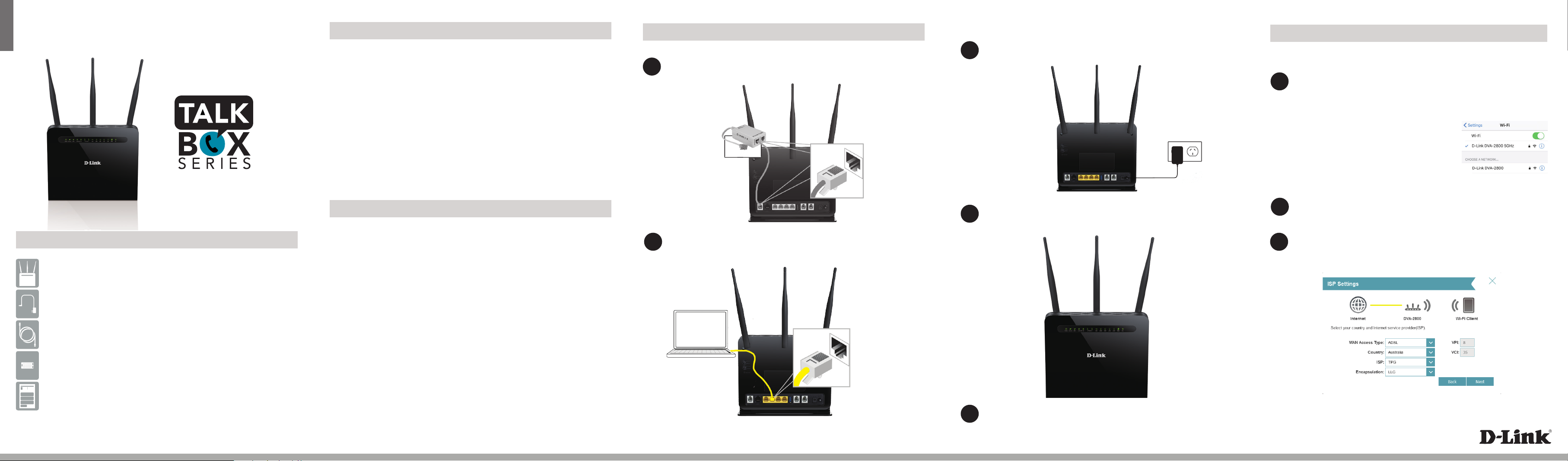
ENGLISH
QUICK INSTALLATION GUIDE
Package Contents
Dual Band AC1600 ADSL2+/VDSL2 Modem Router with VoIP (DVA-2800)
Power Adapter
Ethernet Cable
DVA-2800
Minimum Requirements
Internet Requirements:
• ADSL / VDSL / Cable / NBN / UFB Internet Service
Web-based Conguration Requirements:
Device with the following:
• An installed Ethernet adapter or wireless adapter
Supported Browsers:
• Internet Explorer 7 or higher
• Safari 4 or higher
• Chrome
• Firefox
Before you Start
Internet Provider Account Details
If you are using an Australian or New Zeleand ADSL/VDSL/NBN/UFB connection,
you will need your user name, password and any other relevant connection
details. If you do not have this information, contact your Internet provider.
VoIP Provider Account Details
If you are using an Australian or New Zeleand VoIP service, you will need your user
name, password and any other relevant connection details. If you do not have
this information, contact your VoIP provider.
Do not proceed until you have this information.
Connect your Modem Router - ADSL/VDSL
Connect the lter to your phone socket. Then connect the provided
1
phone cable from the MODEM port on the Microlter to the DSL port of the
modem router.
Microlter
Phone Cable
DSL Port
Connect the Ethernet cable from the LAN port of the modem router to the
2
Ethernet port on your computer.
Computer
DVA-2800
Plug the power adapter into your modem router and connect to an
3
available power outlet.
Power Adapter
DVA-2800
After the modem router has powered up, verify that the Power and
4
DSL LEDs are both lit.
Conguration
Web Browser Setup
Open a web browser (e.g., Internet Explorer, Chrome, Firefox, or Safari) and
1
enter ‘192.168.1.1’ into the address bar (http://192.168.1.1). The Setup
Wizard should commence straight away without requring you to log in.
Note: If you want to congure your modem
router from a wireless computer or mobile device,
connect to the router wirelessly by going to your
wireless utility on your device. The default Wi-Fi
Networks are D-Link DSL-2888A and D-Link DSL2888A 5Ghz.
When the Welcome screen appears, click Next to start the wizard.
2
Select your WAN Access Type, Country and ISP from the drop down menus.
3
All relevant information will auto ll. Click Next to continue
xDSL Microlter/Splitter
Quick Install Guide & Warranty Document
If any of the above items are missing, please contact your reseller/retailer.
Ethernet Cable
DVA-2800
Continue with the Conguration section.
5
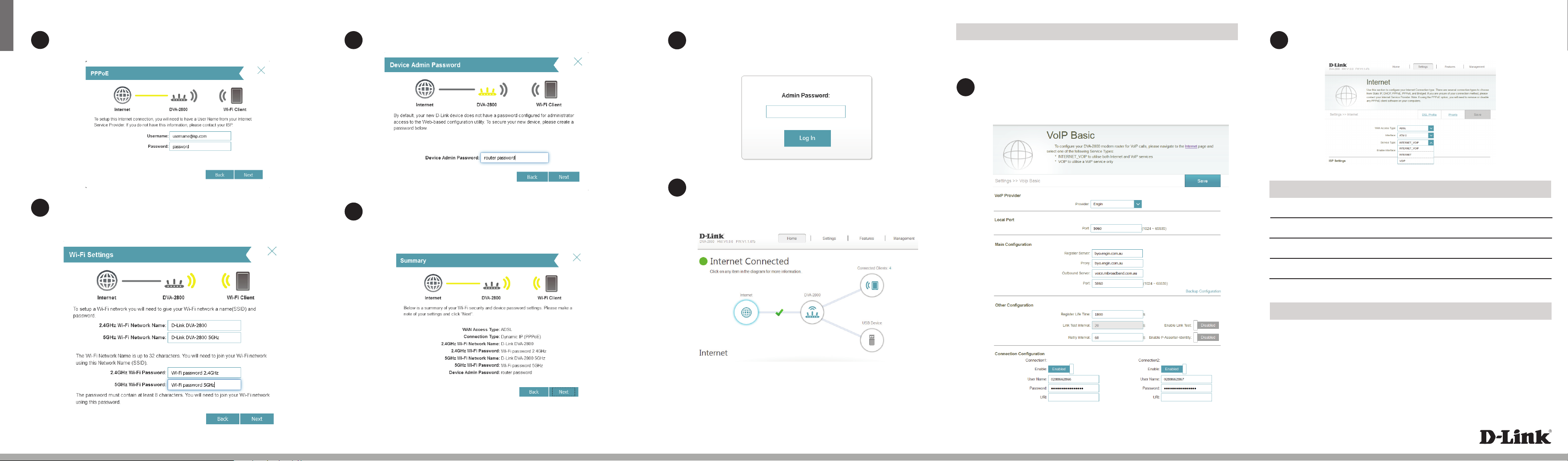
ENGLISH
Enter your User Name and Password as provided by your Internet Provider,
4
click Next to continue.
Enter a new Wi-Fi Network Name (SSID) as well as a Wi-Fi Password (also
5
known as a passphrase) for both the 2.4Ghz and 5Ghz networks available in
this modem router, click Next to continue.
Enter a new Password to secure your modem router, click Next to continue.
6
The Summary page will show the settings you have just congured.
7
Make sure to note down your Wi-Fi details for connecting other devices
to your router via Wi-Fi and the Device Password, as you may need it in
the future.
The modem router will load your settings and reboot. You will be greeted
8
by a screen asking your Admin Password. Enter the router password that
you just congured during the Setup Wizard process.
You will be taken to the modem routers Home page that shows
9
the connection status and and basic connection statistics. If you
have congured your setting correctly in the Setup Wizard, your
Home page will be showing a successful Internet connection.
VoIP Setup
Before setting up your DVA-2800 to make VoIP phone calls, you will need to know
your user name, password and any other relvant connection details from your VoIP
Service Provider
In the VoIP settings section, there is a drop down menu that will
1
automatically ll in details for several main VoIP providers. Select your VoIP
Provider and then ll in your User Name and Password and click Save. To
enter details manually, sellect Other from the VoIP Provider list
To enable VoIP on your modem, navigate to the Internet settings sections
2
and select INTERNET_VOIP under Service Type.
Notes
Click Next to complete the Setup Wizard.
Congratulations! You have completed the Modem Router installation.
Documentation available at http://www.dlink.com.au/DVA-2800
Technical Support
Having trouble installing your new product? D-Link’s website contains the latest
user documentation and software updates for D-Link products. Australian and New
Zealand customers can contact D-Link Technical Support through our website.
Australia
Internet: http://support.dlink.com.au
Copyright ©2016 D-Link Corporation/D-Link Australia Pty Ltd. All rights reserved. D-Link and the D-Link logo are registered trademarks
of D-Link Corporation or its subsidiaries in Australia and other countries. iPhone, iPad, and iPod touch are registered trademarks of Apple
Inc. Android is a trademark of Google, Inc. Other trademarks are the property of their respective owners. Maximum wireless signal rate
derived from IEEE Standard 802.11g and 802.11n specications. Actual data throughput will vary. Network conditions and environmental
factors, including volume of network trac, building materials and construction, and network overhead, lower actual data throughput
rate. Environmental factors will adversely aect wireless signal range. Product specications, size and shape are subject to change
without notice, and actual product appearance may dier from that depicted on the packaging. Visit www.dlink.com.au for more details.
Version 1.00(AU)_128X188 | October 27, 2016 6100000073041000
New Zealand
Internet: http://support.dlink.co.nz
