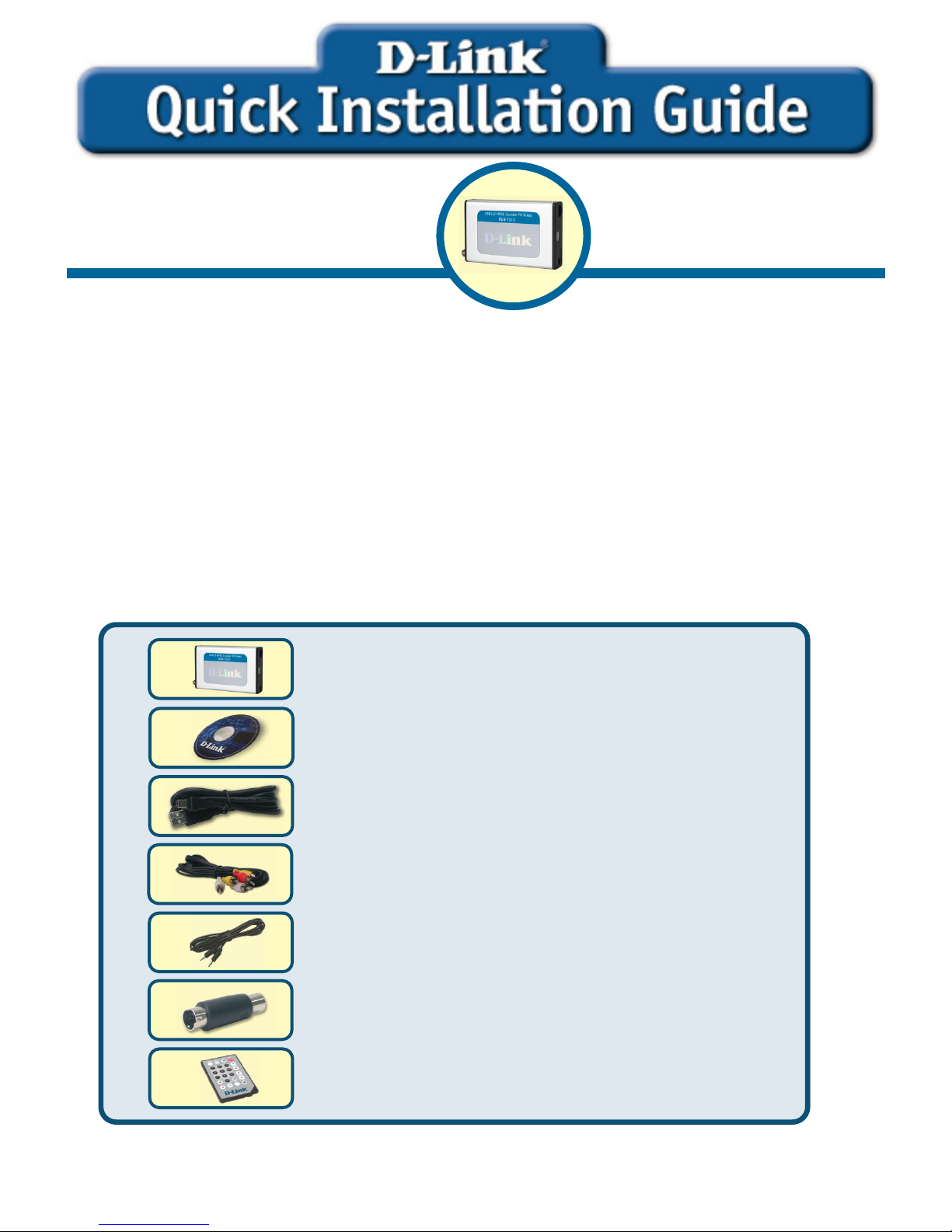
Remote Controller
Before You Begin
You must have at least the following:
CPU 1.2 GHz Processor or Above (CPU 2.4GHz Processor or Above is required for Real-
Time Recording)
Microsoft Windows 2000 SP4/XP
Microsoft-DirectX8.1 or Above
Minimum 256MB RAM
CD-ROM,CD-R/RW , DVD+R/RW,DVD-R/RW
16 Bit or better Sound Card
One Available USB 2.0 Port
PCI/AGP VGA Card with minimum 64MB RAM
Check Your Package Contents
These are the items included with your purchase:
If any of the below items are missing, please contact your reseller.
©2004 D-Link System, Inc. All rights reserved. Trademarks or registered trademarks are the property of their respective
holders. Software and specifications subject to change without notice.
This product works with the
following operating system
software: Windows 2000 SP4 /XP
DUB-T210 USB 2.0 MPEG1/2/4
Encoder TV Tuner
DUB-T210
USB 2.0 MPEG1/2/4
Encoder & TV Tune
r
CD-ROM(containing Drivers, Installation
Guide, Manual, Application Software and
Warrant
y)
USB 2.0 Cable
AV Cable
Audio Cable(for Windows 2000 only)
S-Video to RCA Converter
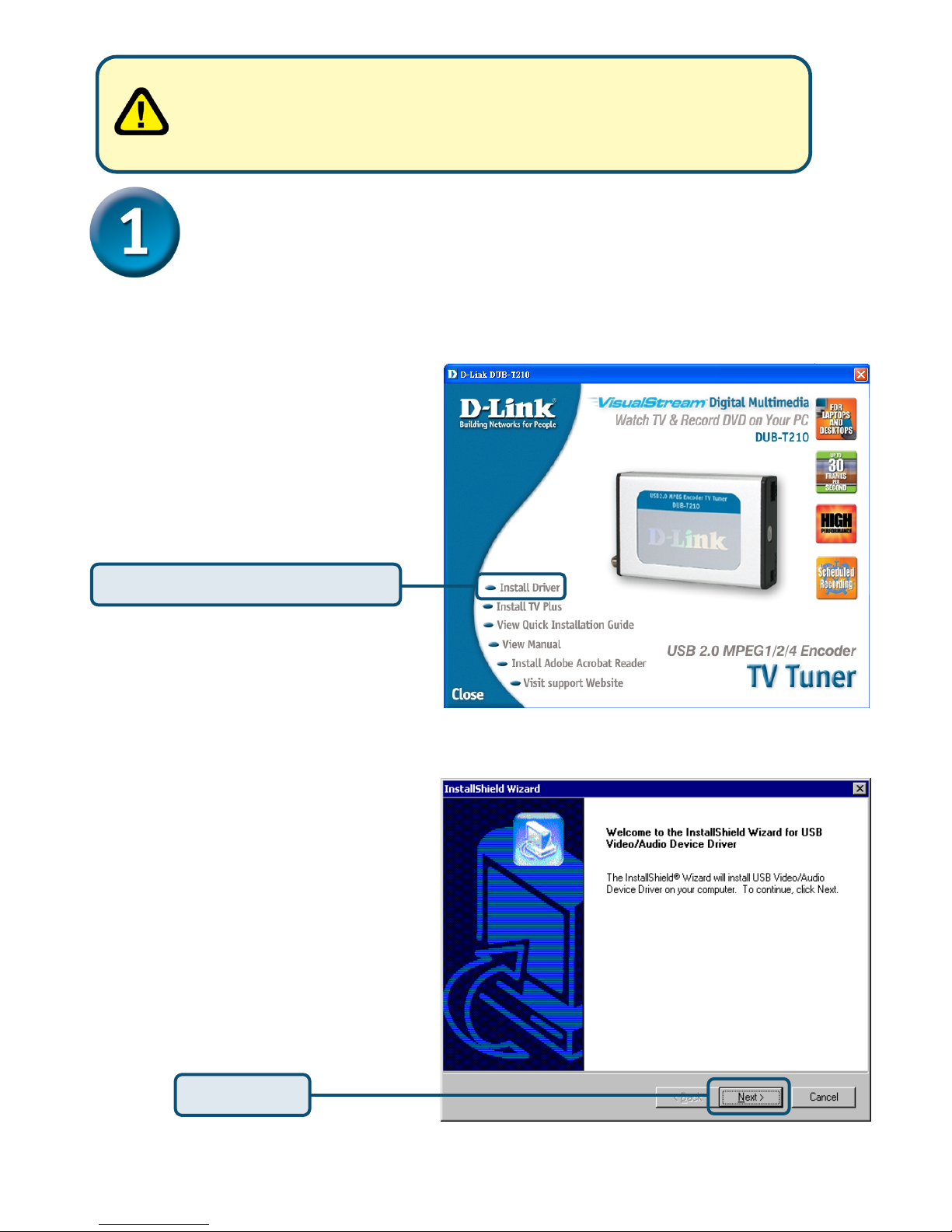
2
DUB-T210 Driver Installation
Please bring out the attached CD-ROM and follow the steps listed below
carefully to insure the installation of DUB-T210 will be complete.
Run the Driver CD before you install the DUB-T210
For the initial installation of the DUB-T210 there are two steps
involved: installing the driver then the TV Plus software. See further
on for detailed descriptions of these steps.
Insert the software CD into
CD-ROM. As you can see
the below picture, D-Link
DUB-T210 startup window
will be displayed.
The InstallShield Wizard
window will show, please
press “Next” to continue.
Click Next
Click Install DUB-T210 Drive
r
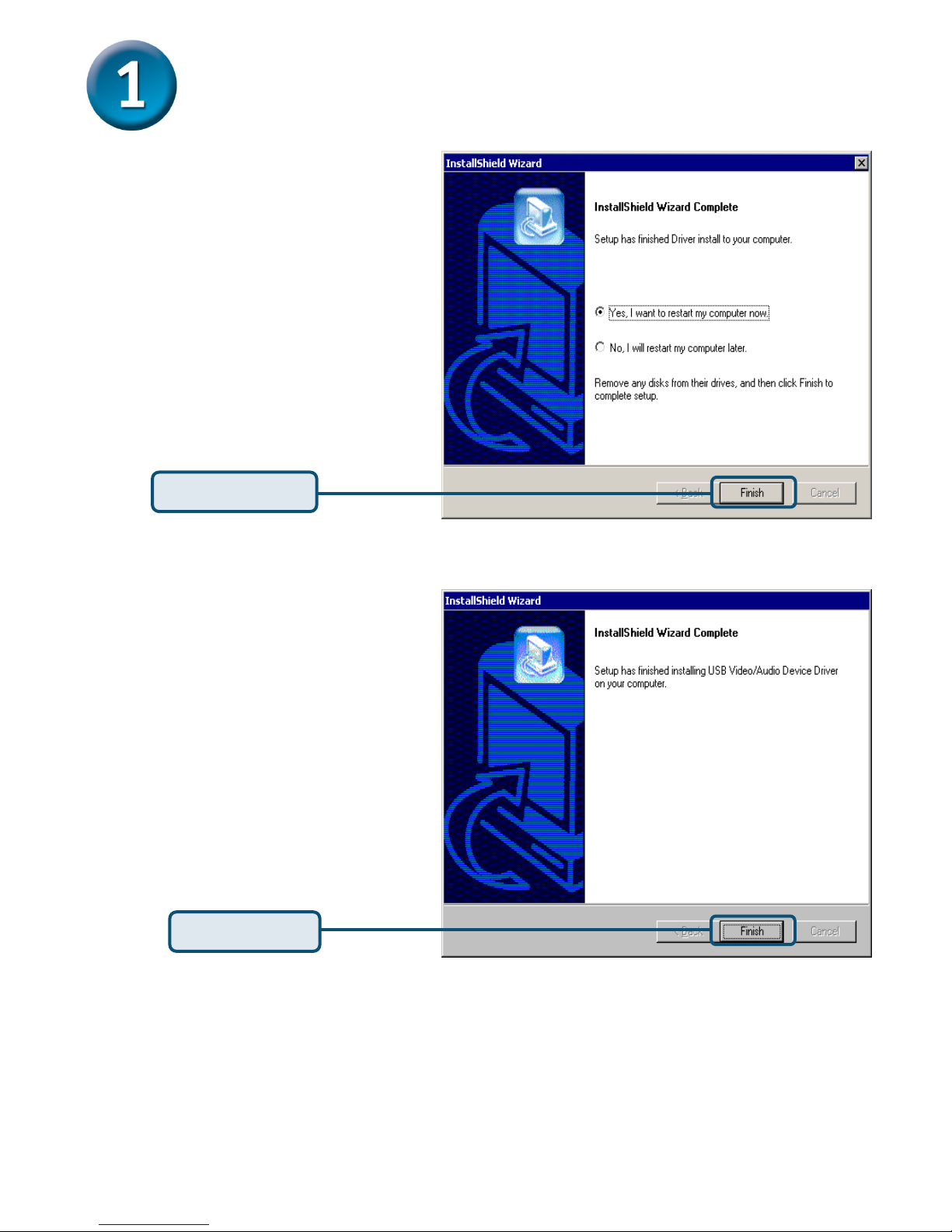
3
DUB-T210 Driver Installation
(Continued)
After the execution,
please select “Yes, I want
to restart my computer
now” and press “Finish”
Click Finish
Please press “Finish” to
finish the installation
Click Finish
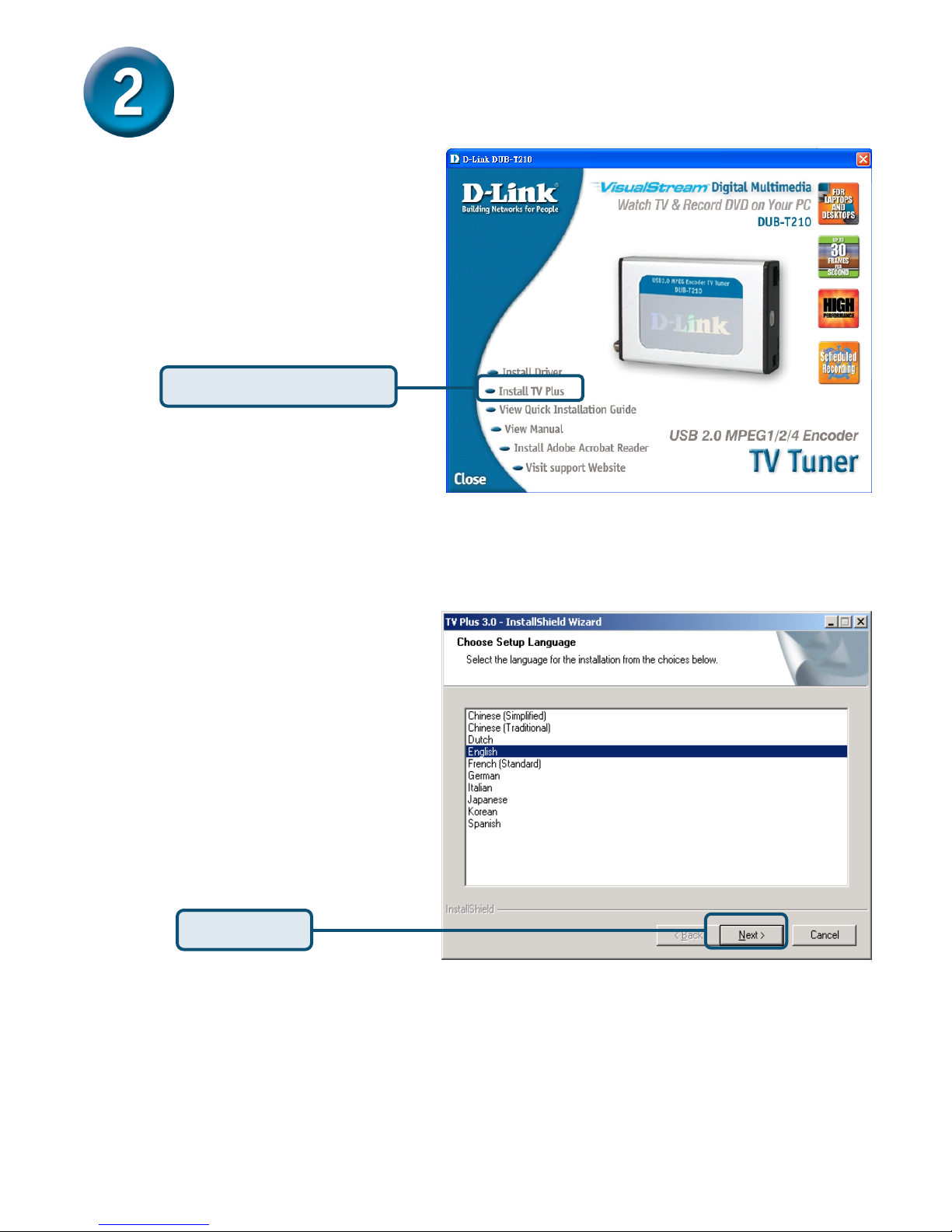
4
Installing TV PLUS
Click Install TV Plus
Please select the language
for this application
Click Next
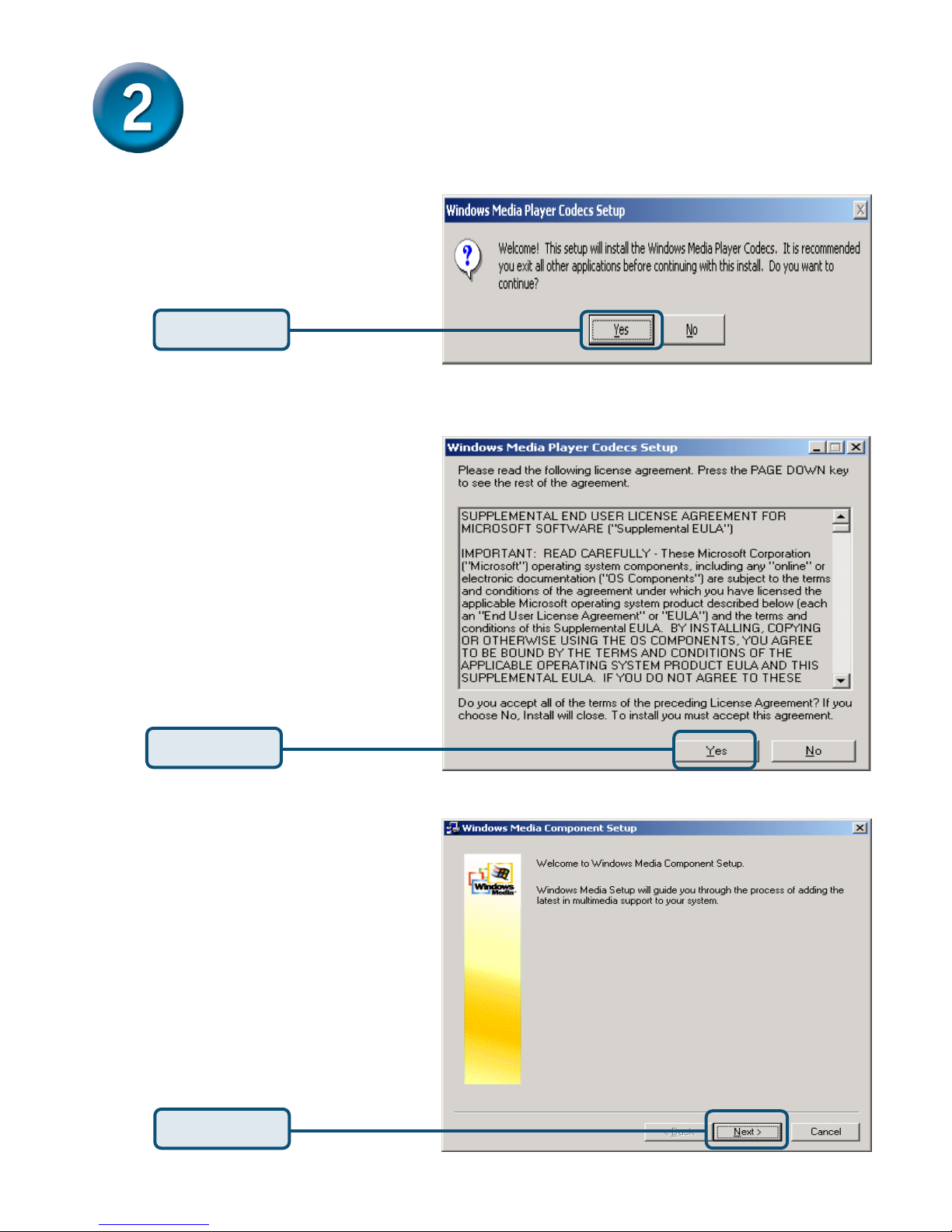
5
Installing TV Plus (Continued)
Click Yes
Click Yes
Click Next
Please Click “Yes” to continue.
Please click “Yes” to agree the
license and continue the
installation.
Please click “Next” to continue.
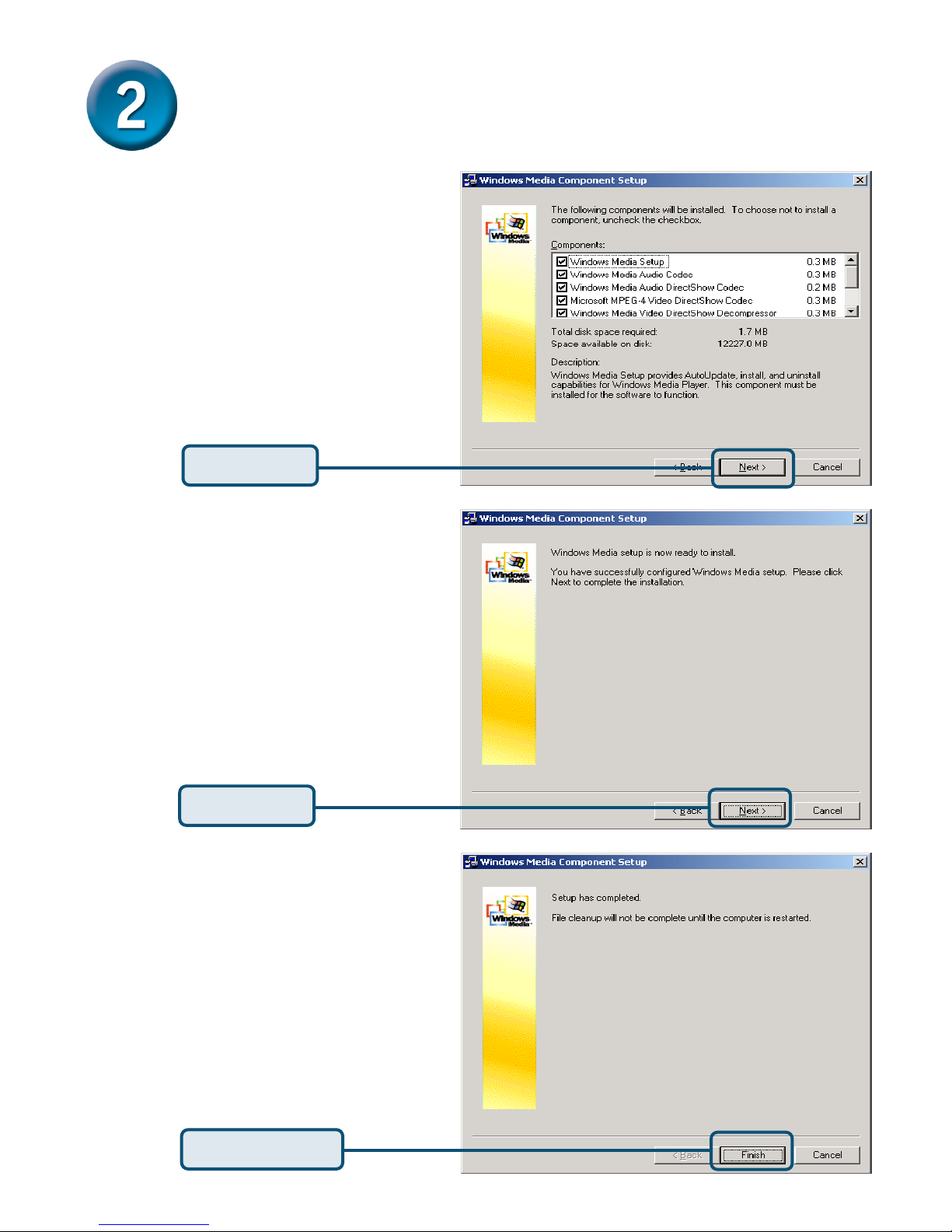
6
Installing TV Plus (Continued)
Click Next
Click Next
Click Finish
Please don’t change the
installing items & click “Next”.
Please click “Next” to run
Installing.
Please click “Finish” to finish
the codec installation.

7
Installing TV Plus (Continued)
Click Next
Click Yes
Click Next
Please click “Next” to continue
application installing.
Check of “Yes” agree the license
and continue the installation.
Click “Next” to continue or you
can browse the installing folder.

8
Installing TV Plus (Continued)
Click Next
Click “Next” or you can
change the program folder.
Please select the correct
device according to your
operating system.
Please Click “Yes” to continue.
Click Next
Click Yes

9
Installing TV Plus (Continued)
Click OK
Check of “Yes” agree the
license and continue. the
installation.
Please click “OK” to continue.
Click “Finish” to finish all
installation and please
restart the computer.
Click Yes
Click Finish

10
Your Setup is Complete!
To confirm the DUB-T210 is properly installed, click "START"→"SETTINGS"→
"CONTROL PANEL". Double-click "SYSTEM". Select the "HARDWARE" tab and
click the "DEVICE MANAGER" button Confirm That "D-Link DUB-T210 Audio
Device" and "D-Link DUB-T210 TV Tuner" section.
Congratulation!The DUB-T210 is now installed and ready to use. Double-click
the TV Plus 3.0 icon on your desktop and enjoy high performance audio and
video capturing.

11

12
Technical Support
You can find software updates and user documentation on the
D-Link website.
Tech Support for customers within Australia:
D-Link Technical Support over the Telephone:
1300-766-868
Monday to Friday 8:00am to 8:00pm EST
Saturday 9:00am to 1:00pm EST
D-Link Technical Support over the Internet:
http://www.dlink.com.au
email:support@dlink.com.au
Tech Support for customers within New Zealand:
D-Link Technical Support over the Telephone:
0800-900-900
Monday to Friday 8:30am to 8:30pm
Saturday 9:00am to 5:00pm
D-Link Technical Support over the Internet:
http://www.dlink.co.nz
email:support@dlink.co.nz

13
Technical Support
You can find software updates and user documentation on the
D-Link website.
Tech Support for customers within South Eastern
Asia and Korea:
D-Link South Eastern Asia and Korea Technical Support
over the Telephone:
+65-6895-5355
Monday to Friday 9:00am to 12:30pm, 2:00pm-6:00pm
Singapore Time
D-Link Technical Support over the Internet:
email:support@dlink.com.sg

14
Technical Support
You can find software updates and user documentation on the
D-Link website.
Tech Support for customers within India
D-Link Technical Support over the Telephone:
+91-22-26526741
+91-22-26526696 –ext 161 to 167
Monday to Friday 9:30AM to 7:00PM
D-Link Technical Support over the Internet:
http://ww.dlink.co.in
http://www.dlink.co.in/dlink/drivers/support.asp
ftp://support.dlink.co.in
email: techsupport@dlink.co.in

15
Technical Support
You can find software updates and user documentation on the
D-Link website.
D-Link provides free technical support for customers for the
duration of the warranty period on this product.
Customers can contact D-Link technical support through our
web site or by phone.
Tech Support for customers within the Russia
D-Link Technical Support over the Telephone:
(095) 744-00-99
Monday to Friday 10:00am to 6:30pm
D-Link Technical Support over the Internet
http://www.dlink.ru
email: support@dlink.ru

16
Technical Support
You can find software updates and user documentation on the D-Link website.
Tech Support for customers within the U.A.E & North Africa:
D-Link Technical Support over the Telephone:
(971) 4-391-6480 (U.A.E)
Sunday to Wednesday 9:00am to 6:00pm GMT+4
Thursday 9:00am to 1:00pm GMT+4
D-Link Middle East & North Africa
D-Link Technical Support over the Internet:
http://support.dlink-me.com
email:support@dlink-me.com
Tech Support for customers within Israel:
D-Link Technical Support over the Telephone:
(972) 971-5701
Sunday to Thursday 9:00am to 5:00pm
D-Link Technical Support over the Internet:
http://www.dlink.co.il/forum
e-mail: support@dlink.co.il
Tech Support for customers within Turkey:
D-Link Technical Support over the Telephone:
(+90) 212-289 56 59
Monday to Friday 9:00am to 6:00pm
D-Link Technical Support over the Internet:
http://www.dlink.com.tr
e-mail: turkiye@dlink-me.com
Tech Support for customers within Egypt:
D-Link Technical Support over the Telephone:
(202) 414-4295
Sunday to Thursday 9:00am to 5:00pm
D-Link Technical Support over the Internet:
http://support.dlink-me.com
e-mail: amostafa@dlink-me.com

17
Technical Support
You can find software updates and user documentation on the
D-Link website.
Tech Support for customers within South Africa
and Sub Sahara Region:
D-Link South Africa and Sub Sahara Technical Support
over the Telephone:
+27-12-665-2165
08600 DLINK ( For South Africa only )
Monday to Friday 8:30am to 9:00pm South Africa Time
D-Link Technical Support over the Internet:
http://www.d-link.co.za
email:support@d-link.co.za

18
Technical Support
You can find updates and user documentation on the D-Link website
Tech Support for Latin America customers:
D-Link Technical Support over the followings Telephones:
Argentina: 0800-666 1442 Monday to Friday 09:00am to 22:00pm
Chile: 800-214 422 Monday to Friday 08:00am to 21:00pm
Colombia: 01800-700 1588 Monday to Friday 07:00am to 20:00pm
Ecuador: 1800-777 711 Monday to Friday 07:00am to 20:00pm
El Salvador: 800-6137 Monday to Friday 06:00am to 19:00pm
Guatemala:1800-300 0017 Monday to Friday 06:00am to 19:00pm
Panama: 0800-560 0193 Monday to Friday 07:00am to 20:00pm
Peru: 0800-52049 Monday to Friday 07:00am to 20:00pm
Venezuela: 0800-100 3470 Monday to Friday 08:00am to 21:00pm
D-Link Technical Support over the Internet:
www.dlinkla.com
www.dlinklatinamerica.com
email:support@dlink.cl
Tech Support for customers within Brazil:
D-Link Technical Support over the Telephone:
0800-7014104
Monday to Friday 8:30am to 18:30pm
D-Link Technical Support over the Internet:
www.dlinkbrasil.com.br
email:suporte@dlinkbrasil.com.br
