Page 1
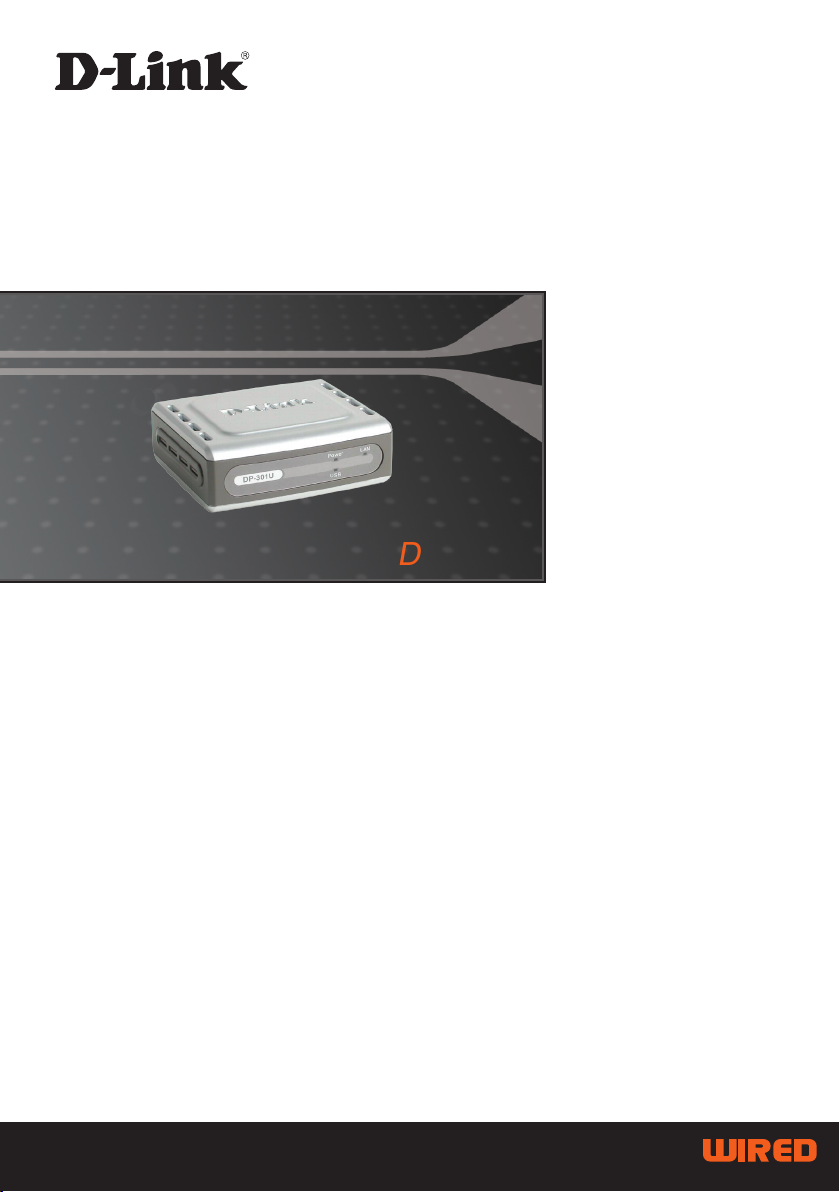
PRINT SERVER WITH USB PORT
DP-301U
Quick Installation Guide+
Руководство по быстрой установке+
Guía de Instalación Rápida+
Guia de Instalação Rápida+
快速安裝指南+
Petunjuk Pemasangan Cepat+
Page 2
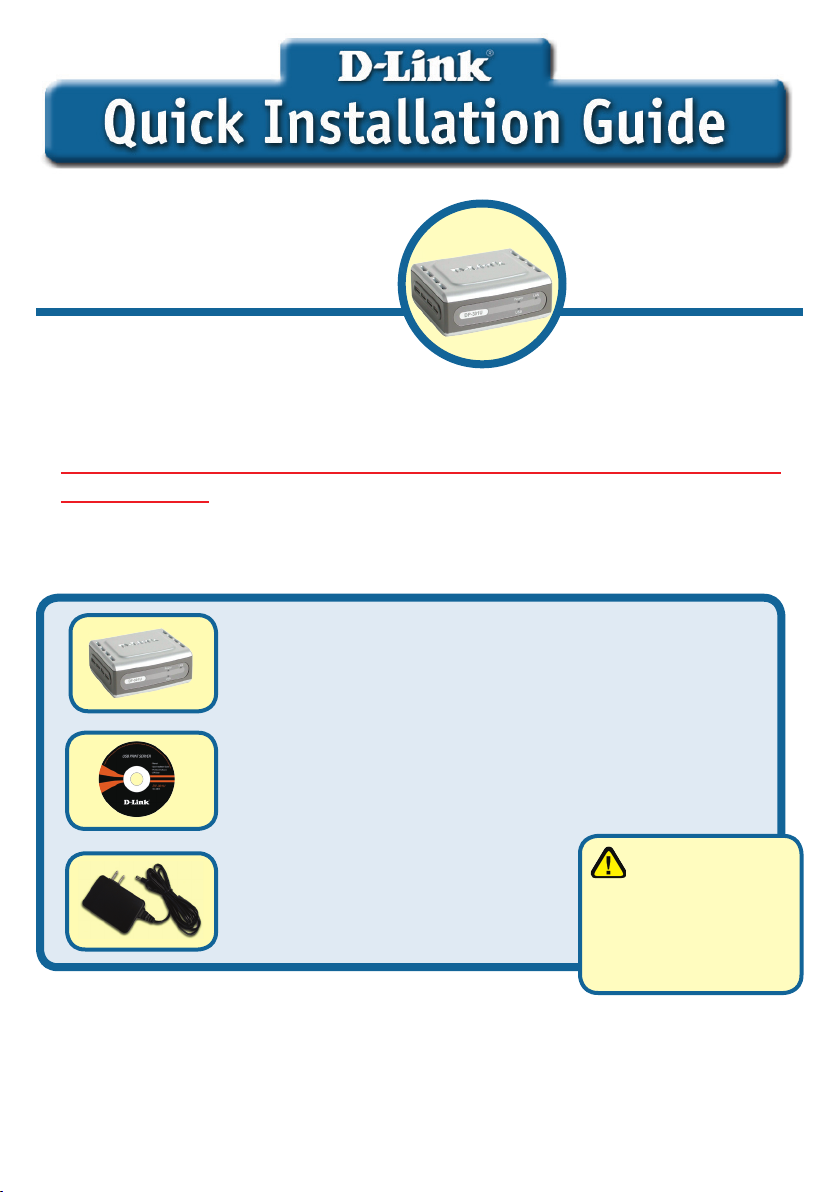
This product can be setup using
any current web browser, i.e.,
Internet Explorer 6 or Netscape
Navigator 7.0
DP-301U
D-Link Fast Ethernet
Print Server
Before You Begin
You will need an Ethernet-enabled device, such as a laptop or desktop computer
and a USB or parallel-port printer that will connect to the DP-301U.
Important: TURN OFF the power to the printer before installing
the DP-301U.
Check Your Package Contents
DP-301U USB Print Server
CD-ROM (Software, Manual and Warranty)
Using a power
5V DC 2.5A Power Adapter
If any of the above items are missing, please contact your reseller.
©2003 D-Link Systems, Inc. All rights reserved. Trademarks or registered trademarks are the property of their respective holders. Software and
specications subject to change without notice. DP-301U 02142003
supply with a different
voltage rating will
damage this product
and void its warranty.
Page 3
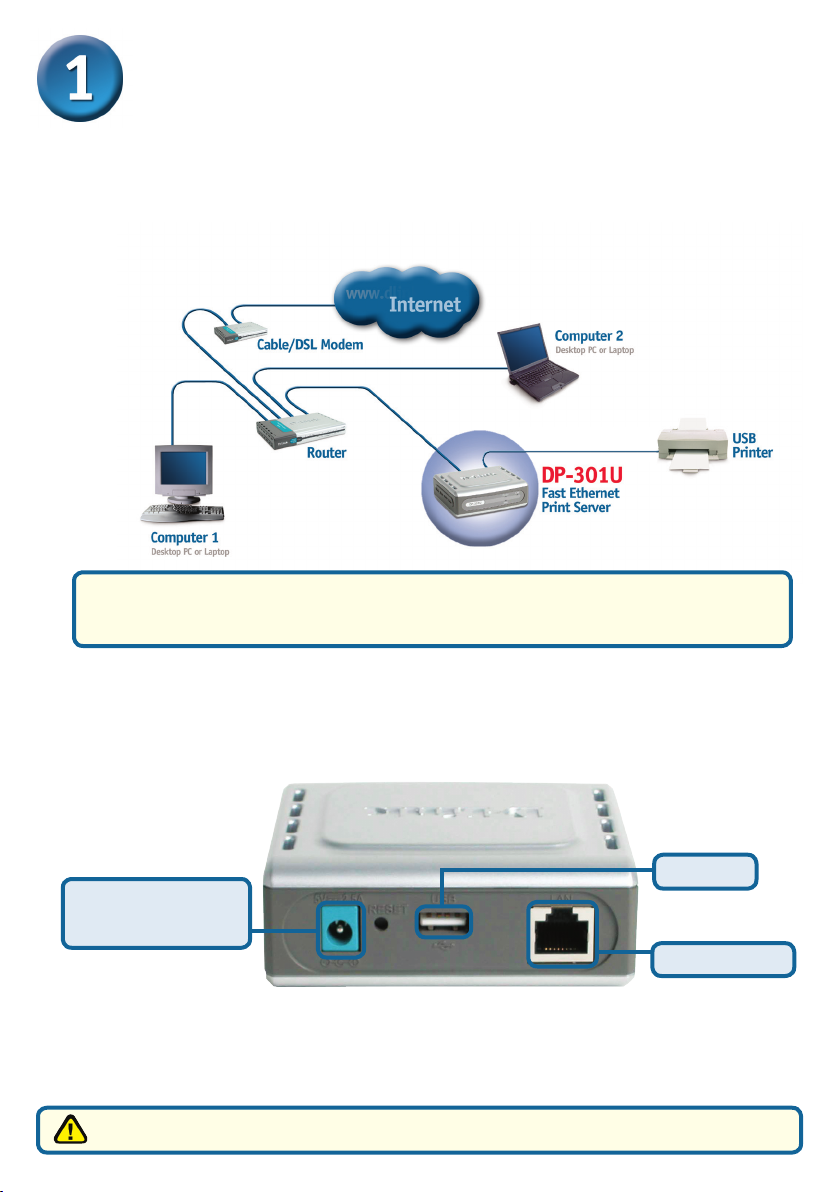
Connecting The DP-301U
To Your Network
First, insert one end of a straight-through CAT5 Ethernet RJ-45 cable into
the “Network Port” (shown below.) Connect the other end of the cable to the
LAN port of the gateway or switch.
Note: Do not connect the power cord to the DP-301U until you are advised
to do so
Warning! Only a USB printer may be connected to the USB port of the DP-301U.
Do not connect any other USB device to the USB port; to do so may damage the unit,
voiding the warranty for this product.
Next, make sure that the Printer is turned OFF.
Using the USB cable, connect one end of the cable to the USB port of the
DP-301U (shown below) and the other end to the USB port of the printer.
Turn ON the printer.
USB Port
Receptor for AC
Power Adapter
Network Port
Then, plug one end of the power adapter into the DP-301U and the other
end into your electric outlet.
The DP-301U will turn on and begin a self-test.
For Mac OS printing, please refer to users manual located on CD-ROM
3
Page 4
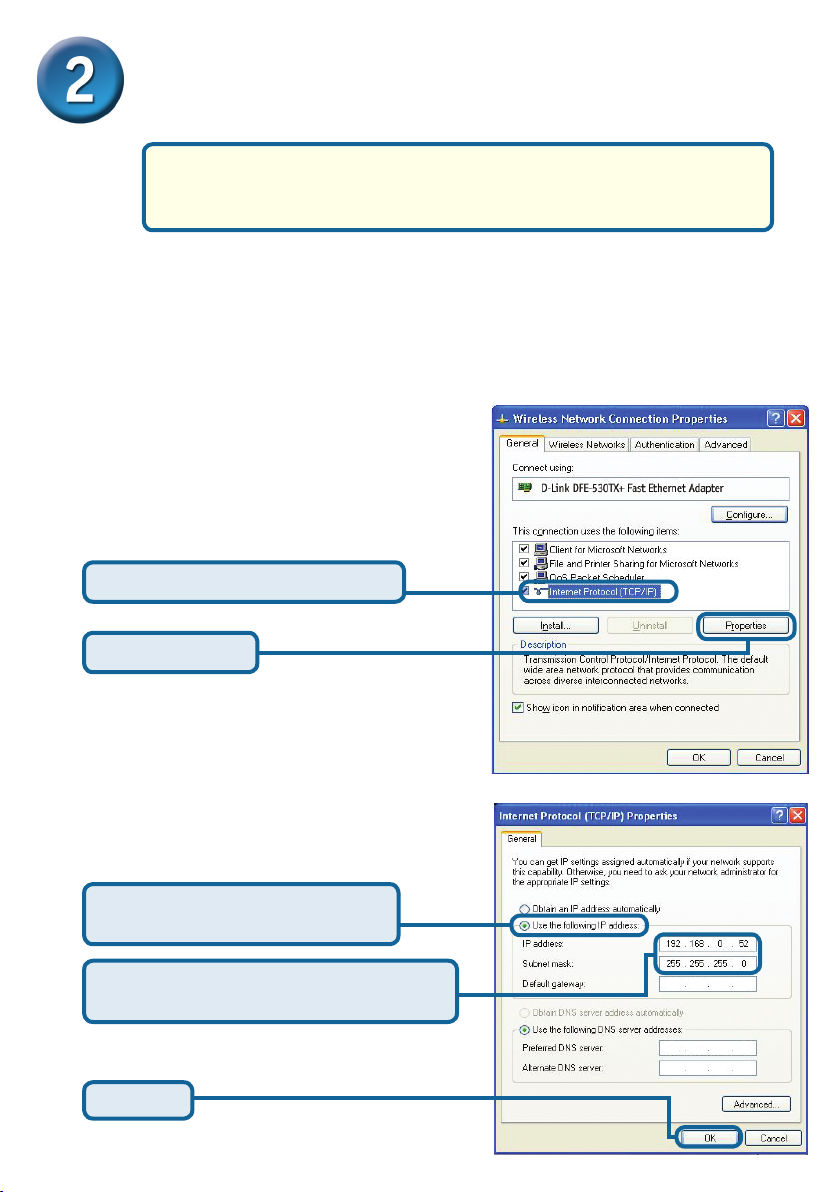
4
Setting up your DP-301U for network
printing in Windows XP
For additional Windows operating system setup or information on
the web-management interface, refer to the manual located on the
CD-ROM.
The factory default IP address of the DP-301U is 192.168.0.10. In order to print to
the printer(s) through the DP-301U, the DP-301U must have the same IP network
settings as your network. IP address can be assigned manually or automatically by
DHCP, BOOTP or RARP. To access the print server’s web conguration, manually
assign an IP address on one of the PC’s on your network to the same subnet as
the print server.
Go to Start > right click on My Network
Places > select Properties > Double-click
on the Network Connection associated
with your Network Adapter.
Click Internet Protocol (TCP/IP)
Click Properties
Input a static IP address in the same
range as the print server.
Select Use the following
IP address
IP address: 192.168.0.52
Subnet mask: 255.255.255.0
Click OK
Page 5
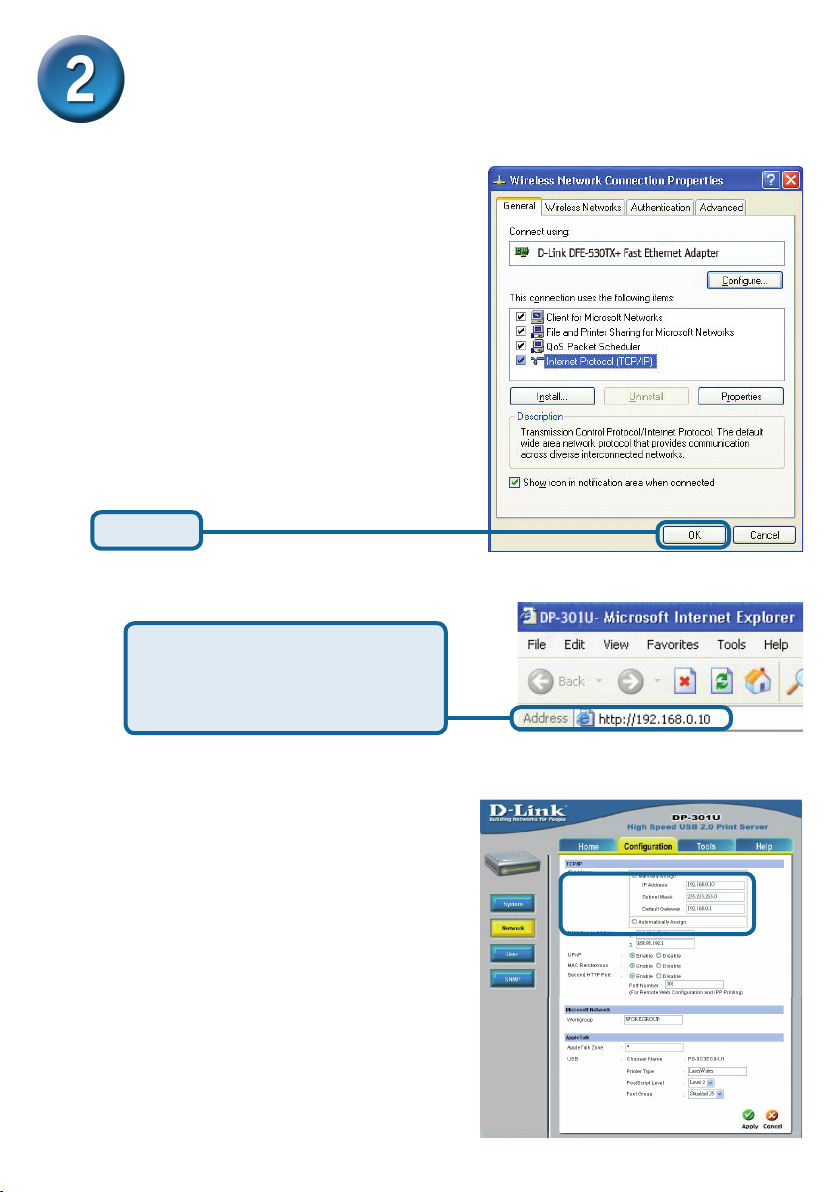
Setting up your DP-301U for network
printing in Windows XP (continued)
Click OK to apply IP address
settings.
Click OK
Using your web browser enter
the IP address of the DP-301U.
By default the IP address is set
to 192.168.0.10
The IP address of the DP-301U can
be modied on the Network tab of
the Web conguration menu.
The following instructions use the
print server’s default IP address as
an example. Make the appropriate
changes if you have modied the
DP-301Us IP address.
5
Page 6
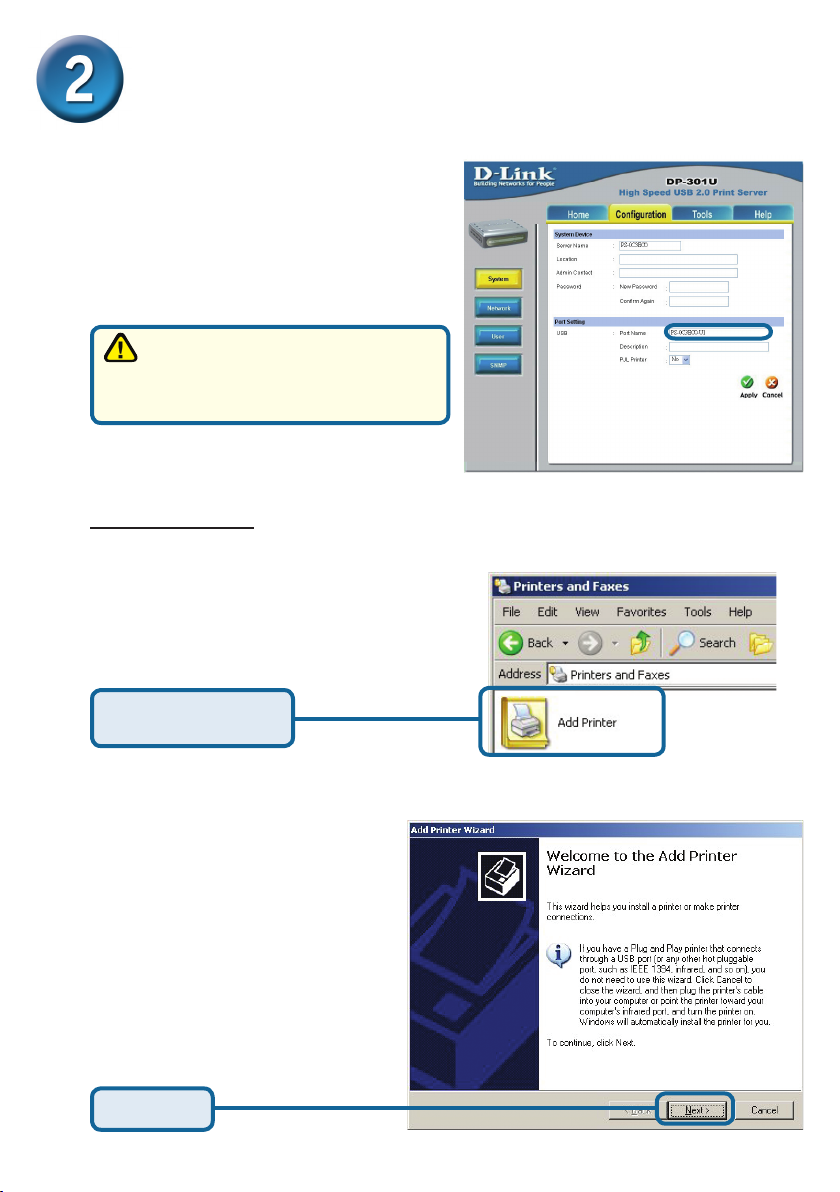
6
Setting up your DP-301U for network
printing in Windows XP (continued)
Click on the Congure tab to view the
current Port Settings.
Write down on a piece of
paper the Port name that you wish
to use.
For Windows XP:
Go to Start>Printers and Faxes>Add
a Printer or Go to Start>Control
Panel> Printers and Faxes
Double-click on the
“Add Printer” icon
Click Next
Page 7
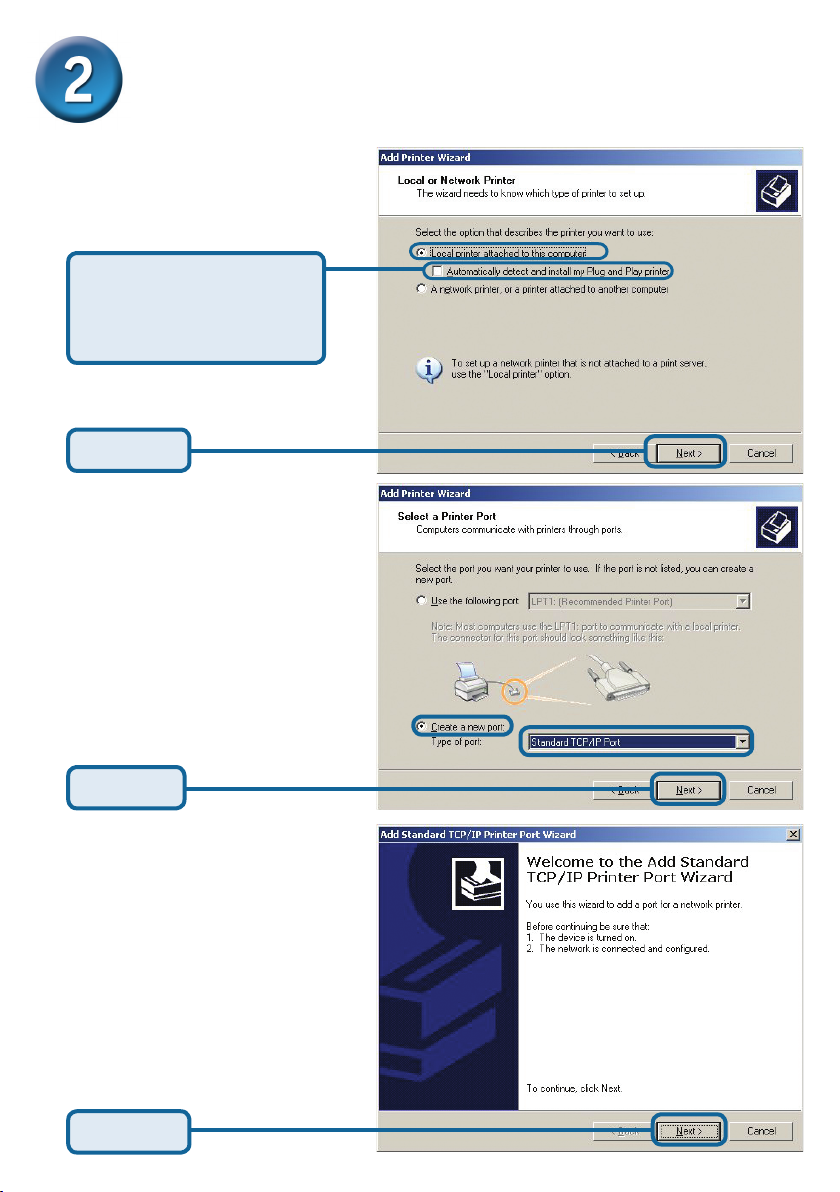
Setting up your DP-301U for network
printing in Windows XP (continued)
Select “Local Printer.”
Please make sure to
deselect Automatically
detect and install my
Plug an Play printer.
Click Next
Select “Create a new port.” At
the pull-down menu, highlight
“Standard TCP/IP Port.”
Click Next
Click Next
7
Page 8
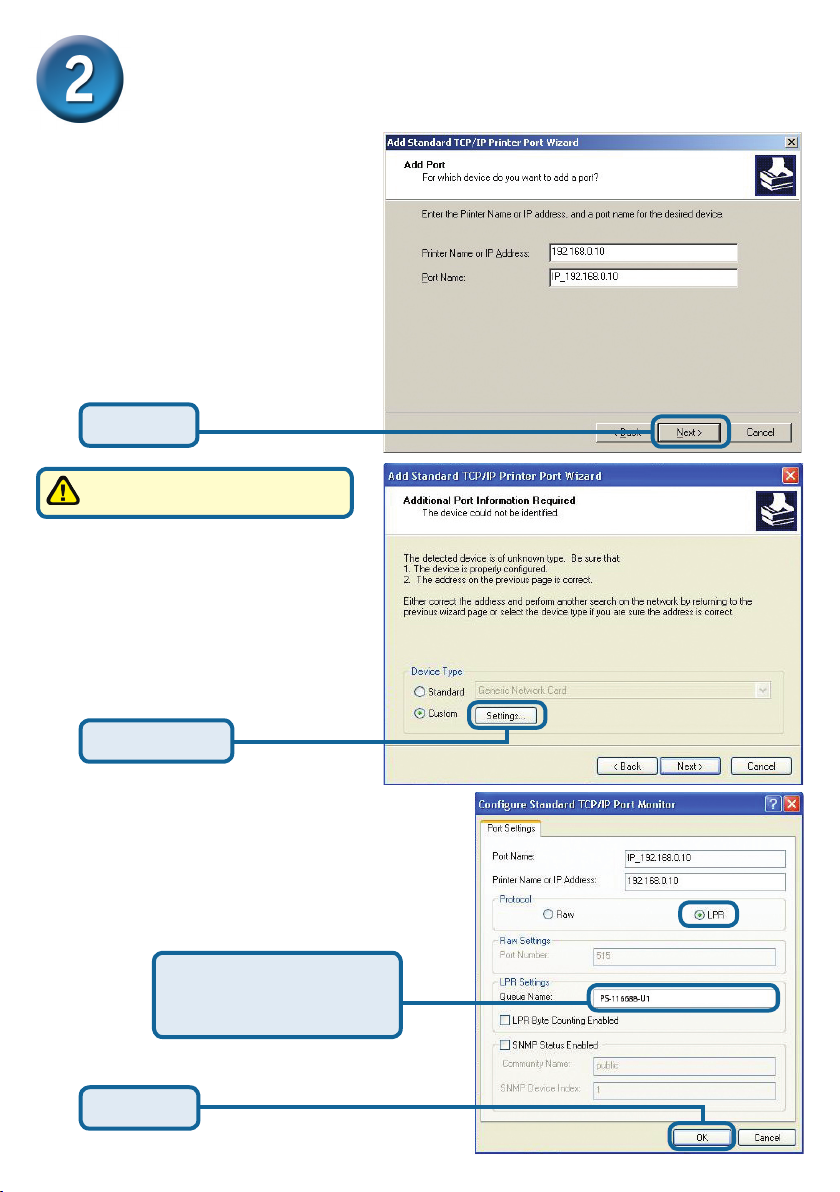
8
Setting up your DP-301U for network
printing in Windows XP (continued)
Type in the IP address of the
print server. (i.e. 192.168.0.10)
The port name will
automatically be lled in.
Click Next
This may take a few seconds
Select “Custom”
Then click on Settings.
Click Settings
Select “LPR”
Input the port name of
the port being used by
the printer
Click OK
Page 9
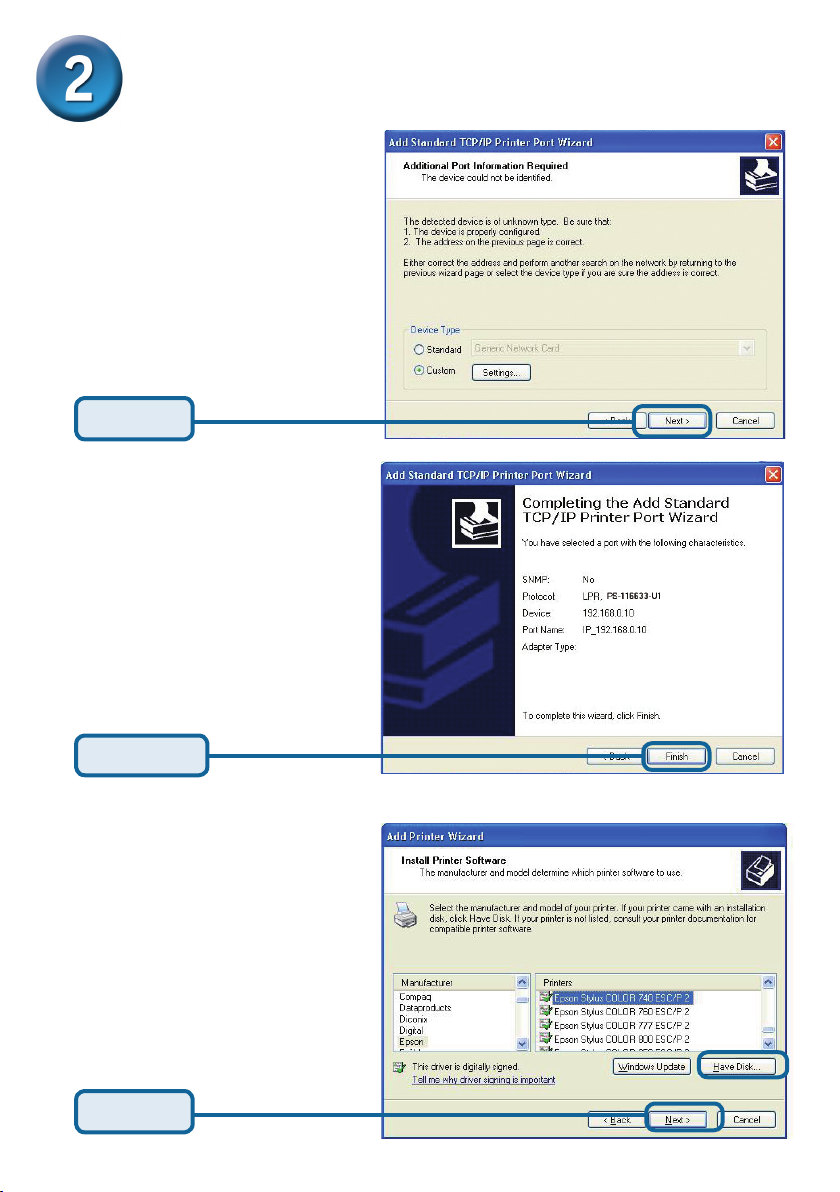
Setting up your DP-301U for network
printing in Windows XP (continued)
Click Next
Click Finish
In this window, scroll down
to nd your printer. (If it is not
listed, insert the driver CD or
diskette that came with your
printer.)
Click on “Have Disk.”
Then, scroll down and highlight
the printer.
Click Next
9
Page 10
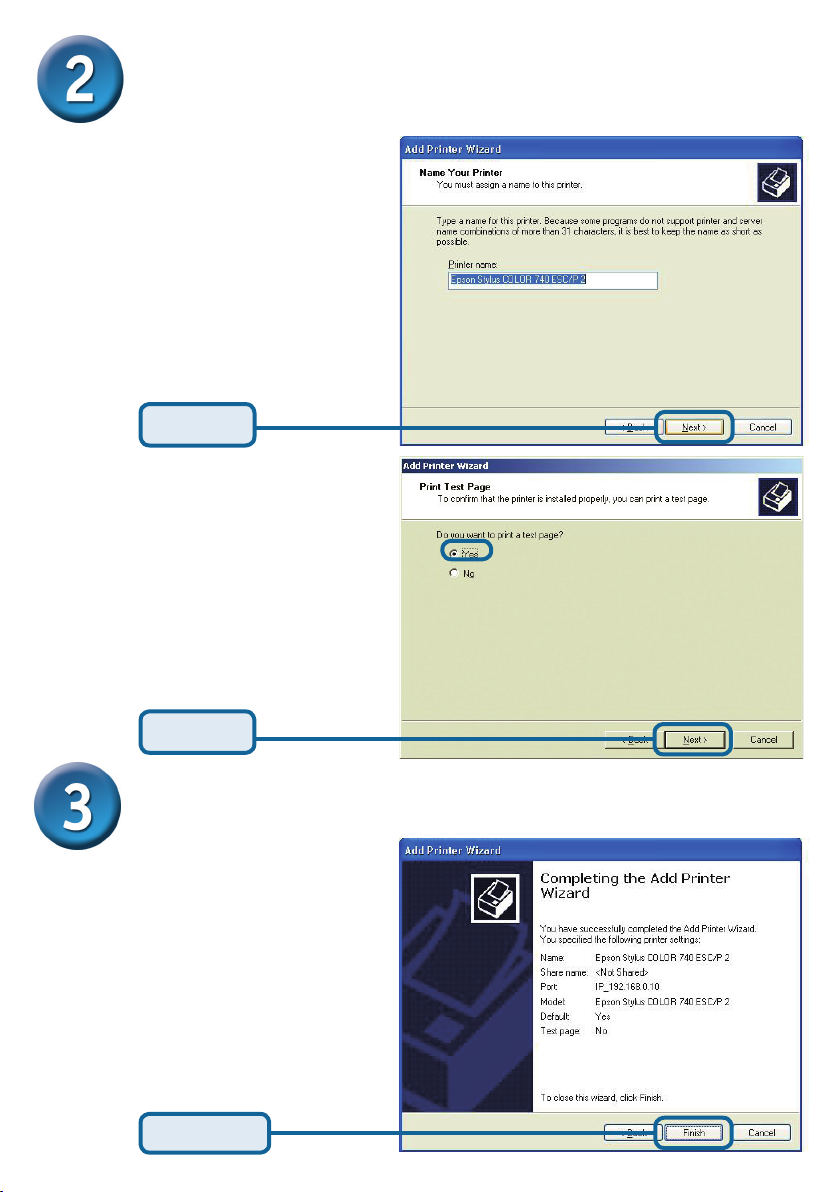
Setting up your DP-301U for network
printing in Windows XP (continued)
At this screen, you can input
a name for this printer.
Click Next
Select “Yes” to print a test page
Click Next
Your Setup is Complete!
The printer is now ready for
printing with Windows XP, on
your network.
Click Finish
10
Page 11
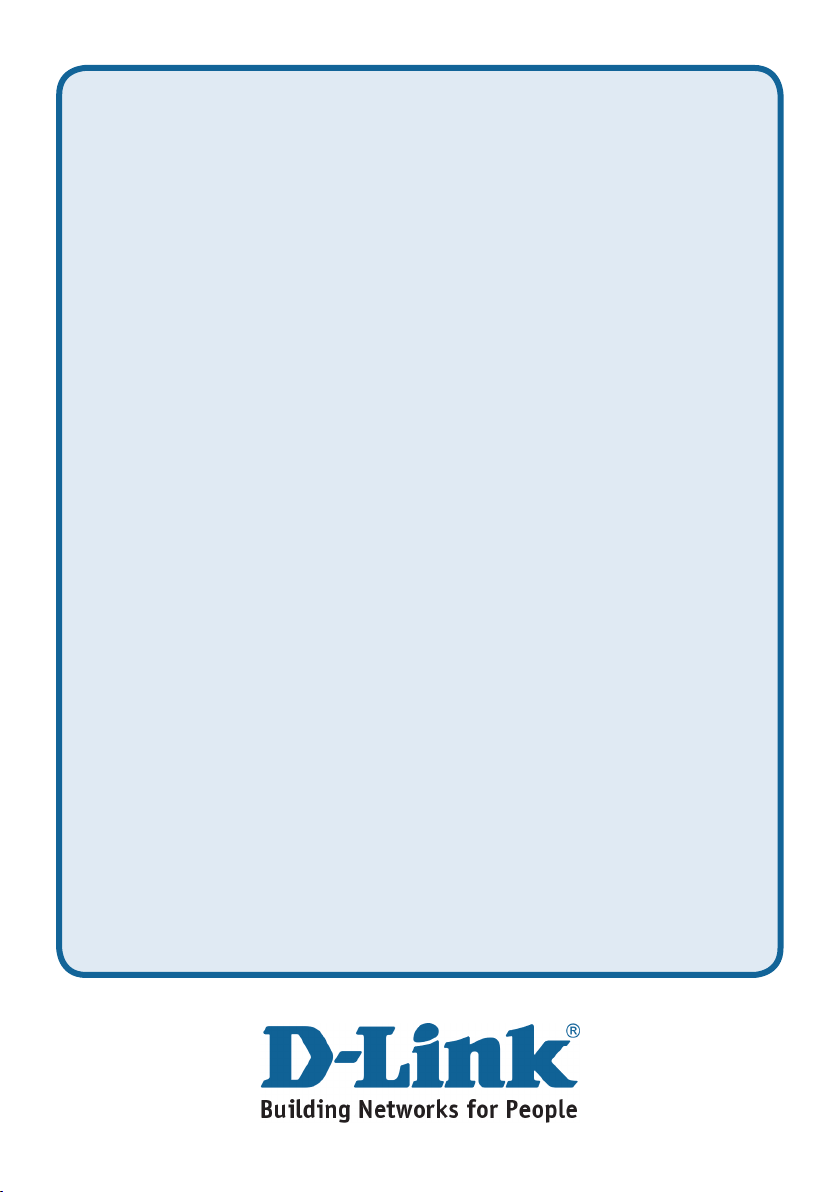
Technical Support
You can nd software updates and user documentation on the D-Link website.
Tech Support for customers in
Australia:
Tel: 1300-766-868
Monday to Friday 8:00am to 8:00pm EST
Saturday 9:00am to 1:00pm EST
http://www.dlink.com.au
e-mail: support@dlink.com.au
India:
Tel: 1800-222-002
Monday to Friday 9:30AM to 7:00PM
http://www.dlink.co.in/support/productsupport.aspx
Indonesia, Malaysia, Singapore and Thailand:
Tel: +62-21-5731610 (Indonesia)
Tel: 1800-882-880 (Malaysia)
Tel: +65 66229355 (Singapore)
Tel: +66-2-719-8978/9 (Thailand)
Monday to Friday 9:00am to 6:00pm
http://www.dlink.com.sg/support/
e-mail: support@dlink.com.sg
Korea:
Tel: +82-2-890-5496
Monday to Friday 9:00am to 6:00pm
http://www.d-link.co.kr
e-mail: lee@d-link.co.kr
New Zealand:
Tel: 0800-900-900
Monday to Friday 8:30am to 8:30pm
Saturday 9:00am to 5:00pm
http://www.dlink.co.nz
e-mail: support@dlink.co.nz
Page 12
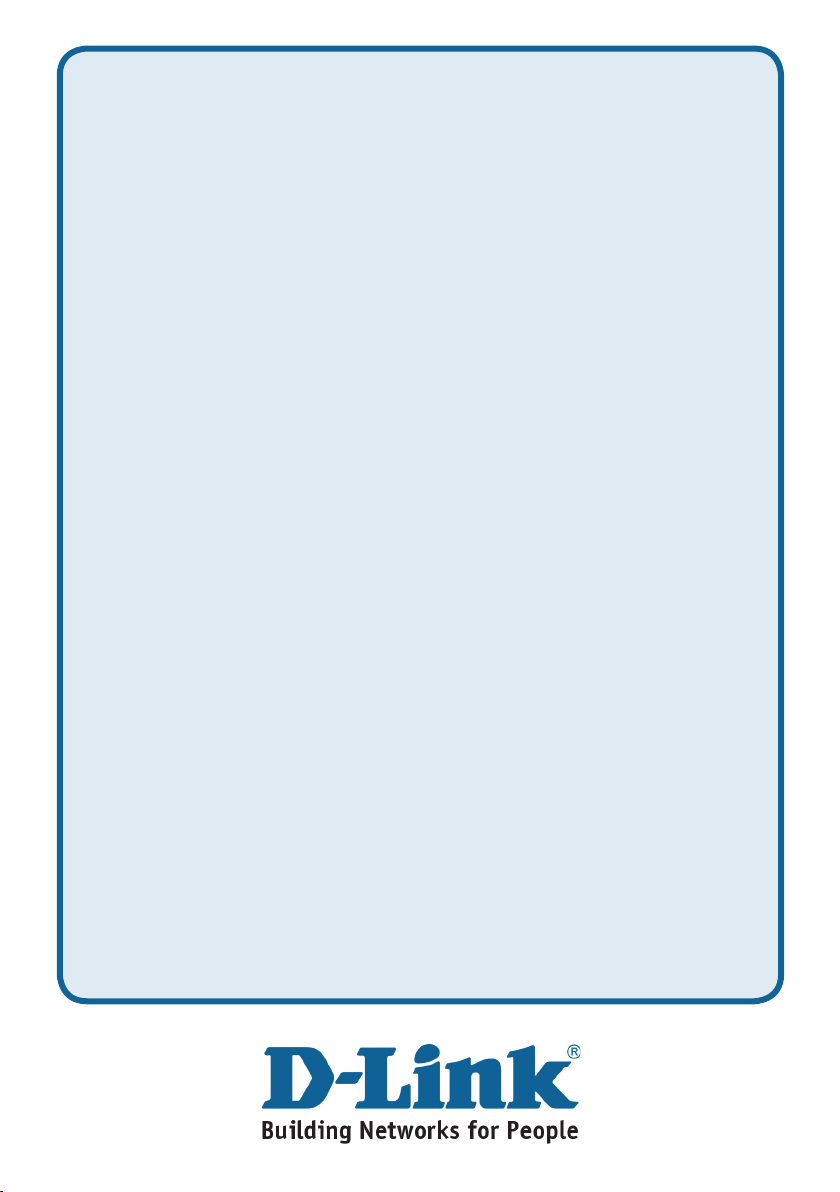
Technical Support
You can nd software updates and user documentation on the D-Link website.
Tech Support for customers in
Egypt:
Tel: +202-2919035 or +202-2919047
Sunday to Thursday 9:00am to 5:00pm
http://support.dlink-me.com
e-mail: amostafa@dlink-me.com
Iran:
Tel: +98-21-88822613
Sunday to Thursday 9:00am to 6:00pm
http://support.dlink-me.com
e-mail: support.ir@dlink-me.com
Israel:
Tel: +972-9-9715701
Sunday to Thursday 9:00am to 5:00pm
http://www.dlink.co.il/support/
e-mail: support@dlink.co.il
Pakistan:
Tel: +92-21-4548158 or +92-21-4548310
Sunday to Thursday 9:00am to 6:00pm
http://support.dlink-me.com
e-mail: support.pk@dlink-me.com
South Africa and Sub Sahara Region:
Tel: +27-12-665-2165
08600 DLINK (for South Africa only)
Monday to Friday 8:30am to 9:00pm South Africa Time
http://www.d-link.co.za
Turkey:
Tel: +90-212-2895659
Monday to Friday 9:00am to 6:00pm
http://www.dlink.com.tr
e-mail: turkiye@dlink-me.com
e-mail: support@d-link.co.za
U.A.E and North Africa:
Tel: +971-4-391-6480 (U.A.E)
Sunday to Wednesday 9:00am to 6:00pm GMT+4
Thursday 9:00am to 1:00pm GMT+4
http://support.dlink-me.com
e-mail: support@dlink-me.com
Page 13
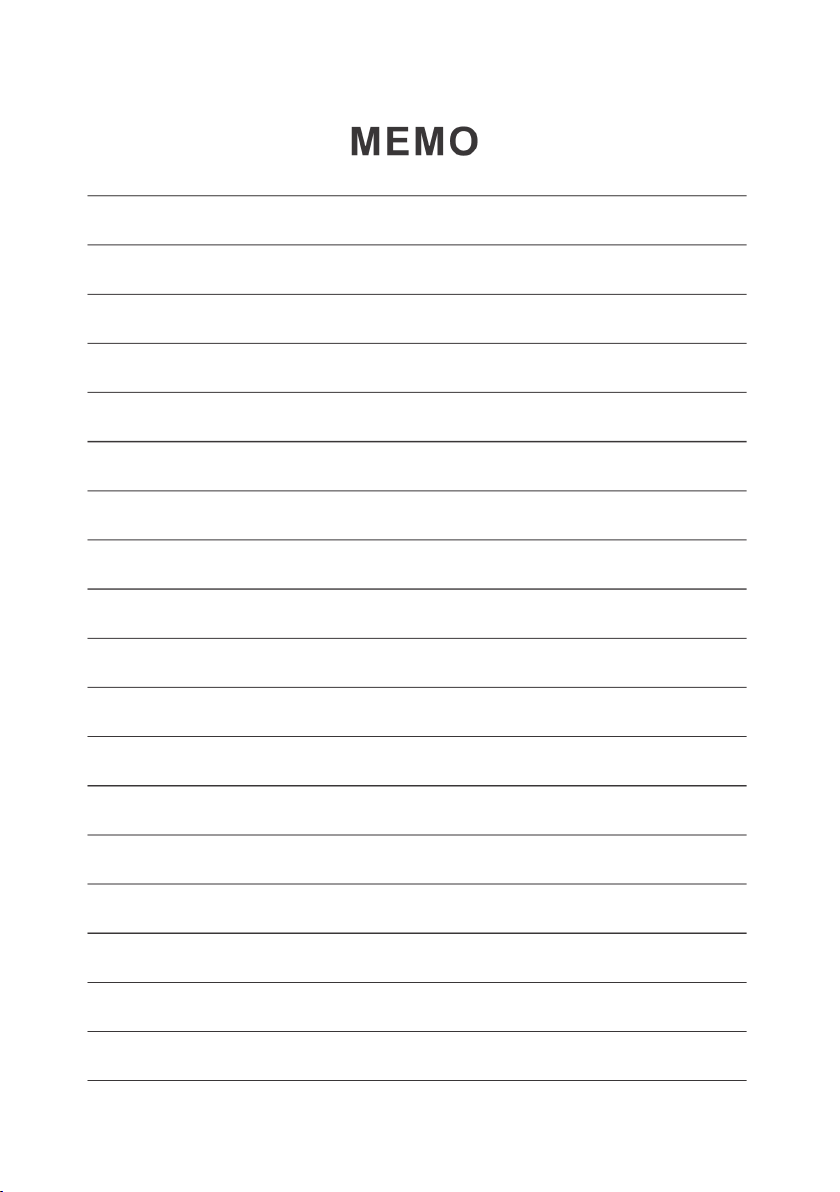
Page 14
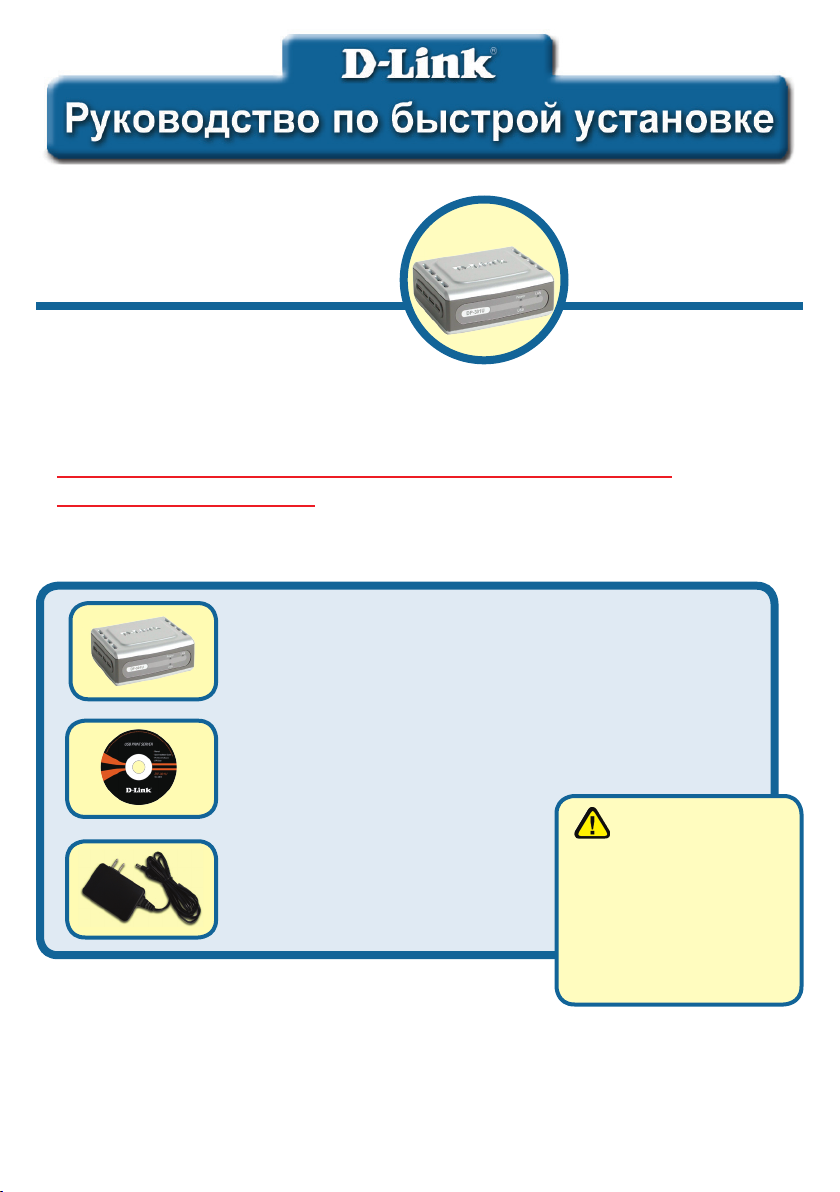
Этот продукт может быть
настроен через любой web
браузер, например: Internet
Explorer 6 или Netscape
Navigator 7.0
DP-301U
Многопортовый
принт-сервер Fast
Ethernet D-Link
Прежде чем начать
Вам понадобится устройство с сетевым адаптером Ethernet, такое как ноутбук
или настольный компьютер и принтер с портом USB или параллельным портом
для подключения к DP-301U.
Внимание: ОТКЛЮЧИТЕ питание принтера перед
установкой DP-301U.
Проверьте комплектацию поставки
Принт-сервер USB DP-301U
CD-ROM (Содержит ПО, инструкцию
пользователя и гарантию)
Использование
источника
питания с другими
Ад а пт е р пи т ан и я 5В
постоянного тока, 2,5 А
характеристиками и
напряжением может
повлечь выход из строя
устройства и потерю
гарантии.
Если что-либо из перечисленного отсутствует, пожалуйста, обратитесь
к вашему поставщику.
©2003 D-Link Systems, Inc. Все права зарегистрированы. Торговые марки являются собственностью их владельцев. Программное
обеспечение и спецификация продукта могут быть изменены без предупреждения. DP-301U 03182003
Page 15
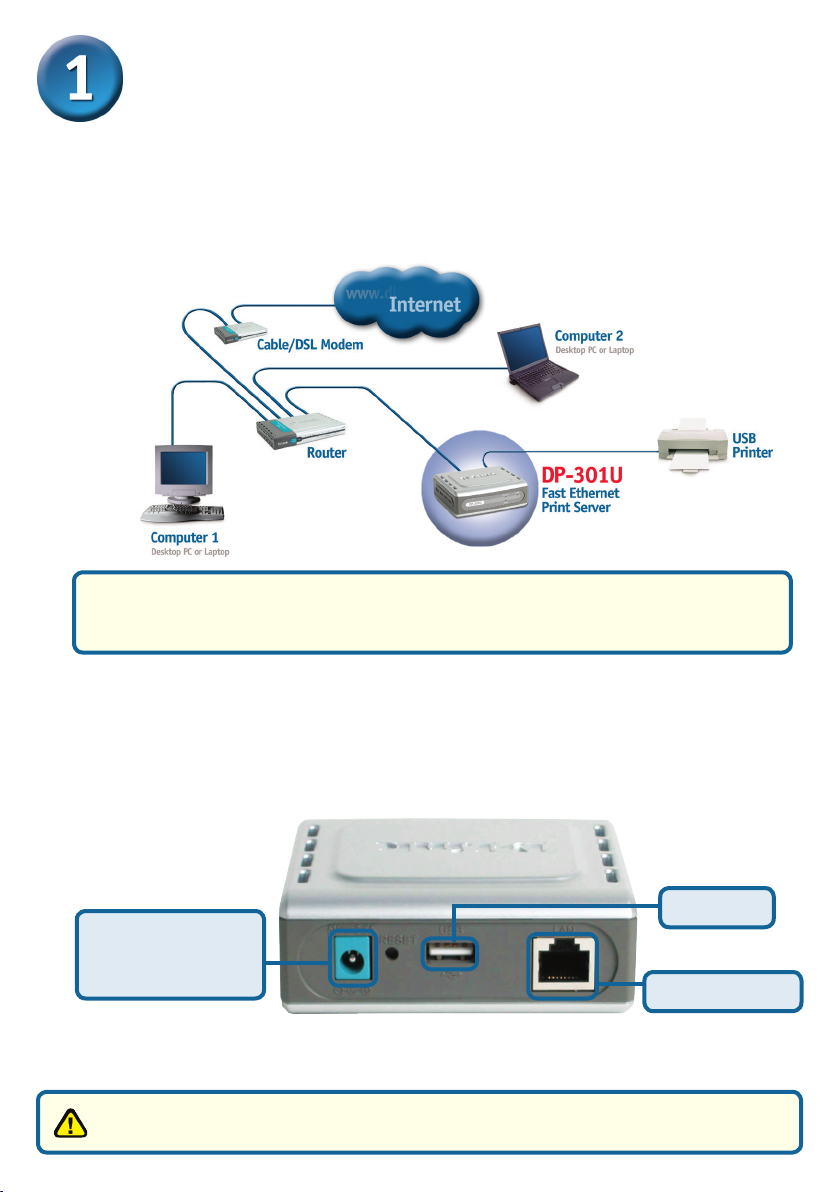
Подключение DP-301U к сети
Подключите один конец кабеля Ethernet CAT5 к сетевому порту
принт-сервера (см. ниже). Другой конец кабеля подключите к порту
коммутатора или шлюза.
Примечание: не подключайте кабель питания к DP-301U до тех
пор, пока это не будет указано в инструкции.
Внимание! Только USB –принтер может быть подключен к USB-порту принтсервера DP-301U. Не подключайте другие устройства USB к данному USB-порту,
т.к. это может повлечь выход устройства из строя и потерю гарантии.
Далее, убедитесь, что принтер выключен.
Используя шнур USB, подключите один конец к USB-порту DP-301U
(показано ниже), а другой – к USB-порту принтера.
Включите принтер.
Порт USB
Разъем для
адаптера
питания AC
Затем, подключите шнур питания к DP-301U и включите устройство
в электрическую розетку.
Для печати из ОС Мас пожалуйста, обратитесь к руководству
пользователя на CD-ROM.
15
Сетевой порт
Page 16
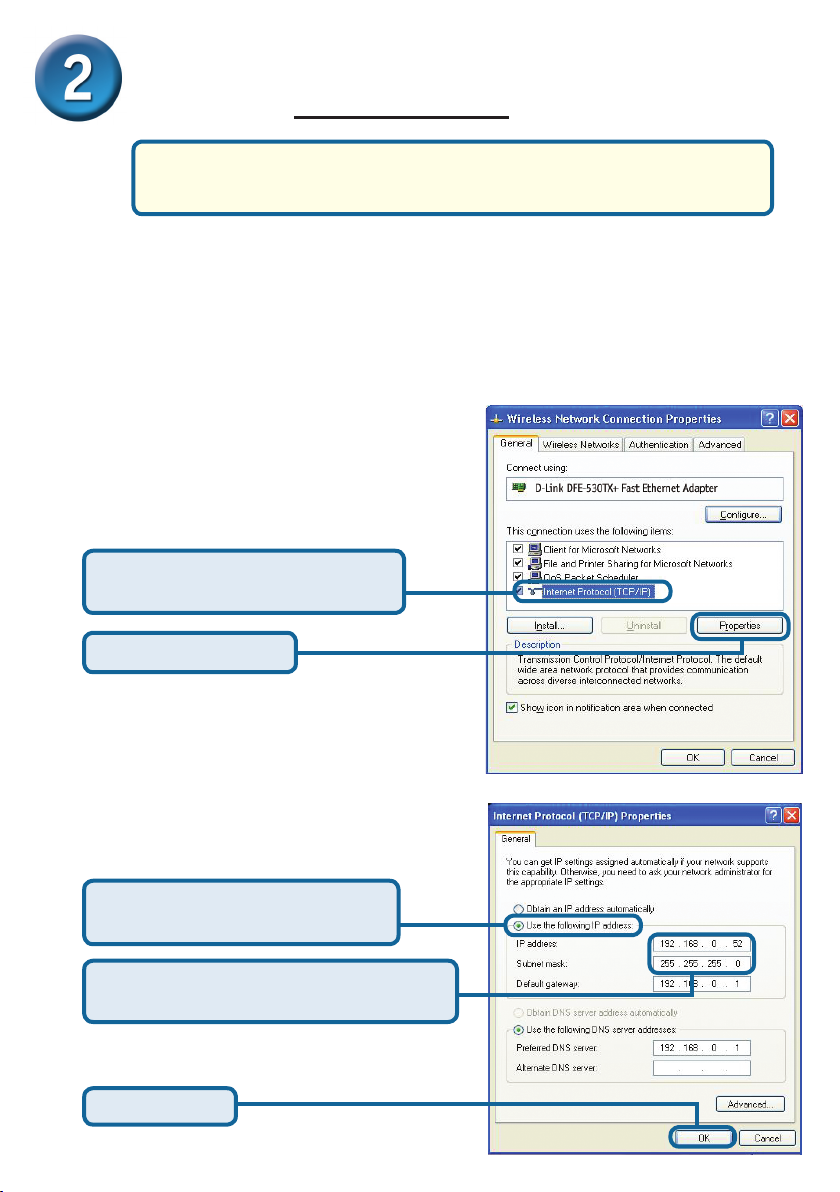
16
Настройка DP-301U для сетевой
печати в Windows XP
За информацией по установке в других версиях ОС Windows
пожалуйста, обратитесь к руководству пользователя на CD-ROM.
IP –адрес по умолчанию для DP-301U 192.168.0.10. Для того, чтобы печатать
на принтере через DP-301U, DP-301U должен иметь те же настройки IP, что
и ваша сеть. IP-адрес может быть назначен вручную или автоматически при
помощи DHCP, BOOTP или RARP. Для доступа к настройкам принт-сервера
через web-интерфейс, вручную назначьте одному из компьютеров IP –адрес
из той же подсети, что иIP –адрес принт-сервера.
Нажмите Пуск > правой кнопкой
щелкните на Мое сетевое окружение >
выберите Свойства >дважды щелкните
на Подключение по локальной сети
для вашего адаптера.
Нажмите
Протокол Интернета (TCP/IP)
Нажмите Свойства
Введите статический IP –адрес из той
же подсети, что и IP –адрес принтсервера.
Выберите Использовать
следующий IP-адрес:
IP-адрес: 192.168.0.52
Маска подсети: 255.255.255.0
Нажмите OK
Page 17
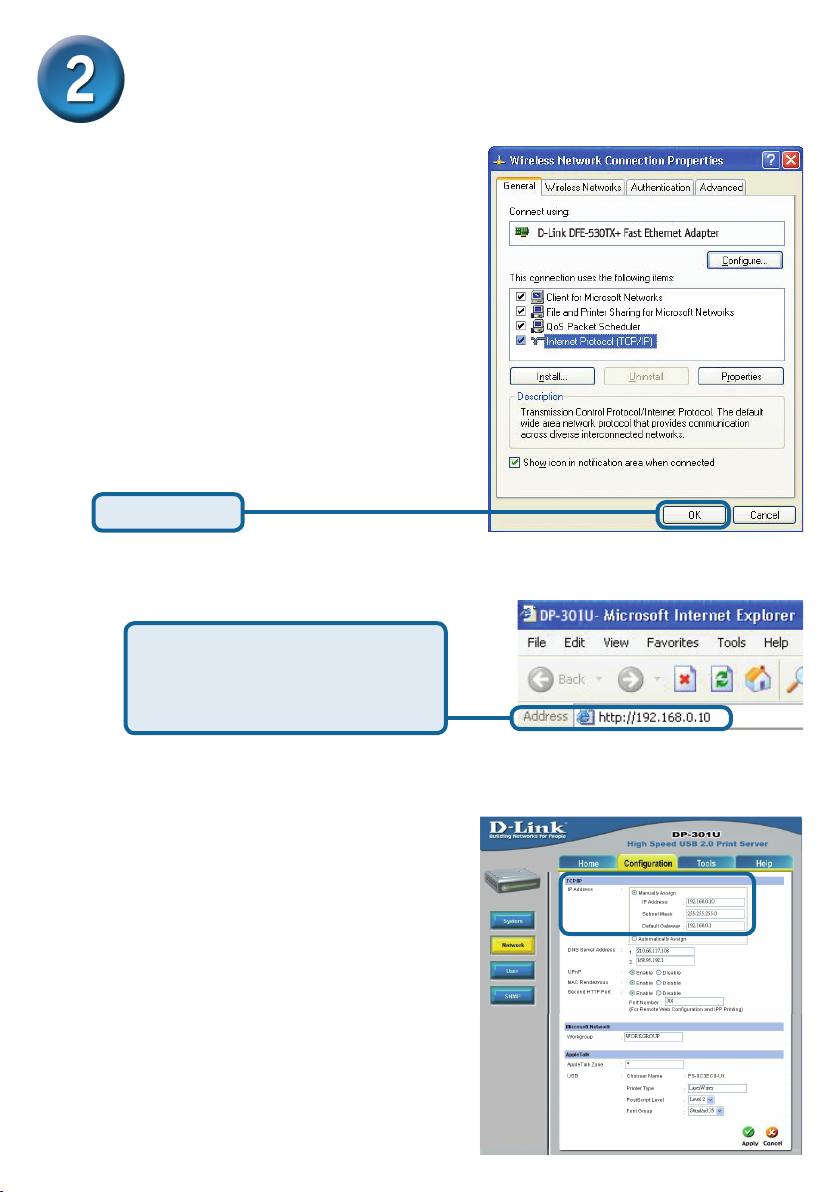
Настройка DP-301U для сетевой
печати в Windows XP (продолжение)
Нажмите OK для того, чтобы
применить настройки IP адреса
Нажмите OK
Используя web-браузер,
подключитесь к DP-301U.
По умолчанию IP –адрес
192.168.0.10
IP –адрес DP-301U может быть
изменен на вкладке Network
меню настройки Web-интерфейса.
Следующие инструкции
используют настройки по
умолчанию для IP –адреса принтсервера. Выполните необходимые
изменения, если вы поменяли IP
–адрес DP-301U
17
Page 18
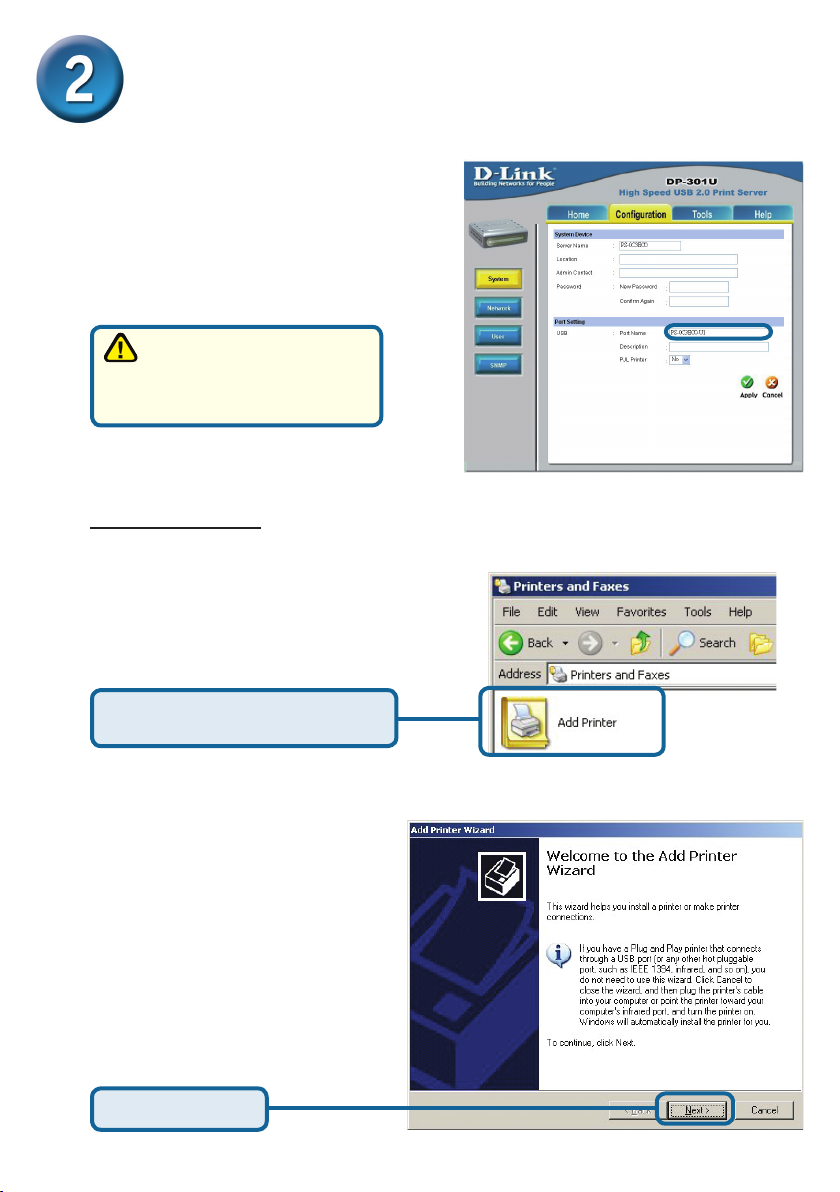
18
Настройка DP-301U для сетевой
печати в Windows XP (продолжение)
Нажмите на вкладку Conguration,
чтобы посмотреть текущие настройки
Port Settings.
Запишите имя порта,
который вы хотите
использовать.
Для Windows XP:
Нажмите Пуск > Принтеры >
Добавить принтер или Пуск >
Панель управления > Принтеры
Дважды щелкните на иконке
“Добавить принтер”
Нажмите Далее
Page 19
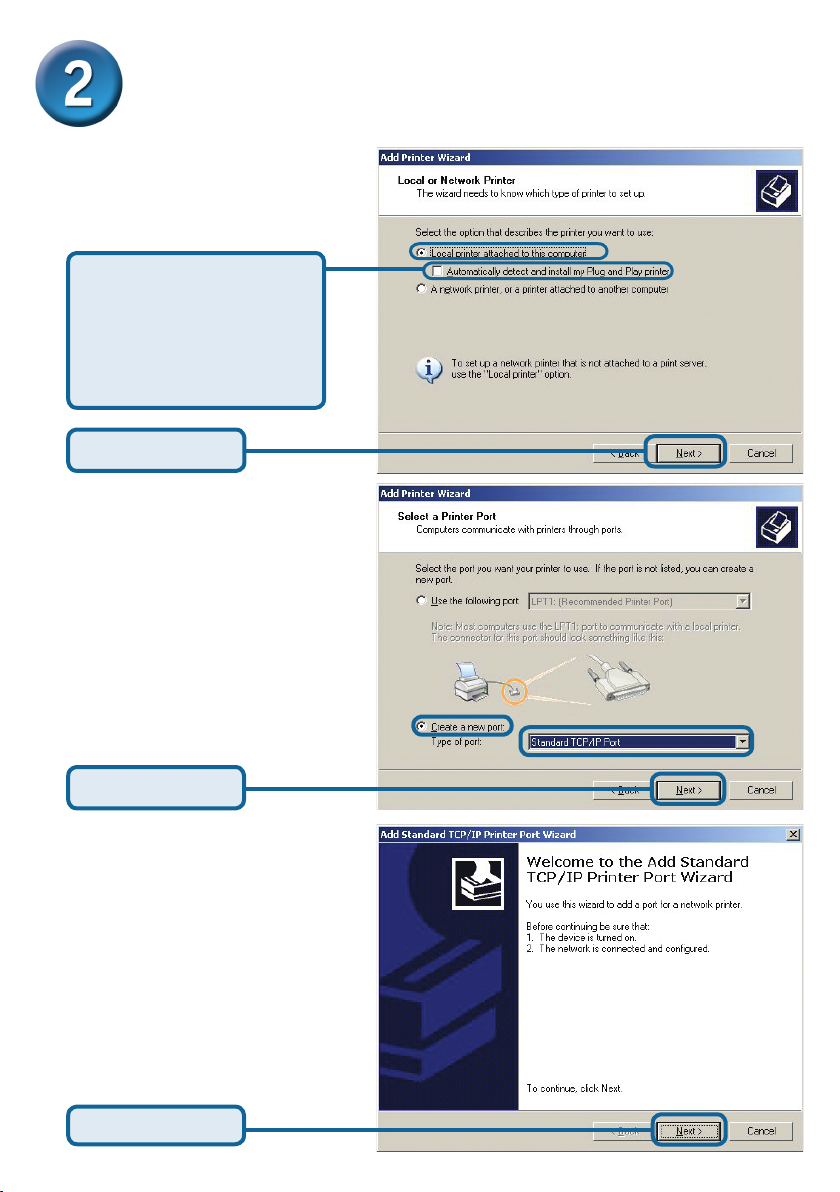
Настройка DP-301U для сетевой
печати в Windows XP (продолжение)
Выберите “Локальный принтер”
Пожалуйста, убедитесь,
что отключена функция
Автоматическое
определение и
установка принтера
Plug and Play
Нажмите Далее
Выберите “Создать новый
порт” В ниспадающем меню
выберите “Standard TCP/IP
Port.”
Нажмите Далее
Нажмите Далее
19
Page 20
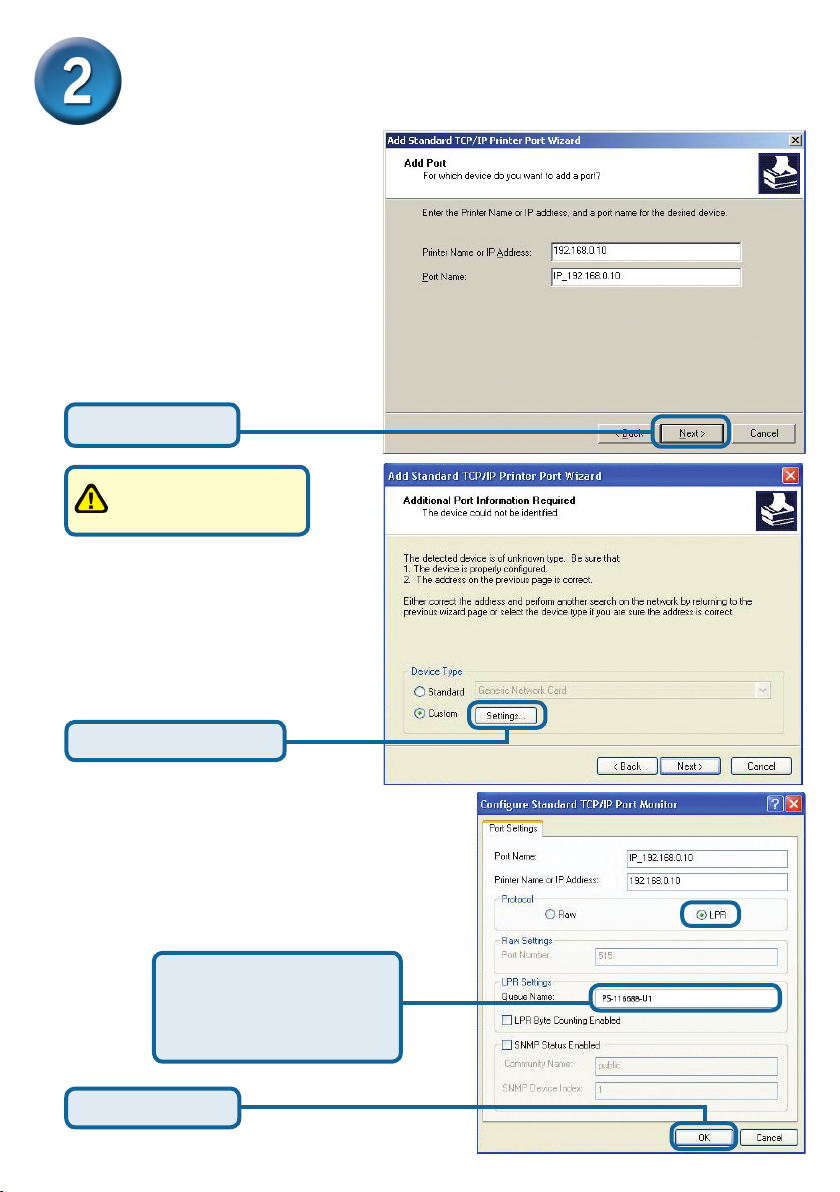
20
Настройка DP-301U для сетевой
печати в Windows XP (продолжение)
Наберите IP –адрес
принт-сервера (например,
192.168.0.10)
Имя порта заполнится
автоматически.
Нажмите Далее
Это может занять
несколько минут
Выберите “Особое”
Затем кликните Настройка.
Нажмите Настройка
Выберите “LPR”
Введите имя порта,
который будет
использоваться
принтером
Нажмите OK
Page 21
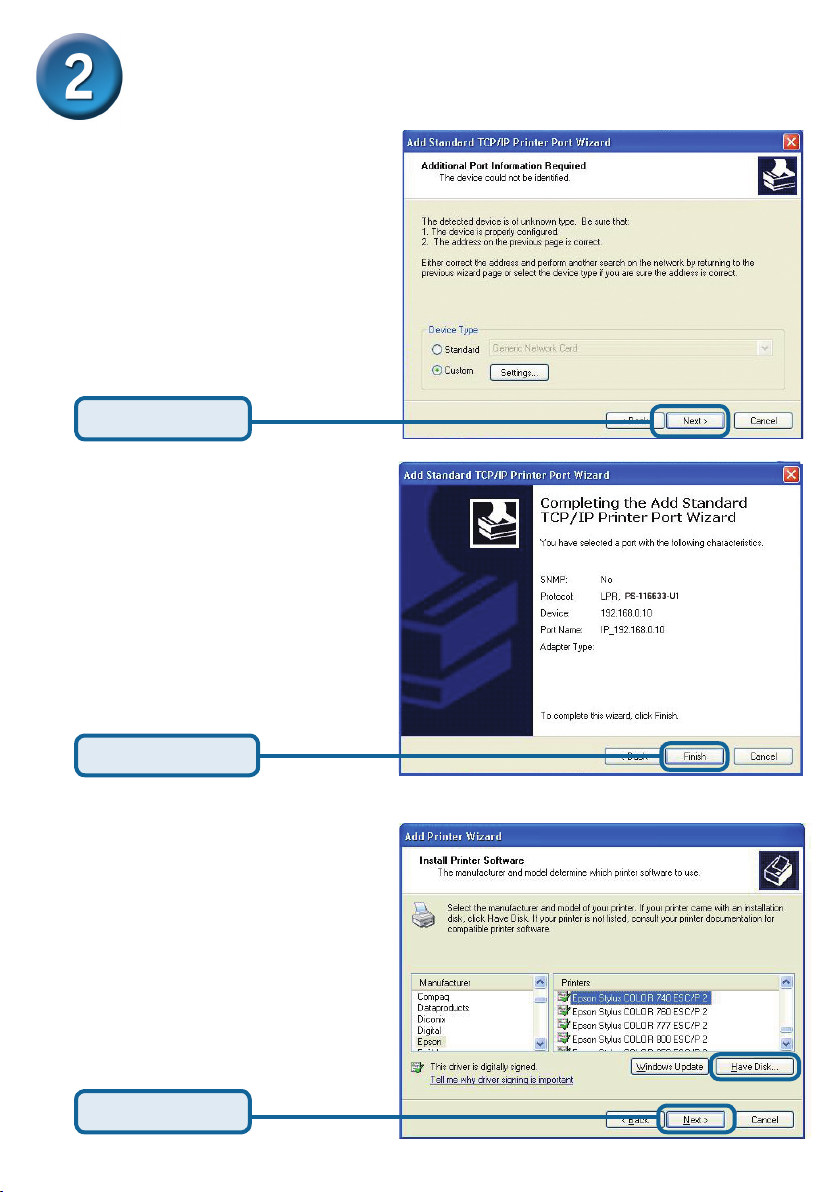
Настройка DP-301U для сетевой
печати в Windows XP (продолжение)
Нажмите Далее
Нажмите Готово
В этом окне выберите
ваш принтер. (Если не
отображается, вставьте
CD-ROM или дискету,
поставляемую с вашим
принтером)
Нажмите “Установить с
диска.”
Нажмите Далее
21
Page 22

Настройка DP-301U для сетевой
печати в Windows XP (продолжение)
В этом меню вы можете задать
имя принтера
Нажмите Далее
На ж ми т е “ Да ” д л я п ечат и
пробной страницы
Нажмите Далее
Установка завершена!
Теперь принтер готов к сетевой
печати из Windows XP.
Нажмите Готово
22
Page 23
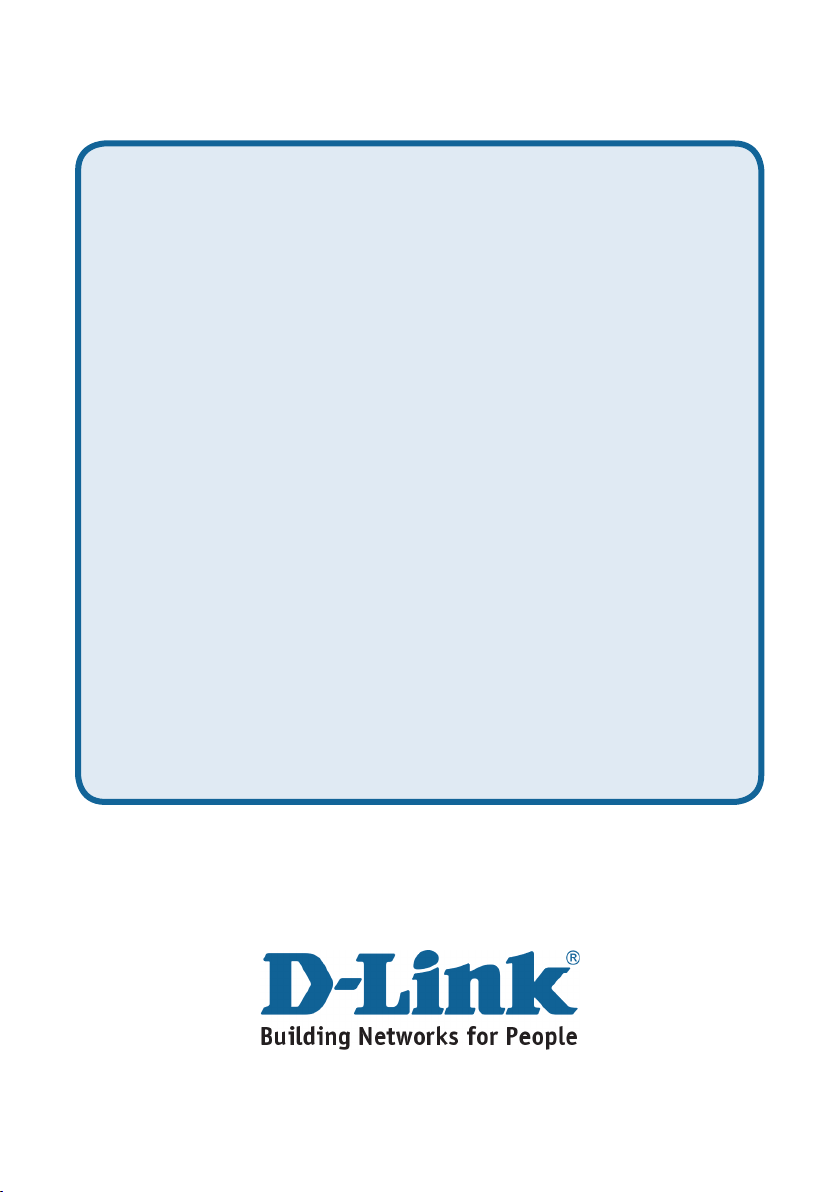
Техническая поддержка
Обновления программного обеспечения и документация
доступны на Интернет-сайте D-Link.
D-Link предоставляет бесплатную поддержку для клиентов
в течение гарантийного срока.
Клиенты могут обратиться в группу технической поддержки
D-Link по телефону или через Интернет.
Техническая поддержка D-Link:
+495-744-00-99
Техническая поддержка через Интернет
http://www.dlink.ru
e-mail: support@dlink.ru
Page 24

Este producto puede instalarse
usando cualquier navegador;
p.ej., Internet Explorer 6 o
Netscape Navigator 7.0
DP-301U
D-Link Fast Ethernet
Print Server
Antes de empezar
Se necesita un dispositivo con conexión Ethernet, como un portátil u ordenador de
sobremesa y un puerto de impresora paralelo o USB, que se conectará al DP301U.
Importante: APAGAR la impresora antes de instalar el DP-301U.
the DP-301U.
Comprobar el contenido del paquete
DP-301U USB Print Server
CD-ROM (Software, manual y garantía)
El uso de una fuente
de alimentación con
Adaptador de alimentación
5V DC 2.5A
Si falta alguno de estos componentes, por favor contacte con su proveedor.
c2003 D-L.software y las especicaciones pueden ser modi.cados sin previo aviso. DP-301U 03182003
distinto voltaje puede
ser perjudicial y anular
la garantía para este
producto.
Page 25

Conectar el DP-301U a la red
Primero, introducir uno de los extremos del cable RJ-45 Ethernet straightthrough CAT5 en el “Network Port” (como se muestra más abajo.) Conectar el
extremo del cable al puerto LAN de la puerta de enlace o del conmutador.
Nota: No se debe conectar todavía el cable de tensión al DP-301U, se indicará
más adelante.
Atención! Al puerto USB del DP-301U sólo puede conectarse una impresora USB. No
se debe conectar ningún otro dispositivo USB en el puerto USB; podría ser perjudicial
y anular la garantía de este producto.
A continuación, comprobar que la impresora está en OFF.
Concetar un extremo del cable USB al puerto USB del DP-301U (como
se muestra más abajo), y el extremo al puerto USB USB de la impresora.
Poner la impresora en ON.
Receptor para
adaptador de
alimentación AC
Para impresoras Mac OS, consúltese el manual del usuario, incluido en el
CD-ROM.
25
Puerto USB
Puerto de red
Page 26
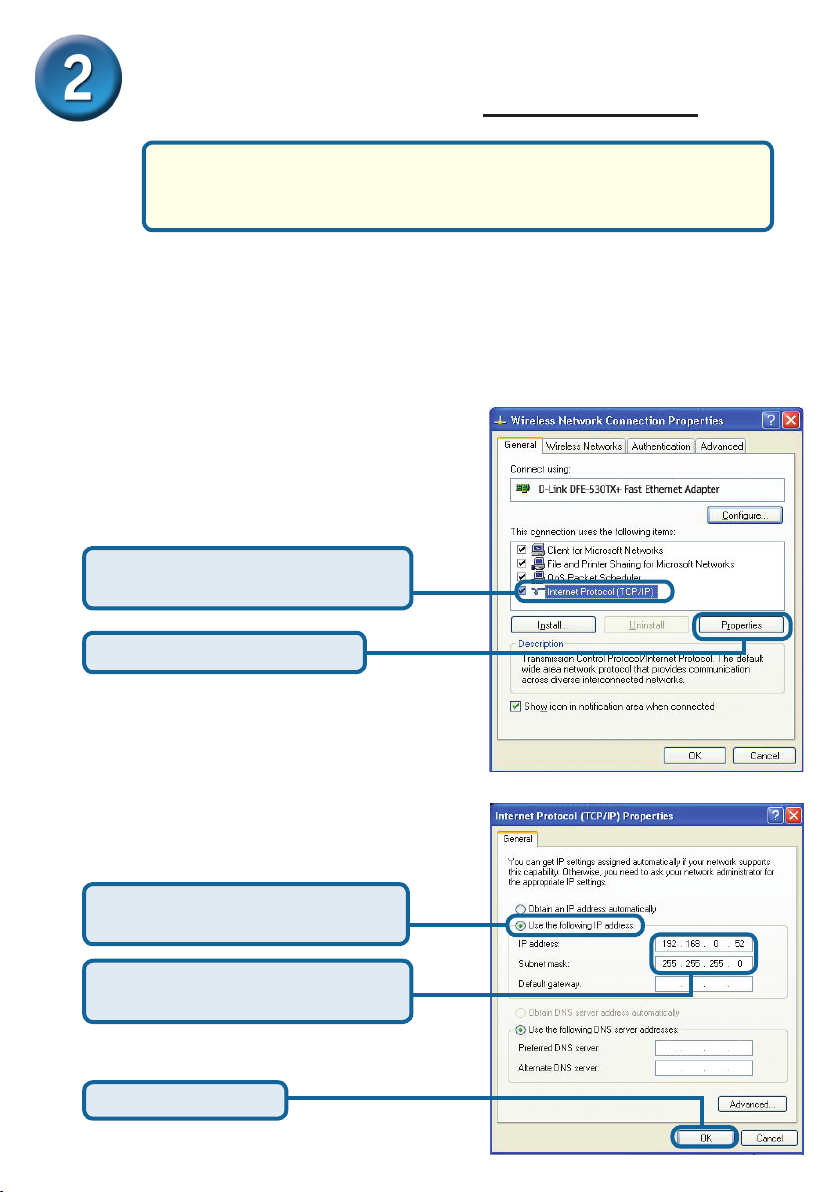
26
Congurar el DP-301U para la
impresión en red en Windows XP
Respecto a la conguración en otros sistemas operativos Windows,
o para obtener información sobre la interfaz de gestión basada en
Web, consúltese el manual disponible en el CD-ROM.
La dirección IP del DP-301U es, por defecto, 192.168.0.10. Para imprimir con
la(s) impresora(s) a través del DP-301U, el DP-301U debe tener los mismos
parámetros de red IP que la red. La dirección IP puede asignarse manualmente o
automáticamentey con DHCP, BOOTP o RARP. Para acceder a la conguración
de web del servidor de impresión, se debe asignar manualmente una dirección IP
en uno de los PC de la red a la misma subred que el servidor de impresión.
Ir a Start > hacer clic con el botón de
la derecha en My Network Places >
seleccionar Properties > Hacer doble
clic en la opción Network Connection
asociada con el adaptador de red.
Hacer clic en Internet Protocol
(TCP/IP)
Hacer clic en Properties
Introducir una dirección IP estática
del mismo rango que el servidor de
impresión.
Seleccionar Use the following
IP address
IP address: 192.168.0.52
Subnet mask: 255.255.255.0
Hacer clic en OK
Page 27
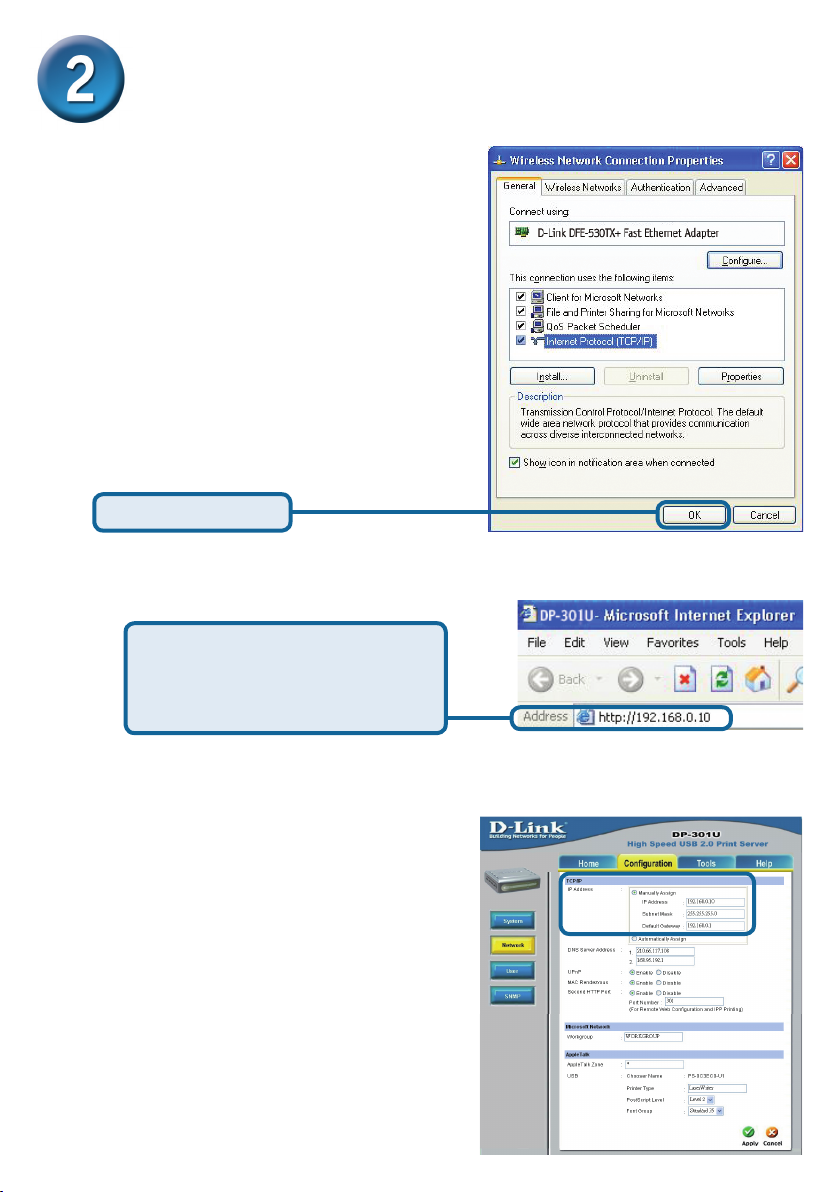
Congurar el DP-301U para la impresión
en red en Windows XP (continuación)
Hacer clic en OK para aplicar los
parámetros de la dirección IP.
Hacer clic en OK
Usando el navegador de
Internet, introducir la dirección
IP del DP-301U. La dirección IP
por defecto es 192.168.0.10
La dirección IP del DP-301U puede
cambiarse en la cha Network del
menú de conguración Web.
En las instrucciones siguientes se ha
tomado como ejemplo la dirección IP
por defecto del servidor de impresión.
Si se modica la dirección IP del DP301U, deben hacerse los cambios
correspondientes.
27
Page 28
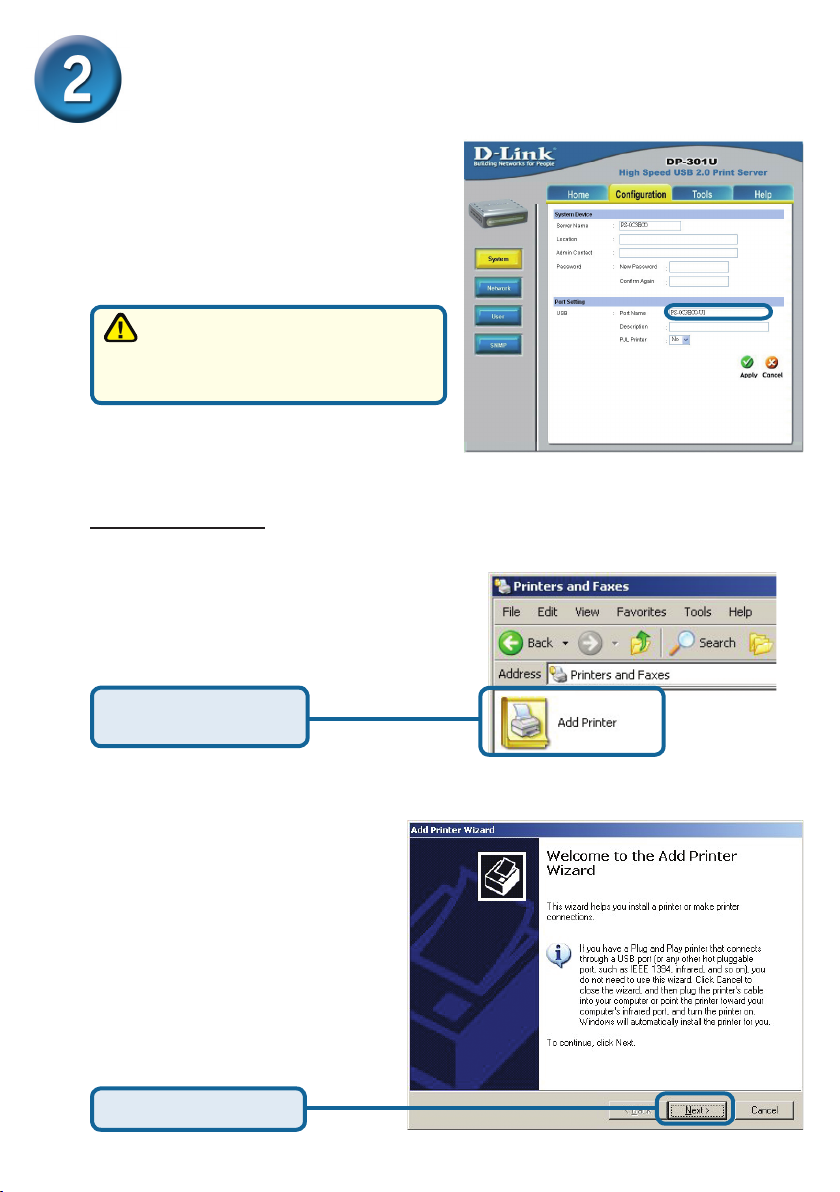
28
Congurar el DP-301U para la impresión
en red en Windows XP (continuación)
Hacer clic en la cha Conguration
para ver los valores actuales en
Port Settings.
Se recomienda escribir en un
papel el nombre del puerto que se
desea utilizar.
Para Windows XP:
Ir a Start>Printers and Faxes>Add a
Printer o ir a
Start>Control Panel> Printers and Faxes
Hacer doble clic en el
icono Add Printer.
Hacer clic en Next
Page 29
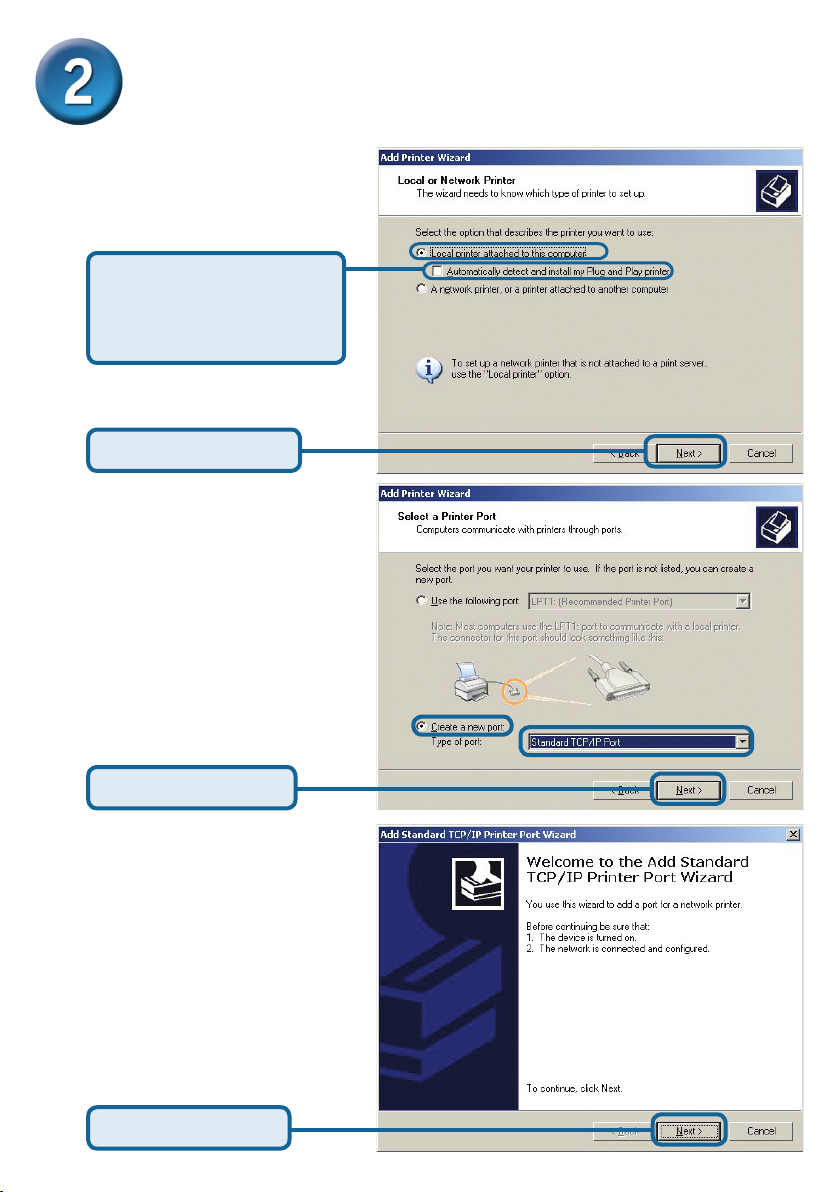
Congurar el DP-301U para la impresión
en red en Windows XP (continuación)
Seleccionar “Local Printer.”
Deseleccionar
Automatically detect and
install my Plug and Play
printer
Hacer clic en Next
Seleccionar Create a new port.”
En el menú desplegable, marcar
“Standard TCP/IP Port.”
Hacer clic en Next
Hacer clic en Next
29
Page 30
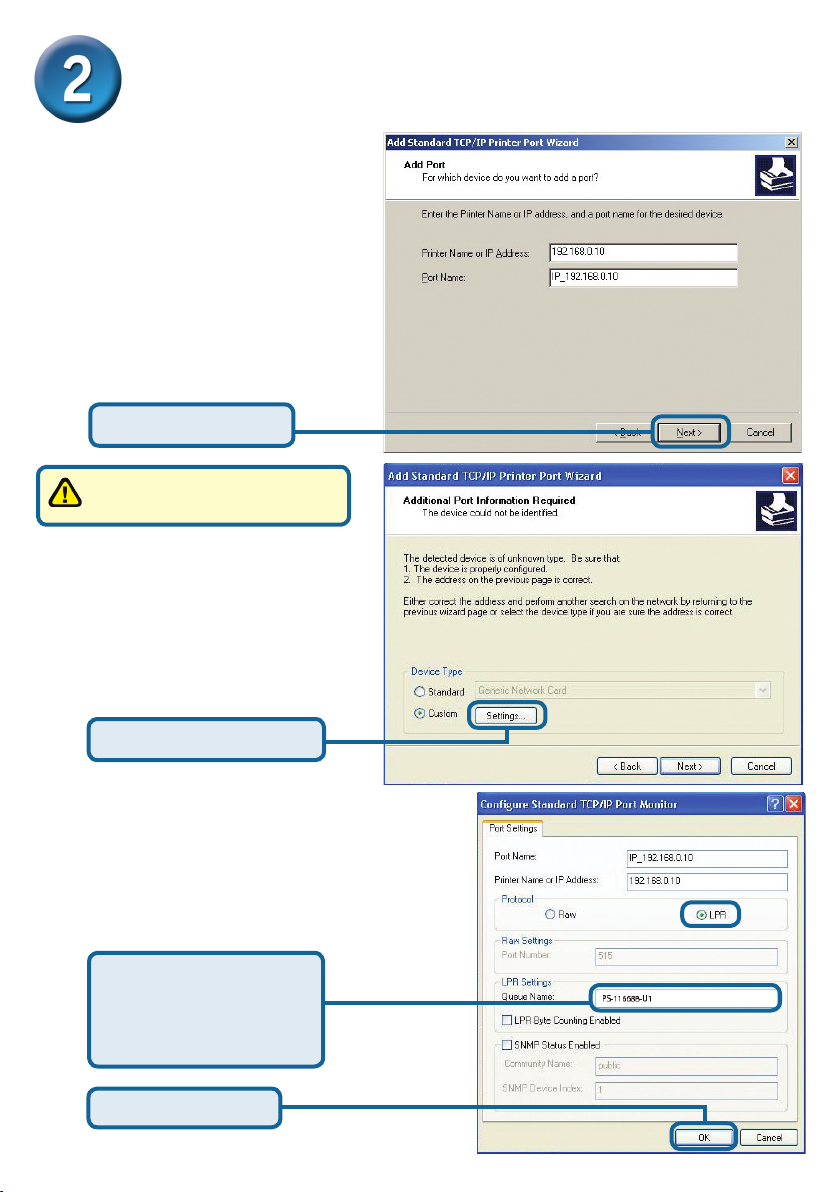
30
Congurar el DP-301U para la impresión
en red en Windows XP (continuación)
Escribir en la dirección IP
address del servidor de
impresión. (p.ej. 192.168.0.10)
El nombre del puerto se
mostrará automáticamente.
Hacer clic en Next
Esto puedo tardar unos
segundos.
Seleccionar Custom
Luego, hacer clic en Settings.
Hacer clic en Settings
Seleccionar “LPR”
Introducir el nombre
de puerto del puerto
que está siendo usado
por la impresora
Hacer clic en OK
Page 31
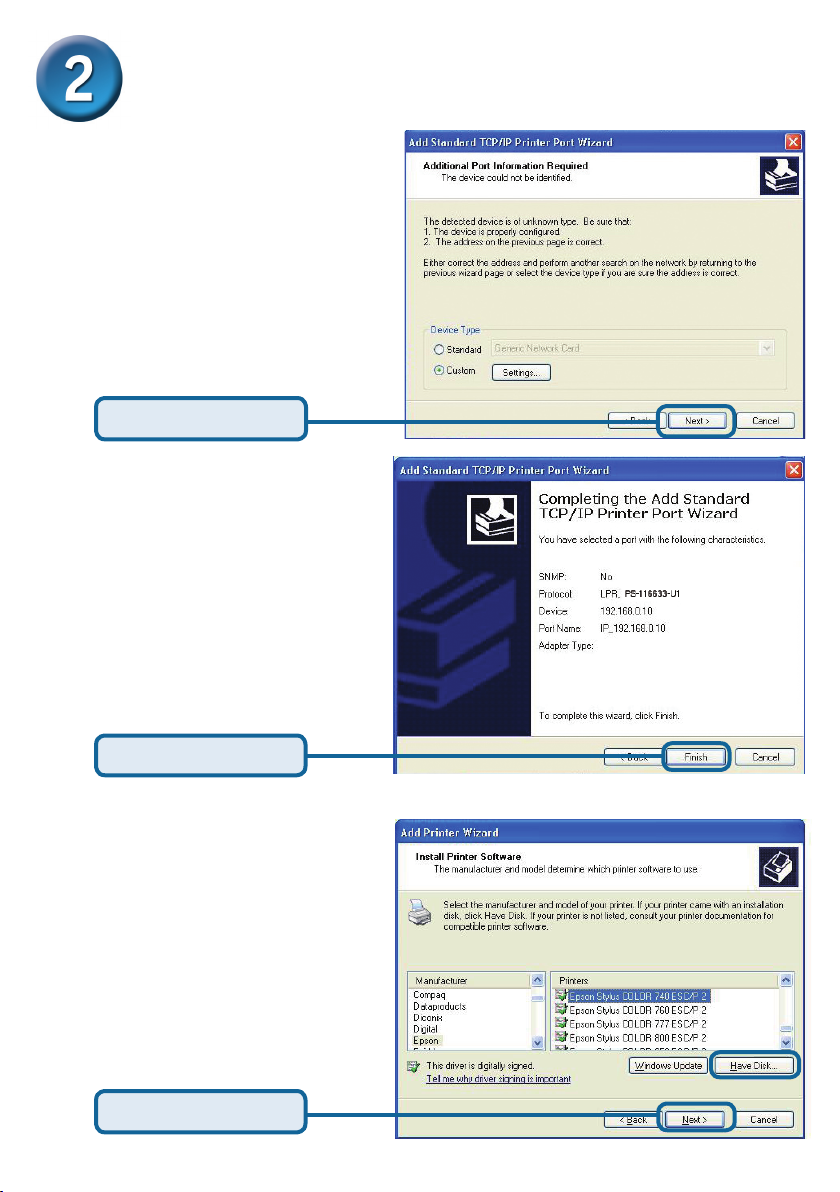
Setting up your DP-301U for network
printing in Windows XP (continued)
Hacer clic en Next
Hacer clic en Finish
En esta ventana, se ha de
desplazar el scroll para encontrar
la impresora. (Si no gura
en la lista, deberá usarse el
disquete o CD del controlador,
proporcionado con la impresora.)
Hacer clic en Have Disk.
Luego, desplazar el scroll y
marcar la impresora.
Hacer clic en Next
31
Page 32
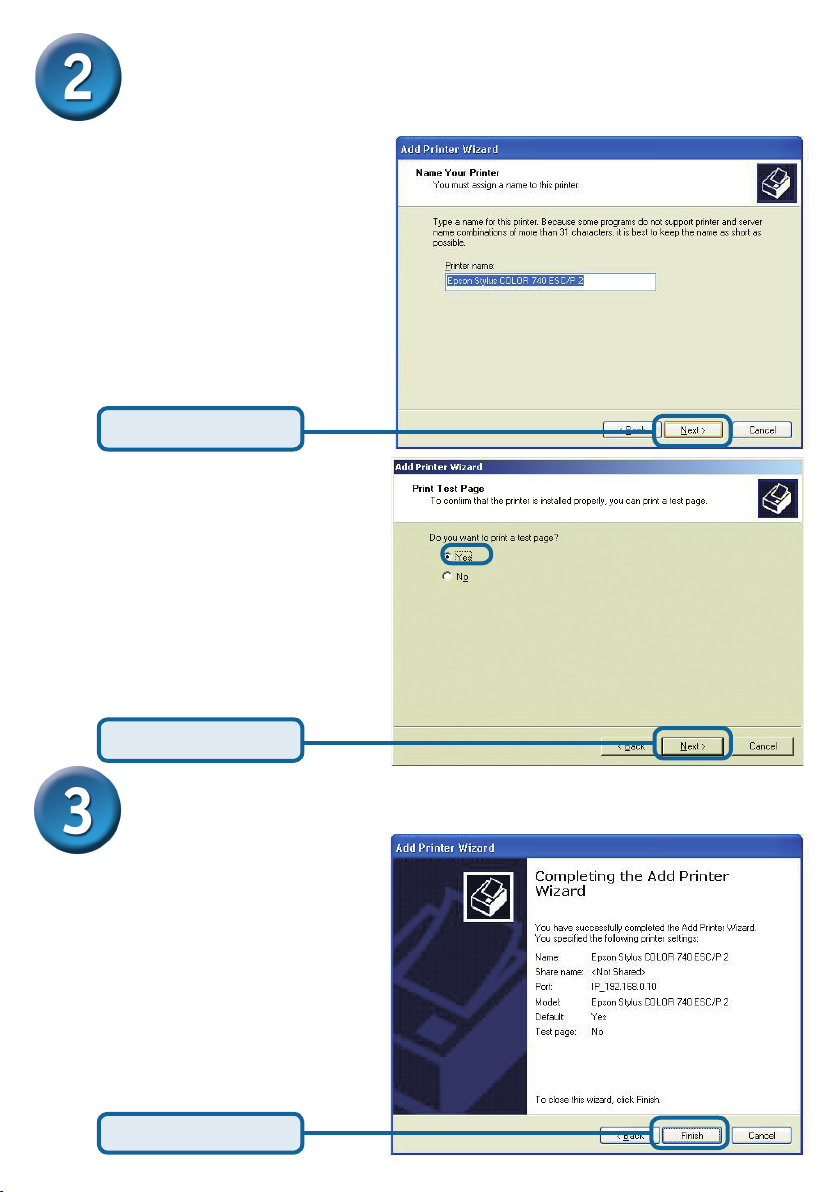
Congurar el DP-301U para la impresión
en red en Windows XP (continuación)
En esta pantalla, se puede
introducir un nombre para esta
impresora.
Hacer clic en Next
Seleccionar Yes para imprimir una
página de prueba
Hacer clic en Next
La conguración ha terminado
La impresora ahora está lista para
imprimir con Windows XP, en la red
Hacer clic en Finish
32
Page 33
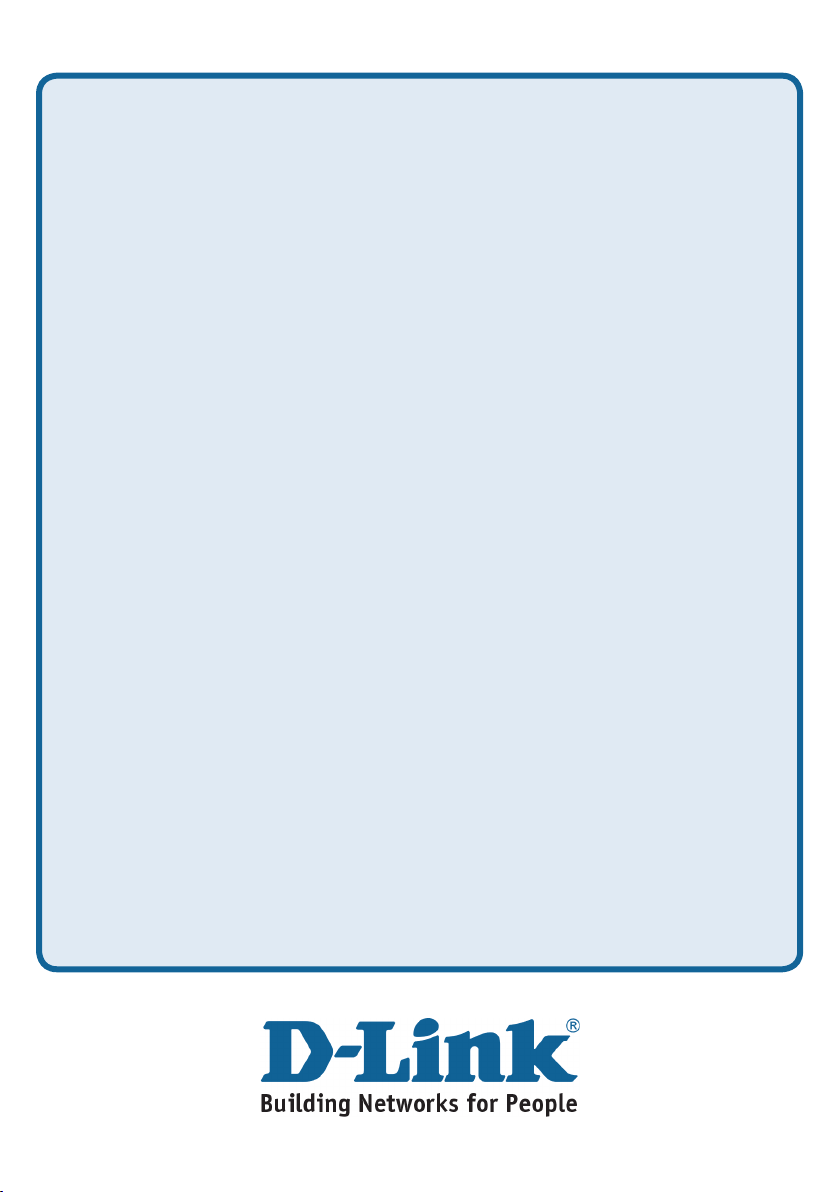
Asistencia Técnica
D-Link Latin América pone a disposición de sus clientes, especicaciones,
documentación y software mas reciente a través de nuestro Sitio Web
www.dlinkla.com
El servicio de soporte técnico tiene presencia en numerosos países de la Región
Latino América, y presta asistencia gratuita a todos los clientes de D-Link, en
forma telefónica e internet, a través de la casilla
soporte@dlinkla.com
Soporte Técnico Help Desk Argentina:
Teléfono: 0800-12235465 Lunes a Viernes 09:00 am a 22:00 pm
Soporte Técnico Help Desk Chile:
Teléfono: 800 8 35465 Lunes a Viernes 08:00 am a 21:00 pm
Soporte Técnico Help Desk Colombia:
Teléfono: 01800-9525465 Lunes a Viernes 07:00 am a 20:00 pm
Soporte Técnico Help Desk Ecuador:
Teléfono: 1800-035465 Lunes a Viernes 07:00 am a 20:00 pm
Soporte Técnico Help Desk El Salvador:
Teléfono: 800-6335 Lunes a Viernes 06:00 am a 19:00 pm
Soporte Técnico Help Desk Guatemala:
Teléfono: 1800-8350255 Lunes a Viernes 06:00 am a 19:00 pm
Soporte Técnico Help Desk Panamá:
Teléfono: 00800 0525465 Lunes a Viernes 07:00 am a 20:00 pm
Soporte Técnico Help Desk Costa Rica:
Teléfono: 0800 0521478 Lunes a Viernes 06:00 am a 19:00 pm
Soporte Técnico Help Desk Perú:
Teléfono: 0800-00968 Lunes a Viernes 07:00 am a 20:00 pm
Soporte Técnico Help Desk México:
Teléfono: 001 800 123-3201 Lunes a Viernes 06:00 am a 19:00
Soporte Técnico Help Desk Venezuela:
Teléfono: 0800-1005767 Lunes a Viernes 08:00 am a 21:00 pm
Page 34
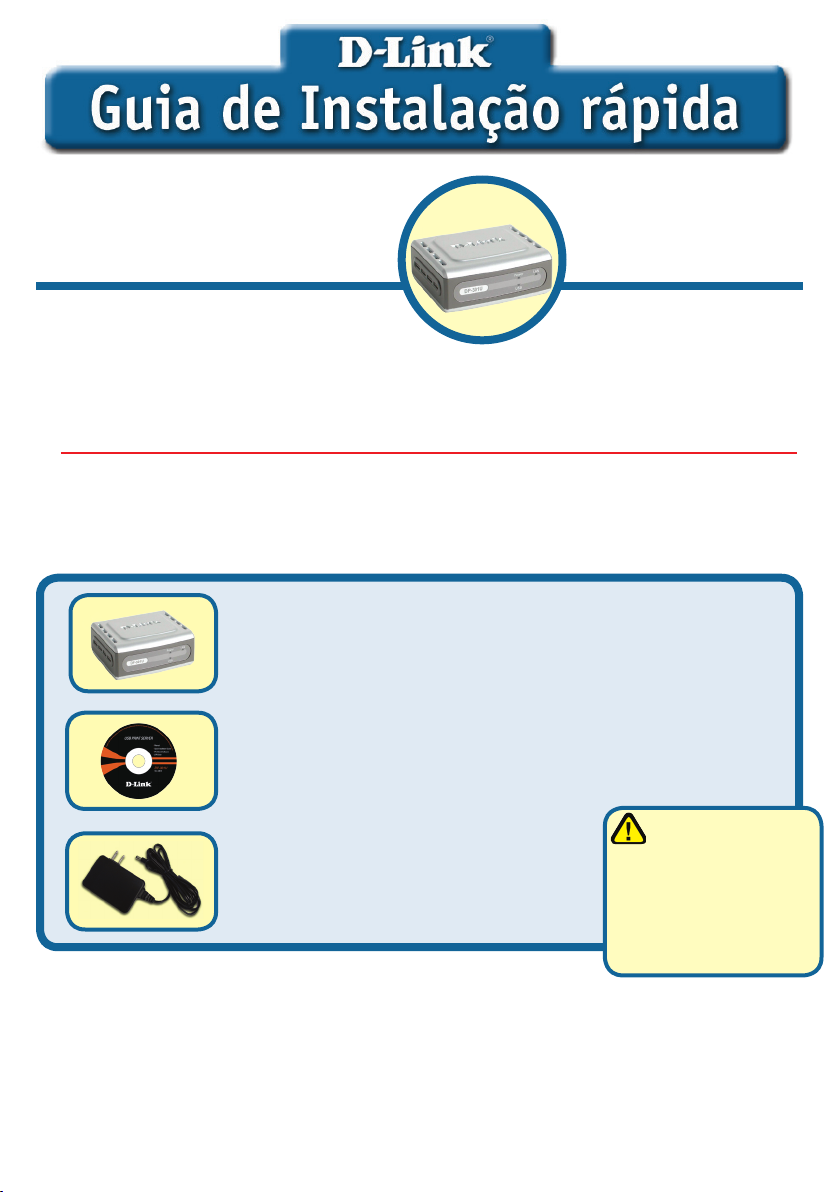
Este produto pode ser congurado usando qualquer versão atual
de Browser. Ex.: Internet Explorer
6 or Netscape Navigator 7.0
DP-301U
D-Link Fast Ethernet
Print Server
Antes de Começar
Você precisa de um dispositivo com uma porta Ethernet ativa, bem como
um laptop ou desktop, e uma impressora USB para conectar ao DP-G301U.
Importante: Desligue a impressora antes de instalar o DPG-301U
Conra o Conteúdo da Embalagem
DP-301U USB Print Server
CD-ROM (Software, Manual e Garantia)
Usar uma fonte
de energia com a
Adaptador 5V DC 2.5A
Se algum dos ítens acima estiver faltando, favor entrar em contato com a sua revenda.
©2004 D-Link Systems, Inc. Todos os Direitos reservados Marcas Registradas ou Patentes são de propriedade de seus respectivos proprietários.
Software e especicações estão sujeitos a alterações sem prévio aviso.
voltagem diferente
pode danicar o
produto e violar a
garantia.
Page 35
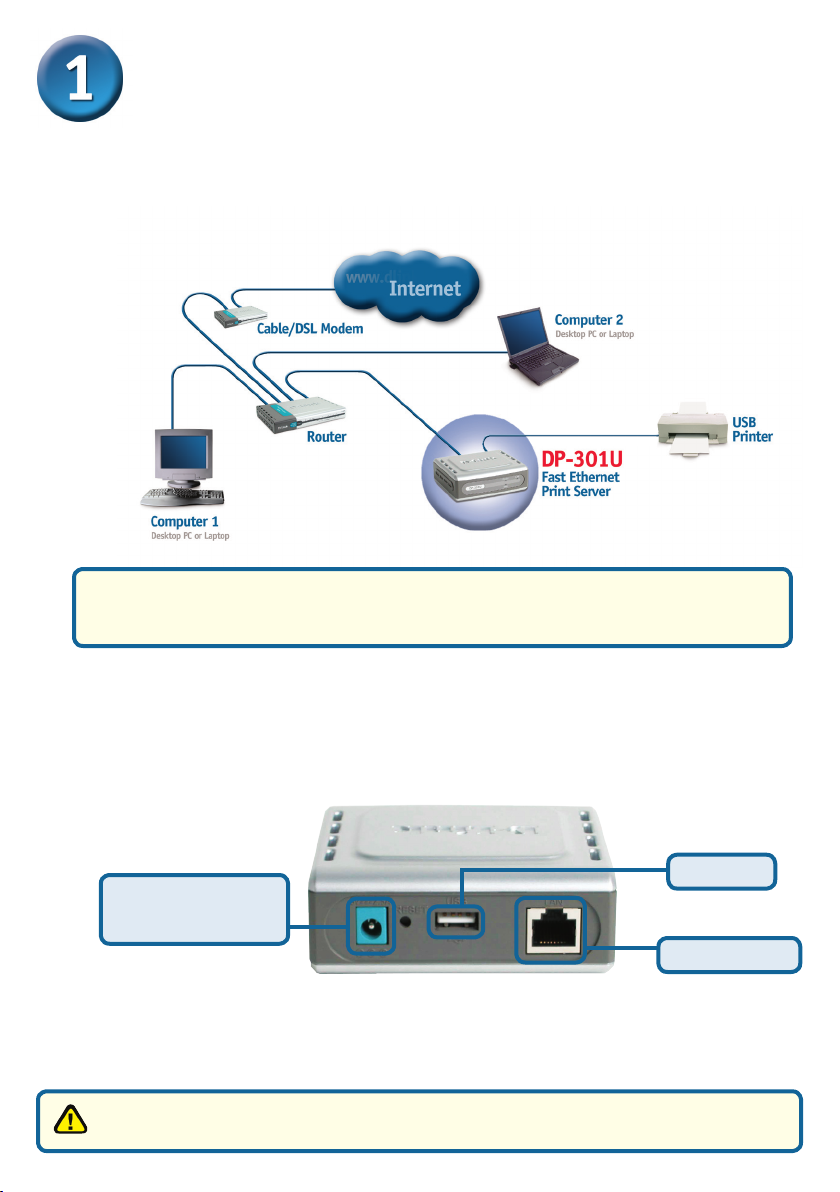
Conectando o DP-301U na sua Rede
Primeiro, insira um cabo Ethernet RJ-45 na porta “Network Port” (mostrado
abaixo). Conecte a outra extremidade do cabo na porta LAN do Gateway ou
Switch.
Nota: Não conecte o cabo de energia ao DP-G301U, sem que seja avisado.
Cuidado ! Somente a impressora USB pode ser conectada na porta USB do
DP-G301U. Não conecte nenhum outro dispositivo USB à porta USB, isto poderá
danicar a unidade e violar a garantia do produto.
Próximo, certique-se que a impressora esteja desligada
Usando o cabo USB, conecte uma ponta na porta USB do DP-G301U
(mostrado abaixo) e a outra extremidade na porta USB da impressora.
Ligue a Impressora
USB Port
Receptor for AC
Power Adapter
Network Port
Conecte uma extremidade do adaptador de energia no DP-G301U
e a outra em sua tomada de energia eletrica ou estabilizador.
O DP-G301U será ligado e iniciará um auto-teste.
Para impressão em MAC OS, favor consultar o manual (.pdf) localizado no
CD-ROM.
35
Page 36

36
Setting up your DP-301U for network
printing in Windows XP
Para conguração adicional no sistema operacional Windows ou
informações sobre a interface de gerenciamento web, consulte o
manual localizado no CD-ROM.
O endereço IP para o DP-G301U é 192.168.0.10. Para a impressora funcionar
na rede através do DP-G301U, a unidade deverá ter as mesmas congurações
de endereço IP da sua rede. O endereço IP pode ser fornecido manualmente ou
automaticamente por DHCP, BOOTP ou RARP. Para acessar a conguração via
web manualmente, coloque um endereço IP em um dos PC’s da sua rede, com a
mesma sub-rede do print server.
Clique em Start > clique com o botão
direito sobre My Network Places >
selecione Properties > Duplo clique em
Network Connection associado com o seu
adaptador de rede.
Clique em Internet Protocol (TCP/IP)
Clique em Properties
Coloque o endereço IP com a mesma
range do servidor de impressão.
Selecione Use the following IP
address
Endereço IP: 192.168.0.52
Mascara de Subnet: 255.255.255.0
Clique em OK
Page 37

Congurando o DP-G301U para
impressão em Rede com Windows XP
(continuação)
Clique em OK para aplicar as
congurações de endereço IP.
Clique em OK
Usando seu web browser entre
com o endereço IP do seu DPG301U. Por padrão o endereço
IP da unidade está como:
192.168.0.10
O endereço IP do DP-G301U pode
ser alterado na guia Network do
menu de conguração Web.
As instruções a seguir estão com o
endereço IP padrão do DP-G301U
como um exemplo. Faça as alter-
ações apropriadas se você modicar
o endereço IP do DP-G301U.
37
Page 38
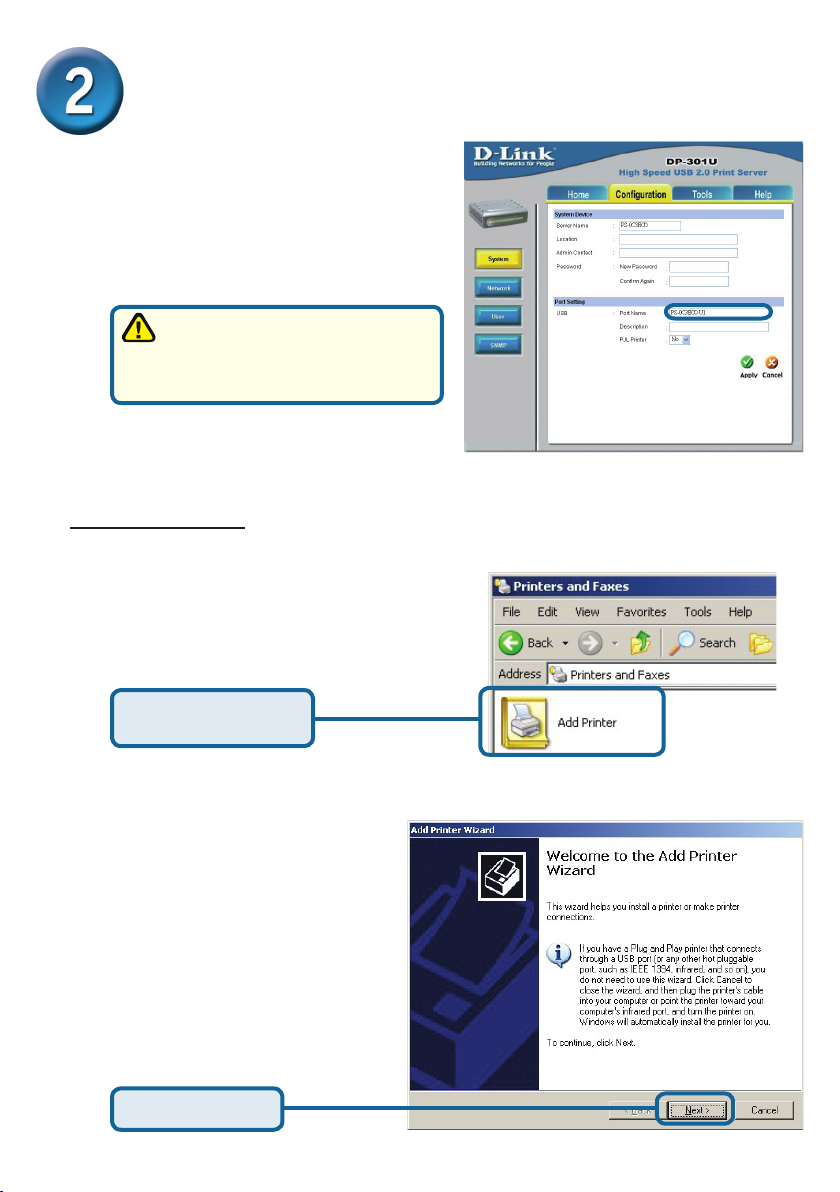
38
Congurando o DP-G301U para
impressão em Rede com Windows XP
(Continuação)
Clique sobre a guia Conguration
para visualizar as Congurações de
Port Settings.
Escreva abaixo num pedaço
de papel o nome da porta que
você deverá usar.
Para Windows XP:
Vá para Start > Printers and Faxes
> Add a Printer ou Vá para Start >
Control Panel > Printers and Faxes
Duplo clique sobre o
ícone “Add Printer”
Clique em Next
Page 39
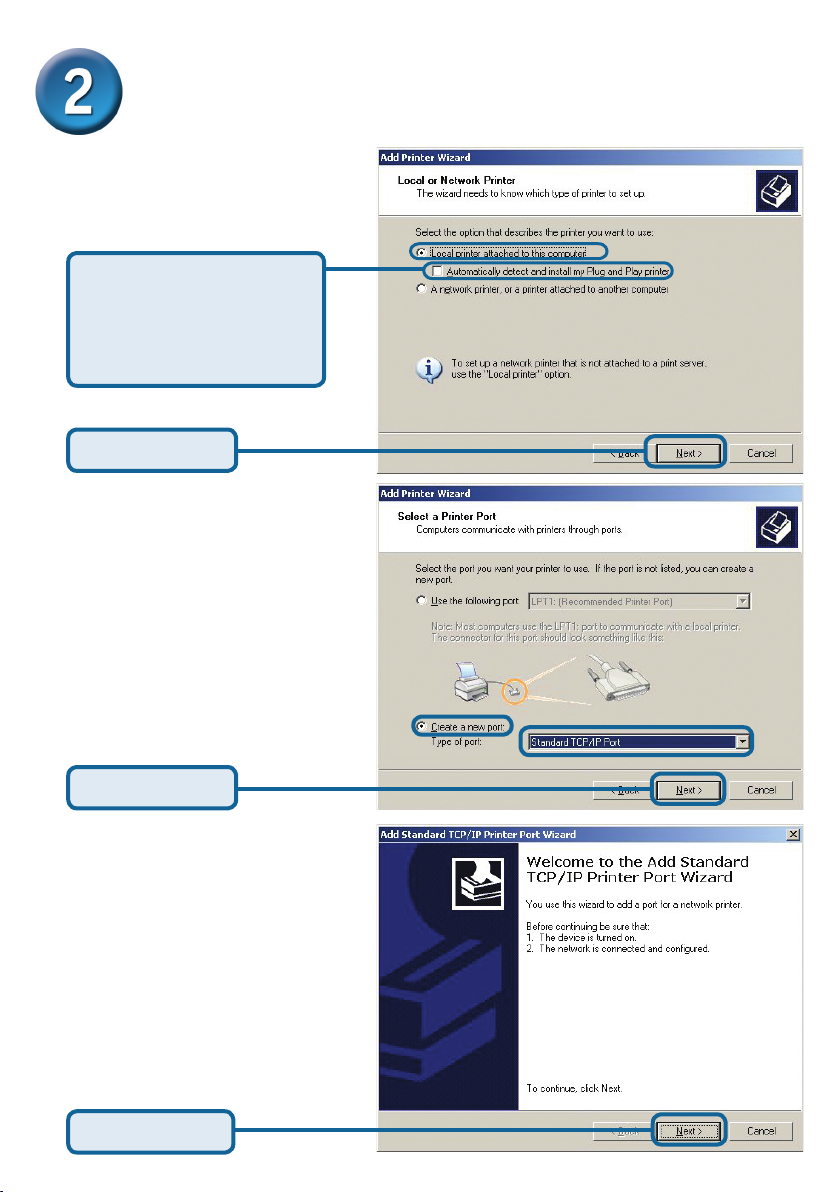
Congurando o DP-G301U para
impressão em Rede com Windows XP
(Continuação)
Selecione“Local Printer.”
Certique-se de
desmarcar a opção
Automatically detect and
install my Plug and Play
printer.
Clique em Next
Selecione “Create a new
port.” No menu de rolagem,
selecione“Standard TCP/IP
Port.”
Clique em Next
Clique em Next
39
Page 40
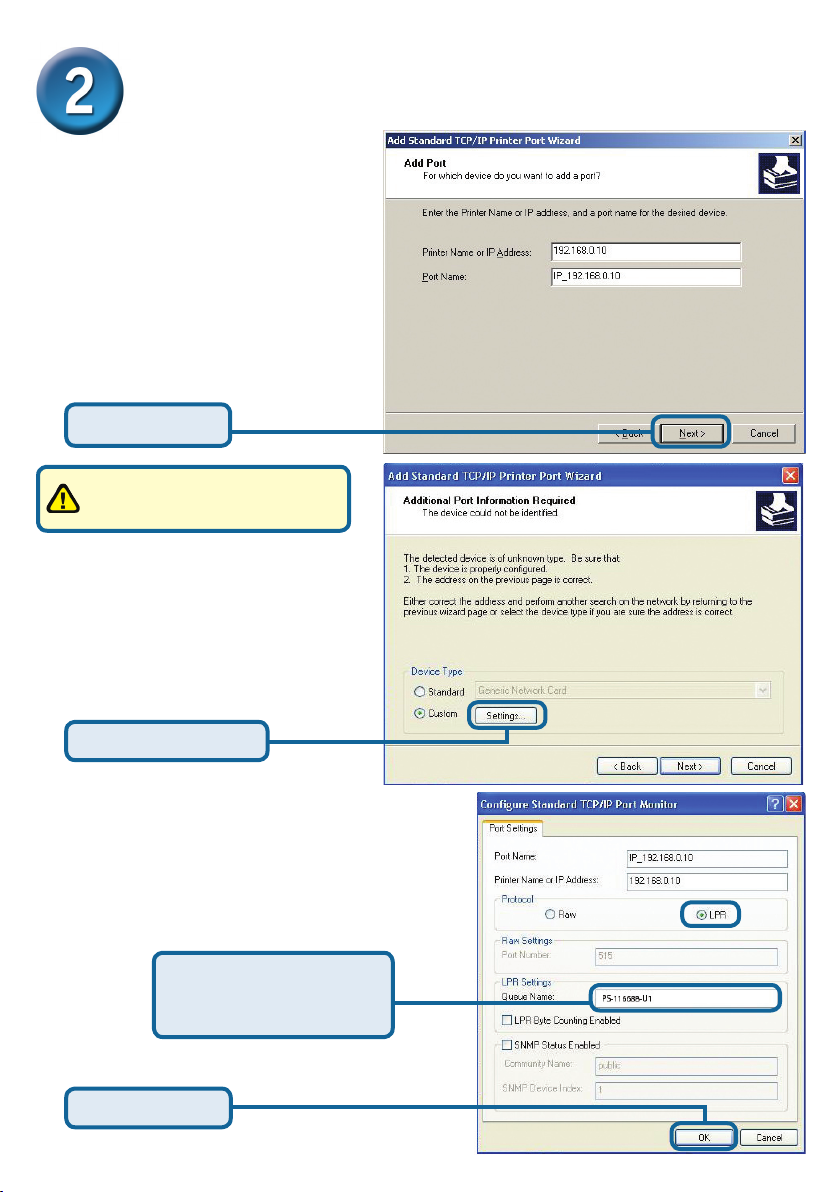
40
Congurando o DP-G301U para
impressão em Rede com Windows XP
(Continuação)
Digite o endereço IP do Print
Server. (i.e. 192.168.0.10)
O nome da porta serpreenchido automaticamente
ser preenchido
Clique em Next
Isto pode demorar alguns
segundos.
Selecione “Custom”
Clique sobre Settings.
Clique em Settings
Selecione “LPR”
Coloque o nome da
porta a ser usada pela
impressora.
Clique em OK
Page 41
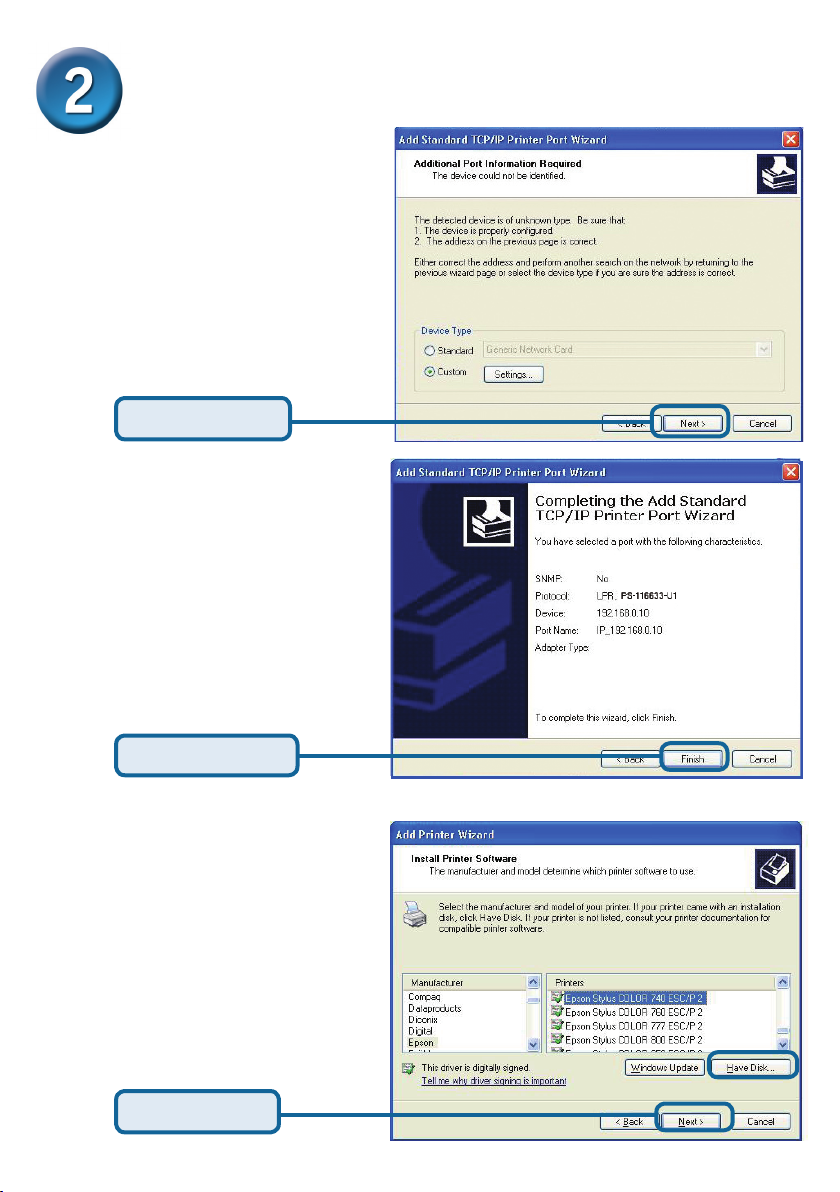
Congurando o DP-G301U para
impressão em Rede com Windows XP
(Continuação)
Clique em Next
Clique em Finish
Nesta janela, localize a sua
impressora. ( Se não estiver
listada, insira o CD com o
driver correspondente)
Clique sobre “Have Disk.”
Loc a liz e e se l eci o ne a
impressora
Clique em Next
41
Page 42
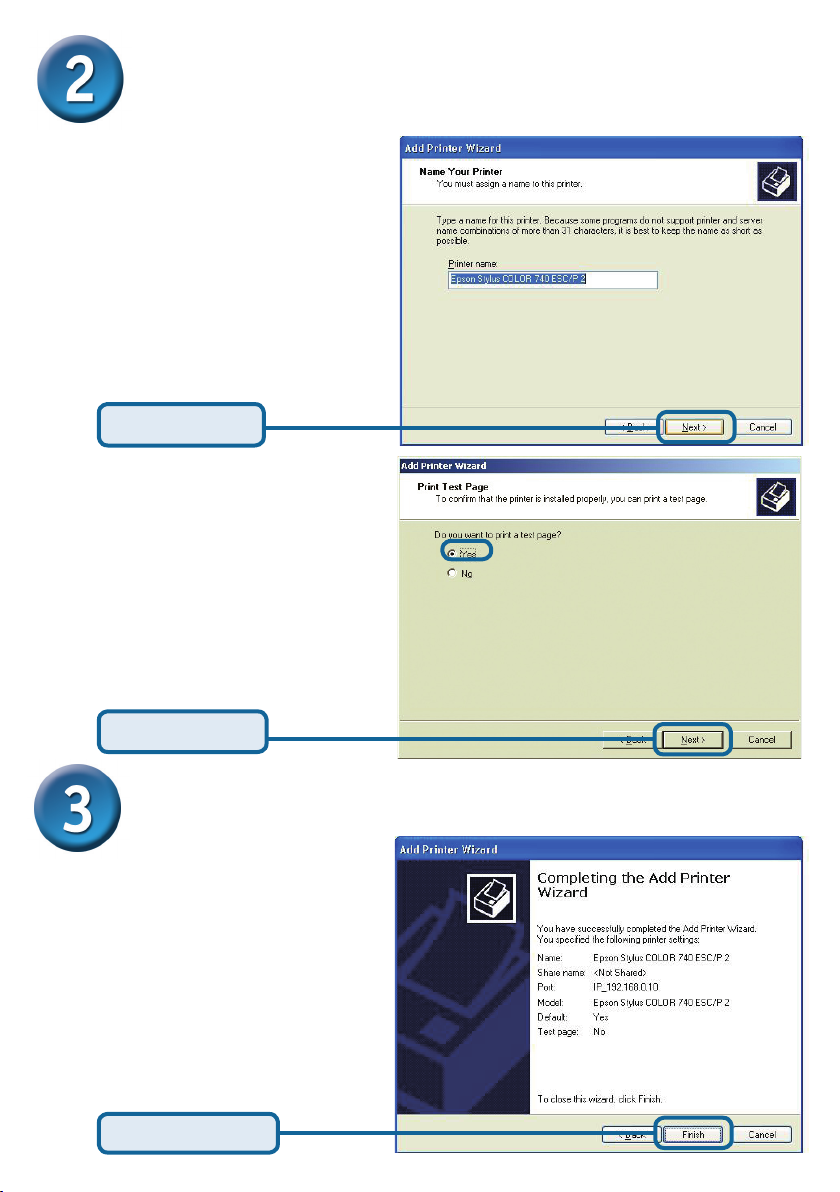
Setting up your DP-301U for network
printing in Windows XP (continued)
Nesta tela, você irá colocar o
nome para esta impressora.
Clique em Next
Selecione “Yes” para imprimir
a página de teste
Clique em Next
Your Setup is Complete!
A impressora está pronta para
imprimir com Windows XP, na
sua rede.
Clique em Finish
42
Page 43
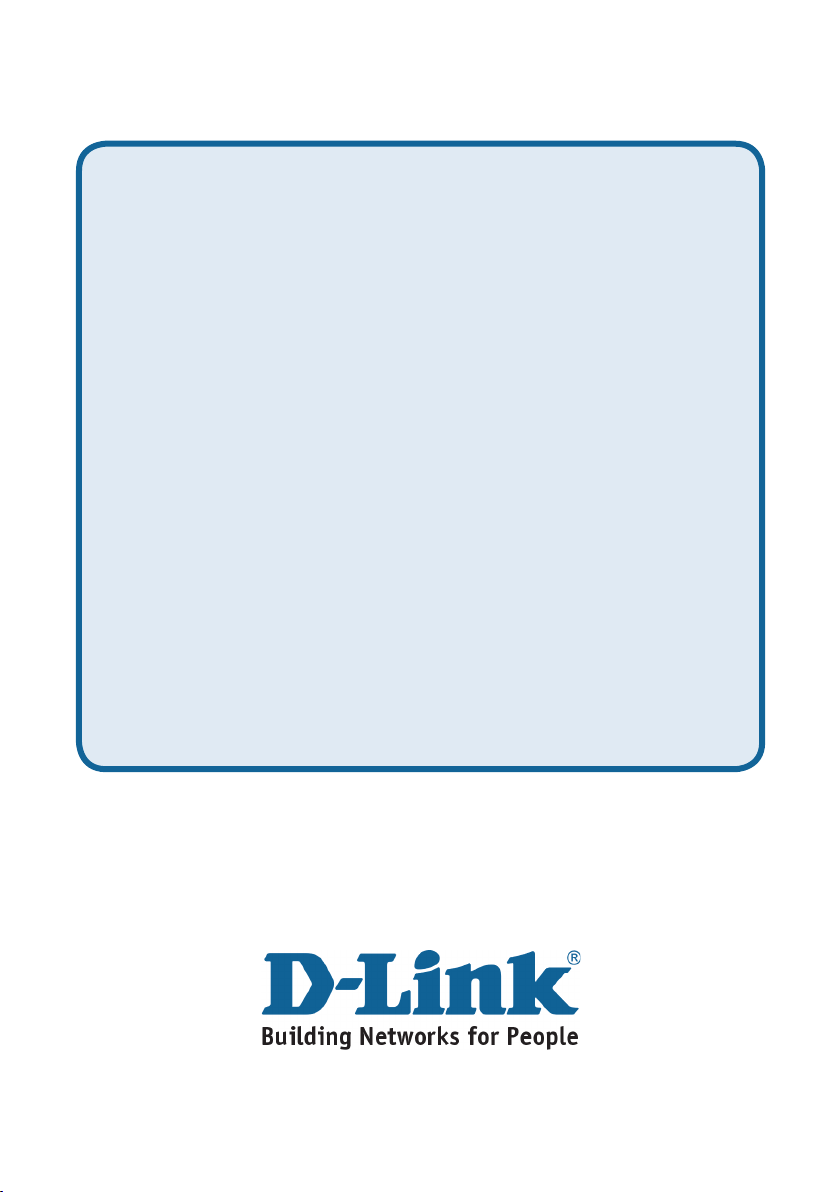
Suporte Técnico
Você pode encontrar atualizações de software e documentação
de usuário no site da D-Link Brasil www.dlinkbrasil.com.br.
A D-Link fornece suporte técnico gratuito para clientes no Brasil
durante o período de vigência da garantia deste produto.
Suporte Técnico para clientes no Brasil:
Telefone
São Paulo +11-2185-9301
Segunda à sexta
Das 8h30 às 18h30
Demais Regiões do Brasil 0800 70 24 104
E-mail:
e-mail: suporte@dlinkbrasil.com.br
Page 44
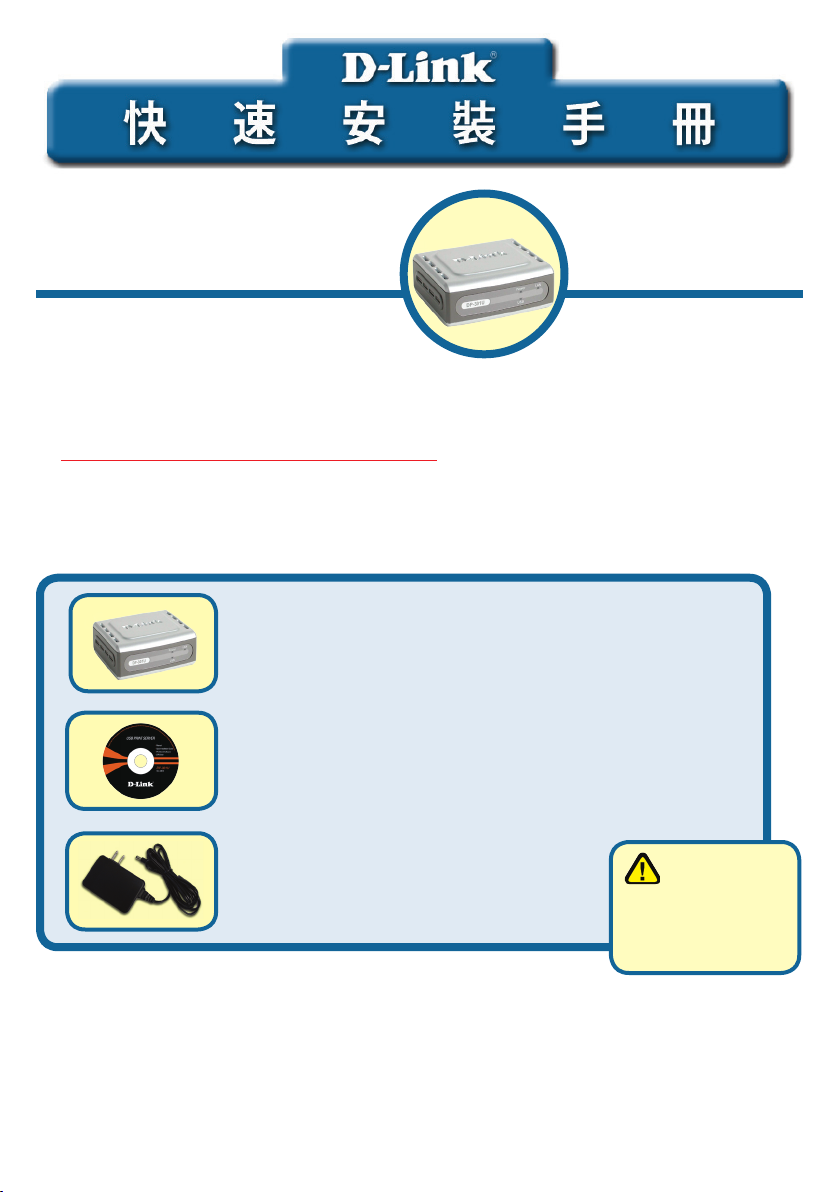
該產品可使用當前任何WEB瀏覽器進
行安裝,如:Internet Explorer 6 或
Netscape Navigator 7.0
DP-301U
D-Link高速乙太網路
印表機伺服器
準備
需要一台支援乙太網路的設備,如筆記型電腦或桌上型電腦,一個連接至DP-301U的
USB或平行埠印表機。
注意:安裝DP-301U前請關閉印表機電源。
檢查包裝內物品
DP-301U USB介面列印伺服器
CD-ROM(軟體,使用手冊)
5V DC 2.5A電源供應器
以上物件如有任何缺失,請聯繫經銷商。
版權所有。D-Link與D-Link商標為友訊科技的商標,其他註冊商標分別隸屬該公司所有。最新規格以原廠通告為準,恕不另行通知。
DP-301U 02142003
使用不同電壓
規格的電源會損壞
該產品,且不在保
固範圍內。
Page 45
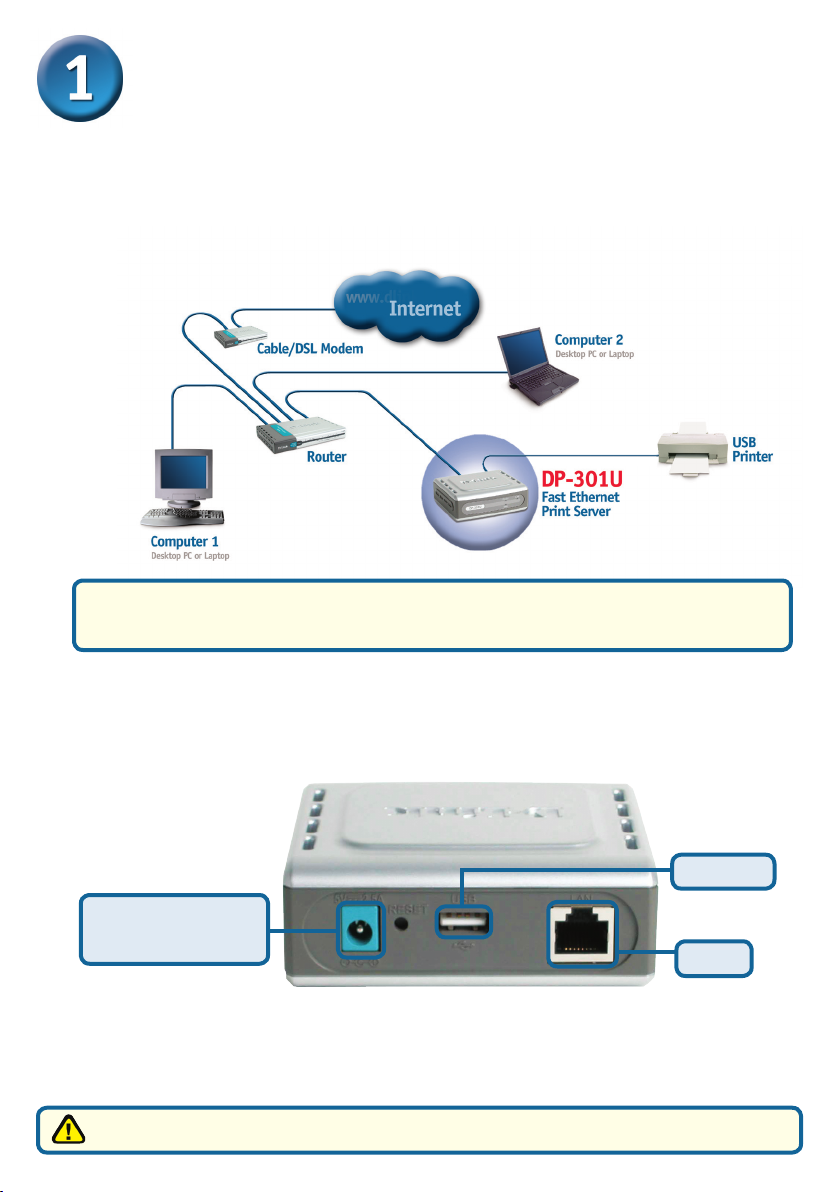
將DP-301U連接至網路
首先,將CAT5乙太網路RJ-45直線的一端插入“網路埠”(如下所示),將
另一端插入閘道器或交換器的LAN埠。
Note: Do not connect the power cord to the DP-301U until you are advised to
do so
警告! 只有一台USB印表機可以連接到DP-311U的USB埠上.不要把另外的USB設備
與此USB埠連接;這樣做會損害設備,使本產品的保固失效.
下一步,確定印表機已經關閉
使用USB電纜,連接電纜的一端到DP-301U的USB埠上(以下所示),再把另一端
接到印表機的USB埠上.
打開印表機
USB 埠
用於AC電源供應
器的接受器
然後,將電源供應器的一端插入DP-301U,另一端插入電源插座。
DP-301U將會開啟,開始自我檢測。
關於Mac OS列印,請參考光碟上的使用手冊。
45
網路埠
Page 46
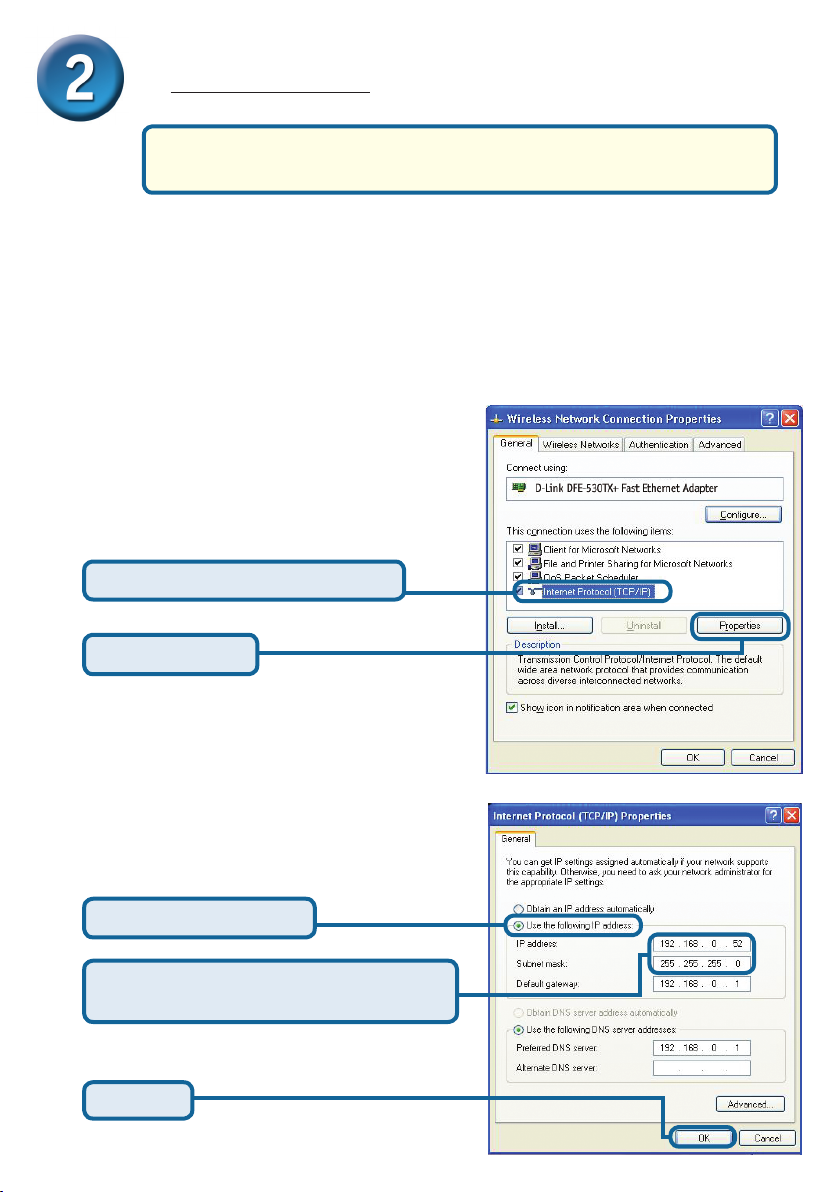
46
在Windows XP下為DP-301U安裝網路列印
如需獲得其他web管理介面的Windows作業系統的安裝及資訊,請參考
光碟上的使用手冊。
DP-301U 的預設 IP 地址為 192.168.0.10,如要透過 DP-301U 列印,DP-301U 必須
與網路具有相同的 IP 地址。IP 地址可以手動分配或通過 DHCP, BOOTP 或 RARP 自
動分配。如要連接印表伺服器的 WEB 設定,手動為網路上的 PC 設置 IP 地址,確
保其與印表伺服器在同一個子網段。
進入開始 >右擊網路連線 >選擇內容 >雙擊
與網路卡相關的區域連線
單擊 Internet Protocol (TCP/IP)
單擊 Properties
輸入一個與印表伺服器在同一範圍的靜態
IP地址。
選擇使用下列的IP地址
IP地址:192.168.0.52
子網路遮罩:255.255.255.0
單擊確定
Page 47
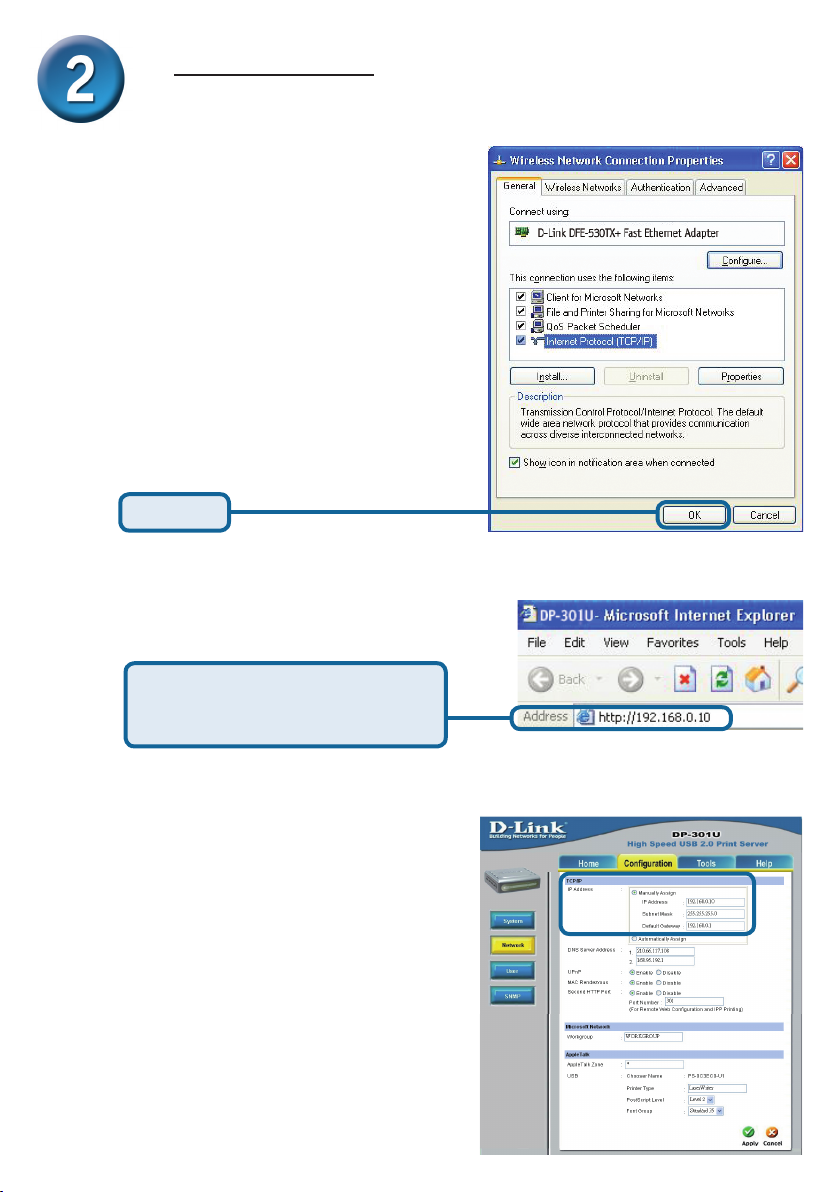
在Windows XP下為DP-301U安裝
網路列印(繼續)
單擊OK使IP位址設定生效
單擊確定
使用WEB瀏覽器輸入DP-301U
的IP地址。預設IP地址為
192.168.0.10
DP-301U的IP位址可在WEB設定功能表的
Network(網路)選項中修改
使用印表伺服器的預設IP地址為例來做說
明。如果你改變了DP-301U的IP地址,請
做相對應的改變。
47
Page 48
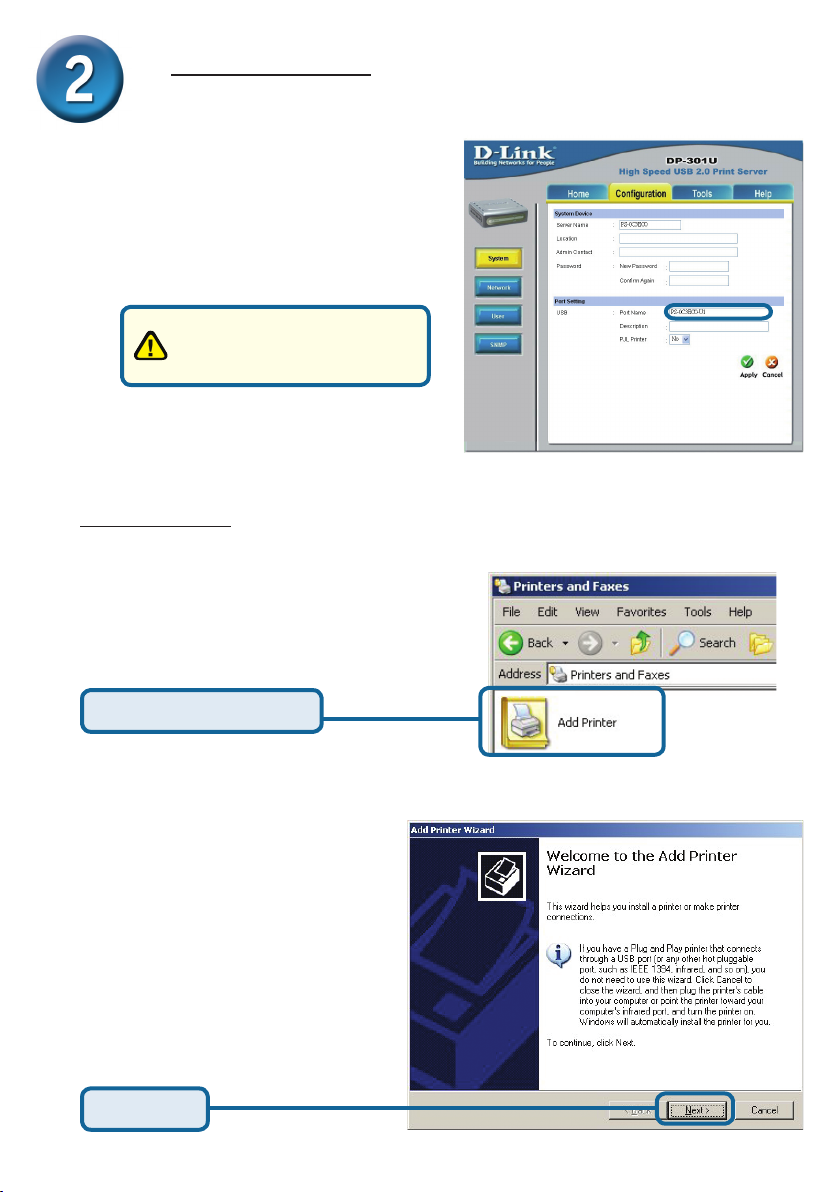
48
在Windows XP下為DP-301U安裝
網路列印(繼續)
單擊設定標簽查看當前埠設置。
在一張紙上寫下你希望使用
的埠名稱。
對於Windows XP:
進入開始 > 印表機和傳真>新增印表機
或進入 開始>控制台> 印表機和傳真
雙擊“新增印表機”圖示
單擊下一步
Page 49

在Windows XP下為DP-301U安裝
網路列印(繼續)
選擇“本機印表機”
請確認取消選定自動偵測並
安裝我的隨插即用印表機
單擊下一步
選擇“建立新的連接埠”
單擊下一步
單擊下一步
49
Page 50
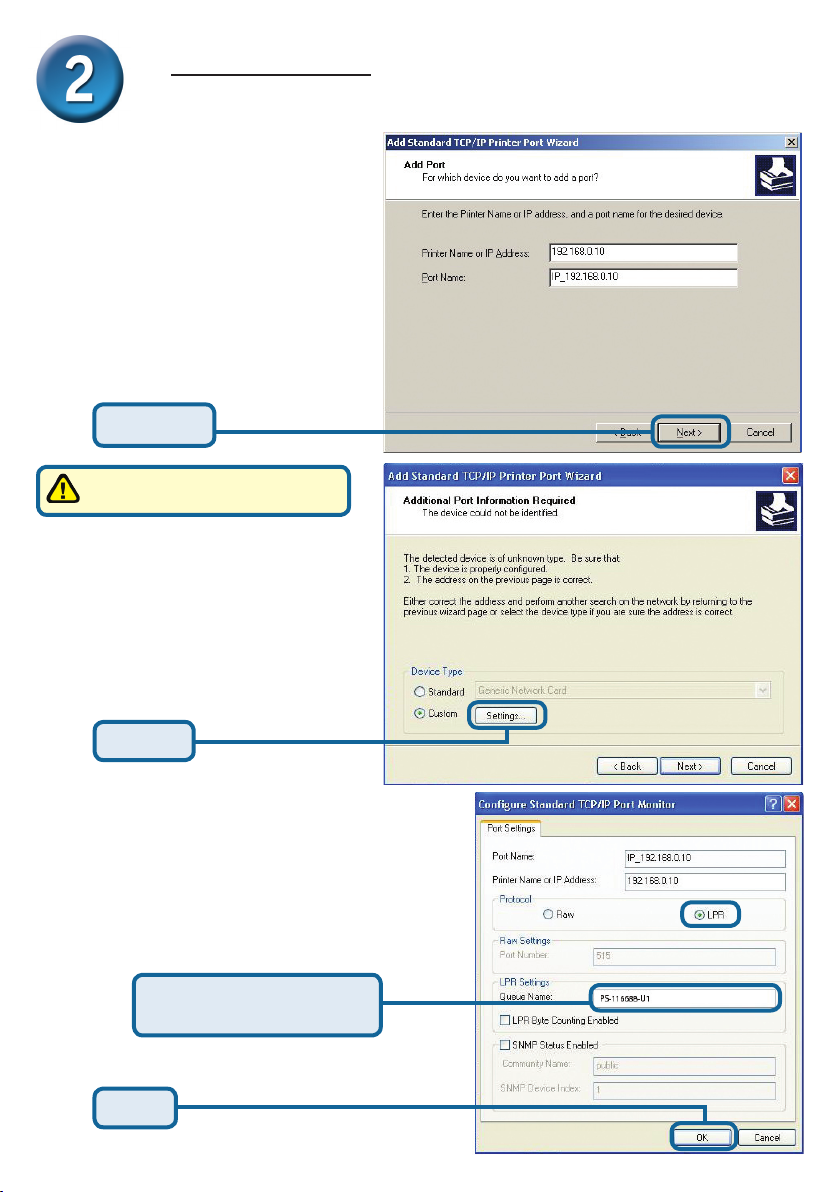
50
在Windows XP下為DP-301U安裝
網路列印(繼續)
輸入印表伺服器的IP地址(如:
192.168.0.10)埠名稱會自動填上
單擊下一步
這可能需要幾秒鐘
選擇“設定”
然後單擊設置
.
單擊設置
選擇“LPR”
輸入印表機所使用的埠
名稱
單擊是
Page 51

在Windows XP下為DP-301U安裝
網路列印(繼續)
單擊下一步
單擊完成
在這個畫面中,往下拉尋找印表機。
(如果沒出現在列表中,插入印表機
的驅動CD或磁片)
單擊“由磁片安裝.”
然後,往下拉選擇印表機
單擊下一步
51
Page 52
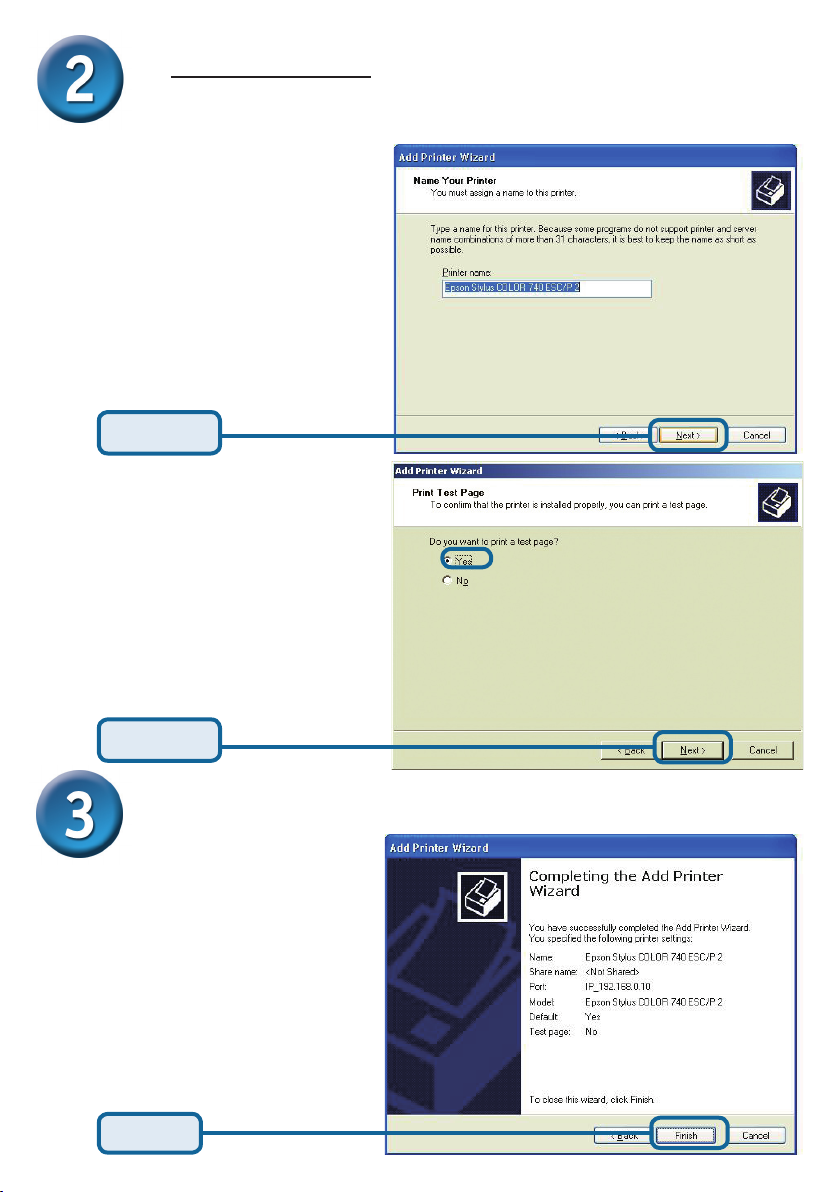
在Windows XP下為DP-301U安裝
網路列印(繼續)
在這個螢幕中,請輸入該印表機的
名稱
單擊下一步
選擇“Yes”列印測試頁
單擊下一步
安裝完成!
在Windows XP下該網路上的印表機
準備開始列印
單擊完成
52
Page 53

D-Link 友訊科技 台灣分公司
技術支援資訊
如果您還有任何本使用手冊無法協助您解決的產品相關問題,台灣
地區用戶可以透過我們的網站、電子郵件或電話等方式與D-Link台灣
地區技術支援工程師聯絡。
D-Link 免付費技術諮詢專線
0800-002-615
服務時間:週一至週五,早上8:30 到 晚上9:00
(不含周六、日及國定假日)
網 站:http://www.dlink.com.tw
電子郵件 :dssqa_service@dlink.com.tw
如果您是台灣地區以外的用戶,請參考D-Link網站 全球各地
分公司的聯絡資訊以取得相關支援服務。
產品保固期限、台灣區維修據點查詢,請參考以下網頁說明:
http://www.dlink.com.tw
產品維修:
使用者可直接送至全省聯強直營維修站或請洽您的原購買經銷商。
Page 54

Produk ini bisa diseting
menggunakan Web Browser
yang ada sekarang seperti
Internet Explorer 6 atau Netscape
Navigator 7.0
DP-301U
D-Link Fast Ethernet
Print Server
Sebelum Memulai
Anda membutuhkan perangkat yang mempunyai kartu jaringan Ethernet seperti
sebuah laptop atau komputer desktop dan sebuah printer dengan port USB yang
akan terhubung ke DP-301U
Penting: Matikan printer sebelum anda memasang DP-301U
Periksa Isi Paket Penjualan
DP-301U USB Print Server
CD-ROM yang berisi program, petunjuk
penggunaan dan garansi
Menggunakan power
supply yang tegangannya
5V DC 2.5A Power Adapter
Jika isi paket tidak lengkap, harap hubungi penjual.
©2003 D-Link Systems, Inc. All rights reserved. Trademarks or registered trademarks are the property of their respective holders. Software and
specications subject to change without notice.
berbeda dengan power supply
yang termasuk dalam paket ini
dapat menyebabkan kerusakan
dan akan membatalkan garansi
produk ini.
Page 55
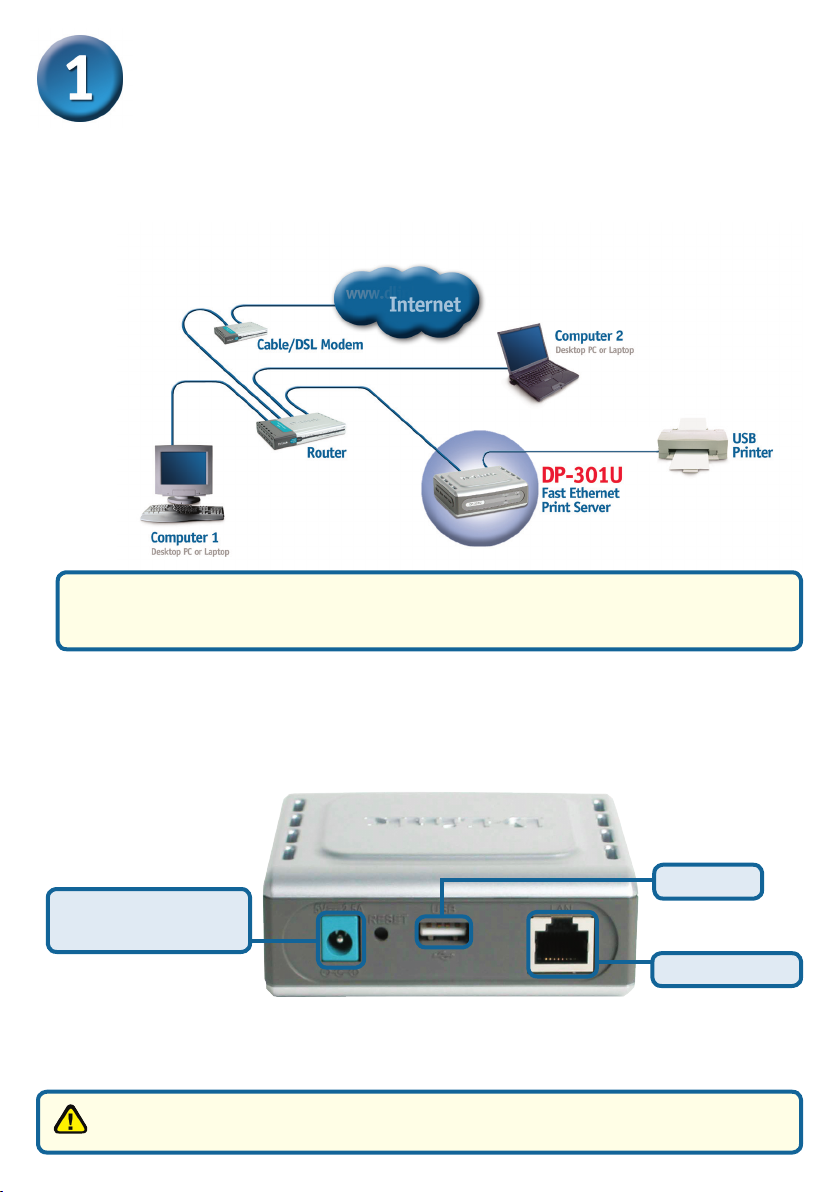
Menghubungkan DP-301U ke
jaringan anda
Pertama, masukkan salah ujung kabel Ethernet CAT5 straight-through ke
Network Port (seperti gambar dibawah). Hubungkan ujung satunya lagi ke
port LAN pada router atau hubungkan ke sebuah switch.
Catatan: Jangan hidupkan DP-301U sebelum ada perintah untuk
menghidupkannya.
Peringatan! Hanya printer USB yang boleh dihubungkan dengan port USB pada DP-301U.
Jangan menghubungkan perangkat USB lainnya ke port USB, melakukan ini mungkin akan
merusakkan unit, membatalkan garansi dari produk ini.
Berikut, pastikan bahwa Printer anda dalam keadaan OFF.
Menggunakan kabel USB, hubungkan salah satu dari ujung kabel USB
ke port USB pada DP-301U (seperti gambar dibawah) dan ujung satunya
dengan port USB pada printer.
Hidupkan printer
Port USB
Lubang untuk
Power Adapter AC
Port Network
Kemudian, masukkan power adapter ke DP-301U dan colokkan power
adapter ke colokan listrik.
DP-301U akan mulai hidup dan melakukan pengetesan internal.
Untuk mencetak menggunakan Mac OS, silahkan melihat pada manual yang
ada dalam CD-ROM.
55
Page 56

56
Mengatur DP-301U anda untuk mencetak
melalui jaringan pada Windows XP
Untuk informasi tambahan mengenai seting sistem operasi Windows
atau informasi pada manajemen antar muka berbasiskan web, silah-
kan melihat pada petunjuk penggunaan yang ada di CD
Alamat IP default DP-301U adalah 192.168.0.10. Untuk dapat terhubung ke printer melalui DP-301U, DP-301U harus mempunyai alamat IP yang sama dengan
jaringan anda. Alamat IP dapat ditentukan secara manual atau secara otomatis
melalui DHCP, BOOTP atau RARP. Untuk mengakses kongurasi berbasis web
dari print server, masukkan alamat IP yang satu kelas dengan print server secara
manual pada salah satu PC di jaringan anda.
Pergi ke Start > Klik kanan pada My
Network Places > Pilih Properties > Klik
dua kali pada Network Connection yang
terasosiasi dengan kartu jaringan anda
Klik Internet Protocol (TCP/IP)
Klik Properties
Masukkan alamat IP statis yang berada
dalam kelas yang sama dengan print server.
Pilih Use the following IP address
IP Address: 192.168.0.52
Subnet mask: 255.255.255.0
Klik OK
Page 57
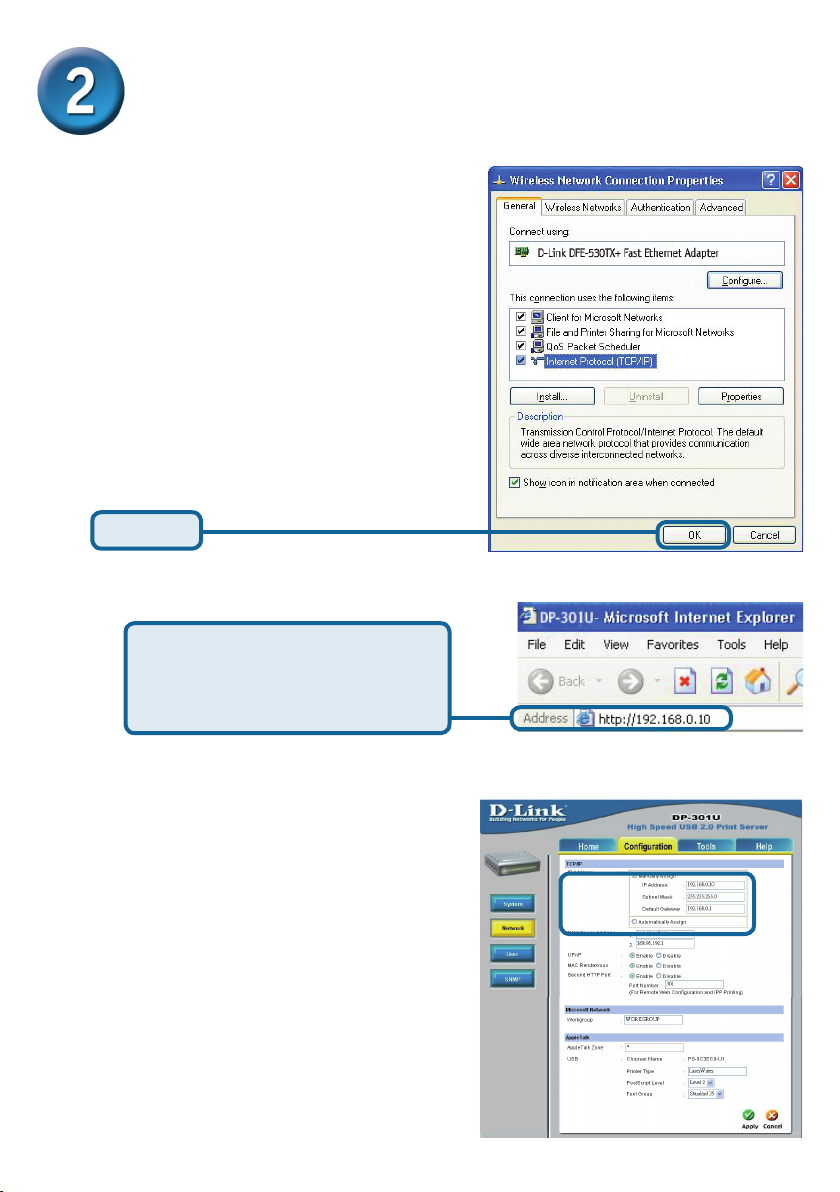
Mengatur DP-301U anda untuk
mencetak melalui jaringan pada
Windows XP (Lanjutan)
Klik OK untuk mengaktifkan
kongurasi alamat IP.
Klik OK
Gunakan web browser anda
dan masukkan alamat IP dari
DP-301U. Secara default alamat
IP-nya adalah 192.168.0.10
Alamat IP dari DP-301U dapat
dimodikasi pada bagian Network
dari Menu kongurasi Web.
Instruksi berikut menggunak a n
alamat IP default dari print server
sebagai contoh. Silahkan lakukan
penyesuaian yang diperlukan jika
anda merubah alamat IP dari DP301U.
57
Page 58
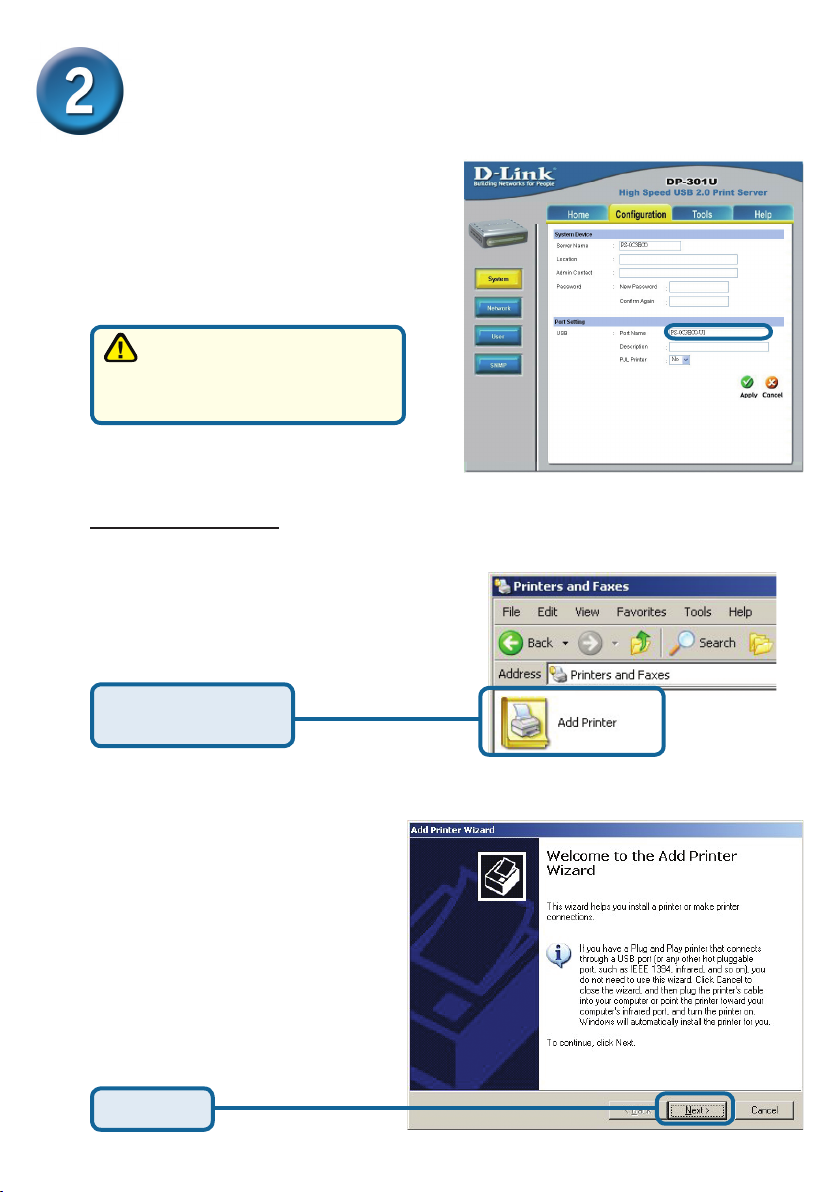
58
Mengatur DP-301U anda untuk
mencetak melalui jaringan pada
Windows XP (Lanjutan)
Klik pada menu System untuk
menampilkan Port Settings
Tulis pada secarik kertas
nama Port yang akan anda
gunakan
Untuk Windows XP:
Pergi ke Start > Printers and Faxes
> Add a Printer atau Pergi ke Start >
Control Panel > Printers and Faxes
Klik dua kali pada
simbol Add Printer
Klik Next
Page 59
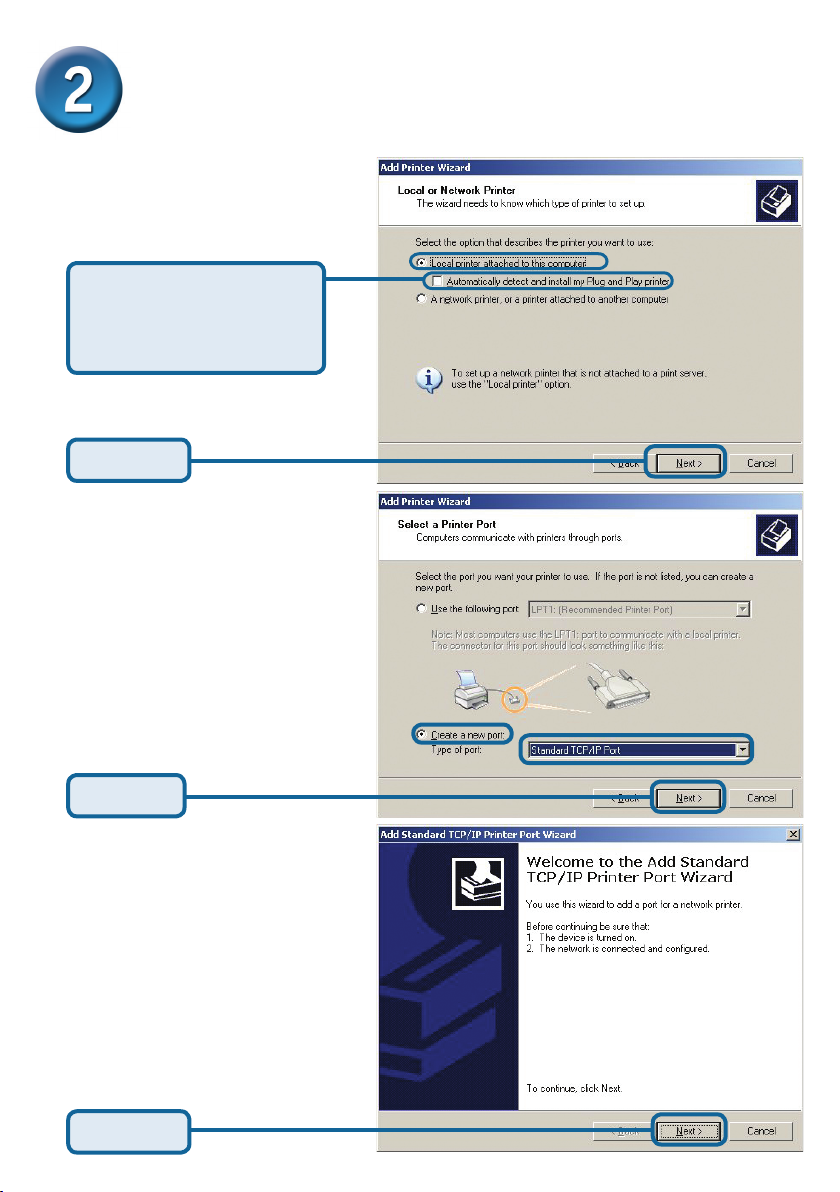
Mengatur DP-301U anda untuk
mencetak melalui jaringan pada
Windows XP (Lanjutan)
Pilih “Local Printer.”
Pastikan anda menonaktifkan Automatically
detect and install my
Plug and Play printer
Klik Next
Pilih Create New Port. Pada
bagian menu drop-down, pilih
“Standard TCP/IP Port”
Klik Next
Klik Next
59
Page 60
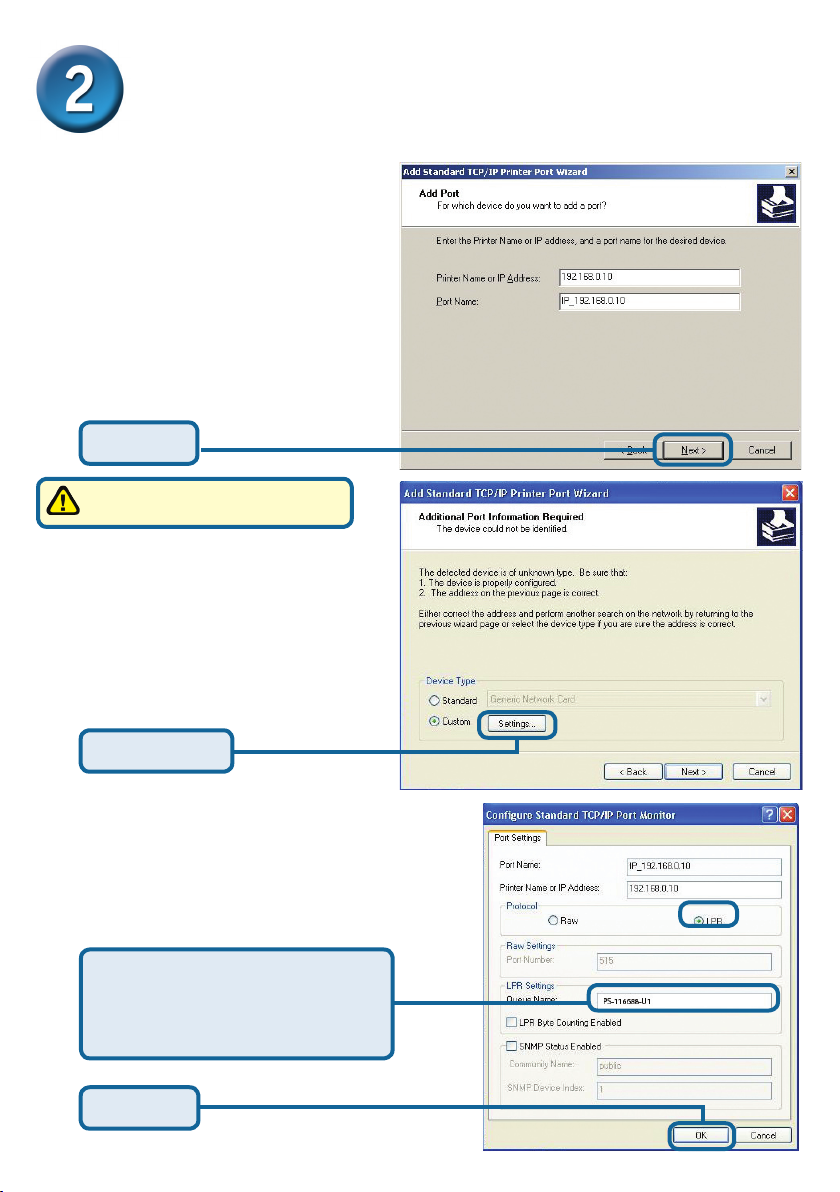
60
Mengatur DP-301U anda untuk
mencetak melalui jaringan pada
Windows XP (Lanjutan)
Masukkan alamat IP dari print
server (misal : 192.168.0.10)
Nama Port akan otomatis terisi
Klik Next
Tunggu beberapa detik
Pilih “Custom”
Kemudian klik Settings.
Klik Settings
Pilih “LPR”
Masukkan nama port dari port
yang digunakan oleh printer
(nama yang anda tulis pada
secarik kertas tadi)
Klik OK
Page 61
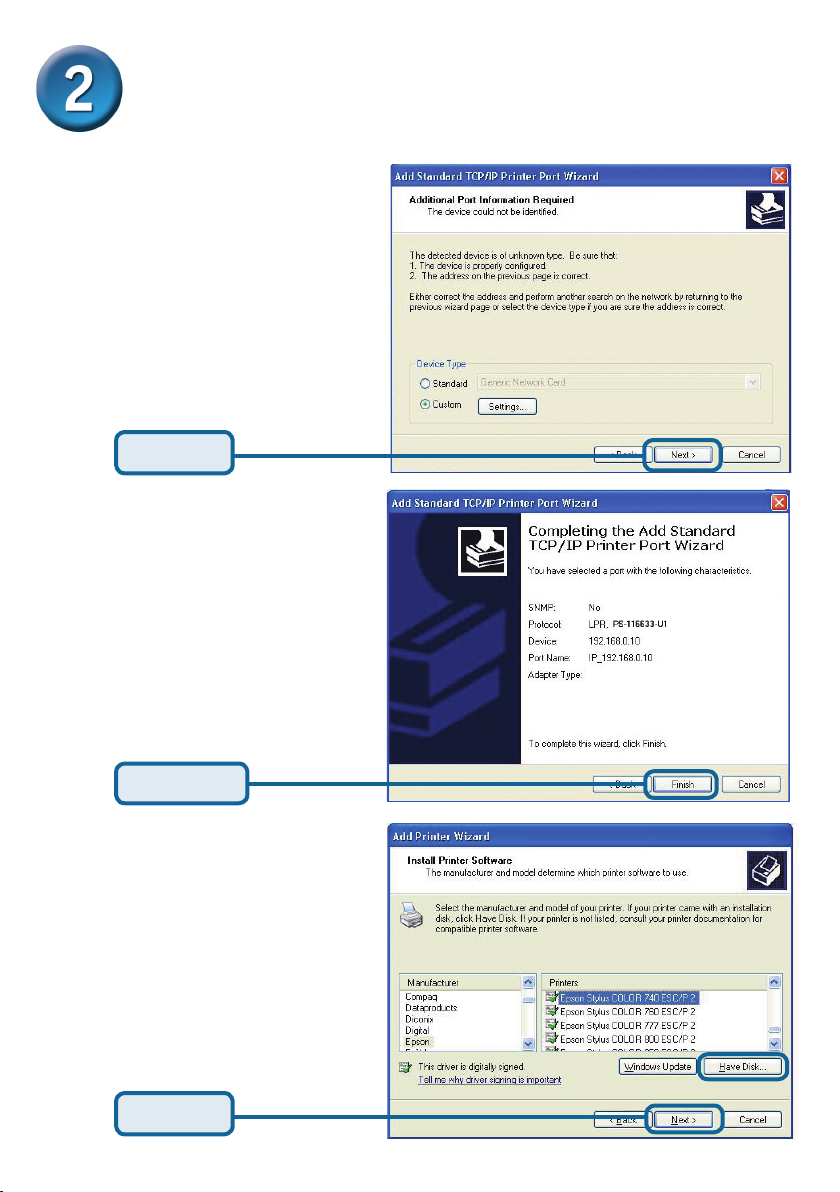
Mengatur DP-301U anda untuk
mencetak melalui jaringan pada
Windows XP (Lanjutan)
Klik Next
Klik Finish
Pada layar ini, cari pada daftar
printer yang anda gunakan (jika
tidak ada maka masukkan CD
driver atau disket yang ada pada
paket penjualan printer anda).
Klik “Have Disk.”
Kemudian, cari dan pilih printer.
Klik Next
61
Page 62

Mengatur DP-301U anda untuk
mencetak melalui jaringan pada
Windows XP (Lanjutan)
Pada layar ini, anda dapat
memasukkan sebuah nama
untuk printer ini.
Klik Next
Pilih “Yes” untuk mengetes
printer anda
Klik Next
Setup Anda sudah Selesai !
Sekarang printer sudah siap
anda gunakan untuk mencetak
melalui jaringan anda
Klik Finish
62
Page 63
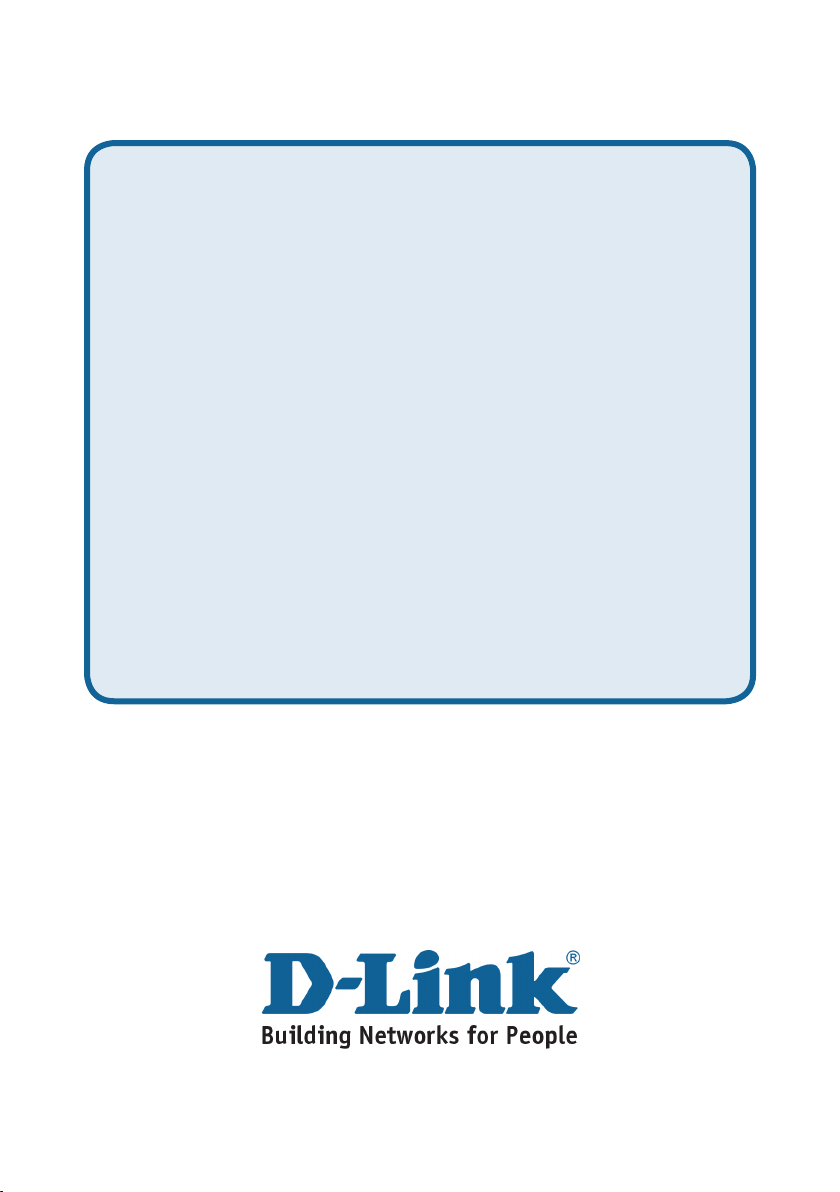
Dukungan Teknis
Update perangkat lunak dan dokumentasi pengguna dapat
diperoleh pada situs web D-Link.
Dukungan Teknis untuk pelanggan:
Dukungan Teknis D-Link melalui telepon:
Tel: +62-21-5731610
Dukungan Teknis D-Link melalui Internet:
Email : support@dlink.co.id
Website : http://support.dlink.co.id
Page 64
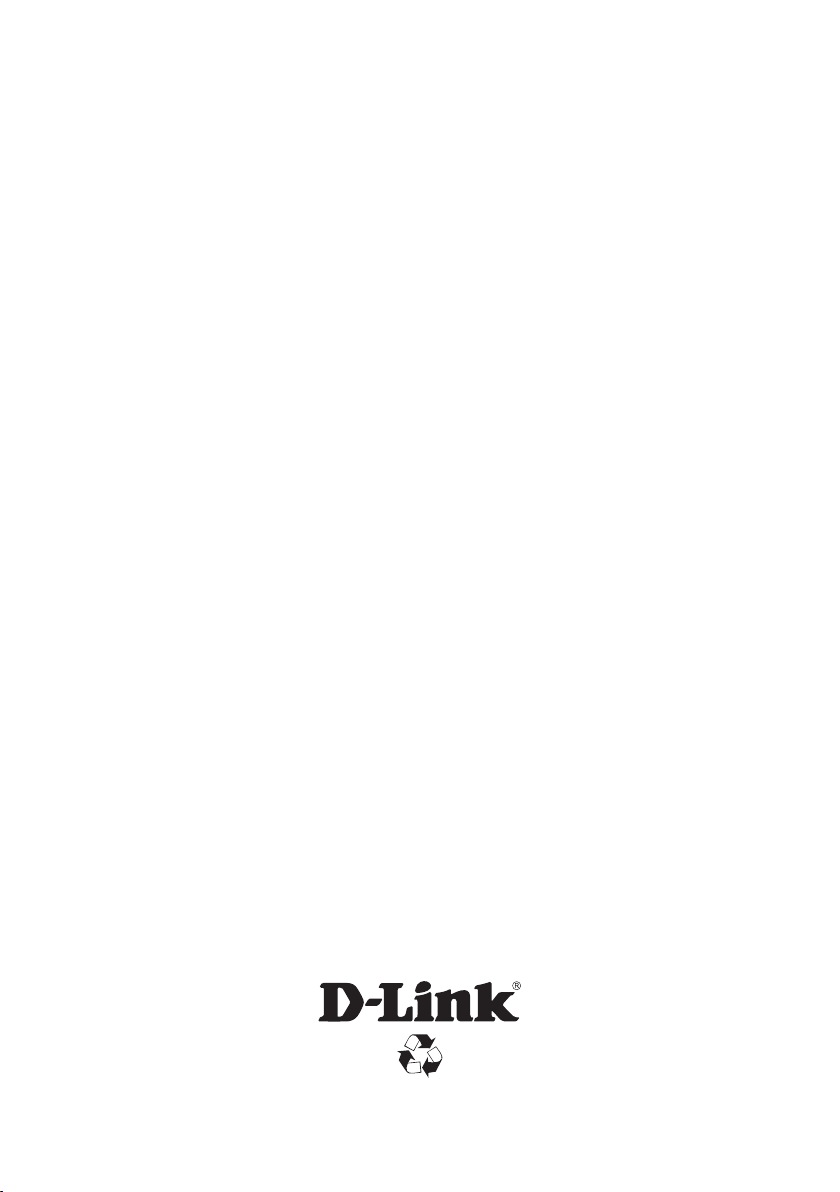
Ver. 2.00(I)
2007/12/27
6DP301UQ.ML2G
