Page 1
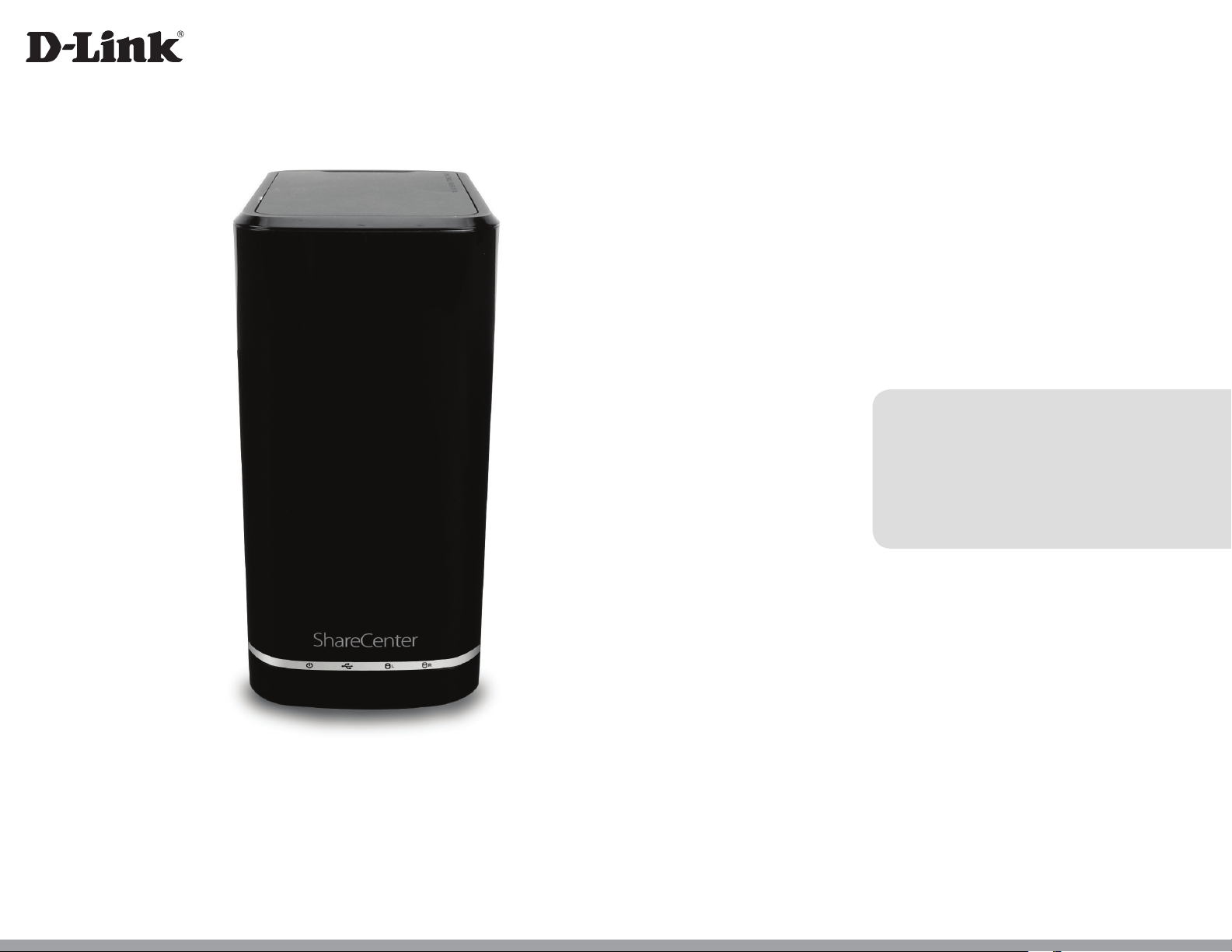
Version 1.20| 11/13/2013
User Manual
ShareCenter™ 2-Bay Cloud Network Storage Enclosure
DNS-320L
Page 2
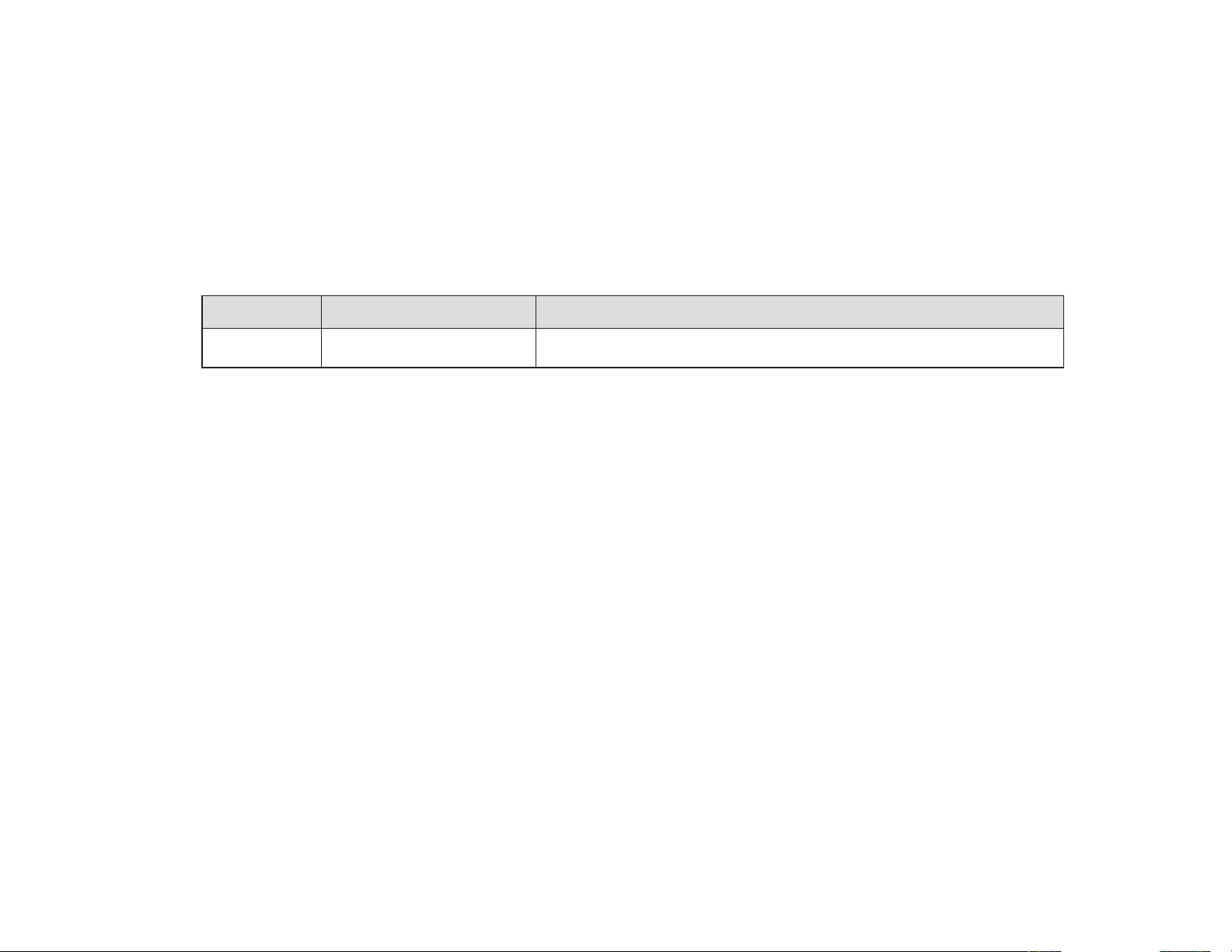
Preface
D-Link reserves the right to revise this publication and to make changes in the content hereof without obligation to notify any
person or organization of such revisions or changes.
Manual Revisions
Revision Date Description
1.20 November 13, 2013 • add “My Surveillance “ Section
Trademarks
D-Link and the D-Link logo are trademarks or registered trademarks of D-Link Corporation or its subsidiaries in the United States or
other countries. All other company or product names mentioned herein are trademarks or registered trademarks of their respective
companies.
Copyright © 2013 by D-Link Systems, Inc.
All rights reserved. This publication may not be reproduced, in whole or in part, without prior expressed written permission from
D-Link Systems, Inc.
Page 3
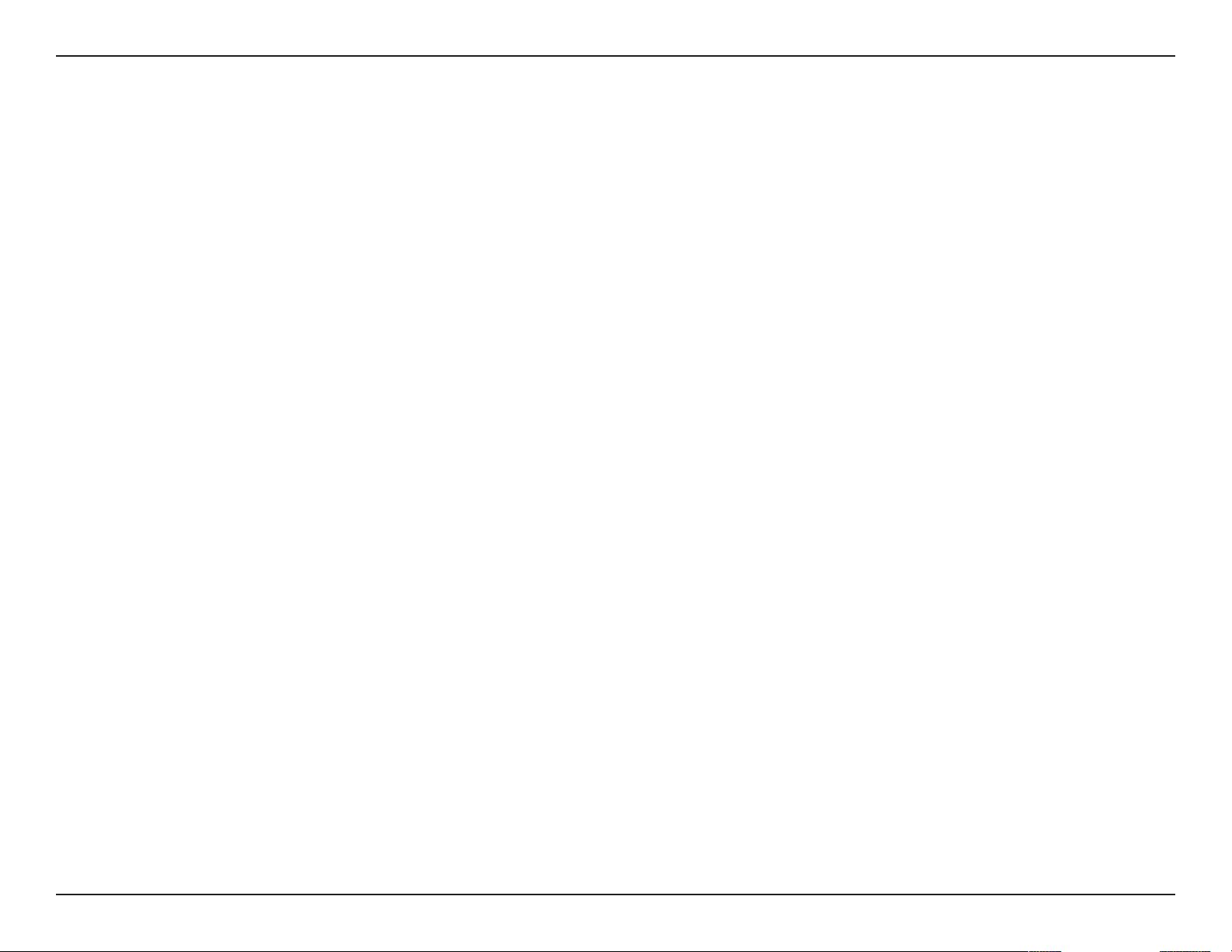
Table of Contents
Table of Contents
Preface ................................................................................B
Manual Revisions .......................................................................... B
Trademarks .....................................................................................B
Product Overview .............................................................. 1
Before you Begin ........................................................................... 2
System Requirements ................................................................. 2
Package Contents ......................................................................... 2
Features ............................................................................................ 3
Checking the Hardware Requirements ................................ 6
Hardware Overview ..................................................................... 7
Front Panel ..............................................................................7
LED Description ................................................................ 8
Rear Panel (Connections) ................................................... 9
Bottom Panel ........................................................................10
Getting Started ................................................................11
Hardware Setup ..........................................................................11
D-Link Storage Utility ................................................................71
D-Link Storage Utility - For Mac ............................................73
Web UI Login ................................................................................80
Web UI General Layout .....................................................81
Home ..................................................................................81
Applications .....................................................................82
Management ...................................................................83
Management ........................................................................84
Setup Wizard (Web UI) .................................................84
Disk Management .........................................................89
Hard Drive Conguration ......................................89
Hard Drive Conguration Wizard .................90
JBOD .......................................................................97
RAID 0 .................................................................. 101
RAID 1 .................................................................. 107
Hot Swapping to Migrate from Standard
Mode to RAID 1 ................................................ 113
Windows Installation .......................................................14
Setup Wizard ................................................................................14
Mapping a Drive ..................................................................48
Alternative methods to Mapping a Drive ..................51
Mac - Setup Wizard Installation ......................................52
Conguration ...................................................................70
Managing your DNS-320L .......................................................70
D-Link ShareCenter™ DNS-320L User Manual
S.M.A.R.T. Test ......................................................... 121
Creating a Schedule ....................................... 123
Scan Disk .................................................................. 124
Account Management .............................................. 126
Users / Groups ........................................................ 126
Creating a Single User ................................... 126
Creating Multiple Users ................................ 131
Modify Users ..................................................... 135
Deleting Users .................................................. 139
i
Page 4
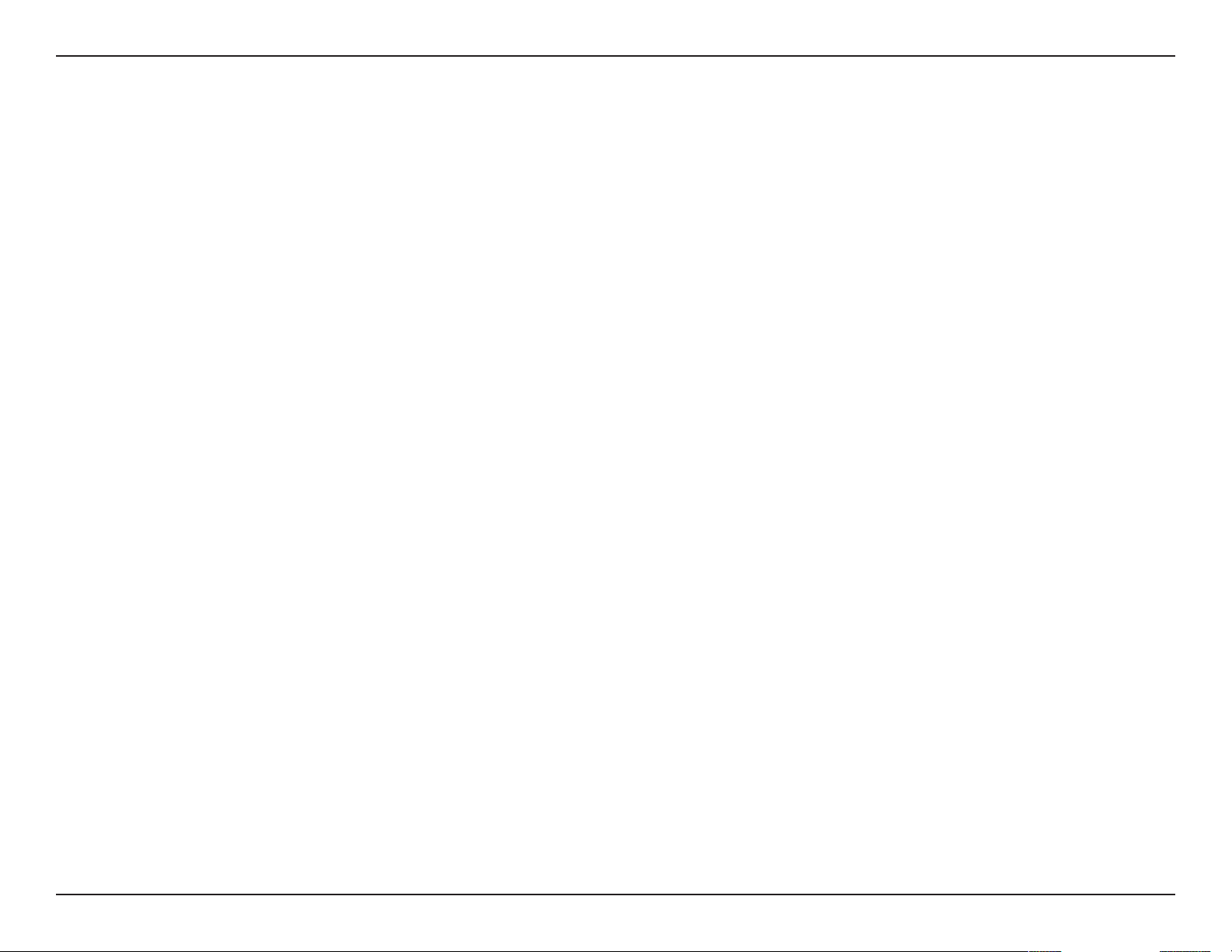
Table of Contents
Importing Users ............................................... 140
Creating a Group ............................................. 143
Modifying a Group .......................................... 148
Deleting a Group ............................................. 154
Quotas ....................................................................... 155
Network Shares ...................................................... 160
Add/Modify Network Shares Wizard ........ 161
Deleting a Network Share ............................ 168
Resetting the Network Shares .................... 170
ISO Shares Setup Wizard ............................... 171
Creating an ISO Image ..................................175
ISO image Creation Wizard .......................... 176
ISO Name and File Path Settings ............... 177
ISO Tree Editing ................................................180
Verifying the ISO image ................................ 181
Admin Password .................................................... 182
Network Management .............................................. 183
UPnP AV Server ...................................................... 206
iTunes Server .......................................................... 207
System Management ................................................ 208
Language ................................................................. 208
Time and Date ........................................................ 209
Device .......................................................................210
System Settings ..................................................... 211
Power Management ............................................ 212
Notications ............................................................ 214
Email Settings ................................................... 214
SMS Settings ..................................................... 215
Adding an SMS Service Provider ............... 216
Event Settings ..................................................217
Logs ............................................................................ 218
Firmware Upgrade ................................................ 219
USB Devices ............................................................220
UPS Settings ...................................................... 220
LAN Setup ................................................................ 183
IPv6 Settings ..................................................... 186
IPv6 Setup .......................................................... 187
Link Speed and LLTD Settings .................... 189
DDNS ......................................................................... 190
Port Forwarding.....................................................191
Application Management ........................................ 195
FTP server ................................................................ 195
Block IP List .............................................................. 196
AFP Service .............................................................. 200
NFS Service .............................................................. 200
Multimedia Services ............................................. 201
D-Link ShareCenter™ DNS-320L User Manual
USB Storage Information .............................. 220
Printer Information ......................................... 221
System Status ............................................................... 222
System Info .............................................................. 222
Home .................................................................................... 224
My Photos ...................................................................... 225
Creating an Album ............................................... 228
Photo Album Wizard ............................................ 229
Editing Photos in an Album .............................. 233
Select a Photo as a Cover image......................236
Select a Photo to Move ....................................... 238
Delete a Photo .......................................................240
ii
Page 5
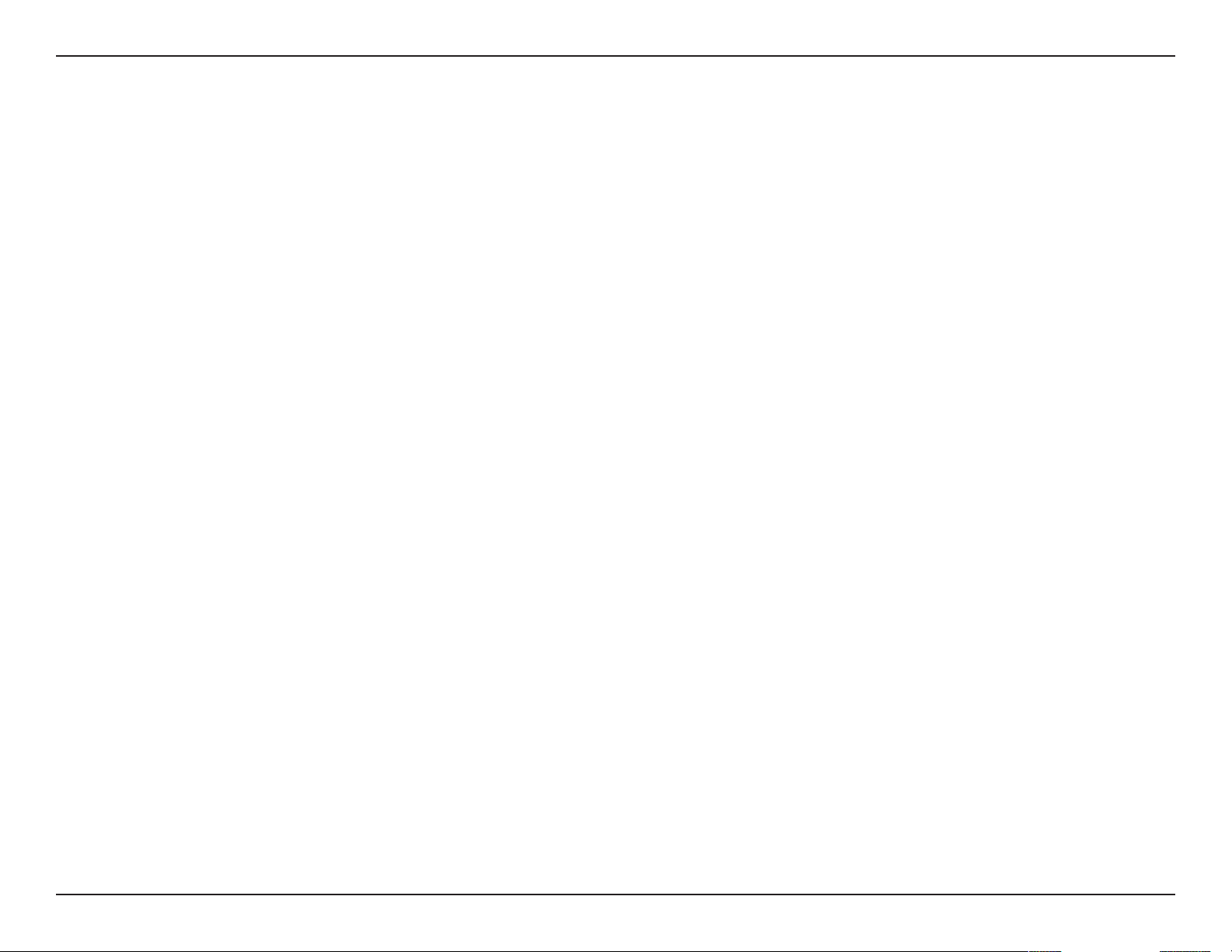
Table of Contents
Share a Photo to Picasa ....................................... 242
Share a Photo to Facebook ................................ 245
Share a Photo to Flickr ........................................ 248
Deleting an Album ............................................... 251
Refreshing the Album Database .....................253
Managing Photos ................................................. 254
Slideshow Toolbar ........................................... 255
Beam a Slideshow to your TV .....................264
Photo Gallery .......................................................... 265
My Files ........................................................................... 267
My Files - Icons ............................................................. 268
Upload ......................................................................269
Download ................................................................ 271
Copy ........................................................................... 273
Move .......................................................................... 276
Delete ........................................................................ 278
Rename ..................................................................... 280
My Music - The Interface .......................................... 296
My Music - The Categories ....................................... 297
My Music - The Categories ....................................... 298
My Music - Music on your DNS-320L ................... 299
My Music - Playback Music on an Apple device 301
My Music - The Player ................................................ 302
My Music - Create a Playlist ..................................... 303
My Surveillance ...........................................................305
My Surveillance ...........................................................313
My Surveillance - Live View ..................................... 314
My Surveillance - Live View ..................................... 315
My Surveillance - Single Camera Live Video
Mode ............................................................................... 316
My Surveillance - Full Screen Live Video Mode 317
My Surveillance - Digital Zoom Video Mode..... 318
My Surveillance - E-Map View ................................ 319
My Surveillance - Snapshot View .......................... 320
Properties................................................................. 282
Create a Zip le from the Selected Folder .... 283
Add to Zip ................................................................ 284
Unzipping a Zipped File ..................................... 286
Unzipping a Tar File .............................................. 287
Opening a File ........................................................ 288
Previewing a File ...................................................289
Share to Facebook ................................................290
Share to Picasa ....................................................... 291
Share to Flickr ......................................................... 292
Quick Search ................................................................. 293
My Music ........................................................................ 294
D-Link ShareCenter™ DNS-320L User Manual
My Surveillance - Motion Detection Camera
Mode ............................................................................... 321
My Surveillance - Conguring Patrol Settings .. 322
My Surveillance - Conguring Patrol Preset
Points ............................................................................... 323
My Surveillance - Viewing Preset Points ............. 324
My Surveillance - Live Video/Playback Settings 325
My Surveillance - OSD Settings ............................. 326
My Surveillance - Playback ...................................... 327
My Surveillance - Playback ...................................... 328
My Surveillance - Recording Information .......... 329
My Surveillance - Setup ............................................ 331
iii
Page 6

Table of Contents
My Surveillance - Setup - Camera Setup ............ 332
My Surveillance -Search and Add Camera .........339
My Surveillance -Setup - Audio and Video ........ 342
My Surveillance - Setup - Recording Setup ....... 344
My Surveillance -Setup - Event Setup .................352
My Surveillance - Setup - E-map Upload ............ 355
My Surveillance - Setup - Backup .......................... 358
My Surveillance - Setup - Server Port .................. 363
My Surveillance - Status ...........................................364
My Surveillance - Status ...........................................365
My Favorites Application.......................................... 368
Adding Applications ............................................ 369
Applications .......................................................................370
FTP/HTTP Downloads ............................................... 370
Remote Backups .......................................................... 372
Create Wizard ......................................................... 373
Local Backups ......................................................... 377
Time Machine ......................................................... 378
Time Machine - On the Mac .............................. 379
Time Machine - Delete a Volume .................... 386
Creating an AWS Account ............................ 398
mydlink ..................................................................... 404
mydlink Verication ............................................. 405
mydlink Java Runtime Machine ....................... 407
Creating a New Folder ......................................... 412
mydlink Settings Details .....................................413
ShareCenter™ NAS Status ................................. 414
Deleting a mydlink device ................................. 415
Deleting a mydlink account .............................. 416
The mydlink Access NAS App ........................... 418
The mydlink Access NAS App - Features ...... 419
The mydlink Access NAS App - Compatibility 420
Knowledge Base ............................................................422
What is RAID? ............................................................................ 422
RAID Options ..................................................................... 424
UPS Connectivity ..................................................................... 426
Deleting a UPS Slave ....................................................... 430
USB Print Server ....................................................................... 432
Setting up a printer using Mac OS 10.8 ................... 435
USB Backups ........................................................... 389
MTP Backups .....................................................390
USB Backups .....................................................390
MTP Backup Process.......................................391
USB Backup Process ....................................... 393
P2P Downloads ...................................................... 395
Settings ............................................................... 395
Downloads ........................................................396
Amazon S3 ............................................................... 397
D-Link ShareCenter™ DNS-320L User Manual
iv
Page 7
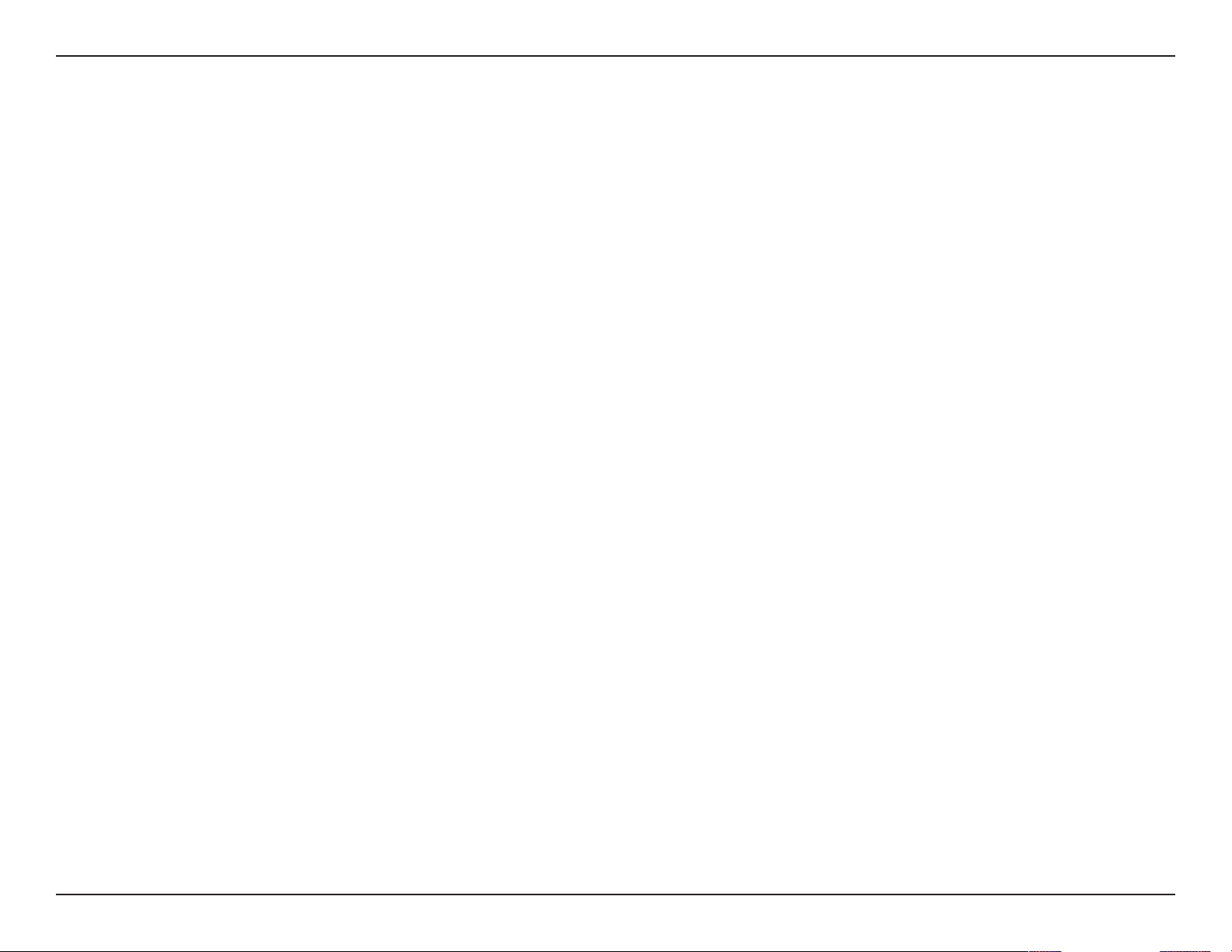
Section 1 - Product Overview
Product Overview
The D-Link ShareCenter™ DNS-320L is a 2-Bay Cloud Network Storage device. When used with internal SATA drives, it enables
you to share documents, les, and digital media such as music, photos, and video with everyone in your home or in the oce
network. Remotely accessing les through the internet is also possible using the built-in FTP server, Web File server and the
WebDAV protocol. Whether you are allowing access locally or over the internet, you can keep data safe by only giving rights
to specic users or groups. Users can also access their DNS-320L remotely using the mydlink portal, or using mobile devices
with the mydlink Access-NAS app on a mobile phone or tablet. When conguring the DNS-320L, you can create and assign
users and groups to folders with either read or read/write permissions. This is ideal for an oce environment with employeespecic sensitive data or for the home where you can limit your children to age appropriate material. The DNS-320L will be
available to any computer (PC,Mac, or Linux) on your network, without the need to install any software.
You may back up yoru music, photos, and video collections to teh DNS-320L for safekeeping. Then enjoy the benets of the
2
built-in UPnP AV media server as you stream digital content to compatible media players
MediaLounge product line). This feature is highly convenient as it allows you to turn o a computer that would normally be
needed for the same function.
(such as those found in D-Link’s
The availability of four dierent hard drive modes (Standard, JBOD, RAID 0, RAID1) allows you to choose the conguration
best suited to your needs. Standard mode creates two separately accessible hard drives. JBOD combines both drives in linear
fashion for maximum space eciency. RAID 0 combines both drives in a ‘striped’ conguration, which provides the highest
performance when using a Gigabit Ethernet connection. RAID 1 causes the drives to mirror each other, providing maximum
protection. If one drive fails while congured as RAID 1, the unaected drive continues to function as a single drive until the
failed drive is replaced. The new drive will then be re-mirrored, allowing the DNS-320L to return to its full protection.
To further enhance your ShareCenter’s™ capabilities, the DNS-320L supports a proprietary mydlink service, provided to D-Link
customers only, serves as a portal to those users who wish to access their data from any location. Mydlink service supports list,
download, upload or delete les/folders and can see the status of a ShareCenter™ from any location via web browser.
1 Hard Drive(s) not included.
2 D-Link cannot guarantee full compatibility or proper playback with all codecs. Playback capability depends on the codec support of the UPnP™ AV media player.
D-Link ShareCenter™ DNS-320L User Manual
1
Page 8
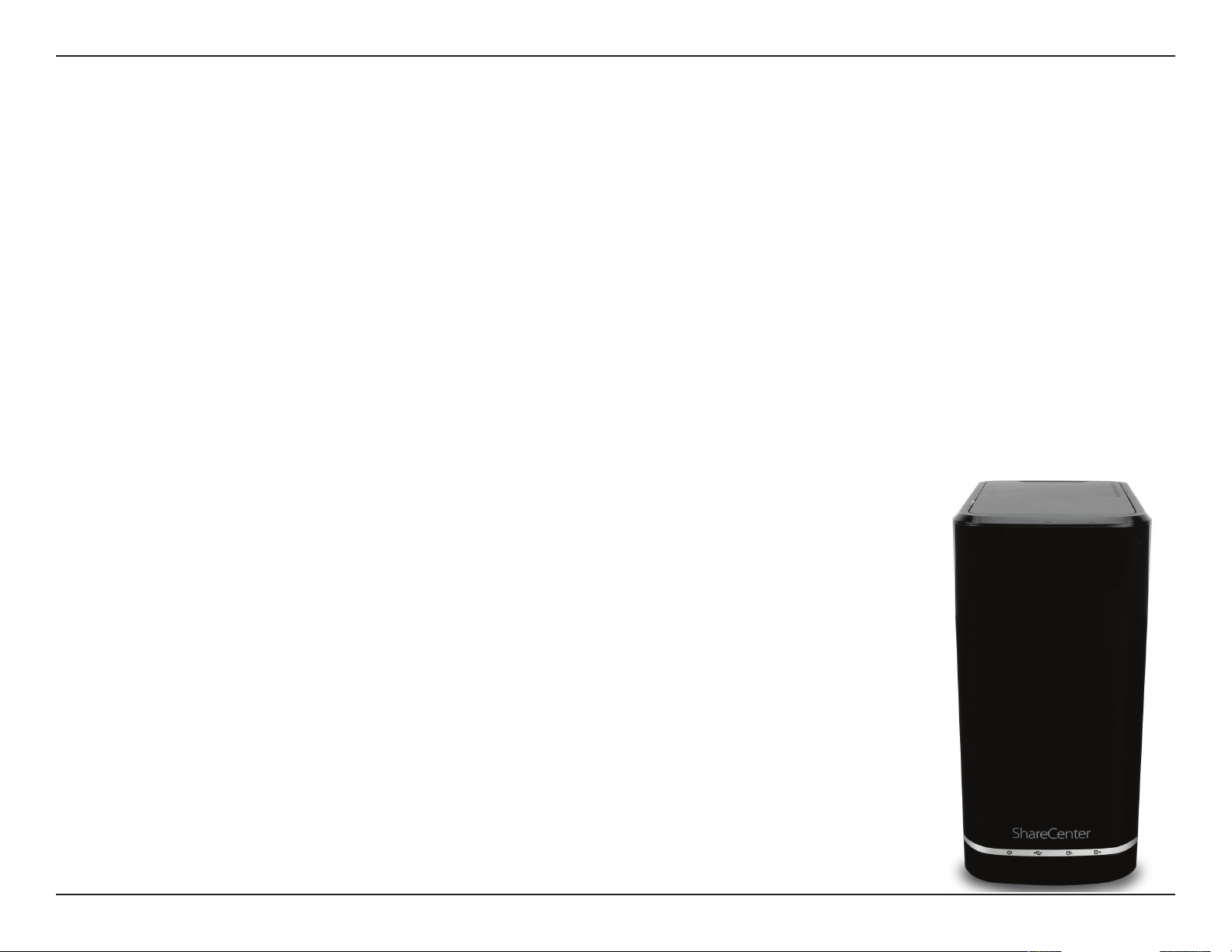
Section 1 - Product Overview
Before you Begin
• Check box contents
• Check system requirements
• Ensure that you have the hardware you need for your ShareCenter™ device
System Requirements
For best results, the following minimum requirements are recommended on any system used to congure and use the
ShareCenter™:
• Computer with: 1Ghz processor / 512MB RAM / 200MB available space / CD-ROM drive
• Internet Explorer® version 8, Mozilla® Firefox® 4, Google® Chrome 3, or Apple® Safari® 4 and above
• Windows® XP (with Service Pack 2), Windows Vista®, Windows® 7, Windows® 8
• Mac OS® X 10.5.6 or greater
• 3.5” SATA Hard Drive(s)
Note: This product is compatible with most SATA hard drives. Please visit your local D-Link support
site for an updated list of compatible hard drives.
Package Contents
• D-Link ShareCenter™ DNS-320L
• CD-ROM with Manual and Software
• Quick Installation Guide
• 12VDC 3A Output Power Adapter
• CAT5E Ethernet Cable
D-Link ShareCenter™ DNS-320L User Manual
2
Page 9
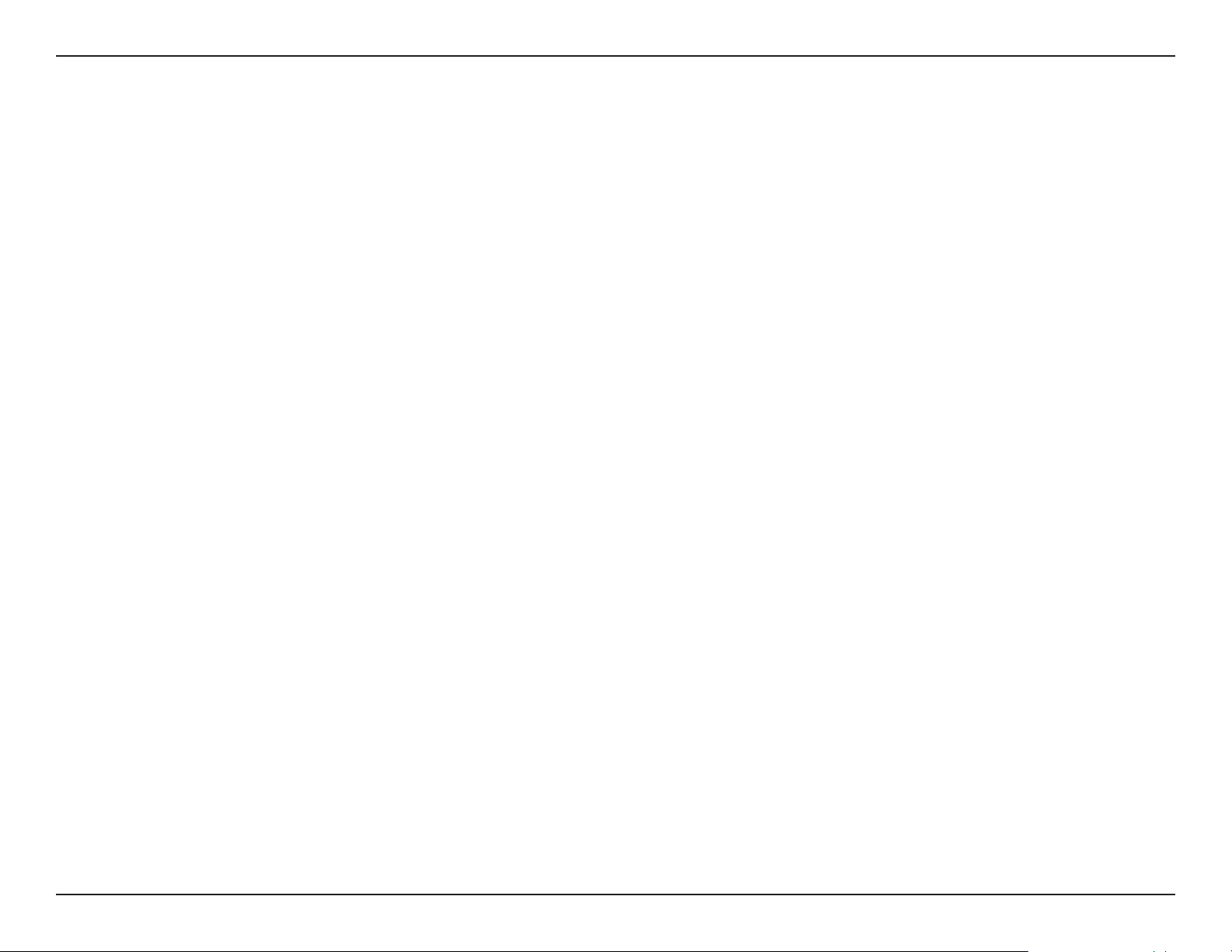
Section 1 - Product Overview
Features
The ShareCenter™ DNS-320L is an easy to install data storage platform used for remote access through a local network or from the
Internet. This ShareCenter
™ supports up to 2 SATA hard drives and includes the product features listed below:
Equipped one 10/100/1000 Mbps auto-MDIX Gigabit Ethernet
LAN port, 1000BASE-T support Half duplex and Full duplex mode
Embedded two SATA II 3.5” HDD interface, support 4TB HDD
2-bay Serial ATA with RAID 0/1 and JBoD supported
Equipped Ultra Cooler (Plastic housing + FAN speed control)
Trays for the hard drives.
Supports Real-Time Clock (RTC)
Network Options
• DHCP Client or Static IP
• NTP Client
• Windows 7/ Vista x32/64 PnP-X/ LLTD
• Dynamic DNS
• Bonjour
• UPnP Port Forwarding
• IPv6
Network File Services
• Supports Windows XP/ Vista/ 7/ 8, Mac OSX 10.5+, Linux clients
File System
• EXT4 for internal HDD
• FAT32, NTFS for USB external Storage
File System Management
• Unicode Support for both Samba and FTP server
• File sharing: Windows/ Mac/ Linux
• File Searching
FTP server
• FTP over explicit SSL/ TLS mode (FTPES)
• FTP bandwidth and connection control
• FTP support FXP
• IP Blocking
Disk Management
• RAID: Standard, JBOD, 0, 1
• RAID 1 Auto/Manual Rebuild
• RAID migration: Standard to RAID 1
• Disk Status Monitoring (S.M.A.R.T)
• CIFS/SMB for Windows and Mac OS X and Linux
• NFSv3 Server for Linux and UNIX
• AFP3.3 for Mac OS X
• HTTP and HTTP/S for web browsers
• WebDAV
D-Link ShareCenter™ DNS-320L User Manual
• HDD S.M.A.R.T test
• Scandisk
• Support Advanced Format HDD
• Disk Roaming
• RAID roaming
3
Page 10
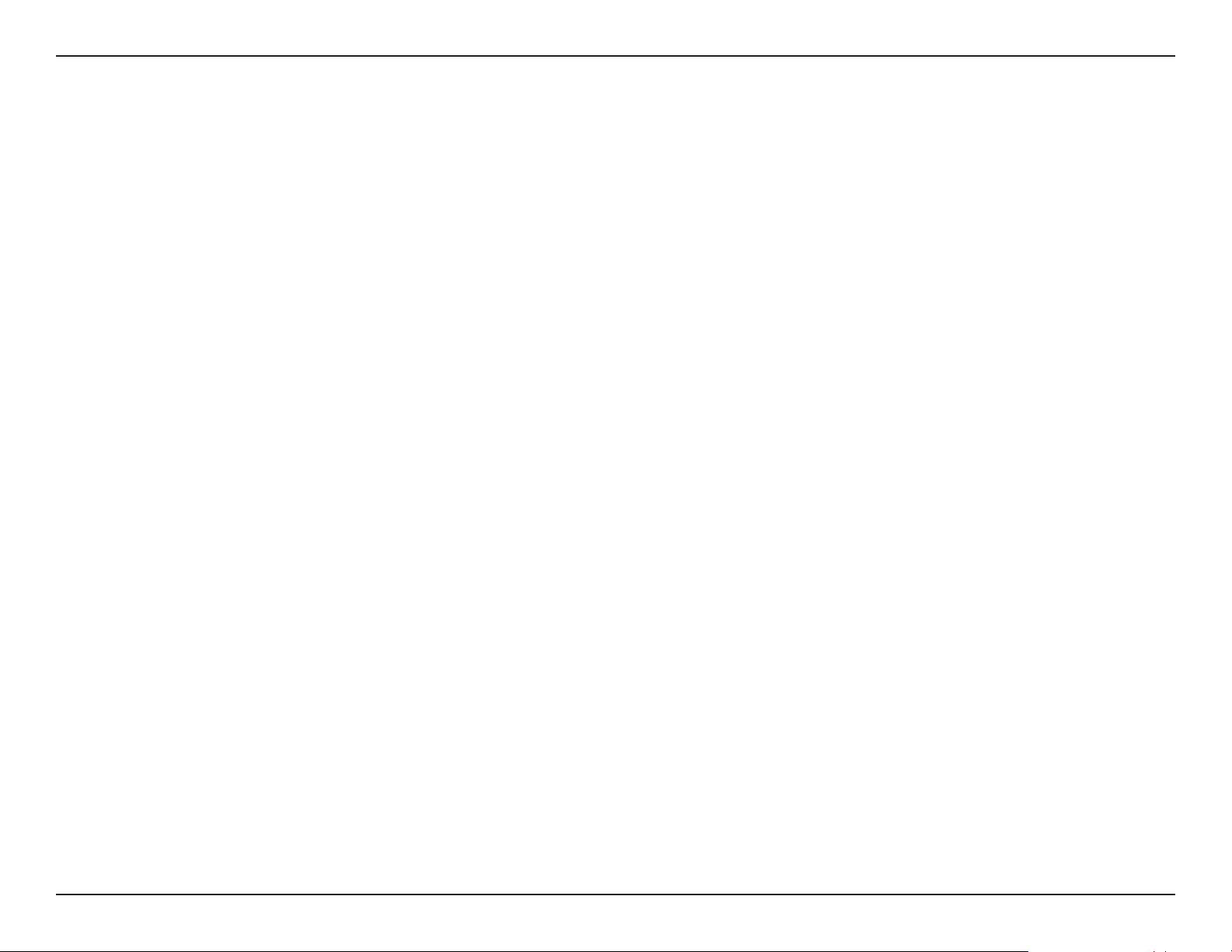
Section 1 - Product Overview
Folder Management
• Share Folder Level Permission
• Supports ISO mount
• ISO creator
Remote File Sharing
• My Files (Web File Server)
• WebDAV
• FTP Server
• Mobile device accesss (mydlink Access NAS)
User/Group Management
• User/Group assignmentfor network sharing and FTP server
• Quota for user and group
• Assign users to multiple groups
• Create User/Import User(s) batch les
Backup Management
• Schedule Backup from PC to NAS (ShareCenter
• Remote network backup (Rsync, Remote Snapshot)
• Apple Time Machine support
• Local Backup
• USB Backup
• USB Copy button
• Cloud Storage Backup (Amazon S3)
™ Sync)
Download Management
• HTTP/FTP schedule download
• Peer-to-peer (P2P) downloads
System Management
• Support mydlink portal
• Support D-Link Storage Utility / Setup Wizard
• OS Support: Windows XP, Vista, 7, 8 and Mac OS X
• Two access modes supported: Open (Share) mode and Account
(User) mode, no setup Account and Password necessary in open
mode
• Support Conguration le save/load
• System Status
• Email / SMS notications
• Network Recycle Bin
• System /FTP Log (Syslog Client)
• Rescue F/W image
• Resource Monitor
• Multi-lingual GUI support
Power Management
• Power Saving (Disk idle spin-down)
• Automatic power recovery (with UPS)
• Schedule power on/o
• Auto-shutdown on UPS low battery
• Smart FAN control
• Network UPS
USB port support
• Print Server
• UPS monitoring
D-Link ShareCenter™ DNS-320L User Manual
• External storage device
• MTP/PTP
Media Streaming
• UPnP AV Server
4
Page 11
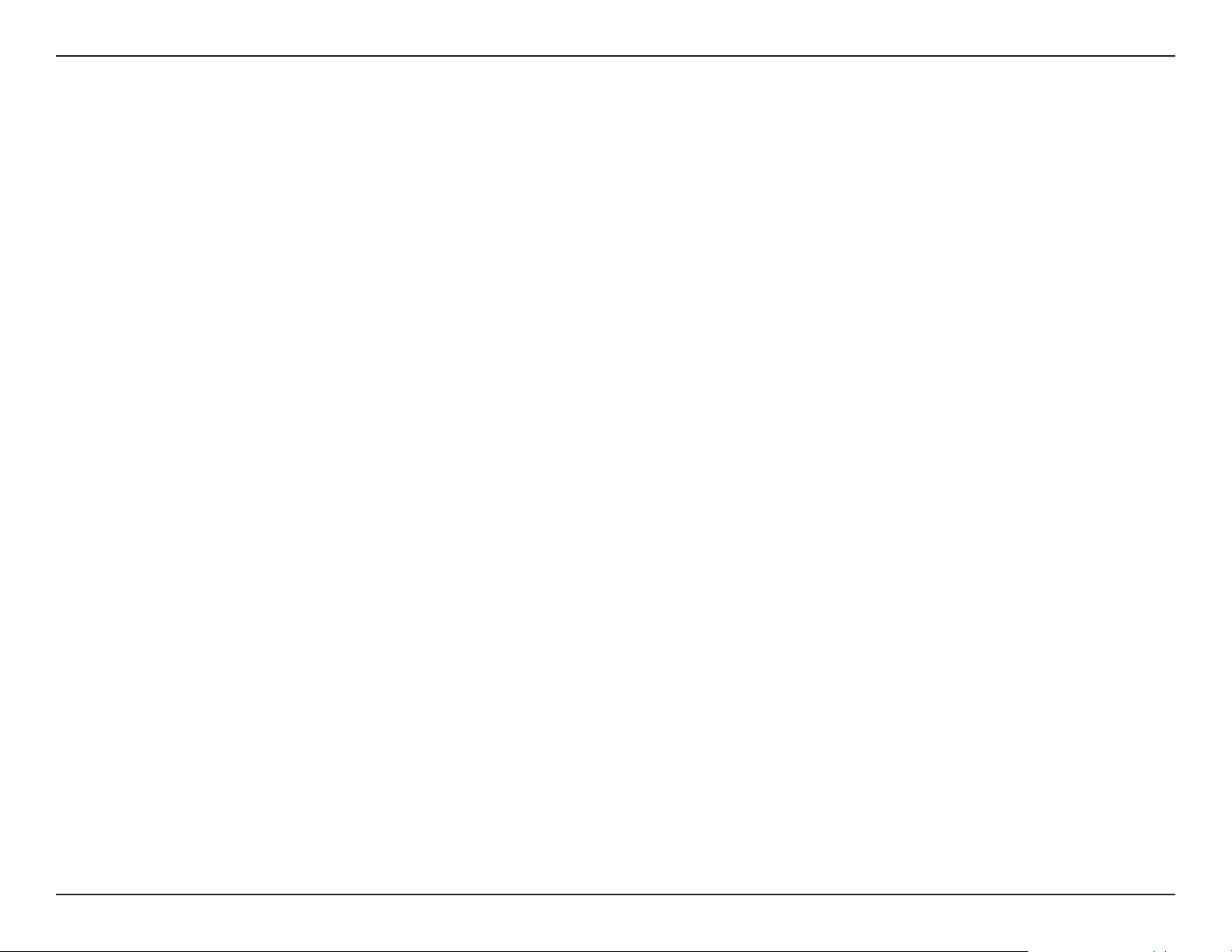
Section 1 - Product Overview
• Support PS3 / XBOX 360
• Support UPnP AV > 4GB
• Comply with DLNA HNv1.5
• D-Link new Media Player (including Boxee) compatible
• Support Sonos Digital Music System via Samba
• iTunes Server
• Audio Streamer (icestation)
• My Music (Music Center)
• My Photos (Photo Center)
Cloud Service-mydlink Portal Web Access
• Remote Files Access through Web Browser
• Browse, Upload/Download, and Manage File/Folders
Cloud Service–Mobile Apps (the “mydlink Access-NAS” app)
• Ability to Access Content from Mobile Devices
• Browse, Upload/Download, Open, and Manage File/Folders
• View Photo and Playback Multimedia Files
• Access to Media: Streaming for Music, Photo Galleries
My Files
• Access, and Manage (Copy, Move, Delete, Rename, zip/
unzip) Files through Web Browser
• Open Files on Web Browser or from PC’s Default Program
• Share Files to Social Network (Facebook, Picasa, Flickr)
• Shows File Properties
My Photos
• Generates Photo Library, and Sort by All Photos, and by
Timeline
• Creates Albums and Manage Photos
• Share Photos to Social Networks (Facebook, Picasa, Flickr)
• Views Photos through Cooliris
• Slideshows
• Supports AirPlay
• Shows and Adds GPS information of Photos
My Music
• Generates Music Library, and Sort by All Tracks, Albums,
• Content Classication : Classify Contents by “Photo, Music, Video,
and Document”
• Supports iOS, Android
Built-in Applications
• My Files (Web File Server)
• My Photos (Photo Center)
• My Music (Music Center)
D-Link ShareCenter™ DNS-320L User Manual
Artists, and Genres
• Supports Playlist
• Integrates Music Player
• Supports AirPlay
Web Browsers supported
• Internet Explorer 8+
• Mozilla Firefox 4
• Apple Safari 4+
• Google Chrome 3+
• Opera 10
5
Page 12
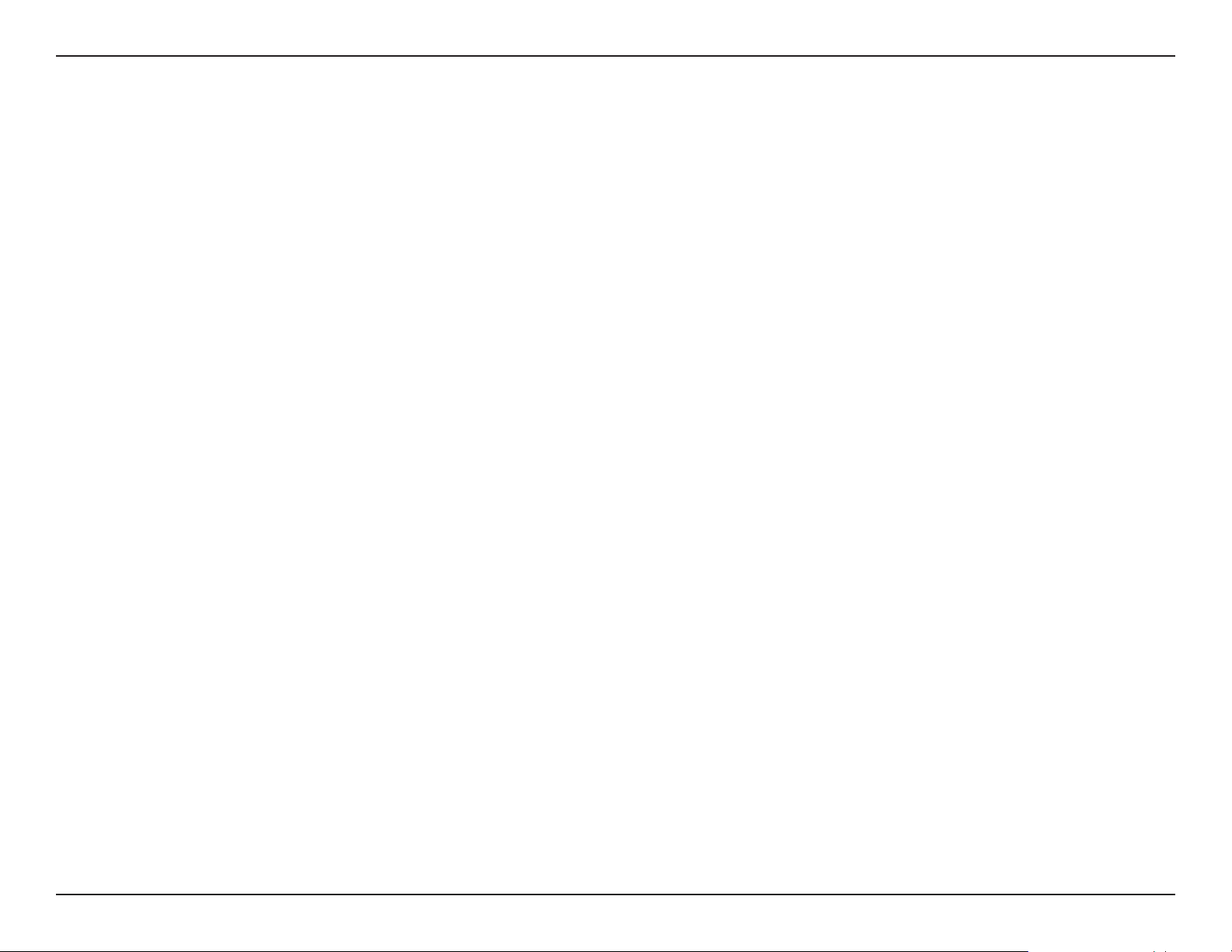
Section 1 - Product Overview
Checking the Hardware Requirements
To use your DNS-320L, you will need at least one hard drive. If you plan to use RAID 1, which protects your data against one
hard drive failure, you will need two hard drives.
This section will help you:
• Select the hard drives
• Determine hard disk space you will need
• Ensure your data is protected
• Understand the basic requirements for a router or switch
Selecting Hard Drives:
You can use hard drives from any manufacturer and with any capacity with your DNS-320L The D-Link ShareCenter™ supports
standard 3.5” internal SATA drives. If you are unsure, ask your administrator or hard drive retailer/manufacturer to verify that
your hard drives meet this standard
*Warning - Any pre-existing data on the drives will be erased during installation.
Determining How Much Hard Drive Space you Need:
In order to protect your data from hard drive failure, your DNS-320L requires more space than what you will use for your data,
sometimes more than double the amount of space required.
Using a Router or Switch:
If you are connecting your ShareCenter™ to a router or switch, your router or switch needs to support Gigabit Ethernet
(1000Mbit/s) for maximum performance. The ShareCenter™ will auto-negotiate the highest connection speed available to
your router or switch. If you are using Port Bonding, use a managed switch.
Using an Uninterrupted Power Supply (UPS):
We highly recommend that you use your ShareCenter™ in conjunction with an uninterrupted power supply (UPS), which will
protect against sudden loss in power and power surges.
D-Link ShareCenter™ DNS-320L User Manual
6
Page 13
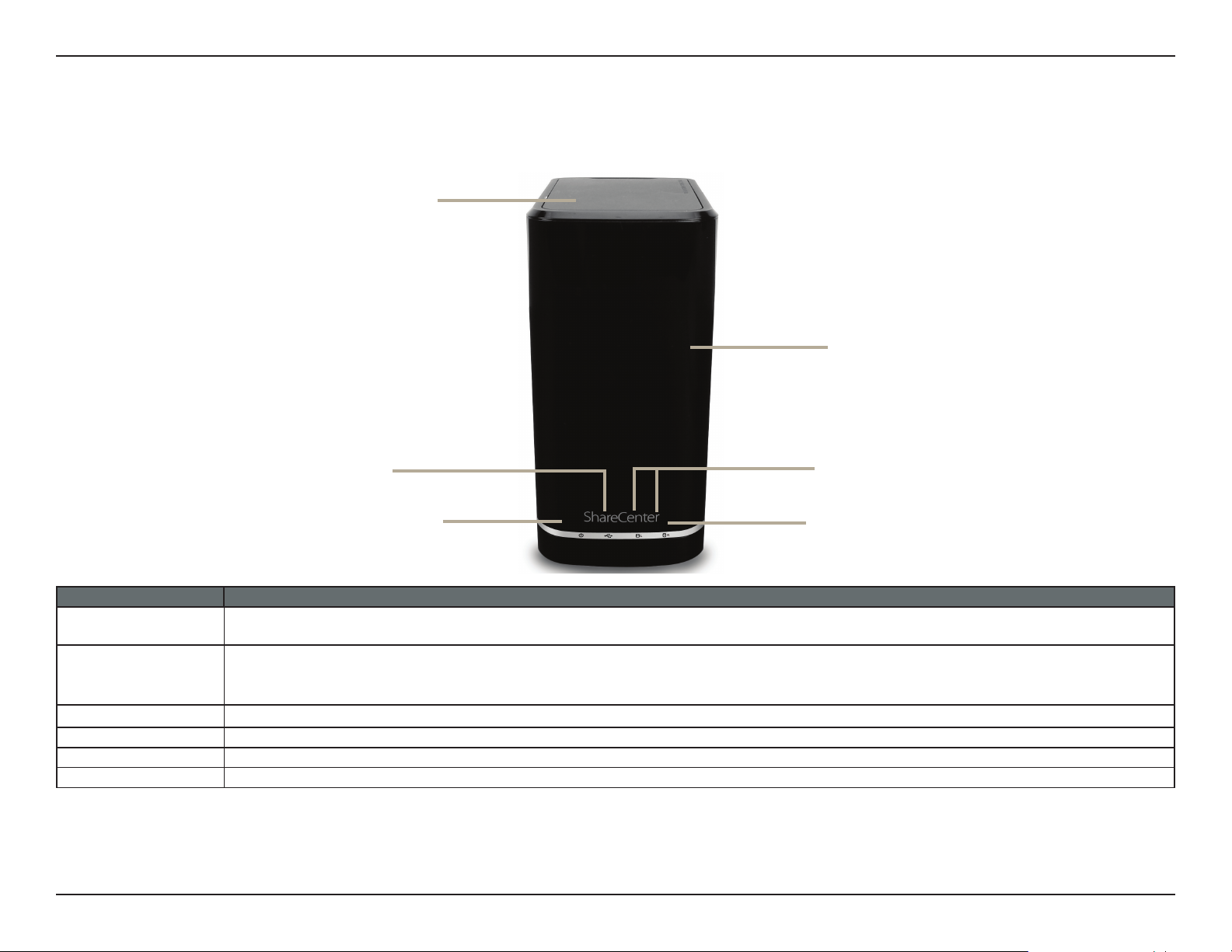
Section 1 - Product Overview
Hardware Overview
Front Panel
Top Panel
Front Panel
USB Button
Power Button
COMPONENT DESCRIPTION
Top Panel This panel unlatches simply by pressing the lever at the back. Unhook and lift up to insert or remove your hard drive(s).
Front Panel The casing of the entire NAS
Power Button
USB Button Press once to activate USB or press and hold the button for more than 5 seconds to release USB activity.
Left HDD/Right HDD Indicates the position of the drive (Left or Right)
LED Indicators Illuminates blue or red depending on activity (see the next page for details)
D-Link ShareCenter™ DNS-320L User Manual
Press once to power on the ShareCenter
™. Press and hold the button for more than 5 seconds to power it down.
Left HDD/ Right HDD
LED Indicators
7
Page 14
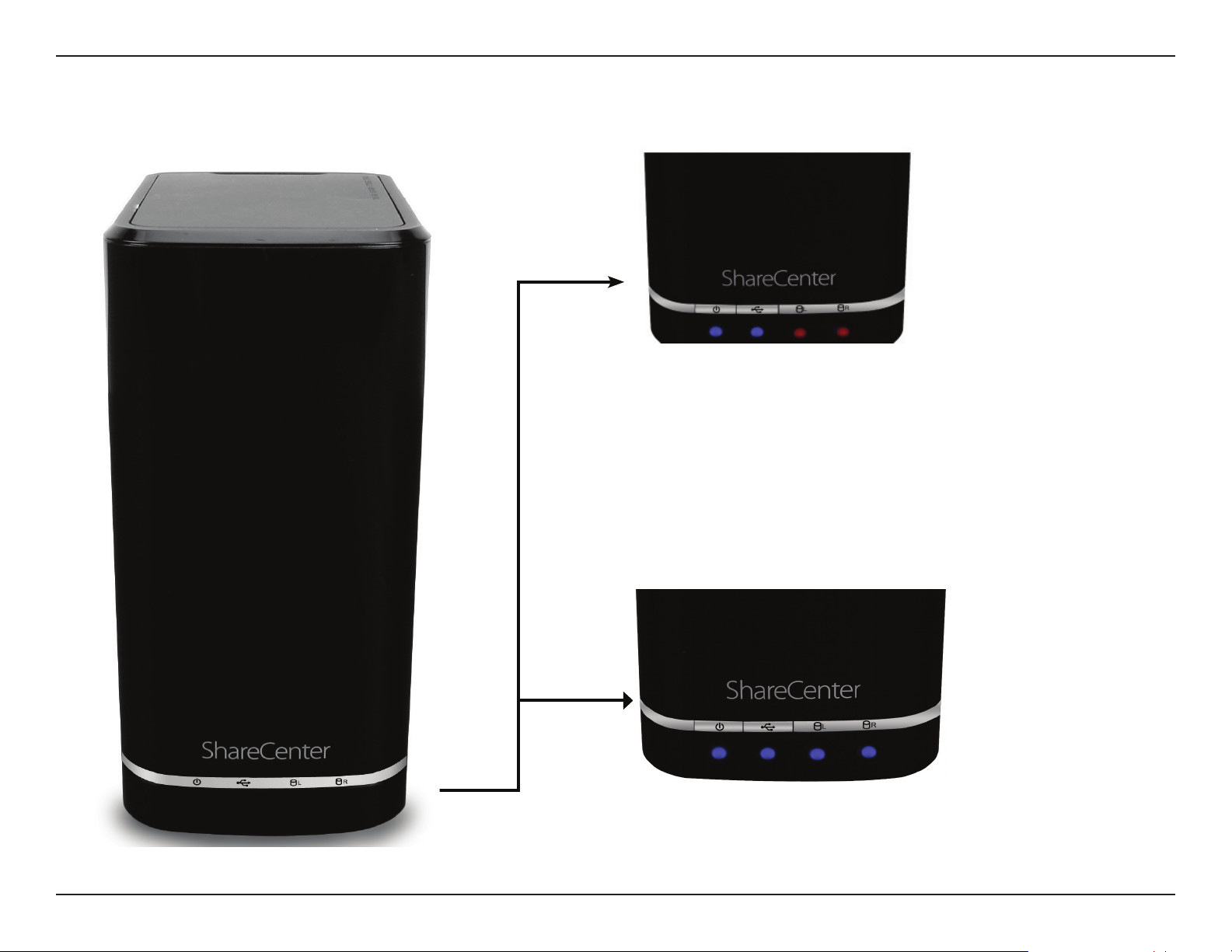
Section 1 - Product Overview
LED Description
Power On/O:
Blue Light - the device is on
Blinking Orange - the device
is booting or restarting
No Light - the device is o
USB On/O:
Blue Light - the USB Storage is connected
Blinking Orange - transferring data, a USB device is being
installed or unmounted
Orange Light - USB storage failed to mount
No Light - No USB Storage or the device is o
D-Link ShareCenter™ DNS-320L User Manual
HDD On/O:
Orange Light(s) - the hard drives are faulty
No Light(s) - the hard drives are inactive
HDD On/O:
Blue Light(s) - the hard drives are working
Blinking Orange Light(s) - the HDD(s) is writing/reading
8
Page 15
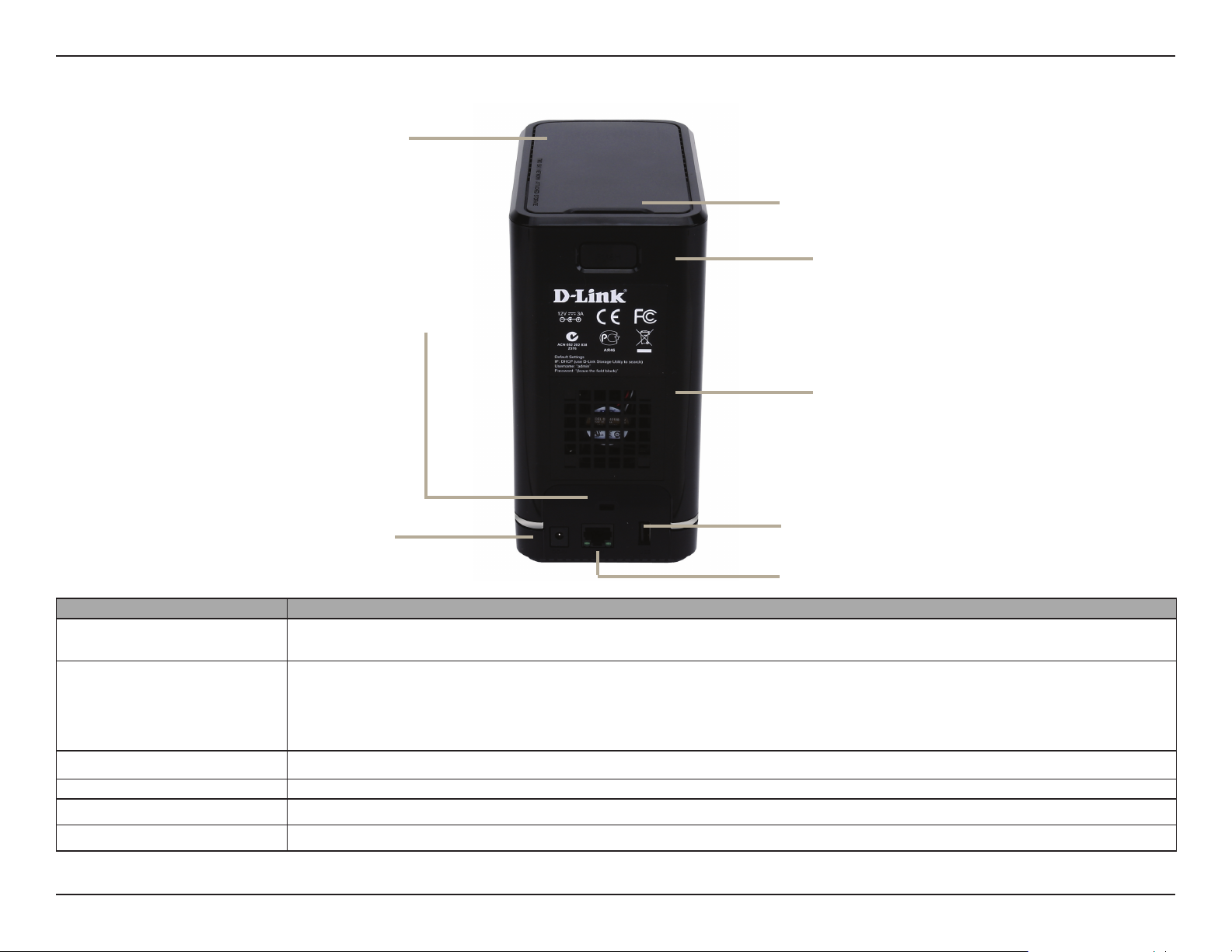
Section 1 - Product Overview
Rear Panel (Connections)
Top Panel
Latch
Label
Security Lock
Cooling Fan
Power Receptacle
COMPONENT DESCRIPTION
Cooling Fan
Gigabit Ethernet Ports
Power Receptacle
USB Port A single USB 3.0 (Type A) connector. The USB Host port is for Print Servers, USB memory disks, or USB UPS monitoring.
Latch
Security Lock
D-Link ShareCenter™ DNS-320L User Manual
The cooling fan is used to cool the hard drives and features speed control. When the unit is rst powered on, the fans
rotate at a low speed and later rotate at a high speed when the temperature rises above 49 °C.
Use the Gigabit Ethernet port to connect the ShareCenter
LED on the left will illuminate solid green for a good connection and will blink during data transmission. If this LED is
o, check the connection/cable to the device you are connecting to. The LED on the right will light solid for a Gigabit
connection and will remain o when connected to a 10/100 device.
Connect the supplied power cord to the receptacle.
Press the latch to release the Top Panel and insert or remove the hard drives
Prevent theft by tying a cable to the ShareCenter
™ NAS and a desk. Cable is sold separately.
™ to the local network. The port is equipped with 2 LEDs. The
USB Port
Gigabit Ethernet Port
9
Page 16
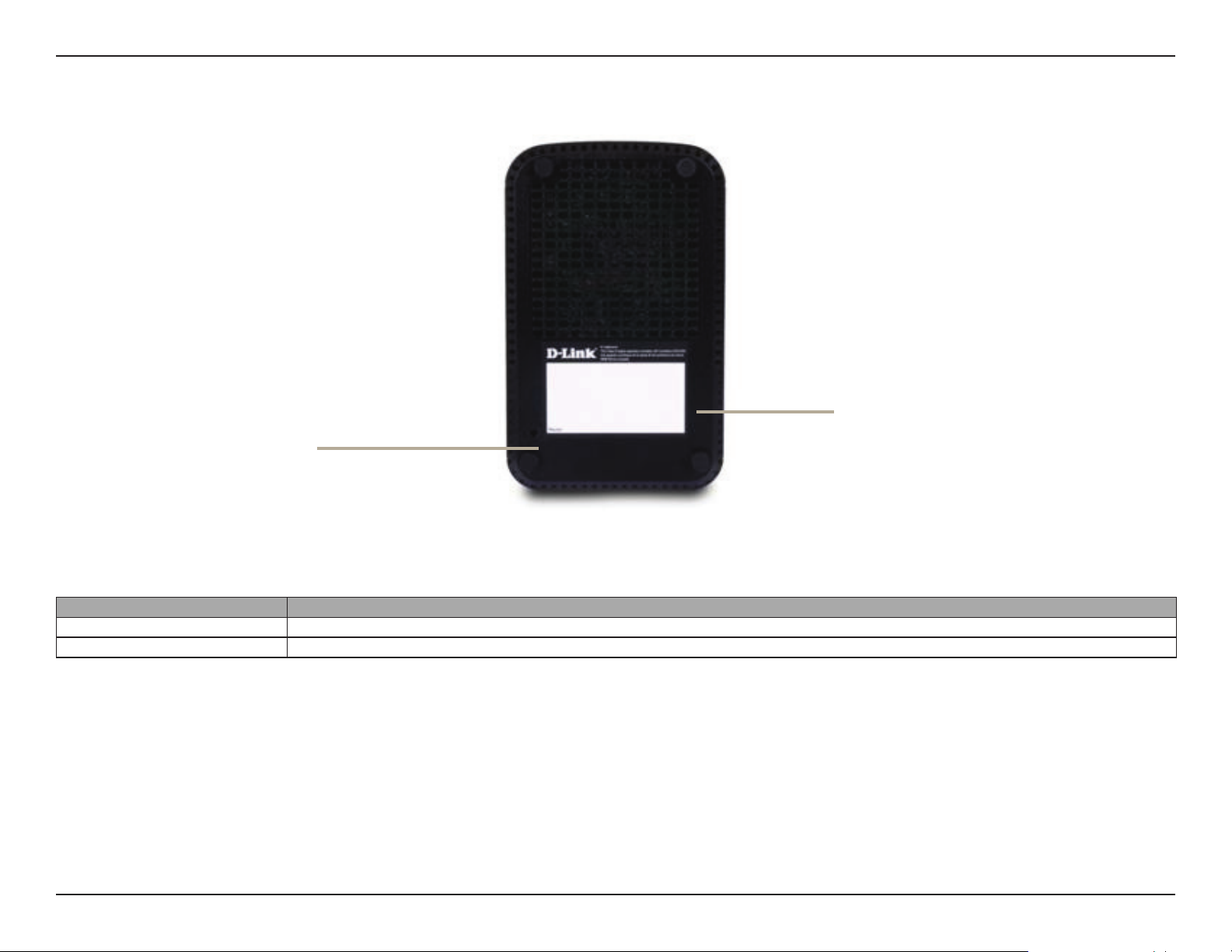
Section 1 - Product Overview
Reset Button
Bottom Panel
Product Details
COMPONENT DESCRIPTION
Product Details Information about the product - DNS-320L Serial Number, Part Number, Manufacturer Number
Reset Button Press and hold this button for more than 5 seconds to reset the unit to factory defaults.
D-Link ShareCenter™ DNS-320L User Manual
10
Page 17
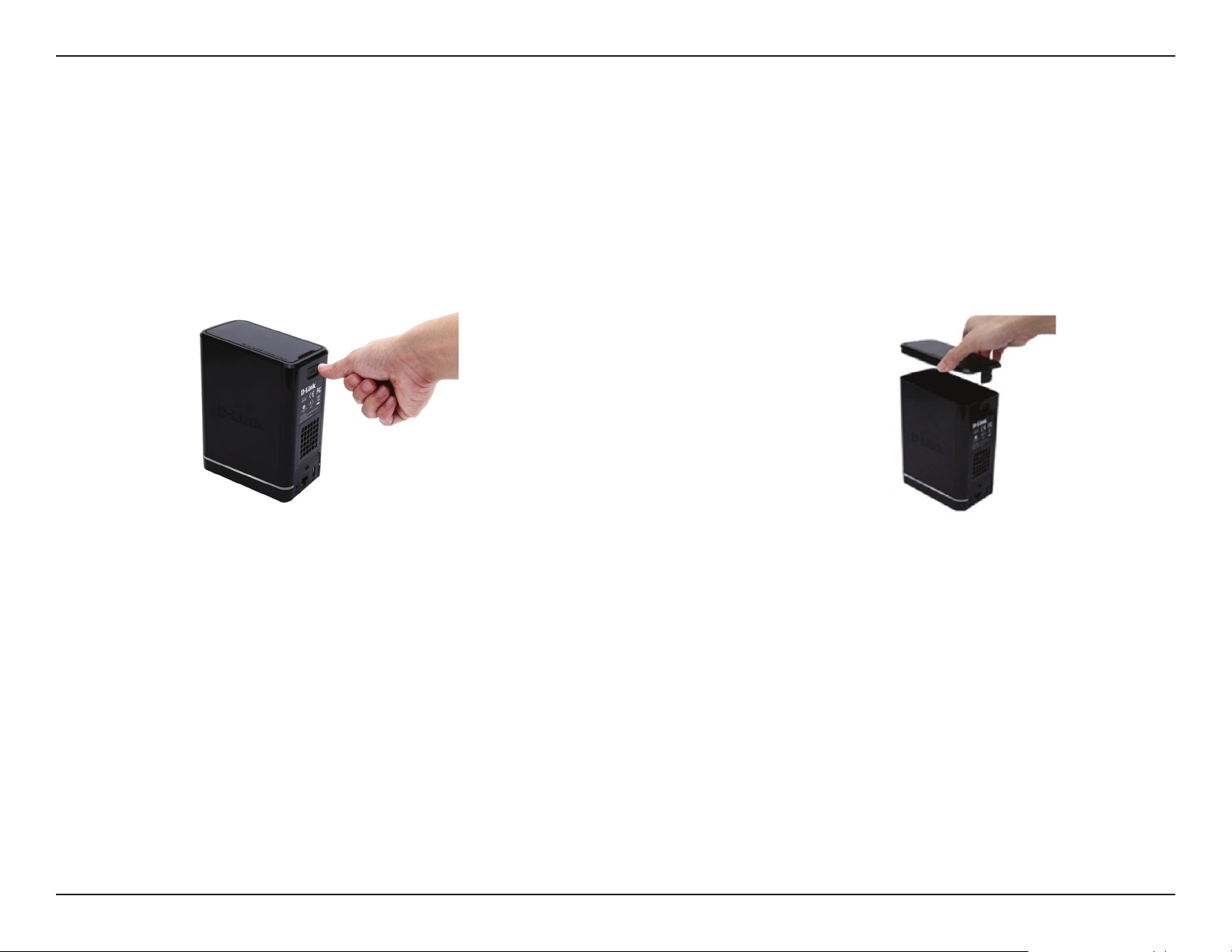
Section 2 - Getting Started
Getting Started
Hardware Setup
This User Guide will help you get your ShareCenter™ set up in just a few steps. To install the ShareCenter™ on your local network,
refer to the steps below, or skip to page 17 to run the setup wizard which will show you how to install and congure your
DNS-320L.
Step 1 - Remove the top panel by rmly
pressing the latch at the back.
D-Link ShareCenter™ DNS-320L User Manual
Step 2 - Once the faceplate is unlatched,
pull it off the the device to expose the
devices’s bays.
11
Page 18
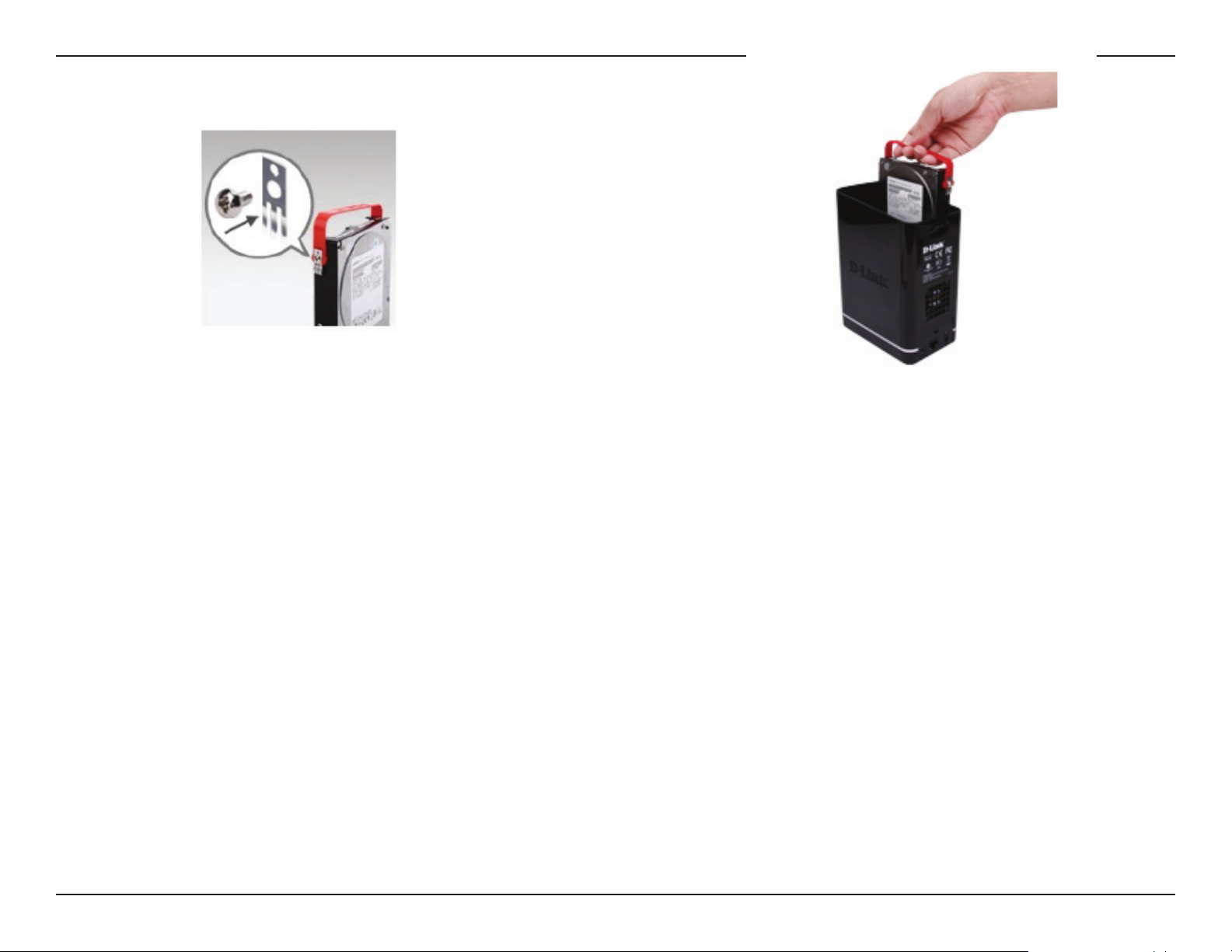
Section 2 - Getting Started
Step 3 - Attach the hard drive brackets
to the sides of your hard drives with the
Step 4 - Insert up to two 3.5” SATA hard
drives into the drive bays.
included screws. Ensure the brackets are
aligned so that when the hard drive is
inserted, the arrow on the bracket points
to the front of the ShareCenter™ .
Note: Make sure to align the drive connector to the SATA connector at the back edge inside the drive bay of the ShareCenter™.
Gently push the drive in until it connects. When a drive is inserted properly, you will feel it “set” into the connector. Some hard
drives that are thin or oddly shaped may need to be inserted carefully into position. If a drive is not properly set in place, the
hard drive LED will not illuminate after powering on the device.
D-Link ShareCenter™ DNS-320L User Manual
12
Page 19
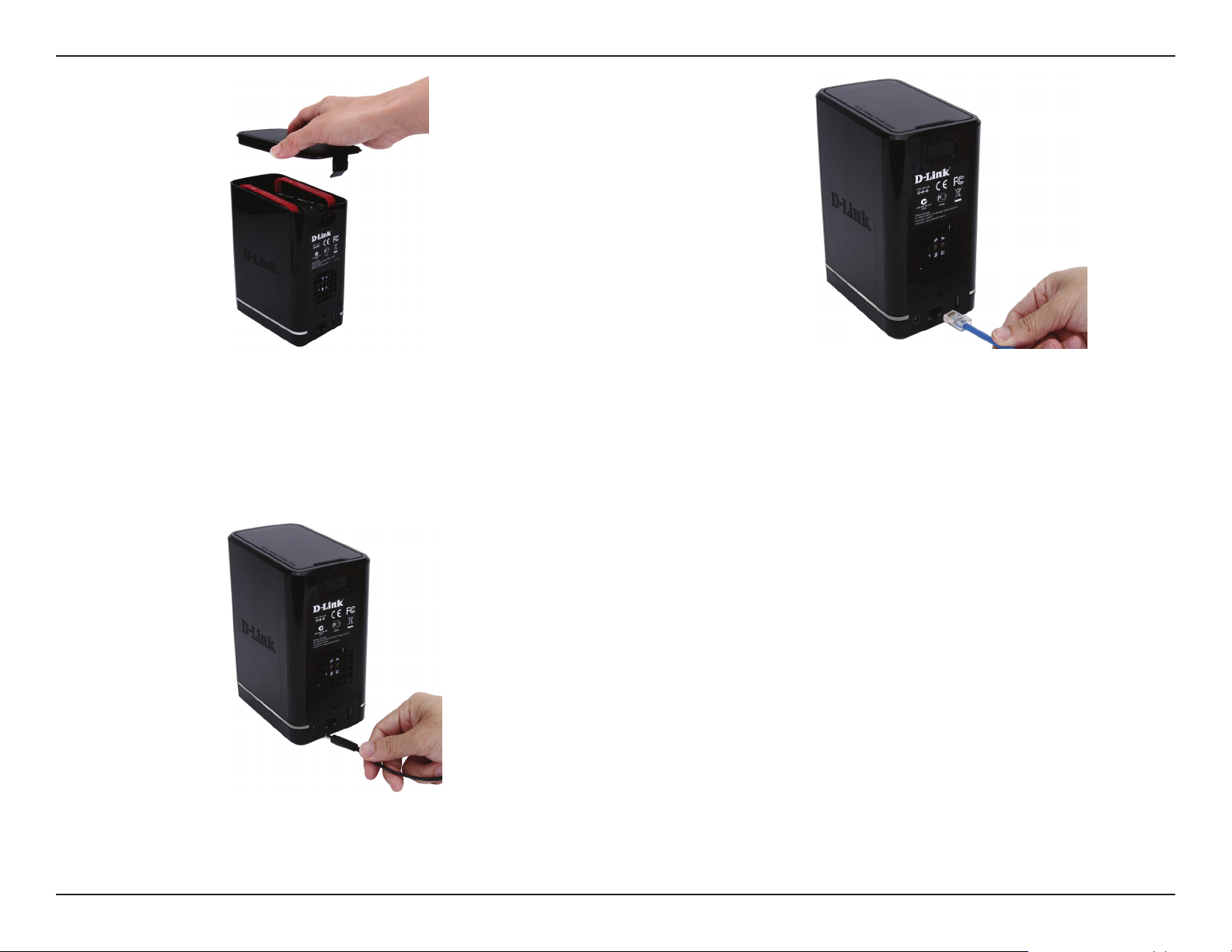
Section 2 - Getting Started
Step 5 - Re-attach the top panel. Ensure the
latch is inserted inside the panel.
Step 6 - Connect an Ethernet cable to the
Ethernet port. This cable should connect
the ShareCenter™ to your local network via
a router, switch, or directly to a computer for
conguration (cross-over cable required).
Step 7 - Connect the power adapter to
the power receptacle.
D-Link ShareCenter™ DNS-320L User Manual
13
Page 20
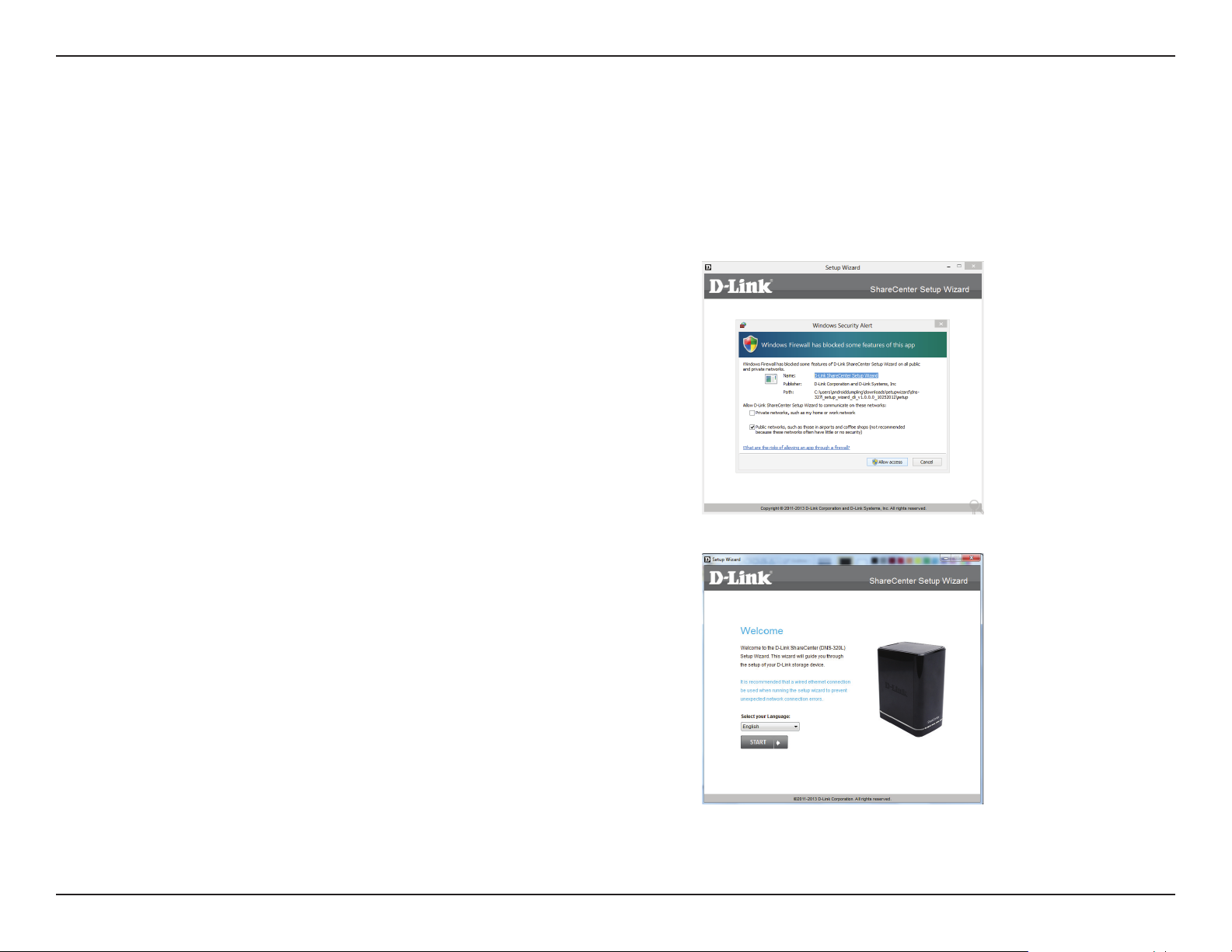
Section 3 - Installation
Windows Installation
Setup Wizard
To run the Setup Wizard, insert the ShareCenter™ CD into your CD-ROM drive.
Step 1 - When the autorun screen appears, click Install
Note: Windows Firewall presents you with a warning message to
unblock the device. Click Unblock to give your computer access to
the NAS.
Step 2 - Select the Language of your choice and then click the Start
button.
D-Link ShareCenter™ DNS-320L User Manual
14
Page 21
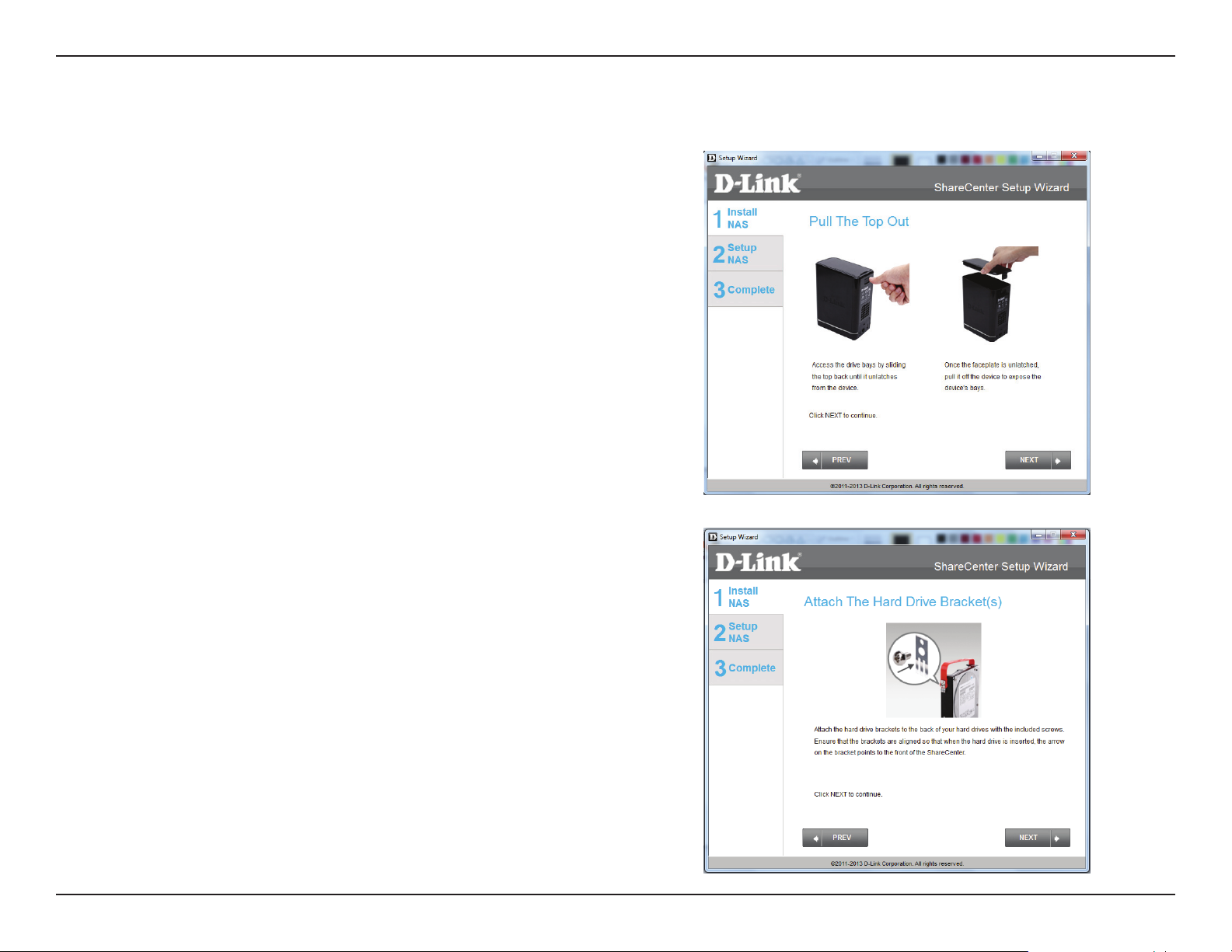
Section 3 - Installation
Install the Hard Drives
Step 3 - Follow the instructions to remove the top cover of your
ShareCenter™ .
Click Next to continue.
Step 4 - Attach the Hard Drives Bracket(s) to the side of the hard
drives as indicated.
Click Next to continue.
D-Link ShareCenter™ DNS-320L User Manual
15
Page 22
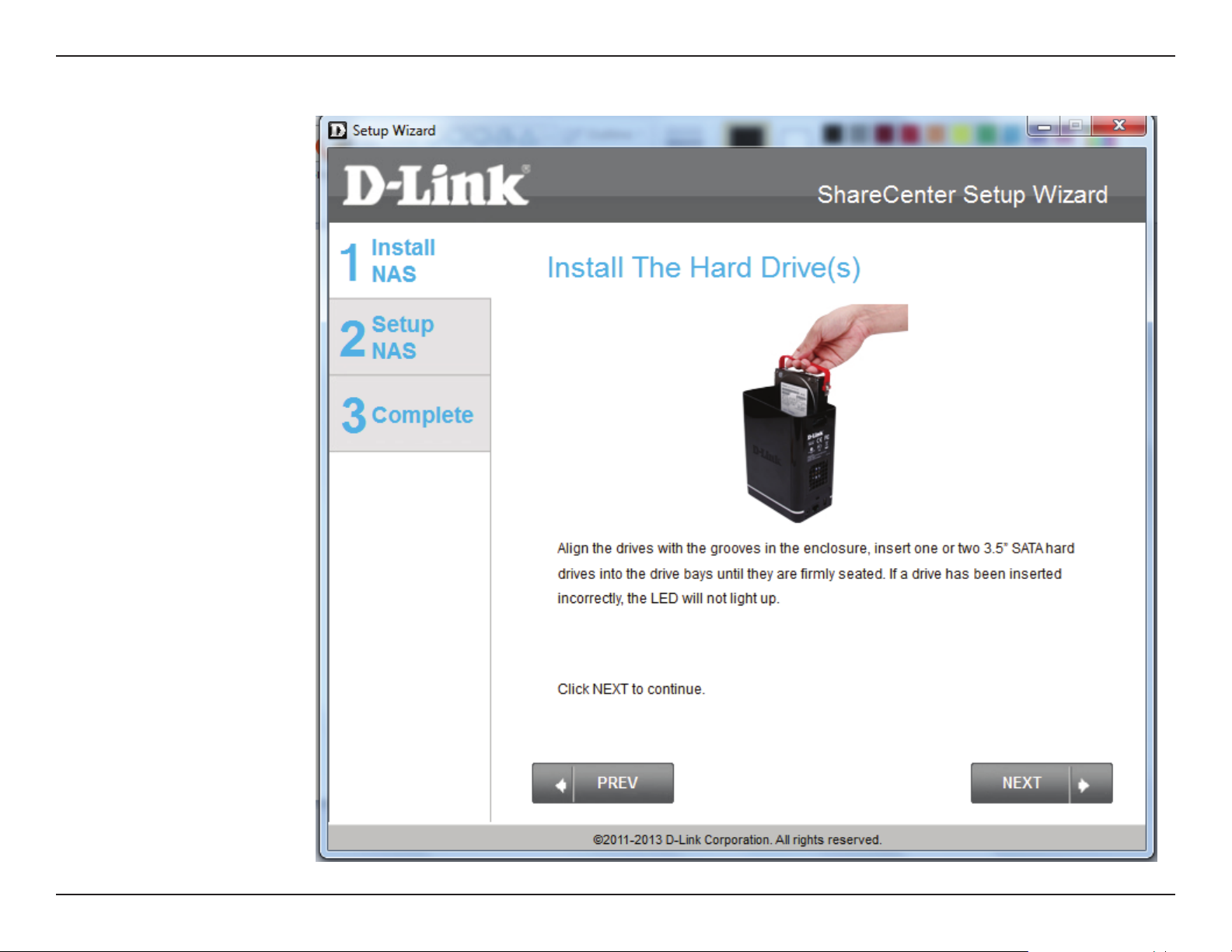
Section 3 - Installation
Step 5 - Slide one, or two hard drive into an available hard drive bay
of your ShareCenter™.
Click Next to continue.
D-Link ShareCenter™ DNS-320L User Manual
16
Page 23
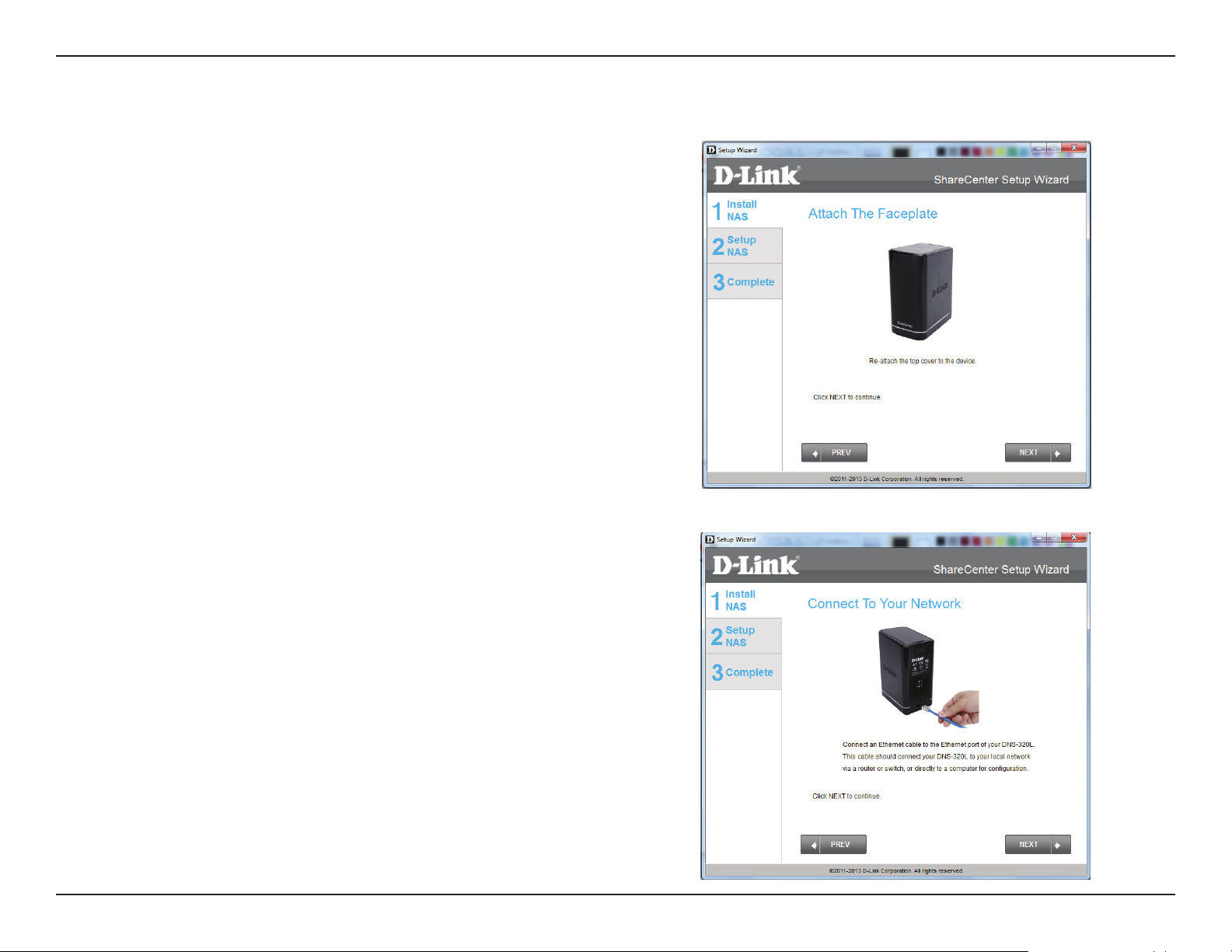
Section 3 - Installation
Connect to your Network
Step 6 - With the hard drives installed properly into each bay, close
the chassis by re-attaching the top panel into place.
Click Next to continue.
Step 7 - Connect a CAT5 Ethernet cable to your ShareCenter™ and
connect the other end to a switch or router (Local LAN).
Click Next to continue.
D-Link ShareCenter™ DNS-320L User Manual
17
Page 24
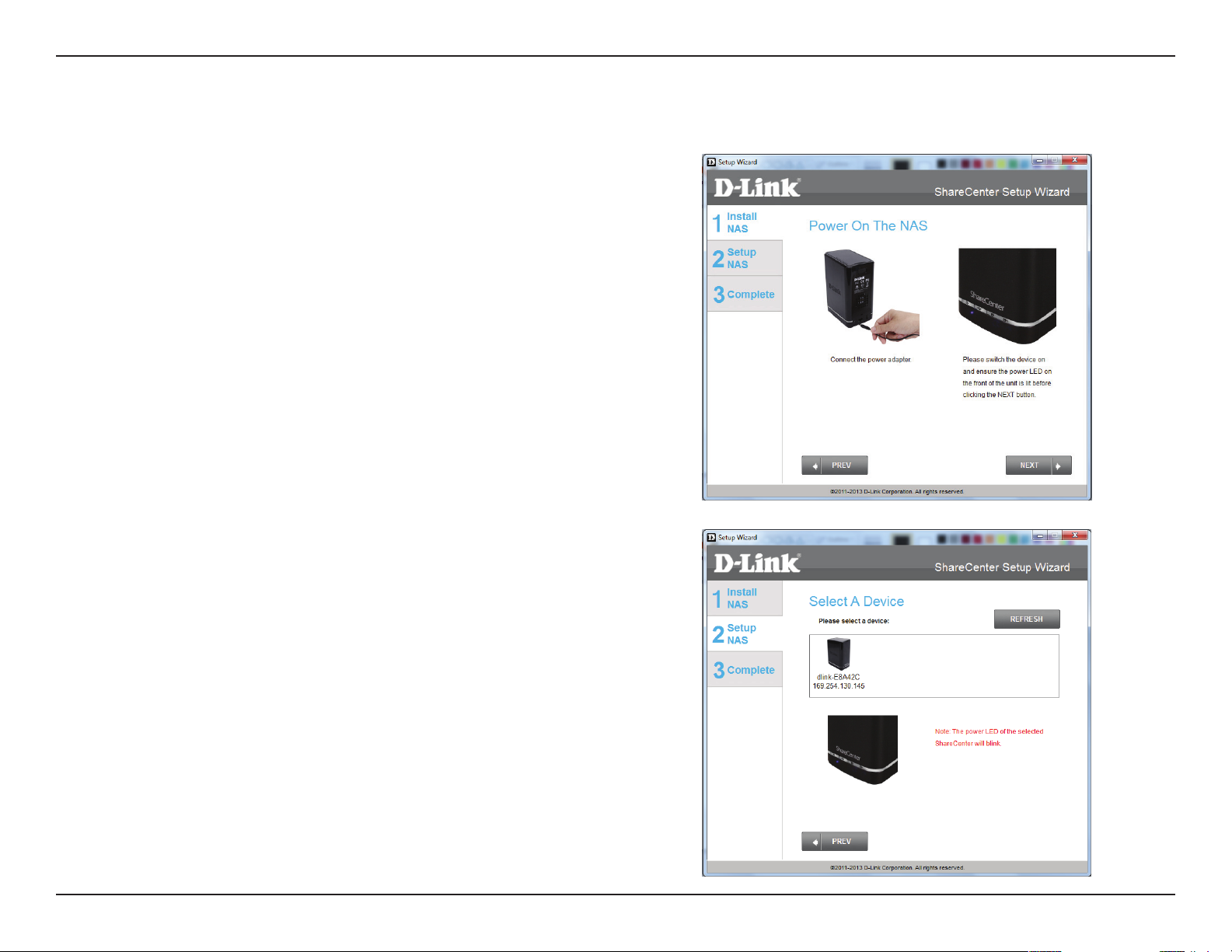
Section 3 - Installation
Power and Device Selection
Step 8 - Connect the power adapter connector to the power
receptacle on the back of the ShareCenter™ . Then, power on the
ShareCenter™ by pressing the power button located in the front
panel.
Click Next to continue.
Step 9 - With the power on, press the Next button on the device and
check and make sure the IP address of your ShareCenter™ matches
what you see on the screen.
Note: Allow 1-2 minutes for the DNS-320L to be recognized.
Click Next to continue.
D-Link ShareCenter™ DNS-320L User Manual
18
Page 25
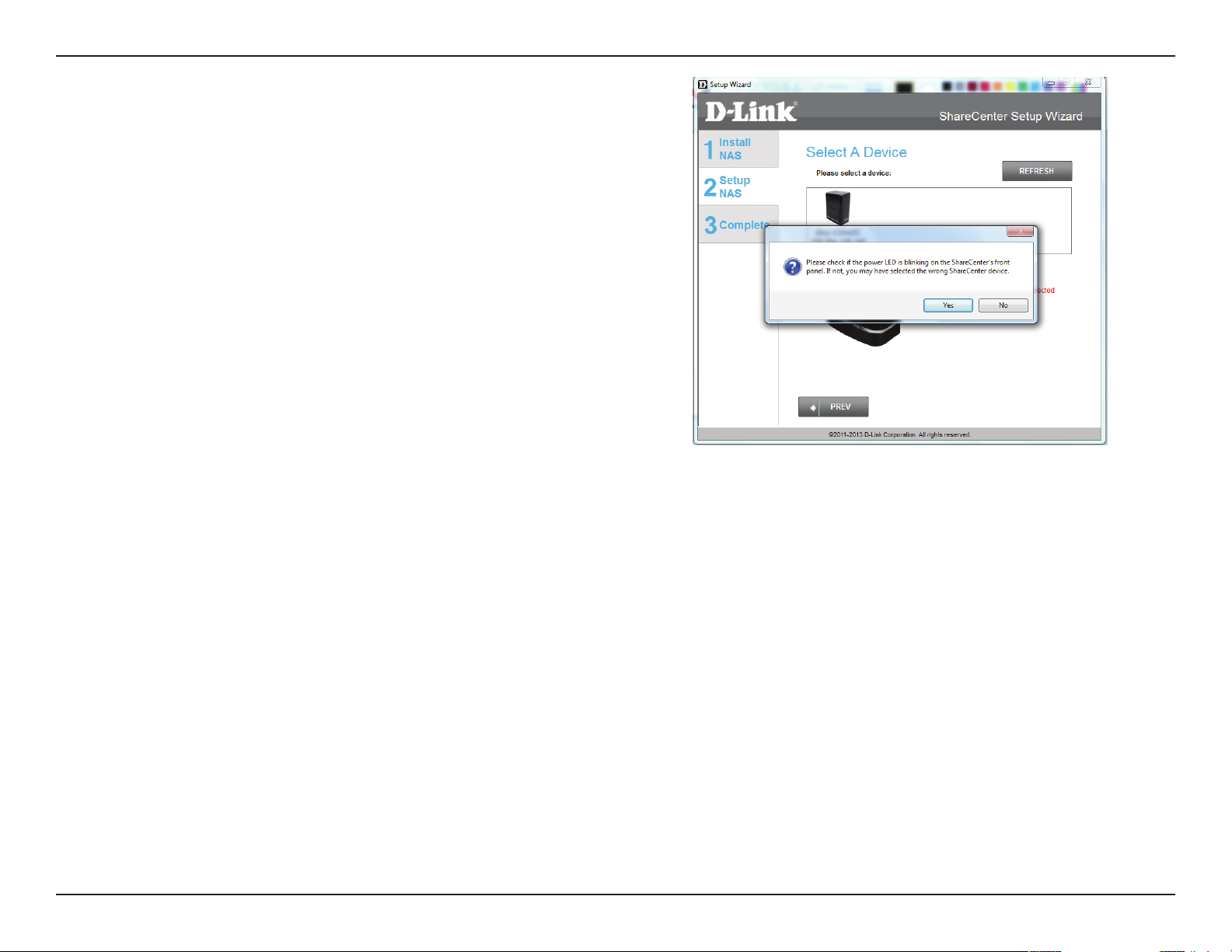
Section 3 - Installation
Step 10 - A warning message will appear prompting you to
conrm the device. Click Yes, to proceed.
Click Next to continue.
D-Link ShareCenter™ DNS-320L User Manual
19
Page 26
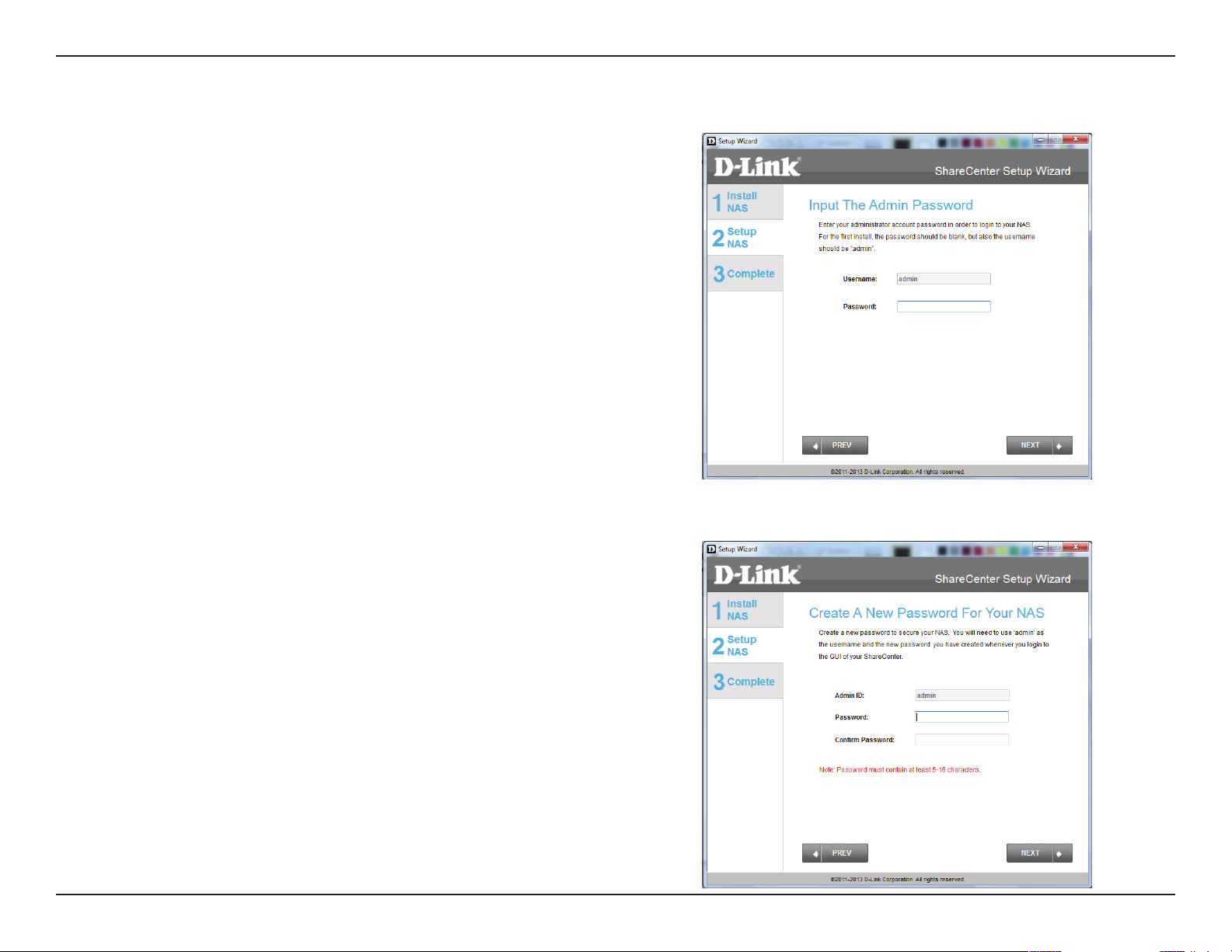
Section 3 - Installation
Admin Password
Step 11 - Enter the administrator password. If this is the rst time
you are doing the installation on this NAS, leave the password blank.
Click Next to continue.
Step 12 - In this step you can create a new password for the Admin
username. It is recommended you set a password, however you may
also leave the elds blank.
Click Next to continue.
D-Link ShareCenter™ DNS-320L User Manual
20
Page 27
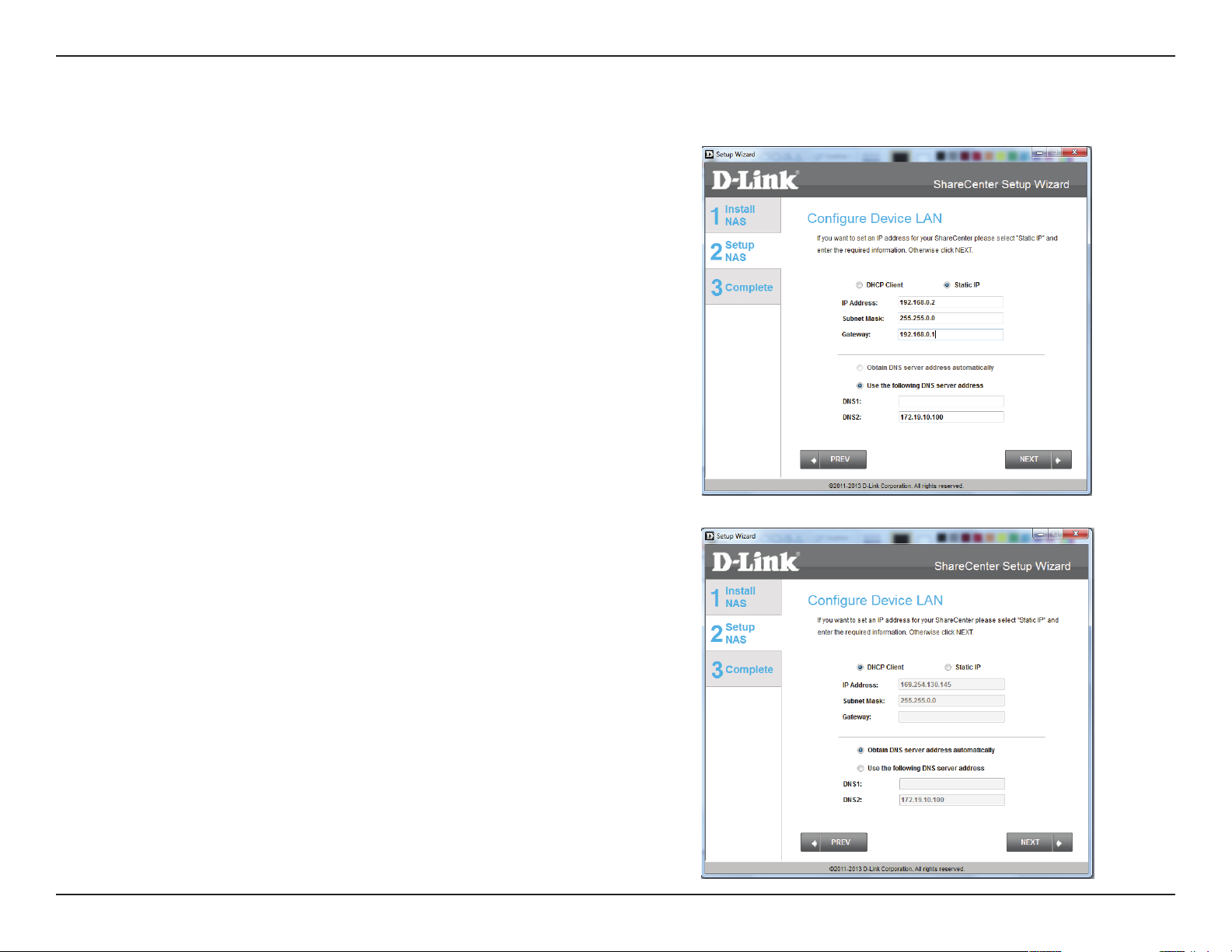
Section 3 - Installation
Networking Setup
Step 13 - You may either use Static IP or DHCP to congure the IP
network settings of the ShareCenter™. If you select Static IP, then
enter the IP parameters as listed.
Click Next to continue.
You may also use DHCP to congure the IP network settings of the
ShareCenter™. In this situation, leave the parameters blank as your
router should automatically congure them.
Click Next to continue.
D-Link ShareCenter™ DNS-320L User Manual
21
Page 28
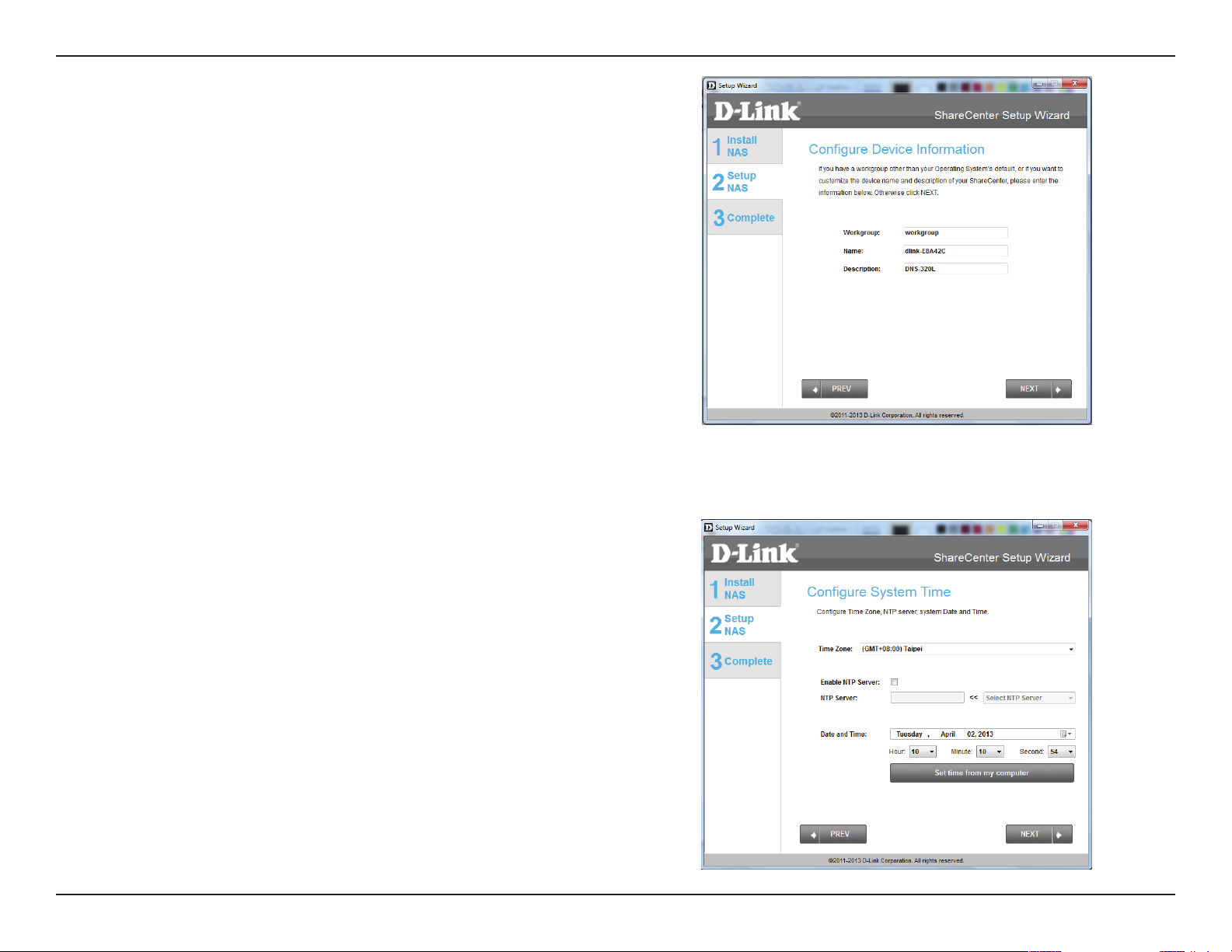
Section 3 - Installation
Step 14 - Congure the Device Information. Type the workgroup
name, a name and a description for the device. This workgroup
works best when it uses the same name as your current workgroup
settings. If you haven’t setup a workgroup yet, type a name that
best suits the environment or leave the default “workgroup” name.
Click Next to continue.
Step 15 - Congure the System Time. Select a Time Zone from
the drop-down list. Click Enable NTP Server and select NTP Server
from the drop-down list if your network is conected to the internet.
Set the Date & Time settings using the calendar drop-down menu.
Congure the time settings by manually conguring the Hour,
Minute, and Second settings or just click the “Set time from my
computer” button.
Click Next to continue.
D-Link ShareCenter™ DNS-320L User Manual
22
Page 29
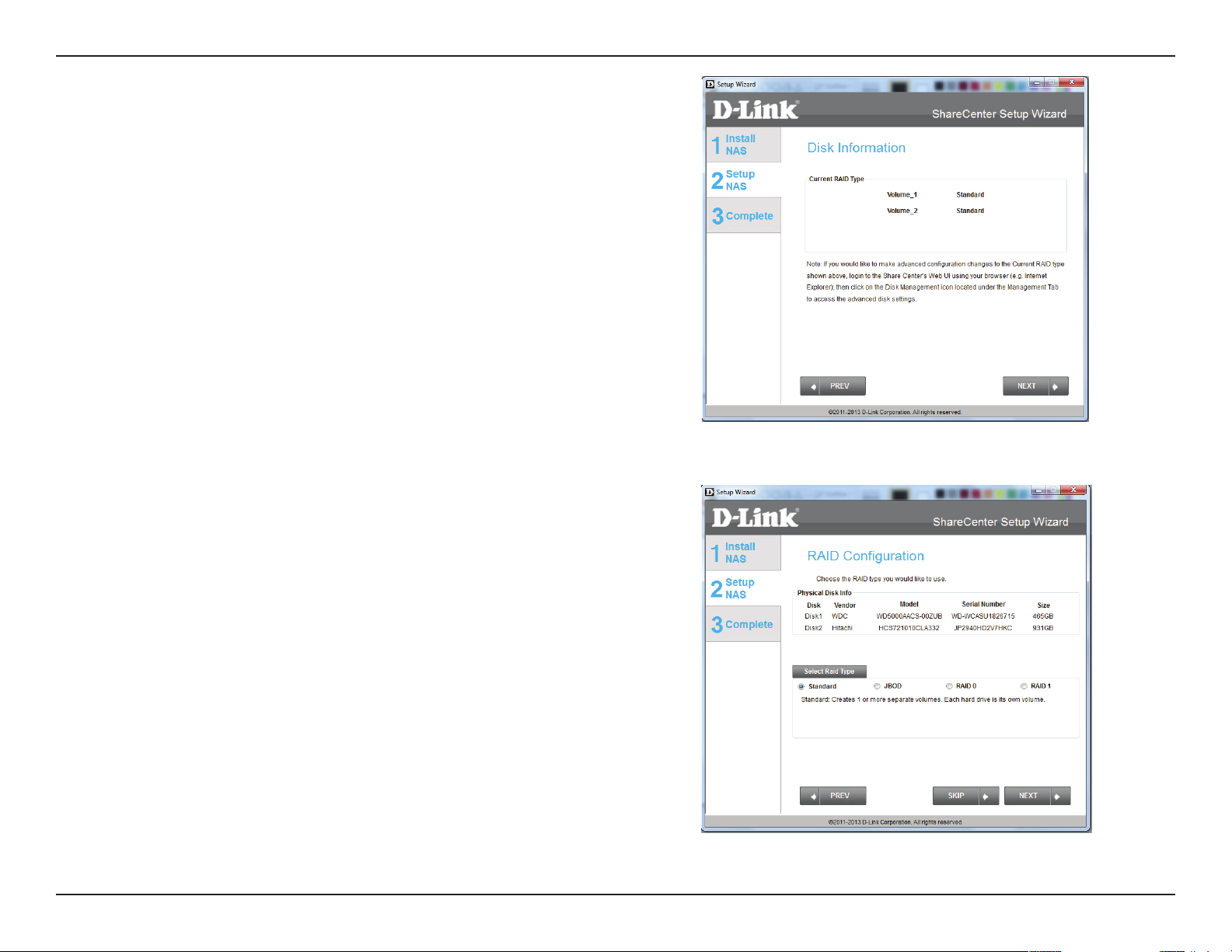
Section 3 - Installation
Step 16 - The Disk Information window provides the current RAID
Type. However, if this isn’t already congured, read the instructions
under the Note.
Click Next to continue.
Step 17 - The RAID Conguration window provides more detailed
Physical Disk information. Here you can analyse your Disk, Vendor,
Model number, Serial number, and Disk size. Under Select RAID
Type, there are four options to choose from. Standard, JBOD, RAID
0, and RAID 1. Selecting each one provides a brief description of
which each RAID format oers. See illustrations below and check
the Knowledge Base at the back of this manual for more RAID
descriptions. Skip this step if you have setup this system before.
By default Standard is selected.
D-Link ShareCenter™ DNS-320L User Manual
23
Page 30
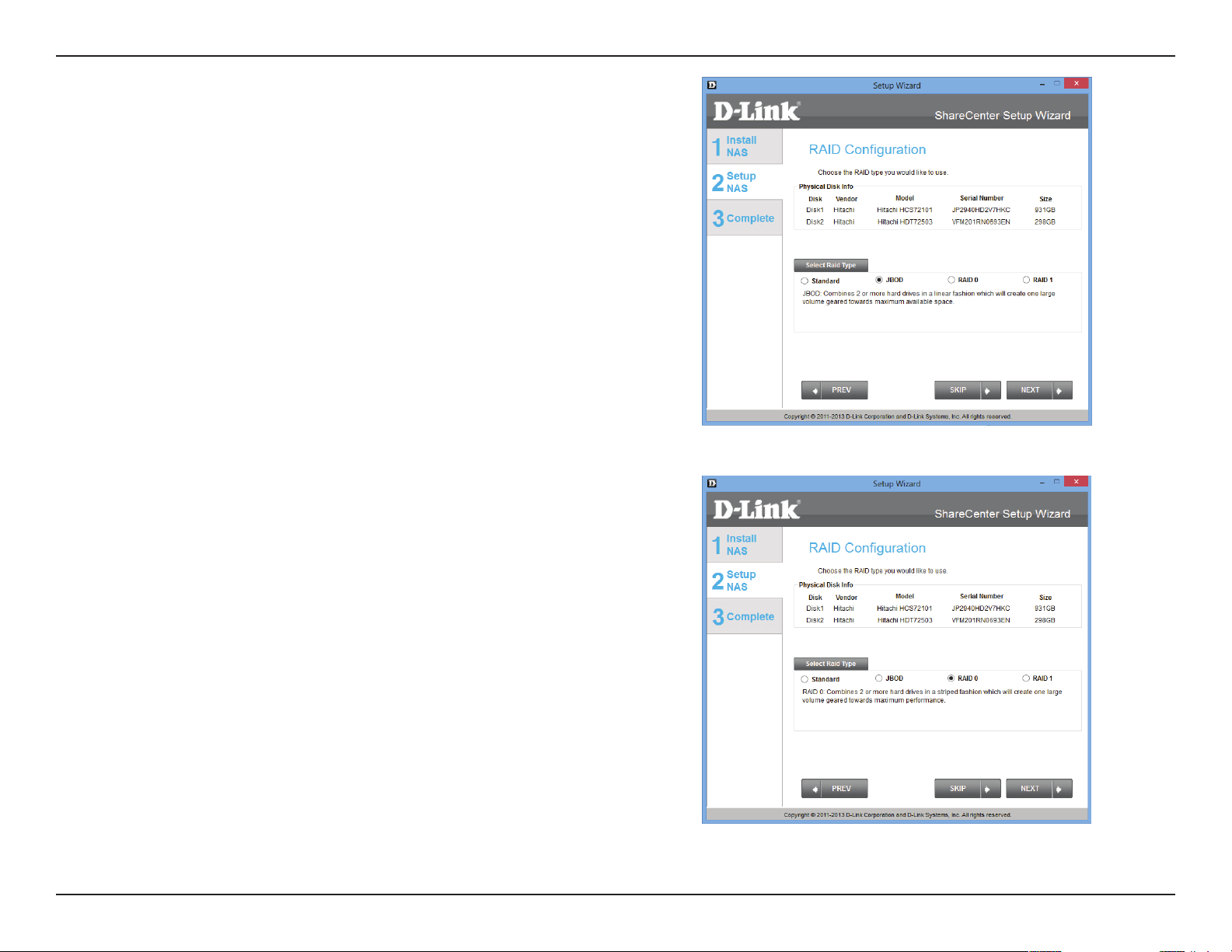
Section 3 - Installation
Step 17 - Select JBOD to see your conguration options.
Step 17 - Select RAID 0 to see your conguration options.
D-Link ShareCenter™ DNS-320L User Manual
24
Page 31

Section 3 - Installation
Step 17 - Select RAID 1 to see your conguration options. When you
select RAID 1, the Auto-Rebuild Settings tab appears. The Auto-
Rebuid Settings tab allows you to enable or disable Auto-Rebuild
the RAID. This is necessary should the RAID fail.
Note - In Step 18 we resume the settings wizard using the Standard
RAID configuration. Please see images further down for other
congurations.
Note - Once you have congured the RAID of your choice, skip ahead
to Step 41. Otherwise scroll through this manual to view other RAID
installation options.
D-Link ShareCenter™ DNS-320L User Manual
25
Page 32

Section 3 - Installation
RAID OPTIONS
Standard - Step 18 JBOD - Step 23
RAID 0 - Step 29 RAID 1 - Step 35
D-Link ShareCenter™ DNS-320L User Manual
26
Page 33

Section 3 - Installation
Step 18 - Click Next to congure the Standard RAID or click SKIP
to bypass this step.
Step 19 - Map Drive to Network. This window makes it possible
for you and users on your network to communicate with your NAS
directly. The Map Drive assigns a letter to each Volume on your NAS.
See Mapping a Drive further in the manual for more details.
Click Next to continue.
D-Link ShareCenter™ DNS-320L User Manual
27
Page 34

Section 3 - Installation
Once you have completed the previous step, the Wizard automatically
creates mapping drives to your congured Volumes.
Click Next to continue.
D-Link ShareCenter™ DNS-320L User Manual
28
Page 35

Section 3 - Installation
Step 20 - Volume Conguration Summary. This window provides
a detailed summary of your current conguration. If you are satised
with your conguration click Next or if you want to change your
settings click PREV to go back and change your settings. Read the
details carefully before making your choice.
Step 21 - When you click Next, you are prompted to verify your
decision before you continue.
D-Link ShareCenter™ DNS-320L User Manual
29
Page 36

Section 3 - Installation
Step 22 - The Wizard software starts the formatting process.
Initializing, formatting and nally Success. This completes the
Format process. Click Next to continue.
D-Link ShareCenter™ DNS-320L User Manual
30
Page 37

Section 3 - Installation
Step 23 - Under RAID Configuration, Select
RAID Type, choose JBOD. Read the JBOD RAID
conguration requirements.
Click Next to continue.
Step 24 - Under JBOD more than one disk is classied
as a complete Volume so when mapping a drive, only
one drive letter is needed. Map Drive to Network only
shows one drive.
Click Next to continue.
D-Link ShareCenter™ DNS-320L User Manual
31
Page 38

Section 3 - Installation
Step 25 - The Volume Configuration Summary
displays a detailed summary of JBOD.
Click Next to continue.
Step 26 - Click Next, you are prompted to verify your
decision before you continue. Click Yes to continue.
D-Link ShareCenter™ DNS-320L User Manual
32
Page 39

Section 3 - Installation
Step 27 - The JBOD is initialized, formatted, and
complete in 3 easy steps. Do not click any buttons
while this process is ongoing.
D-Link ShareCenter™ DNS-320L User Manual
33
Page 40

Section 3 - Installation
Step 28 - To verify your JBOD, login to your NAS, go
to Management. Disk Management, and Hard Drive
Conguration. This shows the current status of your
drives.
D-Link ShareCenter™ DNS-320L User Manual
34
Page 41

Section 3 - Installation
Step 29 - Under RAID Conguration, Select RAID
Type, choose RAID 0. Read the RAID 0 conguration
requirements.
Click Next to continue.
Step 30 - With RAID 0, the two drives are striped into
one Volume, making it appear that you have one drive.
Map Drive to Network indicates that the NAS has
separated the drive into 2 Volumes. To explain, if the
size of the two drives are dierent , the spare drive
space will be formatted as a JBOD volume. It is better
to have drives of the same sizes.
Click Next to continue.
D-Link ShareCenter™ DNS-320L User Manual
35
Page 42

Section 3 - Installation
Step 31 - The Volume Configuration Summary,
displays the details of the new conguration.
Click Next to continue.
Step 32 - Verify your conguration selection before
continuing. Click Yes to continue
D-Link ShareCenter™ DNS-320L User Manual
36
Page 43

Section 3 - Installation
Step 33 - The RAID 0 is initialized, formatted, and
complete in 3 easy steps. Do not click any buttons
while this process is ongoing.
D-Link ShareCenter™ DNS-320L User Manual
37
Page 44

Section 3 - Installation
Step 34 - To verify your RAID 0, login to your NAS,
go to Management. Disk Management, and Hard
Drive Conguration. This shows the current status
of your drives.
D-Link ShareCenter™ DNS-320L User Manual
38
Page 45

Section 3 - Installation
Step 35 - Under RAID Conguration, Select RAID
Type, choose RAID 1. Read the RAID 1 conguration
requirements.
Click Next to continue.
Step 36 - With RAID 1, the drives are mirrored for
redundancy. Map Drive to Network indicates that the
NAS has separated the drive into a RAID array.
Note: If the size of these two drives are dierent, the
spare drive space will be formatted as JBOD Volume.
Click Next to continue.
D-Link ShareCenter™ DNS-320L User Manual
39
Page 46

Section 3 - Installation
Step 37 - The Volume Configuration Summary,
displays the details of the new conguration.
Click Next to continue.
Step 38 - Verify your conguration selection before
continuing. Click Yes to continue
D-Link ShareCenter™ DNS-320L User Manual
40
Page 47

Section 3 - Installation
Step 39 - The RAID 1 is initialized, formatted, and
complete in 3 easy steps. Do not click any buttons
while this process is ongoing.
D-Link ShareCenter™ DNS-320L User Manual
41
Page 48

Section 3 - Installation
Step 40 - To verify your RAID 1, login to your NAS,
go to Management. Disk Management, and Hard
Drive Conguration. This shows the current status
of your drives.
D-Link ShareCenter™ DNS-320L User Manual
42
Page 49

Section 3 - Installation
Connecting to the mydlink
Step 41 - D-Link has provided a mydlink service that allows you
to remotely access the les from your NAS through the mydlink
portal. Read the installation instructions and wait for the process
to complete.
Click Next to continue.
D-Link ShareCenter™ DNS-320L User Manual
43
Page 50

Section 3 - Installation
Step 42 - The wizard connects you to the mydlink servers and
congures your cloud service.
Click Next to continue.
Step 43 - When the wizard fails to connects you to the mydlink
servers and congures your cloud service, the following screen
appears to warn you of your network conguration.
Click Next to continue.
D-Link ShareCenter™ DNS-320L User Manual
44
Page 51

Section 3 - Installation
Step 44 - The next screen allows you to setup the
remote mydlink cloud service. Select the Yes radio
button if you already have a mydlink account.
Enter your email address and password.
Click Next to continue.
Step 45 - Alternatively, you can create a new account if
you select “No, I need to sign up for a new account.”
Enter your email address and a password that you can
remember. Then retype the password, enter a First Name
and a Last Name. Then click the checkbox that reads:
“I accept the mydlink terms and conditions.”
Click Next to continue.
D-Link ShareCenter™ DNS-320L User Manual
45
Page 52

Section 3 - Installation
Step 46 - A message appears asking you to verify your email address
and account.
Click OK to continue.
D-Link ShareCenter™ DNS-320L User Manual
46
Page 53

Section 3 - Installation
Wizard Complete
Step 47 - The mydlink section of the wizard installation is complete.
The wizard provides you with a mydlink number. You can also tick
the Add mydlink to My Favorites checkbox, or Save a shortcut
to mydlink on my computer checkbox. You can use this mydlink
number for future reference.
Click Finish to continue.
Step 48 - The ShareCenter™ Setup Wizard is complete. Click Finish
to exit the wizard and start using your DNS-320L.
Your ShareCenter™ is now installed and ready to use. If your drives
are mapped using the wizard, you will be able to access them under
your ‘My Computer’ icon.
If you did not use the wizard to map the drives, you can manually map
or access the created volumes through your computers operating
system. Detailed congurations using the Web UI is explained in the
conguration section of this manual.
D-Link ShareCenter™ DNS-320L User Manual
47
Page 54

Section 3 - Installation
Mapping a Drive
Map a Volume on your DNS-320L using Windows® Explorer in Windows® 7.
Step 1 - Press the Windows key and the letter E on your keyboard
at the same time.
The right-side panel displays a list of your hard drives, removable
storage, and network locations. If you do not have any network
locations, this may be the rst time you set up a network drive.. Begin
by clicking on ‘Map Network Drive’
Step 2 - The Map Network Drive screen appears. Choose a Drive letter,
click Browse to nd your network.
D-Link ShareCenter™ DNS-320L User Manual
48
Page 55

Section 3 - Installation
Step 3 - Windows will automatically detect all devices on your
network including your ShareCenter™
Step 4 - Click on your ShareCenter™ to see the volumes you created
earlier. Then select the volume that you wish to access and click OK.
D-Link ShareCenter™ DNS-320L User Manual
49
Page 56

Section 3 - Installation
Step 5 - After selecting your volume, click Finish to proceed.
Step 6 - The drive will then appear in your Windows® Explorer under
Network. This means the drive is active and ready for use.
D-Link ShareCenter™ DNS-320L User Manual
50
Page 57

Section 3 - Installation
Alternative methods to Mapping a Drive
You can also map a drive using the D-Link Storage Utility. Once the DNS-320L
is discovered in the Storage Utility, and the LAN conguration settings are
complete, nding the drives happens automatically. Select the drive letter
and click Connect. To disconnect the drive, click the Disconnect button.
Another method is using the Setup Wizard. As you go
through the Setup Wizard process, there is a step in the
process to map the drive. See the image here.
D-Link ShareCenter™ DNS-320L User Manual
51
Page 58

Section 3 - Installation
Mac - Setup Wizard Installation
To run the Setup Wizard, insert the ShareCenter™ CD into your CD-ROM drive.
Step 1 - When the autorun screen appears, doubleclick the dmg le.
Step 2 - Double-click the SetupWizardDNS icon.
D-Link ShareCenter™ DNS-320L User Manual
52
Page 59

Section 3 - Installation
Step 3 - Click Start to begin the wizard.
Step 4 - Follow the instructions on the screen (Pull
the Top out) and click Next.
Click Previous if you want to go back and make
changes to any parts of your past conguration
options.
D-Link ShareCenter™ DNS-320L User Manual
53
Page 60

Section 3 - Installation
Step 5 - Follow the instructions on the screen
(Attach the Hard Drive Bracket(s) and click Next.
Step 6 - Follow the instructions on the screen
(Install the Hard Drive(s) and click Next.
D-Link ShareCenter™ DNS-320L User Manual
54
Page 61

Section 3 - Installation
Step 7 - Follow the instructions on the screen
(Attach the Faceplate) and click Next.
Step 8 - Follow the instructions on the screen
(Connect to your Network) and click Next.
D-Link ShareCenter™ DNS-320L User Manual
55
Page 62

Section 3 - Installation
Step 9 - Follow the instructions on the screen
(Power on the NAS) and click Next.
Step 10 - Return to the DNS-320L on your
desktop and click the device if you see it onscreen.
Alternatively, if you do not see the DNS-320L ,
check the settings as explained previously.
D-Link ShareCenter™ DNS-320L User Manual
56
Page 63

Section 3 - Installation
Step 11 - A warning message appears. Read the
instructions before proceeding. If all is working,
click Yes. Otherwise click No and check your set
up again.
Step 12 - Enter an admin Password. If you have
setup this system before, use the password you
used before. Otherwise leave the password eld
blank. Click Next to continue.
D-Link ShareCenter™ DNS-320L User Manual
57
Page 64

Section 3 - Installation
Step 13 - If you have entered a wrong password
from a previous installation, a warning message
prompts you to relog-in. Click OK to continue.
Step 14 - Create a new password and verify that
password by lling in the Conrm Password eld.
Click Next.
Click Previous if you want to go back and make
changes to any parts of your past conguration
options.
D-Link ShareCenter™ DNS-320L User Manual
58
Page 65

Section 3 - Installation
Step 15 - To congure the Device IP, select either
DHCP or Static IP. In this window, we select DHCP
(the router automatically congures the Device IP
) and click Next.
Click Previous if you want to go back and make
changes to any parts of your past conguration
options.
Step 16 - To congure the Device IP, select either
DHCP or Static IP. In this window, we select Static
IP (you manually congure the Device IP ) and
click Next.
Click Previous if you want to go back and make
changes to any parts of your past conguration
options.
D-Link ShareCenter™ DNS-320L User Manual
59
Page 66

Section 3 - Installation
Step 17 - To congure the Device Information,
enter the particulars in the fields provided:
Workgroup, Name, and Description.
Click Next.
Click Previous if you want to go back and make
changes to any parts of your past conguration
options.
Step 18 - To congure the System Time, select a
Time Zone from the drop-down list. Click Enable
NTP Server if you are connected to one. Select a
NTP server from the drop-down list. Enter a Date
and Time manually or click Set time from my
computer.
Click Next.
Click Previous if you want to go back and make
changes to any parts of your past conguration
options.
D-Link ShareCenter™ DNS-320L User Manual
60
Page 67

Section 3 - Installation
Step 19 - The Wizard displays the Disk Information.
Click Next.
Click Previous if you want to go back and make
changes to any parts of your past conguration
options.
Step 20 - To congure RAID, select one of the
RAID Types from the list (Standard, JBOD, RAID 0,
and RAID 1). Selecting each one provides a brief
description of which each RAID format offers.
See illustrations below and check the Knowledge
Base at the back of this manual for more RAID
descriptions. Skip this step if you have setup this
system before
Click Next.
Click Previous if you want to go back and make
changes to any parts of your past conguration
options.
D-Link ShareCenter™ DNS-320L User Manual
61
Page 68

Section 3 - Installation
Step 21 - Now that you have set the RAID, a Volume
Conguration Summary shows you details about
your settings.
Click Next.
Click Previous if you want to go back and make
changes to any parts of your past conguration
options.
Step 22 - Before the RAID conguration is set, a
warning message appears to inform you that all
data will be erased.
Click Next.
Click Previous if you want to go back and make
changes to any parts of your past conguration
options.
D-Link ShareCenter™ DNS-320L User Manual
62
Page 69

Section 3 - Installation
Step 23 - The format begins.
Click Next.
Click Previous if you want to go back and make
changes to any parts of your past conguration
options.
Step 24 - The formated process is successful.
Click Next.
Click Previous if you want to go back and make
changes to any parts of your past conguration
options.
D-Link ShareCenter™ DNS-320L User Manual
63
Page 70

Section 3 - Installation
Step 25 - The format is complete.
Click Next.
Click Previous if you want to go back and make
changes to any parts of your past conguration
options.
Step 26 - Setup the mydlink administration.
Click Next to view the next screen.
Click Previous if you want to go back and make
changes to any parts of your past conguration
options.
D-Link ShareCenter™ DNS-320L User Manual
64
Page 71

Section 3 - Installation
Step 27 - The NAS starts to link to the internet and
register mydlink.
Click Next to view the next screen.
Click Previous if you want to go back and make
changes to any parts of your past conguration
options.
Step 28- If you are unable to connect to the
mydlink registration site, a warning message
noties you of an unsuccessful connection.
Click OK to continue. Check your connection
settings or your NAS settings.
Click Previous if you want to go back and make
changes to any parts of your past conguration
options.
D-Link ShareCenter™ DNS-320L User Manual
65
Page 72

Section 3 - Installation
Step 29 - When the connection settings are correct,
the mydlink server provides the connection details.
The next screen allows you to setup the
remote mydlink cloud service. Select the Yes radio
button if you already have a mydlink account.
Enter your email address and password.
Click Next to view the next screen.
Click Previous if you want to go back and make
changes to any parts of your past conguration
options.
Step 30 - Alternatively, you can create a new
account if you select “No, I need to sign up for a
new account.”
Enter your email address and a password that
you can remember. Then retype the password,
enter a First Name and a Last Name. Then click the
checkbox that reads:
“I accept the mydlink terms and conditions.”
Click Next to continue.
D-Link ShareCenter™ DNS-320L User Manual
66
Page 73

Section 3 - Installation
Step 31 - A message appears asking you to verify
your email address and account.
Click OK to continue.
Step 32 - The mydlink section of the wizard
installation is complete. The wizard provides
you with a mydlink number. You can also tick
the Add mydlink to My Favorites checkbox, or
Save a shortcut to mydlink on my computer
checkbox. You can use this mydlink number for
future reference.
Click Finish to continue.
D-Link ShareCenter™ DNS-320L User Manual
67
Page 74

Section 3 - Installation
Step 33 - The setup is complete.
Click Finish.
Step 34 - You can now view the DNS-320L in the
Finder on the left panel.
D-Link ShareCenter™ DNS-320L User Manual
68
Page 75

Section 3 - Installation
Step 35 - Click the icon to view contents on your
NAS.
D-Link ShareCenter™ DNS-320L User Manual
69
Page 76

Section 4 - Conguration
Conguration
Managing your DNS-320L
ShareCenter
UI is divided into three main sections:
1. Home
2. Applications
3. Management
SECTION OPTION DESCRIPTION
Home - My Folder My Photos Create albums and manage photos, share photos through social networking sites, and slideshows
SECTION OPTION DESCRIPTION
Applications FTP/HTTP Downloads Congure FTP and HTTP download settings
™ Web UI (User Interface) is a browser-based utility that allows you to manage and congure the dierent tools and services. The Web
My Files Access les on your NAS via a web browser
My Music Access your music collection. Add tracks, albums, etc
My Favorites Application Add the favorite applications you use on a regular basis to the Home page
Remote Backup Congure remote backup services
Local Backups Congures local backups, Time Machine© settings, and USB backups
P2P Downloads Congure your P2P downloads and control your download schedules
My Files Access les on your NAS via a web browser
Amazon S3 Create, modify, and delete your Amazon S3© settings
SECTION OPTION DESCRIPTION
Management Setup Wizard Step by step guide through password & time settings, connectivity, and device conguration
Disk Management Congures disk volumes, RAID, and performs disk diagnostics
Account Management Congures user and group management, network shares
Network Management Congures LAN, Dynamic DNS, and Port Forwarding
Application Management Congures FTP, add-ons, AFP, NFS, and multimedia services
System Management Congures language, time and date, device, and system settings. Also allows you to control power,
notications, view logs, do rmware upgrades, and manage USB devices.
System Status Displays system and hard drive information along with resource monitoring
D-Link ShareCenter™ DNS-320L User Manual
70
Page 77

Section 2 - Getting Started
D-Link Storage Utility
When rst powered on, during the initial boot sequence, the ShareCenter™ will wait to be assigned an IP address via DHCP. If it
does not receive a DHCP assigned IP address, the ShareCenter™ will be automatically assigned a 169.254.xxx.xxx address. It is
recommended that you use the included D-Link Storage Utility software when accessing and conguring the ShareCenter™ for
the rst time. If you want to change the IP address before logging in or you are having trouble connecting to the ShareCenter™
IP address, you can use the Storage Utility software included on the product CD to locate the device on your network and
make any necessary changes.
Network Storage
Device:
Refresh: Click Refresh to refresh the device list.
Conguration: Click Conguration to access the Web based conguration
LAN:
Apply: Click Apply to save changes to the LAN Settings.
Drive Mapping: Volumes available for mapping are displayed here.
Available Drive
Letters:
About: Click About to view the software version of the Easy
Exit: Click Exit to close the utility.
The D-Link Storage Utility displays any ShareCenter
devices it detects on the network here.
of the ShareCenter
Congure the LAN Settings for the ShareCenter
Choose an available drive letter. Click Connect to map
the selected volume. Click Disconnect to disconnect the
selected mapped volume.
Search Utility.
™.
™ here.
™
D-Link ShareCenter™ DNS-320L User Manual
71
Page 78

Section 2 - Getting Started
Select the ShareCenter™ from the list and click the Conguration
button. This will launch the computer’s default web browser and
direct it to the IP address listed for the device. Make sure the browser
is not congured to use a proxy server.
Note: The computer used to access the ShareCenter™ web-
based configuration manager must be on the same subnet as
™
the ShareCenter.
If your network is using a DHCP server and the
computer receives IP settings from DHCP server, the ShareCenter
™
will automatically be in the same subnet.
D-Link ShareCenter™ DNS-320L User Manual
72
Page 79

Section 2 - Getting Started
D-Link Storage Utility - For Mac
Step 1: To get started with the ShareCenter™ Storage Utility for
Mac, insert the supplied CD into your CD-ROM drive: Doubleclick the .dmg le.
1
Step 2: Double-click the .dmg le to install the program. In the
end you should have the D-link Storage Utility for Mac.
D-Link ShareCenter™ DNS-320L User Manual
73
Page 80

Section 2 - Getting Started
Step 3: This opens the D-Link Storage Utility
Step 4: Make sure you are connected to your local LAN. Click
the Refresh button. The D-Link Storage Utility displays the
D-Link DNS-320L.
D-Link ShareCenter™ DNS-320L User Manual
74
Page 81

Section 2 - Getting Started
Step 5: The Storage Utility now shows the DNS-320L, the LAN
conguration (toggle between DHCP and manual), and the
Volume details.
Use the drop-down list to congure your LAN settings and
click Apply.
Step 6: To congure the NAS, click the conguration button.
This opens your default browser. Log in and congure.
D-Link ShareCenter™ DNS-320L User Manual
75
Page 82

Section 2 - Getting Started
Step 7: To map the NAS volume, select a
Volume from the list then click the Connect
button.
D-Link ShareCenter™ DNS-320L User Manual
76
Page 83

Section 2 - Getting Started
Step 8: The Log-in window appears. Select Guest or Registered
User.
Step 9: Enter a username and password for the DNS-320L and
click Connect.
D-Link ShareCenter™ DNS-320L User Manual
77
Page 84

Section 2 - Getting Started
Step 10: A pop-up window appears notifying you that
mapping the drive was a success. Click OK to continue. Use the
Disconnect button to disconnect from the mapped drive(s).
Step 11: Finder now opens the drive and displays the DNS320L under the Shared column on the left and the Volumes
on the right.
D-Link ShareCenter™ DNS-320L User Manual
78
Page 85

Section 2 - Getting Started
Step 12: When you click the About button it displays the
software version number. This comes in handy when updating
to a new version.
D-Link ShareCenter™ DNS-320L User Manual
79
Page 86

Section 4 - Conguration
Web UI Login
To access the Web UI, open the D-Link Storage utility, select DNS-320L from the Network Storage Device list, then click the
Conguration button.
The following screen will appear:
Select System Administrator and enter the password created during
the Setup Wizard. Click Login.
Note: The computer used to access the
ShareCenter™.
automatically be in the same subnet.
D-Link ShareCenter™ DNS-320L User Manual
If your network is using a DHCP server and the computer receives IP settings from the DHCP, the
ShareCenter
™ web-based conguration manager must be on the same subnet as the
ShareCenter
™ will
80
Page 87

Section 4 - Conguration
Web UI General Layout
Home
After logging in, the ShareCenter™ Home’ tab will appear. You will see the Applications and Management tabs alongside of it.
D-Link ShareCenter™ DNS-320L User Manual
81
Page 88

Section 4 - Conguration
Applications
The Applications tab contains FTP/HTTP Downloads, Remote Backups, Local Backups, P2P Downloads, My Files, and Amazon S3 icons. Click on
each icon to see the submenus.
D-Link ShareCenter™ DNS-320L User Manual
82
Page 89

Section 4 - Conguration
Management
The Management tab contains the Setup Wizard, Disk Management, Account Management, Network Management, Application Management,
System Management, and Status icons. Click on each icon to see the submenus.
D-Link ShareCenter™ DNS-320L User Manual
83
Page 90

Section 4 - Conguration
Management
Setup Wizard (Web UI)
The ShareCenter™ has a Setup Wizard that allows you to quickly congure some of the basic device settings. Click the Setup Wizard icon to start
the Setup Wizard.
Step 1 - Click the Run Wizard button to start the setup wizard.
Step 2 - Click Next to continue.
D-Link ShareCenter™ DNS-320L User Manual
84
Page 91

Section 4 - Conguration
Step 3 - Update the administrator account password here and
conrm the password or leave it blank.
Click Next to continue.
Step 4 - Set the time zone from the drop-down menu to the
appropriate geographical zone closest to your location.
Click Next to continue or click Skip to ignore these settings.
D-Link ShareCenter™ DNS-320L User Manual
85
Page 92

Section 4 - Conguration
Step 5 - Select DHCP to obtain IP settings automatically from a
DHCP server (router) or Static to assign the parameters below
manually.
IP Address: Enter an IP address for the DNS-320L.
Subnet Mask: Enter the subnet mask of your network.
Gateway IP Address: Enter the IP address of your gateway
(usually the local IP of your router).
DNS Servers: Enter the IP address(es) of your DNS server(s).
DNS1 is usually the IP address of your router.
Click Next to continue or click Skip to ignore these settings.
Step 6 - Here you can assign a workgroup and name to the
ShareCenter
Click Next to continue or click Skip to ignore these settings.
D-Link ShareCenter™ DNS-320L User Manual
™ with a short description.
86
Page 93

Section 4 - Conguration
Step 7 - Click Account and enter your e-mail information in the
boxes provided to receive Event Alerts from the ShareCenter
. Click the button to test your settings.
Click Next to continue or click Skip to ignore these settings.
™
Step 8 - Click Anonymous to create a random account with no
specic settings. Click the Test Email button to test your settings.
Click Next to continue or click Skip to ignore these settings.
D-Link ShareCenter™ DNS-320L User Manual
87
Page 94

Section 4 - Conguration
Step 9 - Click the Previous button to go back and check your
settings. If you are satised with the settings, click the Finish
button to save and complete the wizard. Click Exit to end the
wizard without saving the settings.
D-Link ShareCenter™ DNS-320L User Manual
88
Page 95

Section 4 - Conguration
Disk Management
Hard Drive Conguration
To setup the Hard Drive RAID conguration of your ShareCenter™, click on the Management tab and then the Disk Management icon. Select the
Hard Drive Conguration menu item on the left of the window. This menu will allow you to set the RAID type and format your hard drives.
Hard Drive
Conguration:
Current Raid Type: If the drives are already formatted the RAID
Set RAID type and
Reformat:
Auto-Rebuild
Conguration:
Enable Auto-Rebuild: Enabling Auto-Rebuild will rebuild a failed
Disable Auto-Rebuild: If you do not want to automatically rebuild
Your Sh areCenter
congured here and formatted in various RAID
congurations.
conguration will be displayed here.
Click on this button to launch a wizard that
allows you to select the RAID conguration
and format the drives.
If you have chosen RAID 1 as the conguration
option, then set the Auto-Rebuild function
here using the radio buttons.
RAID 1 drive when a new drive has replaced
the degraded one.
drives after a failure when using the RAID 1
functionality then you can check this option.
™ hard drives can be
Note: You can still rebuild a drive using the RAID
1 functionality however you must initiate the
rebuild manually.
Manual Rebuild Now: If Auto-Rebuild is disabled then you can use
the Manual Rebuild option by clicking this
button.
D-Link ShareCenter™ DNS-320L User Manual
89
Page 96

Section 4 - Conguration
Hard Drive Conguration Wizard
When you click on the Set RAID type and Re-Format button in the Disk Management-Hard Drive Conguration menu a wizard will start, allowing
you to format your drives and create the volume RAID format. The following is an example of a standard volume conguration:
The Hard Drive Conguration page displays the current RAID
conguration under ‘Current RAID Type’.
Click Set RAID Type and Re-Format.
The Setup Wizard begins.
D-Link ShareCenter™ DNS-320L User Manual
90
Page 97

Section 4 - Conguration
The ‘Physical Disk Information’ page displays all of the hard
drives on the DNS-320L. It shows the array number, vendor,
model, serial number, and drive capacity.
Click Next to continue.
Select the format you want by clicking on the RAID type box
(highlight in blue). In this example, it is Standard.
Click Next to continue.
D-Link ShareCenter™ DNS-320L User Manual
91
Page 98

Section 4 - Conguration
Step 3 shows the Volume Conguration Summary - the Volume
Name, Disk Type, File System, Disk Size, and Disk.
Click Format to continue.
A warning message will appear to inform you that all volumes
and data will be formatted and erased.
Click Yes to continue.
D-Link ShareCenter™ DNS-320L User Manual
92
Page 99

Section 4 - Conguration
Partitioning will now begin. Please be patient while this process
takes place. Do not turn o your NAS during this process.
Once the partition is completed, the system initializes and
format of the rst drive starts. Do not turn o your NAS during
this process.
If you would like to change your settings at this stage, click Exit.
D-Link ShareCenter™ DNS-320L User Manual
93
Page 100

Section 4 - Conguration
The wizard starts to format the rst Volume.
If you would like to change your settings at this stage, click Exit.
The wizard starts to format the second Volume.
If you would like to change your settings at this stage, click Exit.
D-Link ShareCenter™ DNS-320L User Manual
94
