Page 1
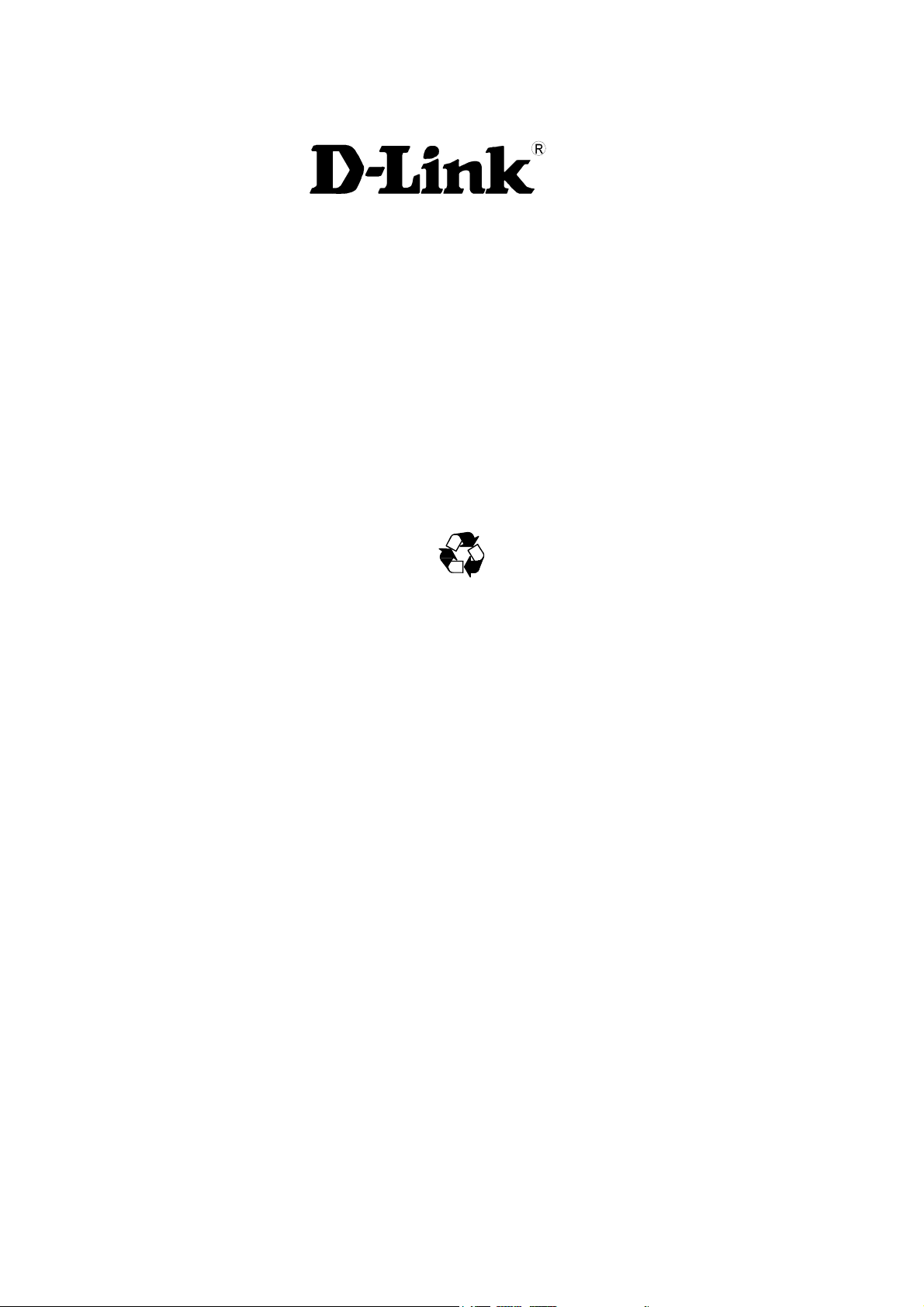
1000BASE-TX to
1000BASE-SX/LX
Media Converter
User’s Guide
RECYCLABLE
19071001TSC6002
Rev.1.01
Page 2
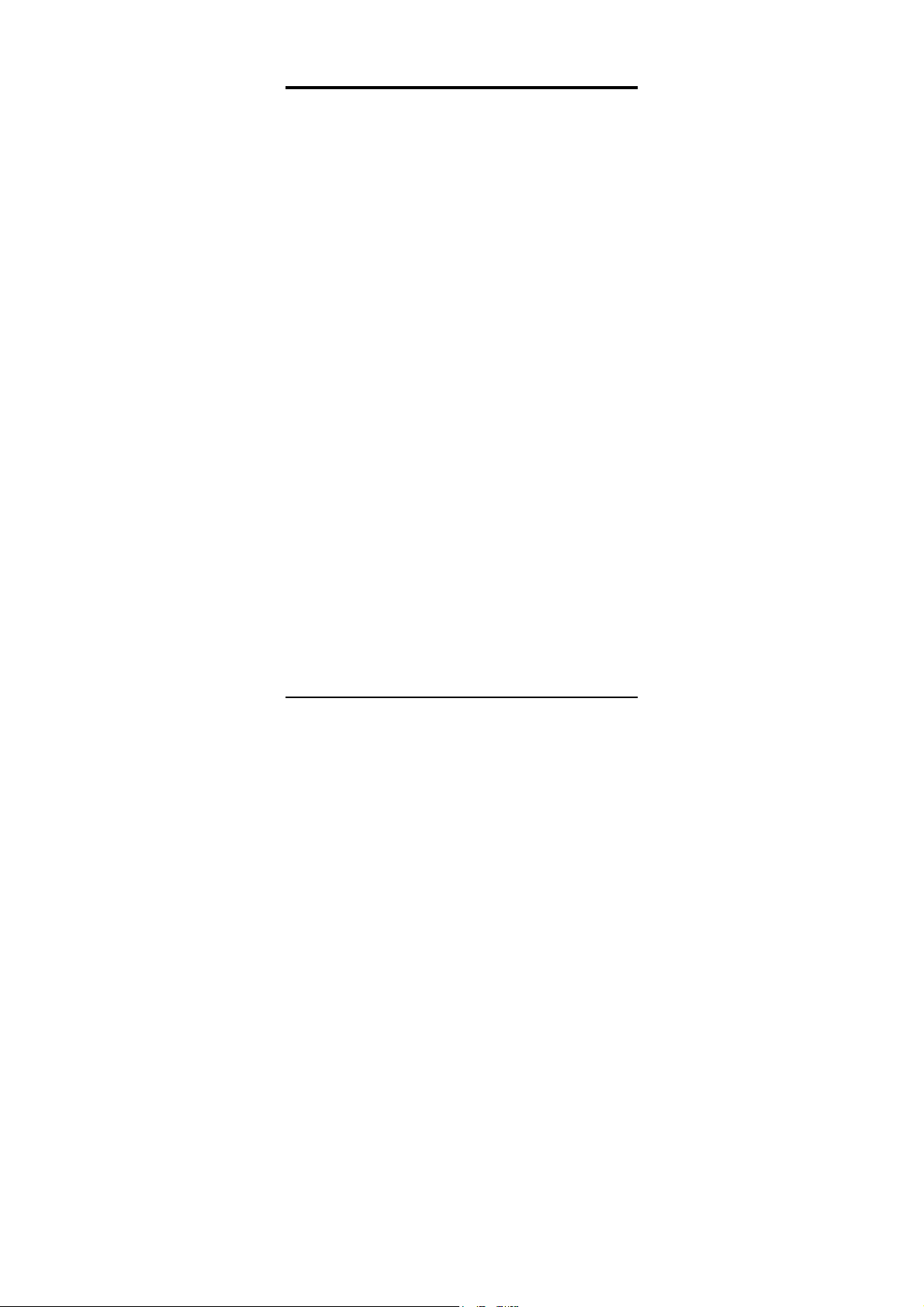
TABLE OF CONTENTS
TABLE OF CONTENTS ..........2
INTRODUCTION.................3
ABOUT MEDIA CONVERTER ......................... 3
PRODUCT FEATURES ......4
INSTALLATION ..................5
SELECTING A SITE FOR THE EQUIPMENT..... 5
ONNECTING TO POWER ............................. 5
C
I
NSTALLING IN A CHASSIS ............................ 5
MONITORING THE CONVERTER THROUGH
MANAGEMENT MODULE ...............................6
LED INDICATOR ........................................... 7
LINK PASS THROUGH FUNCTION .................7
SWITCH......................................................... 9
SPECIFICATIONS ............ 10
2
Page 3
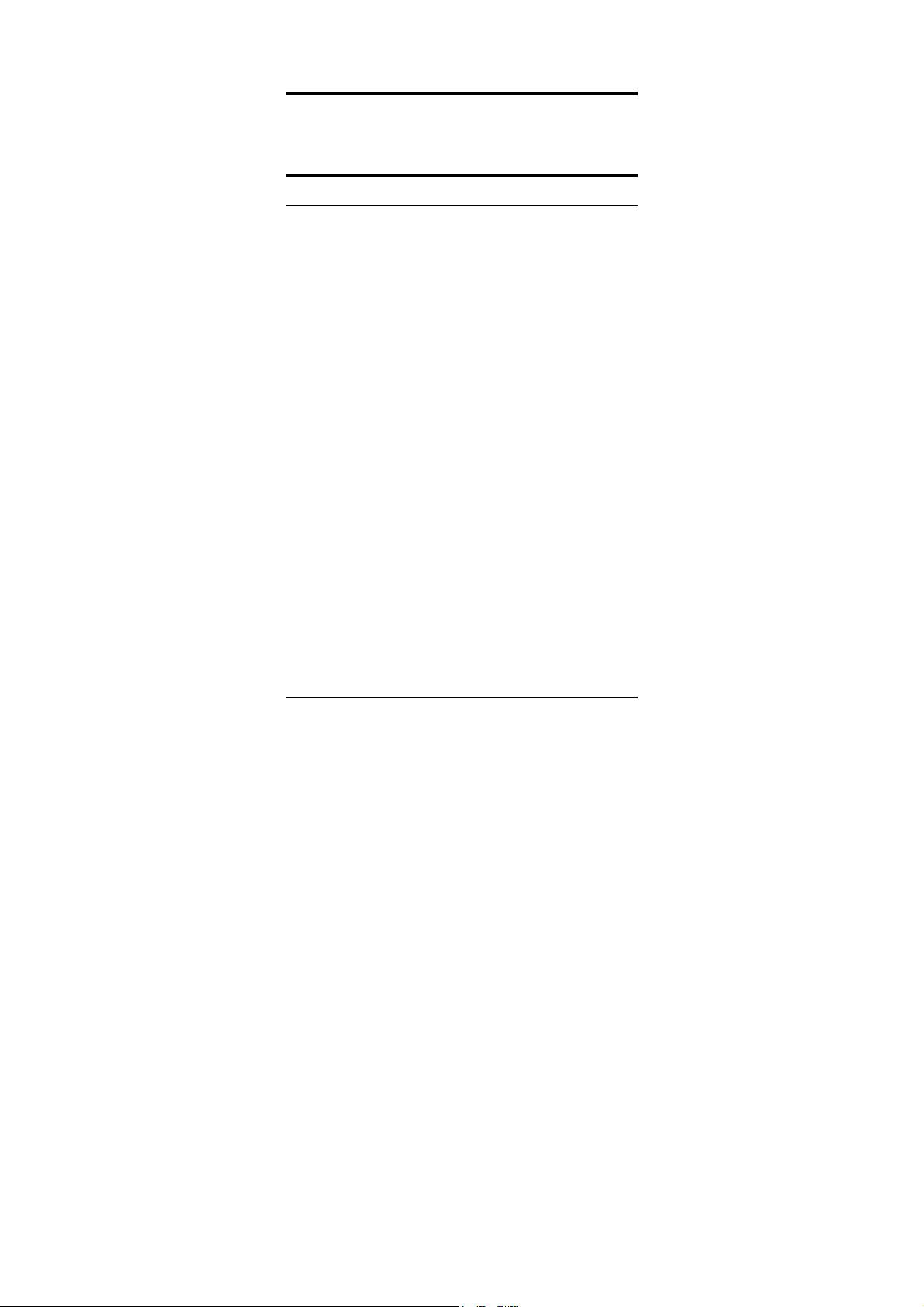
INTRODUCTION
Thank you for choosing the 1000Base Gigabit Ethernet
Media Converter, The Converter introduced here provides
one channel media conversion between 1000BASE-TX and
1000BASE-FX.
About Media Converter
Media Converter is a network technology specified by IEEE
802.3ab and IEEE 802.3z 1000BASE-TX/FX standards.
3
Page 4

PRODUCT FEATURES
y Hot-swappable when used with a chassis
y One-channel media conversion between 1000BASE-TX
and 1000BASE-FX
y Fiber media allows: multi-mode fiber and single-mode
fiber using SC connector
y Link Pass Through function
y Auto negotiation of duplex mode on TX port
y Auto MDI/MDI-X for TX port
y Full wire-speed forwarding rate
y Front panel status LEDs
y Used as a stand-alone device or with a chassis
y Hot-swappable when used with a chassis
4
Page 5

INSTALLATION
This chapter gives step-by-step installation instructions for
the Converter.
Selecting a Site for the Equipment
As with any electric device, you should place the equipment
where it will not be subjected to extreme temperatures,
humidity, or electromagnetic interference. Specifically, the
site you select should meet the following requirements:
1. The ambient temperature should be between 32 and
104 degrees Fahrenheit (0 to 40 degrees Celsius).
2. The relative humidity should be less than 90 percent,
non-condensing.
3. Surrounding electrical devices should not exceed the
electromagnetic field (RFC) standards for IEC 801-3,
Level 2 (3V/M) field strength.
4. Make sure that the equipment receives adequate
ventilation. Do not block the ventilation holes on each
side of the switch or the fan exhaust port on the side or
rear of the equipment.
5. The power outlet should be within 1.8 meters of the
switch.
Connecting to Power
1. This Converter is a plug-and-play device.
2. Connect the supplied AC to DC power adaptor with a
power voltage of 7.5Vdc/1.5Amp to the DC-Jack on
the converter, and then attach the plug into a standard
AC outlet.
Installing in a Chassis
The Converter can be fit into any of the expansion slots on a
special designed chassis.
5
Page 6

y First, install the converter onto a carrier supplied with
the chassis:
Step 1- Unscrew and pull out the media converter board.
Step 2- Plug in the media board to any of the vacant slot.
Step 3- Fit the converter onto the carrier and use the screw
to secure it.
Monitoring the Converter through
Management Module
There is a management module that can control this media
converter through the chassis system, this media converter
can be controlled through Web Browser, SNMP and terminal
emulation program.
The management module will detect the default reset on the
DIP switches and display out the status, also the
management module can control the function through the
chassis system.
6
Page 7

NOTE: To control the function in a working station, need to collocate together with optional Chassis
System and Management Module.
LED Indicator
The LED indicators give you instant feedback on status of the
converter:
LEDs State Indication
Power
(PWR)
Link and
Activity
(LINK/ACT)
Lights on Power on
Lights off Power off
Lights on Linking
Lights Blinking Data transmitting and receiving
Lights off Not Linking
Link Pass Through Function
LLCF (Link Loss Carry Forward)
When a device connected to the converter and the TP line loss
the link, the converter’s fiber will disconnect the link of
transmit, so that the other ends will know that there is a
linkage error on this end. And when the Fiber line loss the
link, the converter’s TP will disconnected, and the other end
will know that there is linkage problem exist.
There is a default LLCF setting on this converter.
7
Page 8

The table below shows how LLCF function is working:
Media
Converter A
LINK 2
Fiber
TX R X
Copper
Cable 1
Cable 2
LINK 1
RXTX RXTX
Gigabit Switch Gigabit Switch
Cable 5
LINK 4
Media
Converter B
LINK 3
Copper
Cable 3
Fiber
TX RX
Cable 4
Link Status
Link 1 Link 2 Link 3 Link 4
Disconnect
Cable 1 Off On On On
Cable 2 Off Off Off Off
Cable 3 On On On Off
Cable 4 Off Off Off Off
Cable 5 Off Off Off Off
LLR (Link Loss Return)
When a device connected to the converter and the fiber line
loss the link, the converter’s fiber will disconnect the link of
transmit.
There is a switch to enable or disable the function of the
media converter.
The table below shows how LLR function is working:
Media Converter LLR Auto-Negotiation
A ON OFF
B OFF OFF
Media
Converter A
LINK 2
Copper
Cable 3
Fib e r
TX RX
Cable 1
Cable 2
Med ia
Converter B
Fib e r
TX RX
LINK 1
Copper
Cable 4
LINK 3
Gigabit Switch
LINK 4
CopperCopper
Gigabit Switch
8
Page 9

Link Status
Disconnect
Cable 1 Off Off Off Off
Cable 2 Off On On Off
Cable 3 Off Off Off Off
NOTE: If connecting two converters with LLR function in both end, it is recommended that the monitor
end converter had to turn off the LLR function, and turn on the LLR function of the remote end
converter.
Cable 4 Off Off Off Off
Link 1 Link 2 Link 3 Link 4
Switch 1 : On -> Forced Mode
O ff -> Au to Ne gotiat ion m ode
Switch 2 : On -> LLR enable
O ff -> LLR d isab le
12
12
Switch
There is a two pin DIP switch on the module which define as
switch 1 and switch 2:
Switch 1: Fiber mode switch
When the switch was turned to “On”, it means that the
fiber was turned to forced mode, and “Off” for
auto-negotiation mode.
Note: Be sure the opposite end is using the same setting (forced or Auto-negotiation).
And when using two converters at the same time, the two conv erters MUST set to
forced mode.
Switch 2: LLR
When the switch was turned to “On”, it means that the
LLR was enabled and “Off” for disabled.
Note: When using two converters, don’t enable the both device’s LLR function at the
9
Page 10

same time.
SPECIFICATIONS
Standards: IEEE802.3ab 1000BASE-TX
IEEE802.3z 1000BASE-SX/LX
Data Transfer
Rate:
Duplex Mode: Full Duplex Mode
LED indicators: PWR, LNK/ACT
Cable 1000BASE-T --
Dimensions L120 × W88 × H25 mm
Weight 305 g
Power External power adaptor 7.5V 1.5A
Media Interface: RJ-45, SC
EMI Compatiblity: FCC Class B
Temperture:
Humidity: 10% ~90% non-condensing
Power
Consumption:
1488000pps for 1000Mbps
4 pair Cat. 5, EIA/TIA-568 100-ohm
screened twisted-pair (STP), up to 100m
1000BASE-SX --
62.5/125μ m multi-mode fiber optic cable,
up to 220m
50/125μ m multi-mode fiber optic cable, up
to 550m
1000BASE-LX --
9/125 μ m single-mode fiber optic cable,
DMC-810SC up to 10km
DMC-880SC up to 80km
CE Certification, Class B
VCCI Class B
Storage: -10°C ~ 70°C
Operating: 0°C ~ 40°C
5.5 Watts (maximum)
10
