Page 1
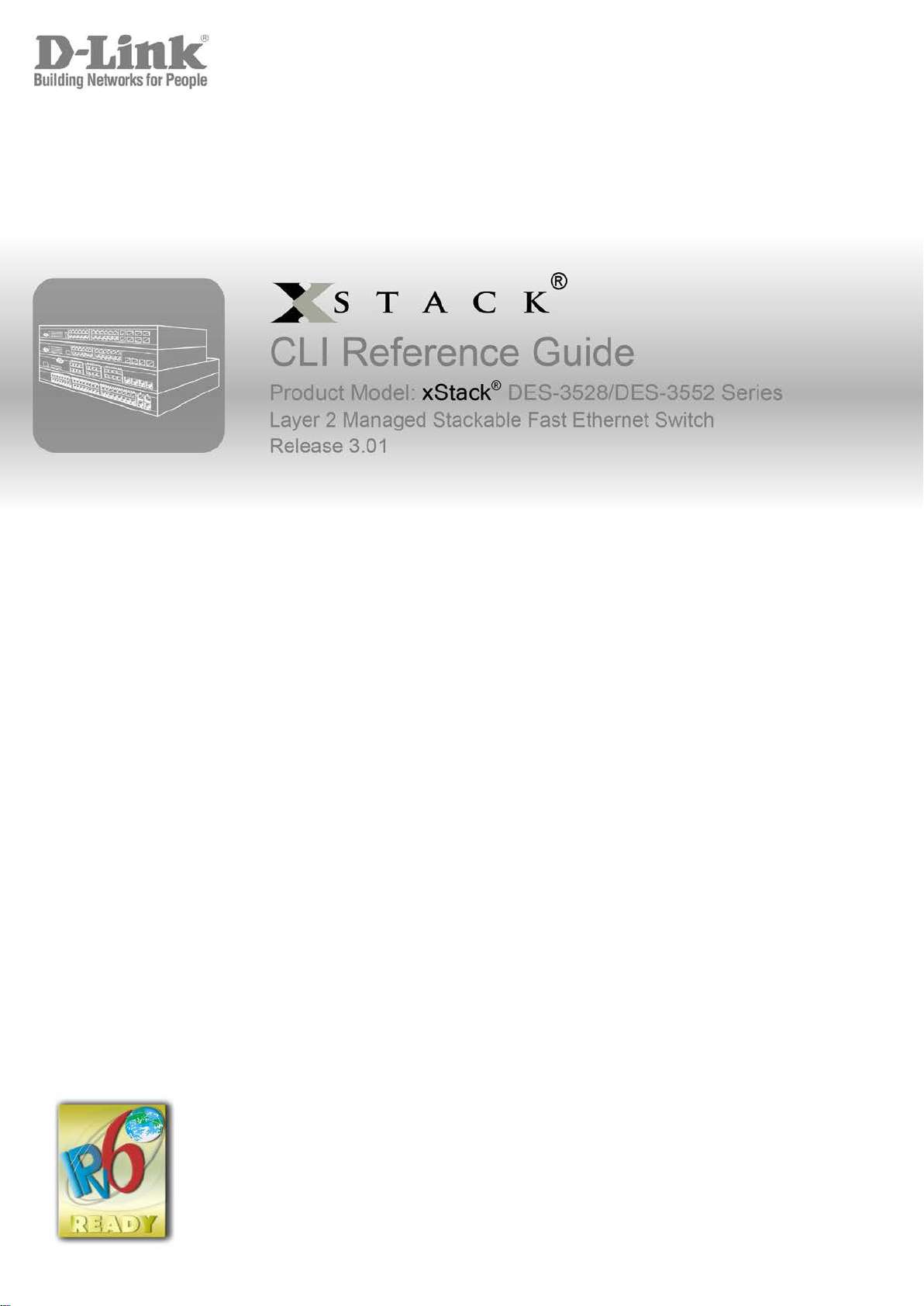
Page 2
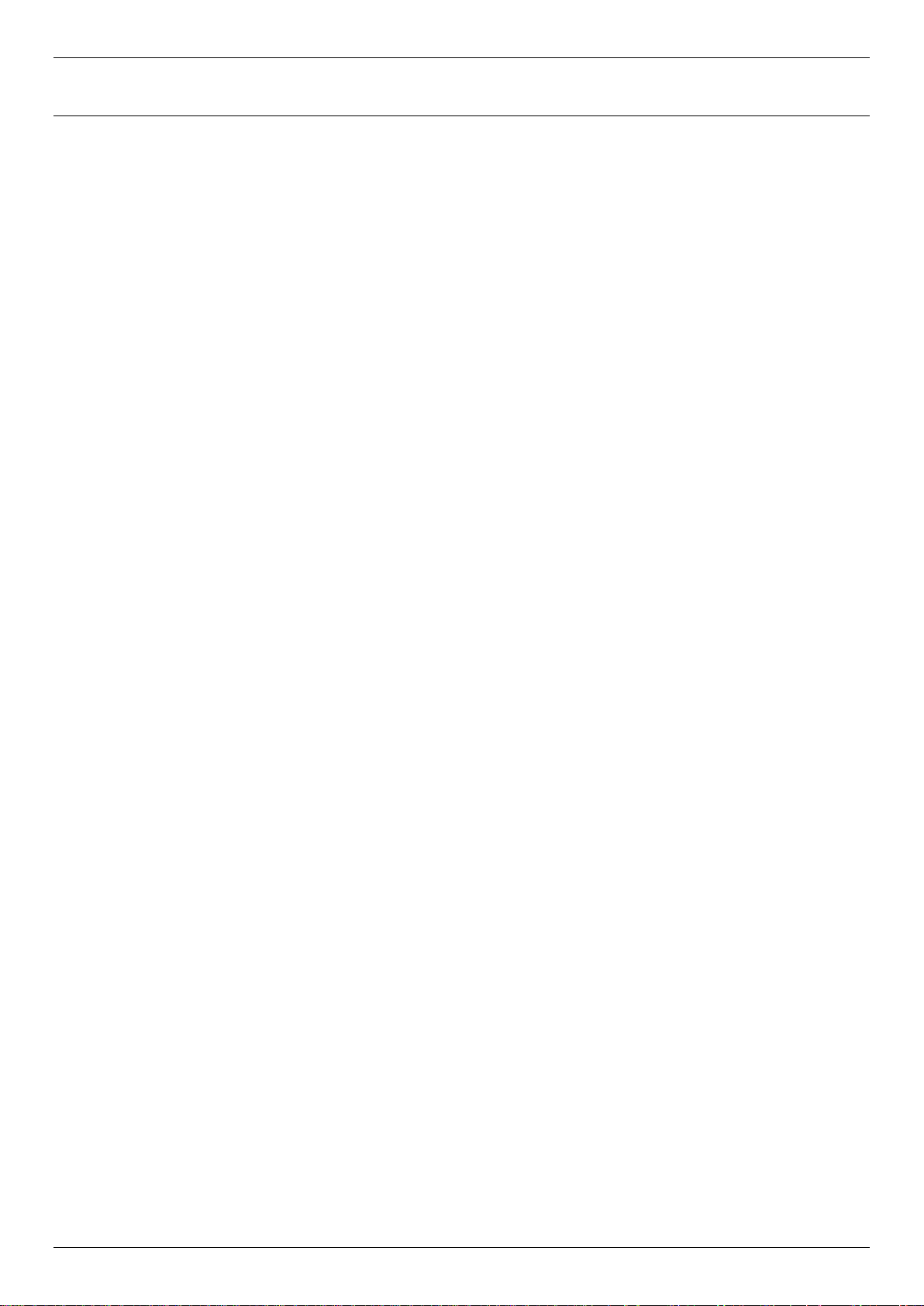
xStack® DES-3528/DES-3552 Series Layer 2 Mana g ed Stac k able Fas t Eth ernet Switch CLI Reference Guide
Table of Contents
Introduction .................................................................................................................................... 5
Using the Console CLI ................................................................................................................... 7
Command Syntax ......................................................................................................................... 10
Basic Switch Commands ............................................................................................................ 13
Modify Banner and Prompt Commands ..................................................................................... 28
Switch Port Commands ............................................................................................................... 31
Port Security Commands ............................................................................................................ 35
Stacking Commands ................................................................................................................... 40
Network Management (SNMP) Commands ................................................................................ 44
Switch Utility Commands ............................................................................................................ 64
Network Monitoring Commands ................................................................................................. 71
Multiple Spanning Tree Protocol (MSTP) Commands .............................................................. 87
Forwarding Database Commands .............................................................................................. 98
Traffic Control Commands ........................................................................................................ 105
QoS Commands ......................................................................................................................... 110
Port Mirroring Commands ......................................................................................................... 120
VLAN Commands ....................................................................................................................... 123
Voice VLAN Commands ............................................................................................................ 140
Subnet-based VLAN Commands .............................................................................................. 146
Asymmetric VLAN Commands ................................................................................................. 149
Link Aggregation Commands ................................................................................................... 151
IP–MAC-Por t Binding (IMPB) Commands ................................................................................ 156
Limited IP Multicast Address Commands................................................................................ 172
Basic IP Commands .................................................................................................................. 177
Multicast VLAN Commands ...................................................................................................... 183
IGMP / MLD Snooping Commands ........................................................................................... 198
DHCP Relay Commands ............................................................................................................ 231
802.1X Commands (Including Guest VLANs) .......................................................................... 244
Access Control List (ACL) Commands .................................................................................... 262
Safeguard Engine Commands .................................................................................................. 284
Filter Commands (DHCP Server / NetBIOS) ............................................................................. 287
Layer 3 CPU Filter Commands .................................................................................................. 292
Loop-back Detection Command s ............................................................................................. 294
Traffic Segmentation Commands ............................................................................................. 299
sFlow Commands ...................................................................................................................... 301
ii
Page 3
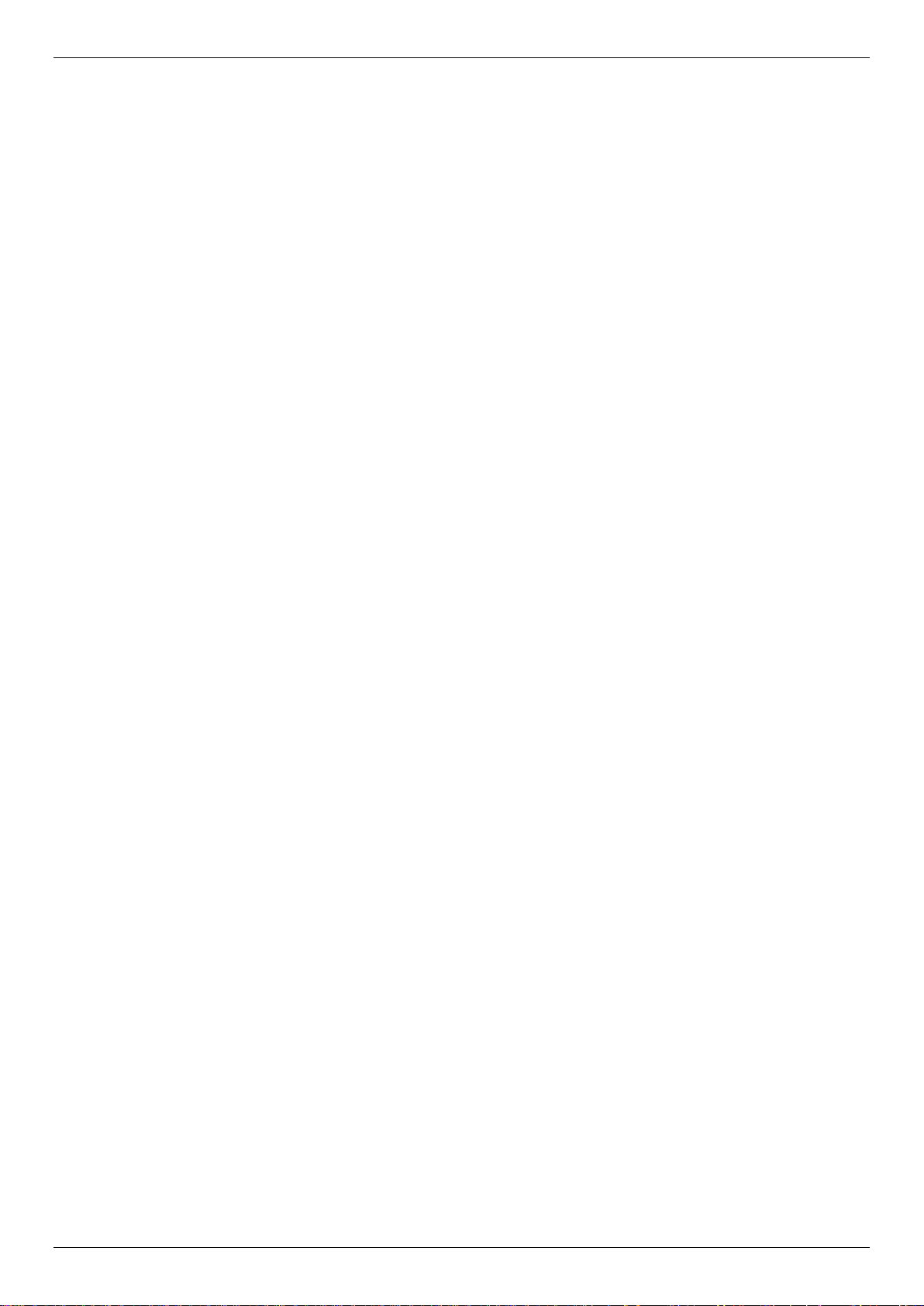
xStack® DES-3528/DES-3552 Series Layer 2 Mana g ed Stac k able Fas t Eth ernet Switch CLI Reference Guide
Time and SNTP Commands ...................................................................................................... 309
ARP and Gratuitous ARP Commands ...................................................................................... 315
Routing Table Commands ......................................................................................................... 322
MAC Notification Commands .................................................................................................... 324
Access Authentication Control Commands ............................................................................ 327
Secure Shell (SSH) Commands ................................................................................................ 348
Secure Sockets Layer (SSL) Commands ................................................................................. 355
D-Link Single IP Management Commands .............................................................................. 360
JWAC Commands ...................................................................................................................... 369
Link Layer Discovery Protocol (LLDP) Commands ................................................................ 386
Q-in-Q Commands ..................................................................................................................... 405
RSPAN Commands .................................................................................................................... 411
Static MAC-Based VLAN Commands ....................................................................................... 415
Simple RED Commands ............................................................................................................ 417
MAC-based Access Contr ol Co mman d s.................................................................................. 424
Web-based Access Control Commands .................................................................................. 435
Power over Ethernet (PoE) Commands ................................................................................... 444
PPPoE Circuit ID Insertion Commands .................................................................................... 449
DNS Relay Commands .............................................................................................................. 451
Policy Route Commands ........................................................................................................... 454
BPDU Attack Protection Commands ........................................................................................ 457
Ethernet OAM Commands ......................................................................................................... 461
DHCP Server Commands .......................................................................................................... 471
Cable Diagnostics Commands ................................................................................................. 484
Connectivity Fault Management Commands ........................................................................... 485
Command History Commands .................................................................................................. 505
ARP Spoofing Prevention Commands ..................................................................................... 507
Auto-Configuration Commands ................................................................................................ 509
Compound Authentication Commands.................................................................................... 512
Debug Software Commands ..................................................................................................... 520
DHCPv6 Client Commands ....................................................................................................... 525
DHCPv6 Relay Commands ........................................................................................................ 527
D-Link Unidirectional Link Detection (DULD) Commands ...................................................... 533
Ethernet Ring Protection Switching (ERPS) Commands ....................................................... 535
IPv6 Neighbor Discover Commands ........................................................................................ 545
IPv6 Route Commands .............................................................................................................. 549
Layer 2 Protocol Tunneling (L2PT) Commands ...................................................................... 551
iii
Page 4
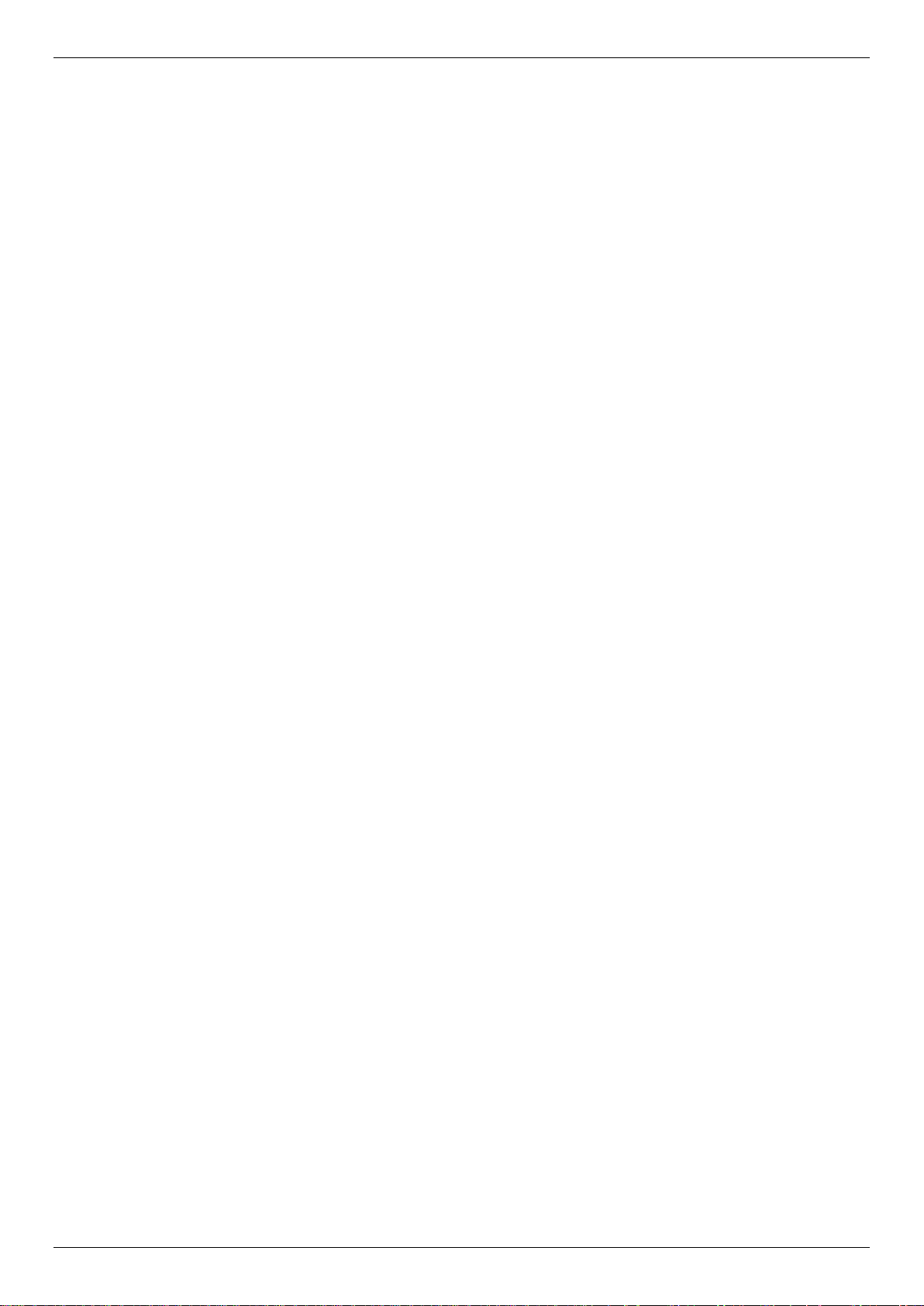
xStack® DES-3528/DES-3552 Series Layer 2 Mana g ed Stac k able Fas t Eth ernet Switch CLI Reference Guide
Local Route Commands ............................................................................................................ 554
MSTP Debug Enhancement Commands .................................................................................. 556
Ping Commands ......................................................................................................................... 560
Show Technical Support Commands ....................................................................................... 562
Trace Route Commands ............................................................................................................ 565
VLAN Counter Commands ........................................................................................................ 567
Power Saving Commands ......................................................................................................... 570
Digital Diagnostic Monitoring (DDM) Commands ................................................................... 578
Command Logging Commands ................................................................................................ 585
UDP Helper Commands ............................................................................................................. 587
Appendix A - Password Recovery Procedure ......................................................................... 591
Appendix B - System Log Entries ............................................................................................ 592
Appendix C - Trap Entries ......................................................................................................... 598
Appendix D - RADIUS Attributes Assignment ......................................................................... 603
iv
Page 5
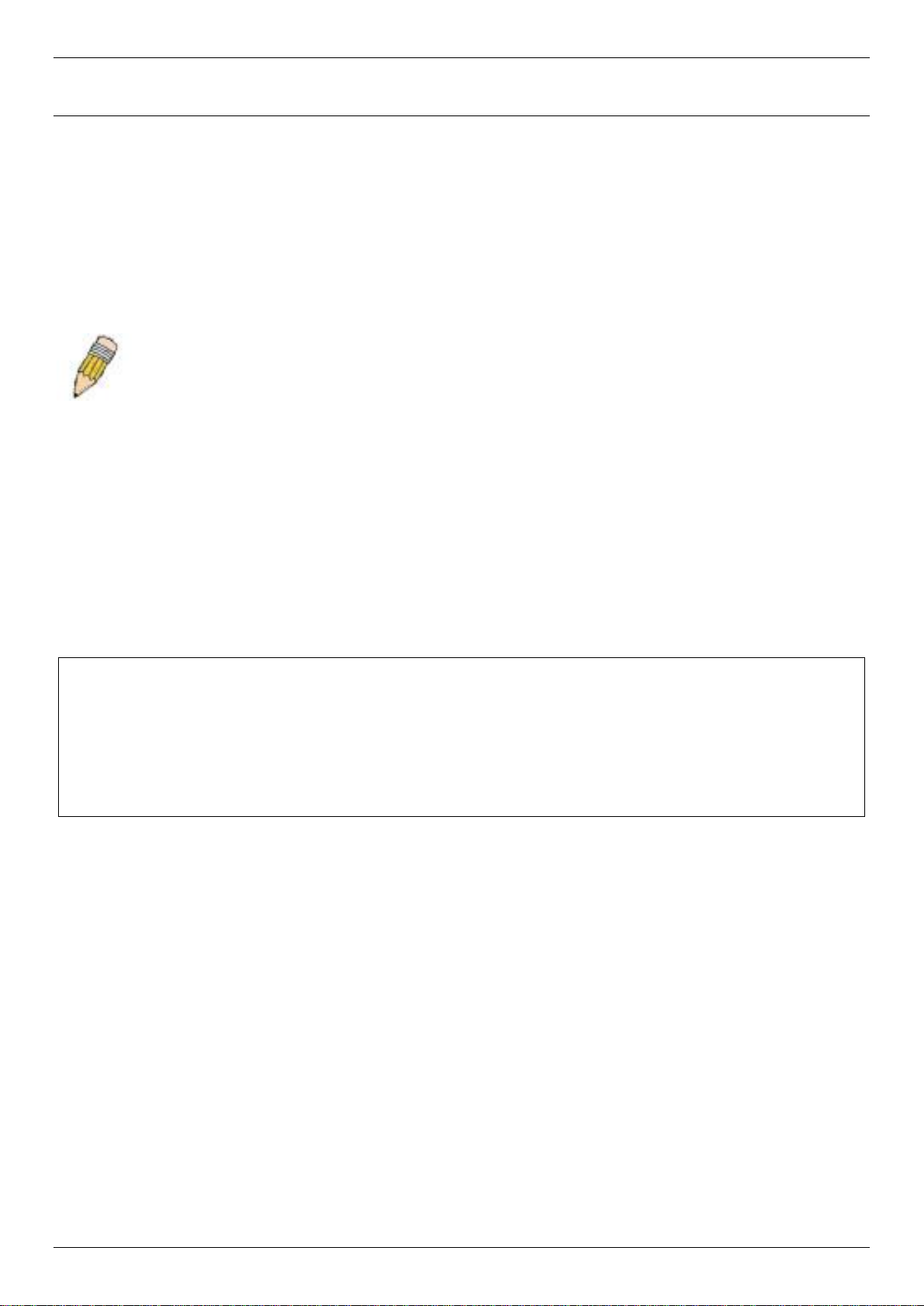
xStack® DES-3528/DES-3552 Series Layer 2 Mana g ed Stac k able Fas t Eth ernet Switch CLI Reference Guide
Introduction
The Switch can be managed through the Switch’s serial port, Telnet, or the Web-based management agent. The
Command Line Interface (CLI) can be used to configure and manage the Switch via the serial port or Telnet
interfaces.
The DES-3528/DES-3552 Series Layer 2 stackable Fast Ethernet Switch Series are members of the D-Link xStack
family. Ranging from 10/100Mbps edge Switches to core gigabit Switches, the xStack Switch family has been futureproof designed to provide a stacking architecture with fault tolerance, flexibility, port density, robust security and
maximum throughput with a user-friendly management interface for the networking professional.
This manual provides a reference for all of the commands contained in the CLI for the xStack
3528P, DES-3528DC, DE S-3552 and DES-3552P series of Switches. Configuration and management of the Switch
via the Web-based management agent is discussed in the User’s Guide.
NOTE: For the remainder of this manual, all versions of the DES-3528, DES-3528P, DES-3528DC,
DES-3552 and DES-3552P Switches will be referred to as simply the Switch or the DES-3528/52
Series.
Accessing the Switch via the Serial Port
The Switch’s serial port’s default settings are as follows:
• 115200 baud
• no parity
• 8 data bits
• 1 stop bit
A computer running a terminal emulation program capable of emulating a VT-100 terminal and a serial port configured
as above are then connected to the Switch’s serial port via an RS-232 DB-9 cable.
With the serial port properly connected to a management computer, the following screen should be visible.
®
DES-3528, DES-
®
DES-3528 Fast Ethernet Switch
Command Line Interface
Firmware: Build 3.00.012
Copyright(C) 2013 D-Link Corporation. All rights reserved.
UserName:
There is no initial username or password. Just press the Enter key twice to display the CLI input cursor − DES-
3528:admin# . This is the command line where all commands are input.
Setting the Switch’s IP Address
Each Switch must be assigned its own IP Address, which is used for communication with an SNMP network manager
or other TCP/IP application (for example BOOTP, TFTP). The Switch’s default IP address is 10.90.90.90. Users can
change the default Switch IP address to meet the specification of your networking address scheme.
The Switch is also assigned a unique MAC address by the factory. This MAC address cannot be changed, and can be
found on the initial boot console screen – shown below.
5
Page 6
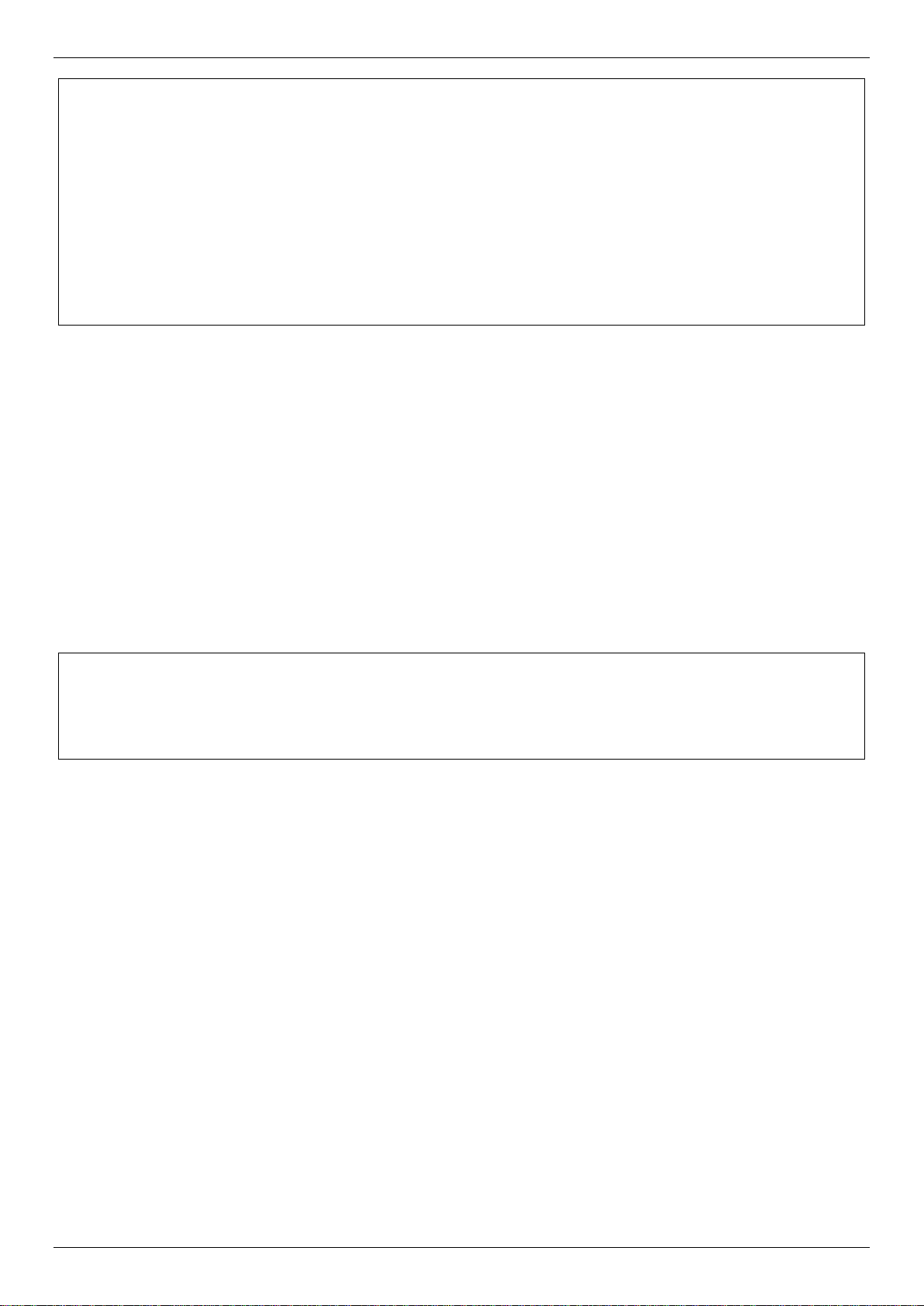
xStack® DES-3528/DES-3552 Series Layer 2 Mana g ed Stac k able Fas t Eth ernet Switch CLI Reference Guide
DES-3528:admin# config ipif System ipaddress 10.24.73.21/8
DES-3528:admin#
Boot Procedure V1.00.B008
-------------------------------------------------------------------------------
Power On Self Test ........................................ 100 %
MAC Address : 00-22-B0-10-8A-00
H/W Version : A2
Please wait, loading V3.00.012 Runtime image ............. 100 %
UART init ................................................. 100 %
Device Discovery .......................................... 100 %
Configuration init ........................................ |
The Switch’s MAC addres s can also be found in the Web management program on the Switch Information (Basic
Settings) window on the Configuration menu.
The IP address for the Sw itch must be set before it can be managed w ith the Web-based manager. The S witch IP
address can be autom aticall y set using BOOTP or D HCP pro tocols, in which cas e the actua l address as signed t o the
Switch must be known.
The IP address may be set using the Command Line Interface (CLI) over the console serial port as follows:
1. Starting at the command line prompt, enter the commands config ipif System ipaddress
xxx.xxx.xxx.xxx/yyy.yyy.yyy.yyy. Where the x’s repres ent the IP address to be as signed to the IP interf ace
named System and the y’s represent the corresponding subnet mask.
2. Alternativel y, users c an enter config ipif S ystem ipaddress xx x.xxx.xxx.xxx/z . Where the x’s re present the
IP address to be assig ned t o the IP i nterf ace n am ed System an d the z represents the c orres pondi ng num ber
of subnets in CIDR notation.
The IP interface nam ed System on the Switch can be assigned an IP address and s ubnet mask which can then be
used to connect a management station to the Switch’s Telnet or Web-based management agent.
Command: config ipif System ipaddress 10.24.73.21/8
Success.
In the above exam ple, the Switch w as assigned an IP address of 10.24 .73.21 with a sub net mask of 255.0. 0.0. The
system message Success indicates that the command was executed successfully. The Switch can now be configured
and managed via Telnet, S NMP MIB bro wser and the CLI or via th e Web-based management agent using t he above
IP address to connect to the Switch.
6
Page 7
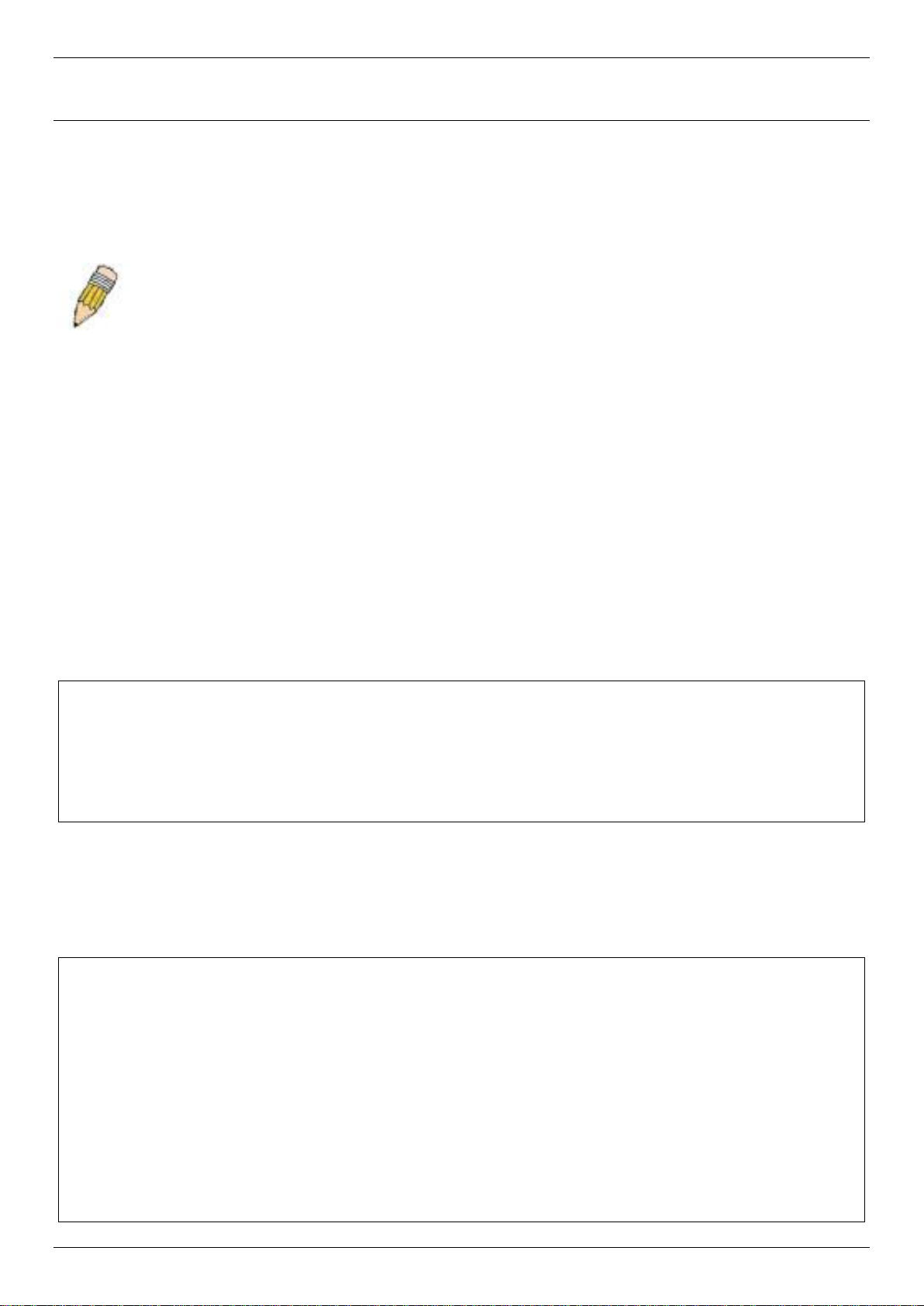
xStack® DES-3528/DES-3552 Series Layer 2 Mana g ed Stac k able Fas t Eth ernet Switch CLI Reference Guide
UserName:
?
clear fdb
Using the Console CLI
The DES-3528/52 Series supports a console management interface that allows the user to connect to the Switch’s
management agent via a serial port and a terminal or a computer running a terminal emulation program. The console
can also be used over the network using the TCP/IP Telnet protocol. The console program can be used to configure
the Switch to use an SNMP-based network management software over the network.
This chapter describes how to use the console interface to access the Switch, change its settings, and monitor its
operation.
NOTE: Switch configuration settings are saved to non-volatile RAM using the save command. The
current configuration will then be retained in the Switch’s NV-RAM, and re loa ded when the S witc h is
rebooted. If the Switch is rebooted without using the save command, the last configuration saved to
NV-RAM will be loaded.
Connecting to the Switch
The console interface is used by connecting the Switch to a VT100-compatible term inal or a computer running an
ordinary terminal em ulator program (e.g., the HyperTerminal program included with the W indows operating s ystem)
using an RS-232C serial cable. Your terminal parameters will need to be set to:
• VT-100 compatible
• 115200 baud
• 8 data bits
• No parity
• One stop bit
• No flow control
Users can also access the same functions over a Telnet interface. Once users have set an IP address for your Switch,
users can use a Telnet program (in VT-100 compatible terminal mode) to access and control the Switch. All of the
screens are identical, whether accessed from the console port or from a Telnet interface.
After the Switch reboots and users have logged in, the console looks like this:
DES-3528 Fast Ethernet Switch
Command Line Interface
Firmware: Build 3.00.012
Copyright(C) 2013 D-Link Corporation. All rights reserved.
Commands are entered at the command prompt, DES-3528:admin# ..
There are a number of he lp f ul f eatur es i nc lu ded i n t he CLI. Entering the ? command will display a list of all of the toplevel commands.
cable_diag ports
cfm linktrace
cfm loopback
clear
clear address_binding dhcp_snoop binding_entry ports
clear address_binding nd_snoop binding_entry ports
clear arptable
clear attack_log
clear cfm pkt_cnt
clear counters
clear dhcp binding
clear dhcp conflict_ip
clear ethernet_oam ports
7
Page 8
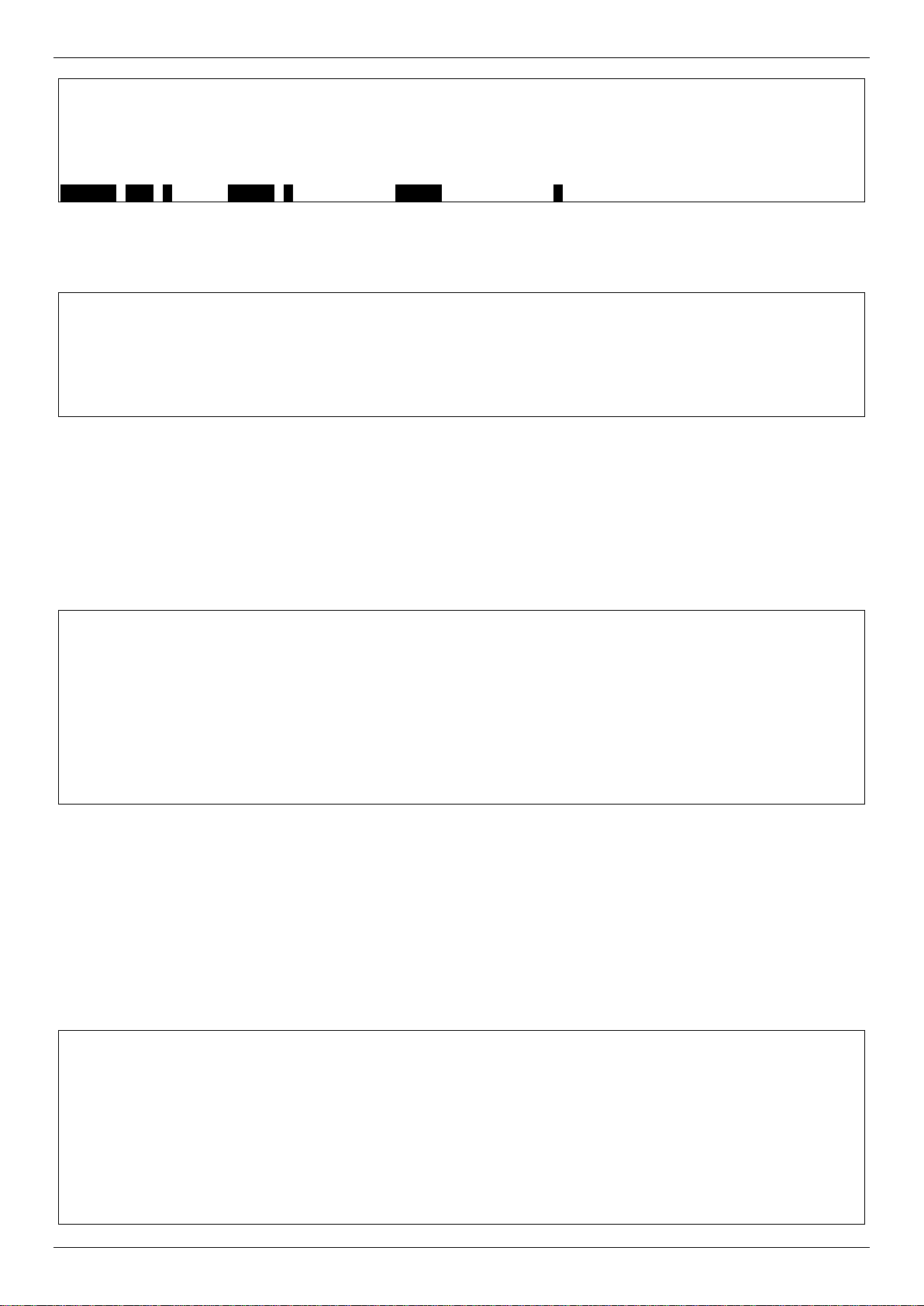
xStack® DES-3528/DES-3552 Series Layer 2 Mana g ed Stac k able Fas t Eth ernet Switch CLI Reference Guide
clear igmp_snooping data_driven_group
CTRL+C ESC q Quit SPACE n Next Page ENTER Next Entry a All
DES-3528:admin# config account
DES-3528:admin#
DES-3528:admin# config account
DES-3528:admin#
DES-3528:admin#the
clear igmp_snooping statistics counter
clear jwac auth_state
clear log
clear mac_based_access_control auth_state
clear mld_snooping data_driven_group
When users enter a command without its required parameters, the CLI will prompt users with a Next possible
completions: message.
Command: config account
Next possible completions:
<username>
In this case, the comm and config account was entered with the parameter <username>. The CLI will then prompt
users to enter the <username> with the m essage, Ne xt possible completions:. Every command in the CLI has this
feature, and complex commands have several layers of parameter prompting.
In addition, after typing an y given com mand plus one space, user s can see all of the next poss ible sub-commands, in
sequential order, by repeatedly pressing the Tab key.
To re-enter the previo us command at the comm and prompt, press the up arr ow cursor key. The pre vious command
will appear at the command prompt.
Command: config account
Next possible completions:
<username>
DES-3528:admin# config account
Command: config account
Next possible completions:
<username>
In the above example, the comm and config account was entered without the required param eter <username>, t he
CLI returned the Next possible completions: <username> prompt. The up arrow cursor c ontrol ke y was pressed to
re-enter the previous com mand (config account) at the command prompt. Now the appropriat e username can be
entered and the config account command re-executed.
All commands in the CLI function in this way. In addition, the syntax of the help prompts are the same as presented in
this manual − angle brackets < > indicate a numerical value or character string, braces { } indicate optional parameters
or a choice of parameters, and brackets [ ] indicate required parameters.
If a command is entered that is unrecognized by the CLI, the top-level commands will be displayed under the
Available commands: prompt.
Available commands:
.. ? cable_diag cfm
clear config create debug
delete disable download enable
login logout no ping
ping6 reboot reconfig reset
save show telnet traceroute
traceroute6 upload
8
Page 9
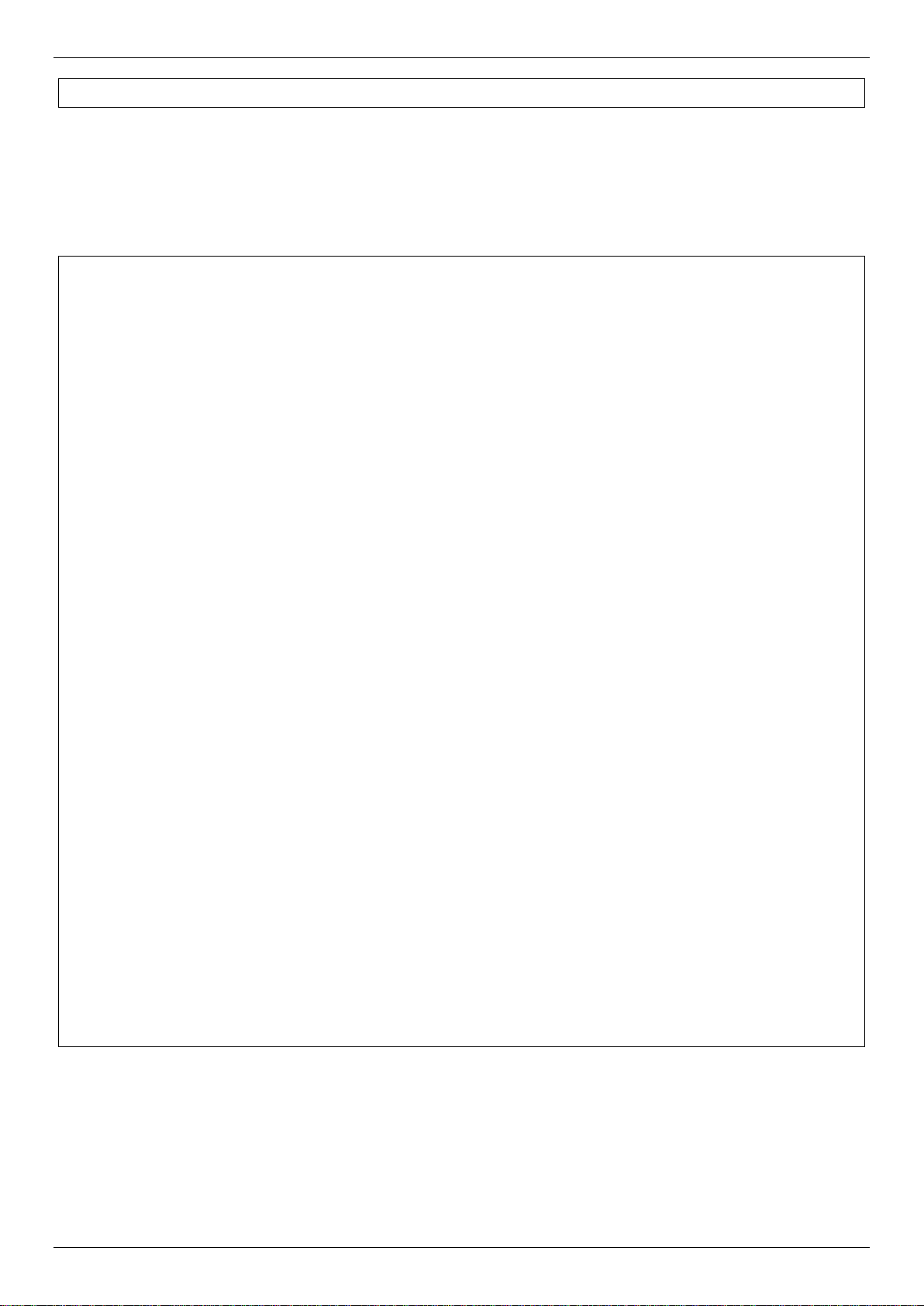
xStack® DES-3528/DES-3552 Series Layer 2 Mana g ed Stac k able Fas t Eth ernet Switch CLI Reference Guide
DES-3528:admin#
DES-3528:admin# show
DES-3528:admin#
The top-level comm ands consist of commands such as show or config. Most of these commands require one or
more parameter s to narrow the top-level comm and. This is equivalent to show what? or config what? W here the
what? is the next parameter.
For example, if users enter the show command with no additional parameters, the CLI will then display all of the
possible next parameters.
Command: show
Next possible completions:
802.1p 802.1x access_profile account
accounting acct_client address_binding
arp_spoofing_prevention arpentry asymmetric_vlan
attack_log auth_client auth_diagnostics
auth_session_statistics auth_statistics authen
authen_enable authen_login authen_policy authentication
authorization autoconfig bandwidth_control bpdu_protection
cfm command_history config cpu
cpu_filter current_config device_status dhcp
dhcp_local_relay dhcp_relay dhcp_server dhcpv6_relay
dnsr dot1v_protocol_group dscp
duld erps error ethernet_oam
fdb filter firmware flow_meter
gratuitous_arp greeting_message gvrp hol_prevention
igmp_snooping ipfdb ipif
ipif_ipv6_link_local_auto iproute ipv6
ipv6route jumbo_frame jwac l2protocol_tunnel
lacp_port limited_multicast_addr link_aggregation
lldp local_route log log_save_timing
log_software_module loopdetect
mac_based_access_control mac_based_access_control_local
mac_based_vlan mac_notification max_mcast_group
mcast_filter_profile mef_l2_protocols
mef_vlan_preservation mirror mld_snooping
multicast multicast_fdb packet per_queue
poe policy_route port port_security
port_security_entry port_vlan ports
pppoe pvid qinq radius
rmon router_ports rspan safeguard_engine
scheduling scheduling_mechanism serial_port
session sflow sim snmp
sntp sred ssh ssl
stack_device stack_information stacking_mode stp
subnet_vlan switch syslog system_severity
tech_support terminal time time_range
traffic traffic_segmentation trap
trusted_host utilization vlan vlan_counter
vlan_precedence vlan_translation vlan_trunk voice_vlan
wac
In the above example, all of the possible next parameters for the show command are displayed. At the next command
prompt, the up arrow was used to re-enter the show command, followed by the account parameter. The CLI then
displays the user accounts conf igured on the S witc h.
9
Page 10
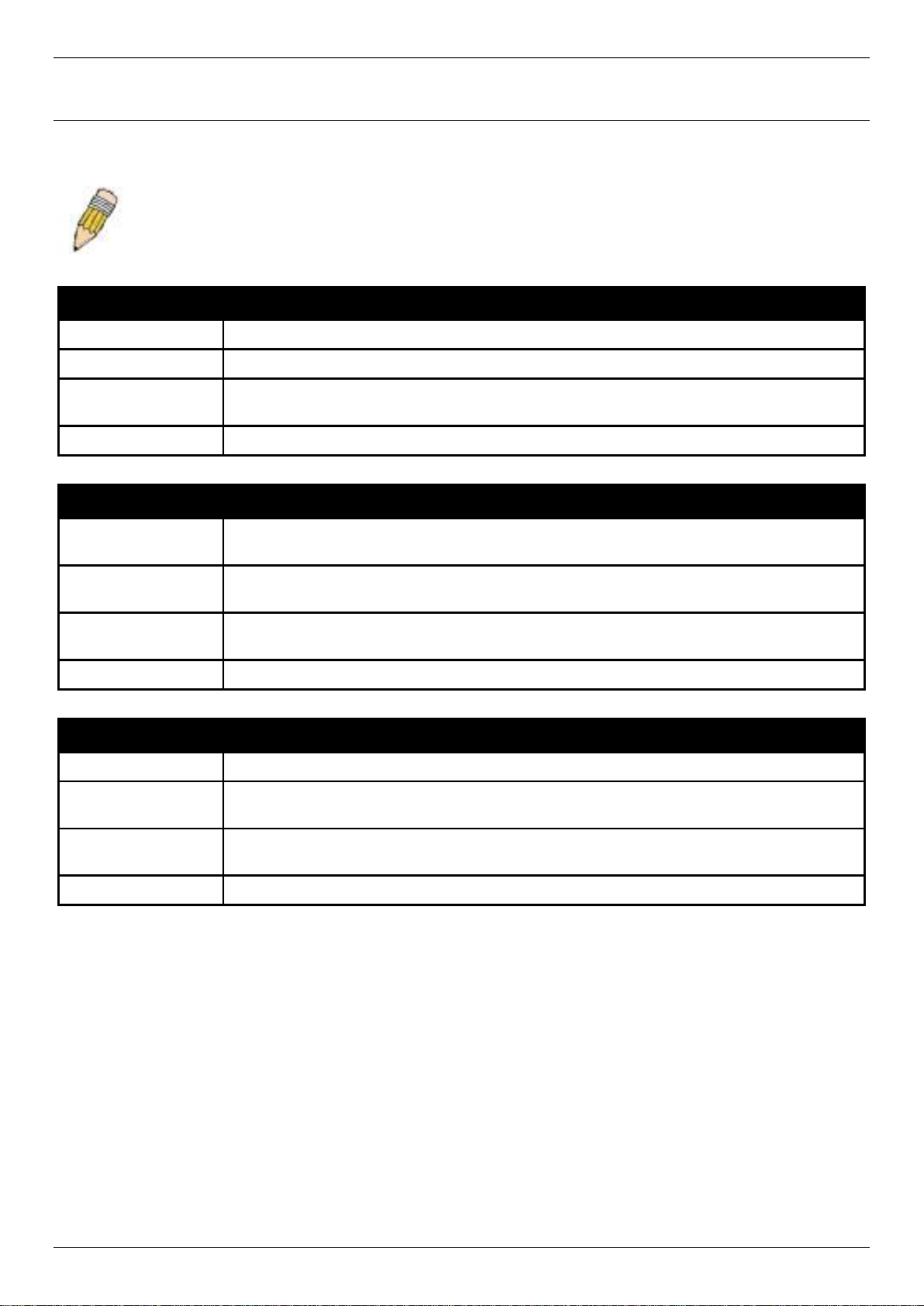
xStack® DES-3528/DES-3552 Series Layer 2 Mana g ed Stac k able Fas t Eth ernet Switch CLI Reference Guide
Command Syntax
The following symbols are used to describe how command entries are made and values and arguments are specified
in this manual. The online help contained in the CLI and available through the console interface uses the same syntax.
NOTE: All commands are case-sensitive. Be sure to disable Caps Lock or any other unwanted
function that changes text case.
<angle brackets>
Purpose
Syntax config command_history <value 1-40>
Description
Example Command config command_history 20
Encloses a variable or value that must be specified.
In the above syntax example, users must supply the number of command history entries in
the <value 1-40> space. Do not type the angle brackets.
[square brackets]
Purpose
Syntax create account [admin | operator | power_user | user] <username 15> {encrypt
Description In the above syntax example, users must specify either an admin-, operator-, power
Example Command create account admin Tommy
Encloses a required value or set of required arguments. One value or argument can be
specified.
[plain_text | sha_1] <password>}
user-, or a user-level account to be created. Do not type the square brackets.
| vertical bar
Purpose
Separates two or more mutually exclusive items in a list, one of which must be entered.
Syntax create account [admin | operator | power_user | user] <username 15> {encrypt
[plain_text | sha_1] <password>}
Description In the above syntax example, users must specify either an admin-, operator-, power
user-, or a user-level account to be created. Do not type the vertical bar.
Example Command create account admin Tommy
10
Page 11
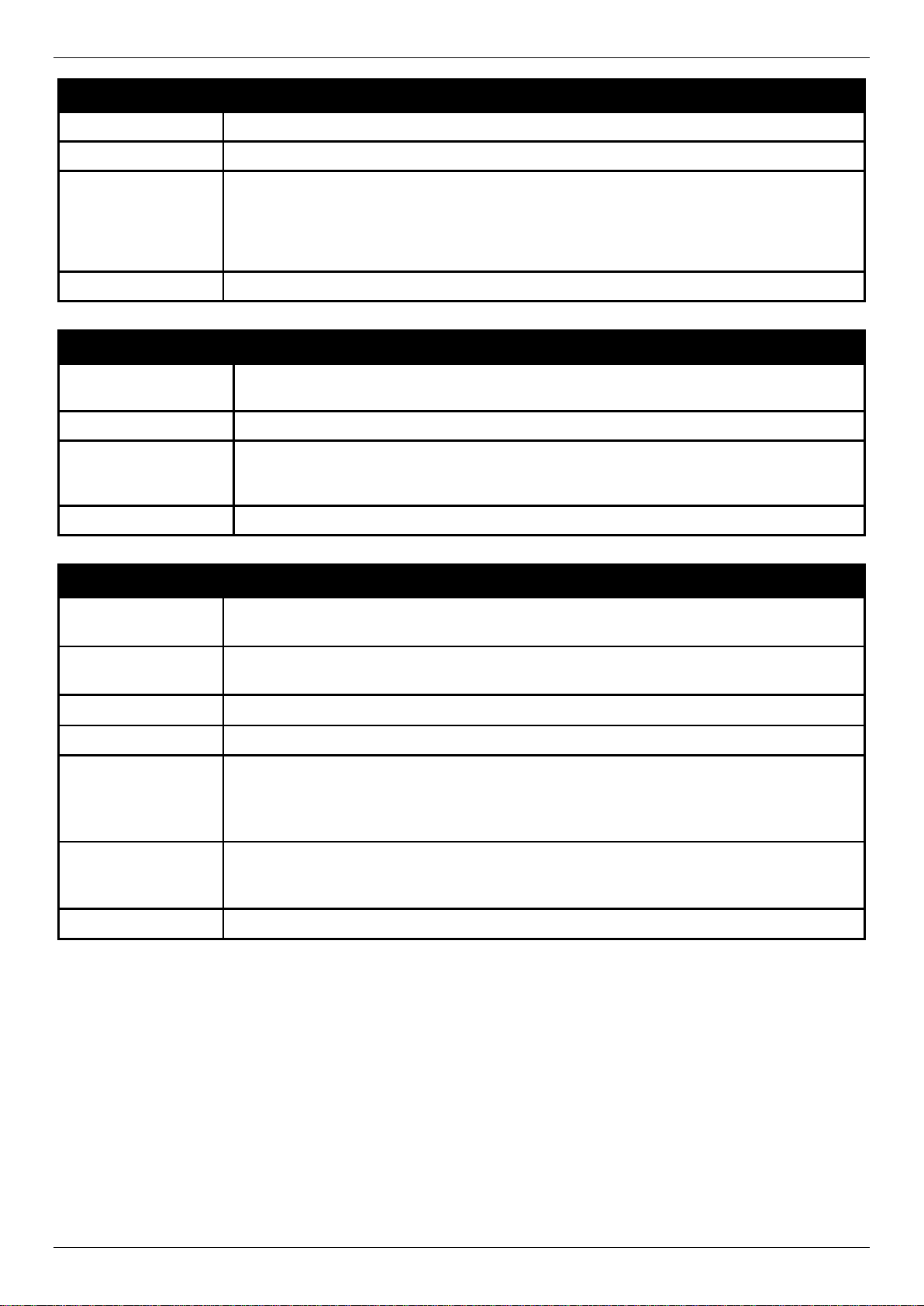
xStack® DES-3528/DES-3552 Series Layer 2 Mana g ed Stac k able Fas t Eth ernet Switch CLI Reference Guide
{braces}
Purpose
Syntax reset {[config | system]} force_agree
Description In the above syntax example, users have the option to specify config or system. It is not
Example command reset config
Encloses an optional value or set of option al arguments.
necessary to specify either optional value, however the effect of the system reset is
dependent on which, if any, value is specified. Therefore, with this example there are three
possible outcomes of performing a system reset. See the following chapter, Basic
Commands for more details about the reset command. Do not type the braces.
(parentheses)
Purpose
Syntax config dhcp_relay {hops <value 1-16> | time <sec 0-65535>}(1) Description In the above syntax example, users have the option to specify hops or time or both of
Example command config dhcp_relay hops 3
Indicates at least one or more of the values or arguments in the preceding syntax
enclosed by braces must be specified.
them. The "(1)" following the set of braces indicates at least one argument or val u e within
the braces must be specified. Do not type the parentheses.
Line Editing Key Usage
Delete
Backspace
Left Arrow
Right Arrow
Up Arrow
Down Arrow
Tab
Deletes the character under the cursor and then shifts the remaining characters in the line
to the left.
Deletes the character to the left of the cursor and then shifts the remaining characters in
the line to the left.
Moves the cursor to the left.
Moves the cursor to the right.
Repeats the previously entered command. Each time the up arrow is pressed, the
command previous to that displayed appears. This way it is possible to review the
command history for the current session. Use the down arrow to progress sequentially
forward through the command history list.
The down arrow will display the next command in the command history entered in the
current session. This displays each command sequentially as it was entered. Use the up
arrow to review previous commands.
Shifts the cursor to the next field to the left.
11
Page 12
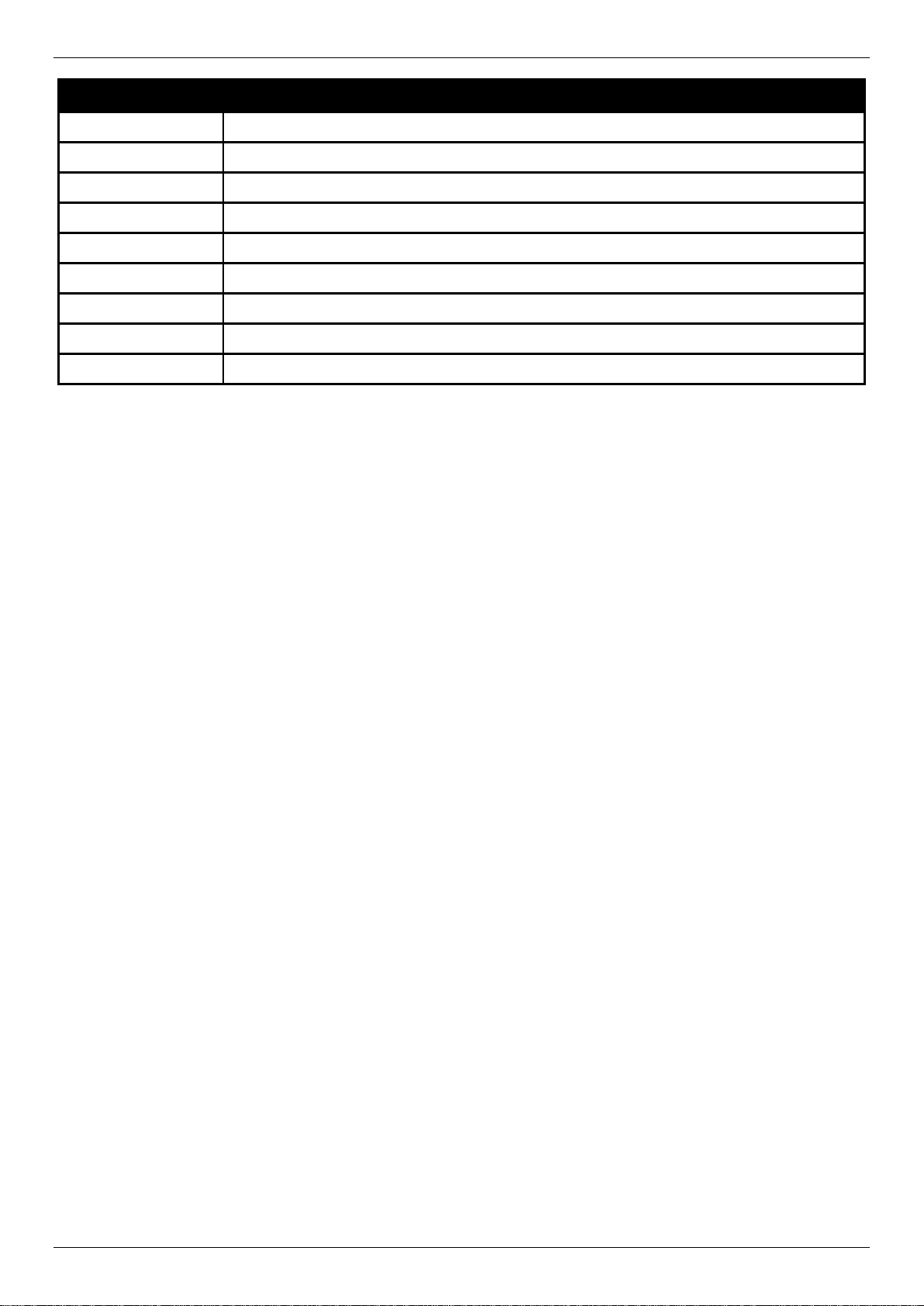
xStack® DES-3528/DES-3552 Series Layer 2 Mana g ed Stac k able Fas t Eth ernet Switch CLI Reference Guide
Multiple Page Display Control Keys
Space
CTRL+c
ESC
n
p
q
r
a
Enter
Displays the next page.
Stops the display of remaining pages when multiple pages are to be displayed.
Stops the display of remaining pages when multiple pages are to be displayed.
Displays the next page.
Displays the previous page.
Stops the display of remaining pages when multiple pages are to be displayed.
Refreshes the pages currently displayed.
Displays the remaining pages without pausing between pages.
Displays the next line or table entry.
12
Page 13
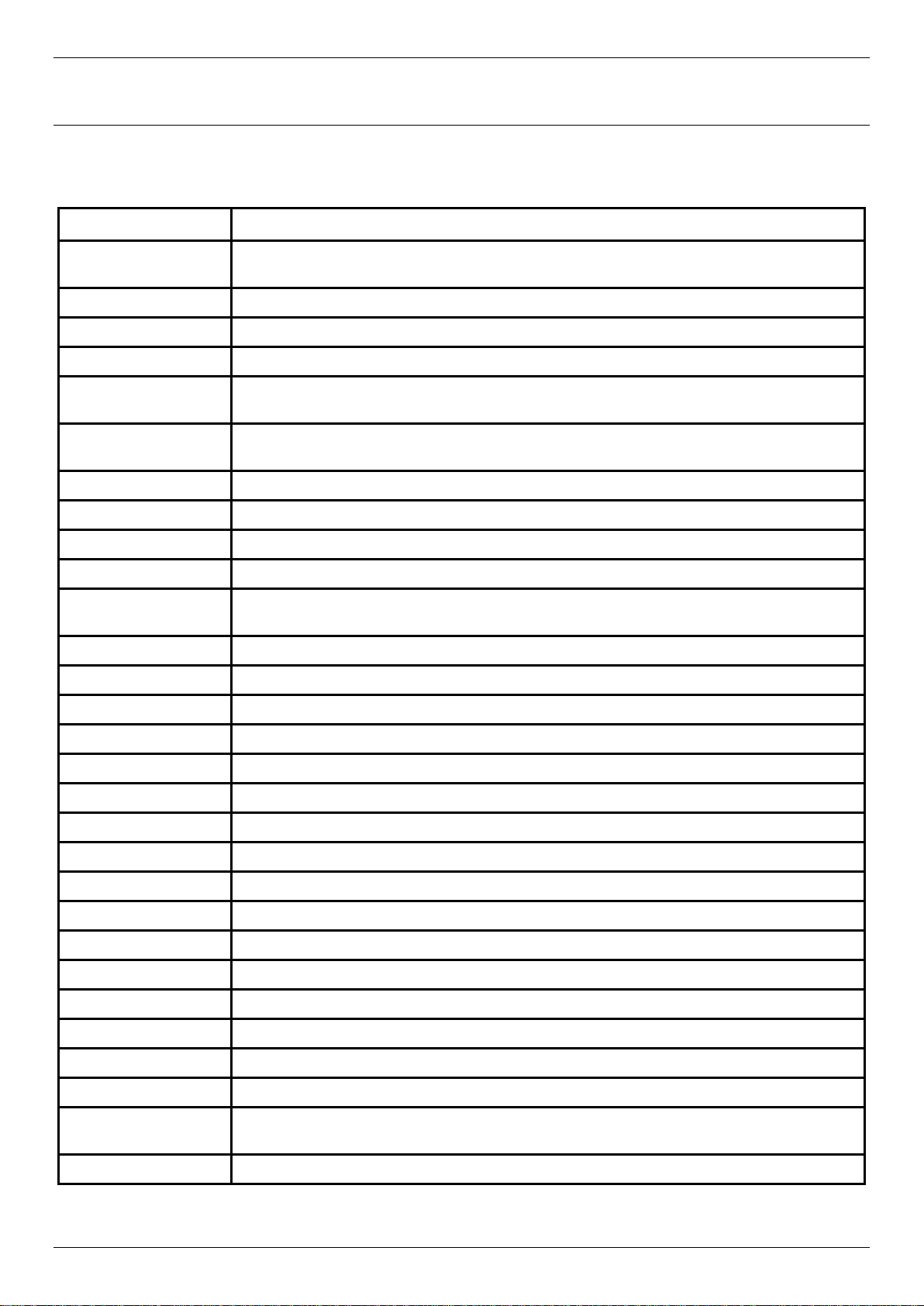
xStack® DES-3528/DES-3552 Series Layer 2 Mana g ed Stac k able Fas t Eth ernet Switch CLI Reference Guide
Basic Switch Comman ds
The basic Switch commands in the Command Line Interface (CLI) are listed (along with the appropriate parameters)
in the following table.
Command Parameters
create account [admin | operator | power_user | user] <username 15> {encrypt [plain_text | sha_1]
<password>}
config account <username> {encr ypt [plai n _tex t | sha_1] <password>}
show account
delete account <username>
enable password
encryption
disable password
encryption
show session
show switch
show device_status
show serial_port
config serial_port {baud_rate [9600 | 19200 | 38400 | 115200] | auto_ log out [ne ver | 2_m inutes | 5_ minutes |
enable clipaging
disable clipaging
telnet <ipaddr> {tcp_port <value 1-65535>}
enable telnet <tcp_port_number 1-65535>
disable telnet
enable web <tcp_port_number 1-65535>
disable web
10_minutes | 15_minutes]}(1)
save {[config <config_id 1-2> | log | all]}
reboot {force_agree}
reset {[config | system]} {force_agree}
login
logout
clear
config terminal width [default | <value 80-200>]
show terminal width
config temperature [trap | log] state [enable | disable]
config temperature
threshold
show environment
{high <temperature -500-500> | low <temperature -500-500>}
13
Page 14
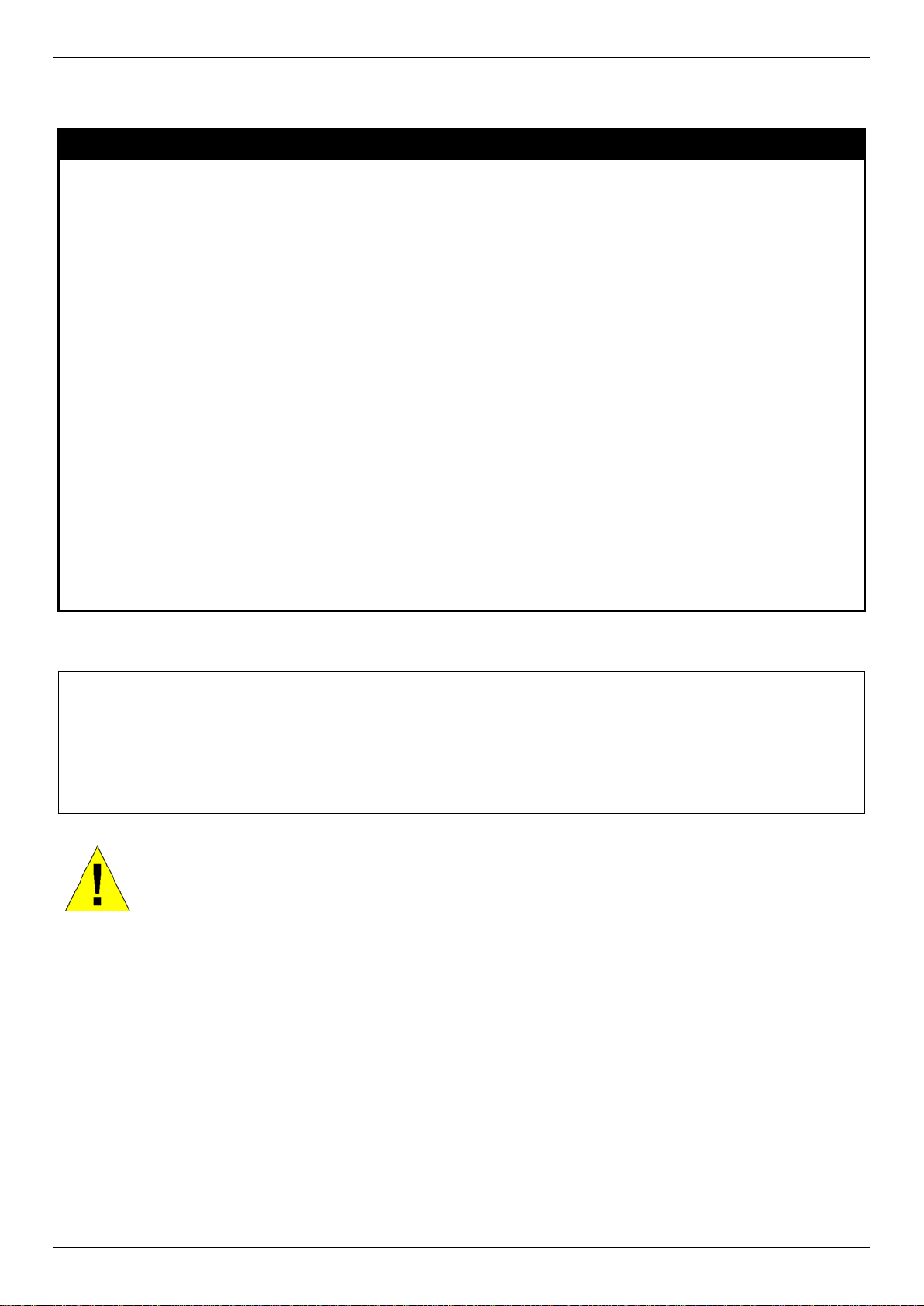
xStack® DES-3528/DES-3552 Series Layer 2 Mana g ed Stac k able Fas t Eth ernet Switch CLI Reference Guide
DES-3528:admin# create account admin dlink
DES-3528:admin#
Each command is listed, in detail, in the following sections.
create account
Purpose
Syntax create account [admin | operator | power_user | user] <username 15> {encrypt
Description
Parameters admin - Specify the name of the admin account.
Restrictions
Used to create user accounts.
[plain_text | sha_1] <password>}
This command is used to create user accounts that consist of a username of 1 to 15
characters and a password of 0 to 15 characters. Up to 8 user accounts can be created.
operator - Specify the name for a operator user account.
power_user – Specify the name for a Power-user account.
user - Specify the name of the user account.
<username 15> - Enter the username used here. This name can be up to 15 characters long.
encrypt - (Optional) Specify the encryption applied to the account.
plain_text - Select to specify the password in plain text form.
sha_1 - Select to specify the password in the SHA-I encrypted form.
<password> - The password for the user account. The length for of password in plain-text
form and in encrypted form are different. For the plain-text form, passwords must have a
minimum of 0 character and can have a maximum of 15 characters. For the encrypted form
password, the length is fixed to 35 bytes long. The password is case-sensitive.
Only Administrator-level users can issue this command.
Usernames can be between 1 and 15 characters.
Passwords can be between 0 and 15 characters.
Example usage:
To create an administrator-level user account with the username “dlink”.
Command: create account admin dlink
Enter a case-sensitive new password:****
Enter the new password again for confirmation:****
Success.
NOTICE: In case of lost passwords or password corruption, please refer to the D-Link website and
the White Paper entitled “Password Recovery Procedure”, which will guide you through the steps
necessary to resolve this issue.
14
Page 15
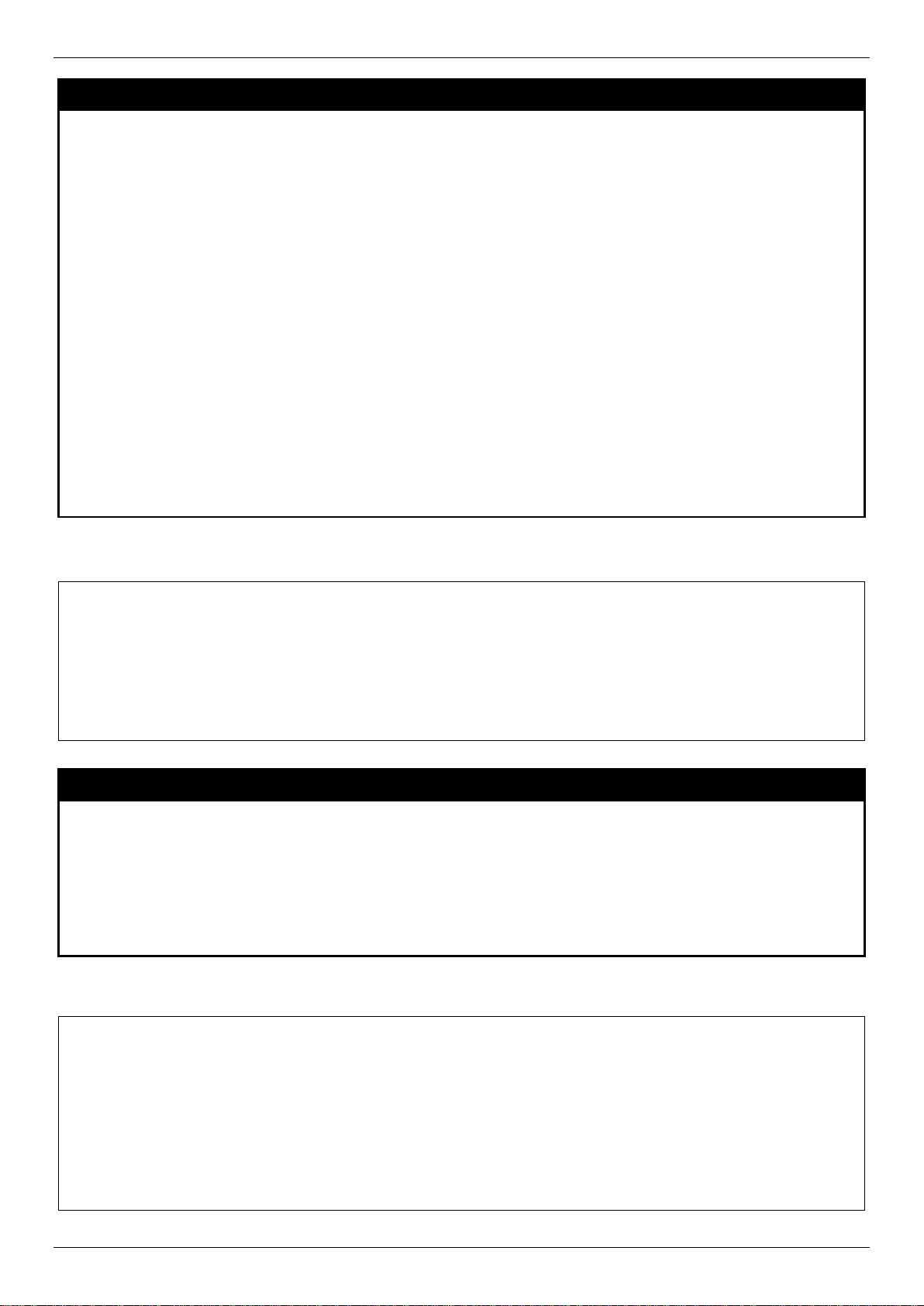
xStack® DES-3528/DES-3552 Series Layer 2 Mana g ed Stac k able Fas t Eth ernet Switch CLI Reference Guide
DES-3528:admin# config account dlink
DES-3528:admin#
DES-3528:admin# show account
DES-3528:admin#
config account
Purpose
Syntax config account <username> {encrypt [plain_text | sha_1] <password>}
Description
Parameters
Restrictions
Example usage:
To configure the user password of “dlink” account:
Used to configure user accounts
When the password information is not specified in the command, the system will prompt the
user to input the password interactively. For this case, the user can only input the plain text
password.
If the password is present in the command, the user can select to input the password in the
plain text form or in the encrypted form. The encryption algorithm is based on SHA-I.
<username> − Name of the account. The account must already be defined.
plain_text − Select to specify the password in plain text form.
sha_1 − Select to specify the password in the SHA-I enacrpted form.
password − The password for the user account.
The length for of password in plain-text form and in encrypted form are different. For the
plain-text form, passwords must have a minimum of 0 character and can have a maximum of
15 characters. For the encrypted form password, the length is fixed to 35 bytes long. The
assword is case-sensitive.
Only Administrator-level users can issue this command.
Usernames can be between 1 and 15 characters.
Passwords can be between 0 and 15 characters.
Command: config account dlink
Enter a old password:****
Enter a case-sensitive new password:****
Enter the new password again for confirmation:****
Success.
show account
Purpose
Syntax show account
Description
Parameters
Restrictions
Example usage:
To display the accounts that have been created:
Command: show account
Current Accounts:
Username Access Level
--------------- -----------dlink Admin
Total Entries: 1
Used to display user accounts.
This command is used to display all user accounts created on the Switch. Up to 8 user
accounts can exist at one time.
None.
Only Administrator-level users can issue this command.
15
Page 16
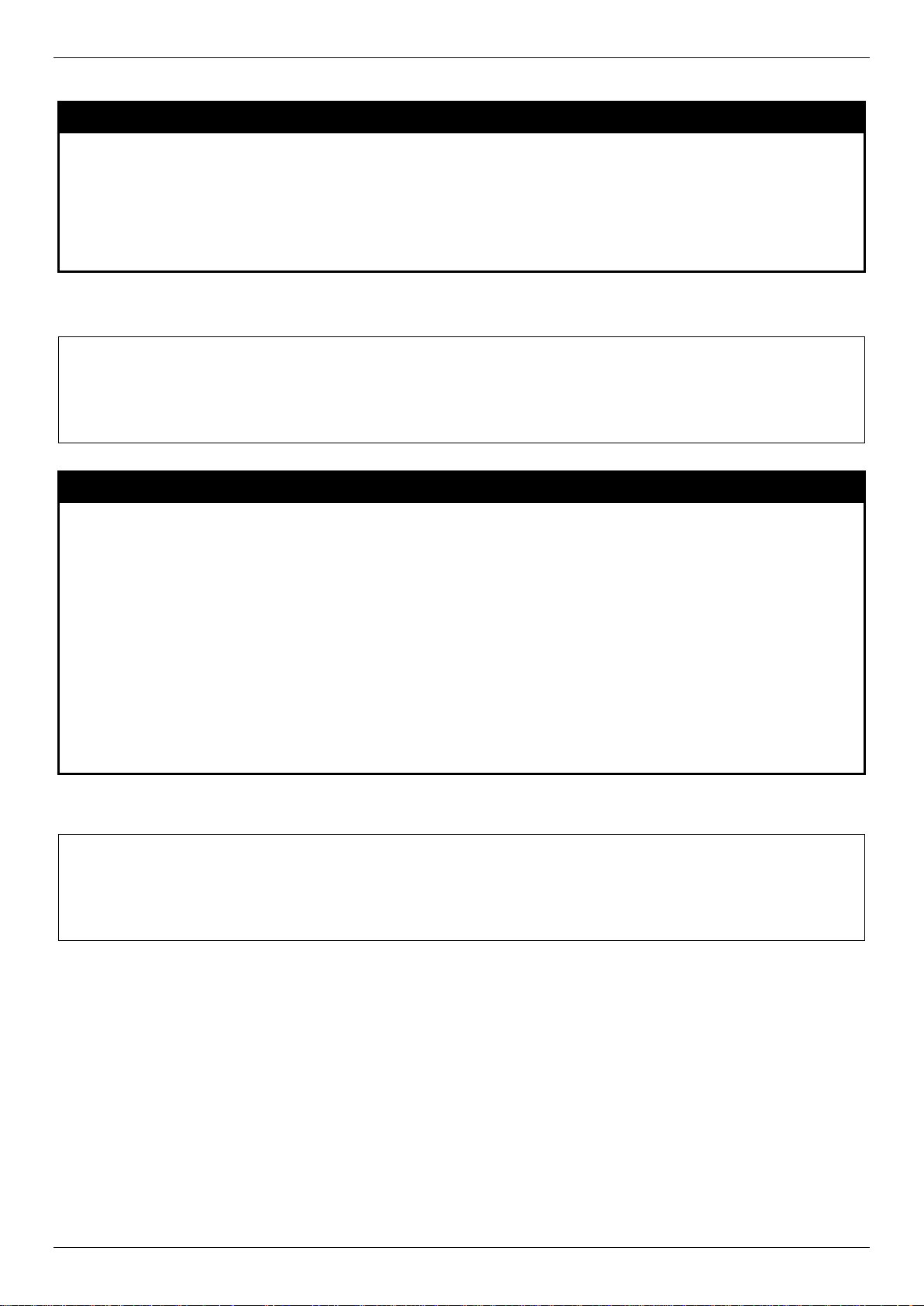
xStack® DES-3528/DES-3552 Series Layer 2 Mana g ed Stac k able Fas t Eth ernet Switch CLI Reference Guide
DES-3528:admin# delete account System
DES-3528:admin#
DES-3528:admin# enable password encryption
DES-3528:admin#
delete account
Purpose
Syntax delete account <username>
Description
Parameters
Restrictions
Example usage:
To delete the user account “System”:
Command: delete account System
Success.
Used to delete an existing user account.
This command is used to delete an existing entry.
<username> − Name of the user who will be deleted.
Only Administrator-level users can issue this command.
enable password encryption
Purpose
Syntax enable password encryption
Description
Used to enable password encryption.
The user account configuration information will be stored in the configuration file, and can be
applied to the system later.
If the password encryption is enabled, the password will be in encrypted form.
When password encryption is diabled, if the user specifies the password in plain text form,
the password will be in plain text form. However, if the user specifies the password in
encrypted form, or if the password has been converted to encrypted form by the last enable
password encryption command, the password will still be in the encrypted form. It cannot be
reverted to the plaintext.
Parameters
Restrictions
Example usage:
To enable password encryption:
Command: enable password encryption
Success.
None.
Only Administrator-level users can issue this command.
16
Page 17
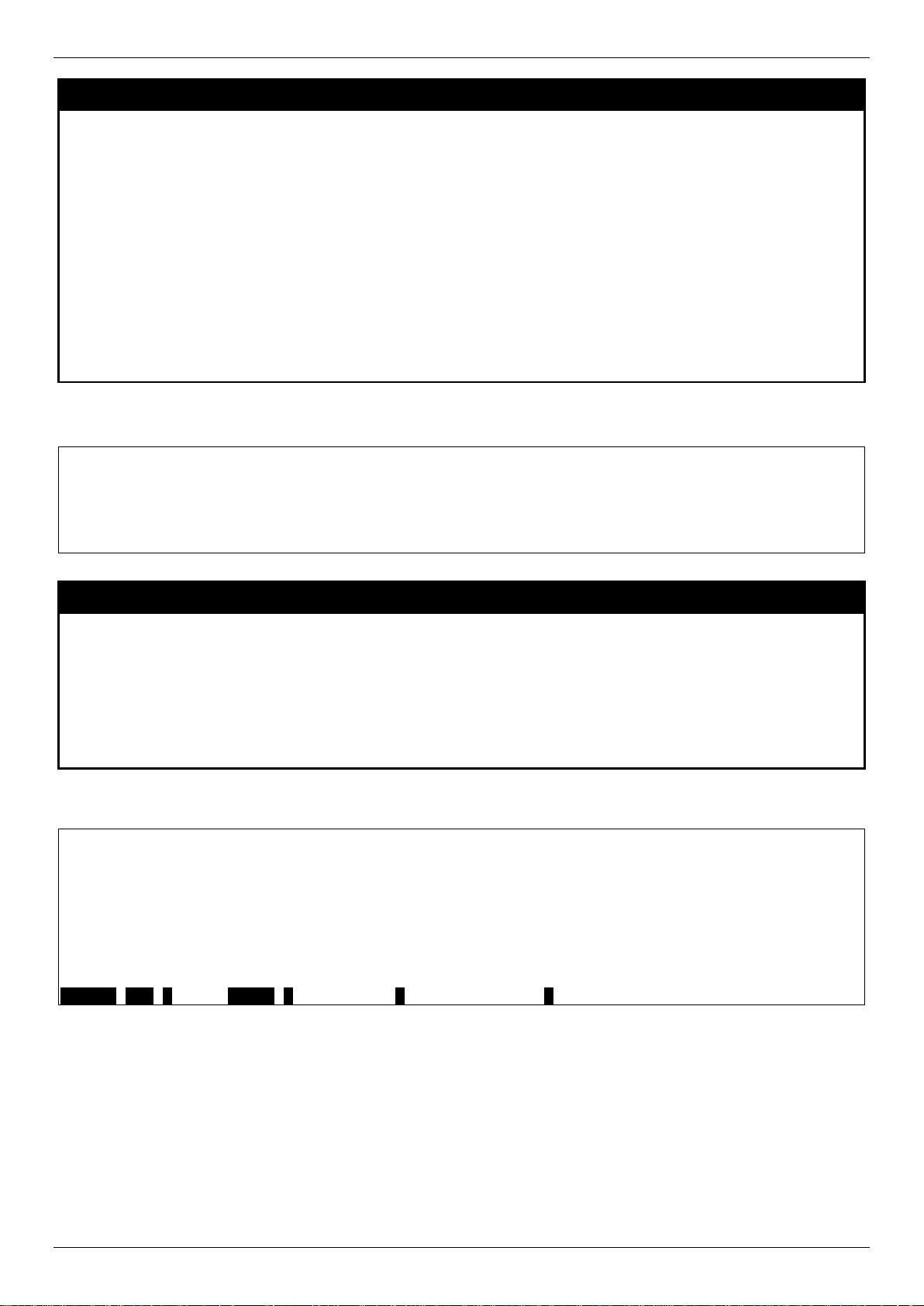
xStack® DES-3528/DES-3552 Series Layer 2 Mana g ed Stac k able Fas t Eth ernet Switch CLI Reference Guide
DES-3528:admin# disable password encryption
DES-3528:admin#
DES-3528:admin# show session
CTRL+C ESC q Quit SPACE n Next Page p Previous Page r Refresh
disable password encryption
Purpose
Syntax disable password encryption
Description
Parameters
Restrictions
Example usage:
To disable password encryption:
Command: disable password encryption
Success.
Used to disable password encryption.
The user account configuration information will be stored in the configuration file, and can be
applied to the system later.
If the password encryption is enabled, the password will be in encrypted form.
When password encryption is disabled, if the user specifies the password in plain text form,
the password will be in plan text form. However, if the user specifies the password in
encrypted form, or if the password has been converted to encrypted form by the last enable
password encryption command, the password will still be in the encrypted form. It cannot be
reverted to the plaintext.
None.
Only Administrator-level users can issue this command.
show session
Purpose
Syntax show session
Description
Parameters
Restrictions
Example usage:
To display the way that the users logged in:
Command: show session
ID Live Time From Level Name
--- --------- ------------ ----- ------ 8 00:00:16.250 Serial Port admin Anonymous
Total Entries: 1
Used to display a list of currently logged-in users.
This command displays a list of all the users that are logged-in at the time the command is
issued.
None.
Only Administrator and Operator-level users can issue this command.
17
Page 18
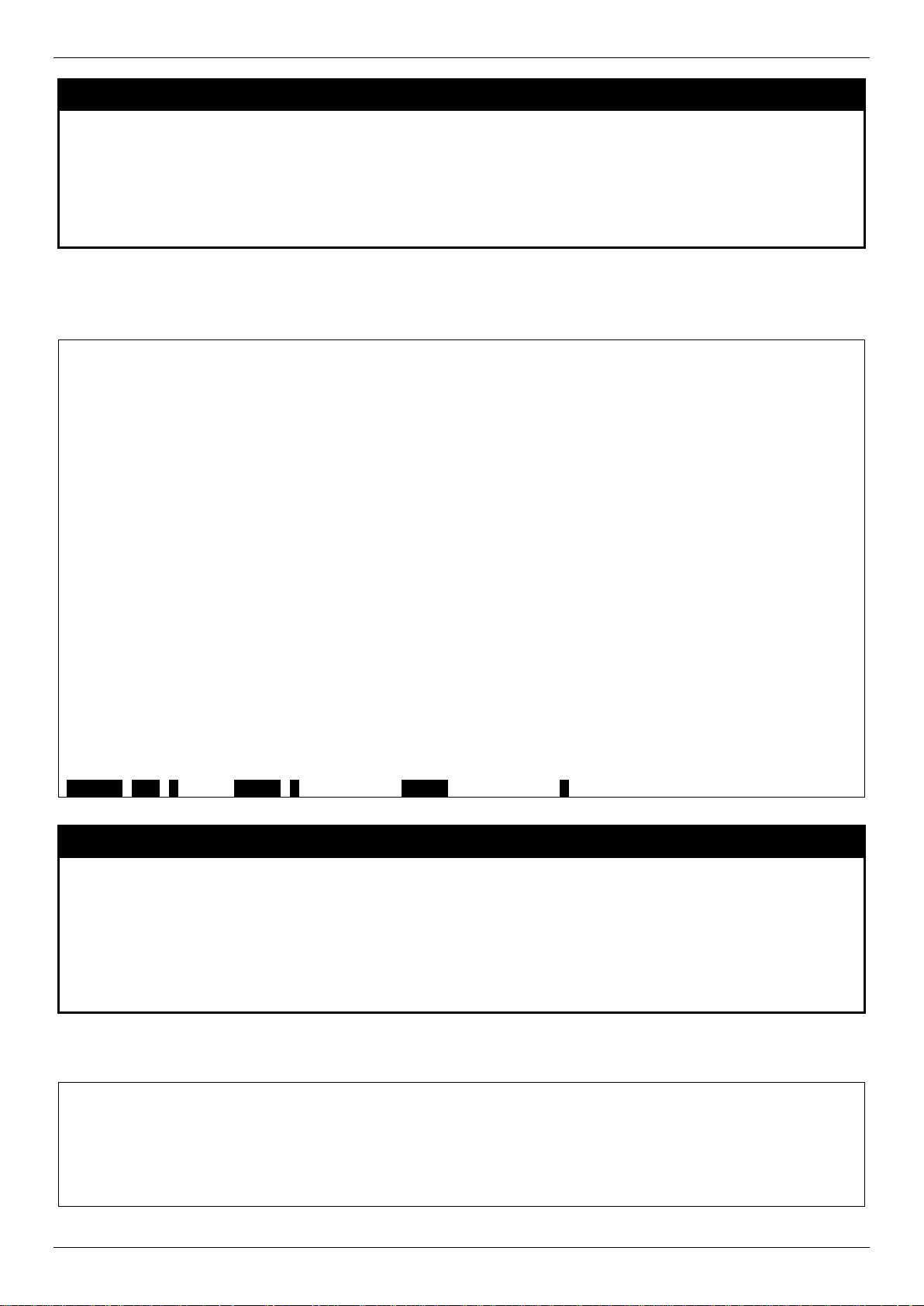
xStack® DES-3528/DES-3552 Series Layer 2 Mana g ed Stac k able Fas t Eth ernet Switch CLI Reference Guide
DES-3528:admin# show switch
CTRL+C ESC q Quit SPACE n Next Page ENTER Next Entry a All
DES-3528:admin# show device_status
DES-3528:admin#
show switch
Purpose
Syntax show switch
Description
Parameters
Restrictions
Example usage:
To display the Switch’s information:
Command: show switch
Device Type : DES-3528 Fast Ethernet Switch
MAC Address : 1C-AF-F7-AD-33-20
IP Address : 10.90.90.90 (Manual)
VLAN Name : default
Subnet Mask : 255.0.0.0
Default Gateway : 0.0.0.0
Boot PROM Version : Build 1.00.B008
Firmware Version : Build 3.00.012
Hardware Version : A4
Serial Number : P1UQ3A4000012
System Name :
System Location :
System Uptime : 0 days, 0 hours, 3 minutes, 58 seconds
System Contact :
Spanning Tree : Disabled
GVRP : Disabled
IGMP Snooping : Disabled
MLD Snooping : Disabled
VLAN Trunk : Disabled
Telnet : Enabled (TCP 23)
Web : Enabled (TCP 80)
SNMP : Disabled
Used to display general information about the Switch.
This command displays information about the Switch.
None.
None.
show device_status
Purpose
Syntax show device_status
Description
Parameters
Restrictions
Example usage:
To display the Switch’s device status:
Command: show device_status
Internal Power: Active
External Power: Fail
Used to display the current Switch’s power and fan status.
This command displays status of both the Switch’s internal and external power and the fan
status.
None.
None.
18
Page 19
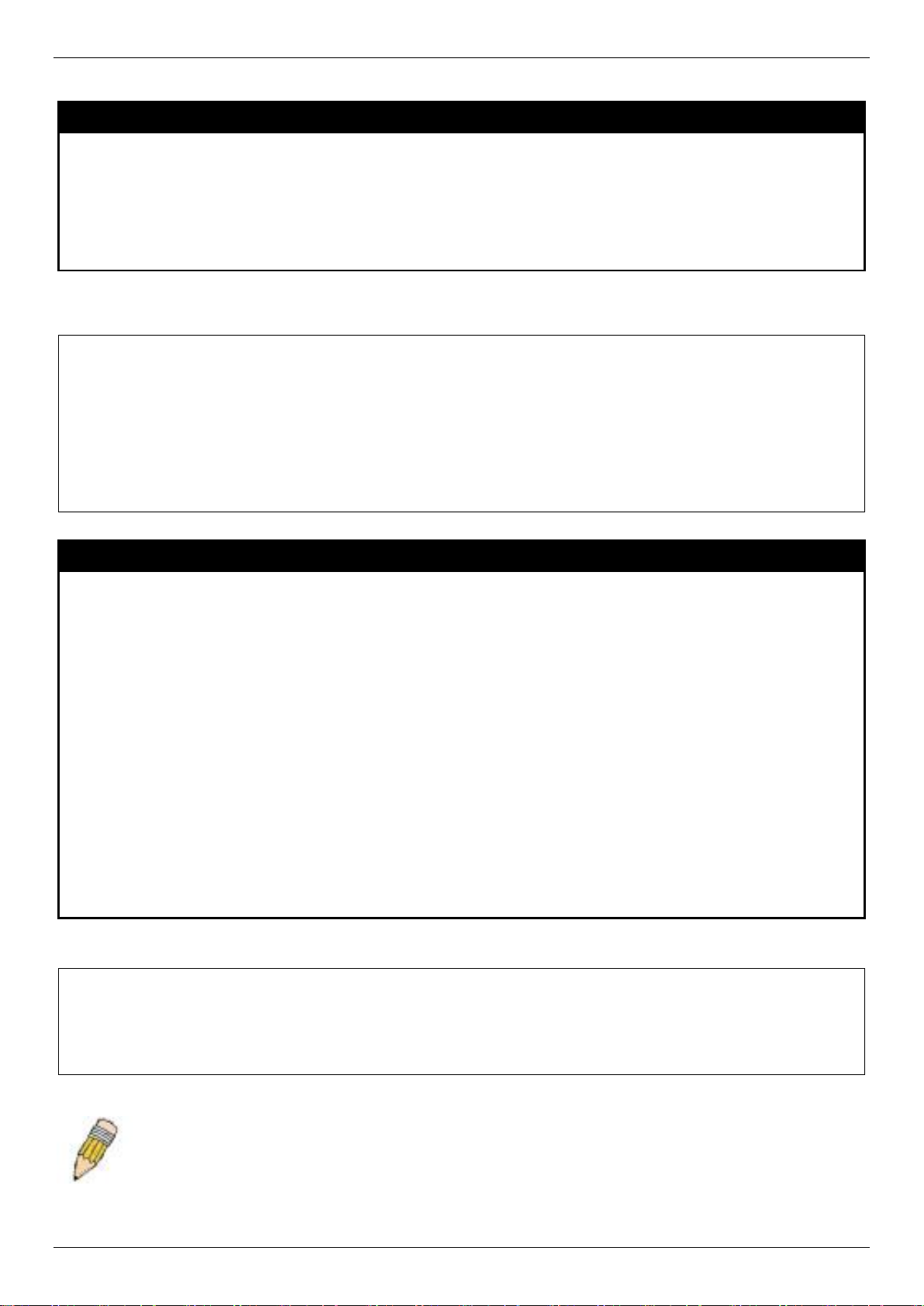
xStack® DES-3528/DES-3552 Series Layer 2 Mana g ed Stac k able Fas t Eth ernet Switch CLI Reference Guide
DES-3528:admin#show serial_port
DES-3528:admin#
DES-3528:admin# config serial_port baud_rate 115200
DES-3528:admin#
NOTE: If a user configures the serial port’s baud rate, the baud rate will take effect and save
default setting.
show serial_port
Purpose
Syntax show serial_port
Description
Parameters
Restrictions
Example usage:
To display the serial port setting:
Command: show serial_port
Baud Rate : 115200
Data Bits : 8
Parity Bits : None
Stop Bits : 1
Auto-Logout : Never
Used to display the current serial port settings.
This command displays the current serial port settings.
None.
None
config serial_port
Purpose
Used to configure the serial port.
Syntax config serial_port {baud_rate [9600 | 19200 | 38400 | 115200] | auto_logout [never |
2_minutes | 5_minutes | 10_minutes | 15_minutes]}(1)
Description
Parameters
Restrictions
Example usage:
To configure baud rate:
Command: config serial_port baud_rate 115200
Success.
This command is used to configure the serial port’s baud rate and auto logout settings.
baud_rate [9600 | 19200 | 38400 | 115200] − The serial bit rate that will be used to
communicate with the management host. There are four options: 9600, 19200, 38400,
115200. Factory default setting is 115200.
never − No time limit on the length of time the console can be open with no user input.
2_minutes − The console will log out the current user if there is no user input for 2 minutes.
5_minutes − The console will log out the current user if there is no user input for 5 minutes.
10_minutes − The console will log out the current user if there is no user input for 10
minutes.
15_minutes − The console will log out the current user if there is no user input for 15
minutes.
Only Administrator and Operator-level users can issue this command.
immediately. Baud rate settings will not change even if the user resets or reboots the Switch. The
Baud rate will only change when the user configures it again. The serial port’s baud rate setting is not
stored in the Switch’s configuration file. Resetting the Switch will not restore the baud rate to the
19
Page 20
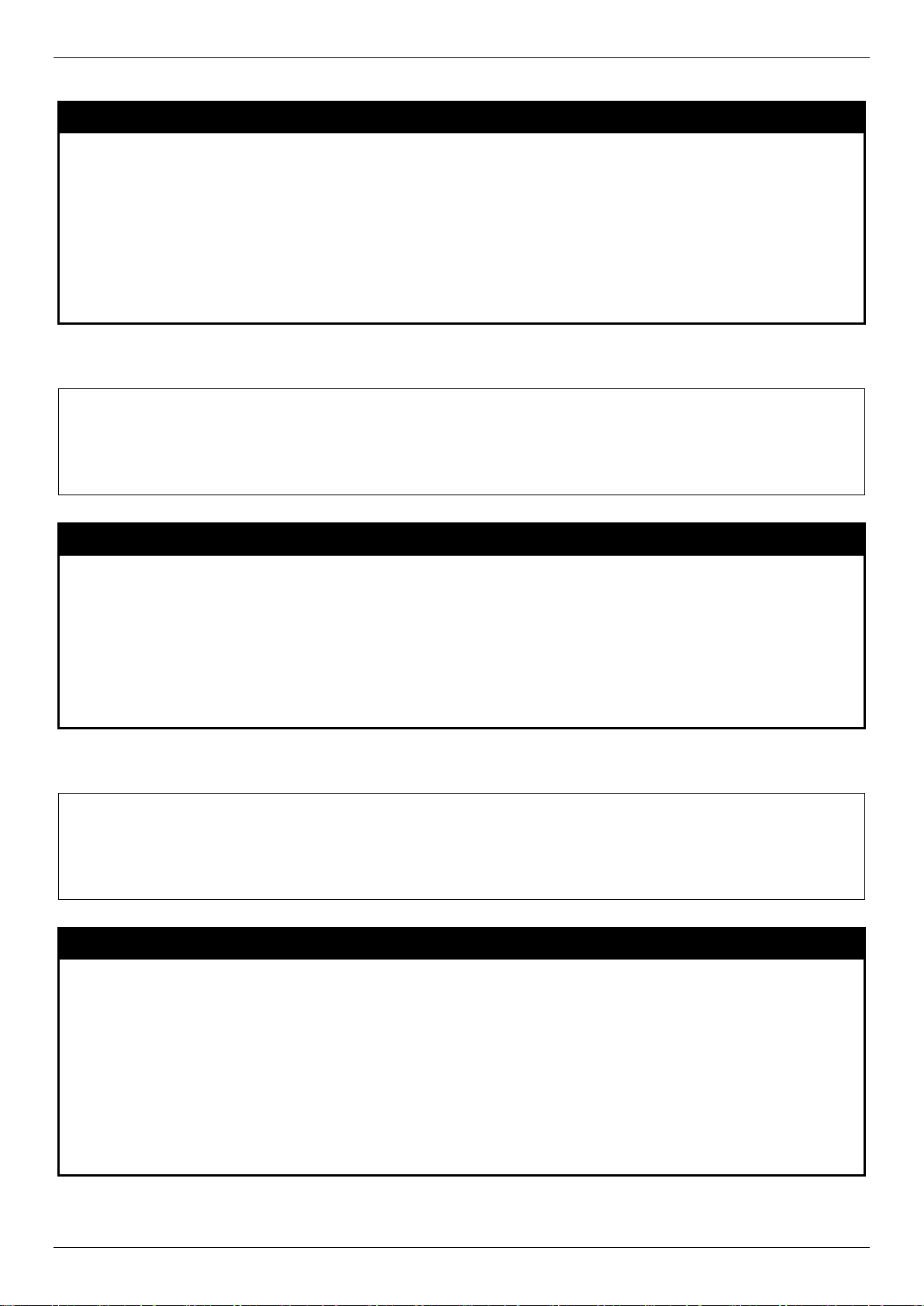
xStack® DES-3528/DES-3552 Series Layer 2 Mana g ed Stac k able Fas t Eth ernet Switch CLI Reference Guide
DES-3528:admin# enable clipaging
DES-3528:admin#
DES-3528:admin# disable clipaging
DES-3528:admin#
enable clipaging
Purpose
Syntax enable clipaging Description
Parameters
Restrictions
Example usage:
To enable pausing of the screen display when the show command output reaches the end of the page:
Command: enable clipaging
Success.
Used to pause the scrolling of the console screen when a command displays more than one
page.
This command is used when issuing a command which causes the console screen to rapidly
scroll through several pages. This command will cause the console to pause at the end of
each page. The default setting is enabled.
None.
Only Administrator and Operator-level users can issue this command.
disable clipaging
Purpose
Used to disable the pausing of the console screen scrolling at the end of each page when a
command displays more than one screen of information.
Syntax disable clipaging Description
Parameters
Restrictions
Example usage:
To disable pausing of the screen display when show command output reaches the end of the page:
Command: disable clipaging
Success.
This command is used to disable the pausing of the console screen at the end of each page
when a command would display more than one screen of information.
None.
Only Administrator and Operator-level users can issue this command.
telnet
Purpose
Syntax telnet <ipaddr> {tcp_port <value 1-65535>}
Description
Used to login the remote device system through the network.
This command is used when the manager want to manage the device system which isn’t on
local. So can use this command to login in the remote system which is located on other side.
If connect successful, some actions can be done as local.
Parameters
Restrictions
Example usage:
<ipaddr> − The network ip address. This is the destination which wants to log in.
<value 1-65535> − The TCP port number. TCP ports are numbered between 1 and 65535.
The “well-known” TCP port for the Telnet protocol is 23.
Only Administrator and Operator-level users can issue this command.
20
Page 21
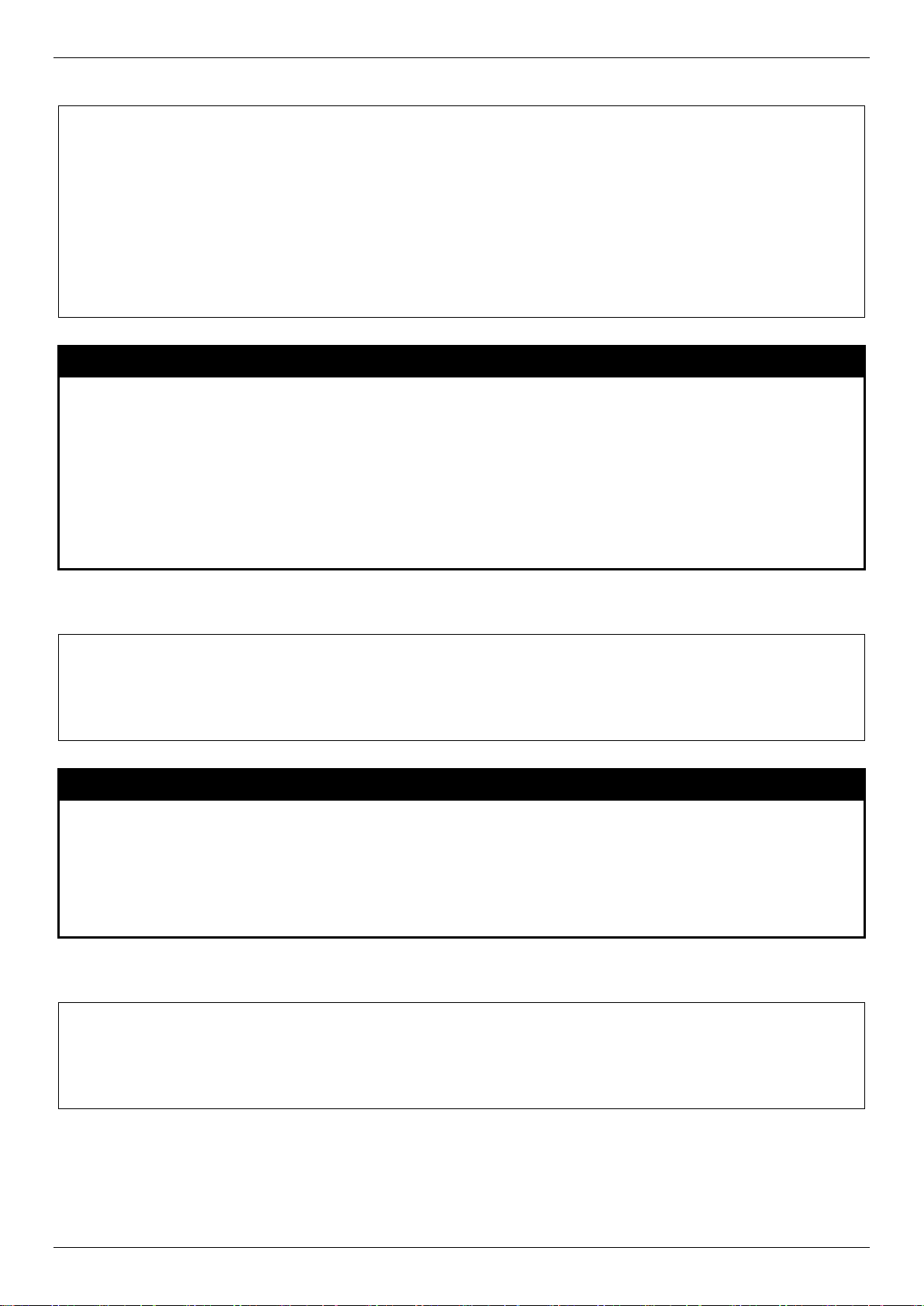
xStack® DES-3528/DES-3552 Series Layer 2 Mana g ed Stac k able Fas t Eth ernet Switch CLI Reference Guide
DES-3528:admin# telnet 172.18.168.12 tcp_port 50
PassWord:
DES-3528:admin# enable telnet 23
DES-3528:admin#
DES-3528:admin# disable telnet
DES-3528:admin#
Telnet to the remote Switch:
Command: telnet 172.18.168.12 tcp_port 50
Connecting to server,please wait....
DES-3528 Gigabit Ethernet Switch
Command Line Interface
Firmware: Build 3.00.012
Copyright(C) 2013 D-Link Corporation. All rights reserved.
UserName:
enable telnet
Purpose
Syntax enable telnet <tcp_port_number 1-65535> Description
Parameters
Restrictions
Example usage:
To enable Telnet and configure port number:
Command: enable telnet 23
Success.
Used to enable communication with and management of the Switch using the Telnet
protocol.
This command is used to enable the Telnet protocol on the Switch. The user can specify the
TCP or UDP port number the Switch will use to listen for Telnet requests.
<tcp_port_number 1-65535> − The TCP port number. TCP ports are numbered between 1
and 65535. The “well-known” TCP port for the Telnet protocol is 23.
Only Administrator and Operator-level users can issue this command.
disable telnet
Purpose
Used to disable the Telnet protocol on the Switch.
Syntax disable telnet Description Parameters Restrictions
Example usage:
To disable the Telnet protocol on the Switch:
Command: disable telnet
Success.
This command is used to disable the Telnet protocol on the Switch.
None.
Only Administrator and Operator-level users can issue this command.
21
Page 22
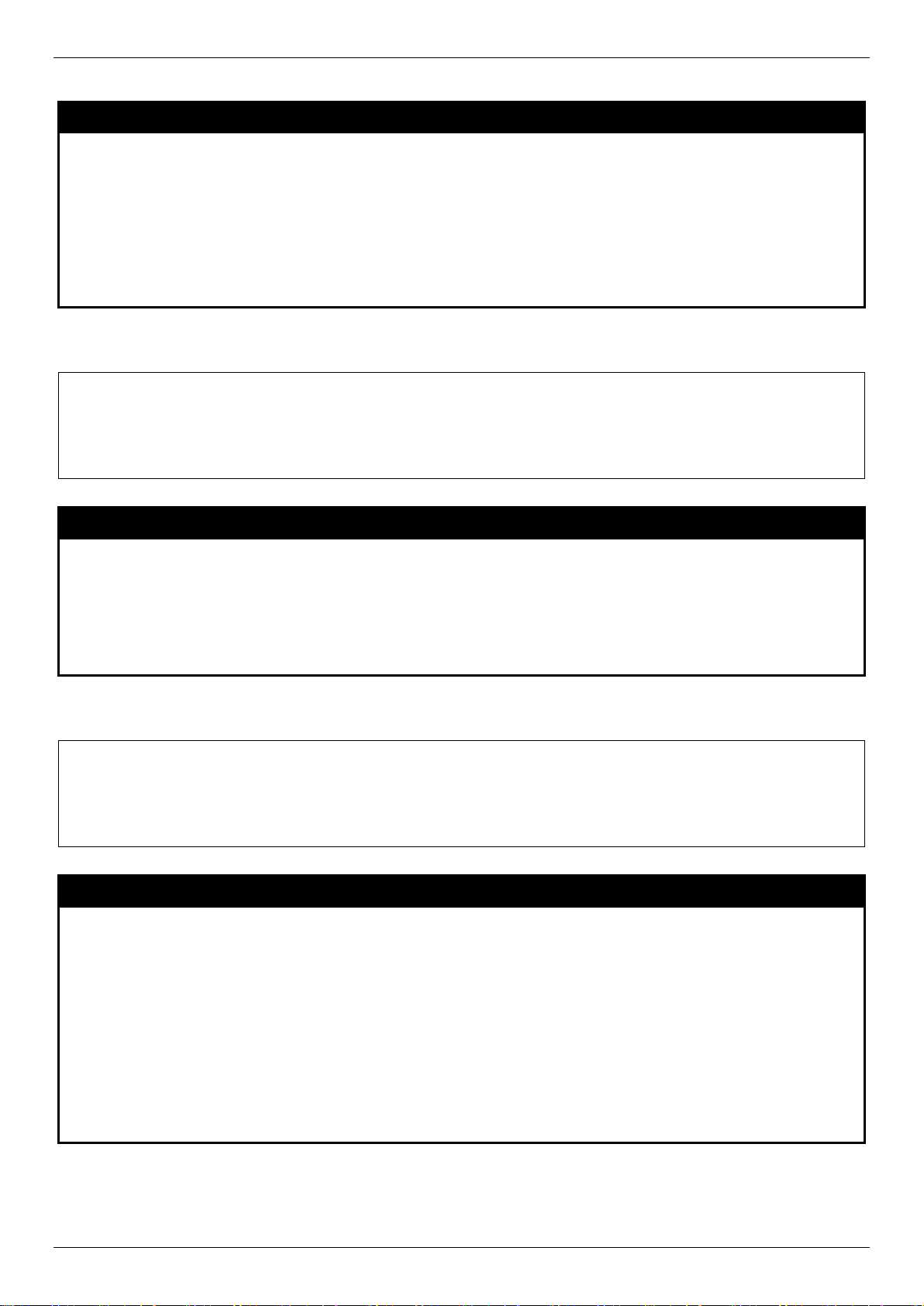
xStack® DES-3528/DES-3552 Series Layer 2 Mana g ed Stac k able Fas t Eth ernet Switch CLI Reference Guide
DES-3528:admin# enable web 80
DES-3528:admin#
DES-3528:admin# disable web
DES-3528:admin#
enable web
Purpose
Syntax enable web <tcp_port_number 1-65535>
Description
Parameters
Restrictions
Example usage:
To enable HTTP and configure port number:
Command: enable web 80
Success.
Used to enable the HTTP-based management software on the Switch.
This command is used to enable the Web-based management software on the Switch. The
user can specify the TCP port number the Switch will use to listen for Telnet requests.
<tcp_port_number 1-65535> − The TCP port number. TCP ports are numbered between 1
and 65535. The “well-known” port for the Web-based management software is 80.
Only Administrator and Operator-level users can issue this command.
disable web
Purpose
Syntax disable web
Used to disable the HTTP-based management software on the Switch.
Description
Parameters
Restrictions
Example usage:
To disable HTTP:
Command: disable web
Success.
This command disables the Web-based management software on the Switch.
None.
Only Administrator and Operator-level users can issue this command.
save
Purpose
Syntax save {[config <config_id 1-2> | log | all]}
Description
Parameters config <config_id 1-2> – Specify to save current settings to configuration file 1 or 2.
Used to save changes in the Switch’s configuration to non-volatile RAM.
This command is used to enter the current Switch configuration into non-volatile RAM. The
saved Switch configuration will be loaded into the Switch’s memory each time the Switch is
restarted.
log – Specify to save current Switch log to NV-RAM.
all – Specify to save all configuration settings. If nothing is specified after “save”, the Switch
will save all.
Restrictions
Example usage:
To save the Switch’s current configuration to non-volatile RAM:
Only Administrator and Operator-level users can issue this command.
22
Page 23
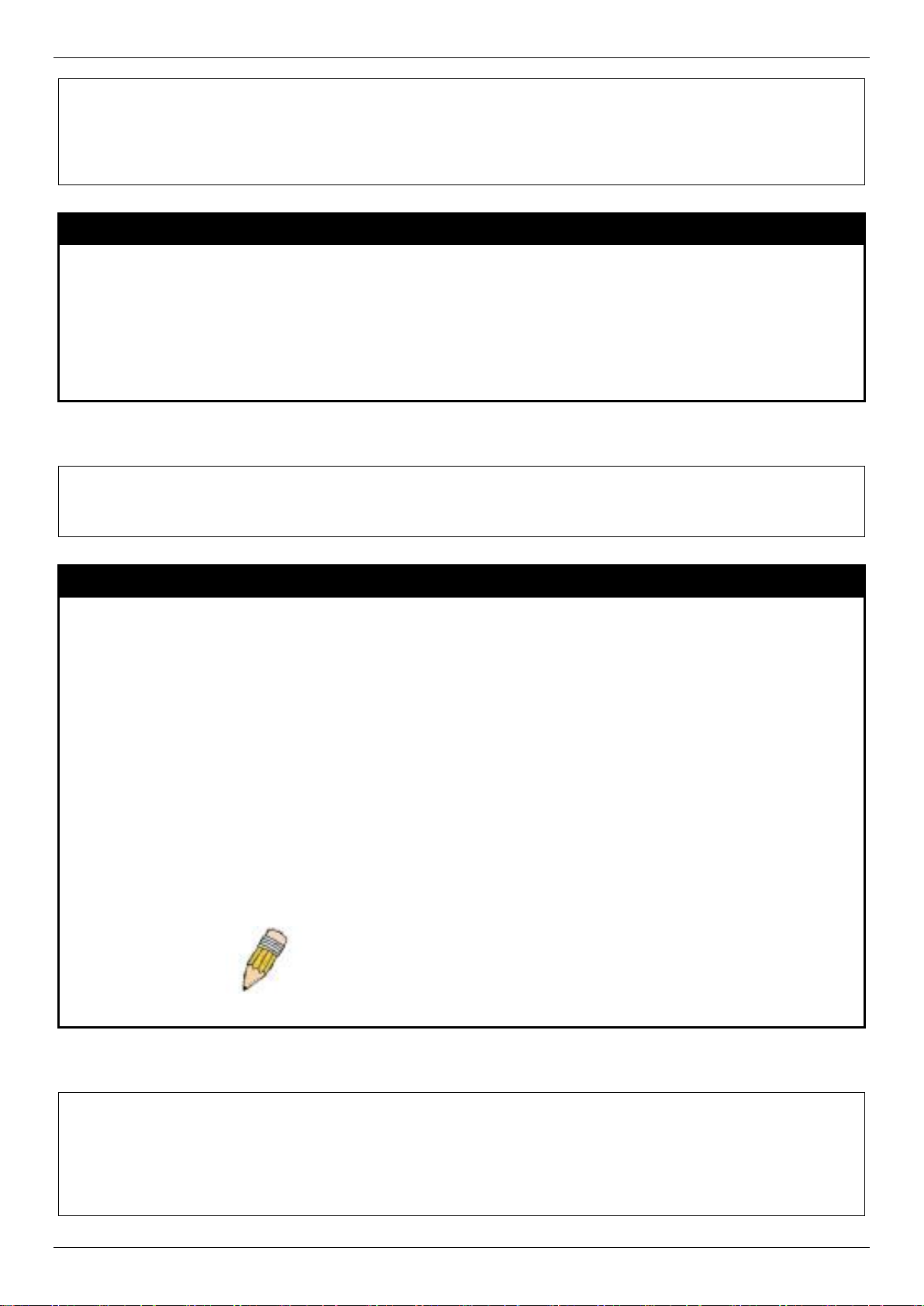
xStack® DES-3528/DES-3552 Series Layer 2 Mana g ed Stac k able Fas t Eth ernet Switch CLI Reference Guide
DES-3528:admin# save
DES-3528:admin#
DES-3528:admin# reboot
Please wait, the switch is rebooting...
DES-3528:admin# reset config
DES-3528:admin#
Command: save
Saving all configurations to NV-RAM... Done.
reboot
Purpose
Used to restart the Switch.
Syntax Reboot {force_agree} Description Parameters
This command is used to restart the Switch.
force_agree − When force_agree is specified, the reboot command will be executed
immediatedly without further confirmation.
Restrictions
Only Administrator-level users can issue this command.
Example usage:
To restart the Switch:
Command: reboot
Are you sure you want to proceed with the system reboot? (y|n)y
reset
Purpose
Syntax reset {[config | system]} {force_agree}
Description
Used to reset the Switch to the factory default settings.
This command is used to restore the Switch’s configuration to the default settings assigned
from the factory.
Parameters
config − If the keyword ‘config’ is specified, all of the factory default settings are restored on
the Switch including the IP address, user accounts, and the Switch history log. The Switch
will not save or reboot.
system − If the keyword ‘system’ is specified all of the factory default settings are restored on
the Switch. The Switch will save and reboot after the settings are changed to default.
Rebooting will clear all entries in the Forwarding Data Base.
force_agree − When force_agree is specified, the reset command will be executed
immediatedly without further confirmation.
If no parameter is specified, the Switch’s current IP address, user accounts, and the Switch
history log are not changed. All other parameters are restored to the factory default settings.
The Switch will not save or reboot.
Restrictions
Only Administrator-level users can issue this command.
Example usage:
To restore all of the Switch’s parameters to their default values:
Command: reset config
Are users sure to proceed with system reset?(y/n)y
Success.
NOTE: The serial port baud rate will not be changed by the reset command.
It will not be restored to the factory default setting.
23
Page 24
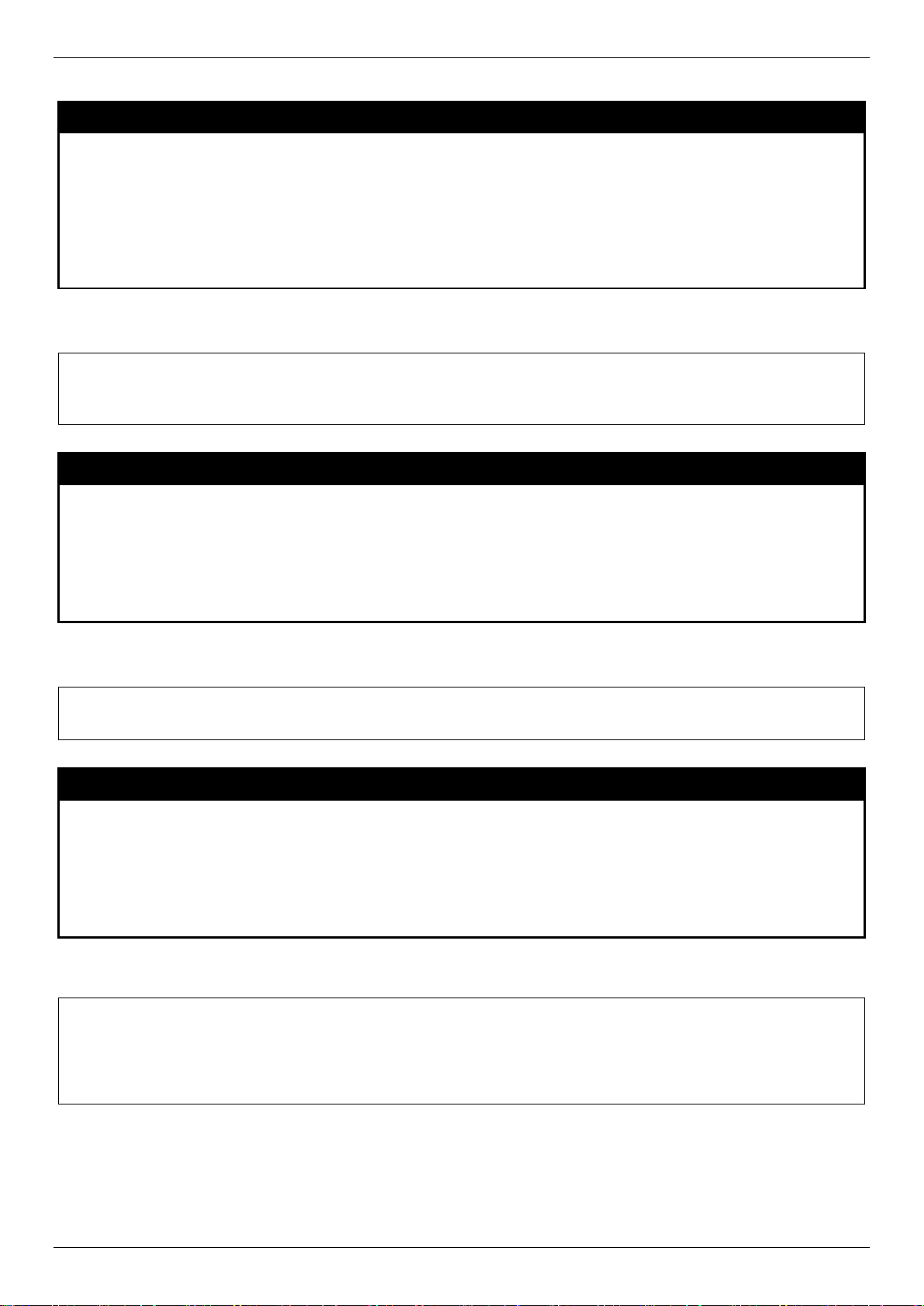
xStack® DES-3528/DES-3552 Series Layer 2 Mana g ed Stac k able Fas t Eth ernet Switch CLI Reference Guide
DES-3528:admin# login
UserName:
DES-3528:admin# logout
DES-3528:admin# clear
DES-3528:admin#
login
Purpose
Syntax login
Description
Parameters
Restrictions
Example usage:
To initiate the login procedure:
Command: login
Used to log in a user to the Switch’s console.
This command is used to initiate the login procedure. The user will be prompted for a
Username and Password.
None.
None.
logout
Purpose
Syntax logout
Description
Parameters
Used to log out a user from the Switch’s console.
This command terminates the current user’s session on the Switch’s console.
None.
Restrictions
Example usage:
To terminate the current user’s console session:
None.
clear
Purpose
Syntax clear
Description
Parameters
Restrictions
Example usage:
To clear screen:
Command: clear
The command is used to clear screen.
The command is used to clear screen.
None.
None.
24
Page 25
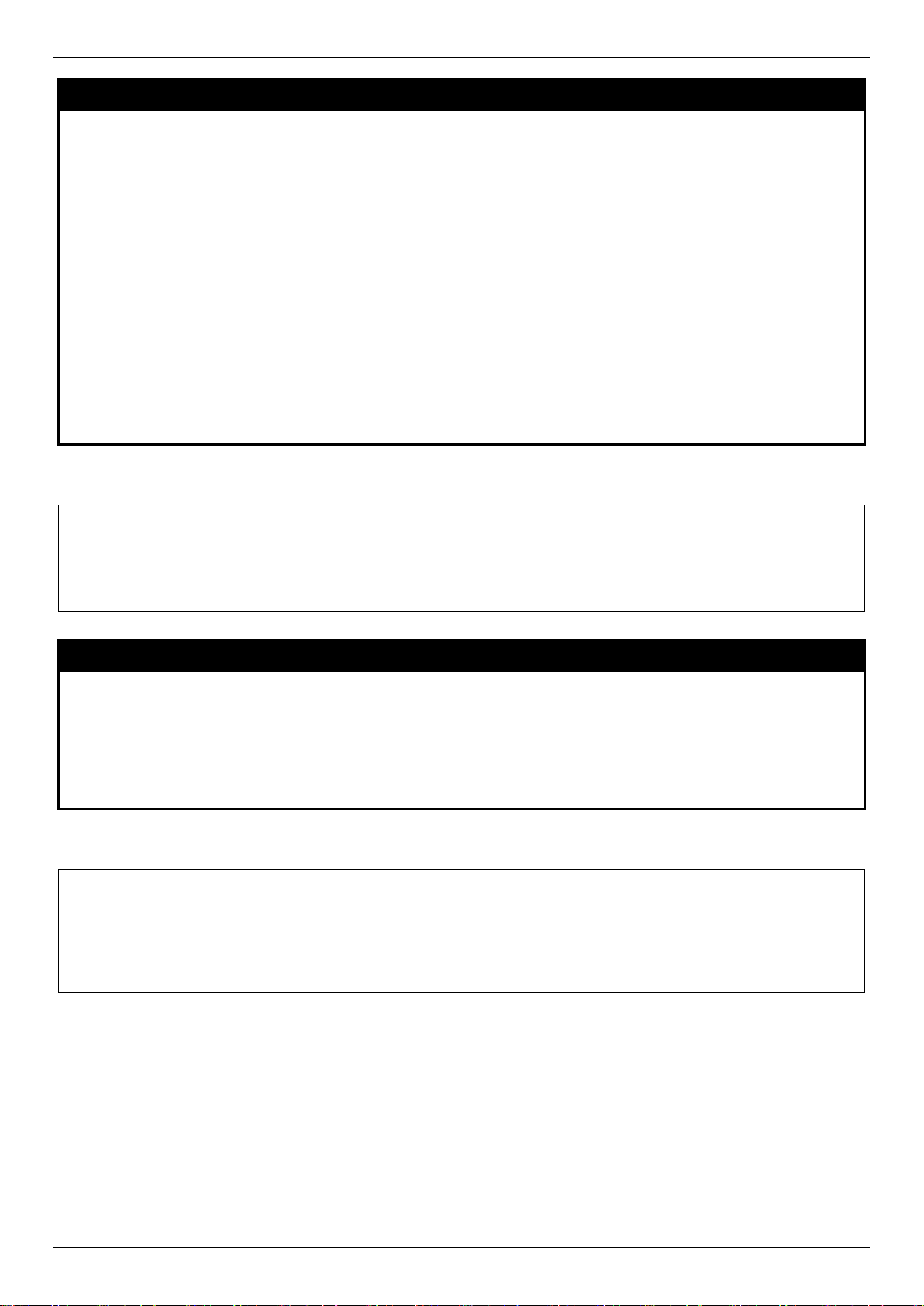
xStack® DES-3528/DES-3552 Series Layer 2 Mana g ed Stac k able Fas t Eth ernet Switch CLI Reference Guide
DES-3528:admin# config terminal width 120
DES-3528:admin#
DES-3528:admin#show terminal width
DES-3528:admin#
config terminal width
Purpose
Syntax config terminal width [default | <value 80-200>]
Description
Parameters default - The default setting of terminal width. The default value is 80.
Restrictions
Example usage:
To configure the current terminal width:
Command: config terminal width 120
Success.
The command is used to set current terminal width.
The usage is described as below:
1. Users login and configure the terminal width to 120, this configuration take effect on
this login section. If users implement “save” command, the configuration is saved.
After users log out and log in again, the terminal width is 120.
2. If user did not save the configuration, another user login, the terminal width is default
value.
3. If at the same time, two CLI sessions are running, once section configure to 120
width and save it, the other section will not be effected, unless it log out and then log
in.
<value 80-200> - The terminal width which will be configured. The width is between 80 and
200 characters.
None.
show t erminal width
Purpose
Syntax show terminal width
Description
Parameters
Restrictions
Example usage:
To display the configuration of current terminal width:
Command: show terminal width
Global terminal width : 80
Current terminal width : 80
The command is used to display the configuration of current terminal width.
The command is used to display the configuration of current terminal width.
None.
None.
25
Page 26

xStack® DES-3528/DES-3552 Series Layer 2 Mana g ed Stac k able Fas t Eth ernet Switch CLI Reference Guide
DES-3528:admin#config temperature trap state enable
DES-3528:admin#
DES-3528:admin#config temperature log state enable
DES-3528:admin#
config temperature
Purpose
Syntax config temperature [trap | log] state [enable | disable] Description
Parameters trap - Specify to configure the warning temperature trap.
Restrictions
Example usage:
To enable the warning temperature trap state:
Command: config temperature trap state enable
Success.
This command is used to configure the warning trap or log state of the system internal
temperature.
This command is used to configure the warning trap or log state of the system internal
temperature.
log - Specify to configure the warning temperature log.
state - Enable or disable either the trap or log state for a warning temperature event. The
default is enable.
enable - Enable either the trap or log state for a warning temperature event.
disable - Disable either the trap or log state for a warning temperature event.
Only Administrator and Operator-level users can issue this command.
To enable the warning temperature log state:
Command: config temperature log state enable
Success.
config temperature threshold
Purpose
Syntax config temperature threshold {high <temperature -500-500> | low <temperature -500-
Description
Parameters high - Specify the high threshold value. The high threshold must bigger than the low
This command is used to configure the warning temperature high threshold or low threshold.
500>}
When temperature is above the high threshold or below the low threshold, SW will send
alarm traps or keep the logs.
threshold.
<temperature -500-500> - Specify the high threshold value. This value must be between -500
and 500.
low - Specify the low threshold value.
<temperature -500-500> - Specify the low threshold value. This value must be between -500
and 500.
Restrictions
Example usage:
To configure a warming temperature threshold high of 80:
Only Administrator and Operator-level users can issue this command.
26
Page 27
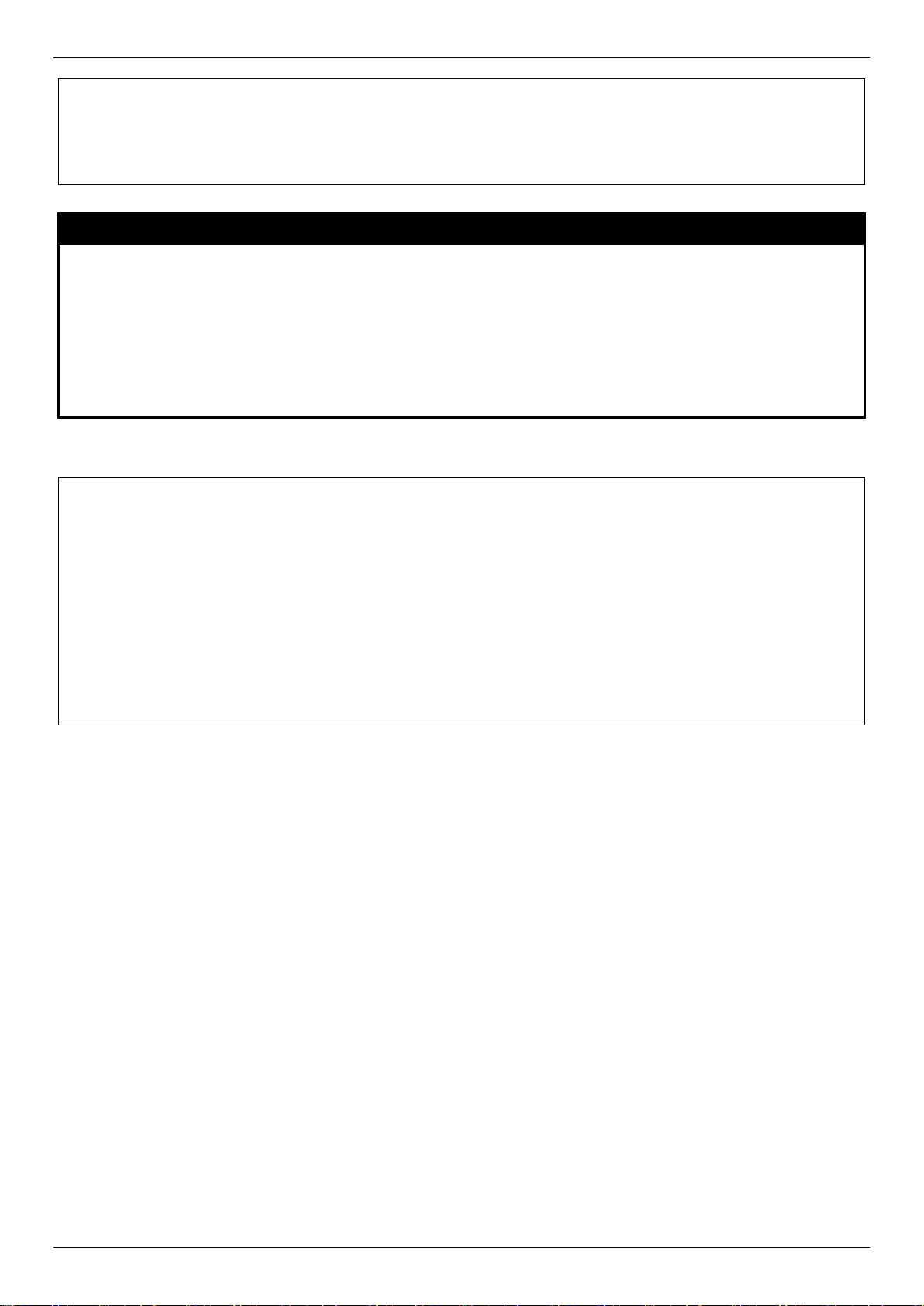
xStack® DES-3528/DES-3552 Series Layer 2 Mana g ed Stac k able Fas t Eth ernet Switch CLI Reference Guide
DES-3528:admin#config temperature threshold high 80
DES-3528:admin#
DES-3528:admin#show environment
DES-3528:admin#
Command: config temperature threshold high 80
Success.
show environment
Purpose
Syntax show environment Description
Parameters
Restrictions
Example usage:
To display the switch hardware status:
Command: show environment
Temperature Trap State : Enabled
Temperature Log State : Enabled
High Warning Temperature Threshold(Celsius) : 80
Low Warning Temperature Threshold(Celsius) : 11
Unit 1
Internal Power : Active
External Power : Fail
Current Temperature(Celsius) : 40
This command is used to display the device’s internal and external power and internal
temperature status.
This command is used to display the device’s internal and external power and internal
temperature status.
None.
None.
27
Page 28
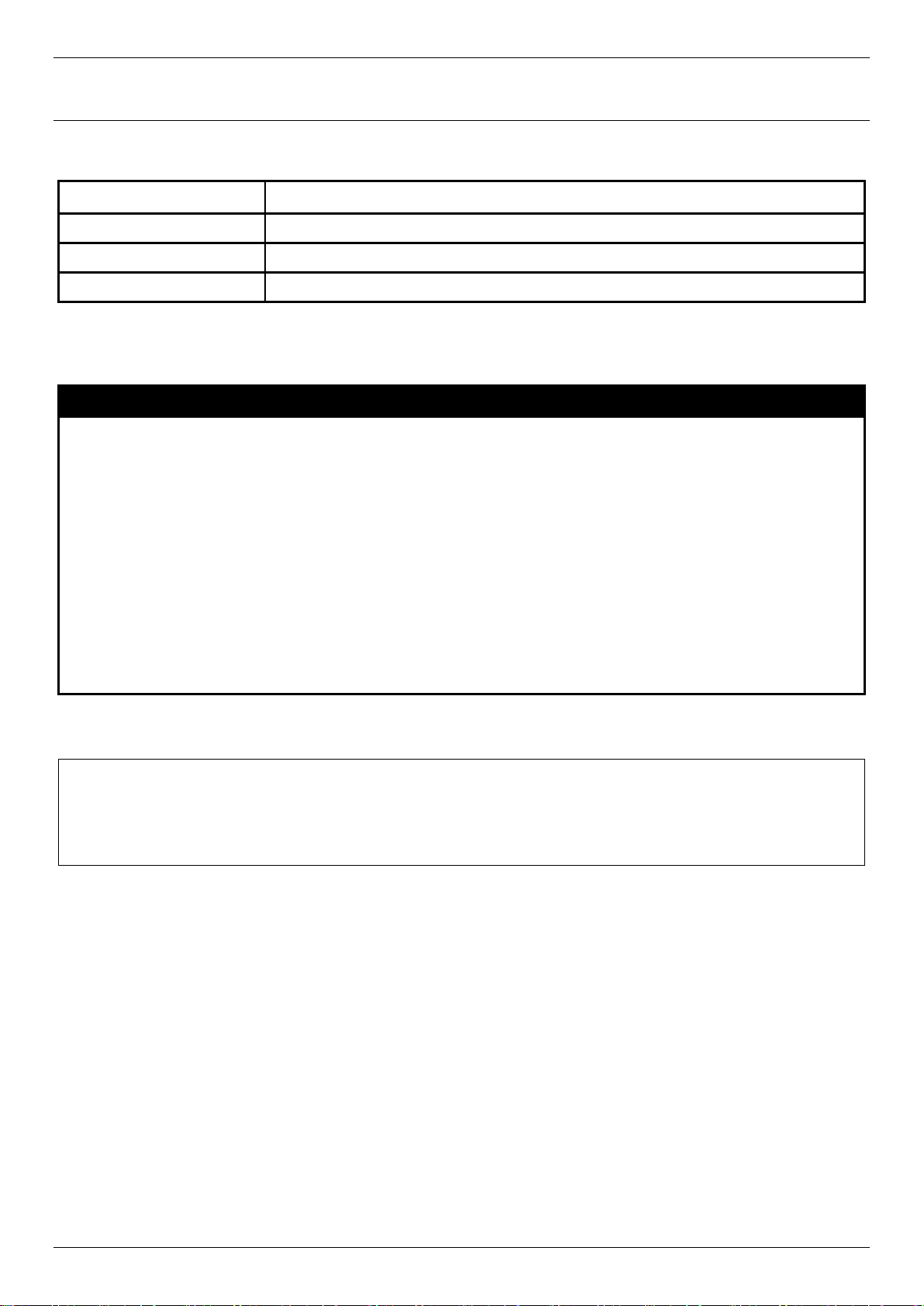
xStack® DES-3528/DES-3552 Series Layer 2 Mana g ed Stac k able Fas t Eth ernet Switch CLI Reference Guide
DES-3528:admin#config command_prompt AtYourService
AtYourService:admin#
Modify Banner and Prompt Commands
Administrator level users can modify the login banner (greeting message) and command prompt by using the
commands described below.
Command Parameters
config command_prompt [<string 16> | username | default]
config greeting_message {default}
show greeting_message
The Modify Banner and Pr om pt comm ands in the Com mand Line I nterf ace (C LI) ar e listed ( along w ith the appropr iate
parameters) in the following table.
config command prompt
Purpose
Syntax config command_prompt [<strin g 16> | username | default]
Description
Parameters string 16 –The command prompt can be changed by entering a new name of no more that 16
Restrictions
Example usage:
To modify the command prompt to “AtYourService”:
Command: config command_prompt AtYourService
Success.
Used to configure the command prompt.
This command is used to change the command prompt.
characters.
username – The command prompt will be changed to the login username.
default – The command prompt will reset to factory default command prompt.
Only Administrator and Operator-level users can issue this command. Other restrictions
include:
• If the “reset” command is executed, the modified command prompt will remain
modified. However, the “reset config/reset system” command will reset the
command prompt to the original factory banner.
28
Page 29
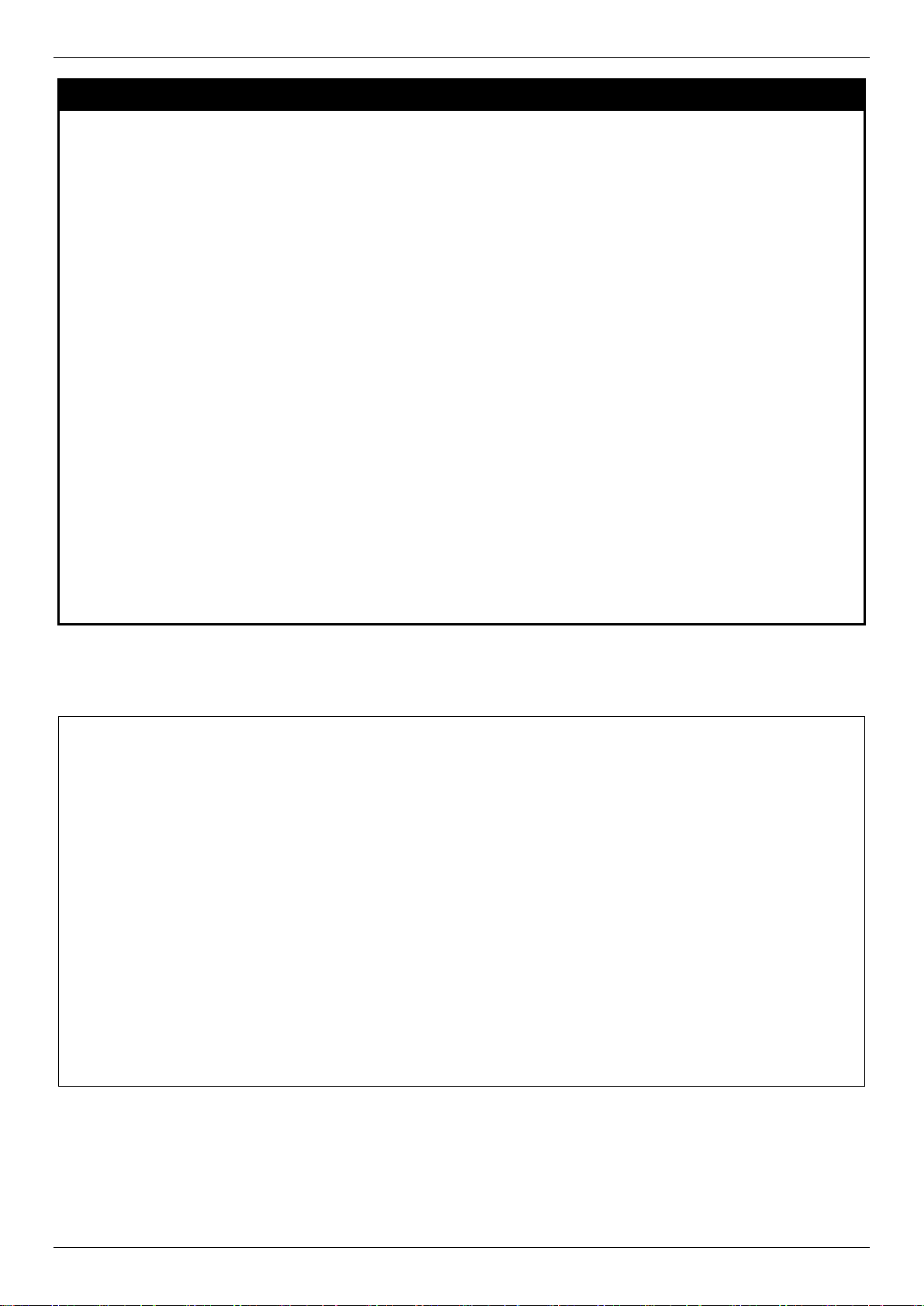
xStack® DES-3528/DES-3552 Series Layer 2 Mana g ed Stac k able Fas t Eth ernet Switch CLI Reference Guide
DES-3528:admin#config greeting_message
config greeting _message
Purpose
Syntax config greeting _message {default}
Description
Parameters default – If the user enters default to the modify banner command, then the banner will be
Restrictions
Used to configure the login banner (greeting message).
This command is used to modify the login banner (greeting message).
reset to the original factory banner.
To open the Banner Editor, click enter after typing the config greeting_message command.
Type the information to be displayed on the banner by using the commands described on the
Banner Editor:
Quit without save: Ctrl+C
Save and quit: Ctrl+W
Move cursor: Left/Right/Up/Down
Delete line: Ctrl+D
Erase all setting: Ctrl+X
Reload original setting: Ctrl+L
Only Administrator and Operator-level users can issue this command. Other restrictions
include:
• If the “reset” command is executed, the modified banner will remain modified.
However, the “reset config/reset system” command will reset the modified banner
to the original factory banner.
• The capacity of the banner is 6*80. 6 Lines and 80 characters per line.
• Ctrl+W will only save the modified banner in the DRAM. Users need to type the
“save” command to save it into FLASH.
• Only valid in threshold level.
Example usage:
To modify the banner:
Command: config greeting_message
Greeting Messages Editor
================================================================================
DES-3528 Fast Ethernet Switch
Command Line Interface
Firmware: Build 3.00.012
Copyright(C) 2013 D-Link Corporation. All rights reserved.
================================================================================
<Function Key> <Control Key>
Ctrl+C Quit without save left/right/
Ctrl+W Save and quit up/down Move cursor
Ctrl+D Delete line
Ctrl+X Erase all setting
Ctrl+L Reload original setting
--------------------------------------------------------------------------------
29
Page 30
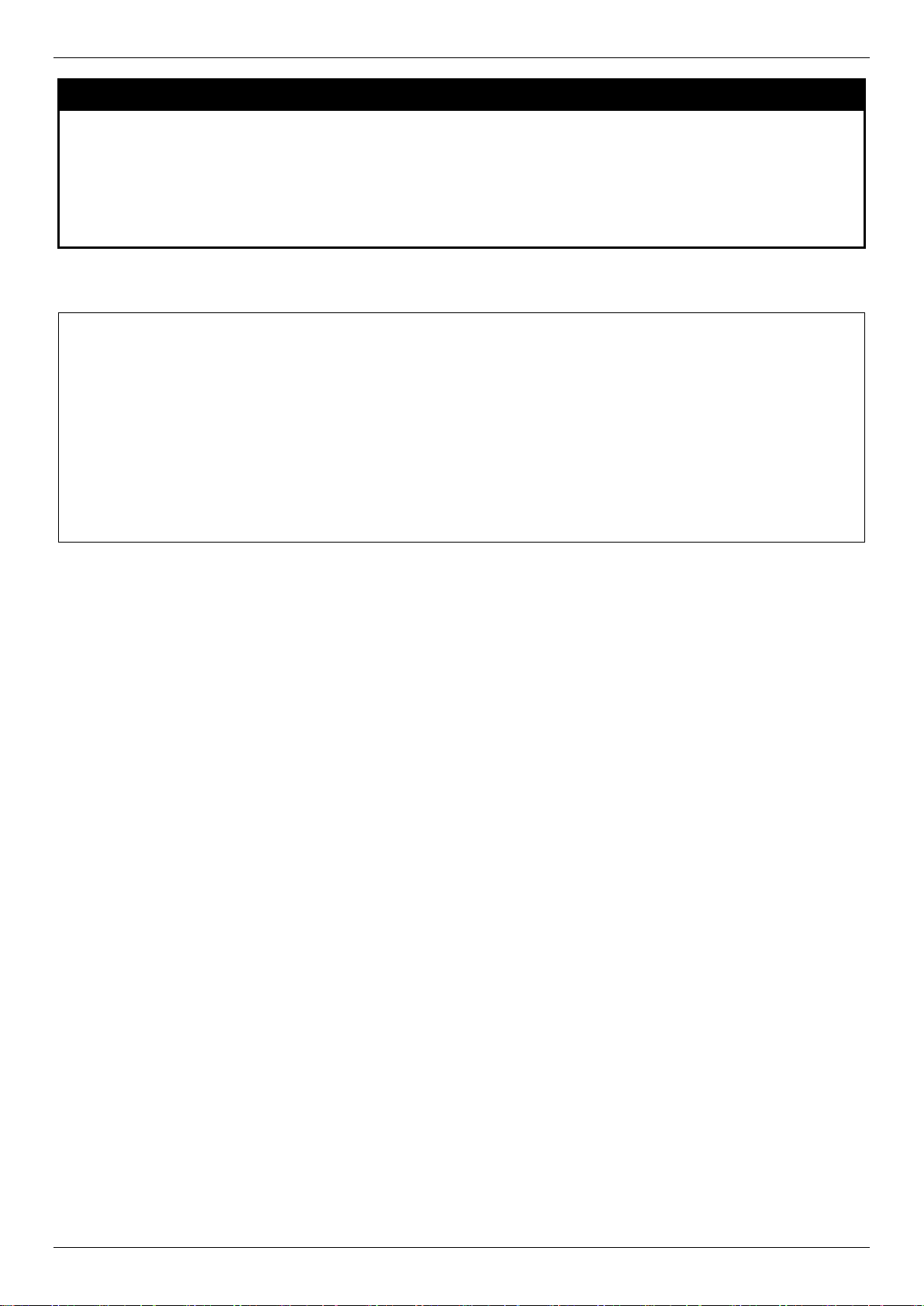
xStack® DES-3528/DES-3552 Series Layer 2 Mana g ed Stac k able Fas t Eth ernet Switch CLI Reference Guide
DES-3528:admin#show greeting_message
DES-3528:admin#
show greeting_message
Purpose
Syntax show greeting_message
Description
Parameters
Restrictions
Example usage:
To view the currently configured greeting message:
Command: show greeting_message
================================================================================
DES-3528 Fast Ethernet Switch
Command Line Interface
Firmware: Build 3.00.012
Copyright(C) 2013 D-Link Corporation. All rights reserved.
================================================================================
Used to view the currently configured greeting message configured on the Switch.
This command is used to view the currently configured greeting message on the Switch.
None.
Only Administrator and Operator-level users can issue this command.
30
Page 31

xStack® DES-3528/DES-3552 Series Layer 2 Mana g ed Stac k able Fas t Eth ernet Switch CLI Reference Guide
Switch Port Commands
The Switch port commands in the Command Line Interface (CLI) are listed (along with the appropriate parameters) in
the following table.
Command Parameters
config ports [<portlist> | all] {medium_type [fiber | copper]} {speed [auto | 10_half | 10_full | 100_half |
100_full | 1000_full {[master | slave]}] | flow_control [enable | disable] | learning [en abl e |
disable ] | state [enable | disable] | mdix [auto | normal | cross] | [description <desc 1-32> |
clear_description]}
show ports {<portlist>} {[description | err_disabled | details | media_type]}
enable jumbo_frame
disable jumbo_frame
show jumbo_frame
Each command is listed, in detail, in the following sections.
config ports
Purpose
Syntax config ports [<portlist> | all] {medium_type [fiber | copper]} {speed [auto | 10_half |
Description
Parameters
Used to configure the Switch’s port settings.
10_full | 100_half | 100_full | 1000_full {[master | slave]}] | flow_control [enable |
disable] | learning [enable | disable ] | state [enable | disable] | mdix [auto | normal |
cross] | [description <desc 1-32> | clear_description]}
This command is used to configure the Switch’s Ethernet ports. Only the ports listed in the
<portlist> will be affected.
all − Configure all ports on the Switch.
<portlist> − Specifies a port or range of ports to be configured.
speed – Allows the user to adjust the speed for a port or range of ports. The user has a
choice of the following:
auto − Enables auto-negotiation for the specified range of ports.
[10 | 100 | 1000] − Configures the speed in Mbps for the specified range of ports.
Gigabit ports are statically set to 1000. When setting port speed to 1000_full,user shoul d
specify master or slave mode for 1000 base TX interface, and leave the 1000_full
without any master or slave setting for other interfaces.
[half | full] − Configures the specified range of ports as either full-duplex or half-duplex.
flow_control [enable | disable] – Enable or disable flow control for the specified ports.
learning [enable | disable] − Enables or disables the MAC address learning on the specified
range of ports.
medium_type – Specify the medium type while the configured ports are combo ports. It’s an
optional parameter for configuring medium type combo ports. For no combo ports, user does
not need to specify medium_type in the commands.
state [enable | disable] − Enables or disables the specified range of ports.
description − Enter an alphanumeric string of no more than 32 characters to describe a
selected port interface.
clear description – To clear the description.
mdix [auto | normal | cross] – MDIX mode can be specified as auto, normal, or cross. If set to
normal state, the port is in MDIX mode and can be connected to a port on an end node, such
as a server or PC, using a straight-through cable. If set to cross state, the port is in MDI
mode, and can be connected to a port on another Switch or hub that uses MDI-X ports
through a straight-through cable. If set to auto state, the ports can be connected to any
connections by using straight-through or cross-over cable. The ports make the necessary
adjustments to accommodate either cable for correct operation.
Restrictions
Only Administrator and Operator-level users can issue this command.
31
Page 32

xStack® DES-3528/DES-3552 Series Layer 2 Mana g ed Stac k able Fas t Eth ernet Switch CLI Reference Guide
DES-3528:admin# config ports 1-3 speed 10_full learning enable state enable
DES-3528:admin#
DES-3528:admin# show ports
CTRL+C ESC q Quit SPACE n Next Page p Previous Page r Refresh
DES-3528:admin# show ports description
Command: show ports description
Example usage:
To configure the speed of ports 1-3 of unit 1 to be 10 Mbps, full duplex, learning enabled, state enabled and
flow control enabled:
flow_control enable
Command: config ports 1-3 speed 10_full learning enable state enable flow_control
enable
Success.
show ports
Purpose
Syntax show ports {<portlist>} {[description | err_disabled | details | media_type]}
Description
Parameters
Restrictions
Example usage:
To display the configuration of all ports on a Switch:
Command: show ports
Port State/ Settings Connection Address
MDIX Speed/Duplex/FlowCtrl Speed/Duplex/FlowCtrl Learning
------- -------- --------------------- ---------------------- -------- 1 Enabled Auto/Disabled Link Down Enabled
Auto
2 Enabled Auto/Disabled Link Down Enabled
Auto
3 Enabled Auto/Disabled Link Down Enabled
Auto
4 Enabled Auto/Disabled Link Down Enabled
Auto
5 Enabled Auto/Disabled Link Down Enabled
Auto
6 Enabled Auto/Disabled Link Down Enabled
Auto
7 Enabled Auto/Disabled Link Down Enabled
Auto
8 Enabled Auto/Disabled Link Down Enabled
Auto
9 Enabled Auto/Disabled Link Down Enabled
Auto
Used to display the current configuration of a range of ports.
This command is used to display the current configuration of a range of ports.
<portlist> − Specifies a port or range of ports to be displayed.
description – Adding this parameter to the show ports command indicates that a previously
entered port description will be included in the display.
err_disabled – Use this to list disabled ports including connection status and reason for being
disabled.
details – Use this to show the detail information of ports.
media_type – Specifies the media type used.
None.
Example usage:
To display the configuration of all ports on a standalone Switch, with description:
32
Page 33

xStack® DES-3528/DES-3552 Series Layer 2 Mana g ed Stac k able Fas t Eth ernet Switch CLI Reference Guide
CTRL+C ESC q Quit SPACE n Next Page p Previous Page r Refresh
DES-3528:admin# show ports err_disabled
DES-3528:admin#
DES-3528:admin# show ports details
CTRL+C ESC q Quit SPACE n Next Page p Previous Page r Refresh
Port State/ Settings Connection Address
MDIX Speed/Duplex/FlowCtrl Speed/Duplex/FlowCtrl Learning
------- -------- --------------------- ---------------------- -------- 1 Enabled Auto/Disabled Link Down Enabled
Auto
Description:
2 Enabled Auto/Disabled Link Down Enabled
Auto
Description:
3 Enabled Auto/Disabled Link Down Enabled
Auto
Description:
4 Enabled Auto/Disabled Link Down Enabled
Auto
Description:
5 Enabled Auto/Disabled Link Down Enabled
Auto
Description:
6 Enabled Auto/Disabled Link Down Enabled
Auto
Description:
Example usage:
To display disabled ports i n cludi ng c on nect ion s tat us and r eason for being disabled on a standalone Switch:
Command: show ports err_disabled
Port Port Connection Status Reason
State
----- -------- --------------------- ----------------
Example usage:
To display detail information of ports on the Switch:
Command: show ports details
Port : 1
--------------------
Port Status : Link Down
Description :
HardWare Type : Fast Ethernet
MAC Address : 00-22-B0-10-8A-01
Bandwidth : 100000Kbit
Auto-Negotiation : Enabled
Duplex Mode : Full Duplex
Flow Control : Disabled
MDI : Auto
Address Learning : Enabled
Last Clear of Counter : 0 hours 3 mins ago
BPDU Hardware Filtering Mode: Disabled
Queuing Strategy : FIFO
TX Load : 0/100, 0bits/sec, 0packets/sec
RX Load : 0/100, 0bits/sec, 0packets/sec
33
Page 34

xStack® DES-3528/DES-3552 Series Layer 2 Mana g ed Stac k able Fas t Eth ernet Switch CLI Reference Guide
DES-3528:admin# enable jumbo_frame
DES-3528:admin#
DES-3528:admin# disable jumbo_frame
DES-3528:admin#
DES-3528:admin# show jumbo_frame
DES-3528:admin#
enable jumbo_frame
Purpose
Syntax enable jumbo_frame
Description
Parameters
Restrictions
Example usage:
To enabled the jambo frame:
Command: enable jumbo_frame
The maximum size of jumbo frame is 9216 bytes.
Success.
Used to enable the jumbo frame function on the Switch.
This command will allow ethernet frames larger than 1536 bytes to be processed by the
Switch. The maximum size of the jumbo frame may not exceed 9220 Bytes tagged.
None.
Only Administrator and Operator-level users can issue this command.
disable jumbo_frame
Purpose
Syntax
Used to disable the jumbo frame function on the Switch.
disable jumbo_frame
Description
Parameters
Restrictions
Example usage:
To disable the jumbo frame:
Command: disable jumbo_frame
Success.
This command will disable the jumbo frame function on the Switch.
None.
Only Administrator and Operator-level users can issue this command.
show jumbo_frame
Purpose
Syntax
Description
Parameters
Restrictions
Used to show the status of the jumbo frame function on the Switch.
show jumbo_frame
This command will show the status of the jumbo frame function on the Switch.
None.
None.
Example usage:
To show the jumbo frame status currently configured on the Switch:
Command: show jumbo_frame
Jumbo Frame State : Disabled
Maximum Frame Size : 1536 Bytes
34
Page 35

xStack® DES-3528/DES-3552 Series Layer 2 Mana g ed Stac k able Fas t Eth ernet Switch CLI Reference Guide
DES-3528:admin# config port_security ports 1-5 admin_state enable max_learning_addr 5
lock_address_mode deleteonreset
Port Security Commands
The Switch’s port security commands in the Command Line Interface (CLI) are listed (along with the appropriate
parameters) in the following table.
Command Parameters
config port_security ports [<portlist> | all] [{admin_state [enable | disable] | max_learning_addr
<max_lock_no 0-1638 4> | lock_address_mode [permanent | deleteontimeout |
deleteonreset]} |{vlan [<vlan_name 32> | vlanid <vidlist>] max_learning_addr
[<max_lock_no 0-163 84 > | no_ limit]}]
delete port_security_en tr y [vlan <vlan_name 32> | vlanid <vlani d 1-4094>] mac_address <macaddr>
clear port_security_entry {ports [<portlist> | all] {[vlan <vlan_n ame 32> | vlanid <vidlist>]}}
show port_security {ports [<portlist> | all] {[vlan <vla n_n ame 32> | vlanid <vidlist>]}}
enable port_security trap_log
disable port_security trap_ log
config port_security system
max_learning_addr
config port_security vlan [<vlan_name 32> | vlanid <vidlis t>] m ax_lear n ing_addr [<max_lock_no 0-16384>
Each command is listed, in detail, in the following sections.
[<max_lock_no 1-163 84 > | no_limit]
| no_limit]
config port_security ports
Purpose
Syntax config port_security ports [<portlist> | all] [{admin_state [enable | disable] |
Description
Parameters
Used to configure port security settings.
max_learning_addr <max _l ock_no 0-16384> | lock_address_mode [permanent |
deleteontimeout | deleteonreset]} |{vlan [<vlan_name 32> | vlanid <vidlist>]
max_learning_addr [<max_lock_no 0-16384> | no_limit]}]
This command allows for the configuration of the port security feature. Only the ports listed
in the <portlist> are affected.
portlist − Specifies a port or range of ports to be configured.
all − Configure port security for all ports on the Switch.
admin_state [enable | disable] – Enable or disable port security for the listed ports.
max_learning_addr <max_lock_no 0-16384> − Use this to limit the number of MAC
addresses dynamically listed in the FDB for the ports.
lock_address_mode [permanent | deleteontimout | deleteonreset] – Indicates the method of
locking addresses. The user has three choices:
permanent – The locked addresses will not age out after the aging timer expires.
deleteontimeout – The locked addresses will age out after the aging timer expires.
deleteonreset – The locked addresses will not age out until the Switch has been
reset.
vlan – Specifies the VLAN name used.
vlanid – Specifies the VLAN ID used.
max_learning_addr – Specifies the maximum learning address value. To specify this value to
have no limit, select the ‘no_limit’ option.
Restrictions
Example usage:
To configure the port security:
Only Administrator and Operator-level users can issue this command.
35
Page 36

xStack® DES-3528/DES-3552 Series Layer 2 Mana g ed Stac k able Fas t Eth ernet Switch CLI Reference Guide
Command: config port_security ports 1-5 admin_state enable max_learning_addr 5
DES-3528:admin#
DES-3528:admin# delete port_security_entry vlan default mac_address 00-01-30-10-2C-
DES-3528:admin#
DES-3528:admin#clear port_security_entry ports all
DES-3528:admin#
lock_address_mode deleteonreset
Success.
delete port_security_entry
Purpose
Syntax delete port_security_entry [vlan <vlan_name 32> | vlanid <vlanid 1-4094>]
Description
Parameters
Restrictions
Example usage:
To delete a port security entry:
C7
Command: delete port_security_entry vlan default mac_address 00-01-30-10-2C-C7
Success.
Used to delete a port security entry by MAC address, port number and VLAN ID.
mac_address <macaddr >
This command is used to delete a single, previously learned port security entry by port,
VLAN name, and MAC address.
vlan name − Enter the corresponding VLAN name of the port to delete.
vlanid – Specifies the VLAN ID used.
mac_address <macaddr> − Enter the corresponding MAC address, previously learned by the
port, to delete.
Only Administrator and Operator-level users can issue this command.
clear port_security_entry
Purpose
Syntax clear port_security_entry {ports [<portlist> | all] {[vlan <vlan_name 32> | vlanid
Description
Parameters
Restrictions
Example usage:
To clear a port security entry by port:
Command: clear port_security_entry ports all
Success.
Used to clear MAC address entries learned from a specified port for the port security
function.
<vidlist>]}}
This command is used to clear MAC address entries which were learned by the Switch by a
specified port. This command only relates to the port security function.
ports − Specifies a port or port range to clear.
vlan – Specifies the VLAN name used.
vlanid – Specifies the VLAN ID used.
Only Administrator and Operator-level users can issue this command.
36
Page 37

xStack® DES-3528/DES-3552 Series Layer 2 Mana g ed Stac k able Fas t Eth ernet Switch CLI Reference Guide
DES-3528:admin#show port_security
DES-3528:admin#
DES-3528:admin# enable port_security trap_log
DES-3528:admin#
show port_security
Purpose
Syntax show port_security {ports [<portlist> | all] {[vlan <vlan_name 32> | vlanid <vidlist>]}}
Description
Parameters
Restrictions
Example usage:
To display the port security configuration:
Command: show port_security
Port Security Trap/Log : Enabled
System Maximum Address : no_limit
VLAN Configuration (Only VLANs with limitation are displayed):
VID VLAN Name Max. Learning Addr.
---- -------------------------------- ----------------- 1 default 2
Used to display the current port security configuration.
This command is used to display port security information of the Switch’s ports. The
information displayed includes port security trap/log state, admin state, maximum number of
learning address and lock mode.
ports − Specifies a port or range of ports to be viewed.
vlan – Specifies the VLAN name used.
vlanid – Specifies the VLAN ID used.
None.
enable port_security trap_log
Purpose
Syntax enable port_security trap_log
Description This command, along with the disable port_security trap_log, will enable and disable the
Parameters
Restrictions
Example usage:
To enable the port security trap log setting:
Command: enable port_security trap_log
Success.
Used to enable the trap log for port security.
sending of log messages to the Switch’s log and SNMP agent when the port security of the
Switch has been triggered.
None.
Only Administrator and Operator-level users can issue this command.
37
Page 38

xStack® DES-3528/DES-3552 Series Layer 2 Mana g ed Stac k able Fas t Eth ernet Switch CLI Reference Guide
DES-3528:admin# disable port_security trap_log
DES-3528:admin#
DES-3528:admin# config port_security system max_learning_addr 256
DES-3528:admin#
disable port_security trap_log
Purpose
Syntax disable port_security trap_log
Description This command, along with the enable port_security trap_log, will enable and disable the
Parameters
Restrictions
Example usage:
To disable the port security trap log setting:
Command: disable port_security trap_log
Success.
Used to disable the trap log for port security.
sending of log messages to the Switch’s log and SNMP agent when the port security of the
Switch has been triggered.
None.
Only Administrator and Operator-level users can issue this command.
config port_security system max_learning_addr
Purpose
Syntax config port_security system max_learning_addr [<max_lock_no 1-16384> | no_limit]
This command sets the maximum number of port security entries that can be authorized
system wide.
Description
Parameters max_learning_addr - Specifies the maximum number of port security entries that can be
Restrictions
Example usage:
To configure the maximum number of port security entries on the Switch to be 256:
Command: config port_security system max_learning_addr 256
Success.
There are four levels of limitations on the learned entry number; for the entire system, for a
port, for a VLAN, and for a specific VLAN on a port. If any limitation is exceeded, the new
entry will be discarded.
The setting for system level maximum learned users must be greater than the total of
maximum learned users allowed on all ports.
learned by the system. If the setting is smaller than the number of current learned entries on
all enabled ports, the command will be rejected.
<max_lock_no 1-16384> - Enter the maximum learning address value here. This value must
be between 1 and 16384.
no_limit - No limitation on the number of port security entries that can be learned by the
system. By default, the number is set to no_limit.
Only Administrator and Operator-level users can issue this command.
38
Page 39

xStack® DES-3528/DES-3552 Series Layer 2 Mana g ed Stac k able Fas t Eth ernet Switch CLI Reference Guide
DES-3528:admin# config port_security vlan vlanid 1 max_learning_addr 64
DES-3528:admin#
config port_security vlan
Purpose
Syntax config port_security vlan [<vlan_name 32> | vlanid <vidlist>] max_learning_addr
Description
Parameters vlan - Specifies the VLAN by name.
Restrictions
Example usage:
This command sets the maximum number of port security entries that can be learned on a
specific VLAN.
[<max_lock_no 0-16384> | no_limit]
There are four levels that limit the number of learned entries; the entire system, a port, a
VLAN, and a specific VLAN on a port. If any limitation is exceeded, the new entry will be
discarded.
<vlan_name 32> - Enter the VLAN name here. This name can be up to 32 characters long.
vlanid - Specifies a list of VLANs by VLAN ID.
<vidlist> - Enter the VLAN ID list here.
max_learning_addr - Specifies the maximum number of port security entries that can be
learned by this VLAN. If this parameter is set to 0, it means that no user can be authorized
on this VLAN. If the setting is lower than the number of current learned entries on the VLAN,
the command will be rejected. The default value is “no_limit”
<max_lock_no 0-16384> - Enter the maximum number of port security entries that can be
learned here. This value must be between 0 and n.
no_limit - No limitation on the number of port security entries that can be learned by a
specific VLAN.
Only Administrator and Operator-level users can issue this command.
To configure the maximum number of VLAN-based port security entries on VLAN 1 to be 64:
Command: config port_security vlan vlanid 1 max_learning_addr 64
Success.
39
Page 40

xStack® DES-3528/DES-3552 Series Layer 2 Mana g ed Stac k able Fas t Eth ernet Switch CLI Reference Guide
DES-3528:admin# config box_priority current_box_id 1 priority 1
DES-3528:admin#
DES-3528:admin# config box_id current_box_id 1 new_box_id 2
Success.
Stacking Commands
The stacking configuration commands in the Command Line Interface (CLI) are listed (along with the appropriate
parameters) in the following table.
Command Parameters
config box_priority current_box_id <value 1-8> priority <value 1-63>
config box_id current_box_id <value 1-8> new_box_id [auto | <value 1-8>]
show stack_information
config stacking_mode [disable(0) | enable(1)]
show stacking_mode
show stack_device
config stacking force_master_role state [enable | disable]
Each command is listed, in detail, in the following sections.
config box_priority
Purpose
Syntax config box_priority current_box_id <value 1-8> priority <value 1-63> Description Parameters current_box_id <value 1–8> – Identifies the Switch being configured. Range is 1 to 8.
Restrictions
Usage example:
To configure box priority:
Command: config box_priority current_box_id 1 priority 1
Success.
Used to configure box priority so as to determine which box (Switch) becomes the
master. A lower number denotes a higher priority.
This command is used to configure the box (Switch) priority.
priority <value 1–63> – Assigns a priority value to the box. A Lower number denotes a
higher priority. The valid priority range is 1 to 63.
Only Administrator and Operator and Power-User-level users can issue this command.
config box_id
Purpose
Syntax config box_id current_box_id <value 1-8> new_box_id <value 1-8> new_box_id
Used to configure box ID. Users can use this command to reassign box IDs.
[auto | <value 1-8>]
Description
Parameters current_box_id – Identifies the Switch being configured. Range is 1 to 8.
Restrictions
Usage example:
To change a box ID:
Command: config box_id current_box_id 1 new_box_id 2
This command is used to assign box IDs to Switches in a stack.
new_box_id – The new ID being assigned to the Switch (box). Range is 1 to 8.
• auto – Allows the box ID to be assigned automatically.
Only Administrator and Operator and Power-User-level users can issue this command.
40
Page 41

xStack® DES-3528/DES-3552 Series Layer 2 Mana g ed Stac k able Fas t Eth ernet Switch CLI Reference Guide
DES-3528:admin#
DES-3528:admin# show stack_information
DES-3528:admin#
DES-3528:admin# config stacking_mode disable
Change Box bootmode may cause devices work restart, still continue? (y/n)y
show stack_information
Purpose
Syntax show stack_information
Description
Parameters
Restrictions
Usage example:
To display stack information:
Command: show stack_information
Topology :Duplex_Chain
My Box ID :1
Master ID :1
Box Count :1
Force Master Role: Disabled
Box User Prio- Prom Runtime H/W
ID Set Type Exist rity MAC version version version
--- ---- ------------- ----- ---- ----------------- --------- --------- --------
1 Auto DES-3528 Exist 32 00-22-B0-10-8A-00 1.00.B008 3.00.012 A2
2 - NOT_EXIST No
3 - NOT_EXIST No
4 - NOT_EXIST No
5 - NOT_EXIST No
6 - NOT_EXIST No
7 - NOT_EXIST No
8 - NOT_EXIST No
Used to display the stack information table.
This command display stack information.
None.
Only Administrator and Operator and Power-User-level users can issue this command.
config stacking_mode
Purpose
Syntax config stacking_mode [disable(0) | enable(1)]
Description
Parameters enable | disable – Use these parameters to enable or disable the stacking mode for the
Restrictions
Usage example:
To disable the stacking mode:
Command: config stacking_mode disable
Used to configure the stacking mode.
This command will enable or disable the stacking mode for the Switch. When enabled,
the last two ports on the rear of the Switch will be enabled for stacking.
Switch. Once this command is executed, it will cause the Switch to reboot. Before
configuring the stacking mode of a Switch to disable status, the Switch must be
physically removed from the stacking switches.
Only Administrator-level users can issue this command.
41
Page 42

xStack® DES-3528/DES-3552 Series Layer 2 Mana g ed Stac k able Fas t Eth ernet Switch CLI Reference Guide
DES-3528:admin# show stacking_mode
DES-3528:admin#
DES-3528:admin# show stack_device
DES-3528:admin#
show stacking_mode
Purpose
Syntax show stacking_mode
Description
Parameters
Restrictions
Usage example:
To view the current stacking mode:
Command: show stacking_mode
Stacking mode : Enabled
Used to view the current stacking mode.
This command will display whether the current stacking mode is enabled or disabled.
None.
Only Administrator and Operator and Power-User-level users can issue this command.
show stack_device
Purpose
Syntax show stack_device
Description
Parameters
Used to display the information for devices in the stack.
Used to display the information for devices in the stack.
None.
Restrictions
Usage example:
To display the stack information:
Command: show stack_device
Box ID Box Type H/W Version Serial Number
------- --------------- ------------ --------------- 1 DES-XXXXS 0A1 1234567890123
3 DES-XXXXS 0A1 2345678901234
None.
config stacking force_master_role
Purpose
Syntax config stacking force_master_role state [enable | disable]
Description
Parameters force_master_role - Enable or disable the Switch’s Stacking Force Master Role state.
This command is used to enable or disable the force master role.
If state is enabled, when device is in election state, it still uses old priority setting and
MAC to compare device priority. After stacking is stable, master’s priority will become
zero. If stacking topology change again, Master will use priority zero and MAC address to
determine who new primary master is.
Default setting is disabled.
enable - Specifies that Switch's stacking force master role will be enabled.
disable - Specifies that Switch's stacking force master role will be disabled.
Restrictions
Usage example:
To enable stacking force master role state:
Only Administrator and Operator and Power-User-level users can issue this command.
42
Page 43

xStack® DES-3528/DES-3552 Series Layer 2 Mana g ed Stac k able Fas t Eth ernet Switch CLI Reference Guide
DES-3528:admin# config stacking force_master_role state enable
DES-3528:admin#
Command: config stacking force_master_role state enable
Success.
43
Page 44

xStack® DES-3528/DES-3552 Series Layer 2 Mana g ed Stac k able Fas t Eth ernet Switch CLI Reference Guide
Network Management (SNMP) Commands
The Switch supports the Simple Network Management Protocol (SNMP) versions 1, 2c, and 3. Users can specify
which version of the SNMP users want to use to monitor and control the Switch. The three versions of SNMP vary in
the level of security provided between the management station and the network device. The following table lists the
security features of the three SNMP versions:
SNMP
Version
v1 Community String
v2c Community String
v3 Username
v3 MD5 or SHA
v3 MD5 DES or SHA DES
The network management commands in the Command Line Interface (CLI) are listed (along with the appropriate
parameters) in the following table.
Authentication Method Description
Community String is used for authentication − NoAuthNoPriv
Community String is used for authentication − NoAuthNoPriv
Username is used for authentication − NoAuthNoPriv, AuthNoPriv or
AuthPriv
Authentication is based on the HMAC-MD5 or HMAC-SHA algorithms −
AuthNoPriv
Authentication is based on the HMAC-MD5 or HMAC-SHA algorithms −
AuthPriv.
DES 56-bit encryption is added based on the CBC-DES (DES-56)
standard
Command Parameters
create snmp user <user_name 32> <groupname 32> {encrypted [by_password auth [md5
<auth_password 8-16 > | sha <auth_p as s word 8-2 0> ] pr iv [none | des
<priv_password 8-16>] | by_key auth [md5 <auth_key 32-32> | sha
<auth_key 40-40>] priv [none | des <priv_key 32-32>]]}
delete snmp user <user_name 32>
show snmp user
create snmp view <view_name 32> <oid> view_type [included | excluded]
delete snmp view <view_name 32> [all | oid]
show snmp view {<view_name 32>}
create snmp community <community_string 32> view <view_name 32> [read_only | read_write]
delete snmp community <community_string 32>
show snmp community {<community_string 32>}
config snmp engineID <snmp_engineID 10-64>
show snmp engineID
create snmp group <groupname 32> [v1 | v2c | v3 [noauth _no pr i v | auth_n opr i v | auth_priv ]]
{read_view <view_nam e 32> | write_ view <vie w_name 32> | notify_view
<view_name 32>}(1)
delete snmp group <groupname 32>
show snmp groups
create snmp host [<ipaddr> | v6host <ipv6addr>] [v1 | v2c | v3 [noauth_nopr iv | auth_ no priv |
auth_priv]] <auth_string 32 >
delete snmp host [<ipaddr > | v6host <ip v6addr>]
show snmp host {<ipaddr>}
show snmp v6host {<ipv6addr>}
44
Page 45

xStack® DES-3528/DES-3552 Series Layer 2 Mana g ed Stac k able Fas t Eth ernet Switch CLI Reference Guide
Command Parameters
create trusted_host [<ipaddr> | <ipv 6ad dr> | net wor k <network_address> | ipv6_prefix
<ipv6networkaddr>] {snmp | telnet | ssh | http | https | ping}
config trusted_host [<ipaddr> | <ipv6addr> | network <network_address> | ipv6_prefix
<ipv6networkaddr>] [add | delete] {snmp | telnet | ssh | http | https | ping | all}
delete trusted_host [ipaddr <ipaddr> | ipv6address <ipv6addr> | network <network_address> |
ipv6_prefix <ipv6networkaddr> | all]
show trusted_host
enable snmp traps
enable snmp authenticate_traps
show snmp traps {linkchange_traps {ports <portlist>}}
disable snmp traps
disable snmp authenticate_traps
config snmp system_contact <sw_contact>
config snmp system_location <sw_location>
config snmp system_name <sw_name>
enable snmp
disable snmp
Each command is listed, in detail, in the following sections.
45
Page 46

xStack® DES-3528/DES-3552 Series Layer 2 Mana g ed Stac k able Fas t Eth ernet Switch CLI Reference Guide
by this command.
priv [none | des <priv_key 32-32> ]]}
unauthorized source.
create snmp user
Purpose
Syntax create snmp user <user_name 32> <groupname 32> {encrypted [by_password auth
Description
Parameters
Used to create a new SNMP user and adds the user to an SNMP group that is also created
[md5 <auth_password 8-16> | sha <auth_password 8-20>] priv [none | des
<priv_password 8-16>] | by_key auth [md5 <auth_key 32-32> | sha <auth_key 40-40>]
This command creates a new SNMP user and adds the user to an SNMP group that is also
created by this command. SNMP ensures:
Message integrity − Ensures that packets have not been tampered with during transit.
Authentication − Determines if an SNMP message is from a valid source.
Encryption − Scrambles the contents of messages to prevent it from being viewed by an
<user_name 32> − An alphanumeric name of up to 32 characters that will identify the new
SNMP user.
<groupname 32> − An alphanumeric name of up to 32 characters that will identify the SNMP
group the new SNMP user will be associated with.
encrypted – Allows the user to choose a type of authorization for authentication using SNMP.
The user may choose:
by_password – Requires the SNMP user to enter a password for authentication and
privacy. The password is defined by specifying the auth_password below. This
method is recommended.
by_key – Requires the SNMP user to enter a encryption key for authentication and
privacy. The key is defined by specifying the key in hex form below. This method is
not recommended.
auth − The user may also choose the type of authentication algorithms used to authenticate
the snmp user. The choices are:
md5 − Specifies that the HMAC-MD5-96 authentication level will be used. md5 may be
utilized by entering one of the following:
• <auth password 8-16> - An alphanumeric string of between 8 and 16 characters that
will be used to authorize the agent to receive packets for the host.
• <auth_key 32-32> - Enter an alphanumeric string of exactly 32 characters, in hex
form, to define the key that will be used to authorize the agent to receive packets for
the host.
sha − Specifies that the HMAC-SHA-96 authentication level will be used.
• <auth password 8-20> - An alphanumeric string of between 8 and 20 characters that
will be used to authorize the agent to receive packets for the host.
• <auth_key 40-40> - Enter an alphanumeric string of exactly 40 characters, in hex
form, to define the key that will be used to authorize the agent to receive packets for
the host.
priv – Adding the priv (privacy) parameter will allow for encryption in addition to the
authentication algorithm for higher security. The user may choose:
des – Adding this parameter will allow for a 56-bit encryption to be added using the DES-56
standard using:
• <priv_password 8-16> - An alphanumeric string of between 8 and 16 characters that
will be used to encrypt the contents of messages the host sends to the agent.
• <priv_key 32-32> - Enter an alphanumeric key string of exactly 32 characters, in hex
form, that will be used to encrypt the contents of messages the host sends to the
agent.
none – Adding this parameter will add no encryption.
Restrictions
Example usage:
To create an SNMP user on the Switch:
Only Administrator-level users can issue this command.
46
Page 47

xStack® DES-3528/DES-3552 Series Layer 2 Mana g ed Stac k able Fas t Eth ernet Switch CLI Reference Guide
DES-3528:admin# create snmp user dlink default encrypted by_password auth md5 canadian
DES-3528:admin#
DES-3528:admin# delete snmp user dlink
DES-3528:admin#
DES-3528:admin# show snmp user
DES-3528:admin#
priv none
Command: create snmp user dlink default encrypted by_password auth md5 canadian priv
none
Success.
delete snmp user
Purpose
Syntax delete snmp user <user_name 32>
Description
Parameters
Restrictions
Example usage:
To delete a previously entered SNMP user on the Switch:
Command: delete snmp user dlink
Success.
Used to remove an SNMP user from an SNMP group.
This command removes an SNMP user from its SNMP group.
<user_name 32> − An alphanumeric string of up to 32 characters that identifies the SNMP
user that will be deleted.
Only Administrator-level users can issue this command.
show snmp user
Purpose
Syntax show snmp user
Used to display information about each SNMP username in the SNMP group username
table.
Description
Parameters
Restrictions
Example usage:
To display the SNMP users currently configured on the Switch:
Command: show snmp user
Username Group Name VerAuthPriv
-------- ------------- ----------initial initial V3 NoneNone
Total Entries: 1
This command displays information about each SNMP username in the SNMP group
username table.
None.
None.
47
Page 48

xStack® DES-3528/DES-3552 Series Layer 2 Mana g ed Stac k able Fas t Eth ernet Switch CLI Reference Guide
DES-3528:admin# create snmp view dlinkview 1.3.6 view_type included
DES-3528:admin#
DES-3528:admin# delete snmp view dlinkview all
DES-3528:admin#
create snmp view
Purpose
Syntax
Description
Parameters
Restrictions
Example usage:
To create an SNMP view:
Command: create snmp view dlinkview 1.3.6 view_type included
Success.
Used to assign views to community strings to limit which MIB objects and SNMP manager
can access.
create snmp view <view_name 32> <oid> view_type [included | excluded]
This command assigns views to community strings to limit which MIB objects an SNMP
manager can access.
<view_name 32> − An alphanumeric string of up to 32 characters that identifies the SNMP
view that will be created.
<oid> − The object ID that identifies an object tree (MIB tree) that will be included or
excluded from access by an SNMP manager.
view type – Sets the view type to be:
• included − Include this object in the list of objects that an SNMP manager can
access.
• excluded − Exclude this object from the list of objects that an SNMP manager can
access.
Only Administrator-level users can issue this command.
delete snmp view
Purpose
Syntax delete snmp view <view_name 32> [all | <oid>]
Description
Parameters
Restrictions
Example usage:
To delete a previously configured SNMP view from the Switch:
Command: delete snmp view dlinkview all
Success.
Used to remove an SNMP view entry previously created on the Switch.
This command is used to remove an SNMP view previously created on the Switch.
<view_name 32> − An alphanumeric string of up to 32 characters that identifies the SNMP
view to be deleted.
all − Specifies that all of the SNMP views on the Switch will be deleted.
<oid> − The object ID that identifies an object tree (MIB tree) that will be deleted from the
Switch.
Only Administrator-level users can issue this command.
48
Page 49

xStack® DES-3528/DES-3552 Series Layer 2 Mana g ed Stac k able Fas t Eth ernet Switch CLI Reference Guide
DES-3528:admin# show snmp view
DES-3528:admin#
show snmp view
Purpose
Syntax show snmp view {<view_name 32>}
Description
Parameters
Restrictions
Example usage:
To display SNMP view configuration:
Command: show snmp view
Vacm View Table Settings
View Name Subtree View Type
--------- ---------- --------- ReadView 1 Included
WriteView 1 Included
NotifyView 1.3.6 Included
restricted 1.3.6.1.2.1.1 Included
restricted 1.3.6.1.2.1.11 Included
restricted 1.3.6.1.6.3.10.2.1 Included
restricted 1.3.6.1.6.3.11.2.1 Included
restricted 1.3.6.1.6.3.15.1.1 Included
CommunityView 1 Included
CommunityView 1.3.6.1.6.3 Excluded
CommunityView 1.3.6.1.6.3.1 Included
Total Entries: 11
Used to display an SNMP view previously created on the Switch.
This command displays an SNMP view previously created on the Switch.
<view_name 32> − An alphanumeric string of up to 32 characters that identifies the SNMP
view that will be displayed.
None.
49
Page 50

xStack® DES-3528/DES-3552 Series Layer 2 Mana g ed Stac k able Fas t Eth ernet Switch CLI Reference Guide
DES-3528:admin# create snmp community dlink view ReadView read_write
DES-3528:admin#
DES-3528:admin# delete snmp community dlink
DES-3528:admin#
create snmp community
Purpose
Syntax create snmp community <community_string 32> view <view_name 32> [read_only |
Description
Parameters
Used to create an SNMP community string to define the relationship between the SNMP
manager and an agent. The community string acts like a password to permit access to the
agent on the Switch. One or more of the following characteristics can be associated with the
community string:
An Access List of IP addresses of SNMP managers that are permitted to use the community
string to gain access to the Switch’s SNMP agent.
An MIB view that defines the subset of all MIB objects that will be accessible to the SNMP
community.
read_write or read_only level permission for the MIB objects accessible to the SNMP
community.
read_write]
This command is used to create an SNMP community string and to assign access-limiting
characteristics to this community string.
<community_string 32> − An alphanumeric string of up to 32 characters that is used to
identify members of an SNMP community. This string is used like a password to give remote
SNMP managers access to MIB objects in the Switch’s SNMP agent.
view <view_name 32> − An alphanumeric string of up to 32 characters that is used to identify
the group of MIB objects that a remote SNMP manager is allowed to access on the Switch.
read_only − Specifies that SNMP community members using the community string created
with this command can only read the contents of the MIBs on the Switch.
read_write − Specifies that SNMP community members using the community string created
with this command can read from and write to the contents of the MIBs on the Switch.
Restrictions
Example usage:
To create the SNMP community string “dlink:”
Command: create snmp community dlink view ReadView read_write
Success.
Only Administrator-level users can issue this command.
delete snmp community
Purpose
Syntax delete snmp community <community_string 32>
Description
Parameters
Restrictions
Used to remove a specific SNMP community string from the Switch.
This command is used to remove a previously defined SNMP community string from the
Switch.
<community_string 32> − An alphanumeric string of up to 32 characters that is used to
identify members of an SNMP community. This string is used like a password to give remote
SNMP managers access to MIB objects in the Switch’s SNMP agent.
Only Administrator-level users can issue this command.
Example usage:
To delete the SNMP community string “dlink”:
Command: delete snmp community dlink
Success.
50
Page 51

xStack® DES-3528/DES-3552 Series Layer 2 Mana g ed Stac k able Fas t Eth ernet Switch CLI Reference Guide
DES-3528:admin# show snmp community
DES-3528:admin#
DES-3528:admin# config snmp engineID 0035636666
DES-3528:admin#
show snmp community
Purpose
Syntax show snmp community {<community_stri n g 32>}
Description
Parameters
Restrictions
Example usage:
To display the currently entered SNMP community strings:
Command: show snmp community
SNMP Community Table
Community Name View Name Access Right
-------------- ----------- -----------dlink ReadView read_write
private CommunityView read_write
public CommunityView read_only
Total Entries: 3
Used to display SNMP community strings configured on the Switch.
This command is used to display SNMP community strings that are configured on the Switch.
<community_string 32> − An alphanumeric string of up to 32 characters that is used to
identify members of an SNMP community. This string is used like a password to give remote
SNMP managers access to MIB objects in the Switch’s SNMP agent.
None.
config snmp engineID
Purpose
Syntax config snmp engineID <snmp_engineID 10-64>
Description
Parameters
Restrictions
Example usage:
To give the SNMP agent on the Switch the name “0035636666”:
Command: config snmp engineID 0035636666
Success.
Used to configure a name for the SNMP engine on the Switch.
This command configures a name for the SNMP engine on the Switch.
<snmp_engineID 10-64> − An alphanumeric string that will be used to identify the SNMP
engine on the Switch.
Only Administrator-level users can issue this command.
51
Page 52

xStack® DES-3528/DES-3552 Series Layer 2 Mana g ed Stac k able Fas t Eth ernet Switch CLI Reference Guide
DES-3528:admin# show snmp engineID
DES-3528:admin#
show snmp engineID
Purpose
Syntax show snmp engineID
Description
Parameters
Restrictions
Example usage:
To display the current name of the SNMP engine on the Switch:
Command: show snmp engineID
SNMP Engine ID : 0035636666
Used to display the identification of the SNMP engine on the Switch.
This command displays the identification of the SNM P eng ine on the Sw itch.
None.
None.
52
Page 53

xStack® DES-3528/DES-3552 Series Layer 2 Mana g ed Stac k able Fas t Eth ernet Switch CLI Reference Guide
DES-3528:admin# create snmp group sg1 v3 noauth_nopriv read_view v1 write_view v1
Command: create snmp group sg1 v3 noauth_nopriv read_view v1 write_view v1 notify_view
DES-3528:admin#
create snmp group
Purpose
Syntax create snmp group <groupname 32> [v1 | v2c | v3 [noauth_nopriv | auth_nopriv |
Description
Parameters
Used to create a new SNMP group, or a table that maps SNMP users to SNMP views.
auth_priv]] {read_view <view_name 32> | write_view <view_name 32> | notify_view
<view_name 32>}(1)
This command creates a new SNMP group, or a table that maps SNMP users to SNMP
views.
<groupname 32> − An alphanumeric name of up to 32 characters that will identify the SNMP
group the new SNMP user wil l be associat ed w it h.
v1 – Specifies that SNMP version 1 will be used. The Simple Network Management Protocol
(SNMP), version 1, is a network management protocol that provides a means to monitor and
control network devices.
v2c – Specifies that SNMP version 2c will be used. The SNMP v2c supports both centralized
and distributed network management strategies. It includes improvements in the Structure of
Management Information (SMI) and adds some security features.
v3 – Specifies that the SNMP version 3 will be used. SNMP v3 provides secure acc es s to
devices through a combination of authentication and encrypting packets over the network.
SNMP v3 adds:
• Message integrity − Ensures that packets have not been tampered with during
transit.
• Authentication − Determines if an SNMP message is from a valid source.
• Encryption − Scrambles the contents of messages to prevent it being viewed by an
unauthorized source.
noauth_nopriv − Specifies that there will be no authorization and no encryption of packets
sent between the Switch and a remote SNMP manager.
auth_nopriv − Specifies that authorization will be required, but there will be no encryption of
packets sent between the Switch and a remote SNMP manager.
auth_priv − Specifies that authorization will be required, and that packets sent between the
Switch and a remote SNMP manger will be encrypted.
read_view – Specifies that the SNMP group being created can request SNMP messages.
write_view – Specifies that the SNM P gro up being cr e ated has writ e pr ivil eges .
notify_view − Specifies that the SNMP group being created can receive SNMP trap
messages generated by the Switch’s SNMP agent.
<view_name 32> − An alphanumeric string of up to 32 characters that is used to identify the
group of MIB objects that a remote SNMP manager is allowed to access on the Switch.
Restrictions
Example usage:
To create an SNMP group named “sg1”:
notify_view v1
v1
Success.
Only Administrator-level users can issue this command.
53
Page 54

xStack® DES-3528/DES-3552 Series Layer 2 Mana g ed Stac k able Fas t Eth ernet Switch CLI Reference Guide
DES-3528:admin# delete snmp group sg1
DES-3528:admin#
DES-3528:admin# show snmp groups
CTRL+C ESC q Quit SPACE n Next Page ENTER Next Entry a All
delete snmp group
Purpose
Syntax delete snmp group <groupname 32>
Description
Parameters
Restrictions
Example usage:
To delete the SNMP group named “sg1”:
Command: delete snmp group sg1
Success.
Used to remove an SNMP group from the Switch.
This command is used to remove an SNMP group from the Switch.
<groupname 32> − An alphanumeric name of up to 32 characters that will identify the SNMP
group the new SNMP user will be associated wit h.
Only Administrator-level users can issue this command.
show snmp groups
Purpose
Syntax show snmp groups
Used to display the group-names of SNMP groups currently configured on the Switch. The
security model, level, and status of each group are also displayed.
Description
Parameters
Restrictions
Example usage:
To display the currently configured SNMP groups on the Switch:
Command: show snmp groups
Vacm Access Table Settings
Group Name : public
ReadView Name : CommunityView
WriteView Name :
Notify View Name : CommunityView
Securiy Model : SNMPv1
Securiy Level : NoAuthNoPriv
Group Name : public
ReadView Name : CommunityView
WriteView Name :
Notify View Name : CommunityView
Securiy Model : SNMPv2
Securiy Level : NoAuthNoPriv
Group Name : initial
ReadView Name : restricted
WriteView Name :
Notify View Name : restricted
Securiy Model : SNMPv3
Securiy Level : NoAuthNoPriv
This command displays the group-names of SNMP groups currently configured on the
Switch. The security model, level, and status of each group are also displayed.
None.
None.
54
Page 55

xStack® DES-3528/DES-3552 Series Layer 2 Mana g ed Stac k able Fas t Eth ernet Switch CLI Reference Guide
DES-3528:admin# create snmp host 10.48.74.100 v3 auth_priv public
DES-3528:admin#
create snmp host
Purpose
Syntax create snmp host [<ipaddr> | v6host <ipv6addr>] [v1 | v2c | v3 [noauth_nopriv |
Description
Parameters
Used to create a recipient of SNMP traps generated by the Switch’s SNMP agent.
auth_nopriv | auth_priv]] <au th _string 32>
This command creates a recipient of SNMP traps generated by the Switch’s SNMP agent.
<ipaddr> − The IP address of the remote management station that will serve as the SNMP
host for the Switch.
<ipv6addr> − The IPv6 address of the remote management station that will serve as the
SNMP host for the Switch.
v1 – Specifies that SNMP version 1 will be used. The Simple Network Management Protocol
(SNMP), version 1, is a network management protocol that provides a means to monitor and
control network devices.
v2c – Specifies that SNMP version 2c will be used. The SNMP v2c supports both centralized
and distributed network management strategies. It includes improvements in the Structure of
Management Information (SMI) and adds some security features.
v3 – Specifies that the SNMP version 3 will be used. SNM P v3 prov ides secur e ac ces s to
devices through a combination of authentication and encrypting packets over the network.
SNMP v3 adds:
• Mes s age int egrity − ensures that packets have not been tampered with during
transit.
• Authentication − determines if an SNMP message is from a valid source.
• Encryption − scrambles the contents of messages to prevent it being viewed by an
unauthorized source.
−
noauth_nopriv
sent between the Switch and a remote SNMP manager.
auth_nopriv − Specifies that authorization will be required, but there will be no encryption of
packets sent between the Switch and a remote SNMP manager.
auth_priv − Specifies that authorization will be required, and that packets sent between the
Switch and a remote SNMP manger will be encrypted.
<auth_string 32> − An alphanumeric string used to authorize a remote SNMP manager to
access the Switch’s SNMP agent.
Specifies that there will be no authorization and no encryption of packets
Restrictions
Example usage:
To create an SNMP host to receive SNMP messages:
Command: create snmp host 10.48.74.100 v3 auth_priv public
Success.
Only Administrator-level users can issue this command.
55
Page 56

xStack® DES-3528/DES-3552 Series Layer 2 Mana g ed Stac k able Fas t Eth ernet Switch CLI Reference Guide
DES-3528:admin# delete snmp host 10.48.74.100
DES-3528:admin#
DES-3528:admin# show snmp host
DES-3528:admin#
delete snmp host
Purpose
Syntax delete snmp host [<ipaddr> | v6host <ipv6addr>]
Description
Parameters
Restrictions
Example usage:
To delete an SNMP host entr y:
Command: delete snmp host 10.48.74.100
Success.
Used to remove a recipient of SNMP traps generated by the Switch’s SNMP agent.
This command deletes a recipient of SNMP traps generated by the Switch’s SNMP agent.
<ipaddr> − The IP address of a remote SNMP manager that will receive SNMP traps
generated by the Switch’s SNMP agent.
<ipv6addr> − The IPv6 address of a remote SNMP manager that will receive SNMP traps
generated by the Switch’s SNMP agent.
Only Administrator-level users can issue this command.
show snmp host
Purpose
Used to display the recipient of SNMP traps generated by the Switch’s SNMP agent.
Syntax show snmp host {<ipaddr>} Description
Parameters
Restrictions
Example usage:
To display the currently configured SNMP hosts on the Switch:
Command: show snmp host
SNMP Host Table
Host IP Address SNMP Version Community Name/SNMPv3 User Name
--------------- ------------ ------------------------------
10.48.76.23 V2c private
10.48.74.100 V3 authpriv public
Total Entries: 2
This command is used to display the IP addresses and configuration information of remote
SNMP managers that are designated as recipients of SNMP traps that are generated by the
Switch’s SNMP agent.
<ipaddr> − The IP address of a remote SNMP manager that will receive SNMP traps
generated by the Switch’s SNMP agent.
None.
56
Page 57

xStack® DES-3528/DES-3552 Series Layer 2 Mana g ed Stac k able Fas t Eth ernet Switch CLI Reference Guide
DES-3528:admin# show snmp v6host
DES-3528:admin#
show snmp v6host
Purpose
Syntax show snmp v6host {<ipv6addr>}
Description
Parameters v6host - (Optional) Specifies the IPv6 host address.
Restrictions
Example usage:
To show SNMP host:
Command: show snmp v6host
SNMP Host Table
-----------------------------------------------------------------Host IPv6 Address : 3FFE::3
SNMP Version : V3 na/np
Community Name/SNMPv3 User Name : initial
Host IPv6 Address : 3FFE::2
SNMP Version : V2c
Community Name/SNMPv3 User Name : private
Host IPv6 Address : 3FFE::1
SNMP Version : V1
Community Name/SNMPv3 User Name : public
Host IPv6 Address : 3FFE::3
SNMP Version : V3 a/np
Community Name/SNMPv3 User Name : user123
Host IPv6 Address : 3FFE::3
SNMP Version : V3 a/ p
Community Name/SNMPv3 User Name : user234
Total Entries: 5
This command is used to display the recipient for which the traps are targeted.
This command is used to display the recipient for which the traps are targeted.
<ipv6addr> - Enter the IPv6 address used for the configuration here.
If no parameter specified, all SNMP hosts will be displayed.
None.
create trusted_host
Purpose
Syntax create trusted_host [<ipaddr> | <ipv6addr> | network <network_address> | ipv6_prefix
Description
Parameters
Restrictions
Example usage:
Used to create the trus t ed host .
<ipv6networkaddr>] {snmp | telnet | ssh | http | https | ping}
This command creates the trusted host. The Switch allows users to specify up to four IP
addresses that are allowed to manage the Switch via in-band SNMP or TELNET based
management software. These IP addresses must be members of the Management VLAN. If
no IP addresses are specified, then there is nothing to prevent any IP address from
accessing the Switch, provided the user knows the Username and Password.
<ipaddr> − The IP address of the trusted host to be created.
<network_address> − IP address and netmask of the trusted host to be created.
Only Administrator and Operator-level users can issue this command.
57
Page 58

xStack® DES-3528/DES-3552 Series Layer 2 Mana g ed Stac k able Fas t Eth ernet Switch CLI Reference Guide
DES-3528:admin# create trusted_host 10.62.32.1
Success.
DES-3528:admin# config trusted_host 10.48.74.121 add ssh telnet
DES-3528:admin#
DES-3528:admin# show trusted_host
To create the trusted host:
Command: create trusted_host 10.62.32.1
config trusted_host
Purpose
Syntax config trusted_host [<ipaddr> | <ipv6addr> | network <net w o rk_add re ss > | ipv 6_pref ix
Description
Parameters <ipaddr> - The IP address of the trusted host.
Restrictions
Used to configure the access interfaces for the trusted host.
<ipv6networkaddr>] [add | delete] {snmp | telnet | ssh | http | https | ping | all}
Used to configure the access interfaces for the trusted host.
<ipv6addr> - The IPv6 address of the trusted host.
network - The network address of the trusted network. The form of network address is
xxx.xxx.xxx.xxx/y.
<network_address> - Enter the network address used here.
ipv6_prefix - The IPv6 subnet prefix of the trusted network.
<ipv6networkaddr> - Enter the IPv6 subnet prefix here.
add - Add interfaces for that trusted host.
delete - Delete interfaces for that trusted host.
snmp - (Optional) Specifies trusted host for SNMP.
telnet - (Optional) Specif ies trusted host for TELENT.
ssh - (Optional) Specifies trusted host for SSH.
http - (Optional) Specifies trusted host for HTTP.
https - (Optional) Specifies trusted host for HTTPs.
ping - (Optional) Specifies trusted host for PING.
Only Administrator and Operator-level users can issue this command.
Example usage:
To configure the trusted host:
Command: config trusted_host 10.48.74.121 add ssh telnet
Success.
show trusted_host
Purpose Used to display a list of trusted hosts entered on the Switch using the create trusted_host
command above.
Syntax show trusted_host Description This command a list of trusted hosts entered on the Switch using the create trusted_host
command above.
Parameters
Restrictions
Example Usage:
To display the list of trust hosts:
None.
None.
Command: show trusted_host
58
Page 59

xStack® DES-3528/DES-3552 Series Layer 2 Mana g ed Stac k able Fas t Eth ernet Switch CLI Reference Guide
Management Stations
DES-3528:admin#
DES-3528:admin# delete trusted_host ipaddr 10.62.32.1
Success.
DES-3528:admin# enable snmp traps
DES-3528:admin#
IP Address Access Interface
----------------------------------------------------------------
10.62.32.1/32
10.62.32.1/16
Total Entries: 2
delete trusted_host
Purpose
Syntax delete trusted_host [ipaddr <ipaddr> | ipv6address <ipv6addr> | network
Description
Parameters ipaddr - The IP address of the trusted host.
Restrictions
Example usage:
To delete a trusted host with an IP address 10.62.32.1:
Command: delete trusted_host ipaddr 10.62.32.1
Used to delete a trusted host entry made using the create trusted_host command above.
<network_address> | ipv6_p refix <ipv 6n etworkaddr> | all]
Used to delete a trusted host entry made using the create trusted_host command above.
<ipaddr> - Enter the IP address used for this configuration here.
ipv6addr - The IPv6 address of the trusted host.
<ipv6addr> - Enter the IPv6 address used for this configuration here.
network - The network address of the trusted network.
<network_address> - Enter the network address used for this configuration here.
ipv6_prefix - The IPv6 subnet prefix address of the trusted network
<ipv6networkaddr> - Enter the IPv6 subnet profix address here.
all - All trusted hosts will be deleted.
Only Administrator and Operator-level users can issue this command.
enable snmp traps
Purpose
Syntax enable snmp traps
Description
Parameters
Restrictions
Example usage:
To enable SNMP trap support on the Switch:
Command: enable snmp traps
Success.
Used to enable SNMP trap support.
This command is used to enable SNMP trap support on the Switch.
None.
Only Administrator and Operator-level users can issue this command.
59
Page 60

xStack® DES-3528/DES-3552 Series Layer 2 Mana g ed Stac k able Fas t Eth ernet Switch CLI Reference Guide
DES-3528:admin# enable snmp authenticate_traps
DES-3528:admin#
DES-3528:admin#show snmp traps
DES-3528:admin#
DES-3528:admin# disable snmp traps
Success.
enable snmp authenti cate_t raps
Purpose
Syntax enable snmp authenticate_traps
Description
Parameters
Restrictions
Example Usage:
To turn on SNMP authentication trap support:
Command: enable snmp authenticate_traps
Success.
Used to enable SNMP authentication trap support.
This command is used to enable SNMP authentication trap support on the Switch.
None.
Only Administrator and Operator-level users can issue this command.
show snmp traps
Purpose
Syntax show snmp traps {linkchange_traps {ports <portlist>}}
Description
Used to show SNMP traps support on the Switch .
This command is used to view the SNMP traps support status currently configured on the
Switch.
Parameters linkchange_traps – Specifies to display the SNMP Linkchange Traps.
ports – Specifies the list of ports to be displayed.
Restrictions
Example usage:
To view the current SNMP traps support:
Command: show snmp traps
SNMP Traps : Enabled
Authenticate Trap : Enabled
Linkchange Traps : Enabled
Coldstart Traps : Enabled
Warmstart Traps : Enabled
None.
disable snmp traps
Purpose
Syntax disable snmp traps
Description
Used to disable SNMP trap support on the Switch.
This command is used to disable SNMP trap support on the Switch.
Parameters
Restrictions
Example usage:
Command: disable snmp traps
To prevent SNMP traps from being sent from the Switch:
None.
Only Administrator and Operator-level users can issue this command.
60
Page 61

xStack® DES-3528/DES-3552 Series Layer 2 Mana g ed Stac k able Fas t Eth ernet Switch CLI Reference Guide
DES-3528:admin#
DES-3528:admin# config snmp system_contact MIS Department II
DES-3528:admin#
DES-3528:admin# config snmp system_location HQ 5F
Command: config snmp system_location HQ 5F
DES-3528:admin# disable snmp authenticate_traps
DES-3528:admin#
disable snmp authenticate_traps
Purpose
Syntax disable snmp authenticate_traps
Description
Parameters
Restrictions
Example usage:
To disable the SNMP authentication trap support:
Command: disable snmp authenticate_traps
Success.
Used to disable SNMP authentication trap support.
This command is used to disable SNMP authentication support on the Switch.
None.
Only Administrator and Operator-level users can issue this command.
config snmp system_contact
Purpose
Syntax config snmp system_contact <sw_contact>
Description
Used to enter the name of a contact person who is responsible for the Switch.
This command is used to enter the name and/or other information to identify a contact
person who is responsible for the Switch. A maximum of 255 character can be used.
Parameters
Restrictions
Example usage:
To configure the Switch contact to “MIS Department II”:
Command: config snmp system_contact MIS Department II
Success.
<sw_contact> − A maximum of 255 characters is allowed. A NULL string is accepted if there
is no contact.
Only Administrator and Operator-level users can issue this command.
config snmp system_location
Purpose
Syntax config snmp system_location <sw_location>
Description
Parameters
Used to enter a description of the location of the Switch.
This command is used to enter a description of the location of the Switch. A maximum of 255
characters can be used.
<sw_location> − A maximum of 255 characters is allowed. A NULL string is accepted if there
is no location desired.
Restrictions
Example usage:
To configure the Switch location for “HQ 5F”:
Only Administrator and Operator-level users can issue this command.
61
Page 62

xStack® DES-3528/DES-3552 Series Layer 2 Mana g ed Stac k able Fas t Eth ernet Switch CLI Reference Guide
DES-3528:admin#
DES-3528:admin# config snmp system_name DES-3526 Switch
DES-3528:admin#
DES-3528:admin# enable snmp
DES-3528:admin#
Success.
config snmp system_name
Purpose
Syntax config snmp system_name <sw_name>
Description
Parameters
Restrictions
Example usage:
To configure the Switch name for “DES-3526 Switch”:
Command: config snmp system_name DES-3526 Switch
Success.
Used to configure the name for the Switch.
This command configures the name of the Switch.
<sw_name> − A maximum of 255 characters is allowed. A NULL string is accepted if no
name is desired.
Only Administrator and Operator-level users can issue this command.
enable snmp
Purpose
Syntax
Used to enable the SNMP interface access function.
enable snmp
Description
Parameters
Restrictions
Example usage:
To enable snmp on the Switch
Command: enable snmp
Success.
This command is used to enable the SNMP function.
None
Only Administrator and Operator-level users can issue this command.
disable snmp
Purpose
Syntax
Description
Parameters
Used to disable the SNMP interface access function.
disable snmp
This command is used to disable the SNMP function. When the SNMP function is disabled,
the network manager will not be able to access SNMP MIB objects. The device will not send
traps or notifications to the network manager either.
None
:
Restrictions
Example usage:
To disable SNMP on the Switch
Only Administrator and Operator-level users can issue this command.
:
62
Page 63

xStack® DES-3528/DES-3552 Series Layer 2 Mana g ed Stac k able Fas t Eth ernet Switch CLI Reference Guide
DES-3528:admin# disable snmp
DES-3528:admin#
Command: disable snmp
Success.
63
Page 64

xStack® DES-3528/DES-3552 Series Layer 2 Mana g ed Stac k able Fas t Eth ernet Switch CLI Reference Guide
Switch Utility Commands
The Switch utility commands in the Command Line Interface (CLI) are listed (along with the appropriate parameters) in
the following table.
Command Parameters
download [firmware_fromTFTP [<ipaddr> | <ipv6addr>] src_file <path_filename 64> {image_id
<int 1-2>} {unit [all | <unitid 1-8>]} | cfg_fromTFTP <ipaddr> <path_filename 64>
{[<config_id 1-2> | increment]} ]
config firmware {unit <unit_id 1-8>} image_id <int 1-2> [delete | boot_up]
show firmware_information
show config [[effective | modified | current_config | config_in_nvram <config_id 1-2>] {[include |
exclude | begin] <filter_string 80> {<f ilter_string 80> {<filter_string 80>}} {[include |
exclude | begin] <filter_string 80> {<filter_string 80> {<filter_string 80>}} {[include |
exclude | begin] <filter_string 80> {<f ilter_s tr ing 80> {<filter_string 80>}}}}} |
information]
upload [cfg_toTFTP [<ipaddr> | <ipv6addr>] dest_file <path_filename 64> {<config_id 1-2>}
{[include | exclude | begin] <filter_str ing 80 > {<filter _string 80> {<filter_string 80>}}
{[include | exclude | begin] <filter_str ing 80 > {<filter _string 80> {<filter_string 80>}}
{[include | exclude | begin] <filter_s tr ing 80 > {<fi lter_s tring 80> {<filter_string
80>}}}}} | log_toTFTP [<ipaddr> | <ipv6 ad dr>] des t_f il e <path_filename 64> |
attack_log_toTFTP [<ipaddr> | <ipv6addr>] dest_file <path_filename 64>]
config configuration <config_id 1-2>[boot_up | delete | active]
Each command is listed, in detail, in the following sections.
download
Purpose
Syntax download [ firmware_fromTFTP [<ipaddr> | <ipv6addr>] src_file <path_filename 64>
Description
Parameters
Used to download and install new firmware or a Switch configuration file from a TFTP server.
{image_id <int 1-2>} {unit [all | <unitid 1-8>]} | cfg_fromTFTP <ipaddr> <path_filename
64> {[<config_id 1-2> | increment]} ]
This command is used to download a new firmware or a Switch configuration file from a
TFTP server.
firmware_fromTFTP − Download and install new firmware on the Switch from a TFTP server.
cfg_fromTFTP − Downlo ad a Switch configuration file from a TFTP server.
<ipaddr> − The IP address of the TFTP server.
<ipv6addr> - Enter the IPv6 address used here.
src_file – Specifies the source file name used.
<path_filename> − The DOS path and filename of the firmware or Switch configuration file on
the TFTP server. For example, C:\3528.had.
image_id <int 1-2> − Specif y the work ing section ID. The Switch can hold two firmware
versions for the user to select from, which are specified by section ID.
unit - Specifies which unit(s) on the stacking system can download and install new firmware
from a TFTP server. If it is not specified, it refers to all the units. For example, unit 1-3.
config_id - Specifies configuration ID in the system; If it is not specified, it refers to the boot
up configuration ID.
increment − Allows the download of a partial Switch configuration file. This allows a file to be
downloaded that will change only the Switch parameters explicitly stated in the configuration
file. All other Switch param et ers will rem ain uncha nged.
Restrictions
Example usage:
The TFTP server must be on the same IP subnet as the Switch. Only Administrator-level
users can issue this command.
64
Page 65

xStack® DES-3528/DES-3552 Series Layer 2 Mana g ed Stac k able Fas t Eth ernet Switch CLI Reference Guide
DES-3528:admin# download cfg_fromTFTP 10.48.74.121 c:\cfg\setting.txt
DES-3528:admin#
DES-3528:admin# config firmware image_id 1 boot_up
DES-3528:admin#
To download a configuration file:
Command: download cfg_fromTFTP 10.48.74.121 c:\cfg\setting.txt
Connecting to server................... Done.
Download configuration................. Done.
DES-3528:admin#
DES-3528:admin# #------------------------------------------------------------------DES-3528:admin# # DES-3528 Configuration
DES-3528:admin# #
DES-3528:admin# # Firmware: Build 3.00.012
DES-3528:admin# # Copyright(C) 2013 D-Link Corporation. All rights reserved.
DES-3528:admin# #------------------------------------------------------------------DES-3528:admin#
DES-3528:admin#
DES-3528:admin# # BASIC
DES-3528:admin#
DES-3528:admin# config serial_port baud_rate 115200 auto_logout 10_minutes
Command: config serial_port baud_rate 115200 auto_logout 10_minutes
The download configuration command will initiate the loading of the various settings in the order listed in the
configuration file. When the file has been successfully loaded the message “End of configuration file for DES-3528”
appears followed by the command prompt.
DES-3528:admin# disable authen_policy
Command: disable authen_policy
Success.
DES-3528:admin#
DES-3528:admin# #------------------------------------------------------DES-3528:admin# # End of configuration file for DES-3528
DES-3528:admin# #-------------------------------------------------------
config firmware
Purpose
Syntax config firmware {unit <unit_id 1-8>} image_id <int 1-2> [delete | boot_up]
Description
Parameters unit – Specifies the unit on the stacking system. If it is not specified, it refers to the master
Used to configure the firmware section as a boot up section, or to delete the firmware section
This command is used to configure the firmware section. The user may choose to remove
the firmware section or use it as a boot up section.
unit.
image_id – Specifies the working section. The Switch can hold two firmware versions for the
user to select from, which are specified by image ID.
delete – Entering this parameter will delete the specified firmware section.
boot_up – Entering this parameter will specify the firmware image ID as a boot up section.
Restrictions
Example usage:
To configure firmware image 1 as a boot up section:
Command: config firmware image_id 1 boot_up
Success.
Only Administrator-level users can issue this command.
65
Page 66

xStack® DES-3528/DES-3552 Series Layer 2 Mana g ed Stac k able Fas t Eth ernet Switch CLI Reference Guide
DES-3528:admin# show firmware information
DES-3528:admin#
show firmware information
Purpose
Syntax show firmware information
Description
Parameters
Restrictions
Example usage:
To display the current firmware information on the Switch:
Command: show firmware information
Image ID : 1
Version : 3.00.012
Size : 4262112 Bytes
Update Time: 0 days 00:00:00
From : Serial Port(Prom)
User : Serial Port(Prom)
Image ID : 2(Boot up firmware)
Version : 2.60.B010
Size : 4652268 Bytes
Update Time: 2013/05/29 14:36:20
From : 192.168.69.200
User : Guest(WEB)
Used to display the firmware section information.
This command is used to display the firmware section information.
None.
None
66
Page 67

xStack® DES-3528/DES-3552 Series Layer 2 Mana g ed Stac k able Fas t Eth ernet Switch CLI Reference Guide
show config
Purpose
Syntax show config [[effective | modified | current_config | config_in_nvram <config_id 1-2>]
Description
Used to display the current or saved version of the configuration settings of the Switch.
{[include | exclude | begin] <filter_string 80> {<filter_string 80> {<filter_string 80>}}
{[include | exclude | begin] <filter_string 80> {<filter_string 80> {<filter_string 80>}}
{[include | exclude | begin] <filter_string 80> {<filter_string 80> {<filter_string 80>}}}}} |
information]
This command is used to display all the configuration settings that are saved to NV RAM or
display the configuration settings as they are currently configured. Use the keyboard to list
settings one line at a time (Enter), one page at a time (Space) or view all (a).
The configuration settings are listed by category in the following order:
1. STACK
2. DEVICE
3. BASIC
4. DEBUG
5. STORM
6. LOOP_DETECT
7. GM
8. GM_H
9. MIRROR
10. QOS
11. SYSLOG
12. SSL
13. PORT
14. SFLOW
15. OAM
16. DDM
17. MANAGEMENT
18. TRAP
19. TR
20. VLAN
21. PORT_SECURITY
22. ACL
23. CPU Interface Filter
24. SUBNETVLAN
25. PROTOCOL_VLAN
26. LED-CTRL
27. QINQ
28. RSPAN
29. guestvlan
30. POE
31. FDB
32. VLANCounter
33. ADDRBIND
34. DHCPV6_SNOOPING
35. NetBiosFilter
36. RADIUS
37. ND_SNOOPING
38. DhcpServerScreening
39. PPPoE
40. sRED
41. ARPSPoofingPrevention
42. MEF
43. MAC_ADDRESS_TABLE_NOTIFICATION
44. STP
45. L2TP
46. BPDU_PROTECTION
47. SAFEGUARD_ENGINE
48. BANNER_PROMPT
49. SSH
50. TELNETS
51. BCPING
52. IGMP_MULTICAST_VLAN
53. MLD_MULTICAST_VLAN
54. And more…
67
Page 68

xStack® DES-3528/DES-3552 Series Layer 2 Mana g ed Stac k able Fas t Eth ernet Switch CLI Reference Guide
DES-3528:admin# show config current_config
CTRL+C ESC q Quit SPACE n Next Page ENTER Next Entry a All
show config
Parameters effective - Show only commands which affects the behavior of the device. For example, if STP
is disabled, then for STP configuration, only “STP is disabled” is displayed. All other lower level
setting regarding STP is not displayed. The lower level setting will only be displayed when the
higher level setting is enabled.
Note: This parameter is only for the current configuration.
modified - Show only the commands which are not from the ‘reset’ default setting.
Note:This parameter is only for the current configuration.
current_config - Specifies the current configuration.
unit - (Optional) Specifies which unit on the stacking system. If it is not specified, it refers to the
master unit.
<unitid 1-2> - Enter the unit ID here. This value must be between 1 and 2.
config_id - (Optional) Specifies the configuration file ID.
<filter_string 80> - (Optional) A filter string is enclosed by symbol ". Thus, the filter string itself
cannot contain the “character. The filter string is case sensitive. This value can be up to 80
characters long.
include - Includes lines that contain the specified filter string.
exclude - Excludes lines that contain the specified filter string
begin - The first line that contains the specified filter string will be the first line of the output.
Restrictions
Example usage:
To view the current configuration settings:
Command: show config current_config
#-------------------------------------------------------------------------------
# DES-3528 Fast Ethernet Switch
# Configuration
#
# Firmware: Build 3.00.012
# Copyright(C) 2013 D-Link Corporation. All rights reserved.
#-------------------------------------------------------------------------------
# STACK
config stacking force_master_role state disable
# BASIC
# ACCOUNT LIST
# ACCOUNT END
# PASSWORD ENCRYPTION
disable password encryption
Only Administrator-level users can issue this command.
68
Page 69

xStack® DES-3528/DES-3552 Series Layer 2 Mana g ed Stac k able Fas t Eth ernet Switch CLI Reference Guide
DES-3528:admin# upload cfg_toTFTP 10.48.74.121 c:\cfg\log.txt
DES-3528:admin#
upload
Purpose
Syntax upload [cfg_toTFTP [<ipaddr> | <ipv6addr>] dest_file <path_filename 64> {<config_id
Description
Parameters
Used to upload the current Switch settings or the Switch history log to a TFTP.
1-2>} {[include | exclude | begin] <fi lter_string 80> {<filter_string 80> {<filter_string
80>}} {[include | exclude | begin] < filter_string 80> {<filter_string 80> {<filter_string
80>}} {[include | exclude | begin] <filter_string 80> {<filter_string 80> {<filter_string
80>}}}}} | log_toTFTP [<ipaddr>| <ipv6addr>] dest_file <path_filename 64> |
attack_log_toTFTP [<ipaddr> | <ipv6addr>] dest_file <path_filename 64>]
This command is used to upload either the Switch’s current settings or the Switch’s history
log to a TFTP server.
cfg_toTFTP − Specifies that the Switch’s current settings will be uploaded to the TFTP
server.
<ipaddr> − The IP address of the TFTP server. The TFTP server must be on the same IP
subnet as the Switch.
<ipv6addr> - Enter the IPv6 address used here.
dest_file - The pathname specifies the DOS pathname on the TFTP server. It can be a
relative pathname or an absolute pathname.
<path_filename 64> - Enter the destination file pathname here. This name can be up to 64
characters long.
config_id - Specifies configuration ID in the system; If it is not specified, it refers to the boot
up configuration ID.
unit - Specifies wh ic h Switch unit’s attack log will be uploaded, if it is not specified, it refers to
the master unit.
<path_filename 64> − Specifies the location of the Switch configuration file on the TFTP
server. This file will be replaced by the uploaded file from the Switch.
log_toTFTP − Specifies that the Switch history log will be uploaded to the TFTP server.
attack_log_toTFTP – Specifies that the Switch attack log will be uploaded to the TFTP
server.
<filter_string 80> - (Optional) A filter string is enclosed by symbol ". Thus, the filter string
itself cannot contain the “character. The filter string is case sensitive. This value can be up to
80 characters long.
include - Includes lines that contain the specified filter string.
exclude - Excludes lines that contain the specified filter string
begin - The first line that contains the specified filter string will be the first line of the output.
Restrictions
Example usage:
To upload a configuration file:
Command: upload cfg_toTFTP 10.48.74.121 c:\cfg\log.txt
Connecting to server................... Done.
Upload configuration...................Done.
The TFTP server must be on the same IP subnet as the Switch. Only Administrator and
Operator-level users can issue this command.
69
Page 70

xStack® DES-3528/DES-3552 Series Layer 2 Mana g ed Stac k able Fas t Eth ernet Switch CLI Reference Guide
DES-3528:admin# config configuration 2 boot_up
DES-3528:4#
config configuration
Purpose
Syntax config configuration <config_id 1-2> [boot_up | delete | active]
Description
Parameters
Restrictions
Example usage:
To configure the specific configuration as boot up image:
Command: config configuration 2 boot_up
Success.
Used to delete the specific firmware or configure the specific firmware as boot up image.
This command is used to delete the specific firmware or configure the specific firmware as
boot up image.
<config_id 1-2> − Specifies the serial number of the indicated configuration.
boot_up − Specifies the config is boot_up config.
delete − Delete the configuration.
active − Active specifies the configuration .
You must have Administrator-level privileges.
70
Page 71

xStack® DES-3528/DES-3552 Series Layer 2 Mana g ed Stac k able Fas t Eth ernet Switch CLI Reference Guide
Network Monitoring Commands
The network monitoring commands in the Command Line Interface (CLI) are listed (along with the appropriate
parameters) in the following table.
Command Parameters
show packet ports <portlist>
show error ports <portlist>
show utilization [ports | cpu]
show utilization dram {unit <unit_id>}
show utilization flash {unit <unit_id>}
clear counters {ports <portlist>}
clear log
show log {[index <value_list> |severit y {m odule <module_list>} {emergency | alert | critical |
error | warning | notice | informational | debug | <level_ list 0-7>} | module
<module_list>]}
enable syslog
disable syslog
show syslog
create syslog host <index 1-4> ip addres s [<ip addr > | <ipv6addr > ] {sev erit y [em ergency | alert | critical |
error | warning | notice | informational | debug | <level 0-7>] | facility [local0 | local1 |
local2 | local3 | local4 | local5 | local6 | local7] | udp_port <udp_p ort_number> |
state [enable | disable]}
config syslog host [<index> | all] {severity [emergency | alert | critical | error | warning | notice |
informational | debug | <level 0-7>] | facility [local0 | local1 | loca l2 | local3 | local4 |
local5 | local6 | local7] | udp_port <udp_port_n umber> | ipaddress [<ipaddr>
|<ipv6addr>] | state [enable | disable]}
delete syslog host [<index 1-4> | all]
show syslog host {<index 1-4>}
config log_save_timing [time_interval <min 1-65535> | on_demand | log_trigger]
show log_save_timing
show attack_log {unit <unit_id 1-8>} {index <value_list>}
clear attack_log {[unit <unit_id 1-8> | all]}
config system_severity [trap | log | all] [em er genc y | alert | critical | error | warni ng | notice | infor mation |
debug | <level 0-7>]
show system_severity
Each command is listed, in detail, in the following sections.
71
Page 72

xStack® DES-3528/DES-3552 Series Layer 2 Mana g ed Stac k able Fas t Eth ernet Switch CLI Reference Guide
DES-3528:admin# show packet port 2
CTRL+C ESC q Quit SPACE n Next Page p Previous Page r Refresh
DES-3528:admin# show error ports 3
Undersize 0 CRC Error 0
show packet ports
Purpose
Syntax show packet ports <portlist>
Description
Parameters
Restrictions
Example usage:
To display the packets analysis for port 2
Command: show packet port 2
Port Number : 2
===============================================================
Frame Size/Type Frame Counts Frames/sec
--------------- ------------ ---------- 64 0 0
65-127 0 0
128-255 0 0
256-511 0 0
512-1023 0 0
1024-1518 0 0
Unicast RX 0 0
Multicast RX 0 0
Broadcast RX 0 0
Frame Type Total Total/sec
--------------- ------------ ---------- RX Bytes 0 0
RX Frames 0 0
TX Bytes 0 0
TX Frames 0 0
Used to display statistics about the packets sent and received by the Switch.
This command is used to display statistics about packets sent and received by ports
specified in the <portlist>.
<portlist> − Specifies a port or range of ports to be displayed.
None.
show error ports
Purpose
Syntax show error ports <portlist>
Description
Parameters
Restrictions
Example usage:
To display the errors of the port 3:
Command: show error ports 3
Port Number : 3
RX Frames TX Frames
--------- -------- CRC Error 0 Excessive Deferral 0
Used to display the error statistics for a range of ports.
This command will display all of the packet error statistics collected and logged by the Switch
for a given port list.
<portlist> − Specifies a port or range of ports to be displayed.
None.
72
Page 73

xStack® DES-3528/DES-3552 Series Layer 2 Mana g ed Stac k able Fas t Eth ernet Switch CLI Reference Guide
Oversize 0 Late Collision 0
CTRL+C ESC q Quit SPACE n Next Page p Previous Page r Refresh
DES-3528:admin# show utilization ports
CTRL+C ESC q Quit SPACE n Next Page p Previous Page r Refresh
DES-3528:admin# show utilization cpu
CTRL+C ESC q Quit SPACE n Next Page p Previous Page r Refresh
Fragment 0 Excessive Collision 0
Jabber 0 Single Collision 0
Drop Pkts 0 Collision 0
Symbol Error 0
show utilization
Purpose
Syntax show utilization [ports | cpu]
Description
Parameters cpu - Specifies to display information regarding the CPU.
Restrictions
Example usage:
To display the port utilization statistics:
Command: show utilization ports
Port TX/sec RX/sec Util Port TX/sec RX/sec Util
----- ------- ------ ---- ----- ------ ------ ---1 0 0 0 21 0 0 0
2 0 0 0 22 0 0 0
3 0 0 0 23 0 0 0
4 0 0 0 24 0 0 0
5 0 0 0 25 0 0 0
6 0 0 0 26 0 0 0
7 0 0 0 27 0 0 0
8 0 0 0 28 0 0 0
9 19 0 1
10 0 0 0
11 0 0 0
12 0 0 0
13 0 0 0
14 0 0 0
15 1 19 1
16 0 0 0
17 0 0 0
18 0 0 0
19 0 0 0
20 0 0 0
Used to display real-time port and CPU utilization statistics.
This command will display the real-time port and CPU utilization statistics for the Switch.
ports - Specifies a range of ports to be displayed.
None.
To display the current CPU utilization:
Command: show utilization cpu
CPU Utilization
------------------------------------------------------------------------------Five seconds - 6 % One minute - 7 % Five minutes - 7 %
73
Page 74

xStack® DES-3528/DES-3552 Series Layer 2 Mana g ed Stac k able Fas t Eth ernet Switch CLI Reference Guide
DES-3528:admin# show utilization dram
CTRL+C ESC q Quit SPACE n Next Page p Previous Page r Refresh
show utilization dram
Purpose
Syntax show utilization dram
Description
Parameters
Restrictions
Example usage:
To display the DRAM utilization:
Command: show utilization dram
Unit 1 DRAM utilization :
Total DRAM : 131072 KB
Used DRAM : 124596 KB
Utilization : 95 %
This command is used to display the DRAM utilization.
This command is used to display the DRAM utilization.
None.
None.
show utilization flash
Purpose
Syntax show utilization flash
Description
Parameters
Restrictions
Example usage:
This command is used to display the flash utilization.
This command is used to display the flash utilization.
None.
None.
74
Page 75

xStack® DES-3528/DES-3552 Series Layer 2 Mana g ed Stac k able Fas t Eth ernet Switch CLI Reference Guide
DES-3528:admin# show utilization flash
CTRL+C ESC q Quit SPACE n Next Page p Previous Page r Refresh
DES-3528:admin# clear counters ports 2-9
DES-3528:admin#
DES-3528:admin# clear log
DES-3528:admin#
To display the flash utilization:
Command: show utilization flash
Unit 1 Flash Memory Utilization :
Total Flash : 16384 KB
Used Flash : 7662 KB
Utilization : 46 %
clear counters
Purpose
Syntax clear counters {ports <portlist>}
Description
Parameters
Restrictions
Example usage:
To clear the counters:
Command: clear counters ports 2-9
Success.
Used to clear the Switch’s statistics counters.
This command will clear the counters used by the Switch to compile statistics.
<portlist> − Specifies a port or range of ports to be cleared.
Only Administrator and Operator-level users can issue this command.
clear log
Purpose
Syntax clear log
Description
Parameters
Used to clear the Switch’s history log.
This command will clear the Switch’s history log.
None.
Restrictions
Example usage:
To clear the log information:
Command: clear log
Success.
Only Administrator and Operator-level users can issue this command.
75
Page 76

xStack® DES-3528/DES-3552 Series Layer 2 Mana g ed Stac k able Fas t Eth ernet Switch CLI Reference Guide
DES-3528:admin# show log index 1-5
5 00000 days 00:01:09 Successful login through Console (Username: Anonymous)
DES-3528:admin#
show log
Purpose
Syntax show log {[index <value_list> | severity {module <module_list>} {emergency | alert |
Description
Parameters
Used to display the Switch’s history log.
critical | error | warning | notice | informational | debug | <level_list 0-7>} | module
<module_list>]}
This command will display the contents of the Switch’s history log.
index <value_list>
show log index 1-5 will display the history log from 1 to 5.
severity - Specifies the severity level indicator.
module - Specifies the module list used.
<module_list> - Enter the module list used here.
emergency - Specifies that the severity will be set to emergency.
alert - Specifies that the severity will be set to alert.
critical - Specifies that the severity will be set to critical.
error - Specifies that the severity will be set to error.
warning - Specifies that the severity will be set to warning.
notice - Specifies that the severity will be set to notice.
informational - Specifies that the severity will be set to informational.
debug - Specifies that the severity will be set to debug.
<level_list 0-7> - Enter the level list value here. This value must be between 0 and 7.
module - Specifies the module list used.
<module_list> - Enter the module list used here.
−
This parameter specifies the range of log index to show. For example,
Restrictions
Example usage:
To display the Switch’s history log:
Command: show log index 1-5
Index Time Log Text
----- ------------------- ----------------------------------
4 00000 days 00:00:14 System started up
3 00000 days 00:00:06 Port 1 link up, 100Mbps FULL duplex
2 00000 days 00:00:01 Spanning Tree Protocol is disabled
1 00000 days 00:06:31 Configuration saved to flash (Username: Anonymous)
None.
NOTE: For detailed information regarding Log entries that will appear in this window,
please refer to Appendix C at the back of the xStack DES-3528 Layer 2 Stackable
Fast Ethernet Managed Swit ch User Manu al.
enable syslog
Purpose
Syntax enable syslog
Description
Parameters
Restrictions
Example usage:
Used to enable the syslog sending messages.
This command enables the system log to be sent to a remote host.
None.
Only Administrator and Operator-level users can issue this command.
76
Page 77

xStack® DES-3528/DES-3552 Series Layer 2 Mana g ed Stac k able Fas t Eth ernet Switch CLI Reference Guide
DES-3528:admin# enable syslog
DES-3528:admin#
DES-3528:admin# disable syslog
DES-3528:admin#
DES-3528:admin# show syslog
DES-3528:admin#
To the Syslog function on the Switch:
Command: enable syslog
Success.
disable syslog
Purpose
Syntax disable syslog
Description
Parameters
Restrictions
Example usage:
To disable the syslog function on the Switch:
Command: disable syslog
Success.
Used to disable the syslog sending messages.
This command disables the system log to be sent to a remote host.
None.
Only Administrator and Operator-level users can issue this command.
show syslog
Purpose
Syntax show syslog
Description
Used to display the syslog protocol status as enabled or disabled.
This command displays the syslog status as enabled or disabled.
Parameters
Restrictions
Example usage:
To display the current status of the syslog function:
Command: show syslog
Syslog Global State: Enabled
None.
None.
77
Page 78

xStack® DES-3528/DES-3552 Series Layer 2 Mana g ed Stac k able Fas t Eth ernet Switch CLI Reference Guide
0 kernel messages
11 FTP daemon
12 NTP subsystem
create syslog host
Purpose
Syntax create syslog host <index 1-4> ipaddress [<ipaddr> | <ipv6addr>] {severity
Description
Parameters
Used to create a new syslog host.
[emergency | alert | critical | error | warning | notice | informational | debug | <level 07>] | facility [local0 | local1 | local2 | local3 | local4 | local5 | local6 | local7] | udp_port
<udp_port_number> | state [enable | disable]}
This command is used to create a new syslog hos t.
<index 1-4> − Specifies that the command will be applied to an index of hosts. There are four
available indexes, numbered 1 through 4.
ipaddress <ipaddr> − Specifies the IP address of the remote host where syslog messages
will be sent.
<ipv6addr> - Specifies the IPv6 address used.
udp_port <udp_port_num b er > - Specifies the UDP port number used.
state [enable | disable] – Specifies the state of the Syslog host.
severity − Severity level indicator. These are described in the following:
Bold font indicates that the c or res pondi ng severity level i s currently supported on the Switch.
Numerical Severity
Code
0 Emergency: system is unusable
1 Alert: action must be taken immediately
2 Critical: critical conditions
3 Error: error conditions
4 Warning: warning conditions
5 Notice: normal but significant condition
6 Informational: informational messages
7 Debug: debug-level messages
facility − Some of the operating system daemons and processes have been assigned Facility
values. Processes and daemons that have not been explicitly assigned a Facility may use
any of the "local use" facilities or they may use the "user-level" Facility. Those Facilities that
have been designated are shown in the follo wing: Bold font indicates the facility values the
Switch currently supports.
Numerical Facility Numerical Facility
Code Code
1 user-level messages
2 mail system
3 system daemons
4 security/authorization messages
5 messages generated internally by
syslog
6 line printer subsystem
7 network news subsystem
8 UUCP subsystem
9 clock daemon
10 security/authorization messages
13 log audit
14 log alert
15 clock daemon
16 local use 0 (local0)
17 local use 1 (local1)
18 local use 2 (local2)
19 local use 3 (local3)
20 local use 4 (local4)
21 local use 5 (local5)
22 local use 6 (local6)
23 local use 7 (local7)
78
Page 79

xStack® DES-3528/DES-3552 Series Layer 2 Mana g ed Stac k able Fas t Eth ernet Switch CLI Reference Guide
DES-3528:admin#create syslog host 1 ipaddress 192.168.69.123 state enable
DES-3528:admin#
create syslog host
local0 − Specifies that local use 0 messages will be sent to the remote host. This
corresponds to number 16 from the list above.
local1 − Specifies that local use 1 messages will be sent to the remote host. This
corresponds to number 17 from the list above.
local2 − Specifies that local use 2 messages will be sent to the remote host. This
corresponds to number 18 from the list above.
local3 − Specifies that local use 3 messages will be sent to the remote host. This
corresponds to number 19 from the list above.
local4 − Specifies that local use 4 messages will be sent to the remote host. This
corresponds to number 20 from the list above.
local5 − Specifies that local use 5 messages will be sent to the remote host. This
corresponds to number 21 from the list above.
local6 − Specifies that local use 6 messages will be sent to the remote host. This
corresponds to number 22 from the list above.
local7 − Specifies that local use 7 messages will be sent to the remote host. This
corresponds to number 23 from the list above.
udp_port <udp_port_num b er> − Specifies the UDP port number that the syslog protocol will
use to send messages to the remote host.
state [enable | disable] − Allows the sending of syslog messages to the remote host,
specified above, to be enabled and disabled.
Restrictions
Example usage:
To create a Syslog host:
Command: create syslog host 1 ipaddress 192.168.69.123 state enable
Success.
Only Administrator and Operator-level users can issue this command.
79
Page 80

xStack® DES-3528/DES-3552 Series Layer 2 Mana g ed Stac k able Fas t Eth ernet Switch CLI Reference Guide
0 kernel messages
11 FTP daemon
12 NTP subsystem
config syslog host
Purpose
Syntax config syslog host [<index> | all] { severity [emergency | alert | critical | error | warning
Description
Parameters
Used to configure the syslog protocol to send system log data to a remote host.
| notice | informational | debug | <level 0-7>] | facility [local0 | local1 | local2 | local3 |
local4 | local5 | local6 | local7] | udp_port <udp_port_number> | ipaddress [<ipaddr> |
<ipv6addr>] | state [enable | disable]}
This command is used to configure the syslog protocol to send system log information to a
remote host.
<index 1-4> − Specifies that the command will be applied to an index of hosts. There are four
available indexes, numbered 1 through 4.
All – Specifies that all the ports will be used in this configuration.
ipaddress <ipaddr> − Specifies the IP address of the remote host where syslog messages
will be sent.
<ipv6addr> - Specifies the IPv6 address of the remote host where syslog messages will be
sent.
udp_port <udp_port_num b er> - Specifies the UDP port number used.
state [enable | disable] – Specifies the Syslog’s state.
severity − Severity level indicator. These are described in the following:
Bold font indicates that the corresponding severity level is currently supported on the Switch.
Numerical Severity
Code
0 Emergency: system is unusable
1 Alert: action must be taken immediately
2 Critical: critical conditions
3 Error: error conditions
4 Warning: warning conditions
5 Notice: normal but significant condition
6 Informational: informational messages
7 Debug: debug-level messages
facility − Some of the operating system daemons and processes have been assigned Facility
values. Processes and daemons that have not been explicitly assigned a Facility may use
any of the "local use" facilities or they may use the "user-level" Facility. Those Facilities that
have been designated are shown in the follo wing: Bold font indicates the facility values the
Switch currently supports.
Numerical Facility Numerical Facility
Code Code
1 user-level messages
2 mail system
3 system daemons
4 security/authorization messages
5 messages generated internally by
syslog
6 line printer subsystem
7 network news subsystem
8 UUCP subsystem
9 clock daemon
10 security/authorization messages
13 log audit
14 log alert
15 clock daemon
16 local use 0 (local0)
17 local use 1 (local1)
18 local use 2 (local2)
19 local use 3 (local3)
20 local use 4 (local4)
21 local use 5 (local5)
22 local use 6 (local6)
23 local use 7 (local7)
80
Page 81

xStack® DES-3528/DES-3552 Series Layer 2 Mana g ed Stac k able Fas t Eth ernet Switch CLI Reference Guide
DES-3528:admin#config syslog host 1 severity alert
DES-3528:admin#
DES-3528:admin#config syslog host all severity critical
DES-3528:admin#
config syslog host
local0 − Specifies that local use 0 messages will be sent to the remote host. This
corresponds to number 16 from the list above.
local1 − Specifies that local use 1 messages will be sent to the remote host. This
corresponds to number 17 from the list above.
local2 − Specifies that local use 2 messages will be sent to the remote host. This
corresponds to number 18 from the list above.
local3 − Specifies that local use 3 messages will be sent to the remote host. This
corresponds to number 19 from the list above.
local4 − Specifies that local use 4 messages will be sent to the remote host. This
corresponds to number 20 from the list above.
local5 − Specifies that local use 5 messages will be sent to the remote host. This
corresponds to number 21 from the list above.
local6 − Specifies that local use 6 messages will be sent to the remote host. This
corresponds to number 22 from the list above.
local7 − Specifies that local use 7 messages will be sent to the remote host. This
corresponds to number 23 from the list above.
udp_port <udp_port_number> − Specifies the UDP port number that the syslog protocol will
use to send messages to the remote host.
state [enable | disable] − Allows the sending of syslog messages to the remote host,
specified above, to be enabled and disabled.
Restrictions
Example usage:
To configure a Syslog hos t:
Command: config syslog host 1 severity alert
Success.
Example usage:
To configure a syslog host for all hosts:
Command: config syslog host all severity critical
Success.
Only Administrator and Operator-level users can issue this command.
81
Page 82

xStack® DES-3528/DES-3552 Series Layer 2 Mana g ed Stac k able Fas t Eth ernet Switch CLI Reference Guide
DES-3528:admin# delete syslog host 4
DES-3528:admin#
DES-3528:admin#show syslog host
DES-3528:admin#
delete syslog host
Purpose
Syntax delete syslog host [<index 1-4> | all]
Description
Parameters
Restrictions
Example usage:
To delete a previously configured syslog host:
Command: delete syslog host 4
Success.
This command is used to delete the specific syslog host.
This command is used to remove a syslog host that has been previously configured from the
Switch.
<index 1-4> − Specifies that the command will be applied to an index of hosts. There are four
available indexes, numbered 1 through 4.
all − Specifies that the command will be applied to all hosts.
Only Administrator and Operator-level users can issue this command.
show syslog host
Purpose
This command is used to show syslog the host information.
Syntax show syslog host {<index 1-4>} Description
Parameters
Restrictions
Example usage:
To show Syslog host information:
Command: show syslog host
Syslog Global State: Disabled
Host 1
IP Address : 192.168.69.123
Severity : Critical(2)
Facility : Local0
UDP Port : 514
Status : Enabled
Total Entries : 1
This command is used to display the syslog hosts that are currently configured on the
Switch.
<index 1-4> − Specifies that the command will be applied to an index of hosts. There are four
available indexes, numbered 1 through 4.
None.
82
Page 83

xStack® DES-3528/DES-3552 Series Layer 2 Mana g ed Stac k able Fas t Eth ernet Switch CLI Reference Guide
DES-3528:admin# config log_save_timing on_demand
DES-3528:admin#
DES-3528:admin# show log_save_timing
DES-3528:admin#
config log_save_timing
Purpose
Syntax config log_save_timing [time_interval <min 1-65535> | on_demand | log_trigger]
Description
Parameters
Restrictions
Example usage:
To configure log_save_timing:
Command: config log_save_timing on_demand
Success.
Used to configure the method to save log.
This command is used to set the method to save log.
time_interval − save log to flash every xxx minutes. (if no log happen in this period, don't
save)
on_demand − save log to flash whenever user type "save log" or "save all" This is also the
default.
log_trigger − save log to flash whenever log arrives
Only Administrator and Operator-level users can issue this command.
show log_save_timing
Purpose
Used to show the timing method to save log.
Syntax show log_save_timing Description Parameters Restrictions
Example usage:
To show log_save_timing:
Command: show log_save_timing
Saving Log Method: On_demand
This command is used to show method to save log.
None.
None.
show attack_log
Purpose
Syntax show attack_log {unit <unit_id 1-8>} {index <value_list>}
Description
Parameters unit – Specifies the unit of which the attack_log will be show. if it is not specified, it refers to
Used to show dangerous log messages.
This command is used to show content of dangerous log messages.
the master unit.
value_list X-Y − The show log command will display the dangerous log messages between
the log number of X and Y. For example, show dangerous log index 1-5 will display th e
dangerous log messages from 1 to 5.
If no parameter specified, all dangerous log entries will be displayed.
Restrictions
Example usage:
To show dangerous messages on master:
None.
83
Page 84

xStack® DES-3528/DES-3552 Series Layer 2 Mana g ed Stac k able Fas t Eth ernet Switch CLI Reference Guide
DES-3528:admin# show attack_log
DES-3528:admin#
DES-3528:admin# clear attack_log
DES-3528:admin#
Command: show attack_log
Index Time Log Text
---- --------------- ----------------------2 00000 days 01:25:43 Possible spoofing attack from 000d01002301 port 6:3
1 00000 days 01:25:43 Possible spoofing attack from 000d01002301 port 6:3
clear attack_log
Purpose
Syntax clear attack_log {unit <unit_id 1-8>}
Description
Parameters unit - Specifies the unit of which the attack_log will be cleared. if it is not specified, it refers to
Restrictions
Example usage:
To clear the master’s dangerous log:
Command: clear attack_log
Success.
Used to clear the Switch’s dangerous log.
This command clears the Switch’s dangerous log.
the master unit.
Only Administrator and Operator-level users can issue this command.
84
Page 85

xStack® DES-3528/DES-3552 Series Layer 2 Mana g ed Stac k able Fas t Eth ernet Switch CLI Reference Guide
Emergency
0
System is unusable.
Alert
1
Action must be taken immediately.
Critical
2
Critical conditions.
Error
3
Error conditions.
Warning
4
Warning conditions.
Notice
5
Normal but significant condition.
Information
6
Information messages.
Debug
7
Debug-level messages.
DES-3528:admin# config system_severity trap critical
DES-3528:admin#
DES-3528:admin# show system_severity
Command: show system_severity
config system_severity
Purposez
Used to configure system_severity level of an alert required for log entry or trap message.
Syntax config system_severity [trap | log | all] [emergency | alert | critical | error | warning |
notice | information | debug | <level 0-7>]
Description
This command is used to configure the system_severity levels on the Switch. When an event
occurs on the Switch, a message will be sent to the SNMP agent (trap), the Switch’s log or
both. Events occurring on the Switch are separated into eight main categories, these
categories are NOT precisely the same as the parameters of the same name (see below).
Severity Level Description
Parameters trap - Specifies the severity level control for traps.
log - Specifies the severity level control for the log.
all - Specifies the severity level control for traps and the log.
emergency - Sever ity level 0.
alert - Severity level 1.
critical - Severity level 2.
error - Severity level 3.
warning - Severity level 4.
notice - Severity level 5.
information - Severity level 6.
debug - Severity level 7.
<level 0-7> - Enter the severity level here. This value must be between 0 and 7.
Restrictions
Only Administrator and Operator-level users can issue this command.
Example usage:
To configure the system severity settings:
Command: config system_severity trap critical
Success.
show system_severity
Purpose
Syntax show system_severity
Description
Parameters
Restrictions
Example usage:
To display the system severity settings for critical traps and log:
Used to display system_severity level of an alert required for log entry or trap message.
This command is used to display system_severity level of an alert required for log entry or
trap message.
None.
None.
85
Page 86

xStack® DES-3528/DES-3552 Series Layer 2 Mana g ed Stac k able Fas t Eth ernet Switch CLI Reference Guide
DES-3528:admin#
System Severity Trap : information
System Severity Log : information
86
Page 87

xStack® DES-3528/DES-3552 Series Layer 2 Mana g ed Stac k able Fas t Eth ernet Switch CLI Reference Guide
Multiple Spanning Tree Protocol (MST P ) Comm ands
This Switch supports three versions of the Spanning Tree Protocol: 802.1D STP, 802.1w Rapid STP and 802.1s
MSTP. Multiple Spann ing Tree Protoc ol, or MSTP, is a s tandard defined b y the IEEE comm unity that allows multiple
VLANs to be m apped to a single spanning tr ee instance, which will pr ovide multiple pathways acros s the network.
Therefore, these MST P configurations will balance the traf fic load, preventing wide scale disru ptions when a single
spanning tree instanc e fails. This will al low for faster convergences of n ew topologies f or the failed insta nce. Frames
designated for these VLANs will be processed quickly and completely throughout interconnected bridges utilizing
either of the three spanning tree protocols (STP, RSTP or MSTP). This protocol will also tag BDPU packets so
receiving devices can distinguish spanning tree instances, spanning tree regions and the VLANs associated with
them. These instances will be clas s if ied by an instance_id. MST P wil l connect multiple spanning tr ees w ith a Com mon
and Internal Spann ing Tree (CIST ). The CIST will automat ically determine eac h MSTP regio n, its maxim um possible
extent and will appear as one virtual bridge that runs a single spanning tree. Consequentially, fram es assigned to
different VLANs will fol low different data ro utes within adm inistratively estab lished regions on t he network, contin uing
to allow simple and full processing of frames, regardless of administrative errors in defining VLANs and their
respective spanning trees. Each Switch utilizing the MSTP on a network will have a single MSTP configuration that will
have the following three attributes:
a) A configuration name defined by an alphanum eric string of up to 32 characters (def ined in the config stp
mst_config_id command as name <string>).
b) A configuration revision number (named here as a revision_level) and;
c) A 4096 element table ( defined here as a vid_range) which will associat e each of the possible 409 6 VLANs
supported by the Switch for a given instance.
To utilize the MSTP function on the Switch, three steps need to be taken:
a) The Switch must be set to the MSTP setting (config stp version)
b) The correct spanning tree priority for the MSTP instance must be entered (config stp priority).
c) VLANs that will be shared must be added to the MSTP Instance ID (config stp instance_id).
The Multiple Spanning Tree Protocol commands in the Command Line Interface (CLI) are listed (along with the
appropriate parameters) in the following table.
Command Parameters
enable stp
disable stp
config stp version [mstp | rstp | stp]
config stp {maxage <value 6-40> | maxhops <value 6-40> | hellotime <value 1-2> |
forwarddelay <value 4-30> | txholdc o unt < value 1-10> | fbpdu [enable | disable]
| nni_bpdu_addr [dot1d | dot1ad]}(1)
config stp ports <portlist> { externalCost [ auto | <value 1-200000000> ] | hellotime <value 1-2> |
migrate [yes | no ] | edge [ true | false | auto ] | p2p [ true | false | auto ] | state
[enable | disable ] | restricted_role [true | false] | restricted_tcn [true | false ] |
fbpdu [enable | disable ] }(1)
create stp instance_id <value 1-15>
config stp instance_id <value 1-15> [add_vl an | remove_vlan] <vidlist>
delete stp instance_id <value 1-15>
config stp priority <value 0-61440> instance_id <value 0-15>
config stp mst_config_id {revision_level <int 0-65535> | name <string>}(1)
config stp mst_ports <portlist> instance_id <value 0-15> {internalCost [auto | <value 1-200000000>]
priority <value 0-240>}(1)
show stp
show stp ports {<portlist>}
show stp instance {<value 0-15>}
87
Page 88

xStack® DES-3528/DES-3552 Series Layer 2 Mana g ed Stac k able Fas t Eth ernet Switch CLI Reference Guide
DES-3528:admin# enable stp
DES-3528:admin#
DES-3528:admin# disable stp
DES-3528:admin#
Command Parameters
show stp mst_config_id
Each command is listed, in detail, in the following sections.
enable stp
Purpose
Syntax enable stp
Description
Parameters
Restrictions
Example usage:
To enable STP, globally, on the Switch:
Command: enable stp
Success.
Used to globally enable STP on the Switch.
This command allows the Spanning Tree Protocol to be globally enabled on the Switch.
None.
Only Administrator and Operator and Power-User-level users can issue this command.
disable stp
Purpose
Syntax disable stp
Description
Parameters
Used to globally disable STP on the Switch.
This command allows the Spanning Tree Protocol to be globally disabled on the Switch.
None.
Restrictions
Example usage:
To disable STP on the Switch:
Command: disable stp
Success.
Only Administrator and Operator and Power-User-level users can issue this command.
config stp version
Purpose
Syntax config stp version [mstp | rstp | stp]
Description
Parameters mstp – Selecting this parameter will set the Multiple Spanning Tree Protocol (MSTP) globally
Used to globally set the version of STP on the Switch.
This command allows the user to choose the version of the spanning tree to be implemented
on the Switch.
on the Switch.
rstp − Selecting this parameter will set the Rapid Spanning Tree Protocol (RSTP) globally on
the Switch.
stp − Selecting this parameter will set the Spanning Tree Protocol (STP) globally on the
Switch.
Restrictions
Example usage:
Only Administrator and Operator and Power-User-level users can issue this command.
88
Page 89

xStack® DES-3528/DES-3552 Series Layer 2 Mana g ed Stac k able Fas t Eth ernet Switch CLI Reference Guide
DES-3528:admin# config stp version mstp
DES-3528:admin#
DES-3528:admin# config stp maxage 18 maxhops 15
DES-3528:admin#
To set the Switch globally for the Multiple Spanning Tree Protocol (MSTP):
Command: config stp version mstp
Success
config stp
Purpose
Used to setup STP, RSTP and MSTP on the Switch.
Syntax config stp {maxage <value 6-40> | maxhops <value 6-40> | hellotime <value 1-2> |
forwarddelay <value 4-30> | txholdcount < value 1-10> | fbpdu [enable | disable] |
nni_bpdu_addr [dot1d | dot1ad]}(1)
Description
This command is used to setup the Spanning Tree Protocol (STP) for the entire Switch. All
commands here will be implemented for the STP version that is currently set on the Switch.
Parameters
maxage <value 6-40> − This value may be set to ensure that old information does not
endlessly circulate through redundant paths in the network, preventing the effective
propagation of the new information. Set by the Root Bridge, this value will aid in deter mining
that the Switch has spanning tree configuration values consistent with other devices on the
bridged LAN. If the value ages out and a BPDU has still not been received from the Root
Bridge, the Switch will start sending its own BPDU to all other Switches for permission to
become the Root Bridge. If it turns out that your Switch has the lowest Bridge Identifier, it will
become the Root Bridge. The user may choose a time between 6 and 40 seconds. The
default value is 20.
maxhops <value 6-40> − The number of hops between devices in a spanning tree region
before the BPDU (bridge protocol data unit) packet sent by the Switch will be discarded.
Each Switch on the hop count will reduce the hop count by one until the value reaches zero.
The Switch will then discard the BDPU packet and the information held for the port will age
out. The user may set a hop count from 6 to 40. The default is 20.
hellotime <value 1-2> − The user may set the time interval between transmission of
configuration messages by the root device, thus stating that the Switch is still functioning. A
time between 1 and 2 seconds may be chosen, with a default setting of 2 seconds.
NOTE:
In MSTP, the spanning tree is configured by port and therefore, the
hellotime must be set using the configure stp ports command for Switches
utilizing the Multiple Spanning Tree Protocol.
forwarddelay <value 4-30> − The maximum amount of time (in seconds) that the root device
will wait before changing states. The user may choose a time between 4 and 30 seconds.
The default is 15 seconds.
txholdcount <value 1-10> − The maximum number of BPDU Hello packets transmitted per
interval. Default value is 6.
fbpdu [enable | disable] − Allows the forwarding of STP BPDU packets from other network
devices when STP is disabled on the Switch. The default is disabled.
Restrictions
Only Administrator and Operator and Power-User-level users can issue this command.
Example usage:
To configure STP with maxage 18 and maxhops of 15:
Command: config stp maxage 18 maxhops 15
Success.
89
Page 90

xStack® DES-3528/DES-3552 Series Layer 2 Mana g ed Stac k able Fas t Eth ernet Switch CLI Reference Guide
the port to have p2p status whenever possible and operate as if the p2p status were true. If
config stp ports
Purpose
Syntax config stp ports <portlist> { exter n alCost [ auto | <value 1-200000000> ] | hellotime
Description
Parameters
Used to setup STP on the port level.
<value 1-2> | migrate [yes | no ] | edge [ true | false | auto ] | p2p [ true | false | au to ] |
state [enable | disable ] | restricted_role [true | false] | restricted_tcn [true | false ] |
fbpdu [enable | disable ] }(1)
This command is used to create and configure STP for a group of ports.
<portlist> − Specifies a range of ports to be configured.
externalCost − This defines a metric that indicates the relative cost of forwarding packets to
the specified port list. Port cost can be set automatically or as a metric value. The default
value is auto.
auto – Setting this parameter for the external cost will automatically set the speed for
forwarding packets to the specified port(s) in the list for optimal efficiency. Default port
cost: 100Mbps port = 200000. Gigabit port = 20000.
<value 1-200000000> − Define a value between 1 and 200000000 to determine the
external cost. The lower the number, the greater the probability the port will be chosen
to forward packets.
hellotime <value 1-2> − The time interval between transmission of configuration messages
by the designated port, to other devices on the bridged LAN, thus stating that the Switch is
still functioning. The user may choose a time between 1 and 2 seconds. The default is 2
seconds.
migrate [yes | no] – Setting this parameter as “yes” will set the ports to send out BDPU
packets to other bridges, requesting information on their STP setting If the Switch is
configured for RSTP, the port will be capable to migrate from 802.1D STP to 802.1w RSTP.
If the Switch is configured for MSTP, the port is capable of migrating from 802.1D STP to
802.1s MSTP. RSTP and MSTP can coexist with standard STP, however the benefits of
RSTP and MSTP are not realized on a port where an 802.1D network connects to an 802.1w
or 802.1s enabled network. Migration should be set as yes on ports connected to network
stations or segments that are capable of being upgraded to 802.1w RSTP or 802.1s MSTP
on all or some portion of the segment.
edge [true | false | auto ] – true designates the port as an edge port. Edge ports cannot create
loops, however an edge port can lose edge port status if a topology change creates a
potential for a loop. An edge port normally should not receive BPDU packets. If a BPDU
packet is received it automatically loses edge port status. false indicates that the port does
not have edge port status.
auto – Indicates that the port will be able to automatically enable the edge port status if this
port links to an end station or a device that does not support the STP function. The default
setting for this parameter is false.
restricted_role [true | false] – If true causes the Port not to be selected as Root Port for the
CIST or any MSTI, even it has the best spanning tree priority vector. Such a Port will be
selected as an Alternate Port after the Root Port has been selected. This parameter should
be false by default. If set, it can cause lack of spanning tree connectivity. It is set by a
network administrator to prevent bridges external to a core region of the network influencing
the spanning tree active topology, possibly because those bridges are not under the full
control of the administrator. The default setting for this parameter is false.
restricted_tcn [true | false] – If true causes the Port not to propagate received topology
change notifications and topology changes to other Ports. This parameter should be false by
default. If set it can cause temporary loss of connectivity after changes in a spanning trees
active topology as a result of persistent incorr ec tly learned station location inform ation. It is
set by a network administrator to prevent bridges external to a core region of the network,
causing address flushing in that region, pos s ib ly beca u s e those bridges are not under the full
control of the administrator or MAC_Operational for the attached LANs transitions frequently.
The default setting for this parameter is false.
p2p [true | false | auto] – true indicates a point-to-point (P2P) shared link. P2P ports are
similar to edge ports however they are restricted in that a P2P port must operate in fullduplex. Like edge ports, P2P ports transition to a forwarding state rapidly thus benefiting
from RSTP. A p2p value of false indicates that the port cannot have p2p status. Auto allows
90
Page 91

xStack® DES-3528/DES-3552 Series Layer 2 Mana g ed Stac k able Fas t Eth ernet Switch CLI Reference Guide
the port cannot maintain this status (for example if the port is forced to half-duplex operation)
DES-3528:admin# config stp ports 1-5 externalCost 19 hellotime 2 migrate yes state
DES-3528:admin#
DES-3528:admin# create stp instance_id 2
DES-3528:admin#
config stp ports
the p2p status changes to operate as if the p2p value were false. The default setting for this
parameter is auto.
state [enable | disable] − Allows STP to be enabled or disabled for the ports specified in the
port list. The defau lt is enable.
Restrictions
Example usage:
To configure STP with path cost 19, hellotime set to 2 seconds, migration enabled, and state enabled for ports
1-5 of module 1.
enable
Command: config stp ports 1-5 externalCost 19 hellotime 2 migrate yes state enable
Success.
Only Administrator and Operator and Power-User-level users can issue this command
create stp instance_id
Purpose
Syntax create stp instance_id <value 1-15>
Description
Parameters
Used to create a STP instance ID for MSTP.
This command allows the user to create a STP instance ID for the Multiple Spanning Tree
Protocol. There are 16 STP instances on the Switch (one internal CIST, unchangeable) and
the user may create up to 15 instance IDs for the Switch.
<value 1-15> − Enter a value between 1 and 15 to identify the Spanning Tree instance on the
Switch.
Restrictions
Example usage:
To create a spanning tree instance 2:
Command: create stp instance_id 2
Warning:There is no VLAN mapping to this instance_id!
Success.
Only Administrator and Operator and Power-User-level users can issue this command
91
Page 92

xStack® DES-3528/DES-3552 Series Layer 2 Mana g ed Stac k able Fas t Eth ernet Switch CLI Reference Guide
DES-3528:admin# config stp instance_id 2 add_vlan 10
DES-3528:admin#
DES-3528:admin# config stp instance_id 2 remove_vlan 10
DES-3528:admin#
DES-3528:admin# delete stp instance_id 2
config stp instance_id
Purpose
Used to add or delete VID to/from an STP instance.
Syntax config stp instance_id <value 1-15> [add_vlan | remove_vlan] <vidlist> Description
This command is used to map VIDs (VLAN IDs) to previously configured STP instances on
the Switch by creating an instance_id. A STP instance may have multiple members with the
same MSTP configuration. There is no limit to the number of STP regions in a network but
each region only supports a maximum of 16 spanning tree instances (one unchangeable
default entry). VIDs can belong to only one spanning tree instance at a time.
NOTE:
Switches in the same spanning tree region having the same STP
instance_id must be mapped identically, and have the same configuration
Parameters
revision_level number and the same name.
<value 1-15> − Enter a number between 1 and 15 to define the instance_id. The Switch
supports 16 STP instances with one unchangeable default instance ID set as 0.
add_vlan – Along with the vid_range <vidlist> parameter, this command will add VIDs to the
previously configured STP instance_id.
remove_vlan − Along with the vid_range <vidlist> parameter, this command will remove VIDs
to the previously configured STP instance_id.
<vidlist> − Specify the VID range from configured VLANs set on the Switch. Supported VID s
on the Switch range from ID number 1 to 4094.
Restrictions
Only Administrator and Operator and Power-User-level users can issue this command
Example usage:
To configure instance ID 2 to add VID 10:
Command : config stp instance_id 2 add_vlan 10
Success.
Example usage:
To remove VID 10 from instance ID 2:
Command : config stp instance_id 2 remove_vlan 10
Success.
delete stp instance_i d
Purpose
Syntax delete stp instance_id <value 1-15>
Description
Parameters
Used to delete a STP instance ID from the Switch.
This command allows the user to delete a previously configured STP instance ID from the
Switch.
<value 1-15> − Enter a value between 1 and 15 to identify the Spanning Tree instance on the
Switch.
Restrictions
Only Administrator and Operator and Power-User-level users can issue this command
Example usage:
To delete STP instance ID 2 from the Switch.
Command: delete stp instance_id 2
92
Page 93

xStack® DES-3528/DES-3552 Series Layer 2 Mana g ed Stac k able Fas t Eth ernet Switch CLI Reference Guide
Success.
DES-3528:admin#
DES-3528:admin# config stp priority 4096 instance_id 2
DES-3528:admin#
DES-3528:admin# config stp mst_config_id revision_level 10 name Trinity
DES-3528:admin#
config stp priority
Purpose
Syntax config stp priority <value 0-61440> instance_id <value 0-15>
Description
Parameters
Restrictions
Example usage:
To set the priority value for instance_id 2 as 4096.
Command : config stp priority 4096 instance_id 2
Success.
Used to configure the bridge priority.
This command is used to update the STP instance configuration settings on the Switch. The
MSTP will utilize the priority in selecting the root bridge, root port and designated port.
Assigning higher priorities to STP regions will instruct the Switch to give precedence to the
selected instance_id for forwarding packets. The lower the priority value set, the higher the
priority.
priority <value 0-61440> − Select a value between 0 and 61440 to specify the priority for a
specified instance ID for forwarding packets. The lower the value, the higher the priority. This
value must be divisible by 4096.
instance_id <value 0-15> − Enter the value corresponding to the previously configured
instance ID of which the user wishes to set the priority value. An instance id of 0 denotes the
default instance_id (CIST) internally set on the Switch.
Only Administrator and Operator and Power-User-level users can issue this command
config stp mst_config_id
Purpose
Syntax config stp mst_config_id {revision_level <int 0-65535> | name <string>}(1)
Description
Parameters revision_level <int 0-65535>– Enter a number between 0 and 65535 to identify the MSTP
Restrictions
Example usage:
To configure the MSTP region of the Switch with revision_level 10 and the name “Trinity”:
Command : config stp mst_config_id revision_level 10 name Trinity
Success.
Used to update the MSTP configuration id ent if icatio n.
This command will uniquely identify the MSTP configuration currently configured on the
Switch. Information entered here will be attached to BPDU packets as an identifier for the
MSTP region to which it belongs. S witch es hav ing the sam e revision_level and name will be
considered as part of the same MSTP region.
region. This value, along with the name will identify the MSTP region configured on the
Switch. The default setting is 0.
name <string> − Enter an alphanumeric string of up to 32 characters to uniquely identify the
MSTP region on the Switch. This name, along with the revision_level value will identify the
MSTP region configured on the Switch. If no name is entered, the default name will be the
MAC address of the device.
Only Administrator and Operator and Power-User-level users can issue this command
93
Page 94

xStack® DES-3528/DES-3552 Series Layer 2 Mana g ed Stac k able Fas t Eth ernet Switch CLI Reference Guide
DES-3528:admin# config stp mst_ports 1-5 instance_id 2 internalCost auto priority 16
DES-3528:admin#
DES-3528:admin# show stp
Max Age : 20
config stp mst_ports
Purpose
Syntax config stp mst_ports <portlist> instance_id <value 0-15> {internalCost [auto | <value 1-
Description This command will update the port configuration f or a STP instance_id. If a loop occurs, the
Parameters
Used to update the port configuration for a MSTP instance.
200000000>] priority <value 0-240>}(1)
MSTP function will use the port priorit y to se lect an int erface t o put into the for warding s tate.
Set a higher priorit y value f or interf ac es to be sel ec ted f or forwardi ng f irs t. In ins ta nc es where
the priority value is ident ical, the MST P function will im plement t he lowest MAC a ddress into
the forwarding state and other interfaces will be blocked. Remember that lower priority
values mean higher priorities for forwarding packets.
<portlist> − Specifies a port or range of ports to be configured.
instance_id <value 0-15> − Enter a numerical value between 0 and 15 to identify the
instance_id previously configured on the Switch. An entry of 0 will denote the CIST (Common
and Internal Spanning Tree.
internalCost – This parameter is set to represent the relative cost of forwarding packets to
specified ports when an interface is selected within a STP instance. The default setting is
auto. There are two options:
auto – Selecting this parameter for the internalCost will set quickest route automatically and
optimally for an interface. The default value is derived from the media speed of the
interface.
value 1-200000000 – Selecting this parameter with a value in the range of 1-200000000
will set the quickest route when a loop occurs. A lower internalCost represents a
quicker transmission.
priority <value 0-240> − Enter a value between 0 and 240 to set the priority for the port
interface. A higher priority will designate the interface to forward packets first. A lower
number denotes a higher priority. This value must be divisible by 16.
Restrictions
Example usage:
To designate ports 1 through 5, with instance id 2, to have an auto internalCost and a priority of 16:
Command : config stp mst_ports 1-5 instance_id 2 internalCost auto priority 16
Success.
Only Administrator and Operator and Power-User-level users can issue this command
show stp
Purpose
Syntax
Description
Parameters
Restrictions
Example usage:
To display the status of STP on the Switch:
Status 1: STP enabled with STP compatible version
Used to display the Switch’s current STP configuration.
show stp
This command displays the Switch’s current STP configuration.
None.
None.
Command: show stp
STP Bridge Global Settings
---------------------------
STP Status : Enabled
STP Version : STP Compatible
94
Page 95

xStack® DES-3528/DES-3552 Series Layer 2 Mana g ed Stac k able Fas t Eth ernet Switch CLI Reference Guide
Hello Time : 2
DES-3528:admin#
DES-3528:admin# show stp
DES-3528:admin#
DES-3528:admin# show stp
DES-3528:admin#
Forward Delay : 15
Max Hops : 20
TX Hold Count : 6
Forwarding BPDU : Disabled
NNI BPDU Address : dot1ad
Status 2 : STP enabled for RSTP
Command: show stp
STP Bridge Global Settings
--------------------------STP Status : Enabled
STP Version : RSTP
Max Age : 20
Hello Time : 2
Forward Delay : 15
Max Hops : 20
TX Hold Count : 6
Forwarding BPDU : Disabled
NNI BPDU Address : dot1ad
Status 3 : STP enabled for MSTP
Command: show stp
STP Bridge Global Settings
---------------------------
STP Status : Enabled
STP Version : MSTP
Max Age : 20
Forward Delay : 15
Max Hops : 20
TX Hold Count : 6
Forwarding BPDU : Disabled
NNI BPDU Address : dot1ad
show stp ports
Purpose
Syntax show stp ports <portlist>
Description
Used to display the Switch’s current STP ports configuration.
This command displays the STP ports settings for a specified port or group of ports (one port
at a time).
Parameters
Restrictions
Example usage:
To show STP ports information for port 1 (STP enabled on Switch):
<portlist> − Specifies a port or range of ports to be viewed. Information for a single port is
displayed. If no ports are specified the STP information for port 1 will be displayed. Users
may use the Space bar, p and n keys to view information for the remaining ports.
None.
95
Page 96

xStack® DES-3528/DES-3552 Series Layer 2 Mana g ed Stac k able Fas t Eth ernet Switch CLI Reference Guide
DES-3528:admin# show stp ports
CTRL+C ESC q Quit SPACE n Next Page p Previous Page r Refresh
DES-3528:admin# show stp instance 0
Command: show stp ports
MSTP Port Information
--------------------- Port Index : 1 , Hello Time: 2 /2 , Port STP : Enabled ,
External PathCost : Auto/200000 , Edge Port : False/No , P2P : Auto /Yes
Port RestrictedRole : False, Port RestrictedTCN : False
Port Forward BPDU : Disabled
MSTI Designated Bridge Internal PathCost Prio Status Role
----- ------------------ ----------------- ---- ---------- --------- 0 N/A 200000 128 Disabled Disabled
show stp instance
Purpose
Syntax show stp instance <value 0-15>
Description
Parameters
Restrictions
Example usage:
To display the STP instance configuration for instance 0 (the internal CIST) on the Switch:
Command: show stp instance 0
STP Instance Settings
-------------------------- Instance Type : CIST
Instance Status : Enabled
Instance Priority : 32768(bridge priority : 32768, sys ID ext : 0 )
STP Instance Operational Status
------------------------------- Designated Root Bridge : 32766/00-90-27-39-78-E2
External Root Cost : 200012
Regional Root Bridge : 32768/00-53-13-1A-33-24
Internal Root Cost : 0
Designated Bridge : 32768/00-50-BA-71-20-D6
Root Port : 1
Max Age : 20
Forward Delay : 15
Last Topology Change : 856
Topology Changes Count : 2987
CTRL+C ESC q Quit SPACE n Next Page p Previous Page r Refresh
Used to display the Switch’s STP instance configuration
This command displays the Switch’s current STP Instance Settings and the STP Instance
Operational Status.
<value 0-15> − Enter a value defining the previously configured instance_id on the Switch.
An entry of 0 will display the STP configuration for the CIST internally set on the Switch.
None.
96
Page 97

xStack® DES-3528/DES-3552 Series Layer 2 Mana g ed Stac k able Fas t Eth ernet Switch CLI Reference Guide
DES-3528:admin#show stp mst_config_id
DES-3528:admin#
show stp mst_config_id
Purpose
Syntax show stp mst_config_id
Description
Parameters
Restrictions
Example usage:
To show the MSTP configuration identification currently set on the Switch:
Command: show stp mst_config_id
Current MST Configuration Identification
----------------------------------------
Configuration Name : 00:22:B0:10:8A:00 Revision Level :0
MSTI ID VID List
------- ------------------------------------------------------------ CIST 1-4094
Used to display the MSTP configuration identification.
This command displays the Switch’s current MSTP configuration identification.
None.
None.
97
Page 98

xStack® DES-3528/DES-3552 Series Layer 2 Mana g ed Stac k able Fas t Eth ernet Switch CLI Reference Guide
DES-3528:admin# create fdb default 00-00-00-00-01-02 port 5
DES-3528:admin#
Forwarding Database Commands
The layer 2 forwarding database commands in the Command Line Interface (CLI) are listed (along with the
appropriate parameters) in the following table.
Command Parameters
create fdb <vlan_name 32> <macaddr> [port <port> | drop]
create fdb vlanid <vidlist> <macaddr> [port <port> | drop]
create multicast_fdb <vlan_name 32> <macaddr>
config multicast_fdb <vlan_name 32> <macaddr> [add | delete] <portlist>
config fdb aging_time <sec 10-1000000>
delete fdb <vlan_name 32> <macaddr>
clear fdb [vlan < vlan_n ame 32> | port <port> | all]
show multicast_fdb {[vlan <vlan_nam e 32> | vlanid <vidlist>] | m ac_addr ess <macaddr>}
show fdb {[port <port > | vlan <vlan _n ame 32> |vlanid <vidlist> | mac_address <mac addr > | static |
aging_time | security]}
config multicast
vlan_filtering_mode
show multicast
vlan_filtering_mode
Each command is listed, in detail, in the following sections.
[vlanid <vidlist> | vlan <vlan_name 32> | all ] [forward_all_groups |
forward_unregistered_groups | filter_unregistered_groups]
{[vlanid <vidlist> | vlan <vlan_name 32>]}
create fdb
Purpose
Syntax create fdb <vlan_name 32> <macaddr> [port <port> | drop]
Description
Parameters
Restrictions
Example usage:
Used to create a static entry to the unicast MAC address forwarding table (database).
This command will make an entry into the Switch’s unicast MAC address forwarding
database.
<vlan_name 32> − The name of the VLAN on which the MAC address resides.
<macaddr> − The MAC address that will be added to the forwarding table.
port <port> − The port number corresponding to the MAC destination address. The Switch
will always forward traffic to the specified device through this port.
drop - Specifies that all the ports specified will drop the packet of the previously configured
MAC
Only Administrator and Operator and Power-User-level users can issue this command
To create a unicast MAC FDB entry:
Command: create fdb default 00-00-00-00-01-02 port 5
Success.
98
Page 99

xStack® DES-3528/DES-3552 Series Layer 2 Mana g ed Stac k able Fas t Eth ernet Switch CLI Reference Guide
DES-3528:admin# create fdb default 00-00-00-33-01-02 drop
DES-3528:admin#
DES-3528:admin# create multicast_fdb default 01-00-00-00-00-01
DES-3528:admin#
create fdb vlanid
Purpose
Syntax create fdb vlanid <vidlist> <macaddr> [port <port> | drop]
Description
Parameters
Restrictions
Example usage:
To filter an unicast MAC:
Command: create fdb default 00-00-00-33-01-02 drop
Success.
Used to create a static entry to the unicast MAC address forwarding table (database).
This command will make an entry into the Switch’s unicast MAC address forwarding
database.
<vlanid_list> − Specifies a range of VLANs to be configured.
<macaddr> − The MAC address that will be added to the forwarding table.
port <port> − The port number corresponding to the MAC destination address. The Switch
will always forward traffic to the specified device through this port.
drop - Specifies that all the ports specified will drop the packet of the previously configured
MAC
Only Administrator and Operator and Power-User-level users can issue this command
create multicast_fdb
Purpose
Syntax create multicast_fdb <vlan_name 32> <macaddr>
Description
Parameters
Restrictions
Example usage:
To create multicast MAC forwarding:
Command: create multicast_fdb default 01-00-00-00-00-01
Success.
Used to create a static entry to the multicast MAC address forwarding table (database)
This command will make an entry into the Switch’s multicast MAC address forwarding
database.
<vlan_name 32> − The name of the VLAN on which the MAC address resides.
<macaddr> − The MAC address that will be added to the forwarding table.
Only Administrator and Operator and Power-User-level users can issue this command
99
Page 100

xStack® DES-3528/DES-3552 Series Layer 2 Mana g ed Stac k able Fas t Eth ernet Switch CLI Reference Guide
DES-3528:admin# config multicast_fdb default 01-00-00-00-00-01 add 1-5
DES-3528:admin#
DES-3528:admin# config fdb aging_time 300
DES-3528:admin#
config multicast_fdb
Purpose
Syntax config multicast_fdb <vlan_name 32> <mac addr> [add | delete] <portlist>
Description
Parameters
Restrictions
Example usage:
To add multicast MAC forwarding:
Command: config multicast_fdb default 01-00-00-00-00-01 add 1-5
Success.
Used to configure the Switch’s multicast MAC address forwarding database.
This command configures the multicast MAC address forwarding table.
<vlan_name 32> − The name of the VLAN on which the MAC address resides.
<macaddr> − The MAC address that will be added to the multicast forwarding table.
[add | delete] − add will add ports to the forwarding table. delete will remove ports from the
multicast forwarding table.
<portlist> − Specifies a port or range of ports to be configured.
Only Administrator and Operator and Power-User-level users can issue this command
config fdb aging_time
Purpose
Syntax config fdb aging_time <sec 10-1000000>
Description
Parameters
Restrictions
Example usage:
To set the FDB aging time:
Command: config fdb aging_time 300
Success.
Used to set the aging time of the forwarding database.
The aging time affects the learning process of the Switch. Dynamic forwarding table entries,
which are made up of the source MAC addresses and their associated port numbers, are
deleted from the table if they are not accessed within the aging time. The aging time can be
from 10 to 1000000 seconds with a default value of 300 seconds. A very long aging time can
result in dynamic forwarding table entries that are out-of-date or no longer exist. This may
cause incorrect packet forwarding decisions by the Switch. If the aging time is too short
however, many entries may be aged out too soon. This will result in a high percentage of
received packets whose source addresses cannot be found in the forwarding table, in which
case the Switch will broadcast the packet to all ports, negating many of the benefits of having
a Switch.
<sec 10-1000000> − The aging time for the MAC address forwarding database value. The
value in seconds may be between 10 and 1000000 seconds.
Only Administrator and Operator and Power-User-level users can issue this command
100
