Page 1
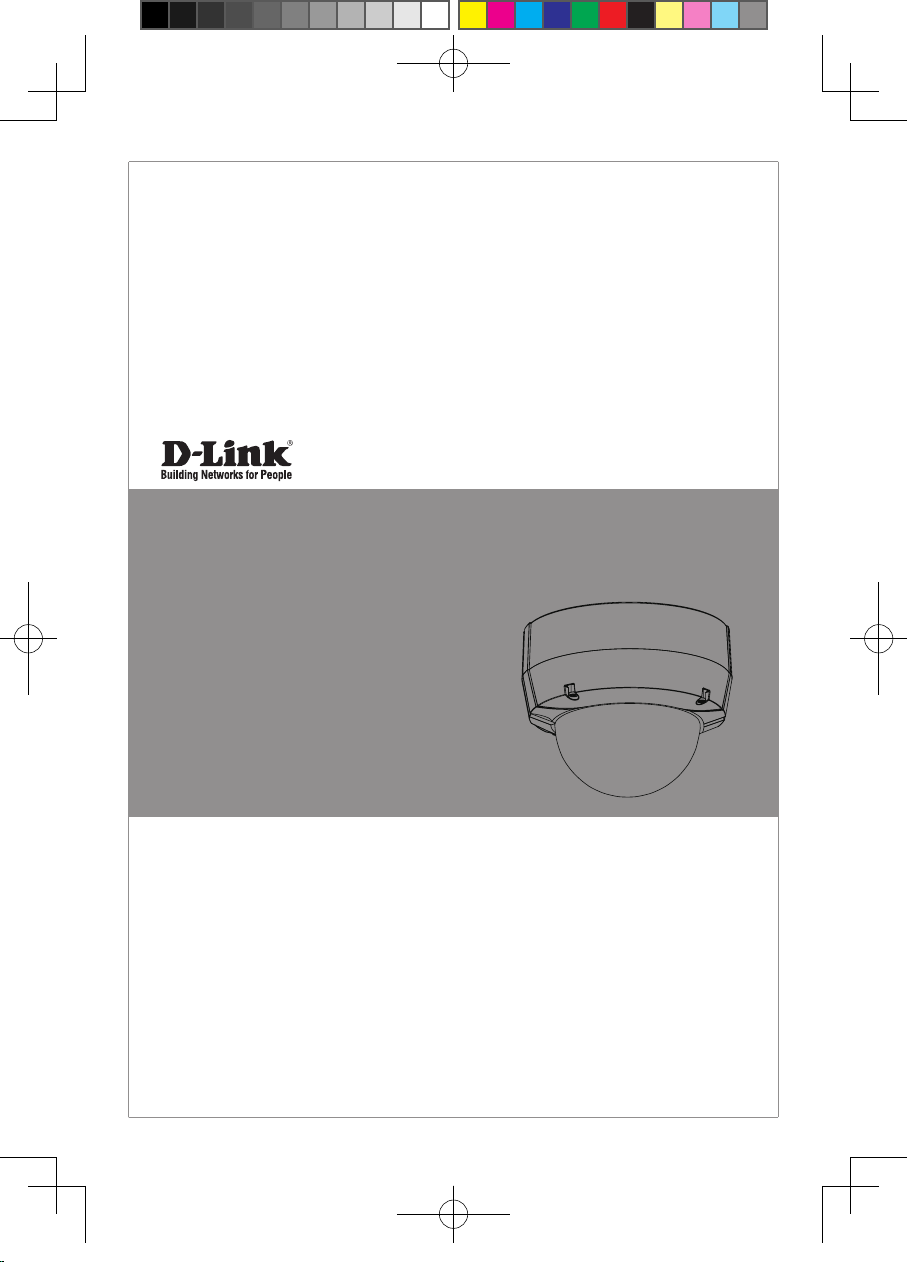
Quick Installation Guide
HD Day & Night Vandal-Proof Fixed Dome Network Camera
This document will guide you through the
basic installation process for your new D-Link
Network Camera.
DCS-6511
Quick Installation Guide
Installationsanleitung
Guide d’installation
Guía de instalación
Guida di Installazione
Documentation also available on
CD and via the D-Link Website
DCS-6511_A1_QIG_v1.00(EU).indd 1 2010/10/13 上午 11:19:53
Page 2
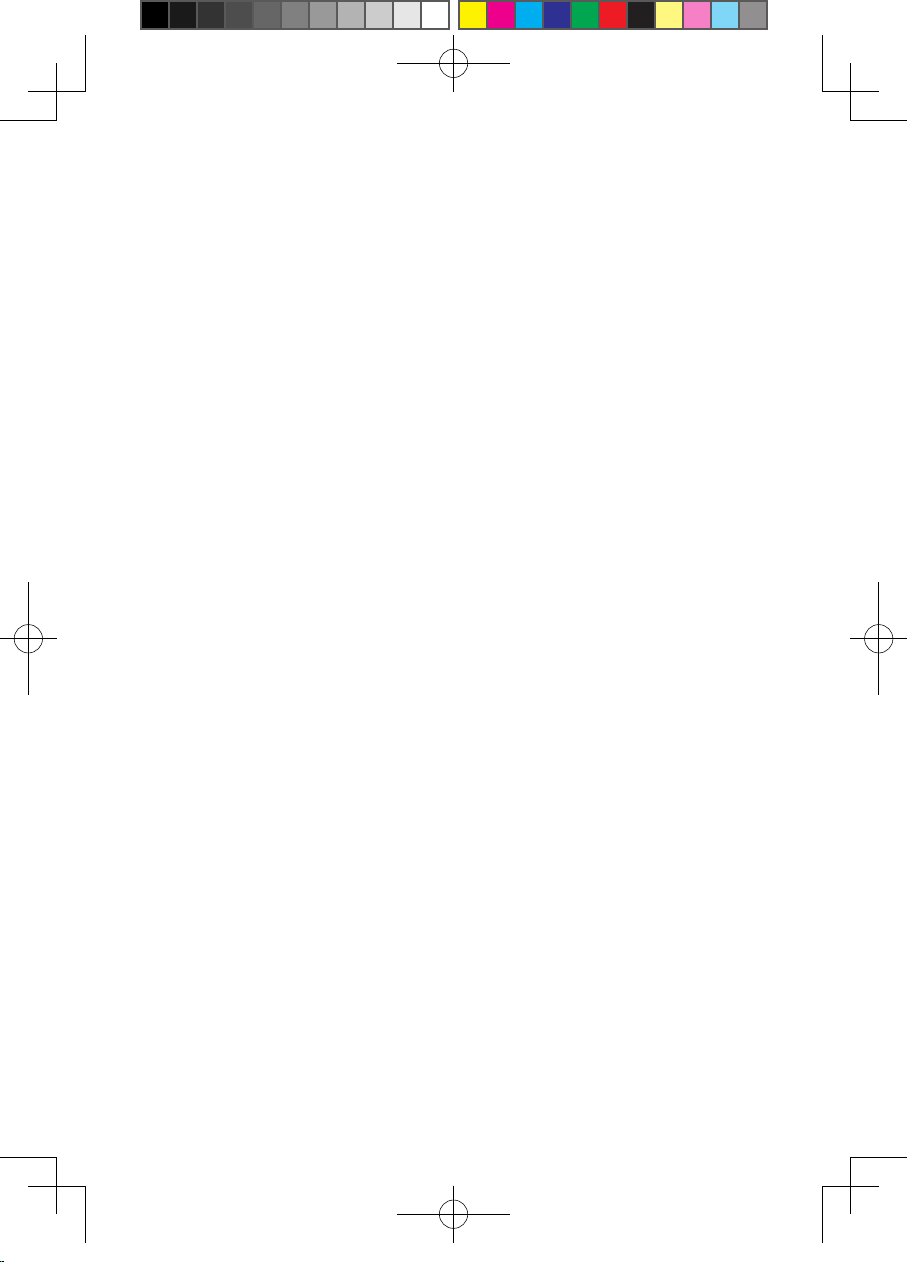
DCS-6511_A1_QIG_v1.00(EU).indd 2 2010/10/13 上午 11:19:54
Page 3
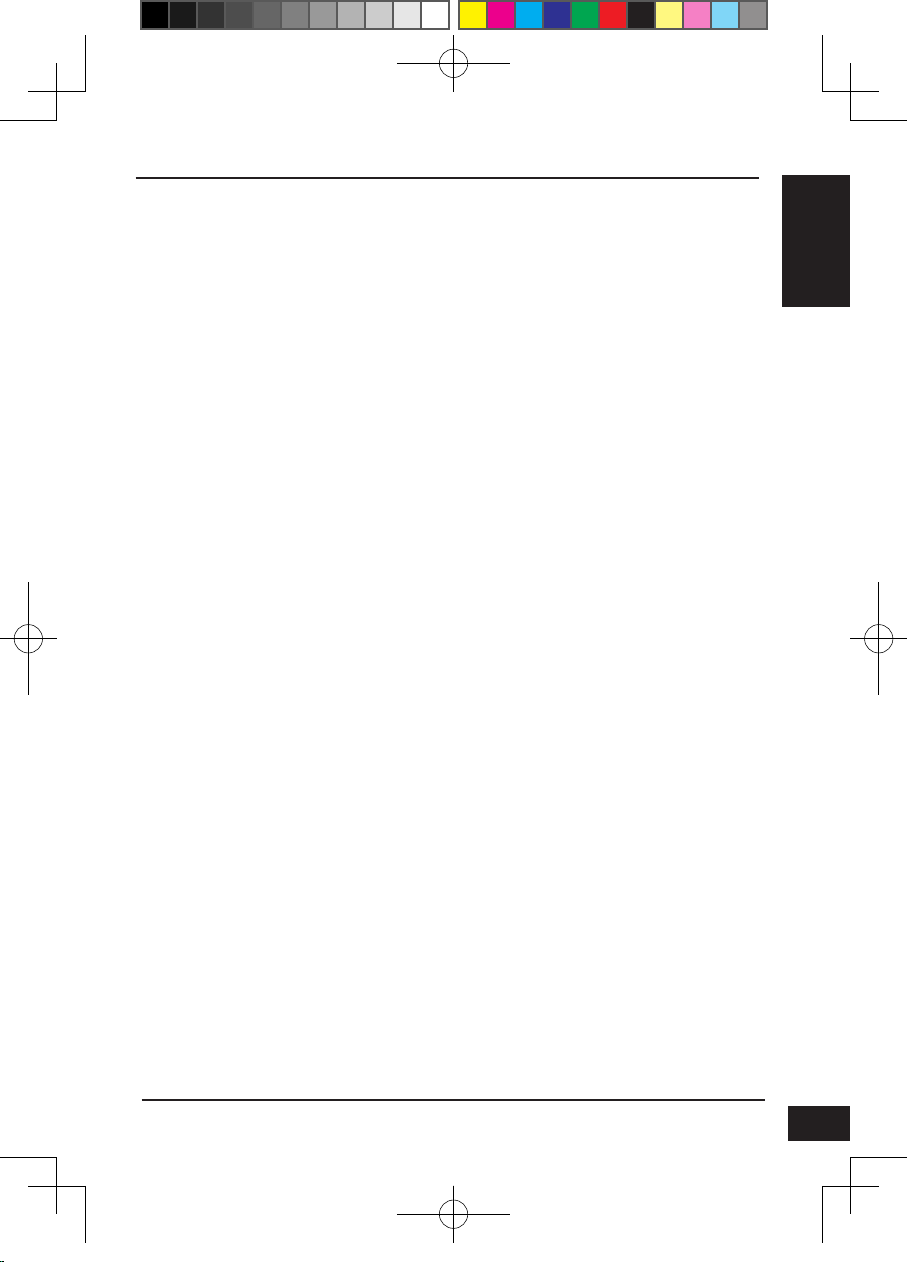
DCS-6511 Quick Install Guide
This installation guide provides basic instructions for installing the DCS-6511 Network
Camera on your network. For additional information about how to use the camera,
please see the User’s Manual which is available on the CD included in this package or
from the D-Link support website.
Installation Steps
1. Verify the package contents against the list below.
2. Hardware Overview
3. SD Card Installation
4. Hardware Installation
5. Conguration with Wizard
6. Adjusting the lens 3-axis angel
1. Package Contents
DCS-6511 Network Camera
Manual and Software on CD-ROM
Quick Install Guide
Power Adapter
AV & Power Cables
Security Wrench
CAT-5 Ethernet Cable
Extension Adapter
Cable Cover
Mounting Bracket and Screws
Rubber Plug
ENGLISH
DCS-6511_A1_QIG_v1.00(EU).indd 1 2010/10/13 上午 11:19:55
If any of the above items are missing, please contact your reseller.
Safety Notice:
Installation and servicing should be done by certied technicians so as to conform to all
local codes and prevent voiding your warranty.
D-Link DCS-6511 Quick Install Guide
1
Page 4

24 V Power Connector
Connects to 24 V AC power
ENGLISH
Power Connector
Connects to 12 V DC power
2. Hardware Overview
Audio In
Ethernet Jack
RJ-45 connector for Ethernet which
can also be used to power the camera
using Power over Ethernet (PoE)
Connects to a microphone
3. SD Card Installation
Disassemble the Camera
Open the camera enclosure by loosen the
4 screws. Lift the dome off the base of the
camera.
Install the SD Card
Push the SD card into the camera with the
gold contacts oriented towards the base of
the camera. To eject the SD card, push the
SD card into the slot.
2
DI/DO Wiring, 12V DC output
I/O connectors for external devices
Audio Out
Connects to speakers
D-Link DCS-6511 Quick Install Guide
DCS-6511_A1_QIG_v1.00(EU).indd 2 2010/10/13 上午 11:19:55
Page 5

4. Standard Mounting Instructions
Mounting Installation
Please see the User Manual for detailed instructions regarding installation and mounting
of the camera using a mounting bracket.
Style 1 - Concealed Cable Installation
Height: 23 mm (0.9 inches)
Diameter: 183 mm (7.2 inches)
Weight: 400 g (0.9 lbs)
ENGLISH
DCS-6511_A1_QIG_v1.00(EU).indd 3 2010/10/13 上午 11:19:56
D-Link DCS-6511 Quick Install Guide
Figure 2.1
Figure 2.2
3
Page 6

ENGLISH
Style 2 - Exposed Cable Installation
Height: 23 mm (0.9 inches)
Diameter: 183 mm (7.2 inches)
Weight: 400 g (0.9 lbs)
Figure 2.3 Figure 2.4
4
DCS-6511_A1_QIG_v1.00(EU).indd 4 2010/10/13 上午 11:19:56
Figure 2.5 Figure 2.6
D-Link DCS-6511 Quick Install Guide
Page 7
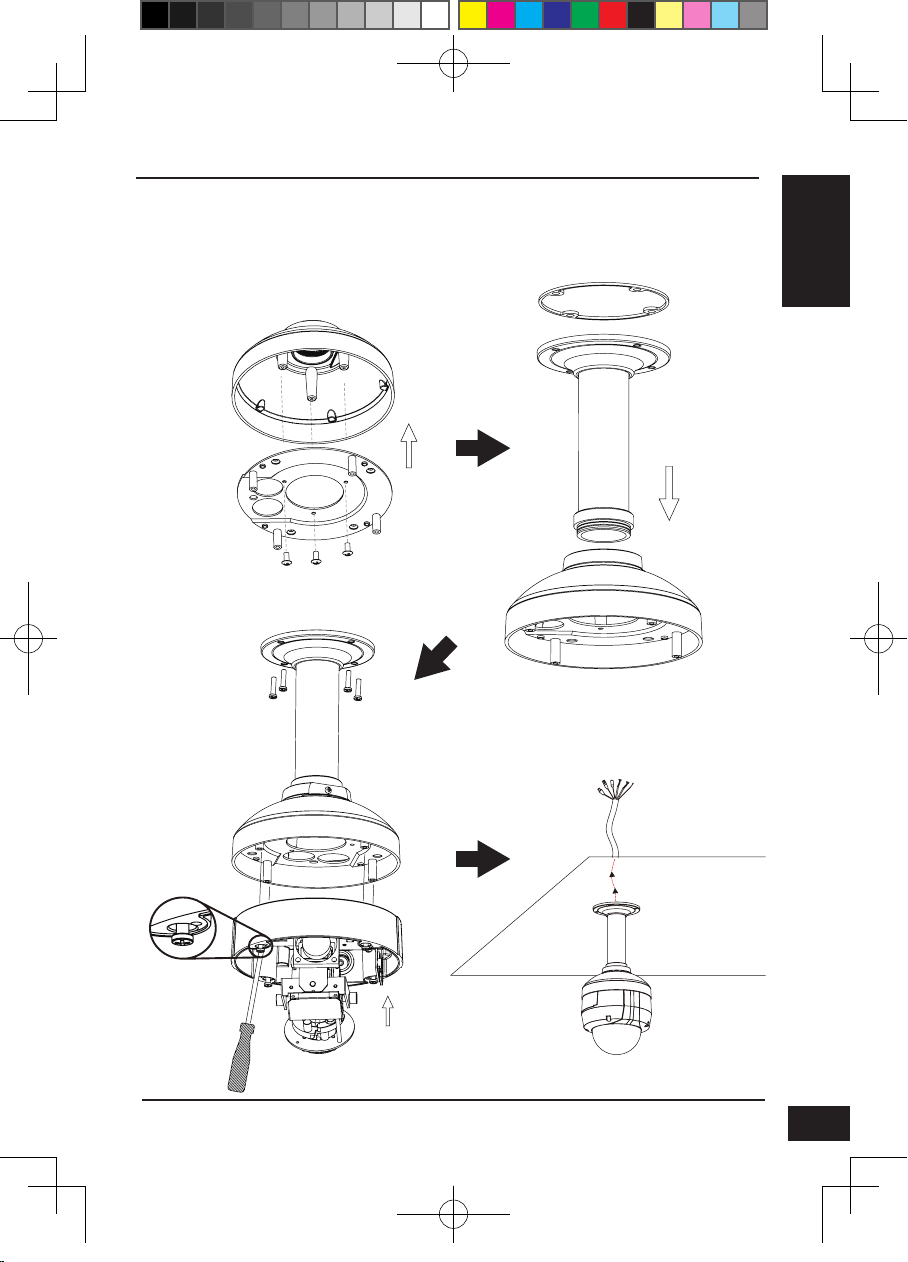
Pendant Mount (DCS-34-2)
Height: 201 mm (7.9 inches)
Diameter: 150 mm (5.9 inches)
Weight: 665 g (1.45 lbs)
Mounting
Plate
Figure 3.1
ENGLISH
Rubber
Seal
Bracket
Cap
Pendant
Bracket
Bracket
Cap
Figure 3.2
DCS-6511_A1_QIG_v1.00(EU).indd 5 2010/10/13 上午 11:19:56
Figure 3.3
D-Link DCS-6511 Quick Install Guide
Figure 3.4
5
Page 8

ENGLISH
Mounting
Plate
Bent Mount (DCS-34-3)
Height: 253 mm (9.96 inches)
Diameter: 150 mm (5.9 inches)
Weight: 770 g (1.7 lbs)
Bracket
Cap
Bent
Bracket
Figure 4.1
Bent
Bracket
Dome
Camera
Figure 4.3
6
D-Link DCS-6511 Quick Install Guide
Bracket Cap
Figure 4.2
Figure 4.4
DCS-6511_A1_QIG_v1.00(EU).indd 6 2010/10/13 上午 11:19:56
Page 9
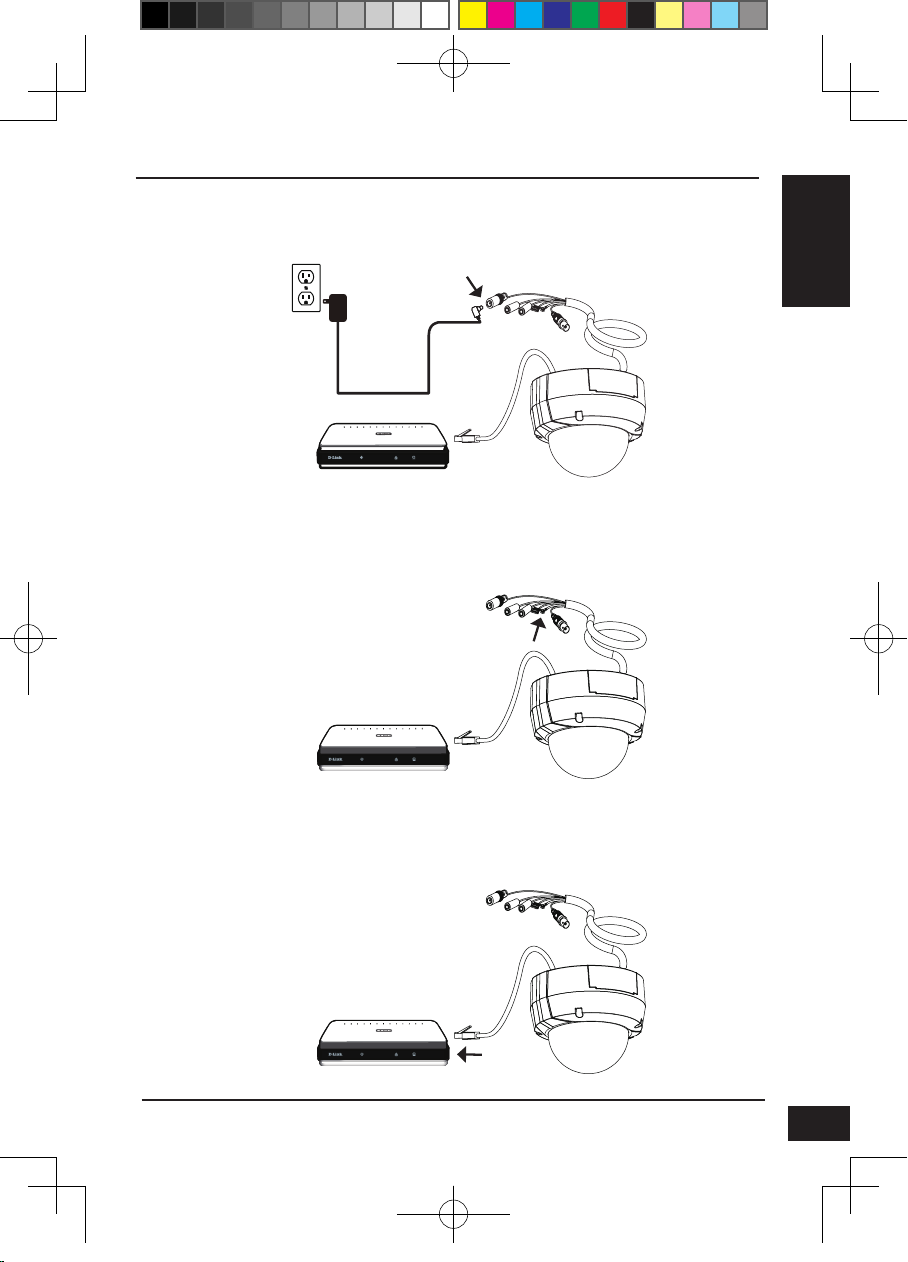
General Connection Using 12 V DC Power Adapter
1. Connect the network camera to a hub via an Ethernet cable.
2. Connect the supplied power cable from the camera to a power outlet.
General Connection Using 24 V AC Power Wiring
1. Connect the network camera to a hub via an Ethernet cable.
2. Connect the supplied power cable from the camera to a power source such as your
building's emergency power.
ENGLISH
DCS-6511_A1_QIG_v1.00(EU).indd 7 2010/10/13 上午 11:19:58
Connection with a PoE Hub
If you are using a PoE hub, connect the IP camera to the hub via an Ethernet cable,
which will provide transmission of both power and data over a single cable.
D-Link DCS-6511 Quick Install Guide
7
Page 10
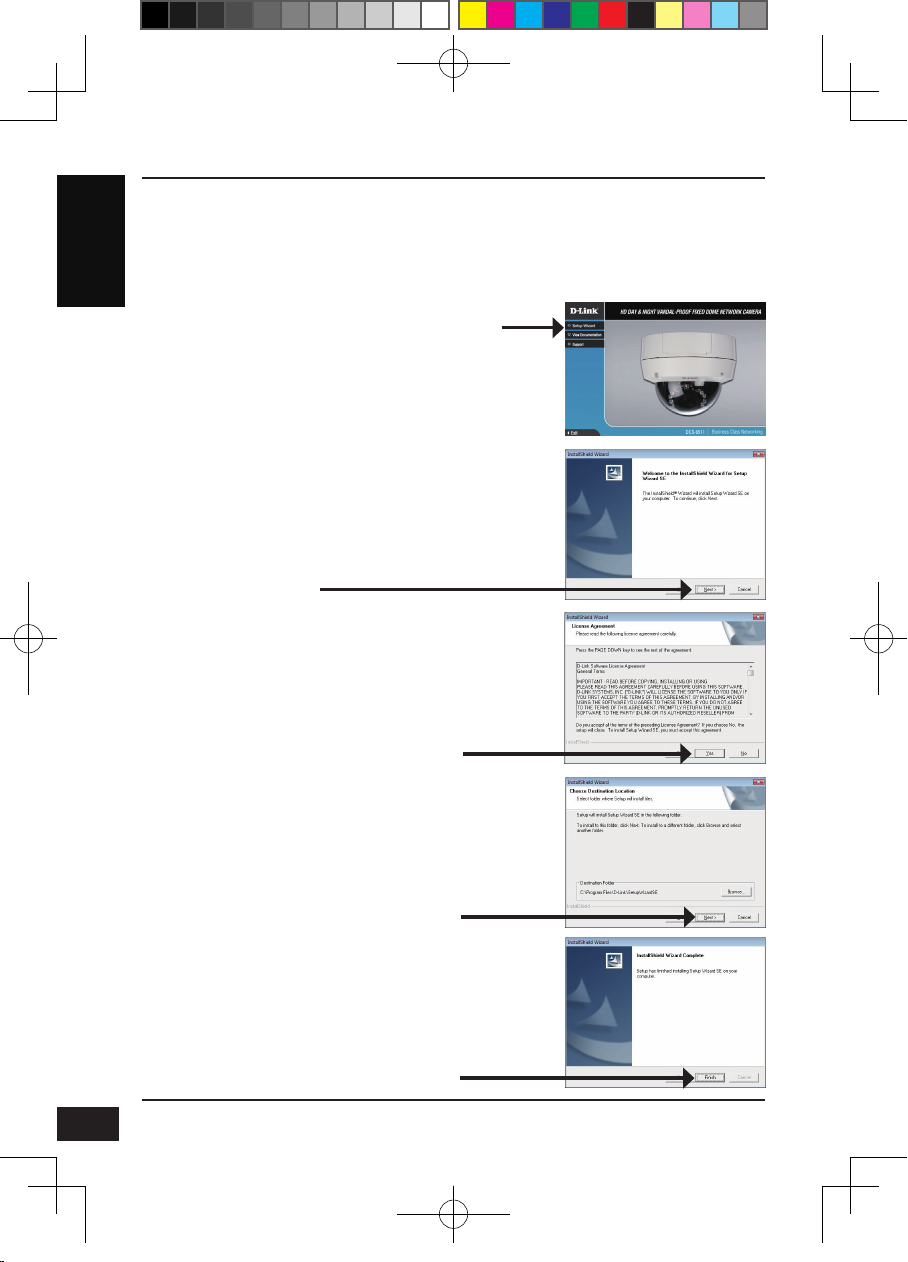
5. Conguration with Wizard
Insert the DCS-6511 CD into your computer's CD-ROM drive to begin the installation. If
the Autorun function on your computer is disabled, or if the D-Link Launcher fails to start
automatically, click Start > Run. Type D:\autorun.exe, where D: represents the drive
ENGLISH
letter of your CD-ROM drive.
Click Setup Wizard to begin the installation.
After clicking Setuop Wizard, the following window will
open.
Click Next to continue.
Click Yes to accept the License Agreement.
8
DCS-6511_A1_QIG_v1.00(EU).indd 8 2010/10/13 上午 11:19:59
To start the installation process, click Next.
Note: The installation may take several minutes to
nish.
Click Finish to complete the installation.
D-Link DCS-6511 Quick Install Guide
Page 11

Click on the D-Link Setup Wizard SE icon that was
created in your Windows Start menu.
Start > D-Link > Setup Wizard SE
The Setup Wizard will appear and display the MAC
address and IP address of your camera(s). If you have
a DHCP server on your network, a valid IP Address
will be displayed. If your network does not use a
DHCP server, the network camera's default static IP
192.168.0.20 will be displayed.
Click the Wizard button to continue.
Enter the Admin ID and password. When logging in for
the rst time, the default Admin ID is admin with the
password left blank.
Click Next, to proceed to the next page.
ENGLISH
DCS-6511_A1_QIG_v1.00(EU).indd 9 2010/10/13 上午 11:20:00
Select DHCP if your camera obtains an IP address
automatically when it boots up. Select static IP if the
camera will use the same IP address each time it is
started.
Click Next, to proceed to the next page.
Take a moment to conrm your settings and click Restart.
D-Link DCS-6511 Quick Install Guide
9
Page 12

Viewing Camera via Web Browser
Click on the D-Link Setup Wizard SE icon that was
created in your Windows Start menu.
ENGLISH
Start > D-Link > Setup Wizard SE
Select the camera and click the button labeled "Link"
to access the web conguration.
The Setup Wizard will automatically open your web
browser to the IP address of the camera.
Enter admin as the default username and leave the
password blank. Click OK to continue.
10
DCS-6511_A1_QIG_v1.00(EU).indd 10 2010/10/13 上午 11:20:01
This section shows your camera’s live video. You
can select your video prole and view or operate
the camera. For additional information about web
conguration, please refer to the user manual included
on the CD-ROM or the D-Link website.
D-Link DCS-6511 Quick Install Guide
Page 13

6. Adjusting the lens 3-axis angel
Adjus the Viewing Angle of the 3-axis
Mechanism
Turn the lens module left and right until the
desired position is achieved; tighten the pan
screw once completed.
Loosen the tilt screws on both sides of the
camera, and turn the lens module up and down
until the desired position is achieved; tighten
the tilt screws once completed.
Turn the lens to adjust the IP camera’s image
until the desired orientation is achieved, tighten
the image adjustment screw once completed.
ENGLISH
DCS-6511_A1_QIG_v1.00(EU).indd 11 2010/10/13 上午 11:20:01
TECHNICAL SUPPORT
United Kingdom (Mon-Fri) website: http://www.dlink.co.uk FTP: ftp://ftp.dlink.co.uk
Home Wireless/Broadband 0871 873 3000 (9.00am–06.00pm, Sat 10.00am-02.00pm)
Managed, Smart, & Wireless Switches, or Firewalls 0871 873 0909 (09.00am- 05.30pm)
(BT 10ppm, other carriers may vary.)
Ireland (Mon-Fri)
All Products 1890 886 899 (09.00am-06.00pm, Sat 10.00am-02.00pm)
Phone rates: €0.05ppm peak, €0.045ppm off peak times
D-Link DCS-6511 Quick Install Guide
11
Page 14

NOTES
DCS-6511_A1_QIG_v1.00(EU).indd 12 2010/10/13 上午 11:20:01
Page 15

DCS-6511 Installationsanleitung
Diese Installationsanleitung bietet Ihnen grundlegende Anleitungen zur Installation
der DCS-6511 Netzwerkkamera in Ihrem Netzwerk. Zusätzliche Informationen zur
Verwendung der Kamera nden Sie im Benutzerhandbuch, das Ihnen auf der CD, die
diesem Paket beiliegt, oder über die D-Link Support-Website zur Verfügung steht.
Installationsschritte
1. Prüfen Sie den Packungsinhalt, ob er mit den auf der Liste unten aufgeführten
Artikeln übereinstimmt.
2. Hardware-Überblick
3. SD-Karteninstallation
4. Hardware-Installation
5. Konguration mithilfe des Assistenten
6. 3-Achsenwinkel des Objektivs einstellen
1. Packungsinhalt
DCS-6511 Netzwerkkamera
CD-ROM mit Software und Handbuch
Schnellinstallationsanleitung
Stromadapter/Netzteil
AV- & Stromkabel
Sicherheitsschraubendreher
CAT -5 Ethernet-Kabel
Adapter für Erweiterung
Kabelmantel
Befestigungsklammer und Schrauben
Gummistopfen
DEUTSCH
DCS-6511_A1_QIG_v1.00(EU).indd 13 2010/10/13 上午 11:20:01
Sollte einer der oben aufgeführten Artikel fehlen, wenden Sie sich bitte an Ihren
Fachhändler.
Sicherheitshinweis:
Installation und Wartungsarbeiten sollten nur von zertizierten Technikern
vorgenommen werden, zu jeder Zeit allen örtlich geltenden Richtlinien und
Anforderungen entsprechen sowie verhindern, dass Ihr Garantieanspruch erlischt.
D-Link DCS-6511 Quick Install Guide
13
Page 16

24 V Stromanschluss
Für den Anschluss an 24 V
Wechselstrom
Stromanschluss
Für den Anschluss an 12 V
Gleichstrom
DEUTSCH
2. Hardware-Überblick
Ethernet-Anschlussbuchse
RJ-45-Anschluss für Ethernet, der
auch für die Stromzufuhr (PoE) der
Kamera verwendet werden kann
3. SD-Karteninstallation
Vorbereitende Demontage der Kamera
Öffnen Sie das Kameragehäuse, indem Sie
die 4 Schrauben lösen. Nehmen Sie den
Dom vom Sockel der Kamera.
Installation der SD-Karte
Stecken Sie die SD-Karte in die Kamera.
Achten Sie darauf, dass die goldfarbenen
Kontakte auf den Kamerafuß zeigen. Um
die SD-Karte auszuwerfen, drücken Sie sie
leicht in den Steckplatz.
14
Audio-Eingang
Für den Anschluss eines
Mikrofons
DE/DA-Verkabelung, 12V
Gleichstromausgang
E/A-Anschlüsse für externe Geräte
Audio-Ausgang
Anschluss für
Lautsprecher
D-Link DCS-6511 Quick Install Guide
DCS-6511_A1_QIG_v1.00(EU).indd 14 2010/10/13 上午 11:20:02
Page 17

4. Standardmontageanleitungen
Montage und Installation
Genaue Anleitungen zur Installation und Montage der Kamera mithilfe eines
Befestigungsbügels nden Sie im Benutzerhandbuch.
Methode 1 – Verdeckte Kabelinstallation
Höhe: 23 mm
Durchmesser: 183 mm
Gewicht: 400 g
Abbildung 2.1
DEUTSCH
DCS-6511_A1_QIG_v1.00(EU).indd 15 2010/10/13 上午 11:20:02
D-Link DCS-6511 Quick Install Guide
Abbildung 2.2
15
Page 18

DEUTSCH
Methode 2 – Exponierte Kabelinstallation
Höhe: 23 mm
Durchmesser: 183 mm
Gewicht: 400 g
Abbildung 2.3 Abbildung 2.4
16
DCS-6511_A1_QIG_v1.00(EU).indd 16 2010/10/13 上午 11:20:03
Abbildung 2.5 Abbildung 2.6
D-Link DCS-6511 Quick Install Guide
Page 19

Montage für hängende Kamera (DCS-34-2)
Höhe: 201 mm
Durchmesser: 150 mm
Gewicht: 665 g
Bügelkappe
Montageplatte
Abbildung 3.1
Abbildung 3.2
Gummidichtungsring
DEUTSCH
Deckenhalterung
Bügelkappe
DCS-6511_A1_QIG_v1.00(EU).indd 17 2010/10/13 上午 11:20:03
Abbildung 3.3
D-Link DCS-6511 Quick Install Guide
Abbildung 3.4
17
Page 20
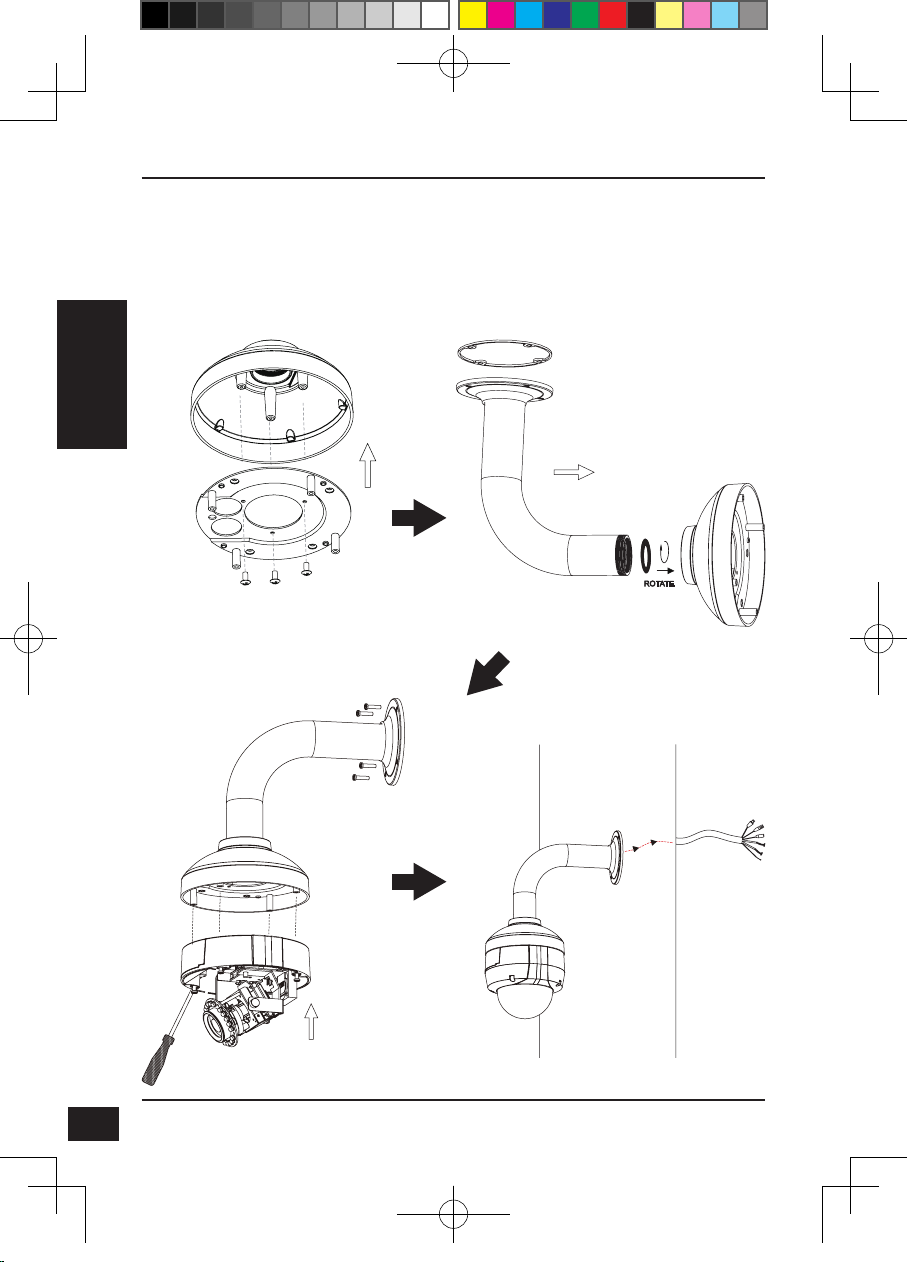
Montage für gebogene Kamerabügelhalterung (DCS-34-3)
Höhe: 253 mm
Durchmesser: 150 mm
Gewicht: 770 g
Bügelkappe
DEUTSCH
Abbildung 4.1
Gebogene
Bügelhalterung
Gebogene
Bügelhalterung
Montageplatte
Bügelkappe
Abbildung 4.2
Dome-Kamera
18
DCS-6511_A1_QIG_v1.00(EU).indd 18 2010/10/13 上午 11:20:03
Abbildung 4.3
Abbildung 4.4
D-Link DCS-6511 Quick Install Guide
Page 21

Allgemeiner Anschluss mit 12 V Gleichstrom-Netzteil/Stromadapter
1. Schließen Sie die Netzwerkkamera mit dem Ethernetkabel an einen Hub an.
2. Schließen Sie die Kamera mit dem mitgelieferten Stromkabel an eine Steckdose an.
Allgemeiner Anschluss mit 24 V Wechselstromverkabelung
1. Schließen Sie die Netzwerkkamera mit dem Ethernetkabel an einen Hub an.
2. Schließen Sie das im Lieferumfang des Produkts enthaltene Stromkabel von der
Kamera an eine Stromquelle an, wie beispielsweise an die Notfallstromzufuhr Ihres
Gebäudes.
DEUTSCH
DCS-6511_A1_QIG_v1.00(EU).indd 19 2010/10/13 上午 11:20:05
Anschluss an einen PoE-Hub
Wenn Sie einen PoE-Hub verwenden, schließen Sie die IP-Kamera mit dem
Ethernetkabel an den Hub an, so dass Strom und Daten über ein einziges Kabel
übertragen werden.
D-Link DCS-6511 Quick Install Guide
19
Page 22

5. Konguration mithilfe des Assistenten
Legen Sie die DCS-6511 CD in das CD-ROM-Laufwerk Ihres Computers, um die Installation
zu beginnen. Sollte die CD auf Ihrem Computer nicht automatisch ausgeführt werden oder
der D-Link Launcher startet nicht automatisch, klicken Sie auf Start > Ausführen. Geben Sie
D:\autorun.exe ein, wobei D: für den Laufwerkbuchstaben Ihres CD-ROM-Laufwerks steht.
Klicken Sie auf Setup Wizard (Setup-Assistent),
um die Installation zu beginnen.
DEUTSCH
Nachdem Sie auf 'Setup Wizard' (Setup-Assistent) geklickt
haben, wird das folgende Fenster geöffnet.
Klicken Sie auf Next(Weiter), um fortzufahren.
Klicken Sie auf Yes (Ja), um die
Lizenzvereinbarung zu akzeptieren.
20
DCS-6511_A1_QIG_v1.00(EU).indd 20 2010/10/13 上午 11:20:05
Um den Installationsprozess zu starten, klicken Sie auf
Next (Weiter).
Hinweis: Der Installationsvorgang kann mehrere
Minuten dauern.
Klicken Sie auf Finish (Fertig stellen), um
die Installation abzuschließen.
D-Link DCS-6511 Quick Install Guide
Page 23

Klicken Sie auf das Symbol für den D-Link SE Setup-
Assistenten, der in Ihrem Windows-Startmenü erstellt
wurde.
Start > D-Link > Setup Wizard SE
Der Setup-Assistent wird aufgerufen und zeigt die
MAC- und IP-Adresse Ihrer Kamera(s) an. Wenn in
Ihrem Netzwerk ein DHCP-Server vorhanden ist, wird
eine gültige IP-Adresse angezeigt. Weist Ihr Netzwerk
keinen DHCP-Server auf, wird die standardmäßige
statische IP-Adresse 192.168.0.20 der Netzwerkkamera
angezeigt.
Klicken Sie auf Wizard (Assistent), um fortzufahren.
Geben Sie die Administratorkennung und das Kennwort
ein. Bei Erstanmeldung ist die standardmäßige
Administratorkennung admin. Das Feld <password>
(Kennwort) bleibt leer.
Klicken Sie auf Next (Weiter), um die nächste Seite
anzuzeigen.
Wählen Sie DHCP, wenn Ihrer Kamera bei Systemstart
automatisch eine IP-Adresse zugewiesen wird. Wählen
Sie statische IP, wenn die Kamera bei jedem Neustart
die gleiche IP-Adresse verwendet.
DEUTSCH
DCS-6511_A1_QIG_v1.00(EU).indd 21 2010/10/13 上午 11:20:06
Klicken Sie auf Next (Weiter), um die nächste Seite
anzuzeigen.
Prüfen Sie Ihre Einstellungen und klicken Sie dann auf
Restart (Neustart).
D-Link DCS-6511 Quick Install Guide
21
Page 24

Anzeige der Kamera über einen Webbrowser
Klicken Sie auf das Symbol für den D-Link SE SetupAssistenten, der in Ihrem Windows-Startmenü erstellt
wurde.
Start > D-Link > Setup Wizard SE
DEUTSCH
Wählen Sie die Kamera aus und klicken Sie auf die
Schaltäche Link, um auf die Web-Konguration
zuzugreifen.
Der Setup-Assistent öffnet automatisch Ihren
Webbrowser mit der IP-Adresse der Kamera.
Geben Sie als Standard-Benutzernamen admin ein und
lassen Sie das Feld 'Password' (Kennwort) leer. Klicken
Sie auf OK, um fortzufahren.
22
DCS-6511_A1_QIG_v1.00(EU).indd 22 2010/10/13 上午 11:20:07
In diesem Abschnitt werden Live Videoaufnahmen
Ihrer Kamera angezeigt. Sie können Ihr Videoprol
auswählen und die Kamera anzeigen und bedienen.
Weitere Informationen zur Web-Konguration
nden Sie in dem auf der CD-ROM enthaltenen
Benutzerhandbuch oder auf der D-Link-Website.
D-Link DCS-6511 Quick Install Guide
Page 25

6. 3-Achsenwinkel-Objektiv einstellen
Einstellen des Sichtwinkels des
3-Achsenmechanismus
Drehen Sie das Objektivmodul soweit
nach links bzw. rechts, bis die gewünschte
Position erreicht ist. Ziehen Sie dann die
Schwenkfeststellschraube an.
Lösen Sie die Neigefeststellschrauben auf
beiden Seiten der Kamera. Bewegen Sie das
Objektivmodul nach oben bzw. unten, bis die
gewünschte Position eingestellt ist. Ziehen Sie
dann die Neigefeststellschrauben fest an.
Drehen Sie das Objektiv zur Einstellung des
Bildes der IP-Kamera bis die gewünschte
Ausrichtung erreicht ist. Ziehen Sie dann die
Bildeinstellungsschraube fest an.
DEUTSCH
DCS-6511_A1_QIG_v1.00(EU).indd 23 2010/10/13 上午 11:20:07
TECHNISCHE UNTERSTÜTZUNG
Deutschland: Web: http://www.dlink.de
Telefon: +49(0)1805 2787 0,14 € pro Minute Zeiten: Mo. –Fr. 09:00 – 17:30 Uhr
Österreich: Web: http://www.dlink.at
Telefon: +43(0)820 480084 0,116 € pro Minute Zeiten: Mo. –Fr. 09:00 – 17:30 Uhr
Schweiz: Web: http://www.dlink.ch
Telefon: +41(0)848 331100 0,08 CHF pro Minute Zeiten: Mo. –Fr. 09:00 – 17:30 Uhr
* Gebühren aus Mobilnetzen und von anderen Providern können abweichen.
D-Link DCS-6511 Quick Install Guide
23
Page 26

NOTES
DCS-6511_A1_QIG_v1.00(EU).indd 24 2010/10/13 上午 11:20:08
Page 27

Guide d'installation rapide - DCS-6511
Ce guide d'installation fournit des instructions élémentaires qui vous aideront à
installer la caméra réseau DCS-6511 sur votre réseau. Pour obtenir des informations
complémentaires sur l'utilisation de la caméra, consultez le Manuel d'utilisation,
disponible sur le CD joint à ce coffret, ou sur le site de support en ligne D-Link.
Procédure d'installation
1. Vériez le contenu de la boîte par rapport à la liste ci-dessous.
2. Description du matériel
3. Installation de la carte SD
4. Installation du matériel
5. Conguration à l'aide de l'assistant
6. Réglage de l'angle de lentille à 3 axes
1. Contenu de la boîte
Caméra réseau DCS-6511
Manuel et logiciel sur CD-ROM
Guide d’installation rapide
Adaptateur secteur
Câbles AV et d'alimentation
Clé de sécurité
Câble Ethernet CAT -5
Adaptateur de rallonge
Cache-câble
Support de xation et vis
Prise en caoutchouc
FRANÇAIS
DCS-6511_A1_QIG_v1.00(EU).indd 25 2010/10/13 上午 11:20:08
Contactez votre revendeur s'il manque l'un des éléments ci-dessus.
Remarque de sécurité :
L'installation et l'entretien doivent être réalisés par des techniciens qualiés an d'être
conformes à tous les codes locaux et d'éviter d'annuler votre garantie.
D-Link DCS-6511 Quick Install Guide
25
Page 28

2. Description du matériel
Connecteur d'alimentation 24 V
Raccordement à une alimentation
CA de 24 V
Connecteur d’alimentation
Raccordement à une
alimentation CC de 12 V
FRANÇAIS
Connecteur Ethernet
Connecteur RJ-45 pour Ethernet,
pouvant également servir à
alimenter la caméra utilisant
la fonction PoE (alimentation
électrique par câble Ethernet)
3. Installation de la carte SD
Démontage de la caméra
Ouvrez le boîtier de la caméra en
desserrant les 4 vis. Retirez le dôme de la
base de la caméra.
Installer la carte SD
Insérez la carte SD dans la caméra avec
les contacts dorés orientés vers la base
de la caméra. Pour éjecter la carte SD,
appuyez dessus dans le port.
26
Entrée audio
Raccordement à un
microphone
Câblage DI/DO, sortie CC 12 V
Connecteurs E/S pour périphériques
externes
Sortie audio
Raccordement aux
haut-parleurs
D-Link DCS-6511 Quick Install Guide
DCS-6511_A1_QIG_v1.00(EU).indd 26 2010/10/13 上午 11:20:08
Page 29

4. Instructions de montage standard
Installation de montage
Veuillez consulter le manuel d'utilisation pour obtenir des instructions détaillées
concernant l'installation et l'assemblage de la caméra en utilisant un support de xation.
Style 1 : Installation dissimulée des câbles
Hauteur : 23 mm
Diamètre : 183 mm
Poids : 400 g
Illustration 2.1
FRANÇAIS
DCS-6511_A1_QIG_v1.00(EU).indd 27 2010/10/13 上午 11:20:08
D-Link DCS-6511 Quick Install Guide
Illustration 2.2
27
Page 30

FRANÇAIS
Style 2 : Installation exposée des câbles
Hauteur : 23 mm
Diamètre : 183 mm
Poids : 400 g
Illustration 2.3 Illustration 2.4
28
DCS-6511_A1_QIG_v1.00(EU).indd 28 2010/10/13 上午 11:20:09
Illustration 2.5 Illustration 2.6
D-Link DCS-6511 Quick Install Guide
Page 31

Hauteur : 201 mm
Diamètre : 150 mm
Poids : 665 g
Plaque de
montage
Illustration 3.1
Montage suspendu (DCS-34-2)
Joint en caoutchouc
Cache de
support
Illustration 3.2
Support
suspendu
FRANÇAIS
Cache de
support
DCS-6511_A1_QIG_v1.00(EU).indd 29 2010/10/13 上午 11:20:09
Illustration 3.3
D-Link DCS-6511 Quick Install Guide
Illustration 3.4
29
Page 32

Montage du coude (DCS-34-3)
Hauteur : 253 mm
Diamètre : 150 mm
Poids : 770 g
Cache de
support
Support coudé
30
FRANÇAIS
Illustration 4.1
Illustration 4.3
Plaque de
montage
Cache de support
Illustration 4.2
Support
coudé
Caméra à dôme
Illustration 4.4
D-Link DCS-6511 Quick Install Guide
DCS-6511_A1_QIG_v1.00(EU).indd 30 2010/10/13 上午 11:20:09
Page 33

Connexion générale utilisant un adaptateur électrique (CC 12 V)
1. Connectez la caméra réseau à un concentrateur par l'intermédiaire du câble
Ethernet.
2. Branchez le câble d'alimentation fourni à la caméra et à une prise secteur.
Connexion générale utilisant un câblage électrique (CA 24 V)
1. Connectez la caméra réseau à un concentrateur par l'intermédiaire du câble
Ethernet.
2. Branchez le câble d'alimentation fourni à la caméra et à une prise secteur telle que
l'alimentation de secours de votre bâtiment.
FRANÇAIS
DCS-6511_A1_QIG_v1.00(EU).indd 31 2010/10/13 上午 11:20:11
Connexion avec un concentrateur Ethernet PoE
Si vous utilisez un concentrateur Ethernet PoE pour alimenter la caméra, connectez
celle-ci au concentrateur à l'aide du câble Ethernet fourni, qui sert à la fois de câble
pour l'alimentation et les données.
D-Link DCS-6511 Quick Install Guide
31
Page 34

5. Conguration à l'aide de l'assistant
Insérez le CD de la DCS-6511 dans le lecteur de CD-ROM de l'ordinateur pour lancer
l'installation. Si la fonction d'exécution automatique de votre ordinateur est désactivée ou si
le dispositif de lancement D-Link ne parvient pas à démarrer automatiquement, cliquez sur
Démarrer > Exécuter. Saisissez D:\autorun.exe (où D: représentant la lettre de lecteur de
votre CD-ROM).
Cliquez sur Setup Wizard (Assistant de
conguration) pour lancer l'installation.
Après avoir cliqué sur l'Assistant de conguration, la
FRANÇAIS
fenêtre suivante s'ouvre.
Cliquez sur Next (Suivant) pour continuer.
Cliquez sur Yes (Oui) pour accepter le
License Agreement (Accord de licence).
32
DCS-6511_A1_QIG_v1.00(EU).indd 32 2010/10/13 上午 11:20:11
Pour lancer l'installation, cliquez sur Next (Suivant).
Remarque : L’installation peut prendre quelques
minutes.
Cliquez sur Finish (Terminer) pour
terminer l’installation.
D-Link DCS-6511 Quick Install Guide
Page 35

Cliquez sur l'icône D-Link Setup Wizard SE (Assistant
de conguration D-Link SE) créée dans le menu
Démarrer.
Démarrer > D-Link > Setup Wizard SE (Assistant de
conguration SE)
L'Assistant de conguration s'ouvre et afche les
adresses MAC et IP de votre ou vos caméras. Si
un serveur DHCP se trouve sur votre réseau, une
adresse IP valide s’afche. Si votre réseau n'utilise pas
de serveur DHCP, l'adresse IP statique par défaut de la
caméra réseau (192.168.0.20) s'afche.
Cliquez sur Wizard (Assistant) pour continuer.
Saisissez l'ID admin et le mot de passe. Lorsque vous
vous connectez pour la première fois, l'ID Admin par
défaut est admin et le mot de passe est vierge.
Cliquez sur Next (Suivant) pour passer à la page
suivante.
Sélectionnez DHCP si la caméra obtient une adresse
IP automatiquement au démarrage. Sélectionnez Static
IP (Adresse IP statique) si la caméra utilise la même
adresse IP à chaque démarrage.
FRANÇAIS
DCS-6511_A1_QIG_v1.00(EU).indd 33 2010/10/13 上午 11:20:12
Cliquez sur Next (Suivant) pour passer à la page
suivante.
Prenez le temps de vérier vos paramètres, puis cliquez
sur Restart (Redémarrer).
D-Link DCS-6511 Quick Install Guide
33
Page 36

Afchage de la caméra dans un navigateur Web
Cliquez sur l'icône D-Link Setup Wizard SE (Assistant
de conguration D-Link SE) créée dans le menu
Démarrer.
Démarrer > D-Link > Setup Wizard SE (Assistant de
conguration SE)
Sélectionnez la caméra, puis cliquez sur le bouton
« Link » (Connexion) pour accéder à la conguration
Web.
L'Assistant de conguration ouvre automatiquement
votre navigateur Web à l'adresse IP de la caméra.
FRANÇAIS
Saisissez admin comme nom d'utilisateur par défaut
et laissez le mot de passe vide. Cliquez sur OK pour
continuer.
34
DCS-6511_A1_QIG_v1.00(EU).indd 34 2010/10/13 上午 11:20:13
Cette section présente la vidéo en direct de votre
caméra. Vous pouvez sélectionner votre prol
vidéo et voir ou utiliser la caméra. Pour obtenir des
informations complémentaires sur la conguration Web,
reportez-vous au manuel d'utilisation du CD-ROM ou
sur le site Web D-Link.
D-Link DCS-6511 Quick Install Guide
Page 37

6. Réglage de l'angle de lentille à 3 axes
Réglez l'angle de vue en jouant sur le
mécanisme à 3 axes.
Tournez l'objectif vers la gauche ou la droite
jusqu'à obtenir la position souhaitée ; serrez
la vis du panoramique une fois la procédure
terminée.
Desserrez les vis d'inclinaison des deux côtés
de la caméra, et faites pivoter l'objectif vers le
haut et vers le bas jusqu'à obtenir la position
souhaitée ; serrez les vis d'inclinaison une fois
la procédure terminée.
Tournez l'objectif pour régler l'image de
la caméra IP jusqu'à obtenir l'orientation
souhaitée ; serrez la vis de réglage d'image
une fois la procédure terminée.
FRANÇAIS
DCS-6511_A1_QIG_v1.00(EU).indd 35 2010/10/13 上午 11:20:13
ASSISTANCE TECHNIQUE
Assistance technique D-Link sur internet :http://www.dlink.fr
Assistance technique D-Link par téléphone : 0820 0803 03
0.12 € TTC/min depuis un poste xe
Du lundi au vendredi de 9h à 19h (hors jours fériés)
D-Link DCS-6511 Quick Install Guide
35
Page 38

NOTES
DCS-6511_A1_QIG_v1.00(EU).indd 36 2010/10/13 上午 11:20:13
Page 39

Guía de instalación rápida de DCS-6511
Esta guía de instalación proporciona instrucciones básicas para la instalación de la
cámara de red DCS-6511 en su red. Para obtener información adicional acerca de
cómo utilizar la cámara, consulte el Manual del usuario disponible en el CD incluido en
el paquete o en el sitio web de asistencia de D-Link.
Pasos para la instalación
1. Verique el contenido de la caja con la lista que aparece a continuación.
2. Descripción general del hardware
3. Instalación de tarjeta SD
4. Instalación del hardware
5. Conguración con el asistente
6. Ajuste del ángulo de los 3 ejes de la lente
1. ¿Qué contiene la caja?
Cámara de red DCS-6511
Manual y software en CD-ROM
Guía de instalación rápida
Adaptador de alimentación
AV y cables de alimentación
Llave de seguridad
Cable Ethernet CAT-5
Adaptador de extensión
Tapa de cables
Soporte de montaje y tornillos
Tapón de goma
Si falta cualquiera de los componentes anteriores, póngase en contacto con el
proveedor.
Aviso de seguridad:
La instalación y el mantenimiento deben realizarlo técnicos cualicados con el n de
cumplir con todos los códigos locales y evitar la anulación de la garantía.
ESPAÑOL
DCS-6511_A1_QIG_v1.00(EU).indd 37 2010/10/13 上午 11:20:14
D-Link DCS-6511 Quick Install Guide
37
Page 40

2. Descripción general del hardware
Conector de alimentación
de 24 V
Se conecta a la alimentación
de 24 V CA
Conector de alimentación
Se conecta a la alimentación
de 12 V CC
Entrada de audio
Clavija Ethernet
Conector RJ-45 para Ethernet que se
puede utilizar también para alimentar
la cámara usando alimentación a
través de Ethernet (PoE)
ESPAÑOL
Se conecta al micrófono
3. Instalación de la tarjeta SD
Desmonte la cámara
Abra la carcasa de la cámara aojando los
4 tornillos. Levante el domo separándolo
de la base de la cámara.
Instale la tarjeta SD
Empuje la tarjeta SD en la cámara, con
los contactos dorados orientados hacia la
base de la cámara. Para expulsar la tarjeta
SD, empuje la tarjeta SD en la ranura.
38
Conexiones DI/DO, salida de 12 V CC
Conectores de E/S para dispositivos
externos
Salida de audio
Se conecta a los altavoces
D-Link DCS-6511 Quick Install Guide
DCS-6511_A1_QIG_v1.00(EU).indd 38 2010/10/13 上午 11:20:14
Page 41

4. Instrucciones de montaje estándar
Montaje de la instalación
Consulte el Manual de usuario para obtener instrucciones detalladas relativa a la
instalación y montaje de la cámara utilizando un soporte de montaje.
Estilo 1 – Instalación de cables oculta
Altura: 23 mm (0,9 pulgadas)
Diámetro: 183 mm (7,2 pulgadas)
Peso: 400 g (0,9 libras)
Figura 2.1:
ESPAÑOL
DCS-6511_A1_QIG_v1.00(EU).indd 39 2010/10/13 上午 11:20:14
D-Link DCS-6511 Quick Install Guide
Figura 2.2:
39
Page 42

Altura: 23 mm (0,9 pulgadas)
Diámetro: 183 mm (7,2 pulgadas)
Peso: 400 g (0,9 libras)
ESPAÑOL
Estilo 2 – Instalación de cables visible
Figura 2.3: Figura 2.4:
40
DCS-6511_A1_QIG_v1.00(EU).indd 40 2010/10/13 上午 11:20:15
Figura 2.5: Figura 2.6:
D-Link DCS-6511 Quick Install Guide
Page 43

Montaje suspendido (DCS-34-2)
Altura: 201 mm (7,9 pulgadas)
Diámetro: 150 mm (5,9 pulgadas)
Peso: 665 g (1,45 libras)
Tapa del
soporte
Junta de goma
Soporte
suspendido
Placa de
montaje
Figura 3.1
Figura 3.3
D-Link DCS-6511 Quick Install Guide
ESPAÑOL
Tapa del
soporte
Figura 3.2
Figura 3.4
41
DCS-6511_A1_QIG_v1.00(EU).indd 41 2010/10/13 上午 11:20:15
Page 44

Montaje curvado (DCS-34-3)
Altura: 253 mm (9,96 pulgadas)
Diámetro: 150 mm (5,9 pulgadas)
Peso: 770 g (1,7 libras)
Tapa del
soporte
Placa de
montaje
Figura 4.1
Soporte curvado
Tapa del soporte
ESPAÑOL
42
Figura 4.3
Figura 4.2
Soporte
curvado
Cámara domo
Figura 4.4
D-Link DCS-6511 Quick Install Guide
DCS-6511_A1_QIG_v1.00(EU).indd 42 2010/10/13 上午 11:20:15
Page 45

Conexión general mediante adaptador de alimentación de 12 V CA
1. Conecte la cámara de red a un terminal mediante un cable Ethernet.
2. Conecte el cable de alimentación suministrado desde la cámara a una toma de
alimentación.
Conexión general mediante conexiones de alimentación de 24 V CA
1. Conecte la cámara de red a un terminal mediante un cable Ethernet.
2. Conecte el cable de alimentación suministrado desde la cámara a una fuente de
alimentación, como la alimentación de emergencia del edicio.
ESPAÑOL
DCS-6511_A1_QIG_v1.00(EU).indd 43 2010/10/13 上午 11:20:17
Conexión con un terminal PoE
Si está utilizando un terminal PoE, conecte la cámara IP al terminal mediante un cable
Ethernet, el cuál proporcionará transmisión eléctrica y de datos a través de un solo
cable.
D-Link DCS-6511 Quick Install Guide
43
Page 46

5. Conguración con el asistente
Inserte el CD de la DCS-6511 en la unidad de CD-ROM del ordenador para comenzar la
instalación. Si la función de ejecución automática del ordenador está desactivada o si el
iniciador de D-Link no se inicia automáticamente, haga clic en Inicio > Ejecutar. Escriba D:\
autorun.exe, donde D: representa la letra de unidad de su unidad de CD-ROM.
Haga clic en Asistente de conguración para
comenzar la instalación.
Después de hacer clic en el Asistente de conguración, se
abrirá la ventana siguiente.
Haga clic en Siguiente para continuar.
ESPAÑOL
Haga clic en Sí para aceptar el acuerdo de
licencia.
44
DCS-6511_A1_QIG_v1.00(EU).indd 44 2010/10/13 上午 11:20:18
Para iniciar el proceso de instalación, haga clic en
Siguiente.
Nota: la instalación puede tardar algunos minutos en
nalizar.
Haga clic en Finalizar para nalizar la
instalación.
D-Link DCS-6511 Quick Install Guide
Page 47
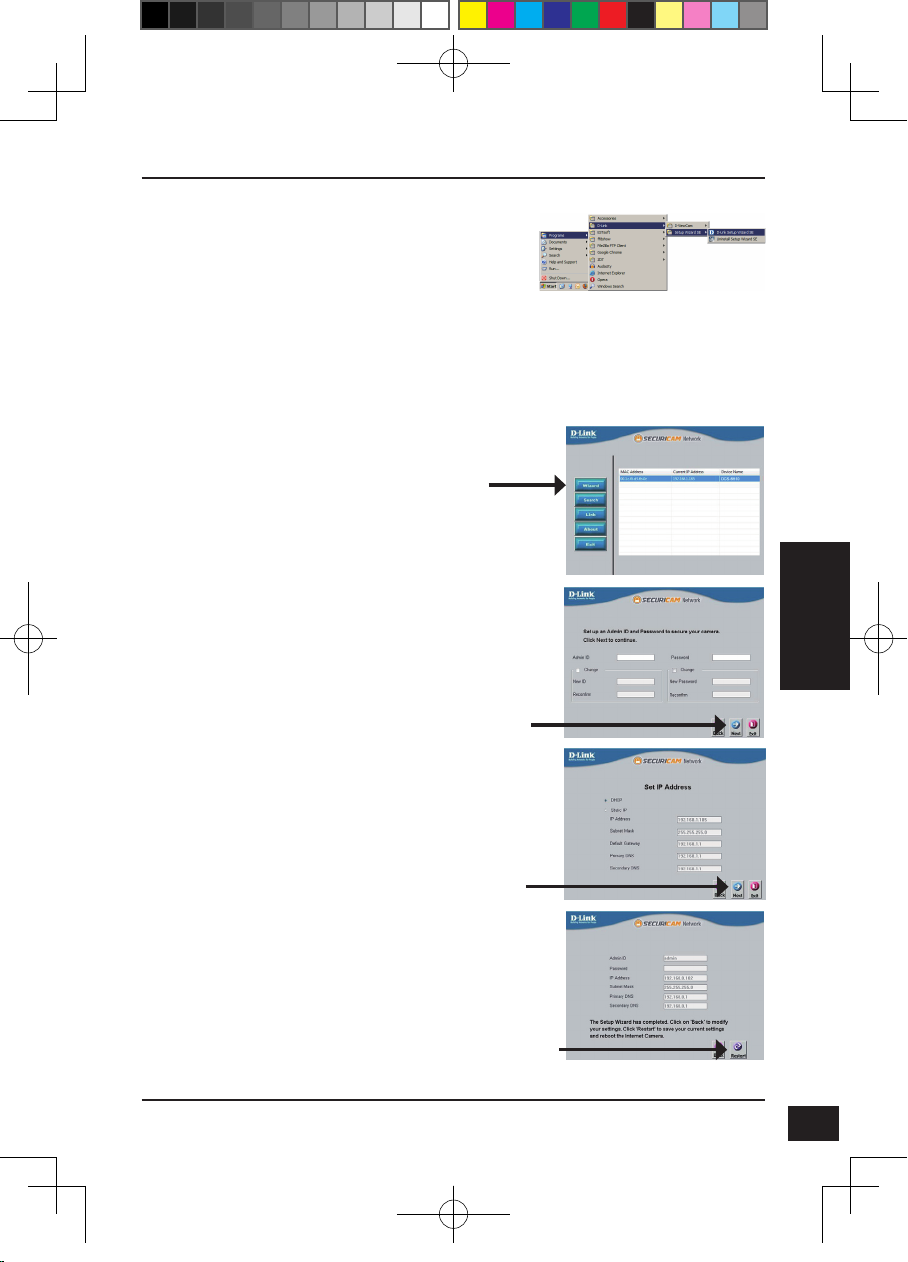
Haga clic en el icono Asistente de conguración SE
D-Link que se creó en el menú de inicio de Windows.
Inicio > D-Link > Asistente de conguración SE
Aparecerá el asistente de conguración y mostrará la
dirección MAC y la dirección IP de la cámara. Si tiene
un servidor DHCP en la red, se mostrará una dirección
IP válida. Si la red no utiliza un servidor DHCP, se
mostrará la dirección de IP estática 192.168.0.20
predeterminada de la cámara.
Haga clic en el botón Asistente para continuar.
Introduzca el ID de administrador y la contraseña. Al
iniciar sesión por primera vez, el ID de administrador
predeterminado es admin, con la contraseña en
blanco.
Haga clic en Siguiente para ir a la página siguiente.
Seleccione DHCP si la cámara obtiene
automáticamente una dirección IP al reiniciarse.
Seleccione IP estática si la cámara utilizará la misma
dirección IP cada vez que se inicia.
ESPAÑOL
DCS-6511_A1_QIG_v1.00(EU).indd 45 2010/10/13 上午 11:20:19
Haga clic en Siguiente para ir a la página siguiente.
Tómese un tiempo para conrmar la conguración y haga
clic en Reiniciar.
D-Link DCS-6511 Quick Install Guide
45
Page 48

Visualización de la cámara a través
del explorador de web
Haga clic en el icono Asistente de conguración SE
D-Link que se creó en el menú de inicio de Windows.
Inicio > D-Link > Asistente de conguración SE
Seleccione la cámara y haga clic en el botón con la
etiqueta "Vínculo" para acceder a la conguración web.
El asistente de conguración abrirá automáticamente el
explorador de web en la dirección IP de la cámara.
ESPAÑOL
Escriba admin como nombre de usuario
predeterminado y deje la contraseña en blanco. Haga
clic en Aceptar para continuar.
46
DCS-6511_A1_QIG_v1.00(EU).indd 46 2010/10/13 上午 11:20:20
Esta sección muestra el vídeo en directo de la cámara.
Puede seleccionar el perl de vídeo y ver o utilizar la
cámara. Para obtener información adicional acerca de
la conguración de web, consulte el manual de usuario
incluido en el CD-ROM o el sitio web de D-Link.
D-Link DCS-6511 Quick Install Guide
Page 49

6. Ajuste del ángulo de los 3 ejes de la lente
Ajuste el ángulo de visualización del
mecanismo
de los 3 ejes
Gire el módulo de la lente a derecha e
izquierda hasta que alcance la posición
deseada; una vez nalizado, apriete tornillo de
panorámica.
Aoje los tornillos de inclinación a ambos
lados de la cámara y gire el módulo de la lente
hacia arriba y hacia abajo hasta se alcance la
posición deseada; una vez nalizado, apriete
los tornillos de inclinación.
Gire la lente para ajustar la imagen de la
cámara IP hasta alcanzar la orientación
deseada; una vez nalizado, apriete una vez el
tornillo de ajuste de la imagen.
ESPAÑOL
DCS-6511_A1_QIG_v1.00(EU).indd 47 2010/10/13 上午 11:20:20
ASISTENCIA TÉCNICA
http://www.dlink.es
Asistencia Técnica Telefónica de D-Link: +34 902 30 45 45 0,067 €/min
De Lunes a Viernes de 9:00 a 19:00
D-Link DCS-6511 Quick Install Guide
47
Page 50

NOTES
DCS-6511_A1_QIG_v1.00(EU).indd 48 2010/10/13 上午 11:20:20
Page 51

DCS-6511
In questa guida di installazione sono riportate le istruzioni di base per installare la
videocamera DCS-6511 Network Camera in rete. Per ulteriori informazioni sull'utilizzo
della videocamera, consultare il manuale utente disponibile sul CD incluso nella
confezione o scaricabile dal sito Web di supporto di D-Link.
Procedura di installazione
1. Vericare il contenuto della confezione in base all'elenco seguente.
2. Panoramica hardware
3. Installazione della scheda SD
4. Installazione dell'hardware
5. Procedura guidata di congurazione
6. Regolazione dell'angolo a tre assi dell'obiettivo
1. Contenuto della confezione
DCS-6511 Network Camera
Manuale e software su CD-ROM
Guida di installazione rapida
Alimentatore
Cavi AV e di alimentazione
Chiave di sicurezza
Cavo Ethernet CAT-5
Adattatore prolunga
Copricavi
Staffa e viti di montaggio
Tappo in gomma
ITALIANO
DCS-6511_A1_QIG_v1.00(EU).indd 49 2010/10/13 上午 11:20:20
Se uno o più degli articoli sopra elencati risultano mancanti, rivolgersi al rivenditore.
Nota relativa alla sicurezza:
Per evitare di invalidare la garanzia, l'installazione e le riparazioni devono essere
effettuate da tecnici qualicati in conformità alle normative locali.
D-Link DCS-6511 Quick Install Guide
49
Page 52

Connettore di
alimentazione 24 V
Per il collegamento
all'alimentazione CA 24 V
Connettore di alimentazione
Per il collegamento
all'alimentazione CC 12 V
2. Panoramica hardware
Ingresso audio
Per il collegamento a un
Spinotto Ethernet
Connettore RJ-45 per Ethernet che
può essere utilizzato anche per
alimentare la videocamera quando si
utilizza PoE (Power over Ethernet)
microfono
3. Installazione della scheda SD
Disassemblare la videocamera
Allentare le quattro viti per aprire l'involucro
protettivo della videocamera. Staccare la
cupola dalla base della videocamera.
ITALIANO
Installare la scheda SD
Inserire la scheda SD nella videocamera
con i contatti dorati rivolti verso la base
della videocamera. Per espellere la
scheda, spingerla nell'alloggiamento.
50
Cavi DI/DO, uscita CC 12 V
Connettori I/O per dispositivi esterni
Uscita audio
Per la connessione agli
altoparlanti
D-Link DCS-6511 Quick Install Guide
DCS-6511_A1_QIG_v1.00(EU).indd 50 2010/10/13 上午 11:20:21
Page 53

4. Istruzioni per il montaggio standard
Installazione della staffa di montaggio
Per istruzioni dettagliate sull'installazione e il montaggio della videocamera con una
staffa di montaggio, consultare il Manuale utente.
Stile 1 – Installazione con cavi nascosti
Altezza: 23 mm
Diametro: 183 mm
Peso: 400 g
Figura 2.1
ITALIANO
DCS-6511_A1_QIG_v1.00(EU).indd 51 2010/10/13 上午 11:20:21
D-Link DCS-6511 Quick Install Guide
Figura 2.2
51
Page 54

Stile 2 – Installazione con cavi a vista
Altezza: 23 mm
Diametro: 183 mm
Peso: 400 g
Figura 2.3 Figura 2.4
ITALIANO
52
DCS-6511_A1_QIG_v1.00(EU).indd 52 2010/10/13 上午 11:20:22
Figura 2.5 Figura 2.6
D-Link DCS-6511 Quick Install Guide
Page 55

Altezza: 201 mm
Diametro: 150 mm
Peso: 665 g
Piastra di
montaggio
Montaggio sospeso (DCS-34-2)
Guarnizione in gomma
Copertura
staffa
Staffa per
montaggio
sospeso
Figura 3.1
Tappo per
staffa
DCS-6511_A1_QIG_v1.00(EU).indd 53 2010/10/13 上午 11:20:22
Figura 3.3
D-Link DCS-6511 Quick Install Guide
Figura 3.2
Figura 3.4
ITALIANO
53
Page 56

Montaggio piegato (DCS-34-3)
Altezza: 253 mm
Diametro: 150 mm
Peso: 770 g
Figura 4.1
Copertura
staffa
Staffa per montaggio
piegato
Piastra di
montaggio
Tappo per staffa
Figura 4.2
ITALIANO
54
DCS-6511_A1_QIG_v1.00(EU).indd 54 2010/10/13 上午 11:20:22
Figura 4.3
Staffa per
montaggio
piegato
Videocamera a
cupola
Figura 4.4
D-Link DCS-6511 Quick Install Guide
Page 57

Collegamento generico con adattatore di alimentazione CC 12 V
1. Collegare la videocamera di rete a un hub tramite un cavo Ethernet.
2. Collegare un'estremità del cavo di alimentazione fornito alla telecamera e l'altra
estremità a una presa elettrica.
Collegamento generico con cavo di alimentazione CA 24 V
1. Collegare la videocamera di rete a un hub tramite un cavo Ethernet.
2. Collegare un'estremità del cavo di alimentazione fornito alla videocamera e l'altra
estremità a una fonte di alimentazione, ad esempio il sistema di alimentazione di
emergenza dell'edicio.
ITALIANO
DCS-6511_A1_QIG_v1.00(EU).indd 55 2010/10/13 上午 11:20:23
Collegamento con hub PoE
Se si utilizza un hub PoE, collegare la videocamera IP all'hub tramite un cavo Ethernet,
che verrà utilizzato sia per l'alimentazione che per la trasmissione dei dati.
D-Link DCS-6511 Quick Install Guide
55
Page 58

5. Procedura guidata di congurazione
Inserire il CD di DCS-6511 nell'unità CD-ROM del computer per avviare l'installazione. Se la
funzione di esecuzione automatica è disabilitata nel computer in uso o se l'utilità di avvio di
D-Link non viene avviata automaticamente, fare clic su Start > Run (Start > Esegui). Digitare
D:\autorun.exe, dove D: rappresenta la lettera dell'unità CD-ROM.
Fare clic su Setup Wizard (Installazione guidata) per
avviare l'installazione.
Dopo aver fatto clic sul comando dell'installazione guidata,
verrà aperta la seguente nestra.
Fare clic su Next (Avanti) per continuare.
Fare clic su Yes (Sì) per accettare il
contratto di Licenza.
ITALIANO
56
DCS-6511_A1_QIG_v1.00(EU).indd 56 2010/10/13 上午 11:20:24
Per avviare il processo di installazione, fare clic su Next
(Avanti).
Nota: il completamento dell'installazione può richiedere
alcuni minuti.
Fare clic suFinish (Fine) per completare
l'installazione.
D-Link DCS-6511 Quick Install Guide
Page 59

Fare clic sull'icona D-Link Setup Wizard SE creata nel
menu di Start di Windows.
Start > D-Link > Setup Wizard SE
Nella pagina dell'Installazione guidata verranno
visualizzati l'indirizzo MAC e l'indirizzo IP della
telecamera. Se la rete dispone di un server DHCP,
viene visualizzato un indirizzo IP valido. Se la rete non
dispone di un server DHCP, verrà visualizzato l'indirizzo
IP statico predenito della telecamera di rete, ovvero
192.168.0.20.
Fare clic su Wizard (Installazione guidata) per
continuare.
Inserire l'ID dell'amministratore e la password. Quando
si effettua l'accesso per la prima volta, l'ID predenito
dell'amministratore è admin, mentre la password viene
lasciata vuota.
Fare clic su Next (Avanti) per passare alla pagina
successiva.
Selezionare l'opzione DHCP se la telecamera in uso
ottiene automaticamente un indirizzo IP all'avvio.
Selezionare l'opzione Static IP (IP statico) se la
telecamera utilizzerà lo stesso indirizzo IP ogni volta
che viene avviato.
ITALIANO
DCS-6511_A1_QIG_v1.00(EU).indd 57 2010/10/13 上午 11:20:24
Fare clic su Next (Avanti) per passare alla pagina
successiva.
Vericare le impostazioni, quindi fare clic su Restart
(Riavvia).
D-Link DCS-6511 Quick Install Guide
57
Page 60

Visualizzazione della telecamera tramite il browser Web
Fare clic sull'icona D-Link Setup Wizard SE creata nel
menu di Start di Windows.
Start > D-Link > Setup Wizard SE
Selezionare la telecamera e fare clic sul pulsante "Link"
(Collegamento) per accedere alla congurazione Web.
La procedura guidata di congurazione apre
automaticamente il browser Web all'indirizzo IP della
telecamera.
Immettere admin come nome utente predenito e
lasciare il campo password vuoto. Fare clic su OK per
continuare.
ITALIANO
58
DCS-6511_A1_QIG_v1.00(EU).indd 58 2010/10/13 上午 11:20:26
Questa sezione descrive il video in diretta della
telecamera. È possibile selezionare il prolo video
desiderato e visualizzare le immagini o mettere in
funzione la telecamera. Per ulteriori informazioni sulla
congurazione Web, fare riferimento al manuale utente
incluso sul CD-ROM o scaricabile dal sito Web di
D-Link.
D-Link DCS-6511 Quick Install Guide
Page 61

6. Regolazione dell'angolo a tre assi dell'obiettivo
Regolare l'angolo di visualizzazione agendo
sui meccanismi
dei tre assi
Ruotare verso sinistra e verso destra il modulo
dell'obiettivo no a raggiungere la posizione
desiderata. Al termine, serrare la vite di
serraggio.
Allentare le viti girevoli su entrambi i lati della
videocamera e ruotare verso l'alto e verso il
basso il modulo dell'obiettivo no a ottenere la
posizione desiderata. Al termine serrare le viti
girevoli.
DCS-6511_A1_QIG_v1.00(EU).indd 59 2010/10/13 上午 11:20:26
Ruotare l'obiettivo per regolare l'immagine
acquisita dalla videocamera IP no a ottenere
l'orientamento desiderato. Al termine serrare la
vite di regolazione immagine.
SUPPORTO TECNICO
http://www.dlink.it/support
Supporto Tecnico dal lunedì al venerdì dalle ore 9.00 alle ore 19.00 con orario continuato
Telefono: 199400057
D-Link DCS-6511 Quick Install Guide
ITALIANO
59
Page 62

NOTES
DCS-6511_A1_QIG_v1.00(EU).indd 60 2010/10/13 上午 11:20:26
Page 63

NOTES
DCS-6511_A1_QIG_v1.00(EU).indd 61 2010/10/13 上午 11:20:26
Page 64

DCS-6511_A1_QIG_v1.00(EU).indd 62 2010/10/13 上午 11:20:26
Ver.1.00(EU)
2010/10/11
RMN0100500
