Page 1
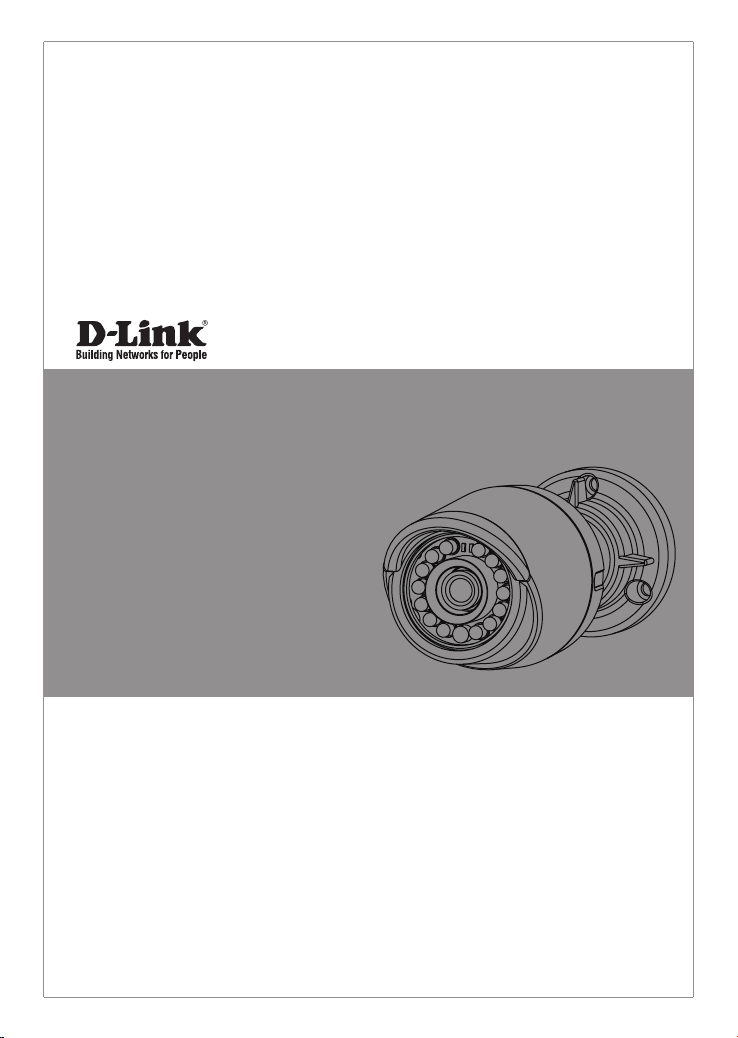
Quick Installation Guide
Vigilance HD Outdoor PoE Mini Bullet Camera
This document will guide you through the
basic installation process for your new
D-Link Network Camera.
DCS-4701E
Quick Installation Guide
Installationsanleitung
Guide d’installation
Guía de instalación
Guida di Installazione
Краткое руководство по установке
Guia de Instalação Rápida
快速安裝指南
Petunjuk Pemasangan Cepat
Documentation also available on
CD and via the D-Link Website
Page 2
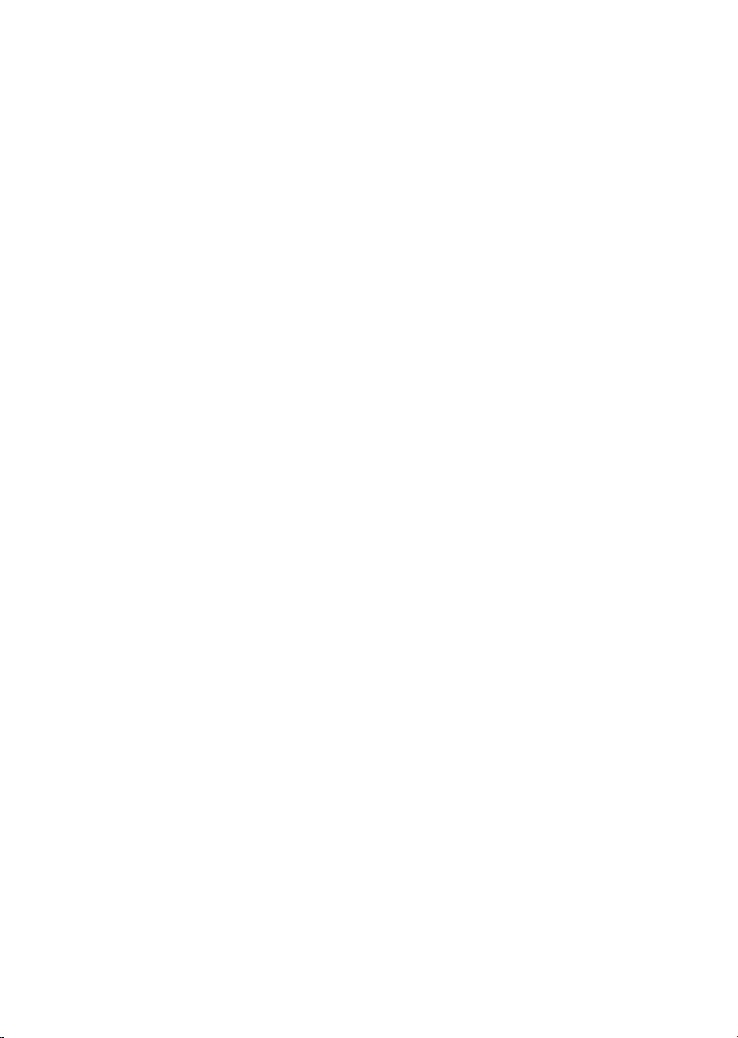
Page 3
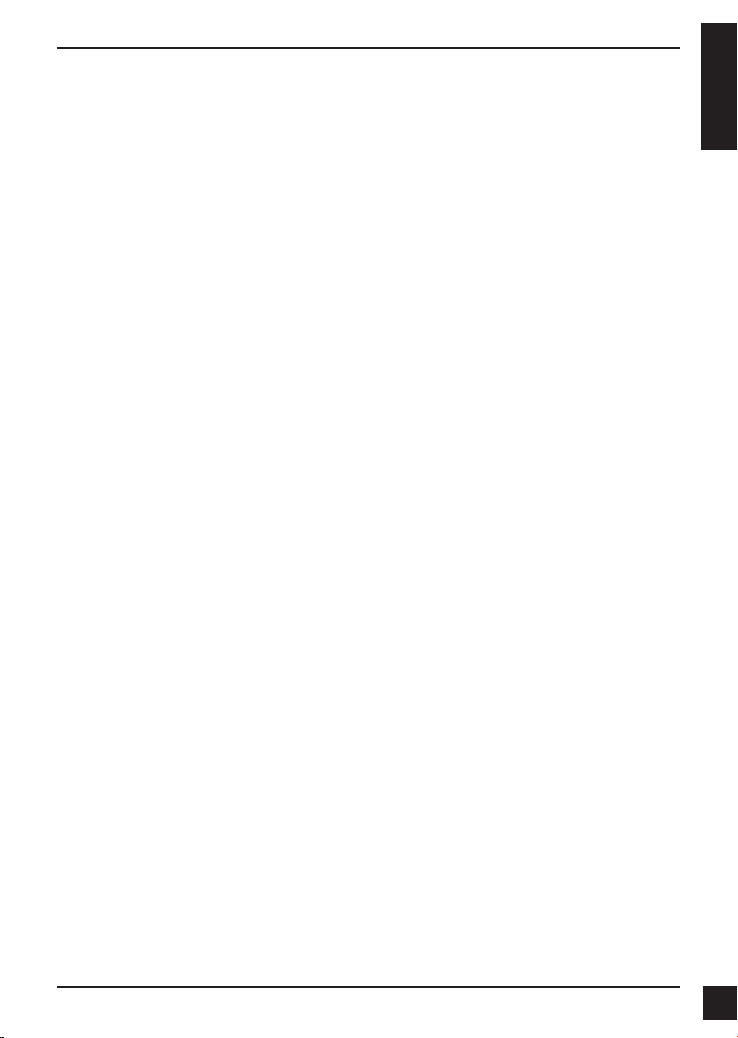
Quick Installation Guide
This installation guide provides basic instructions for installing the Network Camera on
your network. For additional information about how to use the camera, please see the
User Manual which is available on the CD included in this package or from the D-Link
support website.
Package Contents
DCS-4701E Vigilance HD Outdoor PoE Mini Bullet Camera
Cable Waterproong Connector
Rubber Power Connector Plug
Mounting Kit
Manual and Software on CD-ROM
Quick Installation Guide
If any of the above items are missing, please contact your reseller.
Safety Notice:
Installation and servicing should be done by certied technicians so as to conform to all
local codes and prevent voiding your warranty.
ENGLISH
D-Link DCS-4701E Quick Installation Guide
1
1
Page 4
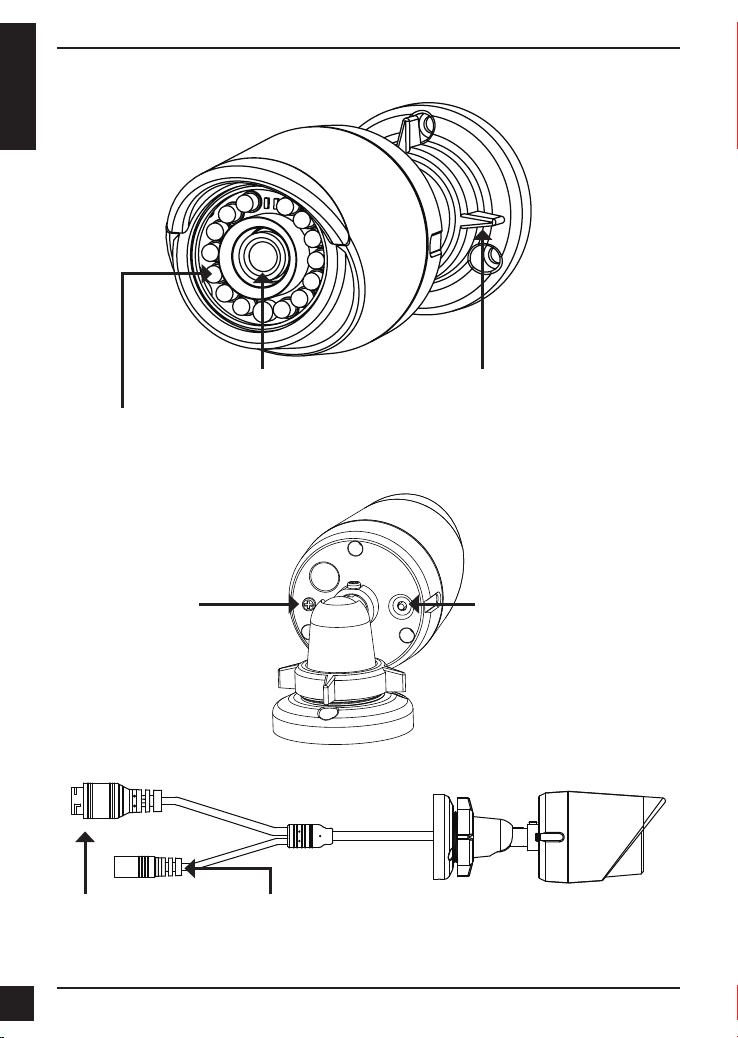
Hardware Overview
ENGLISH
IR LEDs
Provide illumination for low-light
environments
Grounding Screw
Can be attached to a
grounding wire if desired
Ethernet Jack
RJ-45 connector for Ethernet,
can also be used to power
the camera using Power over
Ethernet (PoE)
Camera Lens
Power Connector
Connects to an optional 12 V / 1.5 A
power adapter (not included)
Adjustment Ring
Loosen to adjust camera angle
and tighten to lock camera angle
Reset Button
Press and hold for 10 seconds to
reset camera back to the factory
default settings
2
2
D-Link DCS-4701E Quick Installation Guide
Page 5
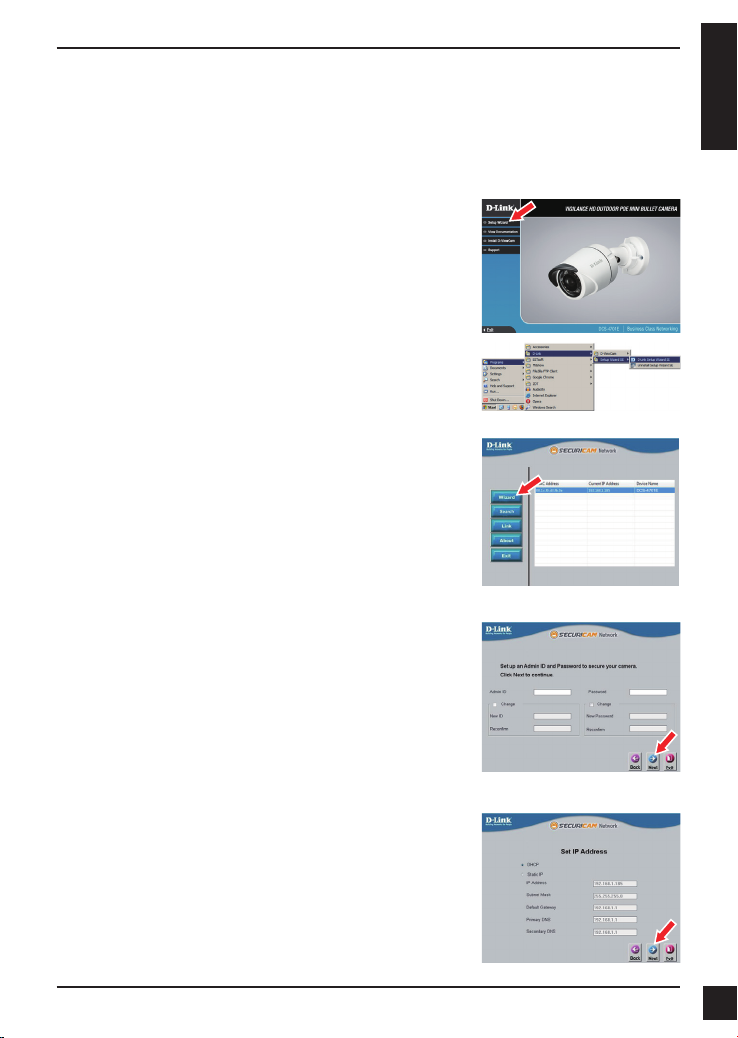
Conguring the Camera
Insert the DCS-4701E CD into your computer's CD-ROM drive to begin the installation.
If the Autorun function on your computer is disabled, or if the D-Link Launcher fails to
start automatically, click Start > Run. Type D:\autorun.exe, where D: represents the
drive letter of your CD-ROM drive.
Click Setup Wizard and follow the instructions to install
the Setup Wizard.
Click on the D-Link Setup Wizard SE icon that was
created in your Windows Start menu (Start > D-Link >
Setup Wizard SE).
The Setup Wizard will appear and display the MAC
address and IP address of your camera(s). If you have a
DHCP server on your network, a valid IP Address will be
displayed. If your network does not use a DHCP server,
the network camera's default static IP 192.168.0.20 will be
displayed.
Select your camera, then click the Wizard button to
continue.
Enter the Admin ID and password. When logging in for
the rst time, the default Admin ID is admin with the
password left blank.
ENGLISH
Click the checkboxes if you wish to change the admin ID
and password for the camera, and enter the new ID and
password you wish to use.
Click Next to continue.
Select DHCP if your camera obtains an IP address
automatically from a DHCP server such as a router.
Select Static IP if you want to manually enter the IP
settings for the camera.
Click Next to continue.
D-Link DCS-4701E Quick Installation Guide
3
3
Page 6
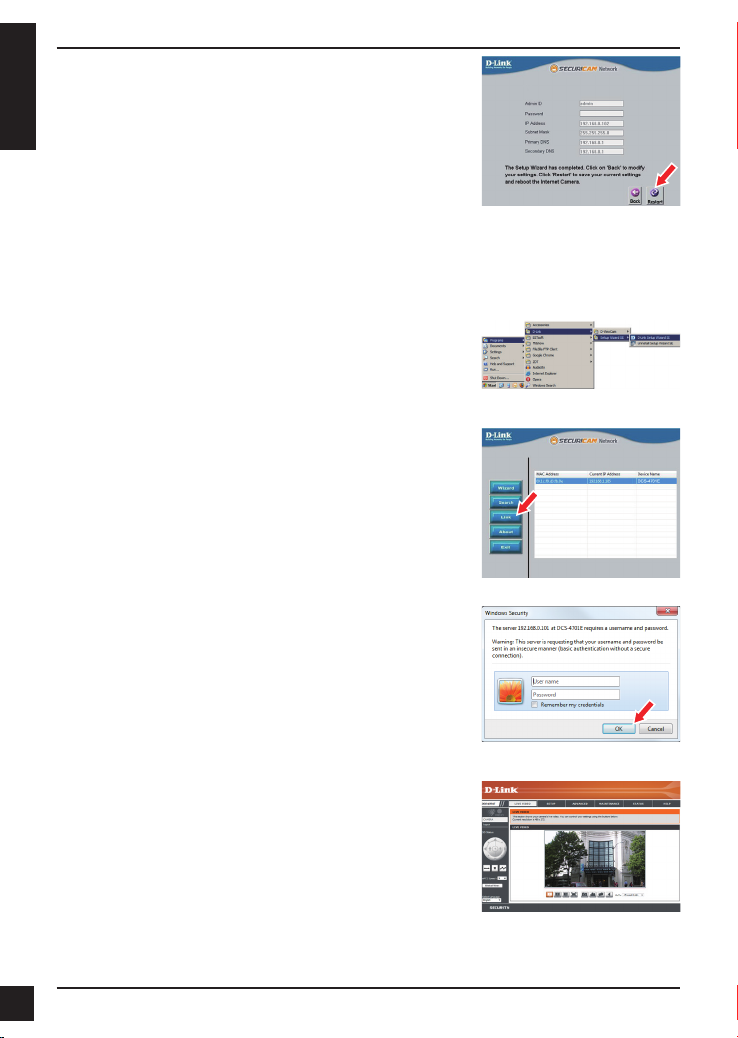
Take a moment to conrm your settings and click Restart.
ENGLISH
Viewing Your Camera via Web Browser
Click on the D-Link Setup Wizard SE icon that was
created in your Windows Start menu (Start > D-Link >
Setup Wizard SE).
Select the camera and click Link to access the web
conguration.
The Setup Wizard will automatically open your web
browser to the IP address of the camera.
Enter admin as the default username and leave the
password blank. Click OK to continue.
This section displays your camera’s live video. You can
select your video prole and view or operate the camera.
For additional information about web conguration, please
refer to the user manual included on the CD-ROM or the
D-Link website.
4
4
D-Link DCS-4701E Quick Installation Guide
Page 7
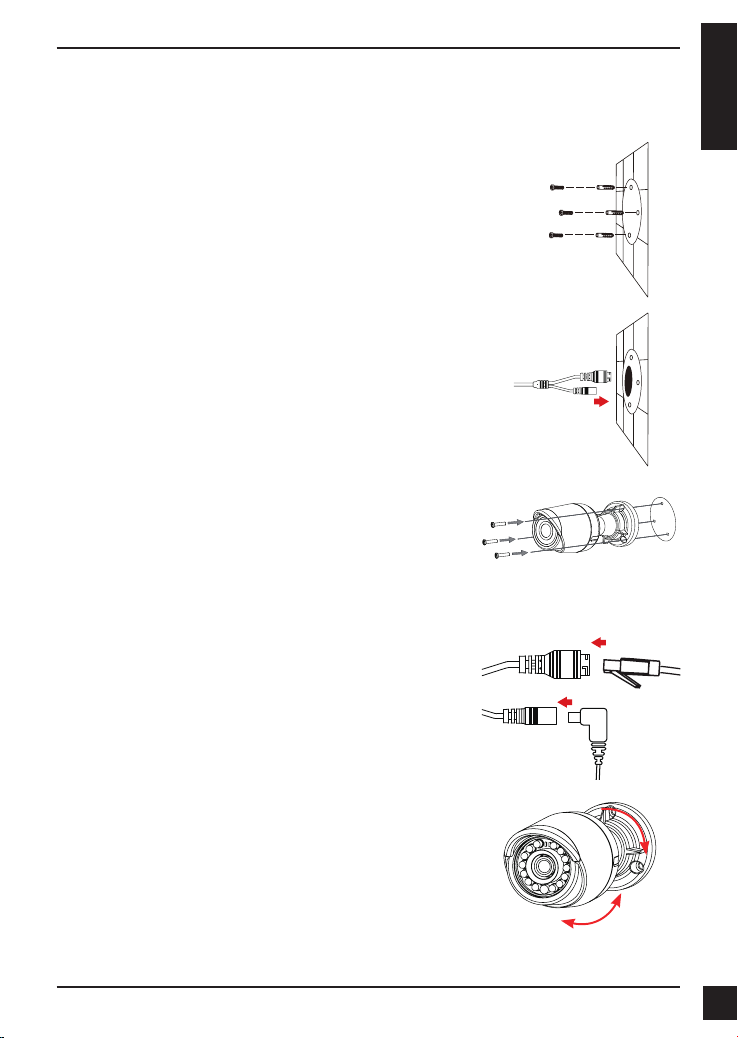
Mounting Instructions
It is highly recommended that you congure and test your camera before mounting it.
Place the mounting sticker where you want to position the
camera. Make sure the camera base will be positioned so
that the cable channel is on the bottom.
Use a 6 mm drill bit to make the required holes
approximately 25 mm deep, then insert the wall anchors
into the holes.
If you are running the camera cables through the wall,
drill a hole in the center and pull the cables through the
hole.
Use the screws provided to mount the camera to the wall.
If you are running the camera cables out the side of
the camera, guide the camera cables through the cable
channel on the base.
ENGLISH
Connect the power and Ethernet cables, or just the
Ethernet cable if you are using a PoE connection.
To adjust the camera's angle, turn the adjustment ring
counterclockwise to loosen it, then move the camera to
the desired position and angle. When you are nished,
turn the adjustment ring clockwise to tighten it.
If you need to waterproof your installation, please continue to the next page.
D-Link DCS-4701E Quick Installation Guide
5
5
Page 8
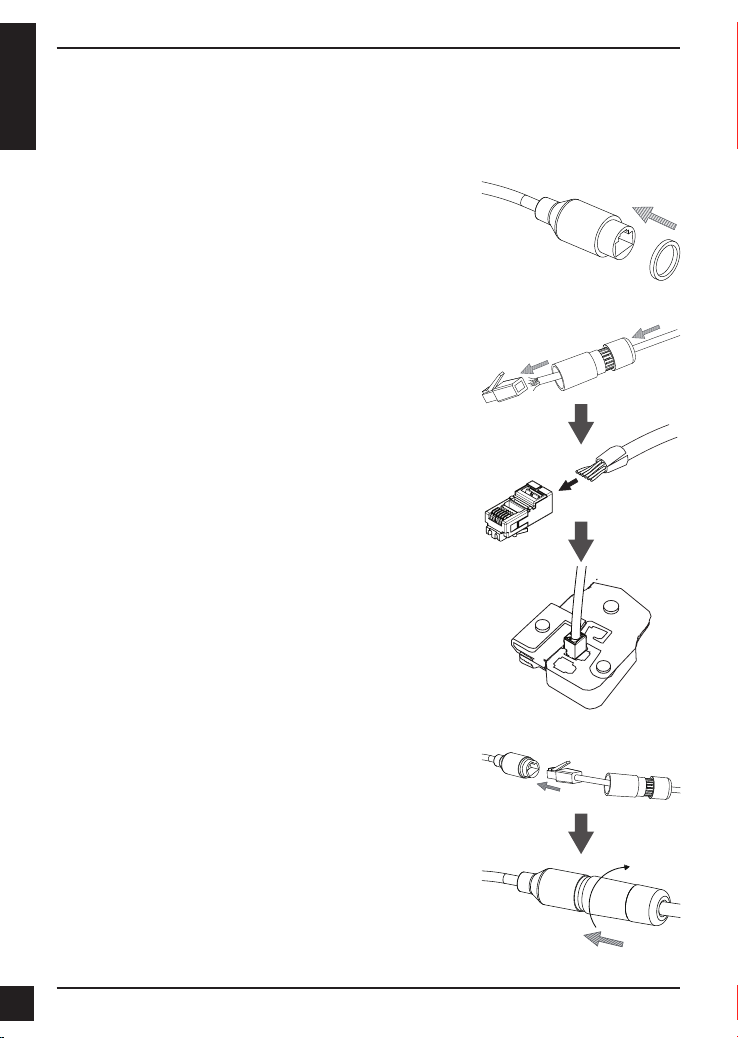
Waterproong Your Installation
To waterproof your camera installation, follow the instructions below. Round Ethernet
cable, a crimping tool, and RJ-45 plugs are required for this procedure.
ENGLISH
Place the washer around the base of the Ethernet
connector as shown.
Thread bare Ethernet cable through the waterproof
connector as shown, then crimp an RJ-45 plug onto the
cable.
Connect the RJ-45 plug into the Ethernet connector, then
screw the waterproof connector to the Ethernet connector
by turning it about a half-turn clockwise.
6
6
D-Link DCS-4701E Quick Installation Guide
Page 9
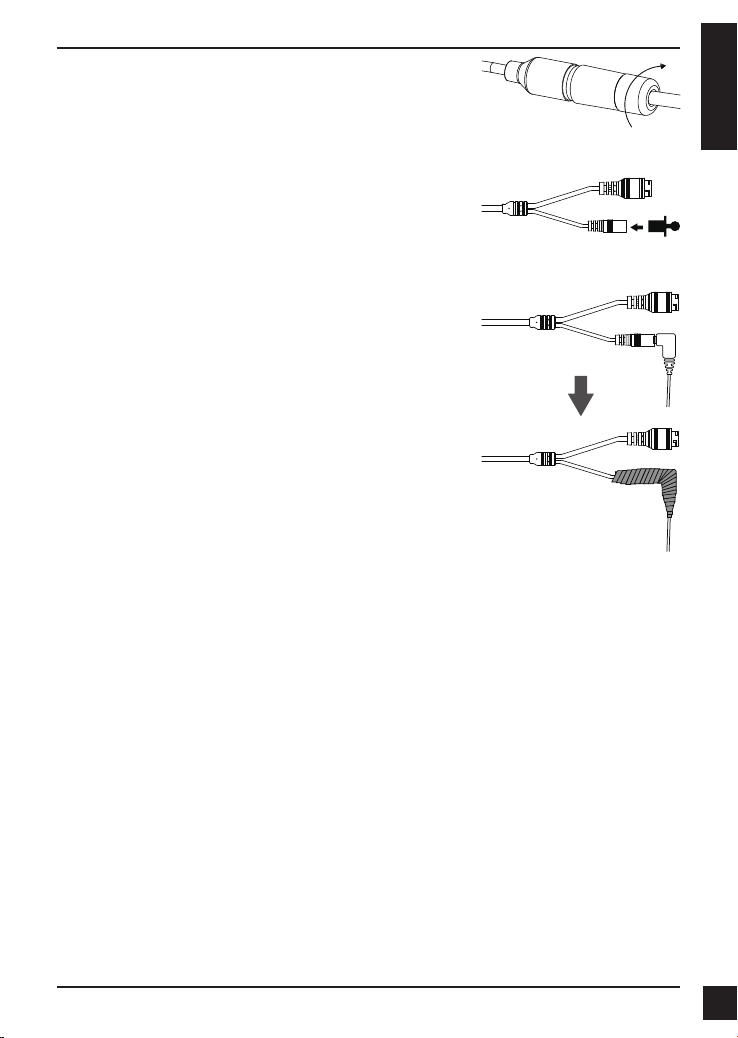
Screw the back part of the waterproof connector clockwise
until there is a tight seal around the Ethernet cable.
If you are using PoE to power your camera, use the
included rubber power connector plug to the power
connector.
If you are using a power adapter(not included) to
power your camera, wind waterproof tape around the
connection in an overlapping manner to cover it.
ENGLISH
Additional Information
Additional help and product information is available online at http://www.dlink.com.
Warranty Information
Please visit http://warranty.dlink.com/ for warranty information for your region.
D-Link DCS-4701E Quick Installation Guide
7
7
Page 10
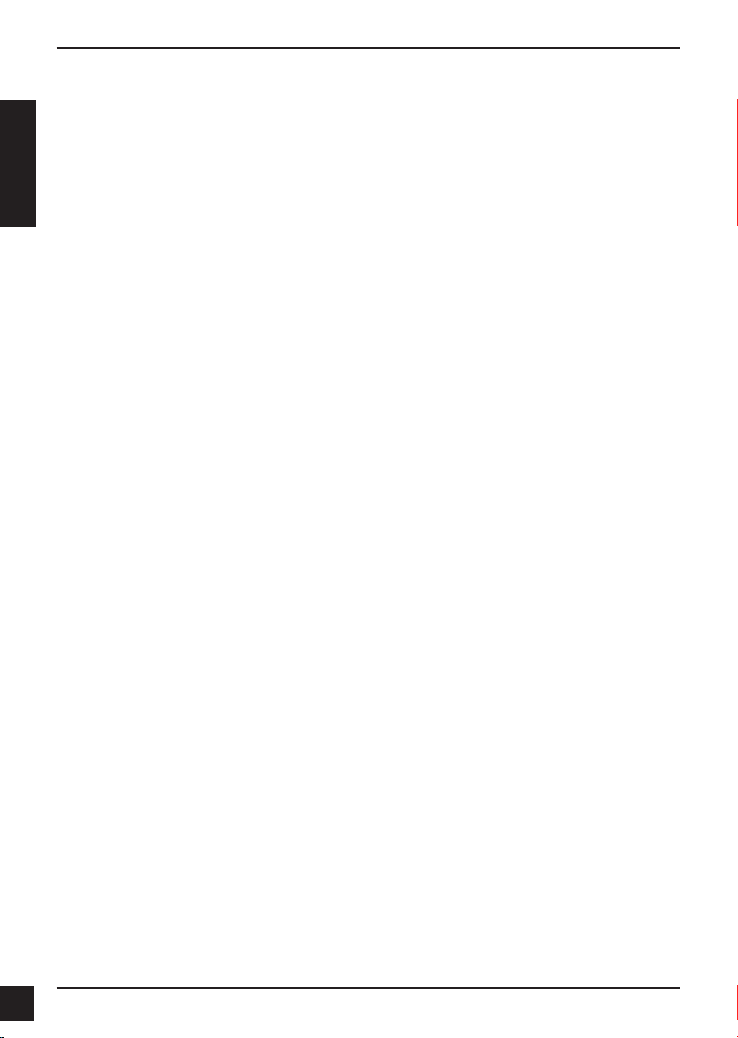
Installationsanleitung
Diese Installationsanleitung bietet Ihnen grundlegende Anleitungen zur Installation der
Netzwerkkamera in Ihrem Netzwerk. Zusätzliche Informationen zur Verwendung der
Kamera nden Sie im Benutzerhandbuch, das Ihnen auf der CD, die diesem Paket
beiliegt, oder über die D-Link Support-Website zur Verfügung steht.
DEUTSCH
DCS-4701E Vigilance HD Outdoor PoE Mini Bullet Camera
Wasserdichter Anschlussstecker
Netzanschlussstecker aus Hartgummi
Montageset
CD-ROM mit Software und Handbuch
Installationsanleitung
Sollte einer der oben aufgeführten Artikel fehlen, wenden Sie sich bitte an Ihren
Fachhändler.
Sicherheitshinweis:
Installation und Wartungsarbeiten sollten nur von zertizierten Technikern
vorgenommen werden, zu jeder Zeit allen örtlich geltenden Richtlinien und
Anforderungen entsprechen sowie verhindern, dass Ihr Garantieanspruch erlischt.
Packungsinhalt
8
8
D-Link DCS-4701E Quick Installation Guide
Page 11
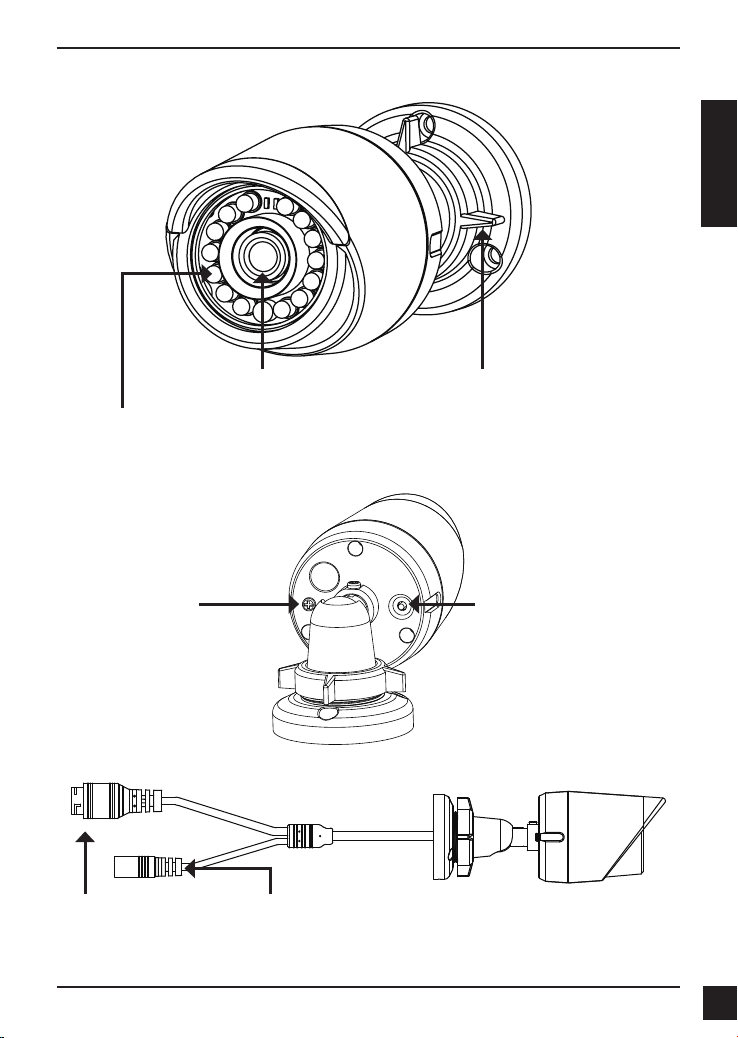
Hardware-Überblick
DEUTSCH
IR-LEDs
Beleuchtung für schwach
ausgeleuchtete Umgebungen
Erdungsschraube
Nach Bedarf zum
Anbringen eines
Erdungskabels verwenden
Ethernet-Anschluss
RJ-45-Anschluss für Ethernet,
der auch für die Stromzufuhr
(PoE) der Kamera verwendet
werden kann
Kameraobjektiv
Netzanschluss
Zum Anschluss an ein Netzteil (12 V /
1,5 A) (nicht im Lieferumfang enthalten)
Anpassungsring
Lösen, um Kamerawinkel
einzustellen, bzw. festziehen, um
Kamerawinkel in einer Position
zu xieren
Rücksetzknopf (Reset)
Drücken und 10 Sekunden
lang halten, um die Kamera
auf die werkseitigen
Standardeinstellungen
zurückzusetzen
D-Link DCS-4701E Quick Installation Guide
99
Page 12
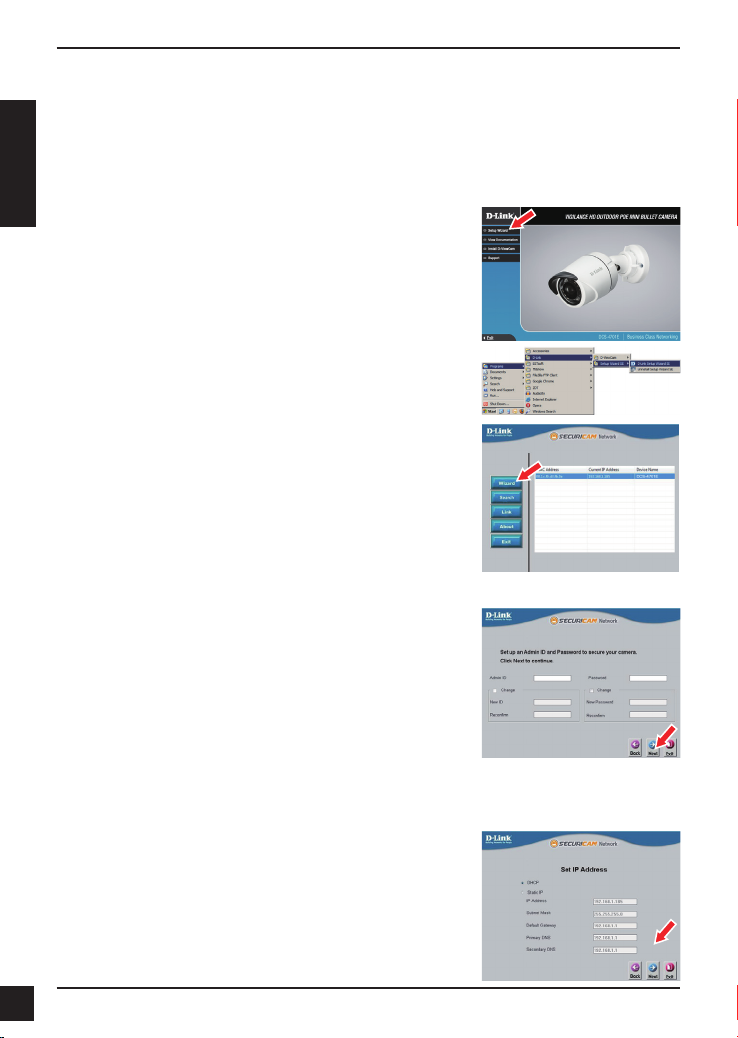
Konguration der Kamera
Legen Sie die DCS-4701E in das CD-ROM-Laufwerk Ihres Computers, um die
Installation zu beginnen. Sollte die CD auf Ihrem Computer nicht automatisch ausgeführt
werden oder der D-Link Launcher startet nicht automatisch, klicken Sie auf Start >
Ausführen. Geben Sie D:\autorun.exe ein, wobei D: für den Laufwerkbuchstaben Ihres
CD-ROM-Laufwerks steht.
DEUTSCH
Klicken Sie auf Setup Wizard (Setup-Assistenten) und
folgen Sie den Anweisungen zu dessen Installation.
Klicken Sie auf das Symbol für den D-Link Setup-
Assistenten SE, der in Ihrem Windows-Startmenü (Start
> D-Link > Setup Wizard SE) erstellt wurde.
Der Setup-Assistent wird aufgerufen und zeigt die MACund IP-Adresse Ihrer Kamera(s) an. Wenn in Ihrem
Netzwerk ein DHCP-Server vorhanden ist, wird eine
gültige IP-Adresse angezeigt. Weist Ihr Netzwerk keinen
DHCP-Server auf, wird die standardmäßige statische
IP-Adresse 192.168.0.20 der Netzwerkkamera angezeigt.
Wählen Sie Ihre Kamera aus und klicken Sie dann auf
Wizard (Assistent), um fortzufahren.
Geben Sie die Administratorkennung und das Kennwort
ein. Bei Erstanmeldung ist die standardmäßige
Administratorkennung admin. Das Feld zur Eingabe des
Kennworts (Password) bleibt leer.
Klicken Sie auf die Kontrollkästchen, wenn Sie die
Administratorkennung und das Kennwort für die Kamera
ändern möchten. Geben Sie die neue Kennung und das
Kennwort ein, das Sie verwenden möchten.
Klicken Sie auf Next (Weiter), um fortzufahren.
Wählen Sie DHCP, wenn Ihrer Kamera automatisch eine
IP-Adresse von einem DHCP-Server (wie z. B. einem
Router) zugewiesen wird.
Wählen Sie Static IP (Statische IP-Adresse), wenn Sie
die IP-Einstellungen für die Kamera manuell eingeben
möchten.
Klicken Sie auf Next (Weiter), um fortzufahren.
10
10
D-Link DCS-4701E Quick Installation Guide
Page 13
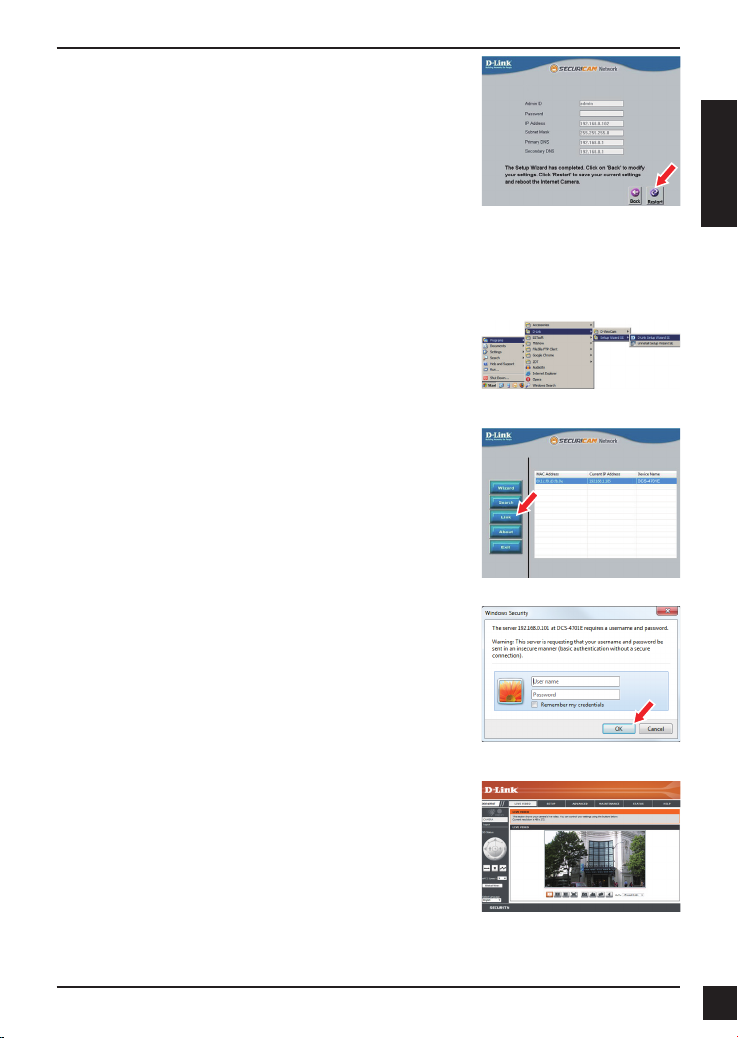
Prüfen Sie Ihre Einstellungen und klicken Sie dann auf
Restart (Neustart).
Anzeige Ihrer Kamera über einen Webbrowser
Klicken Sie auf das Symbol für den D-Link SetupAssistenten SE, der in Ihrem Windows-Startmenü (Start
> D-Link > Setup Wizard SE) erstellt wurde.
Wählen Sie die Kamera aus und klicken Sie auf Link, um
auf die Web-Konguration zuzugreifen.
Der Setup-Assistent öffnet automatisch Ihren Webbrowser
mit der IP-Adresse der Kamera.
Geben Sie als Standard-Benutzernamen admin ein und
lassen Sie das Feld „Password“ (Kennwort) leer. Klicken
Sie auf OK, um fortzufahren.
DEUTSCH
In diesem Abschnitt werden Live-Videoaufnahmen Ihrer
Kamera angezeigt. Sie können Ihr Videoprol auswählen
und die Kamera anzeigen und bedienen. Weitere
Informationen zur Web-Konguration nden Sie in dem
auf der CD-ROM enthaltenen Benutzerhandbuch oder auf
der D-Link-Website.
D-Link DCS-4701E Quick Installation Guide
1111
Page 14
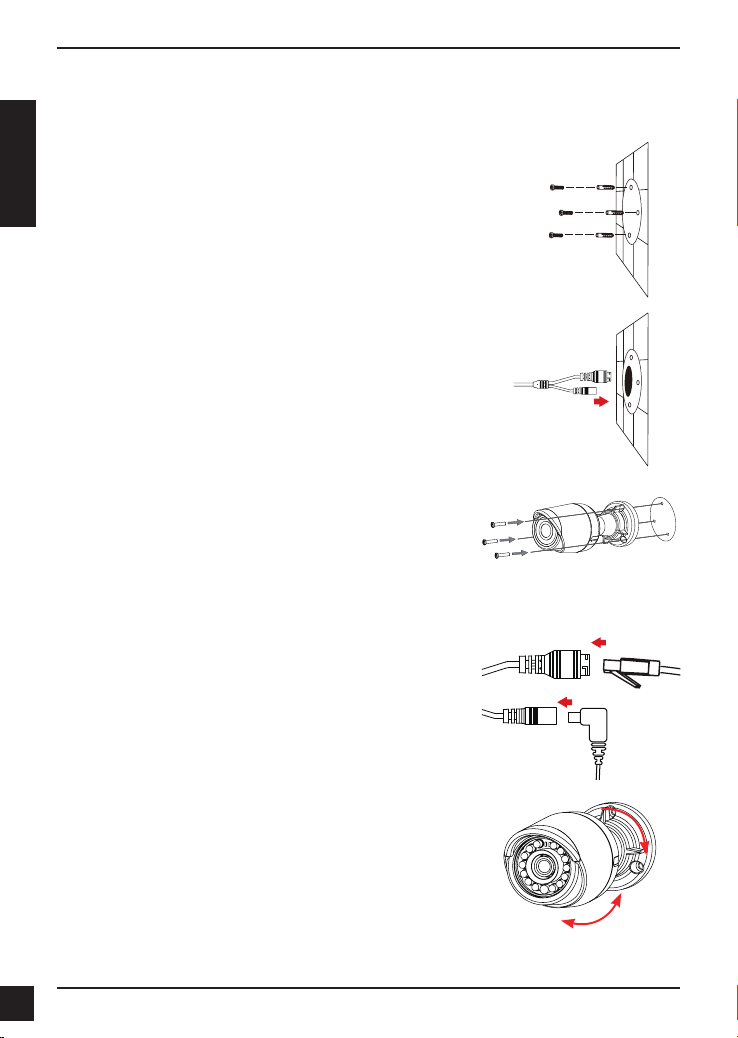
Montageanleitung
Es ist unbedingt ratsam, zuerst die Kamera zu kongurieren und zu testen, bevor Sie
die Montage der Kamera vornehmen.
Platzieren Sie die Klebeschablone für die Montage dort,
wo die Kamera positioniert werden soll. Stellen Sie sicher,
dass der Kamerasockel so ausgerichtet ist, dass der
DEUTSCH
Kabelkanal unten ist.
Bohren Sie etwa 25 mm tiefe Löcher mithilfe eines 6 mm
Bohreinsatzes. Stecken Sie dann die Dübel in die Löcher.
Sollen die Kamerakabel durch die Wand geführt
werden, bohren Sie ein Loch in die Wandmitte und führen
Sie die Kabel hindurch.
Befestigen Sie die Kamera mithilfe der mitgelieferten
Schrauben an der Wand.
Wenn die Führung der Kamerakabel außerhalb der
Kamera erfolgen soll, führen Sie die Kamerakabel durch
den Kabelkanal des Sockels.
Schließen Sie das Strom- und Ethernet-Kabel oder nur
das Ethernet-Kabel an, wenn Sie eine PoE-Verbindung
verwenden.
Um den Winkel der Kamera einzustellen, drehen Sie den
Anpassungsring im Gegenuhrzeigensinn, um ihn zu lösen
Stellen Sie dann die Kamera auf die gewünschte Position
und den gewünschten Winkel ein. Ist die gewünschte
Position eingestellt, drehen Sie den Anpassungsring im
Uhrzeigersinn, um die Position zu xieren.
Soll Ihre Installation wasserdicht sein, fahren Sie bitte auf der nächsten Seite fort.
12
12
D-Link DCS-4701E Quick Installation Guide
Page 15
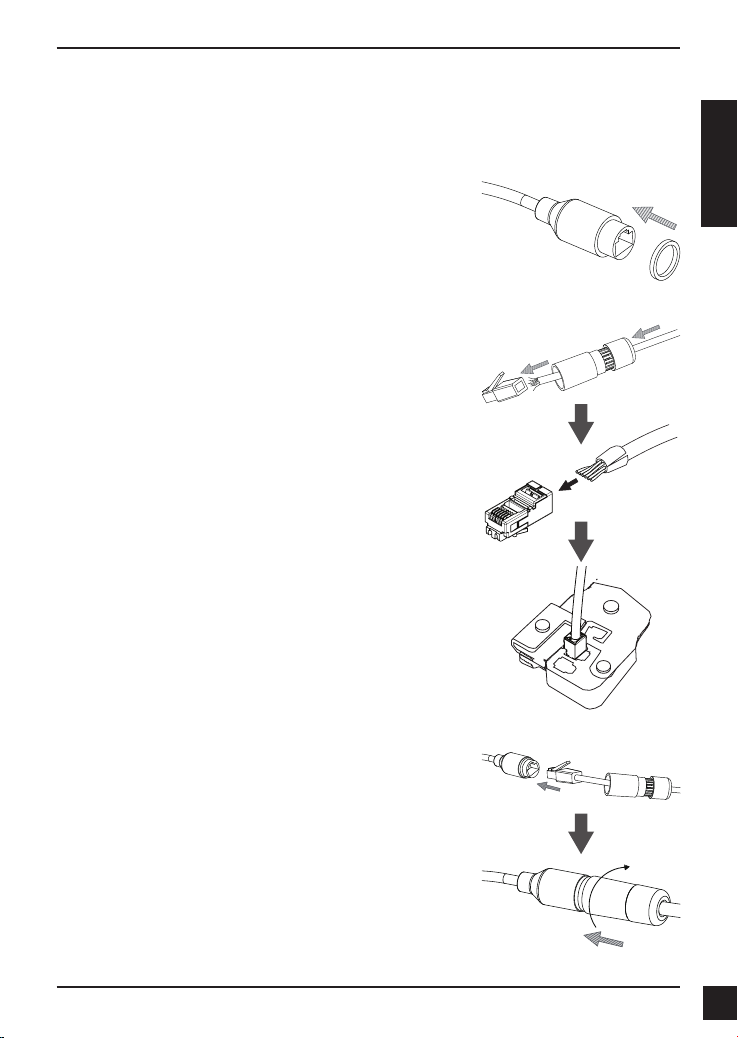
Ihre Installation wasserdicht machen
Um Ihre Kamerainstallation wasserdicht zu machen, befolgen Sie die Anweisungen
unten: Für diesen Vorgang sind ein rundes Ethernet-Kabel, eine Crimpzange und RJ-45
Stecker erforderlich.
Bringen Sie den Dichtungsring auf dem EthernetSteckverbinder (wie in der Abbildung zu sehen) an.
Fädeln Sie das Ethernet-Kabel mit dem freien Kabelende
durch den wasserdichten Stecker (siehe Abbildung) und
stecken Sie einen RJ-45 Stecker auf das gecrimpte Kabel.
DEUTSCH
Stecken Sie den RJ-45 Stecker in den EthernetSteckverbinder und drehen Sie den wasserdichten
Steckanschluss im Uhrzeigersinn etwa eine halbe
Umdrehung auf den Ethernet-Steckverbinder.
D-Link DCS-4701E Quick Installation Guide
1313
Page 16
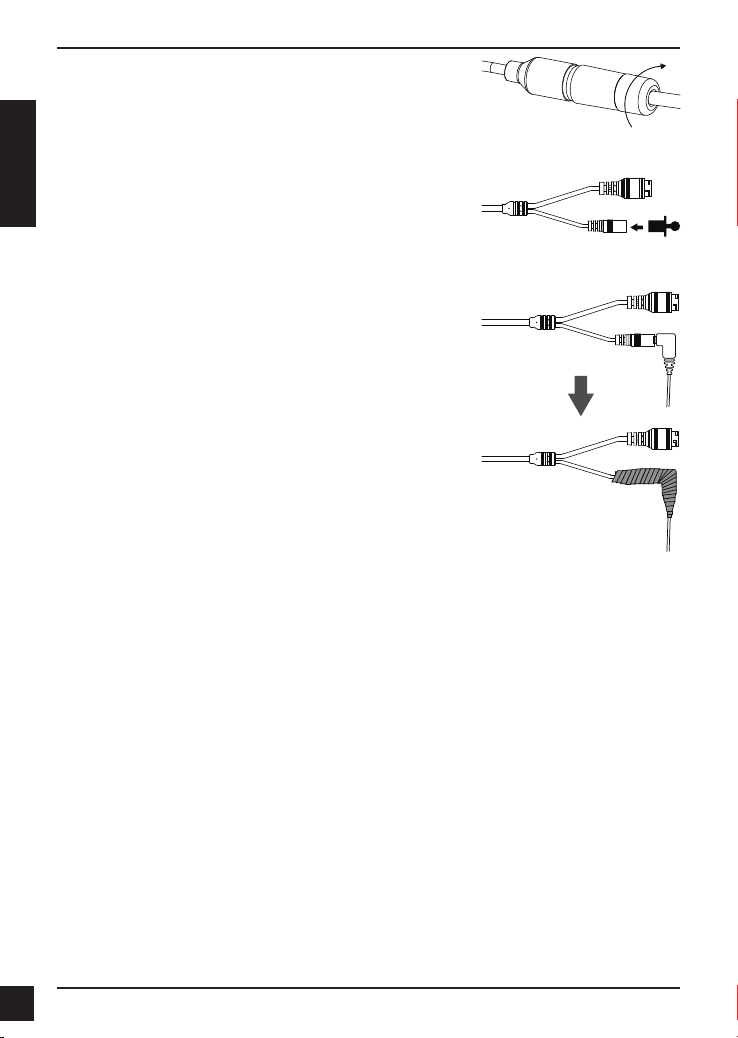
Drehen Sie den hinteren Teil des wasserdichten
Steckanschlusses im Uhrzeigersinn, bis eine feste
Abdichtung um das Ethernet-Kabel erreicht ist.
Wenn Sie PoE (Power over Ethernet) zum Betrieb
Ihrer Kamera nutzen, sollten Sie den mitgelieferten
Gummistecker zum Stromanschluss verwenden.
DEUTSCH
Falls Sie ein Netzteil (Stromadapter) - nicht im
Lieferumfang enthalten - zum Betrieb Ihrer Kamera
nutzen, wickeln Sie wasserfestes Klebeband zur
Abdeckung stufenweise überlappend um die Verbindung.
Weitere Informationen
Zusätzliche Hilfe und Produktinformationen stehen Ihnen online unter http://www.dlink.
com zur Verfügung.
Garantiebestimmungen
Landesspezische Informationen zu Gewährleistungen nden Sie unter http://warranty.
dlink.com/.
14
14
D-Link DCS-4701E Quick Installation Guide
Page 17
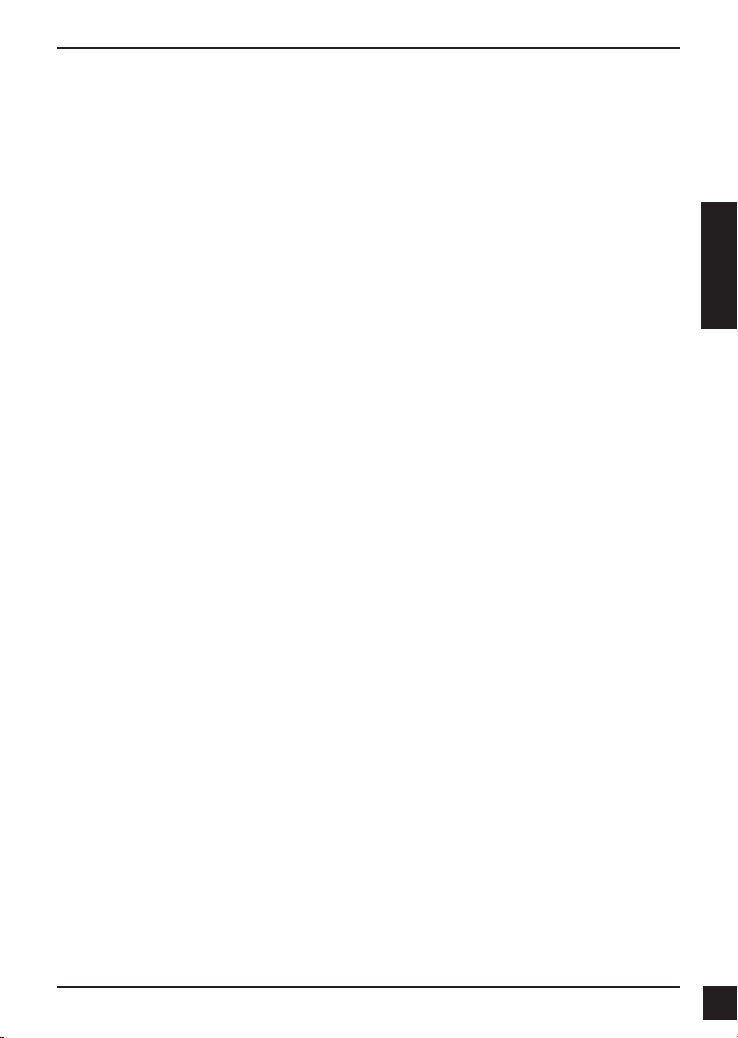
Guide d'installation rapide
Ce guide d'installation fournit des instructions élémentaires qui vous aideront à installer
la caméra réseau sur votre réseau. Pour obtenir des informations complémentaires sur
l'utilisation de la caméra, consultez le Manuel d'utilisation, disponible sur le CD joint à
ce coffret, ou sur le site Web d'assistance D-Link.
Contenu de la boîte
DCS-4701E Vigilance HD Outdoor PoE Mini Bullet Camera
Câble du connecteur étanche
Bouchon en caoutchouc du connecteur d'alimentation
Kit de montage
Manuel et logiciel sur CD-ROM
Guide d'installation rapide
Contactez votre revendeur s'il manque l'un des éléments ci-dessus.
Remarque de sécurité :
L'installation et l'entretien doivent tre raliss par des techniciens qualis an d'tre
conformes à tous les codes locaux et d'éviter d'annuler votre garantie.
FRANÇAIS
D-Link DCS-4701E Quick Installation Guide
1515
Page 18
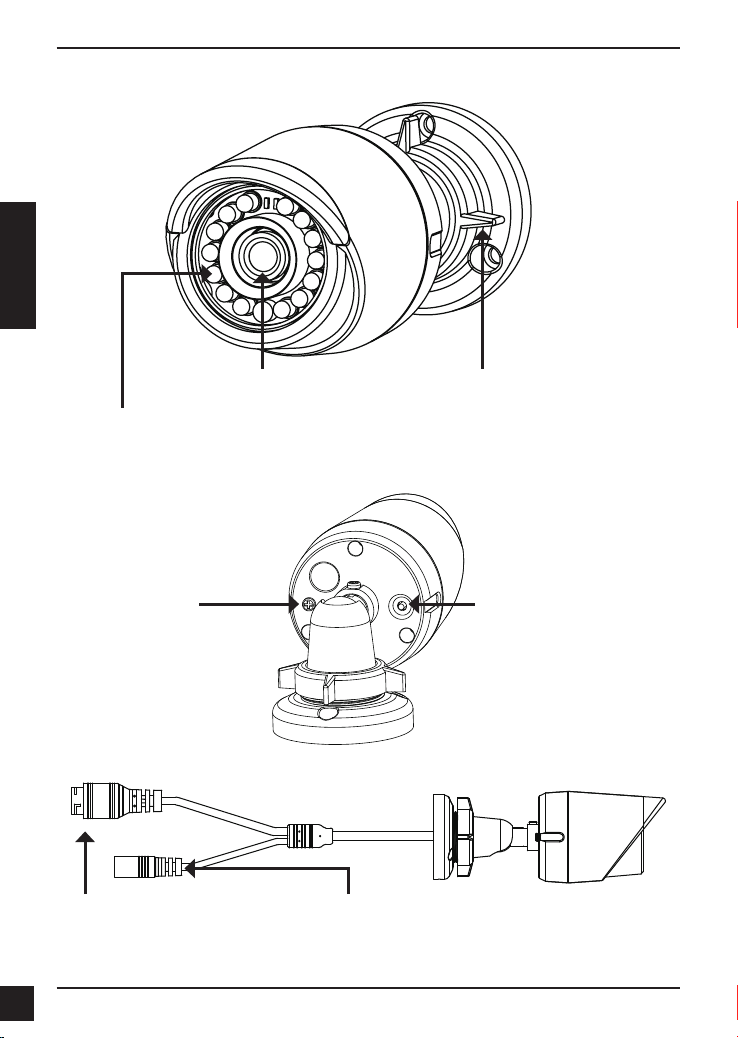
Description du matériel
FRANÇAIS
Objectif de la caméra
Témoins IR
Fournissent un éclairage pour
les environnements sombres
Vis de mise à la terre
Peut être connecté à
un l de terre si vous le
souhaitez
Connecteur Ethernet
Connecteur RJ-45 pour Ethernet, pouvant
également servir à alimenter la caméra
utilisant la fonction PoE (alimentation
électrique par câble Ethernet)
Bague de réglage
Desserrez pour ajuster l'angle de la
caméra et serrez pour verrouiller l'angle
Bouton de réinitialisation
Appuyez dessus et maintenez-le
enfoncé pendant 10 secondes
pour réinitialiser la caméra à ses
paramètres d'usine
Connecteur d’alimentation
Se connecte à un adaptateur d’alimentation de
12 V / 1,5 A optionnel (non inclus)
16
16
D-Link DCS-4701E Quick Installation Guide
Page 19
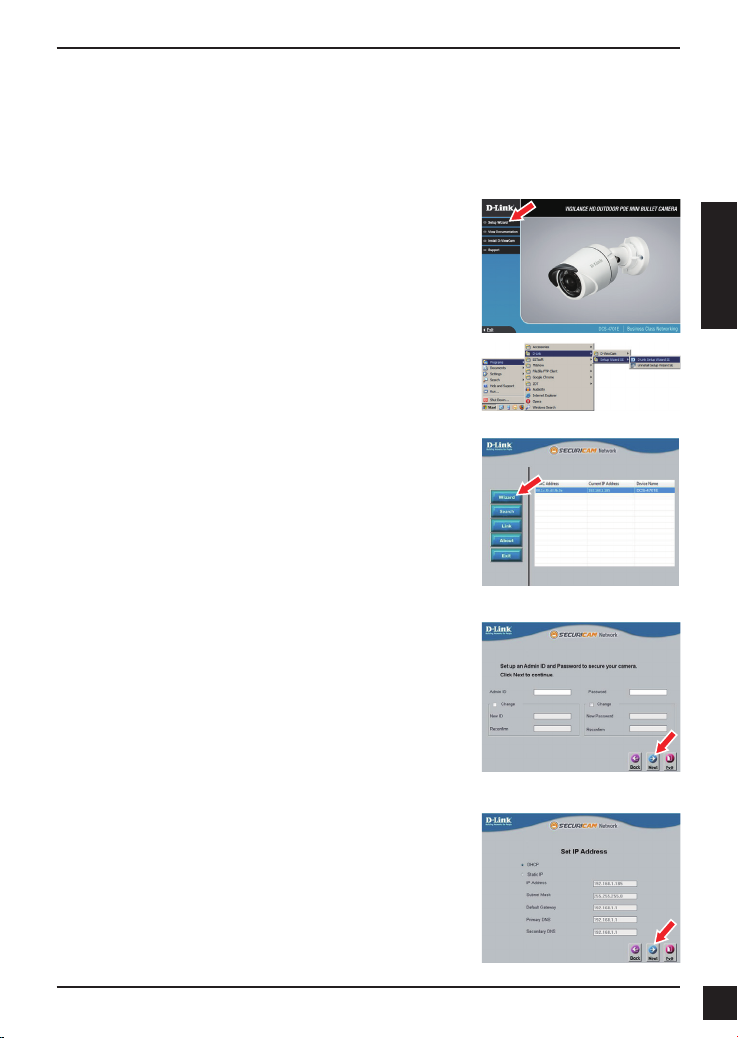
Conguration de la caméra
Insérez le CD de la DCS-4701E dans le lecteur de CD-ROM de l'ordinateur pour lancer
l'installation. Si la fonction d'exécution automatique de votre ordinateur est désactivée
ou si le dispositif de lancement D-Link ne parvient pas à démarrer automatiquement,
cliquez sur Start > Run (Démarrer > Exécuter). Tapez D:\autorun.exe, où D:
représente la lettre de votre lecteur de CD-ROM.
Cliquez sur Setup Wizard (Assistant de conguration)
et suivez les instructions pour installer l'assistant de
conguration.
Cliquez sur l'icône D-Link Setup Wizard SE (Assistant de
conguration D-Link SE) cre dans votre menu Dmarrer
de Windows (Démarrer > D-Link > Setup Wizard SE
(Assistant de conguration SE).
L'Assistant de conguration s'ouvre et afche les adresses
MAC et IP de votre ou de vos caméras. Si un serveur
DHCP se trouve sur votre réseau, une adresse IP valide
s’afche. Si votre rseau n'utilise pas de serveur DHCP,
l'adresse IP statique par défaut de la caméra réseau
(192.168.0.20) s'afche.
Sélectionnez votre caméra, puis cliquez sur Wizard
(Assistant) pour continuer.
Saisissez l'ID admin et le mot de passe. Lorsque vous
vous connectez pour la première fois, l'ID Admin par
défaut est admin et le mot de passe est vierge.
FRANÇAIS
Cliquez sur les cases si vous souhaitez changer l'ID admin
et le mot de passe de la caméra, puis saisissez le nouvel
ID et le nouveau mot de passe que vous souhaitez utiliser.
Cliquez sur Next (Suivant) pour continuer.
Sélectionnez DHCP si la caméra obtient une adresse IP
automatiquement d'un serveur DHCP (par exemple, un
routeur).
Sélectionnez Static IP Address (Adresse IP statique)
si vous voulez saisir les paramètres IP de la caméra
manuellement.
Cliquez sur Next (Suivant) pour continuer.
D-Link DCS-4701E Quick Installation Guide
1717
Page 20
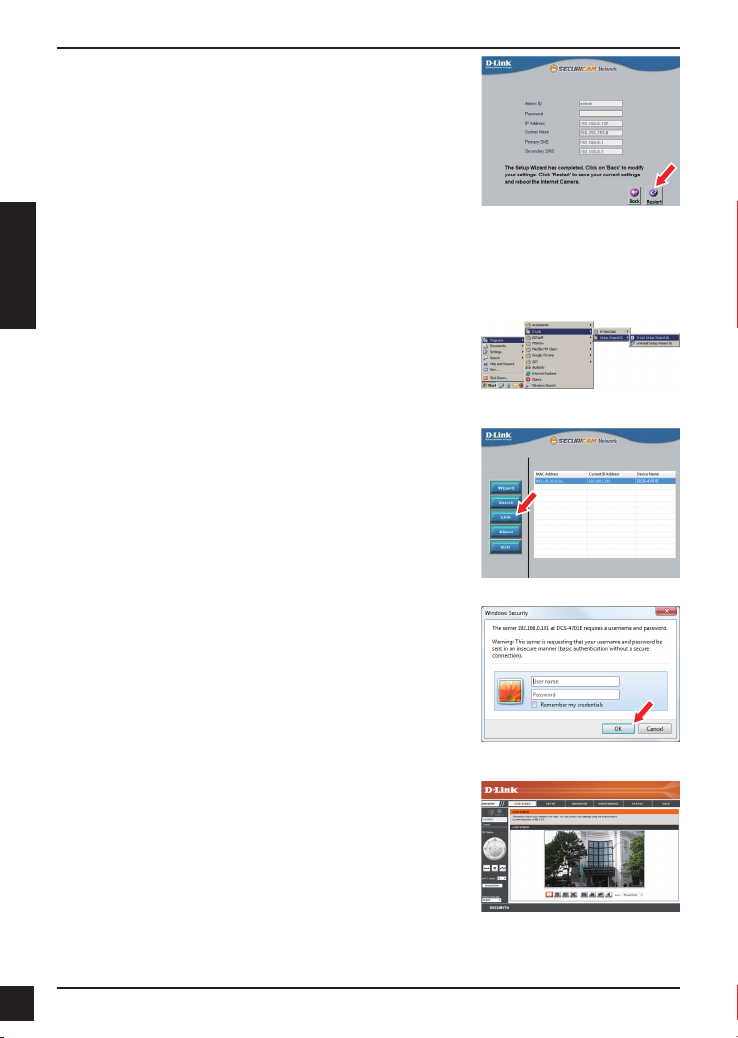
Prenez le temps de vrier vos paramètres, puis cliquez
sur Restart (Redémarrer).
Afchage de votre caméra via un navigateur Web
FRANÇAIS
Cliquez sur l'icône D-Link Setup Wizard SE (Assistant de
conguration D-Link SE) cre dans votre menu Dmarrer
de Windows (Démarrer > D-Link > Setup Wizard SE
(Assistant de conguration SE).
Sélectionnez la caméra, puis cliquez sur Link (Connexion)
pour accder à la conguration Web.
L'Assistant de conguration ouvre automatiquement votre
navigateur Web à l'adresse IP de la caméra.
Tapez admin comme nom d'utilisateur par défaut et
laissez le mot de passe vide. Cliquez sur OK pour
continuer.
Cette section présente la vidéo en direct de votre
camra. Vous pouvez slectionner votre prol vido et
voir ou utiliser la caméra. Pour obtenir des informations
complmentaires sur la conguration Web, reportez-vous
au manuel d'utilisation du CD-ROM ou sur le site Web
D-Link.
18
18
D-Link DCS-4701E Quick Installation Guide
Page 21
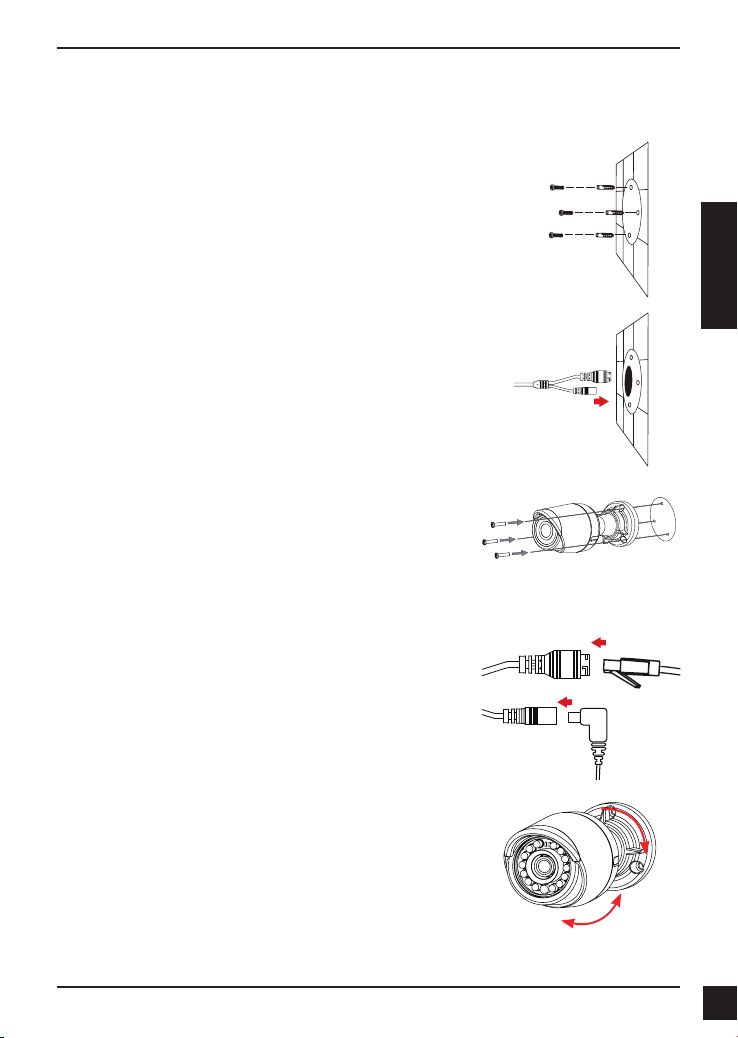
Instructions de montage
Il est fortement recommand de congurer et de tester votre camra avant de l'installer.
Placez l'autocollant de montage là où vous souhaitez
placer la caméra. Assurez-vous que la base de la caméra
sera positionnée de telle sorte que la goulotte se trouve
au bas.
Utilisez un foret de 6 mm pour percer les trous
nécessaires à environ 25 mm de profondeur, puis insérez
les chevilles dans les trous.
Si vous faites passer les câbles de la caméra à travers
le mur, percez un trou au centre et tirez les câbles à
travers le trou.
Utilisez les vis fournies pour xer la camra au mur.
Si vous faites passer les câbles de la caméra sur le
côté de la caméra, guidez les câbles à travers la goulotte
sur la base.
Connectez l'alimentation et les câbles Ethernet ou juste le
câble Ethernet si vous utilisez une connexion PoE.
FRANÇAIS
Pour ajuster l'angle de la caméra, tournez la bague de
réglage dans le sens antihoraire pour la desserrer, puis
déplacez la caméra pour qu'elle soit dans la position et
l'angle que vous souhaitez. Lorsque vous avez terminé,
tournez la bague dans le sens horaire pour la serrer.
Si vous devez imperméabiliser votre installation, veuillez continuer à la page suivante.
D-Link DCS-4701E Quick Installation Guide
1919
Page 22
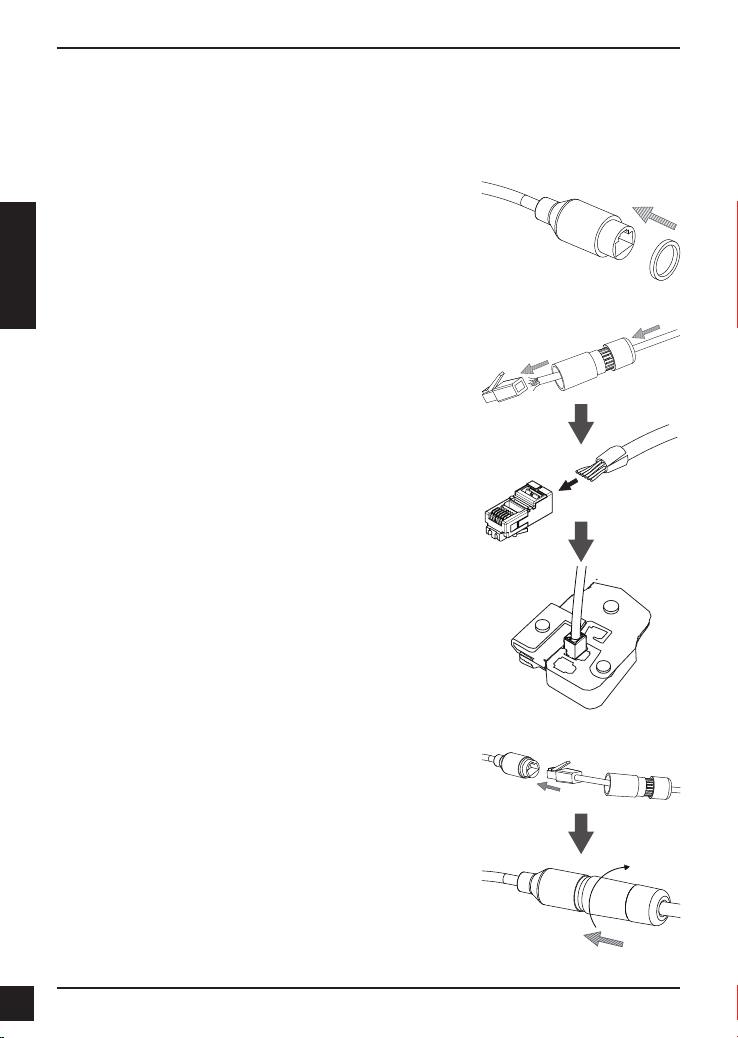
Imperméabilisation de votre Installation
Pour imperméabiliser l'installation de votre caméra, suivez les instructions ci-dessous.
Il vous faut un câble Ethernet rond, une pince à sertir et des prises RJ-45 pour cette
procédure.
Placez la rondelle autour de la base du connecteur
Ethernet comme illustré.
FRANÇAIS
Faites passer le câble Ethernet dénudé à travers le
connecteur étanche comme illustré, puis sertissez une
prise RJ-45 sur le câble.
Branchez la prise RJ-45 dans le connecteur Ethernet, puis
vissez le connecteur étanche dans le connecteur Ethernet
en le tournant d'environ un demi-tour dans le sens horaire.
20
20
D-Link DCS-4701E Quick Installation Guide
Page 23
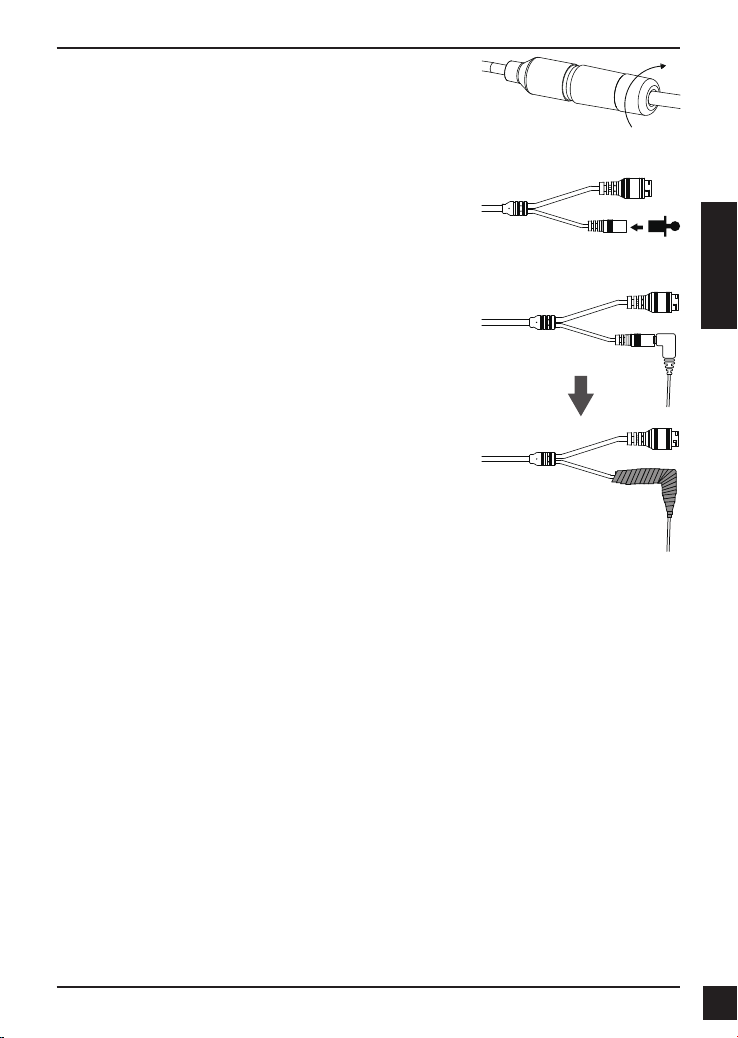
Vissez la partie arrière du connecteur étanche dans le
sens horaire jusqu'à former un joint étanche autour du
câble Ethernet.
Si vous utilisez une connexion PoE pour alimenter
votre caméra, utilisez le bouchon en caoutchouc
fourni du connecteur d'alimentation sur le connecteur
d'alimentation.
Si vous utilisez un adaptateur d’alimentation (non
inclus) pour alimenter votre caméra, enroulez du ruban
adhésif étanche autour de la connexion en le superposant
pour la couvrir.
FRANÇAIS
Informations complémentaires
Vous trouverez une aide supplémentaire et des informations sur le produit en ligne à
l'adresse http://www.dlink.com.
Informations sur la garantie
Consultez le site http://warranty.dlink.com/ pour prendre connaissance de la garantie
appliquée dans votre région.
D-Link DCS-4701E Quick Installation Guide
2121
Page 24
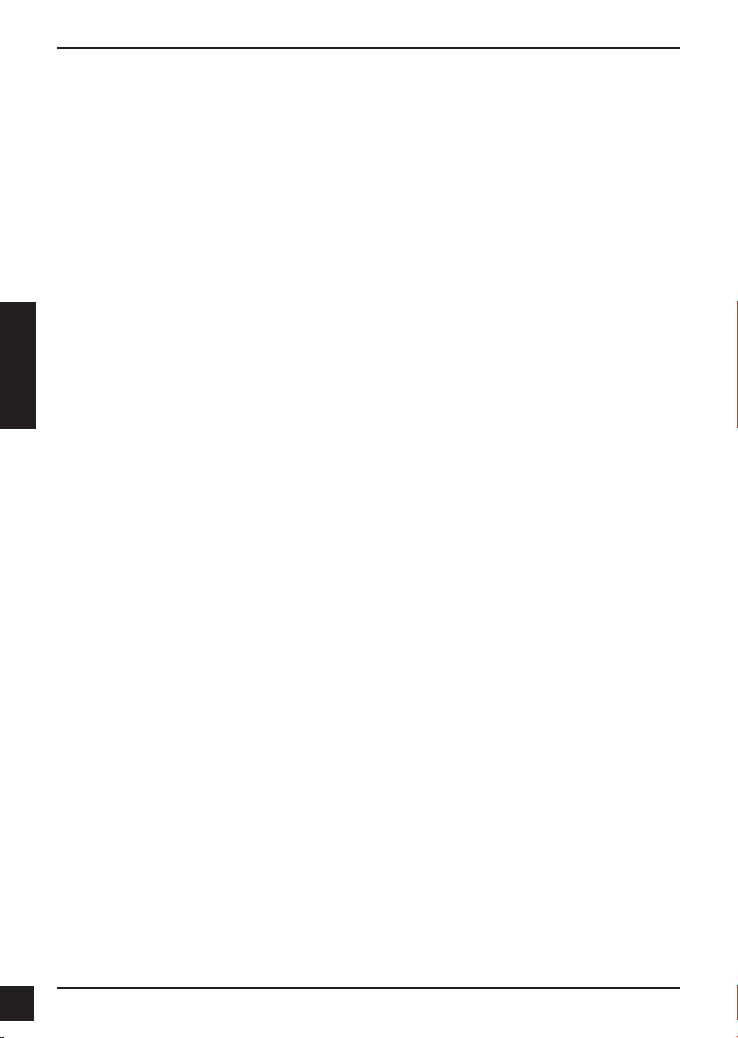
Guía de instalación rápida
Esta guía de instalación proporciona instrucciones básicas para la instalación de la
cámara de red en su red. Para obtener información adicional acerca de cómo utilizar la
cámara, consulte el Manual del usuario disponible en el CD incluido en el paquete o en
el sitio web de asistencia de D-Link.
¿Qué contiene la caja?
DCS-4701E Vigilance HD Outdoor PoE Mini Bullet Camera
Conector de impermeabilización del cable
Clavija de goma para conector de alimentación
Kit de montaje
Manual y software en CD-ROM
Guía de instalación rápida
Si falta cualquiera de los componentes anteriores, póngase en contacto con el
ESPAÑOL
proveedor.
Aviso de seguridad:
La instalación y el mantenimiento deben realizarlo tcnicos cualicados con el n de
cumplir con todos los códigos locales y evitar la anulación de la garantía.
22
22
D-Link DCS-4701E Quick Installation Guide
Page 25
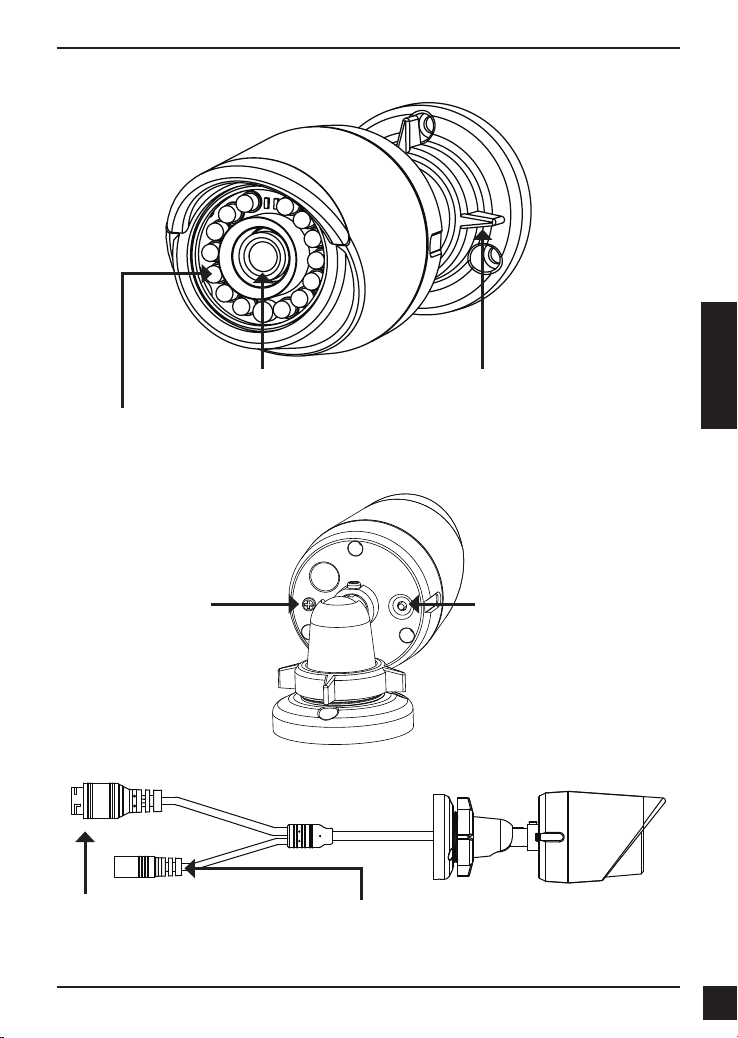
Descripción general del hardware
ESPAÑOL
Lente de la cámara
LED IR
Proporcionan iluminación para
entornos con poca luz
Tornillo de conexión a
tierra
Si lo desea, se puede
conectar a un cable de
conexión a tierra
Clavija Ethernet
Conector RJ-45 para Ethernet que se
puede utilizar también para alimentar
la cámara usando alimentación a
través de Ethernet (PoE)
Anillo de ajuste
Aójelo para ajustar el ángulo de la
cámara y apriételo para bloquear el
ángulo de la cámara
Botón de reinicio
Pulse y mantenga pulsado
durante 10 segundos para volver
a reiniciar la cámara en los
parámetros predeterminados
de fábrica
Conector de alimentación
Se conecta a un adaptador de
alimentación de 12 V / 1,5 A opcional (no
incluido)
D-Link DCS-4701E Quick Installation Guide
2323
Page 26
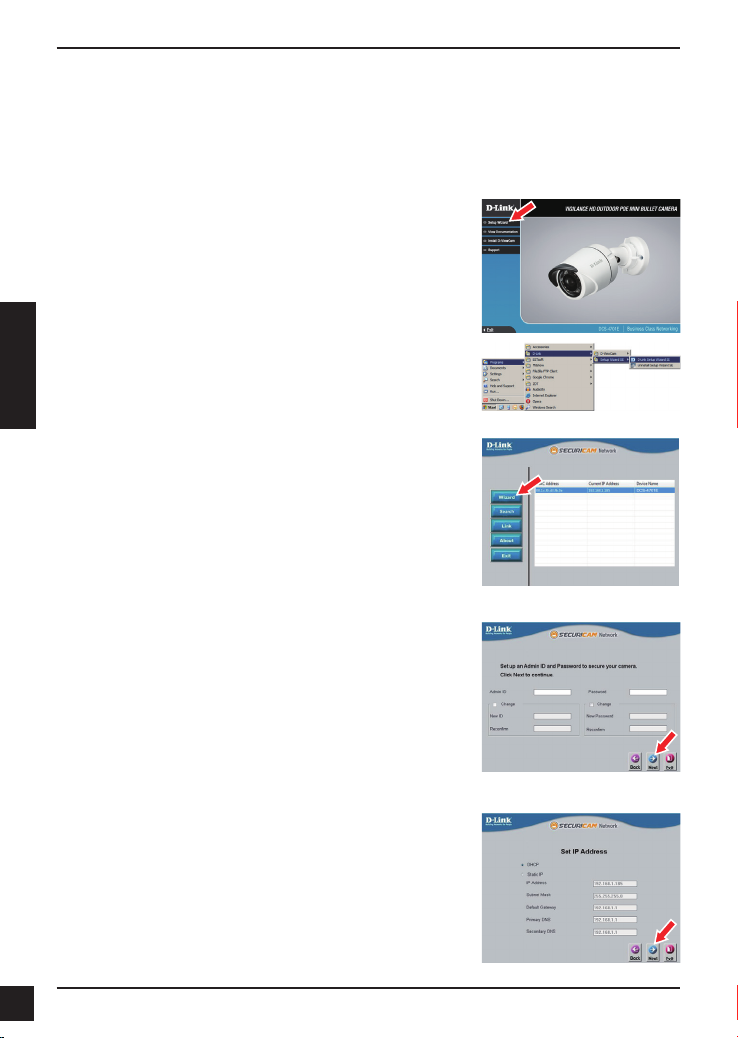
Conguración de la cámara
Inserte el CD de la DCS-4701E en la unidad de CD-ROM del ordenador para comenzar
la instalación. Si la función de ejecución automática del ordenador está desactivada o
si el iniciador de D-Link no se inicia automáticamente, haga clic en Inicio > Ejecutar.
Escriba D:\autorun.exe, donde D: representa la letra de unidad de su unidad de
CD-ROM.
Haga clic en Setup Wizard (Asistente de conguración)
y siga las instrucciones para instalar el asistente de
conguración.
Haga clic en el icono Asistente de conguración SE
D-Link que se creó en el menú de inicio de Windows
(Inicio > D-Link > Asistente de conguración SE).
ESPAÑOL
Aparecerá el asistente de conguración y se mostrará la
dirección MAC y la dirección IP de la cámara. Si tiene un
servidor DHCP en la red, se mostrará una dirección IP
válida. Si la red no utiliza un servidor DHCP, se mostrará
la dirección IP estática predeterminada de la cámara
(192.168.0.20).
Seleccione la cámara y, a continuación, haga clic en el
botón Wizard (Asistente) para continuar.
Introduzca el ID de administrador y la contraseña. Al
iniciar sesión por primera vez, el ID de administrador
predeterminado es admin, con la contraseña en blanco.
Haga clic en las casillas de vericación si desea cambiar
el ID de administrador y la contraseña para la cámara e
introduzca el nuevo ID y contraseña que desee utilizar.
Haga clic en Next (Siguiente) para continuar.
Seleccione DHCP si la cámara consigue una dirección
IP automáticamente de un servidor DHCP como, por
ejemplo, un router.
Seleccione Static IP (IP estática) si desea introducir
manualmente los parámetros IP de la cámara.
Haga clic en Next (Siguiente) para continuar.
24
24
D-Link DCS-4701E Quick Installation Guide
Page 27
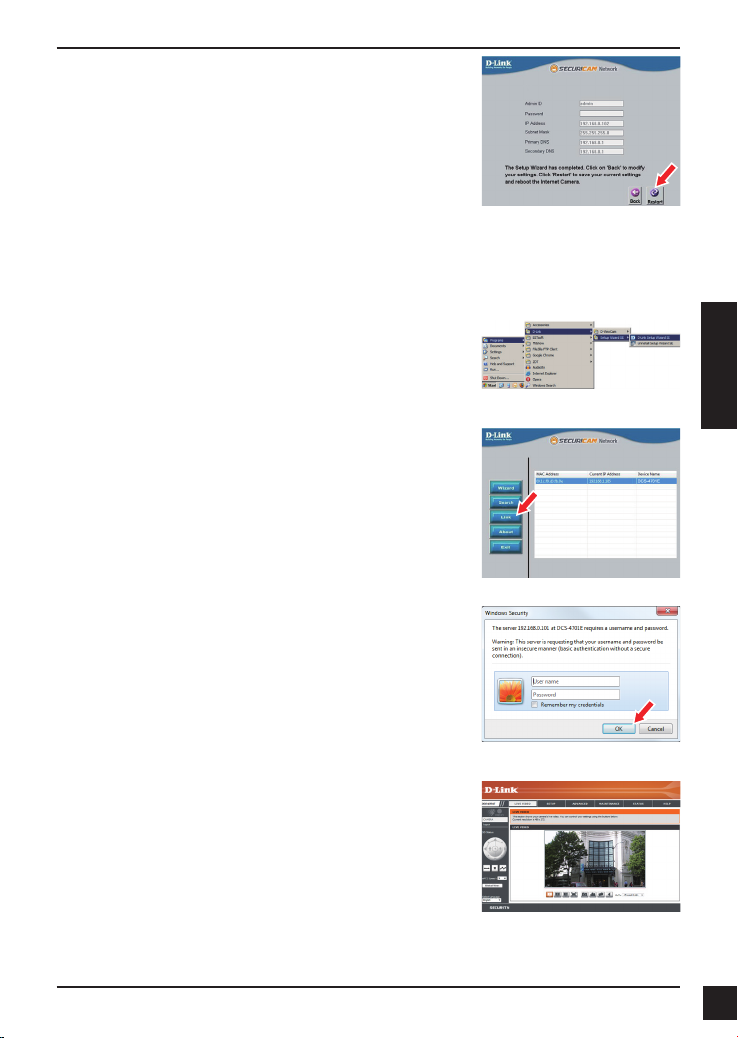
Tómese un tiempo para conrmar la conguración y haga
clic en Restart (Reiniciar).
Visualización de su cámara a través
del explorador de web
Haga clic en el icono Asistente de conguración SE
D-Link que se creó en el menú de inicio de Windows
(Inicio > D-Link > Asistente de conguración SE).
Seleccione la cámara y haga clic en Link (Vincular) para
acceder a la conguración web.
El asistente de conguración abrirá automáticamente el
explorador de web en la dirección IP de la cámara.
Escriba admin como nombre de usuario predeterminado
y deje la contraseña en blanco. Haga clic en OK (Aceptar)
para continuar.
Esta sección muestra el vídeo en directo de la cámara.
Puede seleccionar el perl de vídeo y ver o utilizar la
cámara. Para obtener información adicional acerca de la
conguración web, consulte el manual de usuario incluido
en el CD-ROM o visite el sitio web de D-Link.
ESPAÑOL
D-Link DCS-4701E Quick Installation Guide
2525
Page 28
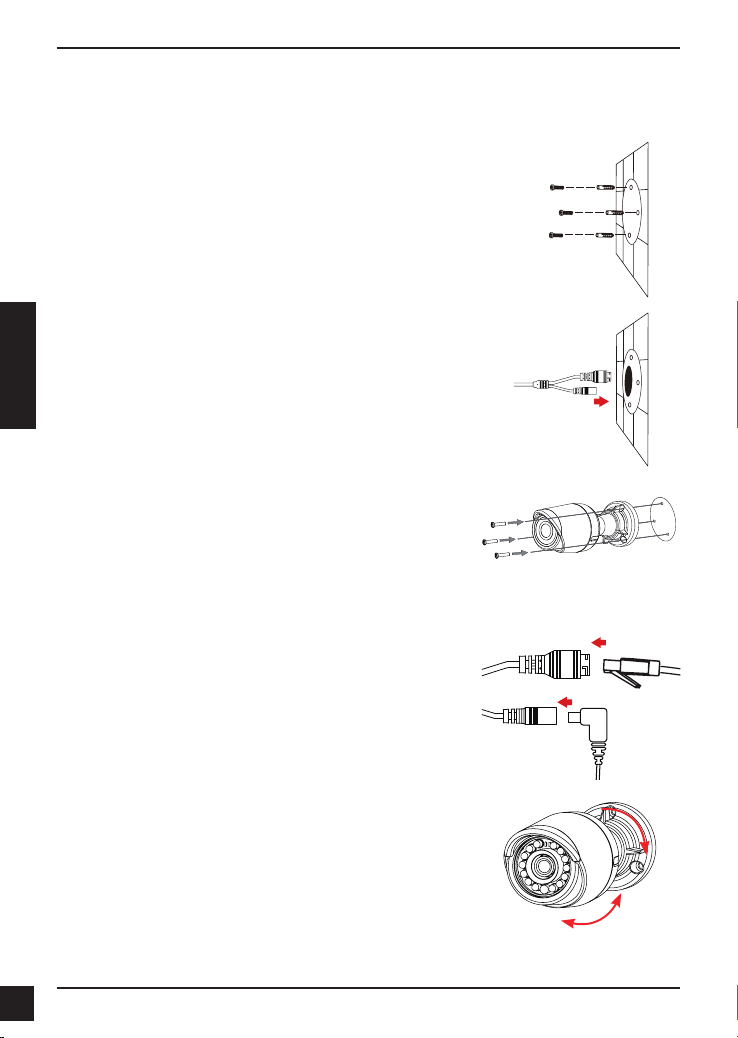
Instrucciones de montaje
Se recomienda encarecidamente congurar y probar la cámara antes de montarla.
Coloque la pegatina de montaje en el lugar en el que desee
ubicar la cámara. Asegúrese de que la base de la cámara se
va a colocar de modo que el canal del cable esté en la parte
inferior.
Utilice una broca de 6 mm para hacer los oricios
necesarios a una profundidad de 25 mm aproximadamente
y, a continuación, introduzca los anclajes de pared en los
oricios.
Si pasa los cables de la cámara a través de la pared,
taladre un agujero en el centro y tire de los cables a
travs del oricio.
ESPAÑOL
Utilice los tornillos suministrados para montar la cámara
en la pared.
Si pasa los cables de la cámara por el lado externo
de la cámara, guíe los cables de la cámara a través del
canal del cable de la base.
Conecte la alimentación y los cables Ethernet o solo el
cable Ethernet si está utilizando una conexión PoE.
Para ajustar el ángulo de la cámara, gire el anillo de
ajuste hacia la izquierda para aojarlo y, a continuación,
mueva la cámara a la posición y ángulo que desee.
Cuando haya terminado, gire el anillo de ajuste hacia la
derecha para apretarlo.
Si necesita impermeabilizar la instalación, vaya a la página siguiente.
26
26
D-Link DCS-4701E Quick Installation Guide
Page 29

Impermeabilización de la instalación
Para impermeabilizar la instalación de la cámara, siga las instrucciones que aparecen
a continuación. Para este procedimiento, se necesita un cable Ethernet redondo, una
herramienta de engaste y clavijas RJ-45.
Coloque la arandela alrededor de la base del conector
Ethernet como se muestra.
Enrosque los cables Ethernet desnudos a través del
conector impermeable como se muestra y, a continuación,
engaste una clavija RJ-45 en el cable.
ESPAÑOL
Conecte la clavija RJ-45 en el conector Ethernet y,
a continuación, atornille el conector impermeable al
conector Ethernet girándolo aproximadamente medio giro
hacia la derecha.
D-Link DCS-4701E Quick Installation Guide
2727
Page 30
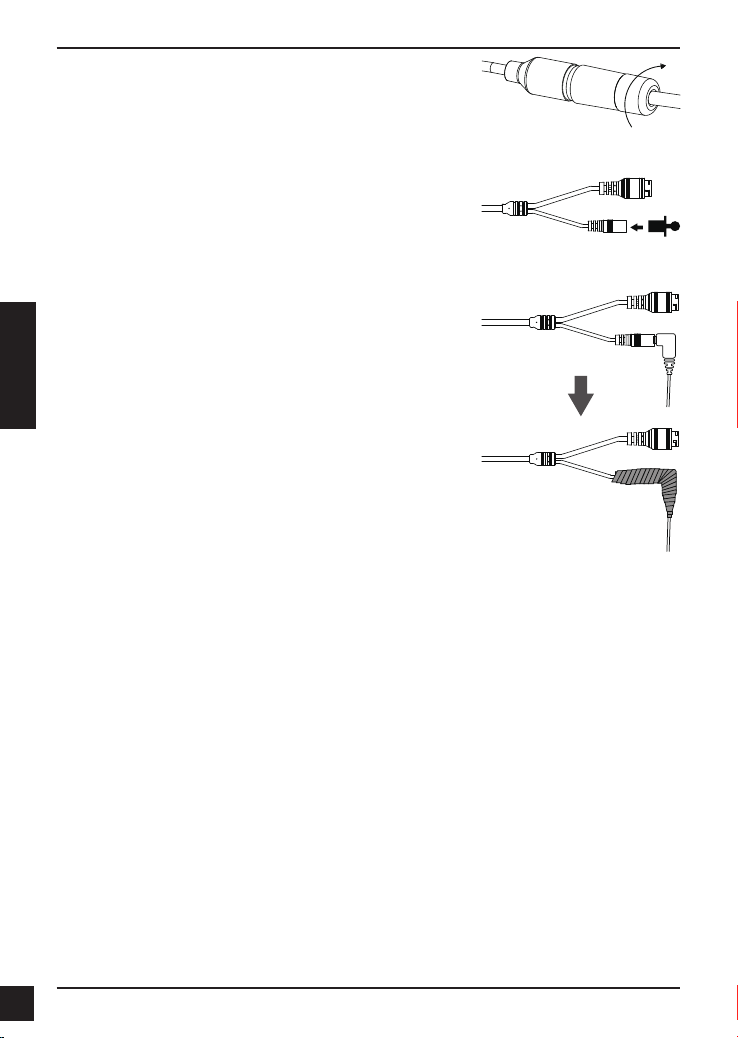
Atornille hacia la derecha la parte trasera del conector
impermeable hasta que esté bien sellado alrededor del
cable Ethernet.
Si utiliza PoE para la alimentación de la cámara, use
la clavija de goma para conector de alimentación en el
conector de alimentación.
Si utiliza un adaptador de alimentación (no incluido)
para la alimentación de la cámara, enrolle la cinta de
impermeabilización alrededor de la conexión de manera
superpuesta para cubrirla.
ESPAÑOL
Información adicional
Existe ayuda e información del producto adicional en línea en http://www.dlink.com.
Información acerca de la garantía
Visite http://warranty.dlink.com/ para obtener información sobre la garantía en su región.
28
28
D-Link DCS-4701E Quick Installation Guide
Page 31
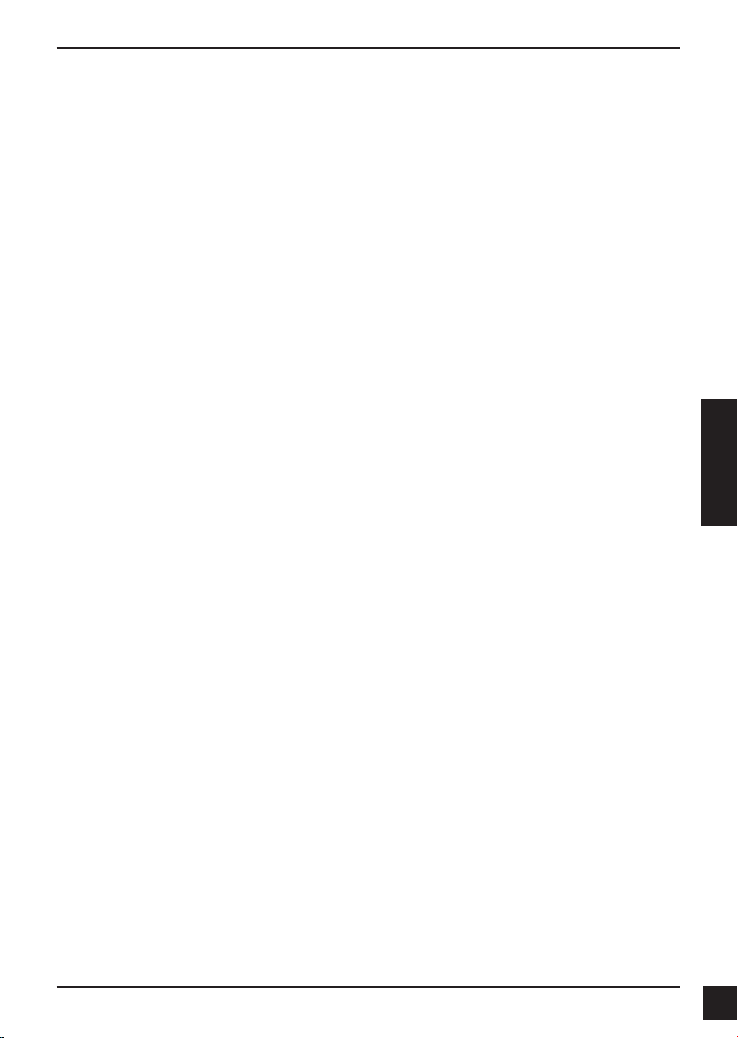
Guida di installazione rapida
In questa guida di installazione sono riportate le istruzioni di base per installare la
telecamera in rete. Per ulteriori informazioni sull'utilizzo della videocamera, consultare il
manuale utente disponibile sul CD incluso nella confezione o scaricabile dal sito Web di
supporto di D-Link.
Contenuto della confezione
DCS-4701E Vigilance HD Outdoor PoE Mini Bullet Camera
Connettore impermeabile per cavo
Spinotto in gomma del connettore di alimentazione
Kit di montaggio
Manuale e software su CD-ROM
Guida di installazione rapida
Se uno o più degli articoli sopra elencati risultano mancanti, rivolgersi al rivenditore.
Nota relativa alla sicurezza:
Per evitare di invalidare la garanzia, l'installazione e le riparazioni devono essere
effettuate da tecnici qualicati in conformità alle normative locali.
ITALIANO
D-Link DCS-4701E Quick Installation Guide
2929
Page 32

Panoramica hardware
LED IR
Forniscono illuminazione in
ambienti scarsamente illuminati.
ITALIANO
Vite per la messa a terra
Se necessario, può essere
collegata a un lo per la messa
a terra.
Spinotto Ethernet
Questo connettore RJ-45 per Ethernet
può essere utilizzato anche per
alimentare la telecamera quando si
utilizza PoE (Power over Ethernet).
Obiettivo della
telecamera
Connettore di alimentazione
Viene connesso a un alimentatore
opzionale da 12 V/1,5 A (non incluso).
Ghiera di regolazione
Allentarla o stringerla rispettivamente per
regolare o bloccare l'angolazione della
telecamera.
Pulsante di reset
Tenerlo premuto per 10 secondi
per ripristinare le impostazioni
predenite della telecamera.
30
30
D-Link DCS-4701E Quick Installation Guide
Page 33

Congurazione della telecamera
Inserire il CD della telecamera DCS-4701E nell'unità CD-ROM del computer per avviare
l'installazione. Se la funzione di esecuzione automatica è disabilitata nel computer
in uso o se l'utilità di avvio di D-Link non viene avviata automaticamente, fare clic su
Start > Run (Start > Esegui). Digitare D:\autorun.exe, dove D: rappresenta la lettera
dell'unità CD-ROM.
Fare clic su Setup Wizard (Congurazione guidata) e
attenersi alle istruzioni per installare la Congurazione
guidata.
Fare clic sull'icona D-Link Setup Wizard SE creata nel
menu Start di Windows (Start > D-Link > Setup Wizard
SE).
Viene visualizzata la pagina dell'installazione guidata che
riporta l'indirizzo MAC e l'indirizzo IP della telecamera.
Se la rete dispone di un server DHCP, viene visualizzato
un indirizzo IP valido. Se la rete non dispone di un server
DHCP, viene visualizzato l'indirizzo IP statico predenito
della telecamera di rete, ovvero 192.168.0.20.
Selezionare la telecamera, quindi fare clic sul pulsante
Wizard (Procedura guidata) per continuare.
Immettere l'ID e la password dell'amministratore. Quando
si effettua l'accesso per la prima volta, l'ID predenito
dell'amministratore è admin, mentre la password viene
lasciata vuota.
ITALIANO
Selezionare le caselle di controllo se si desidera cambiare
l'ID e la password dell'amministratore della telecamera e
immettere quelli nuovi da utilizzare.
Fare clic su Next (Avanti) per continuare.
Selezionare DHCP se la telecamera ottiene un indirizzo
IP automaticamente da un server DHCP, ad esempio un
router.
Selezionare Static IP (IP statico) se si desidera
immettere manualmente le impostazioni IP della
telecamera.
Fare clic su Next (Avanti) per continuare.
D-Link DCS-4701E Quick Installation Guide
3131
Page 34

Vericare le impostazioni, quindi fare clic su Restart
(Riavvia).
Visualizzazione della telecamera
tramite il browser Web
Fare clic sull'icona D-Link Setup Wizard SE creata nel
menu Start di Windows (Start > D-Link > Setup Wizard
SE).
Selezionare la telecamera e fare clic su Link
(Collegamento) per accedere alla congurazione Web.
La procedura guidata di congurazione apre
ITALIANO
automaticamente il browser Web all'indirizzo IP della
telecamera.
Immettere admin come nome utente predenito e lasciare
il campo password vuoto. Fare clic su OK per continuare.
In questa sezione è visualizzato il video in diretta della
videocamera. È possibile selezionare il prolo video
desiderato e visualizzare le immagini o mettere in
funzione la telecamera. Per ulteriori informazioni sulla
congurazione Web, fare riferimento al manuale utente
incluso sul CD-ROM o scaricabile dal sito Web di D-Link.
32
32
D-Link DCS-4701E Quick Installation Guide
Page 35

Istruzioni per il montaggio
Si consiglia vivamente di congurare e testare la telecamera prima di montarla.
Applicare l'adesivo di montaggio nel punto in cui si
desidera posizionare la telecamera. Assicurarsi che la
base della telecamera sia posizionata in modo che il
canale dei cavi sia nella parte inferiore.
Usare un trapano con una punta da 6 mm per praticare i
fori necessari, profondi all'incirca 25 mm, quindi inserire i
tasselli nei fori.
Se i cavi della telecamera sono nascosti nel muro,
praticare con il trapano un foro al centro e far passare i
cavi attraverso il foro.
Utilizzare le viti fornite per montare la telecamera a parete.
Se i cavi vengono fatti passare esternamente a lato
della telecamera, inserire i cavi nell'apposito canale sulla
base della telecamera.
Collegare i cavi di alimentazione ed Ethernet oppure solo
il cavo Ethernet se si utilizza una connessione PoE.
ITALIANO
Per regolare l'angolazione della telecamera, ruotare la
ghiera di regolazione in senso antiorario per allentarla,
quindi regolare posizione e angolazione della telecamera
come desiderato. Al termine, ruotare la ghiera di
regolazione in senso orario per stringerla.
Per rendere impermeabile l'installazione, continuare con la pagina successiva.
D-Link DCS-4701E Quick Installation Guide
3333
Page 36

Installazione per garantire l'impermeabilità
Per installare la telecamera garantendone l'impermeabilità, attenersi alle istruzioni
seguenti. Per questa procedura sono necessari un cavo Ethernet tondo, una pinza a
crimpare e spinotti RJ-45.
Posizionare la rondella intorno alla base del connettore
Ethernet come illustrato in gura.
Spellare a cavo Ethernet no al connettore impermeabile,
come illustrato in gura, quindi crimpare uno spinotto
RJ-45 sul cavo.
ITALIANO
Collegare lo spinotto RJ-45 al connettore Ethernet, quindi
avvitare il connettore impermeabile a quello Ethernet
ruotandolo di mezzo giro in senso orario.
34
34
D-Link DCS-4701E Quick Installation Guide
Page 37

Avvitare la parte posteriore del connettore impermeabile
in senso orario no a sigillare perfettamente il cavo
Ethernet.
Se la telecamera è alimentata tramite PoE, utilizzare
lo spinotto in gomma incluso per il collegamento del
connettore di alimentazione.
Se la telecamera è alimentata tramite un alimentatore
(non incluso), avvolgere del nastro adesivo impermeabile
intorno al connettore in modo da coprirlo bene.
ITALIANO
Ulteriori informazioni
Per maggiori informazioni e dettagli sul prodotto, visitare il sito Web all'indirizzo http://
www.dlink.com.
Termini di garanzia
Per informazioni sulla garanzia nel proprio paese, visitare il sito http://warranty.dlink.com/.
D-Link DCS-4701E Quick Installation Guide
3535
Page 38
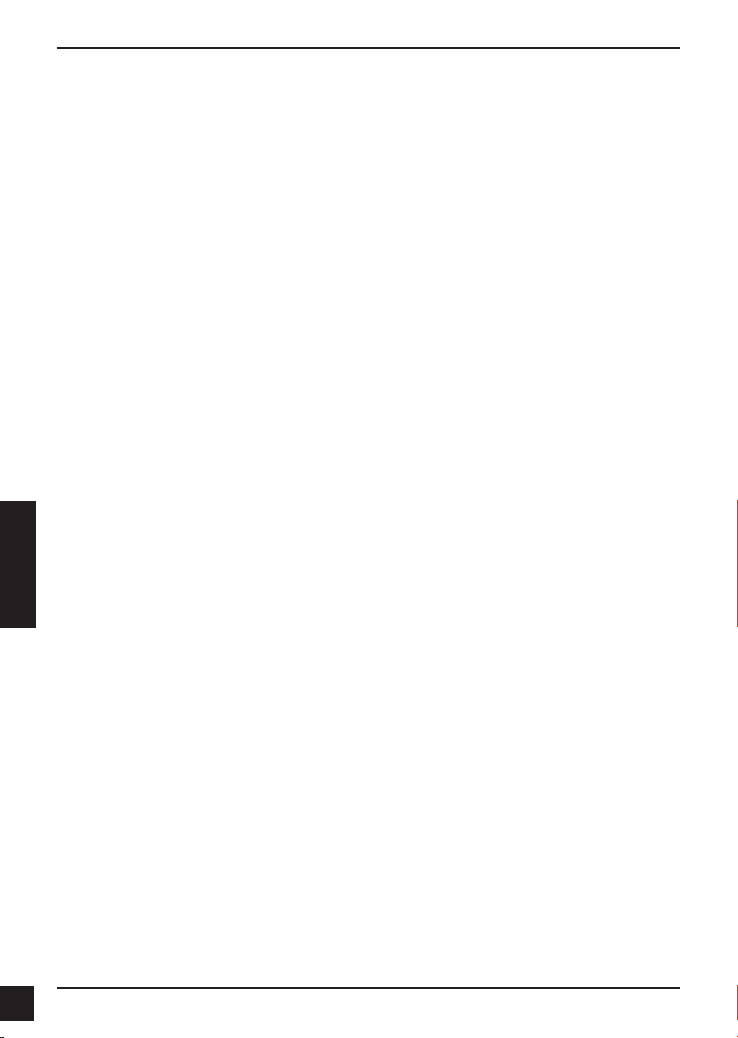
Краткое руководство по установке
Данное руководство содержит основные инструкции по установке камеры
DCS-4701E в сети. Для получения дополнительной информации по настройке
камеры, пожалуйста, обратитесь к руководству пользователя на CD-диске из
комплекта поставки или через Web-сайт D-Link.
Комплект поставки
Внешняя сетевая HD-камера DCS-4701E с поддержкой PoE и ночной
съемки
Водонепроницаемый коннектор для кабеля
Резиновая заглушка для разъема питания
Комплект для монтажа
CD-диск с руководством пользователя и программным обеспечением
Краткое руководство по установке
Если что-либо из перечисленного отсутствует, пожалуйста, обратитесь к
поставщику.
Меры безопасности:
Во избежание прекращения гарантии, установку и обслуживание должны
проводить сертифицированные специалисты в соответствии с региональными
нормами и правилами.
РУССКИЙ
36
36
D-Link DCS-4701E Quick Installation Guide
Page 39

Обзор аппаратной части
Объектив камеры
Инфракрасная подсветка
Используется для работы
камеры в ночное время
Винт для заземления
Может быть подключен к
проводу заземления
Ethernet-разъем
Разъем RJ-45 для подключения
Ethernet-кабеля, а также для подачи
питания камеры по технологии
Power over Ethernet (PoE)
Кольцо для регулировки
Ослабьте кольцо, чтобы
отрегулировать положение
камеры, а затем затяните
кольцо для фиксации камеры в
требуемом положении
Кнопка Reset
Нажмите и удерживайте кнопку
Reset в течение 10 секунд,
чтобы сбросить настройки
камеры к заводским
Разъем питания
Разъем для подключения 12 В / 1,5 А
адаптера питания (адаптер не входит в
комплект поставки)
РУССКИЙ
D-Link DCS-4701E Quick Installation Guide
3737
Page 40

Настройка с помощью Мастера установки
Вставьте компакт-диск для DCS-4701E в привод CD-ROM, чтобы начать установку.
Если на компьютере отключена функция автозапуска или запуск не произошел
автоматически, нажмите Пуск > Выполнить. Введите D:\autorun.exe, где D: - имя
привода CD-ROM.
Нажмите Setup Wizard, чтобы начать установку.
Выберите ярлык D-Link Setup Wizard SE в стартовом
меню Windows (Пуск > D-Link > Setup Wizard SE).
Откроется окно мастера установки, где будет отображен
MAC-адрес и IP-адрес Вашей камеры. Если в сети
используется DHCP-сервер, то будет отображен
IP-адрес, назначенный этим сервером. Если в сети не
используется DHCP-сервер, то отобразится статический
IP-адрес камеры по умолчанию: 192.168.0.20.
Выберите камеру и нажмите кнопку Wizard для
продолжения.
РУССКИЙ
Введите имя пользователя (Admin ID) и пароль
(Password). Имя пользователя по умолчанию - admin,
пароль оставьте пустым.
Если Вы хотите изменить имя пользователя и пароль
для камеры, поставьте флажки в соответствующих
полях и затем введите новые учетные данные.
Нажмите Next для перехода на следующую страницу.
Выберите DHCP, если камера должна автоматически
получать IP-адрес.
Выберите Static IP, если камера должна иметь
постоянный IP-адрес.
Нажмите Next для перехода на следующую страницу.
38
38
D-Link DCS-4701E Quick Installation Guide
Page 41

Подождите несколько минут для сохранения настроек
и нажмите кнопку Restart.
Просмотр изображения камеры через Web-браузер
Выберите ярлык D-Link Setup Wizard SE в стартовом
меню Windows (Пуск > D-Link > Setup Wizard SE).
Выберите камеру и нажмите кнопку Link для доступа к
Web-настройкам.
Мастер установки автоматически откроет Web-браузер
по IP-адресу камеры.
Введите имя пользователя admin и оставьте поле с
паролем пустым. Нажмите OK для продолжения.
В данном разделе доступен просмотр видео с камеры
в реальном времени. Вы можете выбрать профиль
видео и просматривать изображение с камеры. Для
получения дополнительной информации по настройке
камеры, пожалуйста, обратитесь к руководству
пользователя на CD-диске из комплекта поставки или
на Web-сайт D-Link.
D-Link DCS-4701E Quick Installation Guide
РУССКИЙ
3939
Page 42

Монтаж камеры
Настоятельно рекомендуется выполнить настройку и тестирование камеры до ее
монтажа.
Прикрепите направляющий стикер на место, где
планируется установить камеру. Убедитесь, что
основание камеры будет размещено таким образом, что
канал для кабелей окажется снизу.
Просверлите отверстия глубиной приблизительно 25 мм
сверлом диаметром 6 мм. Затем вставьте в отверстия
анкеры.
Если требуется проложить кабели для камеры в
стене, просверлите отверстие в центре и протяните
кабели через это отверстие.
Используйте входящие в комплект поставки винты для
крепления камеры к стене.
Если для камеры требуется проложить кабели
с внешней стороны, протяните их через канал в
основании камеры.
РУССКИЙ
Подключите кабель питания и Ethernet-кабель. Если
используется PoE-соединение, подключите только
Ethernet-кабель.
Чтобы отрегулировать положение камеры, ослабьте
кольцо регулировки, повернув его против часовой
стрелки. Затем задайте камере требуемое положение
и поверните кольцо по часовой стрелке для фиксации.
Если требуется обеспечить водонепроницаемость камеры, пожалуйста, перейдите
на следующую страницу.
40
40
D-Link DCS-4701E Quick Installation Guide
Page 43

Водонепроницаемость камеры
Чтобы обеспечить водонепроницаемость камеры, следуйте приведенным
ниже инструкциям. Для этой процедуры потребуются круглый Ethernet-кабель,
инструмент для обжима и коннекторы RJ-45.
Установите уплотнительную прокладку на разъем
RJ-45, как показано на рисунке.
Протяните Ethernet-кабель через водонепроницаемый
коннектор, как показано на рисунке. Далее вставьте
кабель в коннектор RJ-45 и обожмите.
РУССКИЙ
Соедините коннектор с разъемом RJ-45. Закрутите
водонепроницаемый коннектор, повернув его
приблизительно на пол-оборота по часовой стрелке.
D-Link DCS-4701E Quick Installation Guide
4141
Page 44
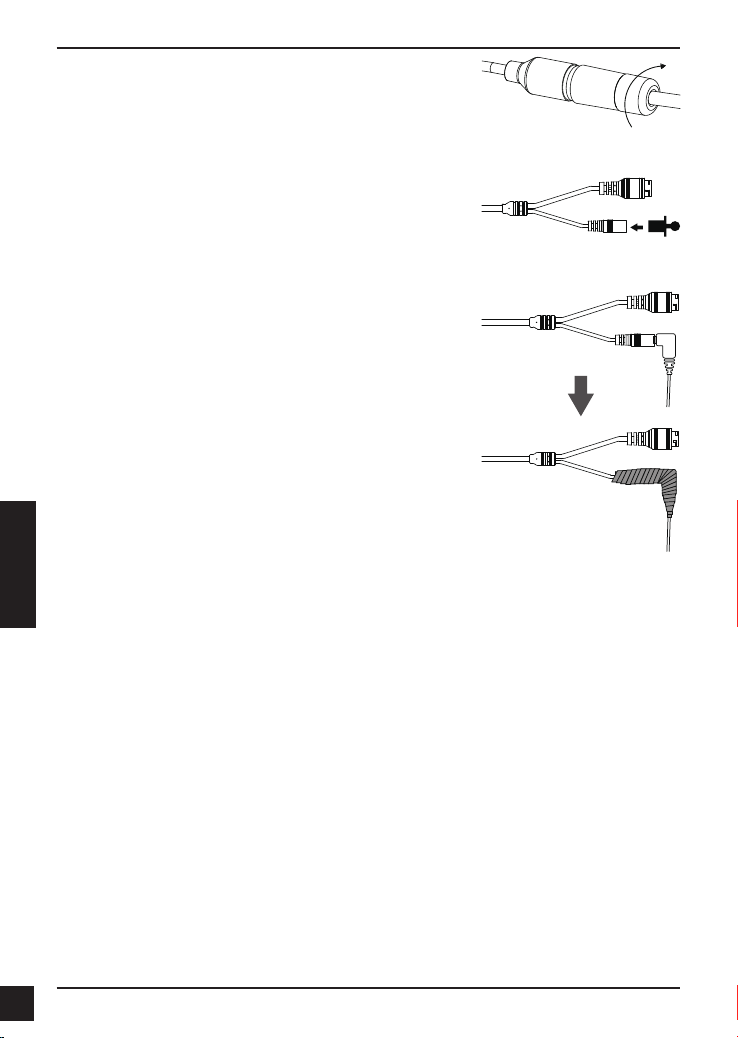
Поверните нижнюю часть водонепроницаемого
коннектора по часовой стрелке для обеспечения
герметичности Ethernet-кабеля.
Если подача питания на камеру осуществляется по
технологии PoE, используйте входящую в комплект
поставки резиновую заглушку для разъема питания.
Если подача питания на камеру осуществляется с
помощью адаптера питания (не входит в комплект
поставки), используйте специальную ленту для
герметизации с целью предотвращения попадания
влаги на соединение.
РУССКИЙ
42
42
D-Link DCS-4701E Quick Installation Guide
Page 45

ТЕХНИЧЕСКИЕ ХАРАКТЕРИСТИКИ
Камера Основные
Сеть Сетевые протоколы IPv6
характеристики
Корпус камеры Всепогодный корпус (стандарт
Характеристики
изображения
Сжатие видео Сжатие в форматах H.264/MJPEG
Разрешение видео 16:9 - 1280 x 720, 800 x 448, 640
Интерфейсы для
внешних устройств
Безопасность Защита учетной записи
1/3-дюймовый
1,3-мегапиксельный CMOS-сенсор
с технологией прогрессивного
сканирования
Расстояние инфракрасной
подсветки: 30 м
Минимальное освещение: 0 люкс с
инфракрасной подсветкой
Встроенный ICR-фильтр
10-кратное цифровое увеличение
Минимальное расстояние до
объекта: 0,2 м
IP-66)
Настройка качества и размера
изображения, скорости передачи
кадров и скорости передачи
данных
Метки времени и вставки текста
Настраиваемые окна для
обнаружения движения
H.264/MJPEG мультикаст вещание
x 360, 480 x 272, 320 x 176 до 30
кадров/с
Порт 10/100 BASE-TX Fast Ethernet Поддержка 802.3af PoE
IPv4
TCP/IP
UDP
ICMP
DHCP-клиент
NTP-клиент (D-Link)
DNS-клиент
DDNS-клиент (D-Link)
SMTP-клиент
FTP-клиент
администратора и группы
пользователей
Аутентификация по паролю
Фокусное расстояние:
2,8 мм
Апертура: F1.8
Углы обзора:
96° (по горизонтали)
54° (по вертикали)
108° (по диагонали)
Настраиваемые зоны
приватных масок
Настройка скорости
затвора, яркости,
насыщенности цвета,
контраста и резкости
JPEG для стоп-кадров
4:3 - 960 x 720, 800 x 592,
640 x 480, 480 x 352, 320
x 240 до 30 кадров/с
HTTP / HTTPS
Samba-клиент
PPPoE
UPnP port forwarding
RTP / RTSP/ RTCP
Фильтрация IP-адресов
QoS
CoS
Multicast
IGMP
Соответствие ONVIF
Шифрование HTTP и
RTSP
РУССКИЙ
D-Link DCS-4701E Quick Installation Guide
4343
Page 46
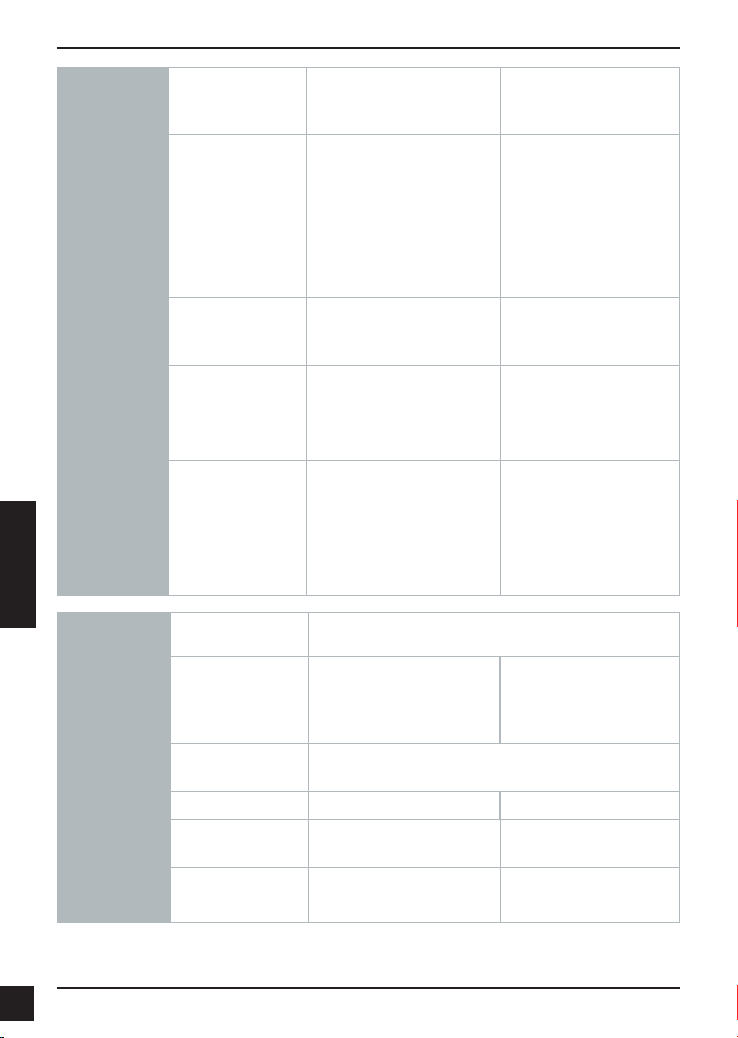
Управление
системой
РУССКИЙ
Общие Вес
Системные
требования для
Web-интерфейса
Управление
событиями
Удаленное
управление
Системные
требования
D-ViewCam™
Функции ПО
D-ViewCam™
Web-браузер: Internet
Explorer, Firefox, Chrome,
Safari
Обнаружение движения
Уведомление о событии
и загрузка стоп-кадров/
видеоклипов через
электронную почту или FTP
Создание стоп-кадров/
видеоклипов и сохранение
на локальный жесткий диск
Операционная система:
Microsoft Windows 8/7/Vista
Web-браузер: Internet
Explorer 7 или выше
Удаленное управление/
контроль: до 32 камер
Просмотр изображений с 32
камер на одном экране
445 г ± 5%
Поддержка нескольких
серверов SMTP и FTP
Несколько уведомлений о
событии
Несколько способов
записи для создания
резервных копий
Доступ к интерфейсу с
настройками через Webбраузер
Протокол: Стандартный
TCP/IP
Поддержка всех функций
управления, доступных в
Web-интерфейсе
Опции записи по
срабатыванию датчика, по
расписанию или вручную
44
44
Внешний адаптер
питания (не
входит в комплект
поставки)
Потребляемая
мощность
Температура Рабочая: от -30° до 50°C Хранения: от -20° до 70°C
Влажность
Сертификаты
Вход: 100~240 В
переменного тока, 50/60 Гц
4,7 Вт ± 5%
При эксплуатации: от 20%
до 80% (без конденсата)
CE
CE LVD
Выход: 12 В постоянного
тока, 1,5 А
При хранении: от 5% до
95% (без конденсата)
FCC
C-Tick
D-Link DCS-4701E Quick Installation Guide
Page 47

Размеры
66.698.1
Ø 65
164.7
Дополнительная информация
Дополнительная помощь и информация об устройстве доступна в режиме онлайн
на Web-сайте http://www.dlink.com.
Информация о гарантии
Чтобы получить информацию о гарантии для Вашего региона, пожалуйста, посетите
http://warranty.dlink.com/.
РУССКИЙ
D-Link DCS-4701E Quick Installation Guide
4545
Page 48
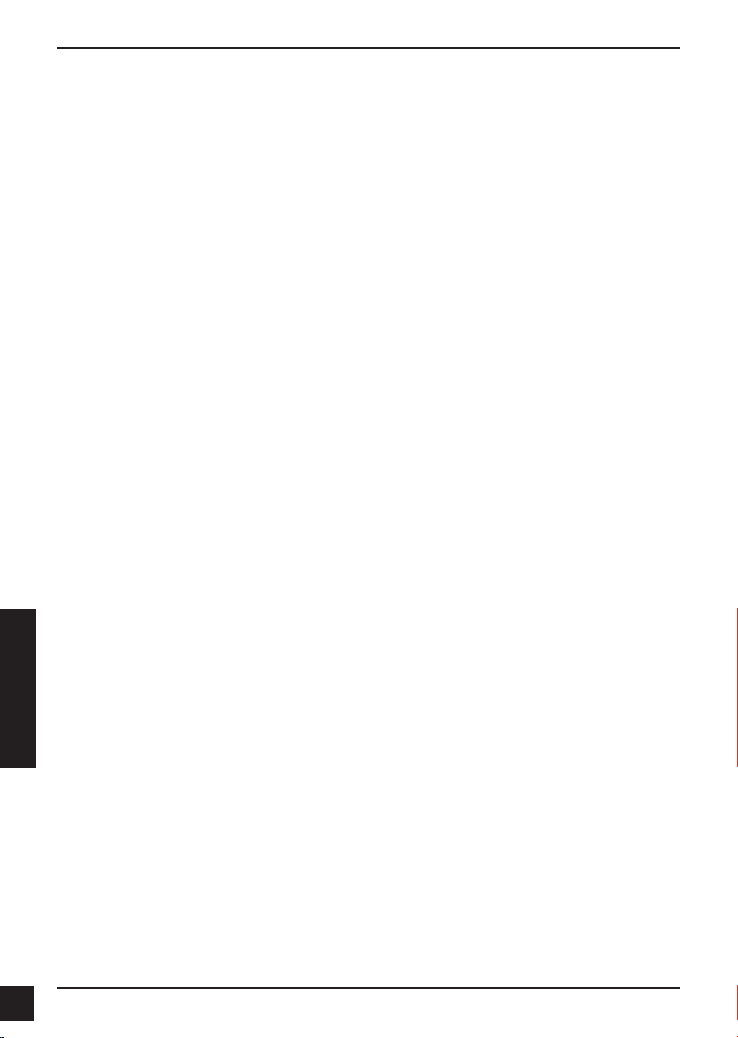
Guia rápido de instalação
Este guia de instalação fornece instruções básicas para a instalação de sua nova
câmera de rede. Para obter informações adicionais sobre como usar a câmera,
consulte o Manual do Usuário que está disponível no CD incluído neste pacote ou do
site de suporte da D-Link.
Conteúdo da embalagem
Mini Bullet Câmara HD/PoE de Vigilância Outdoor DCS-4701E
Conector para cabo de impermeabilização
Conector de alimentação
Kit de montagem
Manual e software em CD-ROM
Guia rápido de instalação
Se qualquer um dos itens acima estiver faltando, entre em contato com o seu
revendedor.
Aviso de segurança:
Instalação e manutenção devem ser feitas por tcnicos certicados, de modo a estar
em conformidade com todas as normas locais e evitar anulação da garantia.
46
46
PORTUGUÊS
D-Link DCS-4701E Quick Installation Guide
Page 49

Visão geral do hardware
LEDs IR
Fornecer iluminação para
ambientes de pouca luz
Parafuso de aterramento
Pode ser ligado a um o de
terra, se necessário
Ethernet
Conector RJ-45 para rede Ethernet,
também pode ser usado para
alimentar a câmera usando a
tecnologia Power over Ethernet (PoE)
Lentes da Câmera
Conector de alimentação
Conecta-se a um adaptador de energia
opcional de 12 V / 1,5 A (não incluído)
Anel de adaptação
Solte para ajustar o ângulo da
câmera e aperte para travar
ângulo da câmera
Botão de Reset
Pressione e segure por 10
segundos para recongurar
a câmera de volta para as
congurações de fábrica
PORTUGUÊS
D-Link DCS-4701E Quick Installation Guide
4747
Page 50

Como congurar a câmera
Insira o CD de instalação na unidade de CD-ROM do seu computador para iniciar a
instalação. Se a função Autorun em seu computador estiver desativada, clique em
Iniciar> Executar. Digite D: \ autorun.exe, onde D: representa a letra da sua unidade
de CD-ROM.
Clique em Assistente de Conguração e siga as
instruções para instalar o seu produto.
Clique no ícone Assistente de conguração D-Link SE
que foi criado no seu menu Iniciar do Windows (Iniciar>
D-Link> Assistente de conguração SE).
O Assistente de conguração irá aparecer e mostrar o
endereço MAC e endereço IP de sua câmera. Se você
tiver um servidor DHCP em sua rede, um endereço IP
válido será exibido. Se sua rede não utilizar um servidor
DHCP, o endereço IP 192.168.0.20 da câmera será
exibido.
Selecione sua câmera, em seguida, clique no botão
Assistente para continuar.
Digite o ID de administrador e senha. Ao efetuar login
pela primeira vez, o ID do administrador padrão é admin
com a senha em branco.
Clique nas caixas se você deseja mudar o ID e senha
para a câmera, e digite o novo ID e senha que você
deseja usar.
PORTUGUÊS
Clique em Avançar para continuar.
Selecione a opção DHCP se sua câmera obtém um
endereço IP automaticamente a partir de um servidor
DHCP (como um roteador).
Selecione IP estático se você quiser inserir manualmente
as congurações de IP para sua câmera.
Clique em Avançar para continuar.
48
48
D-Link DCS-4701E Quick Installation Guide
Page 51

Espere um momento para conrmar as congurações e
clique em Reiniciar.
Como visualizar sua câmera através
de um navegador Web
Clique no ícone Assistente de conguração D-Link SE
que foi criado no seu menu Iniciar do Windows (Iniciar>
D-Link> Assistente de conguração SE).
Selecione a câmera e clique no link para acessar a
conguração web.
O Assistente de Conguração irá abrir automaticamente o
seu navegador para o endereço IP da câmera.
Digite admin como o nome de usuário padrão e deixe a
senha em branco. Clique em OK para continuar.
Esta seção exibe o vídeo ao vivo da câmera. Você
pode selecionar o perl de vídeo e visualizar ou operar
a câmera. Para obter informações adicionais sobre
a conguração web, por favor, consulte o manual do
usuário incluído no CD-ROM ou no site da D-Link.
D-Link DCS-4701E Quick Installation Guide
PORTUGUÊS
4949
Page 52

Instruções de montagem física
É altamente recomendável que voc congure e teste sua câmera antes de montá-la
sicamente.
Coloque o adesivo de montagem onde você deseja
posicionar a câmera. Certique-se a base da câmara será
posicionada de modo que o cabo que na parte inferior.
Use uma broca 6 milímetros para fazer os furos
necessários cerca de 25 mm de profundidade, em
seguida, insira as buchas nos furos.
Se você estiver passando os cabos da câmera através
da parede, faça um buraco no centro e puxe os cabos
através do buraco.
Use os parafusos fornecidos para montar a câmera na
parede.
Se você estiver passando os cabos da câmera ao lado da
câmera, guie os cabos da câmera pela sua base.
Ligue a fonte e cabos Ethernet, ou apenas o cabo
Ethernet, se você estiver usando uma conexão PoE.
PORTUGUÊS
Para ajustar o ângulo da câmera, gire o anel de ajuste no
sentido horário para soltá-lo, em seguida, mova a câmera
para a posição desejada; então, rode o anel de ajuste
para apertá-lo.
Se é necessário impermeabilizar a sua câmera, por favor, passe para a próxima
página.
50
50
D-Link DCS-4701E Quick Installation Guide
Page 53

Impermeabilização de sua camera
Para impermeabilizar a instalação sua câmera, siga as instruções abaixo. Um cabo
Ethernet, uma ferramenta de compressão, e conector RJ-45 são necessárias para este
procedimento.
Coloque a anilha em torno da base do conector Ethernet
conforme mostrado.
Passe o cabo Ethernet através do conector à prova
d'água, como mostrado, em seguida, crimpe o conector
RJ45 no cabo.
PORTUGUÊS
Conecte o plugue RJ45 no conector Ethernet, então o
parafuso do conector à prova d'água para o conector
Ethernet, rodando-o sobre uma meia-volta no sentido
horário.
D-Link DCS-4701E Quick Installation Guide
5151
Page 54

Parafuse na parte de trás no sentido horário até que haja
um selo apertado em volta do cabo Ethernet.
Se você estiver usando uma conexão PoE para alimentar
a câmera, use o anel de borracha incluído ao conector de
alimentação.
Se você estiver usando um adaptador de energia (não
incluído) para alimentar a câmera, enrole a ta à prova
d'água ao redor da conexão de forma sobreposta para
cobri-lo.
PORTUGUÊS
Informações Adicionais
Ajuda adicional e informações sobre o produto estão disponíveis online em http://www.
dlink.com.
Informações sobre garantia
Por favor, visite http://warranty.dlink.com/ para informações de garantia para a sua região.
52
52
D-Link DCS-4701E Quick Installation Guide
Page 55
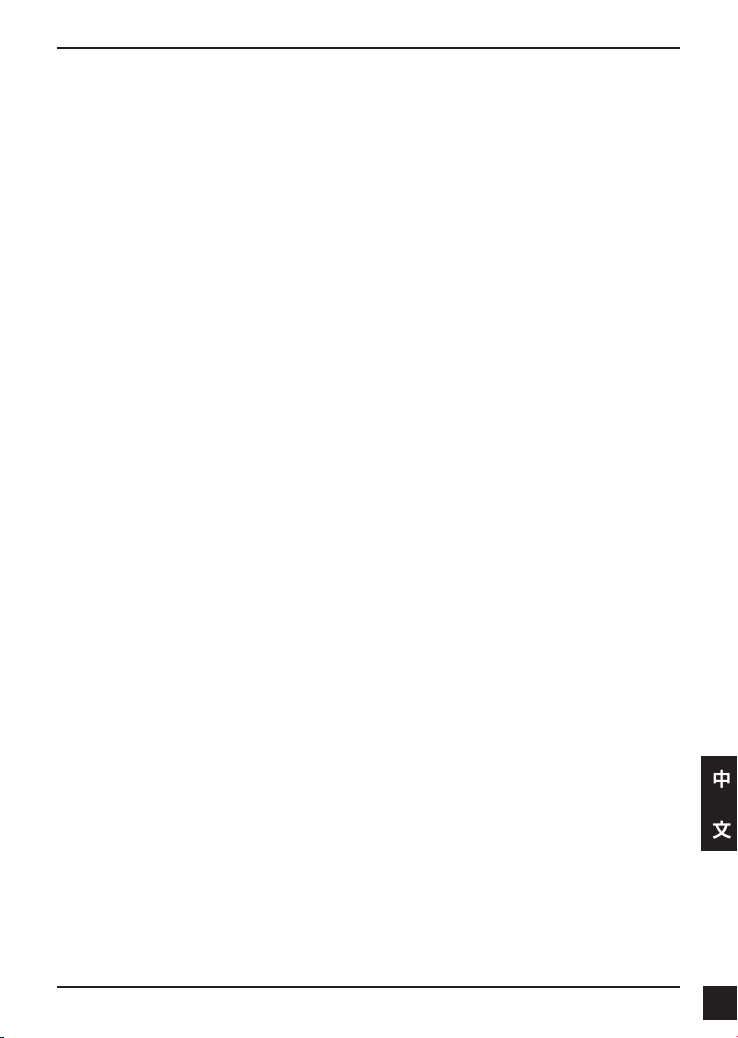
快速安裝指南
此安裝指南提供安裝DCS-4701E網路攝影機在您網路的基本操作。若要取得更多關於使
用此攝影機的方式,請參考光碟內附的使用手冊,或至D-Link技術支援網站下載產品使
用手冊。
包裝內容
DCS-4701E HD室外型PoE網路攝影機
網路線防水連接器
橡膠電源連接頭
壁掛配件
光碟(包含使用手冊及安裝程式)
快速安裝指南
若有缺少上述的任何物品,請聯絡您的經銷商。
安全須知:
此產品應該由具備相關證照的技術人員安裝,以符合當地的法規及避免產品的保固失效。
D-Link DCS-4701E Quick Installation Guide
中
文
5353
Page 56

硬體概觀
接地螺絲
若需要時可鎖上接地線
中
文
供乙太網路使用的RJ-45連接
頭,也可使用PoE的方式來供電
給攝影機
IR指示燈
在低光源的環境下提供照明
攝影機鏡頭
電源接頭乙太網路接頭
調整環
轉鬆可調整攝影機角度,轉緊可
鎖定攝影機角度
Reset孔
按壓約10秒可將攝影機的設定清
空並回復至出廠預設值
54
54
D-Link DCS-4701E Quick Installation Guide
Page 57
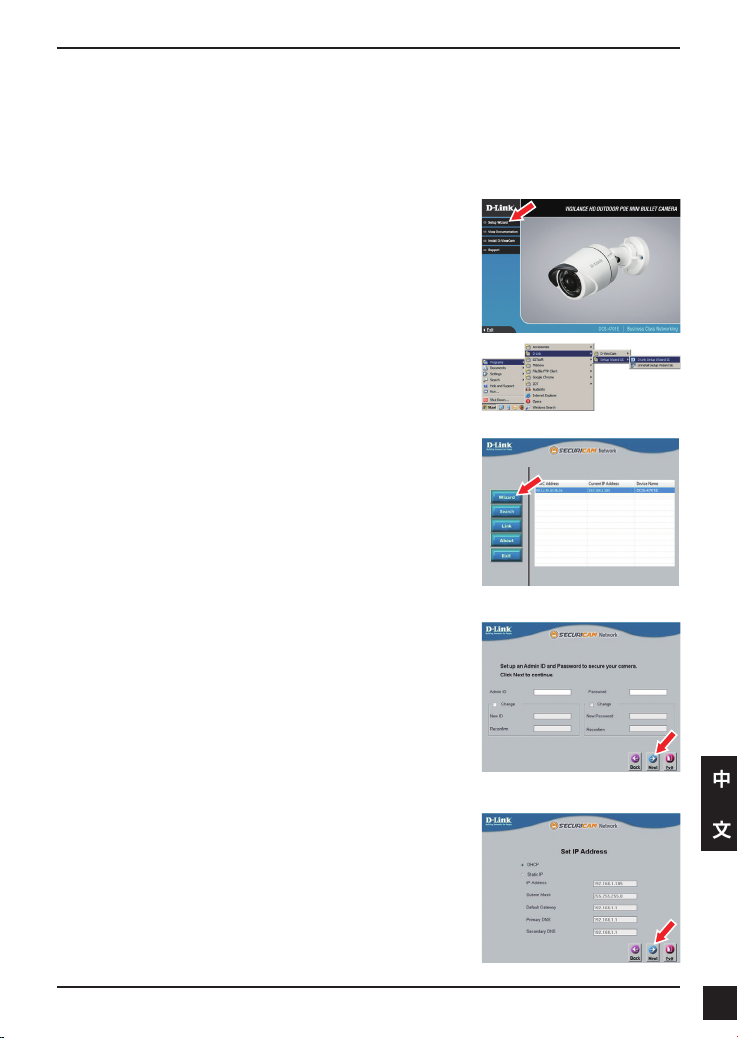
使用精靈來設定攝影機
請將包裝內附的光碟放入您電腦的光碟機並開始執行安裝。若您電腦的自動執行功能已被
停用,或D-Link Launcher無法自動執行時,請點選開始>執行後輸入「D:\autorun.exe」
(D代表您光碟機的代號)。
在點選Setup Wizard來開始安裝。
請點選Windows開始選單中的D-Link Setup Wizard SE圖示
(開始> D-Link > Setup Wizard SE)。
設定精靈中將會顯示您攝影機的MAC位址及IP位址。若您
的網路中有DHCP伺服器時,將會顯示由DHCP派發的有效
IP位址。若您的網路中沒有DHCP伺服器,則將會顯示攝影
機的預設IP位址192.168.0.20。
請選擇您的攝影機,再點選「Wizard」的按鈕來繼續。
請輸入管理者(Admin)的名稱和密碼。在首次登入時,預設
的管理者名稱為「admin」無密碼。
若您要更改攝影機的管理者(admin)名稱和密碼時請勾選核
取方塊,並輸入您要設定的新名稱及密碼。
請點選「Next」來繼續。
若您要讓攝影機在開機後自動由DHCP伺服器(例如路由器)
取得IP位址時請選擇「DHCP」。
若您要讓攝影機每次皆使用相同的IP時請選擇「Static IP」
並輸入您要使用的IP位址。
請點選「Next」來繼續。
D-Link DCS-4701E Quick Installation Guide
中
文
5555
Page 58
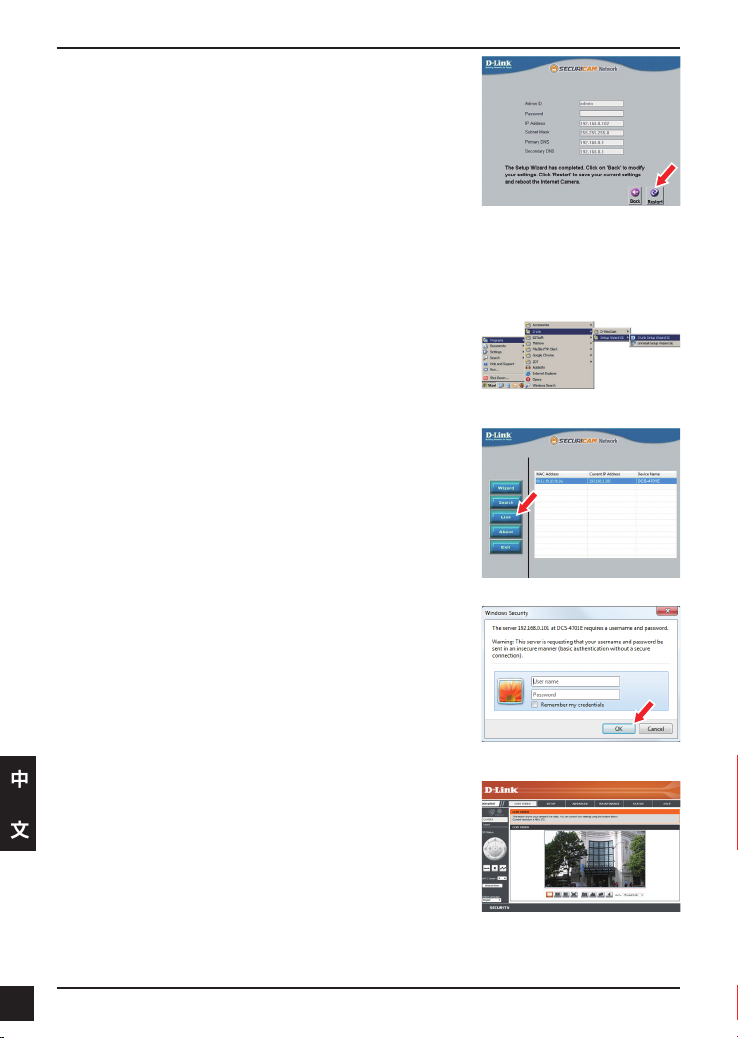
請確認您的設定是否正確並點選「Restart」來重新啟動攝
影機。
透過網頁瀏覽器來觀看攝影機影像
請點選Windows開始選單中的D-Link Setup Wizard SE圖示
(開始> D-Link > Setup Wizard SE)。
請選擇攝影機並點選「Link」的按鈕來連結網頁設定介面。
設定精靈將會自動以攝影機的IP位址來開啟設定網頁。
請在「User name」的欄位中輸入預設的「admin」,
「Password」的欄位不需輸入(空白)並點選「OK」來進入
設定網頁。
中
畫面中會顯示您攝影機的即時影像,您可以選擇影像設定
檔來觀看或調整設定。若要取得更多關於設定網頁的資
文
訊,請參考包裝內附的光碟或D-Link網站上的使用手冊。
56
56
D-Link DCS-4701E Quick Installation Guide
Page 59

壁掛攝影機
建議您在壁掛攝影機前先完成所有設定並確認已可連通網路。
請將定位貼紙黏貼至您想要安裝攝影機的位置,並確認攝
影機底座的放置方向(線槽在底部)。
請依照牆面的材質以適當的工具,用6mm的鑽頭鑽約
25mm深的孔,然後放入壁虎以支撐螺絲。
若您要將攝影機的線材穿過牆壁,請在中央鑽孔並拉線穿
過牆壁。
請使用包裝內附的螺絲來將攝影機鎖上牆壁。
若您要將攝影機的線材放置在攝影機旁,請將線材沿著底
座的線槽放置。
連接電源線及乙太網路線,若您要使用PoE連線時則僅需
要連接乙太網路線。
您可將調整環以逆時針的方向轉鬆,再將攝影機移動至您
想要的位置及角度。在您完成調整後,請將調整環以順時
針方向轉緊來固定。
若您需要防水的安裝資訊,請繼續參考下一頁的說明。
D-Link DCS-4701E Quick Installation Guide
中
文
5757
Page 60
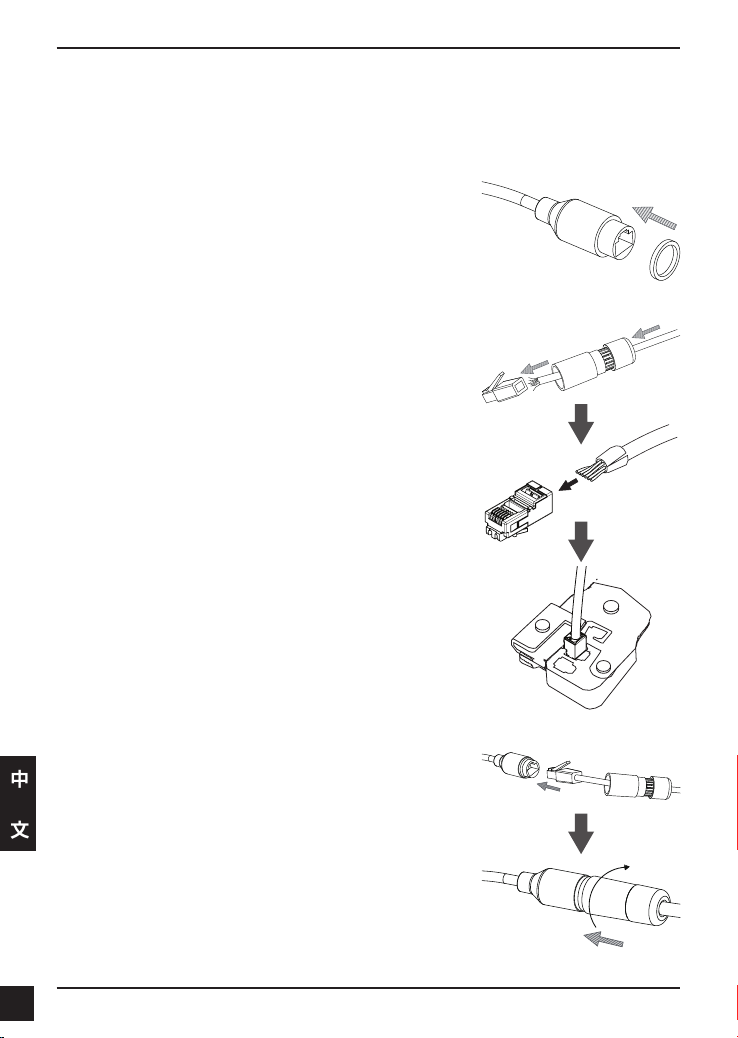
防水安裝方式
請依照以下的指示來進行防水的安裝,此程序需要乙太網路線(圓線)、壓線鉗及RJ-45接
頭。
請依圖示將墊圈放置在乙太網路線接埠的底座周圍。
請依圖示將乙太網路線穿過防水連接器,再使用壓線鉗將
RJ-45接頭壓至線材。
請將RJ-45的接頭插入至乙太網路連接埠,再以順時針方向
中
轉約半圈來將防水接頭鎖上乙太網路連接埠。
文
58
58
D-Link DCS-4701E Quick Installation Guide
Page 61
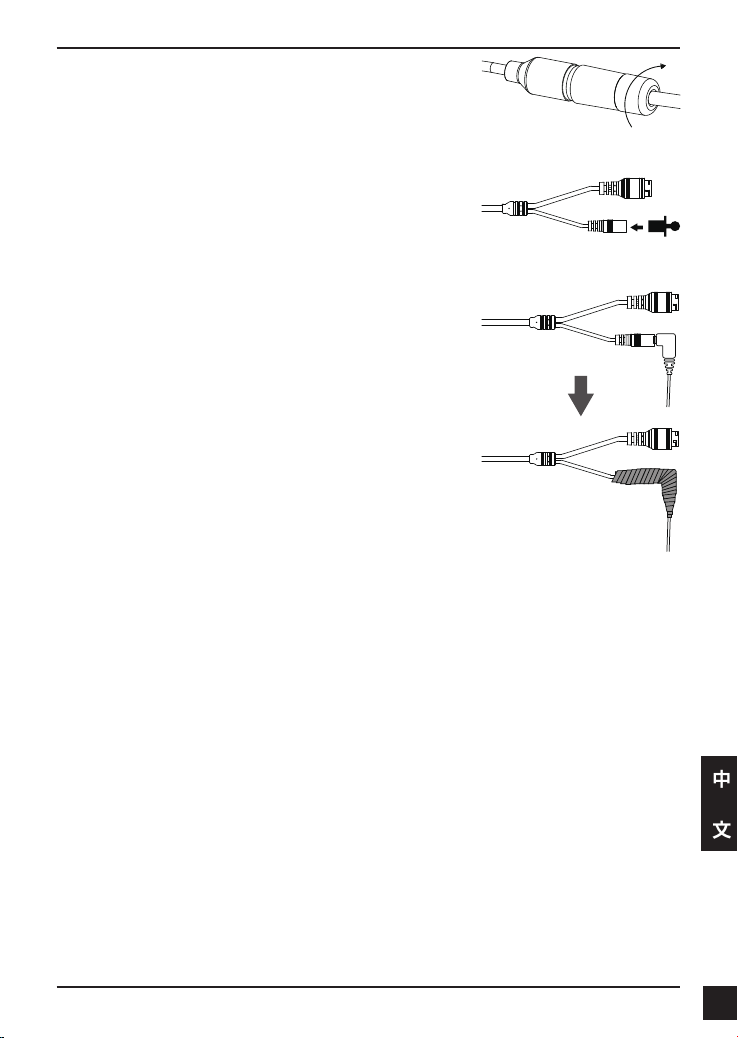
請以順時針方向轉動防水連接器的後方直到緊貼至乙太網
路線。
若您要使用PoE來供電給攝影機,請使用包裝內附的橡膠
電源接頭插入至電源接孔。
若您要使用電源供應器(未附在包裝內)來供電給攝影機,請
用防水膠帶重疊纏繞在連接埠和接頭的周圍。
其他資訊
請造訪官方網站http://www.dlink.com來取得更多產品的相關資訊與協助。
保固資訊
請造訪網站http://warranty.dlink.com/來查看在您地區的保固資訊。
D-Link DCS-4701E Quick Installation Guide
中
文
5959
Page 62
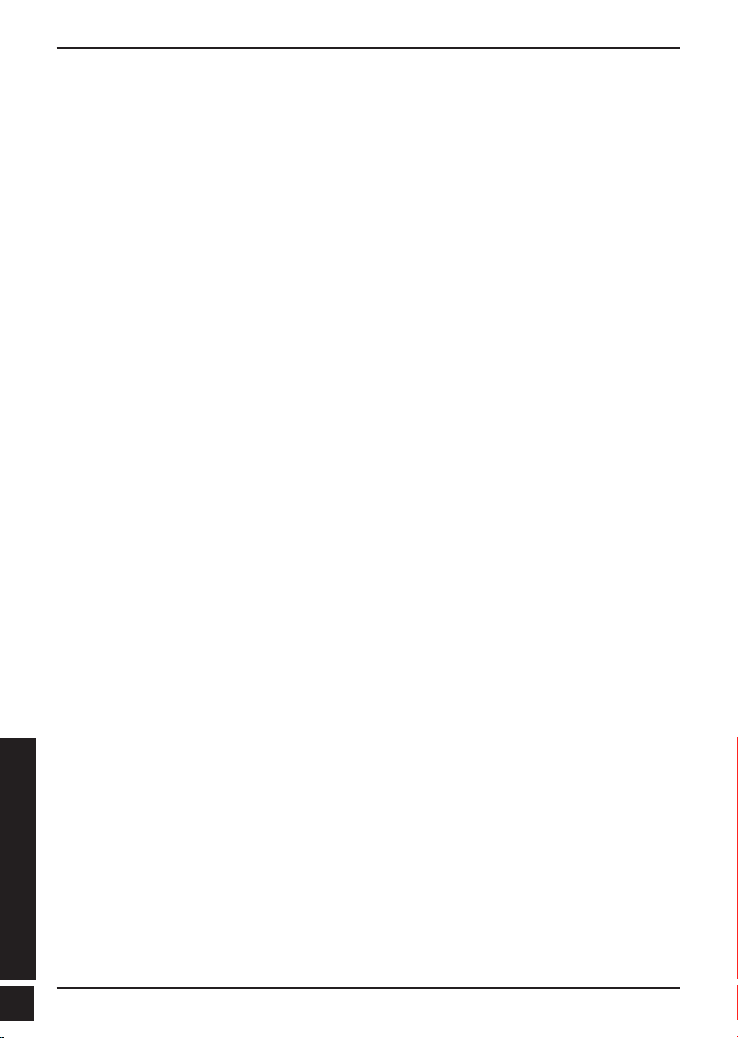
PANDUAN INSTALASI CEPAT
Panduan instalasi ini memberikan petunjuk dasar cara menginstal IP Kamera pada
jaringan Anda. Untuk informasi tambahan tentang cara menggunakan kamera, silakan
lihat Manual Pengguna yang tersedia di CD yang disertakan dalam paket ini atau dari
situs web dukungan D-Link.
Isi Kemasan
DCS-4701E Kamera HD luar PoE Mini Bullet
Kabel Waterproong Connector
Karet Power Konektor Plug
Mounting Kit
Manual dan Software pada CD-ROM
Panduan Instalasi Cepat
Bila terdapat bagian yang hilang, harap segera hubungi penjual Anda.
Catatan Keselamatan:
Instalasi dan servis harus dilakukan oleh teknisi bersertikat sehingga dapat sesuai
dengan semua kode lokal dan mencegah hilangnya garansi Anda.
60
60
BAHASA INDONESIA
D-Link DCS-4701E Quick Installation Guide
Page 63

Tinjauan Perangkat Keras
LED IR
Memberikan penerangan untuk
lingkungan dengan cahaya
rendah
Sekrup grounding
Dapat dilampirkan ke
kawat grounding jika
diinginkan
Ethernet Jack
Konektor RJ-45 untuk Ethernet, juga
dapat digunakan untuk menyalakan
kamera menggunakan Power over
Ethernet (PoE)
Lensa Kamera
Konektor listrik
Menghubungkan ke adaptor daya 12
V/1.5 A (tidak termasuk)
Cincin penyesuaian
Kendurkan untuk menyesuaikan
sudut kamera dan kencangkan
untuk mengunci sudut kamera
Tombol Reset
Tekan dan tahan selama 10 detik
untuk me-reset kamera kembali
ke pengaturan default pabrik
BAHASA INDONESIA
D-Link DCS-4701E Quick Installation Guide
6161
Page 64
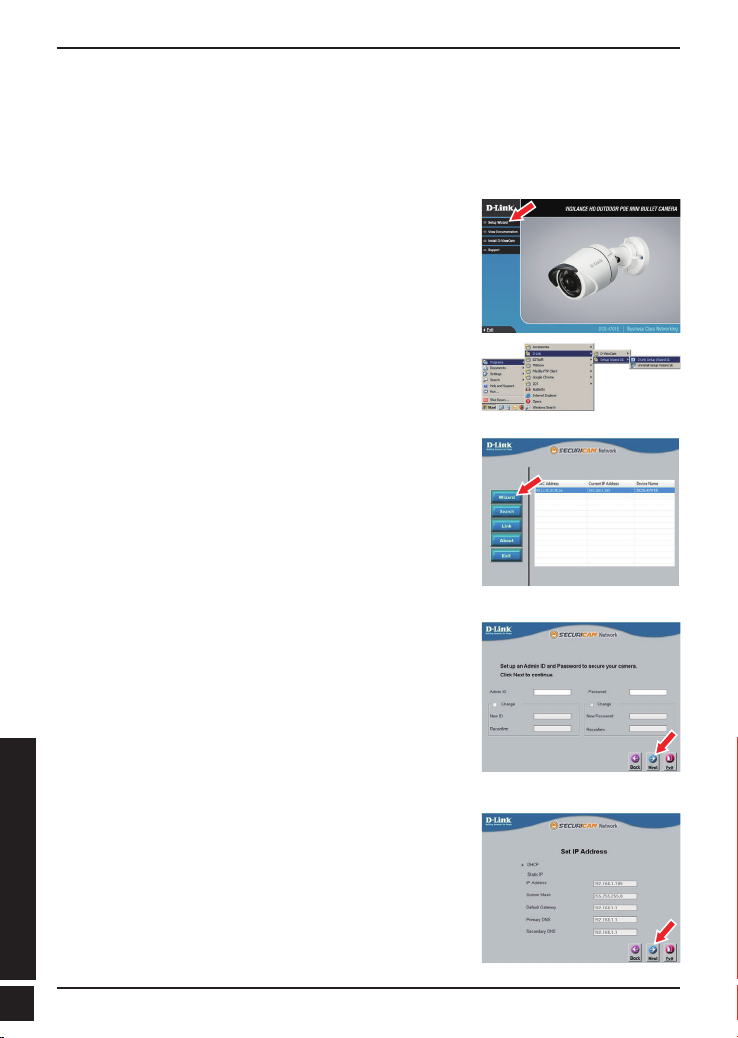
Mengkongurasi Kamera
Masukkan CD DCS-4701E ke CD-ROM drive komputer Anda untuk memulai instalasi.
Jika fungsi Autorun pada komputer Anda dinonaktifkan, atau jika D-Link Launcher gagal
untuk memulai secara otomatis, klik Start>Run. Ketikkan D:\autorun.exe, di mana D:
mewakili huruf drive dari drive CD-ROM Anda.
Klik Setup Wizard dan ikuti petunjuk untuk menginstal
Setup Wizard.
Klik pada ikon D-Link Setup Wizard SE yang di menu
Start Windows (Start> D-Link> Setup Wizard SE).
Setup Wizard akan muncul dan menampilkan alamat
MAC dan alamat IP dari kamera Anda. Jika Anda memiliki
sebuah server DHCP pada jaringan Anda, sebuah IP
Address yang valid akan ditampilkan. Jika jaringan Anda
tidak menggunakan server DHCP, IP default 192.168.0.20
kamera jaringan akan ditampilkan.
Pilih kamera Anda, kemudian klik tombol Wizard untuk
melanjutkan.
Masukkan ID Admin dan password. Ketika log in untuk
pertama kalinya, ID Admin default adalah admin dengan
password dikosongkan.
Klik kotak centang jika Anda ingin mengubah ID dan
password admin kamera, dan masukkan ID dan password
baru yang ingin Anda gunakan.
Klik Next untuk melanjutkan.
Pilih DHCP jika kamera Anda memperoleh alamat IP
secara otomatis dari server DHCP seperti router.
Pilih Static IP jika Anda ingin secara manual
memasukkan pengaturan IP kamera.
Klik Next untuk melanjutkan.
BAHASA INDONESIA
62
62
D-Link DCS-4701E Quick Installation Guide
Page 65

Luangkan waktu sejenak untuk mengkonrmasi
pengaturan Anda dan klik Restart.
Melihat Kamera Anda via Web Browser
Klik pada ikon D-Link Setup Wizard SE pada menu Start
Windows (Start> D-Link> Setup Wizard SE).
Pilih kamera dan klik Link untuk mengakses kongurasi
web.
Setup Wizard akan secara otomatis membuka browser
web Anda ke alamat IP kamera.
Masukkan admin sebagai username default dan
password dibiarkan kosong. Klik OK untuk melanjutkan.
Bagian ini menampilkan tampilan langsung video kamera
Anda. Anda dapat memilih video prol dan melihat atau
mengoperasikan kamera. Untuk informasi tambahan
tentang kongurasi web, silakan lihat panduan pengguna
yang disertakan pada CD-ROM atau website D-Link.
D-Link DCS-4701E Quick Installation Guide
BAHASA INDONESIA
6363
Page 66

Instruksi Pemasangan
Hal ini sangat disarankan agar Anda mengkongurasi dan menguji kamera Anda
sebelum pemasangan.
Tempatkan stiker pemasangan di mana Anda ingin
posisikan kamera. Pastikan dasar kamera diposisikan
sehingga terdapat ruang untuk saluran kabel di bagian
bawah.
Gunakan bor 6 mm untuk membuat lubang yang
diperlukan sekitar 25 mm dalamnya, kemudian masukkan
jangkar dinding ke dalam lubang.
Jika Anda mengarahkan kabel kamera melalui dinding,
bor sebuah lubang di tengah dan tarik kabel melalui
lubang.
Gunakan sekrup yang disediakan untuk memasang
kamera ke dinding.
Jika Anda mengarahkan kabel kamera dari sisi luar
kamera, pandu kabel kamera melalui saluran kabel di
bagian bawah.
Hubungkan daya dan kabel Ethernet, atau hanya kabel
Ethernet jika Anda menggunakan koneksi PoE.
Untuk menyesuaikan sudut kamera, atur cincin
penyesuaian berlawanan arah jam untuk
melonggarkannya, kemudian pindahkan kamera ke
posisi dan sudut yang diinginkan. Ketika Anda selesai,
putar searah jarum jam cincin penyesuaian untuk
mengencangkan kembali.
Jika Anda perlu instalasi tahan air, silakan lanjutkan ke halaman berikutnya.
BAHASA INDONESIA
64
64
D-Link DCS-4701E Quick Installation Guide
Page 67

Instalasi Agar Tahan Air
Untuk instalasi kamera tahan air, ikuti petunjuk di bawah ini. Kabel Ethernet, sebuah
alat crimping, dan colokan RJ-45 diperlukan untuk prosedur ini.
Tempatkan pencuci di sekitar konektor Ethernet seperti
yang ditunjukkan.
Masukkan kabel Ethernet melalui konektor tahan air
seperti yang ditunjukkan, kemudian krimp konektor RJ-45
ke kabel.
Hubungkan RJ-45 ke konektor Ethernet, kemudian
sekrup konektor tahan air ke konektor Ethernet dengan
memutarnya searah jarum jam sekitar setengah-putaran.
D-Link DCS-4701E Quick Installation Guide
BAHASA INDONESIA
6565
Page 68

Sekrup kembali bagian belakang konektor tahan air
searah jarum jam sampai ada segel ketat di sekitar kabel
Ethernet.
Jika Anda menggunakan PoE untuk menyalakan
kamera Anda, gunakan konektor karet yang disertakan
ke konektor listrik.
Jika Anda menggunakan adaptor daya (tidak
termasuk) untuk menyalakan kamera, lilit dengan
isolasi tahan air di sekitar sambungan secara untuk
menutupinya.
Informasi Tambahan
Bantuan tambahan dan informasi produk tersedia secara online di http://www.dlink.com.
Informasi garansi
Silahkan kunjungi http://warranty.dlink.com/ untuk informasi garansi wilayah Anda.
BAHASA INDONESIA
66
66
D-Link DCS-4701E Quick Installation Guide
Page 69
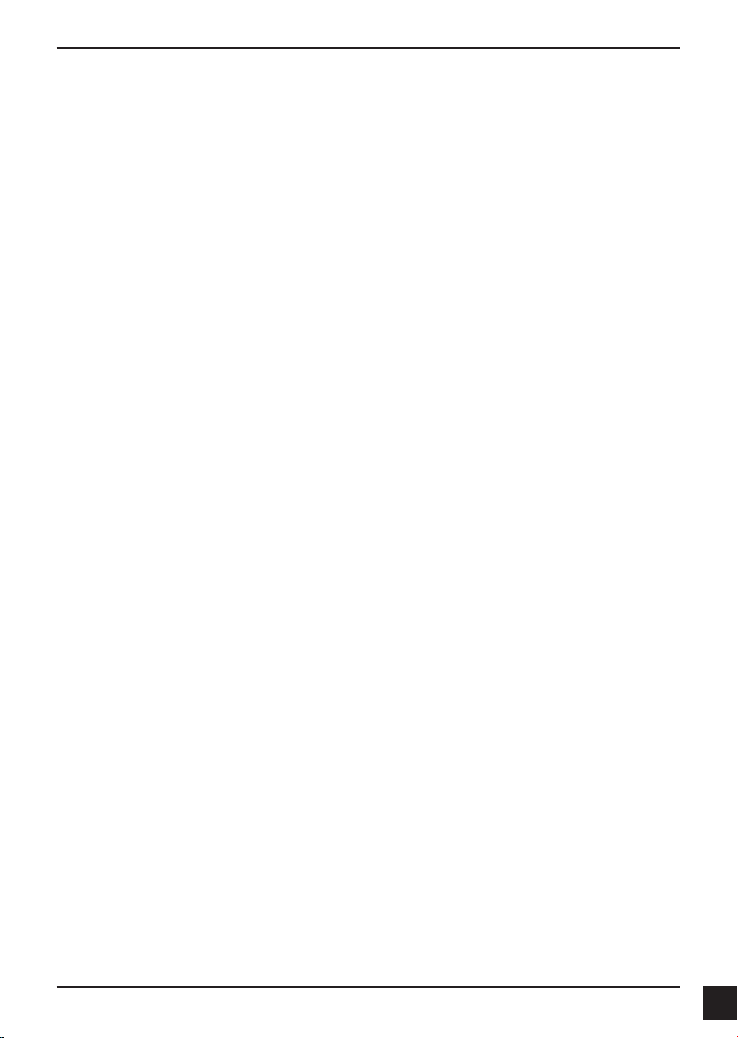
FCC Warning
This equipment has been tested and found to comply with the limits for a Class A digital
device, pursuant to Part 15 of the FCC Rules. These limits are designed to provide
reasonable protection against harmful interference when the equipment is operated
in a commercial environment. This equipment generates, uses, and can radiate radio
frequency energy and, if not installed and used in accordance with this manual, may
cause harmful interference to radio communications. Operation of this equipment in
a residential area is likely to cause harmful interference in which case the user will be
required to correct the interference at his own expense.
CE Mark Warning
This is a Class A product. In a domestic environment, this product may cause radio
interference in which case the user may be required to take adequate measures.
Warnung!
Dies ist ein Produkt der Klasse A. Im Wohnbereich kann dieses Produkt Funkstoerungen
verursachen. In diesem Fall kann vom Benutzer verlangt werden, angemessene
Massnahmen zu ergreifen.
Precaución!
Este es un producto de Clase A. En un entorno doméstico, puede causar interferencias
de radio, en cuyo case, puede requerirse al usuario para que adopte las medidas
adecuadas.
Attention!
Ceci est un produit de classe A. Dans un environnement domestique, ce produit pourrait
causer des interférences radio, auquel cas l`utilisateur devrait prendre les mesures
adéquates.
Attenzione!
Il presente prodotto appartiene alla classe A. Se utilizzato in ambiente domestico il
prodotto può causare interferenze radio, nel cui caso è possibile che l`utente debba
assumere provvedimenti adeguati.
警告使用者:
這是甲類的資訊產品,在居住的環境中使用時,可能會造成射頻干擾,在這種情況下,使
用者會被要求採取某些適當的對策。
低功率電波輻射性電機管理辦法
第十二條 經型式認證合格之低功率射頻電機,非經許可,公司、商號或使用者均不得擅自
變更頻率、加大功率或變更原設計之特性及功能。
第十四條 低功率射頻電機之使用不得影響飛航安全及干擾合法通信;經發現有干擾現象
時,應立即停用,並改善至無干擾時方得繼續使用。
前項合法通信,指依電信法規定作業之無線電信。低功率射頻電機須忍受合法通信或工
業、科學及醫療用電波輻射性電機設備之干擾。
D-Link DCS-4701E Quick Installation Guide
67
Page 70

FCC Caution:
Any changes or modications not expressly approved by the party responsible for
compliance could void the user’s authority to operate this equipment.
This transmitter must not be co-located or operating in conjunction with any other antenna
or transmitter.
IMPORTANT NOTICE:
FCC Radiation Exposure Statement:
This equipment complies with FCC radiation exposure limits set forth for an uncontrolled
environment. This equipment should be installed and operated with minimum distance
20cm between the radiator & your body.
The availability of some specic channels and/or operational frequency bands are
country dependent and are rmware programmed at the factory to match the intended
destination. The rmware setting is not accessible by the end user.
For detailed warranty information applicable to products purchased outside the United
States, please contact the corresponding local D-Link ofce.
Industry Canada Statement:
This device complies with RSS-210 of the Industry Canada Rules. Operation is subject to
the following two conditions: (1) This device may not cause harmful interference, and (2)
this device must accept any interference received, including interference that may cause
undesired operation.
IMPORTANT NOTE:
Radiation Exposure Statement:
This equipment complies with IC radiation exposure limits set forth for an uncontrolled
environment. This equipment should be installed and operated with minimum distance
20cm between the radiator & your body.
Warranty Information
The D-Link Limited Lifetime Warranty information is available at http://warranty.dlink.com/
68
D-Link DCS-4701E Quick Installation Guide
Page 71
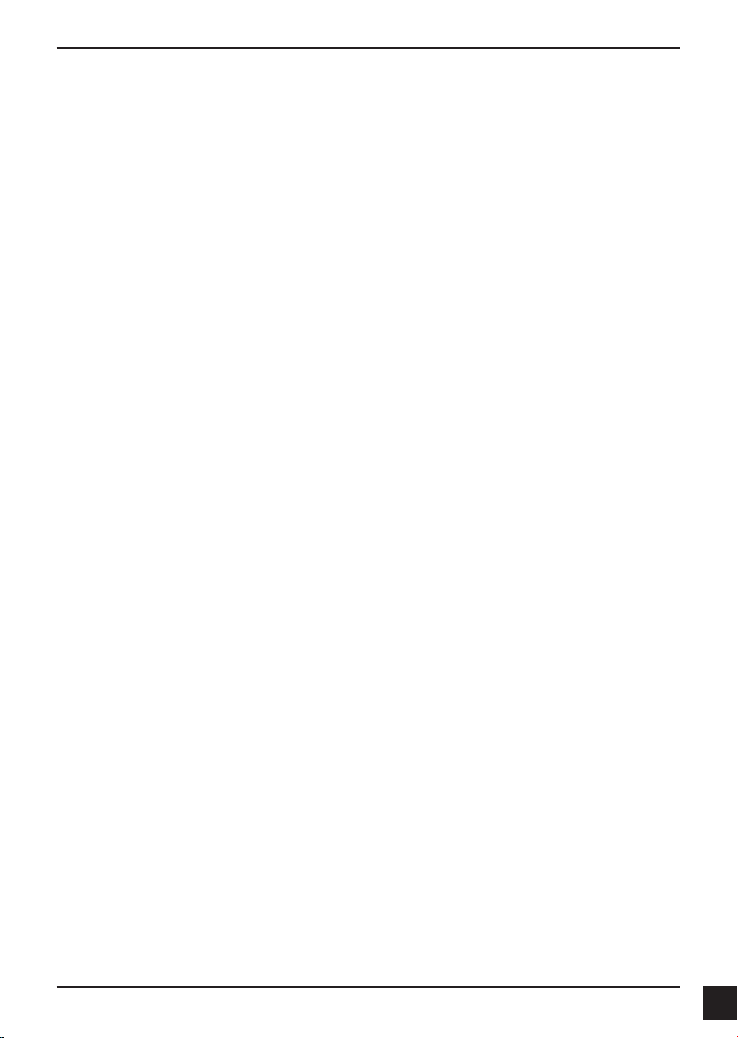
SAFETY INSTRUCTIONS
Please adhere to the following safety guidelines to help ensure your own personal
safety and protect your system from potential damage. Any acts taken that are
inconsistent with ordinary use of the product, including improper testing, etc., and those
not expressly approved by D-Link may result in the loss of product warranty.
Unless expressly approved by an authorized representative of D-Link in writing, you
may not and may not permit others to:
• Disassemble or reverse engineer the device or attempt to derive source code
(underlying ideas, algorithms, or structure) from the device or from any other
information provided by
D-Link, except to the extent that this restriction is expressly prohibited by local law.
• Modify or alter the device.
• Remove from the device any product identification or other notices, including
copyright notices and patent markings, if any.
To reduce the risk of bodily injury, electrical shock, re, and damage to the device and
other equipment, observe the following precautions:
Power Sources
• Observe and follow service markings.
• Do not push any objects into the openings of your device unless consistent with
the authorized operation of the device. Doing so can cause a re or an electrical
shock by shorting out interior components.
• The powering of this device must adhere to the power specications indicated for
this product.
• Do not overload wall outlets and/or extension cords as this will increase the risk of
re or electrical shock.
• Do not rest anything on the power cord or on the device (unless the device is
made and expressly approved as suitable for stacking).
• Position system cables and power cables carefully; route cables so that they
cannot be stepped on or tripped over. Be sure that nothing rests on any cables.
• Operate the device only from the type of external power source indicated on the
electrical ratings label.
• To help avoid damaging your device, be sure the voltage selection switch (if
provided) on the power supply is set to match the power available at your location.
• Also be sure that attached devices are electrically rated to operate with the power
available in your location.
• Use only approved power cable(s). If you have not been provided a power cable
for your device or for any AC-powered option intended for your device, purchase
a power cable that is approved for use in your country and is suitable for use with
your device. The power cable must be rated for the device and for the voltage and
current marked on the device’s electrical ratings label. The voltage and current
rating of the cable should be greater than the ratings marked on the device.
• To help prevent an electrical shock, plug the device and peripheral power cables
into properly grounded electrical outlets. These cables are equipped with threeprong plugs to help ensure proper grounding. Do not use adapter plugs or remove
D-Link DCS-4701E Quick Installation Guide
69
Page 72
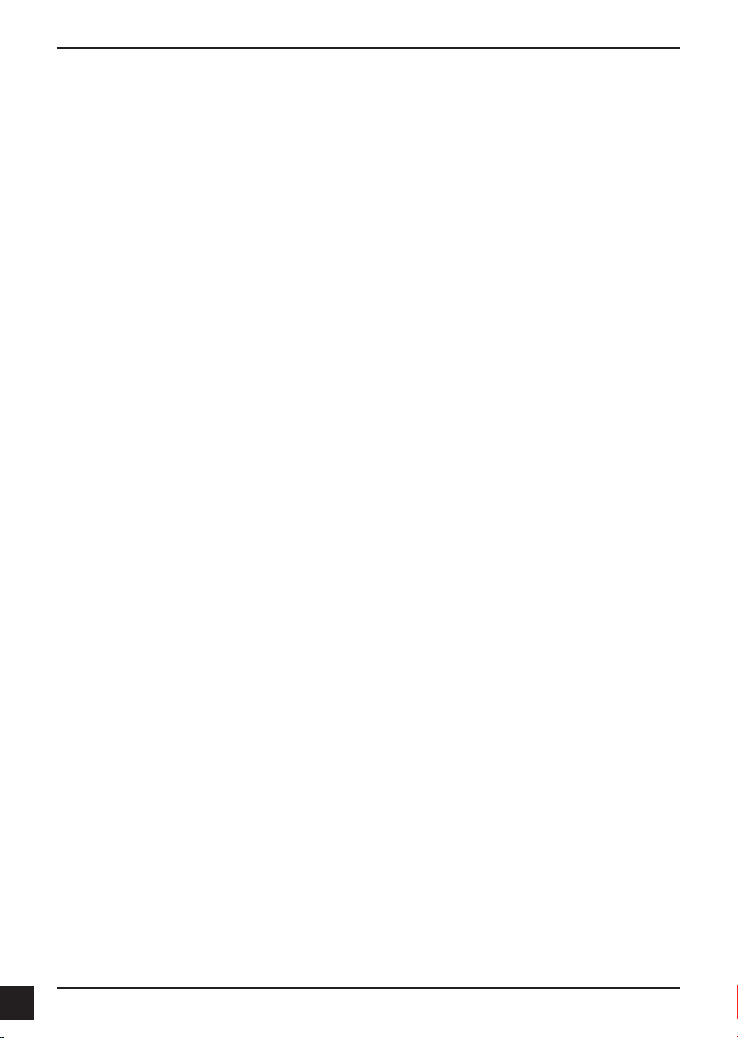
the grounding prong from a cable. If you must use an extension cable, use a 3-wire
cable with properly grounded plugs.
• Observe extension cable and power strip ratings. Ensure that the total ampere
rating of all products plugged into the extension cable or power strip does not
exceed 80 percent of the ampere ratings limit for the extension cable or power
strip.
• To help protect your device from sudden, transient increases and decreases in
electrical power, use a surge suppressor, line conditioner, or uninterruptible power
supply (UPS).
• Do not modify power cables or plugs. Consult a licensed electrician or your power
company for site modications. Always follow your local/national wiring rules.
• When connecting or disconnecting power to hot-pluggable power supplies, if
offered with your device, observe the following guidelines:
• Install the power supply before connecting the power cable to the power supply.
• Unplug the power cable before removing the power supply.
• If the system has multiple sources of power, disconnect power from the device by
unplugging all power cables from the power supplies.
Servicing/Disassembling
• Do not service any product except as expressly set forth in your system
documentation.
• Opening or removing covers that are marked with the triangular symbol with
a lightning bolt may expose you to an electrical shock. Only a trained service
technician should service components inside these compartments.
• To reduce the risk of electrical shock, never disassemble this device. None of its
internal parts are user-replaceable; therefore, there is no reason to access the
interior.
• Do not spill food or liquids on your system components, and never operate the
device in a wet environment. If the device gets wet, see the appropriate section in
your troubleshooting guide or contact your trained service provider.
• Use the device only with approved equipment.
• Move products with care; ensure that all casters and/or stabilizers are firmly
connected to the system. Avoid sudden stops and uneven surfaces.
70
Environment
• Do not use this device near water (e.g. near a bathtub, sink, laundry tub, sh tank,
in a wet basement or near a swimming pool).
• Do not use this device in areas with high humidity.
• This device must not be subjected to water or condensation.
• Keep your device away from radiators and heat sources. Also, do not block
cooling vents.
Cleaning
• Always unplug the power before cleaning this device.
• Do not use liquid or aerosol cleaners of any kind. Use only compressed air that is
recommended for electronic devices.
• Use a dry cloth for cleaning.
D-Link DCS-4701E Quick Installation Guide
Page 73

PROTECTING AGAINST ELECTROSTATIC DISCHARGE
Static electricity can harm delicate components inside your system. To prevent static
damage, discharge static electricity from your body before you touch any of the
electronic components, such as the microprocessor. You can do so by periodically
touching an unpainted metal surface on the chassis.
You can also take the following steps to help prevent damage from electrostatic
discharge (ESD):
1. When unpacking a static-sensitive component from its shipping carton, do not
remove the component from the antistatic packing material until you are ready
to install the component in your system. Just before unwrapping the antistatic
packaging, be sure to discharge static electricity from your body.
2. When transporting a sensitive component, rst place it in an antistatic container
or packaging.
3. Handle all sensitive components in a static-safe area. If possible, use antistatic
oor pads, workbench pads, and an antistatic grounding str
INSTRUCCIONES DE SEGURIDAD
Por favor siga las siguientes instrucciones de seguridad para garantizar su propia
seguridad personal y proteger el equipo de posibles daños. Cualquier acto realizado que
sea incompatible con el uso normal del producto, incluyendo pruebas no apropiadas, etc., y
aquellos que no estén expresamente autorizados por D-Link pueden dar lugar a la pérdida
de la garantía del producto.
A menos que estén expresamente aprobados por escrito por un representante autorizado de
D-Link, usted no puede no puede:
• Desmontar o alterar el diseño del dispositivo o intentar obtener el código fuente (ideas
subyacentes, algoritmos, o estructura del mismo) del dispositivo o de cualquier otra
información proporcionada por D-Link, salvo en el caso en que esta restricción esté
expresamente prohibida por la ley local.
• Modicar o alterar el dispositivo.
• Retirar la identicación del producto u otras noticaciones, incluyendo las noticaciones
de copyright y marcado de patente, si fuera el caso.
Para reducir el riesgo de lesiones personales, descargas eléctricas, incendios y daños al
aparato y otro equipamiento, tome las siguientes precauciones:
Fuentes de alimentación
• Lea y siga atentamente las instrucciones de uso.
• No introduzca ningún objeto en las aberturas de su dispositivo. Si lo hace, puede
provocar un incendio o recibir una descarga eléctrica debido a un cortocircuito de los
componentes internos.
• El suministro eléctrico debe cumplir con las especificaciones de alimentación
indicadas para este producto.
• No sobrecargue los enchufes de pared y / o cables de extensión ya que esto
aumentará el riesgo de producir un incendio o recibir una descarga eléctrica.
• No apoye nada sobre el cable de alimentación o encima el dispositivo (a menos que el
D-Link DCS-4701E Quick Installation Guide
71
Page 74

dispositivo esté diseñado y expresamente aprobado para ello).
• Coloque los cables del equipo y de la fuente de alimentación con cuidado, de forma
que no se puedan pisar o tropezar fácilmente con ellos. Asegúrese de que no apoya
nada sobre los cables.
• Utilice el dispositivo sólo con una fuente de alimentación externa que cumpla con las
especicaciones eléctricas de la etiqueta.
• Para ayudar a evitar daños en el dispositivo, asegúrese de que el selector de voltaje
(si existe) de la fuente de alimentación está ajustado para la tensión disponible en su
localidad.
• Asegúrese también de que los dispositivos conectados estén clasificados
eléctricamente para funcionar con la tensión disponible en su ubicación.
• Utilice únicamente cables de alimentación aprobados. Si el equipo no viniera con
cable de alimentación o con cualquier otra opción de alimentación para corriente
alterna, compre un cable de alimentación que esté aprobado para uso en su país y
sea adecuado para su uso con el dispositivo. El cable de alimentación debe estar
aprobado para el dispositivo y para el voltaje/corriente marcado en la etiqueta de
especicaciones eléctricas que incluye el dispositivo, debiendo ser el valor de voltaje/
corriente del cable superior al de las especicaciones.
• Para ayudar a prevenir una descarga eléctrica, conecte el dispositivo en enchufes
que dispongan de su correspondiente toma de tierra. Los cables están equipados
con enchufes de tres clavijas para garantizar una conexión a tierra adecuada. No
utilice adaptadores ni retire la clavija de conexión a tierra de un cable. Si tiene que
utilizar un cable de extensión, utilice un cable de 3 hilos con enchufes adecuadamente
conectados a tierra.
• Asegúrese de que el amperaje total de todos los productos conectados al cable de
extensión o regleta de alimentación no sea superior al 80 por ciento del amperaje límite
del cable de extensión o de la regleta.
• Para ayudar a proteger el dispositivo de cambios repentinos, transitorios o
disminuciones de la señal eléctrica, utilice un supresor de sobretensiones, un
acondicionador de línea, o una fuente de alimentación ininterrumpida (SAI).
• No modifique los cables de alimentación o los enchufes. Consulte a un electricista
autorizado o con la compañía eléctrica para realizar las modicaciones necesarias.
Siga siempre la normativa de cableado local/nacional.
• Al conectar o desconectar la alimentación de las fuentes de alimentación conectables
en caliente, si fuera el caso de su dispositivo, siga las siguientes pautas:
• Instale la fuente de alimentación antes de proporcionar alimentación a la misma.
• Desconecte la alimentación antes de retirar el cable de alimentación.
• Si el sistema tiene múltiples fuentes de alimentación, desconecte la alimentación del
mismo, y desenchufe todos los cables de alimentación de las fuentes de alimentación.
• En el caso de que la fuente de alimentación sea el dispositivo de desconexión del
equipo. La base de toma de corriente debe estar cerca del equipo y ser fácilmente
accesible.
Manipulación/ Desmontaje
• No manipule el producto, salvo que esté expresamente establecido en la
documentación del equipo.
• Si abre o retira las cubiertas que están marcadas con el símbolo triangular con un rayo
puede exponerse a una descarga eléctrica. Sólo un técnico cualicado debe reparar
72
D-Link DCS-4701E Quick Installation Guide
Page 75

los componentes dentro de estos compartimientos.
• Para reducir el riesgo de descarga eléctrica, no desmonte el dispositivo. Ninguno de
sus partes internas es sustituible por el usuario, por lo tanto, no hay ninguna razón
para acceder al interior.
• No derrame comida ni líquidos sobre los componentes del sistema, y nunca utilice
el dispositivo en un ambiente húmedo. Si el dispositivo se moja, consulte la sección
correspondiente a solución de problemas o contacte con su proveedor.
• Utilice el dispositivo sólo con equipamiento aprobado.
• Mueva los productos con cuidado; asegúrese de que todos los estabilizadores están
firmemente sujetos al equipo. Evite las detenciones repentinas y las superficies
irregulares.
Medio Ambiente
• No utilice este aparato cerca del agua (por ejemplo, cerca de una bañera, fregadero,
lavadero, peceras, en un sótano húmedo o cerca de una piscina).
• No utilice este dispositivo en lugares con alta humedad.
• Este dispositivo no debe ser sometido al agua o la condensación.
• Mantenga el dispositivo alejado de radiadores y fuentes de calor. Asimismo, no
bloquee las rejillas de ventilación.
Limpieza
• Desconecte siempre la alimentación antes de limpiar este dispositivo.
• No utilice limpiadores en aerosol o líquidos de ningún tipo. Use sólo aire comprimido
recomendado para dispositivos electrónicos.
• Utilice un paño seco para limpiarlo.
PROTECCIÓN CONTRA DESCARGAS ELECTROSTÁTICAS
La electricidad estática puede dañar componentes delicados de su sistema. Para evitar
daños por electricidad estática, descargar la electricidad estática de su cuerpo antes
de tocar cualquiera de los componentes electrónicos, tales como el microprocesador.
Puede hacerlo con un toque periódicamente de una supercie metálica sin pintura del
propio chasis del equipo.
También puede realizar los siguientes pasos para ayudar a prevenir posibles daños por
descargas electrostáticas:
1. Al desembalar un componente sensible a la electricidad estática de su caja
de envío, no retire el material de embalaje antiestático hasta que esté listo
para instalar el componente en su sistema. Justo antes de abrir el embalaje
antiestático, asegúrese de descargar la electricidad estática de su cuerpo.
2. Cuando transporte un componente sensible a la electricidad estática, colóquelo
en un contenedor o embalaje antiestático.
3. Maneje todos los componentes sensibles a la electricidad estática en un área
de prueba libre de cargas electrostáticas. Si es posible, utilice alfombrillas
antiestáticas en el suelo, el banco de trabajo, y una correa antiestática con
conexión a tierra.
D-Link DCS-4701E Quick Installation Guide
73
Page 76
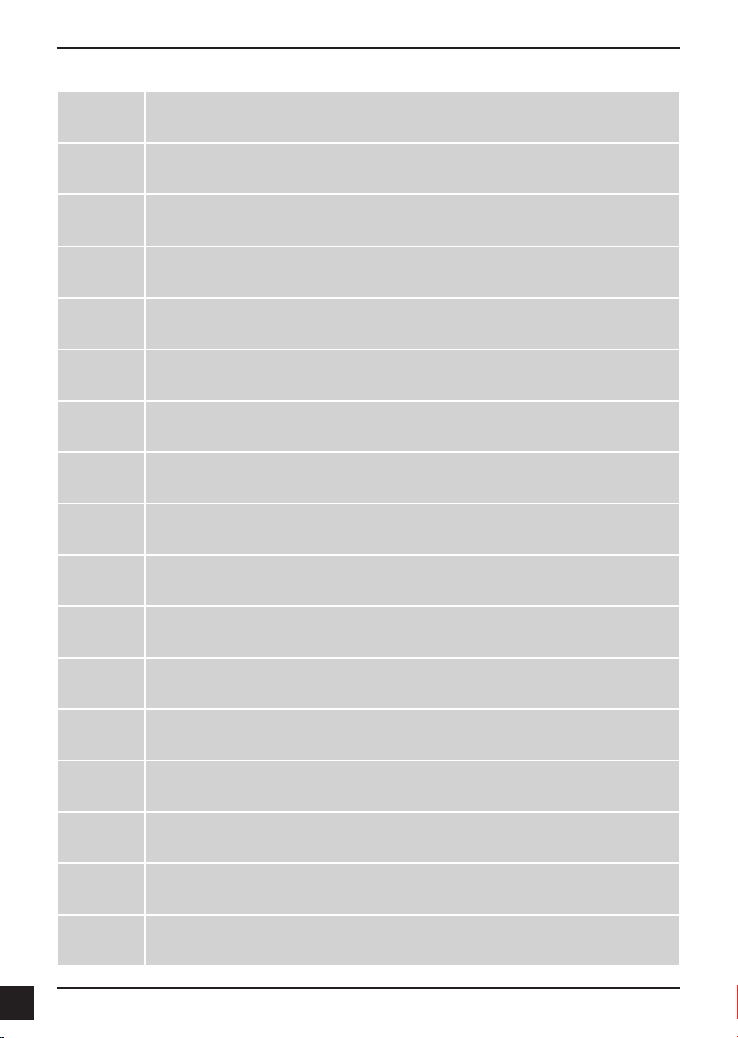
EUROPEAN COMMUNITY DECLARATION OF CONFORMITY
Česky
[Czech]
Dansk
[Danish]
Deutsch
[German]
Eesti
[Estonian]
English
Español
[Spanish]
Ελληνική
[Greek]
Français
[French]
Italiano
[Italian]
Latviski
[Latvian]
Lietuvių
[Lithuanian]
Nederlands
[Dutch]
D-Link Corporation tímto prohlašuje, že tento je ve shodě se základními požadavky a
dalšími příslušnými ustanoveními směrnice 1999/5/ES.
Undertegnede D-Link Corporation erklærer herved, at følgende udstyr overholder de
væsentlige krav og øvrige relevante krav i direktiv 1999/5/EF.
Hiermit erklärt D-Link Corporation, dass sich das Gerät in Übereinstimmung mit den
grundlegenden Anforderungen und den übrigen einschlägigen Bestimmungen der
Richtlinie 1999/5/EG bendet.
Käesolevaga kinnitab D-Link Corporation seadme vastavust direktiivi 1999/5/EÜ
põhinõuetele ja nimetatud direktiivist tulenevatele teistele asjakohastele sätetele.
Hereby, D-Link Corporation, declares that this is in compliance with the essential
requirements and other relevant provisions of Directive 1999/5/EC.
Por medio de la presente D-Link Corporation declara que el cumple con los requisitos
esenciales y cualesquiera otras disposiciones aplicables o exigibles de la Directiva
1999/5/CE.
ΜΕ ΤΗΝ ΠΑΡΟΥΣΑD-Link Corporation ΔΗΛΩΝΕΙ ΟΤΙ ΣΥΜΜΟΡΦΩΝΕΤΑΙ ΠΡΟΣ
ΤΙΣ ΟΥΣΙΩΔΕΙΣ ΑΠΑΙΤΗΣΕΙΣ ΚΑΙ ΤΙΣ ΛΟΙΠΕΣ ΣΧΕΤΙΚΕΣ ΔΙΑΤΑΞΕΙΣ ΤΗΣ ΟΔΗΓΙΑΣ
1999/5/ΕΚ.
Par la présente D-Link Corporation déclare que l'appareil est conforme aux exigences
essentielles et aux autres dispositions pertinentes de la directive 1999/5/CE.
Con la presente D-Link Corporation dichiara che questo è conforme ai requisiti
essenziali ed alle altre disposizioni pertinenti stabilite dalla direttiva 1999/5/CE.
Ar šo D-Link Corporation deklarē, ka atbilst Direktīvas 1999/5/EK būtiskajām prasībām
un citiem ar to saistītajiem noteikumiem.
Šiuo D-Link Corporation deklaruoja, kad šis atitinka esminius reikalavimus ir kitas
1999/5/EB Direktyvos nuostatas.
Hierbij verklaart D-Link Corporation dat het toestel in overeenstemming is met de
essentiële eisen en de andere relevante bepalingen van richtlijn 1999/5/EG.
74
Malti
[Maltese]
Magyar
[Hungarian]
Polski
[Polish]
Português
Portuguese]
Slovensko
[Slovenian]
Hawnhekk, D-Link Corporation, jiddikjara li dan jikkonforma mal-ħtiġijiet essenzjali u
ma provvedimenti oħrajn relevanti li hemm d-Dirrettiva 1999/5/EC.
Alulírott, D-Link Corporation nyilatkozom, hogy a megfelel a vonatkozó alapvetõ
követelményeknek és az 1999/5/EC irányelv egyéb elõírásainak.
Niniejszym D-Link Corporation oświadcza, że jest zgodny z zasadniczymi wymogami
oraz pozostałymi stosownymi postanowieniami Dyrektywy 1999/5/EC.
D-Link Corporation declara que este D-Link Corporation está conforme com os
requisitos essenciais e outras disposições da Directiva 1999/5/CE.
D-Link Corporation izjavlja, da je ta v skladu z bistvenimi zahtevami in ostalimi
relevantnimi določili direktive 1999/5/ES.
D-Link DCS-4701E Quick Installation Guide
Page 77

Slovensky
[Slovak]
D-Link Corporation týmto vyhlasuje, že spĺňa základné požiadavky a všetky príslušné
ustanovenia Smernice 1999/5/ES.
Suomi
[Finnish]
Svenska
[Swedish]
Íslenska
[Icelandic]
Norsk
[Norwegian]
D-Link Corporation vakuuttaa täten että tyyppinen laite on direktiivin 1999/5/EY
oleellisten vaatimusten ja sitä koskevien direktiivin muiden ehtojen mukainen.
Härmed intygar D-Link Corporation att denna står I överensstämmelse med de
väsentliga egenskapskrav och övriga relevanta bestämmelser som framgår av direktiv
1999/5/EG.
Hér með lýsir D-Link Corporation yr því að er í samræmi við grunnkröfur og aðrar
kröfur, sem gerðar eru í tilskipun 1999/5/EC.
D-Link Corporation erklærer herved at utstyret er i samsvar med de grunnleggende
krav og øvrige relevante krav i direktiv 1999/5/EF.
WARNING STATEMENT
The power outlet should be nearby the device and easily accessible.
D-Link DCS-4701E Quick Installation Guide
75
Page 78

NOTICE OF WIRELESS RADIO LAN USAGE
IN THE EUROPEAN COMMUNITY
( ONLY FOR WIRELESS PRODUCT )
• At the time of writing this addendum, some countries such as Italy, Greece, Portugal and
Spain have not allowed operation of radio devices in the 5Ghz bands, although operation of
2.4Ghz radio devices are allowed. Please check with your local authority to conrm.
• This device is restricted to indoor use when operated in the European Community using
channels in the 5.15-5.35 GHz band to reduce the potential for interference.
• This device is a 2.4 GHz wideband transmission system (transceiver), intended for use in all
EU member states and EFTA countries, except in France where restrictive use applies.
This device may not be used for setting up outdoor radio links in France and in some areas
the RF output power may be limited to 10 mW EIRP in the frequency range of 2454 –
2483.5 MHz. For detailed information the end-user should contact the national spectrum
authority in France.
This equipment may be operated in AL, AD, BE, BG, DK, DE, FI, FR, GR, GW, IS, IT, HR,
LI, LU, MT, MK, MD, MC, NL, NO, AT, PL, PT, RO, SM, SE, RS, SK, ES, CI, HU, CY
Usage Notes:
• To remain in conformance with European National spectrum usage regulations, frequency
and channel limitations will be applied on the products according to the country where the
equipment will be deployed.
• This device is restricted from functioning in Ad-hoc mode while operating in 5Ghz. Ad-hoc
mode is direct peer-to-peer communication between two client devices without an Access
Point.
• Access points will support DFS (Dynamic Frequency Selection) and TPC (Transmit Power
Control) functionality as required when operating in 5Ghz within the EU.
5GHz wireless frequency and channel operation in EEC countries
76
Allowable 802.11a Frequencies and Channels Countries
5.15-5.25 GHz
(Channels 36, 40, 44, 48)
5.15-5.25 Ghz & 5.725-5.875 Ghz
(Channels 36, 40, 44, 48, 149, 153, 157, 161, 165, 169)
5.15-5.35 GHz
(Channels 36, 40, 44, 48, 52, 56, 60, 64)
5.15-5.35 & 5.47-5.725 GHz
(Channels 36, 40, 44, 48, 52, 56, 60, 64, 100, 104, 108,
112, 116, 120, 124, 128, 132, 136, 140)
5.15-5.35 Ghz & 5.725-5.875 Ghz
(Channels 36, 40, 44, 48, 52, 56, 60, 64, 149, 153, 157,
161, 165, 169)
Liechtenstein,
Austria
France
Denmark, Germany, Iceland,
Finland, Netherlands, Norway,
Poland, Sweden, Slovenia,
Luxembourg, U.K., Ireland, Slovak,
Switzerland, Hungary, Italy
Czech Republic
D-Link DCS-4701E Quick Installation Guide
Page 79

2.4GHz wireless frequency operation in EEC countries
Region Frequency band Max output power (EIRP)
Metropolitan 2400-2454MHz 100mW
Guadeloupe, Martinique, St
Pierre et Miquelon, Mayotte
Reunion et Guyane 2400-2483.5MHz 100mW
Rest of EU community 2420-2483.5MHz 100mW
Spectrum regulation MHz, Europa (ETSI) max. EIRP Innenbereich
Europa 2400-2483,5 MHz 100 mW 100mW
Frankreich
2454-2483.5MHz 100mW indoor, 10mW outdoor
R&TTE 1999/5/EC
WLAN 2.4 – 2.4835 GHz
IEEE 802.11b/g/n
max. EIRP
Außenbereich
2400-2454 MHz 100 mW 100mW
2454–2483,5 MHz 100 mW 10 mW
AVERTISSEMENT AUX UTILISATEURS
L’utilisation des bandes de fréquences des 2.4GHz et 5GHz pour les installations d’accès
sans fil incluant les réseaux locaux radioélectriques, aussi appelés WAS/RLAN (Wireless
Access System including Radio Local Area Network) est réglementée par l’ARCEP (Autorité
de Régulation des Communications Electroniques et des Postes).
BANDE DE FREQUENCES DES 2.4GHz
L’utilisation de la bande 2400-2483,5 MHz est autorisée à l’intérieur des bâtiments avec une
puissance isotrope rayonnée équivalente (PIRE) limitée à 100 mW. L’utilisation en extérieur est
autorisée sur la bande de fréquences de 2400-2454 MHz avec une puissance (PIRE) limitée à 100
mW et avec une puissance (PIRE) limitée à 10 mW sur la bande de fréquences 2454-2483,5 MHz.
BANDE DE FREQUENCES DES 5GHZ
Les conditions techniques d'utilisation des fréquences par des installations d’accès sans l incluant
les réseaux locaux radioélectriques (WAS/RLAN) dans la bande 5 GHz sont les suivantes :
Dans la bande de fréquences 5150-5350 MHz, les installations d’accès sans l incluant les réseaux
locaux radioélectriques (WAS/RLAN) sont limitées à une utilisation à l’intérieur des bâtiments avec
une Puissance Isotrope Rayonnée Equivalente (PIRE) moyenne maximale de 200 mW.
Dans la bande de fréquences 5470-5725 MHz, l’utilisation des installations d’accès sans l incluant
les réseaux locaux radioélectriques (WAS/RLAN) à l’intérieur et à l’extérieur des bâtiments est
limitée à une PIRE moyenne maximale de 1W.
Pour toute information complémentaire et les dernières informations concernant l’évolution de la
réglementation française, nous vous conseillons de consulter le site de l’ARCEP : www.arcep.fr
En installant et utilisant les produits réseaux sans l de la gamme proposée par D-Link, vous vous
engagez donc à respecter cette réglementation.
CE EMI CLASS A WARNING (only for class A product)
This is a Class A product. In a domestic environment, this product may cause radio
interference, in which case the user may be required to take adequate measures.
D-Link DCS-4701E Quick Installation Guide
77
Page 80

DISPOSING AND RECYCLING
YOUR PRODUCT
ENGLISH
DEUTSCH
FRANÇAIS
EN
This symbol on the product or packaging means that according to local laws and regulations this
product should be not be disposed of in the household waste but sent for recycling. Please take
it to a collection point designated by your local authorities once it has reached the end of its life,
some will accept products for free. By recycling the product and its packaging in this manner
you help to conserve the environment and protect human health.
D-Link and the environment
At D-Link, we understand and are committed to reducing any impact our operations and products
may have on the environment. To minimise this impact D-Link designs and builds its products
to be as environmentally friendly as possible, by using recyclable, low toxic materials in both
products and packaging.
D-Link recommends that you always switch off or unplug your D-Link products when they are not
in use. By doing so you will help to save energy and reduce CO2 emissions.
To learn more about our environmentally responsible products and packaging please visit www.
dlinkgreen.com
DE
Dieses Symbol auf dem Produkt oder der Verpackung weist darauf hin, dass dieses Produkt gemäß
bestehender örtlicher Gesetze und Vorschriften nicht über den normalen Hausmüll entsorgt werden
sollte, sondern einer Wiederverwertung zuzuführen ist. Bringen Sie es bitte zu einer von Ihrer
Kommunalbehörde entsprechend amtlich ausgewiesenen Sammelstelle, sobald das Produkt das
Ende seiner Nutzungsdauer erreicht hat. Für die Annahme solcher Produkte erheben einige dieser
Stellen keine Gebühren. Durch ein auf diese Weise durchgeführtes Recycling des Produkts und
seiner Verpackung helfen Sie, die Umwelt zu schonen und die menschliche Gesundheit zu schützen.
D-Link und die Umwelt
D-Link ist sich den möglichen Auswirkungen seiner Geschäftstätigkeiten und seiner Produkte
auf die Umwelt bewusst und fühlt sich verpflichtet, diese entsprechend zu mindern. Zu
diesem Zweck entwickelt und stellt D-Link seine Produkte mit dem Ziel größtmöglicher
Umweltfreundlichkeit her und verwendet wiederverwertbare, schadstoffarme Materialien bei
Produktherstellung und Verpackung.
D-Link empehlt, Ihre Produkte von D-Link, wenn nicht in Gebrauch, immer auszuschalten oder vom
Netz zu nehmen. Auf diese Weise helfen Sie, Energie zu sparen und CO2-Emissionen zu reduzieren.
Wenn Sie mehr über unsere umweltgerechten Produkte und Verpackungen wissen möchten,
nden Sie entsprechende Informationen im Internet unter www.dlinkgreen.com.
FR
78
Ce symbole apposé sur le produit ou son emballage signifie que, conformément aux lois et
règlementations locales, ce produit ne doit pas être éliminé avec les déchets domestiques mais
recyclé. Veuillez le rapporter à un point de collecte prévu à cet effet par les autorités locales; certains
accepteront vos produits gratuitement. En recyclant le produit et son emballage de cette manière,
vous aidez à préserver l’environnement et à protéger la santé de l’homme.
D-Link et l’environnement
Chez D-Link, nous sommes conscients de l'impact de nos opérations et produits sur
l'environnement et nous engageons à le réduire. Pour limiter cet impact, D-Link conçoit et
fabrique ses produits de manière aussi écologique que possible, en utilisant des matériaux
recyclables et faiblement toxiques, tant dans ses produits que ses emballages.
D-Link recommande de toujours éteindre ou débrancher vos produits D-Link lorsque vous ne les
utilisez pas. Vous réaliserez ainsi des économies d’énergie et réduirez vos émissions de CO2.
Pour en savoir plus sur les produits et emballages respectueux de l’environnement, veuillez
consulter le www.dlinkgreen.com
D-Link DCS-4701E Quick Installation Guide
Page 81

ESPAÑOL
ES
Este símbolo en el producto o el embalaje significa que, de acuerdo con la legislación y la
normativa local, este producto no se debe desechar en la basura doméstica sino que se debe
reciclar. Llévelo a un punto de recogida designado por las autoridades locales una vez que ha
llegado al n de su vida útil; algunos de ellos aceptan recogerlos de forma gratuita. Al reciclar el
producto y su embalaje de esta forma, contribuye a preservar el medio ambiente y a proteger la
salud de los seres humanos.
D-Link y el medio ambiente
En D-Link, comprendemos y estamos comprometidos con la reducción del impacto que
puedan tener nuestras actividades y nuestros productos en el medio ambiente. Para reducir
este impacto, D-Link diseña y fabrica sus productos para que sean lo más ecológicos posible,
utilizando materiales reciclables y de baja toxicidad tanto en los productos como en el embalaje.
D-Link recomienda apagar o desenchufar los productos D-Link cuando no se estén utilizando.
Al hacerlo, contribuirá a ahorrar energía y a reducir las emisiones de CO2.
Para obtener más información acerca de nuestros productos y embalajes ecológicos, visite el
sitio www.dlinkgreen.com
ITALIANO
La presenza di questo simbolo sul prodotto o sulla confezione del prodotto indica che, in
conformità alle leggi e alle normative locali, questo prodotto non deve essere smaltito nei
riuti domestici, ma avviato al riciclo. Una volta terminato il ciclo di vita utile, portare il prodotto
presso un punto di raccolta indicato dalle autorità locali. Alcuni questi punti di raccolta accettano
gratuitamente i prodotti da riciclare. Scegliendo di riciclare il prodotto e il relativo imballaggio, si
contribuirà a preservare l'ambiente e a salvaguardare la salute umana.
D-Link e l'ambiente
D-Link cerca da sempre di ridurre l'impatto ambientale dei propri stabilimenti e dei propri prodotti.
Allo scopo di ridurre al minimo tale impatto, D-Link progetta e realizza i propri prodotti in modo
che rispettino il più possibile l'ambiente, utilizzando materiali riciclabili a basso tasso di tossicità
sia per i prodotti che per gli imballaggi.
D-Link raccomanda di spegnere sempre i prodotti D-Link o di scollegarne la spina quando non
vengono utilizzati. In questo modo si contribuirà a risparmiare energia e a ridurre le emissioni di
anidride carbonica.
Per ulteriori informazioni sui prodotti e sugli imballaggi D-Link a ridotto impatto ambientale,
visitate il sito all'indirizzo www.dlinkgreen.com
NEDERLANDS
Dit symbool op het product of de verpakking betekent dat dit product volgens de plaatselijke
wetgeving niet mag worden weggegooid met het huishoudelijk afval, maar voor recyclage
moeten worden ingeleverd. Zodra het product het einde van de levensduur heeft bereikt,
dient u het naar een inzamelpunt te brengen dat hiertoe werd aangeduid door uw plaatselijke
autoriteiten, sommige autoriteiten accepteren producten zonder dat u hiervoor dient te betalen.
Door het product en de verpakking op deze manier te recyclen helpt u het milieu en de
gezondheid van de mens te beschermen.
D-Link en het milieu
Bij D-Link spannen we ons in om de impact van onze handelingen en producten op het milieu
te beperken. Om deze impact te beperken, ontwerpt en bouwt D-Link zijn producten zo
milieuvriendelijk mogelijk, door het gebruik van recycleerbare producten met lage toxiciteit in
product en verpakking.
D-Link raadt aan om steeds uw D-Link producten uit te schakelen of uit de stekker te halen
wanneer u ze niet gebruikt. Door dit te doen bespaart u energie en beperkt u de CO2-emissies.
Breng een bezoek aan www.dlinkgreen.com voor meer informatie over onze milieuverantwoorde
producten en verpakkingen
IT
NL
D-Link DCS-4701E Quick Installation Guide
79
Page 82

POLSKI
PL
Ten symbol umieszczony na produkcie lub opakowaniu oznacza, że zgodnie z miejscowym
prawem i lokalnymi przepisami niniejszego produktu nie wolno wyrzucać jak odpady czy śmieci
z gospodarstwa domowego, lecz należy go poddać procesowi recyklingu. Po zakończeniu
użytkowania produktu, niektóre odpowiednie do tego celu podmioty przyjmą takie produkty
nieodpłatnie, dlatego prosimy dostarczyć go do punktu zbiórki wskazanego przez lokalne władze.
Poprzez proces recyklingu i dzięki takiemu postępowaniu z produktem oraz jego opakowaniem,
pomogą Państwo chronić środowisko naturalne i dbać o ludzkie zdrowie.
D-Link i środowisko
W D-Link podchodzimy w sposób świadomy do ochrony otoczenia oraz jesteśmy zaangażowani
w zmniejszanie wpływu naszych działań i produktów na środowisko naturalne. W celu
zminimalizowania takiego wpływu firma D-Link konstruuje i wytwarza swoje produkty w taki
sposób, aby były one jak najbardziej przyjazne środowisku, stosując do tych celów materiały
nadające się do powtórnego wykorzystania, charakteryzujące się małą toksycznością zarówno w
przypadku samych produktów jak i opakowań.
Firma D-Link zaleca, aby Państwo zawsze prawidłowo wyłączali z użytku swoje produkty D-Link,
gdy nie są one wykorzystywane. Postępując w ten sposób pozwalają Państwo oszczędzać
energię i zmniejszać emisje CO2.
Aby dowiedzieć się więcej na temat produktów i opakowań mających wpływ na środowisko
prosimy zapoznać się ze stroną internetową www.dlinkgreen.com.
ESKY
Č
MAGYAR
CZ
Tento symbol na výrobku nebo jeho obalu znamená, že podle místně platných předpisů se
výrobek nesmí vyhazovat do komunálního odpadu, ale odeslat k recyklaci. Až výrobek doslouží,
odneste jej prosím na sběrné místo určené místními úřady k tomuto účelu. Některá sběrná místa
přijímají výrobky zdarma. Recyklací výrobku i obalu pomáháte chránit životní prostředí i lidské
zdraví.
D-Link a životní prostředí
Ve společnosti D-Link jsme si vědomi vlivu našich provozů a výrobků na životní prostředí a
snažíme se o minimalizaci těchto vlivů. Proto své výrobky navrhujeme a vyrábíme tak, aby byly
co nejekologičtější, a ve výrobcích i obalech používáme recyklovatelné a nízkotoxické materiály.
Společnost D-Link doporučuje, abyste své výrobky značky D-Link vypnuli nebo vytáhli ze
zásuvky vždy, když je nepoužíváte. Pomůžete tak šetřit energii a snížit emise CO2.
Více informací o našich ekologických výrobcích a obalech najdete na adrese www.dlinkgreen.com.
HU
Ez a szimbólum a terméken vagy a csomagoláson azt jelenti, hogy a helyi törvényeknek
és szabályoknak megfelelően ez a termék nem semmisíthető meg a háztartási hulladékkal
együtt, hanem újrahasznosításra kell küldeni. Kérjük, hogy a termék élettartamának elteltét
követően vigye azt a helyi hatóság által kijelölt gyűjtőhelyre. A termékek egyes helyeken ingyen
elhelyezhetők. A termék és a csomagolás újrahasznosításával segíti védeni a környezetet és az
emberek egészségét.
A D-Link és a környezet
A D-Linknél megértjük és elkötelezettek vagyunk a műveleteink és termékeink környezetre
gyakorolt hatásainak csökkentésére. Az ezen hatás csökkentése érdekében a D-Link a lehető
leginkább környezetbarát termékeket tervez és gyárt azáltal, hogy újrahasznosítható, alacsony
károsanyag-tartalmú termékeket gyárt és csomagolásokat alkalmaz.
A D-Link azt javasolja, hogy mindig kapcsolja ki vagy húzza ki a D-Link termékeket a
tápforrásból, ha nem használja azokat. Ezzel segít az energia megtakarításában és a
szén-dioxid kibocsátásának csökkentésében.
Környezetbarát termékeinkről és csomagolásainkról további információkat a www.dlinkgreen.
com weboldalon tudhat meg.
80
D-Link DCS-4701E Quick Installation Guide
Page 83
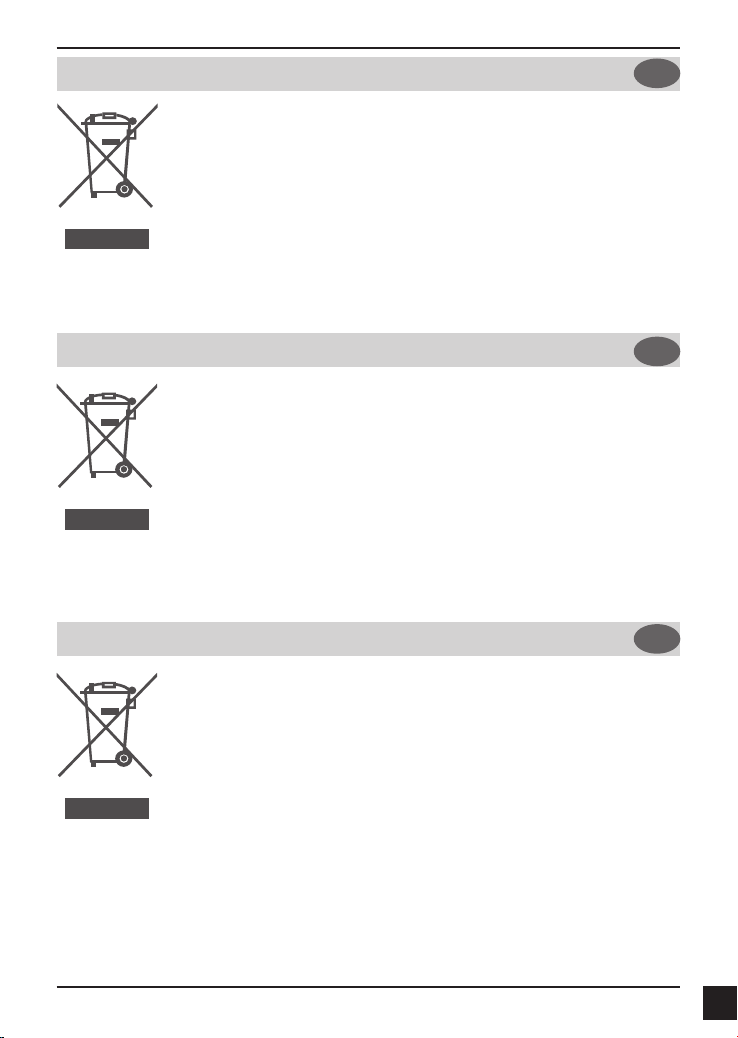
NORSK
NO
Dette symbolet på produktet eller forpakningen betyr at dette produktet ifølge lokale lover og
forskrifter ikke skal kastes sammen med husholdningsavfall, men leveres inn til gjenvinning.
Vennligst ta det til et innsamlingssted anvist av lokale myndigheter når det er kommet til slutten
av levetiden. Noen steder aksepteres produkter uten avgift. Ved på denne måten å gjenvinne
produktet og forpakningen hjelper du å verne miljøet og beskytte folks helse.
D-Link og miljøet
Hos D-Link forstår vi oss på og er forpliktet til å minske innvirkningen som vår drift og våre
produkter kan ha på miljøet. For å minimalisere denne innvirkningen designer og lager D-Link
produkter som er så miljøvennlig som mulig, ved å bruke resirkulerbare, lav-toksiske materialer
både i produktene og forpakningen.
D-Link anbefaler at du alltid slår av eller frakobler D-Link-produkter når de ikke er i bruk. Ved å
gjøre dette hjelper du å spare energi og å redusere CO2-utslipp.
For mer informasjon angående våre miljøansvarlige produkter og forpakninger kan du gå til
www.dlinkgreen.com
DANSK
SUOMI
DK
Dette symbol på produktet eller emballagen betyder, at dette produkt i henhold til lokale love
og regler ikke må bortskaffes som husholdningsaffald, mens skal sendes til genbrug. Indlever
produktet til et indsamlingssted som angivet af de lokale myndigheder, når det er nået til
slutningen af dets levetid. I nogle tilfælde vil produktet blive modtaget gratis. Ved at indlevere
produktet og dets emballage til genbrug på denne måde bidrager du til at beskytte miljøet og den
menneskelige sundhed.
D-Link og miljøet
Hos D-Link forstår vi og bestræber os på at reducere enhver indvirkning, som vores aktiviteter og
produkter kan have på miljøet. For at minimere denne indvirkning designer og producerer D-Link
sine produkter, så de er så miljøvenlige som muligt, ved at bruge genanvendelige materialer med
lavt giftighedsniveau i både produkter og emballage.
D-Link anbefaler, at du altid slukker eller frakobler dine D-Link-produkter, når de ikke er i brug.
Ved at gøre det bidrager du til at spare energi og reducere CO2-udledningerne.
Du kan nde ere oplysninger om vores miljømæssigt ansvarlige produkter og emballage på
www.dlinkgreen.com
FI
Tämä symboli tuotteen pakkauksessa tarkoittaa, että paikallisten lakien ja säännösten
mukaisesti tätä tuotetta ei pidä hävittää yleisen kotitalousjätteen seassa vaan se tulee toimittaa
kierrätettäväksi. Kun tuote on elinkaarensa päässä, toimita se lähimpään viranomaisten
hyväksymään kierrätyspisteeseen. Kierrättämällä käytetyn tuotteen ja sen pakkauksen autat
tukemaan sekä ympäristön että ihmisten terveyttä ja hyvinvointia.
D-Link ja ympäristö
D-Link ymmärtää ympäristönsuojelun tärkeyden ja on sitoutunut vähentämään tuotteistaan ja
niiden valmistuksesta ympäristölle mahdollisesti aiheutuvia haittavaikutuksia. Nämä negatiiviset
vaikutukset minimoidakseen D-Link suunnittelee ja valmistaa tuotteensa mahdollisimman
ympäristöystävällisiksi käyttämällä kierrätettäviä, alhaisia pitoisuuksia haitallisia aineita sisältäviä
materiaaleja sekä tuotteissaan että niiden pakkauksissa.
Suosittelemme, että irrotat D-Link-tuotteesi virtalähteestä tai sammutat ne aina, kun ne eivät ole
käytössä. Toimimalla näin autat säästämään energiaa ja vähentämään hiilidioksiidipäästöjä.
Lue lisää ympäristöystävällisistä D-Link-tuotteista ja pakkauksistamme osoitteesta www.
dlinkgreen.com
D-Link DCS-4701E Quick Installation Guide
81
Page 84

SVENSKA
SE
Den här symbolen på produkten eller förpackningen betyder att produkten enligt lokala lagar och
föreskrifter inte skall kastas i hushållssoporna utan i stället återvinnas. Ta den vid slutet av dess
livslängd till en av din lokala myndighet utsedd uppsamlingsplats, vissa accepterar produkter
utan kostnad. Genom att på detta sätt återvinna produkten och förpackningen hjälper du till att
bevara miljön och skydda människors hälsa.
D-Link och miljön
På D-Link förstår vi och är fast beslutna att minska den påverkan våra verksamheter och
produkter kan ha på miljön. För att minska denna påverkan utformar och bygger D-Link sina
produkter för att de ska vara så miljövänliga som möjligt, genom att använda återvinningsbara
material med låg gifthalt i både produkter och förpackningar.
D-Link rekommenderar att du alltid stänger av eller kopplar ur dina D-Link produkter när du
inte använder dem. Genom att göra detta hjälper du till att spara energi och minska utsläpp av
koldioxid.
För mer information om våra miljöansvariga produkter och förpackningar www.dlinkgreen.com
PORTUGUÊS
Este símbolo no produto ou embalagem signica que, de acordo com as leis e regulamentações
locais, este produto não deverá ser eliminado juntamente com o lixo doméstico mas enviado
para a reciclagem. Transporte-o para um ponto de recolha designado pelas suas autoridades
locais quando este tiver atingido o m da sua vida útil, alguns destes pontos aceitam produtos
gratuitamente. Ao reciclar o produto e respectiva embalagem desta forma, ajuda a preservar o
ambiente e protege a saúde humana.
A D-Link e o ambiente
Na D-Link compreendemos e comprometemo-nos com a redução do impacto que as nossas
operações e produtos possam ter no ambiente. Para minimizar este impacto a D-Link concebe
e constrói os seus produtos para que estes sejam o mais inofensivos para o ambiente possível,
utilizando meteriais recicláveis e não tóxicos tanto nos produtos como nas embalagens,
A D-Link recomenda que desligue os seus produtos D-Link quando estes não se encontrarem
em utilização. Com esta acção ajudará a poupar energia e reduzir as emissões de CO2.
Para saber mais sobre os nossos produtos e embalagens responsáveis a nível ambiental visite
www.dlinkgreen.com
PYCCКИЙ
Этот символ на продукте или упаковке означает, что в соответствии с нормами местного
законодательства данный продукт в случае выхода из строя подлежит утилизации, и от него
нельзя избавиться как от обычного бытового мусора. Отнесите устройство в ближайшую
службу утилизации и переработки. При утилизации продукта и его упаковки таким образом
обеспечивается защита окружающей среды и не наносится вред здоровью людей.
Забота D-Link об окружающей среде
Компания D-Link стремится максимально сократить негативное влияние своей деятельности
на окружающую среду. Поэтому D-Link разрабатывает максимально экологичные продукты,
используя легкоперерабатываемые и низкотоксичные материалы как для изготовления самих
продуктов, так и их упаковки.
Кроме того, D-Link рекомендует отключать устройства, если они не используются. Это обеспечит
энергосбережение и сократит выброс в атмосферу углекислого газа.
Более подробная информация об экологичной продукции D-Link доступна на сайте www.
dlinkgreen.com
PT
RU
82
D-Link DCS-4701E Quick Installation Guide
Page 85

D-LINK GPL CODE
STATEMENT
This D-Link product includes software code developed by third parties, including software code
subject to the GNU General Public License (“GPL”) or GNU Lesser General Public License (“LGPL”).
As applicable, the terms of the GPL and LGPL, and information on obtaining access to the GPL code
and LGPL code used in this product, are available to you at:
http://tsd.dlink.com.tw/GPL.asp
The GPL code and LGPL code used in this product are distributed WITHOUT ANY WARRANTY and
is subject to the copyrights of one or more authors. For details, see the GPL code and the LGPL
code for this product and the terms of the GPL and LGPL.
WRITTEN OFFER FOR GPL
AND LGPL SOURCE CODE
Where such specific license terms entitle you to the source code of such software, D-Link will
provide upon written request via email and/or traditional paper mail the applicable GPL and LGPL
source code les via CD-ROM for a nominal cost to cover shipping and media charges as allowed
under the GPL and LGPL.
Technical Support: For product support, please visit http://support.dlink.com for further assistance.
General Public License (“GPL”) Inquiries: Please direct all GPL inquiries to the following email/
address. Note that technical support inquiries will not be supported at the below address.
Email:
GPLCODE@DLink.com
Snail Mail:
Attn: GPLSOURCE REQUEST
D-Link Systems, Inc.
17595 Mt. Herrmann Street
Fountain Valley, CA 92708
D-Link DCS-4701E Quick Installation Guide
83
Page 86
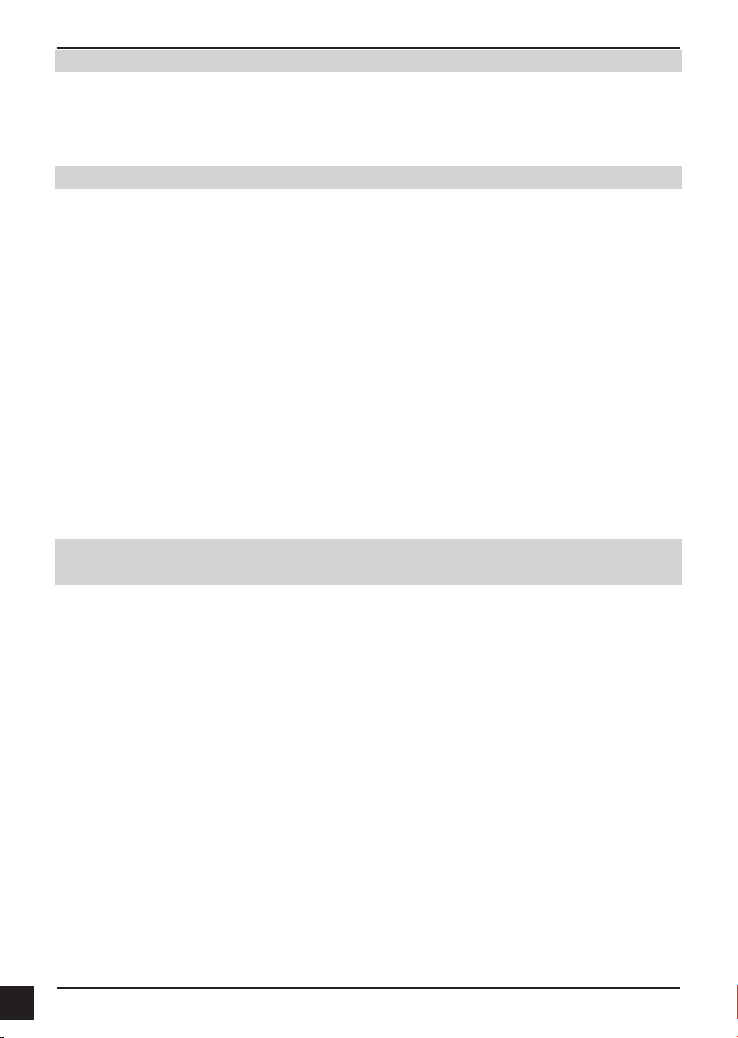
GNU GENERAL PUBLIC LICENSE
Version 2, June 1991
Copyright (C) 1989, 1991 Free Software Foundation, Inc.
51 Franklin Street, Fifth Floor, Boston, MA 02110-1301, USA
Everyone is permitted to copy and distribute verbatim copies of this license document, but changing it is not allowed.
PREAMBLE
The licenses for most software are designed to take away your freedom to share and change it. By contrast, the GNU General
Public License is intended to guarantee your freedom to share and change free software--to make sure the software is free for
all its users. This General Public License applies to most of the Free Software Foundation's software and to any other program
whose authors commit to using it. (Some other Free Software Foundation software is covered by the GNU Library General
Public License instead.) You can apply it to your programs, too.
When we speak of free software, we are referring to freedom, not price. Our General Public Licenses are designed to make sure
that you have the freedom to distribute copies of free software (and charge for this service if you wish), that you receive source
code or can get it if you want it, that you can change the software or use pieces of it in new free programs; and that you know
you can do these things.
To protect your rights, we need to make restrictions that forbid anyone to deny you these rights or to ask you to surrender the
rights. These restrictions translate to certain responsibilities for you if you distribute copies of the software, or if you modify it.
For example, if you distribute copies of such a program, whether gratis or for a fee, you must give the recipients all the rights that
you have. You must make sure that they, too, receive or can get the source code. And you must show them these terms so they
know their rights.
We protect your rights with two steps: (1) copyright the software, and (2) offer you this license which gives you legal permission
to copy, distribute and/or modify the software.
Also, for each author's protection and ours, we want to make certain that everyone understands that there is no warranty for this
free software. If the software is modied by someone else and passed on, we want its recipients to know that what they have is
not the original, so that any problems introduced by others will not reect on the original authors' reputations.
Finally, any free program is threatened constantly by software patents. We wish to avoid the danger that redistributors of a free
program will individually obtain patent licenses, in effect making the program proprietary. To prevent this, we have made it clear
that any patent must be licensed for everyone's free use or not licensed at all.
The precise terms and conditions for copying, distribution and modication follow.
GNU GENERAL PUBLIC LICENSE
TERMS AND CONDITIONS FOR COPYING, DISTRIBUTION AND MODIFICATION
0. This License applies to any program or other work which contains a notice placed by the copyright holder saying it may
be distributed under the terms of this General Public License. The "Program", below, refers to any such program or work,
and a "work based on the Program" means either the Program or any derivative work under copyright law: that is to say, a
work containing the Program or a portion of it, either verbatim or with modications and/or translated into another language.
(Hereinafter, translation is included without limitation in the term "modication".) Each licensee is addressed as "you".
Activities other than copying, distribution and modication are not covered by this License; they are outside its scope. The act of
running the Program is not restricted, and the output from the Program is covered only if its contents constitute a work based on
the Program (independent of having been made by running the Program). Whether that is true depends on what the Program
does.
1. You may copy and distribute verbatim copies of the Program's source code as you receive it, in any medium, provided that you
conspicuously and appropriately publish on each copy an appropriate copyright notice and disclaimer of warranty; keep intact all
the notices that refer to this License and to the absence of any warranty; and give any other recipients of the Program a copy of
this License along with the Program.
You may charge a fee for the physical act of transferring a copy, and you may at your option offer warranty protection in
exchange for a fee.
2. You may modify your copy or copies of the Program or any portion of it, thus forming a work based on the Program, and copy
and distribute such modications or work under the terms of Section 1 above, provided that you also meet all of these conditions:
a) You must cause the modied les to carry prominent notices stating that you changed the les and the date of any change.
b) You must cause any work that you distribute or publish, that in whole or in part contains or is derived from the Program or
any part thereof, to be licensed as a whole at no charge to all third parties under the terms of this License.
c) If the modied program normally reads commands interactively when run, you must cause it, when started running for
such interactive use in the most ordinary way, to print or display an announcement including an appropriate copyright
notice and a notice that there is no warranty (or else, saying that you provide a warranty) and that users may redistribute
the program under these conditions, and telling the user how to view a copy of this License. (Exception: if the Program
itself is interactive but does not normally print such an announcement, your work based on the Program is not required to
print an announcement.)
84
D-Link DCS-4701E Quick Installation Guide
Page 87

These requirements apply to the modified work as a whole. If identifiable sections of that work are not derived from the
Program, and can be reasonably considered independent and separate works in themselves, then this License, and its terms,
do not apply to those sections when you distribute them as separate works. But when you distribute the same sections as part
of a whole which is a work based on the Program, the distribution of the whole must be on the terms of this License, whose
permissions for other licensees extend to the entire whole, and thus to each and every part regardless of who wrote it.
Thus, it is not the intent of this section to claim rights or contest your rights to work written entirely by you; rather, the intent is to
exercise the right to control the distribution of derivative or collective works based on the Program.
In addition, mere aggregation of another work not based on the Program with the Program (or with a work based on the
Program) on a volume of a storage or distribution medium does not bring the other work under the scope of this License.
3. You may copy and distribute the Program (or a work based on it, under Section 2) in object code or executable form under the
terms of Sections 1 and 2 above provided that you also do one of the following:
a) Accompany it with the complete corresponding machine-readable source code, which must be distributed under the terms
of Sections 1 and 2 above on a medium customarily used for software interchange; or,
b) Accompany it with a written offer, valid for at least three years, to give any third party, for a charge no more than your cost
of physically performing source distribution, a complete machine-readable copy of the corresponding source code, to be
distributed under the terms of Sections 1 and 2 above on a medium customarily used for software interchange; or,
c) Accompany it with the information you received as to the offer to distribute corresponding source code. (This alternative
is allowed only for noncommercial distribution and only if you received the program in object code or executable form with
such an offer, in accord with Subsection b above.)
The source code for a work means the preferred form of the work for making modications to it. For an executable work,
complete source code means all the source code for all modules it contains, plus any associated interface denition les, plus
the scripts used to control compilation and installation of the executable. However, as a special exception, the source code
distributed need not include anything that is normally distributed (in either source or binary form) with the major components
(compiler, kernel, and so on) of the operating system on which the executable runs, unless that component itself accompanies
the executable.
If distribution of executable or object code is made by offering access to copy from a designated place, then offering equivalent
access to copy the source code from the same place counts as distribution of the source code, even though third parties are not
compelled to copy the source along with the object code.
4. You may not copy, modify, sublicense, or distribute the Program except as expressly provided under this License. Any
attempt otherwise to copy, modify, sublicense or distribute the Program is void, and will automatically terminate your rights under
this License. However, parties who have received copies, or rights, from you under this License will not have their licenses
terminated so long as such parties remain in full compliance.
5. You are not required to accept this License, since you have not signed it. However, nothing else grants you permission to
modify or distribute the Program or its derivative works. These actions are prohibited by law if you do not accept this License.
Therefore, by modifying or distributing the Program (or any work based on the Program), you indicate your acceptance of this
License to do so, and all its terms and conditions for copying, distributing or modifying the Program or works based on it.
6. Each time you redistribute the Program (or any work based on the Program), the recipient automatically receives a license
from the original licensor to copy, distribute or modify the Program subject to these terms and conditions. You may not impose
any further restrictions on the recipients' exercise of the rights granted herein. You are not responsible for enforcing compliance
by third parties to this License.
7. If, as a consequence of a court judgment or allegation of patent infringement or for any other reason (not limited to patent
issues), conditions are imposed on you (whether by court order, agreement or otherwise) that contradict the conditions of this
License, they do not excuse you from the conditions of this License. If you cannot distribute so as to satisfy simultaneously your
obligations under this License and any other pertinent obligations, then as a consequence you may not distribute the Program
at all. For example, if a patent license would not permit royalty-free redistribution of the Program by all those who receive copies
directly or indirectly through you, then the only way you could satisfy both it and this License would be to refrain entirely from
distribution of the Program.
If any portion of this section is held invalid or unenforceable under any particular circumstance, the balance of the section is
intended to apply and the section as a whole is intended to apply in other circumstances.
It is not the purpose of this section to induce you to infringe any patents or other property right claims or to contest validity of
any such claims; this section has the sole purpose of protecting the integrity of the free software distribution system, which
is implemented by public license practices. Many people have made generous contributions to the wide range of software
distributed through that system in reliance on consistent application of that system; it is up to the author/donor to decide if he or
she is willing to distribute software through any other system and a licensee cannot impose that choice.
This section is intended to make thoroughly clear what is believed to be a consequence of the rest of this License.
8. If the distribution and/or use of the Program is restricted in certain countries either by patents or by copyrighted interfaces,
the original copyright holder who places the Program under this License may add an explicit geographical distribution limitation
excluding those countries, so that distribution is permitted only in or among countries not thus excluded. In such case, this
License incorporates the limitation as if written in the body of this License.
9. The Free Software Foundation may publish revised and/or new versions of the General Public License from time to time.
Such new versions will be similar in spirit to the present version, but may differ in detail to address new problems or concerns.
Each version is given a distinguishing version number. If the Program species a version number of this License which applies
to it and "any later version", you have the option of following the terms and conditions either of that version or of any later version
published by the Free Software Foundation. If the Program does not specify a version number of this License, you may choose
any version ever published by the Free Software Foundation.
10. If you wish to incorporate parts of the Program into other free programs whose distribution conditions are different, write to
the author to ask for permission. For software which is copyrighted by the Free Software Foundation, write to the Free Software
Foundation; we sometimes make exceptions for this. Our decision will be guided by the two goals of preserving the free status
of all derivatives of our free software and of promoting the sharing and reuse of software generally.
D-Link DCS-4701E Quick Installation Guide
85
Page 88

NO WARRANTY
11. BECAUSE THE PROGRAM IS LICENSED FREE OF CHARGE, THERE IS NO WARRANTY FOR THE PROGRAM, TO
THE EXTENT PERMITTED BY APPLICABLE LAW. EXCEPT WHEN OTHERWISE STATED IN WRITING THE COPYRIGHT
HOLDERS AND/OR OTHER PARTIES PROVIDE THE PROGRAM "AS IS" WITHOUT WARRANTY OF ANY KIND, EITHER
EXPRESSED OR IMPLIED, INCLUDING, BUT NOT LIMITED TO, THE IMPLIED WARRANTIES OF MERCHANTABILITY
AND FITNESS FOR A PARTICULAR PURPOSE. THE ENTIRE RISK AS TO THE QUALITY AND PERFORMANCE OF THE
PROGRAM IS WITH YOU. SHOULD THE PROGRAM PROVE DEFECTIVE, YOU ASSUME THE COST OF ALL NECESSARY
SERVICING, REPAIR OR CORRECTION.
12. IN NO EVENT UNLESS REQUIRED BY APPLICABLE LAW OR AGREED TO IN WRITING WILL ANY COPYRIGHT
HOLDER, OR ANY OTHER PARTY WHO MAY MODIFY AND/OR REDISTRIBUTE THE PROGRAM AS PERMITTED ABOVE,
BE LIABLE TO YOU FOR DAMAGES, INCLUDING ANY GENERAL, SPECIAL, INCIDENTAL OR CONSEQUENTIAL DAMAGES
ARISING OUT OF THE USE OR INABILITY TO USE THE PROGRAM (INCLUDING BUT NOT LIMITED TO LOSS OF DATA
OR DATA BEING RENDERED INACCURATE OR LOSSES SUSTAINED BY YOU OR THIRD PARTIES OR A FAILURE OF
THE PROGRAM TO OPERATE WITH ANY OTHER PROGRAMS), EVEN IF SUCH HOLDER OR OTHER PARTY HAS BEEN
ADVISED OF THE POSSIBILITY OF SUCH DAMAGES.
END OF TERMS AND CONDITIONS
HOW TO APPLY THESE TERMS TO YOUR NEW PROGRAMS
If you develop a new program, and you want it to be of the greatest possible use to the public, the best way to achieve this is to
make it free software which everyone can redistribute and change under these terms.
To do so, attach the following notices to the program. It is safest to attach them to the start of each source le to most effectively
convey the exclusion of warranty; and each le should have at least the "copyright" line and a pointer to where the full notice is
found.
<one line to give the program's name and a brief idea of what it does.>
Copyright (C) <year> <name of author>
This program is free software; you can redistribute it and/or modify it under the terms of the GNU General Public License as
published by the Free Software Foundation; either version 2 of the License, or (at your option) any later version.
This program is distributed in the hope that it will be useful, but WITHOUT ANY WARRANTY; without even the implied warranty
of MERCHANTABILITY or FITNESS FOR A PARTICULAR PURPOSE. See the GNU General Public License for more details.
You should have received a copy of the GNU General Public License along with this program; if not, write to the Free Software
Foundation, Inc., 51 Franklin Street, Fifth Floor, Boston, MA 02110-1301, USA.
Also add information on how to contact you by electronic and paper mail.
If the program is interactive, make it output a short notice like this when it starts in an interactive mode:
Gnomovision version 69, Copyright (C) year name of author Gnomovision comes with ABSOLUTELY NO WARRANTY; for
details type `show w'.
This is free software, and you are welcome to redistribute it under certain conditions; type `show c' for details.
The hypothetical commands `show w' and `show c' should show the appropriate parts of the General Public License. Of course,
the commands you use may be called something other than `show w' and `show c'; they could even be mouse-clicks or menu
items--whatever suits your program.
You should also get your employer (if you work as a programmer) or your school, if any, to sign a "copyright disclaimer" for the
program, if necessary. Here is a sample; alter the names:
Yoyodyne, Inc., hereby disclaims all copyright interest in the program `Gnomovision' (which makes passes at compilers) written
by James Hacker.
<signature of Ty Coon>, 1 April 1989
Ty Coon, President of Vice
This General Public License does not permit incorporating your program into proprietary programs. If your program is a
subroutine library, you may consider it more useful to permit linking proprietary applications with the library. If this is what you
want to do, use the GNU Library General Public License instead of this License.
86
D-Link DCS-4701E Quick Installation Guide
Page 89

NOTES
D-Link DCS-4701E Quick Installation Guide
87
Page 90
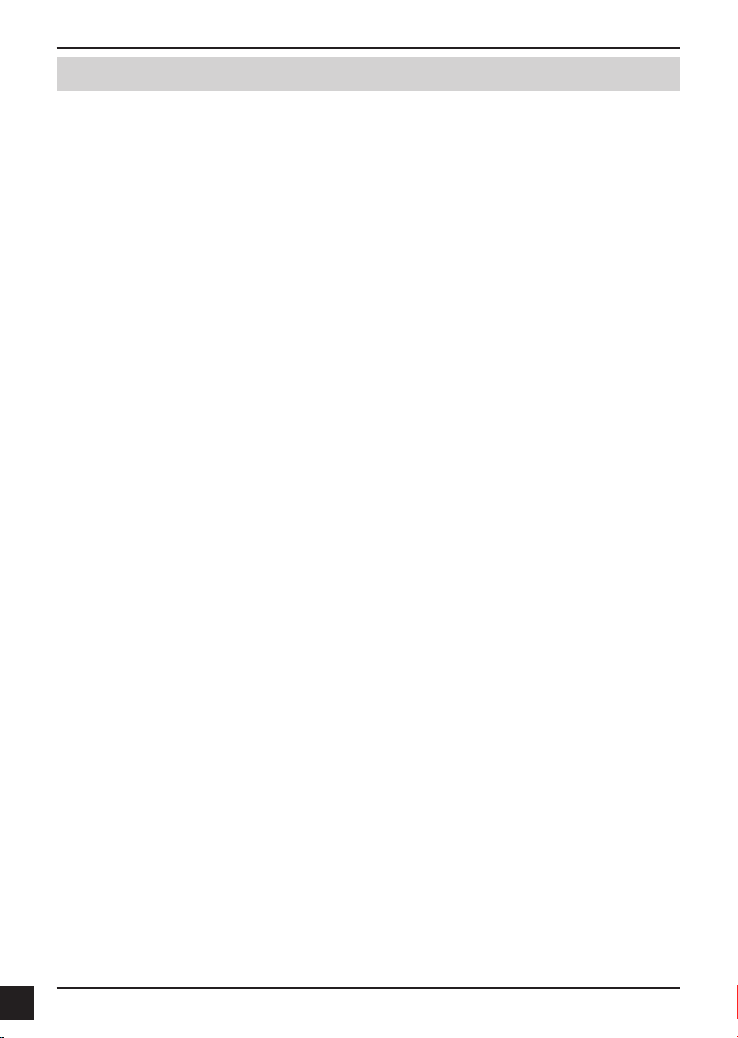
NOTES
88
D-Link DCS-4701E Quick Installation Guide
Page 91
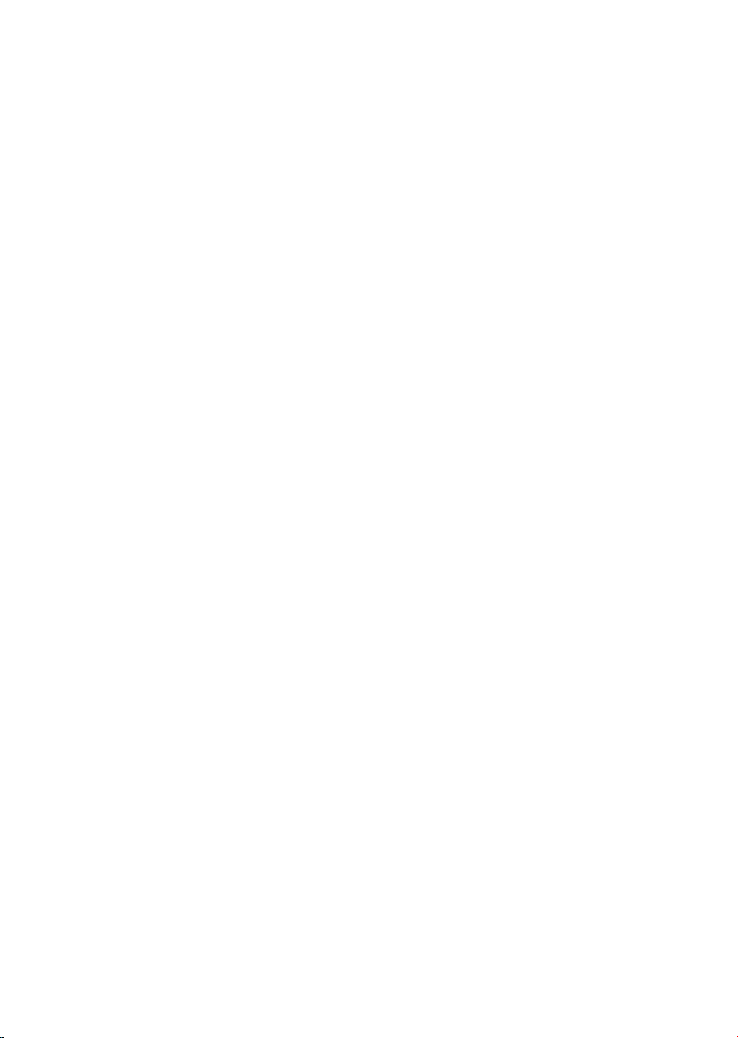
Page 92

Ver.1.01(WW)_90x130
2015/05/14
RMN0101631A
