Page 1
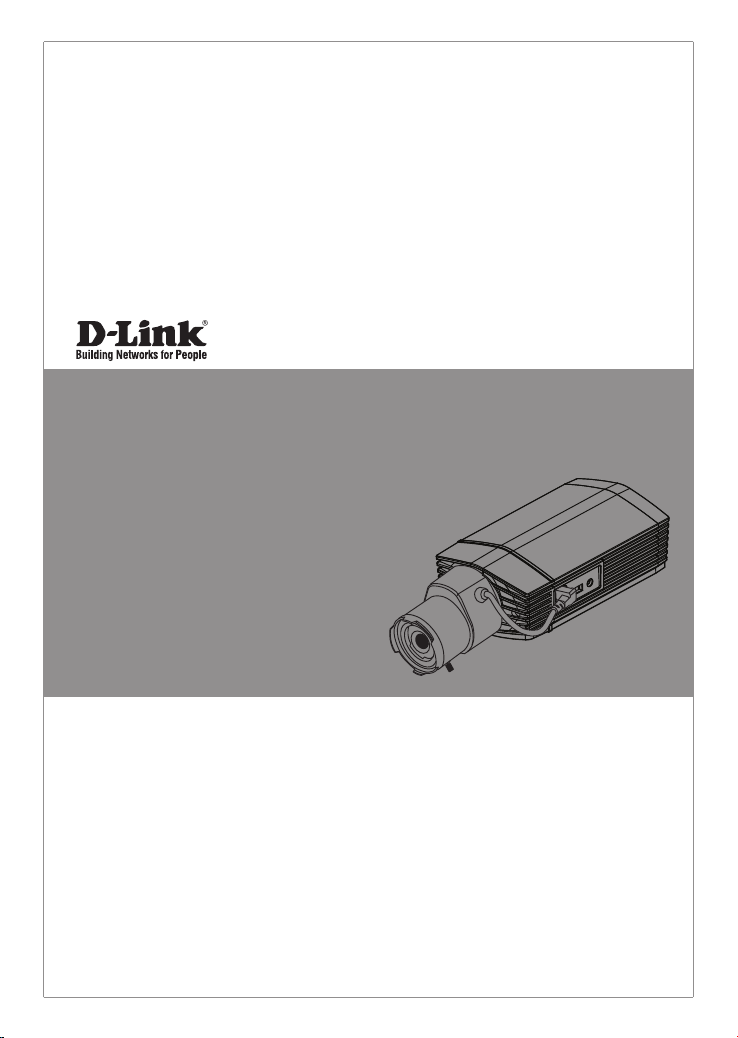
Quick Installation Guide
Megapixel Day & Night WDR Network Camera
This document will guide you through the basic installation
process for your new D-Link Network Camera.
DCS-3710
Quick Installation Guide
Installations-Anleitung
Guide d’installation
Guía de instalación
Guida di Installazione
Documentation also available on
CD and via the D-Link Website
Page 2
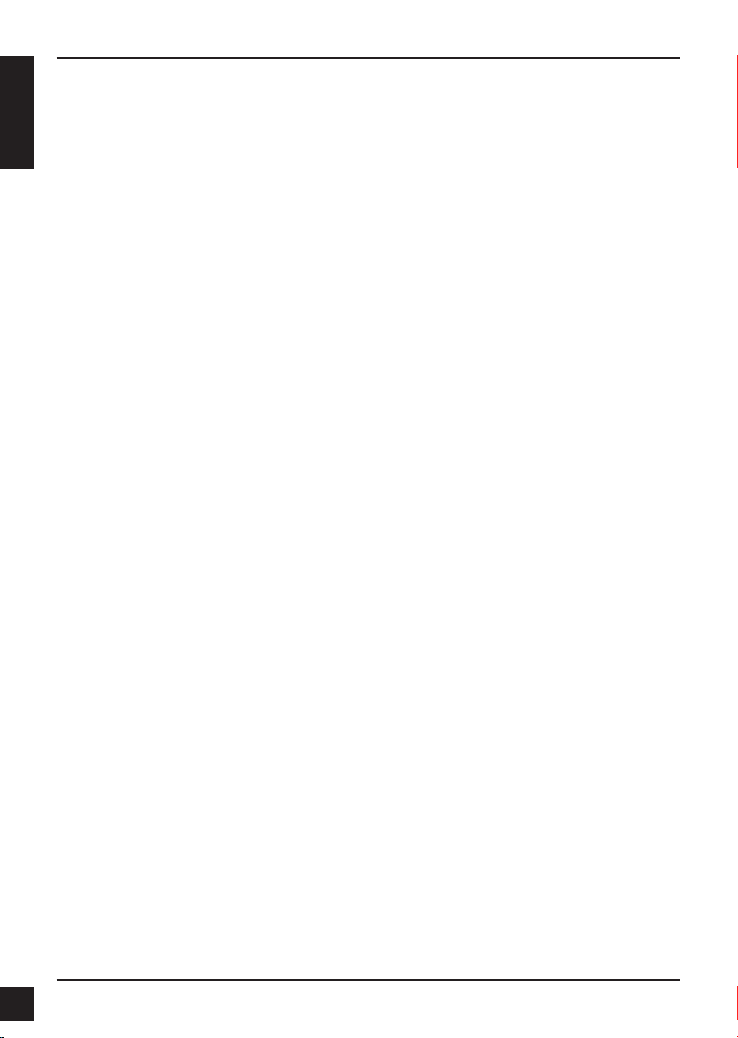
Installation Steps
Installation Steps
DCS-3710 Quick Install Guide
This installation guide provides basic instructions for installing the DCS-3710 Network
Camera on your network. For additional information about how to use the camera,
ENGLISH
please see the User’s Manual which is available on the CD include in this package or
from the D-Link support website.
Installation Steps
Verify the package contents against the list below.1.
Hardware Overview2.
Hardware Installation3.
Conguration with Wizard4.
Adjust the Zoom/Focus 5.
1. Package Contents
DCS-3710 Network Camera
Camera Stand
Manual and Software on CD-ROM
CAT5 Ethernet Cable
Power Adapter
Quick Install Guide
C-CS Mount Adapter (5mm Ring)
If any of the above items are missing, please contact your reseller.
2
D-Link DCS-3710 Quick Install Guide
Page 3
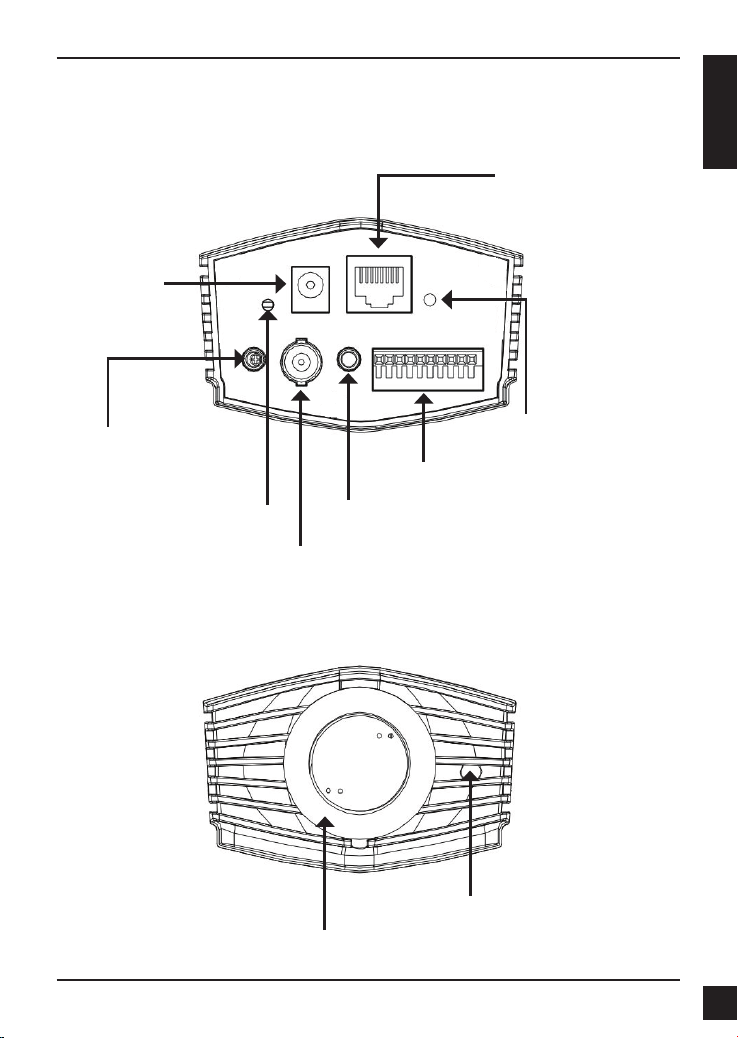
DC Power
12V DC
2. Hardware Overview
Rear Panel
Hardware OverviewHardware Overview
Ethernet (PoE)
RJ-45 connector for Ethernet
which can also be used to power
the camera using PoE
ENGLISH
Audio In
Audio input connector for a
microphone
Reset
Press and hold this button for
5 seconds to reset the camera
BNC
Analog video output
Front Panel
Lens Connector
Connect to a CS mount
I/O Connector
I/O connectors for external devices
Audio Out
Audio output for external speakers.
ICR Sensor
The IR-Cut Removable sensor judges
lighting conditions and switches from
color to infrared accordingly
LED
Power and network indicator
D-Link DCS-3710 Quick Install Guide
3
Page 4
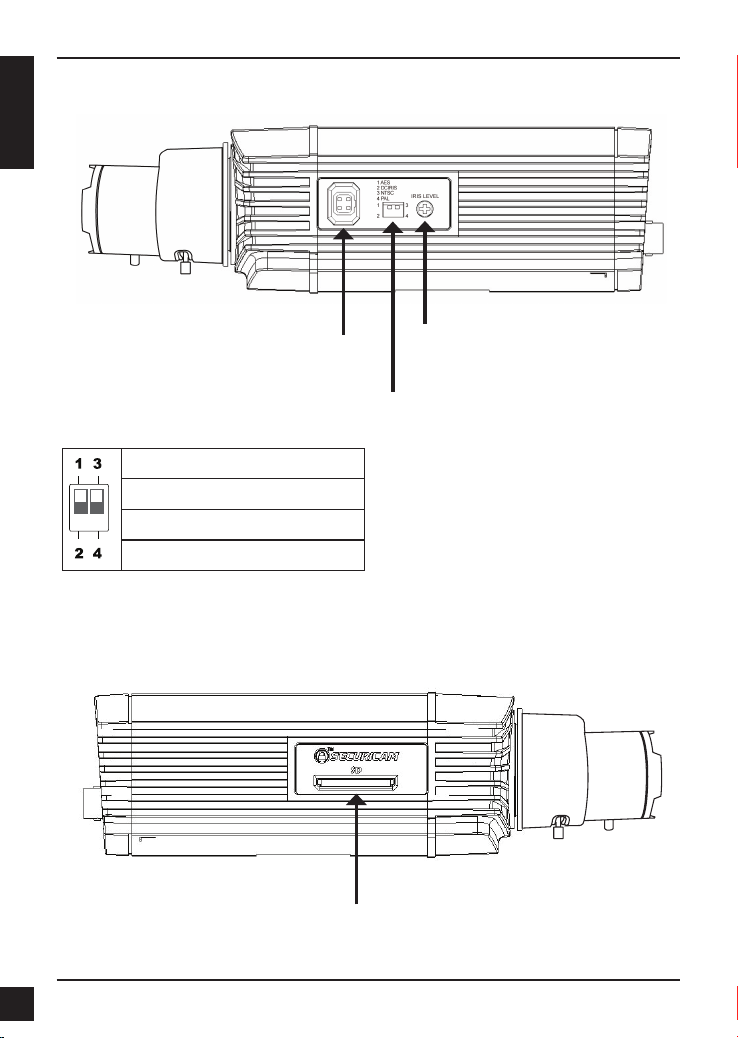
Hardware Overview
Hardware Overview
ENGLISH
Right Panel
DC-Iris Connector
Connector for DC auto iris lens
DIP Switch
Toggles between several regional formats.
1. AES: Auto Electric Shutter
2. DC IRIS: Toggle auto iris (DC drive)
3. NTSC: TV output signal selector
4. PAL: TV output signal selector
Left Panel
Iris Level
Can be used to adjust the auto iris
SD Card Slot
Local SD card for storing
recorded images and video
4
D-Link DCS-3710 Quick Install Guide
Page 5
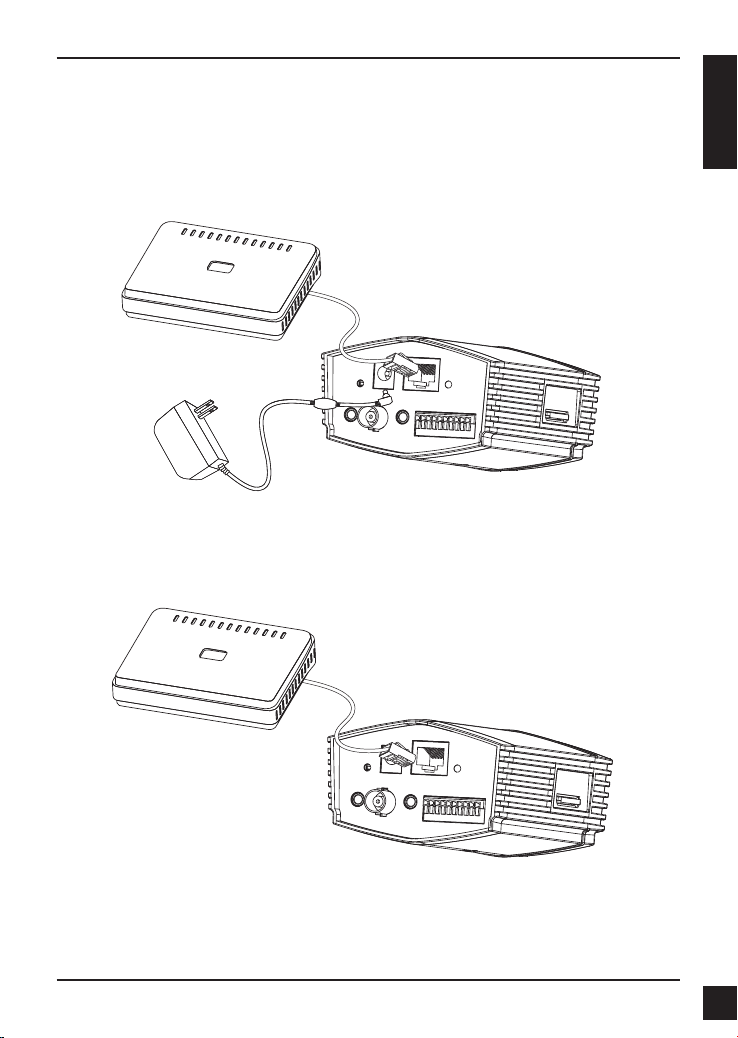
Hardware Installation
Hardware Installation
3. Hardware Installation
Basic Connection (without PoE)
Connect the camera to your switch or router via Ethernet cable.
Connect the supplied power cable from the camera to a power outlet.
Connection Using a PoE Switch
If using a PoE switch or router, connect the network camera via Ethernet cable.
PoE will transmit both power and data over a single cable.
ENGLISH
Note: Once power has been established, the LED will turn red. When the device has
obtained an IP address and is accessible, the LED will turn green.
D-Link DCS-3710 Quick Install Guide
5
Page 6
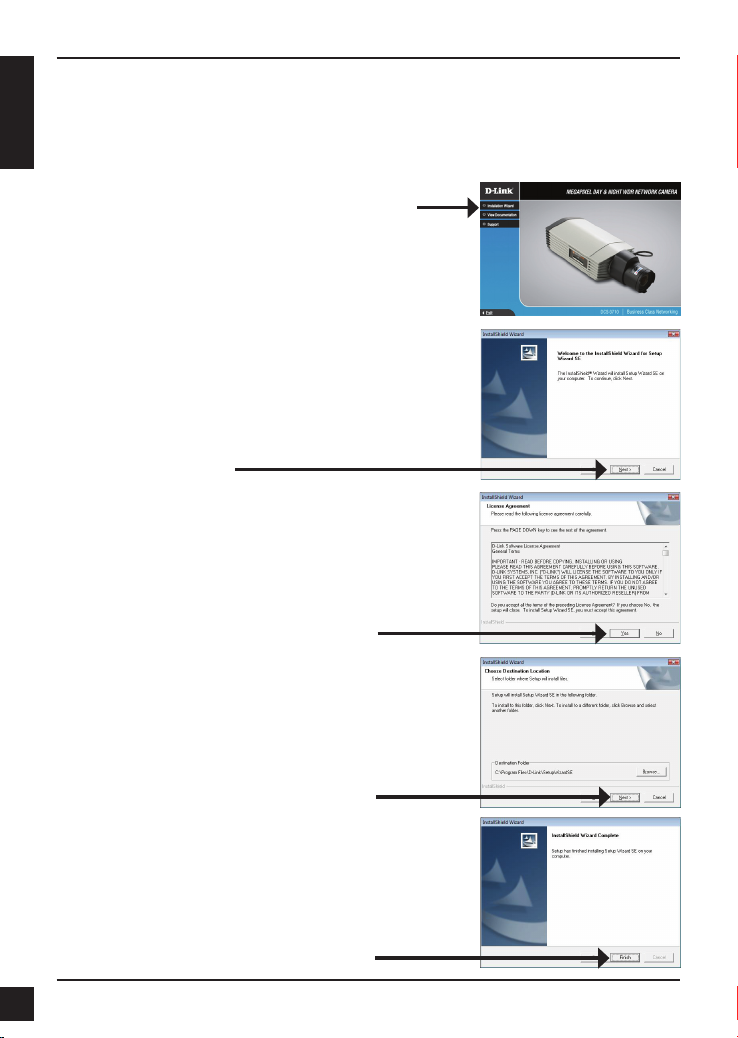
Conguration with Wizard
Conguration with Wizard
4. Conguration with Wizard
Insert the DCS-3710 CD into your computer's CD-ROM drive to begin the installation. If
the Autorun function on your computer is disabled, or if the D-Link Launcher fails to start
ENGLISH
automatically, click Start > Run. Type D:\DCS-3710.exe, where D: represents the drive
letter of your CD-ROM drive.
Click Installation Wizard to begin the installation.
After clicking Setup Wizard, the following window will
open.
Click Next to continue.
Click Yes to accept the License Agreement.
To start the installation process, click Next.
Note: The installation may take several minutes to
nish.
Click Finish to complete the installation.
6
D-Link DCS-3710 Quick Install Guide
Page 7
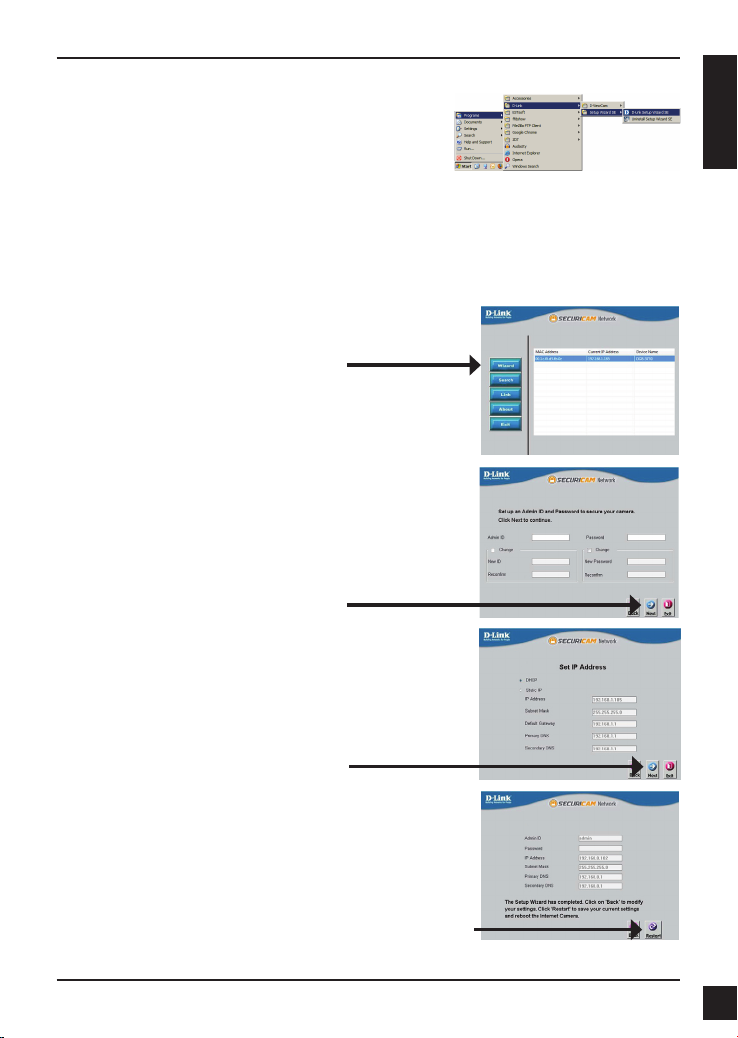
Click on the D-Link Setup Wizard SE icon that was
created in your Windows Start menu.
Start > D-Link > Setup Wizard SE
The Setup Wizard will appear and display the MAC
address and IP address of your camera(s). If you have
a DHCP server on your network, a valid IP Address
will be displayed. If your network does not use a
DHCP server, the network camera's default static IP
192.168.0.20 will be displayed.
Click the Wizard button to continue.
Enter the Admin ID and password. When logging in for
the rst time, the default Admin ID is admin with the
password left blank.
Click Next, to proceed to the next page.
Conguration with Wizard
ENGLISH
Select DHCP if your camera obtains an IP address
automatically when it boots up. Select static IP if the
camera will use the same IP address each time it is
started.
Click Next, to proceed to the next page.
Take a moment to conrm your settings and click Restart.
D-Link DCS-3710 Quick Install Guide
7
Page 8
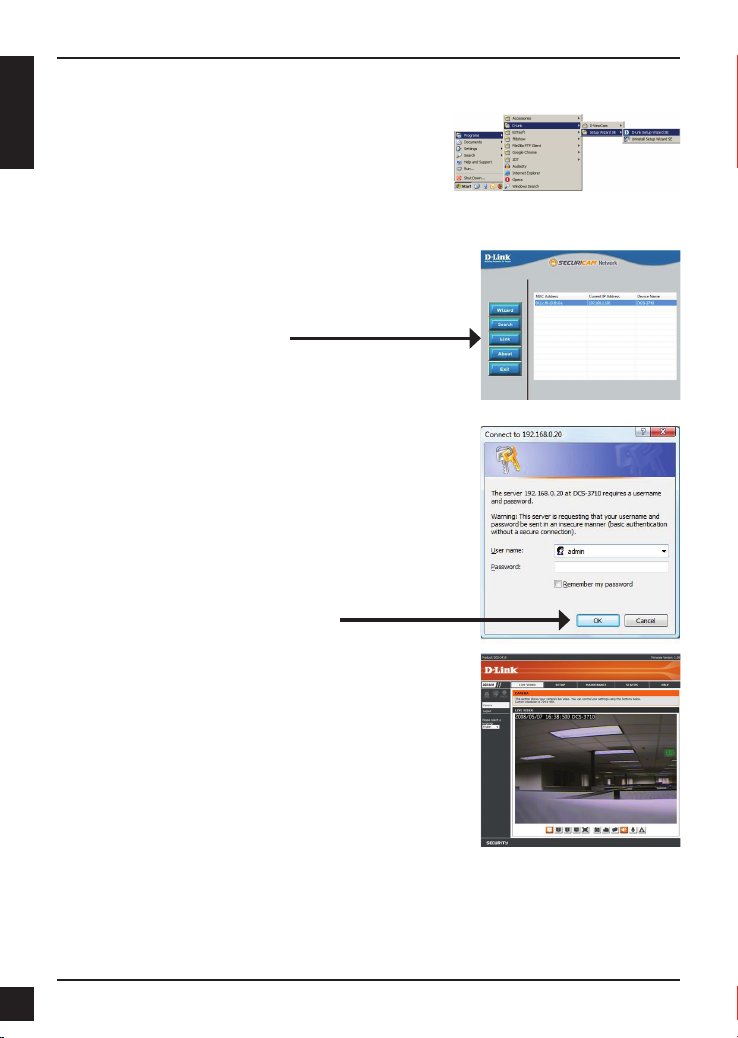
Conguration with Wizard
Viewing Camera via Web Browser
Click on the D-Link Setup Wizard SE icon that was
created in your Windows Start menu.
ENGLISH
Start > D-Link > Setup Wizard SE
Select the camera and click the button labeled "Link"
to access the web conguration.
The Setup Wizard will automatically open your web
browser to the IP address of the camera.
Enter admin as the default username and leave the
password blank. Click OK to continue.
This section shows your camera’s live video. You
can select your video prole and view or operate
the camera. For additional information about web
conguration, please refer to the user manual included
on the CD-ROM or the D-Link website.
8
D-Link DCS-3710 Quick Install Guide
Page 9
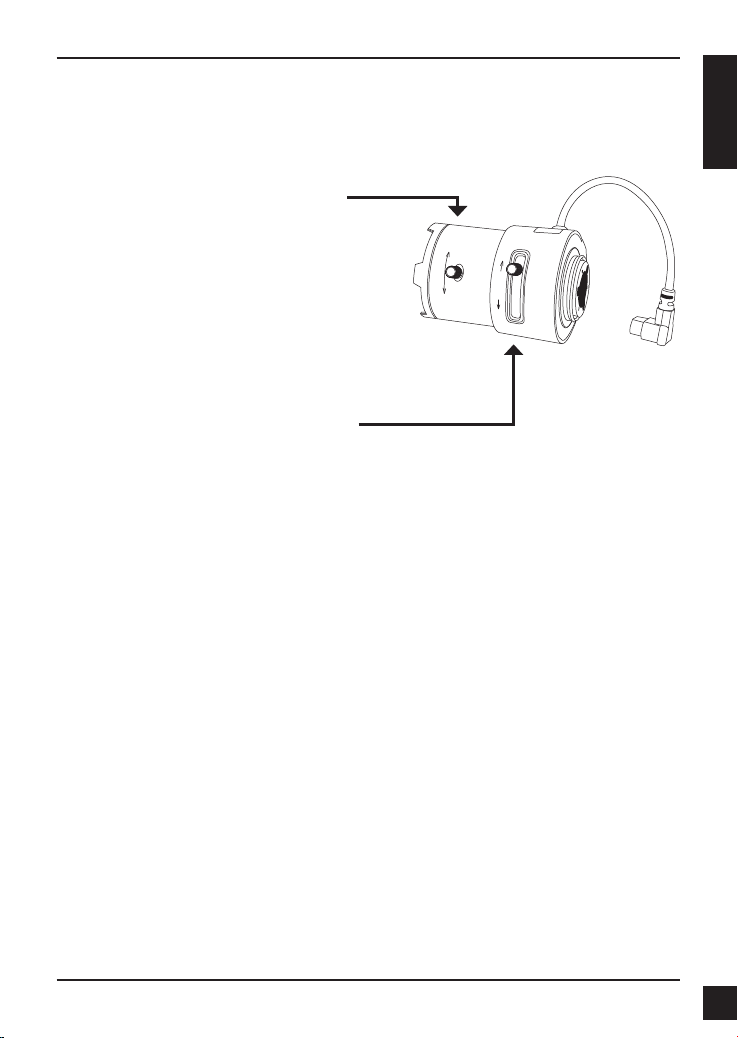
5. Adjust the Zoom/Focus
Adjust Focus
Unscrew the focus controller to loosen
it. Adjust the focal range by moving
the controller to the left or right until
the image is clear. Tighten the focus
controller once completed.
Adjust Zoom Ratio
Unscrew the focus controller to loosen
the zoom controller. Adjust the zoom
factor by moving the controller the left or
right until the desired range is achieved.
Tighten the zoom controller once
completed.
Adjust the Zoom/Focus
Adjust the Zoom/Focus
ENGLISH
D-Link DCS-3710 Quick Install Guide
9
Page 10
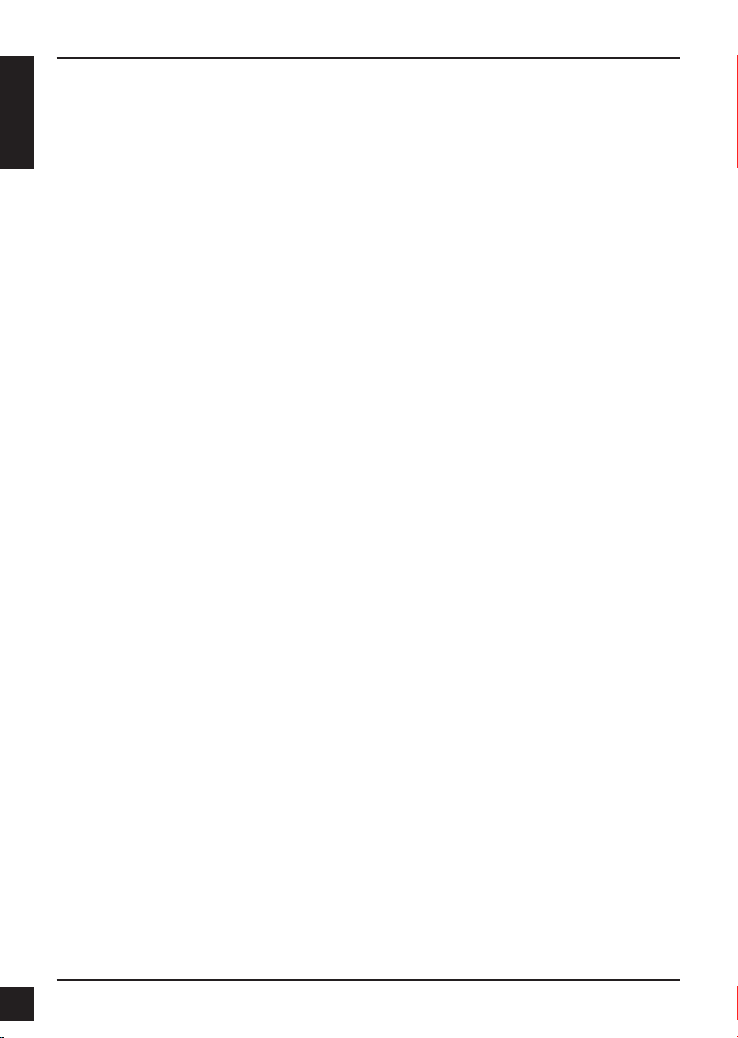
Technical Support
Technical Support
Technical Support
United Kingdom (Mon-Fri) website: http://www.dlink.co.uk FTP: ftp://ftp.dlink.co.uk
Home Wireless/Broadband 0871 873 3000 (9.00am–06.00pm, Sat 10.00am-02.00pm)
ENGLISH
Managed, Smart, & Wireless Switches, or Firewalls 0871 873 0909 (09.00am- 05.30pm)
(BT 10ppm, other carriers may vary.)
Ireland (Mon-Fri)
All Products 1890 886 899 (09.00am-06.00pm, Sat 10.00am-02.00pm)
Phone rates: €0.05ppm peak, €0.045ppm off peak times
10
D-Link DCS-3710 Quick Install Guide
Page 11
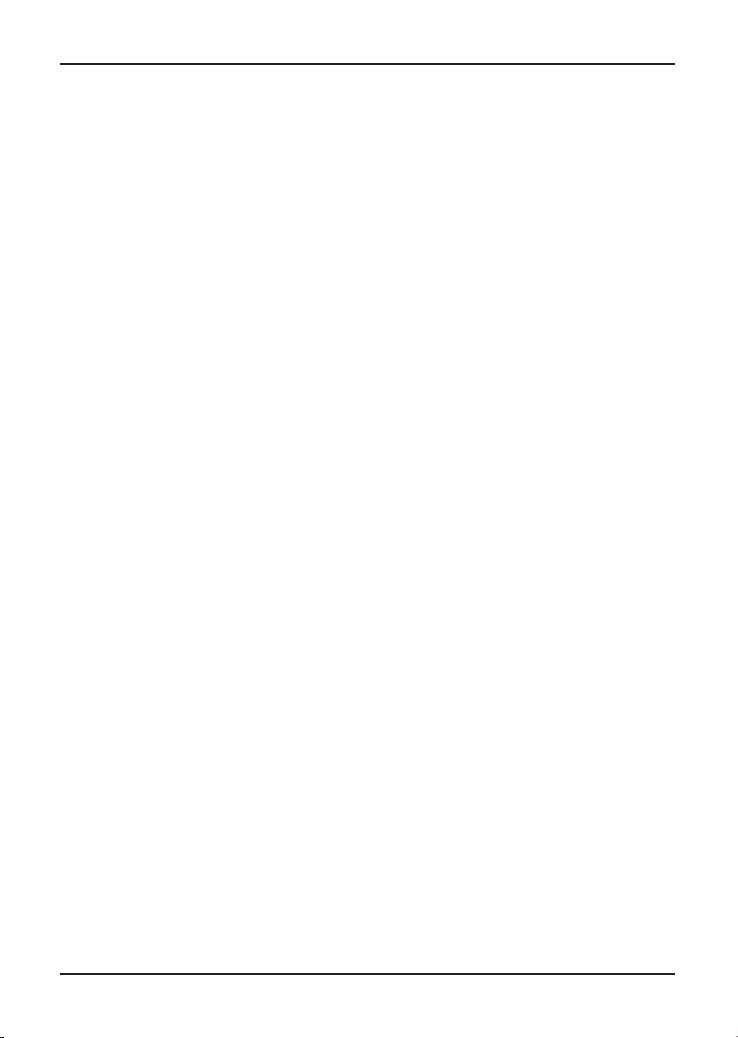
Notes
Page 12
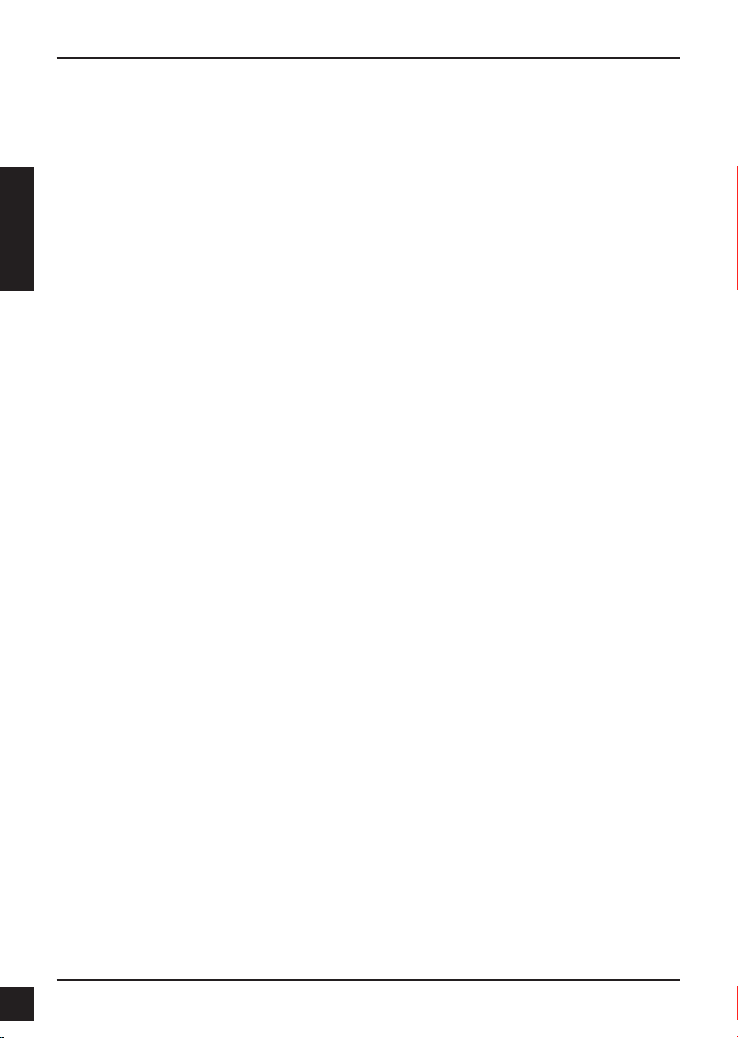
Installationsschritte
Installationsschritte
DCS-3710 Installationsanleitung
Diese Installationsanleitung bietet Ihnen grundlegende Anleitungen zur Installation
der DCS-3710 Netzwerkkamera in Ihrem Netzwerk. Zusätzliche Informationen zur
Verwendung der Kamera nden Sie im Benutzerhandbuch, das Ihnen auf der CD, die
diesem Paket beiliegt, oder über die D-Link Support-Website zur Verfügung steht.
Installationsschritte
DEUTSCH
Vergewissern Sie sich, dass der Packungsinhalt mit den Angaben auf der Liste 1.
unten übereinstimmt.
Hardware-Überblick 2.
Hardware-Installation3.
Konguration mithilfe des Assistenten4.
Bildschärfen- und Zoom-Einstellung 5.
1. Packungsinhalt
DCS-3710 Netzwerkkamera
Kamerafuß
Handbuch und Software auf der CD-ROM
Kat.5 Ethernetkabel
Stromadapter
Installationsanleitung
C-CS Mount-Adapterobjektiv (5 mm Zwischenring)
Sollte einer der oben aufgeführten Artikel fehlen, wenden Sie sich bitte an Ihren
Fachhändler.
12
D-Link DCS-3710 Quick Install Guide
Page 13
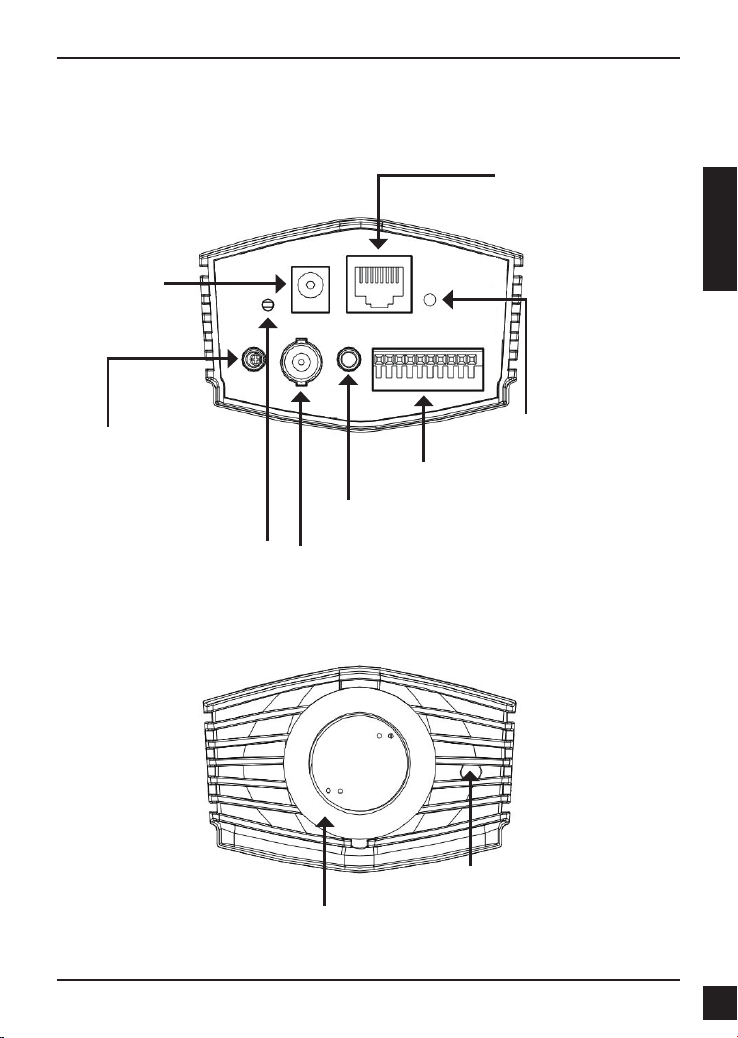
Gleichstrom
12V Gleichstrom
2. Hardware-Überblick
Rückseite
Ethernet (PoE)
RJ-45-Anschluss für Ethernet, der
auch für die Stromzufuhr (PoE)
verwendet werden kann
SPtv
SPtvHardware-Überblick
DEUTSCH
Audio-Eingang
Audio-Eingang für ein Mikrofon
Rücksetzen
Um die Kameraeinstellungen
zurückzusetzen, halten Sie die
Rücksetztaste 5 Sekunden lang gedrückt.
Objektivanschluss
Für den Anschluss an einen
CS-Mount
E/A-Anschluss
E/A-Anschlüsse für externe Geräte
Audio-Ausgang
Audio-Ausgang für externe Lautsprecher.
BNC
Analoger Videoausgang
Vorderseite
LED
Strom- und Netzwerkanzeige
ICR-Sensor
Der ICR-Sensor (IR-Cut Removable
Sensor/Entfernbarer Infrarot-Sperrlter)
beurteilt die jeweiligen Lichtverhältnisse
und wechselt entsprechend von Farbe
auf Infrarot.
D-Link DCS-3710 Quick Install Guide
13
Page 14
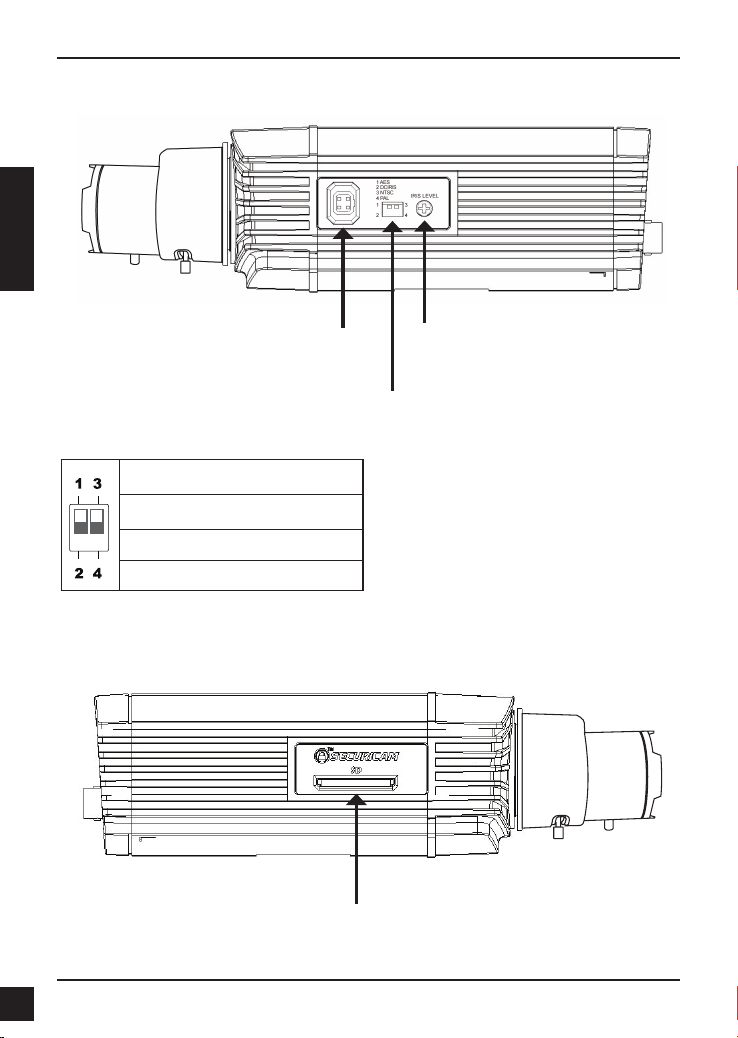
Hardware-Überblick
DEUTSCH
Rechte Seite
DC-Iris-Anschluss
Anschluss für spannungsgesteuerte
autom. Blende (DC-Auto-Iris-Objektiv)
DIP-Schalter
Wechselt zwischen verschiedenen
regionalen Formaten.
1. AES: Auto Electric Shutter/Autom.
elektron. Kameraverschluss
2. DC IRIS: Auto-Iris (Autom. Blende)
ein/aus (DC Laufwerk)
3. NTSC: TV-Ausgang-Signalwähler
4. PAL: TV-Ausgang-Signalwähler
Linke Seite
Blendenebene
Kann zur Änderung der autom.
Blende verwendet werden
14
SD-Karteneinschub
Lokale SD-Karte zum Speichern von
Bildern und Videoaufnahmen
D-Link DCS-3710 Quick Install Guide
Page 15
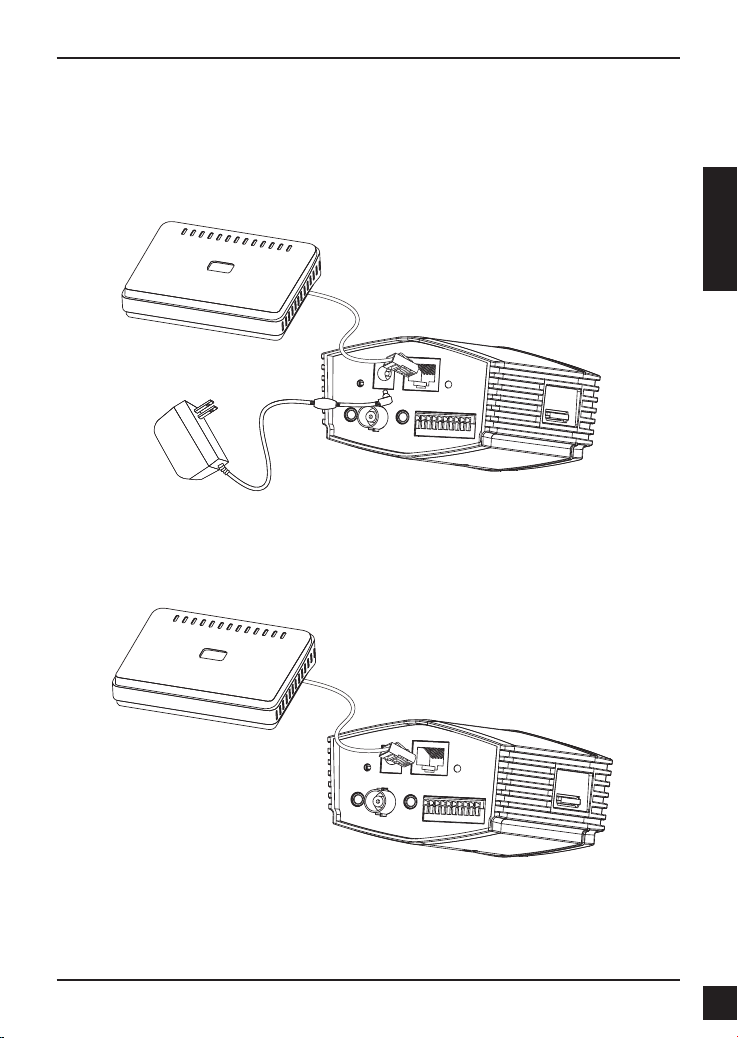
Hardware-Installation
Hardware-Installation
3. Hardware-Installation
Allgemeine Verbindung (ohne PoE)
Schließen Sie die Kamera über das Ethernetkabel an Ihren Switch oder Router an.
Schließen Sie die Kamera mit dem mitgelieferten Stromkabel an eine Steckdose an.
Anschluss mit einem PoE Switch
Wenn Sie einen PoE-Switch oder Router verwenden, schließen Sie die
Netzwerkkamera über das Ethernetkabel an.
PoE (Power over Ethernet) liefert sowohl Strom als auch Daten über ein einziges Kabel.
DEUTSCH
Hinweis: Sobald die Stromzufuhr hergestellt ist, leuchtet die LED rot auf. Wenn das
Gerät dann eine IP-Adresse erhalten hat und darauf zugegriffen werden
kann, leuchtet die LED grün.
D-Link DCS-3710 Quick Install Guide
15
Page 16

Konguration mithilfe des Assistenten
Konguration mithilfe des Assistenten
4. Konguration mithilfe des Assistenten
Legen Sie die DCS-3710 CD in das CD-ROM-Laufwerk Ihres Computers, um die
Installation zu beginnen. Ist die Funktion zur automatischen Ausführung auf Ihrem
Computer deaktiviert oder das D-Link-Startprogramm startet nicht automatisch,
klicken Sie auf Start > Ausführen. Geben Sie D:\DCS-3710.exe ein, wobei D: für den
Laufwerkbuchstaben Ihres CD-ROM-Laufwerks steht.
Klicken Sie auf Installation Wizard
(Installationsassistent), um die Installation zu starten.
DEUTSCH
Nachdem Sie auf 'Setup Wizard' (Setup-Assistent)
geklickt haben, wird das folgende Fenster geöffnet.
Klicken Sie auf Next (Weiter), um fortzufahren.
Klicken Sie auf Yes (Ja), um die
Lizenzvereinbarung zu akzeptieren.
Um den Installationsprozess zu starten, klicken Sie auf
Next (Weiter).
Hinweis: Der Installationsvorgang kann mehrere
Minuten dauern.
Klicken Sie auf Finish (Fertig stellen), um
die Installation abzuschließen.
16
D-Link DCS-3710 Quick Install Guide
Page 17

Konguration mithilfe des Assistenten
Klicken Sie auf das Symbol für den D-Link SetupAssistenten SE, das in Ihrem Windows-Startmenü
erstellt wurde.
Start > D-Link > Setup Wizard SE
Der Setup-Assistent wird aufgerufen und zeigt die
MAC-Adresse und die IP-Adresse Ihrer Kamera(s) an.
Wenn in Ihrem Netzwerk ein DHCP-Server vorhanden
ist, wird hier eine gültige IP-Adresse angezeigt. Wird
in Ihrem Netzwerk kein DHCP-Server verwendet,
wird die standardmäßige statische IP-Adresse der
Netzwerkkamera 192.168.0.20 angezeigt.
Klicken Sie auf die Schaltäche Wizard (Assistent), um
fortzufahren.
Geben Sie die Administratorkennung und das Kennwort
ein. Wenn Sie sich zum ersten Mal anmelden, ist die
standardmäßig vorgegebene Administratorkennung
admin. Lassen Sie das Feld für das Kennwort leer.
Klicken Sie auf Next (Weiter), um die nächste Seite
anzuzeigen.
Wählen Sie die Option DHCP, wenn Ihre Kamera
beim Hochfahren automatisch eine IP-Adresse erhält.
Wählen Sie die Option Static IP (Statische IP), wenn
die Kamera bei jedem Start die gleiche IP-Adresse
verwendet.
DEUTSCH
Klicken Sie auf Next (Weiter), um die nächste Seite
anzuzeigen.
Bestätigen Sie Ihre Einstellungen und klicken Sie auf
Restart (Neu starten).
D-Link DCS-3710 Quick Install Guide
17
Page 18

Konguration mithilfe des Assistenten
Die Kamera über einen Webbrowser anzeigen
Klicken Sie auf das Symbol für den D-Link SetupAssistenten SE, das in Ihrem Windows-Startmenü
erstellt wurde.
Start > D-Link > Setup Wizard SE
DEUTSCH
Wählen Sie die Kamera aus und klicken Sie auf die
Schaltäche Link, um auf die Web-Konguration
zuzugreifen.
Der Setup-Assistent öffnet automatisch Ihren
Webbrowser mit der IP-Adresse der Kamera.
Geben Sie als Standard-Benutzernamen admin ein und
lassen Sie das Feld 'Password' (Kennwort) leer. Klicken
Sie auf OK, um fortzufahren.
In diesem Abschnitt werden Live Videoaufnahmen
Ihrer Kamera angezeigt. Sie können Ihr Videoprol
und Ihre Ansicht wählen oder die Kamera bedienen.
Weitere Informationen zur Web-Konguration nden Sie
im Benutzerhandbuch auf der CD-ROM oder auf der
D-Link-Website.
18
D-Link DCS-3710 Quick Install Guide
Page 19

Bildschärfen- und Zoom-Einstellung
Bildschärfen- und Zoom-Einstellung
5. Bildschärfen- und Zoom-Einstellung
Bildschärfe einstellen
Drehen Sie am Bildschärfen-Controller,
um ihn zu lösen. Stellen Sie die
Brennweite ein, indem Sie den Controller
nach links oder rechts bewegen, bis
die gewünschte Bildschärfe erreicht ist.
Haben Sie die gewünschte Einstellung
vorgenommen, stellen Sie den
Bildschärfen-Controller fest.
Zoom-Verhältnis einstellen
Drehen Sie am Zoom-Controller, um ihn
zu lösen. Stellen Sie den Zoom-Faktor
ein, indem Sie den Controller nach links
oder rechts bewegen, bis der gewünschte
Bereich eingestellt ist. Haben Sie die
gewünschte Einstellung vorgenommen,
stellen Sie den Zoom-Controller fest.
DEUTSCH
D-Link DCS-3710 Quick Install Guide
19
Page 20

Technischer Support
Technischer Support
Technischer Support
Deutschland: Web: http://www.dlink.de
Telefon: +49(0)1805 2787 0,14 € pro Minute Zeiten: Mo. –Fr. 09:00 – 17:30 Uhr
E-Mail: support@dlink.de
Österreich: Web: http://www.dlink.at
Telefon: +43(0)820 480084 0,116 € pro Minute Zeiten: Mo. –Fr. 09:00 – 17:30 Uhr
E-Mail: support@dlink.at
Schweiz: Web: http://www.dlink.ch
Telefon: +41(0)848 331100 0,08 CHF pro Minute Zeiten: Mo. –Fr. 09:00 – 17:30 Uhr
DEUTSCH
E-Mail: support@dlink.ch
* Gebühren aus Mobilnetzen und von anderen Providern können abweichen.
20
D-Link DCS-3710 Quick Install Guide
Page 21

Procédure d'installation
Procédure d'installation
Guide d'installation rapide de
DCS-3710
Ce guide d'installation fournit des instructions élémentaires qui vous aideront à
installer la caméra réseau DCS-3710 sur votre réseau. Pour obtenir des informations
complémentaires sur l'utilisation de la caméra, consultez le Manuel d'utilisation,
disponible sur le CD joint à ce coffret, ou sur le site Web d'assistance D-Link.
Procédure d'installation
Vériez le contenu de la boîte par rapport à la liste ci-dessous.1.
Description du matériel 2.
Installation du matériel 3.
Conguration à l'aide de l'assistant4.
Réglage du zoom/mise au point 5.
1. Contenu de la boîte
Caméra réseau DCS-3710
Support de la caméra
Manuel et logiciel sur CD-ROM
Câble Ethernet CAT5
Adaptateur secteur
Guide d'installation rapide
Adaptateur de monture C/CS (bague de 5 mm)
FRANÇAIS
Contactez immédiatement votre revendeur s'il manque l'un des éléments ci-dessus.
D-Link DCS-3710 Quick Install Guide
21
Page 22

Description du matériel
Description du matériel
2. Description du matériel
Alimentation CC
12 V CC
Panneau arrière
Ethernet (PoE)
Connecteur RJ-45 pour Ethernet,
pouvant également servir à
alimenter la caméra utilisant la
fonction PoE
FRANÇAIS
Entrée audio
Connecteur d'entrée audio pour
microphone
Réinitialiser
Appuyez sur ce bouton et
maintenez-le enfoncé pendant
5 secondes pour réinitialiser
la caméra
Sortie audio
Sortie audio pour haut-parleurs externes.
BNC
Sortie vidéo analogique
Façade
Connecteur d'objectif
Connexion à une monture CS
Voyants lumineux
Indicateur d'alimentation et réseau
Connecteur E/S
Connecteurs E/S pour périphériques externes
Capteur ICR
Le capteur IR-Cut amovible
détermine les conditions d'éclairage
et passe de la lumière couleur à
infrarouge en conséquence.
22
D-Link DCS-3710 Quick Install Guide
Page 23

Panneau droit
Connecteur d'iris CC
Connecteur pour objectif CC à iris
automatique
Commutateur DIP
Bascule entre plusieurs formats régionaux.
1. AES : Obturateur électrique
automatique
2. IRIS CC : Active et désactive l'iris
automatiquement (entraînement CC)
3. NTSC : Sélecteur de signal de
sortie TV
4. PAL : Sélecteur de signal de sortie
TV
Description du matériel
Niveau d'iris
Peut servir à régler l'iris
automatique
FRANÇAIS
Panneau gauche
D-Link DCS-3710 Quick Install Guide
Port de carte SD
Carte SD locale permettant de stocker
des images et vidéos enregistrées
23
Page 24

Installation du matériel
Installation du matériel
3. Installation du matériel
Connexion de base (sans PoE)
Connectez la caméra à votre commutateur ou routeur via le câble Ethernet.
Branchez le câble d'alimentation fourni à la caméra et à une prise secteur.
FRANÇAIS
Connexion à l'aide d'un commutateur PoE
Si vous utilisez un commutateur ou un routeur PoE, branchez la caméra réseau par
l'intermédiaire d'un câble Ethernet.
La fonction PoE servira à transmettre l'alimentation et les données par un seul câble.
Remarque : Une fois l'alimentation établie, le voyant devient rouge. Lorsque le
24
périphérique a obtenu une adresse IP et qu'il est accessible, ce voyant
devient vert.
D-Link DCS-3710 Quick Install Guide
Page 25

Conguration à l'aide de l'assistant
Conguration à l'aide de l'assistant
4. Conguration à l'aide de l'assistant
Insérez le CD de la DCS-3710 dans le lecteur de CD-ROM de l'ordinateur pour lancer
l'installation. Si la fonction d'exécution automatique de votre ordinateur est désactivée
ou si le dispositif de lancement D-Link ne parvient pas à démarrer automatiquement,
cliquez sur Démarrer > Exécuter. Saisissez D:\DCS-3710.exe (D: représentant la lettre
de lecteur de votre CD-ROM).
Cliquez sur Installation Wizard (Assistant
d'installation) pour lancer l'installation.
Après avoir cliqué sur l'Assistant de conguration, la
fenêtre suivante s'ouvre.
Cliquez sur Next (Suivant) pour continuer.
FRANÇAIS
Cliquez sur Yes (Oui) pour accepter l'Accord de licence.
Pour lancer l'installation, cliquez sur Next (Suivant).
Remarque : L’installation peut prendre quelques
minutes.
Cliquez sur Finish (Terminer) pour terminer l’installation.
D-Link DCS-3710 Quick Install Guide
25
Page 26

Conguration à l'aide de l'assistant
Cliquez sur l'icône D-Link Setup Wizard SE (Assistant
de conguration D-Link SE) créée dans le menu
Démarrer.
Démarrer > D-Link > Setup Wizard SE (Assistant de
conguration SE)
L'Assistant de conguration s'ouvre et afche les
adresses MAC et IP de votre ou vos caméras. Si
un serveur DHCP se trouve sur votre réseau, une
adresse IP valide s’afche. Si votre réseau n'utilise pas
de serveur DHCP, l'adresse IP statique par défaut de la
caméra réseau (192.168.0.20) s'afche.
Cliquez sur Wizard (Assistant) pour continuer.
FRANÇAIS
Saisissez l'ID administrateur et le mot de passe.
Lorsque vous vous connectez pour la première fois, l'ID
administrateur par défaut est admin et le mot de passe
est vierge.
Cliquez sur Next (Suivant) pour passer à la page
suivante.
Sélectionnez l'option DHCP si la caméra obtient
une adresse IP automatiquement au démarrage.
Sélectionnez l'option Static IP (Adresse IP statique)
si la caméra utilise la même adresse IP à chaque
démarrage.
Cliquez sur Next (Suivant) pour passer à la page
suivante.
Prenez le temps de vérier vos paramètres, puis cliquez
sur Restart (Redémarrer).
26
D-Link DCS-3710 Quick Install Guide
Page 27

Conguration à l'aide de l'assistant
Afchage de la caméra dans un navigateur Web
Cliquez sur l'icône D-Link Setup Wizard SE (Assistant
de conguration D-Link SE) créée dans le menu
Démarrer.
Démarrer > D-Link > Setup Wizard SE (Assistant de
conguration SE)
Sélectionnez la caméra, puis cliquez sur le bouton
« Link » (Connexion) pour accéder à la conguration
Web.
L'Assistant de conguration ouvre automatiquement
votre navigateur Web à l'adresse IP de la caméra.
Saisissez admin comme nom d'utilisateur par défaut
et laissez le mot de passe vide. Cliquez sur OK pour
continuer.
Cette section présente la vidéo en direct de votre
caméra. Vous pouvez sélectionner votre prol
vidéo et voir ou utiliser la caméra. Pour obtenir des
informations complémentaires sur la conguration Web,
reportez-vous au manuel d'utilisation du CD-ROM ou
sur le site Web D-Link.
FRANÇAIS
D-Link DCS-3710 Quick Install Guide
27
Page 28

Réglage du zoom/mise au point
Réglage du zoom/mise au point
5. Réglage du zoom/mise au point
Réglage de la mise au point
Dévissez le contrôleur de mise au point
pour le desserrer. Réglez la plage
focale en déplaçant le contrôleur vers
la gauche ou vers la droite, jusqu'à ce
que l'image soit nette. Resserrez le
contrôleur de mise au point une fois le
réglage terminé.
Réglage du rapport de zoom
Dévissez le contrôleur de zoom pour le
desserrer. Réglez le facteur de zoom en
FRANÇAIS
déplaçant le contrôleur vers la gauche
ou vers la droite, jusqu'à obtention de la
plage souhaitée. Resserrez le contrôleur
de zoom une fois le réglage terminé.
28
D-Link DCS-3710 Quick Install Guide
Page 29
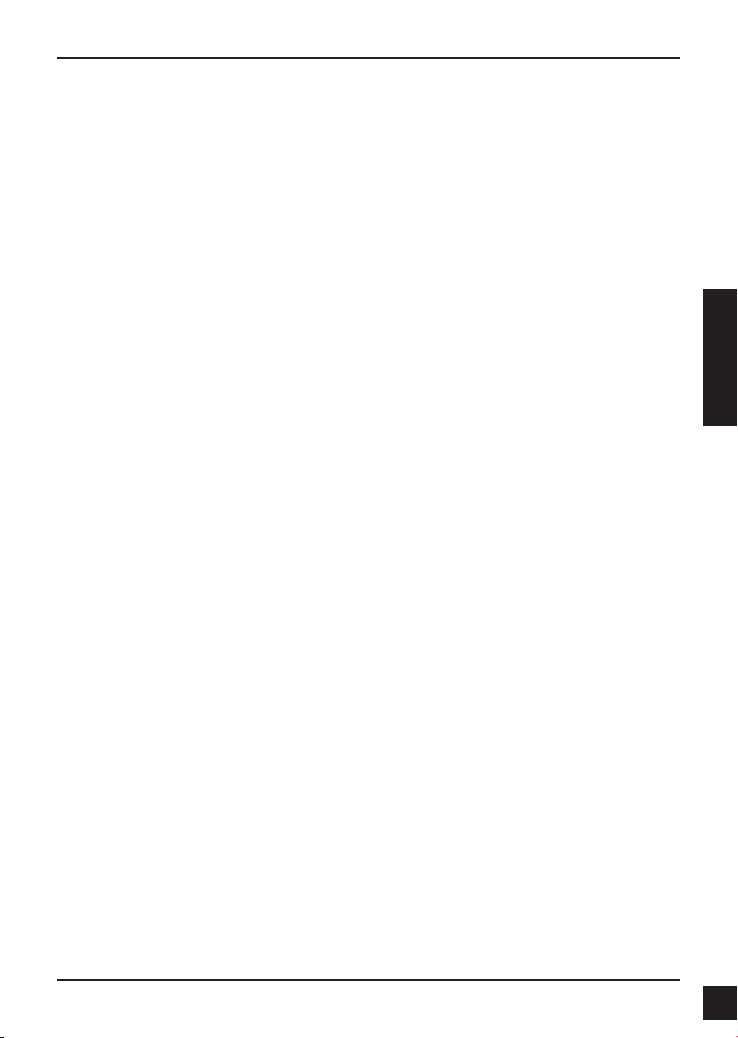
Support technique
Assistance technique D-Link sur internet :http://www.dlink.fr
Assistance technique D-Link par téléphone :
0820 0803 03 (0.12 € la minute)
Du lundi au vendredi de 9h à 19h.
Support technique
Support technique
FRANÇAIS
D-Link DCS-3710 Quick Install Guide
29
Page 30

Pasos para la instalación
Pasos para la instalación
Guía rápida de instalación de
DCS-3710
Esta guía de instalación proporciona instrucciones básicas para la instalación de la
cámara de red DCS-3710 en su red. Para obtener información adicional acerca de
cómo utilizar la cámara, consulte el Manual del usuario disponible en el CD incluido en
el paquete o en el sitio web de asistencia de D-Link.
Pasos para la instalación
Verique el contenido de la caja con la lista que aparece a continuación.1.
Descripción general del hardware 2.
Instalación del hardware 3.
Conguración con el asistente 4.
Ajuste del zoom y el enfoque 5.
1. ¿Qué contiene la caja?
Cámara de red DCS-3710
Soporte de la cámara
ESPAÑOL
Manual y software en CD-ROM
Cable Ethernet CAT5
Adaptador de alimentación
Guía de instalación rápida
Adaptador de montaje C-CS (anillo de 5 mm)
30
Si falta cualquiera de los componentes anteriores, póngase en contacto con el
proveedor.
D-Link DCS-3710 Quick Install Guide
Page 31

2. Descripción general del hardware
Alimentación CC
12 V CC
Panel posterior
Ethernet (PoE)
Conector RJ-45 para Ethernet
que se puede utilizar también
para alimentar la cámara que
utiliza PoE
SPtv
SPtvDescripción general del hardware
Entrada de audio
Conector de entrada de audio
para un micrófono
Reiniciar
Pulse y mantenga pulsado
este botón durante 5
segundos para reiniciar la
cámara
Conector de la lente
Se conecta a un montaje CS
Conector de E/S
Conectores de E/S para dispositivos externos
Salida de audio
Salida de audio para altavoces externos.
BNC
Salida de vídeo analógico
Panel frontal
LED
Indicador de alimentación y de red
Sensor ICR
El sensor con bloqueo de IR extraíble
evalúa las condiciones de iluminación
y cambia de color a infrarrojos según
corresponda
ESPAÑOL
D-Link DCS-3710 Quick Install Guide
31
Page 32

Descripción general del hardware
Descripción general del hardware
Panel derecho
Conector para DC-Iris
Conector para lente automática
DC iris
Conmutador DIP
Alterna entre varios formatos locales.
1. AES: Obturador eléctrico automático
2. DC IRIS: Activa y desactiva el iris
automático (unidad DC)
ESPAÑOL
3. NTSC: Selector de señal de salida
de TV
4. PAL: Selector de señal de salida
de TV
Nivel del iris
Se puede utilizar para ajustar el
iris automático
Panel izquierdo
32
Ranura para tarjeta SD
Tarjeta SD local para almacenar
imágenes grabadas y vídeo
D-Link DCS-3710 Quick Install Guide
Page 33

Instalación del hardware
Instalación del hardware
3. Instalación del hardware
Conexión básica (sin PoE)
Conecte la cámara al conmutador o el router mediante un cable Ethernet.
Conecte el cable de alimentación suministrado desde la cámara a una toma de
alimentación.
Conexión utilizando un conmutador PoE
Si utiliza un conmutador PoE o un router, conecte la cámara de red mediante un cable
Ethernet.
La PoE transmitirá la alimentación y los datos a través de un solo cable.
ESPAÑOL
Nota: una vez establecida la alimentación, el LED cambiará a rojo. Cuando el
dispositivo obtenga una dirección IP y esté accesible, el LED cambiará a verde.
D-Link DCS-3710 Quick Install Guide
33
Page 34

Conguración con el asistente
Conguración con el asistente
4. Conguración con el asistente
Inserte el CD de la DCS-3710 en la unidad de CD-ROM del ordenador para comenzar la
instalación. Si la función de ejecución automática del ordenador está desactivada o si el
iniciador de D-Link no se inicia automáticamente, haga clic en Inicio > Ejecutar. Escriba
D:\DCS-3710.exe, donde D: representa la letra de unidad de su unidad de CD-ROM.
Haga clic en Installation Wizard (Asistente para la
instalación) para comenzar la instalación.
Después de hacer clic en el Asistente de conguración,
se abrirá la ventana siguiente.
Haga clic en Next (Siguiente) para continuar.
ESPAÑOL
Haga clic en Yes (Sí) para aceptar el
acuerdo de licencia.
Para iniciar el proceso de instalación, haga clic en
Next (Siguiente).
Nota: La instalación puede tardar algunos minutos
en nalizar.
Haga clic en Finish (Finalizar) para nalizar la instalación.
34
D-Link DCS-3710 Quick Install Guide
Page 35

Haga clic en el icono D-Link Setup Wizard SE
(Asistente de conguración SE D-Link) que se creó
en el menú de inicio de Windows.
Inicio > D-Link > Setup Wizard SE (Asistente de
conguración SE)
Aparecerá el asistente de conguración y mostrará la
dirección MAC y la dirección IP de la cámara. Si tiene
un servidor DHCP en la red, se mostrará una dirección
IP válida. Si la red no utiliza un servidor DHCP, se
mostrará la dirección de IP estática predeterminada:
192.168.0.20 de la cámara de red.
Haga clic en el botón Wizard (Asistente) para
continuar.
Introduzca el ID de administrador y la contraseña. Al
iniciar sesión por primera vez, el ID de administrador
predeterminado es admin, con la contraseña en blanco.
Haga clic en Next (Siguiente) para ir a la página siguiente.
Conguración con el asistente
ESPAÑOL
Seleccione la opción DHCP si la cámara obtiene
automáticamente una dirección IP al reiniciarse.
Seleccione la opción Static IP (IP estática) si la cámara
utilizará la misma dirección IP cada vez que se inicia.
Haga clic en Next (Siguiente) para ir a la página
siguiente.
Tómese un tiempo para conrmar la conguración y haga
clic en Restart (Reiniciar).
D-Link DCS-3710 Quick Install Guide
35
Page 36

Conguración con el asistente
Visualización de la cámara a través
del explorador de web
Haga clic en el icono D-Link Setup Wizard SE
(Asistente de conguración SE D-Link) que se creó
en el menú de inicio de Windows.
Inicio > D-Link > Setup Wizard SE (Asistente de
conguración SE)
Seleccione la cámara y haga clic en el botón con
la etiqueta "Link (Vínculo)" para acceder a la
conguración web.
El asistente de conguración abrirá automáticamente el
explorador de web en la dirección IP de la cámara.
ESPAÑOL
Escriba admin como nombre de usuario
predeterminado y deje la contraseña en blanco. Haga
clic en OK (Aceptar) para continuar.
Esta sección muestra el vídeo en directo de la cámara.
Puede seleccionar el perl de vídeo y ver o utilizar la
cámara. Para obtener información adicional acerca de
la conguración de web, consulte el manual de usuario
incluido en el CD-ROM o el sitio web de D-Link.
36
D-Link DCS-3710 Quick Install Guide
Page 37

5. Ajuste del zoom y el enfoque
Ajuste del enfoque
Desatornille el controlador del enfoque
para soltarlo. Ajuste el rango de
enfoque moviendo el controlador hacia
la izquierda o la derecha hasta que la
imagen sea nítida. Apriete el controlador
del enfoque una nalizado el ajuste.
Ajuste del ratio de zoom
Desatornille el controlador del zoom
para soltarlo. Ajuste el factor de zoom
moviendo el controlador hacia la
izquierda o la derecha hasta conseguir el
rango deseado. Apriete el controlador del
zoom una nalizado el ajuste.
Ajuste del zoom y el enfoque
Ajuste del zoom y el enfoque
ESPAÑOL
D-Link DCS-3710 Quick Install Guide
37
Page 38

Asistencia técnica
Asistencia técnica
Asistencia técnica
http://www.dlink.es
Asistencia Técnica Telefónica de D-Link: +34 902 30 45 45 0,067 €/min
De Lunes a Viernes de 9:00 a 19:00
ESPAÑOL
38
D-Link DCS-3710 Quick Install Guide
Page 39

Procedura di installazione
Procedura di installazione
Guida di installazione rapida di
DCS-3710
In questa guida di installazione sono riportate le istruzioni di base per installare la
videocamera DCS-3710 Network Camera in rete. Per ulteriori informazioni sull'utilizzo
della videocamera, consultare il manuale utente disponibile sul CD incluso nella
confezione o scaricabile dal sito Web di supporto di D-Link.
Procedura di installazione
Vericare il contenuto della confezione in base all'elenco seguente.1.
Panoramica hardware 2.
Installazione hardware 3.
Procedura guidata di congurazione 4.
Regolazione di zoom/messa a fuoco 5.
1. Contenuto della confezione
DCS-3710 Network Camera
Base per la videocamera
Manuale e software su CD-ROM
Cavo Ethernet CAT5
Alimentatore
Guida di installazione rapida
Adattatore per il montaggio C-CS (anello da 5 mm)
ITALIANO
Se uno o più degli articoli sopra elencati risultano mancanti, rivolgersi al rivenditore.
D-Link DCS-3710 Quick Install Guide
39
Page 40

SPtv
Alimentazione CC
CC 12V
2. Panoramica hardware
Pannello posteriore
Ethernet (PoE)
Connettore RJ-45 per Ethernet
che può essere utilizzato anche
per alimentare la videocamera
quando si utilizza PoE
SPtvPanoramica hardware
Ingresso audio
Connettore di ingresso audio per
un microfono
Reset
Tenere premuto questo
pulsante per 5 secondi per
resettare la videocamera
ITALIANO
Uscita audio
Uscita audio per altoparlanti esterni.
BNC
Uscita video analogica
Pannello frontale
Connettore obiettivo
Da collegare a un attacco CS
LED
Indicatore di alimentazione e di rete
Connettore I/O
Connettori I/O per dispositivi esterni
Sensore ICR
Il sensore rimovibile IR-Cut valuta le
condizioni di illuminazione e attiva
la modalità a colori o a infrarossi a
seconda delle circostanze.
40
D-Link DCS-3710 Quick Install Guide
Page 41

Pannello di destra
Panoramica hardware
Connettore iris DC
Connettore per obiettivo autoiris DC
DIP switch
Consente di attivare/disattivare i formati
disponibili a seconda della zona.
1. AES: Otturatore elettronico
automatico
2. DC IRIS: Attiva/disattiva l'autoiris
(gestito tramite DC)
3. NTSC: Selettore del segnale di
uscita TV
4. PAL: Selettore del segnale di uscita
TV
Pannello di sinistra
Iris Level
Può essere utilizzato per regolare
l'autoiris
Slot per schede SD
Slot per schede SD locali
utilizzate per archiviare le
immagini e i video registrati
ITALIANO
D-Link DCS-3710 Quick Install Guide
41
Page 42

Installazione dell'hardware
Installazione dell'hardware
3. Installazione dell'hardware
Collegamento di base (senza PoE)
Collegare la videocamera allo switch o al router tramite il cavo Ethernet.
Collegare un'estremità del cavo di alimentazione fornito alla videocamera e l'altra
estremità a una presa elettrica.
Collegamento tramite switch PoE
Se si utilizza uno switch o un router PoE, collegare la videocamera di rete tramite il
cavo Ethernet.
PoE utilizzerà un solo cavo sia per l'alimentazione che per la trasmissione dei dati.
ITALIANO
Nota: se la videocamera è alimentata, il LED diventa di colore rosso. Dopo che la
videocamera ha ottenuto un indirizzo IP e risulta accessibile, il LED diventa di
colore verde.
42
D-Link DCS-3710 Quick Install Guide
Page 43

Procedura guidata di congurazione
Procedura guidata di congurazione
4. Procedura guidata di congurazione
Inserire il CD di DCS-3710 nell'unità CD-ROM del computer per avviare l'installazione.
Se la funzione di esecuzione automatica è disabilitata nel computer in uso o se l'utilità
di avvio di D-Link non viene avviata automaticamente, fare clic su Start > Run (Start >
Esegui). Digitare D:\DCS-3710.exe, dove D: rappresenta la lettera dell'unità CD-ROM.
Fare clic su Installation Wizard (Installazione guidata)
per avviare l'installazione.
Dopo aver fatto clic sul comando dell'installazione
guidata, verrà aperta la seguente nestra.
Fare clic su Next (Avanti) per continuare.
ITALIANO
Fare clic su Yes (Sì) per accettare il contratto di Licenza.
Per avviare il processo di installazione, fare clic su Next
(Avanti).
Nota: il completamento dell'installazione può richiedere
alcuni minuti.
Fare clic suFinish (Fine) per completare l'installazione.
D-Link DCS-3710 Quick Install Guide
43
Page 44

Procedura guidata di congurazione
Fare clic sull'icona D-Link Setup Wizard SE creata nel
menu di Start di Windows.
Start > D-Link > Setup Wizard SE
Nella pagina dell'Installazione guidata verranno
visualizzati l'indirizzo MAC e l'indirizzo IP della
videocamera. Se la rete dispone di un server DHCP,
viene visualizzato un indirizzo IP valido. Se la rete non
dispone di un server DHCP, verrà visualizzato l'indirizzo
IP statico predenito della videocamera di rete, ovvero
192.168.0.20.
Fare clic su Wizard (Installazione guidata) per
continuare.
Inserire l'ID e la password dell'amministratore. Quando
si effettua l'accesso per la prima volta, l'ID predenito
dell'amministratore è admin, mentre la password viene
lasciata vuota.
Fare clic su Next (Avanti) per passare alla pagina
successiva.
Selezionare l'opzione DHCP se la videocamera in
ITALIANO
uso ottiene automaticamente un indirizzo IP all'avvio.
Selezionare l'opzione Static IP (IP statico) se la
videocamera utilizzerà lo stesso indirizzo IP ogni volta
che viene avviato.
Fare clic su Next (Avanti) per passare alla pagina
successiva.
Vericare le impostazioni, quindi fare clic su Restart
(Riavvia).
44
D-Link DCS-3710 Quick Install Guide
Page 45

Procedura guidata di congurazione
Visualizzazione della videocamera
tramite il browser Web
Fare clic sull'icona D-Link Setup Wizard SE creata nel
menu di Start di Windows.
Start > D-Link > Setup Wizard SE
Selezionare la videocamera e fare clic sul pulsante
"Link" (Collegamento) per accedere alla congurazione
Web.
La procedura guidata di congurazione apre
automaticamente il browser Web all'indirizzo IP della
videocamera.
Immettere admin come nome utente predenito e
lasciare il campo password vuoto. Fare clic su OK per
continuare.
ITALIANO
Questa sezione descrive il video in diretta della
videocamera. È possibile selezionare il prolo video
desiderato e visualizzare le immagini o mettere in
funzione la videocamera. Per ulteriori informazioni
sulla congurazione Web, fare riferimento al manuale
utente incluso sul CD-ROM o scaricabile dal sito Web
di D-Link.
D-Link DCS-3710 Quick Install Guide
45
Page 46

Regolazione di zoom/messa a fuoco
Regolazione di zoom/messa a fuoco
5. Regolazione di zoom/messa a fuoco
Regolazione della messa a fuoco
Svitare il controllo della messa a fuoco
per allentarlo. Per regolare la messa a
fuoco, ruotare il controllo verso sinistra
o verso destra nché l'immagine non
risulta chiara. Una volta completata la
regolazione, riavvitare il controllo della
messa a fuoco.
Regolazione dello zoom
Svitare il controllo dello zoom per
allentarlo. Per regolare il fattore di
zoom, ruotare il controllo verso sinistra o
verso destra no a raggiungere il range
desiderato. Una volta completata la
regolazione, riavvitare il controllo dello
zoom.
46
ITALIANO
D-Link DCS-3710 Quick Install Guide
Page 47

Supporto tecnico
Supporto tecnico
Supporto tecnico
http://www.dlink.it/support
Supporto Tecnico dal lunedì al venerdì dalle ore 9.00 alle ore 19.00 con orario
continuato
Telefono: 199400057
ITALIANO
D-Link DCS-3710 Quick Install Guide
47
Page 48

Ver. 1.00(E)
2009/12/07
RMN0100350
