Page 1

Page 2
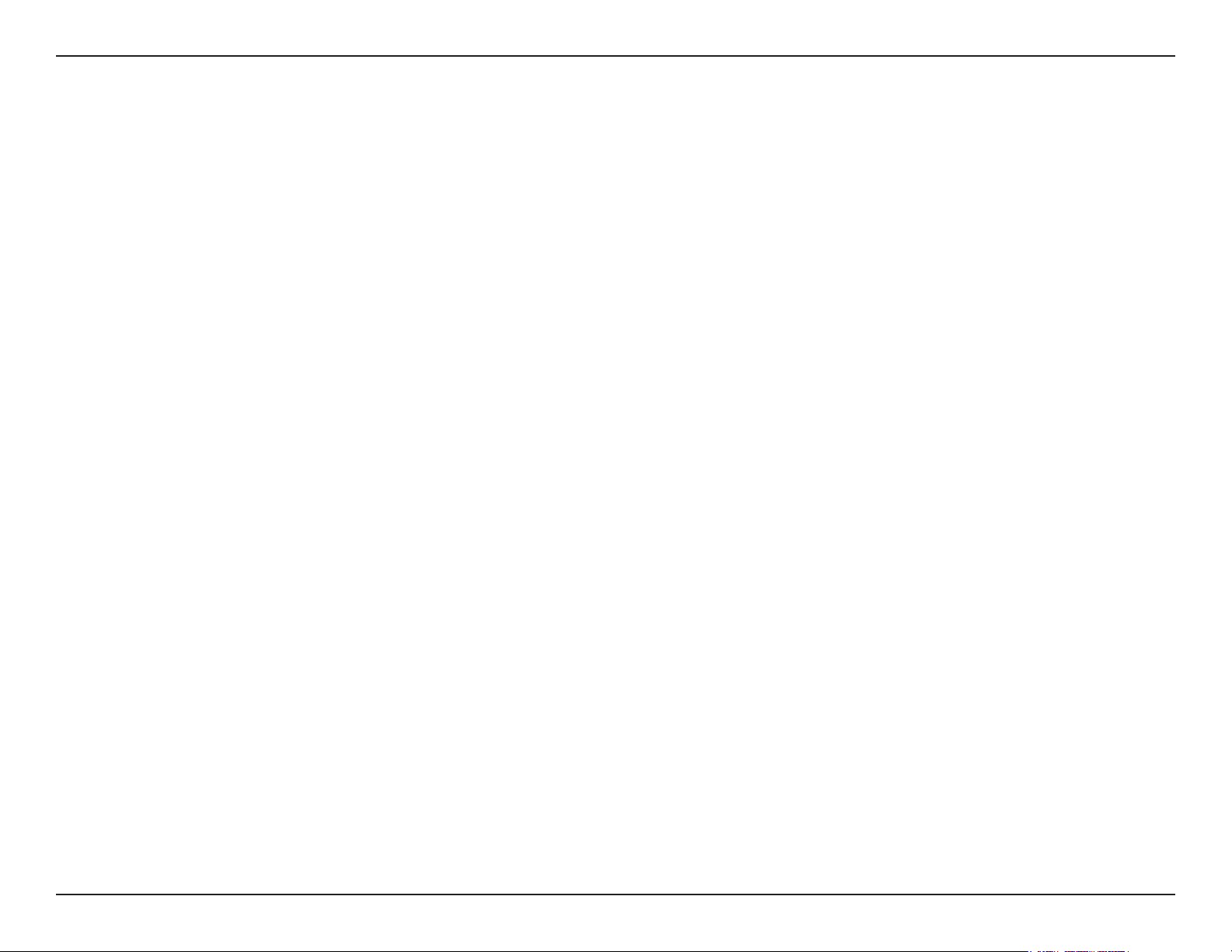
Table of Contents
Product Overview ........................................................ 4
Package Contents ................................................... 4
Hardware Overview .....................................................5
Hardware Overview ................................................. 5
Rear ................................................................... 5
Front ..................................................................6
Conguration with Wizard ........................................ 9
Conguration ............................................................. 14
Web-based Conguration Utility ............................ 14
Live Video ..............................................................16
Setup ..................................................................... 17
Wizard ..............................................................17
Internet Connection Setup Wizard ................... 17
Motion Detection Setup Wizard ....................... 20
Network Setup ................................................. 22
Dynamic DNS ..................................................24
Image Setup ....................................................25
Advanced ...............................................................39
Digital Input/Output .......................................... 39
RS-485 .............................................................40
ICR ...................................................................41
HTTPS ............................................................. 42
Access List .......................................................43
Maintenance .......................................................... 44
Device Management ........................................ 44
Backup and Restore ........................................ 45
Firmware Upgrade ........................................... 46
Status ....................................................................47
Device Info ....................................................... 47
Logs ................................................................. 48
Help .................................................................49
Appendix .................................................................... 50
DI/DO Schematics ................................................. 50
Technical Specications ........................................ 51
Audio and Video ..............................................27
Motion Detection .............................................. 28
Time and Date ................................................. 29
Event Setup ..................................................... 30
Application ....................................................... 31
Add Server ....................................................... 32
Add Media ........................................................33
SD Card ........................................................... 38
2D-Link DCS-3710 User Manual
Page 3
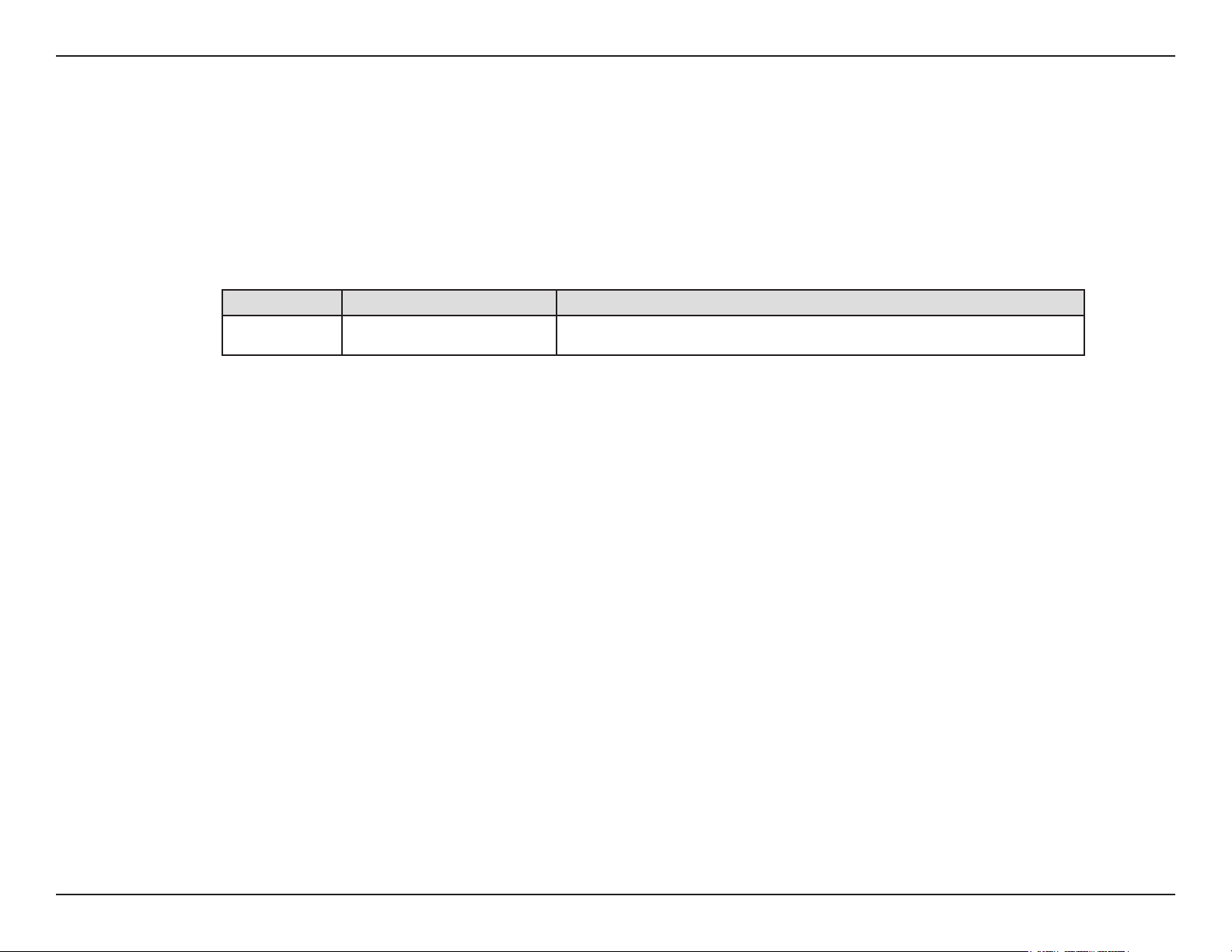
Preface
D-Link reserves the right to revise this publication and to make changes in the contents hereof without obligation to notify any person or
organization of such revisions or changes.
Manual Revisions
Revision Date Description
1.0 November 24, 2009 DCS-3710 Revision A1 with rmware version 1.00
Trademarks
D-Link and the D-Link logo are trademarks or registered trademarks of D-Link Corporation or its subsidiaries in the United States or
other countries. All other company or product names mentioned herein are trademarks or registered trademarks of their respective
companies.
Copyright © 2009 by D-Link Systems, Inc.
All rights reserved. This publication may not be reproduced, in whole or in part, without prior expressed written permission from D-Link
Systems, Inc.
3D-Link DCS-3710 User Manual
Page 4
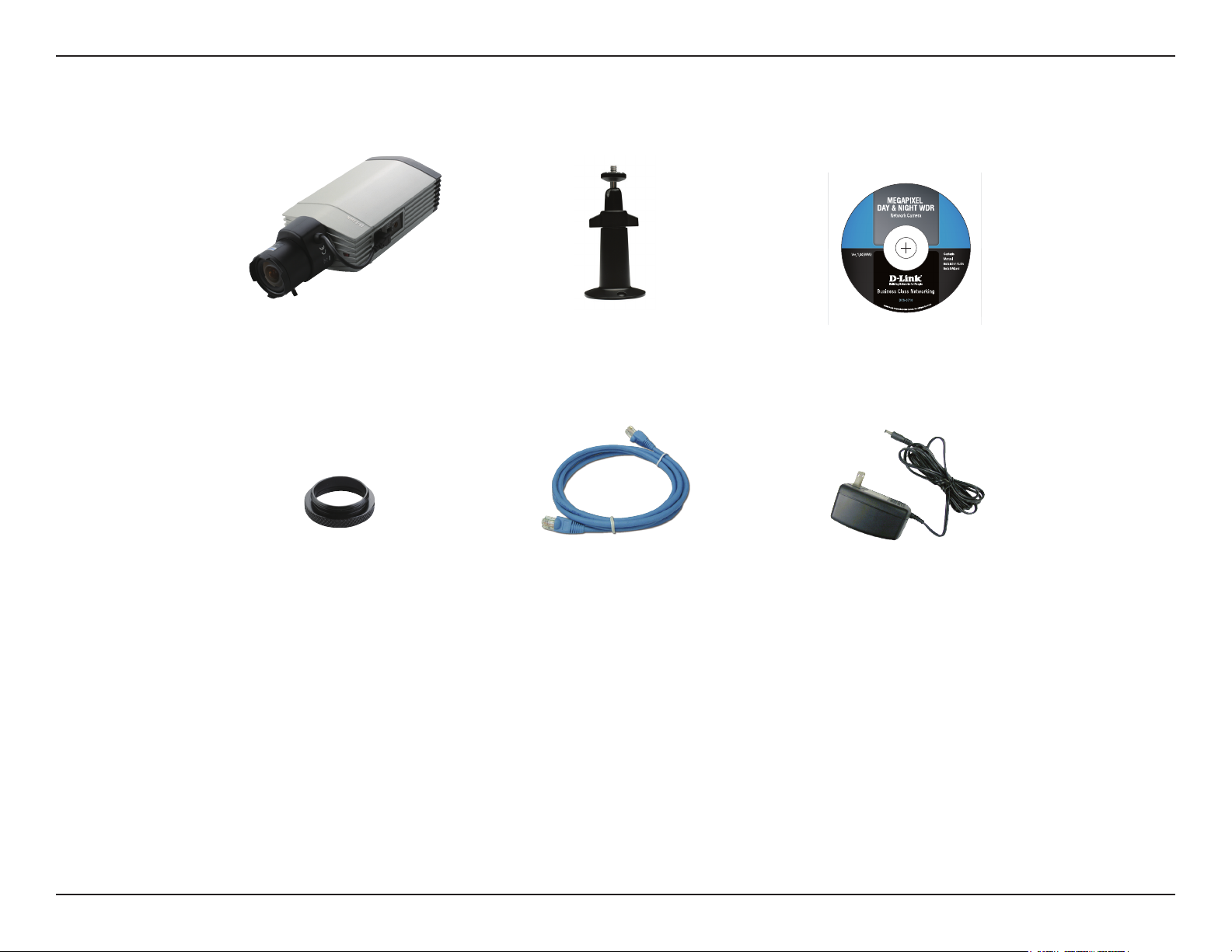
Product OverviewProduct Overview
Package Contents
DCS-3710
Network Camera
C-CS Mount Adapter
(5mm Ring)
If any of the above items are missing, please contact your reseller.
Camera Stand
CAT5 Ethernet
Cable
Manual and Wizard
on CD-ROM
Power Adapter
4D-Link DCS-3710 User Manual
Page 5
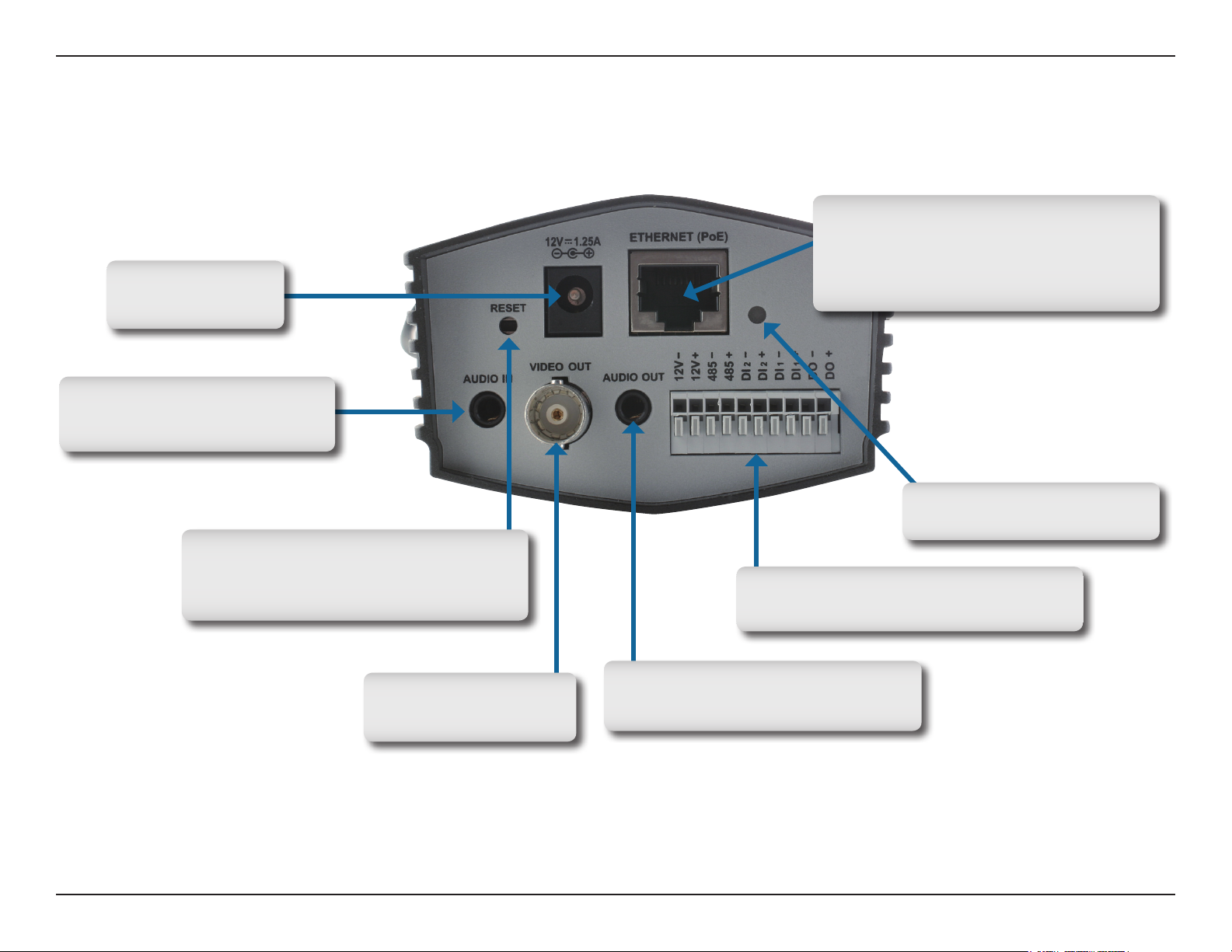
Hardware Overview
Hardware Overview
DC Power
12V DC
Audio In
External Audio Input connector
Hardware Overview
Rear
Ethernet (PoE)
RJ-45 connector for Ethernet which can
also be used to power the camera using
Power over Ethernet (PoE)
Reset
Press and hold this button for 5 seconds
to reset the camera
BNC
Video analog output
LED
Power and network indicator
I/O Connector
I/O connectors for external devices
Audio Out
Audio Output for external speakers
5D-Link DCS-3710 User Manual
Page 6
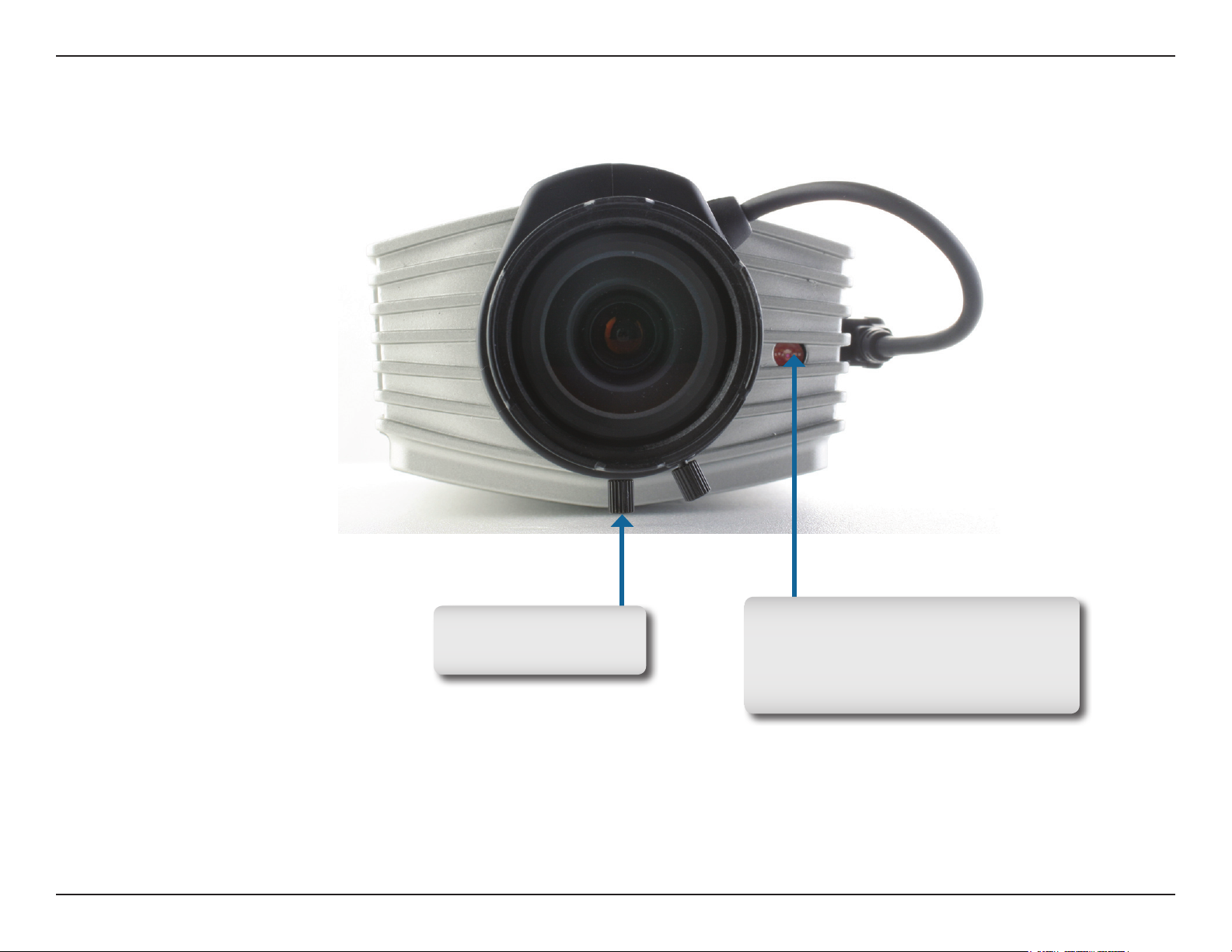
Hardware Overview
Front
Lens Connector
Connect to a CS mount
ICR Sensor
The IR-Cut Removable sensor judges
lighting conditions and switches from
color to infrared accordingly
6D-Link DCS-3710 User Manual
Page 7
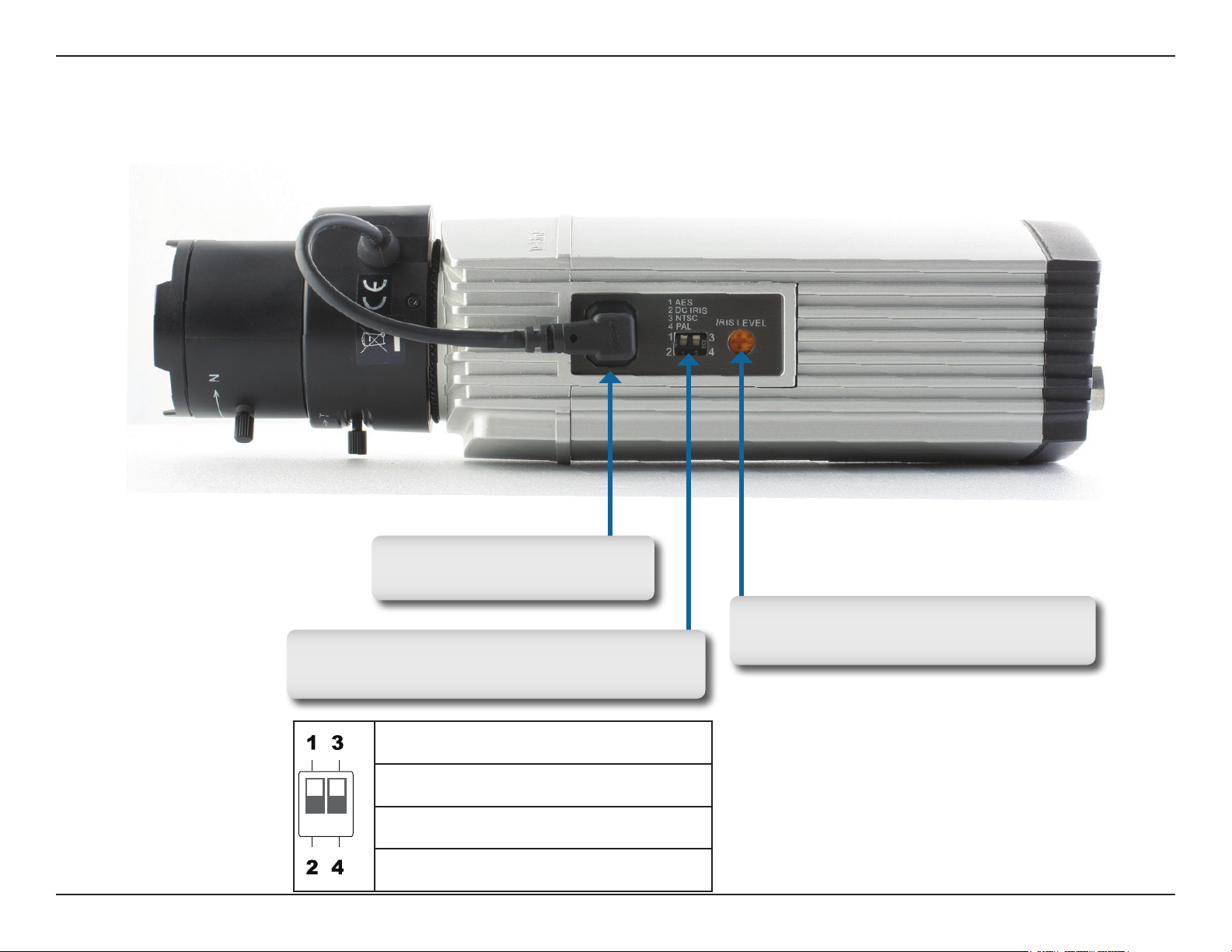
Hardware Overview
DC-Iris Connector
Connector for DC auto iris lens
DIP Switch
Toggles several different camera options
1. AES: Auto Electric Shutter
2. DC IRIS: Use an auto iris (DC drive)
3. NTSC: TV output signal selector
4. PAL: TV output signal selector
Iris Level
Can be used to adjust the auto iris
7D-Link DCS-3710 User Manual
Page 8

Hardware Overview
SD Card Slot
Local SD card for storing recorded
images and video
8D-Link DCS-3710 User Manual
Page 9
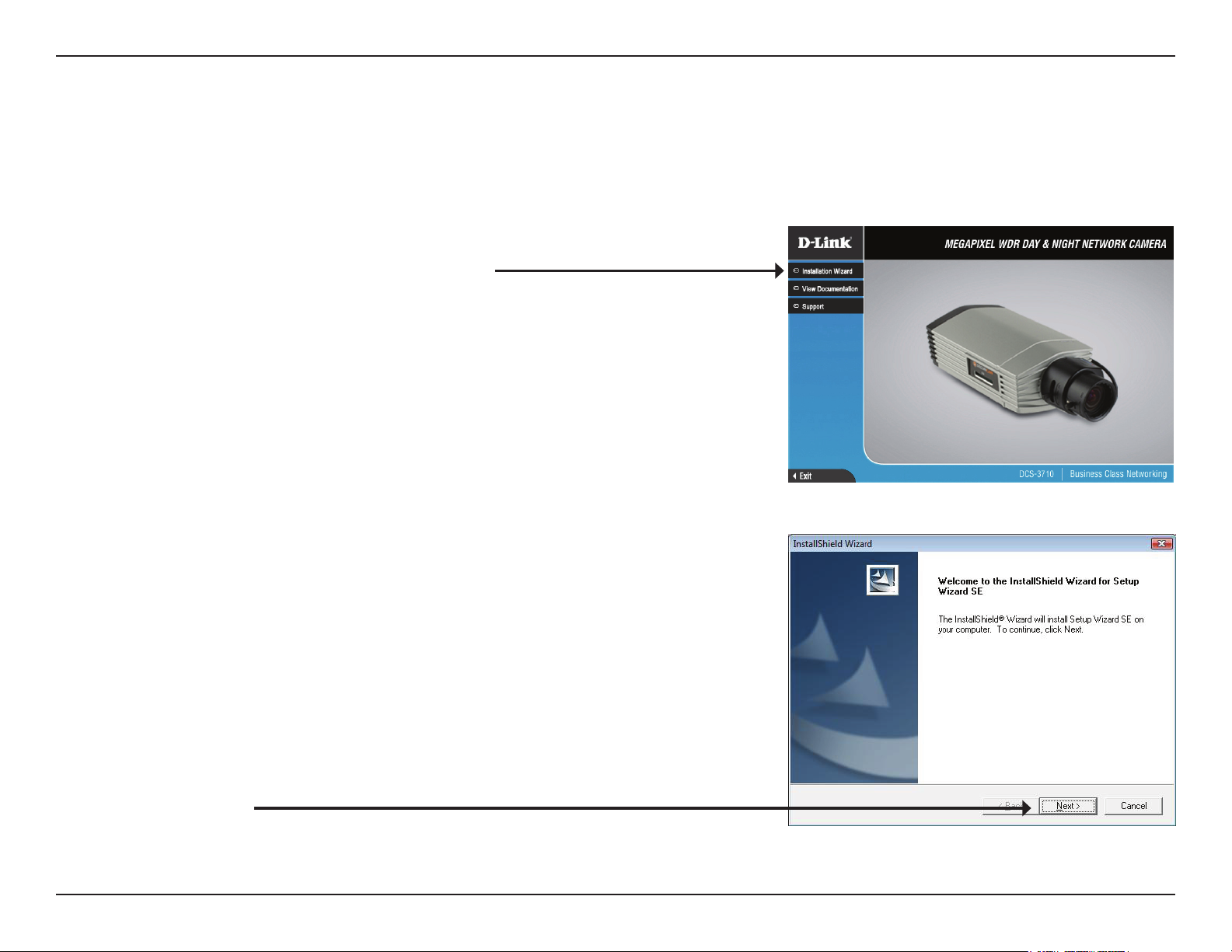
Hardware Overview
Conguration with Wizard
Insert the DCS-3710 CD into your computer's CD-ROM drive to begin the installation. If the Autorun function on your computer is
disabled, or if the D-Link Launcher fails to start automatically, click Start > Run. Type D:\DCS-3710.exe, where D: represents the drive
letter of your CD-ROM drive.
Click Installation Wizard to begin the installation.
After clicking Setup Wizard, the window on the right will
open.
Click Next to continue.
9D-Link DCS-3710 User Manual
Page 10
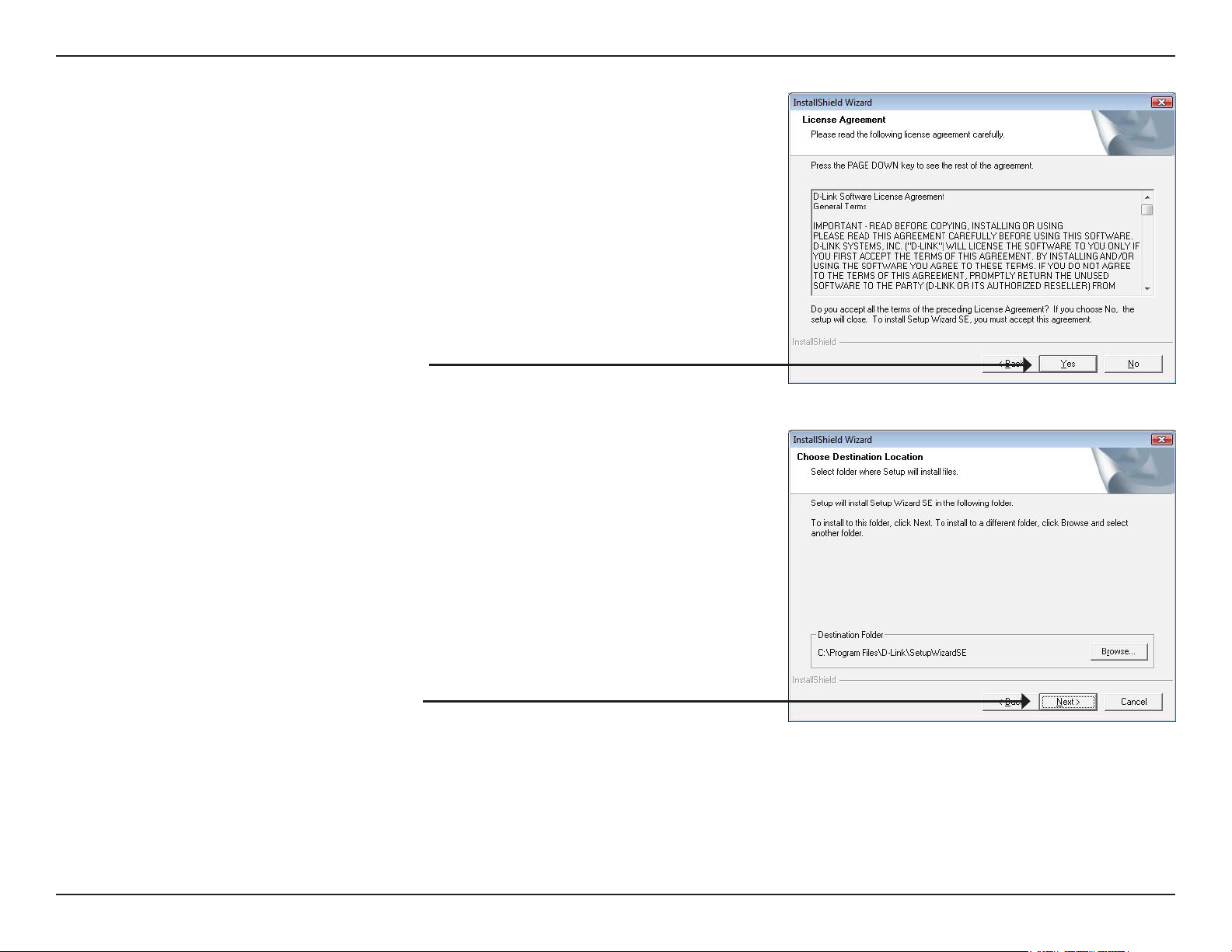
Hardware Overview
Click Yes to accept the License Agreement.
To start the installation process, click Next.
Note: The installation may take several minutes to nish.
10D-Link DCS-3710 User Manual
Page 11
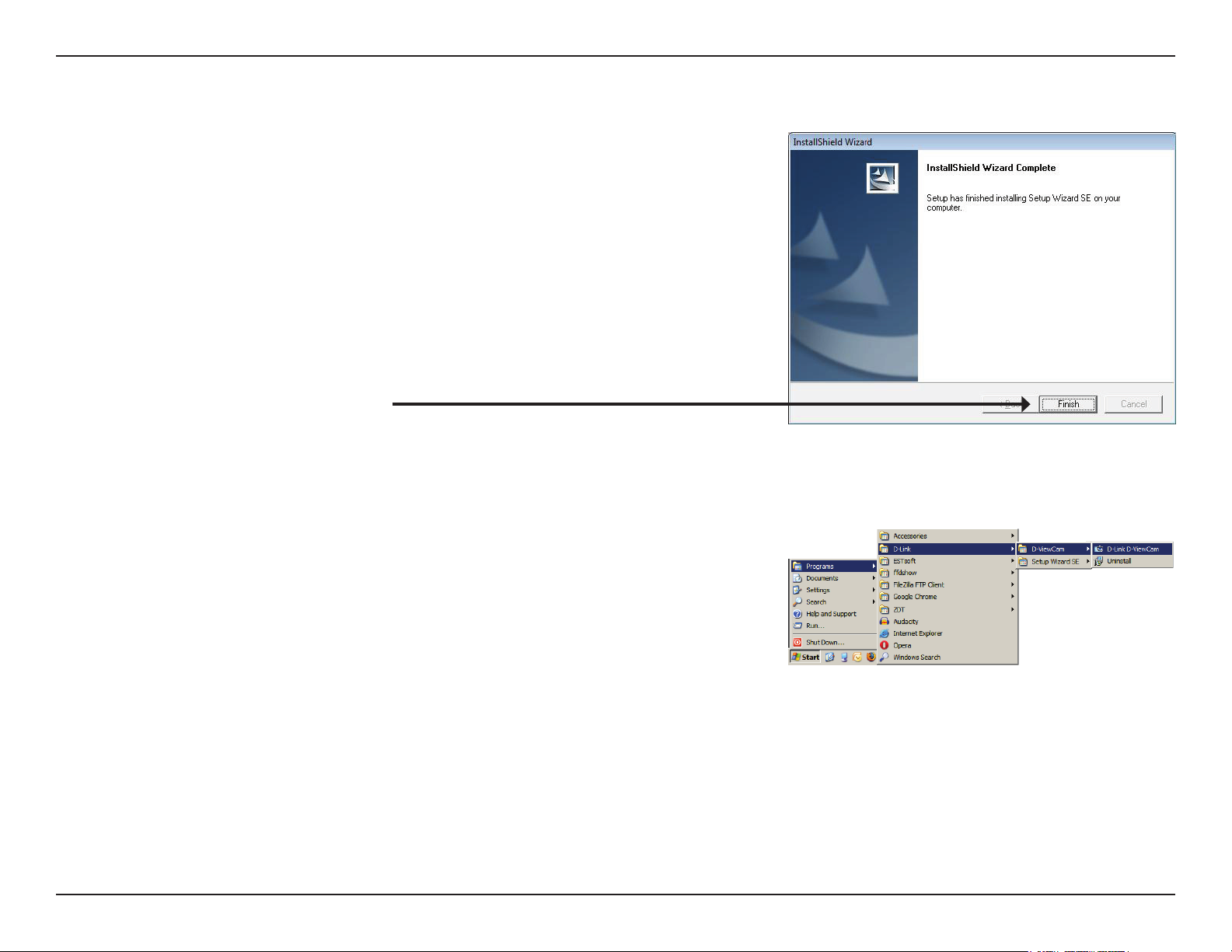
Hardware Overview
Click Finish to complete the installation.
Click on the D-Link Setup Wizard SE icon that was created in your Windows
Start menu.
Start > D-Link > Setup Wizard SE
11D-Link DCS-3710 User Manual
Page 12
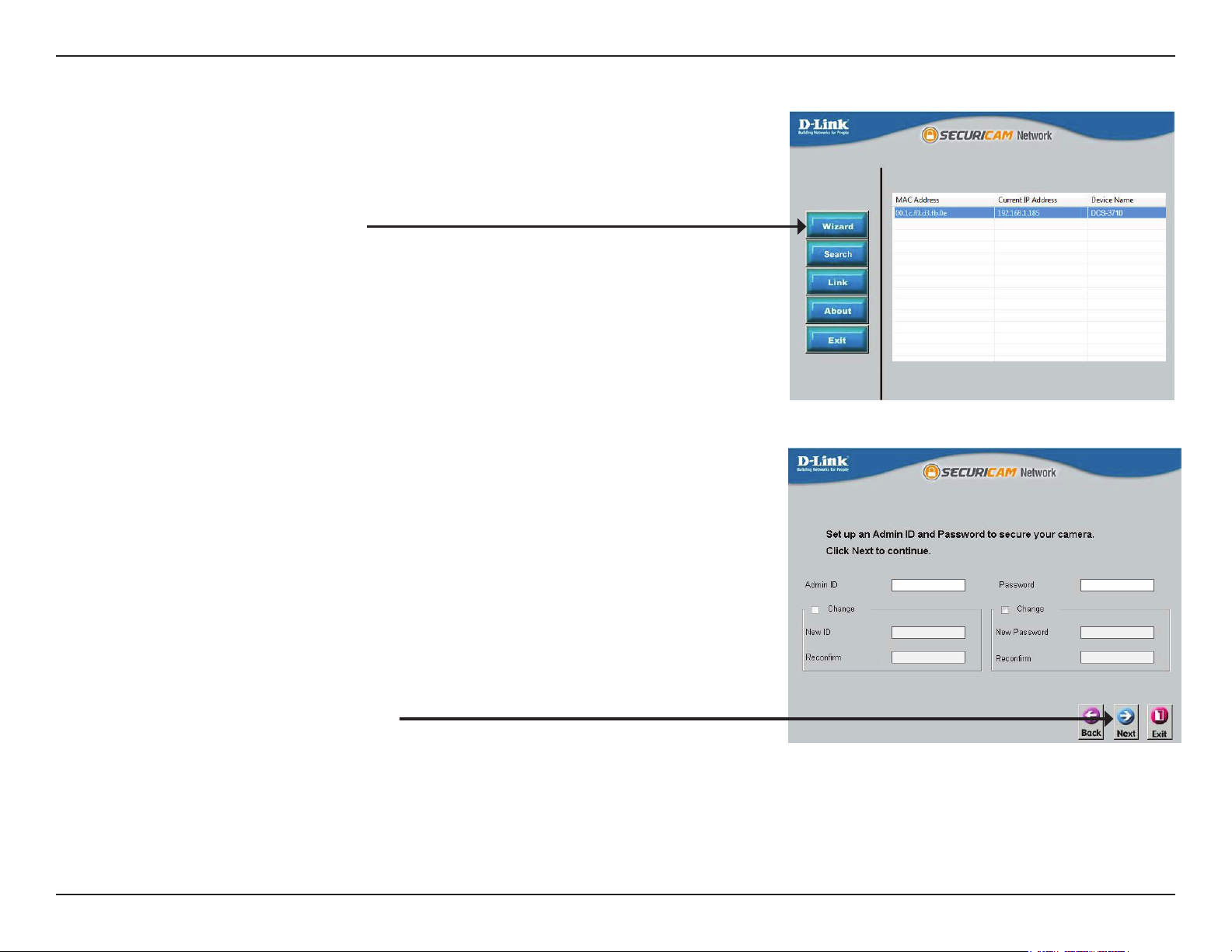
Hardware Overview
The Setup Wizard will appear and display the MAC address and IP address of
your camera(s). If you have a DHCP server on your network, a valid IP Address
will be displayed. If your network does not use a DHCP server, the network
camera's default static IP address 192.168.0.20 will be displayed.
Click the Wizard button to continue.
Enter the Admin ID and password. When logging in for the rst time, the default
Admin ID is admin with the password left blank.
Click Next, to proceed to the next page.
12D-Link DCS-3710 User Manual
Page 13
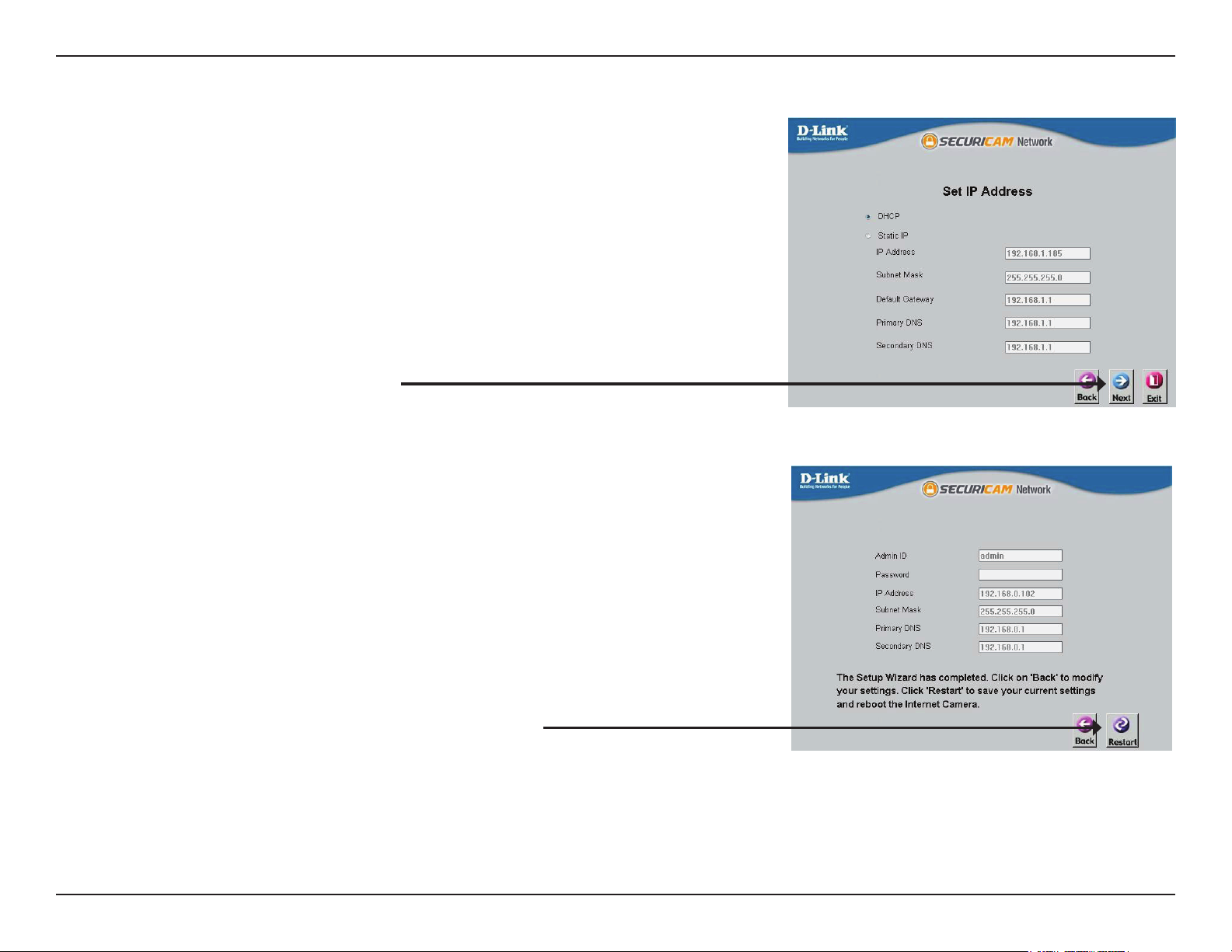
Hardware Overview
Select DHCP if your camera obtains an IP address automatically when it boots up.
Select static IP if the camera will use the same IP address each time it is started.
Click Next, to proceed to the next page.
Take a moment to conrm your settings and click Restart.
13D-Link DCS-3710 User Manual
Page 14
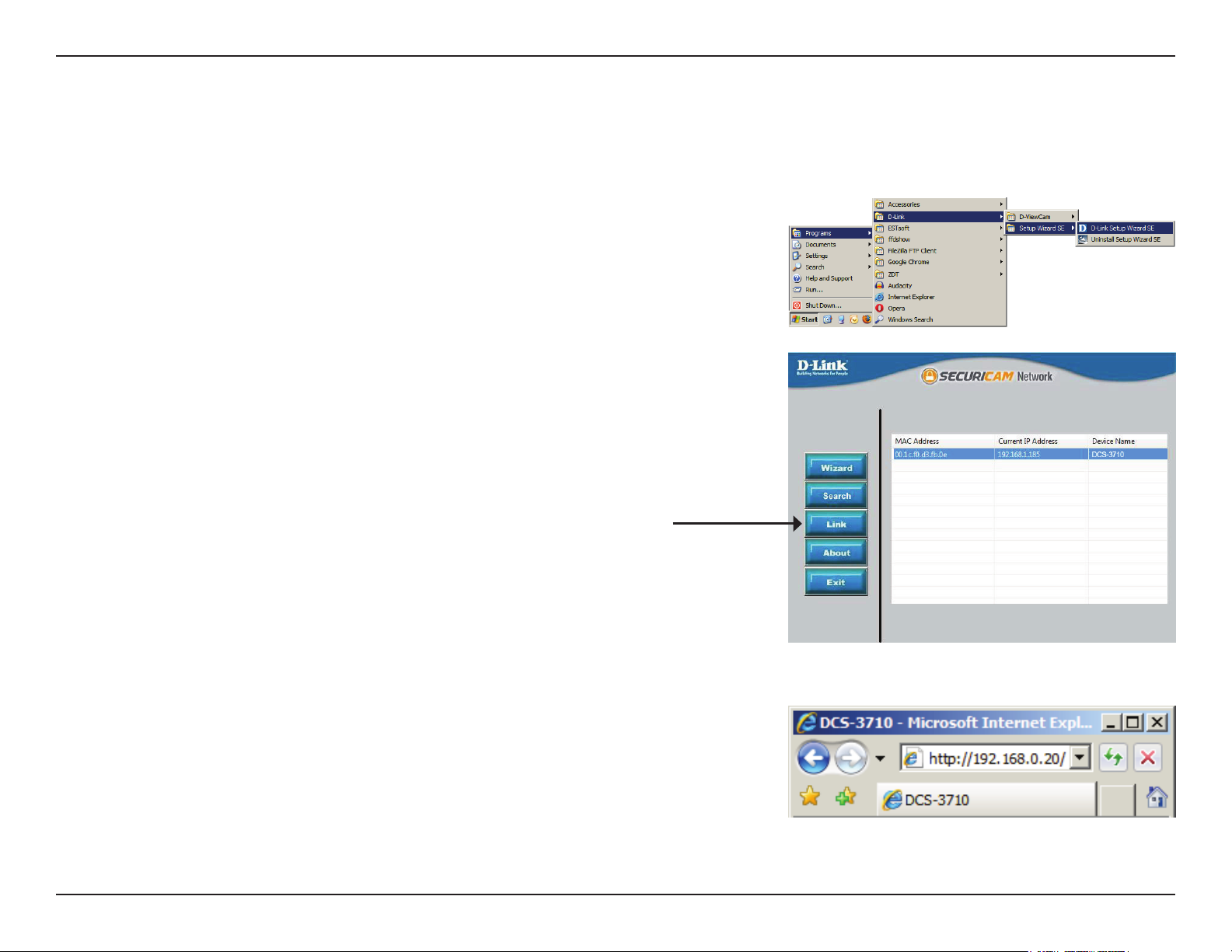
Conguration
Conguration
Web-based Conguration Utility
This section explains how to congure your new D-Link Network Camera using the Web-based Conguration Utility.
Click on the D-Link Setup Wizard SE icon that was created in your Windows
Start menu.
Start > D-Link > Setup Wizard SE
Select the camera and click the button labeled "Link" to access the web
conguration.
The Setup Wizard will automatically open your web browser to the IP address of
the camera.
Alternatively, you may manually open a browser and enter the IP address of the
camera: 192.168.0.20
14D-Link DCS-3710 User Manual
Page 15
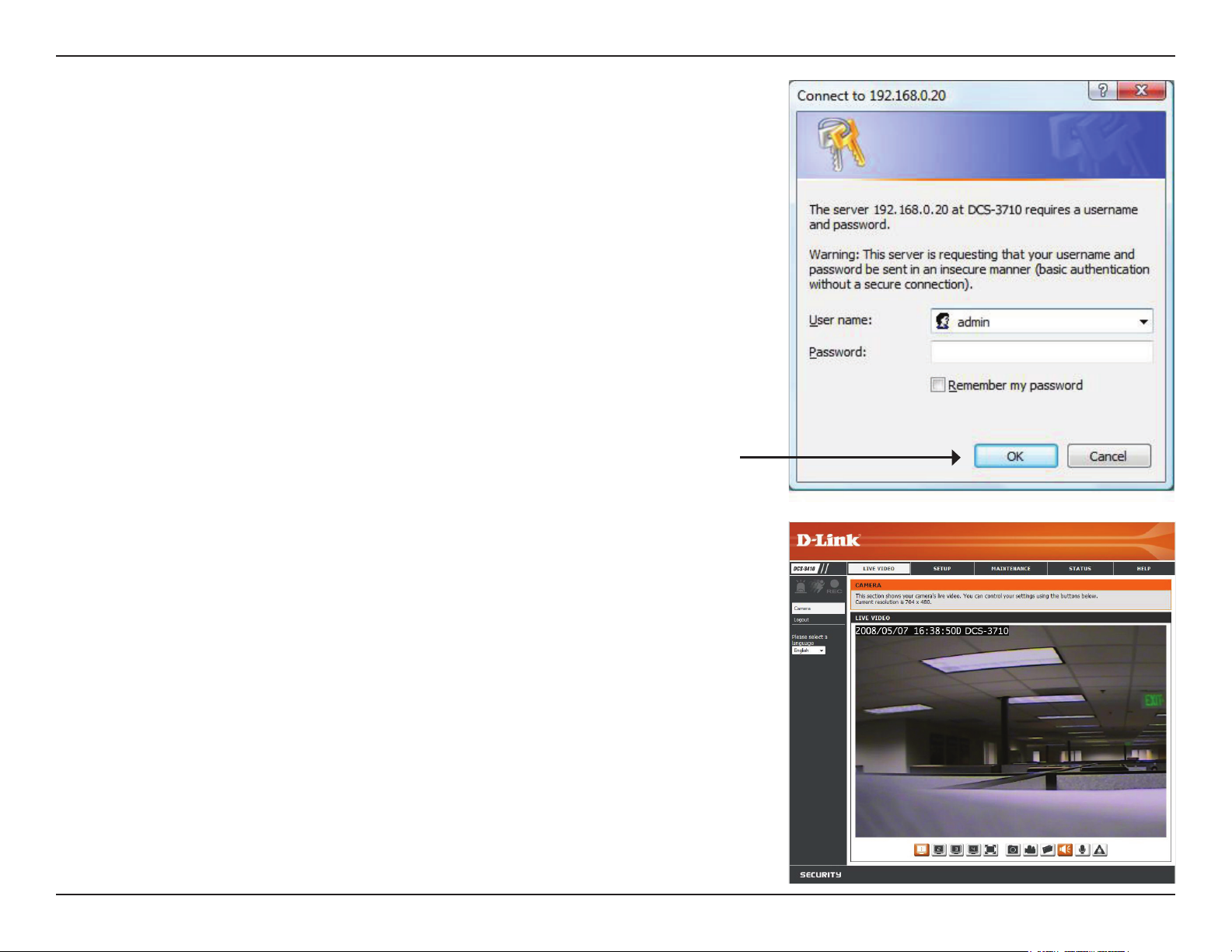
Conguration
Enter admin as the default username and leave the password blank. Click OK to
continue.
This section shows your camera’s live video. You can select your video prole and
view or operate the camera. For additional information about web conguration,
please refer to the user manual included on the CD-ROM or the D-Link website.
15D-Link DCS-3710 User Manual
Page 16
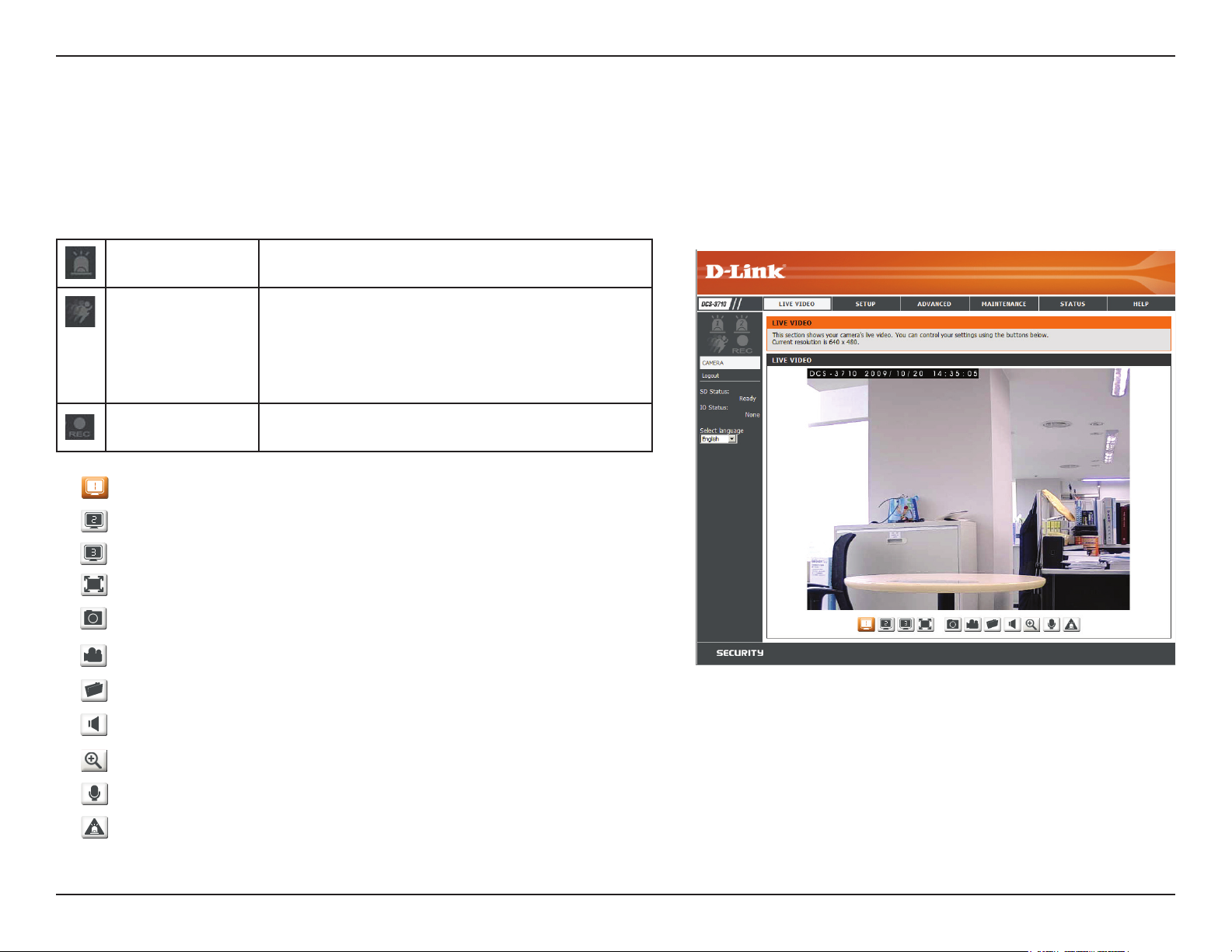
Conguration
Live Video
This section shows your camera’s live video. You may select any of the available icons listed below to operate the camera. You may
also select your language using the drop-down menu on the left side of the screen.
You can zoom in and out on the live video image using your mouse. Right-click to zoom out or left-click to zoom in on the image.
Digital Input
Indicator
Motion Trigger
Indicator
Recording
Indicator
Video Prole 1
Video Prole 2
Video Prole 3
Full screen mode
Taking a Snapshot
Recording a Video Clip
Set a Storage Folder
This indicator will change color when a digital
input signal is detected.
This indicator will change color when a trigger
event occurs.
Note: The video motion feature for your
camera must be enabled.
When a recording is in progress, this indicator
will change color.
Listen/Stop Listening
Zoom
Talk/Stop Talking
Start/Stop Digital Output
16D-Link DCS-3710 User Manual
Page 17

Conguration
Setup
Wizard
To congure your Network Camera, click Internet Connection
Setup Wizard. Alternatively, you may click Manual Internet
Connection Setup to manually congure your Network Camera and
skip to page 22.
To quickly congure your Network Camera’s motion detection
settings, click Motion Detection Setup Wizard. If you want to
enter your settings without running the wizard, click Manual Motion
Detection Setup and skip to page 27.
Internet Connection Setup Wizard
This wizard will guide you through a step-by-step process to
congure your new D-Link Camera and connect the camera to the
internet. Click Next to continue.
Note: Select DHCP if you are unsure of which settings to choose.
Click Next to continue.
17D-Link DCS-3710 User Manual
Page 18

Conguration
Select Static IP if your Internet Service Provider has provided you with
connection settings, or if you wish to set a static address within your
home network. Enter the correct conguration information and click Next
to continue.
If you are using PPPoE, select Enable PPPoE and enter your user name
and password, otherwise click Next to continue.
If you have a Dynamic DNS account and would like the camera to update
your IP address automatically, Select Enable DDNS and enter your host
information. Click Next to continue.
Enter a name for your camera and click Next to continue.
18D-Link DCS-3710 User Manual
Page 19

Conguration
Congure the correct time to ensure that all events will be
triggered as scheduled. Click Next to continue.
If you have selected DHCP, you will see a summary of your
settings, including the camera's IP address. Please write down
all of this information as you will need it in order to access your
camera.
Click Apply to save your settings.
19D-Link DCS-3710 User Manual
Page 20

Conguration
Motion Detection Setup Wizard
This wizard will guide you through a step-by-step process to congure your
camera's motion detection functions.
Click Next to continue.
Step 1
This step will allow you to enable or disable motion detection, specify the
detection sensitivity, and adjust the camera’s ability to detect movement.
You may specify whether the camera should capture a snapshot or a video
clip when motion is detected.
Please see the Motion Detection section on page 27 for information about
how to congure motion detection.
Step 2
This step allows you to enable motion detection based on a customized
schedule. Specify the day and hours. You may also choose to always
record motion.
20D-Link DCS-3710 User Manual
Page 21

Conguration
Step 3
This step allows you to specify how you will receive event notications
from your camera. You may choose not to receive notications, or to
receive notications via e-mail or FTP.
Please enter the relevant information for your e-mail or FTP account.
Click Next to continue.
Step 4
You have completed the Motion Detection Wizard.
Please verify your settings and click Apply to save them.
Please wait a few moments while the camera saves your settings and
restarts.
21D-Link DCS-3710 User Manual
Page 22

Conguration
Network Setup
Use this section to congure the network connections for your camera. All relevant information must be entered accurately.
LAN Settings:
DHCP:
Static IP Address:
IP Address:
Subnet Mask:
Default Gateway:
Settings for your local area network.
Select this connection if you have a DHCP server
running on your network and would like your camera
to obtain an IP address automatically.
You may obtain a static or xed IP address and
other network information from your network
administrator for your camera. A static IP address
may simplify access to your camera in the future.
Enter the xed IP address in this eld.
This number is used to determine if the destination
is in the same subnet. The default value is
255.255.255.0.
The gateway used to forward frames to destinations
in a different subnet. Invalid gateway settings may
cause the failure of transmissions to a different
subnet.
Primary DNS:
Secondary DNS:
Enable UPnP:
Enable UPnP Port
Forwarding:
The primary domain name server translates names
to IP addresses.
The secondary DNS acts as a backup to the primary DNS.
Enabling this setting allows your camera to be congured as a UPnP device on your network.
Enabling this setting allows the camera to add port forwarding entries into the router automatically on
a UPnP capable network.
22D-Link DCS-3710 User Manual
Page 23

Conguration
Enable PPPoE:
User Name:
Password:
HTTP Port:
Access Name for Stream 1~3:
HTTPS Port:
RTSP Port:
Enable this setting if your network uses PPPoE.
The unique name of your account. You may
obtain this information from your ISP.
The password to your account. You may obtain
this information from your ISP.
The default port number is 80.
The default name is video#.mjpg, where # is the
number of the stream.
You may use a PC with a secure browser to
connect to the HTTPS port of the camera. The
default port number is 443.
The port number that you use for RTSP streaming
to mobile devices, such as mobile phones or
PDAs. The default port number is 554. You may
specify the address of a particular stream. For
instance, live1.sdp can be accessed at
rtsp://x.x.x.x/video1.sdp where the x.x.x.x
represents the ip address of your camera.
Maximum Upload/Download
Bandwidth:
Specifying the maximum download/upload
bandwidth for each socket can be useful when
connecting your device to a busy or heavily
loaded network. Entering a value of '0' indicates
that the camera should not monitor bandwidth.
Specifying other values will limit the camera's
transfer speed to the specied number of
Kilobytes per second.
23D-Link DCS-3710 User Manual
Page 24

Conguration
Dynamic DNS
DDNS (Dynamic Domain Name Server) will hold a DNS host name and synchronize the public IP address of the modem when it has
been modied. A user name and password are required when using the DDNS service.
Enable DDNS:
Server Address:
Host Name:
User Name:
Password:
Timeout:
Status:
Select this checkbox to enable the DDNS
function.
Select your Dynamic DNS provider from the pull
down menu or enter the server address manually.
Enter the host name of the DDNS server.
Enter your user name or e-mail used to connect
to the DDNS.
Enter your password used to connect to the
DDNS server.
Enter DNS Timeout values.
Indicates the connection status, which is
automatically determined by the system.
24D-Link DCS-3710 User Manual
Page 25

Conguration
Image Setup
In this section, you may congure the video image settings for your camera. A preview of the image will be shown in Live Video.
Enable Privacy Mask:
Mirror:
Flip:
White Balance:
AGC:
The Privacy Mask setting allows you to specify up
to 3 rectangular areas on the camera's image to be
blocked/excluded from recordings and snapshots.
You may click and drag the mouse cursor over the
camera image to draw a mask area.
Right clicking on the camera image brings up the
following menu options:
Disable All: Disables all mask areas
Enable All: Enables all mask areas
Reset All: Clears all mask areas.
Mirrors the images.
Rotates the image 180 degrees.
If this option is enabled, white objects will be rendered as white on the screen.
Controls the gain of a signal. Using AGC means that weaker signals receive more gain and stronger
signals receive less gain or none at all.
Exposure Time:
For better performance in low light environments, use a higher AGC value.
For better WDR performance, use a higher AGC value.
To reduce sharpness and noise, use a lower AGC value.
Exposure Time: Species the maximum exposure time. If an AGC value has been set, the exposure
time will be automatically set to to “Auto”.
25D-Link DCS-3710 User Manual
Page 26

Conguration
Brightness:
Contrast:
Saturation:
Sharpness:
WDR Level:
Reset Default:
Adjust this setting to compensate for backlit subjects.
Adjust this setting to alter the color intensity/strength.
This setting controls the amount of coloration, from grayscale to fully saturated.
Specify a value from 0 to 8 for image edge enhancement.
Adjust the wide dynamic range level from 0 to 8. The ideal value for WDR is 8.
Click this button to reset the image to factory default settings.
26D-Link DCS-3710 User Manual
Page 27

Conguration
Audio and Video
You may congure 3 video proles with different settings for your camera. Hence, you may set up different proles for your computer
and mobile display. In addition, you may also congure the two-way audio settings for your camera.
Resolution:
FPS (Frames Per Second):
bps (Bits Per Second):
This option allows the user to choose the video
resolution of the camera between 160x120,
320x240, 640x480, 1280x720, and 1280x960:
• QQVGA @ 160x120 - Typically used on
handheld devices.
• QVGA @ 320x240 - Standard resolution for
mobile phones and PDAs.
• VGA @ 640x480 - Standard resolution for
computer displays.
• WXGA @ 1280x720 - Standard resolution for
computer displays.
• SXGA- @ 1280x960 - Standard resolution for
computer displays.
A higher frame rate provides smoother motion for
videos. Lower frame rates will result in stuttering
motion.
The bps will affect the bit rate of the video recorded
by the camera. Higher bit rates result in higher video quality.
JPEG Quality:
Select the image quality level of JPEG images. You may choose Standard, Good, or Excellent.
27D-Link DCS-3710 User Manual
Page 28

Conguration
Motion Detection
Enabling Video Motion will allow your camera to use the motion detection feature. You may draw a nite motion area that will be used
for monitoring.
Enable Video Motion:
Sensitivity:
Percentage:
Draw Motion Area:
Erase Motion Area:
Select this box to enable the motion detection
feature of your camera.
Species the measurable difference between two
sequential images that would indicate motion.
Please enter a value between 0 and 100.
Species the amount of motion in the window
being monitored that is required to initiate an
alert. If this is set to 100%, motion is detected
within the whole window will trigger a snapshot.
Draw the motion detection area by dragging your
mouse in the window (indicated by the red square).
To erase a motion detection area, simply click on the red square that you wish to remove.
Right clicking on the camera image brings up the following menu options:
Select All: Draws a motion detection area over the
entire screen.
Clear All: Clears any motion detection areas that
have been drawn.
Restore: Restores the previously specied motion
detection areas.
28D-Link DCS-3710 User Manual
Page 29

Conguration
Time and Date
This section allows you to automatically or manually congure, update, and maintain the internal system clock for your camera.
Time Zone:
Enable Daylight Saving:
Auto Daylight Saving:
Set Date and Time Manually:
Offset:
Synchronize with NTP Server:
NTP Server:
Select your time zone from the drop-down
menu.
Select this to enable Daylight Saving Time.
Select this option to allow your camera
to congure the Daylight Saving settings
automatically.
Selecting this option allows you to congure
the Daylight Saving date and time manually.
Sets the amount of time to be added or
removed when Daylight Saving is enabled.
Enable this feature to obtain time
automatically from an NTP server.
Network Time Protocol (NTP) synchronizes
the DCS-3710 with an Internet time server.
Choose the one that is closest to your location.
Set the Date and Time
Manually:
Copy Your Computer's Time
Settings:
This option allows you to set the time and date manually.
This will synchronize the time information from your PC.
29D-Link DCS-3710 User Manual
Page 30

Conguration
Event Setup
The Event Setup page includes 4 different sections.
• Event
• Server
• Media
• Recording
1. To add a new item - "event, server or media," click Add.
A screen will appear and allow you to update the elds
accordingly.
2. To delete the selected item from the pull-down menu of
event, server or media, click Delete.
3. Click on the item name to pop up a window for
modifying.
Note: You can add up to four events, ve servers, and ve
media elds.
30D-Link DCS-3710 User Manual
Page 31

Conguration
ex.
Motion detection,
Periodically, Digital input,
System reboot
Event Condition
ex.
Snapshot, Video Clips
ex.
Email, FTP
Media
(what to send)
Server
(where to send)
Action
Application
In a typical application, when motion is detected, the DCS-3710 Network Camera sends images to a FTP server or via e-mail as
notications. As shown in the illustration below, an event can be triggered by many sources, such as motion detection or external
digital input devices. When an event is triggered, a specied action will be performed. You can congure the Network Camera to send
snapshots or videos to your e-mail address or FTP site.
To start plotting an event, it is suggested to congure server and media columns rst so that the Network Camera will know what action
shall be performed when a trigger is activated.
31D-Link DCS-3710 User Manual
Page 32

Conguration
Congure up to 5 servers to store media.
Add Server
Server Name:
E-mail:
FTP:
Network Storage:
SD Card:
Enter the unique name of your server.
Enter the conguration for the target e-mail server account.
Enter the conguration for the target FTP server account.
Specify a network storage device. Only one network storage
device is supported.
Use the camera's onboard SD card storage.
32D-Link DCS-3710 User Manual
Page 33

Conguration
Add Media
There are three types of media, Snapshot, Video Clip and System Log.
Media Name:
Snapshot:
Source:
Send pre-event
image(s) [0~4]:
Send post-event
image(s) [0~7]:
File name prex:
Add date and time
sufx to le name:
Video clip:
Source:
Enter an unique name for media.
Select this option to enable snapshots.
The stream source: Prole 1, Prole 2 or Prole 3.
The number of pre-event images.
The number of post-event images.
The prex name will be added on the le name.
Check it to add timing information as le name sufx.
Select this option to enable video clips.
The source of the prole: prole1, prole2, or prole3.
Pre-event recording:
Maximum duration:
Maximum le size:
File name prex:
System log:
The interval of pre-event recording in seconds.
The maximal recording le duration in seconds.
The maximal le size would be generated.
The prex name will be added on the le name of the video clip.
Select this option to save events to the camera system log.
33D-Link DCS-3710 User Manual
Page 34

Conguration
1 pic. 2 pic. 3 pic. 4 pic. 5 pic. 6 pic. 7 pic. 8 pic. 9 pic.
The moment the
trigger is activated.
SNAPSHOTS20080104_100341
Date and time suffix
The format is: YYYYMMDD_HHMMSS
File name prefix
Send post-event image (s) [0~7)
Specify to capture the number of images after a trigger is activated. A maximum of seven images can be generated.
For example:
If both the Send pre-event images and Send post-event images are set to four, a total of 9 images are generated after a trigger is
activated.
Add a date and time sufx to the le name
Select this option to add a date and time to the le name sufx.
Maximum duration
Specify the maximal recording duration in seconds. You can set up to ten seconds.
For example:
34D-Link DCS-3710 User Manual
Page 35

Conguration
1 sec. 2 sec. 3 sec. 4 sec. 5 sec. 6 sec. 7 sec. 8 sec. 9 sec. 10 sec.
The moment the
trigger is activated.
VIDEOS20080104_100341
Date and time suffix
The format is: YYYYMMDD_HHMMSS
File name prefix
If the Pre-event recording is set to ve seconds and the Maximum duration is set to ten seconds, the Network Camera continues to
record for another four seconds after a trigger is activated.
File name prex
Enter the text that will be added at the beginning of the le name.
35D-Link DCS-3710 User Manual
Page 36

Conguration
Add Event
Create and schedule up to 3 events with their own settings here.
Event name:
Enable this
event:
Priority:
Delay:
Trigger:
Video Motion
Detection:
Periodic:
Digital input:
Enter a name for the event.
Select this box to activate this event.
Set the priority for this event. The event with higher
priority will be executed rst.
Select the delay time before checking the next event. It
is being used for both events of motion detection and
digital input trigger.
Specify the input type that triggers the event.
Motion is detected during live video monitoring. Select
the windows that need to be monitored.
The event is triggered in specied intervals. The trigger
interval unit is in minutes.
The external trigger input to the camera.
System Boot:
Time:
Trigger D/O:
Server:
Triggers an event when the system boots up.
Select Always or enter the time interval.
Select to trigger the digital output for a specic number of seconds when an event occurs.
Specify the location where the event information should be saved to.
36D-Link DCS-3710 User Manual
Page 37

Conguration
Add Recording
Here you can congure and schedule the recording settings.
Recording entry
name:
Enable this
recording:
The unique name of the entry.
Select this to enable the recording function.
Priority:
Source:
Recording
schedule:
Recording
settings:
Destination:
Total cycling
recording size:
Size of each le
for recording:
Set the priority for this entry. The entry with a higher priority
value will be executed rst.
The source of the stream.
Scheduling the recording entry.
Conguring the setting for the recording.
Select the folder where the recording le will be stored.
Please input a HDD volume between 1MB and 200GB for recording space. The recording data will replace the
oldest record when the total recording size exceeds this value. For example, if each recording le is 6MB, and the
total cyclic recording size is 600MB, then the camera will record 100 les in the specied location (folder) and then
will delete the oldest le and create new le for cyclic recording.
Please note that if the free HDD space is not enough, the recording will stop. Before you set up this option please
make sure your HDD has enough space, and it is better to not save other les in the same folder as recording les.
File size for each recording le. You may input the value in the range of 200-5000.
File Name Prex:
The prex name will be added on the le name of the recording le(s).
37D-Link DCS-3710 User Manual
Page 38

Conguration
SD Card
Here you may browse and manage the recorded les which are stored on the SD card.
Format SD Card:
View Recorded Picture:
Playback Recorded Video:
Refresh:
Click this icon to automatically format the SD card
and create "picture" & "video" folders.
If the picture les are stored on the SD card, click
on the picture folder and choose the picture le
you would like to view.
If video les are stored on the SD card, click on
the video folder and choose the video le you
would like to view.
Reloads the le and folder information from the
SD card.
38D-Link DCS-3710 User Manual
Page 39

Conguration
Advanced
Digital Input/Output
This screen allows you to control the behavior of digital input and digital output devices. The I/O connector provides the physical
interface for digital output (DO) and digital input (DI) that is used for connecting a diversity of external alarm devices such as IR-Sensors
and alarm relays. The digital input is used for connecting external alarm devices and once triggered images will be taken and e-mailed.
Select D/I or D/O Mode:
LED:
Video Output:
The camera will send a signal when an event
is triggered, depending upon the type of device
connected to the DI circuit.
N.C. stands for Normally Closed. This means that
the normal state of the circuit is closed. Therefore
events are triggered when the device status
changes to "Open."
N.O. stands for Normally Open. This means that
the normal state of the circuit is open. Therefore
events are triggered when the device status
changes to "Closed."
You may specify whether or not to illuminate the LED on the side of the camera.
Enable/ disable the BNC terminal TV output signal.
D/I and D/O
Pin Block
39D-Link DCS-3710 User Manual
Page 40

Conguration
RS-485
You may congure the RS-485 settings or communication specications (baud rate, data bit, stop bit, and parity bit) for your camera.
RS-485 is a serial communication method for computers and devices. RS-485 is used to control a PAN/TILT apparatus, such as an
external camera enclosure.
Support PAN-
TILT:
Protocol:
ID:
Baud Rate:
Data Bit:
Parity Bit:
When Support PAN-TILT is enabled, a control panel
will be displayed on the Live Video page allowing control
through RS-485 for an external camera enclosure.
Select one protocol type from the pull-down menu.
This ID is the identier for RS-485 devices. IDs range
from 1 to 255.
Baud Rate is a speed measurement for communication
between a transmitter and receiver which indicates the
number of bit transfers per second. A higher baud rate
will reduce the distance of the two devices (transmitter
and receiver). Values range from 2400 (default) to 19200 bps.
This value is the number of data bits in a transmission. The data bit can be 7
or 8 (default).
Parity is a form of error checking used in serial communication. For even and
odd parities, the serial port sets the parity bit (the last bit after the data bits) to
a value to ensure that the transmission has an even or odd number of logichigh bits. For example, if the data is 011, for even parity, the parity bit is 0 to
keep the number of logic-high bits even. If the parity is odd, the parity bit is 1,
resulting in 3 logic-high bits. Parity can be set to No (none), Even, and Odd.
RS-485
Pin Block
Stop Bit:
The stop bit is used to signal the end of communication for a single packet.
The more bits used for stop bits, the greater the lenience in synchronizing the
different clocks but the slower the data transmission rate. The stop bit can be
set to 1 or 2. The default value is 1.
40D-Link DCS-3710 User Manual
Page 41

Conguration
ICR
You may congure the ICR settings here. An IR(Infrared) Cut-Removable(ICR) lter can be disengaged for increased sensitivity in low
light environments.
Automatic:
Day Mode:
Night Mode:
Schedule Mode:
DC Power Output:
The Day/Night mode is set automatically.
Generally, the camera uses Day mode and
switches to Night mode when needed.
Day mode enables the IR Cut Filter.
Night mode disables the IR Cut Filter.
Set up the Day/Night mode using a
schedule. The camera will enter Day mode
at the starting time and return to Night mode
at the ending time.
The DC 12V Power Output port can supply
12V DC, 200mA of power to another device
(such as a spotlight or infrared lamp).
Its default setting is Off, meaning it will
not supply power. You can select On to
turn on the power supply. If you choose
Sync With ICR, the power output will be
enabled whenever the IR Cut Filter is active.
Alternatively, you can select Schedule and
manually specify when the power should be
enabled.
DC Power Output
12V DC, 200mA
41D-Link DCS-3710 User Manual
Page 42

Conguration
HTTPS
This page allows you to install and activate an HTTPS certicate for secure access to your camera.
Enable HTTPS Secure
Connection:
Enable the HTTPS service.
Create Certicate Method:
Status:
Note:
Choose the way the certicate should be
created. Three options are available:
Create a self-signed certicate automatically
Create a self-signed certicate manually
Create a certicate request and install
Displays the status of the certicate.
The certicate cannot be removed while
the HTTPS is still enabled. To remove the
certicate you must rst uncheck Enable
HTTPS secure connection.
42D-Link DCS-3710 User Manual
Page 43

Conguration
Alowed
List
Denied
List
Access List
Here you can set access permissions for users to view your DCS-3710.
Allow list:
Start IP address:
End IP address:
Delete allow list:
Deny list:
Delete deny list:
The list of IP addresses that have the
access right to the camera.
The starting IP Address of the devices (such
as a computer) that have permission to
access the video of the camera. Click Add to
save the changes made.
Note: A total of seven lists can be
congured for both columns.
The ending IP Address of the devices (such
as a computer) that have permission to
access the video of the camera.
Remove the customized setting from the
Allow List.
The list of IP addresses that have no access right to the camera.
Remove the customized setting from the Delete List.
For example:
When the range of the Allowed List is set from 1.1.1.0
to 192.255.255.255 and the range of the Denied List is
set from 1.1.1.0 to 170.255.255.255. Only users with
IPs located between 171.0.0.0 and 192.255.255.255
can access the Network Camera.
43D-Link DCS-3710 User Manual
Page 44

Conguration
Maintenance
Device Management
You may modify the name and administrator’s password of your camera, as well as add and manage the user accounts for accessing
the camera. You may also use this section to create the unique name and congure the OSD setting for your camera.
Admin Password Setting:
Add User Account:
User Name:
Password:
User List:
Camera Name:
Enable OSD:
Set a new password for the administrator’s
account.
Add new user account.
The user name for the new account.
The password for the new account.
All the existing user accounts will be
displayed here. You may delete accounts
includes in the list, but please reserve at
least one as guest.
Create a unique name for your camera that
will be added to the le name prex when
creating a snapshot or a video clip.
Select this option to enable the On-Screen
Display feature for your camera.
Label:
Show Time:
Enter a label for the camera.
Select this option to enable the time-stamp display on the video screen.
44D-Link DCS-3710 User Manual
Page 45

Conguration
Backup and Restore
In this section, you may backup, restore and reset the camera conguration, or reboot the camera.
Save To Local Hard Drive:
Local From Local Hard Drive:
Restore to Factory Default:
Reboot Device:
You may save and document your current
settings into your computer.
Locate a pre-saved conguration by clicking
Browse and then restore the pre-dened
settings to your camera by clicking Load
Conguration.
You may reset your camera and restore the
factory settings by clicking Restore Factory
Defaults.
This will restart your camera.
45D-Link DCS-3710 User Manual
Page 46

Conguration
Firmware Upgrade
The camera's current rmware version will be displayed on this screen. You may visit the D-Link Support Website to check for the latest
available rmware version.
To upgrade the rmware on your DCS-3710, please download and save the latest rmware version from the D-Link Support Page to
your local hard drive. Locate the le on your local hard drive by clicking the Browse button. Select the le and click the Upload button
to start upgrading the rmware.
Current Firmware Version:
Current Product Name:
File Path:
Upload:
Displays the detected rmware version.
Displays the camera model name.
Locate the le (upgraded rmware) on your
hard drive by clicking Browse.
Uploads the new rmware to your camera.
46D-Link DCS-3710 User Manual
Page 47

Conguration
Status
Device Info
This page displays detailed information about your device and network connection.
47D-Link DCS-3710 User Manual
Page 48

Conguration
Logs
This page displays the log information of your camera. You may download the information by clicking Download. You may also click
Clear to delete the saved log information.
48D-Link DCS-3710 User Manual
Page 49

Conguration
Help
This page provides helpful information regarding camera operation.
49D-Link DCS-3710 User Manual
Page 50

Appendix
Appendix
DI/DO Schematics
50D-Link DCS-3710 User Manual
Page 51

Appendix
Technical Specications
General Specication
1/3” Megapixel WDR Progressive Scan CMOS
Removable IR-cut Filter: Auto/Schedule/Manual
3A Control: AGC, AWB, AES
DC Iris vari-focal Lens: 2.8~12mm, F1.3
Min illumination: Color 0.3 lux, B/W: 0.02 lux
WDR SN ratio: 100 dB
Audio
Two-way audio
External audio in
External audio out
G.726 Codec
Video Algorithms Supported
Simultaneous dual stream supports MPEG and MJPEG
Simultaneous prole support for web viewing, 3G mobile
viewing, and video recording
JPEG compression for still images
Video Resolution
Supported resolutions:
1280 x 960 / 1280 x 720 / 640x480 / 320x240 / 160x120
Up to 30fps for all resolutions
I/O Connector
4-Pin auto iris lens connector
DI x 2
DO x 1
RS-485
12V DC , 200mA Output
SD Slot
Security
Administrator and user group protected
Password authentication
Remote Management
Camera conscation and camera system log
Take snapshots and save to hard drive via a web browser
D-ViewCam™
Networking Protocols
IPv4, DHCP, ARP, DNS, TCP/IP, DDNS (D-Link), HTTP,
HTTPS, UPnP™ Port Forwarding,
Samba, SMTP, PPPoE, NTP (D-Link), FTP, RTP, RTSP,
UDP, RTCP, ICMP, 3GPP
System Requirements for Viewing
Internet Explorer v6.0 or later
Network Connectivity
802.3af Power over Ethernet (PoE)
10/100 Mbps Fast Ethernet Auto Negotiation
System Requirements to Run D-ViewCam™
Operating System:
Windows Vista ®, Microsoft Windows ® XP
Web Browser: Internet Explorer v6.0 or later
Protocol: Standard TCP/IP
51D-Link DCS-3710 User Manual
Page 52

Appendix
Power Input
100-240VAC, 50/60Hz, 12V DC 1.25A
Dimensions (W x D x H)
80mm x 140mm x 53mm
Operating Temperature
0˚~40˚C (32˚-104˚F)
Storage Temperature
-20˚~70˚C (-4˚-158˚F)
Humidity
20%-80% Non-condensing
Certication
CE (Class A)
C-Tick (Class A)
FCC (Class A)
52D-Link DCS-3710 User Manual
