Page 1

This document will guide you through the basic installation
process for your new D-Link Network Camera.
DCS-3511/DCS-3530
Documentation also available on
CD and via the D-Link Website
Quick Installation Guide
HD Network Camera
Quick Installation Guide
Краткое руководство по установке
Guía de Instalación Rápida
Guia de Instalação Rápida
快速安裝指南
Petunjuk Pemasangan Cepat
Page 2

D-Link DCS-3511/DCS-3530 Quick Install Guide
2
ENGLISH
DCS-3511/DCS-3530
Quick Install Guide
This installation guide provides basic instructions for installing the DCS-3511/DCS-3530
Network Camera on your network. For additional information about how to use the
camera, please see the User’s Manual which is available on the CD include in this
package or from the D-Link support website.
Installation Steps
1. Verify the package contents against the list below.
2. Hardware Overview
3. Hardware Installation
4. Conguration with Wizard
1. Package Contents
DCS-3511/DCS-3530 HD Network Camera
Camera Stand
Wireless antenna (DCS-3530 only)
Manual and Software on CD-ROM
CAT5 Ethernet Cable
AV cable
Power Adapter
Quick Install Guide
lens ring xture
Allen wrench
If any of the above items are missing, please contact your reseller.
Page 3

D-Link DCS-3511/DCS-3530 Quick Install Guide
3
ENGLISH
ETHRNET(PoE)
RESET
AUDIO
IN/OUT
12V 1.5A
ETHERNET (PoE)
RESET
AUDIO
IN/OUT
12V 1.5A
2. Hardware Overview
Rear Panel
DC Power
12V DC
Ethernet (PoE)
RJ-45 connector for Ethernet
which can also be used to power
the camera using PoE
Reset
Press and hold this button
for 10 seconds to reset the
camera
Audio Input/Output
Use to connect an
external microphone or
speaker
LED
Power and
network indicator
Antenna connector
Connect wireless
(DCS-3530 only)
Front Panel
ICR Sensor
The IR-Cut Removable
sensor judges lighting
conditions and switches from
color to infrared accordingly
Page 4

D-Link DCS-3511/DCS-3530 Quick Install Guide
4
ENGLISH
microSD Card Slot
Local microSD card for storing
recorded images and video
DC-Iris Connector
Connector for DC iris lens
Side panel
Button panel
Mounting Nut
1/4' x 20 nut for afxing camera to
mounting bracket
Wireless Antenna
(DCS-3530) only
Built-in MIC
Internal microphone
I/O Connector
I/O connectors for external devices
Wire Clip
For wire management
Page 5

D-Link DCS-3511/DCS-3530 Quick Install Guide
5
ENGLISH
3. Hardware Installation
Basic Connection (without PoE)
Connect the camera to your switch or router via Ethernet cable.
Connect the supplied power cable from the camera to a power outlet.
Connection Using a PoE Switch
If using a PoE switch or router, connect the network camera via Ethernet cable.
PoE will transmit both power and data over a single cable.
Note: Once power has been established, the LED will turn red. When the device has
obtained an IP address and is accessible, the LED will turn green.
Page 6

D-Link DCS-3511/DCS-3530 Quick Install Guide
6
ENGLISH
Attach the Antennas (DCS-3530 only)
Locate the antennas included with your DCS-3530 and attach them to the antenna
connectors located on the back of the DCS-3530
Page 7

D-Link DCS-3511/DCS-3530 Quick Install Guide
7
ENGLISH
4. Conguration with Wizard
Click Setup Wizard to begin the installation.
Insert the DCS-3511/DCS-3530 CD into your computer's CD-ROM drive to begin
the installation. If the Autorun function on your computer is disabled, or if the D-Link
Launcher fails to start automatically, click Start > Run. Type D:\autorun.exe, where D:
represents the drive letter of your CD-ROM drive.
After clicking Setup Wizard, the following window will
open.
Click Next to continue.
Click Yes to accept the License Agreement.
Click Finish to complete the installation.
To start the installation process, click Next.
Note: The installation may take several minutes to
nish.
Page 8

D-Link DCS-3511/DCS-3530 Quick Install Guide
8
ENGLISH
Click on the D-Link Setup Wizard SE icon that was
created in your Windows Start menu.
Start > D-Link > Setup Wizard SE
Take a moment to conrm your settings and click Restart.
Select DHCP if your camera obtains an IP address
automatically when it boots up. Select static IP if the
camera will use the same IP address each time it is
started.
Click Next, to proceed to the next page.
Enter the Admin ID and password. When logging in for
the rst time, the default Admin ID is admin with the
password left blank.
Click Next, to proceed to the next page.
The Setup Wizard will appear and display the MAC
address and IP address of your camera(s). If you have
a DHCP server on your network, a valid IP Address
will be displayed. If your network does not use a
DHCP server, the network camera's default static IP
192.168.0.20 will be displayed.
Click the Wizard button to continue.
Page 9

D-Link DCS-3511/DCS-3530 Quick Install Guide
9
ENGLISH
Click on the D-Link Setup Wizard SE icon that was
created in your Windows Start menu.
Start > D-Link > Setup Wizard SE
Viewing Camera via Web Browser
This section shows your camera’s live video. You
can select your video prole and view or operate
the camera. For additional information about web
conguration, please refer to the user manual included
on the CD-ROM or the D-Link website.
Enter admin as the default username and leave the
password blank. Click OK to continue.
Select the camera and click the button labeled "Link"
to access the web conguration.
The Setup Wizard will automatically open your web
browser to the IP address of the camera.
Page 10
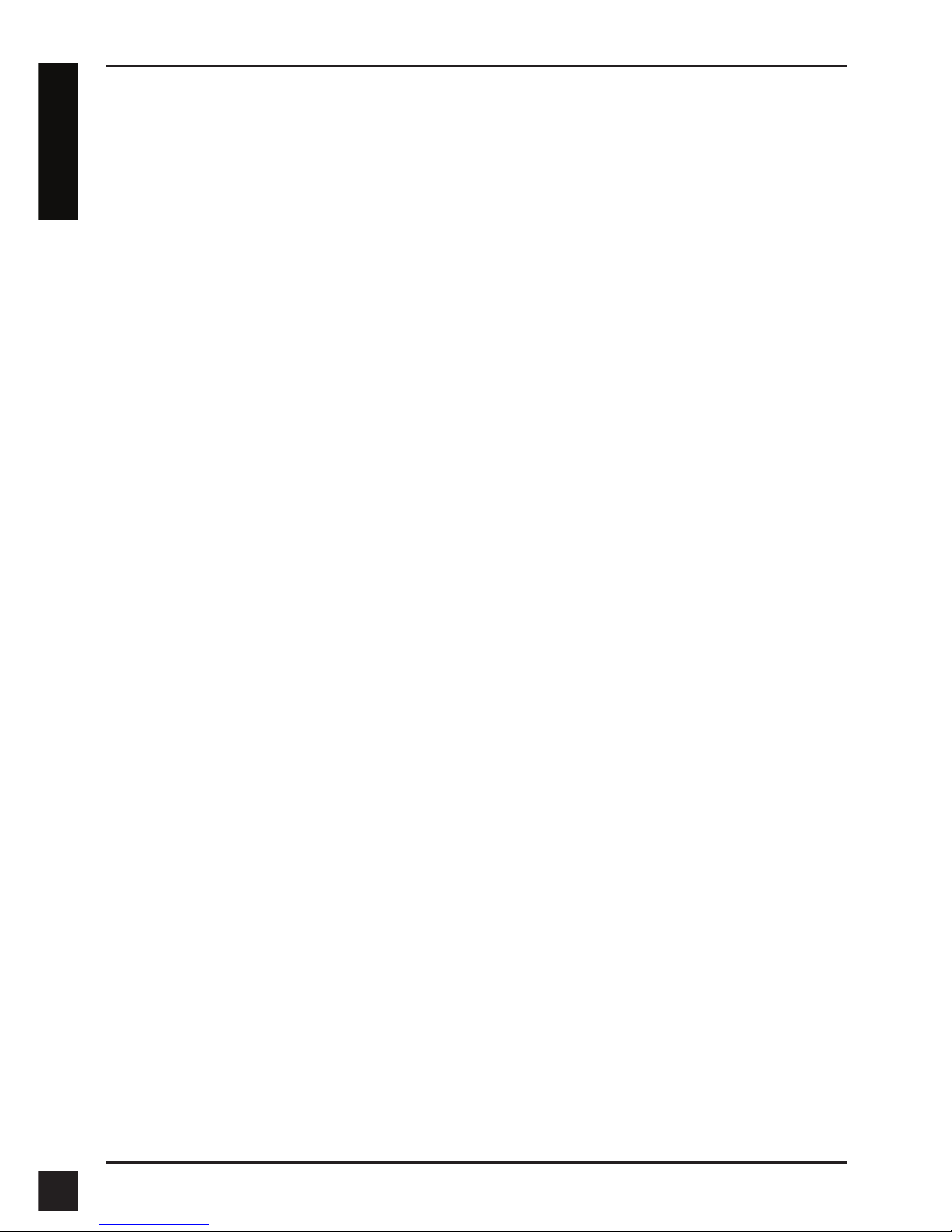
D-Link DCS-3511/DCS-3530 Quick Install Guide
10
ENGLISH
Technical Support
Australia:
Tel: 1300-766-868
24/7 Technical Support
Web: http://www.dlink.com.au
E-mail: support@dlink.com.au
India:
Tel: +91-22-27626600
Toll Free 1800-22-8998
Web: www.dlink.co.in
E-Mail: helpdesk@dlink.co.in
Singapore, Thailand, Indonesia,
Malaysia, Philippines, Vietnam:
Singapore - www.dlink.com.sg
Thailand - www.dlink.co.th
Indonesia - www.dlink.co.id
Malaysia - www.dlink.com.my
Philippines - www.dlink.com.ph
Vietnam - www.dlink.com.vn
Korea:
Tel : +82-2-2028-1810
Monday to Friday 9:00am to 6:00pm
Web : http://d-link.co.kr
E-mail : g2b@d-link.co.kr
New Zealand:
Tel: 0800-900-900
24/7 Technical Support
Web: http://www.dlink.co.nz
E-mail: support@dlink.co.nz
Sout h Af rica an d Sub Sahara
Region:
Tel: +27 12 661 2025
08600 DLINK (for South Africa only)
Monday to Friday 8:30am to 9:00pm South
Africa Time
Web: http://www.d-link.co.za
E-mail: support@d-link.co.za
Saudi Arabia (KSA):
Tel: +966 01 217 0008
Fax: +966 01 217 0009
Saturday to Wednesday 9.30AM to 6.30PM
Thursdays 9.30AM to 2.00 PM
E-mail: Support.sa@dlink-me.com
D-Link Middle East - Dubai, U.A.E.
Plot No. S31102,
Jebel Ali Free Zone South,
P.O.Box 18224, Dubai, U.A.E.
Tel: +971-4-8809022
Fax: +971-4-8809066 / 8809069
Technical Support: +971-4-8809033
General Inquiries: info.me@dlink-me.com
Tech Support: support.me@dlink-me.com
Egypt
1, Makram Ebeid Street - City Lights Building
Nasrcity - Cairo, Egypt
Floor 6, ofce C2
Tel.: +2 02 26718375 - +2 02 26717280
Technical Support: +2 02 26738470
General Inquiries: info.eg@dlink-me.com
Tech Support: support.eg@dlink-me.com
Kingdom of Saudi Arabia
Ofce # 84 ,
Al Khaleej Building ( Mujamathu Al-Khaleej)
Opp. King Fahd Road, Olaya
Riyadh - Saudi Arabia
Tel: +966 1 217 0008
Technical Support:
+966 1 2170009 / +966 2 6522951
General Inquiries: info.sa@dlink-me.com
Tech Support: support.sa@dlink-me.com
Pakistan
Islamabad Ofce:
61-A, Jinnah Avenue, Blue Area,
Suite # 11, EBC, Saudi Pak Tower,
Islamabad - Pakistan
Tel.: +92-51-2800397, 2800398
Fax: +92-51-2800399
Karachi Ofce:
D-147/1, KDA Scheme # 1,
Opposite Mudassir Park, Karsaz Road,
Karachi – Pakistan
Phone: +92-21-34548158, 34326649
Fax: +92-21-4375727
Technical Support: +92-21-34548310, 34305069
General Inquiries: info.pk@dlink-me.com
Tech Support: support.pk@dlink-me.com
You can nd software updates and user documentation on the D-Link website.
Tech Support for customers in
Page 11

D-Link DCS-3511/DCS-3530 Quick Install Guide
11
ENGLISH
Iran
Unit 5, 5th Floor, No. 20, 17th Alley , Bokharest
St. , Argentine Sq. ,
Tehran IRAN
Postal Code : 1513833817
Tel: +98-21-88880918,19
+98-21-88706653,54
General Inquiries: info.ir@dlink-me.com
Tech Support: support.ir@dlink-me.com
Morocco
M.I.T.C
Route de Nouaceur angle RS et CT 1029
Bureau N 312 ET 337
Casablanca , Maroc
Phone : +212 663 72 73 24
Email: support.na@dlink-me.com
Lebanon RMA center
Dbayeh/Lebanon
PO Box:901589
Tel: +961 4 54 49 71 Ext:14
Fax: +961 4 54 49 71 Ext:12
Email: taoun@dlink-me.com
Bahrain
Technical Support: +973 1 3332904
Kuwait:
Technical Support: + 965 22453939 / +965
22453949
Türkiye Merkez İrtibat Ofisi
Ayazağa Maslak yolu
Erdebil Cevahir İş Merkezi No: 5/A Ayazağa /
Maslak İstanbul
Tel: +90 212 2895659
Ücretsiz Müşteri Destek Hattı: 0 800 211 00 65
Web:www.dlink.com.tr
Teknik Destek: support.tr@dlink.com.tr
073-796-2797
