Page 1
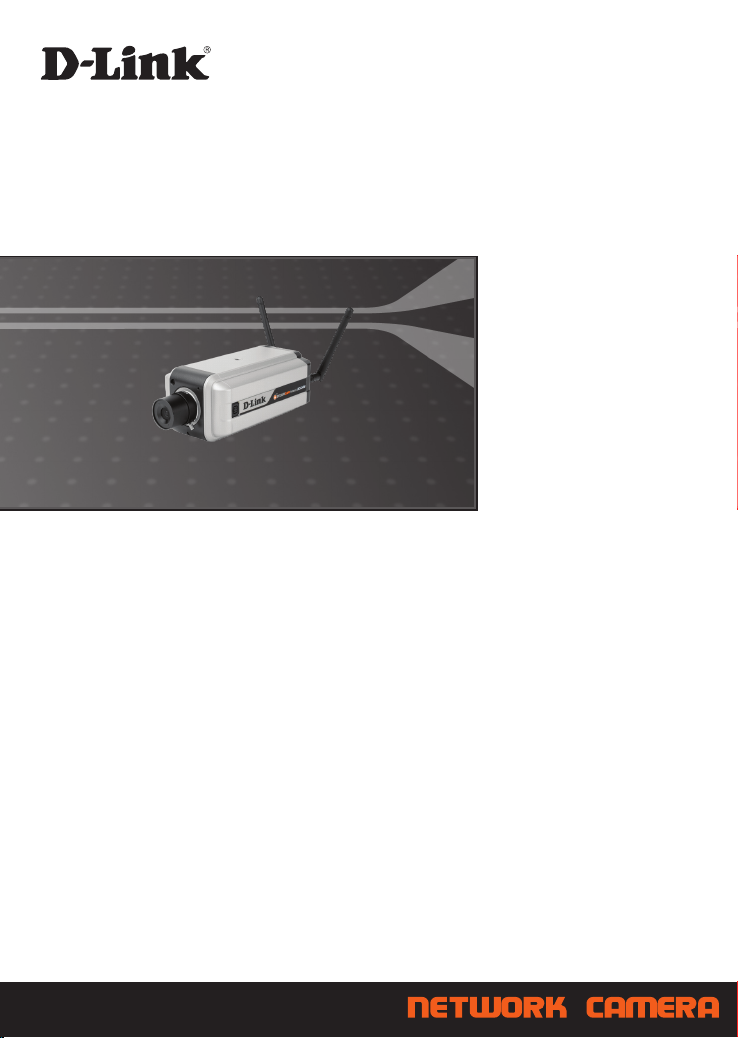
WIRELESS N
Day & NIght NEtWoRk CamERa
DCS-3430
Quick Install Guide+
Installations-Anleitung+
Guide d’installation+
Guía de instalación+
Guida di Installazione+
Page 2
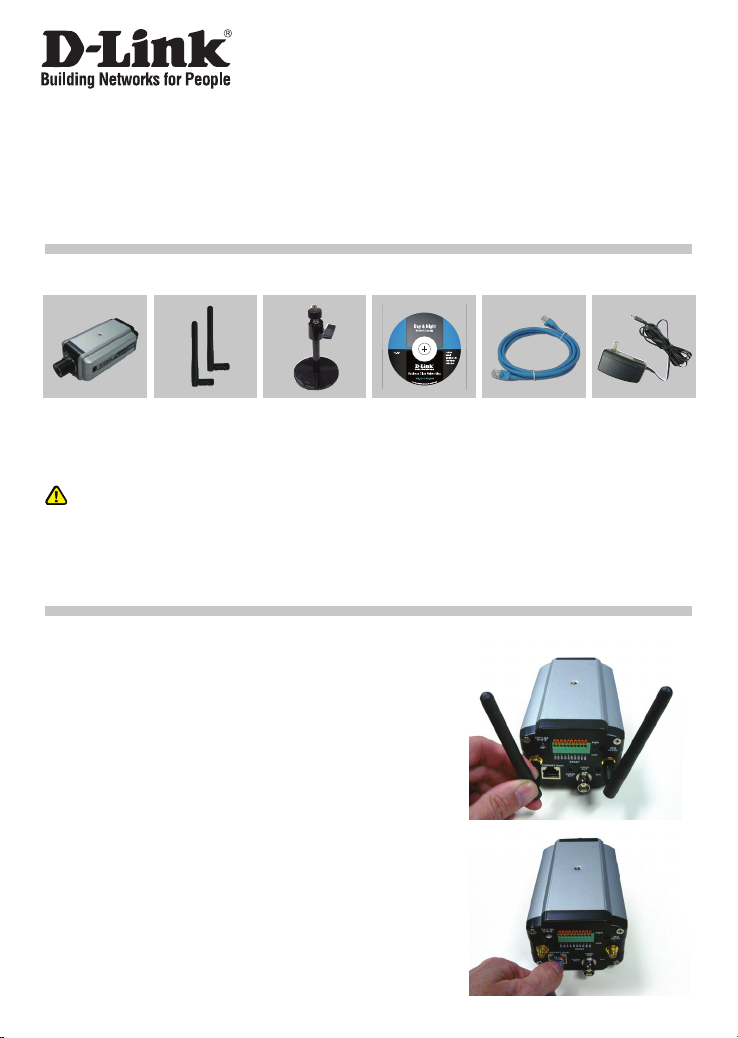
Quick Installation Guide
DCS-3430
Wireless N Day & Night Network Camera
Package Contents
If any of the items are missing, please contact your reseller.
DCS-3430
Wireless N Day
& Night Network
Camera
Note :
Using a power supply with a different
voltage rating will damage and void the
warranty of this product.
2 Antennas Camera
Mounting
Bracket
CD-ROM with
Manual and
Setup Wizard
Hardware Installation
Attach the Antennas
Locate the antennas included with your DCS-3430, and
attach them to the antenna connectors located on the
back of the DCS-3430.
Connect the Ethernet Cable
Connect an Ethernet cable to the network cable connector
located on the Network Camera’s back panel and attach
it to the network.
Ethernet (CAT5
UTP) Cable
12V Power
Adapter
2
Page 3
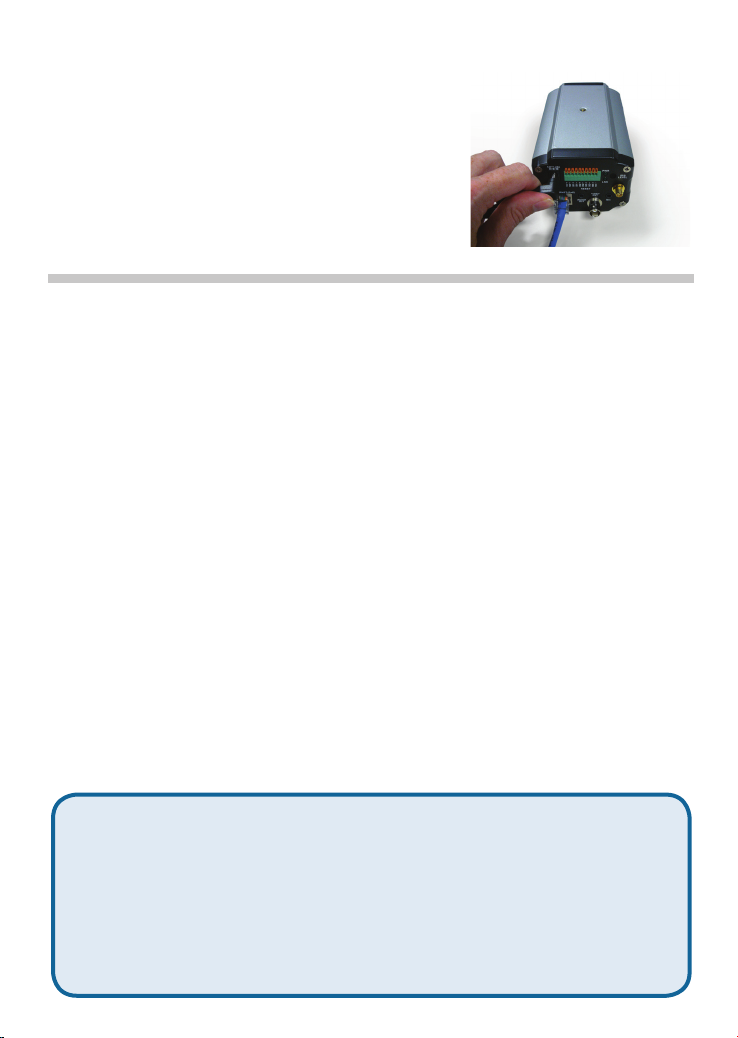
Attach the External Power Supply
Attach the external power supply to the DC power input
connector located on the Network Camera’s back panel
(labeled DC 12V) and connect it to an AC power outlet
Note: When you have a proper connection, the LED will turn red.
The light may cycle on and off and your computer may show an
intermittent loss of connectivity, this is normal until you have
configured your Network Camera.
Troubleshooting
1. What is the maximum number of users that can be allowed to access Network Camera
simultaneously?
The maximum number of users that can log onto the Network Camera at the same time is 10. Please
keep in mind the overall performance of the transmission speed will slow down when many users
are logged on.
2. Can the Network Camera be used outdoors?
The Network Camera is not weatherproof. It needs to be equipped with a weatherproof case to be
used outdoors and it is not recommended.
3. Can the Network Camera be setup as a PC-cam on a computer?
No, the DCS-3430 Network Camera is used only on a wireless 802.11n, Ethernet or Fast Ethernet
network.
4. Can the Network Camera be installed and work if a firewall exists on the network?
If a firewall exists on the network, port 80 is open for ordinary data communication. The DCS-3430
uses port 5002 for streaming audio and port 5003 for streaming video. These ports (or the ports
you specify from the Advanced Tab in the Configuration screen if you change the default ports) need
to be opened on the firewall.
5. Why does the Network Camera work locally but not externally?
This might be caused by network firewall protection. The setting of the firewall may need to be
changed in order for the Network Camera to be accessible outside of your local LAN. Check with the
Network Administrator for your network.
Make sure that your Network Camera isn’t conflicting with any Web server you may have running
on your network.
The default router setting might be a possible reason. Check that the configuration of the router
settings allows the Network Camera to be accessed outside of your local LAN.
(For further troubleshooting, please refer to the User manual on the CD ROM.)
Technical Support
Home Wireless/Broadband 0871 873 3000 (9.00am–06.00pm, Sat 10.00am-02.00pm)
Managed, Smart, & Wireless Switches, or Firewalls 0871 873 0909 (09.00am – 05.30pm)
All Products 1890 886 899 (09.00am-06.00pm, Sat 10.00am-02.00pm)
United Kingdom (Mon-Fri)
(BT 10ppm, other carriers may vary.)
Ireland (Mon-Fri)
€0.05ppm peak, €0.045ppm off peak Times
Internet
http://www.dlink.co.uk
ftp://ftp.dlink.co.uk
Page 4
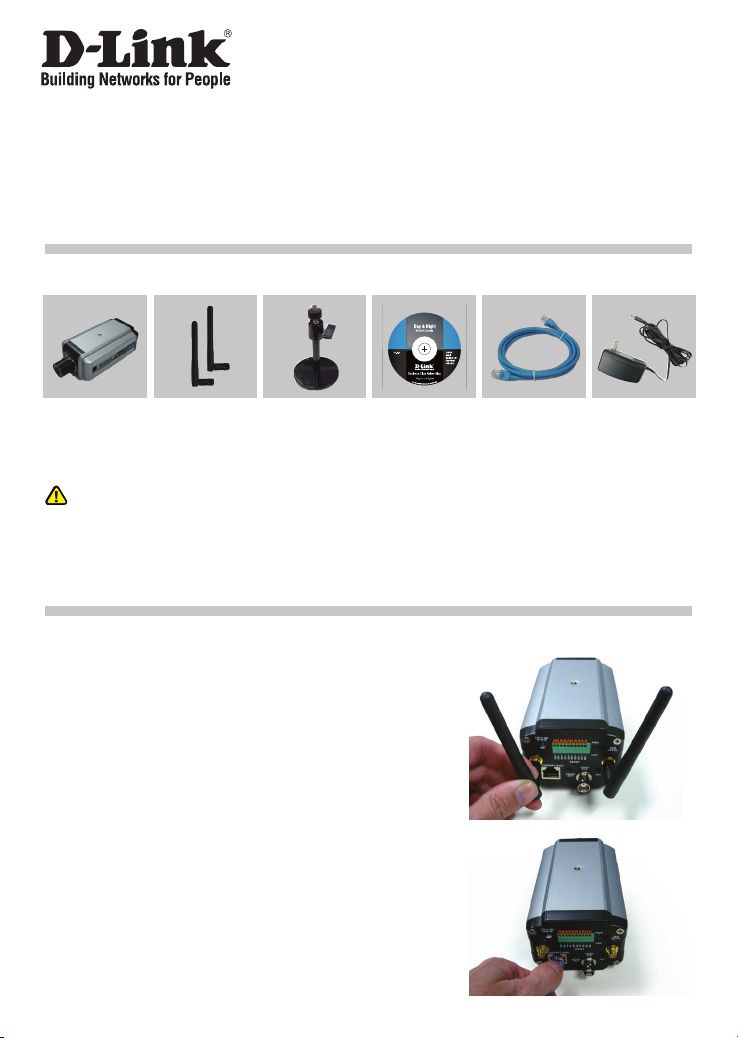
Installationsanleitung
DCS-3430
Wireless N Day & Night Network Camera
Packungsinhalt
Wenn eines dieser Elemente fehlt, wenden Sie sich bitte an Ihren Vertriebspartner.
DCS-3430
Wireless N Day
& Night Network
Camera
Hinweis:
Die Verwendung eines Netzteils mit einer
unterschiedlichen Spannung verursacht
Schäden. In diesem Falle erlischt der
Garantieanspruch für dieses Produkt.
2 Antennen
Kamerabefestigungsbügel
CD-ROM mit
Handbuch und
Setup-Assistent
Hardware-Installation
Antennen anbringen
Bringen Sie die im Lieferumfang Ihrer DCS-3430
enthaltenen Antennen an den auf der Rückseite der Kamera
befindlichen Antennenanschlüssen an.
Ethernetkabel anschließen
Sc hl ie ßen Si e da s Et he rn et- Ka bel an d en
Netzwerkkab e l a n s c h l u s s auf der Rückseite der
Netzwerkkamera an und verbinden Sie es mit dem
Netzwerk.
Ethernet-Kabel
(KAT5 UTP)
12V Externes
Netzteil
4
Page 5

Externes Netzteil anschließen
Schließen Sie das externe Netzteil an den Gleichstromeingang
auf der Rückseite der Netzwerkkamera (durch DC 12V
gekennzeichnet) an und stecken Sie das andere Ende in
eine Wechselstrom-Steckdose.
Hinweis: Bei ordnungsgemäßer verbindung leuchtet die LEDAnzeige rot auf. Es ist möglich, dass das Licht an und aus geht und
Ihr Computer zwischenzeitlich die Verbindung zu verlieren scheint.
Das ist normal und ändert sich, sobald Sie Ihre Netzwerkkamera
konfiguriert haben.
Fehlerbehebung
1. Wie viele Benutzer dürfen maximal auf die Netzwerkkamera gleichzeitig zugreifen?
Es können sich maximal 10 Benutzer bei der Netzwerkkamera gleichzeitig anmelden. Beachten Sie
jedoch, dass sich die Gesamtleistung der Übertragungsgeschwindigkeit reduziert, wenn viele Benutzer
gleichzeitig angemeldet sind.
2. Kann die Netzwerkkamera auch im Freien verwendet werden?
Die Netzwerkkamera ist nicht wasserdicht. Für eine Verwendung im Freien muss sie mit einer
wetterfesten Abdeckung ausgestattet sein. Dies wird allerdings nicht empfohlen.
3. Kann die Netzwerkkamera als PC-Webcam auf einem Computer eingerichtet werden?
Nein, die DCS-3430 Network Camera wird ausschließlich auf einem drahtlosen 802.11n, Ethernet- oder
Fast Ethernet-Netzwerk verwendet.
4. Kann die Netzwerkkamera auch installiert werden und korrekt funktionieren, wenn das Netzwerk
eine Firewall aufweist?
Wenn im Netzwerk eine Firewall vorhanden ist, ist Port 80 für normale Datenkommunikation offen. Die
DCS-3430 verwendet Port 5002 für Streaming-Audio und Port 5003 für Streaming-Video. Diese Ports
(oder die Ports, die Sie auf der Registerkarte „Advanced“ (Erweitert) des Fensters „Configuration“
(Konfiguration) angegeben haben, müssen in der Firewall geöffnet sein.
5. Warum funktioniert die Netzwerkkamera lokal, aber nicht extern?
Der Grund könnte der Netzwerk-Firewall-Schutz sein. Die Einstellung der Firewall muss möglicherweise
geändert werden, damit auf die Netzwerkkamera von außerhalb Ihres LAN zugegriffen werden kann.
Wenden Sie sich diesbbezüglich an Ihren Netzwerkadministrator.
Stellen sie sicher, dass Ihre Netzwerkkamera nicht mit einem Webserver in Konflikt ist, den Sie
möglicherweise auf Ihrem Netzwerk ausführen.
Die standardmäßige Router-Einstellung könnte ein Grund sein. Prüfen Sie, ob die Konfiguration der
Router-Einstellungen den Zugriff auf die Netzwerkkamera von außerhalb Ihres LAN erlaubt.
(Weitere Hinweise zur Fehlerbehebung finden Sie im Benutzerhandbuch auf der CD ROM)
Deutschland: Web: http://www.dlink.de
E-Mail: support@dlink.de
Telefon: +49(0)1805 2787 0,14 € pro Minute
Zeiten: Mo. –Fr. 09:00 – 17:30 Uhr
Österreich: Web: http://www.dlink.at
E-Mail: support@dlink.at
Telefon: +43(0)820 480084 0,116 € pro Minute
Zeiten: Mo. –Fr. 09:00 – 17:30 Uhr
Schweiz: Web: http://www.dlink.ch
E-Mail: support@dlink.ch
Telefon: +41(0)848 331100 0,08 CHF pro Minute
Zeiten: Mo. –Fr. 09:00 – 17:30 Uhr
* Gebühren aus Mobilnetzen und von anderen Providern können abweichen.
Technische Unterstützung
Page 6

Guide d'installation rapide
DCS-3430
Wireless N Day & Night Network Camera
Contenu de la boîte
Contactez immédiatement votre revendeur s'il manque l'un des éléments.
DCS-3430
Wireless N Day
& Night Network
Camera
Remarque :
L'utilisation d'une alimentation dont la
tension nominale est différente risque
d'endommager le produit et en annule
la garantie.
2 antennes Support de
montage de la
caméra
CD-ROM avec
manuel et
assistant de
conguration
Installation du matériel
Fixation des antennes
Localisez les antennes jointes à votre DCS-3430, puis fixezles aux connecteurs, situés à l'arrière de la caméra.
Branchement du câble Ethernet
Branchez un câble Ethernet au connecteur réseau situé
à l'arrière de la caméra réseau, puis branchez l'autre
extrémité du câble au réseau.
Câble Ethernet
(CAT5 UTP)
Adaptateur
secteur 12 V
6
Page 7

Fixation de l'alimentation externe
Branchez une extrémité de l'alimentation externe au
connecteur d'entrée CC situé à l'arrière de la caméra
réseau (connecteur DC 12V), puis l'autre extrémité dans
une prise de courant CA.
Remarque : Une fois la connexion établie, le voyant devient rouge.
Il est possible que le voyant s'allume et s'éteigne et que votre
ordinateur indique une perte de connectivité intermittente ; ceci est
normal tant que vous n'avez pas configuré la caméra réseau.
Résolution des problèmes
1. Combien d'utilisateurs peuvent accéder simultanément à la caméra réseau au maximum ?
Au maximum, 10 utilisateurs peuvent se connecter simultanément à la caméra réseau. Gardez à l'esprit
que la connexion à la caméra de plusieurs utilisateurs entraîne un ralentissement des performances
globales de la vitesse de transmission.
2. Puis-je utiliser la caméra réseau en extérieur ?
La caméra réseau n'est pas étanche. Vous pouvez l'équiper d'un boîtier étanche pour un usage en
extérieur, mais cela est déconseillé.
3. La caméra réseau peut-elle être configurée comme une Webcam sur un ordinateur ?
Non, elle est uniquement utilisée sur un réseau 802.11n, Ethernet ou Fast Ethernet.
4. Puis-je installer et utiliser la caméra réseau si le réseau est protégé par un pare-feu ?
Si un pare-feu protège le réseau, le port 80 est normalement ouvert pour permettre la transmission
de données. La DCS-3430 utilise le port 5002 pour diffuser du contenu audio et le port 5003 pour
diffuser du contenu vidéo. Ces ports (ou les ports indiqués dans l'onglet Advanced (Avancé) de l'écran
Configuration si vous avez modifié les ports par défaut) doivent être ouverts sur le pare-feu.
5. Pourquoi est-ce que la caméra réseau fonctionne sur un réseau local mais pas sur un réseau
externe ?
Cela peut être dû à une protection du réseau par un pare-feu. Modifiez la configuration du pare-feu afin
que la caméra réseau soit accessible hors du réseau local. Contactez votre administrateur réseau.
Assurez-vous que la caméra réseau n'est pas en conflit avec un serveur Web éventuellement en
cours d'exécution sur votre réseau.
La configuration par défaut du routeur peut être une raison possible. Vérifiez que la configuration du
routeur permet à la caméra réseau d'être accessible en dehors de votre réseau local.
(Pour davantage d'informations sur la résolution des problèmes, consultez le manuel de l'utilisateur
sur le CD-ROM.)
Assistance technique
Assistance technique D-Link par téléphone : 0 820 0803 03
0,12 €/min la minute : Lundi – Vendredi de 9h à 13h et de 14h à 19h
Samedi 9h à 13h et de 14h à 16h
Assistance technique D-Link sur internet :
http://www.dlink.fr
Page 8

Guía de instalación rápida
DCS-3430
Wireless N Day & Night Network Camera
¿Qué contiene la caja?
Si falta cualquiera de los componentes, póngase en contacto con el proveedor.
DCS-3430
Wireless N Day
& Night Network
Camera
Nota:
la utilización de una alimentación de
corriente con una clasicación de voltaje
distinta dañará el producto y anulará
su garantía.
2 antenas Soporte de
montaje de la
cámara
CD-ROM
con manual y
asistente de
conguración
Instalación del hardware
Acoplar las antenas
Localice las antenas incluidas con el DCS-3430 y acóplelas
a los conectores de antena situados en la parte posterior
del DCS-3430.
Conectar el cable Ethernet
Conecte un cable Ethernet al conector del cable de red
situado en el panel posterior de la cámara de red y
acóplela a la red.
Cable Ethernet
(CAT5 UTP)
Adaptador de
alimentación de
12 V
8
Page 9

Acoplar el suministro externo de energía
Acople el suministro externo de energía al conector de
entrada de alimentación de CC situado en el panel posterior
de la cámara de red (con la etiqueta CC 12V) y conéctela
a una salida de alimentación de CA
Nota: cuando tenga una conexión correcta, el indicador LED
cambiará a rojo. La luz puede alternar entre encendido y apagado
y el ordenador puede mostrar una pérdida intermitente de
capacidad de conexión; es normal hasta que haya configurado
la cámara de red.
Solución de problemas
1. ¿Cuál es el número máximo de usuarios que pueden acceder a la cámara de red
simultáneamente?
El número máximo de usuarios que pueden conectar a la cámara de red al mismo tiempo es 10.
Tenga en cuenta que el rendimiento general de la velocidad de transmisión se reducirá cuando hay
muchos usuarios conectados.
2. ¿Puede utilizarse la cámara de red en exteriores?
La cámara de red no es estanca. Es necesario equiparla con una caja impermeable para utilizarla en
exteriores, aunque no es recomendable.
3. ¿Puede configurarse la cámara de red como una cámara para PC en un ordenador?
No, la cámara de red DCS-3430 sólo se utiliza en una red Ethernet/Fast Ethernet ó 802.11n
inalámbrica.
4. ¿Puede instalarse la cámara de red y trabajar si existe un cortafuegos en la red?
Si existe un cortafuegos en la red, el puerto 80 está abierto para la comunicación de datos ordinaria.
La DCS-3430 utiliza el puerto 5002 para canalización de audio y el puerto 5003 para canalización de
vídeo. Estos puertos (o los puertos que especifique desde la ficha Opciones avanzadas en la pantalla
Configuración, si cambia los puertos predeterminados) deben estar abiertos en el cortafuegos.
5. ¿Porqué funciona la cámara de red de forma local y no de forma externa?
Puede estar provocado por la protección del cortafuegos de la red. Puede que necesite cambiar la
configuración del cortafuegos para poder acceder a la cámara de red desde el exterior de su LAN
local. Consulte con su administrador de red.
Asegúrese de que la cámara de red no tiene ningún conflicto con algún servidor de Web que pueda
estar en funcionamiento en su red.
La configuración predeterminada del router puede ser un posible motivo. Compruebe que la
configuración de los ajustes del router permite acceder a la cámara de red desde el exterior de su
LAN local.
(Para obtener más información sobre la solución de problemas, consulte el Manual del usuario en el
CD ROM.)
Asistencia Técnica
Asistencia Técnica Telefónica de D-Link: +34 902 30 45 45
0,067 €/min
De Lunes a Viernes de 9:00 a 14:00 y de 15:00 a 18:00
http://www.dlink.es
Page 10

Guida di installazione rapida
DCS-3430
Wireless N Day & Night Network Camera
Contenuto della confezione
Se uno o più articoli risultano mancanti, rivolgersi al rivenditore.
DCS-3430
Wireless N Day
& Night Network
Camera
Nota:
l'utilizzo di un alimentatore con tensione
diversa danneggerà il pro dotto e ne
invaliderà la garanzia.
2 antenne Staffa per il
montaggio della
videocamera
CD-ROM con
manuale e procedura guidata
di installazione
Installazione dell'hardware
Collegamento delle antenne
Individuare le antenne incluse con la videocamera DCS3430, quindi collegarle agli appositi connettori presenti
sul retro della videocamera DCS-3430.
Collegamento del cavo Ethernet
Collegare un'estremità del cavo Ethernet al connettore
del cavo di rete presente sul pannello posteriore della
videocamera di rete e l'altra estremità alla rete.
Cavo Ethernet
(UTP CAT5)
Alimentatore
12 V
10
Page 11

Collegamento dell'alimentatore esterno
Collegare un'estremità del cavo dell'alimentatore esterno
al connettore di ingresso alimentazione CC presente sul
pannello posteriore della videocamera (identificabile
dall'etichetta DC 12V), quindi collegare l'altra estremità a
una presa elettrica CA.
Nota: se la connessione è adeguata, il LED diventerà di colore
rosso. È possibile che la spia si accenda e si spenga e che il
computer indichi di tanto in tanto una perdita di connettività. Tale
comportamento è normale finché la videocamera di rete non viene configurata.
Risoluzione dei problemi
1. Qual è il numero massimo di utenti che possono accedere contemporaneamente alla videocamera
di rete?
Il numero massimo di utenti che possono accedere contemporaneamente alla videocamera di rete
10. Tenere presente che quando molti utenti accedono contemporaneamente alla videocamera, la
velocità di trasmissione complessiva risulterà ridotta.
2. È possibile utilizzare la videocamera di rete all'esterno?
La videocamera di rete non è impermeabile. Per poterla utilizzare all'esterno, è necessario installare
un'apposita custodia impermeabile. L'utilizzo all'esterno non è tuttavia consigliato.
3. È possibile configurare la videocamera di rete come PC-cam in un computer?
No. La videocamera DCS-3430 Network Camera viene utilizzata solo in una rete wireless 802.11n,
Ethernet o Fast Ethernet.
4. È possibile installare e utilizzare la videocamera di rete se nella rete è presente un firewall?
Se nella rete è presente un firewall, la porta 80 è aperta per le normali trasmissioni di dati. La
videocamera DCS-3430 utilizza la porta 5002 per lo streaming audio e la porta 5003 per lo streaming
video. È pertanto necessario aprire nel firewall tali porte o, se si modificano quelle di default, le porte
specificate nella scheda Avanzate della schermata Configurazione.
5. Perché la videocamera di rete funziona in locale ma non da remoto?
Il problema potrebbe dipendere dalla protezione del firewall di rete. Per rendere la videocamera di
rete accessibile anche dall'esterno della rete locale LAN, potrebbe essere necessario modificare
l'impostazione del firewall. Per informazioni, rivolgersi all'amministratore della rete.
Assicurarsi che la videocamera di rete non sia in conflitto con eventuali server Web in esecuzione
nella rete.
È possibile che il problema dipenda dall'impostazione di default del router. Verificare che la
configurazione delle impostazioni del router consenta alla videocamera di rete di essere accessibile
dall'esterno della rete locale LAN.
Per ulteriori informazioni sulla risoluzione dei problemi, fare riferimento al manuale dell'utente
disponibile sul CD ROM.
Supporto tecnico
Supporto Tecnico dal lunedì al venerdì dalle ore 9.00 alle ore 19.00 con orario
URL : http://www.dlink.it/support
continuato
Telefono: 199400057
Page 12

Ver. 1.00 (E)
2009/06/11
6DCS3411Q.E1G
