Page 1
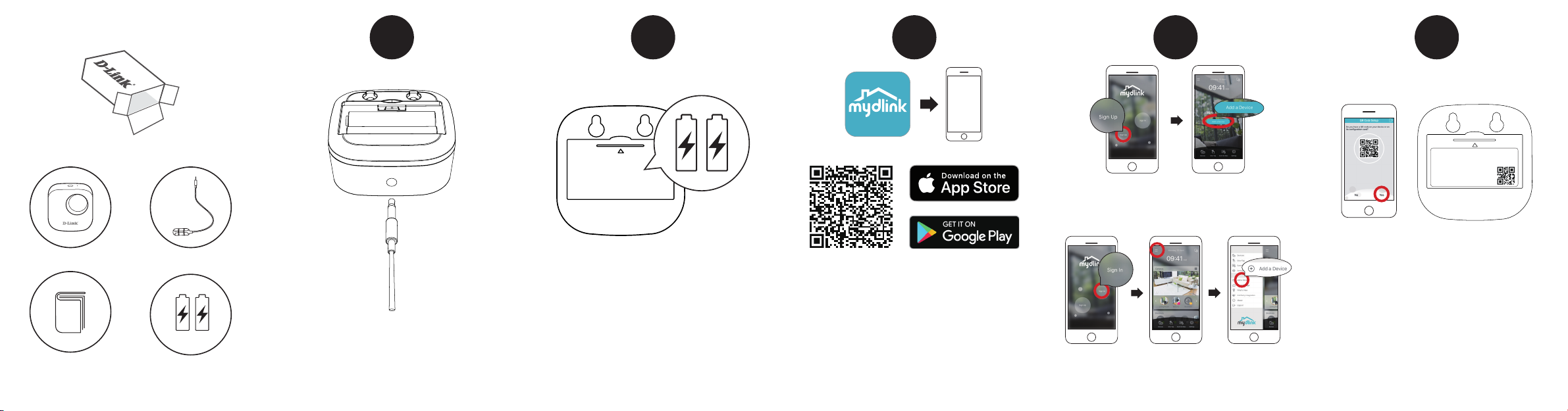
1
2
3
New Users:
Tap Sign Up to register for a mydlink account, then tap Add
a Device to install your water sensor. Continue to follow the
onscreen instructions.
4
5
Model: DCH-S161
SN: LLPP1XXXXX
Wi-Fi Name(SSID):
Wi-Fi Password: XXXXXXX
PIN Code: XXXXXX
mydlink No.: XXXXXXX
DCH-S161
-XXXX
OR
x 2
Connect the sensor cable to the bottom of the water sensor.
Remove the battery cover by gently pressing down on the tab.
Insert the two AA batteries and reattach battery cover.
Scan the QR code above to download the mydlink app for your
Android or iOS device.
Note: This product is NOT COMPATIBLE with mydlink Lite.
If you are a mydlink Lite user, sign in to the new app with the same
username and password and your existing cameras will appear in the
new app.
Tap Yes to scan the setup code on the back of the DCH-S161.
Continue to follow the onscreen instructions to complete
the setup process.
Note: Please ensure that your mobile device is connected
to the same Wi-Fi network of the router that you plan on
connecting the DCH-S161 to.
Existing Users:
Sign in using your mydlink account and tap the icon at the top
left, then tap Add a Device to start the setup wizard. Continue
to follow the onscreen instructions.
Page 2
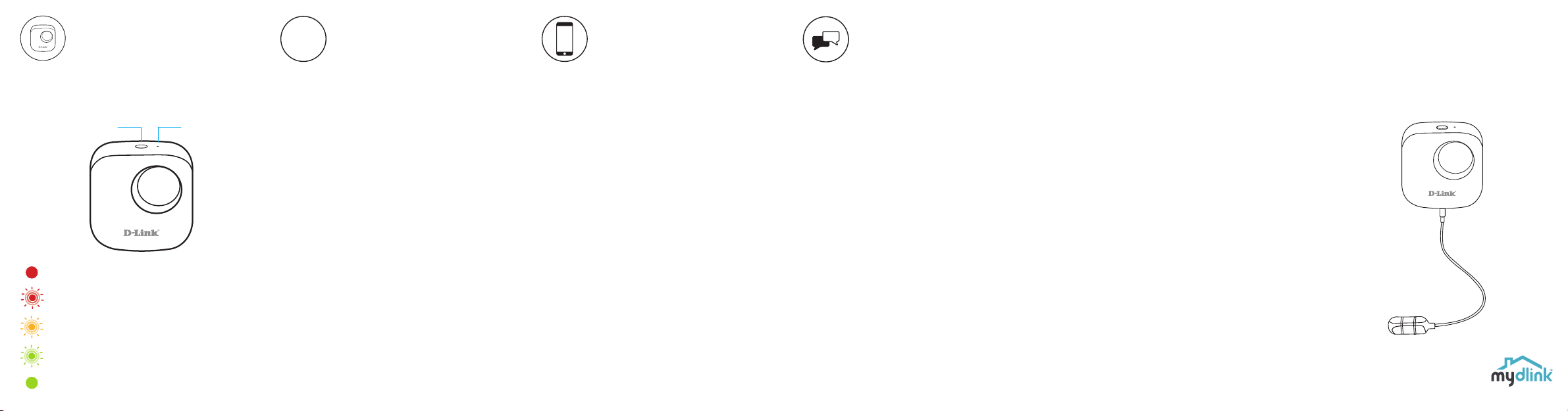
?
Wi-Fi Water Sensor
Device Information
DCH-S161
Action Button / LED
The device is booting up or has been reset successfully.
The device lost its Wi-Fi connection.
Ready for setup.
The device is connecting to a Wi-Fi network.
The device successfully connected to a Wi-Fi network.
The LED will turn off shortly after.
Reset Button
Frequently Asked Questions
1) What can I do if my water sensor is not working
properly or I’m having problems setting it up?
Reset the water sensor by pressing the Reset button using a
paperclip and try setting the water sensor up again.
In addition, please verify that:
• your Internet connection is working.
• your router’s wireless is turned on.
• the AA batteries are inserted correctly and have power.
• your water sensor is on the same network as your
mobile device (for initial setup).
2) How do I turn o the siren?
Press the Action Button once to turn off the siren. When
next time the water sensor detects flooding, the siren will
sound again.
Minimum Requirements
To install this product, you will need:
• A 802.11n/g router (a router with a WPS button is
recommended)
• An Internet connection
• An e-mail account (required to register for mydlink
service)
• The mydlink™ app is available for iPhone®, iPad® and
Android™ devices. Please refer to the mobile app's store
page to check whether your device is compatible.
Support
For additional support resources and frequently asked
questions, visit:
support.dlink.com (USA) or support.dlink.ca (CAN)
For technical support, call:
1-877-453-5465 (USA) or 1-800-361-5265 (CAN)
Version 1.01 (US)_70x110
October 16, 2018
Copyright ©2018 All rights reserved. D-Link and the D-Link logo are registered
trademarks of D-Link Corporation or its subsidiaries. Product specifications,
size and shape are subject to change without notice, and actual product
appearance may differ from that depicted on the packaging. Visit dlink.com
for more details.
Quick Start Guide
DCH-S161
