Denver MS-330 User Manual
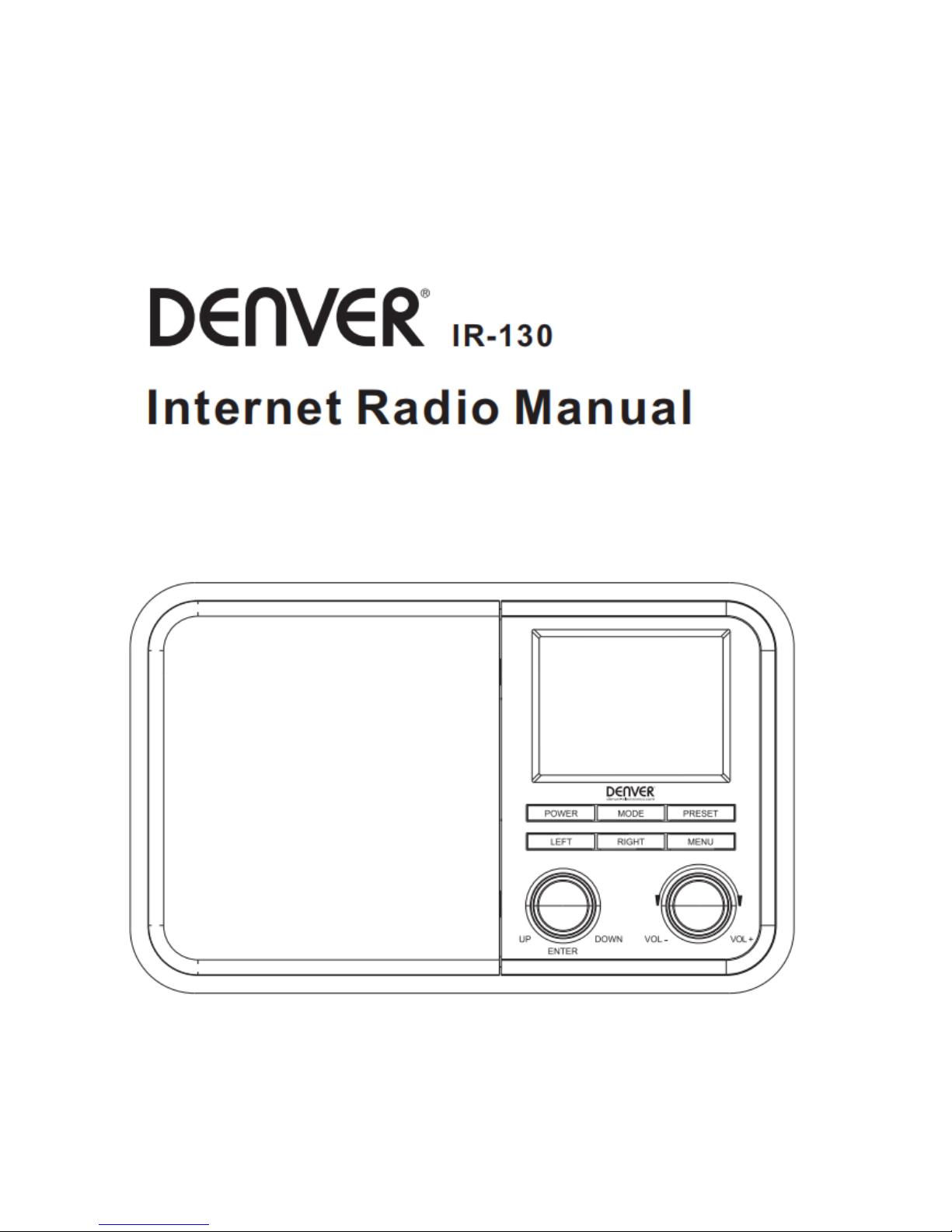
MS-330
Please read this user manual carefully before using the receiver.
1
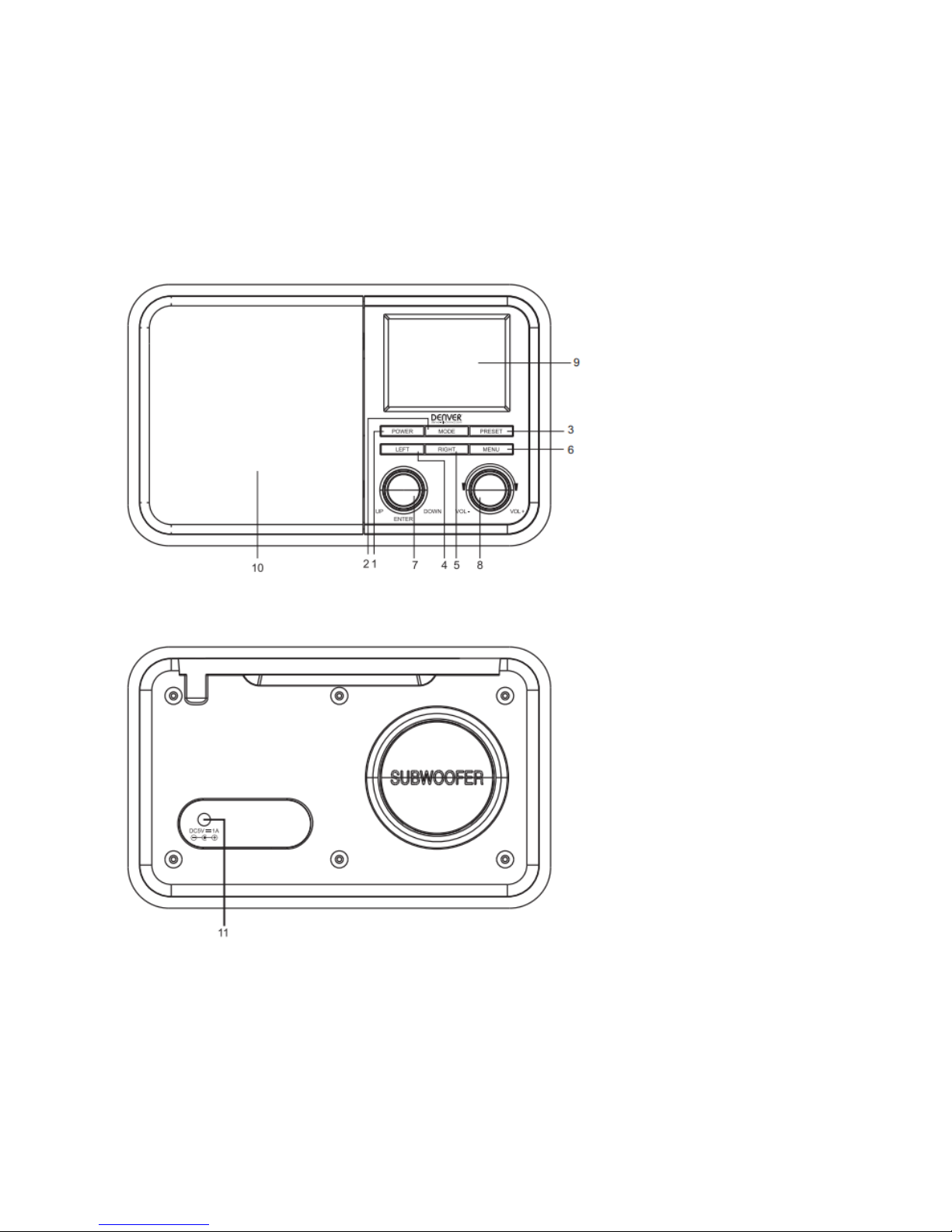
Location of Controls
Switching the radio on
2
1. Power
Standby on/off
2. Mode
Press to change the radio mode
3. Preset
Press and hold to enter favourite
list
Press briefly to recall the favourite
list
4. Left
Back to previous menu/left
cursor
5.
Right
Right cursor/Enter edit menu
under Favourite list
6. Menu
Access main menu
7.
Up/Down/Enter
Rotate to scroll up/down on the
main menu/ Push to
confirm/select menu options/
Push to stop/resume playback
of radio channel
8.
Volume knob
Rotate to adjust the volume
level
9.
TFT 2.4” color screen
10. Speaker
11. DC IN jack
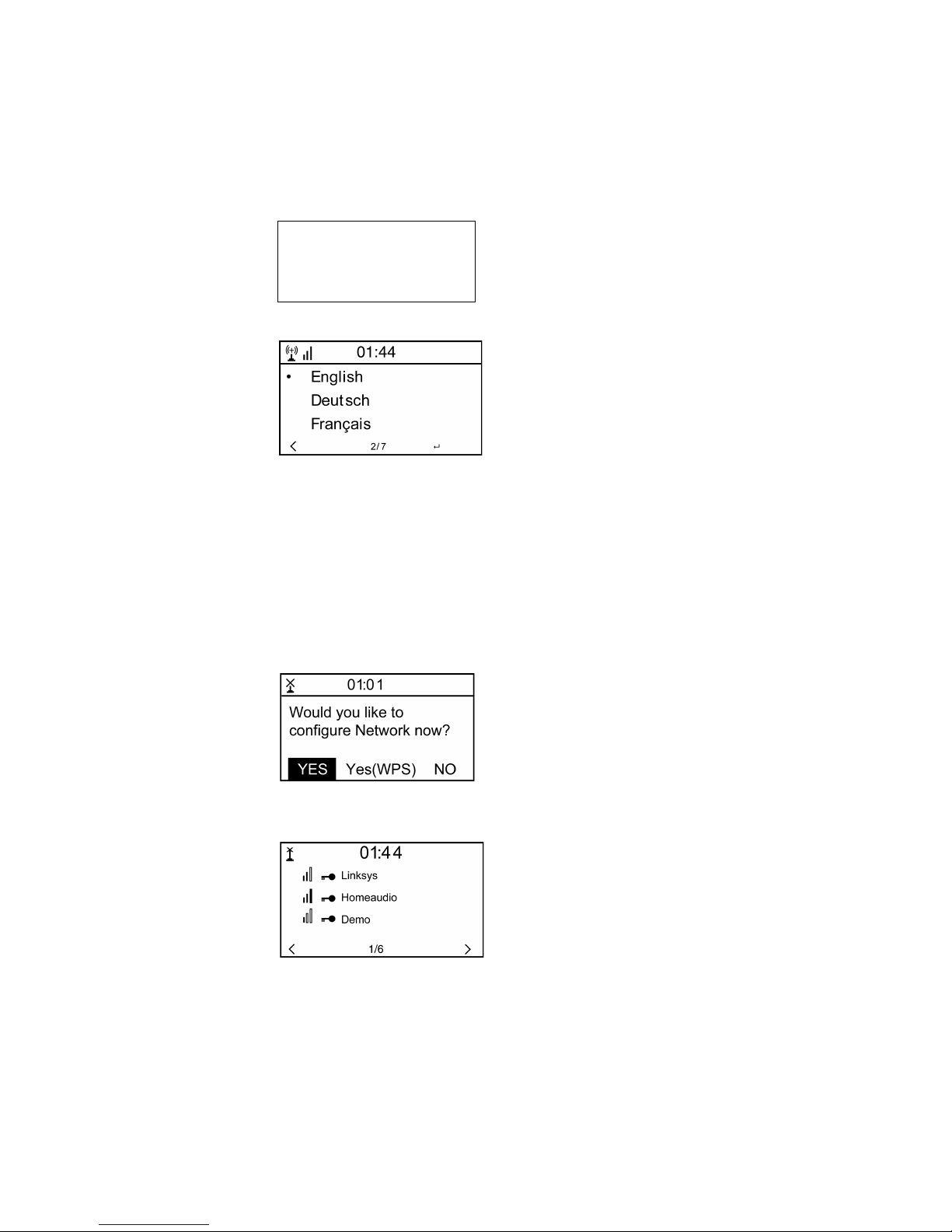
Connect the mains adaptor to the radio unit, one end to the DC IN on the radio and the other end to the
AC mains wall socket.
Caution: Use only the mains adaptor supplied with the radio. Connecting a power supply with a different
rating will cause permanent damage to the radio and may be hazardous.
The
radio will power up and display Welcome
:
Select the language for the radio menu:
It will ask to set the
<Check Network when Power on>,
it is suggested to choose
<Yes>
. The radio
will always check the available WiFi network automatically.
Connecting to your WiFi Network
Followed by the steps above, it will come to the network configuration setting. Choose
<Yes>
to start
searching the available WiFi network. If your router has the WPS function, you can select
<Yes(WPS)>
to proceed.
After the search is done, it will display a list of the available wifi network.
Choose your network from the list, enter the password if the network is set with encryption code. If your
network does not require any password to access, the wifi will be connected automatically.
3
Welcome
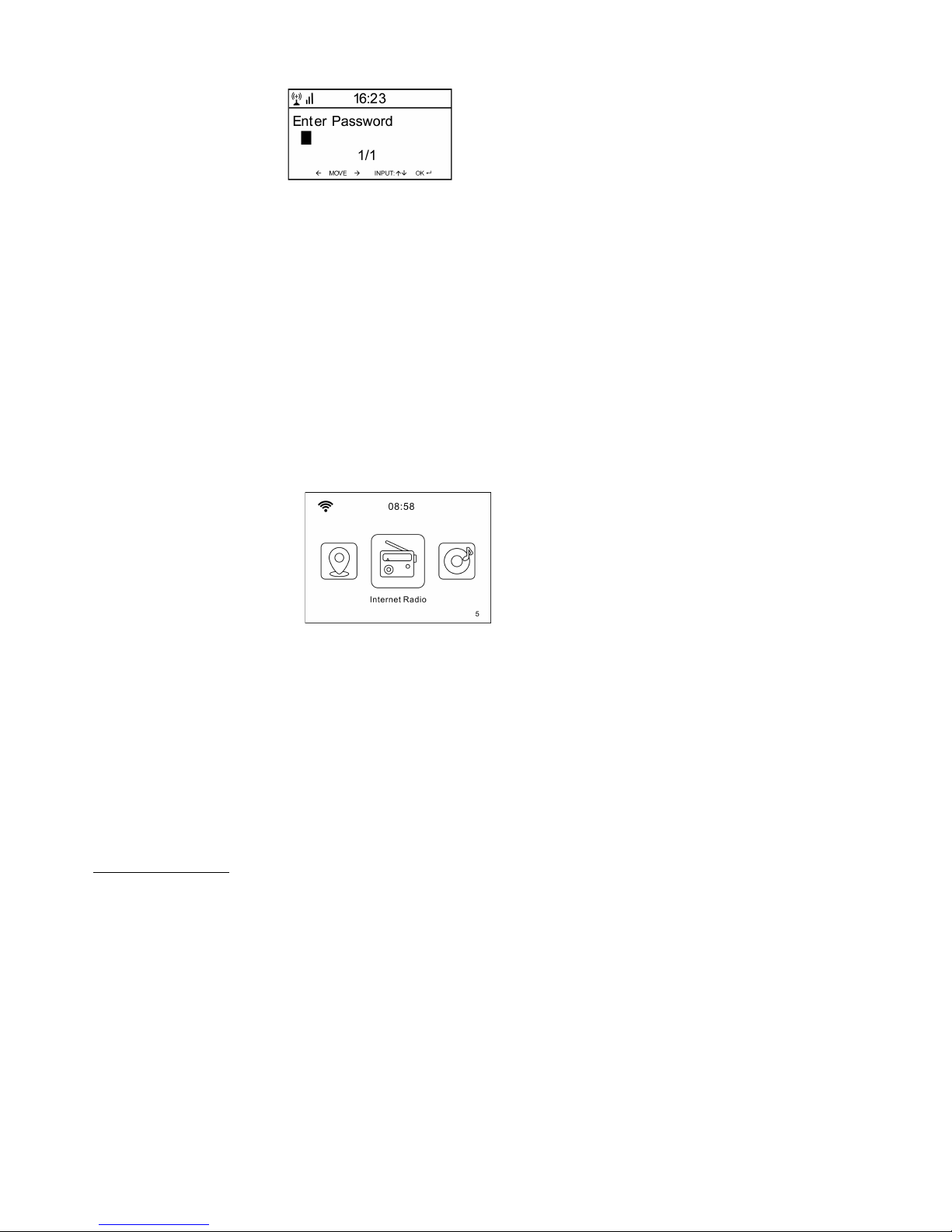
Note: The encryption code would have been set up by the person who set up and configured your
network.
Follow the steps below to enter the password of your wifi network:
-
Rotate the
[Up/Down/Enter]
knob to browse the character
-
Press the
[Right]
button to skip to the next entry
-
When it is done, push the
[Up/Down/Enter]
rotary knob to confirm.
The radio will start connecting to the network.
When the wifi is connected successfully, it will pop to the main menu and you are ready to access the
worldwide internet stations.
Internet Radio
Choose
<Internet Radio>
from the menu, you can see several listed options.
To start listening the radio stations worldwide, select <Radio Station/Music>. You can find your
favourite station
by Genre or Location.
My Favorite
This is to show the list of your Favorite stations which have been added to the list.
To preset a station:
When your favourite station is playing and you want to add it to favourite list, press and hold the
[Preset]
button and
<Add to My Favorite>
menu will display. The preset number will be assigned
automatically to the next available number. Push the
[Up/Down/Enter]
knob to confirm. The playing
station will be added to the preset list.
4
