Page 1
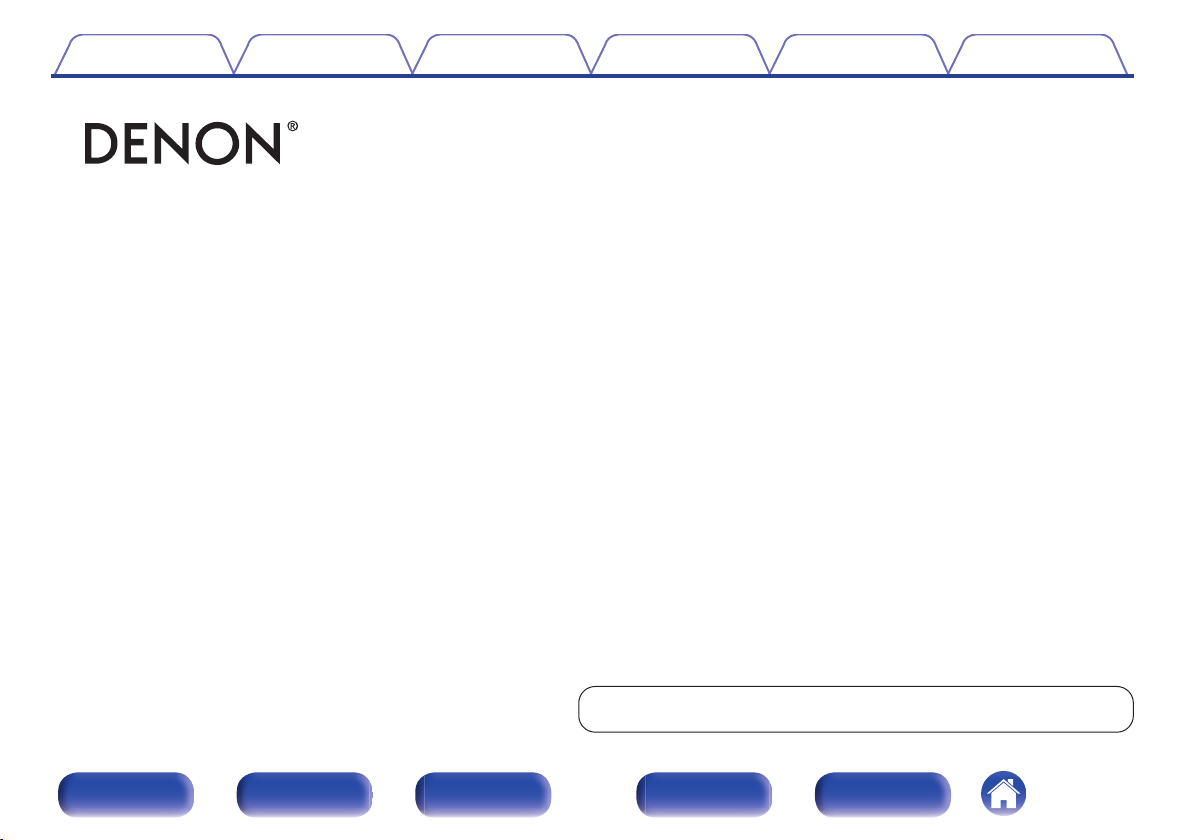
Contents Connections Playback Settings Tips Appendix
.
RCD-M41 / RCD-M41DAB
CD RECEIVER
Owner’s Manual
You can print more than one page of a PDF onto a single sheet of paper.
Front panel Display Rear panel Remote Index
1
Page 2
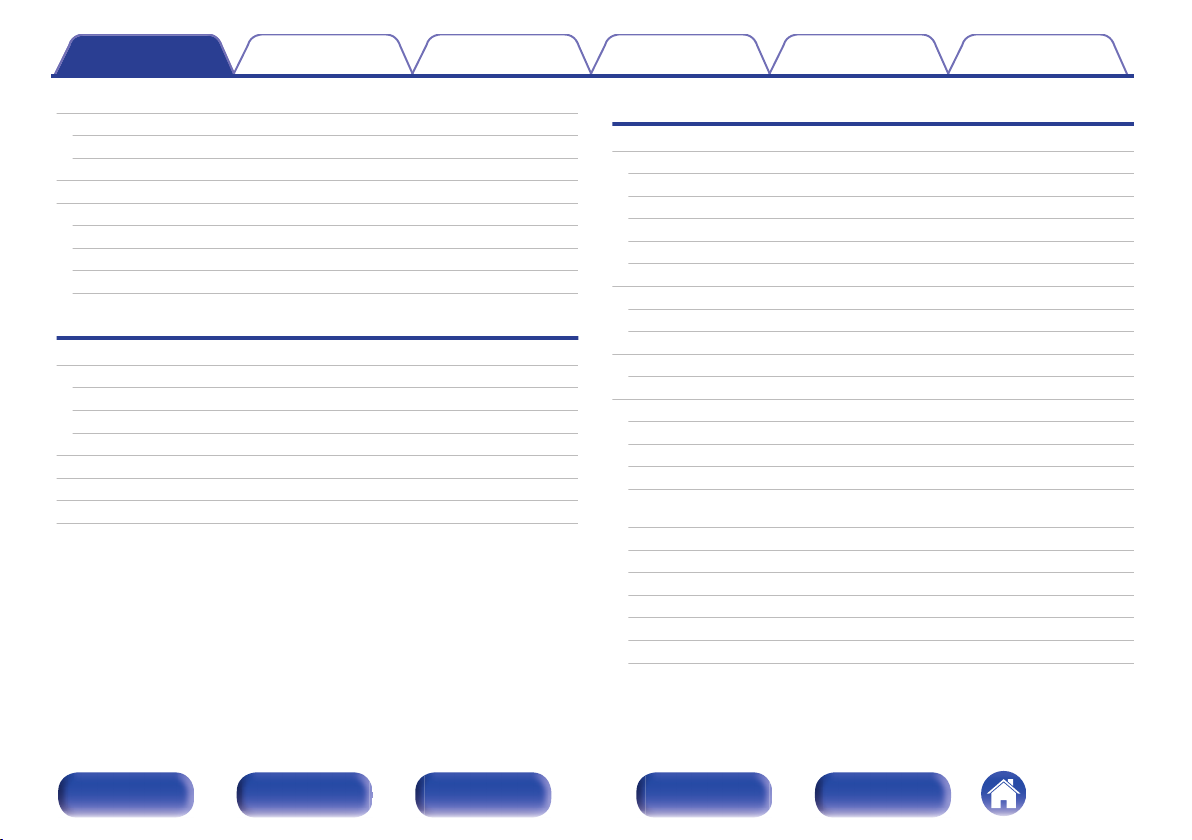
Contents Connections Playback Settings Tips Appendix
Contents
Accessories
Inserting the batteries
Operating range of the remote control unit
Features
Part names and functions
Front panel
Display
Rear panel
Remote control unit
Connections
Speaker connection
Connecting the speaker cables
Connecting the subwoofer
Connecting speakers
Connecting an analog device
Connecting a digital device
Connecting a DAB/FM antenna
Connecting the power cord
5
Playback
6
Basic operation
6
Turning the power on
7
Switching the power to standby
8
Selecting the input source
8
11
12
14
18
18
19
19
20
20
21
23
Adjusting the volume
Turning off the sound temporarily (Muting)
Playing CDs
Playing CDs
Playing tracks in a specific order (Program playback)
Playing DATA CDs
Playing files
Listening to DAB/FM broadcasts
Listening to DAB/FM broadcasts
Automatically presetting FM stations (Auto Preset)
Presetting FM stations manually
Listening to preset stations
Setting the preset channels and changing the received frequency
on the main unit
RDS search
PTY search
TP search
Radio Text
CT (Clock Time)
Listening to DAB/DAB+ (for RCD-M41DAB only)
25
25
25
26
26
26
27
27
28
29
30
31
31
32
33
34
34
35
36
37
37
38
38
Front panel Display Rear panel Remote Index
2
Page 3

Contents Connections Playback Settings Tips Appendix
Listening to music on a Bluetooth device
Playing music from Bluetooth device
Pairing with other Bluetooth devices
Reconnecting to this unit from a Bluetooth device
Turning the Bluetooth function off for high sound performance
playback
Listening to DIGITAL IN
Listening to ANALOG IN
Convenience functions
Adjusting the tone
Sleep timer function
Checking the current time
Switching the display’s brightness
41
42
43
44
44
45
46
47
48
49
49
50
Settings
Menu map
Menu operation
CLOCK SETUP
ALARM SETUP
ALARM ON/OFF
H/P AMP GAIN
SPK OPTIMISE
AUTO STANDBY
CD AUTO PLAY
CLOCK MODE
51
52
53
53
54
55
55
55
56
56
Front panel Display Rear panel Remote Index
3
Page 4
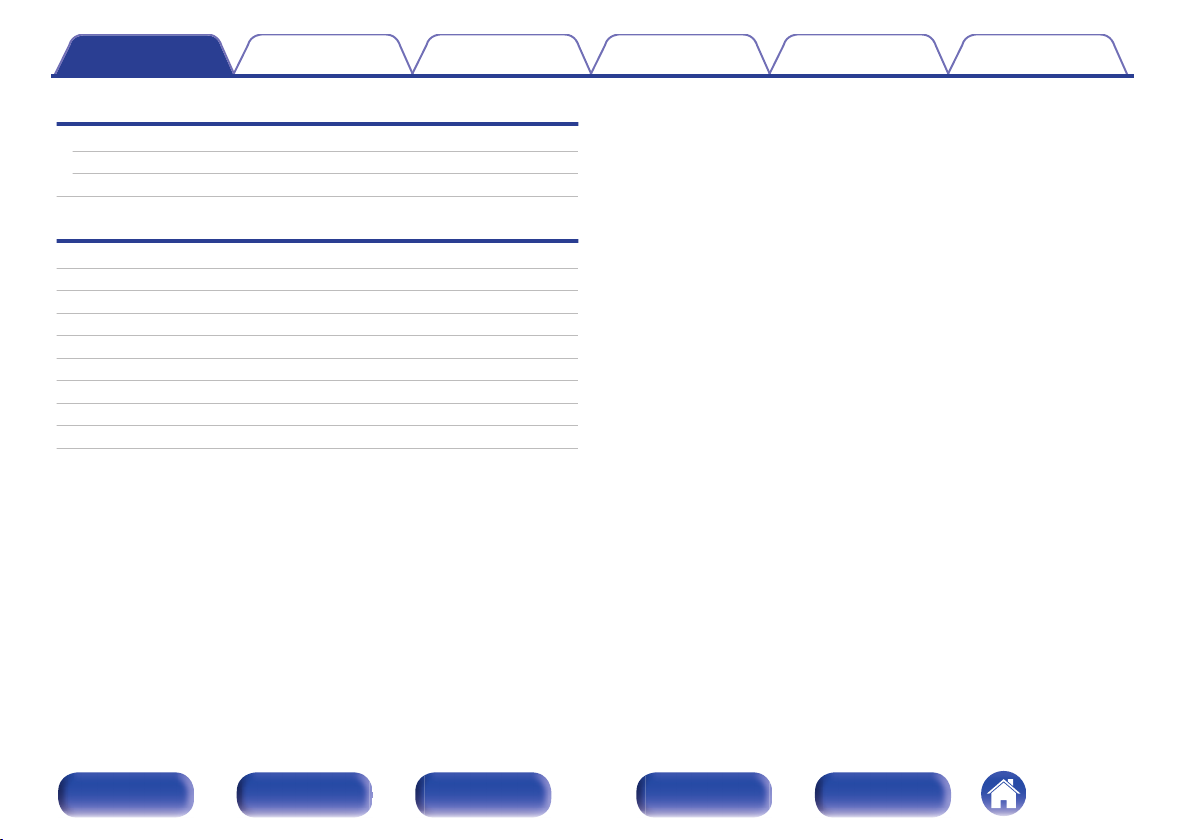
Contents Connections Playback Settings Tips Appendix
Tips
Tips
Troubleshooting
Resetting factory settings
58
59
67
Appendix
Playing back DATA CDs
DIGITAL IN
Playing back Bluetooth devices
About Discs
Last function memory
Explanation of terms
Trademark information
Specifications
Index
68
69
69
70
72
73
75
76
80
Front panel Display Rear panel Remote Index
4
Page 5
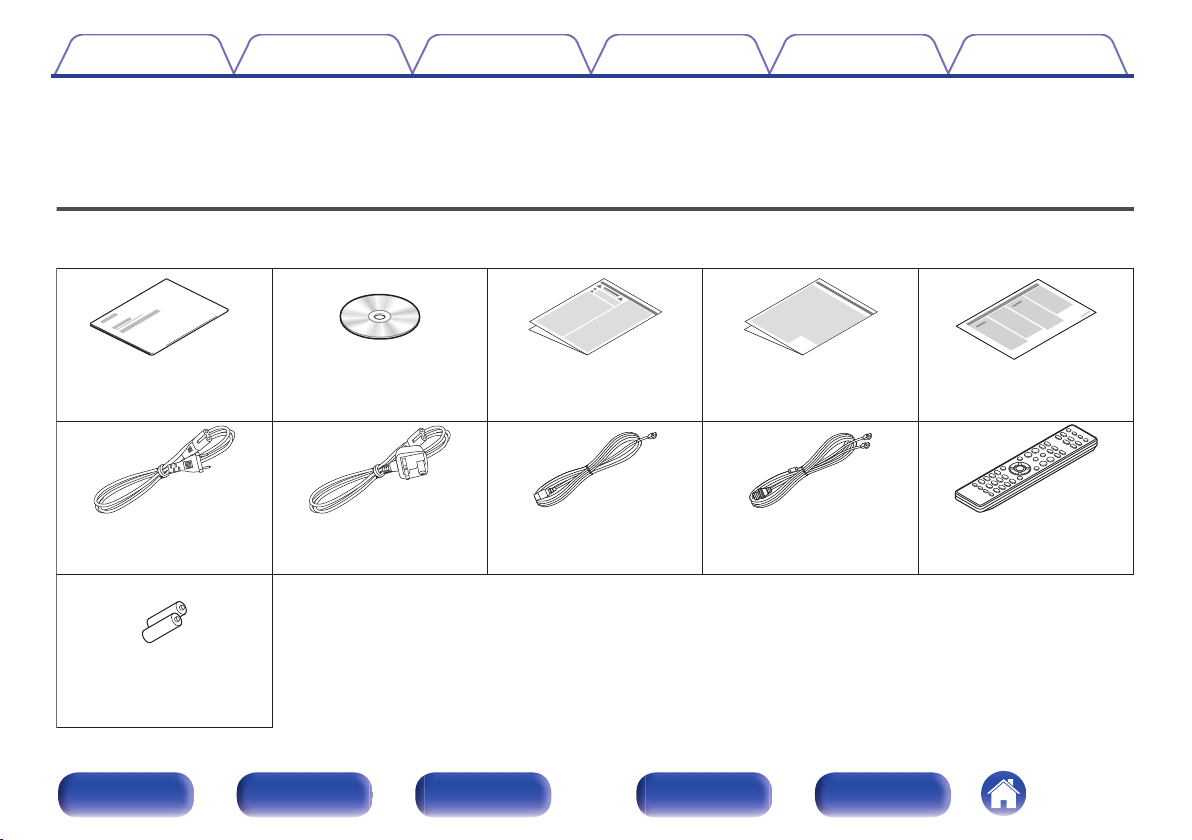
Quick Start Guide CD-ROM
(Owner’s Manual)
Safety Instructions Cautions on Using Batteries Notes on radio
R03/AAA batteries
Power cord
Power cord
(for RCD-M41DAB only)
FM indoor antenna
(for RCD-M41 only)
Remote control unit
(RC-1214)
DAB/FM indoor antenna
(for RCD-M41DAB only)
Contents Connections Playback Settings Tips Appendix
Thank you for purchasing this Denon product.
To ensure proper operation, please read this owner’s manual carefully before using the product.
After reading this manual, be sure to keep it for future reference.
Accessories
Check that the following parts are supplied with the product.
.
Front panel Display Rear panel Remote Index
5
Page 6
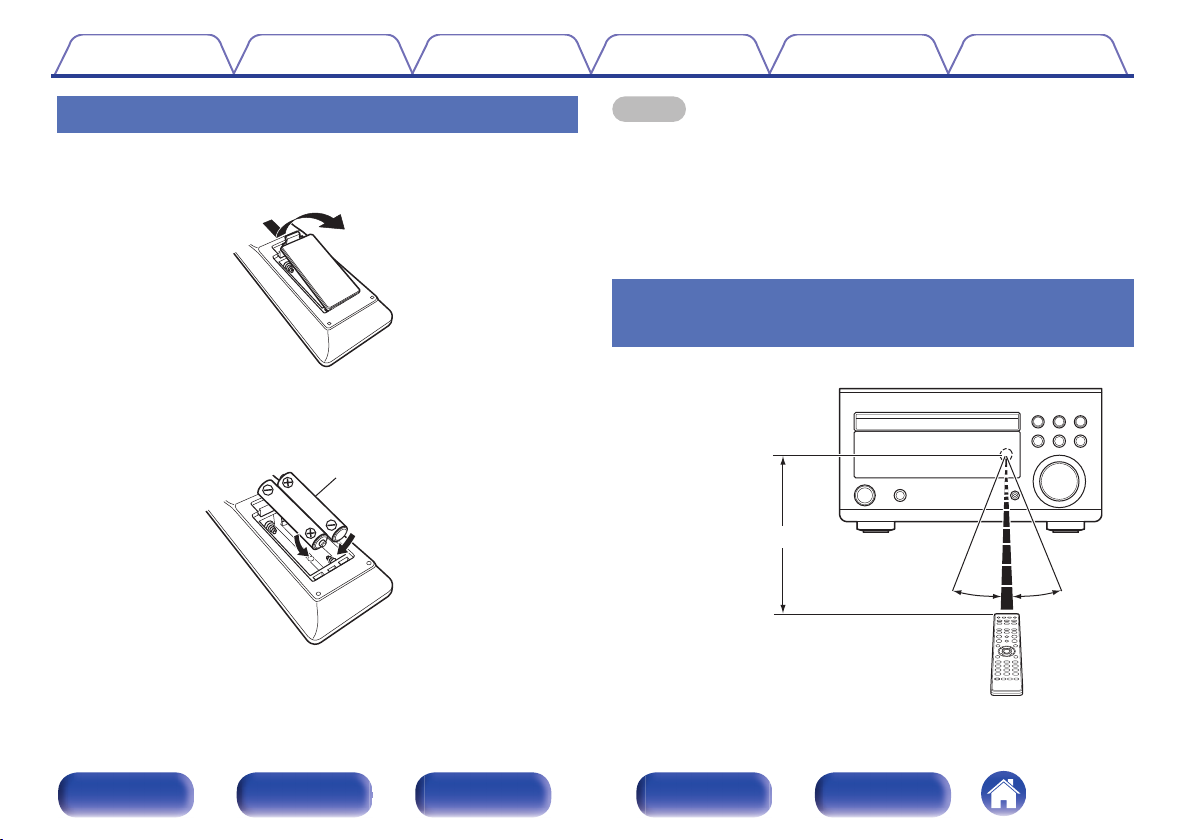
Batteries
30°
Approx. 7 m
30°
Contents
Connections Playback Settings Tips Appendix
Inserting the batteries
Remove the rear lid in the direction of the arrow and
1
remove it.
.
Insert two batteries correctly into the battery
2
compartment as indicated.
Put the rear cover back on.
3
.
NOTE
To prevent damage or leakage of battery fluid:
0
Do not use a new battery together with an old one.
0
Do not use two different types of batteries.
0
Remove the batteries from the remote control unit if it will not be in use for long
0
periods.
If the battery fluid should leak, carefully wipe the fluid off the inside of the battery
0
compartment and insert new batteries.
Operating range of the remote control
unit
Point the remote control unit at the remote sensor when operating it.
.
Front panel Display Rear panel Remote Index
6
Page 7
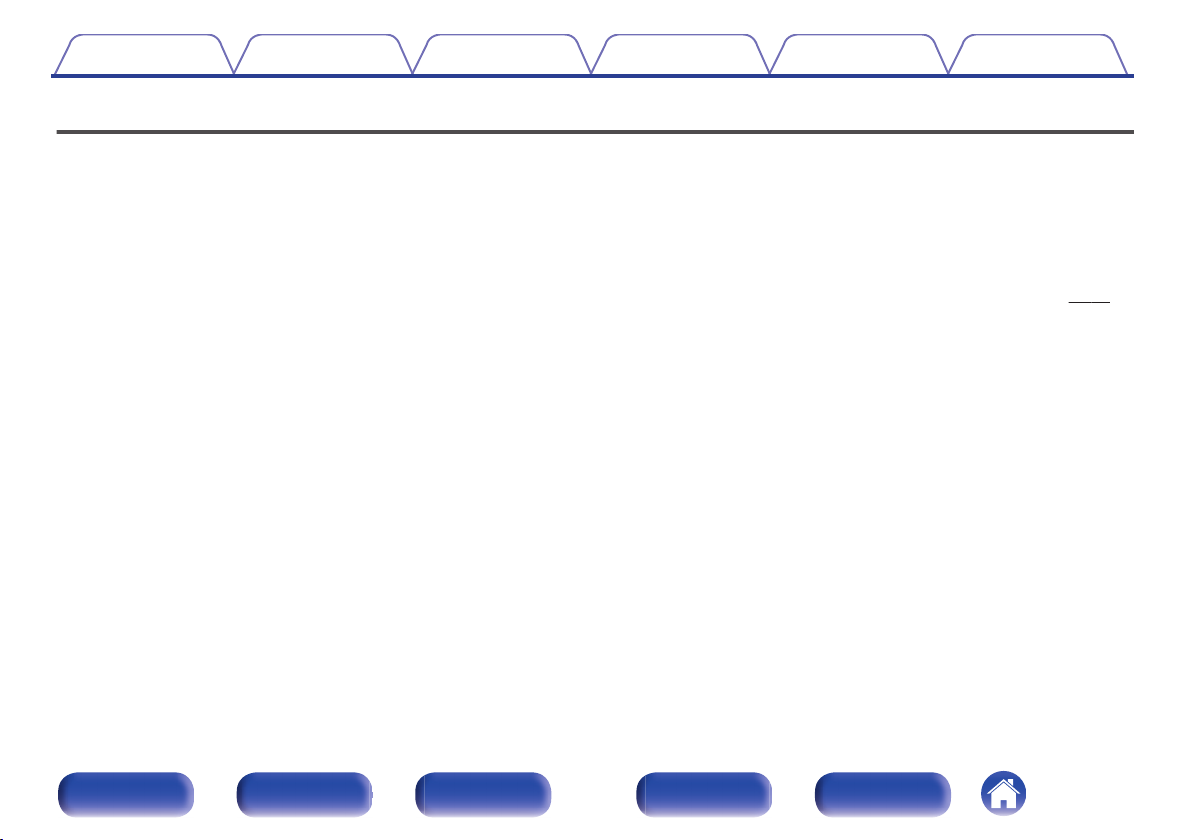
Contents
Connections Playback Settings Tips Appendix
Features
High quality amplifier stressing sound quality
0
Equipped with a 30 W + 30 W (6 Ω/ohms) high-quality amplifier circuits.
Weight and Dramatic sound
0
The board and circuit configuration has been redesigned to achieve
lower impedance. Since stable current is supplied to the power amp
and other sections, it is possible to realize as much as 30 W of power.
Simple & Straight circuit design for sound purity and free of
0
coloration
Denon’s popular M series gives you high sound quality based on the
simple & straight concept. Circuitry is uncomplicated, signal paths are
short, and all adverse influences on sound quality have been minimized.
Auto standby mode
0
This unit also provides the Auto standby mode, where it goes into the
standby state when there is no operation for 15 minutes.
Low standby power consumption
0
Designed with the environment in mind, the unit consumes just 0.3 W
while in standby mode.
Remote control unit
0
This unit is shipped with a remote control unit that has large buttons for
frequently used functions, allowing you to quickly find the desired
function.
High quality headphone Amp with Amp gain control
0
This unit is equipped with a high-quality headphone amplifier on which
the gain can be adjusted. A variety of headphones are supported.
2 digital (optical) inputs for TV or digital gear
0
You can connect audio from a TV or a media player digitally to enjoy
impressive, high-quality sound.
Wireless connection with Bluetooth enabled devices (v p. 44)
0
You can connect Bluetooth enabled devices such as smartphones and
tablets with this unit to listen to music while browsing email and Web
sites in the Internet away from this unit. In addition, this unit supports
high quality audio codecs, AAC, to enjoy music and games with a
powerful sound.
Bluetooth OFF mode for highest sound performance
0
The Bluetooth OFF mode is used to turn off the Bluetooth function, as
this function is a source of noise that affects sound quality. Suppressing
this noise enables high sound performance playback.
Front panel Display Rear panel Remote Index
7
Page 8
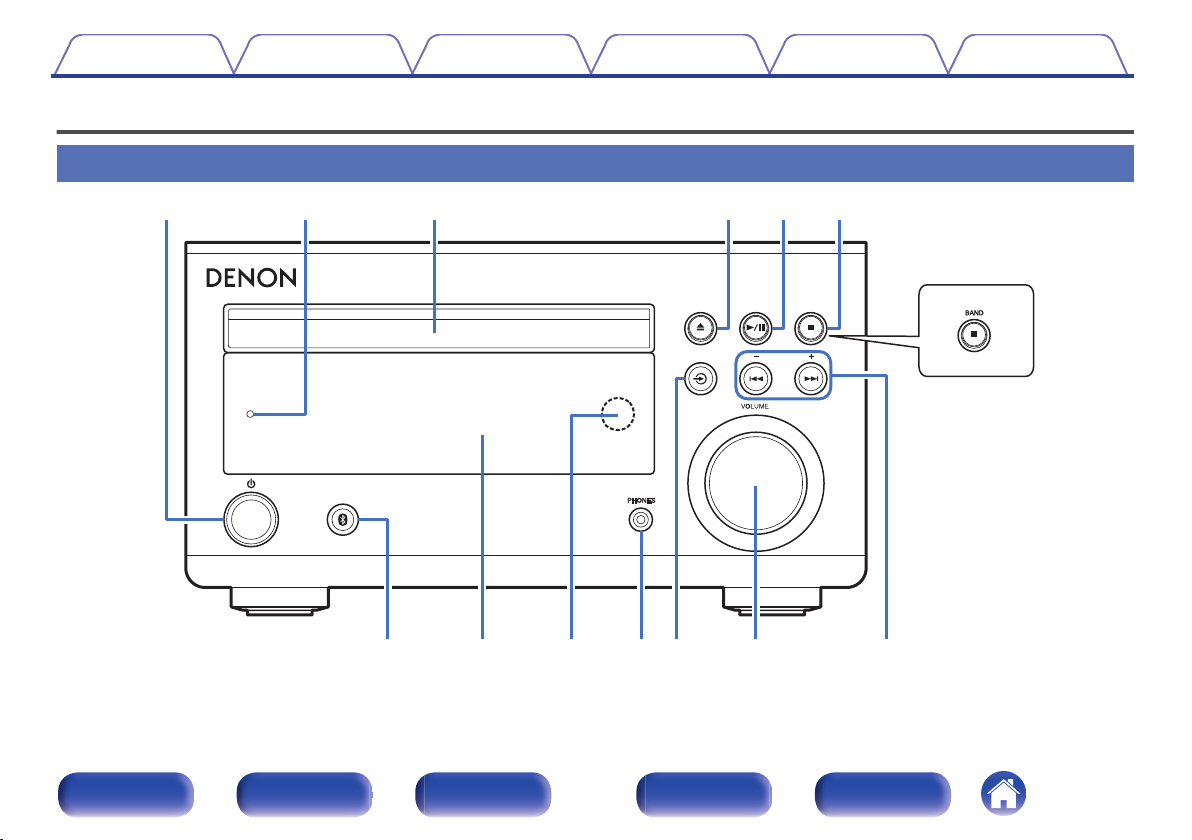
RCD-M41DAB
ui Q0oQ1 Q2 Q3
qwe rty
Contents
Connections Playback Settings Tips Appendix
Part names and functions
Front panel
.
For details, see the next page.
Front panel Display Rear panel Remote Index
8
Page 9
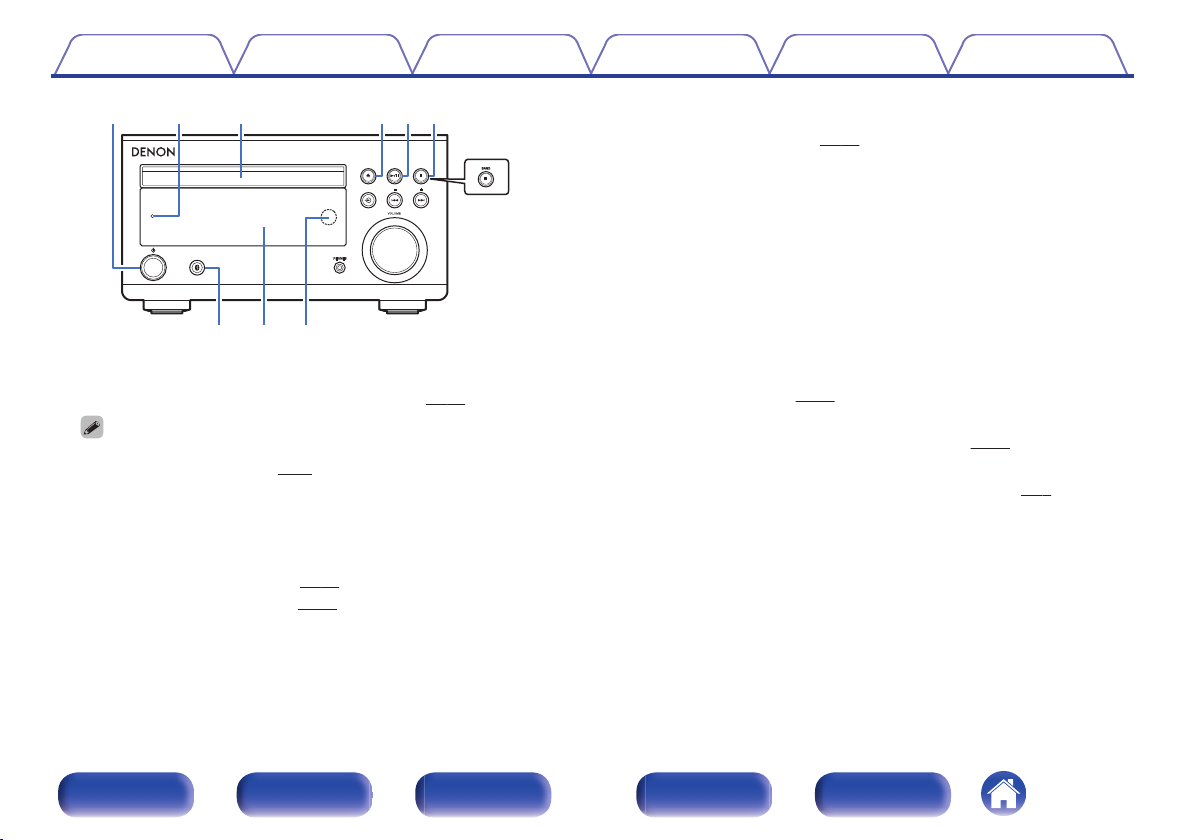
q
w e rty
uio
RCD-M41DAB
Contents
.
Power operation button (X)
A
Connections Playback Settings Tips Appendix
Turns power to this unit on and off (standby). (v p. 25)
When “CLOCK MODE” is turned on, this button switches between normal
0
mode and Clock mode. (v
Power indicator
B
p. 56)
This is lit as follows according to the power status:
Power on : Green
0
Normal standby : Off
0
Bluetooth standby : Red (v
0
Alarm standby: Orange (v p. 53)
0
p. 44)
Disc tray
C
Used to insert a disc. (v
Disc tray open/close button (5)
D
p. 27)
Opens and closes the disc tray.
Play/Pause button (1/3)
E
Plays the track/Pauses the track.
Stop button (2)
F
Stops playback.
BAND button (for RCD-M41DAB only)
This switches between FM and DAB, when you use the tuner.
G
Bluetooth button (V)
This switches the input to Bluetooth. This is also pressed during the
pairing operation. (v
Display
H
p. 41)
This displays various pieces of information. (v p. 11)
Remote control sensor
I
This receives signals from the remote control unit. (v
p. 6)
Front panel Display Rear panel Remote Index
9
Page 10
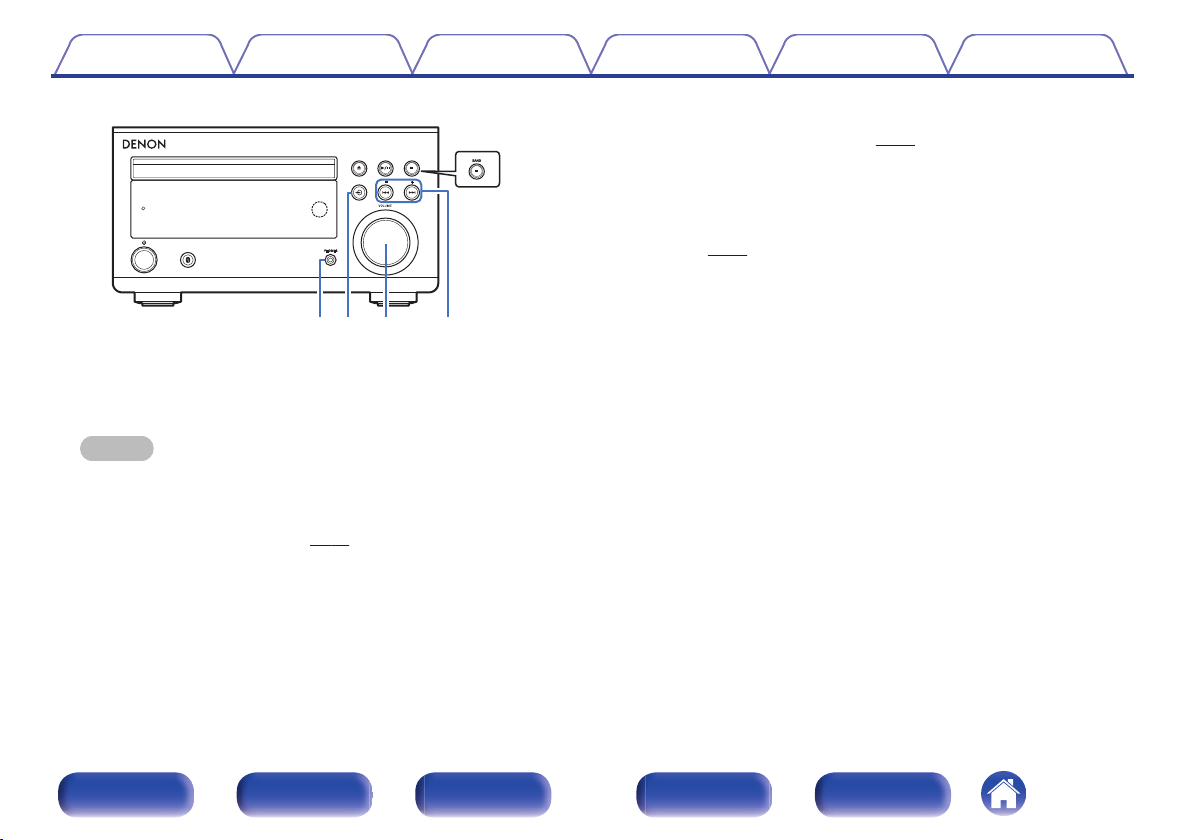
Q0Q1Q
2
Q
3
RCD-M41DAB
Contents Connections Playback Settings Tips Appendix
VOLUME knob
L
p. 26)
.
Headphones jack (PHONES)
J
Used to connect headphones.
When the headphones are plugged into this jack, audio will no longer
be output from the connected speakers.
NOTE
To prevent hearing loss, do not raise the volume level excessively when using
0
headphones.
K
Source button (q)
This select the input source. (v
p. 26)
This adjusts the volume level. (v
Reverse-skip/Forward-skip buttons (8, 9)
M
This skips to the start of the track.
Preset/Tuning buttons (–, +)
These select FM broadcast and DAB broadcast (for RCD-M41DAB
only). (v
p. 31)
Front panel Display Rear panel Remote Index
10
Page 11
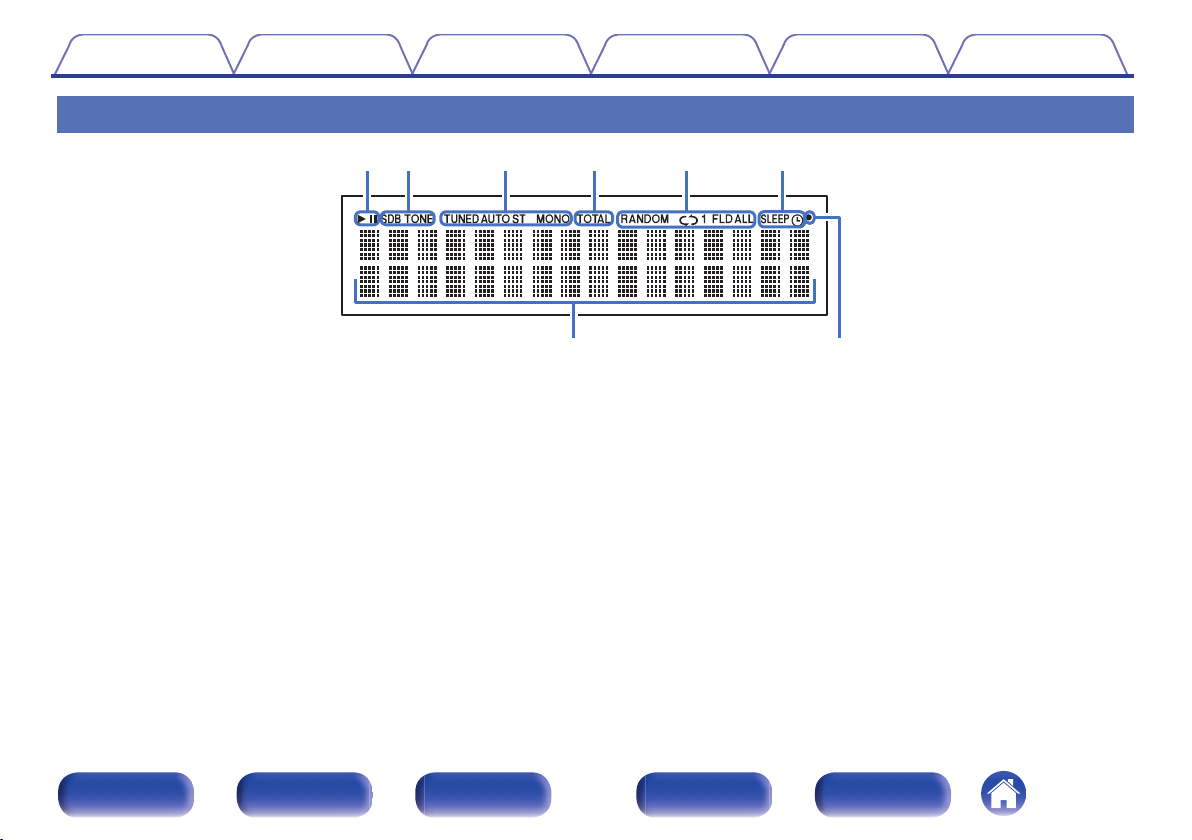
u i
ytrewq
Contents Connections Playback Settings Tips Appendix
Display
.
Playback mode indicators
A
1 : Lights up during playback.
3 : Lights up during pause.
Tone indicators
B
SDB: Lights up when the super dynamic bass function is set to “ON”.
TONE: Lights up when the tone (BASS/TREBLE) is being adjusted.
Tuner reception mode indicators
C
These light up according to the reception conditions when the input
source is set to tuner.
TUNED: Lights up when the broadcast is properly tuned in.
AUTO: Lights up when the input source is “FM AUTO”.
ST: Lights up when receiving FM stereo broadcasts.
MONO: Lights up when receiving FM monaural broadcasts.
Front panel Display Rear panel Remote Index
TOTAL indicator
D
Lights up when the total number of tracks and total time of the CD are
displayed.
Play mode indicators
E
These light according to the play mode settings.
Timer operation indicators
F
SLEEP: Lights up when the sleep timer is on.
s: Lights up when the timer playback is on.
Information display
G
Various information is displayed here.
Remote control signal reception indicator
H
Lights up when a signal is received from the remote control.
11
Page 12
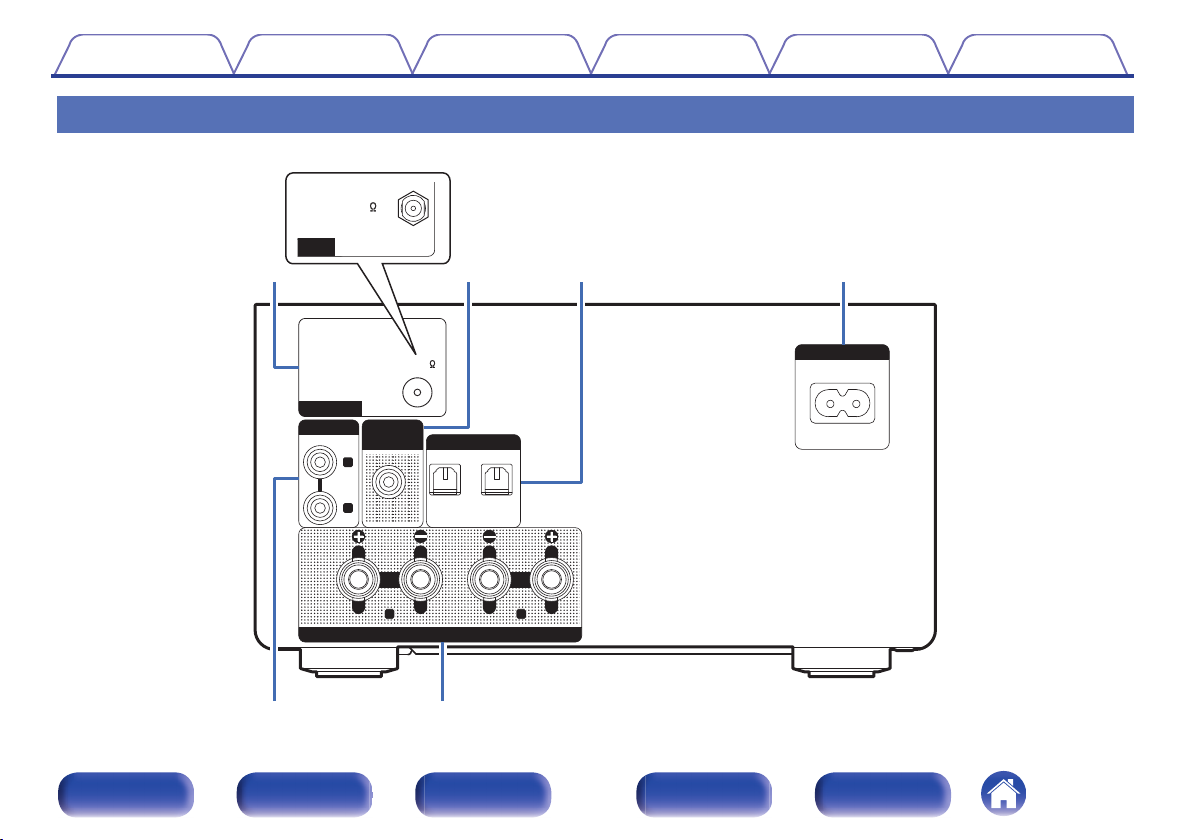
R
L
12
OPTICAL
DIGITAL IN
AC IN
R L
ANALOG IN
SUB
WOOFER
OUT
SPEAKERS
FM 75
ANTENNA
t y
RCD-M41DAB
qwe r
DAB/FM 50
NNA
Contents
Connections Playback Settings Tips Appendix
Rear panel
For details, see the next page.
Front panel Display Rear panel Remote Index
.
12
Page 13
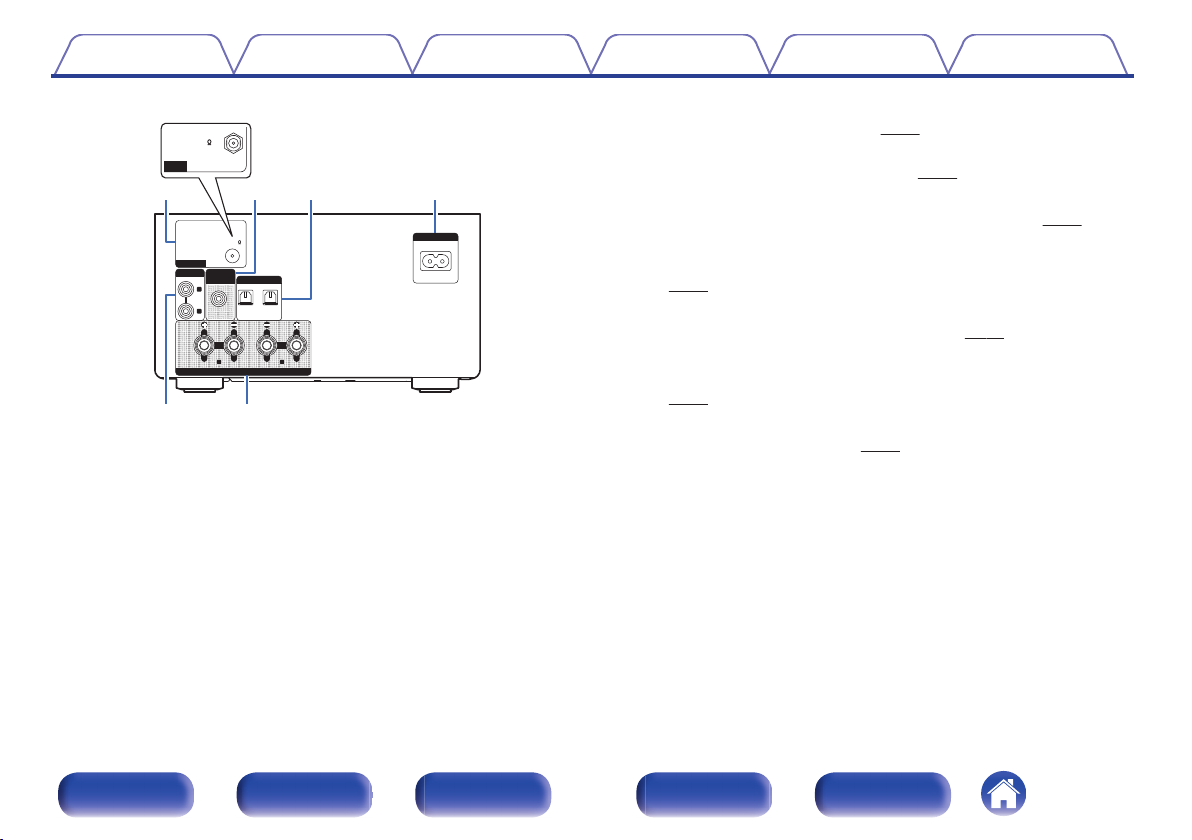
R
L
1
2
OPTICAL
DIGITAL IN
AC IN
R L
ANALOG IN
SUB
WOOFER
OUT
SPEAKERS
FM 75
ANTENNA
t
y
RCD-M41DAB
qwe r
DAB/FM 50
NNA
Contents
.
Connections Playback Settings Tips Appendix
FM antenna terminal (ANTENNA) (for RCD-M41 only)
A
Used to connect FM antenna. (v
p. 21)
DAB/FM antenna terminal (ANTENNA) (for RCD-M41DAB only)
Used to connect DAB/FM antenna. (v p. 21)
Subwoofer connector (SUBWOOFER OUT)
B
Used to connect a subwoofer with a built-in amplifier. (v
Digital audio connectors (DIGITAL IN)
C
Used to connect devices equipped with digital audio connectors.
p. 20)
(v
AC inlet (AC IN)
D
Used to connect the supplied power cord. (v p. 23)
Analog audio connectors (ANALOG IN)
E
Used to connect devices equipped with analog audio connectors.
(v p. 20)
Speaker terminals (SPEAKERS)
F
Used to connect speakers. (v p. 18)
p. 19)
Front panel Display Rear panel Remote Index
13
Page 14
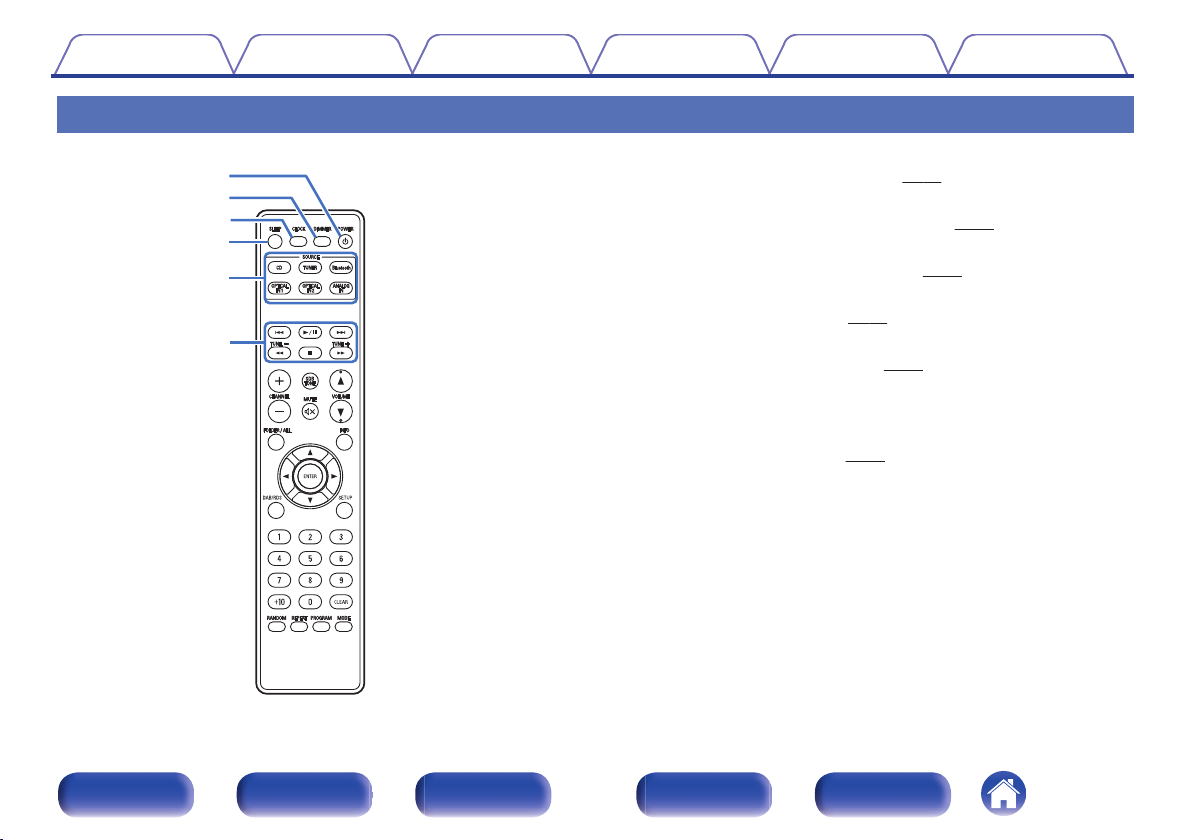
r
e
w
q
t
y
Contents
Connections Playback Settings Tips Appendix
Remote control unit
POWER button (X)
A
This turns the power on/standby. (v p. 25)
DIMMER button
B
Adjust the display brightness of this unit. (v
CLOCK button
C
The current time appear on the unit. (v
SLEEP button
D
This sets the sleep timer. (v
Input source select buttons
E
These select the input source. (v
System buttons
F
These perform playback related operations.
Tuning buttons (TUNE +, –)
These operate the tuner. (v p. 31)
p. 49)
p. 26)
p. 50)
p. 49)
Front panel Display Rear panel Remote Index
14
Page 15

i
u
Q4
Q1
Q2
Q0
Q3
o
Contents
Connections Playback Settings Tips Appendix
Signal transmitter
G
This transmits signals from the remote control unit. (v
CHANNEL buttons (+, –)
H
This switches between preset channels. (v p. 31)
FOLDER/ALL button
I
This switches the playback range on a data CD. (v
MUTE button (:)
J
This mutes the output audio. (v
ENTER button
K
This determines the selection.
Cursor buttons (uio p)
L
These select items.
DAB/RDS button
M
This configures the DAB/RDS setting. (v
Number buttons (0 – 9, +10)
N
These enter numbers into the unit.
p. 26)
p. 31)
p. 6)
p. 29)
Front panel Display Rear panel Remote Index
15
Page 16
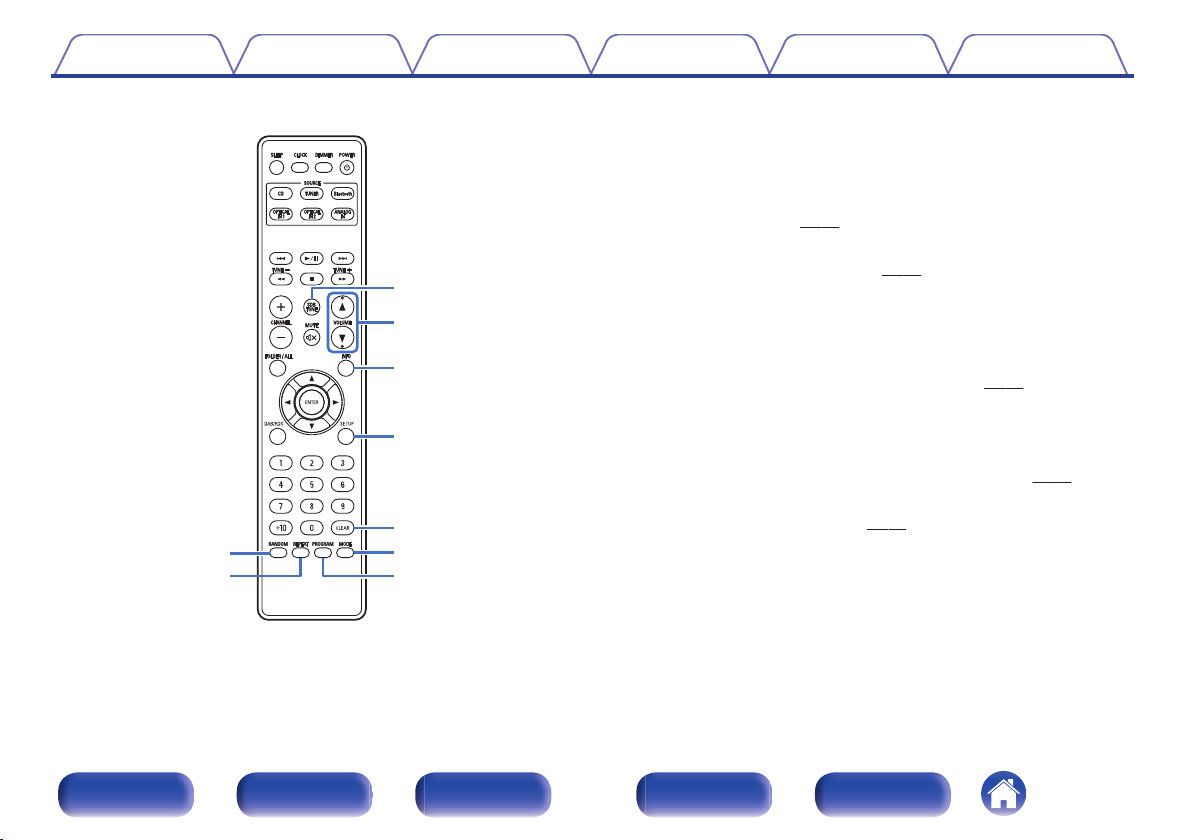
Q8
Q9
Q7
W0
Q5
Q6
W1
W2
W3
Contents
Connections Playback Settings Tips Appendix
RANDOM button
O
Switches the random playback.
REPEAT button
P
Switches to the repeat playback.
SDB/TONE button
Q
p. 48)
p. 52)
p. 31)
Adjusting the tone. (v
VOLUME buttons (df)
R
These adjust the volume level. (v p. 26)
Information button (INFO)
S
This switches the track information shown in the display during
playback.
SETUP button
T
The setting menu is displayed on the display. (v
CLEAR button
U
This cancels the settings.
MODE button
V
This switches the operation mode for the FM tuning. (v
PROGRAM button
W
This sets program playback. (v p. 28)
Front panel Display Rear panel Remote Index
16
Page 17

R
L
R
L
Contents Connections Playback Settings Tips Appendix
Connections
o
Contents
Speaker connection 18
Connecting an analog device 20
Connecting a digital device 20
Connecting a DAB/FM antenna 21
Connecting the power cord 23
NOTE
Do not plug in the power cord until all connections have been completed.
0
Do not bundle power cords with connection cables. Doing so can result in noise.
0
o
Cables used for connections
Provide necessary cables according to the devices you want to connect.
Speaker cable
.
Subwoofer cable
Optical cable
.
.
Audio cable
.
Front panel Display Rear panel Remote Index
17
Page 18
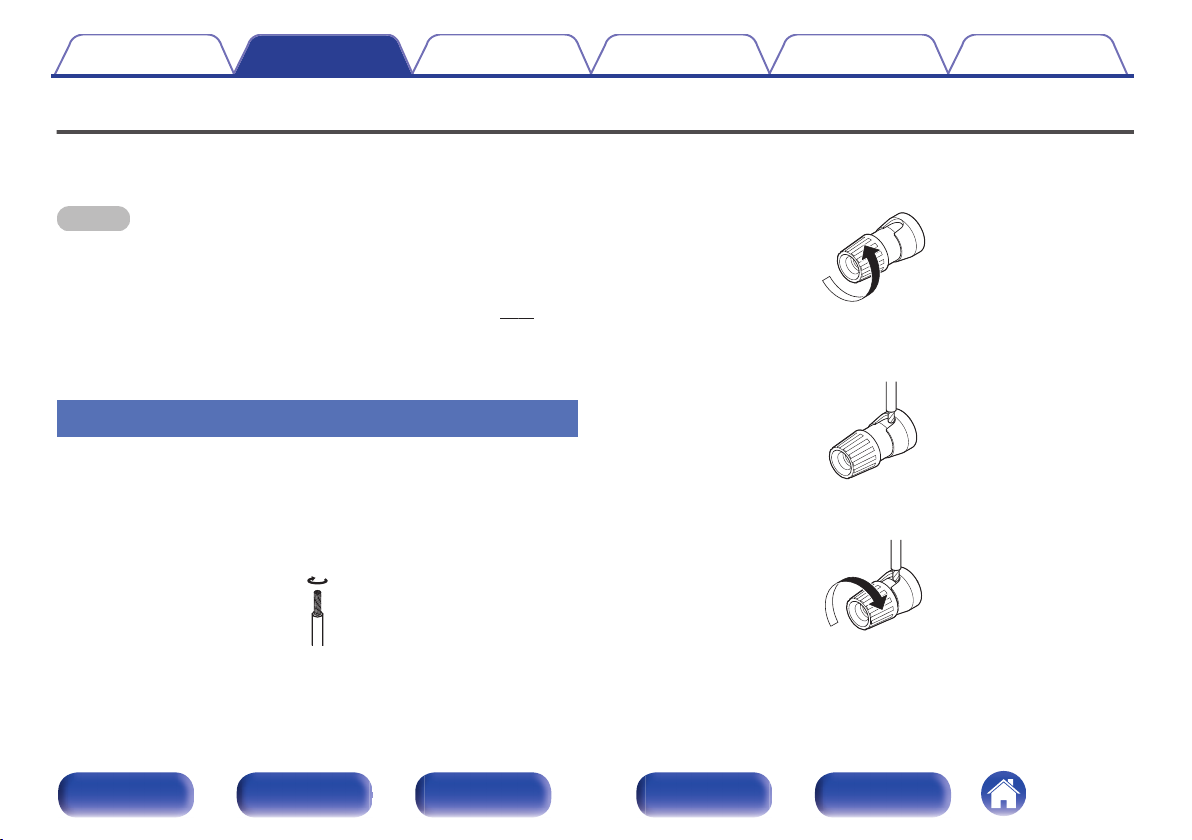
Contents
Connections Playback Settings Tips Appendix
Speaker connection
Here we connect the speakers in the room to this unit.
This section explains how to connect them using typical examples.
NOTE
Disconnect this unit’s power plug from the power outlet before connecting the
0
speakers. Also, turn off the subwoofer.
Connect so that the speaker cable core wires do not protrude from the speaker
0
terminal. The protection circuit may be activated if the core wires touch the rear
panel or if the + and - sides touch each other. (“Protection circuit” (v p. 74))
Never touch the speaker terminals while the power cord is connected. Doing so
0
could result in electric shock.
Use speakers with an impedance of 6 – 16 Ω/ohms.
0
Connecting the speaker cables
Carefully check the left (L) and right (R) channels and + and – polarities on
the speakers being connected to this unit, and be sure to connect the
channels and polarities correctly.
Peel off about 10 mm of sheathing from the tip of the
1
speaker cable, then twist the core wire tightly.
.
Turn the speaker terminal counterclockwise to loosen
2
it.
.
Insert the speaker cable’s core wire to the hilt into the
3
speaker terminal.
.
Turn the speaker terminal clockwise to tighten it.
4
.
Front panel Display Rear panel Remote Index
18
Page 19
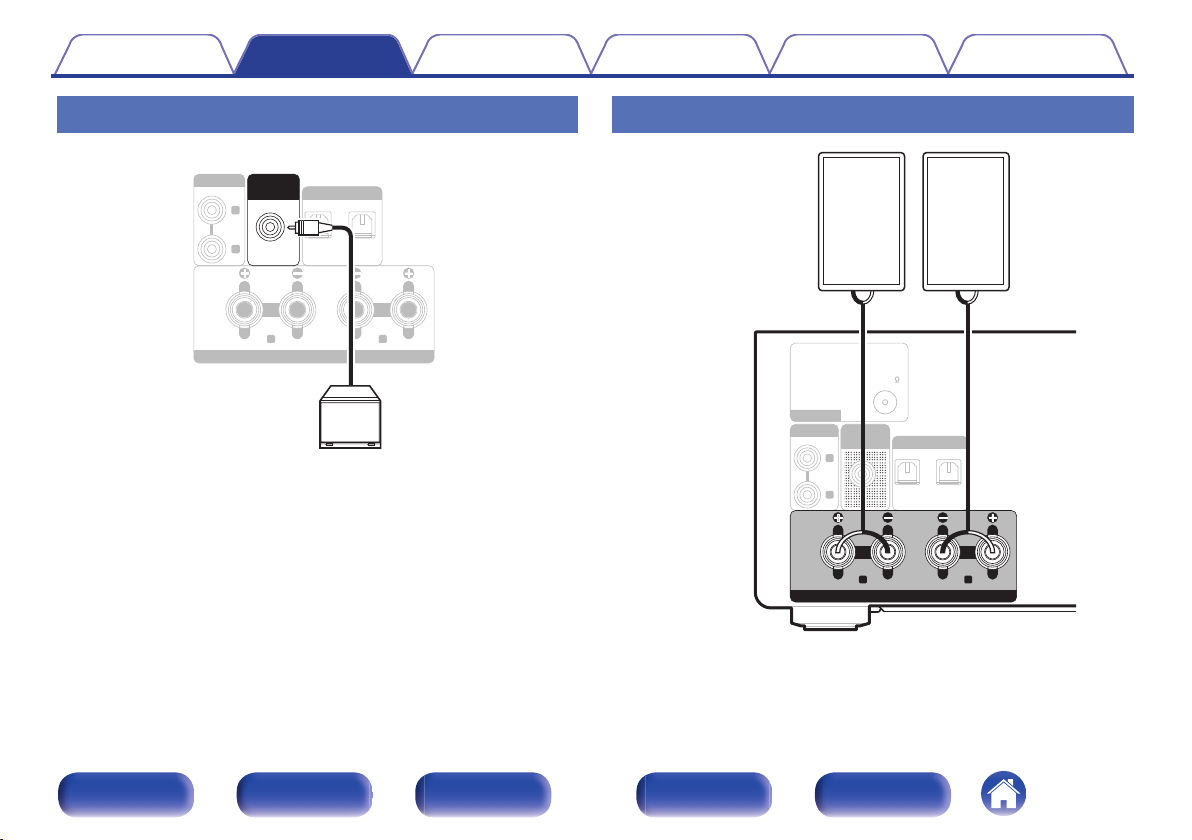
R
L
12
OPTICAL
DIGITAL IN
R L
ANALOG IN
SUB
WOOFER
OUT
SPEAKERS
Subwoofer
FM 75
R
L
1
2
OPTICAL
DIGITAL IN
ANTENNA
ANALOG IN
SUB
WOOFER
OUT
R L
SPEAKERS
(R) (L)
wq wq
Speaker
(SC-M41,
sold separately)
Contents
Connections Playback Settings Tips Appendix
Connecting the subwoofer
Use a subwoofer cable to connect the subwoofer.
.
Connecting speakers
.
Front panel Display Rear panel Remote Index
19
Page 20
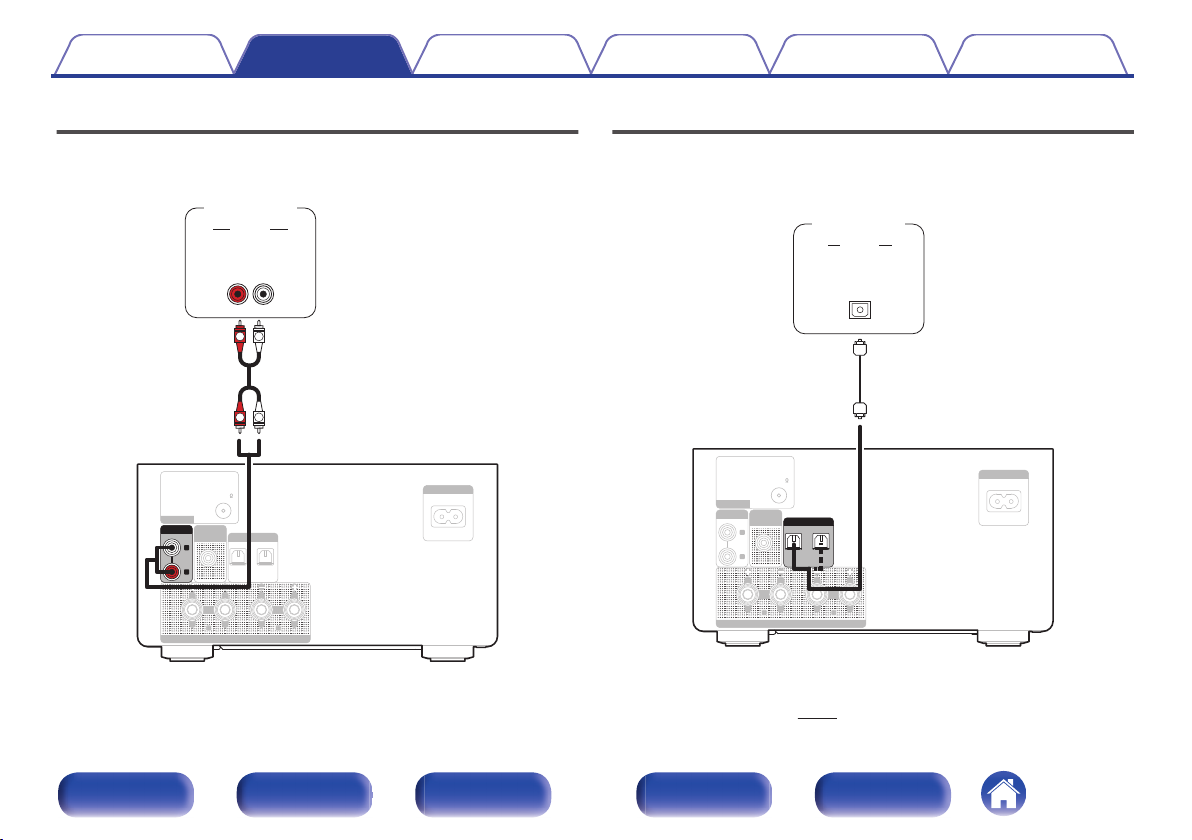
FM 75
1
2
OPTICAL
DIGITAL IN
AC IN
R L
ANTENNA
SUB
WOOFER
OUT
SPEAKERS
R
L
ANALOG IN
AUDIO
LR
OUT
L
R
L
R
AUDIO
Analog
device
FM 75
R
L
AC IN
R L
ANTENNA
ANALOG IN
SUB
WOOFER
OUT
SPEAKERS
1
2
OPTICAL
DIGITAL IN
AUDIO
OPTICAL
OUT
Digital
device
Contents
Connections Playback Settings Tips Appendix
Connecting an analog device
You can connect this unit to various devices with analog audio output.
.
Connecting a digital device
You can connect this unit to devices with digital audio output (TV, digital
gear, etc.).
.
Specifications of supported audio formats
o
See “DIGITAL IN” (v p. 69).
Front panel Display Rear panel Remote Index
20
Page 21
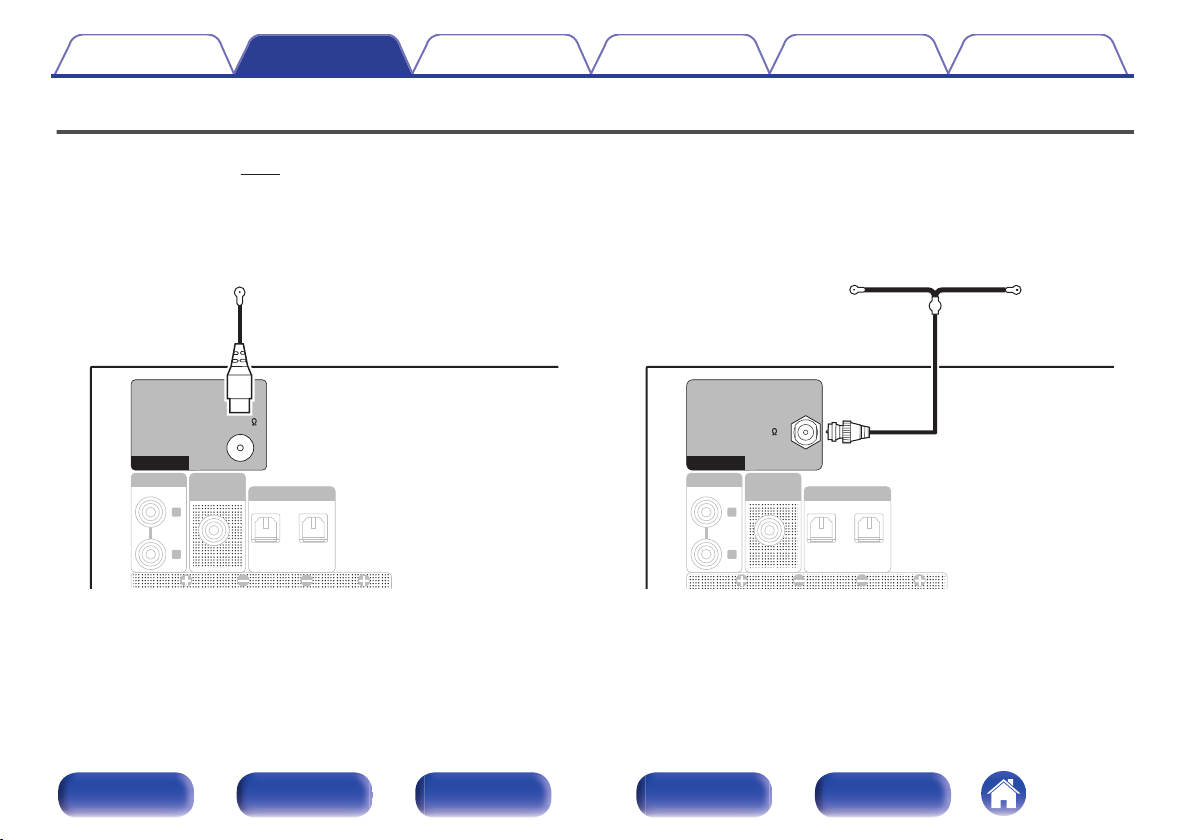
R
L
1
2
OPTICAL
DIGITAL IN
ANALOG IN
SUB
WOOFER
OUT
FM 75
ANTENNA
FM indoor antenna
(supplied)
R
L
12
OPTICAL
DIGITAL IN
ANALOG IN
SUB
WOOFER
OUT
DAB/FM 50
ANTENNA
DAB/FM indoor antenna
(supplied)
Contents
Connections Playback Settings Tips Appendix
Connecting a DAB/FM antenna
After connecting the antenna and receiving a broadcast signal, fix the antenna with tape in a position where the noise level becomes minimal. “Listening to
DAB/FM broadcasts” (v p. 31)
【for RCD-M41 only】
.
Front panel Display Rear panel Remote Index
.
21
【for RCD-M41DAB only】
Page 22
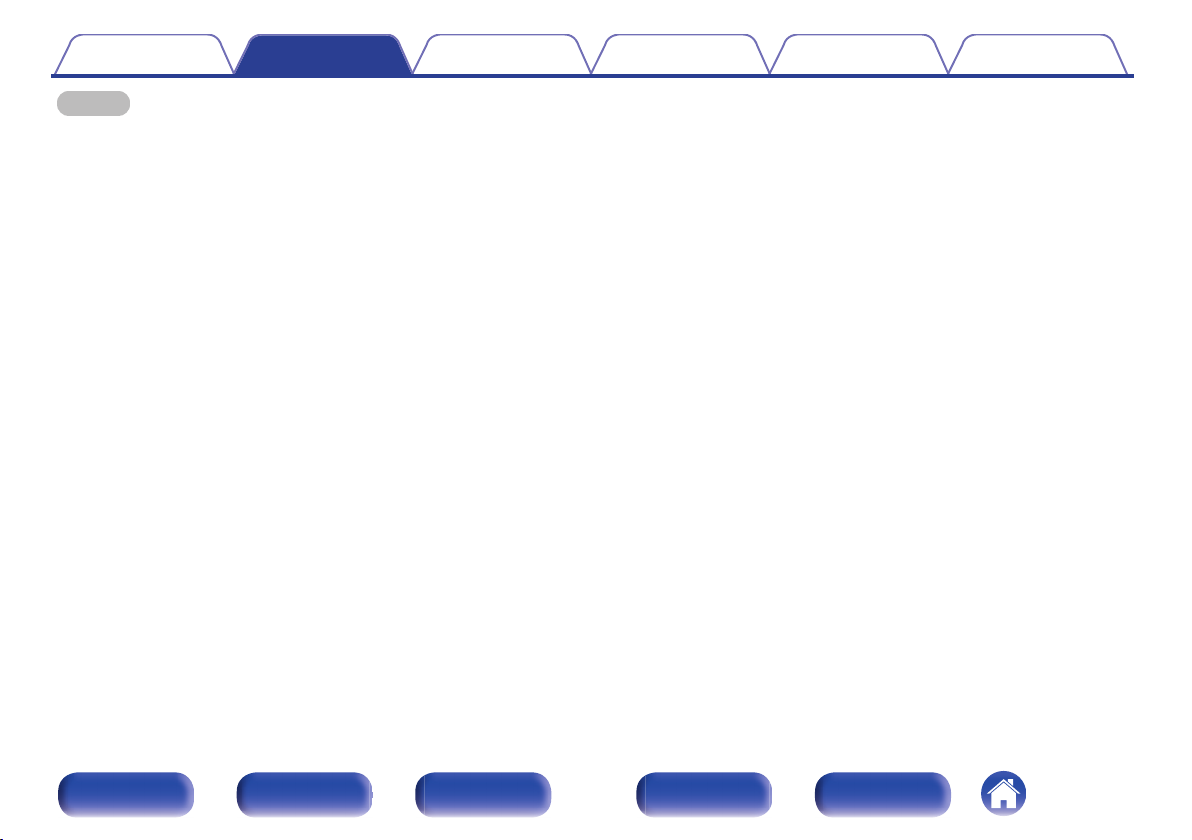
Contents Connections Playback Settings Tips Appendix
NOTE
For best results with the supplied indoor antenna, orient the antenna along a wall
0
such that it is stretched out horizontally and parallel to the floor (but above the
floor), and then fasten the two end tabs to the wall. This type of antenna is
directional and best results will be obtained when it is correctly oriented toward the
transmitting location.
For example, if the transmission tower is to the north, then the two ends of the
0
antenna (with the tabs) should be stretched toward west and east.
Do not connect two FM antennas simultaneously.
0
If you are unable to receive a good broadcast signal, we recommend installing an
0
outdoor antenna. For details, inquire at the retail store where you purchased the
unit.
Front panel Display Rear panel Remote Index
22
Page 23
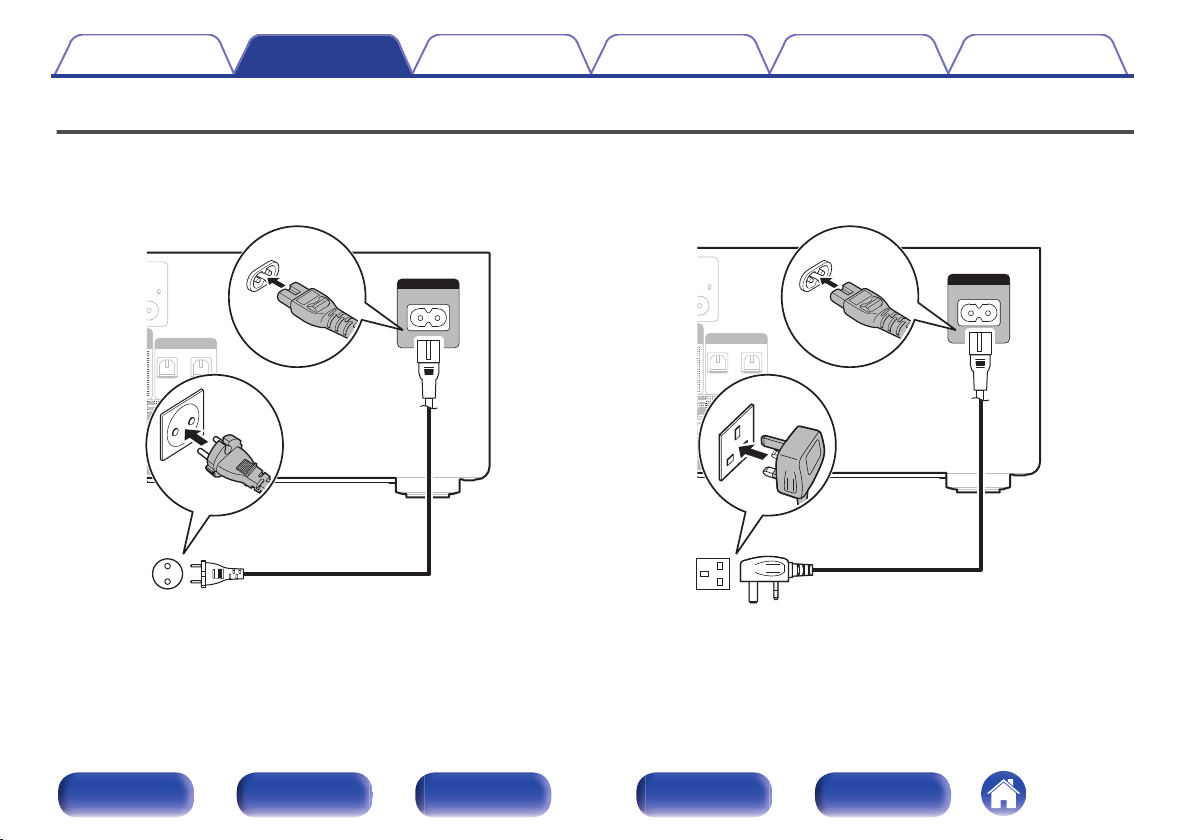
75
12
OPTICAL
DIGITAL IN
L
AKERS
AC IN
Power cord
(supplied)
To household power outlet
(AC 230 V, 50/60 Hz)
75
1
2
OPTICAL
DIGITAL IN
L
AKERS
AC IN
Power cord
(supplied)
To household power outlet
(AC 230 V, 50/60 Hz)
Contents
Connections Playback Settings Tips Appendix
Connecting the power cord
After completing all the connections, insert the power plug into the power outlet.
【for continental】
.
.
【for UK】
Front panel Display Rear panel Remote Index
23
Page 24
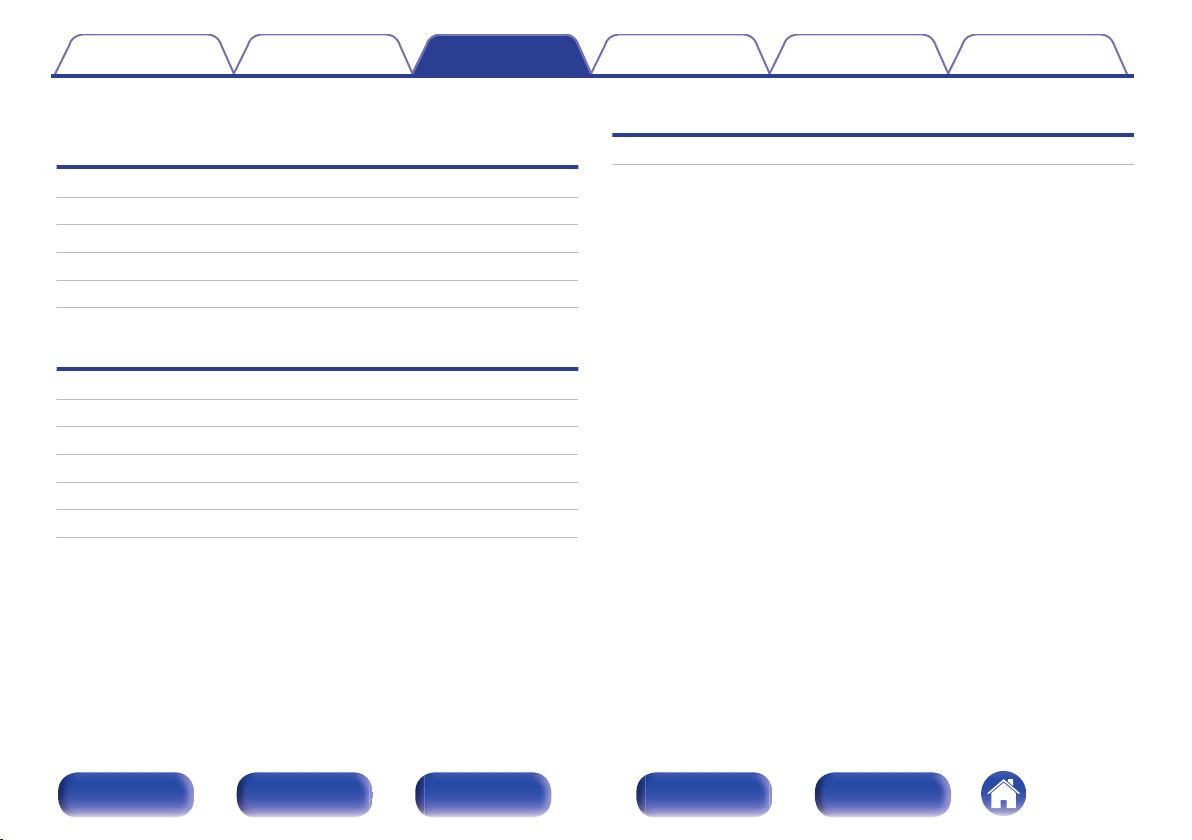
Contents Connections Playback Settings Tips Appendix
o
Contents
Basic operation
Turning the power on 25
Switching the power to standby 25
Selecting the input source 26
Adjusting the volume 26
Turning off the sound temporarily (Muting) 26
Playback
Other functions
Convenience functions 47
Playback a device
Playing CDs 27
Playing DATA CDs 29
Listening to DAB/FM broadcasts 31
Listening to music on a Bluetooth device 41
Listening to DIGITAL IN 45
Listening to ANALOG IN 46
Front panel Display Rear panel Remote Index
24
Page 25
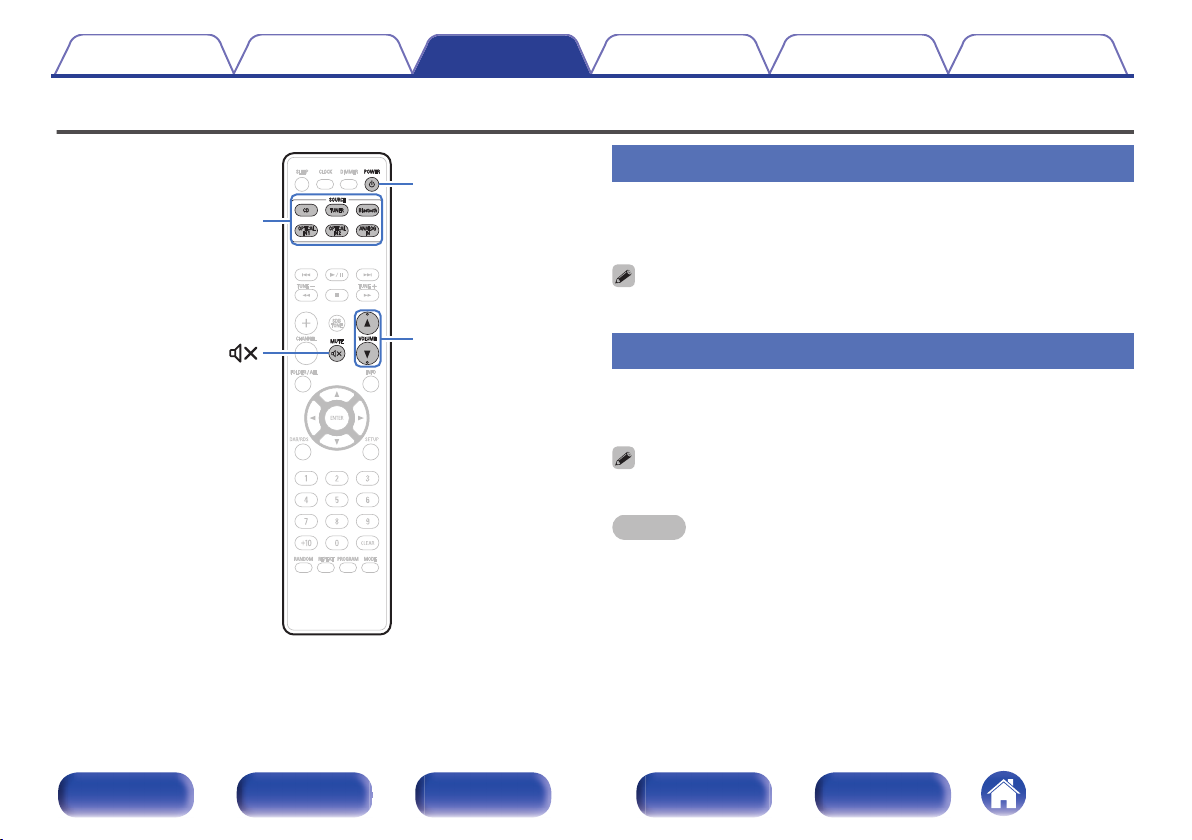
Input source
select buttons
POWER
X
VOLUME
df
MUTE
Contents Connections Playback Settings Tips Appendix
Basic operation
Turning the power on
Press POWER X to turn on power to the unit.
1
The power indicator lights green.
You can also press X on the main unit to turn on power from standby mode.
0
Switching the power to standby
.
Front panel Display Rear panel Remote Index
Press POWER X.
1
The unit switches to standby mode.
You can also switch the power to standby by pressing X on the main unit.
0
NOTE
Power continues to be supplied to some of the circuitry even when the power is in
0
the standby mode. When leaving home for long periods of time or when going on
vacation, unplug the power cord from the power outlet.
25
Page 26

Contents Connections Playback Settings Tips Appendix
Selecting the input source
Press the input source select button to be played back.
1
The desired input source can be selected directly.
0
You can also select the input source by pressing q on the main unit.
Press TUNER again while the source is set to “TUNER” to switch between
0
DAB/FM band. (for RCD-M41DAB only)
Adjusting the volume
Use VOLUME df to adjust the volume.
1
The volume level is displayed.
You can also adjust the volume by turning VOLUME on the main unit.
0
Turning off the sound temporarily
(Muting)
Press MUTE :.
1
“MUTE ON” is displayed.
To cancel mute, either adjust the sound volume or press MUTE : again.
0
Front panel Display Rear panel Remote Index
26
Page 27

INFO
0 – 9, +10
CLEAR
PROGRAM
2
1/3
6 7
8 9
RANDOM
CD
REPEAT
Contents
Playing CDs
Connections Playback Settings Tips Appendix
Playing CDs
Press CD to switch the input source to “DISC”.
1
Insert a disc. (v p. 70)
2
Playback starts.
Press 5 on the main unit to open/close the disc tray.
0
You can set whether to automatically play CDs. (v p. 56)
0
Front panel Display Rear panel Remote Index
NOTE
Do not place any foreign objects in the disc tray. Doing so could result in damage.
0
Do not push the disc tray in by hand when the power is turned off. Doing so could
0
result in damage.
.
27
Page 28

Contents Connections Playback Settings Tips Appendix
Operation buttons Function
1/3
2
8 9
6 7
0 – 9, +10 Select the track
RANDOM Random playback
REPEAT
INFO Switching the elapsed time display
Playback / Pause
Stop
Skip to previous track / Skip to next track
(Press and hold)
Fast-reverse / Fast-forward
Repeat playback
Switching between Single-track repeat
0
and All-track repeat.
Playing tracks in a specific order
(Program playback)
Up to 25 tracks can be programmed.
In the stop mode, press PROGRAM.
1
“PGM” is displayed.
Use 0 – 9 and +10 to select the tracks you want to
2
program.
GExampleH
To program tracks 3, 12 to play in that order: Press 3, +10 and 2 one
after the other.
Press 1/3.
3
Playback starts in the programmed order.
The program is cleared when the disc tray is opened or the power is turned off.
0
In the stop mode, press CLEAR, the last track programmed is cleared.
0
Press 9 to select the track you want to delete.
In the stop mode, press PROGRAM, clear the all programmed track.
0
When RANDOM is pressed during program playback, the programmed tracks are
0
played in random order.
When REPEAT is pressed during program playback, the tracks are played
0
repeatedly in the programmed order.
Front panel Display Rear panel Remote Index
28
Page 29

uio p
ENTER
INFO
0 – 9, +10
2
1/3
6 7
8 9
CD
FOLDER/ALL
RANDOM
REPEAT
Contents
Playing DATA CDs
Connections Playback Settings Tips Appendix
This section explains how to playback music files that are recorded onto
0
a CD-R or CD-RW.
There are many music distribution sites on the Internet allowing you to
0
download music files in MP3 or WMA (Windows Media® Audio) format.
The music (files) downloaded from such sites can be stored on CD-R or
CD-RW discs and played on this unit.
“Windows Media” and “Windows” are the trademarks or
registered trademarks of “Microsoft Corporation” in the United
States and other countries.
The audio format types and specifications supported by this unit for
0
playback are as follows.
See “Playable files” for details. (v
MP3
0
WMA
0
p. 68)
Front panel Display Rear panel Remote Index
.
29
Page 30

Contents
Connections Playback Settings Tips Appendix
Playing files
Press CD to switch the input source to “DISC”.
1
Load a CD-R or CD-RW containing music files into the
2
disc tray. (v p. 70)
Playback starts.
Press 5 on the main unit to open/close the disc tray.
0
You can set whether to automatically play CDs. (v p. 56)
0
Operation buttons Function
1/3
2
8 9
6 7
u i
o p
0 – 9, +10 Select the track
FOLDER/ALL
RANDOM Random playback
REPEAT
INFO
ENTER Enter the selected item
English letters, numbers and certain symbols are displayed. Incompatible
0
characters are displayed as “.” (period).
o
Files that can be played back
See “Playing back DATA CDs” (v p. 68).
Playback / Pause
Stop
Skip to previous track / Skip to next track
(Press and hold) Fast-reverse / Fastforward
Folder select
File select
Switch playback mode
Switching between playing back all files
0
within the selected folder or all tracks on
the disc.
Repeat playback
Switching between Single-track repeat
0
and All-track repeat.
Switching the File name, Title name / Artist
name and Title name / Album name
Front panel Display Rear panel Remote Index
30
Page 31

TUNER
TUNE +, –
DAB/RDS
CHANNEL +, –
2
INFO
SETUP
ui
o
p
ENTER
0 – 9, +10
CLEAR
MODE
Contents
Connections Playback Settings Tips Appendix
Listening to DAB/FM broadcasts
For details about how to connect the antenna, see “Connecting a DAB/FM
antenna” (v p. 21).
Listening to DAB/FM broadcasts
Press TUNER to select the reception band.
1
Front panel Display Rear panel Remote Index
DAB:
FM AUTO: When listening to an FM broadcast.
FM MONO:
When “FM AUTO” is selected: “AUTO” is displayed.
0
When the reception band mode is set to “FM AUTO”, the “ST”
0
indicator lights when a stereo broadcast is tuned in.
When a DAB operation is performed for the first time after
0
purchase, auto scanning is performed automatically.
You can switch between “FM AUTO” and “FM MONO” while
0
.
receiving an FM broadcast by pressing the MODE.
When listening to a DAB broadcast. (for
RCD-M41DAB only)
If the signal is weak and stable stereo
reception is not possible, select “FM
MONO” to receive in monaural.
31
Page 32

Contents Connections Playback Settings Tips Appendix
Use TUNE + or TUNE – to select the station you want
2
listen to.
When a station is received, the “TUNED” indication will light.
When “FM AUTO” is selected: Automatically search for and tune
0
to a receivable radio station.
When “FM MONO” is selected: Manually change the frequency
0
one step at a time each time the button is pressed.
Automatically presetting FM stations
(Auto Preset)
This unit can be preset with a total of 40 FM broadcast stations.
Press SETUP during FM reception.
1
Use ui to select “TUNER SETUP”, then press ENTER.
2
Use ui to select “FM AUTO PRESET”, then press
3
ENTER.
Press ENTER while “PRESS ENTER” is flashing.
4
Broadcast stations are preset automatically.
To stop auto tuning, press 2.
0
Broadcast stations whose antenna signals are weak cannot be preset
0
automatically. If you wish to preset such stations, tune them in manually.
NOTE
When FM auto preset is performed, the channel currently registered as the FM
0
preset is deleted, and the newly preset FM broadcast station is registered to the
same number as the deleted channel.
Front panel Display Rear panel Remote Index
32
Page 33

Contents
o
Giving station names to preset channels
Names of up to 8 characters can be input.
Tune in the preset channel you want to name.
1
Press ENTER twice.
2
The display switches to the station name input display.
Input the station name.
3
Names of up to 8 characters can be input.
ui :
o p :
CLEAR :
Characters that can be input.
0
[A – Z, 0 – 9, ^ ’ ( ) * + , - . / = (space)]
Press ENTER.
4
The characters you have input are entered.
To give names to other stations, repeat steps 1 to 4.
0
Connections Playback Settings Tips Appendix
Selects the character.
Moves the cursor to the left or right.
Deletes the currently selected
character.
(Press and hold) Press and hold for 3
seconds or more to clear all characters.
Presetting FM stations manually
Tune in the station you want to preset.
1
Press ENTER.
2
The minimum number display “P– –” for the unregistered preset
flashes.
Use 0 – 9, +10 or CHANNEL +, – to select the number to
3
be preset, then press ENTER.
The reception frequency and reception mode are preset and the
display switches to the station name input display.
NOTE
When the registered preset number is selected, “*” is displayed. To
0
overwrite this preset number, press ENTER.
Input the station name.
4
Names of up to 8 characters can be input.
ui :
o p :
CLEAR :
Characters that can be input.
0
[A – Z, 0 – 9, ^ ’ ( ) * + , - . / = (space)]
Selects the character.
Moves the cursor to the left or right.
Deletes the currently selected
character.
(Press and hold) Press and hold for 3
seconds or more to clear all characters.
Front panel Display Rear panel Remote Index
33
Page 34

Contents Connections Playback Settings Tips Appendix
Listening to preset stations
Use 0 – 9, +10 or CHANNEL –, + to select the preset
1
number.
Setting the preset channels and
changing the received frequency on
the main unit
Preset/Tuning buttons (–, +) on the main unit can be used both for
switching the preset channel and for tuning.
Before operating them, switch the main unit to the “PRESET MODE” or
“TUNING MODE” using the procedure below.
Press SETUP.
1
Use ui to select “TUNER SETUP”, then press ENTER.
2
Use ui to select “MODE SELECT”, then press ENTER.
3
Use ui to select “PRESET MODE” or “TUNING MODE”,
4
then press ENTER.
Use Preset/Tuning buttons (–, +) on the
main unit to switch preset channels.
PRESET MODE:
TUNING MODE:
This is the same operation as
0
CHANNEL – or CHANNEL + on the
remote control unit.
Use Preset/Tuning buttons (–, +) on the
main unit to change the received
frequency.
This is the same operation as TUNE
0
– or TUNE + on the remote control
unit.
Front panel Display Rear panel Remote Index
34
Page 35

Contents Connections Playback Settings Tips Appendix
o
RDS search
RDS is a broadcasting service which allows a station to send additional
information along with the regular radio program signal.
Use this function to automatically tune to FM stations that provide the RDS
service.
Note that the RDS function only works when receiving RDS compatible
stations.
Press TUNER to select “FM AUTO” or “FM MONO”.
1
Press DAB/RDS.
2
Use ui to select “RDS SEARCH”, then press ENTER.
3
Use o p.
4
Automatically begin the RDS search operation.
If no RDS station is found, “NO STATION” is displayed.
0
Viewing information during reception
Press INFO while receiving a RDS to display the information currently
being broadcast.
Freq. Frequency
PS Program service name
PTY Program type
CT Clock time
RT Radio text
Front panel Display Rear panel Remote Index
35
Page 36

Contents Connections Playback Settings Tips Appendix
PTY search
Use this function to find RDS stations broadcasting a designated program
type (PTY).
PTY identifies the type of RDS program.
The program types and their displays are as follows:
NEWS
AFFAIRS
INFO
SPORT
EDUCATE
DRAMA
CULTURE
SCIENCE
VARIED
POP M
ROCK M
EASY M
LIGHT M
CLASSICS
OTHER M
News
Current Affairs
Information
Sports
Education
Drama
Culture
Science
Varied
Pop Music
Rock Music
Easy Listening Music
Light Classical
Serious Classical
Other Music
WEATHER
FINANCE
CHILDREN
SOCIAL
RELIGION
PHONE IN
TRAVEL
LEISURE
JAZZ
COUNTRY
NATION M
OLDIES
FOLK M
DOCUMENT
Weather
Finance
Children’s program
Social Affairs
Religion
Phone In
Travel
Leisure
Jazz Music
Country Music
National Music
Oldies Music
Folk Music
Documentary
Press TUNER to select “FM”.
1
Press DAB/RDS.
2
Use ui to select “PTY SEARCH”, then press ENTER.
3
Use ui to call out the desired program type.
4
Use o p.
5
Automatically begin the PTY search operation.
If no program of the specified type is found, “NO STATION” is
0
displayed.
Front panel Display Rear panel Remote Index
36
Page 37

Contents
Connections Playback Settings Tips Appendix
TP search
TP identifies programs that carry traffic announcements.
This allows you to easily find out the latest traffic conditions in your area
before leaving home.
Use this function to find RDS stations broadcasting traffic programs (TP
stations).
Press TUNER to select “FM”.
1
Press DAB/RDS.
2
Use ui to select “TP SEARCH”, then press ENTER.
3
Use o p.
4
Automatically begin the TP search operation.
“NO STATION” is displayed when there is no traffic information
0
broadcast station.
Radio Text
RT allows RDS stations to send text messages that appear on the display.
When the RT mode is turned on while an RDS broadcast station not offering an RT
0
service is tuned in, “NO RT” is displayed on the display.
The operations described below selecting “RDS SEARCH” will not function in
0
areas in which there are no RDS broadcasts.
Front panel Display Rear panel Remote Index
37
Page 38

Contents
Connections Playback Settings Tips Appendix
CT (Clock Time)
Use this to correct the time of the clock on this unit.
During CT reception, press SETUP.
1
“AUTO Adj mm:ss” is displayed.
Press ENTER to set.
2
“RDS mm:ss” is displayed.
The time on the set’s internal clock is updated to the currently
0
displayed “CT” time.
NOTE
Do not operate any buttons while the time is being updated. If buttons are
0
operated, CT reception is not possible and the time is not updated.
Listening to DAB/DAB+ (for RCDM41DAB only)
n
About DAB (Digital Audio Broadcasting)
Since the DAB system is broadcasted in digital format, DAB system
0
can supply crystal-clear audio and stable reception even in mobile
objects. DAB is a new generation radio which can provide data
service and supplementary multi-media services.
DAB broadcasts multiple services under one Ensemble that are
0
called service components.
Each component contains inherent programmes; news, music,
0
sports, and many more.
Each Ensemble and service component has its label, and users can
0
recognize a current broadcasting station and service contents by
using the label.
The main service component is broadcast as Primary while the
0
others are broadcast as Secondary.
Also rich character information is serviced through Dynamic Labels;
0
song title, artist composer etc.
Front panel Display Rear panel Remote Index
38
Page 39

Contents Connections Playback Settings Tips Appendix
n
About DAB+
The main difference between DAB and DAB+ is the type of audio
0
codec used.
DAB: MPEG2
DAB+: MAEG4 (AAC)
This unit can receive both DAB and DAB+ broadcasts.
0
o
Tuning in DAB stations
Press TUNER to select “DAB”.
1
2
When a DAB operation is performed for the first time after
0
purchase, auto scanning is performed automatically.
Use TUNE + or TUNE - to select the desired broadcast
station.
The broadcast stations are displayed in the order in which they
0
were scanned.
NOTE
DAB stations can be stored in the preset memory and played in the same way
0
as FM stations.
“Presetting FM stations manually” (v p. 33)
0
“Listening to preset stations” (v p. 34)
0
A maximum of 30 DAB broadcast stations can be preset.
0
o
Switching the reception information for the
currently tuned in DAB station
Press INFO during DAB reception.
1
Dynamic Label
Segment:
Station Name: The service station name is displayed.
Program Type:
Ensemble Name: The ensemble name is displayed.
Frequency: The frequency is displayed.
Signal Quality:
Audio Information:
Text data included in the broadcast is
scrolled.
The category of the tuned in station is
displayed.
The reception signal intensity is
displayed (0 to 8).
If the reception signal intensity is 5 or
0
greater, the program can be received
without noise.
The mode of the currently tuned in
station and its bit rate are displayed.
Front panel Display Rear panel Remote Index
39
Page 40

Contents Connections Playback Settings Tips Appendix
o
Making the DAB settings
Press DAB/RDS during DAB reception.
1
Use ui to select “item”, then press ENTER.
2
AUTO SCAN:
TUNING AID:
STATION ORDER:
This unit searches for receivable DAB
stations.
The reception intensity of the currently
tuned in frequency is displayed. Use
this if your preferred station cannot be
received.
Use o p to select a frequency to
A
tune into. It takes around 4-5
seconds to correctly display the
reception intensity (→|) after
selecting a frequency.
If necessary, adjust the position of
B
the antenna so that the reception
intensity (→|) passes to the right of
the 2 mark.
The station can now be received.
Press ENTER to select the station
C
and exit “TUNING AID”.
The service list is created with the auto
scan function.
MULTIPLEX: In order of frequency
0
ALPHANUMERIC: In alphabetical
0
order
DRC (Dynamic Range
Control):
DAB INITIALIZE:
DAB VERSION: The DAB module’s version is displayed.
The DRC (Dynamic Range Control)
function is effective when in a noisy
environment and in quiet sections of
broadcast programmes. The
broadcast’s DRC level is set at the
broadcast station. The DRC function
lets you change to achieve the optimum
level.
OFF: DRC is switched off. Any DRC
0
level broadcast will be ignored.
1/2: DRC level is set to 1/2 that sent
0
with the broadcast.
1: Applies the DRC level as sent with
0
the broadcast.
All the preset memory settings for the
stations and DABs are reset.
Front panel Display Rear panel Remote Index
40
Page 41

Bluetooth
2
1/3
6 7
8 9
Contents Connections Playback Settings Tips Appendix
Listening to music on a Bluetooth device
.
Music files stored on Bluetooth devices such as smartphones, digital
music players, etc. can be enjoyed on this unit by pairing and connecting
this unit with the Bluetooth device.
Communication is possible up to a range of about 10 m.
NOTE
To play back music from a Bluetooth device, the Bluetooth device needs to
0
support the A2DP profile.
Front panel Display Rear panel Remote Index
41
Page 42

Contents
Connections Playback Settings Tips Appendix
Playing music from Bluetooth device
In order to enjoy music from a Bluetooth device on this unit, the Bluetooth
device must first be paired with this unit.
Once the Bluetooth device has been paired, it does not need to be paired
again.
Press Bluetooth to switch the input source to
1
“Bluetooth”.
When using for the first time, the unit will go into the pairing mode
automatically and “Pairing” will appear on the display of the unit.
Activate the Bluetooth settings on your mobile device.
2
Select this unit when its name appears in the list of
3
devices displayed on the screen of the Bluetooth
device.
At the end of the pairing, the device name appears on the display of
this unit.
Connect to the Bluetooth device while “Pairing” is being displayed
0
on the display of the unit.
Perform the connection with the Bluetooth device close to the unit
(about 1 m).
Play music using any app on your Bluetooth device.
4
The Bluetooth device can also be operated with the remote
0
control of this unit.
The next time the input source is switched to Bluetooth, this unit
0
automatically connects to the last Bluetooth device that was
connected.
When “Denon RCD-M41” is not displayed in the screen on the Bluetooth device,
0
search for devices on the Bluetooth device.
Enter “0000” when the password is requested on the screen of the Bluetooth
0
device.
English letters, numbers and certain symbols are displayed. Incompatible
0
characters are displayed as “.” (period).
NOTE
The pairing mode on this unit lasts for approx. 5 minutes. When the pairing mode
0
on this unit is canceled before the pairing is completed, retry from step 1.
This unit cannot perform pairing against a Bluetooth device with a pass key other
0
than “0000”.
Front panel Display Rear panel Remote Index
42
Page 43

Contents
Connections Playback Settings Tips Appendix
Operation buttons Function
1/3
2
8 9
6 7
NOTE
To operate the Bluetooth device with the remote control of this unit, the Bluetooth
0
device needs to support the AVRCP profile.
The remote control of this unit is not guaranteed to work with all Bluetooth devices.
0
Depending on the type of Bluetooth device, this unit outputs audio that is coupled
0
to the volume setting on the Bluetooth device.
Playback / Pause
Stop
Skip to previous track / Skip to next track
(Press and hold) Fast-reverse / Fastforward
Pairing with other Bluetooth devices
Pair a Bluetooth device with this unit.
Activate the Bluetooth settings on your mobile device.
1
Press and hold Bluetooth for 3 seconds or longer.
2
The device will go into the pairing mode.
Select this unit when its name appears in the list of
3
devices displayed on the screen of the Bluetooth
device.
At the end of the pairing, the device name appears on the display of
this unit.
This unit can be paired with a maximum of 8 Bluetooth devices. When a 9th
0
Bluetooth device is paired, it will be registered in place of the oldest registered
device.
Enter “0000” when the password is requested on the screen of the Bluetooth
0
device.
Front panel Display Rear panel Remote Index
43
Page 44

Contents
Connections Playback Settings Tips Appendix
Reconnecting to this unit from a
Bluetooth device
After pairing is completed, the Bluetooth device can be connected without
performing any operations on this unit.
This operation also needs to be performed when switching the Bluetooth
device for playback.
If a Bluetooth device is currently connected, deactivate
1
the Bluetooth setting of that device to disconnect it.
Activate the Bluetooth setting of the Bluetooth device
2
to be connected.
Select this unit from the Bluetooth device list on your
3
Bluetooth device.
Play music using any app on your Bluetooth device.
4
When the power of this unit and the Bluetooth function of this unit are turned on,
0
the input source will be automatically switched to “Bluetooth” if a Bluetooth device
is connected.
A Bluetooth device is connected with the unit in the Bluetooth standby state
0
(Power indicator : Red), the power of the unit will be turned on automatically.
Turning the Bluetooth function off for
high sound performance playback
Stopping Bluetooth function reduces a source of noise that affects sound
quality, enabling higher sound quality playback.
Press and hold Bluetooth for 8 seconds or longer.
1
“Bluetooth is OFF” is displayed on the display of this unit, the
Bluetooth function of the unit is turned off.
When the Bluetooth function of this unit is off and Bluetooth is pressed, the input
0
source switches to Bluetooth and the Bluetooth function turns on.
When the Bluetooth function of this unit is off, the input source of this unit will not
0
switch to Bluetooth and the power will not switch on even if the connection
operation of a Bluetooth device that is paired with this unit is performed.
Front panel Display Rear panel Remote Index
44
Page 45

OPTICAL IN1
OPTICAL IN2
ANALOG IN
Contents
Connections Playback Settings Tips Appendix
Listening to DIGITAL IN
Prepare for playback.
1
Check the connection “Connecting a digital device” (v p. 20), then
turn on this units.
Press OPTICAL IN1 or OPTICAL IN2 to switch the input
2
source to “OPTICAL IN 1” or “OPTICAL IN 2”.
Play the component connected to this unit.
3
NOTE
Do not input non-PCM signals, such as Dolby Digital and DTS. This causes noise
0
and could damage the speakers.
“SIGNAL UNLOCK” is displayed when audio signals that are not supported by this
.
0
unit are input, or the sampling frequency cannot be detected.
Specifications of supported audio formats
o
See “DIGITAL IN” (v p. 69).
Front panel Display Rear panel Remote Index
45
Page 46

Contents Connections Playback Settings Tips Appendix
Listening to ANALOG IN
Prepare for playback.
1
Check the connection, then turn on this units.
Press ANALOG IN to switch the input source to
2
“ANALOG IN”.
Play the component connected to this unit.
3
Front panel Display Rear panel Remote Index
46
Page 47

DIMMERSLEEP
CLOCK
SDB/
TONE
o p
Contents Connections Playback Settings Tips Appendix
Convenience functions
Adjusting the tone 48
Sleep timer function 49
Checking the current time 49
Switching the display’s brightness 50
Front panel Display Rear panel Remote Index
.
47
Page 48

Contents Connections Playback Settings Tips Appendix
n
Adjusting the tone
Press SDB/TONE to select the tone parameter to be
1
adjusted.
Use o p to adjust the “SDB”, “BASS”, “TREBLE”,
2
“BALANCE” or “S.DIRECT”.
n
SDB (Super Dynamic Bass)
ON:
OFF
(Default):
n
BASS
Adjusts the bass sound.
–10 dB – +10 dB (Default : 0 dB)
Emphasizes the bass sound (maximum
+8 dB).
Disable SDB (Super Dynamic Bass)
function.
TREBLE
Adjusts the treble sound.
–10 dB – +10 dB (Default : 0 dB)
n
BALANCE
Use o p to adjust the left/right volume balance.
n
S.DIRECT (Source Direct)
ON:
OFF
(Default):
Playback sound is closer to the source
sound.
Disable S.DIRECT (Source Direct)
function.
Front panel Display Rear panel Remote Index
48
Page 49

Contents Connections Playback Settings Tips Appendix
Sleep timer function
You can have the power automatically switched to standby once a set time
has elapsed. This is convenient for listening while going to sleep.
Press SLEEP during playback and select the setting
1
time.
The “SLEEP” indicator on the display lights.
0
You can set the sleep timer in the range from 10 to 90 minutes in
0
steps of 10 minutes.
o
To cancel the sleep timer
Press SLEEP to set “SLEEP OFF”.
The “SLEEP” indicator on the display turns off.
The sleep timer setting is canceled when the unit switches to standby mode.
0
To check the time remaining until the sleep timer is activated, press SLEEP.
0
Checking the current time
Be sure to set the current time using “CLOCK SETUP” in the setup menu
in advance. (v p. 53)
o
Checking the current time when the power is
on
Press CLOCK.
Press once more and the display returns to its original condition.
0
o
Checking the current time when the power is
set to standby
Press CLOCK.
The current time is displayed for 10 seconds.
0
When the “CLOCK MODE” of the setup menu is “ON”, the current time is
0
continually displayed even when the power is set to standby. (v p. 56)
Front panel Display Rear panel Remote Index
49
Page 50

Contents
Connections Playback Settings Tips Appendix
Switching the display’s brightness
The brightness of the display can be adjusted to one of four levels.
Press DIMMER.
1
The brightness of the display switches each time the button is
0
pressed.
If the buttons are operated when the display is turned off, information is displayed
0
temporarily at a low brightness level.
The display brightness is set to most brightly by default.
0
Front panel Display Rear panel Remote Index
50
Page 51

Contents Connections Playback Settings Tips Appendix
Settings
Menu map
For menu operations, see the following page.
By default, this unit has recommended settings defined. You can customize this unit based on your existing system and your preferences.
Setting items Description Page
CLOCK SETUP Sets the current time. 53
ALARM SETUP Sets the timer playback. 53
ALARM ON/OFF Set the timer playback to on or off. 54
H/P AMP GAIN Set the gain of the headphone amplifier. Set this according to the impedance of the connected
SPK OPTIMISE Sets the optimum playback properties of the speakers (SC-M41, sold separately). 55
AUTO STANDBY Sets whether to automatically switch the unit to the standby mode when there is no input signal and
CD AUTO PLAY Set whether or not to automatically play a disc when the disc is inserted. 56
TUNER SETUP The following 2 items are displayed when “TUNER SETUP” is selected. –
FM AUTO PRESET Automatically presets FM channels. 32
MODE SELECT Uses the Preset/Tuning buttons (–, +) on the unit to set whether to switch between channels registered as
CLOCK MODE The clock is constantly displayed. 56
headphones.
operation for 15 minutes.
presets, or whether to switch the reception frequency one step at a time.
55
55
34
Front panel Display Rear panel Remote Index
51
Page 52

POWERCLOCK
X
SETUP
uio p
ENTER
Contents Connections Playback Settings Tips Appendix
Menu operation
Press SETUP.
1
The menu is displayed on the display.
Use ui to select the menu to be set or operated, then
2
press ENTER.
Use uio p to change to desired setting.
3
Press ENTER to enter the setting.
4
.
To return to the previous item, press o.
0
Exiting the Menu, press SETUP while the menu is displayed.
0
The menu display disappears.
Front panel Display Rear panel Remote Index
52
Page 53

Contents Connections Playback Settings Tips Appendix
CLOCK SETUP
Sets the current time.
Use ui to set the “hours”.
1
Press ENTER.
2
The “minutes” display flashes.
Use ui to set the “minutes”.
3
Press ENTER.
4
The current time is set, and the menu display disappears.
n
Checking the current time when the power is on
Press CLOCK.
Press once more and the display returns to its original condition.
n
Checking the current time when the power is set to
standby
Press CLOCK.
The current time is displayed for 10 seconds.
The time cannot be set when in the standby mode. Turn on the power first.
0
ALARM SETUP
Audio from the set input source can be played back at a specified time.
Audio can also be played at the same time every day.
Use uio p to change to desired setting, then press
1
ENTER to enter the setting.
MODE SELECT
A
Use ui to select the alarm mode, then press ENTER.
ONCE ALARM:
EVERYDAY ALARM:
SOURCE SELECT
B
Use ui to select the source, then press ENTER.
DISC / TUNER / ANALOG IN / OPTICAL IN 1 / OPTICAL IN 2 /
Bluetooth
If you have selected “TUNER” in “SOURCE SELECT”, select the Preset
0
Number.
When no name has been registered for the selected preset number, the
0
frequency appears after the preset number is displayed.
When “Bluetooth” is selected, this unit attempts to connect to the
0
previously connected device.
The alarm may not work on some Bluetooth devices.
0
Playback starts and stops (the power
turns off) once only at the set times.
Playback starts and stops (the power
turns off) at the set times each day.
Front panel Display Rear panel Remote Index
53
Page 54

Contents Connections Playback Settings Tips Appendix
VOLUME SELECT
C
Use ui to adjust the volume, then press ENTER.
ON TIME
D
Use ui to select “hours” for the alarm start time, then press
ENTER.
Use ui to select “minutes” for the alarm start time, then press
ENTER.
OFF TIME
E
Use ui to select “hours” for the alarm stop time, then press
ENTER.
Use ui to select “minutes” for the alarm stop time, then press
ENTER.
ALARM ON/OFF
F
Use o p to select “ON” or “OFF” for the alarm, then press
ENTER.
0
The s indicator lights and the alarm setting is entered.
The alarm settings are displayed for 3 seconds.
0
Press POWER X to set the power to standby.
2
Alarm standby mode is set, and the power indicator lights orange.
ALARM ON/OFF
Set the timer playback to on or off.
Use ui to select “ONCE” or “EVERYDAY”.
1
Use o p to select “ON” or “OFF” for the alarm, then
2
press ENTER.
The alarm settings are displayed.
When set to “OFF”, time operation is disabled, but the alarm
0
settings remain unchanged.
Front panel Display Rear panel Remote Index
54
Page 55

Contents
Connections Playback Settings Tips Appendix
H/P AMP GAIN
Set the gain of the headphone amplifier. Set this according to the
impedance of the connected headphones. It is recommended that this is
set on the “LOW” side if the headphones have low impedance and on the
“HIGH” side if they have high impedance.
Set the gain of the headphone amplifier to
HIGH:
MIDDLE
(Default):
LOW:
The headphone volume varies depending on the “H/P AMP GAIN” setting.
0
Decrease the volume or mute the audio first if changing this setting while listening
to audio.
“HIGH”. Set when there is insufficient
volume, even when the gain setting is
“MIDDLE”.
Set the gain of the headphone amplifier to
“MIDDLE”.
Set the gain of the headphone amplifier to
“LOW”. Set if the volume is too high when
the gain setting is “MIDDLE”.
SPK OPTIMISE
An optimizing filter suited for the properties of the speakers (SC-M41) can
be used.
ON
(Default):
OFF: The response is flat.
The response is optimized for the speakers
(SC-M41, sold separately).
AUTO STANDBY
When there is no input signal and operation for 15 minutes, this unit
automatically enters the standby mode.
ON
(Default):
OFF:
For the input source “ANALOG IN” only, when no operation is performed for eight
0
hours, this unit automatically enters the standby mode.
When you use the tuner, the Auto standby function does not operate.
0
The unit goes into standby after 15 minutes.
The unit does not go into standby
automatically.
Front panel Display Rear panel Remote Index
55
Page 56

Contents Connections Playback Settings Tips Appendix
CD AUTO PLAY
When the CD tray is closed, the unit can detect the DISC, automatically
switch the input source to DISC and start playback of the disc.
ON
(Default):
OFF: Does not perform automatic playback.
Performs automatic playback.
CLOCK MODE
The clock is constantly displayed.
Display the clock.
ON:
OFF
(Default):
NOTE
When “CLOCK MODE” is set to “ON”, this unit consumes the same amount of
0
power as when it is turned on.
Front panel Display Rear panel Remote Index
Press the POWER X button to switch
between the clock display and the normal
display.
Does not display the clock.
56
Page 57

Contents Connections Playback Settings Tips Appendix
o
Contents
Tips
I want to play back music with a single operation from the standby
state 58
I want to turn on power to this unit from a Bluetooth device 58
I want to listen to high sound performance playback 58
I want to adjust the tone myself 58
I want sound playback that is faithful to the original sound 58
I want to display the clock constantly 58
I want to make the volume of the headphones the same as that of the
speakers 58
Troubleshooting
Power does not turn on / Power is turned off 59
LED is flashing 60
Operations cannot be performed through the remote control unit 61
Display on this unit shows nothing 61
No sound comes out 62
Desired sound does not come out 63
Audio from digital devices cannot be played back (Optical) 63
Sound is interrupted or noise occurs 64
Cannot playback Discs 65
Bluetooth cannot be played back 66
Tips
Front panel Display Rear panel Remote Index
57
Page 58

Contents
Connections Playback Settings Tips Appendix
Tips
I want to play back music with a single operation from the standby state
When a input source select buttons, 1/3 button or 5 button is pressed, the operation is performed at the same time as the unit switches on.
0
I want to turn on power to this unit from a Bluetooth device
Once you perform pairing between this unit and a Bluetooth device, you can turn on power to this unit by operating the Bluetooth device. Select “Denon
0
RCD-M41” from the list of Bluetooth devices to turn on power to this unit.
I want to listen to high sound performance playback
Turning off the Bluetooth function suppresses a source of noise that affects sound quality, enabling high sound performance playback. Press and hold
0
the Bluetooth button for approximately 8 seconds. (v p. 44)
I want to adjust the tone myself
Press the SDB/TONE button to set “SDB”, “BASS”, “TREBLE” and “BALANCE”. (v p. 48)
0
I want sound playback that is faithful to the original sound
Press the SDB/TONE button to set “S.DIRECT” to “ON”. (v
0
I want to display the clock constantly
The clock can be constantly displayed by turning the “CLOCK MODE” on. (v
0
I want to make the volume of the headphones the same as that of the speakers
You can increase the sound from the headphones at the same volume setting by changing the “H/P AMP GAIN” settings. (v p. 55)
0
p. 48)
p. 56)
Front panel Display Rear panel Remote Index
58
Page 59

Contents Connections Playback Settings Tips Appendix
Troubleshooting
If a problem should arise, first check the following.
1. Are the connections correct?
2. Is the set being operated as described in the owner’s manual?
3. Are the other devices operating properly?
If this unit does not operate properly, check the items listed in the table below.
Should the problem persist, there may be a malfunction. In this case, disconnect the power immediately and contact your store of purchase.
Power does not turn on / Power is turned off
o
Symptom Cause / Solution Page
Power does not turn on.
Power automatically turns
off.
Check whether the power plug is correctly inserted into the power outlet. 23
0
This unit is in standby mode. Press the X button on the unit or the POWER X button on the remote
0
control.
The sleep timer is set. Turn on the power again. 49
0
“AUTO STANDBY” is set. “AUTO STANDBY” is triggered when there is no operation for a set amount of
0
time. To disable “AUTO STANDBY”, set “AUTO STANDBY” on the menu to “OFF”.
25
55
Front panel Display Rear panel Remote Index
59
Page 60

Contents Connections Playback Settings Tips Appendix
LED is flashing
o
Symptom Cause / Solution Page
Flashing red. (Flashes at
0.25 second intervals)
Flashing red. (Flashes at
0.5 second intervals)
The amplifier circuit in the unit has malfunctioned. Disconnect the power and contact the repair center. -
0
Protection circuit activated due to a rise in internal temperature. Turn off the power, wait for the set to fully
0
cool down, then turn the power back on.
Core wires of two speakers are touching each other or a core wire is sticking out of the terminal and
0
touching the set’s rear panel, activating the protection circuit. First unplug the power cord, then twist the
core wires tightly or terminate the speaker cables, then reconnect.
74
74
Front panel Display Rear panel Remote Index
60
Page 61

Contents Connections Playback Settings Tips Appendix
Operations cannot be performed through the remote control unit
o
Symptom Cause / Solution Page
Operations cannot be
performed through the
remote control unit.
Display on this unit shows nothing
o
Symptom Cause / Solution Page
Display is off.
Batteries are worn out. Replace with new batteries. 6
0
Operate the remote control unit within a distance of about 7 m from this unit and at an angle of within 30°. 6
0
Remove any obstacle between this unit and the remote control unit. -
0
Insert the batteries in the proper direction, checking the q and w marks.
0
The set’s remote control sensor is exposed to strong light (direct sunlight, inverter type fluorescent bulb
0
light, etc.). Move the set to a place in which the remote control sensor will not be exposed to strong light.
When using a 3D video device, the remote control unit of this unit may not function due to effects of
0
infrared communications between units (such as TV and glasses for 3D viewing). In this case, adjust the
direction of units with the 3D communications function and their distance to ensure they do not affect
operations from the remote control unit of this unit.
Press the DIMMER button on the remote control to set any setting other than off. 50
0
6
-
-
Front panel Display Rear panel Remote Index
61
Page 62

Contents Connections Playback Settings Tips Appendix
No sound comes out
o
Symptom Cause / Solution Page
No sound comes out of
speakers.
Check the connections for all devices. 17
0
Insert connection cables all the way in. -
0
Check that input connectors and output connectors are not reversely connected. -
0
Check cables for damage. -
0
Check that speaker cables are properly connected. Check that cable core wires come in contact with the
0
metal part on speaker terminals.
Securely tighten the speaker terminals. Check speaker terminals for looseness. 18
0
Check that a proper input source is selected. 26
0
Adjust the volume. 26
0
Cancel the mute mode. 26
0
Check that the correct input source is selected when audio is being input to this unit from an external
0
device.
Check the digital audio output setting on the connected device. The initial settings may be off depending
0
on the device.
Do not input non-PCM signals, such as Dolby Digital and DTS. This causes noise and could damage the
0
speakers.
No sound is output from the speakers when headphones are connected. 10
0
To playback via a Bluetooth connection, perform pairing between this unit and the Bluetooth device. 42
0
18
45
-
45
Front panel Display Rear panel Remote Index
62
Page 63

Contents Connections Playback Settings Tips Appendix
Desired sound does not come out
o
Symptom Cause / Solution Page
Left/right volume balance is
unbalanced.
No sound from the sub
woofer.
Set values are not reflected
in “SDB (Super Dynamic
Bass)”, “BASS” and
“TREBLE”.
Headphone volume is low.0Switch “H/P AMP GAIN” to “MIDDLE” or “HIGH” if using headphones with high impedance or low
Audio from digital devices cannot be played back (Optical)
o
Symptom Cause / Solution Page
“SIGNAL UNLOCK” is
displayed.
Press the SDB/TONE button on the remote control to adjust the balance. 48
0
Check the subwoofer connections. 19
0
Switch the subwoofer power on. -
0
“SDB (Super Dynamic Bass)”, “BASS” and “TREBLE” setting values are not reflected in subwoofer out. 48
0
Set “OFF” to the “S.DIRECT”. 48
0
sensitivity.
When digital audio signals cannot be detected properly, “SIGNAL UNLOCK” is displayed. 45
0
“SIGNAL UNLOCK” is displayed when audio signals that are not supported by this unit are input. Check
0
the audio output signal format from your digital device.
55
45
Front panel Display Rear panel Remote Index
63
Page 64

Contents Connections Playback Settings Tips Appendix
Sound is interrupted or noise occurs
o
Symptom Cause / Solution Page
When making a call on
iPhone, noise occurs in
audio output on this unit.
Noise often occurs in
DAB/FM broadcasting.
During playback from the
CD-R/CD-RW, sound is
occasionally interrupted.
When making a call, keep a distance of 20 cm or longer between iPhone and this unit. -
0
Change the antenna orientation or position. 21
0
Use an outdoor antenna. 21
0
Separate the antenna from other connection cables. 21
0
This may be caused by poor recording conditions, or the disc itself may be of poor quality. Use a correctly
0
recorded disc.
-
Front panel Display Rear panel Remote Index
64
Page 65

Contents Connections Playback Settings Tips Appendix
Cannot playback Discs
o
Symptom Cause / Solution Page
Cannot playback when the
1/3 button is pressed, or
cannot correctly play back
a specific part of the disc.
Cannot playback CDR/CD-RW.
“Unsupported” is
displayed.
“NO DISC” is displayed.
The disc is dirty or scratched. Either clean the disc, or insert a different disc. 70
0
CDs cannot be played back unless they have been finalized. Use a finalized disc. 70
0
This may be caused by poor recording conditions, or the disc itself may be of poor quality. Use a correctly
0
recorded disc.
The DATA CD playback function of this unit only supports playback of MP3 and WMA files. 68
0
“Unsupported” is displayed if a disc that cannot be played is loaded. 70
0
“NO DISC” is displayed if the disc is loaded upside-down or if no disc is loaded. 70
0
-
Front panel Display Rear panel Remote Index
65
Page 66

Contents Connections Playback Settings Tips Appendix
Bluetooth cannot be played back
o
Symptom Cause / Solution Page
Bluetooth devices cannot
be connected to this unit.
The sound is cut off.
The Bluetooth function in the Bluetooth device has not been enabled. See the Owner’s Manual of the
0
Bluetooth device to enable the Bluetooth function.
Bring the Bluetooth device near to this unit. -
0
The Bluetooth device cannot connect with this unit if it is not compatible with the A2DP profile. -
0
Turn the power of the Bluetooth device off and on again, and then try again. -
0
The Bluetooth function is off. Press Bluetooth button, activate the Bluetooth function and connect again. 44
0
Bring the Bluetooth device near to this unit. -
0
Remove obstructions between the Bluetooth device and this unit. -
0
To prevent electromagnetic interference, locate this unit away from microwave ovens, wireless LAN
0
devices and other Bluetooth devices.
Reconnect the Bluetooth device. -
0
-
-
Front panel Display Rear panel Remote Index
66
Page 67

Contents Connections Playback Settings Tips Appendix
Resetting factory settings
Perform this procedure if the display is abnormal or if operations cannot be performed.
Various settings are reset to the factory default values. Make settings again.
Place this unit in Standby mode using X.
1
While pressing and holding q, press and hold X for 3
2
seconds.
“INITIALIZE” is displayed.
Repeat this process if “INITIALIZE” is not displayed.
0
.
Front panel Display Rear panel Remote Index
67
Page 68

Contents Connections Playback Settings Tips Appendix
Playing back DATA CDs
Appendix
o
DATA CDs formats
CD-R and CD-RW discs created in the format described below can be
played.
Writing software format
ISO9660 level 1
When written in other formats, it may not be possible to play the disc
properly.
Maximum number of playable files and folders
Total number of folders and files : 512
Maximum number of folders : 256
File format
MPEG-1 Audio Layer-3
WMA (Windows Media Audio)
Tag data
ID3-Tag (Ver. 1.x and 2.x)
META-Tag (Compatible with title, artist and album names)
o
Playable files
MP3 32/44.1/48 kHz 32 – 320 kbps .mp3
WMA 32/44.1/48 kHz 64 – 192 kbps .wma
Be sure to give files the extension “.MP3” or “.WMA”. Files with any other
0
extensions or files with no extensions cannot be played.
Mac OS X files assigned with filenames that begin with “._” are not music data and
0
cannot be played back.
In accordance with copyright laws, recordings you have made should only be used
0
for your personal enjoyment and may not be used in other ways without
permission of the copyright holder.
Sampling
frequency
Bit rate Extension
Front panel Display Rear panel Remote Index
68
Page 69

Contents
Connections Playback Settings Tips Appendix
DIGITAL IN
Specifications of supported audio formats
o
n
Optical
Sampling frequency Bit length
Linear PCM (2-channel)
32/44.1/48/88.2/96/
176.4/192 kHz
16/24 bits
Playing back Bluetooth devices
This unit supports the following Bluetooth profiles.
A2DP (Advanced Audio Distribution Profile) :
0
When a Bluetooth device that supports this standard is connected,
monaural and stereo sound data can be streamed at a high quality.
AVRCP (Audio/Video Remote Control Profile) :
0
When a Bluetooth device that supports this standard is connected, the
Bluetooth device can be operated from this unit.
About Bluetooth communications
o
Radio waves broadcast from this unit may interfere with the operation
of medical devices. Make sure you turn off the power of this unit and
Bluetooth device in the following locations as radio wave interference
may cause malfunctions.
Hospitals, trains, aircraft, petrol kiosks and places where flammable
0
gases are generated
Near automatic doors and fire alarms
0
Front panel Display Rear panel Remote Index
69
Page 70

Contents Connections Playback Settings Tips Appendix
About Discs
o
Discs playable on this unit
Music CDs
A
Discs marked with the logo below can be played in
this unit.
CD-R/CD-RW
B
NOTE
Discs in special shapes (heart-shaped discs, octagonal discs, etc.) cannot be
0
played. Do not attempt to play them, as doing so can damage the unit.
Some discs and some recording formats cannot be played.
0
Non-finalized discs cannot be played.
0
If the unit is left in a room full of smoke from cigarettes, etc., for long periods of
0
time, the surface of the optical pickup may get dirty, preventing it from receiving
signals properly.
.
r
o
Loading discs
Place the disc in the tray, label side up.
0
Make sure the disc tray is fully open when inserting the disc.
0
Place the discs flat, 12 cm discs in the outer tray guide, 8 cm discs
0
in the inner tray guide.
Place 8 cm discs in the inner tray guide without using an adapter.
0
“Unsupported” is displayed if a disc that cannot be played is loaded.
0
“NO DISC” is displayed if the disc is loaded upside-down or if no disc is
0
loaded.
NOTE
Do not push the disc tray in by hand when the power is turned off. Doing so
0
could damage the set.
Do not place any foreign objects in the disc tray. Doing so could damage the
0
set.
If the unit is left in a room full of smoke from cigarettes, etc., for long periods of
0
time, the surface of the optical pickup may get dirty, preventing it from
receiving signals properly.
Front panel Display Rear panel Remote Index
70
Page 71

Gently wipe the disc from the
inside towards the outside.
Do not wipe with a circular
motion.
Contents Connections Playback Settings Tips Appendix
Cautions on loading discs
o
Only load one disc at a time. Loading two or more discs can
0
damage the unit or scratch the discs.
Do not use cracked or warped discs or discs that have been
0
repaired with adhesive, etc.
Do not use discs on which the sticky part of cellophane tape or
0
labels is exposed or on which there are traces of where labels have
been removed. Such discs can get caught inside the player and
damage it.
Cautions on handling
o
Do not get fingerprints, oil or dirt on discs.
0
Take special care not to scratch discs when removing them from
0
their cases.
Do not bend or heat discs.
0
Do not enlarge the hole in the center.
0
Do not write on the labeled (printed) surface with ball-point pens,
0
pencils, etc., or stick new labels on discs.
Water droplets may form on discs if they are moved suddenly from a
0
cold place (outdoors for example) to a warm place, but do not try to
dry them off using a hairdryer, etc.
Cautions on storing discs
o
Be sure to remove discs after using them.
0
Be sure to store discs in their cases to protect them from dust,
0
scratches, warping, etc.
Do not store discs in the following places:
0
1. Places exposed to direct sunlight for long periods of time
2. Dusty or humid places
3. Places exposed to heat from heaters, etc.
Cleaning discs
o
If there are fingerprints or dirt on a disc, wipe them off before using
0
the disc. Fingerprints and dirt can impair sound quality and cause
interruptions in playback.
Use a commercially available disc cleaning set or a soft cloth to
0
clean discs.
.
NOTE
Do not use record spray, antistatic agents, benzene, thinner or other solvents.
0
Front panel Display Rear panel Remote Index
71
Page 72

Contents Connections Playback Settings Tips Appendix
Last function memory
This stores the settings as they were immediately before going into the
standby mode.
When the power is turned back on, the settings are restored to as they
were immediately before going into the standby mode.
Front panel Display Rear panel Remote Index
72
Page 73

Contents
Connections Playback Settings Tips Appendix
Explanation of terms
o
Audio
MP3 (MPEG Audio Layer-3)
This is an internationally standardized audio data compression scheme,
using the “MPEG-1” video compression standard. It compresses the data
volume to about one eleventh its original size while maintaining sound
quality equivalent to a music CD.
WMA (Windows Media Audio)
This is audio compression technology developed by Microsoft
Corporation.
WMA data can be encoded using Windows Media® Player. To encode
WMA files, only use applications authorized by Microsoft Corporation. If
you use an unauthorized application, the file may not work properly.
Sampling frequency
Sampling involves taking a reading of a sound wave (analog signal) at
regular intervals and expressing the height of the wave at each reading in
digitized format (producing a digital signal).
The number of readings taken in one second is called the “sampling
frequency”. The larger the value, the closer the reproduced sound is to the
original.
Speaker impedance
This is an AC resistance value, indicated in Ω (ohms). Greater power can
be obtained when this value is smaller.
Bit rate
This expresses the read amount per 1 second of video/audio data
recorded. A larger number means higher sound quality, but also means a
larger file size.
Front panel Display Rear panel Remote Index
73
Page 74

Contents
o
Others
Finalizing
Finalization is the process that makes recorded CD-R/CD-RW discs
playable on compatible players.
Pairing
Pairing (registration) is an operation that is required in order to connect a
Bluetooth device to this unit using Bluetooth. When paired, the devices
authenticate each other and can connect without mistaken connections
occurring.
When using Bluetooth connection for the first time, you need to pair this
unit and the Bluetooth device to be connected.
Protection circuit
This is a function to prevent damage to devices within the power supply
when an abnormality such as an overload, excess voltage occurs or over
temperature for any reason.
Connections Playback Settings Tips Appendix
Front panel Display Rear panel Remote Index
74
Page 75

Contents Connections Playback Settings Tips Appendix
Trademark information
.
The Bluetooth® word mark and logos are registered trademarks owned
by Bluetooth SIG, Inc. and any use of such marks by D&M Holdings Inc.
is under license. Other trademarks and trade names are those of their
respective owners.
.
Adobe, the Adobe logo and Reader are either registered trademarks or
trademarks of Adobe Systems Incorporated in the United States and/or
other countries.
Front panel Display Rear panel Remote Index
75
Page 76

Contents Connections Playback Settings Tips Appendix
Specifications
Audio section
o
CD player
0
Playable frequency response: 2 Hz - 20 kHz
Wow & flutter: Below measurable limits (± 0.001 %)
Sampling frequency: 44.1 kHz
Audio amplifier
0
Rated output: 2-channel
Tuner section
o
Receiving Range: 87.50 MHz – 108.00 MHz BAND3 174 MHz – 240 MHz
Effective sensitivity: 1.2 μV / 75 Ω/ohms –93 dBm / 50 Ω/ohms
FM STEREO separation: 35 dB (1 kHz) –
FM S/N ratio: Monaural : 65 dB
FM THD+N (1 kHz): Monaural : 0.2 %
30 W + 30 W (6 Ω/ohms, 1 kHz, T.H.D. 10 %)
[FM] [DAB]
Stereo : 60 dB
Stereo : 0.5 %
Front panel Display Rear panel Remote Index
76
Page 77

Contents
Bluetooth section
o
Communications system: Bluetooth Version 4.0
Transmission power: Power Class 1
Maximum communication range:
Frequency band: 2.4 GHz band
Modulation scheme: FHSS (Frequency-Hopping Spread Spectrum)
Supported profiles: A2DP (Advanced Audio Distribution Profile) 1.3
Corresponding codec: SBC, AAC
Transmission range (A2DP): 20 Hz - 20,000 Hz
The actual communication range varies depending on the influence of such factors as obstructions between devices, electromagnetic waves from
z
microwave ovens, static electricity, cordless phones, reception sensitivity, antenna performance, operating system, application software etc.
Connections Playback Settings Tips Appendix
Approx. 10 m in line of sight
AVRCP (Audio Video Remote Control Profile) 1.5
z
Front panel Display Rear panel Remote Index
77
Page 78

Contents
Clock/Alarm/Sleep
o
Clock type: Crystal oscillator (Within 1 – 2 minutes per month)
Alarm: Once alarm/Everyday alarm: One system each
Sleep: Sleep timer: Max. 90 minutes
General
o
Power supply: AC 230 V, 50/60 Hz
Power consumption: 70 W
Power consumption in clock mode : 14 W
Power consumption in standby mode : 0.3 W
For purposes of improvement, specifications and design are subject to change without notice.
0
Connections Playback Settings Tips Appendix
Front panel Display Rear panel Remote Index
78
Page 79

152
210
107
115
2929
30
199 2845
272
52
21
130
123
Contents Connections Playback Settings Tips Appendix
Dimensions
o
Unit : mm
Weight : 4.2 kg
o
Front panel Display Rear panel Remote Index
.
79
Page 80

Contents
Connections Playback Settings Tips Appendix
Index
v A
Adjusting the tone .......................................... 48
Alarm .............................................................. 53
Auto Standby ................................................. 55
v B
Bluetooth device ............................................ 41
v C
CDs ................................................................ 27
v D
DAB/FM broadcasts ................................. 21, 38
DATA CDs ..................................................... 29
Display’s brightness ....................................... 50
v F
Front panel ....................................................... 8
v M
Menu map ...................................................... 51
Muting ............................................................ 26
v R
Rear panel ...................................................... 12
Remote control unit ........................................ 14
Resetting factory settings ............................... 67
v S
Sleep timer ..................................................... 49
v V
Volume ........................................................... 26
Front panel Display Rear panel Remote Index
80
Page 81

.
www.denon.com
81
Copyright ©2017 D&M Holdings Inc. All Rights Reserved.
3520 10546 10AD
