Page 1
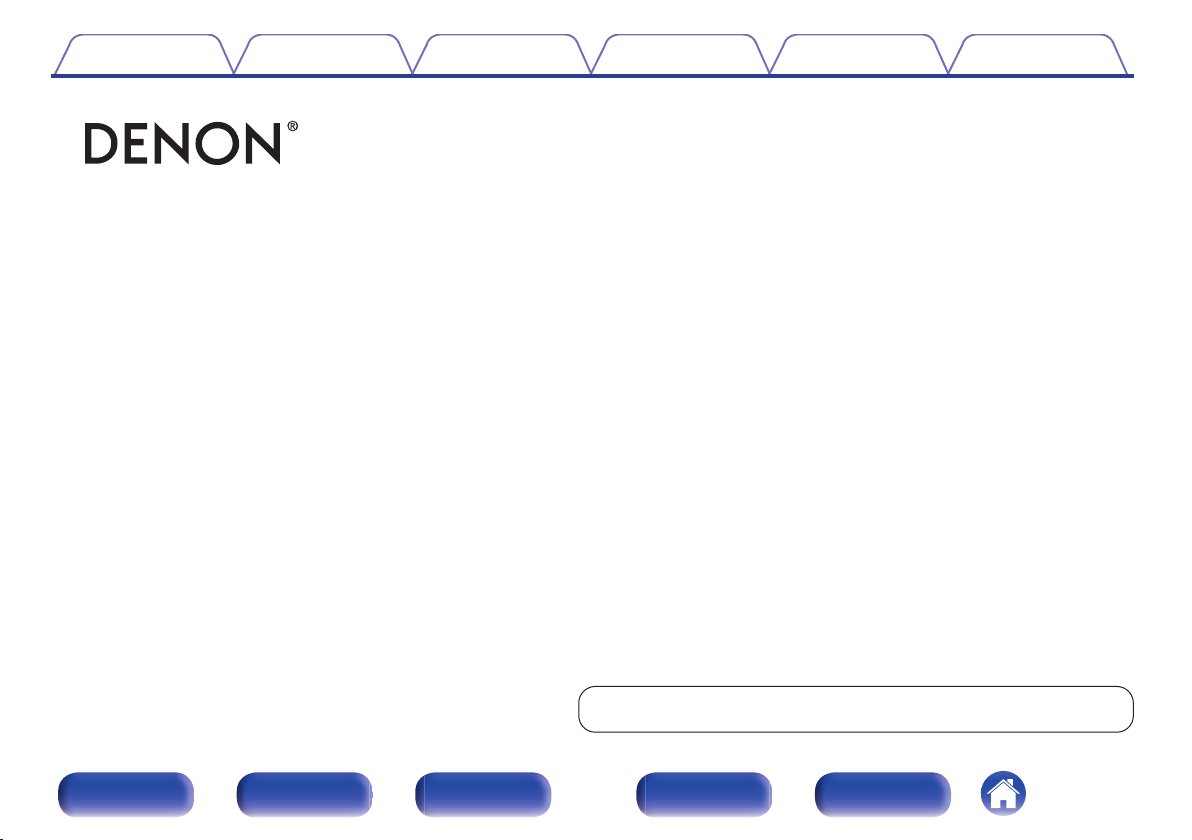
Contents Connections Playback Settings Tips Appendix
.
RCD-M40 / RCD-M40DAB
CD RECEIVER
Owner’s Manual
Front panel Display Rear panel
You can print more than one page of a PDF onto a single sheet of paper.
1
Remote
Index
Page 2
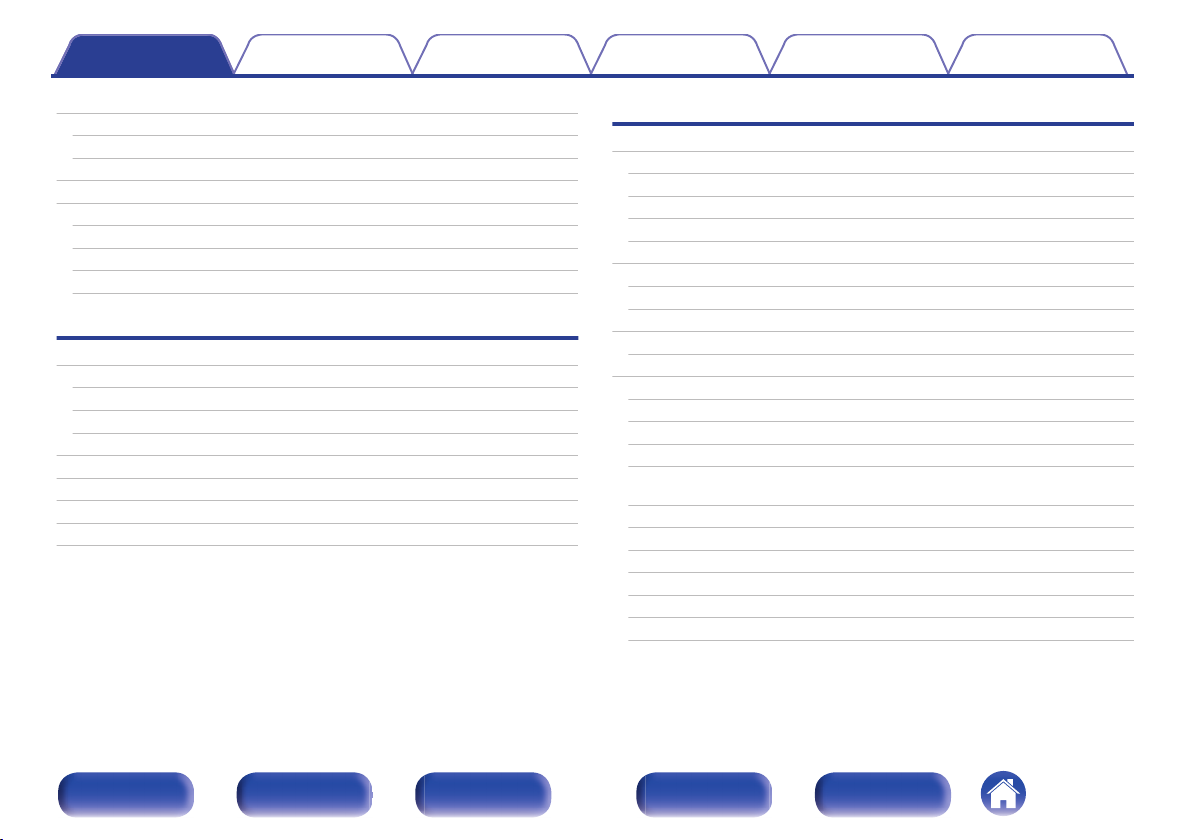
Contents Connections Playback Settings Tips Appendix
Contents
Accessories
Inserting the batteries
Operating range of the remote control unit
Features
Part names and functions
Front panel
Display
Rear panel
Remote control unit
Connections
Speaker connection
Connecting the speaker cables
Connecting the subwoofer
Connecting speakers
Connecting an analog device
Connecting a digital device
Connecting an iPod or USB memory device to the USB port
Connecting a DAB/FM antenna
Connecting the power cord
5
Playback
6
Basic operation
6
Turning the power on
7
Selecting the input source
8
Adjusting the volume
8
10
11
13
17
17
18
18
19
19
20
22
24
Turning off the sound temporarily
Playing CDs
Playing CDs
Playing tracks in a specific order (Program playback)
Playing DATA CDs
Playing files
Listening to DAB/FM broadcasts
Listening to DAB/FM broadcasts
Automatically presetting FM stations (Auto Preset)
Presetting FM stations manually
Listening to preset stations
Setting the preset channels and changing the received frequency
on the main unit
RDS search
PTY search
TP search
Radio Text
CT (Clock Time)
Listening to DAB/DAB+ (for RCD-M40DAB only)
26
26
26
27
27
28
28
29
30
31
32
32
33
34
34
35
35
36
37
38
38
39
Front panel Display Rear panel
2
Remote
Index
Page 3
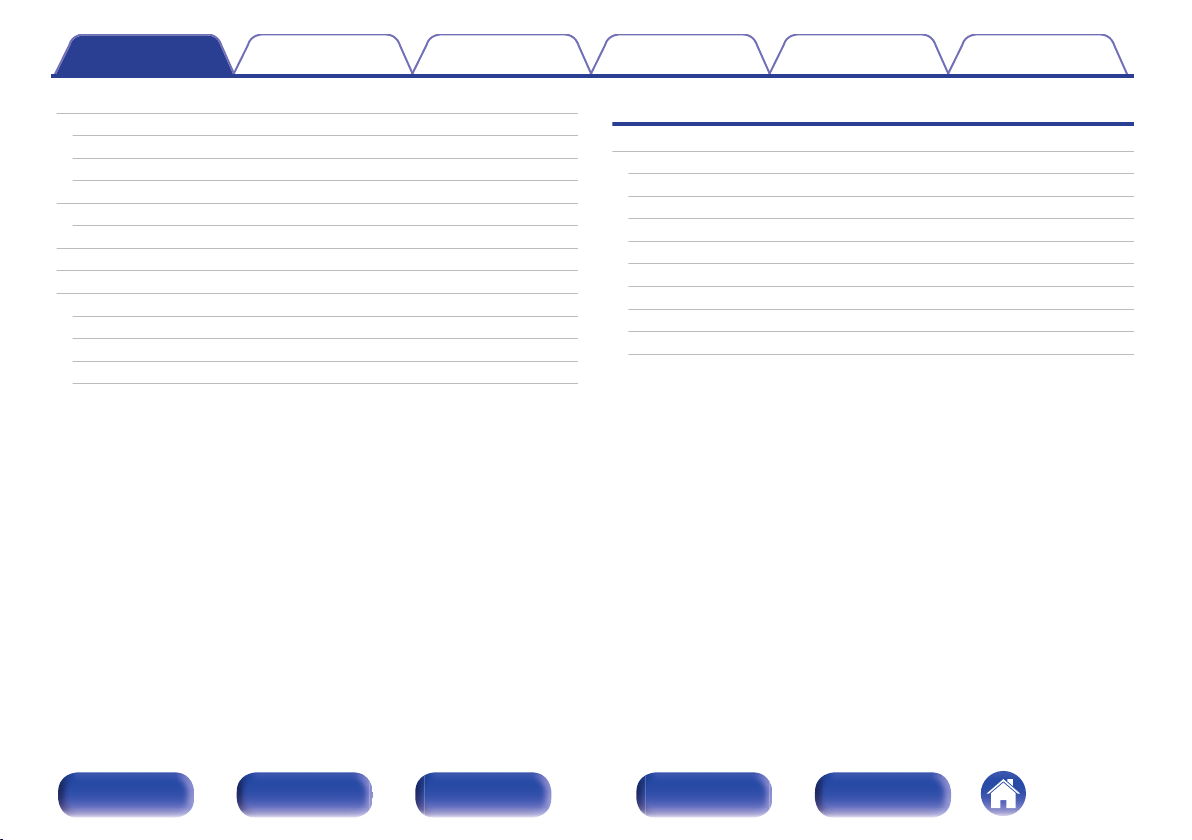
Contents Connections Playback Settings Tips Appendix
Playing an iPod
Listening to music on an iPod
Setting operation mode (“On-Display” mode)
Charging the iPod/iPhone
Playing a USB memory device
Playing files stored on USB memory devices
Listening to DIGITAL IN
Listening to ANALOG IN
Convenience functions
Adjusting the tone
Sleep timer function
Checking the current time
Switching the display’s brightness
42
43
44
45
46
47
48
48
49
50
51
51
52
Settings
Menu map
Menu operation
CLOCK SETUP
ALARM SETUP
ALARM ON/OFF
CD AUTO PLAY
SPK OPTIMISE
H/P AMP GAIN
AUTO STANDBY
CLOCK MODE
53
54
55
55
56
57
57
57
58
58
Front panel Display Rear panel
3
Remote
Index
Page 4
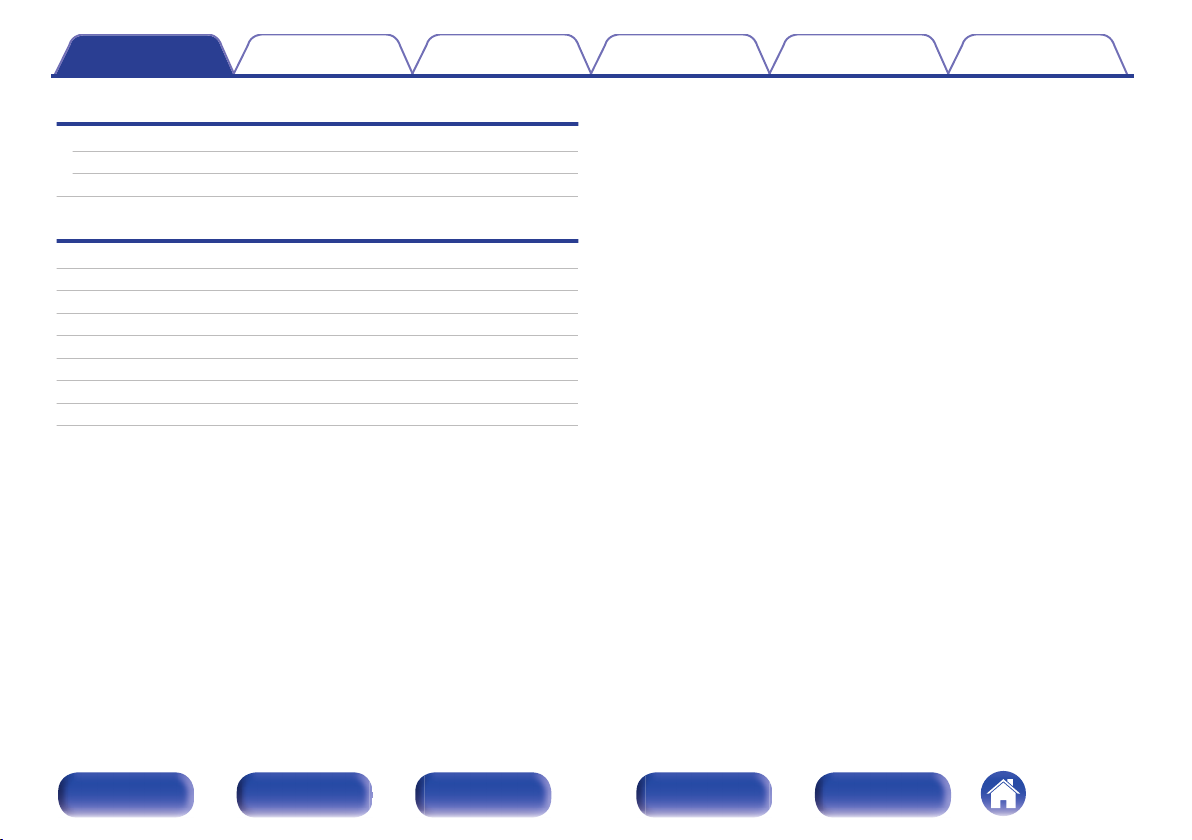
Contents Connections Playback Settings Tips Appendix
Tips
Tips
Troubleshooting
Resetting factory settings
60
61
70
Appendix
Playing back DATA CDs
Playing back USB memory devices
About Discs
Last function memory
Explanation of terms
Trademark information
Specifications
Index
71
72
73
75
76
78
79
82
Front panel Display Rear panel
4
Remote
Index
Page 5

Quick Start Guide CD-ROM
(Owner’s Manual)
Safety Instructions Power cord
(for continental model only)
Power cord
(for RCD-M40DAB only)
FM indoor antenna
(for continental model only)
FM/DAB indoor antenna
(for RCD-M40DAB only)
Remote control unit
(RC-1204)
R03/AAA batteries
Contents Connections Playback Settings Tips Appendix
Thank you for purchasing this Denon product.
To ensure proper operation, please read this owner’s manual carefully before using the product.
After reading this manual, be sure to keep it for future reference.
Accessories
Check that the following parts are supplied with the product.
.
Front panel Display Rear panel
5
Remote
Index
Page 6
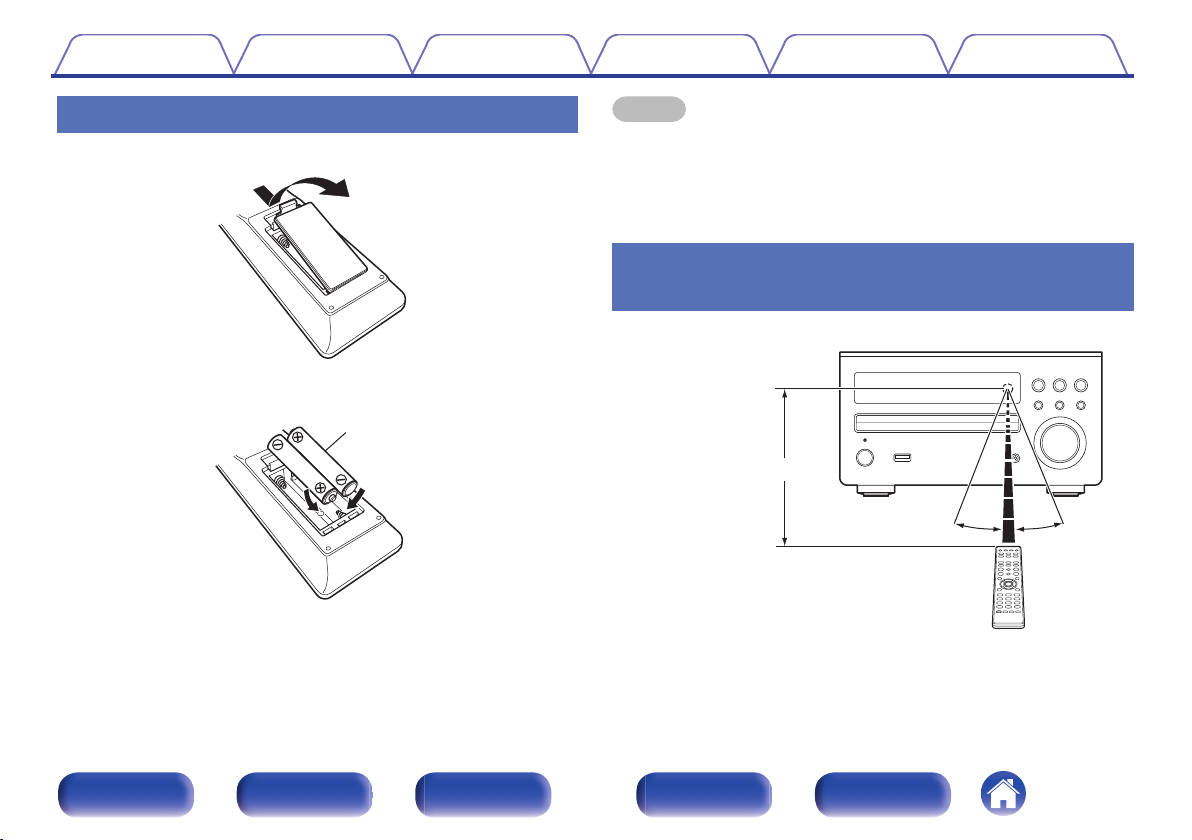
R03/AAA batteries
30°
Approx. 7 m
30°
Contents
Connections Playback Settings Tips Appendix
Inserting the batteries
Remove the rear lid in the direction of the arrow and remove it.
A
Insert two batteries correctly into the battery compartment as indicated.
B
Put the rear cover back on.
C
.
.
NOTE
To prevent damage or leakage of battery fluid:
0
Do not use a new battery together with an old one.
0
Do not use two different types of batteries.
0
If the battery fluid should leak, carefully wipe the fluid off the inside of the battery
0
compartment and insert new batteries.
Operating range of the remote control
unit
Point the remote control unit at the remote sensor when operating it.
.
Front panel Display Rear panel
6
Remote
Index
Page 7
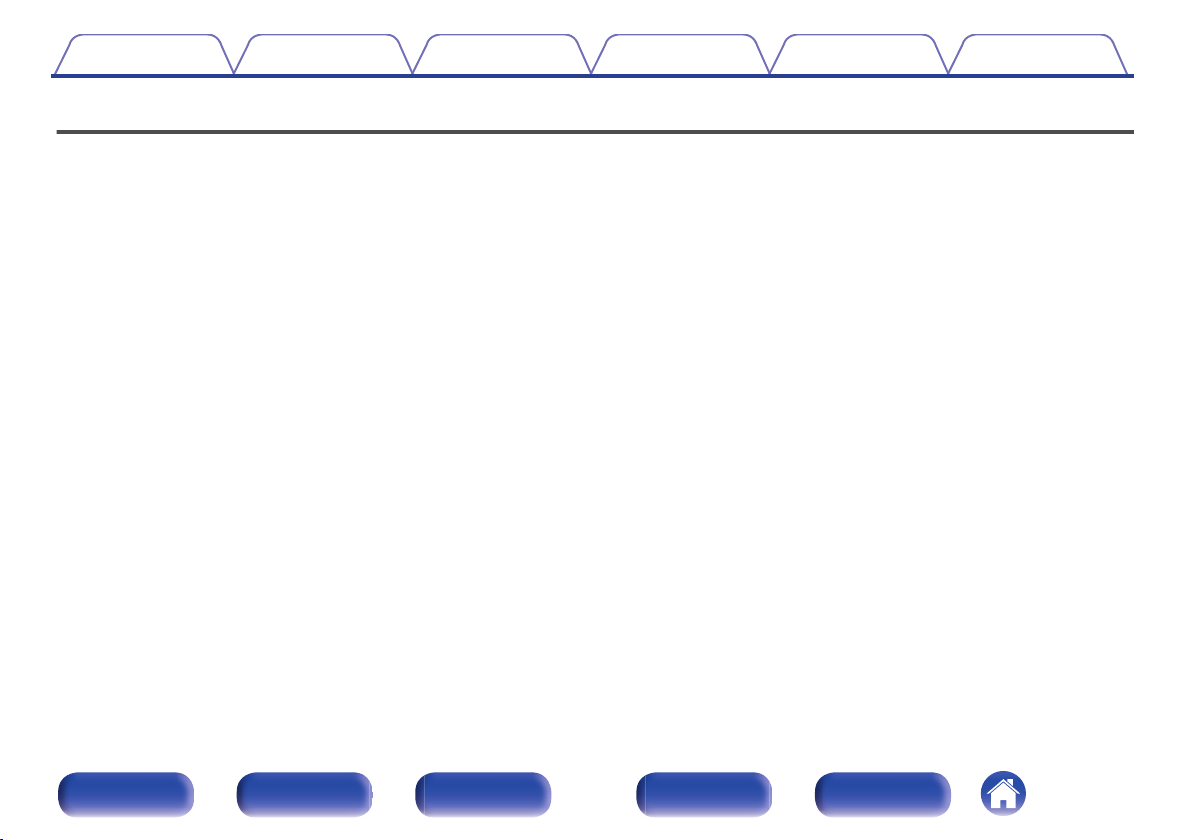
Contents
Features
Connections Playback Settings Tips Appendix
High quality amplifier stressing sound quality
0
Equipped with a 30 W + 30 W (6 Ω/Ohms) high-quality amplifier circuits.
0
Direct Play for iPod® and iPhone® via USB
Music data from an iPod can be played back if you connect the USB
cable supplied with the iPod via the USB port of this unit, and also an
iPod can be controlled with the Remote control unit for this unit.
Weight and Dramatic sound
0
The board and circuit configuration has been redesigned to achieve
lower impedance. Since stable current is supplied to the power amp
and other sections, it is possible to realize as much as 30 watts of
power.
Simple & Straight circuit design for sound purity and free of
0
coloration
Denon’s popular M series gives you high sound quality based on the
simple & straight concept. Circuitry is uncomplicated, signal paths are
short, and all adverse influences on sound quality have been minimized.
This unit also provides the Auto standby mode, where it goes into the
standby state when there is no operation for 15 minutes.
Playback of a variety of formats stored on a USB device
0
Supports playback of USB memory devices on which MP3, WMA,
FLAC or MPEG-4 AAC files are recorded. The unit’s display can display
the title of the track and the name of the artist of the current track.
Low standby power consumption
0
Designed with the environment in mind, the unit consumes just 0.3 W
while in standby mode.
Remote control unit
0
This unit is shipped with a remote control unit that has large buttons for
frequently used functions, allowing you to quickly find the desired
function.
High quality headphone Amp with Amp gain control
0
This unit is equipped with a high-quality headphone amplifier on which
the gain can be adjusted. A variety of headphones are supported.
2 digital (optical) inputs for TV or digital gear
0
You can connect audio from a TV or a media player digitally to enjoy
impressive, high-quality sound.
Front panel Display Rear panel
7
Remote
Index
Page 8
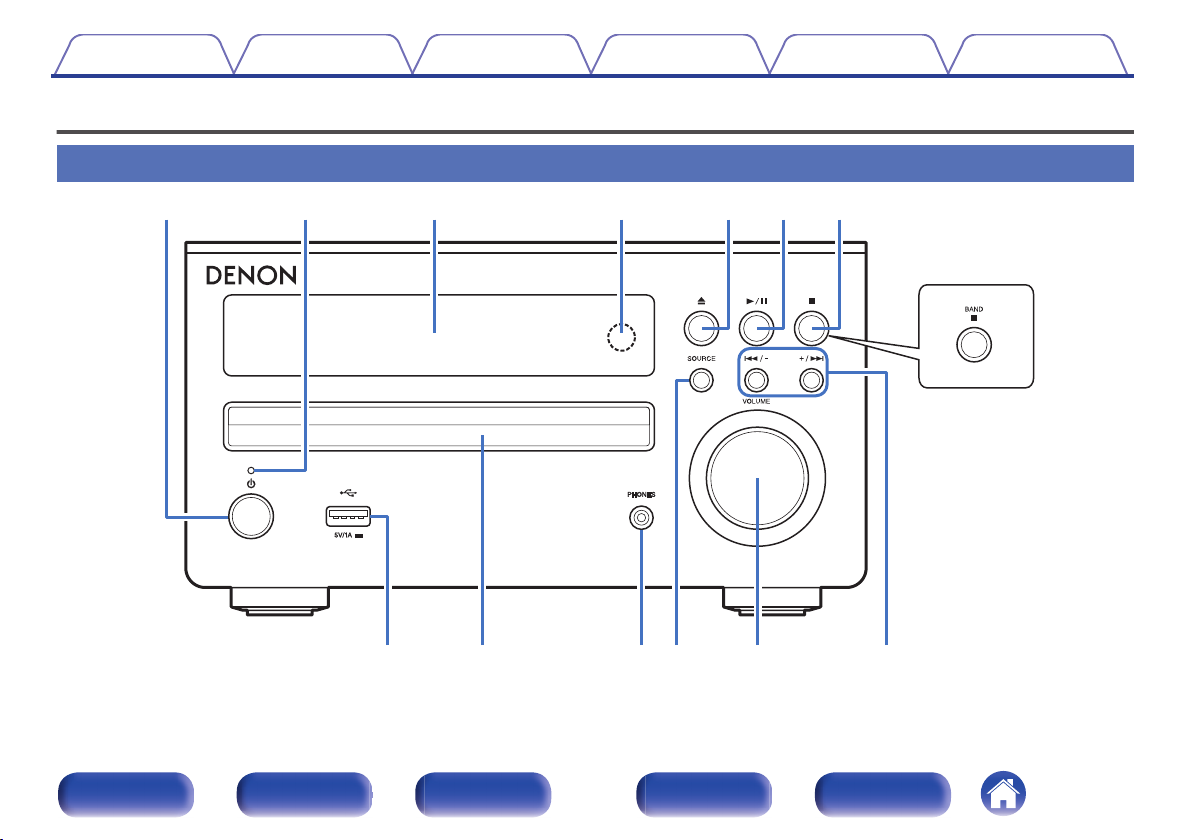
RCD-M40DAB
i
q w e r t y u
o Q0Q
1
Q
2
Q
3
Contents
Connections Playback Settings Tips Appendix
Part names and functions
Front panel
.
Front panel Display Rear panel
8
Remote
Index
Page 9
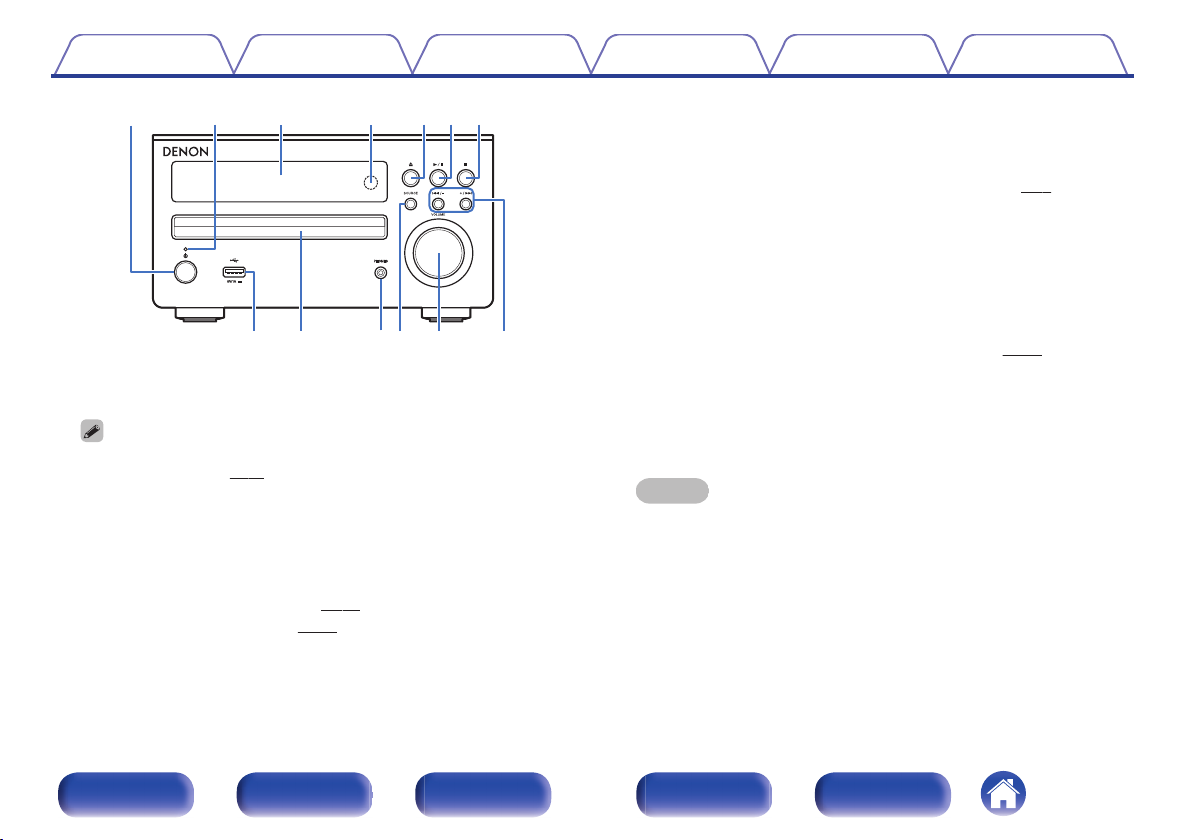
Q0Q1Q
2
Q
3
io
qwe rtyu
Contents
.
Power operation button (X)
A
Turns power to this unit on and off (standby).
When CLOCK MODE is turned on, this button switches between normal mode
0
and Clock mode. (v
Power indicator
B
The power indicator changes as shown below according to the status
of the unit.
Power on : Green
0
Normal Standby : Off
0
iPod charge standby : Red (v
0
Alarm standby: Orange (v p. 55)
0
Connections Playback Settings Tips Appendix
p. 58)
p. 45)
Display
C
Various information is displayed here.
Remote control sensor
D
This receives signals from the remote control unit. (v
Disc tray open/close button (5)
E
Used to open/close the disc tray.
Play/Pause button (1/3)
F
Stop button (2) (for continental model only)
G
Band/Stop button (2) (for RCD-M40DAB model only)
USB port
H
Used to connect iPod or USB memory devices. (v
Disc tray
I
Tray used to insert a compact disc.
Headphones jack (PHONES)
J
When the headphones are plugged into this jack, audio will no longer
be output from the connected speakers.
NOTE
To prevent hearing loss, do not raise the volume level excessively when using
headphones.
SOURCE button
K
These select the input source.
VOLUME knob
L
This adjusts the volume level.
Reverse-skip/Forward-skip buttons
M
Preset/Tuning buttons (8/–, +/9)
p. 6)
p. 20)
Front panel Display Rear panel
9
Remote
Index
Page 10

u i
ytrewq
Contents Connections Playback Settings Tips Appendix
Display
.
Playback mode indicators
A
1 : During Playback
3 : During pause
Tone indicators
B
SDB: Lights when the super dynamic bass function is set to “ON”.
TONE: Lights when the tone (BASS/TREBLE) is being adjusted.
Tuner reception mode indicators
C
Front panel Display Rear panel
TOTAL indicator
D
Lights when the total number of tracks and total time of the CD are
displayed.
Play mode indicator
E
Timer operation indicator
F
Information display
G
Various information is displayed here.
Remote control signal reception indicator
H
Lights when a signal is received from the remote control.
10
Remote
Index
Page 11

e r t y
q w
RCD-M40DAB
Contents
Connections Playback Settings Tips Appendix
Rear panel
.
Front panel Display Rear panel
11
Remote
Index
Page 12
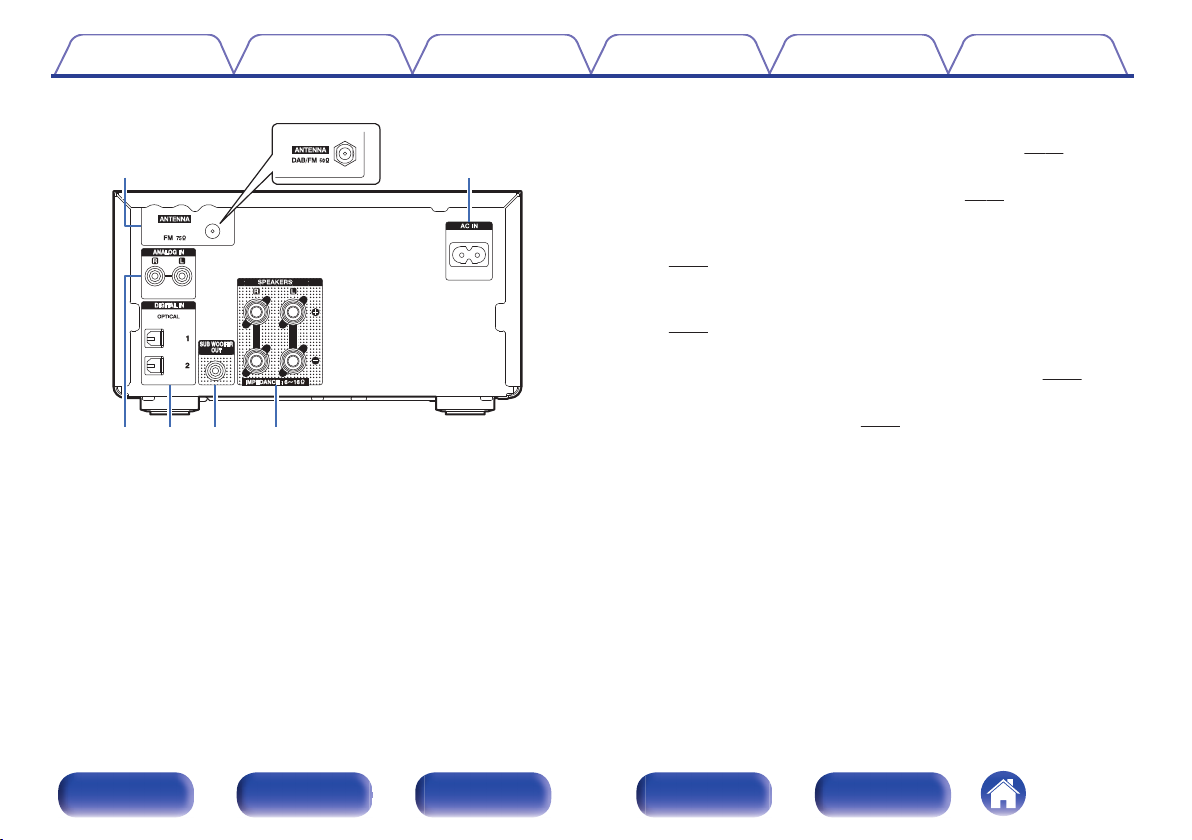
e r t y
q w
RCD-M40DAB
Contents
.
Connections Playback Settings Tips Appendix
FM antenna terminal (ANTENNA) (for continental model only)
A
DAB/FM antenna terminal (ANTENNA) (for RCD-M40DAB only)
Used to connect FM antenna or DAB/FM antenna. (v
AC inlet (AC IN)
B
Used to connect the supplied power cord. (v
Analog audio connectors (ANALOG IN)
C
Used to connect devices equipped with analog audio connectors.
p. 19)
(v
Digital audio connector (DIGITAL IN)
D
Used to connect devices equipped with digital audio connectors.
p. 19)
(v
Subwoofer connector (SUBWOOFER OUT)
E
Used to connect a subwoofer with a built-in amplifier. (v
Speaker terminals (SPEAKERS)
F
Used to connect speakers. (v
p. 17)
p. 22)
p. 24)
p. 18)
Front panel Display Rear panel
12
Remote
Index
Page 13
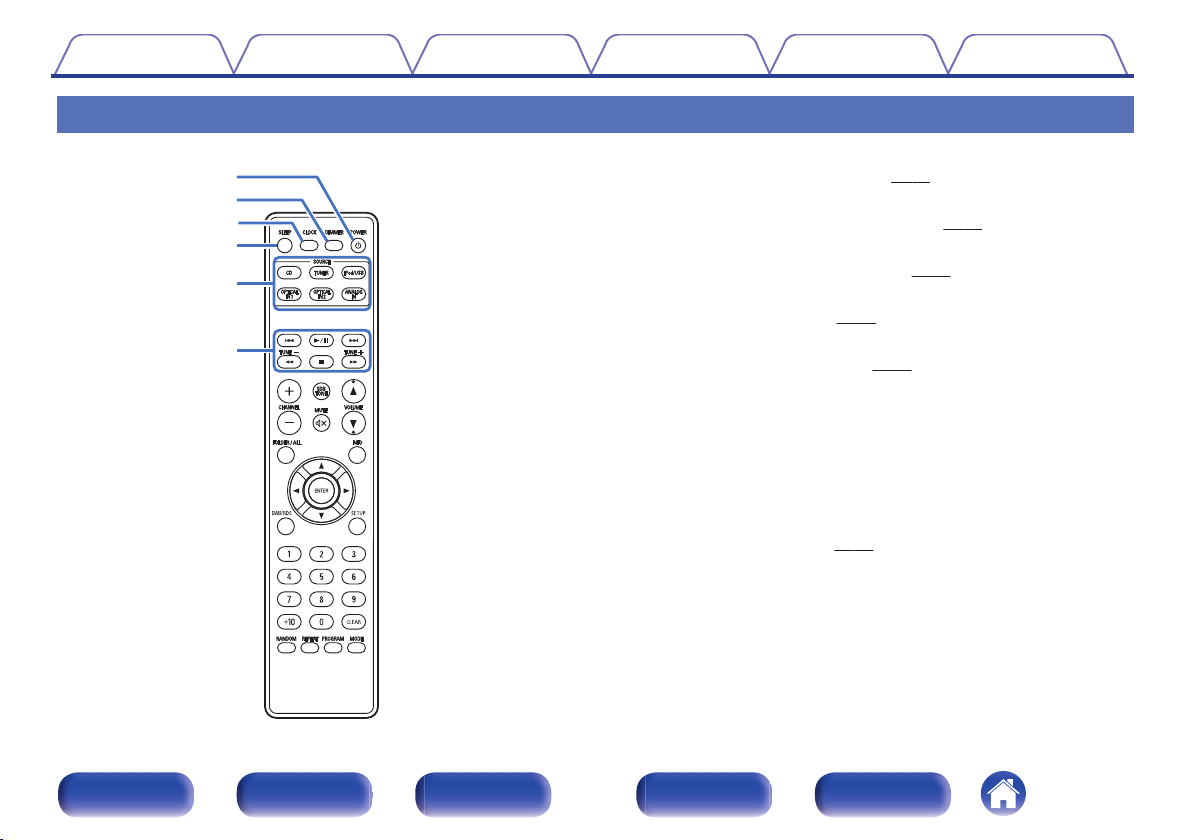
r
e
w
q
t
y
Contents
Connections Playback Settings Tips Appendix
Remote control unit
POWER button (X)
A
This turns the power on/standby. (v p. 26)
DIMMER button
B
Adjust the display brightness of this unit. (v
CLOCK button
C
The current time appear on the unit. (v
SLEEP button
D
This sets the sleep timer. (v
Input source select buttons
E
These select the input source. (v
System buttons
F
These perform playback related operations.
Reverse-skip / Forward-skip buttons (8, 9)
0
Play/pause button (1/3)
0
Fast-reverse / Fast-forward buttons (6, 7)
0
Stop button (2)
0
Tuning buttons (TUNE +, –)
These operate the tuner. (v
p. 51)
p. 26)
p. 32)
p. 52)
p. 51)
Front panel Display Rear panel
13
Remote
Index
Page 14

i
u
Q4
Q1
Q2
Q0
Q3
o
Contents
Connections Playback Settings Tips Appendix
Signal transmitter
G
This transmits signals from the remote control unit. (v
CHANNEL buttons (+, –)
H
This switches between PRESET channels.
FOLDER/ALL button
I
This switches the playback range on a USB device or data CD.
MUTE button (:)
J
This mutes the output audio. (v p. 27)
ENTER button
K
This determines the selection.
Cursor buttons (uio p)
L
These select items.
DAB/RDS button
M
This configures the DAB/RDS setting.
Number buttons (0 – 9, +10)
N
These enter letters or numbers into the unit.
p. 6)
Front panel Display Rear panel
14
Remote
Index
Page 15

Q8
Q9
Q7
W0
Q5
Q6
W1
W2
W3
Contents
Connections Playback Settings Tips Appendix
RANDOM button
O
Switches the random playback.
REPEAT button
P
Switches to the repeat playback.
SDB/TONE button
Q
Adjusting the tone.
VOLUME buttons (df)
R
These adjust the volume level.
Information button (INFO)
S
This switches display items such as the elapsed time, album name and
title name in the playback screen.
SETUP button
T
The setting menu is displayed on the display.
CLEAR button
U
This cancels the settings.
MODE button
V
This switches the operation mode for the iPod.
PROGRAM button
W
This sets program playback.
Front panel Display Rear panel
15
Remote
Index
Page 16
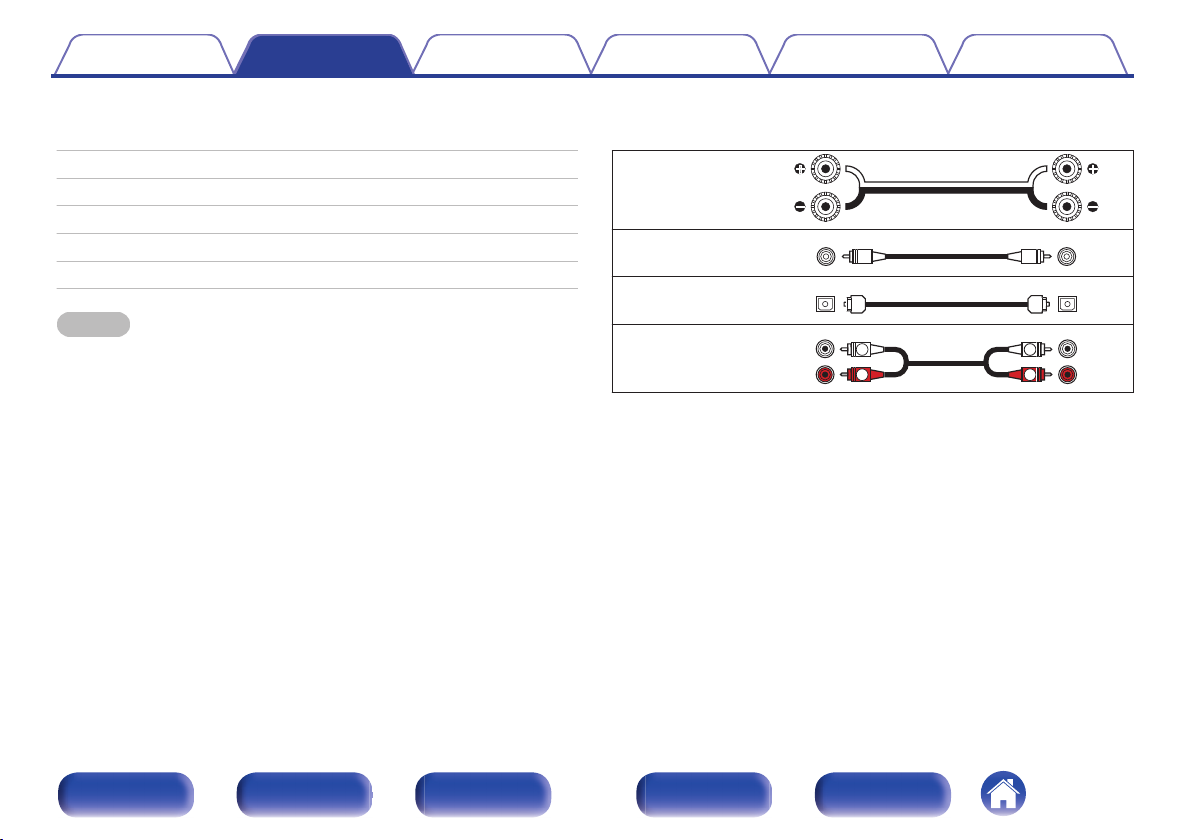
R
L
R
L
Contents Connections Playback Settings Tips Appendix
Connections
o
Contents
Speaker connection 17
Connecting an analog device 19
Connecting a digital device 19
Connecting an iPod or USB memory device to the USB port 20
Connecting a DAB/FM antenna 22
Connecting the power cord 24
NOTE
Do not plug in the power cord until all connections have been completed.
0
Do not bundle power cords with connection cables. Doing so can result in noise.
0
o
Cables used for connections
Provide necessary cables according to the devices you want to connect.
Speaker cable
.
Subwoofer cable
Optical cable
.
.
Audio cable
.
Front panel Display Rear panel
16
Remote
Index
Page 17
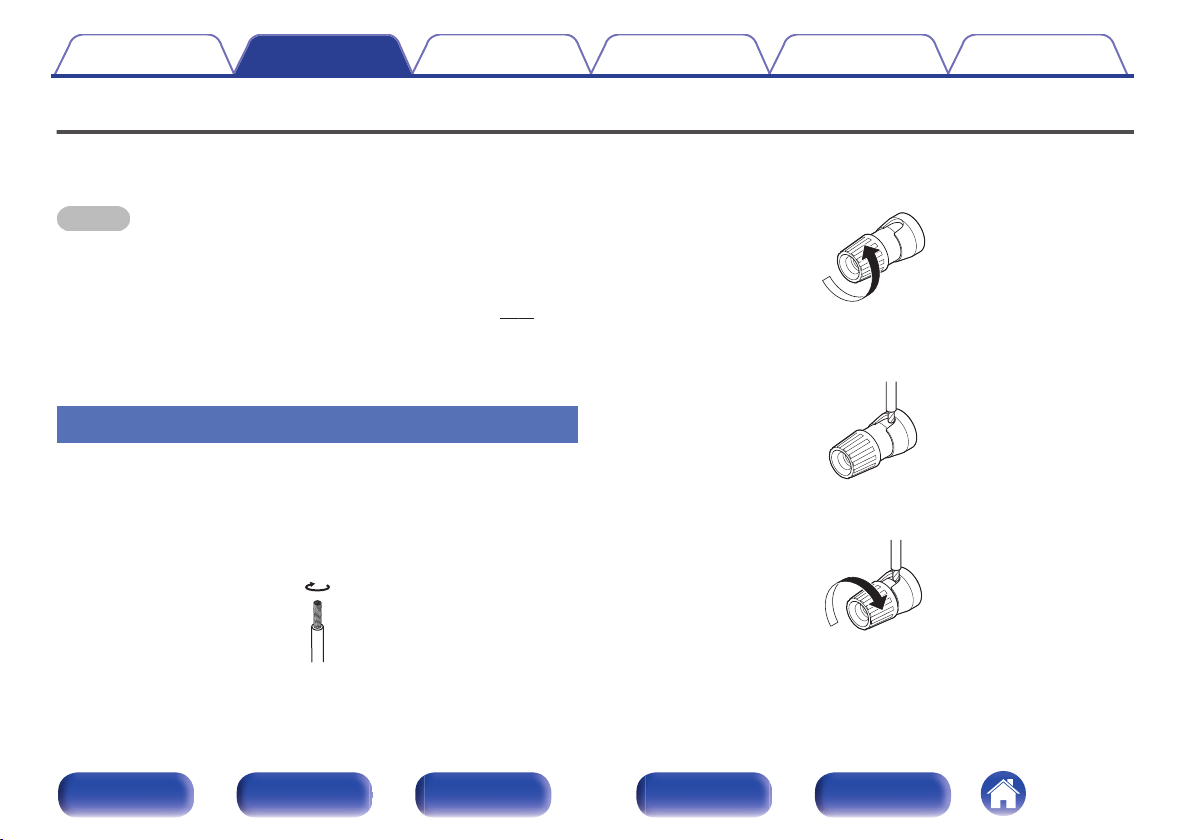
Contents
Connections Playback Settings Tips Appendix
Speaker connection
Here we connect the speakers in the room to this unit.
This section explains how to connect them using typical examples.
NOTE
Disconnect this unit’s power plug from the power outlet before connecting the
0
speakers. Also, turn off the subwoofer.
Connect so that the speaker cable core wires do not protrude from the speaker
0
terminal. The protection circuit may be activated if the core wires touch the rear
panel or if the + and - sides touch each other. (“Protection circuit” (v p. 77))
Never touch the speaker terminals while the power cord is connected. Doing so
0
could result in electric shock.
Use speakers with an impedance of 6 – 16 Ω/ohms.
0
Connecting the speaker cables
Carefully check the left (L) and right (R) channels and + and – polarities on
the speakers being connected to this unit, and be sure to connect the
channels and polarities correctly.
Peel off about 10 mm of sheathing from the tip of the
1
speaker cable, then twist the core wire tightly.
.
Turn the speaker terminal counterclockwise to loosen
2
it.
.
Insert the speaker cable’s core wire to the hilt into the
3
speaker terminal.
.
Turn the speaker terminal clockwise to tighten it.
4
.
Front panel Display Rear panel
17
Remote
Index
Page 18

Subwoofer
(R) (L)
wq wq
Contents
Connections Playback Settings Tips Appendix
Connecting the subwoofer
Use a subwoofer cable to connect the subwoofer.
.
Connecting speakers
.
Front panel Display Rear panel
18
Remote
Index
Page 19
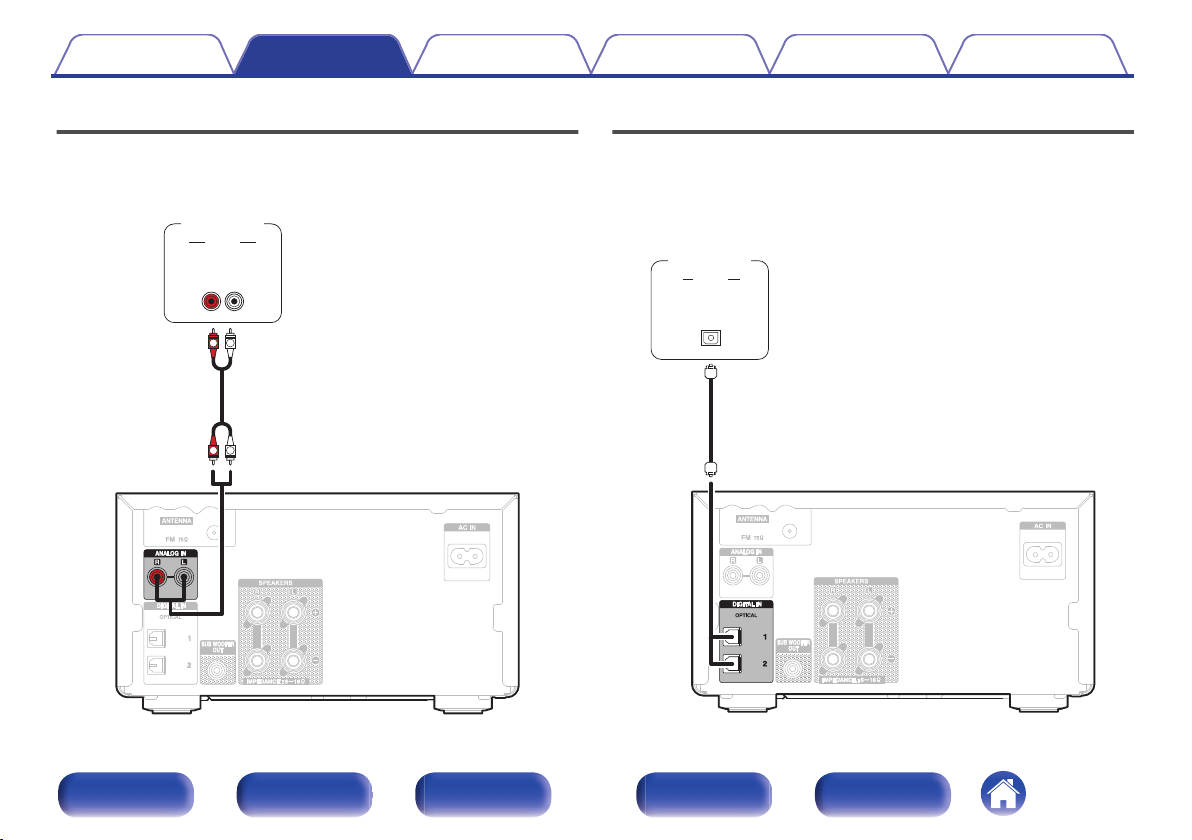
AUDIO
LR
OUT
L
R
L
R
AUDIO
Analog
device
AUDIO
OPTICAL
OUT
Digital
device
Contents
Connections Playback Settings Tips Appendix
Connecting an analog device
You can connect this unit to various devices with analog audio output.
Connecting a digital device
You can connect this unit to devices with digital audio output (TV, digital
gear, etc.).
.
Front panel Display Rear panel
19
.
Remote
Index
Page 20
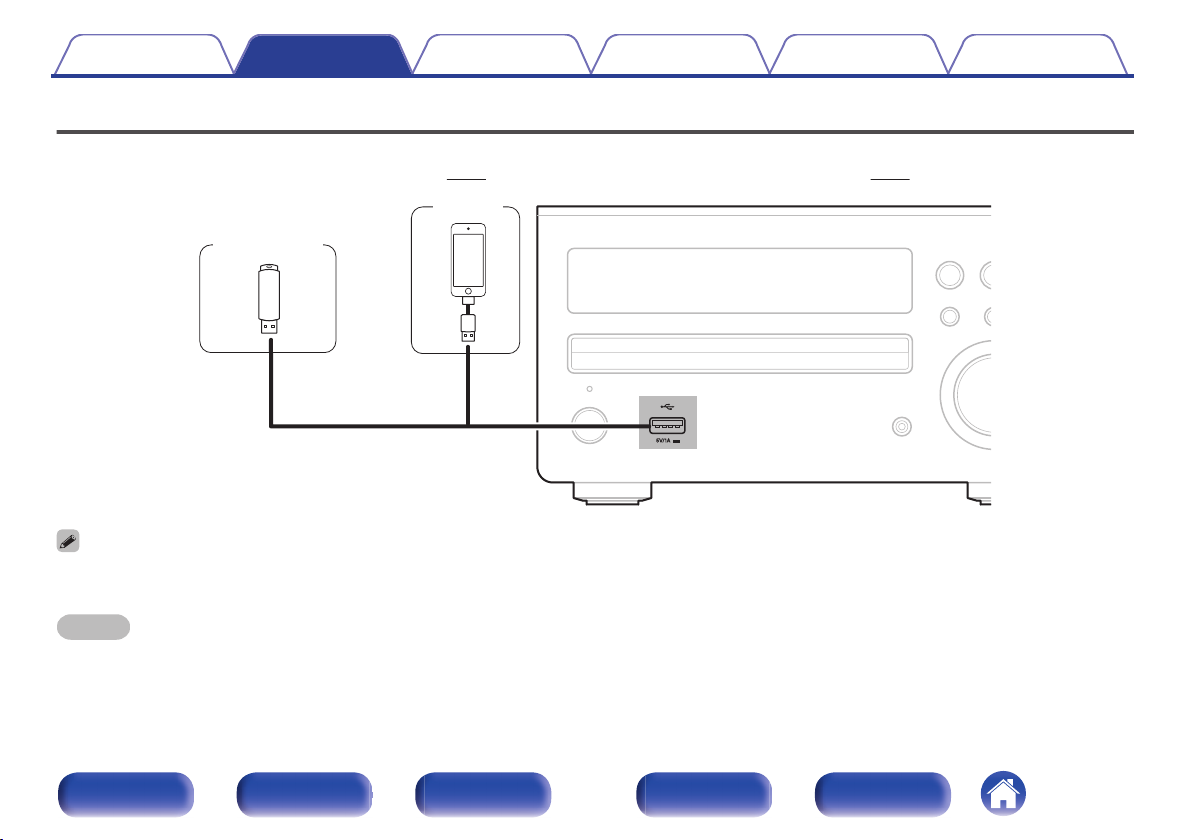
USB memory
device
or
iPod
Contents Connections Playback Settings Tips Appendix
Connecting an iPod or USB memory device to the USB port
To connect an iPod/iPhone to this unit, use the USB adapter cable that was supplied with the iPod/iPhone.
0
For operating instructions, see “Playing an iPod” (v p. 42) or “Playing files stored on USB memory devices” (v p. 47).
0
.
Denon does not guarantee that all USB memory devices will operate or receive power. When using a portable USB hard disk drive (HDD) which came with an AC adapter,
0
use that device’s supplied AC adapter.
NOTE
USB memory devices will not work via a USB hub.
0
It is not possible to use this unit by connecting the unit’s USB port to a PC via a USB cable.
0
Do not use an extension cable when connecting a USB memory device. This may cause radio interference with other devices.
0
Front panel Display Rear panel
20
Remote
Index
Page 21
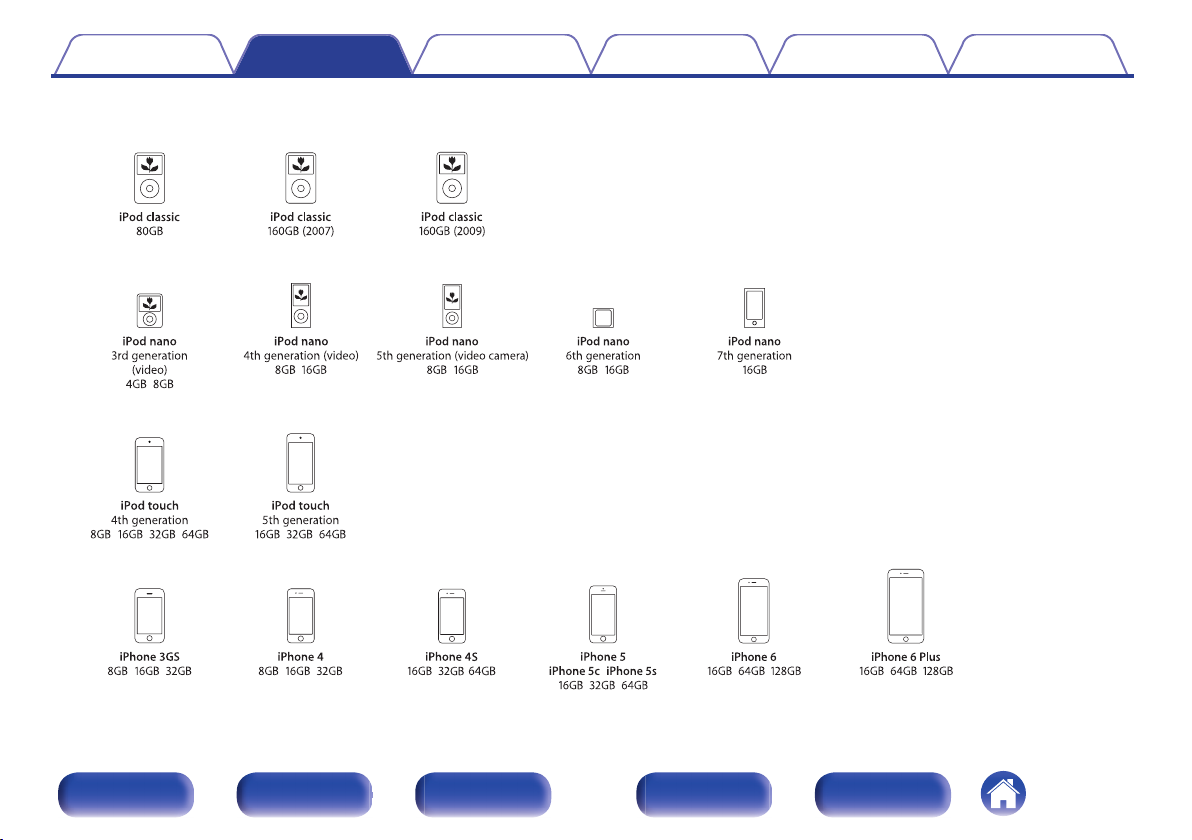
Supported iPod/iPhone models
• iPod classic
• iPod nano
• iPod touch
• iPhone
o
Contents
Connections Playback Settings Tips Appendix
.
Front panel Display Rear panel
21
Remote
Index
Page 22
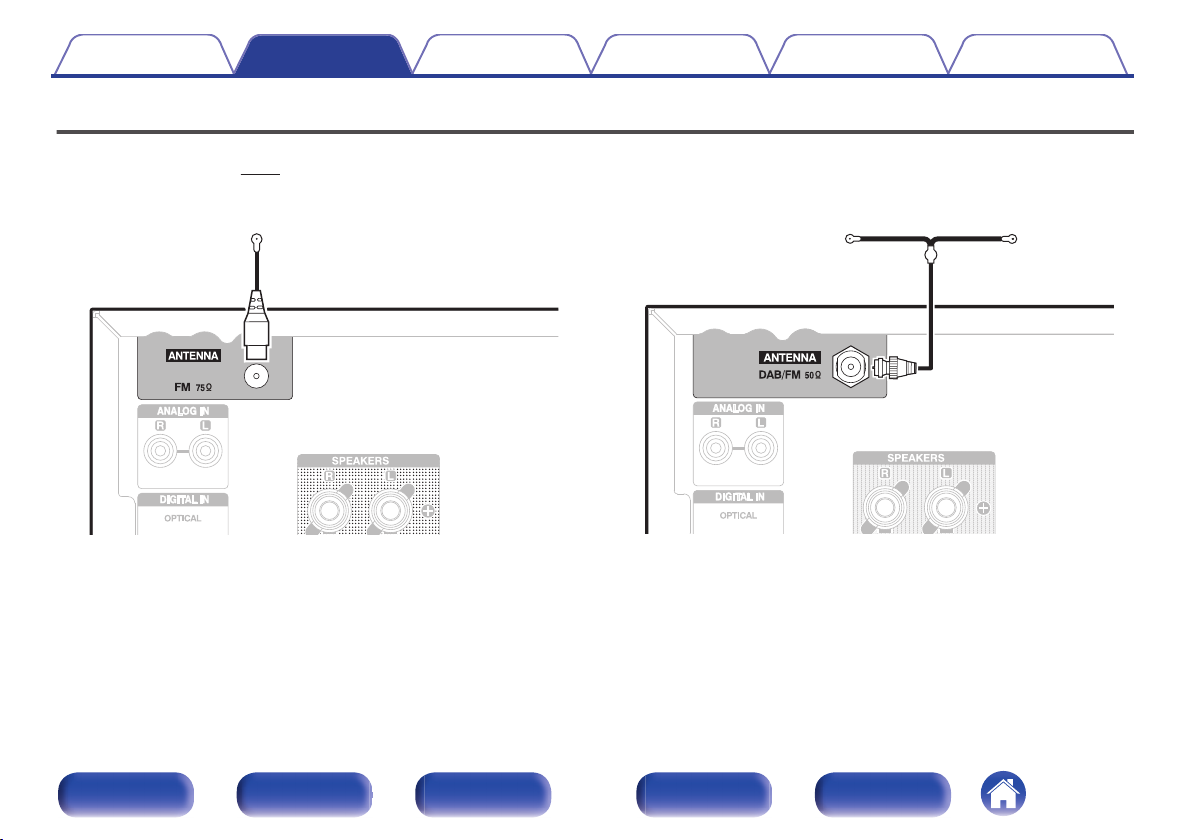
FM indoor antenna
(supplied)
DAB/FM indoor antenna
(Supplied)
Contents
Connections Playback Settings Tips Appendix
Connecting a DAB/FM antenna
After connecting the antenna and receiving a broadcast signal, fix the antenna with tape in a position where the noise level becomes minimal. “Listening to
DAB/FM broadcasts” (v p. 32)
.
(for continental model only)
Front panel Display Rear panel
22
.
Remote
(for RCD-M40DAB only)
Index
Page 23
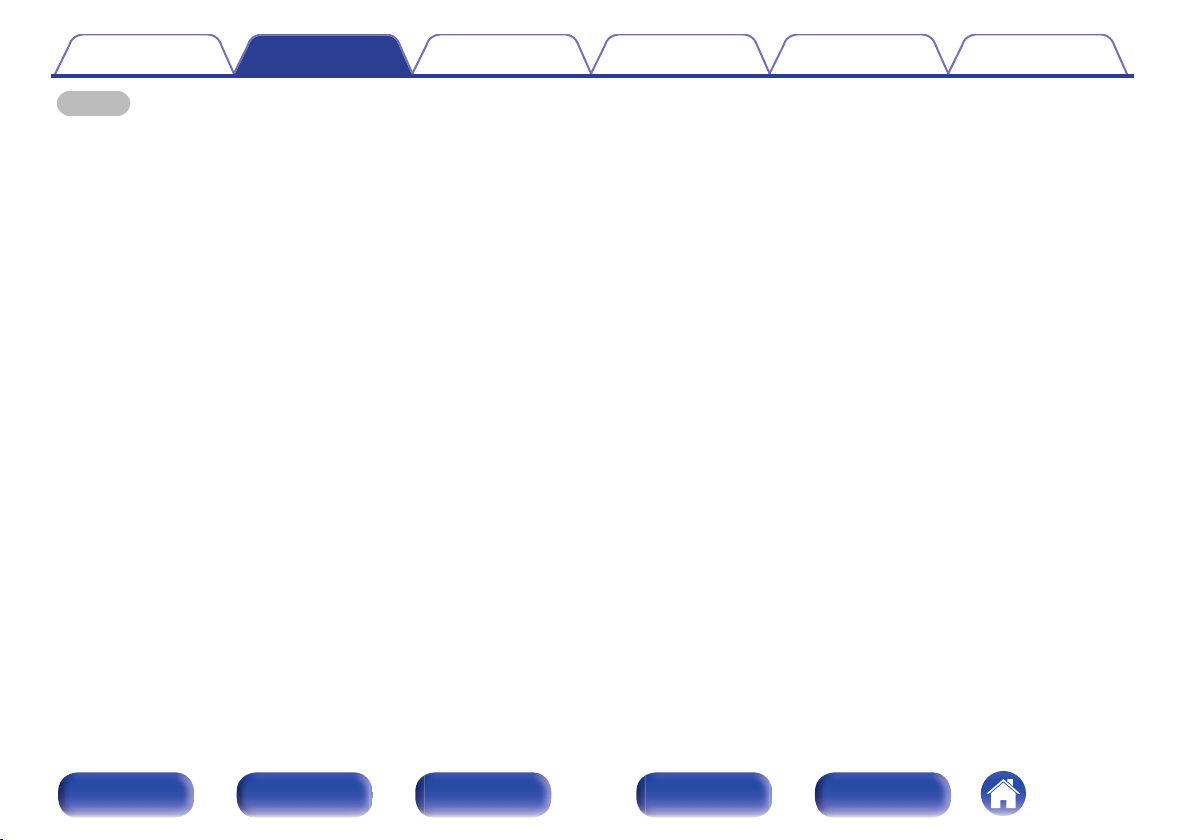
Contents Connections Playback Settings Tips Appendix
NOTE
For best results with the supplied indoor antenna, orient the antenna along a wall
0
such that it is stretched out horizontally and parallel to the floor (but above the
floor), and then fasten the two end tabs to the wall. This type of antenna is
directional and best results will be obtained when it is correctly oriented toward the
transmitting location.
For example, if the transmission tower is to the north, then the two ends of the
0
antenna (with the tabs) should be stretched toward west and east.
Do not connect two FM antennas simultaneously.
0
If you are unable to receive a good broadcast signal, we recommend installing an
0
outdoor antenna. For details, inquire at the retail store where you purchased the
unit.
Front panel Display Rear panel
23
Remote
Index
Page 24
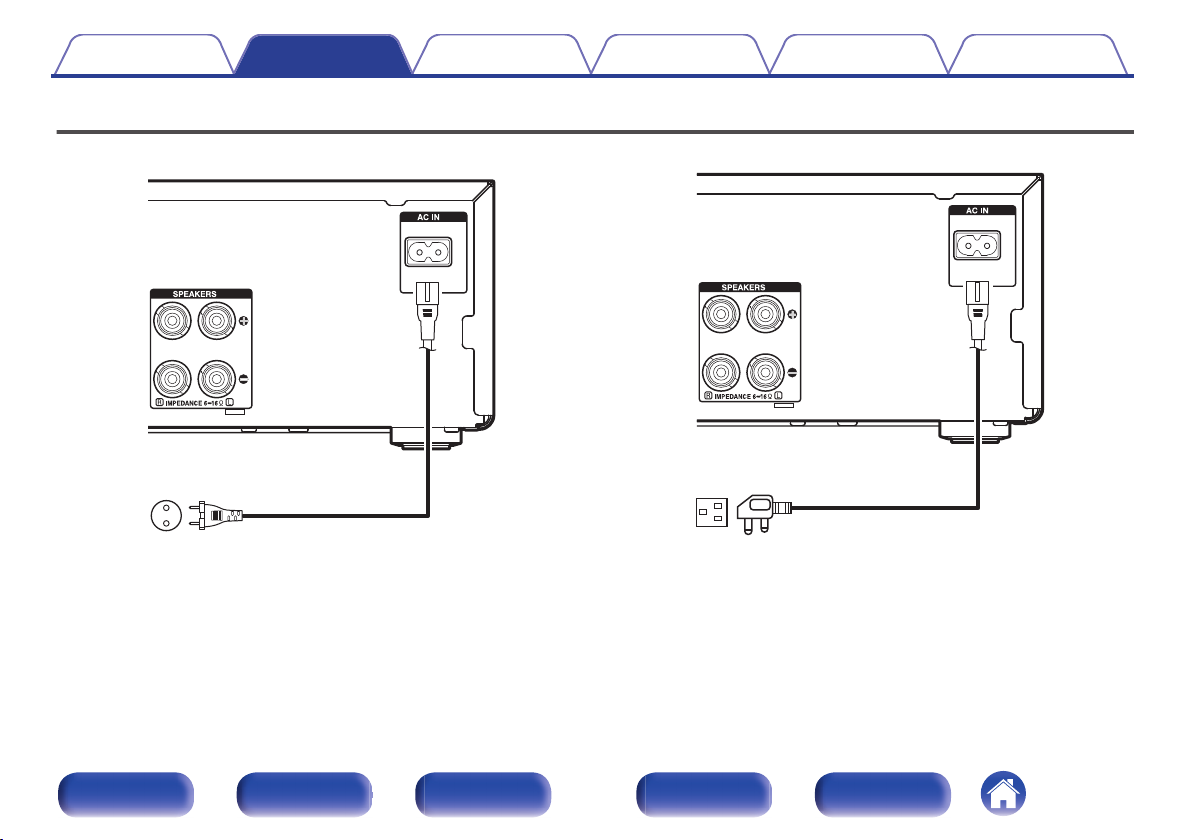
Power cord
(supplied)
To household power outlet
(AC 230 V, 50/60 Hz)
Power cord
(supplied)
To household power outlet
(AC 230 V, 50/60 Hz)
Contents
Connections Playback Settings Tips Appendix
Connecting the power cord
After completing all the connections, insert the power plug into the power outlet.
.
Front panel Display Rear panel
(for continental model only)
24
.
Remote
(for RCD-M40DAB only)
Index
Page 25
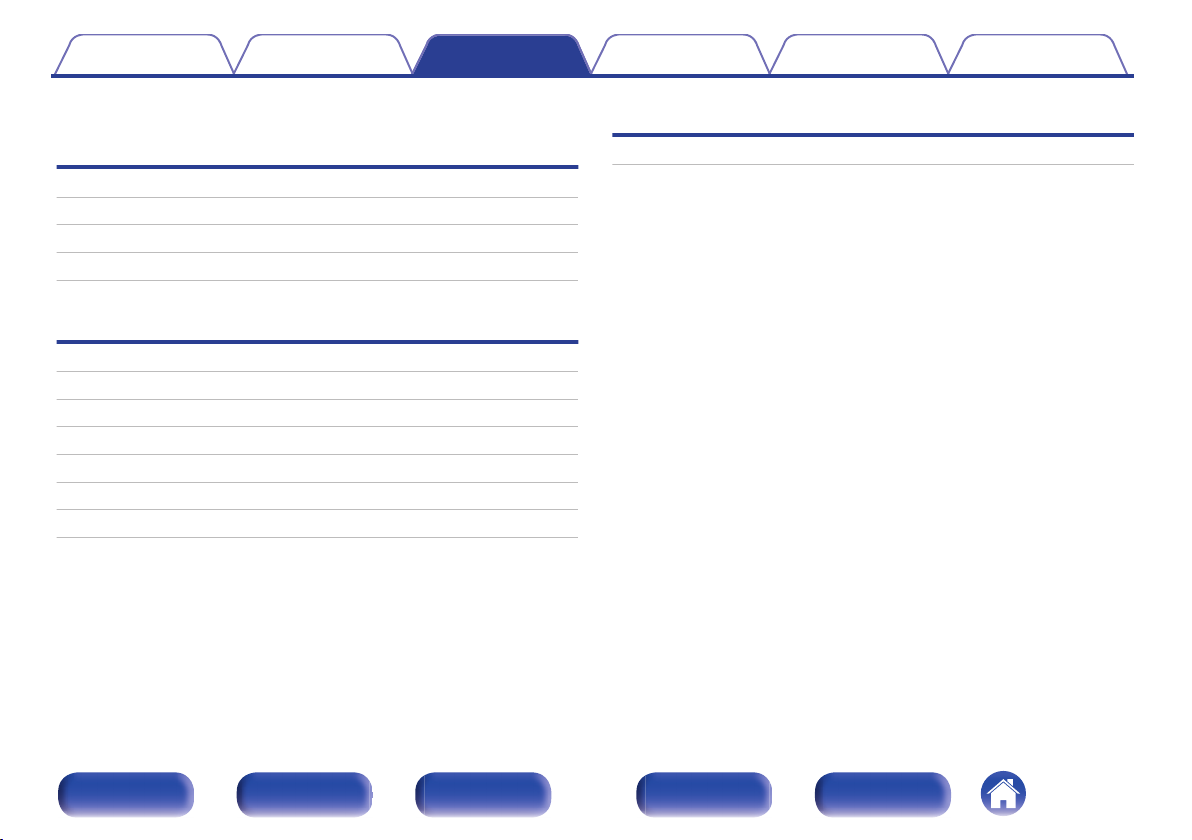
Contents Connections Playback Settings Tips Appendix
o
Contents
Basic operation
Turning the power on 26
Selecting the input source 26
Adjusting the volume 27
Turning off the sound temporarily 27
Playback
Other functions
Convenience functions 49
Playback a device
Playing CDs 28
Playing DATA CDs 30
Listening to DAB/FM broadcasts 32
Playing an iPod 42
Playing a USB memory device 46
Listening to DIGITAL IN 48
Listening to ANALOG IN 48
Front panel Display Rear panel
25
Remote
Index
Page 26
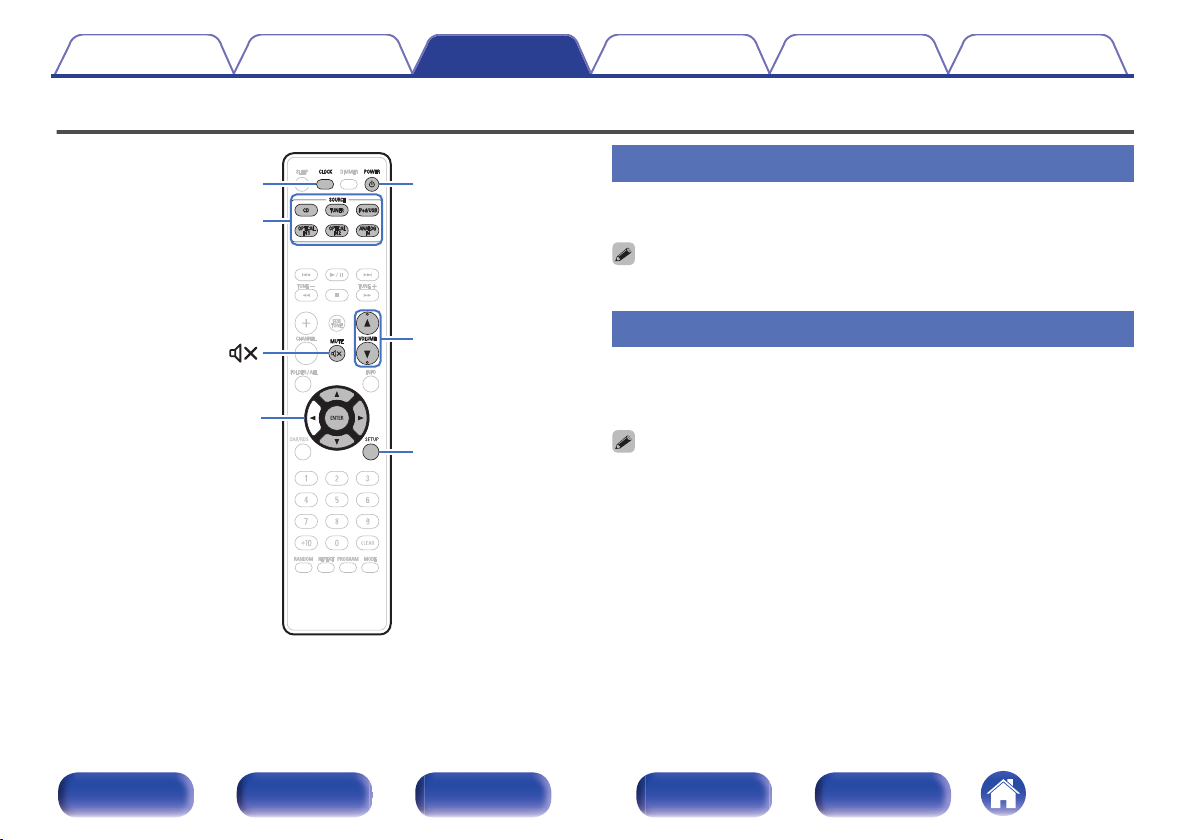
Input source
select buttons
POWERCLOCK
SETUP
X
VOLUME
df
MUTE
ui p
ENTER
Contents Connections Playback Settings Tips Appendix
Basic operation
Turning the power on
Press POWER X to turn on power to the unit.
1
You can also switch the power to standby by pressing X on the main unit.
0
Selecting the input source
Press the input source select button to be played back.
1
The desired input source can be selected directly.
You can also select the input source by pressing SOURCE on the main unit.
0
Press the TUNER button again while the source is set to Tuner to switch the (FM–
0
DAB) band.(RCD-M40DAB only)
.
Front panel Display Rear panel
26
Remote
Index
Page 27

Contents Connections Playback Settings Tips Appendix
Adjusting the volume
Use VOLUME df to adjust the volume.
1
The volume level is displayed.
You can also adjust the volume this by turning VOLUME on the main unit.
0
Turning off the sound temporarily
Press MUTE :.
1
“MUTE ON” is displayed.
To cancel mute, either adjust the sound volume or press MUTE : again.
0
Front panel Display Rear panel
27
Remote
Index
Page 28

INFO
0 – 9, +10
CLEAR
PROGRAM
2
1/3
6 7
8 9
RANDOM
CD
REPEAT
Contents
Playing CDs
Connections Playback Settings Tips Appendix
Playing CDs
Press CD to switch the input source to “DISC”.
1
Insert a disc. (v p. 73)
2
Playback starts.
Press 5 on the main unit to open/close the disc tray.
0
NOTE
Do not place any foreign objects in the disc tray. Doing so could result in damage.
0
Do not push the disc tray in by hand when the power is turned off. Doing so could
0
result in damage.
.
Front panel Display Rear panel
28
Remote
Index
Page 29

Contents Connections Playback Settings Tips Appendix
Operation buttons Function
1/3
2
8 9
6 7
0 – 9, +10 Select the track
RANDOM
REPEAT
INFO Switching the elapsed time display.
Playback / Pause
Stop
Skip to previous track / Skip to next track
(Press and hold)
Fast-reverse / Fast-forward
Random playback
Can be set during stop.
0
Repeat playback
Switching between Single-track repeat
0
and All-track repeat.
Playing tracks in a specific order
(Program playback)
In the stop mode, press PROGRAM.
1
“PGM” is displayed.
Use 0 – 9, +10 to select the tracks.
2
GExampleH
To program tracks 3, 12, 7 to play in that order: Press PROGRAM, 3,
+10, 2, 7.
Press 1/3.
3
The program is cleared when the disc tray is opened or the power is turned off.
0
In the stop mode, press CLEAR, the last track programmed is cleared.
0
Press 9 to select the track you want to delete.
In the stop mode, press PROGRAM, clear the all programmed track.
0
Up to 25 tracks can be programmed.
0
When RANDOM is pressed during program playback, the programmed tracks are
0
played in random order.
When REPEAT is pressed during program playback, the tracks are played
0
repeatedly in the programmed order.
Front panel Display Rear panel
29
Remote
Index
Page 30

uio p
ENTER
INFO
0 – 9, +10
PROGRAM
2
1/3
6 7
8 9
CD
FOLDER/ALL
RANDOM
REPEAT
Contents Connections Playback Settings Tips Appendix
Playing DATA CDs
This section explains how to playback MP3 and WMA files that are
0
recorded onto a CD-R or CD-RW.
There are many music distribution sites on the Internet allowing you to
0
download music files in MP3 or WMA (Windows Media® Audio) format.
The music (files) downloaded from such sites can be stored on CD-R or
CD-RW discs and played on this unit.
“Windows Media” and “Windows” are the trademarks or
registered trademarks of “Microsoft Corporation” in the United
States and other countries.
Front panel Display Rear panel
.
30
Remote
Index
Page 31

Contents
Connections Playback Settings Tips Appendix
Playing files
Press CD to switch the input source to “DISC”.
1
Load a CD-R or CD-RW containing music files in the
2
MP3 or WMA format into the disc tray. (v p. 73)
Playback starts.
Operation buttons Function
1/3
2
8 9
6 7
u i
o p
0 – 9, +10 Select the track
FOLDER/ALL
RANDOM
REPEAT
INFO
ENTER Enter the selected item
o
Files that can be played back
See “Playing back DATA CDs” (v p. 71).
Playback / Pause
Stop
Skip to previous track / Skip to next track
(Press and hold) Fast-reverse / Fastforward
Folder select
File select
Switch playback mode
Switching between playing back all files
0
within the selected folder or all tracks on
the disc.
Random playback
Can be set during stop.
0
Repeat playback
Switching between Single-track repeat
0
and All-track repeat.
Switching the File name, Title name/Artist
name and Title name/Album name.
Front panel Display Rear panel
31
Remote
Index
Page 32

TUNER
TUNE +, –
DAB/RDS
CHANNEL +, –
2
INFO
SETUP
ui p
ENTER
0 – 9, +10
CLEAR
Contents
Connections Playback Settings Tips Appendix
Listening to DAB/FM broadcasts
For details about how to connect the antenna, see “Connecting a DAB/FM
antenna” (v p. 22).
Listening to DAB/FM broadcasts
Press TUNER to select the reception band.
1
Front panel Display Rear panel
DAB:
FM AUTO: When listening to an FM broadcast.
FM MONO:
When “FM AUTO” is selected: “AUTO” is displayed.
0
When the reception band mode is set to “FM AUTO”, the “ST”
0
indicator lights when a stereo broadcast is tuned in.
Press TUNE + or TUNE – to select the station you want
2
listen to.
.
When a station is received, the “TUNED” indication will light.
When “FM AUTO” is selected: Automatically search for and tune
0
to a receivable radio station.
When “FM MONO” is selected: Manually change the frequency
0
one step at a time each time the button is pressed.
When listening to a DAB broadcast.
*RCD-M40DAB only
If the signal is weak and stable stereo
reception is not possible, select “FM
MONO” to receive in monaural.
32
Remote
Index
Page 33

Contents
Connections Playback Settings Tips Appendix
Automatically presetting FM stations
(Auto Preset)
This unit can be preset with a total of 40 FM broadcast stations.
Press SETUP during FM reception.
1
Use ui to select “TUNER SETUP”, then press ENTER.
2
Use ui to select “FM AUTO PRESET”, then press
3
ENTER.
Press ENTER while “PRESS ENTER” is flashing.
4
Broadcast stations are preset automatically.
To stop auto tuning, press 2.
0
Broadcast stations whose antenna signals are weak cannot be preset
0
automatically. If you wish to preset such stations, tune them in manually.
NOTE
When FM auto preset is performed, the channel currently registered as the FM
preset is deleted, and the newly preset FM broadcast station is registered to the
same number as the deleted channel.
o
Giving station names to preset channels
Names of up to 8 characters can be input.
Tune in the preset channel you want to name.
1
Press ENTER twice.
2
The display switches to the station name input display.
Input the station name.
3
Names of up to 8 characters can be input.
ui :
o p :
CLEAR : Deletes the currently selected character.
Characters that can be input.
0
[A ~ Z, 0 ~ 9, ^ ’ ( ) z + , - . / = (space)]
Press ENTER.
4
The characters you have input are entered.
To give names to other stations, repeat steps 1 to 4.
0
Selects the character.
Moves the cursor to the right.
Front panel Display Rear panel
33
Remote
Index
Page 34

Contents Connections Playback Settings Tips Appendix
Presetting FM stations manually
Tune in the station you want to preset.
1
Press ENTER.
2
The minimum number display “P– –” for the unregistered preset
flashes.
Use 0 – 9, +10 or CHANNEL –, + to select the number to
3
be preset, then press ENTER.
The reception frequency and reception mode are preset and the
display switches to the station name input display.
NOTE
When the registered preset number is selected, “*” is displayed. To
0
overwrite this preset number, press ENTER.
Input the station name.
4
Names of up to 8 characters can be input.
ui :
o p :
CLEAR :
Characters that can be input.
0
[A ~ Z, 0 ~ 9, ^ ’ ( ) z + , - . / = (space)]
Selects the character.
Moves the cursor to the right.
Deletes the currently selected
character.
Listening to preset stations
Use 0 – 9, +10 or CHANNEL –, + to select the preset
1
number.
Front panel Display Rear panel
34
Remote
Index
Page 35

Contents Connections Playback Settings Tips Appendix
Setting the preset channels and
changing the received frequency on
the main unit
8/–, +/9 on the main unit can be used both for switching the preset
channel and for tuning.
Before operating them, switch the main unit to the “PRESET MODE” or
“TUNING MODE” using the procedure below.
Press SETUP.
1
Use ui to select “TUNER SETUP”, then press ENTER.
2
Use ui to select “MODE SELECT”, then press ENTER.
3
Use ui to select “PRESET MODE” or “TUNING MODE”,
4
then press ENTER.
Press 8/–, +/9 on the main unit to
switch preset channels.
PRESET MODE:
TUNING MODE:
This is the same operation as
0
CHANNEL –, + on the remote control
unit.
Press 8/–, +/9 on the main unit to
changethe received frequency.
This is the same operation as TUNE
0
–, + on the remote control unit.
RDS search
RDS is a broadcasting service which allows a station to send additional
information along with the regular radio program signal.
Use this function to automatically tune to FM stations that provide the RDS
service.
Note that the RDS function only works when receiving RDS compatible
stations.
Press TUNER to select “FM”.
1
Press DAB/RDS.
2
Use ui to select “RDS SEARCH”, then press ENTER.
3
Press o p.
4
Automatically begin the RDS search operation.
If no RDS station is found, “NO STATION” is displayed.
0
Front panel Display Rear panel
35
Remote
Index
Page 36

Contents Connections Playback Settings Tips Appendix
o
Viewing information during reception
Press INFO while receiving a RDS to display the information currently
being broadcast.
Freq. Frequency
PS Program service name
PTY Program type
CT Clock time
RT Radio text
PTY search
Use this function to find RDS stations broadcasting a designated program
type (PTY).
PTY identifies the type of RDS program.
The program types and their displays are as follows:
NEWS
AFFAIRS
INFO
SPORT
EDUCATE
DRAMA
CULTURE
SCIENCE
VARIED
POP M
ROCK M
EASY M
LIGHT M
CLASSICS
OTHER M
News
Current Affairs
Information
Sports
Education
Drama
Culture
Science
Varied
Pop Music
Rock Music
Easy Listening Music
Light Classical
Serious Classical
Other Music
WEATHER
FINANCE
CHILDREN
SOCIAL
RELIGION
PHONE IN
TRAVEL
LEISURE
JAZZ
COUNTRY
NATION M
OLDIES
FOLK M
DOCUMENT
Weather
Finance
Children’s program
Social Affairs
Religion
Phone In
Travel
Leisure
Jazz Music
Country Music
National Music
Oldies Music
Folk Music
Documentary
Front panel Display Rear panel
36
Remote
Index
Page 37

Contents Connections Playback Settings Tips Appendix
Use this function to find RDS stations broadcasting a designated program
type (PTY).
For a description of each program type, refer to “Program Type (PTY)”.
Press TUNER to select “FM”.
1
Press DAB/RDS.
2
Use ui to select “PTY SEARCH”, then press ENTER.
3
Use ui to call out the desired program type.
4
Press o p.
5
Automatically begin the PTY search operation.
If no program of the specified type is found, “NO STATION” is
0
displayed.
TP search
TP identifies programs that carry traffic announcements.
This allows you to easily find out the latest traffic conditions in your area
before leaving home.
Use this function to find RDS stations broadcasting traffic programs (TP
stations).
Press TUNER to select “FM”.
1
Press DAB/RDS.
2
Use ui to select “TP SEARCH”, then press ENTER.
3
Press o p.
4
Automatically begin the TP search operation.
“NO STATION” is displayed when there is no traffic information
0
broadcast station.
Front panel Display Rear panel
37
Remote
Index
Page 38

Contents Connections Playback Settings Tips Appendix
Radio Text
RT allows RDS stations to send text messages that appear on the display.
When the RT mode is turned on while an RDS broadcast station not offering an RT
0
service is tuned in, “NO RT” is displayed on the display.
The operations described below selecting “RDS SEARCH” will not function in
0
areas in which there are no RDS broadcasts.
The RT mode cannot be set in the FM stations not offering RDS broadcasts.
0
CT (Clock Time)
Use this to correct the time of the clock on this unit.
During CT reception, press SETUP.
1
The “AUTO Adj mm:ss” is displayed.
Press ENTER to set.
2
The “RDS mm:ss” is displayed.
The time on the set’s internal clock is updated to the currently
0
displayed “CT” time.
NOTE
Do not operate any buttons while the time is being updated. If buttons are
0
operated, CT reception is not possible and the time is not updated.
Front panel Display Rear panel
38
Remote
Index
Page 39

Contents Connections Playback Settings Tips Appendix
n
Listening to DAB/DAB+ (for RCDM40DAB only)
n
About DAB (Digital Audio Broadcasting)
Since the DAB system is broadcasted in digital format, DAB system
0
can supply crystal-clear audio and stable reception even in mobile
objects. DAB is a new generation radio which can provide data
service and supplementary multi-media services.
DAB broadcasts multiple services under one Ensemble that are
0
called service components.
Each component contains inherent programmes; news, music,
0
sports, and many more.
Each Ensemble and service component has its label, and users can
0
recognize a current broadcasting station and service contents by
using the label.
The main service component is broadcast as Primary while the
0
others are broadcast as Secondary.
Also rich character information is serviced through Dynamic Labels;
0
song title, artist composer etc.
About DAB+
The main difference between DAB and DAB+ is the type of audio
0
codec used.
DAB: MPEG2
DAB+: MAEG4 (AAC)
This unit can receive both DAB and DAB+ broadcasts.
0
o
Tuning in DAB stations
Press TUNER to select “DAB”.
1
2
When a DAB operation is performed for the first time after
0
purchase, auto scanning is performed automatically.
Press TUNE +, - to select the desired broadcast station.
The broadcast stations are displayed in the order in which they
0
were scanned.
NOTE
DAB stations can be stored in the preset memory and played in the same way as
FM stations.
“Presetting FM stations manually” (v p. 34)
0
“Listening to preset stations” (v p. 34)
0
A maximum of 30 DAB broadcast stations can be preset.
0
Front panel Display Rear panel
39
Remote
Index
Page 40

Contents Connections Playback Settings Tips Appendix
o
Auto scanning broadcast stations
Connect the antenna beforehand.
Press SETUP during DAB reception.
1
Use ui to select “TUNER SETUP”, then press ENTER.
2
Use ui to select “DAB AUTO SCAN”, then press
3
ENTER.
Press ENTER.
4
This unit searches for receivable DAB stations.
o
Switching the reception information for the
currently tuned in DAB station
Press INFO during DAB reception.
1
Dynamic Label Segment:
Station Name: The service station name is displayed.
Program Type:
Ensemble Name: The ensemble name is displayed.
Frequency: The frequency is displayed.
Signal Quality:
Audio Information:
Text data included in the broadcast is
scrolled.
The category of the tuned in station is
displayed.
The reception signal intensity is
displayed (0 to 8).
If the reception signal intensity is 5 or
0
greater, the program can be received
without noise.
The mode of the currently tuned in station
and its bit rate are displayed.
Front panel Display Rear panel
40
Remote
Index
Page 41

Contents Connections Playback Settings Tips Appendix
o
Making the DAB settings
Press DAB/RDS during DAB reception.
1
Use ui to select “item”, then press ENTER.
2
The reception intensity of the currently
tuned in frequency is displayed. Use this
if your preferred station cannot be
received.
Use the o and p buttons to select a
A
frequency to tune into. It takes around
4-5 seconds to correctly display the
TUNING AID:
STATION ORDER:
DRC (Dynamic Range
Control):
DAB VERSION: The DAB module’s version is displayed.
reception intensity (→|) after selecting
a frequency.
If necessary, adjust the position of the
B
antenna so that the reception
intensity (→|) passes to the right of the
2 mark.
The station can now be received.
Press the ENTER button to select the
C
station and exit TUNING AID.
The service list is created with the auto
scan function.
MULTIPLEX: In order of frequency
0
ALPHANUMERIC: In alphabetical
0
order
Off / 1/2 / 1
o
DAB initialize
When the “DAB Initialize” procedure is performed, all the preset
memory settings for the stations and DABs are reset.
Press SETUP during DAB reception.
1
Use ui to select “TUNER SETUP”, then press ENTER.
2
Use ui to select “DAB INITIALIZE”, then press ENTER.
3
Press ENTER.
4
Once initialization is completed, auto scanning is performed
0
automatically.
Front panel Display Rear panel
41
Remote
Index
Page 42

iPod/USB
INFO
MODE
uio p
ENTER
2
1/3
6 7
8 9
RANDOM
REPEAT
Contents Connections Playback Settings Tips Appendix
Playing an iPod
.
You can use the USB cable provided with the iPod to connect the iPod
0
with the unit’s USB port and enjoy music stored on the iPod.
For information on the iPod models that can be played back with this
0
unit, see “Supported iPod/iPhone models” (v
p. 21).
Front panel Display Rear panel
42
Remote
Index
Page 43

Contents
Connections Playback Settings Tips Appendix
Listening to music on an iPod
Connect the iPod to the USB port. (v p. 20)
1
When you connect iPod to the USB port, the input source
automatically switches to “iPod/USB”.
Press iPod/USB to switch the input source to “iPod/
2
USB”.
“From iPod” is displayed on the display of this unit.
Operate iPod itself directly while seeing the iPod
3
screen to play back music.
The iPod display modes include “From iPod” and “On-Display”. By default, “From
0
iPod”, where you directly operate the iPod itself while looking at the iPod screen, is
set.
To change to “On-Display” where operations are performed while the iPod
0
information is displayed on this unit, see “Setting operation mode (“On-Display”
mode)” (v p. 44).
NOTE
Depending on the type of iPod and the software version, some functions may not
0
operate.
Note that Denon will accept no responsibility whatsoever for any problems arising
0
with the data on an iPod when using this unit in conjunction with the iPod.
Front panel Display Rear panel
43
Remote
Index
Page 44

Contents
Connections Playback Settings Tips Appendix
Setting operation mode (“On-Display”
mode)
In this mode, various lists and screens during playback on the iPod are
displayed on the body.
This section describes the steps up to playing back tracks on the iPod in
“On-Display”.
Press MODE and display “On-Display”.
1
Use ui to select the file to be played, then press
2
ENTER.
Playback starts.
Display mode From iPod On-Display
Playable files Music file
Video file
Active buttons Remote control unit
(This unit)
iPod
z Only the sound is played.
P P
z
P P
P
Operation buttons Function
1/3
2
8 9
6 7
RANDOM Random playback
REPEAT
MODE
u i o p
ENTER Enter the selected item
INFO
NOTE
Denon will accept no responsibility whatsoever for any loss of iPod data.
0
Depending on the type of iPod and the software version, some functions may not
0
operate.
Playback / Pause
Stop
Skip to previous track / Skip to next track
(Press and hold)
Fast-reverse / Fast-forward
Repeat playback
Switching between Single-track repeat
0
and All-track repeat.
Switching between On-Display or From
iPod mode
Select the item
Switching the Title name/Artist name and
Title name/Album name.
Front panel Display Rear panel
44
Remote
Index
Page 45

Contents Connections Playback Settings Tips Appendix
Charging the iPod/iPhone
You can charge your iPod/iPhone by connecting it to USB port.
o
Standby charging
If the unit enters power standby mode while the iPod/iPhone is
charging, the unit will switch to standby charging mode, and the iPod/
iPhone will continue to be charged. When in standby charging mode,
the power indicator lights turns red.
When the iPod/iPhone is fully charged, the unit automatically stops
supplying power for charging and enters normal power standby mode,
and the power indicator lights turns off.
Front panel Display Rear panel
45
Remote
Index
Page 46

0 – 9, +10
FOLDER/ALL
iPod/USB
INFO
uio p
ENTER
2
1/3
6 7
8 9
RANDOM
REPEAT
Contents Connections Playback Settings Tips Appendix
Playing a USB memory device
Playing back music files stored on a USB memory device.
0
Only USB memory devices conforming to mass storage class and MTP
0
(Media Transfer Protocol) standards can be played on this unit.
This unit is compatible with USB memory devices in “FAT16” or
0
“FAT32” format.
This unit can play back the following files.
0
MP3
0
WMA
0
FLAC
0
WAV
0
MPEG-4 AAC
0
Front panel Display Rear panel
.
46
Remote
Index
Page 47

Contents
Connections Playback Settings Tips Appendix
Playing files stored on USB memory
devices
Connect the USB memory device to the USB port.
1
(v p. 20)
When you connect USB memory device to the USB port, the input
source automatically switches to “iPod/USB”.
Use ui to select the file to be played, then press
2
ENTER.
Playback starts.
Operation buttons Function
1/3
2
8 9
6 7
RANDOM
REPEAT
u i o p
ENTER Enter the selected item
INFO
NOTE
Note that Denon will accept no responsibility whatsoever for any problems arising
0
with the data on a USB memory device when using this unit in conjunction with the
USB memory device.
o
Files that can be played back
See “Playing back USB memory devices” (v p. 72).
Playback / Pause
Stop
Skip to previous track / Skip to next track
(Press and hold)
Fast-reverse / Fast-forward
Random playback
Can be set during stop.
0
Repeat playback
Switching between Single-track repeat
0
and All-track repeat.
Select the item
Switching the File name, Title name/Artist
name and Title name/Album name.
While a WAV file is being played back, only
the file name is displayed.
Front panel Display Rear panel
47
Remote
Index
Page 48

OPTICAL IN1
OPTICAL IN2
ANALOG IN
Contents Connections Playback Settings Tips Appendix
Listening to DIGITAL IN
Prepare for playback.
1
Check the connection, then turn on this units.
Press “OPTICAL IN1” or “OPTICAL IN2” to select
2
DIGITAL IN.
Play the component connected to this unit.
3
Only 2-channel linear PCM digital audio signals can be inputted through the
0
DIGITAL IN connector of this unit.
Front panel Display Rear panel
.
Listening to ANALOG IN
Prepare for playback.
1
Check the connection, then turn on this units.
Press ANALOG IN to select “ANALOG IN”.
2
Play the component connected to this unit.
3
48
Remote
Index
Page 49

DIMMERSLEEP
CLOCK
SDB/
TONE
SETUP
uio p
ENTER
Contents Connections Playback Settings Tips Appendix
Convenience functions
Adjusting the tone 50
Sleep timer function 51
Checking the current time 51
Switching the display’s brightness 52
.
Front panel Display Rear panel
49
Remote
Index
Page 50

Contents Connections Playback Settings Tips Appendix
n
Adjusting the tone
Press SDB/TONE to select the tone parameter to be
1
adjusted.
Use o p to adjust the “SDB”, “BASS”, “TREBLE”,
2
“BALANCE” or “S.DIRECT”.
n
SDB (Super Dynamic Bass)
Emphasizes the bass sound when the Super Dynamic Bass (SDB)
function is set to ON (maximum +8 dB).
ON / OFF (Default: OFF)
n
Bass
Adjusts the bass sound.
–10dB – +10dB (Default : 0dB)
Treble
Adjusts the treble sound.
–10dB – +10dB (Default : 0dB)
n
Balance
Use op to adjust the left/right volume balance.
n
S.DIRECT (Source Direct)
The tone is not adjusted.
ON / OFF (Default: OFF)
Front panel Display Rear panel
50
Remote
Index
Page 51

Contents Connections Playback Settings Tips Appendix
Sleep timer function
You can have the power automatically switched to standby once a set time
has elapsed. This is convenient for listening while going to sleep.
Press SLEEP during playback and select the setting
1
time.
The “SLEEP” indicator on the display lights.
0
You can set the sleep timer in the range from 10 to 90 minutes in
0
steps of 10 minutes.
o
To cancel the sleep timer
Press SLEEP to set “SLEEP OFF”.
The “SLEEP” indicator on the display turns off.
The sleep timer setting is canceled when the unit switches to standby mode.
0
To check the time remaining until the sleep timer is activated, press SLEEP.
0
Checking the current time
o
Checking the current time when the power is
on
Press CLOCK.
Press once more and the display returns to its original condition.
0
o
Checking the current time when the power is
set to standby
Press CLOCK.
The current time is displayed for 10 seconds.
0
The time cannot be set when in the standby mode. Turn on the power first.
0
Front panel Display Rear panel
51
Remote
Index
Page 52

Contents Connections Playback Settings Tips Appendix
Switching the display’s brightness
Press DIMMER.
1
The brightness of the display switches each time the button is
0
pressed (4 levels).
If the buttons are operated when the display is turned off, information is displayed
0
temporarily at a low brightness level.
Front panel Display Rear panel
52
Remote
Index
Page 53

Contents Connections Playback Settings Tips Appendix
Settings
Menu map
For menu operations, see the following page.
By default, this unit has recommended settings defined. You can customize this unit based on your existing system and your preferences.
Setting items Description Page
CLOCK SETUP Sets the current time. 55
ALARM SETUP Sets the timer playback. 55
ALARM ON/OFF Set the alarm to on or off. 56
TUNER SETUP The following items are displayed when TUNER SETUP is selected. –
FM AUTO PRESET Automatically presets FM channels. 33
MODE SELECT Select the Tuner operation to assign to the button. 35
DAB AUTO SCAN This unit searches for receivable DAB stations.
DAB INITIALIZE All the preset memory settings for the DAB stations are reset.
CD AUTO PLAY Set whether or not to automatically play a disc when the disc is inserted. 57
SPK OPTIMISE Sets the optimum playback properties of the speakers SC-M40, sold separately. 57
H/P AMP GAIN Set the gain of the headphone amplifier. 57
AUTO STANDBY Sets the unit power to standby when the unit is not in use. 58
CLOCK MODE The clock is constantly displayed. 58
*RCD-M40DAB only.
*RCD-M40DAB only.
40
41
Front panel Display Rear panel
53
Remote
Index
Page 54

POWERCLOCK
X
SETUP
uio p
ENTER
Contents Connections Playback Settings Tips Appendix
Menu operation
Press SETUP.
1
The menu is displayed on the display.
Use ui to select the menu to be set or operated, then
2
press ENTER.
Use ui to change to desired setting.
3
Press ENTER to enter the setting.
4
.
Exiting the Menu, press SETUP while the menu is displayed.
0
The display returns to the normal display.
Front panel Display Rear panel
54
Remote
Index
Page 55

Contents
Connections Playback Settings Tips Appendix
CLOCK SETUP
Use ui to set the “hours”.
1
Press ENTER.
2
The “minutes” display flashes.
Use ui to set the “minutes”.
3
Press ENTER.
4
The current time is set, and the normal display reappears.
n
Checking the current time when the power is on
Press CLOCK.
Press once more and the display returns to its original condition.
n
Checking the current time when the power is set to
standby
Press CLOCK.
The current time is displayed for 10 seconds.
The time cannot be set when in the standby mode. Turn on the power first.
0
ALARM SETUP
MODE SELECT
A
Use ui to select the alarm mode, then press ENTER.
ONCE ALARM:
EVERYDAY ALARM:
SOURCE SELECT
B
Use ui to select the source, then press ENTER.
DISC / iPod/USB / TUNER / ANALOG IN / OPTICAL IN 1 /
OPTICAL IN 2
If you have selected TUNER in “SOURCE SELECT”, select the Preset Number.
0
When no name has been registered for the selected preset number, the
0
frequency appears after the preset number is displayed.
START TIME
C
Use ui to select “hours” for the alarm start time, then press ENTER.
Use ui to select “minutes” for the alarm start time, then press ENTER.
Playback starts and stops (the power
turns off) once only at the set times.
Playback starts and stops (the power
turns off) at the set times each day.
Front panel Display Rear panel
55
Remote
Index
Page 56
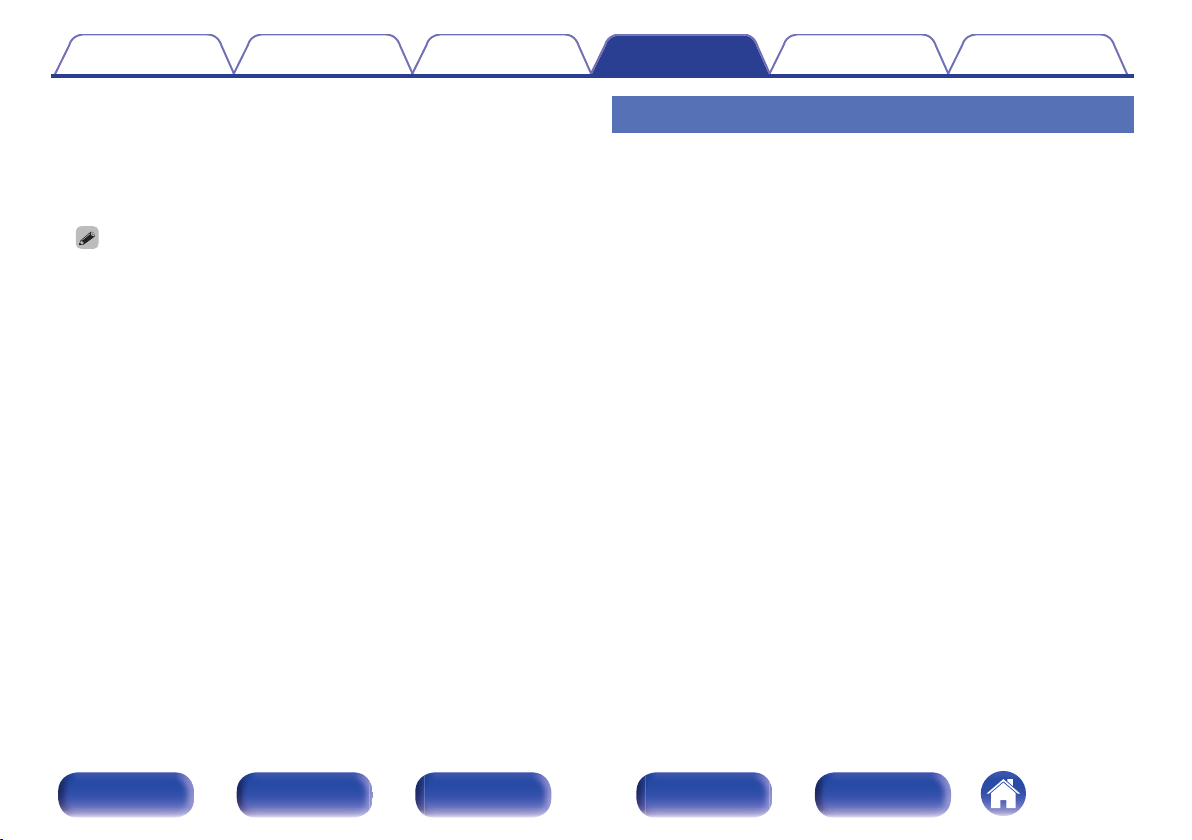
Contents Connections Playback Settings Tips Appendix
STOP TIME
D
Use ui to select “hours” for the alarm stop time, then press ENTER.
Use ui to select “minutes” for the alarm stop time, then press ENTER.
ALARM ON/OFF
E
Use o p to select “ON” or “OFF” for the alarm, then press ENTER.
0
The s indicator lights and the alarm setting is entered.
The alarm settings are displayed for 3 seconds.
0
Press POWER X to set the power to standby.
F
Alarm standby mode is set, and the power indicator lights orange.
ALARM ON/OFF
Use ui to select “ONCE” or “EVERYDAY”.
1
Use o p to select “ON” or “OFF” for the alarm, then
2
press ENTER. The alarm settings are displayed after
this.
When set to “OFF”, time operation is disabled, but the alarm
0
settings remain unchanged.
Front panel Display Rear panel
56
Remote
Index
Page 57

Contents Connections Playback Settings Tips Appendix
CD AUTO PLAY
When the CD tray is closed, the unit can detect the DISC, automatically
switch the input source to DISC and start playback of the disc.
ON
(Default):
OFF: Does not perform automatic playback.
Performs automatic playback.
SPK OPTIMISE
An optimizing filter suited for the properties of the speakers (SC-M40) can
be used.
ON
(Default):
OFF: The response is flat.
The response is optimized for the speakers
(SC-M40, sold separately).
H/P AMP GAIN
Set the gain of the headphone amplifier. Set this according to the
impedance of the connected headphones. It is recommended that this is
set on the “Low” side if the headphones have low impedance and on the
“High” side if they have high impedance.
LOW
(Default):
MID:
HIGH:
The headphone volume varies depending on the “H/P AMP GAIN” setting.
0
Decrease the volume or mute the audio first if changing this setting while listening
to audio.
Set the gain of the headphone amplifier to
“Low”.
Set the gain of the headphone amplifier to
“Mid”.
Set the gain of the headphone amplifier to
“High”.
Front panel Display Rear panel
57
Remote
Index
Page 58

Contents Connections Playback Settings Tips Appendix
AUTO STANDBY
When there is no input signal and operation for 15 minutes, this unit
automatically enters the standby mode.
ON (Default): The unit goes into standby after 15 minutes.
OFF:
For the input source “ANALOG IN” only, when no operation is performed for eight
0
hours, this unit automatically enters the standby mode.
In the following situations, the Auto standby function does not operate.
0
When an iPod (From iPod) is connected to the USB port on the unit.
0
When the source is “TUNER”.
0
The default setting for the Auto Standby mode is “ON”.
0
The unit does not go into standby
automatically.
CLOCK MODE
The clock is constantly displayed.
Display the clock.
ON:
OFF
(Default):
NOTE
When CLOCK MODE is set to ON, this unit consumes the same amount of power
0
as when it is turned on.
Press the POWER X button to switch
between the clock display and the normal
display.
Does not display the clock.
Front panel Display Rear panel
58
Remote
Index
Page 59

Contents Connections Playback Settings Tips Appendix
o
Contents
Tips
I want to play back music with a single operation from the standby
state 60
I want to play back music immediately after connecting an iPod or
USB memory device 60
I only want to recharge my iPod 60
I want to specify an iPod track as the alarm 60
I want to display the clock constantly 60
I want to make the volume of the headphones the same as that of the
speakers 60
Troubleshooting
Power does not turn on / Power is turned off 61
LED is flashing 61
Operations cannot be performed through the remote control unit 62
Display on this unit shows nothing 62
No sound comes out 63
Desired sound does not come out 64
Sound is interrupted or noise occurs 65
Cannot playback CDs 66
iPod cannot be played back 67
USB memory devices cannot be played back 68
File names on the iPod/USB memory device are not displayed
properly 69
Tips
Front panel Display Rear panel
59
Remote
Index
Page 60

Contents
Connections Playback Settings Tips Appendix
Tips
I want to play back music with a single operation from the standby state
When a input source select buttons, 1/3 button or 5 button is pressed, the operation is performed at the same time as the unit switches on.
0
(v p. 28)
I want to play back music immediately after connecting an iPod or USB memory device
When connected to the USB port, the Input Source automatically changes and playback begins. (v
0
I only want to recharge my iPod
Connect the iPod to this unit when the unit power is on. Then turn the unit power off, and the iPod will continue to charge until fully charged. (v p. 45)
0
I want to specify an iPod track as the alarm
Change the playback mode of this unit to From iPod in order to use the alarm playback on an iPod touch or iPhone. After pausing the track that you
0
want to play back, set the iPod touch or iPhone to sleep state. Alarm playback cannot be used if the power of the iPod touch or iPhone is turned off.
(v
p. 55)
I want to display the clock constantly
The clock can be constantly displayed by turning the CLOCK MODE button On. (v
0
I want to make the volume of the headphones the same as that of the speakers
You can increase the sound from the headphones at the same volume setting by changing the H/P AMP GAIN settings. (v p. 57)
0
p. 58)
p. 43, 46)
Front panel Display Rear panel
60
Remote
Index
Page 61

Contents Connections Playback Settings Tips Appendix
Troubleshooting
1. Are the connections correct?
2. Is the set being operated as described in the owner’s manual?
3. Are the other devices operating properly?
If this unit does not operate properly, check the items listed in the table below.
Should the problem persist, there may be a malfunction. In this case, disconnect the power immediately and contact your store of purchase.
Power does not turn on / Power is turned off
o
Symptom Cause / Solution Page
Power does not turn on.
Power automatically turns
off.
LED is flashing
o
Symptom Cause / Solution Page
Flashing red. (Flashes at
0.25 second intervals)
Flashing red. (Flashes at
0.5 second intervals)
Check whether the power plug is correctly inserted into the power outlet. 24
0
The sleep timer is set. Turn on the power again. 51
0
“AUTO STANDBY” is set. “AUTO STANDBY” is triggered when there is no operation for a set amount of
0
time. To disable “AUTO STANDBY”, set “AUTO STANDBY” on the menu to “OFF”.
The amplifier circuit in the unit has malfunctioned. Disconnect the power and contact the repair center. -
0
Protection circuit activated due to a rise in internal temperature. Turn off the power, wait for the set to fully
0
cool down, then turn the power back on.
Core wires of two speakers are touching each other or a core wire is sticking out of the terminal and
0
touching the set’s rear panel, activating the protection circuit. First unplug the power cord, then twist the
core wires tightly or terminate the speaker cables, then reconnect.
58
77
77
Front panel Display Rear panel
61
Remote
Index
Page 62

Contents Connections Playback Settings Tips Appendix
Operations cannot be performed through the remote control unit
o
Symptom Cause / Solution Page
Operations cannot be
performed through the
remote control unit.
Display on this unit shows nothing
o
Symptom Cause / Solution Page
Display is off.
Batteries are worn out. Replace with new batteries. 6
0
Operate the remote control unit within a distance of about 7 m from this unit and at an angle of within 30°. 6
0
Remove any obstacle between this unit and the remote control unit. -
0
Insert the batteries in the proper direction, checking the q and w marks.
0
The set’s remote control sensor is exposed to strong light (direct sunlight, inverter type fluorescent bulb
0
light, etc.). Move the set to a place in which the remote control sensor will not be exposed to strong light.
When using a 3D video device, the remote control unit of this unit may not function due to effects of
0
infrared communications between units (such as TV and glasses for 3D viewing). In this case, adjust the
direction of units with the 3D communications function and their distance to ensure they do not affect
operations from the remote control unit of this unit.
Press the DIMMER button on the remote control to set any setting other than OFF. 52
0
6
-
-
Front panel Display Rear panel
62
Remote
Index
Page 63

Contents Connections Playback Settings Tips Appendix
No sound comes out
o
Symptom Cause / Solution Page
No sound comes out of
speakers.
Check the connections for all devices. 17
0
Insert connection cables all the way in. -
0
Check that input connectors and output connectors are not reversely connected. -
0
Check cables for damage. -
0
Check that speaker cables are properly connected. Check that cable core wires come in contact with the
0
metal part on speaker terminals. Also, securely tighten speaker terminals. Check speaker terminals for
looseness.
Check that a proper input source is selected. 26
0
Adjust the volume. 27
0
Cancel the mute mode. 27
0
Check that the correct input source is selected when audio is being input to this unit from an external
0
device.
Check the digital audio output setting on the connected device. The initial settings may be off depending
0
on the device.
Only 2-channel linear PCM can be input as the digital audio signal to the DIGITAL IN connector of this
0
unit.
No sound is output from the speakers when headphones are connected. 8
0
17
48
48
48
Front panel Display Rear panel
63
Remote
Index
Page 64

Contents Connections Playback Settings Tips Appendix
Desired sound does not come out
o
Symptom Cause / Solution Page
Left/right volume balance is
unbalanced.
No sound from the sub
woofer.
Set values are not reflected
in “SDB (Super Dynamic
Bass)”, “BASS” and
“TREBLE”.
Press the SDB/TONE button on the remote control to adjust the balance. 50
0
Check the subwoofer connections. 18
0
Switch the subwoofer power on. -
0
“SDB (Super Dynamic Bass)”, “BASS” and “TREBLE” setting values are not reflected in subwoofer out. 50
0
Front panel Display Rear panel
64
Remote
Index
Page 65

Contents Connections Playback Settings Tips Appendix
Sound is interrupted or noise occurs
o
Symptom Cause / Solution Page
During playback from the
USB memory device,
sound is occasionally
interrupted.
When making a call on
iPhone, noise occurs in
audio output on this unit.
Noise often occurs in
DAB/FM broadcasting.
When the transfer speed of the USB memory device is slow, sound may occasionally be interrupted. -
0
When making a call, keep a distance of 20 cm or longer between iPhone and this unit. -
0
Change the antenna orientation or position. 22
0
Use an outdoor antenna. 22
0
Separate the antenna from other connection cables. 22
0
Front panel Display Rear panel
65
Remote
Index
Page 66

Contents Connections Playback Settings Tips Appendix
Cannot playback CDs
o
Symptom Cause / Solution Page
Cannot playback when the
1/3 button is pressed, or
cannot correctly play back
a specific part of the disc.
Cannot playback CDR/CD-RW.
“Unsupported” is
displayed.
“NO DISC” is displayed.
The disc is dirty or scratched. Either clean the disc, or insert a different disc. 73
0
CDs cannot be played back unless they have been finalized. Use a finalized disc. 73
0
This may be caused by poor recording conditions, or the disc itself may be of poor quality. Use a correctly
0
recorded disc.
The DATA CD playback function of this unit only supports playback of MP3 and WMA files. 71
0
“Unsupported” is displayed if a disc that cannot be played is loaded. 73
0
“NO DISC” is displayed if the disc is loaded upside-down or if no disc is loaded. 73
0
-
Front panel Display Rear panel
66
Remote
Index
Page 67

Contents Connections Playback Settings Tips Appendix
iPod cannot be played back
o
Symptom Cause / Solution Page
iPod cannot be connected.0When using iPod by connecting it to the USB port, some iPod variations are not supported. 21
When iPod is connected by using a USB cable other than the genuine cable, iPod may not be
0
recognized. Use a genuine USB cable.
-
Front panel Display Rear panel
67
Remote
Index
Page 68
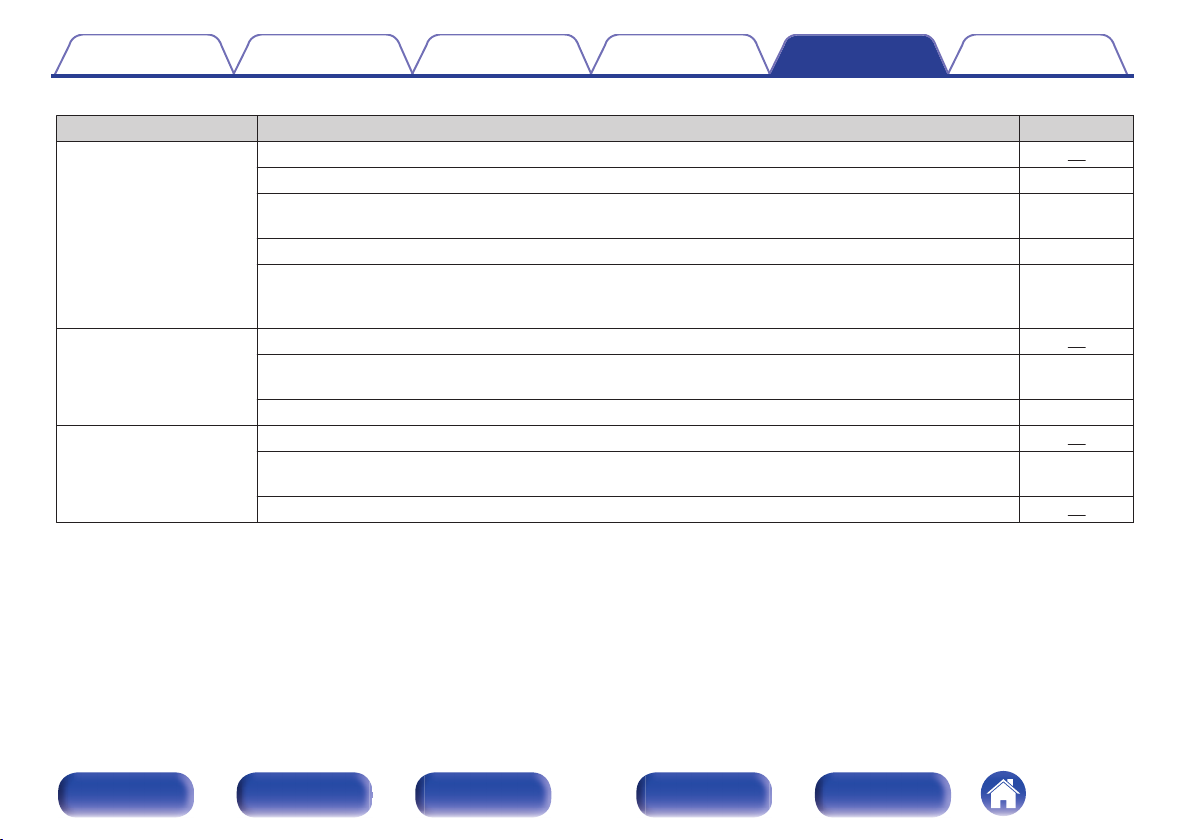
Contents Connections Playback Settings Tips Appendix
USB memory devices cannot be played back
o
Symptom Cause / Solution Page
“NO DEVICE” is displayed.0The set cannot recognize a USB memory device. Disconnect and reconnect the USB memory device. 20
USB memory devices of a mass storage class or those compatible with MTP are supported. -
0
This unit does not support a connection through a USB hub. Connect the USB memory device directly to
0
the USB port.
The USB memory device must be formatted to FAT16 or FAT32. -
0
Not all USB memory devices are guaranteed to work. Some USB memory devices are not recognized.
0
When using a type of portable hard disc drive compatible with the USB connection that requires power
from an AC adapter, use the AC adapter that came with the drive.
Files on the USB memory
device are not displayed.
Files on a USB memory
device cannot be played.
Files of a type not supported by this unit are not displayed. 46
0
The maximum file configuration that can be displayed on this unit is 255 folders, with a maximum of 255
0
files in each folder.
When multiple partitions exist on the USB memory device, only files on the first partition are displayed. -
0
Files are created in a format that is not supported by this unit. Check the formats supported by this unit. 46
0
You are attempting to play a file that is copyright protected. Files that are copyright protected cannot be
0
played on this unit.
An unsupported format was played back. Select a supported format. 72
0
-
-
-
-
Front panel Display Rear panel
68
Remote
Index
Page 69

Contents Connections Playback Settings Tips Appendix
File names on the iPod/USB memory device are not displayed properly
o
Symptom Cause / Solution Page
The file names are not
displayed properly (“…”,
etc.).
Characters that cannot be displayed are used. This is not a malfunction. On this unit, characters that
0
cannot be displayed are replaced with a “.” (period).
-
Front panel Display Rear panel
69
Remote
Index
Page 70

SOURCE
Contents Connections Playback Settings Tips Appendix
Resetting factory settings
Perform this procedure if the display is abnormal or if operations cannot be performed.
Various settings are reset to the factory default values. Make settings again.
Place this unit in Standby mode. Next, while pressing
1
and holding the SOURCE button, press and hold the X
button for 3 seconds.
“INITIALIZE” is displayed.
Repeat this process if “INITIALIZE” is not displayed.
0
.
Front panel Display Rear panel
70
Remote
Index
Page 71

Contents Connections Playback Settings Tips Appendix
Compatible formats
Playing back DATA CDs
DATA CDs formats
o
CD-R and CD-RW discs created in the format described below can be
played.
Writing software format
ISO9660 level 1
When written in other formats, it may not be possible to play the disc
properly.
Maximum number of playable files and folders
Number of files : 255
Number of folders : 255
File format
MPEG-1 Audio Layer-3
WMA (Windows Media Audio)
Tag data
ID3-Tag (Ver. 1.x and 2.x)
META-Tag (Compatible with title, artist and album names)
o
MP3 32/44.1/48 kHz 32 – 320 kbps .mp3
WMA 32/44.1/48 kHz 64 – 192 kbps .wma
Be sure to give files the extension “.MP3” or “.WMA”. Files with any other
0
extensions or files with no extensions cannot be played.
Mac OS X files assigned with filenames that begin with “._” are not music data and
0
cannot be played back.
In accordance with copyright laws, recordings you have made should only be used
0
for your personal enjoyment and may not be used in other ways without
permission of the copyright holder.
Sampling
frequency
Bit rate Extension
Appendix
Front panel Display Rear panel
71
Remote
Index
Page 72

Contents Connections Playback Settings Tips Appendix
Compatible formats
Playing back USB memory devices
USB memory formats
o
Files stored on USB memory devices created in the formats below can be
played.
USB-compatible file systems
“FAT16” or “FAT32”
If the USB memory device is divided into multiple partitions, only the top
0
drive can be selected.
Maximum number of playable files and folders
Maximum number of files in a folder: 255
Maximum number of folders: 255
Tag data
MP3 ID3-Tag (Ver. 2) standard
WMA META tags
o
Sampling frequency Bit rate
WMA 32/44.1/48 kHz
MP3 32/44.1/48 kHz
WAV 32/44.1/48 kHz – .wav
MPEG-4 AACz2
FLAC 32/44.1/48 kHz – .flac
Fixed bit rate (CBR) format is recommended.
z1
Only files that are not protected by copyright can be played on this unit.
z2
Content downloaded from pay sites on the Internet are copyright protected.
Also, files encoded in WMA format when ripped from a CD, etc. on a computer
may be copyright protected, depending on the computer’s settings.
If the image size of an album artwork exceeds 600 kB, then music may not be
0
played back properly.
32/44.1/48 kHz
48 – 192
kbps z1
32 – 320
kbps
48 – 320
kbps
Extension
.wma
.mp3
.aac/.m4a
Front panel Display Rear panel
72
Remote
Index
Page 73

Contents Connections Playback Settings Tips Appendix
Loading discs
About Discs
Discs playable on this unit
o
Music CDs
A
Discs marked with the logo below can be played in
this unit.
CD-R/CD-RW
B
NOTE
Discs in special shapes (heart-shaped discs, octagonal discs, etc.) cannot be
0
played. Do not attempt to play them, as doing so can damage the unit.
Some discs and some recording formats cannot be played.
0
Non-finalized discs cannot be played.
0
If the unit is left in a room full of smoke from cigarettes, etc., for long periods of
0
time, the surface of the optical pickup may get dirty, preventing it from receiving
signals properly.
.
r
o
Place the disc in the tray, label side up.
0
Make sure the disc tray is fully open when inserting the disc.
0
Place the discs flat, 12 cm discs in the outer tray guide, 8 cm discs
0
in the inner tray guide.
Place 8 cm discs in the inner tray guide without using an adapter.
0
“Unsupported” is displayed if a disc that cannot be played is loaded.
0
“No Disc” is displayed if the disc is loaded upside-down or if no disc is loaded.
0
NOTE
Do not push the disc tray in by hand when the power is turned off. Doing so
0
could damage the set.
Do not place any foreign objects in the disc tray. Doing so could damage the
0
set.
If the unit is left in a room full of smoke from cigarettes, etc., for long periods of
0
time, the surface of the optical pickup may get dirty, preventing it from
receiving signals properly.
Front panel Display Rear panel
73
Remote
Index
Page 74

Gently wipe the disc from the
inside towards the outside.
Do not wipe with a circular
motion.
Contents Connections Playback Settings Tips Appendix
Cautions on loading discs
o
Only load one disc at a time. Loading two or more discs can
0
damage the unit or scratch the discs.
Do not use cracked or warped discs or discs that have been
0
repaired with adhesive, etc.
Do not use discs on which the sticky part of cellophane tape or
0
labels is exposed or on which there are traces of where labels have
been removed. Such discs can get caught inside the player and
damage it.
Cautions on handling
o
Do not get fingerprints, oil or dirt on discs.
0
Take special care not to scratch discs when removing them from
0
their cases.
Do not bend or heat discs.
0
Do not enlarge the hole in the center.
0
Do not write on the labeled (printed) surface with ball-point pens,
0
pencils, etc., or stick new labels on discs.
Water droplets may form on discs if they are moved suddenly from a
0
cold place (outdoors for example) to a warm place, but do not try to
dry them off using a hairdryer, etc.
Cautions on storing discs
o
Be sure to remove discs after using them.
0
Be sure to store discs in their cases to protect them from dust,
0
scratches, warping, etc.
Do not store discs in the following places:
0
1. Places exposed to direct sunlight for long periods of time
2. Dusty or humid places
3. Places exposed to heat from heaters, etc.
Cleaning discs
o
If there are fingerprints or dirt on a disc, wipe them off before using
0
the disc. Fingerprints and dirt can impair sound quality and cause
interruptions in playback.
Use a commercially available disc cleaning set or a soft cloth to
0
clean discs.
.
NOTE
Do not use record spray, antistatic agents, benzene, thinner or other solvents.
0
Front panel Display Rear panel
74
Remote
Index
Page 75

Contents Connections Playback Settings Tips Appendix
Last function memory
This stores the settings as they were immediately before going into the
standby mode.
When the power is turned back on, the settings are restored to as they
were immediately before going into the standby mode.
Front panel Display Rear panel
75
Remote
Index
Page 76

Contents
Connections Playback Settings Tips Appendix
Explanation of terms
Audio
o
MP3 (MPEG Audio Layer-3)
This is an internationally standardized audio data compression scheme,
using the “MPEG-1” video compression standard. It compresses the data
volume to about one eleventh its original size while maintaining sound
quality equivalent to a music CD.
WMA (Windows Media Audio)
This is audio compression technology developed by Microsoft
Corporation.
WMA data can be encoded using Windows Media® Player. To encode
WMA files, only use applications authorized by Microsoft Corporation. If
you use an unauthorized application, the file may not work properly.
Sampling frequency
Sampling involves taking a reading of a sound wave (analog signal) at
regular intervals and expressing the height of the wave at each reading in
digitized format (producing a digital signal).
The number of readings taken in one second is called the “sampling
frequency”. The larger the value, the closer the reproduced sound is to the
original.
Speaker impedance
This is an AC resistance value, indicated in Ω (ohms). Greater power can
be obtained when this value is smaller.
Bit rate
This expresses the read amount per 1 second of video/audio data
recorded. A larger number means higher sound quality, but also means a
larger file size.
Front panel Display Rear panel
76
Remote
Index
Page 77

Contents Connections Playback Settings Tips Appendix
Media player
o
Windows Media Player
This is a media player distributed free of charge by Microsoft Corporation.
It can play playlists created with Ver.11 or later of Windows Media Player,
as well as WMA, DRM WMA, WAV, and other files.
Others
o
Finalizing
Finalization is the process that makes recorded CD-R/CD-RW discs
playable on compatible players
Protection circuit
This is a function to prevent damage to devices within the power supply
when an abnormality such as an overload, excess voltage occurs or over
temperature for any reason.
Front panel Display Rear panel
77
Remote
Index
Page 78
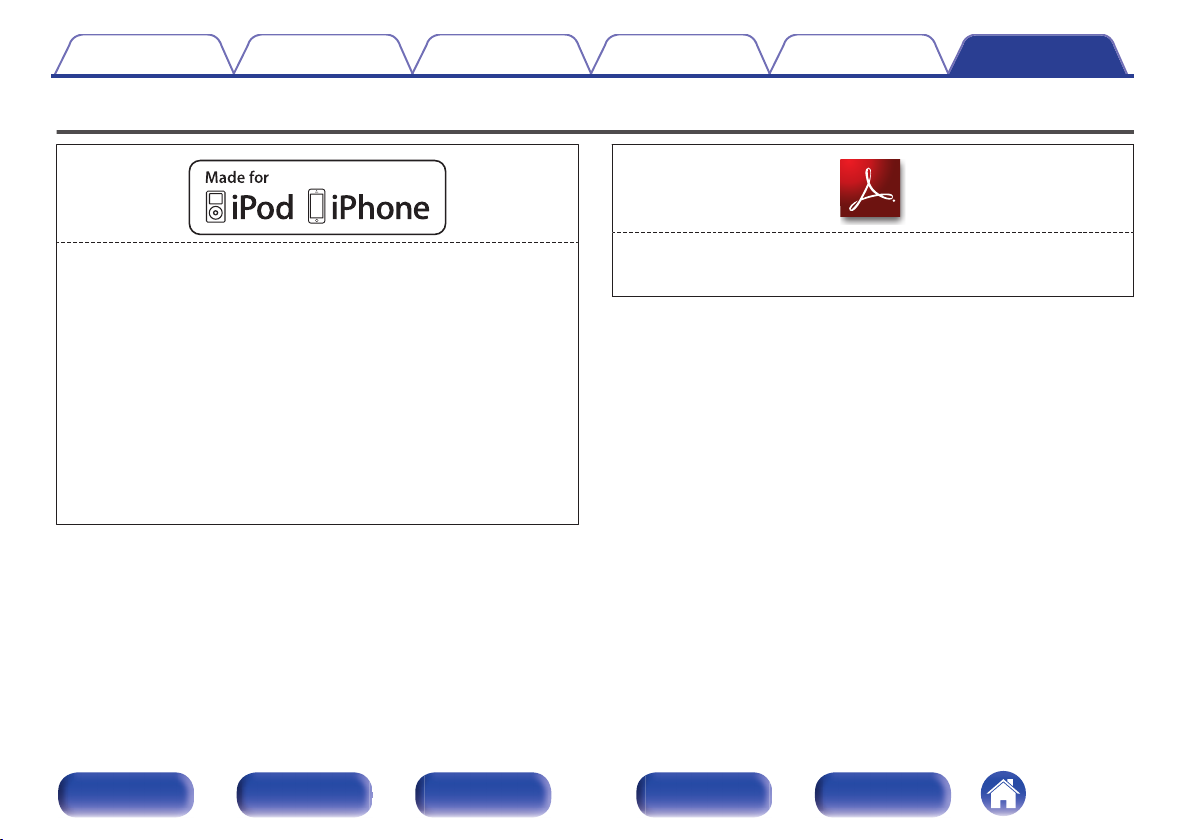
Contents Connections Playback Settings Tips Appendix
Trademark information
.
“Made for iPod” and “Made for iPhone” mean that an electronic accessory
has been designed to connect specifically to iPod, or iPhone,
respectively, and has been certified by the developer to meet Apple
performance standards.
Apple is not responsible for the operation of this device or its compliance
with safety and regulatory standards. Please note that the use of this
accessory with iPod, or iPhone, may affect wireless performance.
iPhone, iPod, iPod classic, iPod nano, iPod touch, and Retina are
trademarks of Apple Inc., registered in the U.S. and other countries.
Lightning is a trademarks of Apple Inc.
Individual users are permitted to use iPhone, iPod, iPod classic, iPod
0
nano, and iPod touch for private copy and playback of non-copyrighted
contents and contents whose copy and playback is permitted by law.
Copyright infringement is prohibited by law.
Front panel Display Rear panel
.
Adobe, the Adobe logo and Reader are either registered trademarks or
trademarks of Adobe Systems Incorporated in the United States and/or
other countries.
78
Remote
Index
Page 79

Contents Connections Playback Settings Tips Appendix
Specifications
Audio section
o
CD player
0
Playable frequency response: 2 Hz - 20 kHz
Wow & flutter: Below measurable limits (± 0.001 %)
Sampling frequency: 44.1 kHz
Audio amplifier
0
Rated output: 2-channel
Tuner section
o
Receiving Range: 87.50 MHz – 108.00 MHz BAND3 170 MHz – 240 MHz
Effective sensitivity: 1.2 μV / 75 Ω/ohms –93 dBm/50 Ω/ohms
FM STEREO separation: 35 dB (1 kHz) –
FM S/N ratio: Monaural : 70 dB
FM THD+N (1 kHz): Monaural : 0.4 %
30 W + 30 W (6 Ω/ohms, 1 kHz, T.H.D 10 %)
[FM] [DAB]
Stereo : 70 dB
Stereo : 0.4 %
Front panel Display Rear panel
79
Remote
Index
Page 80

Contents
Clock/Alarm/Sleep
o
Clock type: Crystal oscillator (Within 1 – 2 minutes per month)
Alarm: Once alarm/Everyday alarm: One system each
Sleep: Sleep timer: Max. 90 minutes
General
o
Power supply: AC 230 V, 50/60 Hz
Power consumption: 70 W
Power consumption in clock mode : 14 W
Power consumption in standby mode : 0.3 W
For purposes of improvement, specifications and design are subject to change without notice.
0
Connections Playback Settings Tips Appendix
Front panel Display Rear panel
80
Remote
Index
Page 81

199
2845
152
210
106.5
115
2929
30
27212 25
130
420
Contents Connections Playback Settings Tips Appendix
Dimensions
o
Unit : mm
Weight : 4.0 kg
o
Front panel Display Rear panel
.
81
Remote
Index
Page 82

Contents Connections Playback Settings Tips Appendix
Index
v A
Accessories ..................................................... 5
Adjusting the tone .......................................... 50
Alarm .............................................................. 55
Auto-Standby ................................................. 58
v C
Cables ............................................................ 16
Charging the iPod .......................................... 45
Connecting a DAB/FM antenna ...................... 22
Connecting an iPod ........................................ 20
Connecting a USB memory device ................ 20
Connecting a power cord ............................... 24
v D
Display’s brightness ....................................... 52
v F
Front panel ....................................................... 8
v I
Inserting the batteries ....................................... 6
v L
Listening to DAB/FM broadcasts .................... 39
v M
Menu map ...................................................... 53
Muting ............................................................ 27
v P
Playing back an iPod ...................................... 42
Playing a USB memory device ....................... 46
Playing CDs ................................................... 28
Playing DATA CDs ......................................... 30
v R
Random playback .......................................... 47
Rear panel ...................................................... 11
Remote control unit ........................................ 13
Repeat playback ............................................ 47
Resetting factory settings ............................... 70
v S
Selecting the input source .............................. 26
Sleep timer ..................................................... 51
Supported iPod/iPhone models ...................... 21
v T
Turning the power on ..................................... 26
v V
Volume ........................................................... 27
Front panel Display Rear panel
82
Remote
Index
Page 83

Page 84

.
www.denon.com
83
Copyright ©2015 D&M Holdings Inc. All Rights Reserved.
3520 10380 10AD
