Page 1
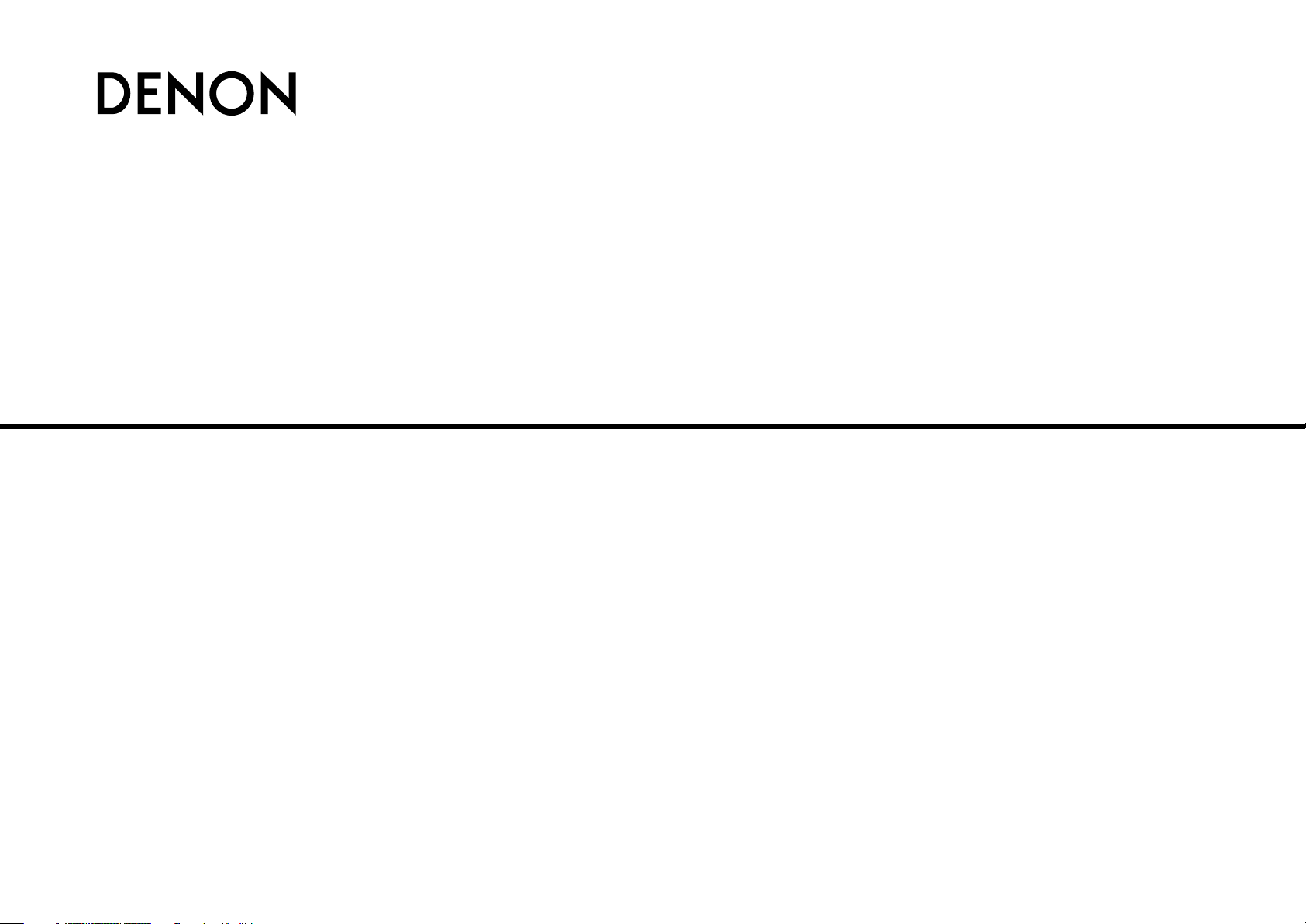
SUPER AUDIO CD RECEIVER
RCD-CX1
Owner’s Manual
Bedienungsanleitung
Manuel de l’Utilisateur
Manuale delle istruzioni
Manual del usuario
Gebruiksaanwijzing
Bruksanvisning
Page 2
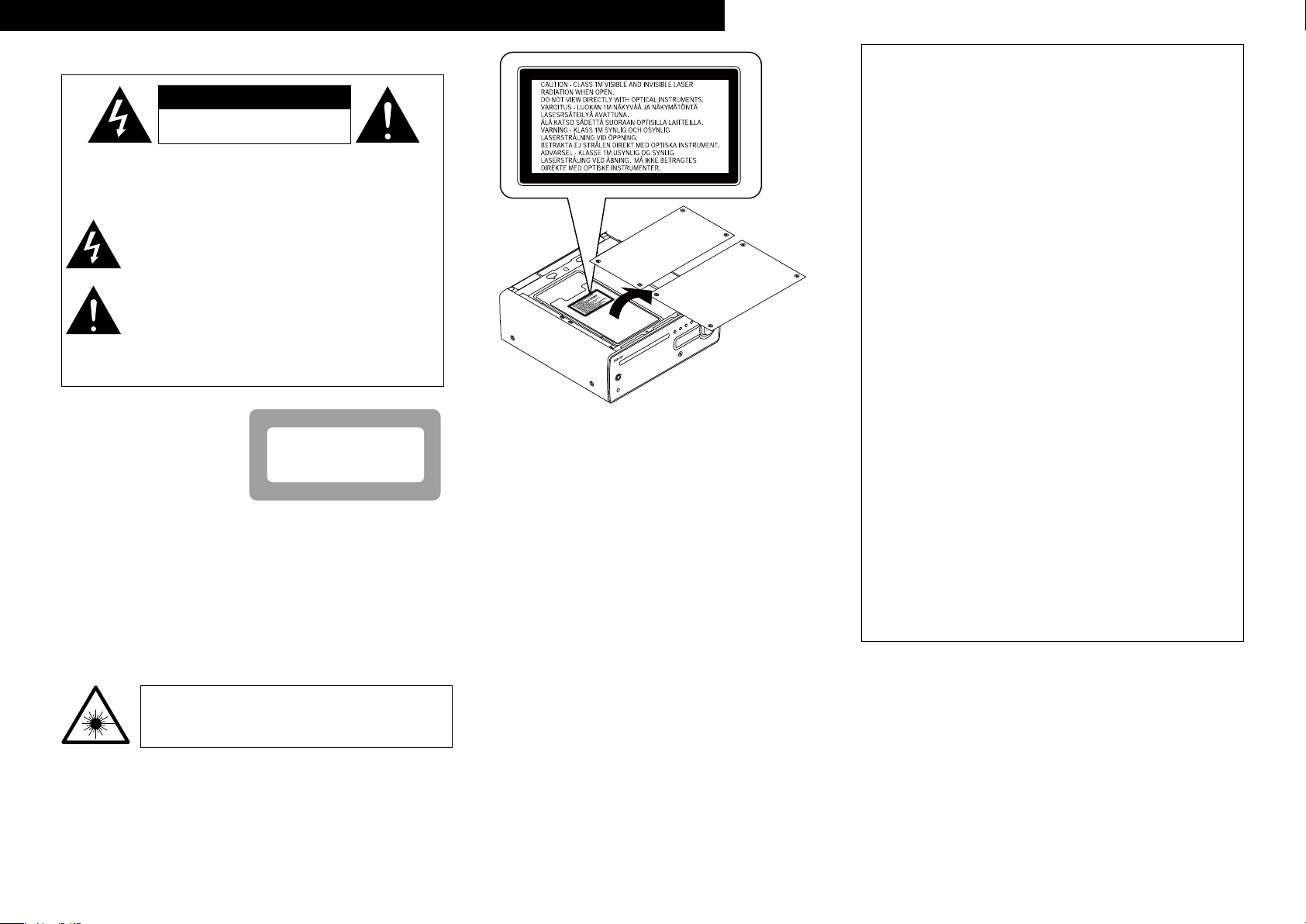
ITALIANO ESPAÑOL NEDERLANDS SVENSKADEUTSCH FRANCAISENGLISH
CAUTION
RISK OF ELECTRIC SHOCK
DO NOT OPEN
$-"44
-"4&3
130%6$5
SAFETY PRECAUTIONS
n
CAUTION:
TO REDUCE THE RISK OF ELECTRIC SHOCK, DO NOT REMOVE
COVER (OR BACK). NO USER-SERVICEABLE PARTS INSIDE.
REFER SERVICING TO QUALIFIED SERVICE PERSONNEL.
The lightning flash with arrowhead symbol, within an equilateral
triangle, is intended to alert the user to the presence of
uninsulated “dangerous voltage” within the product’s enclosure
that may be of sufficient magnitude to constitute a risk of electric
shock to persons.
The exclamation point within an equilateral triangle is intended
to alert the user to the presence of important operating
and maintenance (servicing) instructions in the literature
accompanying the appliance.
WARNING:
TO REDUCE THE RISK OF FIRE OR ELECTRIC SHOCK, DO NOT
EXPOSE THIS APPLIANCE TO RAIN OR MOISTURE.
Laser Class
n
(IEC 60825-1:2001)
CLASS 1 LASER PRODUCT
LUOKAN 1 LASERLAITE
KLASS 1 LASERAPPARAT
ADVARSEL: USYNLIG LASERSTRÅLING VED ÅBNING, NÅR
SIKKERHEDSAFBRYDERE ER UDE AF FUNKTION.
UNDGÅ UDSAETTELSE FOR STRÅLING.
VAROITUS! LAITTEEN KÄYTTÄMINEN MUULLA KUIN TÄSSÄ
KÄYTTÖOHJEESSA MAINITULLA TAVALLA SAATTAA
ALTISTAA KÄYTTÄJÄN TURVALLISUUSLUOKAN 1
YLITTÄVÄLLE NÄKYMÄMTTÖMÄLLE LASERSÄTEILYLLE.
VARNING: OM APPARATEN ANVÄNDS PÅ ANNAT SÄTT ÄN I DENNA
BRUKSANVISNING SPECIFICERATS, KAN ANVÄNDAREN
UTSÄTTAS FÖR OSYNLIG LASERSTRÅLNING SOM
ÖVERSKRIDER GRÄNSEN FÖR LASERKLASS 1.
ATTENZIONE: QUESTO APPARECCHIO E’ DOTATO DI
DISPOSITIVO OTTICO CON RAGGIO LASER.
L’USO IMPROPRIO DELL’APPARECCHIO PUO’ CAUSARE
PERICOLOSE ESPOSIZIONI A RADIAZIONI!
• DECLARATION OF CONFORMITY
We declare under our sole responsibility that this product, to which this
declaration relates, is in conformity with the following standards:
EN60065, EN55013, EN55020, EN61000-3-2 and EN61000-3-3.
Following the provisions of 2006/95/EC and 2004/108/EC Directive.
• ÜBEREINSTIMMUNGSERKLÄRUNG
Wir erklären unter unserer Verantwortung, daß dieses Produkt, auf das
sich diese Erklärung bezieht, den folgenden Standards entspricht:
EN60065, EN55013, EN55020, EN61000-3-2 und EN61000-3-3.
Entspricht den Verordnungen der Direktive 2006/95/EC und 2004/108/EC.
• DECLARATION DE CONFORMITE
Nous déclarons sous notre seule responsabilité que l’appareil, auquel se
réfère cette déclaration, est conforme aux standards suivants:
EN60065, EN55013, EN55020, EN61000-3-2 et EN61000-3-3.
D’après les dispositions de la Directive 2006/95/EC et 2004/108/EC.
• DICHIARAZIONE DI CONFORMITÀ
Dichiariamo con piena responsabilità che questo prodotto, al quale la
nostra dichiarazione si riferisce, è conforme alle seguenti normative:
EN60065, EN55013, EN55020, EN61000-3-2 e EN61000-3-3.
In conformità con le condizioni delle direttive 2006/95/EC e 2004/108/EC.
QUESTO PRODOTTO E’ CONFORME
AL D.M. 28/08/95 N. 548
• DECLARACIÓN DE CONFORMIDAD
Declaramos bajo nuestra exclusiva responsabilidad que este producto al
que hace referencia esta declaración, está conforme con los siguientes
estándares:
EN60065, EN55013, EN55020, EN61000-3-2 y EN61000-3-3.
Siguiendo las provisiones de las Directivas 2006/95/EC y 2004/108/EC.
• EENVORMIGHEIDSVERKLARING
Wij verklaren uitsluitend op onze verantwoordelijkheid dat dit produkt,
waarop deze verklaring betrekking heeft, in overeenstemming is met de
volgende normen:
EN60065, EN55013, EN55020, EN61000-3-2 en EN61000-3-3.
Volgens de bepalingen van de Richtlijnen 2006/95/EC en 2004/108/EC.
• ÖVERENSSTÄMMELSESINTYG
Härmed intygas helt på eget ansvar att denna produkt, vilken detta intyg
avser, uppfyller följande standarder:
EN60065, EN55013, EN55020, EN61000-3-2 och EN61000-3-3.
Enligt stadgarna i direktiv 2006/95/EC och 2004/108/EC.
DENON EUROPE
Division of D&M Germany GmbH
An der Landwehr 19, Nettetal,
D-41334 Germany
CAUTION:
USE OF CONTROLS OR ADJUSTMENTS OR PERFORMANCE OF
PROCEDURES OTHER THAN THOSE SPECIFIED HEREIN MAY RESULT IN
HAZARDOUS RADIATION EXPOSURE.
THIS PRODUCT SHOULD NOT BE ADJUSTED OR REPAIRED BY ANYONE
EXCEPT PROPERLY QUALIFIED SERVICE PERSONNEL.
I
Page 3
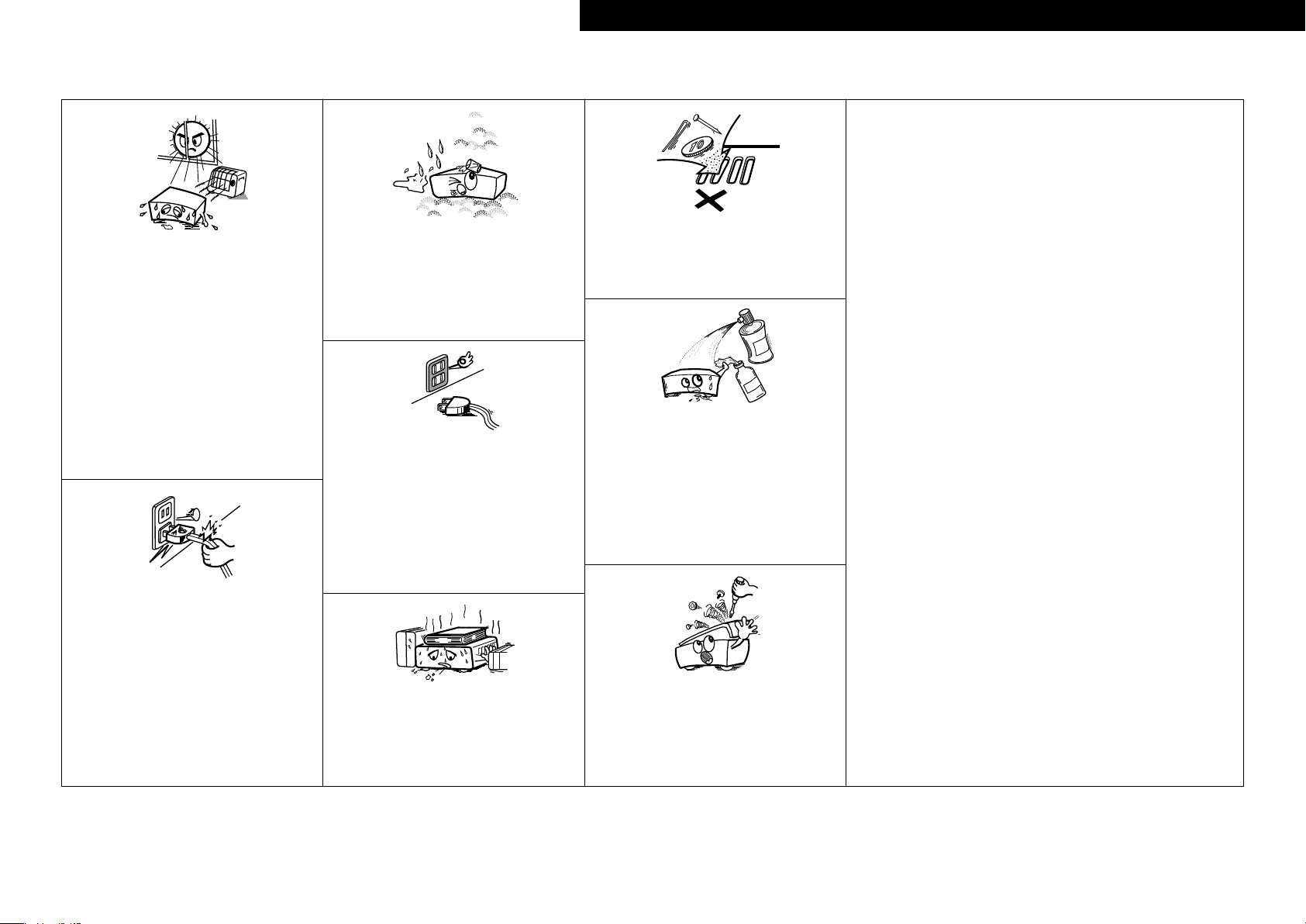
NOTE ON USE / HINWEISE ZUM GEBRAUCH / OBSERVATIONS RELATIVES A L’UTILISATION / NOTE SULL’USO /
n
NOTAS SOBRE EL USO / ALVORENS TE GEBRUIKEN / OBSERVERA ANGÅENDE ANVÄNDNINGEN
CAUTION:
• The ventilation should not be impeded by covering the ventilation openings with items,
such as newspapers, tablecloths, curtains, etc.
• No naked flame sources, such as lighted candles, should be placed on the unit.
• Observe and follow local regulations regarding battery disposal.
• Do not expose the unit to dripping or splashing fluids.
• Do not place objects filled with liquids, such as vases, on the unit.
ACHTUNG:
• Die Belüftung sollte auf keinen Fall durch das Abdecken der Belüftungsöffnungen durch
Gegenstände wie beispielsweise Zeitungen, Tischtücher, Vorhänge o. Ä. behindert
werden.
• Auf dem Gerät sollten keinerlei direkte Feuerquellen wie beispielsweise angezündete
Kerzen aufgestellt werden.
• Bitte beachten Sie bei der Entsorgung der Batterien die örtlich geltenden
Umweltbestimmungen.
• Das Gerät sollte keiner tropfenden oder spritzenden Flüssigkeit ausgesetzt werden.
• Auf dem Gerät sollten keine mit Flüssigkeit gefüllten Behälter wie beispielsweise Vasen
aufgestellt werden.
ATTENTION:
• La ventilation ne doit pas être gênée en recouvrant les ouvertures de la ventilation avec des
objets tels que journaux, rideaux, tissus, etc.
• Aucune flamme nue, par exemple une bougie, ne doit être placée sur l’appareil.
• Veillez à respecter les lois en vigueur lorsque vous jetez les piles usagées.
• L’appareil ne doit pas être exposé à l’eau ou à l’humidité.
• Ne pas poser d’objet contenant du liquide, par exemple un vase, sur l’appareil.
ATTENZIONE:
• Le aperture di ventilazione non devono essere ostruite coprendole con oggetti, quali
giornali, tovaglie, tende e così via.
• Non posizionate sull’unità fiamme libere, come ad esempio candele accese.
• Prestate attenzione agli aspetti legati alla tutela dell’ambiente nello smaltimento delle
batterie.
• L’apparecchiatura non deve essere esposta a gocciolii o spruzzi.
• Non posizionate sull’unità alcun oggetto contenente liquidi, come ad esempio i vasi.
PRECAUCIÓN:
• La ventilación no debe quedar obstruida por haberse cubierto las aperturas con objetos
como periódicos, manteles, cortinas, etc.
• No debe colocarse sobre el aparato ninguna fuente inflamable sin protección, como velas
encendidas.
• A la hora de deshacerse de las pilas, respete la normativa para el cuidado del medio
ambiente.
• No exponer el aparato al goteo o salpicaduras cuando se utilice.
• No colocar sobre el aparato objetos llenos de líquido, como jarros.
WAARSCHUWING:
• De ventilatie mag niet worden belemmerd door de ventilatieopeningen af te dekken met
bijvoorbeeld kranten, een tafelkleed, gordijnen, enz.
• Plaats geen open vlammen, bijvoorbeeld een brandende kaars, op het apparaat.
• Houd u steeds aan de milieuvoorschriften wanneer u gebruikte batterijen wegdoet.
• Stel het apparaat niet bloot aan druppels of spatten.
• Plaats geen voorwerpen gevuld met water, bijvoorbeeld een vaas, op het apparaat.
OBSERVERA:
• Ventilationen bör inte förhindras genom att täcka för ventilationsöppningarna med föremål
såsom tidningar, bordsdukar, gardiner osv.
• Inga blottade brandkällor, såsom tända ljus, får placeras på apparaten.
• Tänk på miljöaspekterna när du bortskaffar batterier.
• Apparaten får inte utsättas för vätska.
• Placera inte föremål fyllda med vätska, t.ex. vaser, på apparaten.
• Avoid high temperatures.
Allow for sufficient heat dispersion when installed in a rack.
• Vermeiden Sie hohe Temperaturen.
Beachten Sie, dass eine ausreichende Belüftung gewährleistet
wird, wenn das Gerät auf ein Regal gestellt wird.
• Eviter des températures élevées.
Tenir compte d’une dispersion de chaleur suffisante lors de
l’installation sur une étagère.
• Evitate di esporre l’unità a temperature elevate.
Assicuratevi che vi sia un’adeguata dispersione del calore
quando installate l’unità in un mobile per componenti audio.
• Evite altas temperaturas.
Permite la suficiente dispersión del calor cuando está
instalado en la consola.
• Vermijd hoge temperaturen.
Zorg er bij installatie in een audiorack voor, dat de door
het toestel geproduceerde warmte goed kan worden
afgevoerd.
• Undvik höga temperaturer.
Se till att det finns möjlighet till god värmeavledning vid
montering i ett rack.
• Handle the power cord carefully.
Hold the plug when unplugging the cord.
• Gehen Sie vorsichtig mit dem Netzkabel um.
Halten Sie das Kabel am Stecker, wenn Sie den Stecker
herausziehen.
• Manipuler le cordon d’alimentation avec précaution.
Tenir la prise lors du débranchement du cordon.
• Manneggiate il cavo di alimentazione con attenzione.
Tenete ferma la spina quando scollegate il cavo dalla presa.
• Maneje el cordón de energía con cuidado.
Sostenga el enchufe cuando desconecte el cordón de
energía.
• Hanteer het netsnoer voorzichtig.
Houd het snoer bij de stekker vast wanneer deze moet
worden aan- of losgekoppeld.
• Hantera nätkabeln varsamt.
Håll i kabeln när den kopplas från el-uttaget.
• Keep the unit free from moisture, water, and dust.
• Halten Sie das Gerät von Feuchtigkeit, Wasser und Staub
fern.
• Protéger l’appareil contre l’humidité, l’eau et la poussière.
• Tenete l’unità lontana dall’umidità, dall’acqua e dalla
polvere.
• Mantenga el equipo libre de humedad, agua y polvo.
• Laat geen vochtigheid, water of stof in het apparaat
binnendringen.
• Utsätt inte apparaten för fukt, vatten och damm.
• Unplug the power cord when not using the unit for long
periods of time.
• Wenn das Gerät längere Zeit nicht verwendet werden soll,
trennen Sie das Netzkabel vom Netzstecker.
• Débrancher le cordon d’alimentation lorsque l’appareil n’est
pas utilisé pendant de longues périodes.
• Scollegate il cavo di alimentazione quando prevedete di non
utilizzare l’unità per un lungo periodo di tempo.
• Desconecte el cordón de energía cuando no utilice el equipo
por mucho tiempo.
Neem altijd het netsnoer uit het stopkontakt wanneer het
•
apparaat gedurende een lange periode niet wordt gebruikt.
• Koppla loss nätkabeln om apparaten inte kommer att
användas i lång tid.
* (For apparatuses with ventilation holes)
• Do not obstruct the ventilation holes.
• Decken Sie den Lüftungsbereich nicht ab.
• Ne pas obstruer les trous d’aération.
• Non coprite i fori di ventilazione.
• No obstruya los orificios de ventilación.
• De ventilatieopeningen mogen niet worden beblokkeerd.
• Täpp inte till ventilationsöppningarna.
• Do not let foreign objects into the unit.
Lassen Sie keine fremden Gegenstände in das Gerät kommen.
•
• Ne pas laisser des objets étrangers dans l’appareil.
• Non inserite corpi estranei all’interno dell’unità.
• No deje objetos extraños dentro del equipo.
• Laat geen vreemde voorwerpen in dit apparaat vallen.
• Se till att främmande föremål inte tränger in i apparaten.
• Do not let insecticides, benzene, and thinner come in
contact with the unit.
• Lassen Sie das Gerät nicht mit Insektiziden, Benzin oder
Verdünnungsmitteln in Berührung kommen.
• Ne pas mettre en contact des insecticides, du benzène et
un diluant avec l’appareil.
• Assicuratevi che l’unità non entri in contatto con insetticidi,
benzolo o solventi.
• No permita el contacto de insecticidas, gasolina y diluyentes
con el equipo.
• Voorkom dat insecticiden, benzeen of verfverdunner met dit
toestel in contact komen.
• Se till att inte insektsmedel på spraybruk, bensen och
thinner kommer i kontakt med apparatens hölje.
• Never disassemble or modify the unit in any way.
• Versuchen Sie niemals das Gerät auseinander zu nehmen
oder zu verändern.
• Ne jamais démonter ou modifier l’appareil d’une manière ou
d’une autre.
• Non smontate né modificate l’unità in alcun modo.
• Nunca desarme o modifique el equipo de ninguna manera.
• Dit toestel mag niet gedemonteerd of aangepast worden.
• Ta inte isär apparaten och försök inte bygga om den.
DEUTSCHFRANCAISITALIANOESPAÑOLNEDERLANDSSVENSKA ENGLISH
ENGLISH
II
Page 4
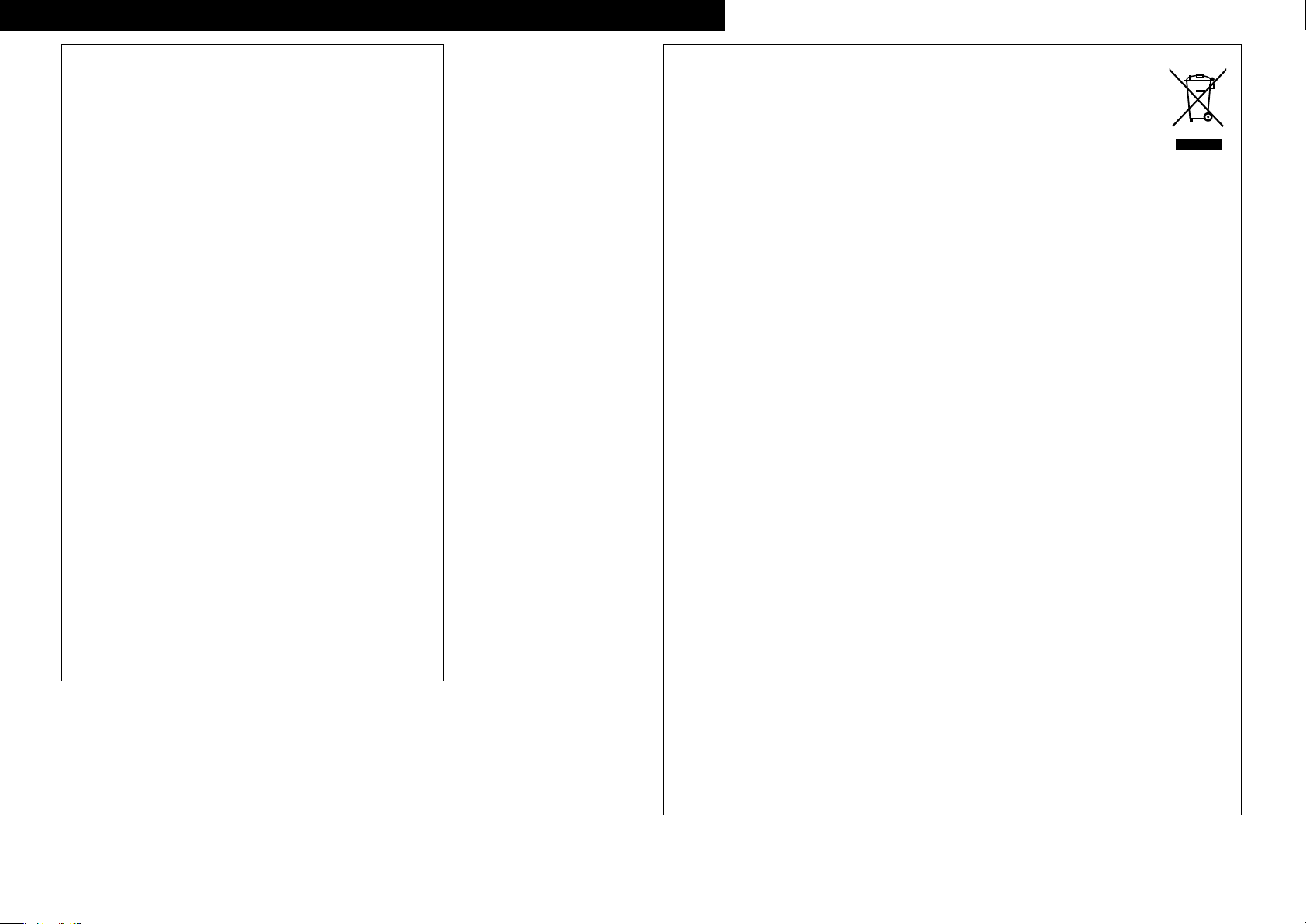
ENGLISH
ITALIANO ESPAÑOL NEDERLANDS SVENSKADEUTSCH FRANCAISENGLISH
CAUTION:
To completely disconnect this product from the mains, disconnect
the plug from the wall socket outlet.
The mains plug is used to completely interrupt the power supply to
the unit and must be within easy access by the user.
VORSICHT:
Um dieses Gerät vollständig von der Stromversorgung abzutrennen,
ziehen Sie bitte den Stecker aus der Wandsteckdose.
Der Netzstecker wird verwendet, um die Stromversorgung zum
Gerät völlig zu unterbrechen; er muss für den Benutzer gut und
einfach zu erreichen sein.
PRECAUTION:
Pour déconnecter complètement ce produit du courant secteur,
débranchez la prise de la prise murale.
La prise secteur est utilisée pour couper complètement
l’alimentation de l’appareil et l’utilisateur doit pouvoir y accéder
facilement.
ATTENZIONE:
Per scollegare completamente questo prodotto dalla rete di
alimentazione elettrica, scollegare la spina dalla relativa presa a muro.
La spina di rete viene utilizzata per interrompere completamente
l’alimentazione all’unità e deve essere facilmente accessibile
all’utente.
PRECAUCIÓN:
Para desconectar completamente este producto de la alimentación
eléctrica, desconecte el enchufe del enchufe de la pared.
El enchufe de la alimentación eléctrica se utiliza para interrumpir por
completo el suministro de alimentación eléctrica a la unidad y debe
de encontrarse en un lugar al que el usuario tenga fácil acceso.
WAARSCHUWING:
Om de voeding van dit product volledig te onderbreken moet de
stekker uit het stopcontact worden getrokken.
De netstekker wordt gebruikt om de stroomtoevoer naar het toestel
volledig te onderbreken en moet voor de gebruiker gemakkelijk
bereikbaar zijn.
FÖRSIKTIHETSMÅTT:
Koppla loss stickproppen från eluttaget för att helt skilja produkten
från nätet.
Stickproppen används för att helt bryta strömförsörjningen till
apparaten, och den måste vara lättillgänglig för användaren.
A NOTE ABOUT RECYCLING:
This product’s packaging materials are recyclable and can be reused. Please dispose of any materials
in accordance with the local recycling regulations.
When discarding the unit, comply with local rules or regulations.
Batteries should never be thrown away or incinerated but disposed of in accordance with the local
regulations concerning battery disposal.
This product and the supplied accessories, excluding the batteries, constitute the applicable product
according to the WEEE directive.
HINWEIS ZUM RECYCLING:
Das Verpackungsmaterial dieses Produktes ist zum Recyceln geeignet und kann wieder verwendet werden. Bitte
entsorgen Sie alle Materialien entsprechend der örtlichen Recycling-Vorschriften.
Beachten Sie bei der Entsorgung des Gerätes die örtlichen Vorschriften und Bestimmungen.
Die Batterien dürfen nicht in den Hausmüll geworfen oder verbrannt werden; bitte entsorgen Sie die Batterien gemäß
der örtlichen Vorschriften.
Dieses Produkt und das im Lieferumfang enthaltene Zubehör (mit Ausnahme der Batterien!) entsprechen der WEEEDirektive.
UNE REMARQUE CONCERNANT LE RECYCLAGE:
Les matériaux d’emballage de ce produit sont recyclables et peuvent être réutilisés. Veuillez disposer des matériaux
conformément aux lois sur le recyclage en vigueur.
Lorsque vous mettez cet appareil au rebut, respectez les lois ou réglementations en vigueur.
Les piles ne doivent jamais être jetées ou incinérées, mais mises au rebut conformément aux lois en vigueur sur la
mise au rebut des piles.
Ce produit et les accessoires inclus, à l’exception des piles, sont des produits conformes à la directive DEEE.
NOTA RELATIVA AL RICICLAGGIO:
I materiali di imballaggio di questo prodotto sono riutilizzabili e riciclabili. Smaltire i materiali conformemente alle
normative locali sul riciclaggio.
Per lo smaltimento dell’unità, osservare le normative o le leggi locali in vigore.
Non gettare le batterie, né incenerirle, ma smaltirle conformemente alla normativa locale sui rifiuti chimici.
Questo prodotto e gli accessori inclusi nell’imballaggio sono applicabili alla direttiva RAEE, ad eccezione delle batterie.
ACERCA DEL RECICLAJE:
Los materiales de embalaje de este producto son reciclables y se pueden volver a utilizar. Disponga de estos materiales
siguiendo los reglamentos de reciclaje de su localidad.
Cuando se deshaga de la unidad, cumpla con las reglas o reglamentos locales.
Las pilas nunca deberán tirarse ni incinerarse. Deberá disponer de ellas siguiendo los reglamentos de su localidad
relacionados con los desperdicios químicos.
Este producto junto con los accesorios empaquetados es el producto aplicable a la directiva RAEE excepto pilas.
EEN AANTEKENING MET BETREKKING TOT DE RECYCLING:
Het inpakmateriaal van dit product is recycleerbaar en kan opnieuw gebruikt worden. Er wordt verzocht om zich van
elk afvalmateriaal te ontdoen volgens de plaatselijke voorschriften.
Volg voor het wegdoen van de speler de voorschriften voor de verwijdering van wit- en bruingoed op.
Batterijen mogen nooit worden weggegooid of verbrand, maar moeten volgens de plaatselijke voorschriften
betreffende chemisch afval worden verwijderd.
Op dit product en de meegeleverde accessoires, m.u.v. de batterijen is de richtlijn voor afgedankte elektrische en
elektronische apparaten (WEEE) van toepassing.
OBSERVERA ANGÅENDE ÅTERVINNING:
Produktens emballage är återvinningsbart och kan återanvändas. Kassera det enligt lokala återvinningsbestämmelser.
När du kasserar enheten ska du göra det i överensstämmelse med lokala regler och bestämmelser.
Batterier får absolut inte kastas i soporna eller brännas. Kassera dem enligt lokala bestämmelser för kemiskt avfall.
Denna apparat och de tillbehör som levereras med den uppfyller gällande WEEE-direktiv, med undantag av
batterierna.
III
Page 5
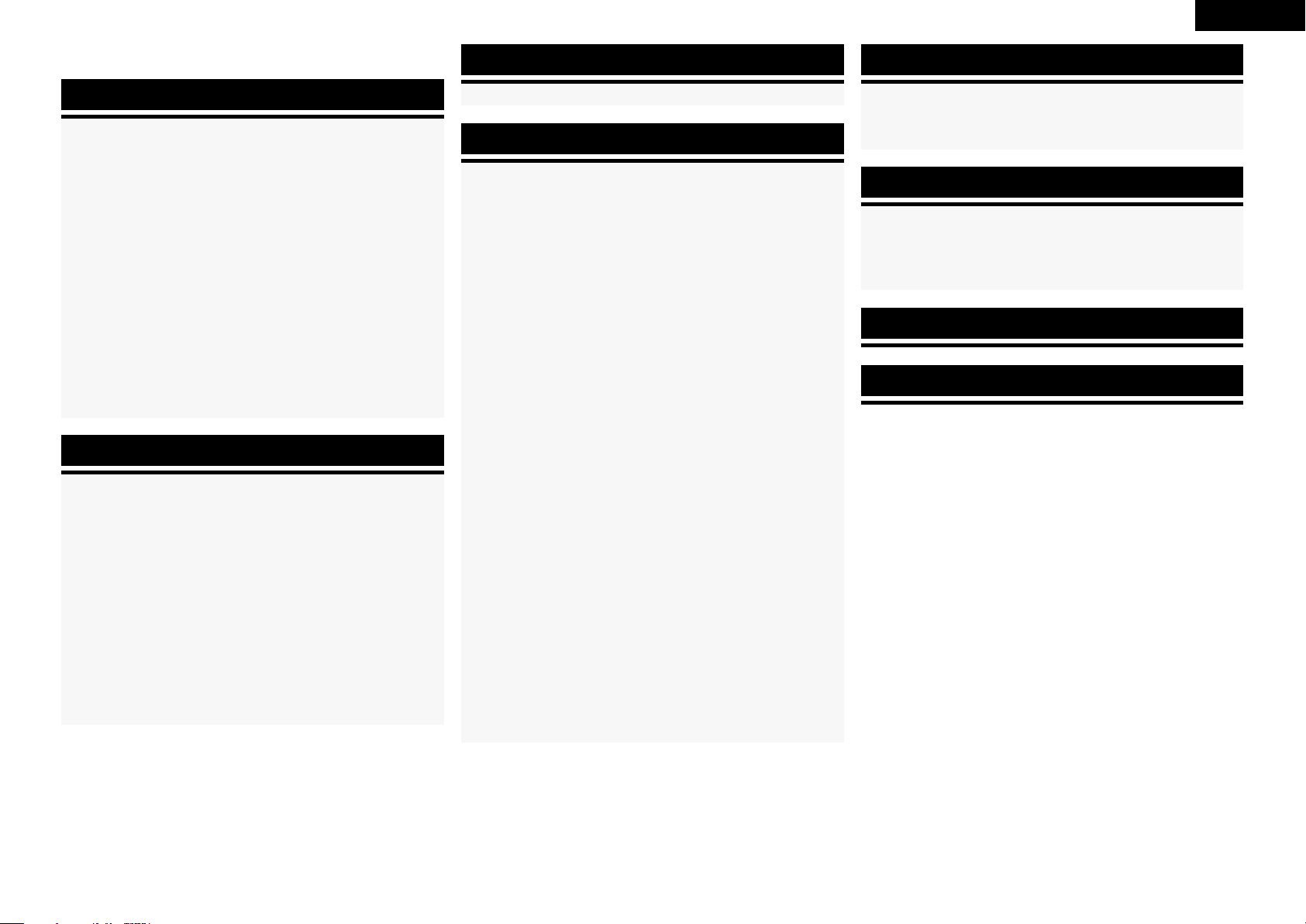
ENGLISH
n Contents
Getting Started
Accessories ······················································································2
Cautions on Handling ·····································································2
Cautions on Installation ································································· 2
About Discs ·····················································································2
Discs Usable on the RCD-CX1 ·······················································2
Holding Discs ·················································································3
Loading Discs ·················································································3
Cautions on Loading Discs ·····························································3
Cautions on Handling ·····································································3
Cautions on Storing Discs ······························································3
Cleaning Discs ···············································································4
About the Remote Control Unit ···················································· 4
Inserting the Batteries ····································································4
Operating Range of the Remote Control Unit ································4
Part Names and Functions ·····························································5
Front Panel ·····················································································5
Display ···························································································5
Rear Panel ······················································································5
Remote Control Unit ······································································6
Connections
Preparations ···················································································· 8
Cables Used for Connections ························································8
Using the AM Loop Antenna ··························································8
Assembling the AM Loop Antenna ················································8
Speaker Connections ····································································· 9
Connecting the Speaker Cables ·····················································9
Connecting the Playback Components ······································ 10
Record Player ···············································································10
iPod® ···························································································· 10
Connecting a Power Amp and Subwoofer ································ 10
Connecting the Recording Components ···································· 11
CD Recorder / MD Recorder / Tape Deck ····································· 11
Connections to Other Devices ····················································· 12
Antenna terminals ·······································································12
Connecting the Power Cord························································· 12
Once Connections are Completed ·············································· 12
Setup Setting the Timer
Setting the Current Time (24-Hour Display) ·······························13
Playback
Preparations ·················································································· 14
Turning the Power On ·································································· 14
Setting the layer to be played with priority ···································14
Loading Discs ··············································································· 14
Operations During Playback ························································15
Adjusting the Master Volume ·······················································15
Input Source Switching ································································15
Listening with Headphones ························································· 15
Adjusting the Tone ········································································ 15
Turning the Sound Off Temporarily (Muting) ·································15
Switching the Brightness of the Display ······································15
CD Playback ··················································································16
Playing CDs ··················································································16
Switching the Display ··································································· 16
Repeat Play or Random Play ························································17
Playing Tracks in the Desired Order <Program> ··························17
Playback of MP3 and WMA Files ················································· 18
About the MP3 and WMA Formats That Can be Played ·············· 18
Playing MP3 and WMA Files ························································ 19
Repeat Play or Random Play ························································19
TUNER Playback ··········································································· 19
Tuning in Broadcast Stations ························································ 19
Automatically Presetting FM Stations (Auto Preset) ····················20
Presetting FM/AM Stations Manually ··········································20
Listening to Preset Stations ·························································20
Naming the Currently Tuned in Broadcast Station ························20
RDS (Radio Data System) ···························································· 21
RDS Search ··················································································21
PTY Search ···················································································21
TP Search ·····················································································21
RT (Radio Text) ·············································································· 22
iPod® Playback ·············································································22
Preparations ·················································································22
Listening to Audio ········································································23
Disconnecting the iPod ································································23
Recording ······················································································ 23
Recording on an External Device ·················································23
Timer Playback··············································································24
Setting the Timer ·········································································· 24
Set the Timer ON/OFF ·································································26
Setting the Sleep Timer ································································ 26
Other Functions
Convenient Functions ·································································· 27
Auto Power On ············································································· 27
Auto Function Selector Function ·················································· 27
Last Function Memory ·································································27
Resetting the Microprocessor ······················································27
Troubleshooting ····························································· 28
Specifications ·································································· 30
Page 6

ENGLISH
e
r t
q
Getting Started
Getting Started
Thank you for purchasing this DENON product. To ensure proper
Connections Setup Playback Setting the Timer Other Functions Troubleshooting Specifications
operation, please read this owner’s manual carefully before using the
product.
After reading them, be sure to keep them for future reference.
Accessories
Check that the following parts are supplied with the product.
q Remote control (RC-1109) ........................................................ 1
w R03/AAA batteries ...................................................................2
e Power cord (Cord length: Approx. 1.6 m) ................................. 1
r AM loop antenna ..................................................................... 1
t FM indoor antenna ..................................................................1
y Owner’s manual ...................................................................... 1
u Service station list ...................................................................1
Cautions on Handling
• Before turning the power switch on
Check once again that all connections are correct and that there are
no problems with the connection cables.
•
Power is supplied to some of the circuitry even when the unit is
set to the standby mode. When traveling or leaving home for long
periods of time, be sure to unplug the power cord from the power
outlet.
• Sufficiently ventilate the place of installation
If the unit is left in a room full of the smoke from cigarettes, etc., for
long periods of time, the surface of the optical pickup could get dirty,
in which case it will not be able to read the signals properly.
• About condensation
If there is a major difference in temperature between the inside of
the unit and the surroundings, condensation (dew) may form on
the operating parts inside the unit, causing the unit not to operate
properly.
If this happens, let the unit sit for an hour or two with the power
turned off and wait until there is little difference in temperature
before using the unit.
• Cautions on using mobile phones
Using a mobile phone near this unit may result in noise. If so, move
the mobile phone away from this unit when it is in use.
• Moving the unit
Turn off the power and unplug the power cord from the power
outlet.
Next, disconnect the connection cables to other system units before
moving the unit.
•
Note that the illustrations in these instructions may differ from the
actual unit for explanation purposes.
Cautions on Installation
Note:
For proper heat dispersal, do not install this unit in a confined
space, such as a bookcase or similar enclosure.
b Note
b
b
b
Wall
About Discs
Discs Usable on the RCD-CX1
q Super Audio CDs
Super Audio CDs marked with the logotypes indicated below can
be played on this unit.
There are three types of Super Audio CDs:
q Single layer disc
Single layer Super Audio CD with only an HD layer.
w Dual layer disc
Super Audio CD with a double HD layer, offering extended playing
time and high sound quality.
e Hybrid disc
Two-layer Super Audio CD with an HD layer and a CD layer.
The signals on the CD layer can be played on a regular CD player.
Page 7
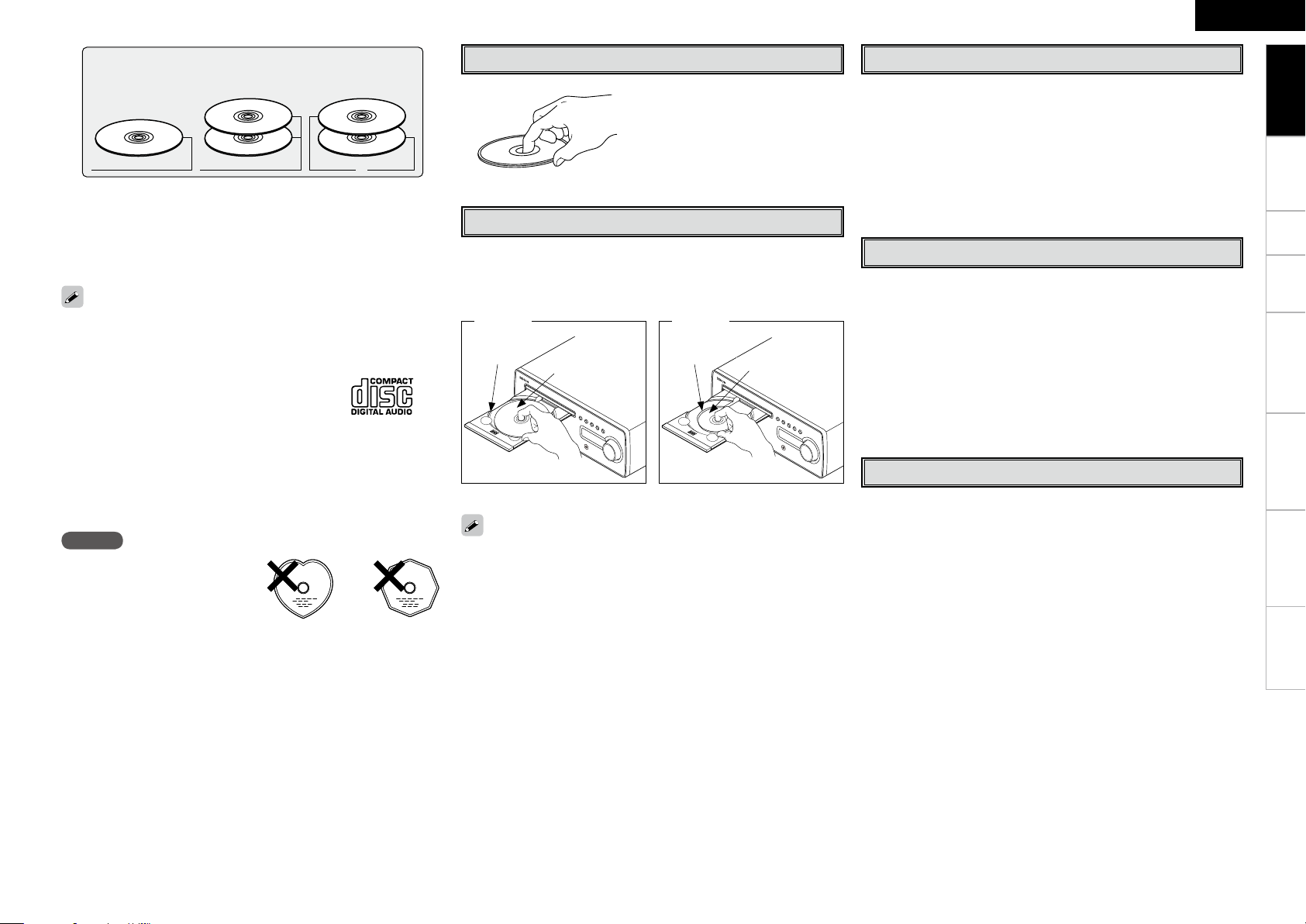
Types of Super Audio CDs
Hybrid discDual layer discSingle layer disc
HD layer
b What is the HD layer?
The HD layer is a layer of high density signals for Super Audio
CDs.
b What is the CD layer?
The CD layer is the layer of signals that can be read on a regular CD
player.
This unit is not compatible with multi-channel playback.
w Music CDs
Discs marked with the logotype below can be played in this unit.
e CD-R/CD-RW
• Some discs and some recording formats may not be playable.
• Non-finalized discs cannot be played.
b What is finalization?
Finalization is the process that makes recorded CD-R/CD-RW discs
playable on compatible players.
HD layer CD layer HD layer
NOTE
Discs with special shapes (heartshaped discs, octagonal discs,
etc.) cannot be played. Do not
attempt to play them, as doing so
can damage the product.
Holding Discs
Do not touch the signal surface.
Loading Discs
• Set the disc with the labeled side facing up.
• Make sure the disc tray is fully open when inserting the disc.
• Place the discs flatly, 12 cm discs in the outer tray guide (Figure 1), 8
cm discs in the inner tray guide (Figure 2).
Figure 1 Figure 2
Outer tray
guide
• Place 8 cm discs in the inner tray guide without using an adapter.
• “00:00” is displayed if a disc that cannot be played is loaded.
• “NO DISC” is displayed if the disc is loaded upside-down or if no disc
is loaded.
12 cm disc
Inner tray
guide
8 cm disc
ENGLISH
Cautions on Loading Discs
• Only load one disc at a time. Loading two or more discs can damage
the unit or scratch the discs.
• Do not use cracked or warped discs or discs that have been repaired
with adhesive, etc.
• Do not use discs on which the sticky part of cellophane tape or labels
is exposed or on which there are traces of where labels have been
removed. Such discs can get caught inside the player and damage
it.
Cautions on Handling
• Do not get fingerprints, oil or dirt on discs.
• Take special care not to scratch discs when removing them from
their cases.
• Do not bend or heat discs.
• Do not enlarge the hole at the center.
• Do not write on the labeled (printed) surface with ball-point pens,
pencils, etc., or stick new labels on discs.
• Water droplets may form on discs if they are moved suddenly from a
cold place (outdoors for example) to a warm place, but do not try to
dry them off using a hairdryer, etc.
Cautions on Storing Discs
• Be sure to remove discs after using them.
• Be sure to store discs in their cases to protect them from dust,
scratches, warping, etc.
• Do not store discs in the following places:
1. Places exposed to direct sunlight for long periods of time
2. Dusty or humid places
3. Places exposed to heat from heating appliances, etc.
Getting Started
Connections Setup Playback Setting the Timer Other Functions Troubleshooting
Specifications
Page 8
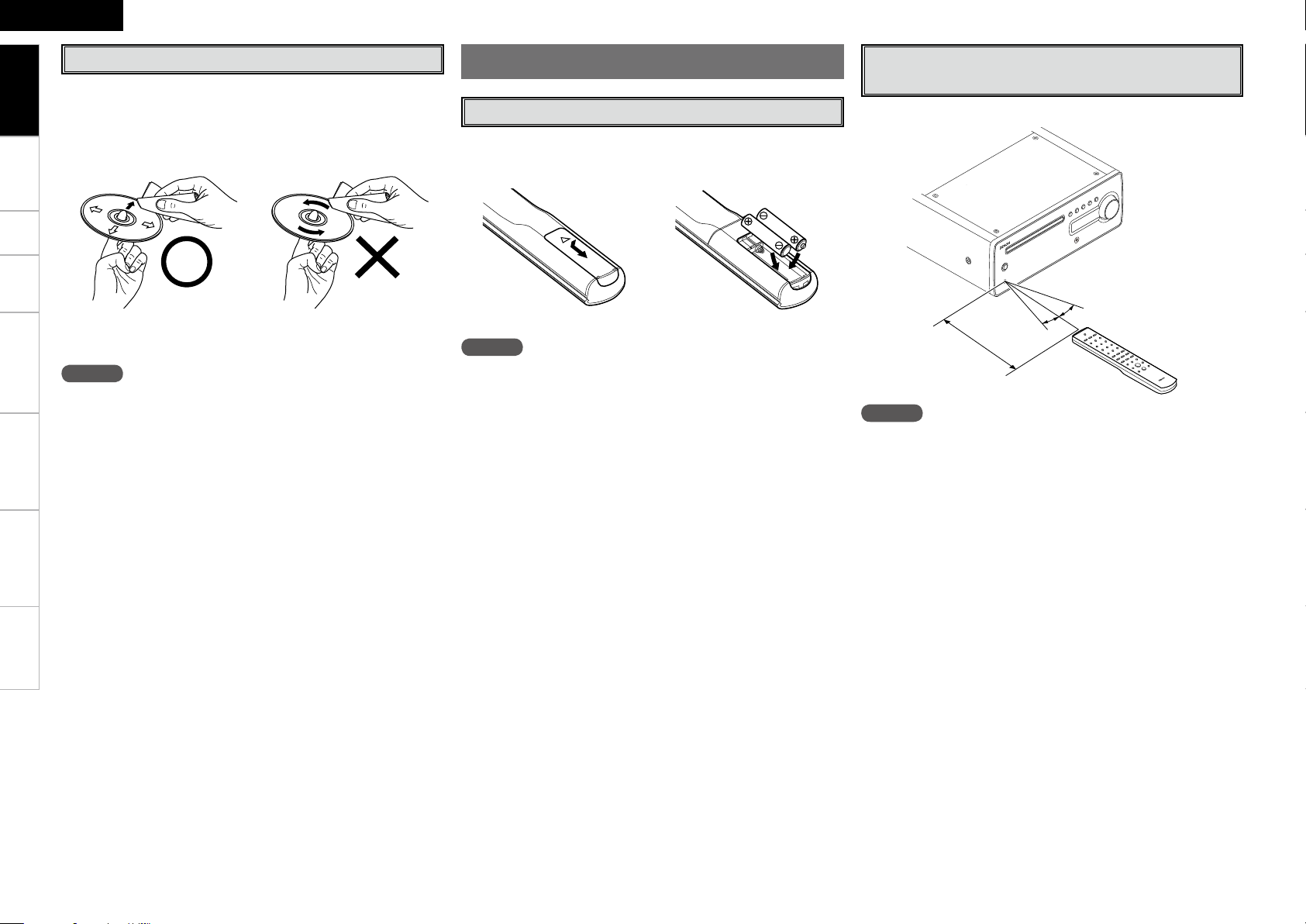
ENGLISH
Getting Started
Cleaning Discs
• If there are fingerprints or dirt on discs, wipe them off before using
the disc. Fingerprints and dirt can impair sound quality and cause
interruptions in playback.
• Use a commercially available disc cleaning set or a soft cloth to clean
Connections Setup Playback Setting the Timer Other Functions Troubleshooting Specifications
discs.
About the Remote Control Unit
Inserting the Batteries
q Remove the remote control
unit’s rear cover.
w Set two R03/AAA batteries in
the battery compartment in the
indicated direction.
Operating Range of the Remote Control
Unit
Point the remote control unit at the remote sensor when operating it.
Gently wipe the disc from the
inside towards the outside.
Do not wipe with a circular
motion.
NOTE
Do not use record spray, antistatic agents, or benzene, thinner or other
solvents.
e Put the rear cover back on.
NOTE
• Replace the batteries with new ones if the set does not operate even
when the remote control unit is operated close to the unit.
• The supplied batteries are only for verifying operation.
• When inserting the batteries, be sure to do so in the proper direction,
following the “q” and “w” marks in the battery compartment.
• To prevent damage or leakage of battery fluid:
• Do not use a new battery together with an old one.
• Do not use two different types of batteries.
• Do not attempt to charge dry batteries.
• Do not short-circuit, disassemble, heat or dispose of batteries in
flames.
• If the battery fluid should leak, carefully wipe the fluid off the inside
of the battery compartment and insert new batteries.
• Remove the batteries from the remote control unit if it will not be in
use for long periods.
30°
30°
Approx. 7 m
NOTE
The set may function improperly or the remote control unit may not
operate if the remote control sensor is exposed to direct sunlight,
strong artificial light from an inverter type fluorescent lamp or infrared
light.
Page 9
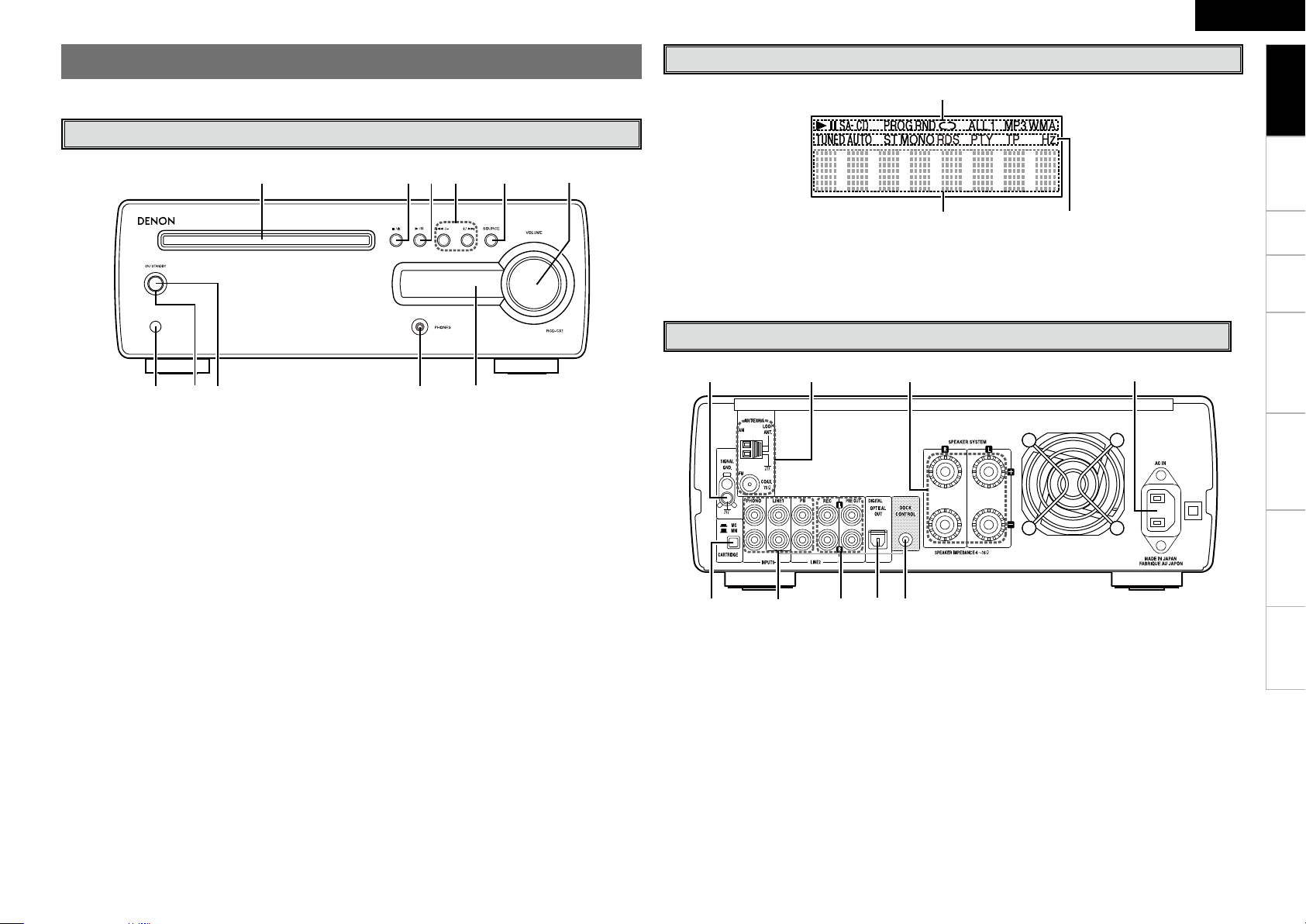
q w e r t
yuioQ0Q1
q
e
w
q
o i u y
w e r t
Part Names and Functions
For buttons not explained here, see the page indicated in parentheses ( ).
ENGLISH
Getting Started
Display
Front Panel
q Remote control sensor ································· (4)
w Power indicator ··········································· (14)
e Power operation button
(ON/STANDBY) ····································· (13, 14)
r Headphones jack (PHONES) ······················ (15)
t Display
y
Master volume control knob (VOLUME)
····· (15)
u SOURCE button ·········································· (15)
i Reverse-skip/Forward-skip buttons
(8/–, +/9) ······································· (16, 19)
o Play/Pause button (1/3) ···························(16)
Q0 Stop / Disc tray open/close button
(2/5) ···························································· (14)
Q1 Disc tray ························································· (3)
q Information display
Various information is displayed here, depending
on the operation mode.
Rear Panel
Connections Setup Playback Setting the Timer Other Functions Troubleshooting
w Tuner reception mode indicators ······ (19 ~ 22)
e Mode indicators ···························· (16 ~ 19, 23)
Specifications
q CARTRIDGE selection switch ···················· (10)
w Analog audio input connectors ············(10, 11)
e Analog audio output connectors ········(10, 11)
r Digital audio output connector
(OPTICAL OUT) ············································(11)
t DOCK CONTROL jack ································· (10)
y AC inlet (AC IN) ··········································· (12)
u Speaker terminals (SPEAKER SYSTEM) ····· (9)
i FM/AM antenna terminals ························· (12)
o SIGNAL GND terminal ······························· (10)
Page 10
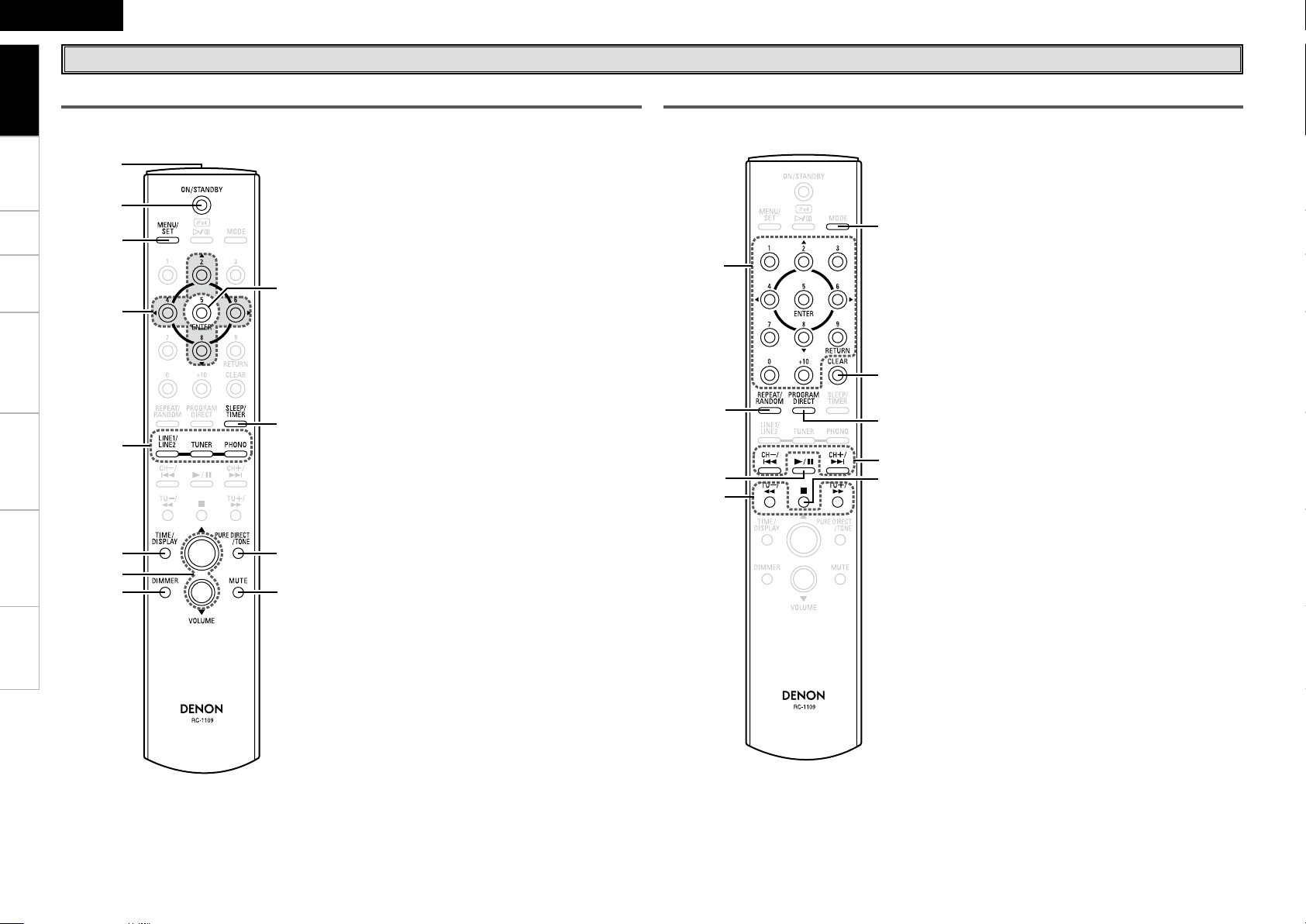
ENGLISH
w
q
t
e
r
u
Q1
Q0
o
Q2
i
y
q
y
u
i
o
r
e
w
t
Getting Started
Remote Control Unit
Buttons Operable for All Functions (CD, PHONO, TUNER, LINE1, LINE2 and iPod)
Connections Setup Playback Setting the Timer Other Functions Troubleshooting
q Remote control signal transmitter ·············· (4)
w ON/STANDBY button ································· (13)
e MENU/SET button ····································· (13)
r Cursor buttons
(2/u, 8/i, 4/o, 6/p) ·································· (13)
t Function buttons
(LINE1/LINE2, TUNER, PHONO) ················· (15)
y TIME/DISPLAY button ································ (13)
u Master volume control buttons
(VOLUME) ···················································(15)
i DIMMER button ·········································· (15)
o ENTER button (5/ENTER) ·························· (13)
Q0 SLEEP/TIMER button ································· (26)
Q1 PURE DIRECT/TONE button ······················ (15)
Q2 MUTE button ·············································· (15)
Buttons Operable When the Function is Set to “CD”
The buttons listed at “Buttons Operable for All Functions” can also be used.
q Number buttons ········································· (16)
w REPEAT/RANDOM button ························· (17)
e Play/Pause button (1/3) ···························(16)
r Fast-reversing/Fast-forwarding buttons
(TU–/6, TU+/7)···································· (16)
t MODE button ·············································· (19)
y CLEAR button ············································· (17)
u PROGRAM DIRECT button ························· (17)
i Reverse-skip/Forward-skip buttons
(CH–/8, CH+/9) ································· (16)
o Stop button (2) ··········································· (16)
Specifications
Page 11
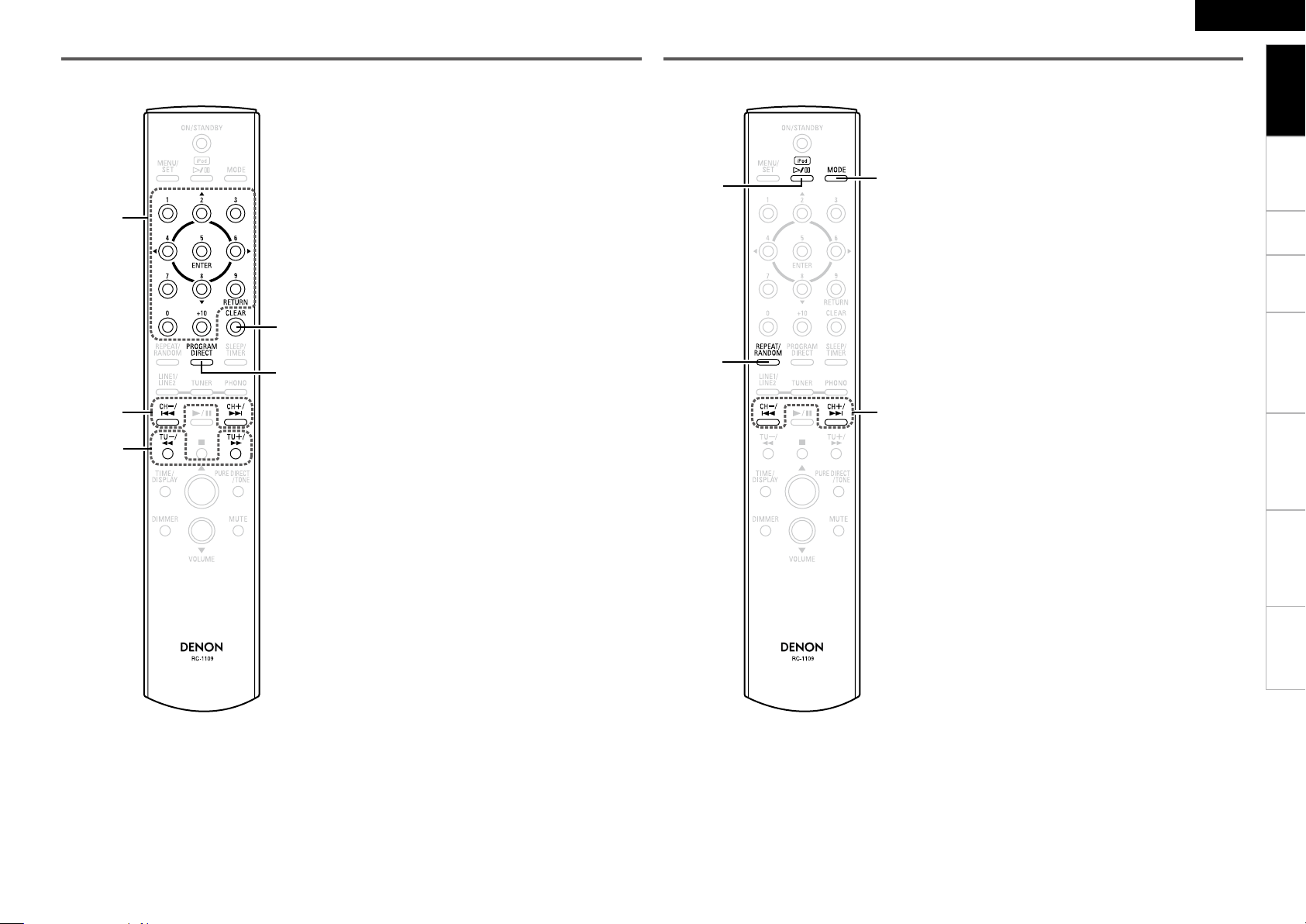
q
w
r
t
e
r
e
q
w
Buttons Operable When the Function is Set to “TUNER”
The buttons listed at “Buttons Operable for All Functions” can also be used.
Buttons Operable When the Function is Set to “iPod”
The buttons listed at “Buttons Operable for All Functions” can also be used.
ENGLISH
Getting Started
q Number buttons ········································· (20)
w Channel +, – buttons
(CH–/8, CH+/9) ·································(20)
e Tuning +, – buttons
(TU–/6, TU+/7)···································· (19)
r CLEAR button ·············································(20)
t PROGRAM/DIRECT button ························ (20)
q iPod 1/3 button ········································· (23)
w REPEAT/RANDOM button ························· (23)
e MODE button ·············································· (22)
r Reverse-skip/Forward-skip /
Fast-reversing/Fast-forwarding buttons
(CH–/8, CH+/9) ·································(23)
Connections Setup Playback Setting the Timer Other Functions Troubleshooting
Specifications
Page 12

ENGLISH
R
L
R
L
Getting Started Setup Playback Setting the Timer Other Functions Troubleshooting Specifications
Connections
Connections for all compatible audio signal format is described in
Connections
this operating instructions. Please select the types of connections
suited for the equipment you are connecting.
With some types of connections, certain settings must be made
on the RCD-CX1. For details, refer to the instructions for the
respective connection items below.
NOTE
• Do not plug in the power cord until all connections have been
completed.
• When making connections, also refer to the operating instructions of
the other components.
• Be sure to connect the left and right channels properly (left with left,
right with right).
• Do not bundle power cords together with connection cables. Doing
so can result in humming or noise.
Preparations
Cables Used for Connections
Select the cables according to the equipment being connected.
Audio cables
Optical digital connections
Optical cable
Analog connections (stereo)
(White)
(Red)
Stereo pin-plug cable
Speaker connections
Speaker cables
Signal direction
Using the AM Loop Antenna
n To use suspended on a wall
Suspend directly on the wall without assembling.
Nail, tack, etc.
n To use standing alone
Use the procedure below to assemble.
Assembling the AM Loop Antenna
Bend in the direction of the arrow.
1
Audio signal:
Output
Input
Insert into the hole.
2
Input
Output
Page 13

w qw q
(R) (L)
Speaker Connections
Speakers
Connecting the Speaker Cables
Carefully check the left (L) and right (R) channels and + (red) and –
(black) polarities on the speakers being connected to the RCD-CX1,
and be sure to interconnect the channels and polarities correctly.
Peel off about 10 mm of sheathing from
1
the tip of the speaker cable, then either
twist the core wire tightly or terminate
it.
Turn the speaker terminal
2
counterclockwise to loosen it.
Insert the speaker cable’s core wire to
3
the hilt into the speaker terminal.
Turn the speaker terminal clockwise to
4
tighten it.
NOTE
• Use speakers with an impedance of 4 to 16 Ω/ohms. The protection
circuit may be activated if speakers with an impedance other than
specified are used.
• Connect the speaker cables in such a way that they do not stick out
of the speaker terminals. The protection circuit may be activated if
the core wires touch the rear panel or if the + and – sides touch each
other (v “Protection circuit”).
• Never touch the speaker terminals while the power supply is
connected. Doing so could result in electric shock.
ENGLISH
Protection circuit
The protection circuit will be activated in thefollowing cases:
• When the speaker cable’s core wires are touching the rear
panel or screws or when the speaker cable’s + and – sides are
touching
• When the surrounding temperature is extremely high
• When the internal temperature rises due to extended use with a
high output
If this happens, unplug the power cord, then check the connections
of the speaker cables and input cables. If the set’s temperature
is extremely high, wait for it to cool off and improve surrounding
ventilation. After doing this, plug the power cord back in.
If the protection circuit is activated though there are no problems
in ventilation around the set or in connections, the set could be
damaged. Turn off the power, then contact a DENON servicing and
inquiry outlet.
Getting Started Setup Playback Setting the Timer Other Functions Troubleshooting
Connections
Specifications
Page 14

ENGLISH
(/%
"6%*0
065
R
L
"4%/8
R
L
R
L
R
L
R
L
3-
*/
Getting Started Setup Playback Setting the Timer Other Functions Troubleshooting Specifications
Connecting the Playback
Components
Connections
Record Player
Turntable
®
iPod
Use a DENON control dock for iPod (ASD-1R or ASD-3N/3W, sold
separately) to connect the iPod to the RCD-CX1.
iPod
Connecting a Power Amp and
Subwoofer
Use when adding a power amp, subwoofer, etc.
Power amp /
Subwoofer
• With some record players, noise may be generated when the ground
wire is connected. If so, disconnect the ground wire.
• Set the CARTRIDGE selection switch to “jMM” or “hMC”
according to the cartridge being used.
NOTE
The RCD-CX1’s SIGNAL GND terminal is meant to reduce noise when
a record player is connected. This is not a safety ground terminal.
0
• When using a control dock for iPod, the Control Dock for iPod must
be set. For details, refer to the operating instructions of the Control
Dock for iPod.
• When the control dock for iPod is connected, the function indicator
switches from “LINE1” to “iPod”.
• To use an iPod, see “iPod® Playback” (vpage 22).
NOTE
DO NOT insert a short pin plug for recording output (REC) and pre-out
terminals, as this may result in damage.
Page 15

"6%*0
*/
015*$"-
R
L
R
L
R
L
R
L
3- 3-
065 */
"6%*0
"6%*0
Connecting the Recording
Components
Digital connections
CD recorder /
MD recorder
ENGLISH
n When connecting the optical digital output connector
with an optical transmission cable (sold separately)
Getting Started Setup Playback Setting the Timer Other Functions Troubleshooting
CD Recorder / MD Recorder / Tape Deck
Analog connections
CD recorder /
MD recorder /
Tape deck
No digital signals are output for Super Audio CDs.
Protective cap
Match the shapes
Remove the protective cap, match the shapes, then insert firmly all
the way in.
Store the protective cap in a safe place so as not to lose it, and use it
when not using the terminal.
Connections
Specifications
Page 16

ENGLISH
Getting Started Setup Playback Setting the Timer Other Functions Troubleshooting Specifications
Connections to Other Devices Connecting the Power Cord
Antenna terminals
Connections
AM / FM
The AM and FM reception sensitivity depends on the place the antenna
is set and the direction in which it is set. Set it so that reception is
best.
Wait until all connections have been completed before connecting the power cord.
To household
power outlet
(AC 230 V, 50 Hz)
AM loop
antenna
(supplied)
n Connecting the AM loop antenna
Push the lever.
1
Insert the conductor.
2
Return the lever.
3
FM indoor antenna
(supplied)
Power cord
(supplied)
NOTE
• Insert the AC plugs securely. Incomplete connections could cause noise.
• When the power cord is plugged into the power outlet, the power indicator flashes orange for about 10 seconds.
Do not unplug the power cord before the power indicator turns off and the RCD-CX1 enters Standby mode.
• Only use the supplied power cord.
• Be sure the power cord is unplugged from the power outlet before connecting or disconnecting it to the AC IN.
Once Connections are Completed
Turning the Power On (vpage 14)
NOTE
• Make sure the AM loop antenna lead terminals do not touch metal
parts of the panel.
• Do not connect two FM antennas simultaneously.
Page 17

[MENU/SET]
[2/u]
[5/ENTER]
[8/i]
[TIME/DISPLAY]
ON/STANDBY
ON/STANDBY
TIM E A djTIM E A dj
10: 0 010: 0 0
10: 0 010: 0 0
10: 1 510: 1 5
Setup
ENGLISH
Getting Started Setting the Timer Other Functions Troubleshooting
Button located on both the main unit and the remote control
unit
Button only on the main unit
Button only on the remote control unit
Symbols used to indicate buttons in this manual
BUTTON
<BUTTON>
[BUTTON]
Setting the Current Time
(24-Hour Display)
GExampleH Setting the current time to 10:15 am
Press ON/STANDBY to turn the power on.
1
Press and hold in [TIME/DISPLAY].
The time is displayed.
2
Press and hold in [MENU/SET] to enter time setting
3
mode.
“TIME Adj” is displayed for about 2 seconds.
Use [2/u] or [8/i] to set the “hours”.
4
Press [MENU/SET] or [5/ENTER].
5
The “minutes” display flashes.
Use [2/u] or [8/i] to set the “minutes”.
6
Press [MENU/SET] or [5/ENTER].
The current time is set, and the normal display reappears.
7
n Checking the current time when the power is on
Press and hold in [TIME/DISPLAY].
Press once more and the display returns to its original condition.
n Checking the current time when the power is set
to standby
Press [TIME/DISPLAY].
Press once more, and the standby display is resumed.
Displaying the time when the power is set to standby consumes
electricity. To reduce electric consumption, turn the time display off.
NOTE
The time cannot be set when in the standby mode. Turn on the power
first.
Connections Setup Playback
Specifications
Page 18

ENGLISH
[MENU/SET]
[VOLUME df]
SOURCE
[PURE DIRECT/
TONE]
[MUTE]
[DIMMER]
[4/o]
[6/p]
1/3
ON/STANDBY
ON/STANDBY
SOURCE
<PHONES>
<2/5>1/
3
<VOLUME>
SA-CD CD
Getting Started Connections Setup Setting the Timer Other Functions Troubleshooting Specifications
Playback
Playback
Symbols used to indicate buttons in this manual
Button located on both the main unit and the remote control
unit
Button only on the main unit
Button only on the remote control unit
BUTTON
<BUTTON>
[BUTTON]
Preparations
Turning the Power On
Press ON/STANDBY.
• The power turns on. Press again to set the power to standby.
• When the power is turned on, the function that was being used
when the power was last turned off is selected (vpage 27 “Last
function memory”).
GWhen the last function was CDH
When no disc is loaded, “NO DISC” is displayed.
Power indicator
Standby ∙∙∙∙∙∙∙∙∙∙∙∙∙∙∙∙∙∙∙∙∙∙∙∙∙∙∙∙∙∙∙∙∙∙∙∙∙∙∙∙∙∙∙∙∙∙∙∙∙∙∙∙∙∙∙∙∙∙∙∙∙∙∙∙∙∙∙∙∙∙∙∙∙∙∙∙∙∙∙∙∙∙∙∙∙∙∙∙∙∙∙∙ Off
Power on ∙∙∙∙∙∙∙∙∙∙∙∙∙∙∙∙∙∙∙∙∙∙∙∙∙∙∙∙∙∙∙∙∙∙∙∙∙∙∙∙∙∙∙∙∙∙∙∙∙∙∙∙∙∙∙∙∙∙∙∙∙∙∙∙∙∙∙∙∙∙∙∙∙∙∙∙∙∙∙∙∙∙∙∙∙∙∙∙ Red
When the timer is set ∙∙∙∙∙∙∙∙∙∙∙∙∙∙∙∙∙∙∙∙∙∙∙∙∙∙∙∙∙∙∙∙∙∙∙∙∙∙∙∙∙∙∙∙∙∙∙∙∙∙∙∙∙∙∙∙∙∙∙∙∙∙∙∙Orange
NOTE
• Power continues to be supplied to some of the circuitry even when
the power is in the standby mode. When leaving home for long
periods of time or when traveling, either press ON/STANDBY to turn
off the power, or unplug the power cord from the power outlet.
• Be sure to stop playback before turning the power off.
n Completely turning off the power
Unplug the power cord from the wall outlet.
b Note that the time setting is cleared when the power cord is
unplugged from the outlet.
b The settings made for the various functions may be cleared if the
power cord is left unplugged from a power outlet for an extended
period of time.
Setting the layer to be played with
priority
• The layer that is played with priority when the disc is loaded can be
set.
• Upon purchase, the priority layer is set to the “SA-CD”.
When “NO DISC” is displayed, press and hold
1
[MENU/SET].
The current priority layer is displayed.
Press [MENU/SET] again and select the layer to be
2
played with priority.
[Selectable items]
SA-CD
CD
This setting is stored in the RCD-CX1’s memory and is not canceled
even when the disc tray is opened or closed or the power is turned on
or off. To change the setting, perform the above procedure again.
: The SA-CD layer mode for Super Audio CDs.
: The CD layer mode for Super Audio CDs.
Loading Discs
In the stop mode, press <2/5> to open the disc tray.
b “Loading Discs” (vpage 3).
n To close the disc tray
Press <2/5> again.
b The disc tray also closes when 1/3 is pressed.
NOTE
• The power must be on when opening and closing the disc tray.
• Do not push the disc tray in by hand when the power is off. Doing so
can damage it.
•
Do not insert foreign objects into the disc tray. Doing so will damage it.
Page 19

BASS
TREBLE
Pure D
(PURE DIRECT)
BALANCE
100% 40%
OFF
CD TUNER PHONO
LINE1 (iPod)LINE2
b
Operations During Playback
Adjusting the Master Volume
Either turn <VOLUME> or press [VOLUME df].
The volume level is displayed.
[Variable range]
b When lowering the volume from –90.0 dB, the display shows
“– –.– dB”.
Input Source Switching
Press SOURCE to select input source.
b The “iPod” indicator is displayed when a Control Dock for iPod is
connected. (“NO iPod” is displayed if no iPod is connected to the
Control Dock for iPod.)
Listening with Headphones
Plug the headphones (sold separately) into the <PHONES>.
b The sound from the speakers is automatically cut off.
NOTE
Be careful not to set the volume too high when using headphones.
–90.0dB
~
0.0dB
Adjusting the Tone
Press [PURE DIRECT/TONE] and select the mode you
1
want to adjust.
Adjust the volume with [4/o, 6/p].
2
b Thereafter, to adjust another mode, press [PURE DIRECT/TONE].
b If no operation is performed for 3 seconds, the adjustment is
retained and the normal display reappears.
[Selectable modes]
Pure D
(PURE
DIRECT)
[Selectable items]
BASS
[Variable range]
TREBLE
[Variable range]
BALANCE
[Variable range]
Settings made upon purchase:
• Pure D (PURE DIRECT) ·············off
• BASS ·······································0dB
• TREBLE ···································0dB
• BALANCE ························ CENTER
: This is the mode that recreates the original sound most
faithfully, providing extremely high quality sound.
on off
: Adjusts the bass sound.
–8dB
: Adjusts the treble sound.
–8dB
: Adjusts the left/right volume balance.
+L10
Press [4/o] when you want to adjust the left channel,
and [6/p] when you want to adjust the right channel.
~
~
~
+8dB
+8dB
CENTER
~
+R10
ENGLISH
When “Pure D” is set to “on”, digital output is switched off. What is
shown on the display also goes off. (When not playing or when no disc
is loaded, only part of the display is shown.)
NOTE
• When “Pure D” is set to “on”, you cannot set “BASS”, “TREBLE” or
“BALANCE”.
• When “Pure D” is set to “on”, you cannot use [DIMMER].
Turning the Sound Off Temporarily
(Muting)
Press [MUTE].
The “Mute on” is displayed.
To cancel, press [MUTE] again.
(The mute mode is also canceled when the <VOLUME> is turned or a
[VOLUME df] is pressed.)
Switching the Brightness of the Display
Press [DIMMER].
b The display’s brightness switches each time the button is
pressed.
Getting Started Connections Setup Setting the Timer Other Functions Troubleshooting
Playback
Specifications
Page 20

ENGLISH
z
z z
[2]
[CLEAR]
[TU–/6,TU+/7]
[CH–/8, CH+/9]
1/3
[NUMBER]
[PROGRAM/
DIRECT]
[REPEAT/
RANDOM]
[TIME/DISPLAY]
<2/5>
<
8
/–, +/
9
>
1/3
Getting Started Connections Setup Setting the Timer Other Functions Troubleshooting Specifications
Symbols used to indicate buttons in this manual
Button located on both the main unit and the remote control
unit
Button only on the main unit
Button only on the remote control unit
BUTTON
<BUTTON>
[BUTTON]
CD Playback
Playing CDs
Press 1/3.
The “1” indicator lights and playback begins.
n
To play the desired track (remote control unit only)
Press [NUMBER] (0 ~ 9, +10) to select the track.
GExampleH : Track 4 : [4]
GExampleH : Track 12 : [+10] [2]
GExampleH : Track 20 : [+10] [+10] [0]
Switching the Display
Playback
• If the function is set to something other than “CD”, press 1/3 to
switch the function to “CD” and start playback (vpage 27 “Auto
Function Selector Function”).
• The function can also be switched to “CD” using <SOURCE>.
NOTE
It is not possible to switch to a layer not recorded on the disc.
n Stopping playback
Press <2/5> or [2].
n Stopping playback temporarily
Press 1/3.
The “3” indicator lights.
b To resume playback, press 1/3.
n Fast-forwarding and fast-reversing (searching)
During playback, press and hold in [TU –/6
The “1” indicator flashes.
b Normal playback resumes when the button is released.
The sound may be interrupted for a brief moment when resuming
normal playback after searching.
,
TU +/7].
n Moving to the beginning of tracks (skipping)
During playback, press <8/–, +/9> or [CH –/8, CH +/9].
b The disc is skipped the number of tracks equal to the number of
times the button is pressed.
b When pressed once in the return direction, playback returns to the
beginning of the currently playing track.
Press [TIME/DISPLAY].
[During Play or Pause]
z
Elapsed time
of currently
playing track
Remaining time of
all remaining tracks
Currently playing
track number
Title name
[During Stop]
Total number of
tracks
z
Displayed only when Super Audio CD is in use.
z
b The display switches each time the button is pressed.
When a Super Audio CD with no recorded text information is loaded,
“NO TEXT” is displayed when you select “Title name”, “Album title” or
“Artist name”.
Remaining time
of currently
playing track
Total time
Album titleArtist name
Page 21

Repeat Play or Random Play
Press [REPEAT/RANDOM].
[During Stop]
Single-track repeat All-track repeat
OFF
(indicator
turns off)
When setting is completed, press 1/3 to play.
[During Play]
Single-track repeat All-track repeat
b The display switches each time the button is pressed.
[Selectable items]
(Single-track repeat)
(All-track repeat)
(Random)
(Single-track
random repeat)
(Random Repeat)
OFF
(indicator turns off)
Random Repeat
OFF
(indicator turns off)
: Only 1 track is played repeatedly.
: All tracks are played repeatedly.
: Tracks are selected and played automatically in
random order.
: Automatically selected single-track is played
repeatedly.
: All the tracks are played once in random order,
then played again repeatedly, each time in a
different random order.
: Normal playback resumes.
Random
Single-track
random repeat
n To cancel random play and repeat play
During stop, press
“ ”, “ ”, “ ”, “ ” are unlit.
b You can cancel even if you press <2/5> to open the disc tray.
[REPEAT/RANDOM]
until displays of “ ”,
Playing Tracks in the Desired Order
<Program>
Up to 20 tracks can be programmed.
In the stop mode, press [PROGRAM/DIRECT].
The “PROG” indicator lights.
1
Use [NUMBER] (0 ~ 9, +10) to select the traks.
2
b Example : To program tracks 3, 12, 7 to play in that order:
Press [PROGRAM/DIRECT], [3], [+10], [2], [7].
Press 1/3.
3
Playback starts in the programmed order.
n Checking the order of the programmed tracks
In the stop mode, press <+/9> or [CH +/9].
The track numbers are displayed in the programmed order each
time the button is pressed.
n To delete programmed tracks one track at a time
In the stop mode, press [CLEAR].
The last track programmed is cleared each time the button is
pressed.
n Clearing the all programmed track
In the stop mode, press [PROGRAM/DIRECT].
The “PROG” indicator turns off.
b You can cancel even if you press <2/5> to open the disc tray.
ENGLISH
Getting Started Connections Setup Setting the Timer Other Functions Troubleshooting
“– – :– –” is displayed if the total programmed time exceeds 99 minutes,
59 seconds.
NOTE
• Direct searching is not possible during programmed playback.
• Programmed playback is not possible with MP3 and WMA files.
Playback
Specifications
NOTE
• Random play cannot be set or canceled during playback.
• Direct searching is not possible during random playback.
Page 22

ENGLISH
<
8
/–, +/
9
>
<SOURCE>
1/3
[2/u, 8/i,
4/o, 6/p]
[REPEAT/
RANDOM]
[5/ENTER]
[TUNER]
[MODE]
[TIME/DISPLAY]
[TU–/6,TU+/7]
[CH–/8, CH+/9]
Getting Started Connections Setup Setting the Timer Other Functions Troubleshooting Specifications
Playback
Symbols used to indicate buttons in this manual
Button located on both the main unit and the remote control
unit
Button only on the main unit
Button only on the remote control unit
BUTTON
<BUTTON>
[BUTTON]
Playback of MP3 and WMA Files
There are many music distribution sites on the Internet allowing you
to download music files in MP3 or WMA (Windows Media® Audio)
format. The music (files) downloaded from such sites can be stored on
CD-R or CD-RW discs and played on the RCD-CX1.
“Windows Media” and “Windows” are registered trademarks or
trademarks in the United States and other countries of Microsoft
Corporation of the United States.
About the MP3 and WMA Formats That
Can be Played
CD-R and CD-RW discs created in the format described below can be
played.
Writing software format
ISO9660 level 1
b When written in other formats, it may not be possible to play the
disc properly.
Playable MP3/WMA file
File format
MP3 32, 44.1, 48 kHz 32 ~ 320 kbps .MP3
WMA 32, 44.1, 48 kHz 64 ~ 160 kbps .WMA
• With the RCD-CX1, the folder and file names can be displayed like
titles. Up to 8 characters consisting of numbers, letters and the
underscore can be displayed. Characters that cannot be displayed
are replaced with asterisks.
• Copyright-protected files cannot be played. Note that depending on
the software used for burning and other conditions, some files may
not play or display correctly.
• JPEG and DivX® files are handled as files but cannot be played.
• Be sure to give files the extension “.MP3” or “.WMA”. Files with any
other extensions or with no extensions cannot be played.
• Recordings you have made should only be used for your personal
enjoyment, and as per copyright laws may not be used in other ways
without permission of the copyright holder.
Sampling
frequency
Bit rate Extension
Maximum number of playable files and folders
Total number of folders + files : 1000
Maximum number of folders : 255
File format
MPEG-1 Audio Layer-3
WMA (Windows Media Audio)
Tag data
ID3-Tag (Ver.1x)
META-Tag (Compatible with title, artist and album names)
Page 23

FM MONO AMFM AUTO
Playing MP3 and WMA Files
Load a CD-R or CD-RW disc containing music les in
1
the MP3 or WMA format into the disc tray (vpage
3).
Press [MODE] and select “Folder Mode” or “Disc
2
Mode”.
Folder mode :
The “WMA” or “MP3” indicator flashes.
The files in the selected folder are played.
Disc mode :
The “WMA” or “MP3” indicator lights.
All the files on the disc are played.
Use [2/u, 8/i] to select the folder to be played.
3
Use <8/–, +/9>, [4/o, 6/p] or [
4
CH +/9
Press 1/3 or [5/ENTER].
Playback starts.
5
] to select the le to be played.
n To switch the folder or file during playback
• Folder
Use [2/u, 8/i] to select the folder.
b When a folder is selected, playback switches to the first track of
the selected folder.
File
•
Use <8/–, +/9> or [CH –/8, CH +/9] to select the
file, or use [4/o, 6/p] to select the file number.
b The file numbers are set automatically when the disc is loaded.
n Switching the display
Press [TIME/DISPLAY] during play or pause.
Currently
playing track
number
File name Folder name
b In the stop mode, only the total number of tracks is displayed.
Elapsed time
of currently
playing track
CH –/8
Remaining time
of currently
playing track
Repeat Play or Random Play
Using the folder mode
Press [REPEAT/RANDOM].
Single-track repeat Repeat of all the
OFF
(indicator turns off)
b The display switches each time the button is pressed.
[Selectable items]
: Only the selected track is played repeatedly.
(Single-track repeat)
(Repeat of all the
tracks in the folder)
,
OFF
(indicator turns off)
NOTE
• Random playback is not possible in the folder mode.
• Programmed playback is not possible with MP3/WMA discs.
: All the files in the selected folder are played
repeatedly.
: Folder mode playback resumes.
Using the disc mode
Same as setting method for CD.
See “Repeat Play or Random Play” (vpage 17).
NOTE
Programmed playback is not possible with MP3/WMA discs.
tracks in the folder
ENGLISH
TUNER Playback
Tuning in Broadcast Stations
Connect the antenna beforehand (vpage 12).
Press [TUNER] to select the reception band.
1
GAbout the displayH
When “FM AUTO” is selected ∙∙∙∙∙∙∙∙∙∙“AUTO” is displayed.
When “FM MONO” is selected ∙∙∙∙∙∙∙“MONO” is displayed.
When “AM” is selected ∙∙∙∙∙∙∙∙∙∙∙∙∙∙∙∙∙∙∙∙ The reception mode is not
displayed.
Use [TU –/6, TU +/7] to select the reception
2
band.
When a station is received, the “TUNED” indication will light.
• If the function is set to something other than “TUNER”, press
[TUNER] to switch the function to “TUNER” (vpage 27 “Auto
Function Selector Function”).
• The function can also be switched to “TUNER” using <SOURCE>.
n To tune automatically
Press and hold in <8/–, +/9> or [TU –/6, TU +/7] to
automatically search and tune in broadcast stations.
b Stations whose signal is weak cannot be tuned in.
n To stop auto tuning
Press <8/–, +/9> or [TU –/6, TU +/7].
n To tune manually
The reception frequency switches each time [TU –/6, TU +/7]
is pressed.
A humming sound may be heard when using a TV nearby while
receiving AM programs. If this happens, move the system as far from
the TV as possible.
Getting Started Connections Setup Setting the Timer Other Functions Troubleshooting
Playback
Specifications
Page 24

ENGLISH
[2/u, 8/i,
4/o, 6/p]
[PROGRAM/
DIRECT]
[5/ENTER]
[TUNER]
[CLEAR]
[MODE]
[NUMBER]
[MENU/SET]
[CH–/8, CH+/9]
Getting Started Connections Setup Setting the Timer Other Functions Troubleshooting Specifications
Playback
Symbols used to indicate buttons in this manual
Button located on both the main unit and the remote control
unit
Button only on the main unit
Button only on the remote control unit
BUTTON
<BUTTON>
[BUTTON]
About the FM Broadcast Reception Status Display
When the reception band mode is set to “FM AUTO”, the “ST”
indicator lights when a stereo broadcast is tuned in.
If the signal is weak and stable stereo reception is not possible, select
“FM MONO” to receive in monaural.
Automatically Presetting FM Stations
(Auto Preset)
Up to 40 stations can be preset.
Auto preset is not possible with AM broadcast stations.
Listening to Preset Stations
Use [NUMBER] (0 ~ 9, +10) or [CH –/8, CH +/9] to
select the preset number.
Naming the Currently Tuned in Broadcast
Station
Names of up to 8 characters can be input.
Press [MENU/SET] three times.
1
Press [TUNER] to select “FM AUTO” or “FM
1
MONO”.
Press and hold in [MENU/SET].
2
“A.PRESET” flashes.
Press [MENU/SET] again.
Broadcast stations are preset automatically.
3
• Broadcast stations whose antenna signal are weak cannot be preset
automatically. If you wish to preset such stations, tune them in
manually.
• Once auto presetting starts, it cannot be stopped before it is
completed. (It takes about 60 seconds for auto presetting to be
completed.)
Presetting FM/AM Stations Manually
Up to 40 stations (total for FM and AM) can be preset.
Tune in the station.
1
Press [PROGRAM/DIRECT].
The minimum number display “P– –” for the unregistered preset
2
flashes.
Press [2/u] or [8/i].
2
The name input mode is set.
Use [2/u, 8/i] to select the character, then press
3
[6/p] to set.
b Characters that can be input.
A to Z, 0 to 9,
b Press [4/o, 6/p] to move the cursor.
b Press [CLEAR] to delete characters.
When the name has been entered, press
4
conrm the entry.
If a preset number has not been registered for the broadcast station
you have entered, you are prompted to enter it now. Set the number
to be preset using [CH–/8, CH+/9].
n Changing the Broadcast Station Name
q Call out the preset name to be changed, then press [MENU/SET]
three times.
w Use [4/o, 6/p] to select the character to be changed, then press
[CLEAR].
e Perform step 3 and 4 at “Naming the Currently Tuned in Broadcast
Station”.
^ ’ ( ) * + , - . / =
(space)
[5/ENTER]
to
0
Select the number to be preset using [NUMBER]
3
(0 ~ 9, +10) or [CH –/8, CH +/9] and press
[PROGRAM/DIRECT].
The reception frequency and reception mode are preset.
Page 25

-TP-
-PTY--RDS-
RDS (Radio Data System)
RDS (works only on the FM band) is a broadcasting service which
allows a station to send additional information along with the
regular radio program signal.
The following four types of RDS information can be received with
this unit:
Program Type (PTY)
PTY identifies the type of RDS program.
The program types and their displays are as follows:
NEWS News
AFFAIRS Current Affairs
INFO Information
SPORT Sports
EDUCATE Education
DRAMA Drama
CULTURE Culture
SCIENCE Science
VARIED Varied
POP M Pop Music
ROCK M Rock Music
EASY M
LIGHT M Light Classical
CLASSICS Serious Classical
OTHER M Other Music
Easy Listening
Music
Traffic Program (TP)
TP identifies programs that carry traffic announcements.
This allows you to easily find out the latest traffic conditions in your
area before leaving home.
WEATHER Weather
FINANCE Finance
CHILDREN
SOCIAL Social Affairs
RELIGION Religion
PHONE IN Phone In
TRAVEL Travel
LEISURE Leisure
JAZZ Jazz Music
COUNTRY Country Music
NATION M National Music
OLDIES Oldies Music
FOLK M Folk Music
DOCUMENT Documentary
Children’s
programmes
Radio Text (RT)
RT enables RDS stations to send text messages that appear on the
display. Text messages can contain the names of the song or artist,
useful local information, etc.
NOTE
The operations described below when pressing [MODE] will not
function in areas in which there are no RDS broadcasts or where the
signal from the RDS station is too weak.
Clock Time (CT)
Use this to correct the time of the clock on the RCD-CX1.
q During CT reception, press [MENU/SET] for over 1 second.
w Press [MENU/SET] to set.
The “mm:ss” is displayed.
b
The time on the set’s internal clock is updated to the currently
displayed “CT” time.
Do not operate any buttons while the time is being updated. If
buttons are operated, CT reception is not possible and the time is not
updated.
RDS Search
Use this function to automatically tune to FM stations that provide
the RDS service.
Press [TUNER] to select “FM AUTO”.
1
Press [MODE] to select “RDS”.
2
Press [4/o, 6/p].
Automatically begin the RDS search operation.
3
If no RDS station is found, “NO PROG” is displayed.
b
PTY Search
Use this function to find RDS stations broadcasting a designated
program type (PTY).
For a description of each program type, refer to “Program Type
(PTY)”.
Press [TUNER] to select “FM AUTO”.
1
Press [MODE] to select “PTY”.
2
Use [
2/u, 8/i
] to call out the desired program type.
3
Press [4/o, 6/p].
Automatically begin the PTY search operation.
4
If no program of the specified type is found, “NO PROG” is
b
displayed.
TP Search
Use this function to find RDS stations broadcasting traffic
programs (TP stations).
Press [TUNER] to select “FM AUTO”.
1
Press [MODE] to select “TP”.
2
Press [4/o, 6/p].
Automatically begin the TP search operation.
3
“NO PROG” is displayed when there is no traffic information
b
broadcast station.
ENGLISH
Getting Started Connections Setup Setting the Timer Other Functions Troubleshooting
Playback
Specifications
Page 26

ENGLISH
<SOURCE>
ON/STANDBY
[2/u]
ON/STANDBY
[iPod 1/3]
[8/i]
[5/ENTER]
[LINE1/LINE2]
[REPEAT/
RANDOM]
[MODE]
[TIME/DISPLAY]
[CH–/8, CH+/9]
Getting Started Connections Setup Setting the Timer Other Functions Troubleshooting Specifications
Playback
Symbols used to indicate buttons in this manual
Button located on both the main unit and the remote control
unit
Button only on the main unit
Button only on the remote control unit
BUTTON
<BUTTON>
[BUTTON]
RT (Radio Text)
Press [TIME/DISPLAY] until “Radio Text” scrolls on the
display.
b The display switches as shown below each time the button is
pressed.
q Freq. : Frequency
w PS : Program service
e PTY : Program type
iPod® Playback
With the RCD-CX1, you can listen to music on an iPod. It is also
possible to operate the iPod from the main unit or remote control
unit.
iPod is a trademark of Apple Inc., registered in the U.S.
and other countries.
b The iPod may only be used to copy or play contents that are not
copyrighted or contents for which copying or playback is legally
permitted for your private use as an individual. Be sure to comply
with applicable copyright legislation.
r CT : Current time
t RT : Radio text
b When the station currently tuned in is offering the radio text
message service, messages scrolls across the display.
• When the RT mode is turned on while an RDS radio station not
offering the RT service is tuned in, “NO TEXT” is displayed on the
display, and instead the name of the station is displayed.
• In the same way, the name of the station is displayed when the RT
service is finished. In this case, the station name display automatically
switches back to the PS mode when RT broadcasting resumes.
• The RT mode cannot be used on the AM band or for FM stations not
offering RDS broadcasts.
Preparations
Set the iPod on the DENON Control Dock for iPod.
(vSee the control dock for iPod’s operating instructions.)
1
Press <SOURCE> or [LINE1/LINE2] to select “iPod”.
2
Press [MODE] to select the display mode.
The mode switches each time the button is pressed.
3
[Selectable mode]
Display location Main unit display
Playable
files
Active
buttons
: Video may not be output, depending on the combination of
z
ASD-1R and iPod.
Audio file
Video file
Remote
control unit
(RCD-CX1)
iPod
Browse mode Remote mode
iPod display
S S
A S
S S
A S
z
Page 27

Listening to Audio
Use
[2/u, 8/i]
1
to select the music le to be played.
Press
[iPod 1/3]
Playback starts.
2
• If the function is set to something other than “iPod”, press [iPod
1/3] to switch the function to “iPod” and start playback. (vpage
27 “Auto Function Selector Function”)
• The function can also be switched to “iPod” using <SOURCE> or
[LINE1/LINE2].
n Stopping playback temporarily
During playback, press [iPod 1/3].
Press again to resume playback.
n Fast-forwarding or fast-reversing
During playback, either press and hold [CH–/8] or [CH+/9].
n To cue to the beginning of a track
During playback, press [CH–/8] or [CH+/9].
n To perform Repeat/Random playback
(Browse mode only)
Press [REPEAT/RANDOM].
Single-track repeat All-track repeat
to select the item, then press
.
Random
[5/ENTER]
Browse mode
Operating mode that shows iPod information on the RCD-CX1
display.
In this mode, it is not possible to operate the iPod directly or to
perform the operations associated with the slide show function. Set
the Remote mode to play slide shows.
Remote mode
This mode is for operating the iPod directly while watching the
information displayed on the iPod’s screen.
Also see the control dock for iPod operating manual regarding
connection and operation.
NOTE
• DENON will accept no responsibility whatsoever for any loss of iPod
data.
• Depending on the type of iPod and the software version, some
functions may not operate.
To Switch the Display
During playback, press [TIME/DISPLAY].
The display switches each time the button is pressed.
Album title Artist nameTitle name
Elapsed time of
currently playing track
ENGLISH
Recording
Recording on an External Device
First connect the device from which you want to record to the
RCD-CX1 (vpage 11).
Press
1
Set the recorder to the recording mode.
<SOURCE>
recorded.
to choose the input source to be
2
b For instructions on operating, see the operating instructions of the
connected component.
Start playback on the player.
3
b For instructions on operating, see the operating instructions of the
connected component.
• The LINE2 input signal is not output to the recording output terminal
(REC).
• Adjusting the volume or tone does not affect the sound being
recorded.
Getting Started Connections Setup Setting the Timer Other Functions Troubleshooting
Playback
OFF
(indicator
turns off)
n
To switch between the Browse and Remote modes
Press [MODE].
Random Repeat Single-track
random repeat
Disconnecting the iPod
Press ON/STANDBY to set the standby mode.
1
Remove the iPod from the control dock for iPod.
2
Specifications
Page 28

ENGLISH
ONCE
EVERYDAY
EVE R Y D AYEVE R Y D AY
CD TUNER
iPod
b
P01
REG _ N A ME
CDCD
0:0 00:0 0
10: 0 010: 0 0
[2/u]
[MENU/SET]
[2]
[8/i]
[5/ENTER]
<2/5>
Getting Started Connections Setup Playback Other Functions Troubleshooting Specifications
Setting the Timer
Setting the Timer
Symbols used to indicate buttons in this manual
Button located on both the main unit and the remote control
unit
Button only on the main unit
Button only on the remote control unit
BUTTON
<BUTTON>
[BUTTON]
Timer Playback
The everyday timer, once timer and sleep timer can be set.
Timer order of priorityTimer order of priority
The order of priority when the times set for the different
timers overlap is as follows:
1. Sleep timer
2. Once timer
3. Everyday timer
If the current time is not set, enter timer setting mode to get time
setting mode.
Setting the Timer
• Everyday timer playback
Playback starts (the power turns on) and stops (the power turns
off) at the set times each day.
• Once timer playback
Playback starts (the power turns on) and stops (the power turns
off) once only at the set times.
Press [MENU/SET].
The “TIMER” is displayed.
1
Use [2/
u
, 8/i] to select the timer play mode.
2
Press [MENU/SET] or [5/ENTER].
Timer playback mode is set, and “FUNC” is displayed.
3
Use [2/
u
, 8/i] to select the function to be played.
4
b “iPod” is displayed only when control dock for
iPod is connected.
Press [MENU/SET] or [5/ENTER].
The function to be played is set.
5
b In the case of functions other than tuner, “ON” is displayed and
the display advances to step 7.
GOnly when the “TUNER” function is selectedH
-q Use [2/
u
, 8/i] to select the preset number.
6
After 2 seconds
b When no name has been registered for the selected preset
number, the program service or frequency appears after the preset
number is displayed.
-w Press [MENU/SET] or [5/ENTER].
The station of the selected preset number is set, and “ON”
is displayed.
Use [2/
7
Press [MENU/SET] or [5/ENTER].
8
Use [2/
9
u
, 8/i] to set the “hours” for the timer start
time.
The “hours” for the timer start time are set.
u
, 8/i] to set the “minutes” for the timer
start time.
Press [MENU/SET] or [5/ENTER].
10
The “minutes” for the timer start time are set and “OFF” is
displayed.
Page 29

Use [2/
0:0 00:0 0
10: 0 010: 0 0
11
Press [MENU/SET] or [5/ENTER].
12
Use [2/
13
14
u
, 8/i] to set the “hours” for the timer stop
time.
The “hours” for the timer stop time are set.
u
, 8/i] to set the “minutes” for the timer stop
time.
Press [MENU/SET] or [5/ENTER].
The “minutes” for the timer stop time are set.
n To check the timer settings
q Press [MENU/SET].
The “TIMER” is displayed.
w Press [2/u, 8/i].
The “EVERYDAY” or “ONCE” is displayed.
e Press [MENU/SET].
The display switches as follows each time the button is pressed:
Function selection
Timer ON/OFF
n To change the timer settings
Repeat the procedure under “Setting the Timer” (vpage 24).
Timer On time
Timer Off time
ENGLISH
n If there is a power failure
• The current time setting is canceled. Turn the power on and reset
the current time (vpage 13).
• The timer settings are cleared. Set the timer again.
• The tuner’s presettings may be cleared. If so, perform the
presetting procedure again.
n When performing a timer setting with DENON
control dock for iPod (ASD-3N or ASD-3W)
Pause the track you want to play, and keep the power on for DENON
control dock for iPod.
Getting Started Connections Setup Playback Other Functions Troubleshooting
Use [2/
u
, 8/i] to turn timer playback on.
15
Display Once timer Everyday timer
1_ _ / E_ _ OFF OFF
1on / Eon ON ON
1_ _ / Eon OFF ON
1on / E_ _ ON OFF
Press [MENU/SET] or [5/ENTER].
16
The timer setting is set.
Set the power to standby.
17
Timer playback standby mode is set, and the power indicator
lights orange.
n To change the setting while setting the timer
Press <2/5> or [2].
Return to step 2 under “Setting the Timer” (vpage 24). Repeat
the procedure.
NOTE
During setting, you can change with <2/5> or [2] up to step 14.
n To clear the timer settings
q Press [MENU/SET].
The “TIMER” is displayed.
w Press [2/u, 8/i].
The “EVERYDAY” or “ONCE” is displayed.
e While “EVERYDAY” or ”ONCE” is displayed, press <2/5> or [2]
for at least 2 seconds.
Setting the Timer
Specifications
Page 30

ENGLISH
1_ _ /E_ _
1_ _ /Eon1on /E_ _
1on /Eon
1_ _ /E_ _ 1_ _ /Eon
1_ _ /E_ _
1on /E_ _
SLEEP 40SLEEP 30SLEEP 20SLEEP 10SLEEPOFF
SLEEP 90 SLEEP 80 SLEEP 70 SLEEP 60 SLEEP 50
[2/u]
[MENU/SET]
ON/STANDBY
[2]
1/3
[8/i]
[5/ENTER]
[iPod 1/3]
[SLEEP/TIMER]
[PHONO]
[TUNER]
[LINE1/LINE2]
<2/5>
<+/
9
>
ON/STANDBY
<SOURCE>
1/3
Getting Started Connections Setup Playback Other Functions Troubleshooting Specifications
Symbols used to indicate buttons in this manual
Button located on both the main unit and the remote control
unit
Button only on the main unit
Button only on the remote control unit
BUTTON
<BUTTON>
[BUTTON]
Set the Timer ON/OFF
After setting with “Setting the Timer” (vpage 24), you can set
timer on/off for timer operations you want to perform.
Press [MENU/SET] twice or press and hold
1
[SLEEP/TIMER].
The current settings are displayed.
Press [2/u, 8/i] and select the timer for the timer
2
operation you want.
Setting the Sleep Timer
Use this function to automatically switch the power to the standby
mode after a specific amount of time (minutes).
The sleep timer can be set to up to 90 minutes, in steps of 10
minutes.
Select and play the desired function.
1
Press [SLEEP/TIMER] and select the setting time.
2
Setting the Timer
b In “Setting the Timer” (vpage 24), in the case of reserving
Everyday Timer only, the change is as follows when you press
[2/u, 8/i].
b In “Setting the Timer” (vpage 24), in the case of reserving
Once Timer only, the change is as follows when you press
[2/u, 8/i].
Press [MENU/SET] or [5/ENTER]
The timer setting is set.
3
Press ON/STANDBY to set the RCD-CX1 to Standby
4
mode.
The power indicator lights orange.
b After about 5 seconds, the set returns to as it was before the
sleep timer was set.
n Canceling the sleep timer
Either press [SLEEP/TIMER] at step 2 under “Setting the Sleep
Timer” until “SLEEPOFF” is displayed, or press ON/STANDBY.
n
Checking the time remaining until the sleep timer
starts
Press [SLEEP/TIMER].
Page 31

Other Functions
ENGLISH
Getting Started Connections Setup Playback Setting the Timer Troubleshooting
Convenient Functions
Auto Power On
When the power is in standby, the power turns on when any of
the buttons below other than ON/STANDBY is operated, and the
respective operation is performed.
•
<2/5> ··············The disc tray opens.
• 1/3 for the different functions
························
• [TUNER] ············Playback of the tuner starts.
• [2] ··················· Change the function to “CD” and switch the
• [PHONO] ··········· Change the function to “PHONO” and switch
• [LINE1/LINE2] ···· Change the function to the finally set “LINE”
NOTE
When the iPod can be played, press [iPod 1/3] to start iPod
playback.
Auto Function Selector Function
When one of the buttons below is pressed, the function switches
to the respective function and playback of that source starts.
•
1/3 ················· The function switches to “CD” and the CD
• [2] ··················· The function switches to “CD” and the stop.
• [iPod 1/3] ········ The function switches to “iPod” and the iPod
• [TUNER] ············ The functions switches to “TUNER” and the
Playback of that source starts.
power on.
the power on.
and switch the power on.
starts playing.
starts playing.
band last set is tuned in.
Last Function Memory
This stores the settings as they were directly before the standby
mode was set.
When the power is turned back on, the settings are restored to as
they were directly before the standby mode was set.
Resetting the Microprocessor
Perform this procedure if the display is abnormal or if operations
cannot be performed.
When the microprocessor is reset, all the settings are reset to
their default values.
Unplug the power cord.
1
Plug the power cord into a power outlet while pressing
2
<+/9> and <SOURCE> simultaneously.
After about 15 seconds “RESET” is displayed to
3
indicate that the microprocessor has been reset.
If “RESET” is not displayed in step 3, start over from step 1.
Other Functions
Specifications
Page 32

ENGLISH
Getting Started Connections Setup Playback Setting the Timer Other Functions
Troubleshooting
If a problem should arise, first check the following:
1. Are the connections correct?
2. Is the set being operated as described in the owner’s manual?
3. Are the other components operating properly?
If this unit does not operate properly, check the items listed in the table below. Should the problem persist,
there may be a malfunction.
In this case, disconnect the power immediately and contact your store of purchase.
GGeneralH
Symptom Cause Countermeasure Page
Set does not
operate properly.
When the power
is turned on, the
power indicator
does not light
and no sound is
produced.
The power
indicator lights
but no sound is
produced.
Troubleshooting
Specifications
No sound is
produced from
one side.
For stereo
sources, the
positions of the
instruments are
inverted.
• External noise or interference is
causing the set to malfunction.
• Connection of the power cord is
faulty.
• The speaker cables are not
properly connected.
• The function (input) is incorrect.
• The volume is set too low.
• The speaker cables are not
properly connected.
• The input cables are not properly
connected.
• The left/right balance is off.
• The connections of the speaker
cables or input cables are
inverted.
• Reset the microprocessor. 27
• Check that the power plugs are
securely inserted into the RCDCX1’s AC inlet and the wall power
outlet.
• Connect securely.
• Switch to the correct function
(input).
• Adjust the volume to an
appropriate level.
• Connect securely.
• Connect securely.
• Adjust the left/right balance.
• Check and remedy the
connections.
12
9
15
15
9
10, 11
15
9 ~ 12
GRemote Control UnitH
Symptom Cause Countermeasure Page
Set does not work
properly when
remote control
unit operated.
• Batteries are worn.
• You are operating outside of the
specified range.
• Obstacle between main unit and
remote control unit.
• The batteries are not inserted in
the proper direction, as indicated
by the polarity marks in the
battery compartment.
• The set’s remote control sensor
is exposed to strong light (direct
sunlight, inverter type fluorescent
bulb light, etc.).
• Replace with new batteries.
• Operate within the specified
range.
• Remove the obstacle.
• Insert the batteries in the
proper direction, following the
polarity marks in the battery
compartment.
• Move the set to a place in which
the remote control sensor will
not be exposed to strong light.
4
4
4
4
4
Page 33

GCDH
Symptom Cause Countermeasure Page
Disc tray does not
open.
“NO DISC” is
displayed even
though a disc is
loaded.
“00 : 00” is
displayed even
though a disc is
loaded.
Playback does not
start even when
the 1/3 button is
pressed.
No digital signals
are output.
A specific section
of the disc
cannot be played
properly.
Programmed
playback is not
possible.
A CD-R or CD-RW
disc cannot be
played.
Files recorded
in MP3 or WMA
format cannot be
played.
• The power is not on. • Turn on the power. 14
• The disc is not properly loaded. • Reload the disc. 3
• A disc other than a CD or Super
Audio CD is loaded.
• The disc is dirty or scratched. • Wipe the dirt off the disc or
• For Super Audio CDs, no digital
signals are output.
• Turn the pure direct mode on.
• The disc is dirty or scratched. • Wipe the dirt off the disc or
• The tracks have not been
programmed properly.
• The disc has not been finalized.
• The recording conditions are bad
or the quality of the disc itself is
poor.
• You have selected a copyrightprotected WMA file or a file that
cannot be played normally.
• Load a CD or Super Audio CD. 3
replace the disc.
• For Super Audio CDs, use the
analog audio output signals.
• Turn the pure direct mode off.
replace the disc.
• Program properly. 17
• Finalize the disc then play it.
• Use a properly recorded disc.
• Press the
select a different file.
8 or 9 button to
3, 4
11
15
3, 4
3
–
19
GTunerH
Symptom Cause Countermeasure Page
Buzzing noise in
FM broadcasts.
Hissing or buzzing
noise is heard in
AM broadcasts.
Humming noise
is heard in AM
broadcasts.
GRecord PlayerH
Symptom Cause Countermeasure Page
When playing
records, a wailing
noise (howling) is
produced when
the volume is
raised.
GiPodH
Symptom Cause Countermeasure Page
iPod cannot be
played.
• The antenna cable is not properly
connected.
• Noise interference from a nearby
electronic device equipped with
a microprocessor, or the radio
broadcast signal is weak.
• Noise interference from a
nearby monitor, etc., or there
is interference in the broadcast
signal.
• There is interference from current
in power cords.
• The player and speakers are too
close together.
• The floor is soft and vibrates
easily.
• Device you want to play and set
input source do not match.
• Cable is not properly connected.
• Control dock for iPod’s AC
adapter is not connected to
power outlet.
• Connect the antenna properly.
• Reposition the equipment or the
positions or directions of the
connection cables, antenna, etc.
• Connect an outdoor antenna.
• Turn off the monitor.
• Change the position or direction
of the AM loop antenna.
• Connect an outdoor antenna.
• Connect an outdoor antenna. –
• Move the player and speakers as
far apart as possible.
• Use cushions or spikes to absorb
the vibrations of the speakers
being conveyed from the floor.
• Select an appropriate input
source.
• Reconnect.
• Plug the control dock for iPod’s
AC adapter into a power outlet.
ENGLISH
12
–
–
–
–
–
–
–
22
10
–
Getting Started Connections Setup Playback Setting the Timer Other Functions
Troubleshooting
Specifications
Page 34

ENGLISH
Getting Started Connections Setup Playback Setting the Timer Other Functions Troubleshooting
Specifications
Receiver section
n
Rated output: 2-channel driving
37.5 W + 37.5 W (8 Ω/ohms, DIN, 1 kHz, T.H.D. 0.7 %)
75 W + 75 W (4 Ω/ohms, DIN, 1 kHz, T.H.D. 0.7 %)
High frequency distortion:
Output terminals:
Suited for headphones/stereo headphones
Equalizer amplifier output
(REC OUT terminals):
Input sensitivity / Input impedance: PHONO (MM) : 2.5 mV / 47 kΩ/kohms
PHONO (MC) : 0.2 mV / 100 Ω/ohms
CD, LINE1, LINE2 : 130 mV / 47 kΩ/kohms
RIAA deviation:
PHONO (MC) : 30 Hz ~ 20 kHz ±0.5 dB
Reception frequency range: FM : 87.5 MHz ~ 108.0 MHz AM : 522 kHz ~ 1611 kHz
Reception sensitivity: FM : 1.5 μV / 75 Ω/ohms AM : 20 μV
FM channel separation: 35 dB (1 kHz)
FM S/N ratio: Monaural : 74 dB Stereo : 70 dB
FM harmonic distortion: Monaural : 0.3 % Stereo : 0.4 %
S/N ratio: PHONO (MM) :
(With input terminals short-circuited, 5 mV input signal)
PHONO (MC) : 70 dB
(With input terminals short-circuited, 0.5 mV input signal)
(A-weighted network):
Tone control: BASS : 100 Hz ± 8 dB
TREBLE : 10 kHz ± 8 dB
Frequency response:
Clock/Timer section
n
Clock type:
Timer: Everyday timer / Once timer : One system each
Sleep timer : Max. 90 minutes
0.05 % (Rated output: –3 dB), 8 Ω/ohms, 1 kHz
Speaker 4 ~ 16 Ω/ohms
Rated output : 150 mV
PHONO (MM) : 20 Hz ~ 20 kHz ±0.5 dB
84 dB
LINE1, LINE2 : 95 dB (input terminals short-circuited)
10 Hz ~ 40 kHz (+0.5 dB, –3 dB) (INPUT: CD, PURE DIRECT: ON)
Power line frequency synchronized method (Within ±60 seconds per month)
CD section
n
[Super Audio CD] [CD]
• Analog output
Signal type: 1-bit DSD 16-bit linear PCM
Sampling frequency: 2.822 MHz 44.1 kHz
Usable discs: Super Audio CD Compact Disc
• Digital output
Optical: – –15 ~ –21 dBm
Emission wavelength: – 660 nm
General
n
Power supply: AC 230 V, 50 Hz
Power consumption:
0.3 W (During power saving mode
Maximum external dimensions:
Weight: 8.0 kg
Remote control unit (RC-1109)
n
Remote control method: Infrared pulse method
Batteries:
Maximum external dimensions:
Weight: 165 g (including batteries)
z: The device automatically enters power saving mode after being in standby mode for 30 minutes.
50 W
300 (W) x 110 (H) x 341 (D) mm
R03/AAA Type (two batteries)
44 (W) x 233 (H) x 22 (D) mm
z
)
Specifications
0
Page 35

www.denon.com
Denon Brand Company, D&M Holdings Inc.
Printed in Japan 5411 10057 107D
