Denon AVRX3000 User Manual

Contents |
Connections |
Playback |
Settings |
Tips |
Appendix |
AVR-X3000
INTEGRATED NETWORK AV RECEIVER
Owner’s Manual
You can print more than one page of a PDF onto a single sheet of paper.
|
|
|
|
|
|
|
|
|
|
|
|
|
|
Front panel |
|
|
Display |
|
|
Rear panel |
|
|
Remote |
|
|
Index |
|
|
|
|
|
|
|
|
|
|
|
|
|
|
|
|
|
|
|
|
|
|
|
|
|
|
|
|
|
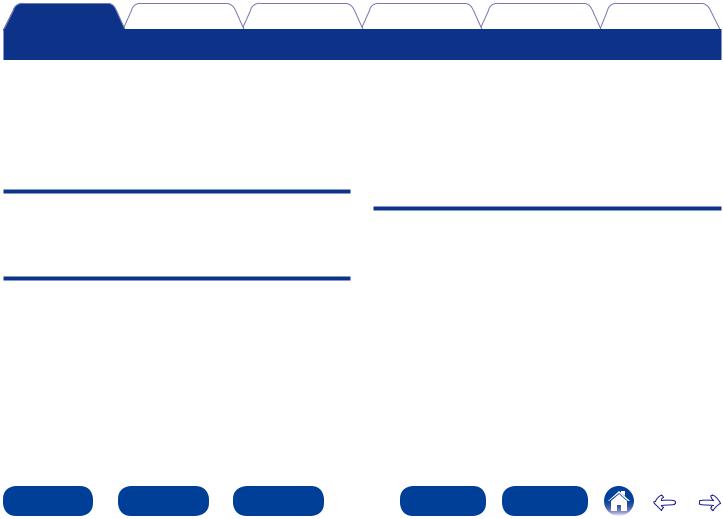
Contents |
Connections |
Playback |
Settings |
Tips |
Appendix |
Contents
Accessories························································································ 6 Inserting the batteries······································································· 7 Operating range of the remote control unit······································ 7
Features······························································································ 8 High quality sound············································································ 8 High performance············································································· 8 Easy operation·················································································· 9
Part names and functions
Front panel······················································································· 10 Display······························································································· 13 Rear panel························································································ 15 Remote control unit······································································ 18
Connections
Speaker connection······································································· 21 Speaker installation········································································· 21 Speaker connection········································································ 24
Connecting a TV············································································· 30 Connection 1 : TV equipped with an HDMI connector
and compatible with the ARC (Audio Return Channel)··················· 31 Connection 2 : TV equipped with an HDMI connector··················· 32 Connecting a playback device···················································· 33 Connecting a set-top box (Satellite tuner/cable TV)························ 34 Connecting a DVD player································································ 35 Connecting a video camcorder or other device······························ 36
Connecting an iPod or USB memory device
to the USB port··············································································· 37 Connecting an FM/AM antenna················································ 39 Connecting to a home network (LAN)····································· 41 Connecting an external control device···································· 43 REMOTE CONTROL jacks······························································ 43 TRIGGER OUT jack········································································· 43
Connecting the power cord························································ 44
Playback
Basic operation··············································································· 46 Turning the power on····································································· 46 Selecting the input source······························································ 46 Adjusting the master volume·························································· 47 Turning off the sound temporarily··················································· 47 Playing a DVD player/Blu-ray Disc player········································ 47
Playing an iPod··············································································· 48 Listening to music on an iPod························································· 49 Setting operation mode (iPod Browse Mode)································ 50 Performing repeat playback (Repeat)·············································· 51 Performing random playback (Random)·········································· 51
Playing a USB memory device··················································· 52 Playing files stored on USB memory devices································· 53
|
|
|
|
|
|
|
|
2 |
|
|
|
|
|
Front panel |
|
|
Display |
|
|
Rear panel |
|
Remote |
|
|
Index |
|
|
|
|
|
|
|
|
|
|
|
|
|
|
|
|
|
|
|
|
|
|
|
|
|
|
|
|
|
|
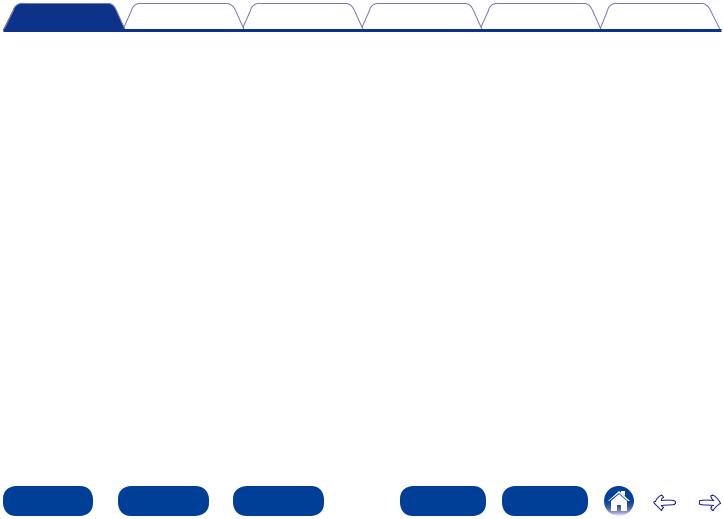
Contents |
Connections |
Playback |
Settings |
Tips |
Appendix |
Listening to FM/AM broadcasts················································ 55 Listening to FM/AM broadcasts····················································· 56 Tuning in by entering the radio frequency (Direct Tune)················· 57 Changing the tuning mode (Tune Mode)········································ 58 Listening to preset stations···························································· 58 Presetting the current broadcast station (Preset Memory)············ 59 Tuning in to radio stations and presetting them automatically
(Auto Preset Memory)···································································· 60 Specify a name for the preset broadcast station (Preset Name)···· 60 Skipping preset broadcast stations (Preset Skip)···························· 61 Cancelling preset skip····································································· 61
Listening to Internet Radio························································· 62 Listening to Internet Radio····························································· 63 Playing the last played Internet Radio station································· 64 Using vTuner to add Internet Radio stations to favorites··············· 65
Playing back files stored on a PC and NAS···························· 66 Applying media sharing settings····················································· 67 Playing back files stored on a PC and NAS····································· 68 Viewing photographs on the Flickr site·································· 70 Viewing photographs shared by particular users···························· 71 Viewing all photographs on Flickr··················································· 72
Listening to Pandora®·································································· 74 Listening to Pandora®······································································ 75 Creating a new station···································································· 76 Listening to an existing station······················································· 78 Listening to created radio stations at random································ 78 Giving Feedback and Managing Stations········································ 79 Sign Out·························································································· 80
Listening to SiriusXM Internet Radio······································ 81 Listening to SiriusXM Internet Radio·············································· 81 Sign Out·························································································· 83
Listening to Spotify······································································· 84 Listening to Spotify········································································· 84
Adding to the FAVORITE STATION button···························· 88 Playing back content added to the FAVORITE STATION button···· 89
AirPlay function·············································································· 90 Streaming music stored in iPhone, iPod touch,
or iPad directly to the unit······························································· 90 Playing iTunes music with this unit················································ 91 Selecting multiple speakers (devices)············································· 91 Perform iTunes playback operations
with the remote control unit of this unit········································· 92
Convenience functions································································· 93 Performing repeat playback (Repeat)·············································· 94 Performing random playback (Random)·········································· 94 Add to favorites from the Option menu (Save to Favorites)··········· 95 Playing back content added in “Save to Favorites”························ 95 Deleting content added to favorites (Remove from Favorites)······· 96 Searching content with keywords (Text Search)···························· 96 Playing back music and a favorite picture at the same time (Slideshow)····················································································· 97 Playing back still pictures in sequential order
(Slideshow Interval)········································································ 98 Displaying your desired video during audio playback
(Video Select)·················································································· 98 Adjusting the picture quality for your viewing environment
(Picture Mode)················································································ 99 Playing music in All Zone Stereo·················································· 100
|
|
|
|
|
|
|
|
3 |
|
|
|
|
|
Front panel |
|
|
Display |
|
|
Rear panel |
|
Remote |
|
|
Index |
|
|
|
|
|
|
|
|
|
|
|
|
|
|
|
|
|
|
|
|
|
|
|
|
|
|
|
|
|
|
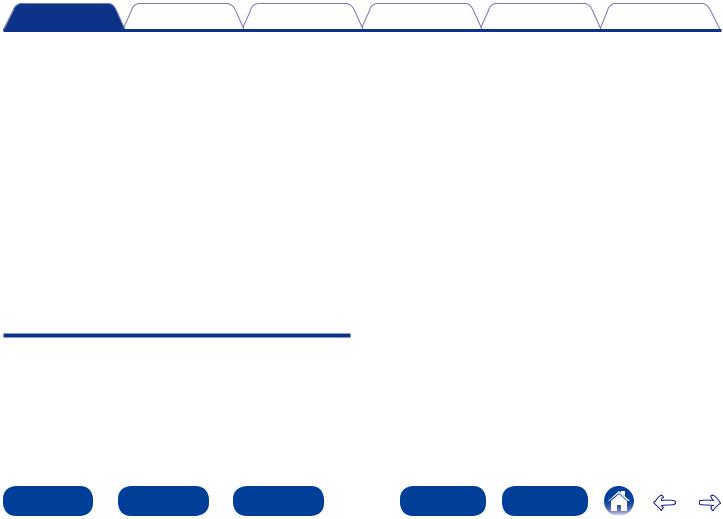
Contents |
Connections |
Playback |
Settings |
Tips |
Appendix |
Selecting a sound mode···························································· 101 Selecting a sound mode······························································· 102 Direct playback············································································· 103 Pure Direct playback····································································· 103
HDMI control function································································ 113 Setting procedure········································································· 113
InstaPrevue function··································································· 114 Switching input sources······························································· 115 Setting how to display sub screens·············································· 115 Changing the display location of sub screens······························· 115
Sleep timer function···································································· 116 Using the sleep timer··································································· 116
Quick select function·································································· 117 Calling up the Quick Select··························································· 117 Changing the settings··································································· 117
Web control function·································································· 118 Controlling the unit from a web control········································ 118 Playback in ZONE2 (Separate room)······································ 120 Connecting ZONE2······································································· 120 Playback in ZONE2······································································· 122
Settings
Menu map······················································································ 124 Menu operation············································································ 131
Inputting characters···································································· 132 Keyboard screen··········································································· 132
Audio······························································································· 133
Dialog Level·················································································· 133
Subwoofer Level··········································································· 133
Surround Parameter······································································ 134
Tone······························································································ 137
Restorer························································································ 137
Audio Delay··················································································· 138
Volume·························································································· 138
Audyssey······················································································ 139
Graphic EQ···················································································· 142
Video································································································ 143
Picture Adjust··············································································· 143
HDMI Setup·················································································· 144
Output Settings············································································ 146
On Screen Display········································································ 148
TV Format····················································································· 148
Inputs······························································································· 149
Input Assign·················································································· 149
Source Rename············································································ 151
Hide Sources················································································ 151
Source Level················································································· 151
Input Select··················································································· 152
Speakers························································································· 153
Audyssey® Setup········································································ 153
Procedure for speaker settings (Audyssey® Setup)······················ 155
Error messages············································································· 160
Retrieving Audyssey® Setup settings··········································· 161
|
|
|
|
|
|
|
|
4 |
|
|
|
|
|
Front panel |
|
|
Display |
|
|
Rear panel |
|
Remote |
|
|
Index |
|
|
|
|
|
|
|
|
|
|
|
|
|
|
|
|
|
|
|
|
|
|
|
|
|
|
|
|
|
|
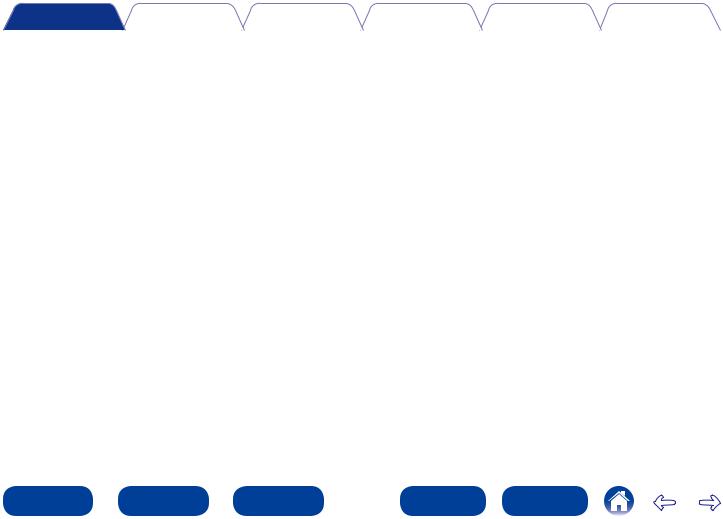
Contents |
Connections |
Playback |
Settings |
Tips |
Appendix |
|
|
|
|
|
|||
Manual Setup················································································ 162 |
Tips |
|
|
|||
Amp Assign·················································································· 162 |
|
|
|
|||
Contents························································································· 181 |
||||||
Speaker Config.············································································ 163 |
||||||
Distances······················································································ 165 |
Tips······························································································· 182 |
|||||
Levels··························································································· 165 |
Troubleshooting············································································ 184 |
|||||
Crossovers···················································································· 166 |
Resetting factory settings························································· 197 |
|||||
Bass······························································································ 167 |
Appendix |
|
|
|||
Front Speaker Setup····································································· 167 |
|
|
||||
Network·························································································· 168 |
About HDMI···················································································· 198 |
|||||
Information··················································································· 168 |
Video conversion function···························································· 201 |
|||||
IP Control······················································································ 168 |
||||||
Playing back USB memory devices············································ 203 |
||||||
Friendly Name··············································································· 168 |
||||||
Playing back files stored on PC or NAS······································ 204 |
||||||
Settings························································································· 169 |
||||||
Playing back Internet Radio·························································· 205 |
||||||
Diagnostics··················································································· 170 |
||||||
Personal memory plus function··················································· 205 |
||||||
Maintenance Mode······································································· 171 |
||||||
General···························································································· 172 |
Last function memory··································································· 205 |
|||||
Language······················································································ 172 |
Sound modes and channel output·············································· 206 |
|||||
ZONE2 Setup················································································ 172 |
Sound modes and surround parameters···································· 207 |
|||||
Zone Rename··············································································· 174 |
Types of input signals, and corresponding sound modes······· 210 |
|||||
Quick Select Names····································································· 174 |
Explanation of terms······································································ 213 |
|||||
Trigger Out···················································································· 174 |
Trademark information·································································· 220 |
|||||
Auto Standby················································································ 175 |
Specifications·················································································· 222 |
|||||
Front Display················································································· 175 |
Index································································································· 224 |
|
Information··················································································· 175 |
||
License····························································································· 227 |
||
Usage Data··················································································· 177 |
||
|
||
Firmware······················································································· 177 |
|
|
Setup Lock···················································································· 179 |
|
|
Specifying the zone used with the remote control unit················ 180 |
|
|
|
|
|
|
|
|
|
5 |
|
|
|
|
|
Front panel |
|
|
Display |
|
|
Rear panel |
|
Remote |
|
|
Index |
|
|
|
|
|
|
|
|
|
|
|
|
|
|
|
|
|
|
|
|
|
|
|
|
|
|
|
|
|
|
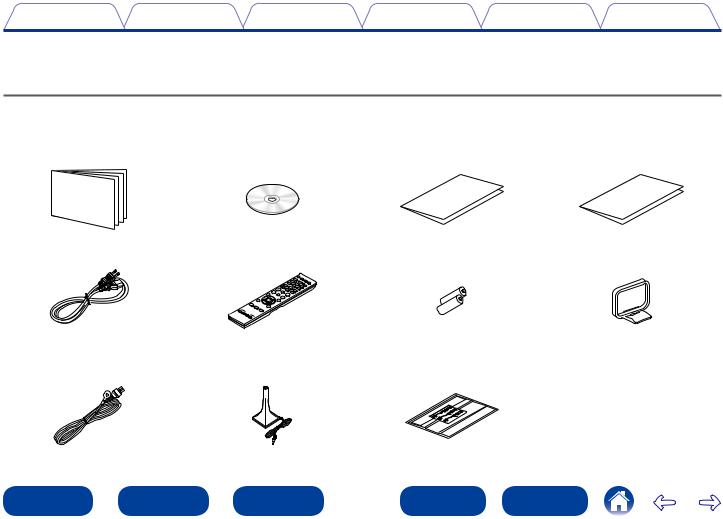
Contents |
Connections |
Playback |
Settings |
Tips |
Appendix |
Thank you for purchasing this Denon product. To ensure proper operation, please read this owner’s manual carefully before using the product. After reading this manual, be sure to keep it for future reference.
Accessories
Check that the following parts are supplied with the product.
q Getting Started |
w CD-ROM (Owner’s Manual) |
e Safety Instructions |
r Warranty |
|
|
|
(for North America model only) |
t Power cord |
y Remote control unit (RC-1184) |
u R03/AAA batteries |
i AM loop antenna |
o FM indoor antenna |
Q0Setup and measurement |
Q1Cable label |
|
microphone (ACM1HB) |
|
|
|
|
|
|
|
|
|
6 |
|
|
|
|
|
Front panel |
|
|
Display |
|
|
Rear panel |
|
Remote |
|
|
Index |
|
|
|
|
|
|
|
|
|
|
|
|
|
|
|
|
|
|
|
|
|
|
|
|
|
|
|
|
|
|
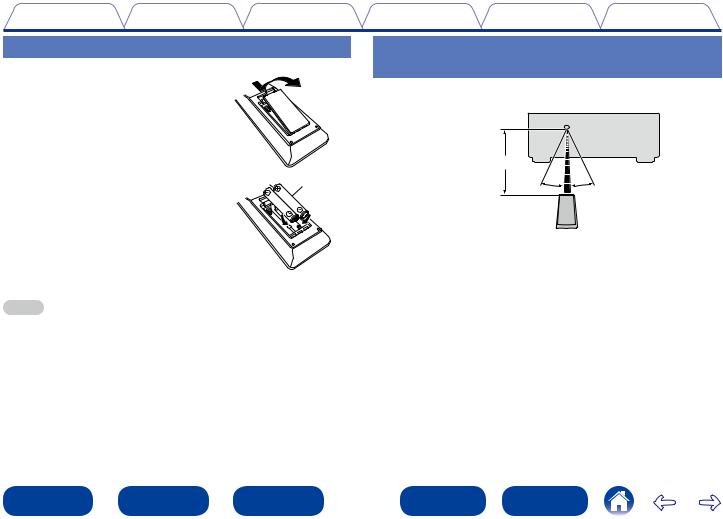
Contents Connections Playback Settings Tips Appendix
Inserting the batteries |
Operating range of the remote control |
q Remove the rear lid in the direction of the |
unit |
arrow and remove it. |
Point the remote control unit at the remote sensor when operating it. |
|
|
|
Approx. 23 ft/7 m |
|
w Load the two batteries properly as |
R03/AAA |
30° |
30° |
|
|
||
indicated by the q and w marks in the |
|
|
|
battery compartment. |
|
|
|
e Put the rear cover back on.
NOTE
•When inserting the batteries, be sure to do so in the proper direction, following the q and w marks in the battery compartment.
•To prevent damage or leakage of battery fluid:
•Do not use a new battery together with an old one.
•Do not use two different types of batteries.
•Remove the batteries from the remote control unit if it will not be in use for long periods.
•If the battery fluid should leak, carefully wipe the fluid off the inside of the battery compartment and insert new batteries.
|
|
|
|
|
|
|
|
7 |
|
|
|
|
|
Front panel |
|
|
Display |
|
|
Rear panel |
|
Remote |
|
|
Index |
|
|
|
|
|
|
|
|
|
|
|
|
|
|
|
|
|
|
|
|
|
|
|
|
|
|
|
|
|
|

Contents |
Connections |
Playback |
Settings |
Tips |
Appendix |
Features |
|
|
|
|
|
High quality sound |
|
High performance |
|
|
|
•With discrete circuit technology, the power amplifier provides identical quality for all 7-channels (135 Watts x 7-channels)
For optimum realism and stunning dynamic range, the power amplifier section features discrete power devices (not integrated circuitry).
By using high current, high power discrete power devices, the amplifier is able to easily drive high quality speakers.
•Audyssey DSX® (vpage 141)
This unit is equipped with Audyssey DSX® processor. By connecting front height speakers to this unit and playing back with Audyssey DSX® processing you can experience a more vertically expansive front soundstage. By connecting two front wide speakers, you can experience a wider and more expanded front soundstage.
•DTS Neo:X (vpage 101)
This technology enables the playback of 2-channel source audio or 7.1/5.1 multi-channel source audio through a maximum 7.1-channel speakers, achieving an even broader soundstage.
•Digital video processor upscales analog video signals (SD resolution) to HD (720p/1080p) and 4K (vpage 198)
This unit features a sophisticated video processor that can upscale standard definition (SD) analog video content from legacy sources such as a VCR to HD and is able to output at 4K Ultra HD resolution (3840 x 2160 pixels) for compatibility with newly available high resolution 4K TVs.
•Equipped with HDMI ZONE2 output (vpage 120)
The ZONE2 multi-room output includes an HDMI output that lets you enjoy a different A/V source in that room, with another program playing in the main room.
•Supports Internet Radio, music, and photograph streaming Supports AirPlay® (vpage 90)
You can enjoy a wide variety of content, including listening to Internet Radio, playing audio files stored on your PC, and displaying photographs stored on your PC on our television.
This unit also supports Apple AirPlay which lets you stream your music library from an iPhone®, iPad®, iPod touch® or iTunes®.
|
|
|
|
|
|
|
|
8 |
|
|
|
|
|
Front panel |
|
|
Display |
|
|
Rear panel |
|
Remote |
|
|
Index |
|
|
|
|
|
|
|
|
|
|
|
|
|
|
|
|
|
|
|
|
|
|
|
|
|
|
|
|
|
|
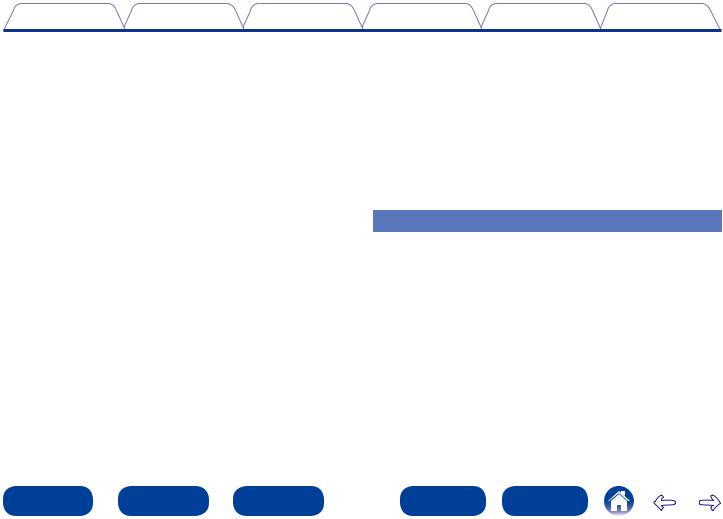
Contents |
Connections |
Playback |
Settings |
Tips |
Appendix |
•Compatible with “Denon Remote App” for performing basic operations of the unit with an iPad, iPhonezor Android smartphone
“Denon Remote App” is application software that allows you to perform basic operations with an iPad, iPhone, Android smartphone or Android tablet such as turning the unit ON/OFF, controlling the volume, and switching the source.
zz Download the appropriate “Denon Remote App” for iOS and Android devices. This unit needs to be connected to your LAN and the iPhone/ iPod touch or other device needs to be connected to the same network by Wi-Fi (wireless LAN).
•HDMI connections enable quick connection to various digital AV devices (7 inputs, 2 outputs)
The unit is equipped with 7 HDMI input connectors for connecting devices with HDMI connectors, such as a Blu-ray Disc player, game console, HD digital camcorder, HDTVs, etc.
•Supports HDMI (3D, ARC, Deep Color, “x.v.Color”, Auto Lip Sync, 4K) and HDMI control function (vpage 198)
Advanced HDMI features are supported, including 3D passthrough, Audio Return Channel, Auto Lip Sync, Deep Color and “x.v.Color”, and HDMI CEC control functions. If a 4K digital video signal is input, it is passed through the unit unchanged, and the GUI overlay will adjust the resolution accordingly.
•Direct play for iPod and iPhone via USB (vpage 37)
Music data from an iPod or iPhone can be played back if you connect the USB cable supplied with the iPod via the USB port of this unit, and also an iPod can be controlled with the remote control that comes with this unit.
•Multi-Room audio
Enjoy the same music in your home theater and another room at the same time (vpage 100).
•InstaPrevue Technology (vpage 114)
Live picture-in-picture preview of HDMI sources that are connected to the unit.
Easy operation
•“Setup Assistant” provides easy-to-follow setup instructions
First select the language when prompted. Then simply follow the instructions displayed on the TV screen to set up the speakers, network, etc.
•Easy to use Graphical User Interface
This unit is equipped with an easy to see Graphical User Interface that uses menu displays and features colorful icons and easy to understand controls for maximum ease of use.
|
|
|
|
|
|
|
|
9 |
|
|
|
|
|
Front panel |
|
|
Display |
|
|
Rear panel |
|
Remote |
|
|
Index |
|
|
|
|
|
|
|
|
|
|
|
|
|
|
|
|
|
|
|
|
|
|
|
|
|
|
|
|
|
|
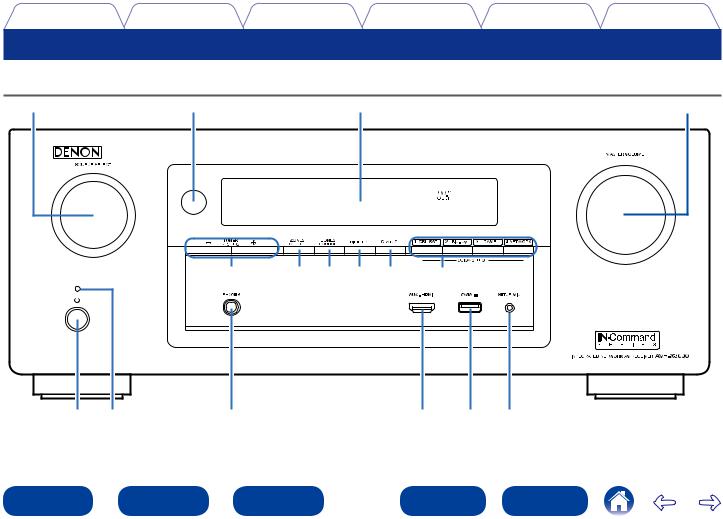
Contents |
Connections |
Playback |
Settings |
Tips |
Appendix |
Part names and functions
Front panel |
|
|
|
Q0 |
o |
i |
u |
Q1 |
Q2 Q3Q4 Q5 |
Q6 |
q w |
e |
r t y |
|
|
|
|
|
|
|
|
10 |
|
|
|
|
|
Front panel |
|
|
Display |
|
|
Rear panel |
|
Remote |
|
|
Index |
|
|
|
|
|
|
|
|
|
|
|
|
|
|
|
|
|
|
|
|
|
|
|
|
|
|
|
|
|
|
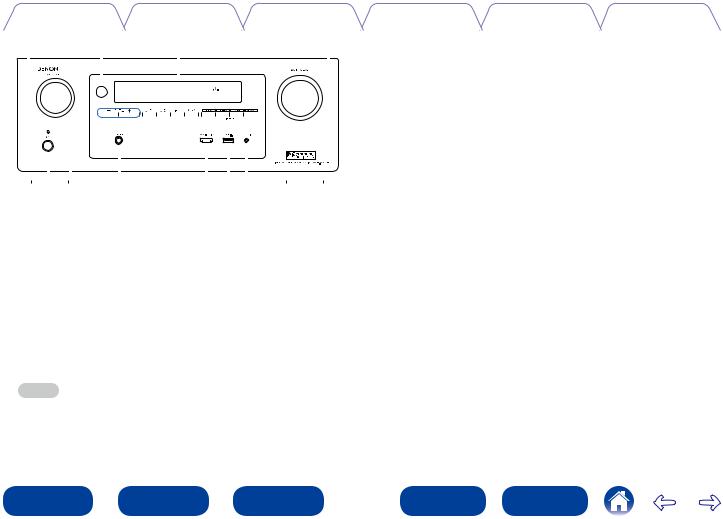
|
|
Contents |
|
|
|
|
Connections |
Playback |
Settings |
Tips |
Appendix |
||||||||||||||||||
|
|
|
|
|
|
|
|
|
|
|
|
|
|
|
|
|
|
|
|
|
|
|
|
|
|
|
|
|
|
Q0 |
o |
i |
|
|
u |
rAUX-HDMI connector |
|
|
|||||||||||||||||||||
|
|
|
|
|
|
|
|
|
|
|
|
|
|
|
|
|
|
|
|
|
|
|
|
|
|
Used to connect devices such as video cameras and game consoles |
|||
|
|
|
|
|
|
|
|
|
|
|
|
|
|
|
|
|
|
|
|
|
|
|
|
|
|
(vpage 36). |
|
|
|
|
|
|
|
|
|
|
|
|
|
|
|
|
|
|
|
|
|
|
|
|
|
|
|
|
|
|
|
||
|
|
|
|
|
|
|
|
|
|
|
|
|
|
|
|
|
|
|
|
|
|
|
|
|
|
tUSB port |
|
|
|
|
|
|
|
|
|
|
|
|
|
|
|
|
|
|
|
|
|
|
|
|
|
|
|
|
|
|
|
||
|
|
|
|
|
|
|
|
|
|
|
|
|
|
|
|
|
|
|
|
|
|
|
|
|
|
Used to connect USB storages (such as USB memory devices) and the |
|||
|
|
|
|
|
|
|
|
|
|
|
|
|
|
|
|
|
|
|
|
|
|
|
|
|
|
USB cable supplied with iPod (vpage 37). |
|
||
|
|
|
|
|
|
|
|
|
|
|
|
|
|
|
|
|
|
|
|
|
|
|
|
|
|
|
|||
|
|
|
|
|
|
|
|
|
|
Q1 |
|
|
|
|
|
|
|
|
|
|
|
|
|
|
|
ySETUP MIC jack |
|
|
|
|
|
|
|
|
|
|
|
|
|
|
|
|
|
|
|
|
|
|
|
|
|
|
|
|
|
|
|
||
|
|
|
|
|
|
|
|
|
|
|
|
|
|
|
|
|
|
|
|
|
|
|
|
|
|
Used to connect the supplied Setup and measurement microphone |
|||
|
|
|
|
|
|
|
|
|
|
|
|
|
|
|
|
|
|
|
|
|
|
|
|
|
|
(vpage 156). |
|
|
|
|
|
|
|
|
|
|
|
|
|
|
|
|
|
|
|
|
|
|
|
|
|
|
|
|
|
uMASTER VOLUME knob |
|
|
|
|
|
|
|
|
|
|
|
|
|
|
|
|
|
|
|
|
|
|
|
|
|
|
|
|
|
|
|
||
|
|
|
|
|
|
|
|
|
|
|
|
|
|
|
|
|
|
|
|
|
|
|
|
|
|
This adjusts the volume level (vpage 47). |
|
||
|
|
q w |
|
|
e |
|
r t y |
|
|
|
|
|
|||||||||||||||||
|
|
|
|
|
|
|
|
|
iDisplay |
|
|
||||||||||||||||||
qPower operation button (X) |
|
|
|
|
|
|
|||||||||||||||||||||||
|
|
|
|
This displays various pieces of information (vpage 13). |
|||||||||||||||||||||||||
This turns the power of MAIN ZONE on/off (standby) (vpage 46). |
|||||||||||||||||||||||||||||
oRemote control sensor |
|
|
|||||||||||||||||||||||||||
wPower indicator |
|
|
|
|
|
|
|
|
|
|
|
|
|
|
|
|
|
||||||||||||
|
|
|
|
|
|
|
|
|
|
|
|
|
|
|
This receives signals from the remote control unit (vpage 7). |
||||||||||||||
This is lit as follows according to the power status: |
|
|
|
|
|||||||||||||||||||||||||
|
|
|
|
Q0SOURCE SELECT knob |
|
|
|||||||||||||||||||||||
•Power on : Green |
|
|
|
|
|
|
|
|
|
|
|
|
|
|
|
|
|
||||||||||||
|
|
|
|
|
|
|
|
|
|
|
|
|
|
|
This selects the input source (vpage 46). |
|
|||||||||||||
•Normal standby : Off |
|
|
|
|
|
|
|
|
|
|
|
|
|
|
|
|
|||||||||||||
|
|
|
|
|
|
|
|
|
|
|
|
|
|
|
Q1Tuner preset channel buttons (TUNER PRESET CH +, –) |
||||||||||||||
•When “HDMI Pass Through” (vpage 145) or “HDMI Control” |
|||||||||||||||||||||||||||||
(vpage 145) is set to “On” : Red |
|
|
|
|
These select preset FM/AM radio stations (vpage 58). |
||||||||||||||||||||||||
•When “IP Control” (vpage 168) is set to “Always On” : Red
eHeadphones jack (PHONES)
When the headphones are plugged into this jack, audio will no longer be output from the connected speakers.
NOTE
•To prevent hearing loss, do not raise the volume level excessively when using headphones.
|
|
|
|
|
|
|
|
11 |
|
|
|
|
|
Front panel |
|
|
Display |
|
|
Rear panel |
|
Remote |
|
|
Index |
|
|
|
|
|
|
|
|
|
|
|
|
|
|
|
|
|
|
|
|
|
|
|
|
|
|
|
|
|
|
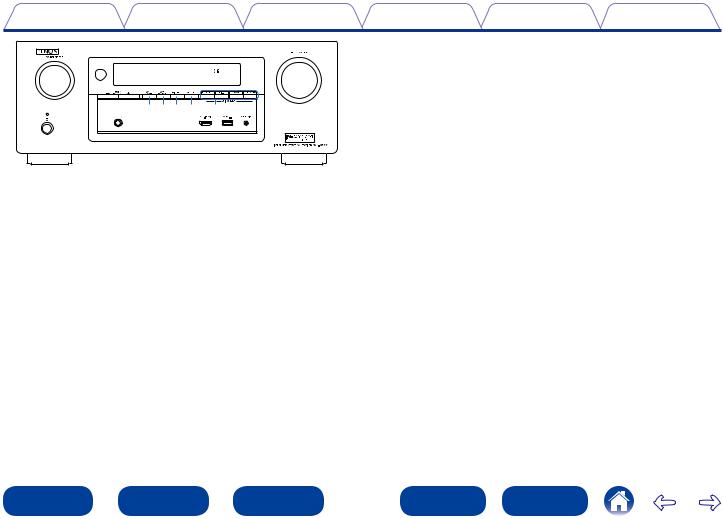
Contents |
Connections |
Playback |
Settings |
Tips |
Appendix |
Q2Q3Q4Q5Q6
Q2ZONE2 ON/OFF button
This turns the power of ZONE2 on/off (vpage 122).
Q3ZONE2 SOURCE button
This selects the input source for ZONE2 (vpage 122).
Q4DIMMER button
Each press of this switches the brightness of the display (vpage 175).
Q5STATUS button
Each press of this switches the status information that is shown on the display (vpage 50).
Q6QUICK SELECT buttons
With a single press of any of these buttons, you can call up various settings you’ve registered to each button such as the input source, volume level and sound mode settings (vpage 117).
|
|
|
|
|
|
|
|
12 |
|
|
|
|
|
Front panel |
|
|
Display |
|
|
Rear panel |
|
Remote |
|
|
Index |
|
|
|
|
|
|
|
|
|
|
|
|
|
|
|
|
|
|
|
|
|
|
|
|
|
|
|
|
|
|
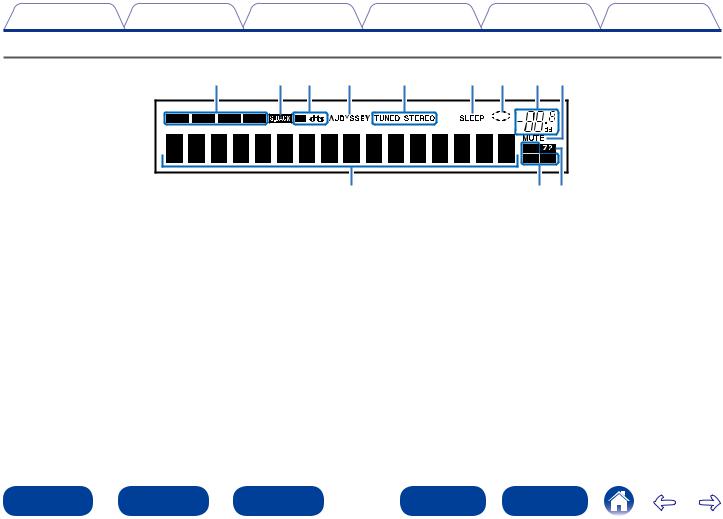
Contents |
Connections |
Playback |
Settings |
Tips |
Appendix |
Display
Q2 |
Q1Q0 o |
i |
u |
y |
t r |
|
q |
|
|
|
w e |
qInformation display
The input source name, sound mode, setting values and other information are displayed here.
wInput signal indicators
eMULTI ZONE indicators
This lights up when ZONE2 (separate room) power is turned on (vpage 122).
rMUTE indicator
This lights when the audio mute mode is selected (vpage 47). tMaster volume indicator
yCircle indicator
Circle indicator is displayed when the input source is “NETWORK” or “iPod/USB” when you are playing back music.
uSleep timer indicator
This lights when the sleep mode is selected (vpage 116).
iTuner reception mode indicators
These light according to the reception conditions when the input source is set to “TUNER”.
STEREO : In FM mode, this lights up when receiving stereo broadcasts. TUNED : Lights up when the broadcast is properly tuned in.
oAudyssey® indicator
This indicator lights when the “MultEQ® XT” (vpage 139), “Dynamic EQ” (vpage 139) or “Dynamic Volume” (vpage 140) setting is set to other than “Off” and “Audyssey DSX®” (vpage 141) setting is set to other than “Off”.
|
|
|
|
|
|
|
|
13 |
|
|
|
|
|
Front panel |
|
|
Display |
|
|
Rear panel |
|
Remote |
|
|
Index |
|
|
|
|
|
|
|
|
|
|
|
|
|
|
|
|
|
|
|
|
|
|
|
|
|
|
|
|
|
|
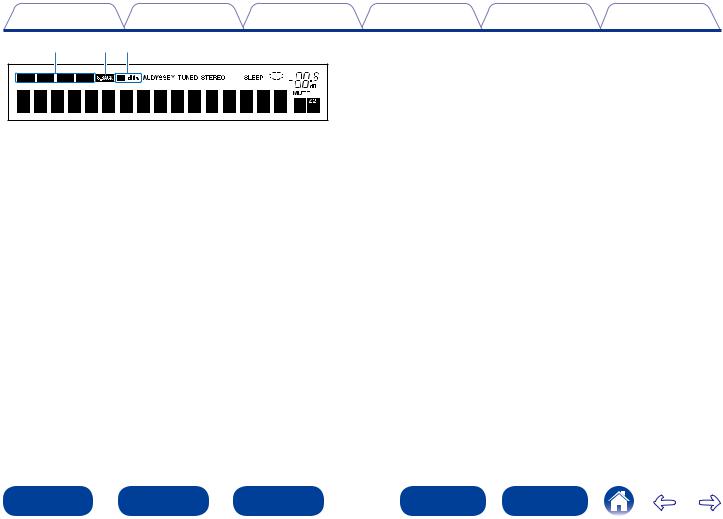
Contents |
Connections |
Playback |
Settings |
Tips |
Appendix |
Q2 Q1Q0
Q0Decoder indicator
These light when Dolby or DTS signals are input or when the Dolby or DTS decoder is running.
Q1Surround back indicator
This lights when audio signals are being output from the surround back speakers (vpage 164).
Q2Input mode indicators
Set the audio input modes for the different input sources (vpage 152).
|
|
|
|
|
|
|
|
14 |
|
|
|
|
|
Front panel |
|
|
Display |
|
|
Rear panel |
|
Remote |
|
|
Index |
|
|
|
|
|
|
|
|
|
|
|
|
|
|
|
|
|
|
|
|
|
|
|
|
|
|
|
|
|
|
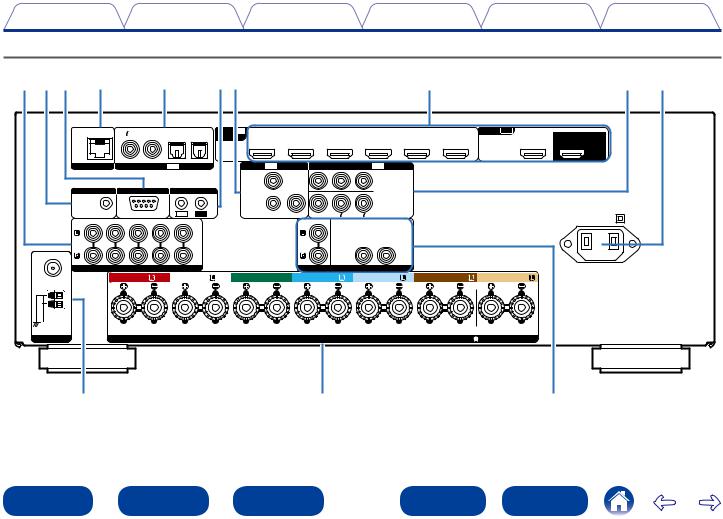
Contents |
Connections |
Playback |
Settings |
Tips |
Appendix |
Rear panel
Q3Q2Q1 Q0 |
|
o |
|
|
iu |
|
|
|
|
|
y |
|
|
|
t |
r |
|||
|
|
CBL/SAT |
DVD |
|
1 |
2 |
HDMI IN |
1 CBL/SAT |
2 DVD |
|
3 Blu-ray |
4 GAME 5 MEDIA PLAYER |
6 CD |
HDMI OUT |
ZONE2 |
MONITOR |
|
||
|
|
|
TV |
CD |
(ASSIGNABLE) |
|
|
|
|
|
|
|
|
|
|||||
|
|
1 |
|
2 |
|
AUDIO |
|
|
|
|
|
|
|
|
|
|
|
|
|
|
|
|
|
|
|
|
|
|
|
|
|
|
|
|
|
|
|
ARC |
|
NETWORK |
|
COAXIAL |
|
OPTICAL |
|
VIDEO IN |
|
COMPONENT VIDEO IN (ASSIGNABLE) |
|
|
|
|
|
|
|||||
DIGITAL AUDIO |
IN |
(ASSIGNABLE) |
|
(ASSIGNABLE) |
|
|
|
|
|
|
|||||||||
|
|
|
|
|
|
|
|
|
1 CBL/ |
3 |
|
|
1 CBL/SAT |
|
|
|
|
|
|
TRIGGER OUT |
|
RS-232C |
REMOTE CONTROL |
SAT |
|
|
|
|
|
|
|
|
|
||||||
|
|
Blu-ray |
|
|
|
|
|
|
|
|
|
||||||||
|
|
|
|
|
|
IR |
|
|
2 DVD |
|
|
|
2 DVD |
|
|
|
|
|
|
|
|
|
|
|
|
|
|
|
|
|
|
|
|
|
|
|
|
||
DC12V 150mA MAX. |
|
STRAIGHT CABLE |
|
IN |
OUT |
|
|
|
Y |
PB/CB |
PR/CR |
|
|
|
|
AC IN |
|
||
1 CBL/SAT |
2 DVD 3 Blu-ray 4 MEDIA PLAYER 5 CD |
|
|
|
|
ZONE2 |
|
|
|
|
|
|
|
||||||
|
|
|
|
|
|
|
|
|
|
|
|
||||||||
|
|
|
|
|
|
|
|
|
|
|
|
SUBWOOFER1 SUBWOOFER2 |
|
|
|
|
|
|
|
FM |
AUDIO IN |
(ASSIGNABLE) |
|
|
|
|
|
|
|
PRE OUT |
|
|
|
|
|
|
|||
75Ω |
|
|
|
|
|
|
|
|
|
|
|
|
|
||||||
COAX. |
|
|
|
|
|
|
|
|
|
|
|
|
|
|
|
|
|
|
|
|
|
|
FRONT |
|
FRONT |
|
CENTER |
SURROUND |
SURROUND |
SURROUND BACK |
SURROUND BACK |
|
|
||||||
AM |
|
|
|
|
|
|
|
|
|
|
|
|
|
|
|
|
|
|
|
LOOP |
|
|
|
|
|
|
|
|
|
|
|
|
|
|
|
|
|
|
|
ANTENNA |
|
|
|
|
|
|
|
|
|
|
|
|
|
|
ASSIGNABLE |
|
|
|
|
|
|
|
|
|
|
|
|
|
|
|
|
|
|
|
|
|
|
||
ANTENNA |
|
|
|
|
|
|
|
|
|
SPEAKERS |
|
IMPEDANCE : 6 16Ω CLASS 2 WIRING |
|
|
|
||||
q |
w |
e |
|
|
|
|
|
|
|
|
15 |
|
|
|
|
|
Front panel |
|
|
Display |
|
|
Rear panel |
|
Remote |
|
|
Index |
|
|
|
|
|
|
|
|
|
|
|
|
|
|
|
|
|
|
|
|
|
|
|
|
|
|
|
|
|
|
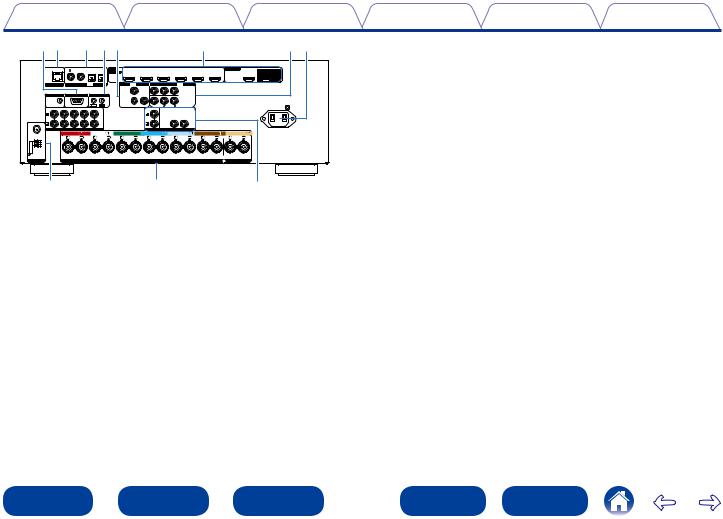
Contents |
Connections |
Playback |
Settings |
Tips |
Appendix |
Q1Q0o iu |
|
|
|
y |
|
|
|
tr |
|||||||
|
CBL/SAT |
DVD |
|
1 |
2 |
HDMI IN |
1 CBL/SAT |
2 DVD |
|
3 Blu-ray |
4 GAME 5 MEDIA PLAYER |
6 CD |
HDMI OUT |
ZONE2 |
MONITOR |
|
|
TV |
|
(ASSIGNABLE) |
|
|
|
|
|
|
|
|
|||
|
1 |
2 |
|
AUDIO |
CD |
|
|
|
|
|
|
|
|
|
|
|
|
|
|
|
|
|
|
|
|
|
|
|
|
|
ARC |
|
COAXIAL |
|
OPTICAL |
|
VIDEO IN |
|
COMPONENT VIDEO IN (ASSIGNABLE) |
|
|
|
|
||||
NETWORK |
DIGITAL AUDIO |
IN |
(ASSIGNABLE) |
|
(ASSIGNABLE) |
|
|
|
|
||||||
|
|
|
|
|
|
|
1 CBL/ |
3 |
|
|
1 CBL/SAT |
|
|
|
|
TRIGGER OUT |
RS-232C |
REMOTE CONTROL |
|
SAT |
|
|
|
|
|
|
|
||||
|
|
Blu-ray |
|
|
|
|
|
|
|
||||||
|
|
|
|
IR |
|
|
2 DVD |
|
|
|
2 DVD |
|
|
|
|
|
|
|
|
|
|
|
|
|
|
|
|
|
|
||
DC12V 150mA MAX. |
STRAIGHT CABLE |
|
IN |
OUT |
|
|
|
Y |
PB/CB |
PR/CR |
|
|
|
AC IN |
|
1 CBL/SAT 2 DVD 3 Blu-ray 4 MEDIA PLAYER |
5 CD |
|
|
|
|
ZONE2 |
|
|
|
|
|
||||
|
|
|
|
|
|
|
|
|
|
SUBWOOFER1 SUBWOOFER2 |
|
|
|
|
|
FM |
AUDIO IN (ASSIGNABLE) |
|
|
|
PRE OUT |
|
75Ω |
|
|
|
|
||
COAX. |
|
|
|
|
|
|
|
FRONT |
FRONT |
CENTER |
SURROUND |
SURROUND |
SURROUND BACK SURROUND BACK |
AM |
|
|
|
|
|
|
LOOP |
|
|
|
|
|
|
ANTENNA |
|
|
|
|
|
ASSIGNABLE |
ANTENNA |
|
|
|
SPEAKERS |
|
IMPEDANCE : 6 16Ω CLASS 2 WIRING |
q |
w |
e |
qFM/AM antenna terminals (ANTENNA)
Used to connect FM and AM antennas (vpage 55).
wSpeaker terminals (SPEAKERS)
Used to connect speakers (vpage 24).
ePRE OUT connectors
Used to connect a subwoofer with a built-in amplifier (vpage 25, 121).
rAC inlet (AC IN)
Used to connect the power cord (vpage 44).
tComponent video connectors (COMPONENT VIDEO)
Used to connect devices equipped with component video connectors (vpage 34, 35).
yHDMI connectors
Used to connect devices equipped with HDMI connectors (vpage 31, 32, 36).
uVideo connectors (VIDEO)
Used to connect devices equipped with video connectors (vpage 34, 35).
iREMOTE CONTROL jacks
Used to connect infrared receivers/transmitters in order to operate this unit and external devices from a different room (vpage 43).
oDigital audio connectors (DIGITAL AUDIO)
Used to connect devices equipped with digital audio connectors (vpage 34, 35).
Q0Network connector (NETWORK)
Used to connect this unit to the network (vpage 41).
Q1RS-232C connector
The RS-232C serial port is provided to allow compatibility with an external home automation controller. Consult the owner’s manual of the home automation controller for more information about serial control of this unit. The serial port allows two-way control and status via an external home automation controller.
|
|
|
|
|
|
|
|
16 |
|
|
|
|
|
Front panel |
|
|
Display |
|
|
Rear panel |
|
Remote |
|
|
Index |
|
|
|
|
|
|
|
|
|
|
|
|
|
|
|
|
|
|
|
|
|
|
|
|
|
|
|
|
|
|
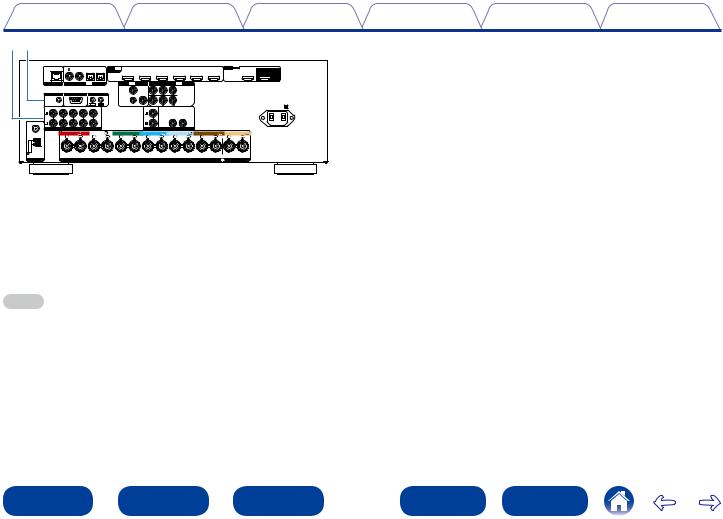
Contents |
Connections |
Playback |
Settings |
Tips |
Appendix |
Q3Q2
|
|
CBL/SAT |
DVD |
|
1 |
2 |
HDMI IN 1 CBL/SAT |
2 DVD |
|
3 Blu-ray |
4 GAME 5 MEDIA PLAYER 6 CD |
HDMI |
OUT ZONE2 |
MONITOR |
|
|
|
|
TV |
|
(ASSIGNABLE) |
|
|
|
|
|
|
|
|||
|
|
1 |
2 |
|
AUDIO |
CD |
|
|
|
|
|
|
|
|
|
|
|
|
|
|
|
|
|
|
|
|
|
|
|
|
ARC |
|
|
COAXIAL |
|
OPTICAL |
VIDEO IN |
|
COMPONENT VIDEO IN (ASSIGNABLE) |
|
|
|
|
||||
NETWORK |
DIGITAL AUDIO |
IN |
(ASSIGNABLE) |
(ASSIGNABLE) |
|
|
|
|
|||||||
|
|
|
|
|
|
|
1 CBL/ |
3 |
|
|
1 CBL/SAT |
|
|
|
|
TRIGGER OUT |
RS-232C |
REMOTE CONTROL |
SAT |
|
|
|
|
|
|
|
|||||
|
Blu-ray |
|
|
|
|
|
|
|
|||||||
|
|
|
|
|
IR |
|
2 DVD |
|
|
|
2 DVD |
|
|
|
|
|
|
|
|
|
|
|
|
|
|
|
|
|
|
||
DC12V 150mA MAX. |
STRAIGHT CABLE |
|
IN |
OUT |
|
|
Y |
PB/CB |
PR/CR |
|
|
|
AC IN |
||
1 CBL/SAT |
2 DVD 3 Blu-ray 4 MEDIA PLAYER |
5 CD |
|
|
|
ZONE2 |
|
|
|
|
|
||||
|
|
|
|
|
|
|
|
|
|
SUBWOOFER1 SUBWOOFER2 |
|
|
|
|
|
FM |
AUDIO IN |
(ASSIGNABLE) |
|
|
|
|
|
|
PRE OUT |
|
|
|
|
||
75Ω |
|
|
|
|
|
|
|
|
|
|
|||||
COAX. |
|
|
|
|
|
|
|
|
|
|
|
|
|
|
|
|
|
FRONT |
|
FRONT |
CENTER |
SURROUND |
SURROUND |
SURROUND BACK |
SURROUND BACK |
|
|||||
AM |
|
|
|
|
|
|
|
|
|
|
|
|
|
|
|
LOOP |
|
|
|
|
|
|
|
|
|
|
|
|
|
|
|
ANTENNA |
|
|
|
|
|
|
|
|
|
|
|
ASSIGNABLE |
|
|
|
ANTENNA |
|
|
|
|
|
|
|
SPEAKERS |
|
IMPEDANCE : 6 16Ω CLASS 2 WIRING |
|
||||
Q2TRIGGER OUT jack
Used to connect devices equipped with the trigger function (vpage 43).
Q3Analog audio connectors (AUDIO)
Used to connect devices equipped with analog audio connectors (vpage 34, 35).
NOTE
•Do not touch the inner pins of the connectors on the rear panel. Electrostatic discharge may cause permanent damage to the unit.
|
|
|
|
|
|
|
|
17 |
|
|
|
|
|
Front panel |
|
|
Display |
|
|
Rear panel |
|
Remote |
|
|
Index |
|
|
|
|
|
|
|
|
|
|
|
|
|
|
|
|
|
|
|
|
|
|
|
|
|
|
|
|
|
|

Contents |
Connections |
Playback |
Settings |
Tips |
Appendix |
Remote control unit
|
qZONE SELECT buttons (MAIN, ZONE2) |
|
q |
These switch the zone (MAIN ZONE, ZONE2) that is operated through |
|
the remote control unit (vpage 122, 131). |
||
|
wInput source select buttons |
|
|
These select the input source (vpage 46). |
|
w |
eFAVORITE STATION buttons (1 – 3) |
|
|
With a single press of these, you can call up registered radio stations |
|
|
and contents (vpage 88). |
|
e |
rChannel/page search buttons (CH/PAGE df) |
|
|
These select preset radio stations or switch pages (vpage 58). |
|
r |
tMUTE button (:) |
|
|
This mutes the output audio (vpage 47). |
|
t |
yInformation button (INFO) |
|
y |
This displays the status information on the TV screen (vpage 176). |
|
u |
uCursor buttons (uio p) |
|
These select items (vpage 131). |
||
|
||
i |
iBACK button |
|
This returns to the previous screen (vpage 131). |
||
|
||
|
oSystem buttons |
|
o |
These perform playback related operations (vpage 48). |
•Skip buttons (8, 9)
•Play/pause button (1/3)
Tuning up / Tuning down buttons (TUNE +, –)
These operate the tuner (vpage 56).
|
|
|
|
|
|
|
|
18 |
|
|
|
|
|
Front panel |
|
|
Display |
|
|
Rear panel |
|
Remote |
|
|
Index |
|
|
|
|
|
|
|
|
|
|
|
|
|
|
|
|
|
|
|
|
|
|
|
|
|
|
|
|
|
|
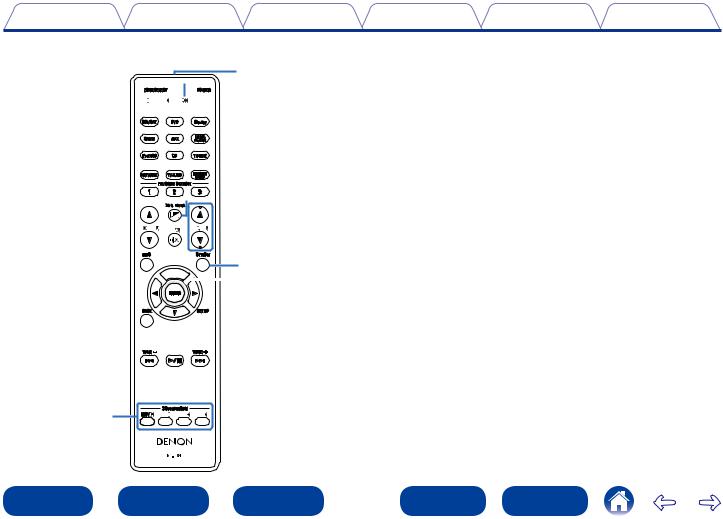
Contents |
Connections |
Playback |
Settings |
Tips |
Appendix |
Q1
 Q2
Q2




 Q3
Q3




 Q4
Q4















 Q5
Q5
Q6


 Q7
Q7
 Q8
Q8
Q0SOUND MODE buttons
These select the sound mode (vpage 101).
•MOVIE button
•MUSIC button
•GAME button
•PURE button
Q1Remote control signal transmitter
This transmits signals from the remote control unit (vpage 7).
Q2SLEEP button
This sets the sleep timer (vpage 116).
Q3POWER button (X)
This turns the power on/off (vpage 46).
Q4InstaPrevue button
This displays the InstaPrevue screen (vpage 114).
Q5VOLUME buttons (df)
These adjust the volume level (vpage 47).
Q6OPTION button
This displays the option menu on the TV screen (vpage 93).
Q7ENTER button
This determines the selection (vpage 131).
Q8SETUP button
This displays the menu on the TV screen (vpage 131).
Q000















|
|
|
|
|
|
|
|
19 |
|
|
|
|
|
Front panel |
|
|
Display |
|
|
Rear panel |
|
Remote |
|
|
Index |
|
|
|
|
|
|
|
|
|
|
|
|
|
|
|
|
|
|
|
|
|
|
|
|
|
|
|
|
|
|
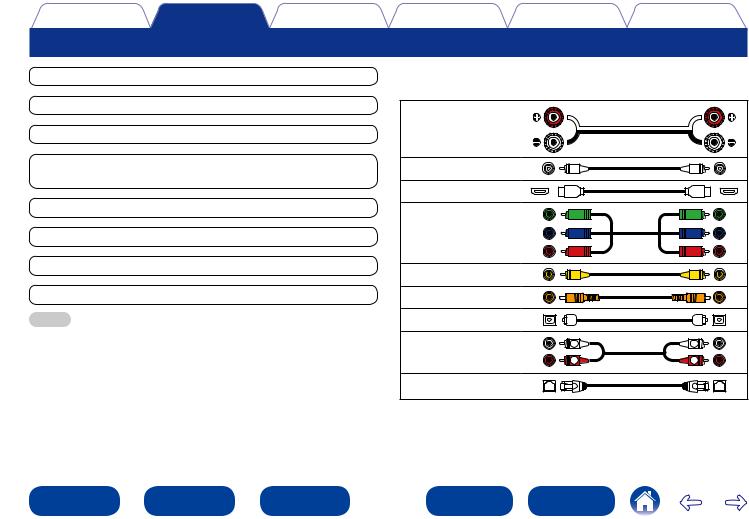
Contents |
Connections |
Playback |
Settings |
Tips |
Appendix |
Connections
Speaker connection (vpage 21)
Connecting a TV (vpage 30)
Connecting a playback device (vpage 33)
Connecting an iPod or USB memory device to the USB port (vpage 37)
Connecting an FM/AM antenna (vpage 39)
Connecting to a home network (LAN) (vpage 41)
Connecting an external control device (vpage 43)
Connecting the power cord (vpage 44)
NOTE
•Do not plug in the power cord until all connections have been completed. However, when the “Setup Assistant” is running, follow the instructions in the “Setup Assistant” (C page 7) screen for making connections. (During “Setup Assistant” operation, the input/output connectors do not conduct current.)
•Do not bundle power cords together with connection cables. Doing so can result in noise.
22Cables used for connections
Provide necessary cables according to the devices you want to connect.
Speaker cable |
|
|
|
Subwoofer cable |
|
|
|
HDMI cable |
|
|
|
Component video cable |
|
|
|
Video cable |
|
|
|
Coaxial digital cable |
|
|
|
Optical cable |
|
|
|
Audio cable |
L |
L |
|
R |
R |
||
|
|||
LAN cable |
|
|
|
|
|
|
|
|
|
|
20 |
|
|
|
|
|
Front panel |
|
|
Display |
|
|
Rear panel |
|
Remote |
|
|
Index |
|
|
|
|
|
|
|
|
|
|
|
|
|
|
|
|
|
|
|
|
|
|
|
|
|
|
|
|
|
|

Contents |
Connections |
Playback |
Settings |
Tips |
Appendix |
Speaker connection
Install speakers and connect them to this unit (vpage 21, 24).
Speaker installation
Determine the speaker system depending on the number of speakers you are using and install each speaker and subwoofer in the room. Here, we explain how to install the speakers using a typical example.
|
FHL |
|
FHR |
|
FL |
|
FR |
FWL |
SW1 |
SW2 |
FWR |
|
|
C |
|
SL |
|
SR |
SBL |
SB |
SBR |
FL/FR : Place the FRONT left and right speakers an equal distance from the main listening position. The distance between each speaker and your TV should also be the same.
C : Place the CENTER speaker in between the front speakers and above or below your TV.
SL/SR : Place the SURROUND left and right speakers an equal distance to the left and right sides of the main listening position. If you don’t have Surround Back speakers, move the surround speakers slightly behind your listening position.
SBL/SBR (SB) : Place the SURROUND BACK left and right speakers an equal distance from the main listening position and directly behind the main listening position. If you only have one Surround Back speaker, center it.
FHL/FHR : Place the FRONT HEIGHT left and right speakers just outside of the front left and right speakers. Mount them as close to the ceiling as possible and aim them towards the main listening position.
FWL/FWR : Place the FRONT WIDE left and right speakers outside of the front left and right speakers so that there is an equal distance between all front speakers.
SW : Place the SUBWOOFER at a convenient location near the front speakers. If you have two subwoofers, place them symmetrically across the front of your room.
|
|
|
|
|
|
|
|
21 |
|
|
|
|
|
Front panel |
|
|
Display |
|
|
Rear panel |
|
Remote |
|
|
Index |
|
|
|
|
|
|
|
|
|
|
|
|
|
|
|
|
|
|
|
|
|
|
|
|
|
|
|
|
|
|
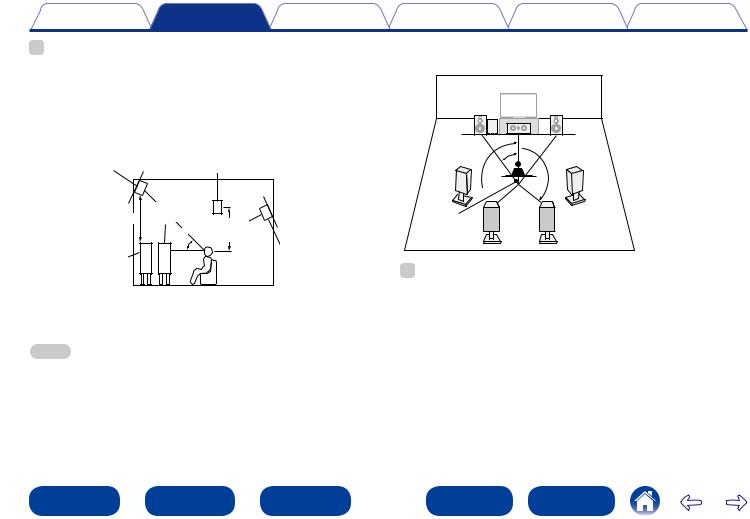
Contents |
Connections |
Playback |
Settings |
Tips |
Appendix |
%
•This unit is compatible with Audyssey DSX® (vpage 213), Dolby Pro Logic gz (vpage 215) and DTS Neo:X (vpage 216) which offers an even wider and deeper surround sensation.
When using Audyssey DSX®, install front wide speakers or front height speakers. When using Dolby Pro Logic gz, install front height speakers.
•Use the illustration below as a guide for how high each speaker should be installed. The height does not need to be exactly the same.
Front height |
|
Surround |
|
speaker |
|
speaker |
|
|
|
|
|
• Point slightly |
|
|
downwards |
Front wide |
|
At least |
|
|
speaker |
|
|
z1 |
|
|
3.3 ft/1 m |
|
2 – 3 ft/ |
|
z2 |
60 – 90 cm |
Front |
45˚ |
|
|
|
|
speaker |
|
|
GViewed from the sideH
Surround back speaker
•Point slightly downwards
z1 Recommended for Dolby Pro Logic gz z2 Recommended for Audyssey DSX®
NOTE
•You cannot have audio output from the surround back speakers, front height speakers and front wide speakers simultaneously.
22When 7.1/6.1-channel speakers are installed using surround back speakers
z1 22˚ – 30˚ z2 90˚ – 110˚ z3 135˚ – 150˚
FL SW |
FR |
|
C |
z2 z1 
z3
SL 


 SR
SR
Listening |
SBL |
SBR |
|
position |
|||
|
|
%
•When using a single surround back speaker, place it directly behind the listening position.
GSpeaker abbreviationsH
FL |
Front speaker (L) |
SBL |
Surround back speaker (L) |
FR |
Front speaker (R) |
SBR |
Surround back speaker (R) |
C |
Center speaker |
FHL |
Front height speaker (L) |
SW |
Subwoofer |
FHR |
Front height speaker (R) |
SL |
Surround speaker (L) |
FWL |
Front wide speaker (L) |
SR |
Surround speaker (R) |
FWR |
Front wide speaker (R) |
|
|
|
|
|
|
|
|
22 |
|
|
|
|
|
Front panel |
|
|
Display |
|
|
Rear panel |
|
Remote |
|
|
Index |
|
|
|
|
|
|
|
|
|
|
|
|
|
|
|
|
|
|
|
|
|
|
|
|
|
|
|
|
|
|
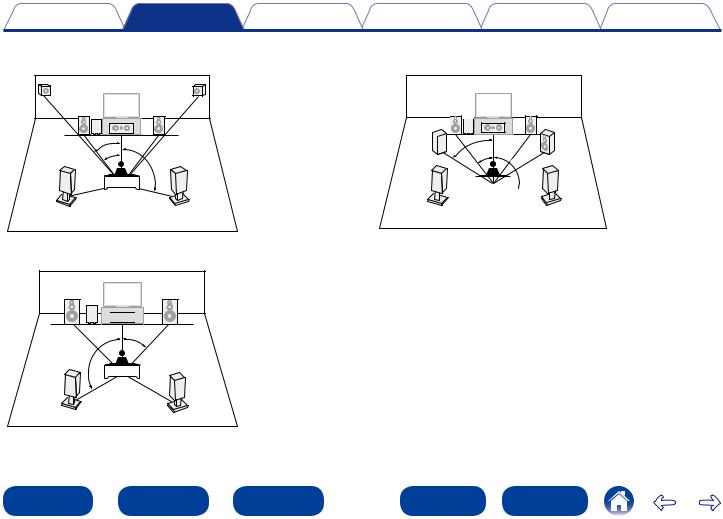
Contents |
Connections |
Playback |
Settings |
Tips |
Appendix |
22When 7.1-channel speakers are installed using front height speakers
|
|
z1 |
22˚ – 30˚ |
FHL |
FHR |
z2 |
22˚ – 45˚ |
|
|
z3 |
90˚ – 110˚ |
FL SW |
FR |
|
|
|
C |
|
|
z2 |
|
|
|
z1 |
|
|
|
|
z3 |
|
|
SL |
SR |
|
|
22When 5.1-channel speakers are installed
z1 22˚ – 30˚ z2 120˚
FL |
FR |
SW


 C
C
z1
z2
SL |
SR |
22When 7.1-channel speakers are installed using front wide speakers
FWL 

z1 22˚ – 30˚ z2 55˚ – 60˚ z3 90˚ – 110˚
FL SW |
FR |
|
C |
2 |
FWR |
|
|
z |
|
1 |
3 |
z |
|
|
z |
SL 


 SR
SR
|
|
|
|
|
|
|
|
23 |
|
|
|
|
|
Front panel |
|
|
Display |
|
|
Rear panel |
|
Remote |
|
|
Index |
|
|
|
|
|
|
|
|
|
|
|
|
|
|
|
|
|
|
|
|
|
|
|
|
|
|
|
|
|
|

Contents |
Connections |
Playback |
Settings |
Tips |
Appendix |
Speaker connection
Here we connect the speakers in the room to this unit.
This section explains how to connect them using typical examples.
NOTE
•Disconnect this unit’s power plug from the power outlet before connecting the speakers. Also, turn off the subwoofer.
•Connect so that the speaker cable core wires do not protrude from the speaker terminal. The protection circuit may be activated if the core wires touch the rear panel or if the + and – sides touch each other (vpage 218 “Protection circuit”).
•Never touch the speaker terminals while the power cord is connected. Doing so could result in electric shock. When the “Setup Assistant” is running, follow the instructions in the “Setup Assistant” screen for making connections. (Power is not supplied to the speaker terminals while the “Setup Assistant” is running.)
•Use speakers with an impedance of 6 – 16 Ω/ohms.
22Connecting the speaker cables
Carefully check the left (L) and right (R) channels and + (red) and – (black) polarities on the speakers being connected to this unit, and be sure to connect the channels and polarities correctly.
1 Peel off about 3/8 inch (10 mm) of sheathing from the tip of the speaker cable, then either twist the core wire tightly or terminate it.
2 Turnthespeakerterminalcounterclockwise to loosen it.
3 |
Insert the speaker cable’s core wire to the |
hilt into the speaker terminal. |
4 Turn the speaker terminal clockwise to tighten it.
|
|
|
|
|
|
|
|
24 |
|
|
|
|
|
Front panel |
|
|
Display |
|
|
Rear panel |
|
Remote |
|
|
Index |
|
|
|
|
|
|
|
|
|
|
|
|
|
|
|
|
|
|
|
|
|
|
|
|
|
|
|
|
|
|
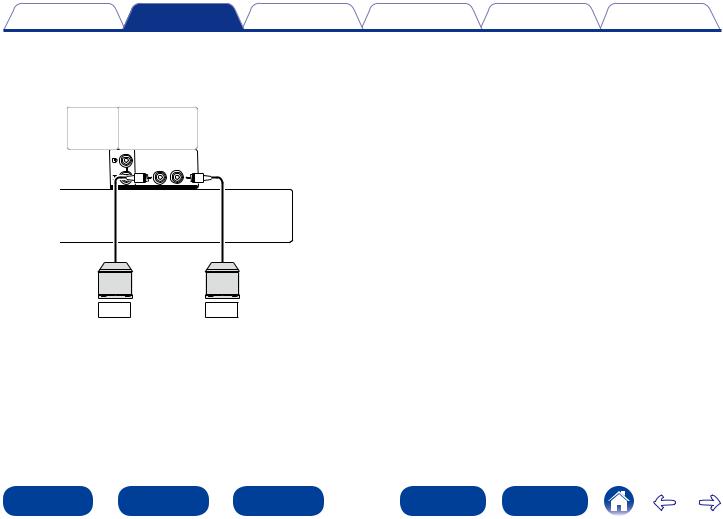
Contents |
Connections |
Playback |
Settings |
Tips |
Appendix |
22Connecting the subwoofer
Use a subwoofer cable to connect the subwoofer. Two subwoofers can be connected to this unit.
The same signal is output from each subwoofer terminal.
ZONE2
SUBWOOFER1 SUBWOOFER2
PRE OUT
SW1 SW2
|
|
|
|
|
|
|
|
25 |
|
|
|
|
|
Front panel |
|
|
Display |
|
|
Rear panel |
|
Remote |
|
|
Index |
|
|
|
|
|
|
|
|
|
|
|
|
|
|
|
|
|
|
|
|
|
|
|
|
|
|
|
|
|
|
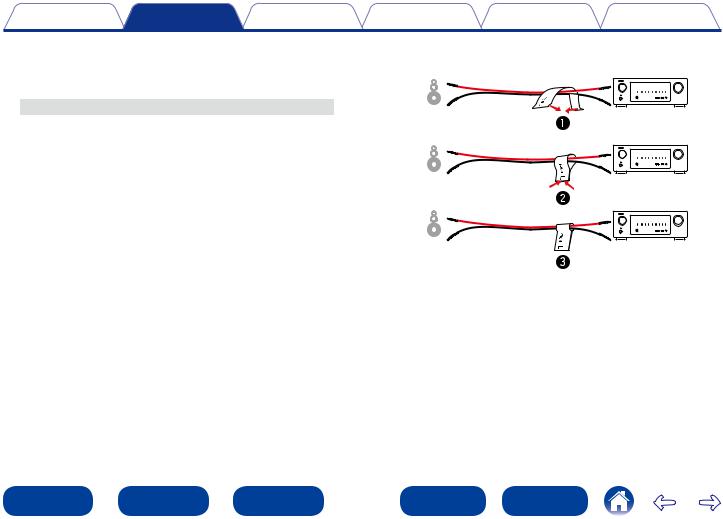
Contents |
Connections |
Playback |
Settings |
Tips |
Appendix |
22About the speaker cable label (supplied) for channel identification
The channel display section for speaker terminals on the rear panel is color-coded for each channel to be identifiable.
Speaker terminals |
Color |
FRONT L |
White |
FRONT R |
Red |
CENTER |
Green |
SURROUND L |
Light blue |
SURROUND R |
Blue |
SURROUND BACK L |
Beige |
SURROUND BACK R |
Brown |
Attach the speaker cable label for each channel to its speaker cable as shown in the diagram.
Then, make connection so that the color of the speaker terminal matches that of the speaker cable label.
GHow to attach the speaker cable labelH
Speaker |
|
This unit |
|
|||||
|
|
|
|
|
|
|
|
|
|
|
|
|
|
|
|
|
|
|
|
|
|
|
|
|
|
|
|
|
|
|
|
|
|
|
|
|
|
|
|
|
|
|
|
|
|
|
|
|
|
|
|
|
|
|
|
|
|
|
|
|
|
|
|
|
|
|
|
|
|
|
|
|
|
|
|
|
|
|
|
|
|
|
|
|
|
|
|
|
|
|
|
|
|
|
|
|
|
|
|
|
|
|
|
|
|
|
|
|
|
|
|
|
|
|
|
26 |
|
|
|
|
|
Front panel |
|
|
Display |
|
|
Rear panel |
|
Remote |
|
|
Index |
|
|
|
|
|
|
|
|
|
|
|
|
|
|
|
|
|
|
|
|
|
|
|
|
|
|
|
|
|
|
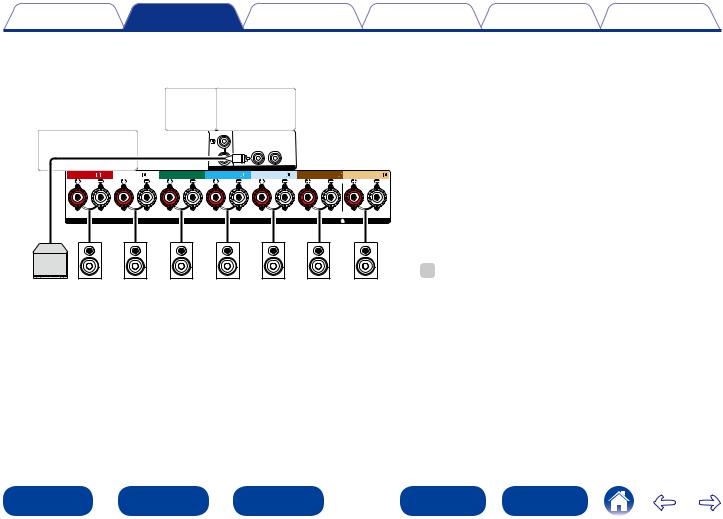
Contents |
Connections |
Playback |
Settings |
Tips |
Appendix |
22Connecting 7.1-channel speakers using surround back speakers
The illustrations shows a connection example for performing 7.1-channel playback using surround back speakers.
ZONE2
SUBWOOFER1 SUBWOOFER2
|
|
|
|
PRE OUT |
|
|
FRONT |
FRONT |
CENTER |
SURROUND |
SURROUND |
SURROUND BACK |
SURROUND BACK |
|
|
|
|
|
ASSIGNABLE |
|
|
|
|
SPEAKERS |
|
IMPEDANCE : 6 16Ω |
CLASS 2 WIRING |
|
|
|
|
|
|
|
|
|
|
|
|
|
|
|
|
|
|
|
|
|
|
|
|
|
|
|
|
|
|
|
|
|
|
|
|
|
|
|
|
|
|
|
|
|
|
|
|
|
|
|
|
|
|
|
|
|
|
|
|
|
|
|
|
|
|
|
|
|
|
|
|
|
|
|
|
|
|
|
|
|
|
|
|
|
|
|
|
|
|
|
|
|
|
|
|
|
|
|
|
|
|
|
|
|
|
|
|
|
|
|
|
|
|
|
|
|
|
|
|
|
|
|
|
|
|
|
|
|
SW1 |
|
|
FR |
|
|
FL |
|
|
C |
|
|
SR |
|
|
SL |
|
SBR |
|
|
SBL |
||||||||||||||||||||||
%
•When using this connection, also set “Assign Mode” in the menu to “Surround Back” (vpage 162).
|
|
|
|
|
|
|
|
27 |
|
|
|
|
|
Front panel |
|
|
Display |
|
|
Rear panel |
|
Remote |
|
|
Index |
|
|
|
|
|
|
|
|
|
|
|
|
|
|
|
|
|
|
|
|
|
|
|
|
|
|
|
|
|
|
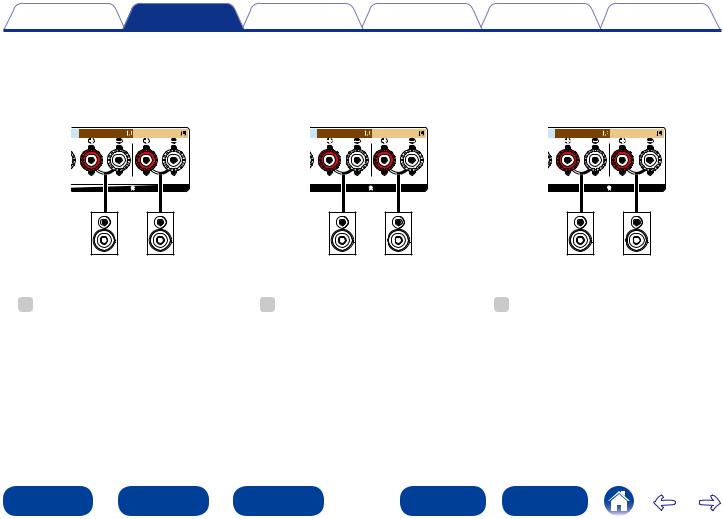
Contents |
Connections |
Playback |
Settings |
Tips |
Appendix |
22About the front height, front wide or front B speaker connections
The speaker connected to the SURROUND BACK terminal differs depending on the mode selected for “Assign Mode” (vpage 162) in the menu.
•For how to connect the front, center, and surround speaker and the subwoofer to this unit, see “Connecting 7.1-channel speakers using surround back speakers” (vpage 27).
[Connecting the front height speaker] |
[Connecting the front wide speaker] |
[Connecting the front B speaker] |
|||
SURROUND BACK |
SURROUND BACK |
SURROUND BACK |
SURROUND BACK |
SURROUND BACK |
SURROUND BACK |
ASSIGNABLE |
ASSIGNABLE |
ASSIGNABLE |
|||
IMPEDANCE : 6 16Ω |
CLASS 2 WIRING |
IMPEDANCE : 6 16Ω |
CLASS 2 WIRING |
IMPEDANCE : 6 16Ω |
CLASS 2 WIRING |
|
|
|
|
|
|
|
|
|
|
|
|
|
|
|
|
|
|
|
|
|
|
|
|
|
|
|
|
|
|
|
|
|
|
|
|
|
|
|
|
|
|
|
|
|
|
|
|
|
|
|
|
|
|
|
|
|
|
|
|
|
|
|
|
|
|
|
|
|
|
|
|
|
|
|
|
|
|
|
|
|
|
|
|
|
|
|
|
|
|
|
|
|
|
|
|
|
|
|
|
|
|
|
|
|
|
|
|
|
|
|
|
|
|
|
|
|
|
|
|
|
|
FHR |
|
|
FHL |
|
FWR |
|
FWL |
|
FR (B) |
|
FL (B) |
||||||||||||||||
% |
|
|
|
|
|
|
|
|
|
% |
|
|
|
|
|
|
|
|
|
% |
|
|
|
|
|
|
|
|
|
•When using this connection, also set “Assign Mode” in the menu to “Front Height” (vpage 162).
• When using this connection, also set “Assign Mode” |
• When using this connection, also set “Assign Mode” |
in the menu to “Front Wide” (vpage 162). |
in the menu to “Front B” (vpage 162). |
|
|
|
|
|
|
|
|
28 |
|
|
|
|
|
Front panel |
|
|
Display |
|
|
Rear panel |
|
Remote |
|
|
Index |
|
|
|
|
|
|
|
|
|
|
|
|
|
|
|
|
|
|
|
|
|
|
|
|
|
|
|
|
|
|
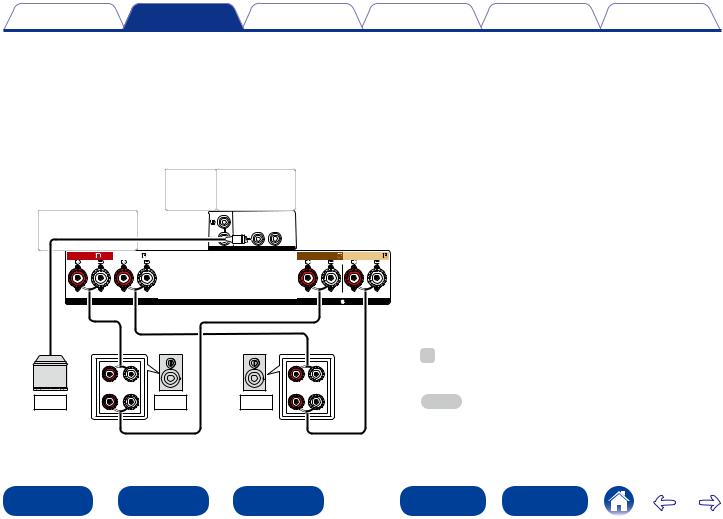
Contents |
Connections |
Playback |
Settings |
Tips |
Appendix |
22About the Bi-amp connection
Some audiophile loudspeakers can be connected to an amplifier with two separate amp-to-speaker connections per each speaker. One amplifier channel’s output is hooked up to the speaker’s bass driver (woofer), while the other amplifier drives the upper range transducers (tweeter, or in some cases midrange and tweeter). This connection method has one amplifier channel driving one half of the bi-amp speaker, and avoids electrical interference between the speaker’s bass and treble drivers and the driving amplifier channels. You can assign 4 amp channels to connect to one pair of bi-amp capable speakers. Bi-amp capable speakers always have two sets of speaker input connector pairs, one for the bass range and one for the treble range. If you’re unsure about whether or not your speakers are bi-amp capable, consult the owner’s manual that came with the speakers.
•For how to connect the front, center, and surround speaker and the subwoofer to this unit, see “Connecting 7.1-channel speakers using surround back speakers” (vpage 27).
ZONE2
SUBWOOFER1 SUBWOOFER2
|
|
|
|
PRE OUT |
|
|
FRONT |
FRONT |
CENTER |
SURROUND |
SURROUND |
SURROUND BACK |
SURROUND BACK |
|
|
|
|
|
ASSIGNABLE |
|
|
|
|
SPEAKERS |
|
IMPEDANCE : 6 16Ω |
CLASS 2 WIRING |
|
(R) |
|
|
(L) |
q |
w |
|
q |
w |
SW1 |
|
FR |
FL |
|
%
•When using this connection, also set “Assign Mode” in the menu to “Bi-AMP” (vpage 162).
NOTE
•When making bi-amp connections, be sure to remove the shortcircuiting plate or wire between the speaker’s woofer and tweeter terminals.
|
|
|
|
|
|
|
|
29 |
|
|
|
|
|
Front panel |
|
|
Display |
|
|
Rear panel |
|
Remote |
|
|
Index |
|
|
|
|
|
|
|
|
|
|
|
|
|
|
|
|
|
|
|
|
|
|
|
|
|
|
|
|
|
|
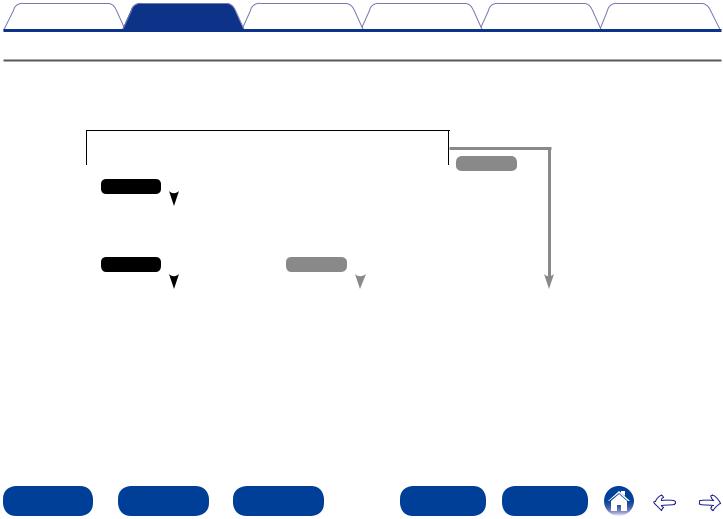
Contents |
Connections |
Playback |
Settings |
Tips |
Appendix |
Connecting a TV
Connect a TV to this unit so that the input video is output to the TV. You can also enjoy audio from the TV on this unit. How to connect a TV depends on the connectors and functions equipped on the TV.
ARC function plays TV audio on this unit by sending the TV audio signal to this unit via HDMI cable.
Is the TV equipped with an HDMI connector?
|
|
|
|
|
No |
Yes |
|
|
|
|
|
|
|
|
|
|
|
|
|
|
|||
Is the TV compatible with the ARC (Audio |
|
|
|
||
Return Channel) ? |
|
|
|
|
|
Yes |
|
No |
|
|
|
|
|
|
|||
|
|
|
|
|
|
Connection 1 |
|
Connection 2 |
You cannot connect the TV to |
||
(vpage 31) |
|
(vpage 32) |
this unit. |
||
|
|
|
|
|
|
|
|
30 |
|
|
|
|
|
Front panel |
|
|
Display |
|
|
Rear panel |
|
Remote |
|
|
Index |
|
|
|
|
|
|
|
|
|
|
|
|
|
|
|
|
|
|
|
|
|
|
|
|
|
|
|
|
|
|
