Denon DBT-3313UDCI Owners Manual

DBT-3313UDCI
UNIVERSAL AUDIO/VIDEO PLAYER
Owner’s Manual
version Basic
version Advanced
Information

nSAFETY PRECAUTIONS
CAUTION
RISK OF ELECTRIC SHOCK
DO NOT OPEN
CAUTION:
TO REDUCE THE RISK OF ELECTRIC SHOCK, DO NOT REMOVE COVER (OR BACK). NO USER-SERVICEABLE PARTS INSIDE. REFER SERVICING TO QUALIFIED SERVICE PERSONNEL.
The lightning flash with arrowhead symbol, within an equilateral triangle, is intended to alert the user to the presence of uninsulated “dangerous voltage” within the product’s enclosure that may be of sufficient magnitude to constitute a risk of electric shock to persons.
The exclamation point within an equilateral triangle is intended to alert the user to the presence of important operating and maintenance (servicing) instructions in the literature
accompanying the appliance.
WARNING:
TO REDUCE THE RISK OF FIRE OR ELECTRIC SHOCK, DO NOT EXPOSE THIS APPLIANCE TO RAIN OR MOISTURE.
CLASS 1 LASER PRODUCT
,,CLASS 1 ,, LASER PRODUCT
IMPORTANT SAFETY
INSTRUCTIONS
1.Read these instructions.
2.Keep these instructions.
3.Heed all warnings.
4.Follow all instructions.
5.Do not use this apparatus near water.
6.Clean only with dry cloth.
7.Do not block any ventilation openings.
Install in accordance with the manufacturer’s instructions.
8.Do not install near any heat sources such as radiators, heat registers, stoves, or other apparatus (including amplifiers) that produce heat.
9.Do not defeat the safety purpose of the polarized or grounding-type plug. A polarized plug has two blades with one wider than the other. A grounding type plug has two blades and a third grounding prong.The wide blade or the third prong are provided for your safety. If the provided plug does not fit into your outlet, consult an electrician for replacement of the obsolete outlet.
10.Protect the power cord from being walked on or pinched particularly at plugs, convenience receptacles, and the point where they exit from the apparatus.
11.Only use attachments/accessories specified by the manufacturer.
12.Use only with the cart, stand, tripod, bracket, or table
specified by the manufacturer, or sold with the apparatus. When a cart is used, use caution when moving the cart/
apparatus combination to avoid injury from tip-over. 13. Unplug this apparatus during lightning storms or when
unused for long periods of time.
14. Refer all servicing to qualified service personnel.
Servicing is required when the apparatus has been damaged in any way, such as power-supply cord or plug is damaged, liquid has been spilled or objects have fallen into the apparatus, the apparatus has been exposed to rain or moisture, does not operate normally, or has been dropped.
15.Batteries shall not be exposed to excessive heat such as sunshine, fire or the like.
CAUTION:
To completely disconnect this product from the mains, disconnect the plug from the wall socket outlet.
The mains plug is used to completely interrupt the power supply to the unit and must be within easy access by the user.
CAUTION:
USE OF CONTROLS OR ADJUSTMENTS OR PERFORMANCE OF PROCEDURES OTHER THAN THOSE SPECIFIED HEREIN MAY RESULT IN HAZARDOUS RADIATION EXPOSURE.
THIS PRODUCT SHOULD NOT BE ADJUSTED OR REPAIRED BY ANYONE EXCEPT PROPERLY QUALIFIED SERVICE PERSONNEL.
FCC INFORMATION (For US customers)
1.PRODUCT
This product complies with Part 15 of the FCC Rules. Operation is subject to the following two conditions: (1) this product may not cause harmful interference, and (2) this product must accept any interference received, including interference that may cause undesired operation.
2.IMPORTANT NOTICE: DO NOT MODIFY THIS PRODUCT
This product, when installed as indicated in the instructions contained in this manual, meets FCC requirements. Modification not expressly approved by DENON may void your authority, granted by the FCC, to use the product.
3.NOTE
This product has been tested and found to comply with the limits for a Class B digital device, pursuant to Part 15 of the FCC Rules. These limits are designed to provide reasonable protection against harmful interference in a residential installation.
This product generates, uses and can radiate radio frequency energy and, if not installed and used in accordance with the instructions, may cause harmful interference to radio communications. However, there is no guarantee that interference will not occur in a particular installation. If this product does cause harmful interference to radio or television reception, which can be determined by turning the product OFF and ON, the user is encouraged to try to correct the interference by one or more of the following measures:
•Reorient or relocate the receiving antenna.
•Increase the separation between the equipment and receiver.
•Connect the product into an outlet on a circuit different from that to which the receiver is connected.
•Consult the local retailer authorized to distribute this type of product or an experienced radio/TV technician for help.
For Canadian customers:
This Class B digital apparatus complies with Canadian ICES-003.
version Basic
version Advanced
Information
I
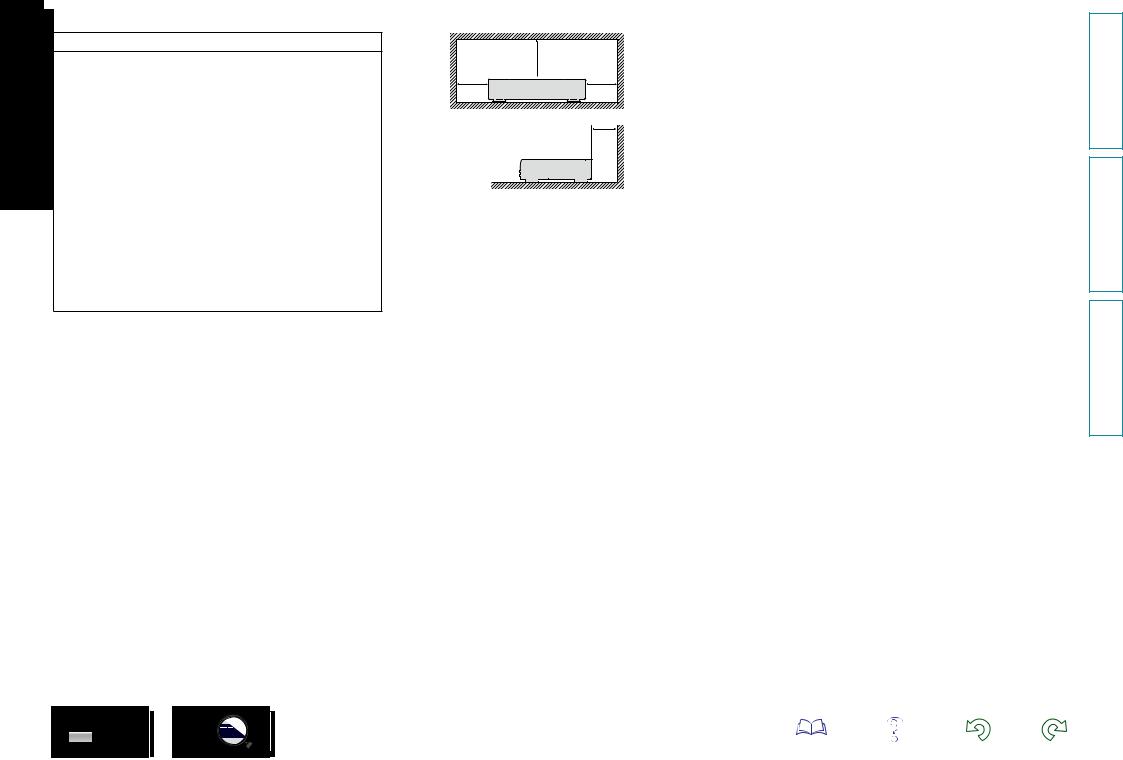
nNOTES ON USE
WARNINGS
•Avoid high temperatures.
Allow for sufficient heat dispersion when installed in a rack.
•Handle the power cord carefully.
Hold the plug when unplugging the cord.
•Keep the unit free from moisture, water, and dust.
•Unplug the power cord when not using the unit for long periods of time.
•Do not obstruct the ventilation holes.
•Do not let foreign objects into the unit.
•Do not let insecticides, benzene, and thinner come in contact with the unit.
•Never disassemble or modify the unit in any way.
•Ventilation should not be impeded by covering the ventilation openings with items, such as newspapers, tablecloths or curtains.
•Naked flame sources such as lighted candles should not be placed on the unit.
•Observe and follow local regulations regarding battery disposal.
•Do not expose the unit to dripping or splashing fluids.
•Do not place objects filled with liquids, such as vases, on the unit.
•Do not handle the mains cord with wet hands.
•When the switch is in the OFF (STANDBY) position, the equipment is not completely switched off from MAINS.
•The equipment shall be installed near the power supply so that the power supply is easily accessible.
•Do not keep the battery in a place exposed to direct sunlight or in places with extremely high temperatures, such as near a heater.
n CAUTIONS ON INSTALLATION
z
z 

 z
z
z
Wall
zzFor proper heat dispersal, do not install this unit in a confined space, such as a bookcase or similar enclosure.
•More than 4 in. (0.1 m) is recommended.
•Do not place any other equipment on this unit.
II
version Basic
version Advanced
Information
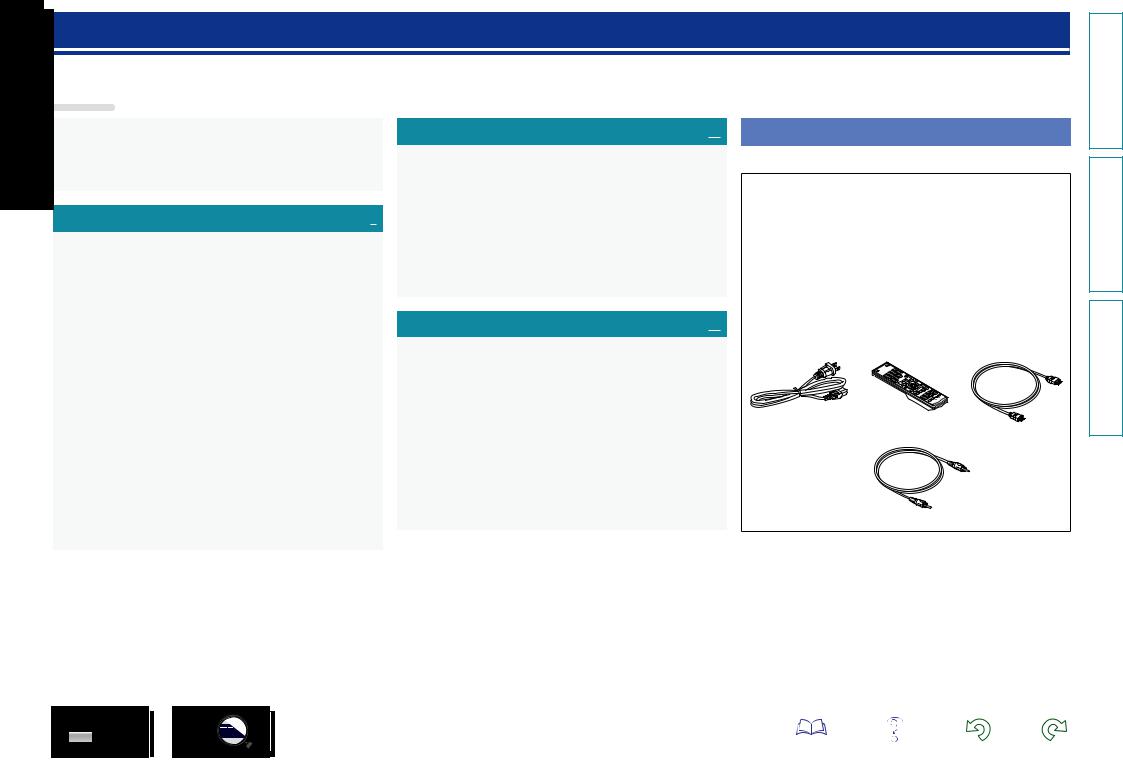
Getting started
Thank you for purchasing this DENON product. To ensure proper operation, please read these owner’s manual carefully before using the product. After reading them, be sure to keep them for future reference.
Contents
Getting started···············································································1 Accessories···················································································1 Features························································································2 Cautions on handling·····································································2 Cautions on handling for 3D video················································3
Basic version············································································4
Connections···················································································5 Important information····································································5 HDMI connections········································································7 Connecting a 2-channel audio amplifier·········································9 Connecting a USB memory device to the USB port·····················9 Connecting to a home network (LAN)·········································10 Connecting the power cord·························································12
Playback························································································13 Media icons·················································································13 Turn on the power·······································································13 About playback information·························································14 Playing BD and DVD-Video··························································16 Playing Super Audio CD······························································17 Playing CD···················································································17 Playing DVD-Audio······································································18 Playing files (MEDIA PLAYER)····················································19 Playing YouTube video································································21 Playing NETFLIX video picture····················································21 Playing vudu HD Movies, vudu Apps··········································22 Playing hulu PLUS video······························································22 Operations enabled during playback···········································23
Settings························································································28 Settings enabled during playback················································28
Advanced version································································32
Convenient functions··································································33 Playing BD-Video compatible with Bonus View··························33 Playing back BD-Live™································································34 HDMI control functions·······························································35 How to make detailed settings··················································36 Menu map···················································································36 SETUP menu operation·······························································38 General Settings··········································································39 Video Settings·············································································43 Audio Settings·············································································44 System Information·····································································44
Informations···········································································45
Part names and functions···························································46 Front panel··················································································46 Display·························································································47 Rear panel···················································································48 Remote control unit·····································································49
Other information········································································52 Playable media············································································52 Cautions on using media·····························································56 Copyright protection system (HDCP)··········································57 About digital signal audio output·················································58 Trademark information································································59 Explanation of Terms···································································60
Troubleshooting··········································································62 Specifications···············································································66
Accessories
Check that the following parts are supplied with the product.
q Getting Started......................................................................... |
|
1 |
w CD-ROM (Owner’s manual)..................................................... |
|
1 |
e Safety instructions................................................................... |
|
1 |
r RECYCLING SHEET................................................................. |
|
1 |
t Warranty (for North America model only) |
................................ 1 |
|
y Service network list................................................................. |
|
1 |
u Power cord............................................................................... |
|
1 |
i Remote control (RC-1161)....................................................... |
|
1 |
o R6/AA or LR6/AA batteries...................................................... |
|
2 |
Q0HDMI cable.............................................................................. |
|
1 |
Q1Denon Link HD cable............................................................... |
|
1 |
u |
i |
Q0 |
Q1
version Basic
version Advanced
Information
1

Features
A Universal Audio/Video player that plays Super
Audio CD and DVD-Audio formats
The unit supports a variety of media and enables video and audio playback of your disc libraries with high quality (vpage 52 “Playable media”).
Supporting the Network operations
•When the unit is connected to the Internet, YouTube/NETFLIX/ vudu HD Movies, vudu Apps/hulu PLUS service can be used.
•Music, photos, video files stored on the device connected via the network can be played.
•When the unit is connected to the Internet, privileged video can be downloaded from the Internet site to the built-in memory to enjoy BD-LIVE™ (vpage 10 “Connecting to a home network (LAN)”).
3D video playback
When the unit is connected to a 3D enabled TV with a high speed HDMI cable, you can enjoy 3D video.
Independent Block Construction for playing video and audio signals with high fidelity
The electronic circuits are separated to prevent electronic and electromagnetic noise caused by various electronic signals in the unit.
GUI equipped for good operability and visibility
This unit is equipped with an easy to see “Graphical User Interface” that uses menu displays and levels. The use of level displays increases operability of the this unit (vpage 38 “SETUP menu operation”).
HDMI control
By connecting a television or AV receiver that supports the HDMI control function to this unit using an HDMI cable, and enabling the HDMI control settings on each device, you can control other devices from one device (vpage 35 “HDMI control functions”).
DENON’s unique high quality playback technology “Denon Link HD”
By connecting to a DENON AV receiver compatible with Denon Link HD, the sound localization becomes more precise, reproducing a clear and three-dimensional sound image.
Because this unit makes the integrated circuits operate while sharing the same clock with the AV receiver, the transmitted digital audio has less jitter.
This effect applies to any media audio source.
AV Pure Direct playback where there is no interference between audio and video
This unit outputs audio and video separately from two HDMI connectors.
This allows for clear signal transmission where there is little interference between signals.
Cautions on handling
•Before turning the power switch on
Check once again that all connections are correct and that there are no problems with the connection cables.
•Power is supplied to some of the circuitry even when the unit is set to the standby mode. When leaving home for long periods of time, be sure to unplug the power cord from the power outlet.
•Image persistence (image burn-in)
Do not leave still images of the disc menu, the unit menu, etc., displayed on the TV screen for long periods. This can result in image persistence (image burn-in) on the screen.
•About condensation
If there is a major difference in temperature between the inside of the unit and the surroundings, condensation (dew) may form on the operating parts inside the unit, causing the unit not to operate properly.
If this happens, let the unit sit for an hour or two with the power turned off and wait until there is little difference in temperature before using the unit.
•Cautions on using mobile phones
Using a mobile phone near this unit may result in noise. If that occurs, move the mobile phone away from the unit when it is in use.
•Moving the unit
Be sure to remove a disc, turn off the power and unplug the power cord from the power outlet. Next, disconnect the connection cables to other system equipment before moving the unit.
•About Care
•Wipe the cabinet and control panel clean with a soft cloth.
•Follow the instructions when using a chemical cleaner.
•Benzene, paint thinner or other organic solvents, as well as insecticide, may cause material changes and discoloration if brought into contact with the unit, and should, therefore, not be used.
•Sufficiently ventilate the place of installation
If the unit is left in a room full of the smoke from cigarettes, etc., for long periods of time, the surface of the optical pickup could get dirty, in which case it will not be able to read the signals properly.
version Basic
version Advanced
Information
2
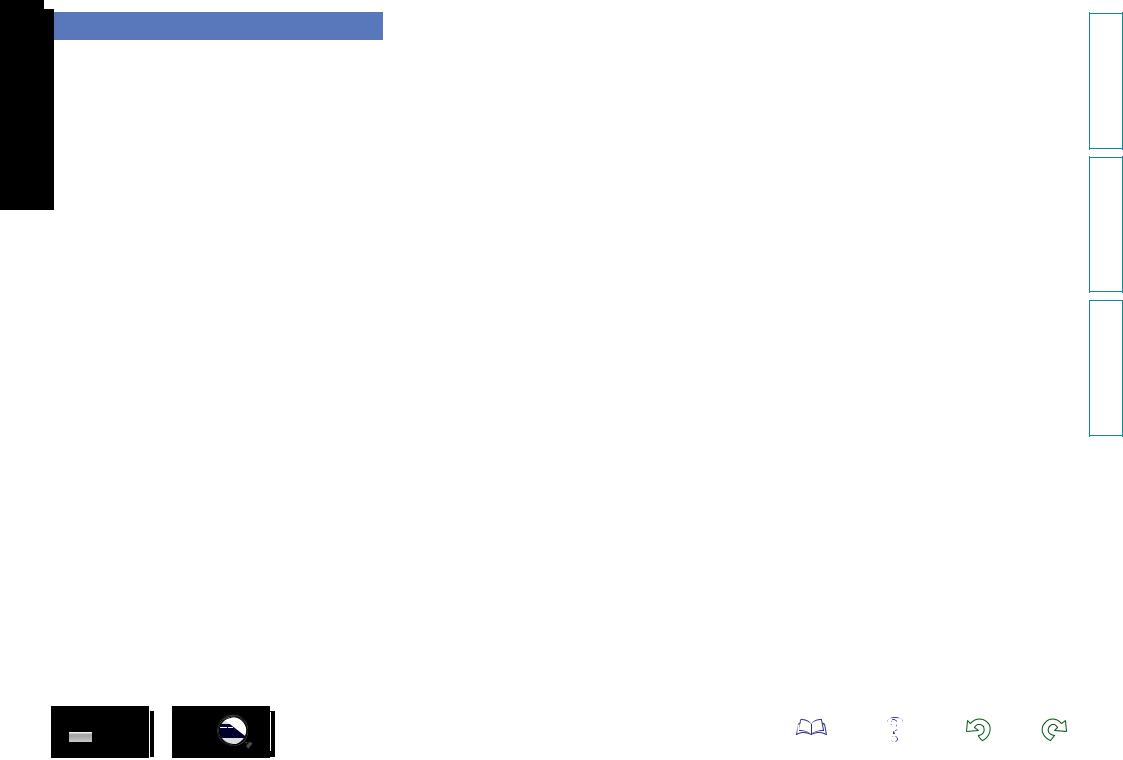
Cautions on handling for 3D video
Before viewing 3D video, refer to the considerations described in the instruction manuals and other documents for your 3D enabled TV and
3D compatible glasses together with this manual.
• Do not view 3D video if you have epilepsy or heart disease, if you have had photosensitivity reactions before, or when you do not feel well.
Doing so may aggravate the symptoms.
• When you view 3D movies, etc., take a break adequately, once per movie as a guide.
Prolonged viewing of 3D video may cause eye strain.
•Restrict viewing of 3D video to those aged six and over as a guide.
Children do not respond to tiredness and discomfort expressly, so they may suddenly get sick.
When children view 3D video, parents should keep their eyes open for signs of eye strain in children.
•Stop viewing 3D video when you see double images or you can not see 3D effects.
Viewing 3D video continuously in these conditions may cause eye strain.
•Stop viewing 3D video when you feel something wrong, get tired, or get sick.
Viewing 3D video continuously in these conditions may cause poor physical condition. Take a proper break.
•Pay attention to nearby people and objects.
Reaching for something without a sense of distance due to 3D video or moving your body suddenly in response to a 3D video image when you take it for a real object may cause injury to nearby people or cause damages to nearby objects resulting in injury. Keep fragile objects away from your viewing area.
•Wear your vision correction glasses or contact lens under the 3D glasses if you have nearsightedness, farsightedness, anisometropia, or astigmatism.
Viewing 3D video without correcting your vision may cause eye strain or decreased vision.
•Sit at a proper distance from the screen when you view 3D video.
Sitting too close to the screen may cause eye strain or decreased vision. Sit at a distance that is recommended in the instruction manual for your TV.
3
version Basic
version Advanced
Information

Basic version
Basic version
Here, we explain the connections and basic operation methods for this unit.
FConnections vpage 5
FPlayback (Basic operation) vpage 13
FSettings vpage 28
4
version Basic
version Advanced
Information
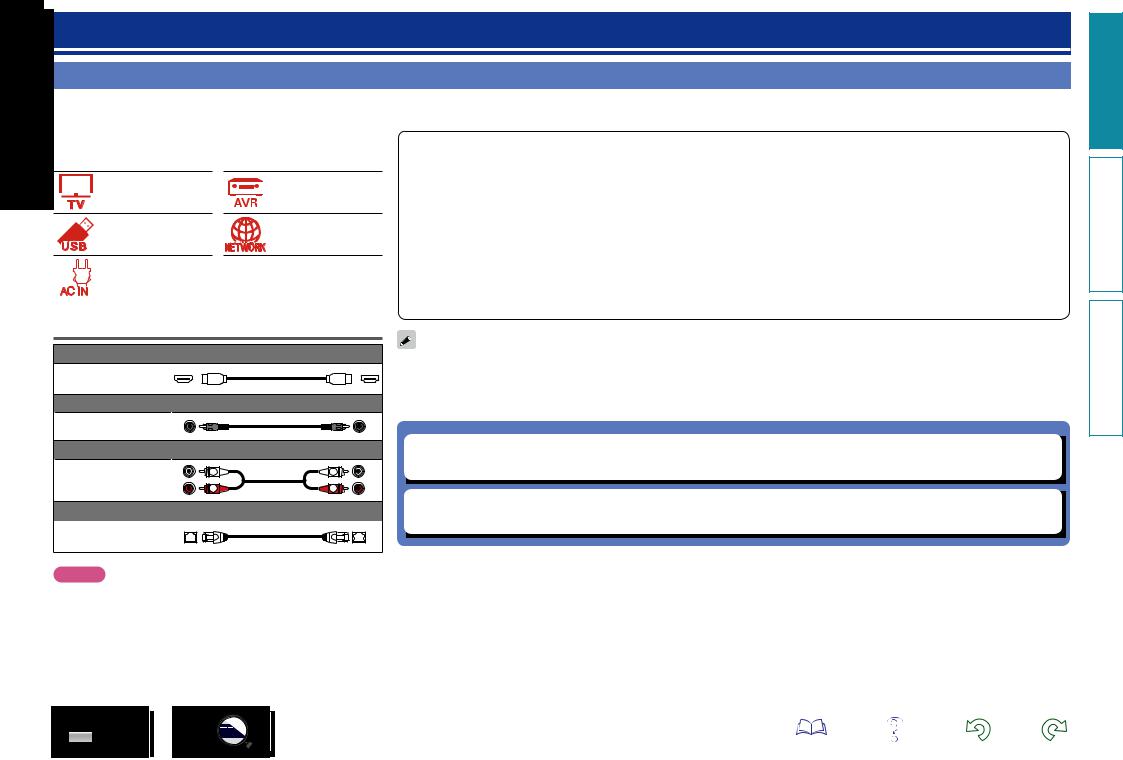
Connections
Important information
Make connections before using this unit.
To create a home theater that can play back higher quality video and audio by fully utilizing the capabilities of this unit and your video devices, connect this unit to each of your video devices with HDMI cables.
vpage 7 |
vpage 7 |
vpage 9 |
vpage 10 |
You can connect HDMI-compatible devices to the unit.
Connections with an HDMI cable offer the following benefits that can not be achieved with other connection methods.
•High quality playback by transmitting audio and video via digital signals
HDMI connections can transmit high definition video and high quality audio formats (Dolby Digital Plus, Dolby TrueHD, dts-HD, dts-HD Master Audio).
HDMI connections also convey information required for playback between devices. The information is used for copyright protection and TV resolution recognition, the HDMI control function, etc.
•Transmission of audio and video signals with a single HDMI cable
Previous connections require multiple audio and video cables, but HDMI connections require only a single HDMI cable to transmit audio and video signals. This allows wires in a home theater system, which tend to be complicated, to be more organized.
|
|
|
|
|
|
|
vpage 12 |
• Mutual control through the HDMI control function (vpage 35) |
|
|
|
|
|
|
|
||
|
|
|
|
|
|
|
This unit and the HDMI device connected via HDMI can be linked to perform operations such as power control. |
|
|
|
|
|
|
|
|
||
|
|
|
|
|
|
|
||
|
|
|
|
|
|
|
|
• 3D video playback, supported (vpage 6, 43). |
|
|
|
|
|
|
|
|
Cables used for connections
Audio and video cable |
|
HDMI cable |
|
Denon Link HD cable |
|
Denon Link HD cable |
|
Audio cable (sold separately) |
|
L |
L |
Audio cable |
|
R |
R |
Cable (sold separately) |
|
Ethernet cable |
|
NOTE
•Do not plug in the power cord until all connections have been completed.
•When making connections, also refer to the operating instructions of the other devices being connected.
•Do not bundle power cords together with connection cables. Doing so can result in noise.
•There is more than one version of HDMI standard. The supported functions and the performance vary according to the version. To enjoy these functions, the HDMI device connected to this unit also needs to use the same version of the standard. For the version of the HDMI standard on the device connected to this unit, see the device’s manual.
•Some TVs do not support audio input via HDMI connections. For details, see your TV’s manual.
nn Connecting this unit to a TV or AV receiver via HDMI connections (vpage 7) nn Connecting a TV (vpage 7)
nn HDMI control functions (vpage 35) nn HDMI (vpage 43)
5
version Basic
version Advanced
Information
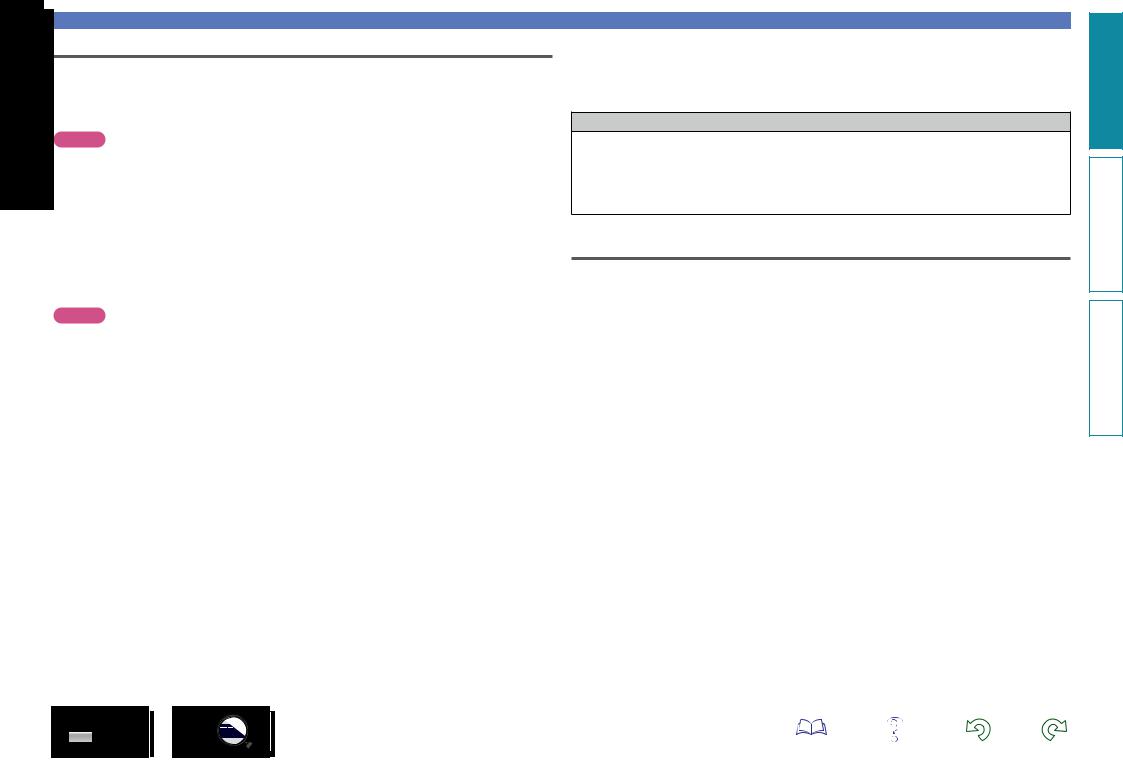
HDMI function
This unit supports the following HDMI functions:
nnAbout 3D function
This unit supports output of 3D (3 dimensional) video signals of HDMI.
To play back 3D video, you need a TV or AV receiver that provide support for the HDMI 3D function.
NOTE
•When playing back 3D video, refer to the instructions provided in the manual of your playback device together with this manual.
•This unit can overlay video on the OPTION setting and information bar while playing back 3D video contents. Note that for some 3D video contents this unit cannot overlay video on the OPTION setting and information bar.
•If 2D video is converted to 3D video on the television, the menu screen and status display on this unit are not displayed correctly. To view the menu screen and status display on this unit correctly, turn the television setting that converts 2D video to 3D video off.
nnHDMI control function (vpage 35)
This function allows you to operate external devices from the unit.
NOTE
The HDMI control function may not work depending on the device it is connected to and its settings.
Important information
nnDeep Color (vpage 43, 60)
When a device supporting Deep Color is connected, use a cable compatible with “High Speed HDMI cable” or “High Speed HDMI cable with Ethernet”.
nnHigh definition digital audio format
Copyright protection system
In order to play back digital video and audio such as BD-Video or DVD-Video via HDMI connection, both this unit and TV or AV receiver need to support the copyright protection system known as HDCP (Highbandwidth Digital Content Protection System). HDCP is copyright protection technology comprised of data encryption and authentication of the connected AV devices. This unit supports HDCP.
•If a device that does not support HDCP is connected, video and audio are not output correctly. Read the owner’s manual of your television or AV receiver for more information.
Settings related to HDMI connections
Set as necessary. For details, see the respective reference pages.
nnSystem (vpage 39)
• HDMI Control • HDMI Power Off Control
nnHDMI (vpage 43)
• Color Space • HDMI Deep Color • HDMI Output
nn3D (vpage 43)
• 3D Output • Screen Size
nnAudio Output (vpage 44)
• HDMI
6
version Basic
version Advanced
Information
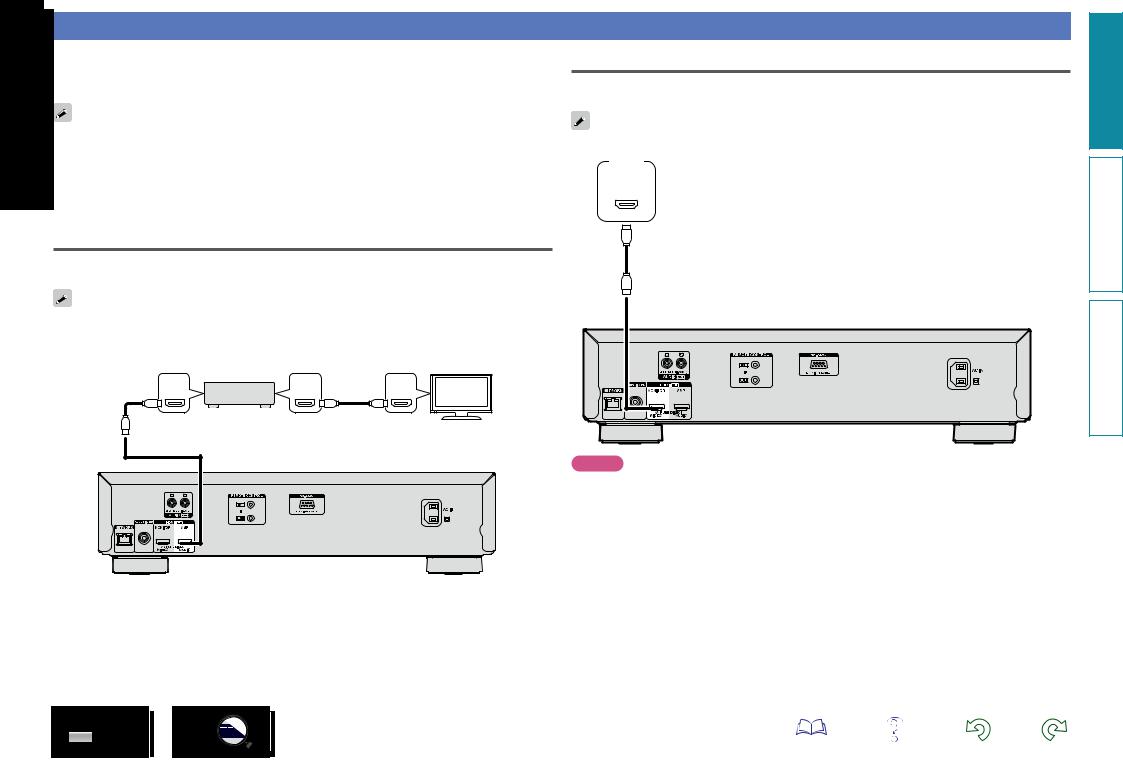
HDMI connections
This section describes four methods for connecting this unit and a television, connecting directly or via an AV receiver.
Use an appropriate method depending on the television to be used. For the connection, use an HDMI cable.
•Use only HDMI (High Definition Multimedia Interface) cable that bears the HDMI logo (genuine HDMI product). Using cable without the HDMI logo (non-genuine HDMI product) may result in abnormal playback.
•When outputting Deep Color or 3D, etc., we recommend you use “High Speed HDMI cable” or “High Speed HDMI cable with Ethernet” for enhanced high-quality playback.
Connecting a TV
connection is to connect the unit and a television directly.
a TV to the HDMI OUT MONITOR(VIDEO) connector.
When a TV is connected to the HDMI OUT AMP(AUDIO) connector, it may not function properly.
TV
HDMI
IN
Connecting this unit to a TV or AV receiver via HDMI connections
This method is for connecting the unit to an AV receiver.
Connect an AV receiver to the HDMI OUT AMP(AUDIO) connector .
When an AV receiver is connected to the HDMI OUT MONITOR(VIDEO) connector, it may not function properly.
|
AV Receiver |
TV |
|
|
|
HDMI |
HDMI |
HDMI |
IN |
OUT |
IN |
HDMI cable
HDMI cable
HDMI cable
NOTE
•The unit can play both NTSC and PAL discs.
•This unit automatically determines whether the disc is NTSC or PAL . Note that the function to convert NTSC to PAL is not included.
version Basic
version Advanced
Information
7
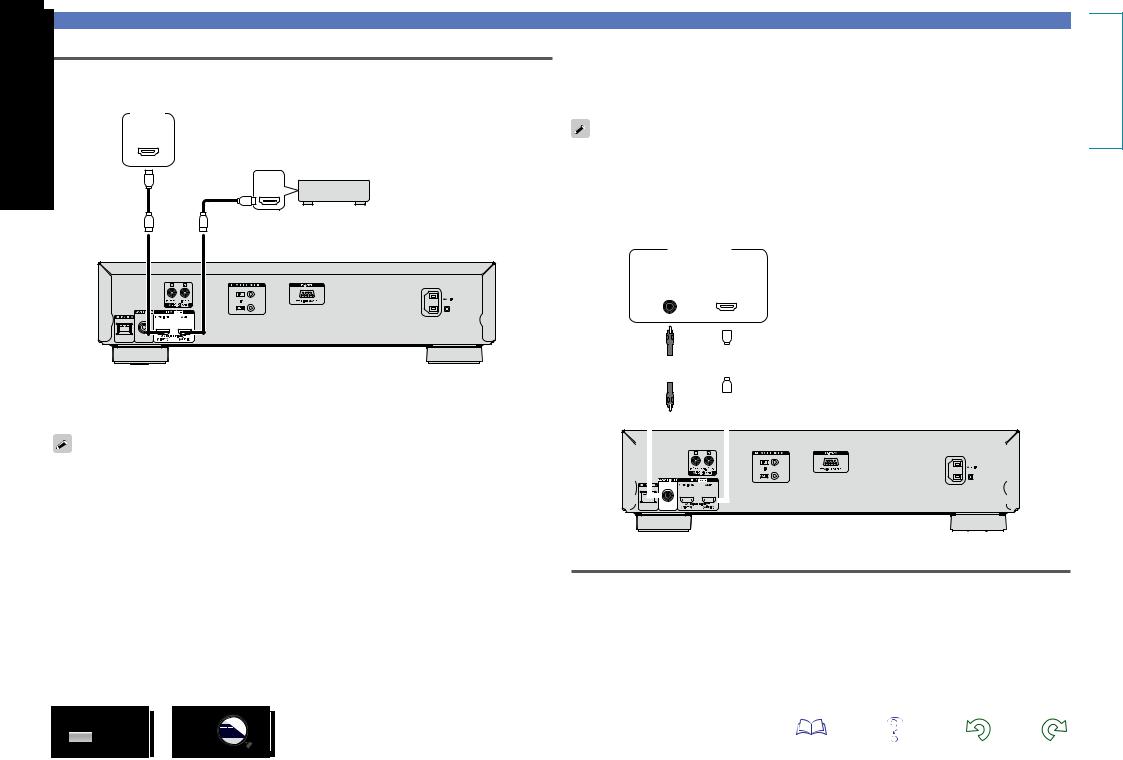
AV Pure Direct connection
This shows how to make a connection in order to use the AV Pure Direct function.
TV
HDMI
IN
AV Receiver
HDMI
IN
The MONITOR(VIDEO) connector outputs video signals.
The AMP(AUDIO) connector outputs audio and black video signals.
To use the AV Pure Direct function, you must change the Pure Direct setting. For how to change this setting, see (vpage 28) .
|
|
|
|
|
|
|
|
|
|
|
|
|
|
|
|
|
|
|
|
|
|
|
|
HDMI connections |
|
|||||||||
Connecting an AV Receiver compatible with the Denon Link HD |
Basic |
|||||||||||||||||||||||||||||||||
function |
|
|
|
|
|
|
|
|
|
|
|
|
|
|
|
|
|
|
|
|
||||||||||||||
|
|
|
|
|
|
|
|
|
|
|
|
|
|
|
|
|
|
|
|
|
|
|
|
|
|
|
|
|
|
|
|
|
version |
|
By making a Denon Link HD connection to a AV Receiver compatible with the Denon Link HD function, |
||||||||||||||||||||||||||||||||||
|
||||||||||||||||||||||||||||||||||
you can enjoy higher quality playback compared with when only the HDMI connector connection is made. |
|
|||||||||||||||||||||||||||||||||
• This unit automatically recognizes the Denon Link HD connection with an AV receiver. Therefore, you do |
|
|||||||||||||||||||||||||||||||||
|
||||||||||||||||||||||||||||||||||
not need to make special settings. |
|
|||||||||||||||||||||||||||||||||
|
||||||||||||||||||||||||||||||||||
• When a correct Denon Link HD connection is made, the DENON LINK HD indicator on the front panel |
Advanced |
|||||||||||||||||||||||||||||||||
lights. |
|
|
|
|
|
|
|
|
|
|
|
|
|
|
|
|
|
|
|
|
||||||||||||||
|
|
|
|
|
|
|
|
|
|
|
|
|
|
|
|
|
|
|
|
|
||||||||||||||
• For how to make and set the Denon Link HD connection for your AV receiver, see the owner’s manual |
|
|||||||||||||||||||||||||||||||||
of your AV receiver. |
|
|
|
|
|
|
|
|
|
|
|
|
|
|
|
|
|
|
|
|
|
|||||||||||||
• This unit does not support DENON LINK 2nd/3rd/4th. |
version |
|||||||||||||||||||||||||||||||||
|
|
|
|
|
|
|
|
|
|
|
|
|
|
|
|
|
|
|
|
|
|
|
|
|
|
|
|
|
|
|
|
|
||
|
|
|
|
|
|
|
AV receiver |
|
|
|
|
|
|
|
|
|
|
|
|
|
|
|
||||||||||||
|
|
|
|
|
|
|
|
|
||||||||||||||||||||||||||
|
|
|
|
|
|
|
|
|
|
|
|
|
|
|
|
|
|
|
|
|
|
|
|
|
|
|
|
|
|
|
|
|
|
|
|
|
|
|
|
|
Denon |
|
|
|
HDMI |
|
|
|
|
|
|
|
|
|
|
|
|
|
|
||||||||||
|
|
|
|
|
|
Link HD |
|
|
|
|
|
IN |
|
|
|
|
|
|
|
|
|
|
|
|
|
|
||||||||
|
|
|
|
|
|
|
|
|
|
|
|
|
|
|
|
|
|
|
|
|
|
|
|
|
|
|
|
|
|
|
|
|
|
|
|
|
|
|
|
|
|
|
|
|
|
|
|
|
|
|
|
|
|
|
|
|
|
|
|
|
|
|
|
|
|
|
|
|
|
|
|
|
|
|
|
|
|
|
|
|
|
|
|
|
|
|
|
|
|
|
|
|
|
|
|
|
|
|
|
|
|
|
Information |
|
|
|
|
|
|
|
|
|
|
|
|
|
|
|
|
|
|
|
|
|
|
|
|
|
|
|
|
|
|
|
|
|
|
||
|
|
|
|
|
|
|
|
|
|
|
|
|
|
|
|
|
|
|
|
|
|
|
|
|
|
|
|
|
|
|
|
|
||
|
|
|
|
|
|
|
|
|
|
|
|
|
|
|
|
|
|
|
|
|
|
|
|
|
|
|
|
|
|
|
|
|
||
|
|
|
|
|
|
|
|
|
|
|
|
|
|
|
|
|
|
|
|
|
|
|
|
|
|
|
|
|
|
|
|
|
||
|
|
|
|
|
|
|
|
|
|
|
|
|
|
|
|
|
|
|
|
|
|
|
|
|
|
|
|
|
|
|
|
|
||
|
|
|
|
|
|
|
|
|
|
|
|
|
|
|
|
|
|
|
|
|
|
|
|
|
|
|
|
|
|
|
|
|
||
|
|
|
|
|
|
|
|
|
|
|
|
|
|
|
|
|
|
|
|
|
|
|
|
|
|
|
|
|
|
|
|
|
||
|
|
|
|
|
|
|
|
|
|
|
|
|
|
|
|
|
|
|
|
|
|
|
|
|
|
|
|
|
|
|
|
|
||
|
|
|
|
|
|
|
|
|
|
|
|
|
|
|
|
|
|
|
|
|
|
|
|
|
|
|
|
|
|
|
|
|
||
|
|
|
|
|
|
|
|
|
|
|
|
|
|
|
|
|
|
|
|
|
|
|
|
|
|
|
|
|
|
|
|
|
||
|
|
|
|
|
|
|
|
|
|
|
|
|
|
|
|
|
|
|
|
|
|
|
|
|
|
|
|
|
|
|
|
|
|
|
|
|
|
|
|
|
|
|
|
|
|
|
|
|
|
|
|
|
|
|
|
|
|
|
|
|
|
|
|
|
|
|
|
|
|
|
|
|
|
|
|
|
|
|
|
|
|
|
|
|
|
|
|
|
|
|
|
|
|
|
|
|
|
|
|
|
|
|
|
|
|
|
|
|
|
|
|
|
|
|
|
|
|
|
|
|
|
|
|
|
|
|
|
|
|
|
|
|
|
|
|
|
|
|
|
|
|
|
|
|
|
|
|
|
|
|
|
|
|
|
|
|
|
|
|
|
|
|
|
|
|
|
|
|
|
|
|
|
|
|
|
|
|
|
|
|
|
|
|
|
|
|
|
|
|
|
|
|
|
|
|
|
|
|
|
|
|
|
|
|
|
|
|
|
|
|
|
|
|
|
|
|
|
|
|
|
|
|
|
|
|
|
|
|
|
|
|
|
|
|
|
|
|
|
|
|
|
|
|
|
|
|
|
|
|
|
|
|
|
|
|
|
|
|
|
|
|
|
|
|
|
|
|
|
|
|
|
|
|
|
|
|
|
|
|
|
|
|
|
|
|
|
|
|
|
|
|
|
|
|
|
|
|
|
|
|
|
|
|
|
|
|
|
|
|
|
|
|
|
|
|
|
|
|
|
|
|
|
|
|
|
|
|
|
|
|
|
|
|
|
|
|
|
|
|
|
|
|
|
|
|
|
|
|
|
|
|
|
|
|
|
|
|
|
|
|
|
|
|
|
|
|
|
|
|
|
|
|
|
|
|
|
|
|
|
|
|
|
|
|
|
|
|
|
|
|
|
|
|
|
|
|
|
|
|
|
|
|
|
|
|
|
|
|
|
|
|
|
|
|
|
|
|
|
|
|
|
|
|
|
|
|
|
|
|
|
|
|
|
|
|
|
|
|
|
|
|
|
|
|
|
|
|
|
|
|
|
|
|
|
Connecting to a device equipped with a DVI-D connector
Use an HDMI DVI-D conversion cable.
•The audio signal is not output. Make the appropriate audio connections for your devices.
•The video signal will be in RGB format.
•You cannot output to a DVI-D device that does not support HDCP (high-bandwidth digital content copyright protection system).
•Video may not be output depending on the combination of devices.
8
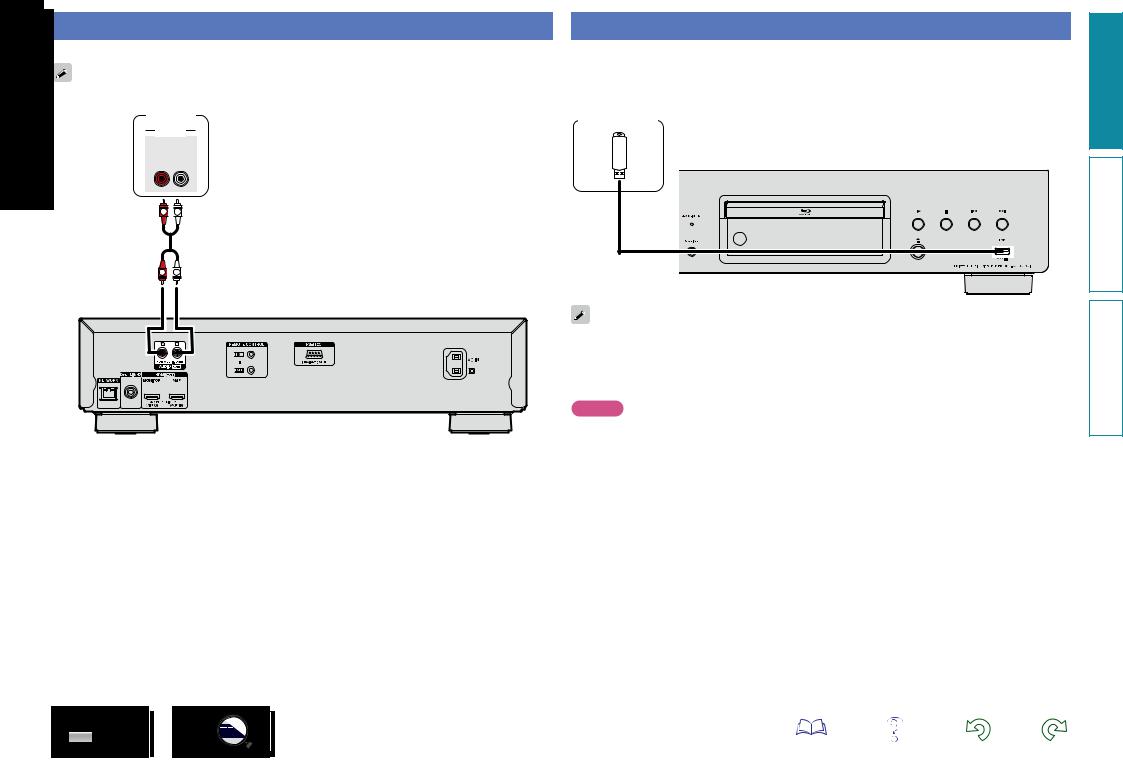
Connecting a 2-channel audio amplifier
This connection is for playback of audio of this unit, using a 2-channel audio device.
For software recorded in multi-channel, an analog signal down-mixed to 2-channel is output.
Amplifier
AUDIO
AUDIO
IN
R L
R 
 L
L
R 
 L
L
Connecting a USB memory device to the USB port
• You can enjoy music, video and photo stored on a USB memory device. |
Basic |
|
• For operating instructions see “Playing files (MEDIA PLAYER)” (vpage 19). |
||
version |
||
To connect a USB memory device to this unit. |
||
|
||
USB memory |
|
|
device |
|
|
|
version Advanced |
|
• DENON does not guarantee that all USB memory devices will operate or receive power. When using |
Information |
|
a portable USB connection type HDD of the kind to which an AC adapter can be connected to supply |
||
|
||
power, use the AC adapter. |
|
|
• If the “USB“ indicator does not light, turn the power off, reinsert the USB memory device, and turn the |
|
|
unit on again. |
|
NOTE
•USB memory devices will not work via a USB hub.
•It is not possible to use this unit by connecting the unit’s USB port to a PC via a USB cable.
•Do not use an extension cable when connecting a USB memory device. This may cause radio interference with other devices.
•Be sure to turn the power off when inserting or removing a USB memory device. Data stored in the USB memory device or the memory of the unit may be damaged.
•Compatibility of all USB memory devices is not guaranteed.
•For reformatting a USB memory device, format it with FAT16 or FAT32.
9
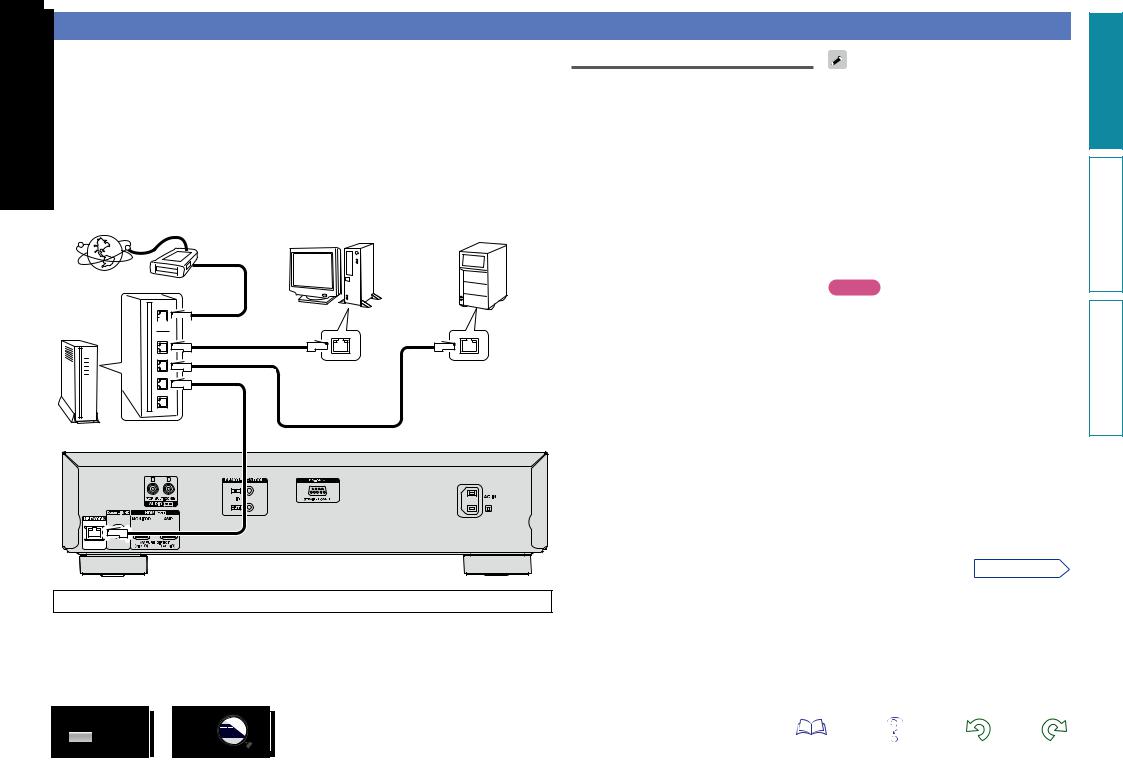
Connecting to a home network (LAN)
You can connect this unit to your home network (LAN) to perform various types of playbacks and operations as follows. Make network connections for this unit by carefully reading information on this page.
•Playback of network audio or video such as the media servers
•Playback of audio or video from online services
•BD-Live™
In addition, when an updated firmware becomes available for improving this unit, the update information is delivered from us to this unit over the network. You can then download the latest firmware.
For more information, select “Firmware Update” (vpage 40).
Network settings are necessary. See “Network” (vpage 41) for more information on network setting.
|
NAS |
|
(Network Attached |
PC |
Storage) |
|
Modem
Internet

 To WAN side
To WAN side
To LAN port |
To LAN port |
LAN port/ |
LAN port/ |
Ethernet |
Ethernet |
connector |
connector |
Router
For connections to the Internet, contact an ISP (Internet Service Provider) or a computer shop.
Required system
nnBroadband internet connection
nnModem
Device that connects to the broadband circuit and conducts communications on the Internet. A type that is integrated with a router is also available.
nnRouter
When using this unit, we recommend you use a router equipped with the following functions:
•Built-in DHCP server
This function automatically assigns IP addresses on the LAN.
•Built-in 100BASE-TX switch
When connecting multiple devices, we recommend a switching hub with a speed of 100 Mbps or greater.
nnEthernet cable
(CAT-5 or greater recommended)
•Use only a shielded STP or ScTP LAN cable which is available at retailer.
• The normal shielded-type Ethernet cable is recommended. If a flat-type cable or unshielded-type cable is used, other devices could be affected by noise.
•If you have an Internet provider contract for a line on which network settings are made manually, make the settings at “Network” (vpage 41).
•With this unit, it is possible to use the DHCP and Auto IP functions to make the network settings automatically.
•When using this unit with the broadband router’s DHCP function enabled, this unit automatically performs the IP address setting and other settings.
When using this unit connected to a network with no DHCP function, make the settings for the IP address, etc., at “Network” (vpage 41).
•When setting manually, check the setting contents with the network administrator.
NOTE
•A contract with an ISP is required to connect to the Internet.
No additional contract is needed if you already have a broadband connection to the Internet.
•The types of routers that can be used depend on the ISP. Contact an ISP or a computer shop for details.
•DENON assumes no responsibility whatsoever for any communication errors or troubles resulting from customer’s network environment or connected devices.
•This unit is not compatible with PPPoE. A PPPoEcompatible router is required if you have a contract for a type of line set by PPPoE.
•Do not connect an NETWORK connector directly to the LAN port/ Ethernet connector on your computer.
•To listen to audio or video streaming, use a router that supports audio or video streaming.
vSee overleaf
version Basic
version Advanced
Information
10
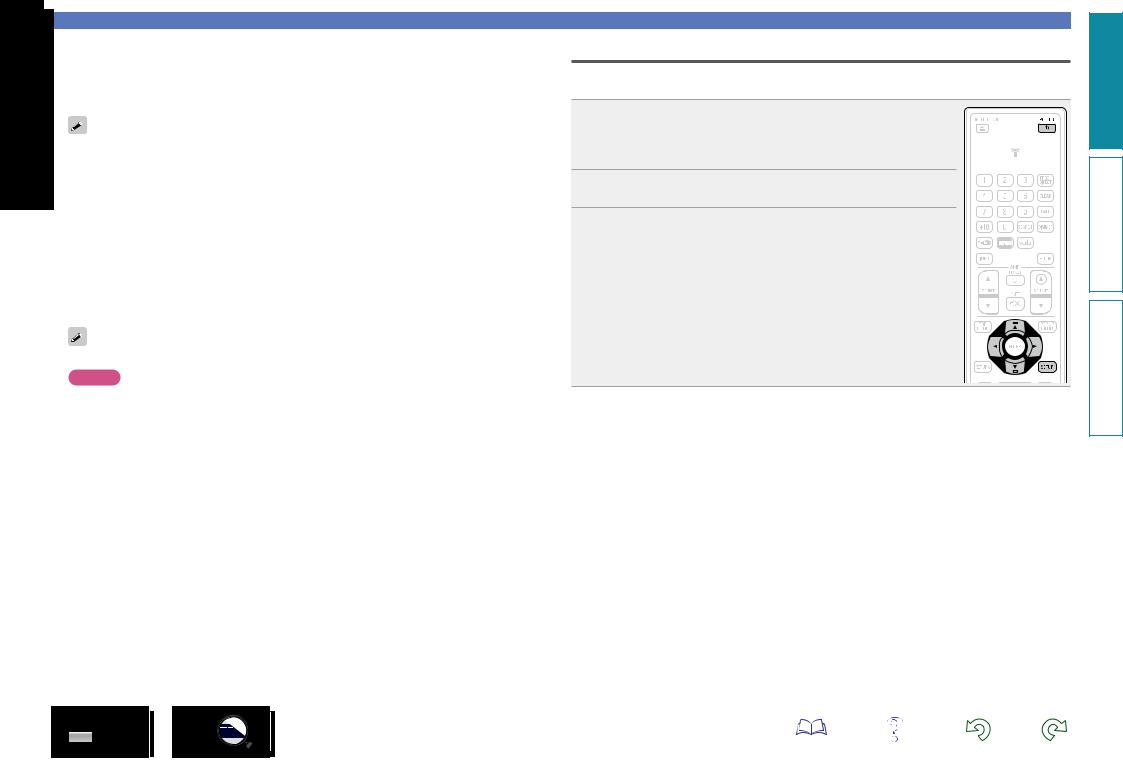
nnChecking the network connection
After connection, test the Internet connection with “Connection Test” (vpage 41) in “Network” on the SETUP menu.
is FAILED.” is displayed in the test, check the IP address with “Network” in “Information” the SETUP menu, then set “DHCP” to “Manual” (vpage 41).
•The unit can use the DHCP function to automatically set up the network.
•When setting up your network manually, after subscribing to an ISP, make the settings according to directions in “Network” on the SETUP menu (vpage 41).
•If you connect the unit to a network without a DHCP function, conduct IP address and other settings according to “Network” on the SETUP menu (vpage 41).
•The unit does not support PPPoE. If you subscribe to a service that is set with PPPoE, a PPPoE compatible router is required.
•When setting up the network manually, consult with your network administrator for the settings to make.
nnRegistering the connected device for the network
For playing files stored on a device connected via a network, the device must have the unit registered
.
registering, refer to the operation manual supplied with the server.
For Internet connections, use an ISP (Internet Service Provider). Ask your local dealer for details.
NOTE
Connecting to a home network (LAN)
Checking the network connection
After you connect this unit to the router with a LAN cable, use the following procedures to check the network connection.
1 Press POWER Xto turn on power to the unit.
• Switch the input source for the TV and AV receiver so that the video output
from this unit is displayed on the TV screen.
2 Press SETUP.
3 Use uio p to select “General Settings” – “Network” – “Connection Test” (vpage 41).
The connection test starts.
• If the connection is not established, a message is displayed. Check the connection settings and connection environment.
•Do not connect an NETWORK connector directly to the LAN port/Ethernet connector on your computer.
•It is necessary to subscribe to an ISP in order to connect to the Internet. If you already have a broadband connection, there is no need to subscribe anew.
•The router you can use varies with the ISP. For more information, contact your ISP or PC dealer.
•DENON assumes no responsibility whatsoever for any communication errors or problems resulting from customer's network environment or connected devices.
11
version Basic
version Advanced
Information

Connecting the power cord
After completing all the connections, insert the power plug into the power outlet.
To household power outlet |
|
(AC 120V, 60 Hz) |
Power cord (supplied) |
|
NOTE
•Do not plug in the power cord until all connections have been completed.
•Do not bundle power cords together with connection cables. Doing so can result in humming or noise.
12
version Basic
version Advanced
Information
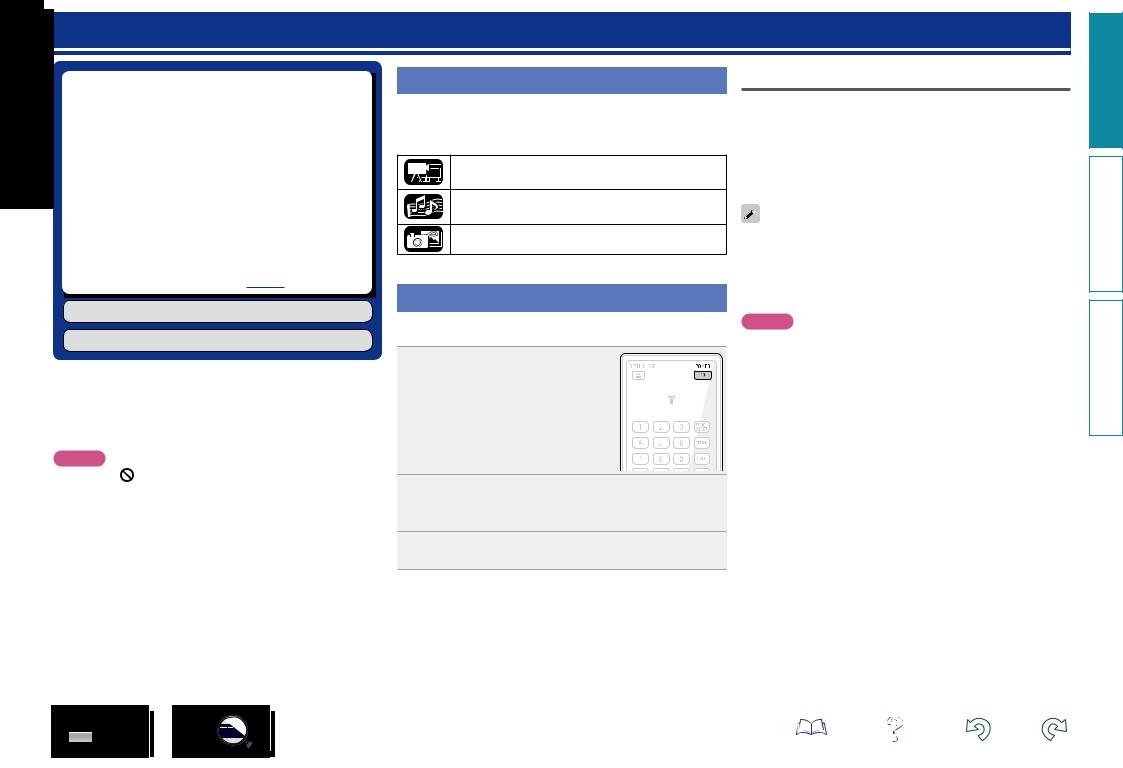
Playback
nn Media icons (vpage 13)
nn Turn on the power (vpage 13)
nn About playback information (vpage 14) nn Playing BD and DVD-Video (vpage 16) nn Playing Super Audio CD (vpage 17)
nn Playing CD (vpage 17)
nn Playing DVD-Audio (vpage 18)
nn Playing files (MEDIA PLAYER) (vpage 19) nn Playing YouTube video (vpage 21)
nn Playing NETFLIX video picture (vpage 21)
nn Playing vudu HD Movies, vudu Apps (vpage 22)
Operations enabled during playback (vpage 23)
Settings enabled during playback (vpage 28)
NOTE
• The symbol (prohibited mark) may appear on the top left of the TV screen during an operation. This means that the operation being conducted is prohibited.
•Depending on the disc, certain operations may not be as described in this manual. Check each disc owner’s manual for more information.
•During playback of a 2-layered disc, pictures may stop momentarily. This happens when the 1st layer switches to the 2nd layer. This is not a malfunction.
Media icons
This unit can play back various kinds of media including video, audio, and photos. In this owner’s manual, corresponding media icons are indicated next to titles for each operation description. The following table shows what content can be played back for each media.
Video : Blu-ray Disc, DVD-Video, DivX plus HD, MPEG, AVI, WMV, AVCHD
Audio : Super Audio CD, CD, DVD-Audio, MP3,
WMA, AAC, LPCM, FLAC
Photo : JPEG, PNG
Turn on the power
Before using a remote control, insert the batteries (vpage 50 “Inserting the batteries”).
1 Press POWER X to turn on
power to the unit.
The power indicator flashes green and
the power turns on. Then the power indicator remains lit in
green.
• “LOADING” appears on the display, and disc information is read.
2 Turn on the power of the TV and AV receiver.
• The “NO DISC” message is displayed if a disc is not loaded.
3 Set the TV and AV receiver source to the unit input.
When power is switched to standby
Press either POWER X on the remote control, or X on the unit.
•The power indicator flashes in green. Then the indicator lights in red and the power is turned off.
GPower indicator status in “Energy Saving Mode” (vpage 39)H
• Energy Saving Standby : Off Standby : Red
Start : Red
When “Auto Standby” is “On” (vpage 39), the following states are maintained for about 30 minutes, and then the power is automatically turned to standby.
•Disc not loaded
•Playback has stopped
•Stopped due to resume function
NOTE
During power standby, a slight amount of power is consumed. To totally cut off the power, remove the power cord from the power outlet.
13
version Basic
version Advanced
Information

About playback information
Press INFO to display the information bar display or media player display.
• To close the display, press INFO until it goes away.
Information bar display |
|
|
Media player display |
|
|
|
|
|
|
|
|
|
|
|
|
||||
|
|
|
|
|
|
|
|||
|
|
|
|
|
|
||||
|
|
|
|
||||||
|
|
|
|
|
|
|
|
|
|
This screen is displayed while video content is being played back. |
This screen is displayed when audio data is played. |
||||||||
•Displayed content differs depending on the media being played.
•Also, the information displayed while playing and stopped differs.
q w e r t
BDMV VC-1 |
13 / 16 |
1 / 21 |
00 : 00 : 16 |
1/2 |
English |
DTS-HD MA 7.1 |
HDMI AMP YCbCr / 1080i |
|
|
|
HDMI MONITOR / |
y |
u |
q
|
|
|
|
|
|
|
|
|
|
|
|
|
|
1 |
/ 31 |
00 : 00 : 16 |
|
|||
|
|
|
|
|
|
|
|
Type: |
MP3 |
|
|
|
|
|
Total Time: |
04:10 |
|
|
|
|
|
Title: |
ABACAB |
|
w |
||
|
Artist: |
GENESIS |
|
|||
|
Album: |
|
|
|
|
|
|
Genre: |
|
|
|
|
|
|
|
|
|
|
|
|
qOperation display
wVideo format display
eTitle / Group display
rChapter / Track display
tTime display
yAudio format display
uHDMI output signal display
e
q Playback information display w Media information display e Seek bar
version Basic
version Advanced
Information
14
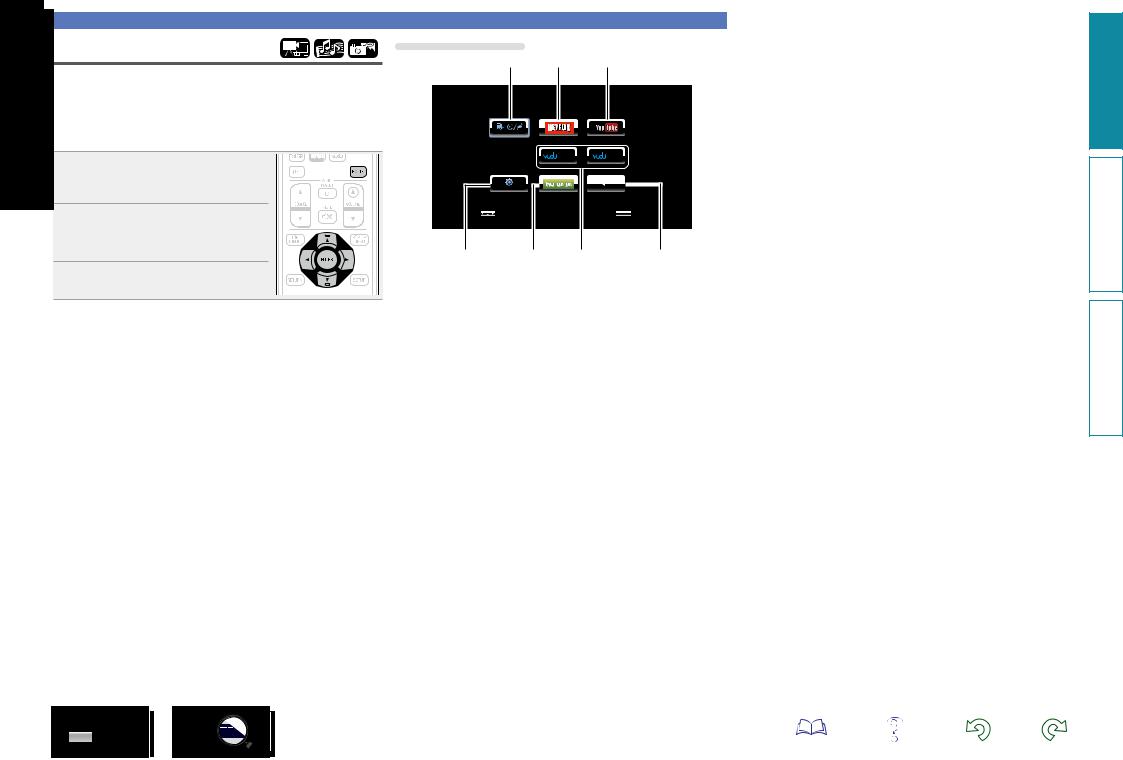
Home menu screen
The unit can play music, photos, video files stored in the USB memory device connected to the front panel of the unit or on the server connected via the network. For playback operation, use the Home menu screen.
nnOpening the Home menu screen
1 Press HOME.
The Home menu is displayed on the television screen.
2 Press uio p to move the cursor to the menu item to be used.
3 Press ENTER.
About playback information
Home menu screen
q w e
Home menu
MEDIA PLAYER
|
|
|
|
|
HD Moves |
|
Apps |
|
|
|
|
|
|
|
|
|
|
SETUP |
|
|
QUIT |
|||||
Select |
|
ENTER Confirm |
||||||
r |
t |
y |
u |
qMEDIA PLAYER (vpage 19)
Music, photos, or video files on PC or NAS in the network or a USB memory device that is in the network or connected to this unit are played back.
wNETFLIX (vpage 21)
The NETFLIX contents are played.
eYouTube (vpage 21)
The YouTube contents are played.
rSETUP (vpage 36)
The SETUP menu setup screen is displayed for setting the unit.
thulu PLUS (vpage 22)
The hulu PLUS contents are played.
yvudu HD Movies, vudu Apps (vpage 22)
The vudu HD Movies, vudu Apps contents are played.
uQUIT
The Home menu is closed.
15
version Basic
version Advanced
Information
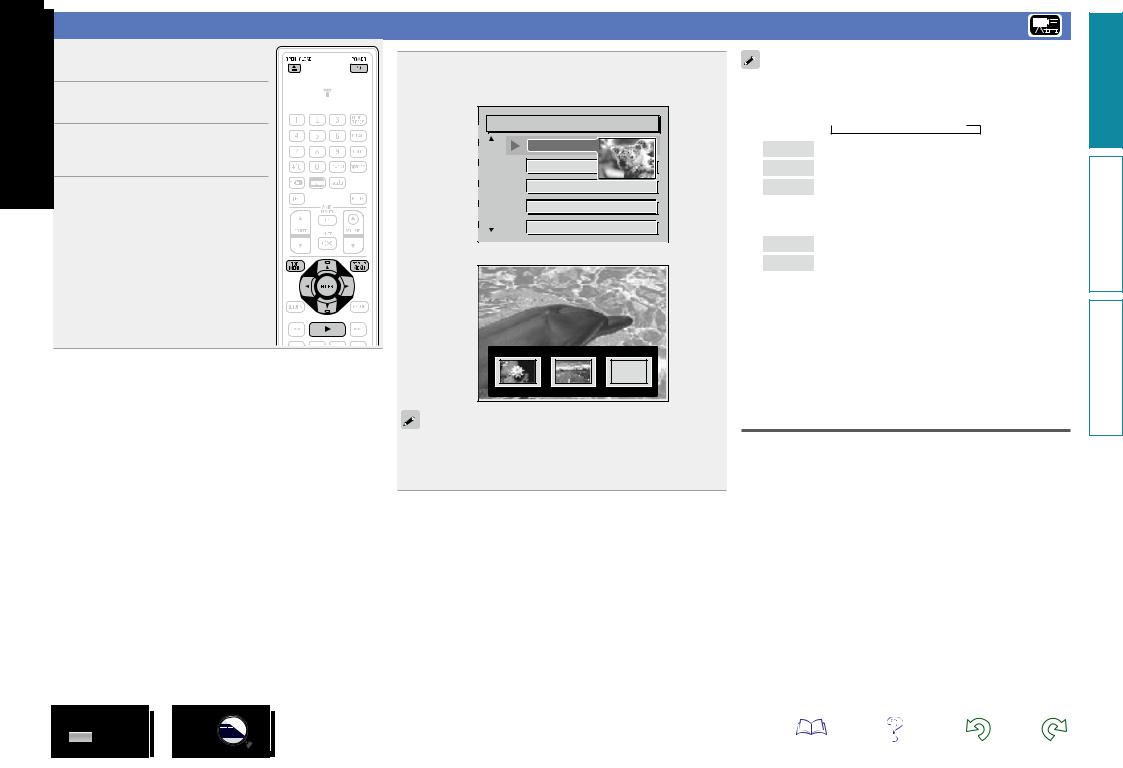
Playing BD and DVD-Video
1 Press POWER X to turn on
power to the unit.
2 Press OPEN/CLOSE 5 to open the disc tray and insert the disc.
3 Press 1.
The disc tray closes and playback starts.
4 Set audio and subtitles in the disc menu to play back BD/ DVD-Video.
Press TOP MENU or POP UP MENU to display the |
|
5 menu. |
|
nn Top menu (Example) |
|
Title 1 |
Top menu |
Chapter 2 |
|

 Chapter 4
Chapter 4

 Chapter 5
Chapter 5

 Chapter 6
Chapter 6
nn Pop up menu (Example)
Popup menu |
|
|
|
|
If you have so |
|
|
mething to sa |
|
|
y, see this pict |
|
|
ure before you |
Title 1 |
Title 2 |
Bonus title |
The Blu-ray disc has the pop-up menu function.
While playing back the main title of a Blu-ray disc that supports the pop-up menu, you can press POP UP MENU to select the audio,
subtitles, chapters, etc. during playback.
nnOperations enabled during playback
(vpage 23)
nnSettings enabled during playback
(vpage 28)
16
•When playing back a hybrid BD disc, use the following procedures
to select the playback layer before inserting the disc (vpage 54). q Press and hold DISC LAYER repeatedly to select “BD”.
 Multi
Multi  Audio
Audio  BD
BD
Multi Super Audio CD
Audio DVD-Audio
BD Hybrid BD
w Press DISC LAYER to select the playback layer.
BD 
 DVD
DVD
BD BD layer
DVD DVD layer
Multi-channel compressed audio signals (bitstreams) are recorded on some BD and DVD discs. This unit can output such compressed audio signals to the AV receiver as they are, and the AV receiver can then decode these signals.
Note that when playing back sub video recorded on a BD disc it is necessary for this unit to decode signals, so you must switch the audio output method. In this case, by referring to “Playing BD-Video compatible with Bonus View” (vpage 33), switch the BD audio mode before playback.
BD multi-channel audio is not output
•When stereo (2-channel audio) is selected in the disc menu audio settings, multi-channel audio is not output.
Select a multi-channel setting (such as 5.1-channel).
•Make sure that the connected HDMI device supports the multichannel audio input.
version Basic
version Advanced
Information
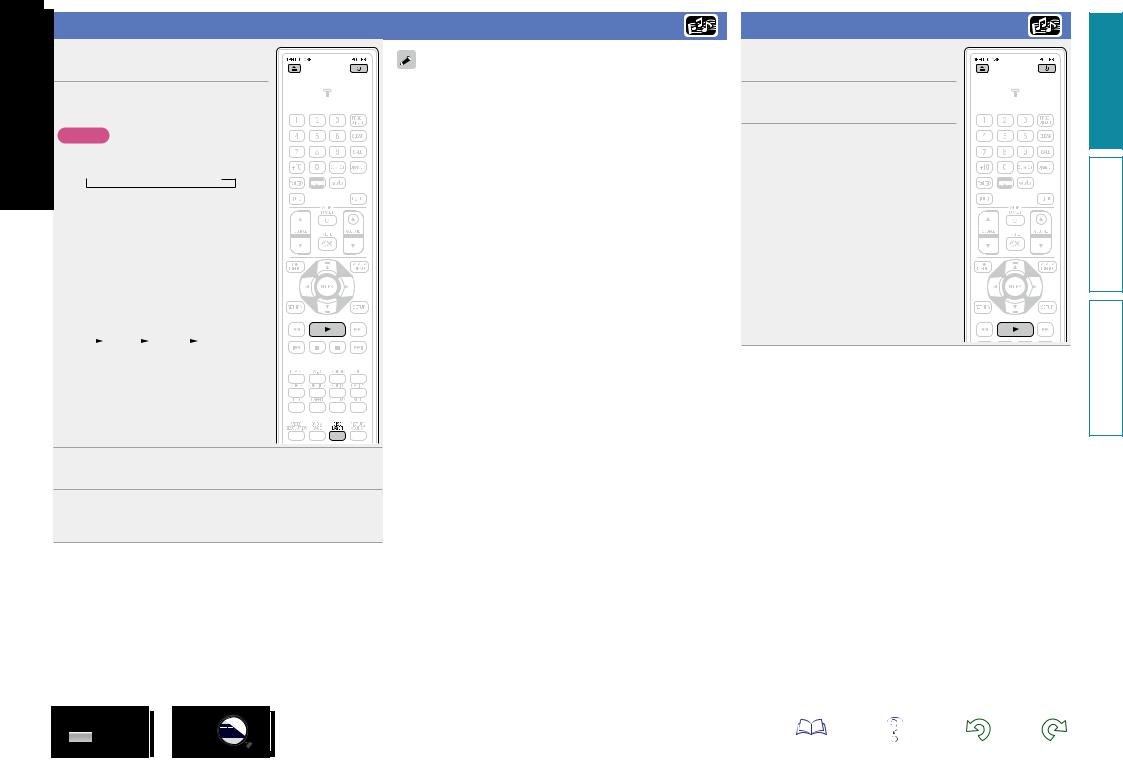
Playing Super Audio CD
1 Press POWER X to turn on power to the unit.
2 Press and hold DISC LAYER repeatedly to select “Multi”.
NOTE
Select the disc layer before a disc is inserted.
 Multi
Multi  Audio
Audio  BD
BD
|
Multi |
Super Audio CD |
|
|
|
|
Audio |
DVD-Audio |
|
|
|
|
BD |
Hybrid BD |
|
|
|
|
Select the |
playback |
|
area |
|||||||
3 and |
|
layer |
with |
DISC |
LAYER |
||||||
|
(vpage 55). |
|
|
|
|
||||||
|
|
|
Multi |
|
|
Stereo |
|
CD |
|
|
|
|
|
|
|
|
|
|
|||||
|
|
|
|
|
|
||||||
|
|
|
|
||||||||
|
Multi |
|
Multi-channel area of the HD |
||||||||
|
|
|
|
layer. |
|
|
|
|
|
||
|
|
|
|
||||||||
|
Stereo |
|
2-channel area of the HD layer. |
||||||||
|
|
|
|
|
|
|
|
||||
|
CD |
|
CD layer |
|
|
|
|
||||
4 Press OPEN/CLOSE 5 to open the disc tray and insert the disc.
5 Press 1.
The disc tray closes and playback starts for the selected area/ layer.
The area/layer selected with DISC LAYER remains in the memory even when the power is turned off
nnOperations enabled during playback
(vpage 23)
nnSettings enabled during playback
(vpage 28)
17
Playing CD
1 Press POWER X to turn on power to the unit.
2 Press OPEN/CLOSE 5 to open the disc tray and insert the disc.
3 Press 1.
The disc tray closes and playback starts.
nnOperations enabled during playback
(vpage 23)
nnSettings enabled during playback
(vpage 28)
version Basic
version Advanced
Information
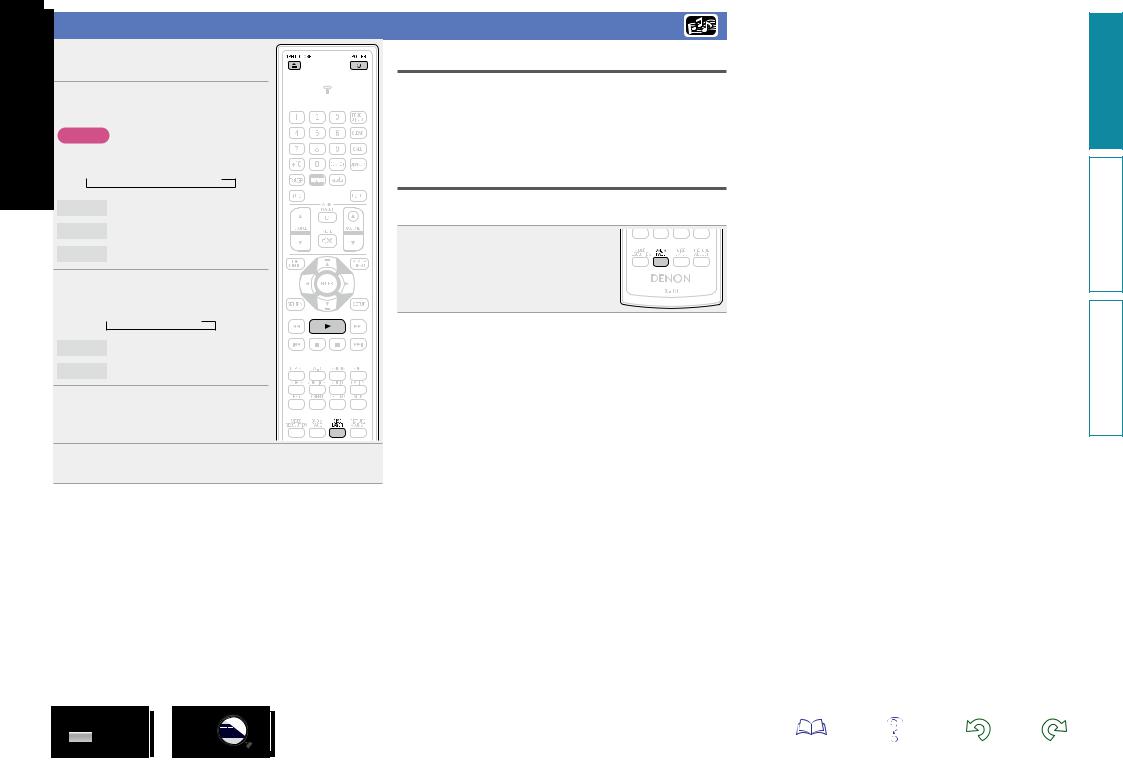
Playing DVD-Audio
1 Press POWER X to turn on power to the unit.
2 Press and hold DISC LAYER to select “Audio”.
NOTE
Select the disc layer before a disc is inserted.
 Multi
Multi  Audio
Audio  BD
BD
Multi Super Audio CD
Audio DVD-Audio
BD Hybrid BD
3 Select the playback part with
DISC LAYER.
 Audio
Audio Video
Video
Audio Audio part
Video Video part
4 Press OPEN/CLOSE 5 to open the disc tray and insert the disc.
5 Press 1.
The disc tray closes and playback starts for the selected part.
Playing bonus group
DVD-Audio discs may have a bonus group that can be played after entering a password.
nnIf you enter the wrong password
Select the bonus group again and enter the correct password.
Selecting still images
When a DVD-Audio disc has still images on it, you can choose the image to display.
Press DVD A PAGE during playback.
The next still image is displayed.
nnOperations enabled during playback
(vpage 23)
nnSettings enabled during playback
(vpage 28)
18
version Basic
version Advanced
Information
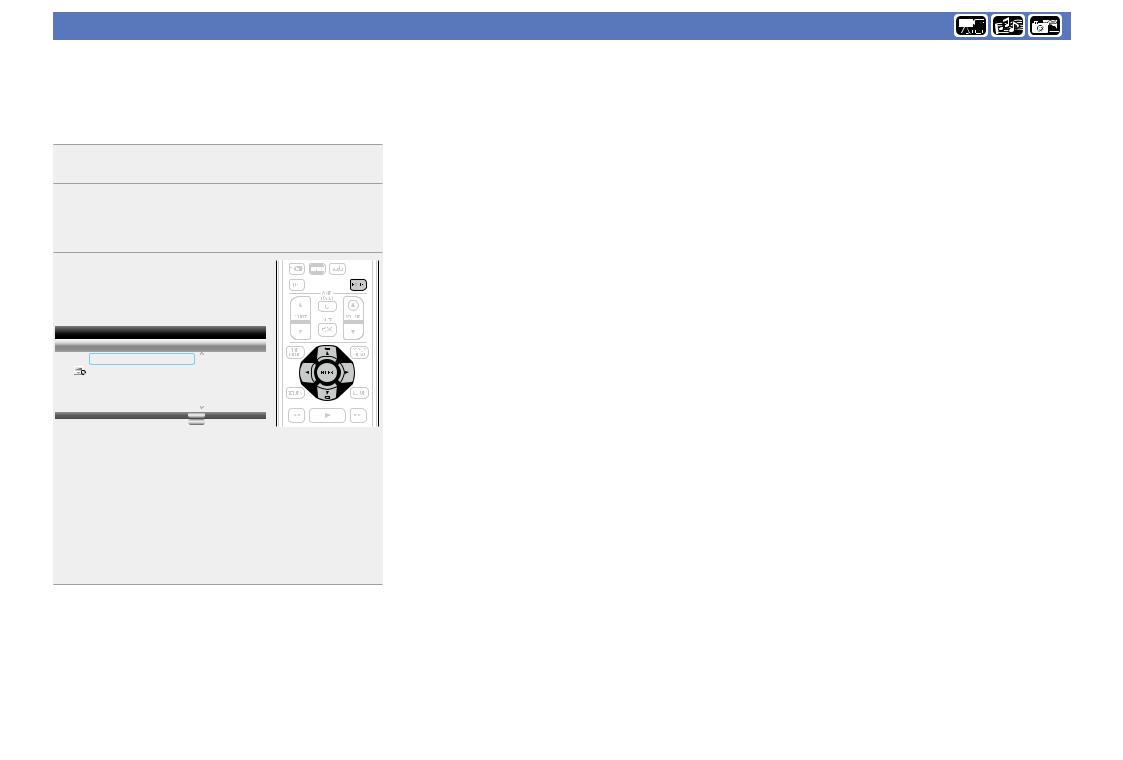
Playing files (MEDIA PLAYER)
Files on a USB memory device, disc or a server connected to the unit are played using the Media Player of the unit.
• Before operation, start the server software of the computer (Windows Media Player, etc.), and make settings for the server contents so that files can be played via the network.
• For details, refer to the operation manual supplied with the server software.
 1
1
2 Use uio p to select “MEDIA PLAYER” then press ENTER.
Devices connected to the unit are listed on the menu screen of Media Player.
3 Select a device on which a file to be played is stored with ui, then press ENTER.
|
|
|
|
Item 1/3 |
Media Player |
||
USB1 |
|
|
Type:USB |
|
|||
DLNA Search |
|
|
Size:120.627M |
|
|
FS:FAT16 |
|
|
|
|
|
Playlist |
|
|
|
|
|
|
Edit Menu |
POPUP |
|||
RETURN |
Exit |
||
4 Use uio to select a folder to be played, then press
ENTER.
Folders classified by file type are listed on the menu screen.
•Files are classified as follows:
Video : DivX, MPEG, AVI, WMV
Music : MP3, WMA, AAC, LPCM, FLAC
Photo : JPEG, PNG AVCHD : AVCHD contentz
zz USB memory device only
Here, “Photo“ is selected as an example.
|
|
|
|
|
|
Item 1/4 |
Media Player |
|
|
|
|
|||
|
USB1 |
|
|
|
|
.. |
|
Type:Folder |
|
|
|
|
||
|
Photo |
|
|
|
|
Music |
|
|
|
|
Video |
|
|
|
|
AVCHD |
|
|
|
|
POPUP |
Edit Menu |
|
|
|
RETURN |
Exit |
|
|
|
|
|
|
|
•If the server connected to the unit is not displayed on the menu
screen of Media Player, select “DLNA Search“ on the screen with ui, then press ENTER to search for the server.
•If the server is not displayed as a result of searching, check the connection of the server to the unit once again.
•If you perform such operations as adding or deleting a file on the connected DLNA server, information of the DLNA server may not be displayed. If this happens, turn off and on the unit’s power again.
•Some servers cannot be connected to this unit.
5 Select a file to be played on the file list on the screen with uio, then press ENTER.
A slide show begins and still images are switched at 1-10 second intervals.
|
|
|
|
|
|
Item 1/5 |
Media Player |
||||
USB1/Photo/Big City |
|
|
|
||
.. |
|
|
|
|
|
|
|
|
|
||
City001 |
|
|
|
|
|
City002 |
|
|
|
|
|
|
Type:Jpg |
||||
City003 |
|
||||
|
Size:0.516M |
||||
|
|
||||
City004 |
|
Resolution:1280×960 |
|||
|
|
|
|
||
City005 |
|
Edit Menu |
|||
POPUP |
|||||
RETURN |
Exit |
||||
•With a large image file, the image may display for longer than the set time.
•For the file types that can be played, see “Files” (vpage 53).
vSee overleaf
version Basic
version Advanced
Information
19
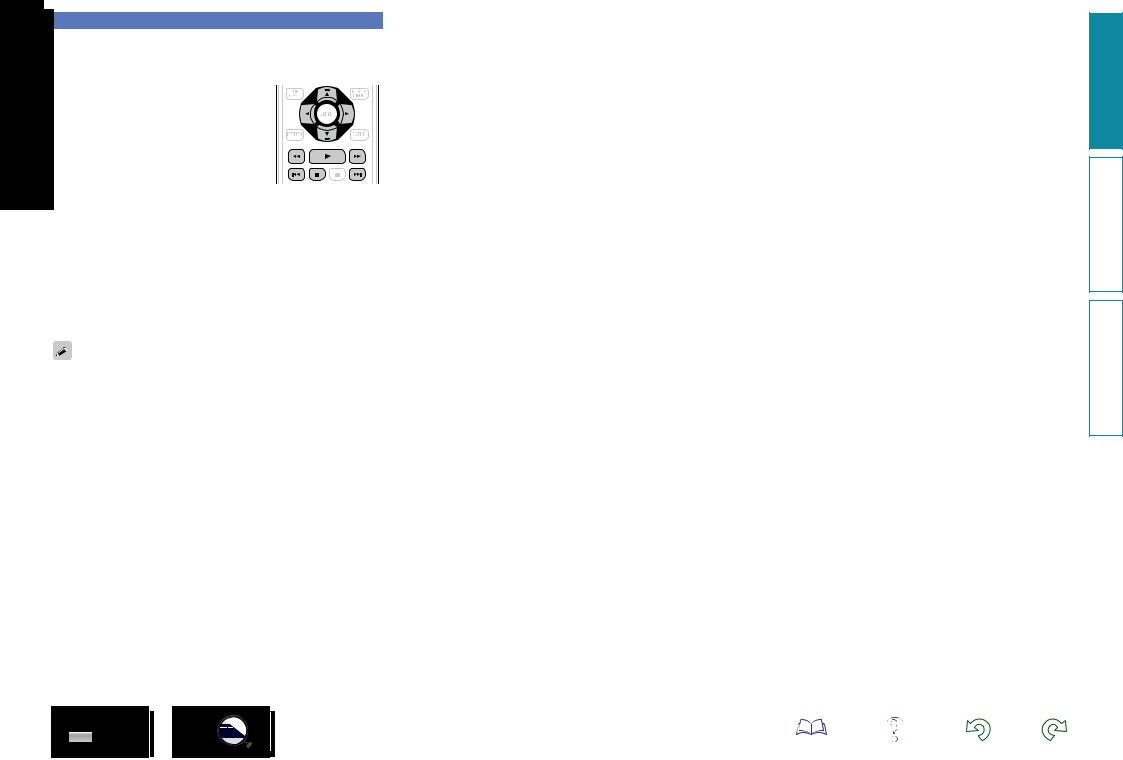
Playing files (MEDIA PLAYER)
nnChanging the still image being played
Press 8, 9.
• Before playback or display of next image.
nnPausing the display
Press 3.
• To cancel pause, press 1.
nnChanging interval of slide |
show |
Press 6, 7. |
nnChanging the still image orientation
Press uio p. u : Invert
i : Mirror
o : Rotate counterclockwise p : Rotate clockwise
nnChange the media for playback of a file
When the source of a file for playback is changed to another media, press o to return to step 3 and select the media to be played.
•Playback video or audio may be interrupted or playback may be disabled, depending on the connection environment of devices connected via the network.
•If a file cannot be played on the unit, it may be played by converting the format on the connected device.
•The connected device cannot play data from the unit.
•It may require a little time to start playback, depending on the size of a file to be played.
•For the file types that can be played, see “Files” (vpage 53).
20
version Basic
version Advanced
Information

Playing YouTube video
The operation for the video site YouTube is described here.
1 Press HOME.
The Home menu is displayed on the
television screen.
2 Use uiopto select “YouTube” then press ENTER.
The unit connects to YouTube.
• You can also press YouTube to select “YouTube” directly.
3 Select the contents that you want to watch using uio p, and
press ENTER.
Playback begins.
About YouTube
•YouTube is a video file-sharing service operated and managed by YouTube Inc.
•The unit can play video hosted by YouTube.
•YouTube and the YouTube logo are the registered trademarks of Google Inc.
•The YouTube content is independently managed by YouTube, LLC.
•YouTube content may include information that may be deemed inappropriate.
•This unit must be connected to a working Internet connection in order to watch YouTube. For seamless playback of YouTube video contents, the unit needs effective speed greater than 6 Mbps for HD video contents, and greater than 2 Mbps for SD video contents, between the unit and YouTube server.
•We recommend using a broadband line such as FITH (optical), ADSL, or CATV. The video content may not be displayed correctly, and / or may not be played seamlessly depending on the usage environment or communication environment , or the connection status of the line, or on the traffic status of the line.
•You cannot connect to YouTube via a proxy.
•To set the language to be displayed on the screen, configure the settings in “Language”−“BD Player Menus” (vpage 40) in the menu.
NOTE
•If buttons other than uiopor ENTER are pressed while watching YouTube, the button may not work, or a different function may operate.
•Some contents cannot be played using this unit.
•Available service details and screens may change or exit without prior notice.
•We cannot accept any responsibility for the content supplied by YouTube.
•If you have any inquiries about YouTube, contact YouTube through the official homepage http://www.youtube.com.
Playing NETFLIX video picture
The operation for the NETFLIX streaming service is described here.
1 Press HOME.
The Home menu is displayed on the
television screen.
2 Use uiopto select “NETFLIX” then press ENTER.
• You can also press NETFLIX to select “NETFLIX” directly.
3 Use uio p to select highlight a movie on your instant Queue.
4 Press ENTER a title that you want to watch.
The second menu of title will appear.
5 Select “play” on the second menu and then press
ENTER.
Retrieving of title will be started.
Press u to return to your instant Queue.
•For using “NETFLIX”, Internet connection is required. It is recommended to use a broadband line (effective speed 6 Mbps or more) such as FITH (optical), ADSL or CATV, etc.
•Even if the line speed is sufficient to make it viewable, pictures may be unstable, interrupted, or not viewed depending on the usage environment, communication environment, connecting line conditions, etc.
•The connection of NETFLIX may not be connected via proxy.
•For the usage conditions for NETFLIX, contact NETFLIX.
version Basic
version Advanced
Information
21
