Denon AVR-X6500H User Manual
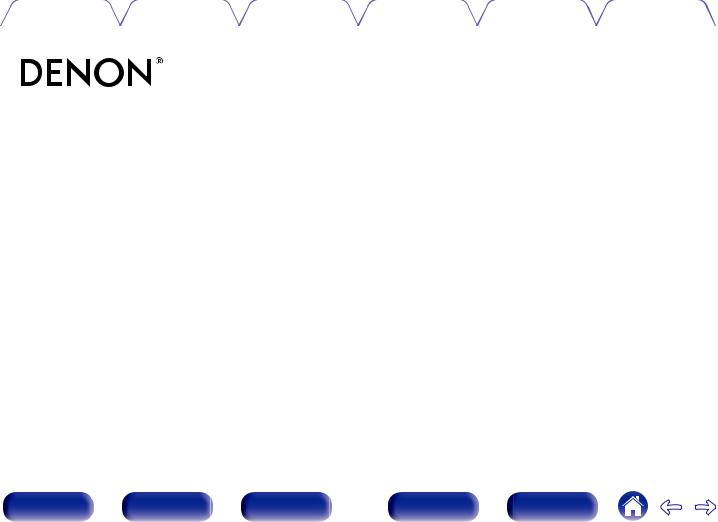
Contents |
Connections |
Playback |
Settings |
Tips |
Appendix |
|
|
|
|
|
|
AVR-X6500H
INTEGRATED NETWORK AV RECEIVER
Owner’s Manual
Front panel |
Display |
Rear panel |
1 |
Remote |
Index |
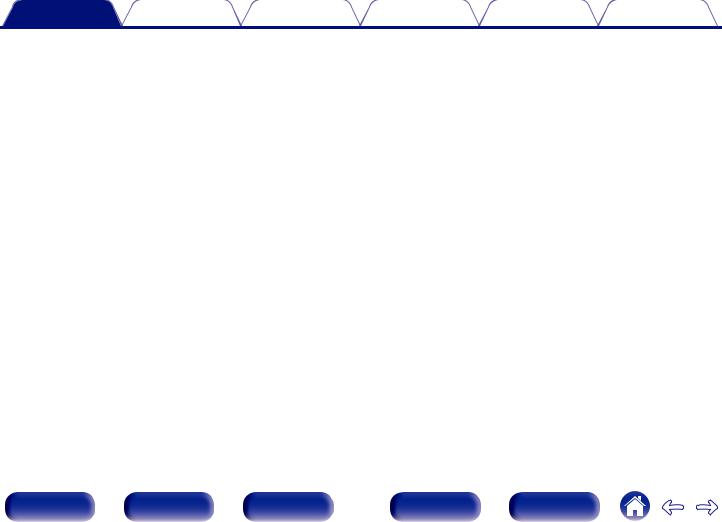
Contents |
Connections |
Playback |
Settings |
Tips |
Appendix |
Accessories |
8 |
|
|
|
Inserting the batteries |
9 |
|
|
Operating range of the remote control unit |
9 |
|
|
Features |
10 |
|
|
High quality sound |
10 |
|
|
High performance |
13 |
|
|
Easy operation |
17 |
|
Part names and functions |
18 |
|
|
|
Front panel |
18 |
|
|
Display |
22 |
|
|
Rear panel |
24 |
|
|
Remote control unit |
28 |
|
Connections |
|
|
|
Speaker installation |
32 |
|
|
Connecting speakers |
40 |
|
|
|
Before connecting speakers |
40 |
|
|
Speaker configuration and “Amp Assign” settings |
44 |
|
|
Connecting 5.1-channel speakers |
46 |
|
|
Connecting 7.1-channel speakers |
47 |
|
|
Connecting 9.1-channel speakers |
51 |
|
|
Connecting 11.1-channel speakers |
59 |
|
|
Bi-amp connection |
65 |
|
|
Connecting 9.1-channel speakers: Second pair of front speakers |
67 |
|
|
Connecting multi-zone speakers |
68 |
|
Connecting a TV |
73 |
||
|
|
|
|
|
Connection 1 : TV equipped with an HDMI connector and |
74 |
|
|
compatible with the ARC (Audio Return Channel) |
||
|
|
|
|
|
Connection 2 : TV equipped with an HDMI connector and |
75 |
|
|
incompatible with the ARC (Audio Return Channel) |
||
|
Connection 3 : TV equipped without an HDMI connector |
76 |
|
|
Connecting a playback device |
77 |
|
|
Connecting a set-top box (Satellite tuner/cable TV) |
78 |
|
|
Connecting a DVD player or Blu-ray Disc player |
79 |
|
|
Connecting a Blu-ray Disc player compatible with the Denon Link |
80 |
|
|
HD function |
||
|
Connecting a video camcorder or game console |
81 |
|
|
Connecting a turntable |
82 |
|
|
Connecting a USB memory device to the USB port |
83 |
|
Connecting an FM/AM antenna |
84 |
||
Connecting to a home network (LAN) |
86 |
|
|
|
Wired LAN |
86 |
|
|
Wireless LAN |
87 |
|
|
Connecting an external control device |
88 |
|
|
REMOTE CONTROL jacks |
88 |
|
|
TRIGGER OUT jacks |
89 |
|
|
Connecting the power cord |
90 |
|
Front panel |
Display |
Rear panel |
2 |
Remote |
Index |
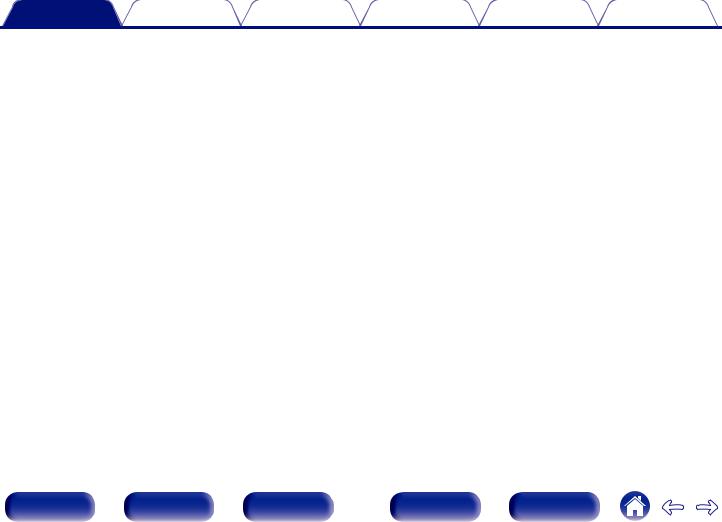
Contents |
Connections |
Playback |
Settings |
Tips |
Appendix |
Playback
Basic operation |
92 |
|
|
Turning the power on |
92 |
|
Selecting the input source |
92 |
|
Adjusting the volume |
93 |
|
Turning off the sound temporarily (Muting) |
93 |
|
Playback a DVD player/Blu-ray Disc player |
93 |
Playing a USB memory device |
94 |
|
|
Playing files stored on USB memory devices |
95 |
|
Listening to music on a Bluetooth device |
98 |
|
Playing music from Bluetooth device |
99 |
|
Pairing with other Bluetooth devices |
101 |
|
Reconnecting to this unit from a Bluetooth device |
102 |
Listening to FM/AM broadcasts |
103 |
||
|
Listening to FM/AM broadcasts |
104 |
|
|
Tuning in by entering the frequency (Direct Tune) |
105 |
|
|
Changing the tune mode (Tune Mode) |
106 |
|
|
Tuning in to stations and presetting them automatically (Auto |
106 |
|
|
Preset Memory) |
||
|
Presetting the current broadcast station (Preset Memory) |
107 |
|
|
Listening to preset stations |
107 |
|
|
Specify a name for the preset broadcast station (Preset Name) |
108 |
|
|
Skipping preset broadcast stations (Preset Skip) |
109 |
|
|
Cancelling Preset Skip |
110 |
|
|
Listening to Internet Radio |
111 |
|
|
Listening to Internet Radio |
112 |
|
Playing back files stored on a PC or NAS |
113 |
|
|
|
Playing back files stored on a PC or NAS |
114 |
|
Front panel |
Display |
Rear panel |
3 |
Remote |
Index |
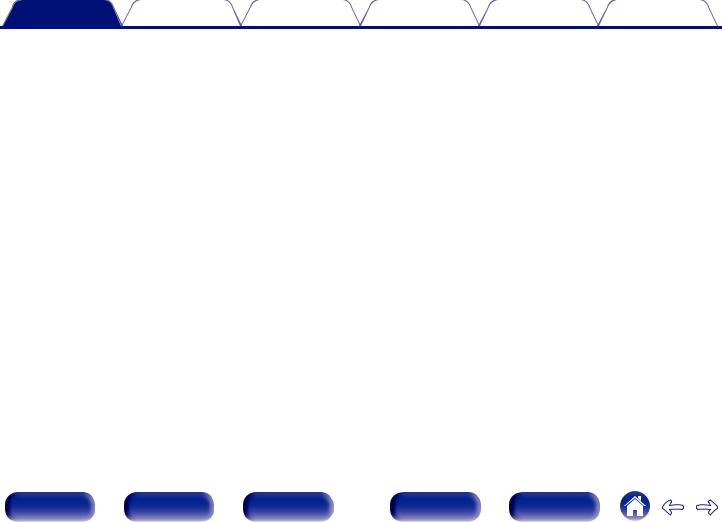
Contents |
Connections |
Playback |
Settings |
Tips |
Appendix |
Getting the HEOS App |
117 |
|
|
HEOS Account |
118 |
|
Playing from streaming music services |
119 |
|
Listening to the same music in multiple rooms |
122 |
AirPlay function |
126 |
|
|
Playing songs from your iPhone, iPod touch or iPad |
127 |
|
Playing iTunes music with this unit |
127 |
|
Perform iTunes playback operations with the remote control unit |
128 |
|
of this unit |
|
|
Play a song from your iPhone, iPod touch or iPad on multiple |
129 |
|
synced devices (AirPlay 2) |
|
Spotify Connect function |
130 |
|
|
Playing Spotify music with this unit |
130 |
|
Convenience functions |
131 |
|
Adding to HEOS Favorites |
132 |
|
Playing back HEOS Favorites |
132 |
|
Deleting a HEOS Favorites |
133 |
|
Adjusting the audibility of dialog and vocals (Dialog Enhancer) |
133 |
|
Adjusting the volume of each channel to match the input source |
134 |
|
(Channel Level Adjust) |
|
|
Adjusting the tone (Tone) |
135 |
|
Displaying your desired video during audio playback (Video |
136 |
|
Select) |
|
|
Adjusting the picture quality for your viewing environment (Picture |
137 |
|
Mode) |
|
|
Playing the same music in all zones (All Zone Stereo) |
138 |
Selecting a sound mode |
139 |
|
|
|
Selecting a sound mode |
140 |
|
|
Direct playback |
141 |
|
|
Pure Direct playback |
142 |
|
|
Auto surround playback |
142 |
|
|
Description of sound mode types |
143 |
|
|
Sound mode that can be selected for each input signal |
147 |
|
HDMI Control function |
151 |
|
|
|
Setting procedure |
151 |
|
Smart Menu function |
152 |
||
Sleep timer function |
154 |
|
|
|
Using the sleep timer |
155 |
|
Quick select plus function |
156 |
||
|
Calling up the settings |
157 |
|
|
Changing the settings |
158 |
|
Panel lock function |
159 |
||
|
Disabling all key button operations |
159 |
|
|
Disabling all button operations except VOLUME |
159 |
|
|
Canceling the Panel lock function |
160 |
|
Front panel |
Display |
Rear panel |
4 |
Remote |
Index |
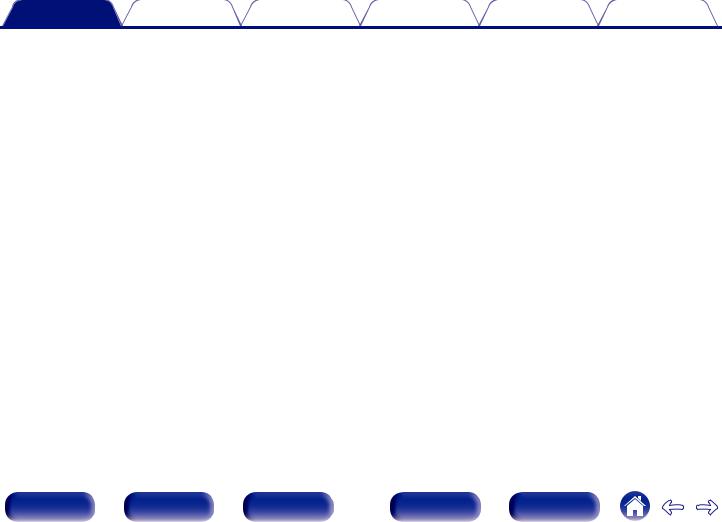
Contents |
Connections |
Playback |
Settings |
Tips |
Appendix |
Remote lock function |
161 |
|
|
Disabling the sensor function of the remote control unit |
161 |
|
Enabling the remote sensor function |
161 |
Web control function |
162 |
|
|
Controlling the unit from a web control |
162 |
|
Playback in ZONE2/ZONE3 (Another room) |
164 |
|
Connecting ZONE |
164 |
|
Playback in ZONE2/ZONE3 |
169 |
Settings |
|
|
Menu map |
171 |
|
|
Menu operations |
175 |
Audio |
176 |
|
|
|
Subwoofer Level Adjust |
176 |
|
|
Bass Sync |
176 |
|
|
Surround Parameter |
177 |
|
|
Restorer |
182 |
|
|
Audio Delay |
183 |
|
|
Volume |
184 |
|
|
Audyssey® |
185 |
|
|
Graphic EQ |
188 |
|
Video |
190 |
|
|
|
Picture Adjust |
190 |
|
|
HDMI Setup |
192 |
|
|
Output Settings |
197 |
|
|
Component Video Out |
201 |
|
|
On Screen Display |
201 |
|
|
4K Signal Format |
202 |
|
|
TV Format |
204 |
|
Inputs |
205 |
|
|
|
Input Assign |
205 |
|
|
Source Rename |
207 |
|
|
Hide Sources |
207 |
|
|
Source Level |
208 |
|
|
Input Select |
208 |
|
Front panel |
Display |
Rear panel |
5 |
Remote |
Index |
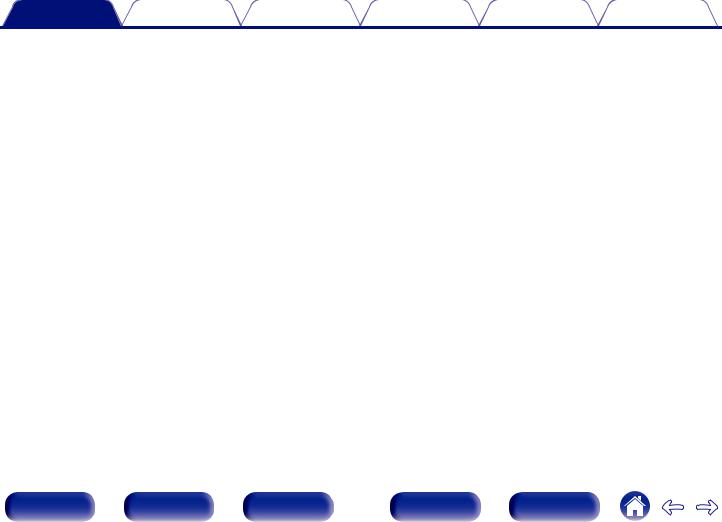
Contents |
Connections |
Playback |
Settings |
Tips |
Appendix |
Speakers |
209 |
|
Audyssey® Setup |
209 |
|
|
Procedure for speaker settings (Audyssey® Setup) |
211 |
|
Error messages |
217 |
|
Retrieving Audyssey® Setup settings |
219 |
Manual Setup |
220 |
|
|
Amp Assign |
220 |
|
Speaker Config. |
227 |
|
Distances |
232 |
|
Levels |
233 |
|
Crossovers |
234 |
|
Bass |
235 |
|
Front Speaker |
236 |
|
2ch Playback |
236 |
Network |
239 |
|
|
Information |
239 |
|
Connection |
239 |
|
Wi-Fi Setup |
240 |
|
Settings |
242 |
|
Network Control |
244 |
|
Friendly Name |
244 |
|
Diagnostics |
245 |
HEOS Account |
246 |
||
|
You have not signed in |
246 |
|
|
You have already signed in |
246 |
|
General |
247 |
|
|
|
Language |
247 |
|
|
ECO |
247 |
|
|
ZONE2 Setup / ZONE3 Setup |
251 |
|
|
Zone Rename |
253 |
|
|
Quick Select Names |
253 |
|
|
Trigger Out 1 / Trigger Out 2 |
254 |
|
|
Front Display |
254 |
|
|
Firmware |
255 |
|
|
Information |
258 |
|
|
Usage Data |
259 |
|
|
Save & Load |
260 |
|
|
Setup Lock |
260 |
|
|
Reset |
261 |
|
|
Operating external devices with the remote control unit |
262 |
|
|
Registering preset codes |
263 |
|
|
Operating devices |
266 |
|
|
Initializing registered preset codes |
269 |
|
|
Specifying the operating zone with the remote control |
269 |
|
|
Resetting the remote control unit |
269 |
|
Front panel |
Display |
Rear panel |
6 |
Remote |
Index |
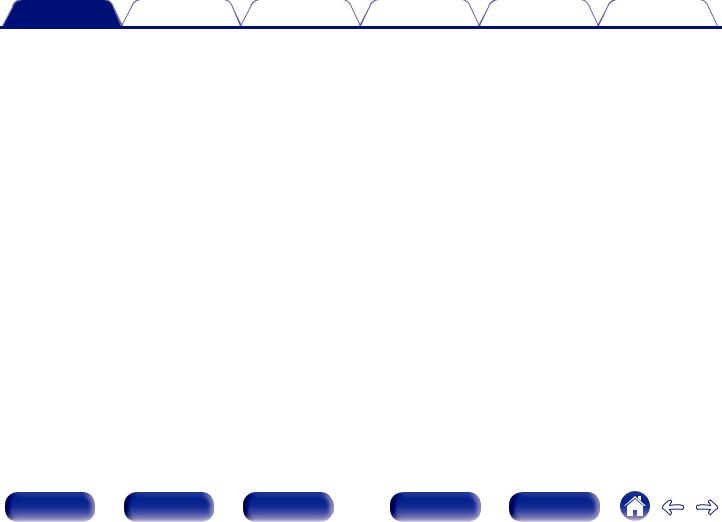
Contents |
Connections |
Playback |
Settings |
Tips |
Appendix |
Tips
Tips |
271 |
|
Troubleshooting |
273 |
|
|
Power does not turn on / Power is turned off |
274 |
|
Operations cannot be performed through the remote control unit |
275 |
|
Display on this unit shows nothing |
275 |
|
No sound comes out |
276 |
|
Desired sound does not come out |
277 |
|
Sound is interrupted or noise occurs |
279 |
|
No video is shown on the TV |
280 |
|
The menu screen is not displayed on the TV |
282 |
|
The color of the menu screen and operations content displayed |
282 |
|
on the television is different from normal |
|
|
AirPlay cannot be played back |
283 |
|
USB memory devices cannot be played back |
284 |
|
Bluetooth cannot be played back |
285 |
|
The Internet radio cannot be played back |
286 |
|
Music files on PC or NAS cannot be played back |
287 |
|
Various online services cannot be played |
288 |
|
The HDMI Control function does not work |
288 |
|
Cannot connect to a wireless LAN network |
289 |
|
When using HDMI ZONE2, the devices does not function properly |
290 |
|
Update/upgrade error messages |
291 |
|
Resetting factory settings |
292 |
Resetting network settings |
293 |
|
Appendix
About HDMI |
294 |
|
Video conversion function |
297 |
|
Playing back a USB memory devices |
299 |
|
Playing back a Bluetooth device |
300 |
|
Playing back a file saved on a PC or NAS |
301 |
|
Playing back Internet Radio |
302 |
|
Personal memory plus function |
302 |
|
Last function memory |
302 |
|
Sound modes and channel output |
303 |
|
Sound modes and surround parameters |
305 |
|
Types of input signals, and corresponding sound modes |
308 |
|
Explanation of terms |
311 |
|
Trademark information |
320 |
|
Specifications |
323 |
|
Index |
329 |
|
License |
332 |
|
Front panel |
Display |
Rear panel |
7 |
Remote |
Index |
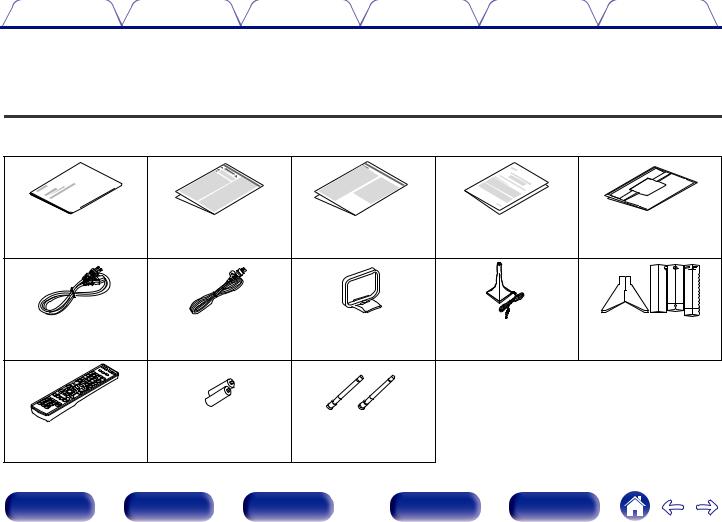
Contents |
Connections |
Playback |
Settings |
Tips |
Appendix |
Thank you for purchasing this Denon product.
To ensure proper operation, please read this owner’s manual carefully before using the product.
After reading this manual, be sure to keep it for future reference.
Accessories
Check that the following parts are supplied with the product.
Quick Start Guide |
Safety Instructions |
|
Notes on radio |
|
Warranty |
Cable labels |
|
|
|
|
|
|
|
(for North America |
|
|
|
|
|
|
|
model only) |
|
Power cord |
FM indoor antenna |
|
AM loop antenna |
|
Sound calibration |
Sound calibration |
|
|
|
|
|
|
|
microphone |
microphone stand |
Remote control unit |
R6P/AA batteries |
External antennas for |
|
|
|
||
(RC-1219) |
|
|
|
Bluetooth/wireless |
|
|
|
|
|
|
|
connectivity |
|
|
|
Front panel |
Display |
Rear panel |
8 |
Remote |
Index |
|
|

Contents |
Connections |
Playback |
Settings |
Tips |
Appendix |
|
|
|
|
|
|
Inserting the batteries
1Slide the rear cover off the remote control unit in the arrow direction.
2Insert two batteries correctly into the battery compartment as indicated.
Batteries
NOTE
0 To prevent damage or leakage of battery fluid:
0Do not use a new battery together with an old one.
0Do not use two different types of batteries.
0Remove the batteries from the remote control unit if it will not be in use for long periods.
0If the battery fluid should leak, carefully wipe the fluid off the inside of the battery compartment and insert new batteries.
Operating range of the remote control unit
Point the remote control unit at the remote sensor when operating it.
Approx. 23 ft/7 m
30° 30°
3Put the rear cover back on.
Front panel |
Display |
Rear panel |
9 |
Remote |
Index |
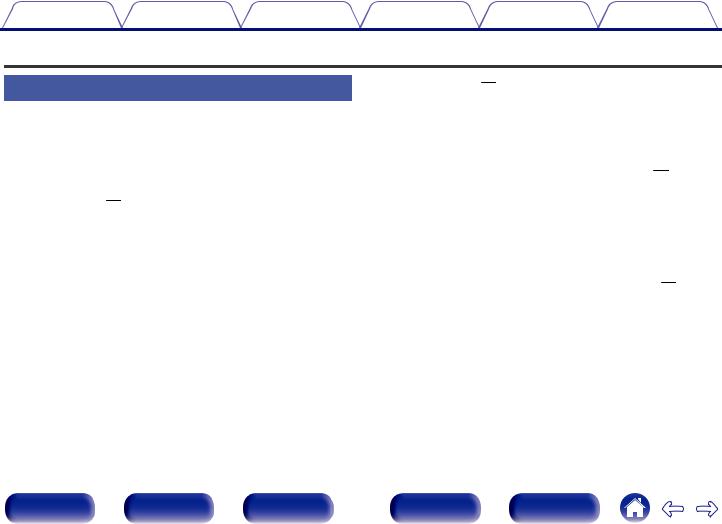
Contents |
Connections |
Playback |
Settings |
Tips |
Appendix |
Features
High quality sound
0With discrete circuit technology, the power amplifier provides identical quality for all 11-channels (175 Watts x 11-channels)
For optimum realism and stunning dynamic range, the power amplifier section features discrete power devices (not integrated circuitry).
By using high current, high power discrete power devices, the amplifier is able to easily drive high quality speakers.
0Dolby Atmos (v p. 312)
This unit is equipped with a decoder that supports Dolby Atmos audio format. The placement or movement of sound is accurately reproduced by the addition of overhead speakers, enabling you to experience an incredibly natural and realistic surround sound field.
0DTS:X (v p. 315)
This unit is equipped with the DTS:X decoder technology. DTS:X brings the home theater experience to new heights with its immersive object based audio technology which removes the bounds of channels. The flexibility of objects allows for sound to be scaled large or small and moved around the room with greater accuracy than ever before leading to a richer immersive audio experience.
0DTS Virtual:X (v p. 315)
DTS Virtual:X technology features DTS’s proprietary virtual height and virtual surround processing to deliver an immersive sound experience from any type of input source (stereo to 7.1.4 channel) and speaker configuration.
zDTS Virtual:X is not for use when Height speakers are connected.
0Audyssey LFC™ (Low Frequency Containment) (v p. 187)
Audyssey LFC™ solves the problem of low frequency sounds disturbing people in neighboring rooms or apartments. Audyssey LFC™ dynamically monitors the audio content and removes the low frequencies that pass through walls, floors and ceilings. It then applies psychoacoustic processing to restore the perception of low bass for listeners in the room. The result is great sound that no longer disturbs the neighbors.
0Discrete subwoofers and Audyssey Sub EQ HT™ (v p. 210)
The unit has two subwoofer output capability and can adjust the level and delay for each subwoofer individually.
Audyssey Sub EQ HT™ makes the integration seamless by first compensating for any level and delay differences between the two
subwoofers and then applying Audyssey MultEQ® XT32 to both subwoofers together for improved deep bass response and detail.
Front panel |
Display |
Rear panel |
10 |
Remote |
Index |
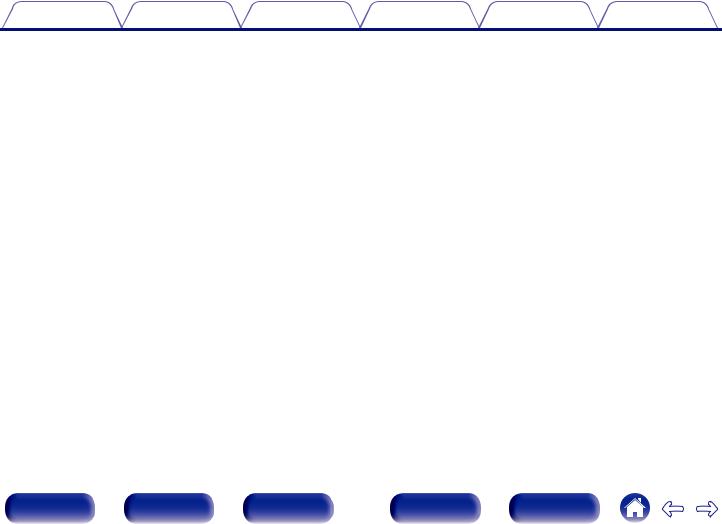
Contents |
Connections |
Playback |
Settings |
Tips |
Appendix |
0Denon’s unique high quality playback technology “Denon Link HD” (v p. 319)
This unit is equipped with our exclusive “Denon Link HD” technology. When connected to a Denon disc player that has Denon Link HD, the sound localization becomes more precise, with increased detail and definition. The system works by carrying the critical clock timing signals via the dedicated Denon Link HD connection, minimizing the jitter caused by conventional digital connections. This effect can be applied to an audio source of any media from a Blu-ray Disc player.
This technology enables the playback of 2-channel source audio or 7.1/5.1 multi-channel source audio through a maximum 11.1-channel speakers, achieving an even broader soundstage.
Front panel |
Display |
Rear panel |
11 |
Remote |
Index |
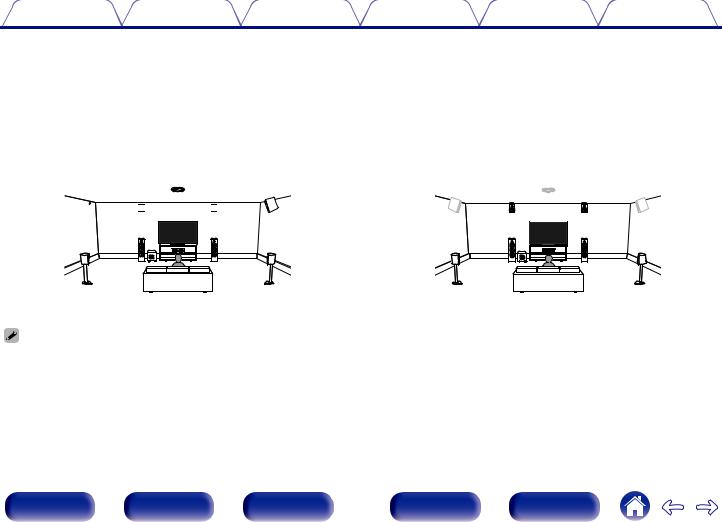
Contents |
Connections |
Playback |
Settings |
Tips |
Appendix |
0 Auro-3D
This unit is equipped with an Auro-3D decoder.
With Auro-3D, Front Height (FHL + FHR), Surround Height (SHL + SHR) and Top Surround (TS/optional) are added to a conventional 5.1-channel system to achieve a natural and realistic sound field that is three-dimensional and fully immersive.
You will be able to fully enjoy Auro-3D playback if you properly place the speakers for Auro-3D.
2 Auro-3D playback |
2 Dolby Atmos playback |
TS

 FHL FHR
FHL FHR  SHL
SHL
|
FL |
FR |
SL |
SW |
C |
SHR |
SHL |
SR |
SL |
|
TS |
FHL |
FHR |
|
SHR |
FL |
|
FR |
SW |
C |
SR |
0Auro-3D does not support a Dolby Atmos configuration using Top Front, Top Middle or Top Rear speakers.
But it is possible to support both an Auro-3D and Dolby Atmos by adding Front Height and Rear Height speakers* to a 5.1 configuration. zFor an optimum Auro-3D experience Surround Height speakers are strongly recommended.
Front panel |
Display |
Rear panel |
12 |
Remote |
Index |
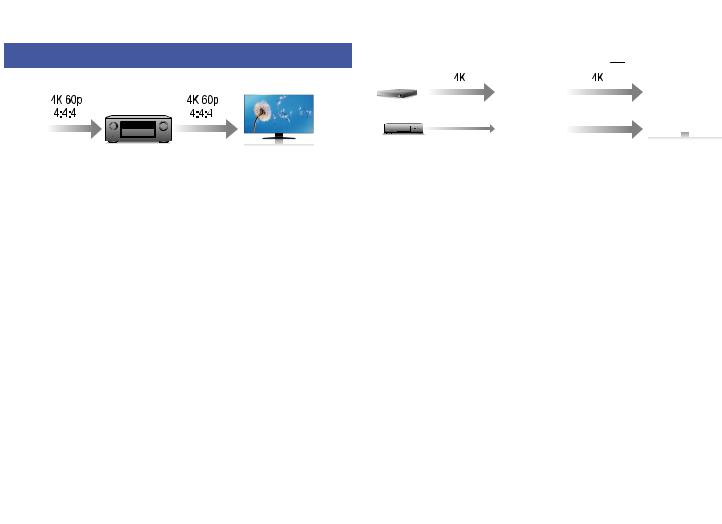
Contents |
Connections |
Playback |
Settings |
Tips |
Appendix |
High performance
04K 60Hz input/output supported
When 4K Ultra HD (High Definition) is used, an input/output speed of 60 frames per second (60p) is achieved for video signals. When connected to 4K Ultra HD and 60p video signal input compatible TV, you can enjoy the sense of realism only available from high-definition images, even when viewing fast-moving video.
This unit also supports image processing for 4K 60p, 4:4:4 and 24-bit videos. By processing the video at the original resolution, this unit lets you enjoy flawless, high-definition picture quality.
This unit also supports HDR (High Dynamic Range) and BT.2020 wide color gamut.
0HDCP 2.2
This unit is compatible with HDCP 2.2 copyright protection standard.
0Digital video processor upscales analog video signals (SD resolution) to HD (720p/1080p) and 4K (v p. 199)
|
Up to 1080p |
|
4K |
|
|
Up scaling |
|
|
|
|
|
This unit is equipped with a 4K video upscaling function that allows analog video or SD (Standard Definition) video to be output via HDMI at 4K (3840 × 2160 pixels) resolution. This function enables the device to be connected to a TV using a single HDMI cable, and produces high definition images for any video source.
0Equipped with HDMI ZONE2 output (v p. 164)
The ZONE2 multi-room output includes an HDMI output that lets you enjoy a different A/V source in that room, with another program playing in the main room.
Front panel |
Display |
Rear panel |
13 |
Remote |
Index |
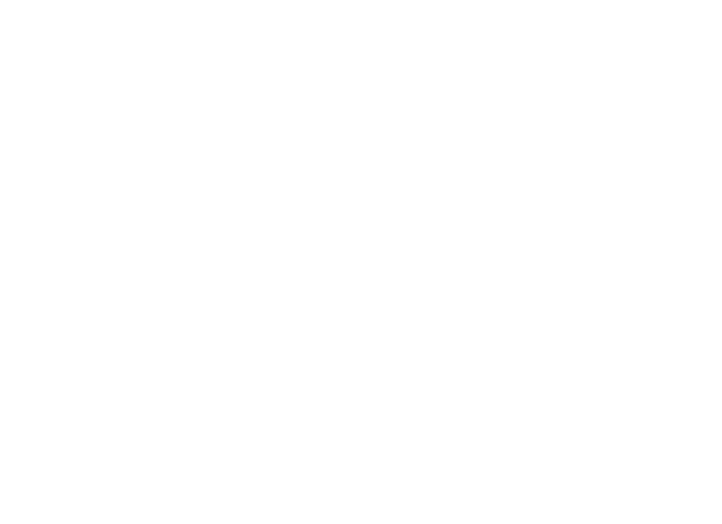
Contents |
Connections |
Playback |
Settings |
Tips |
Appendix |
0HDMI connections enable connection to various digital AV devices (8 inputs, 3 outputs)
8  3
3
In Out
For connection to a broad range of digital sources, this unit features 8 HDMI inputs, including 1 on the front panel that lets you quickly and conveniently connect a camcorder, game console or other HDMIequipped device. There are dual HDMI outputs for the main room, and a third HDMI output for another room.
0The device is equipped with a AirPlay® function in addition to network functions such as Internet radio etc. (v p. 126)
You can enjoy a wide variety of content, including listening to Internet Radio, playing audio files stored on your PC.
This unit also supports Apple AirPlay which lets you stream your music library from an iPhone®, iPad®, iPod touch® or iTunes®.
0Supports AirPlay 2® wireless audio
Sync multiple AirPlay 2 compatible devices/speakers for simultaneous playback.
This unit supports AirPlay 2 and requires iOS 11.4 or later.
Front panel |
Display |
Rear panel |
14 |
Remote |
Index |
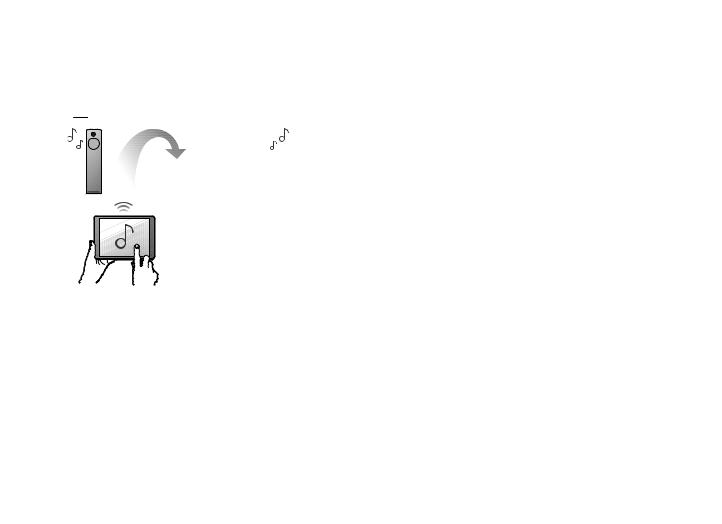
Contents |
Connections |
Playback |
Settings |
Tips |
Appendix |
0Playback of DSD and FLAC files via USB and networks
This unit supports the playback of high resolution audio formats such as DSD (5.6 MHz) and FLAC 192 kHz files. It provides high quality playback of high resolution files.
0Wireless connection with Bluetooth devices can be carried out easily (v p. 98)
0 Multi-Room audio (v p. 138)
MAIN ZONE |
ZONE2 / ZONE3 |
You can enjoy music simply by connecting wirelessly with your smartphone, tablet, PC, etc.
You can select and play back the respective inputs in MAIN ZONE, ZONE2 and ZONE3.
In addition, when the All Zone Stereo function is used, the music being played back in MAIN ZONE can be enjoyed in all the zones at the same time. This is useful when you want to let the BGM propagate throughout the whole house.
0Energy-saving design
This unit is equipped with an ECO Mode function that allows you to enjoy music and movies while reducing the power consumption during use, and also an auto-standby function that automatically turns off the power supply when the unit is not in use. This helps reduce unnecessary power use.
Front panel |
Display |
Rear panel |
15 |
Remote |
Index |

Contents |
Connections |
Playback |
Settings |
Tips |
Appendix |
0Compatible with the “Denon 2016 AVR Remote” Appz for performing basic operations of the unit with an iPad, iPhone or Android™ devices (Google, Amazon Kindle Fire)
Along with many new features, the graphics and user interface have been completely overhauled. The new app gives you full control of the AVR as well as access to its setup menu for detailed adjustments from your phones or tablets. “Denon 2016 AVR Remote” App also gives you quick access to the receiver's status display, option menus, Denon Bluray Disc player control, and online owner's manual for your convenience.
zDownload the appropriate “Denon 2016 AVR Remote” App for your iOS or Android devices. This unit needs to be connected to the same LAN or Wi-Fi (wireless LAN) network that the iPhone or iPod touch is connected to.
0HEOS provides streaming music from your favorite online music sources
HEOS wireless multi-room sound system that enables you to enjoy your favorite music anywhere and everywhere around your home. By utilizing your existing home network and the HEOS App (available for iOS, Android and Amazon devices), you can explore, browse, and play music from your own music library or from many online streaming music services.
When multiple HEOS devices are connected to the same network, HEOS devices can be grouped to play back the same music on all devices simultaneously, or different music can be played on each separate HEOS device.
Front panel |
Display |
Rear panel |
16 |
Remote |
Index |

Contents |
Connections |
Playback |
Settings |
Tips |
Appendix |
|
|
|
|
|
|
Easy operation
0“Setup Assistant” provides easy-to-follow setup instructions
First select the language when prompted. Then simply follow the instructions displayed on the TV screen to set up the speakers, network, etc.
0Easy to use Graphical User Interface
This unit is equipped with a Graphical User Interface for improved operability.
Front panel |
Display |
Rear panel |
17 |
Remote |
Index |
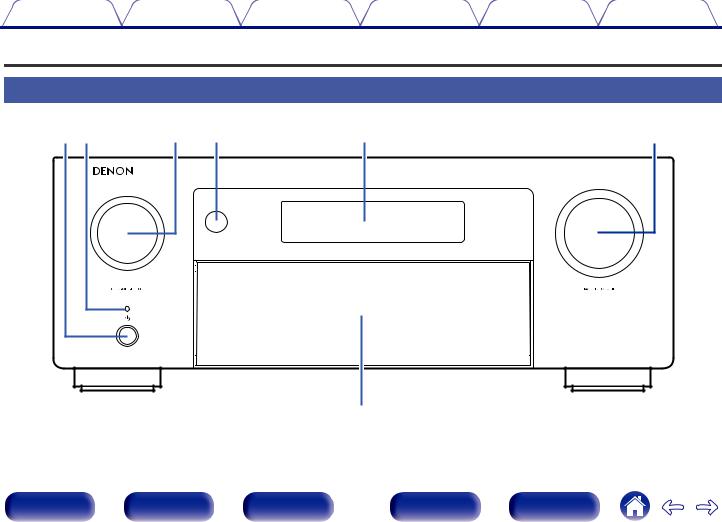
Contents |
Connections |
Playback |
Settings |
Tips |
Appendix |
Part names and functions
Front panel
q w |
e |
r |
t |
y |
u
For details, see the next page.
Front panel |
Display |
Rear panel |
18 |
Remote |
Index |
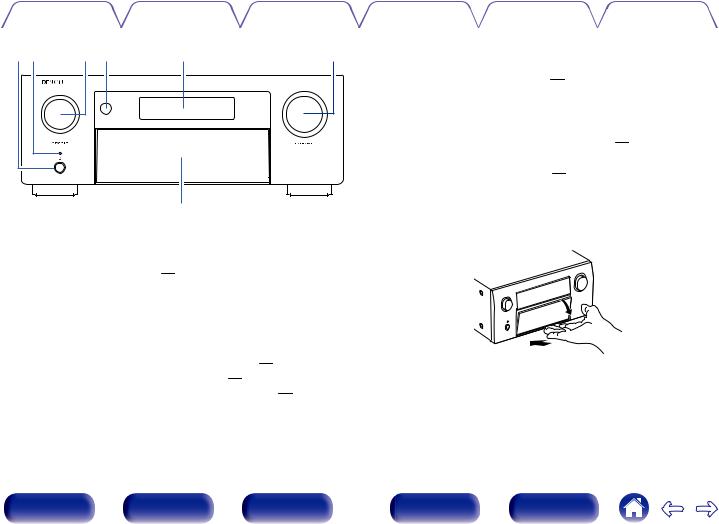
Contents |
Connections |
Playback |
Settings |
Tips |
Appendix |
|
|
|
|
|
|
qw |
e r |
t |
y |
u
A Power operation button (X)
Used to turn the power of the MAIN ZONE (room where this unit is located) on/off (standby). (v p. 92)
B Power indicator
This is lit as follows according to the power status:
0White: Power on
0Off: Normal standby
0Red:
0 When “HDMI Pass Through” is set to “On” (v p. 192) 0 When “HDMI Control” is set to “On” (v p. 194)
0 When “Network Control” is set to “Always On” (v p. 244)
C SOURCE SELECT knob
This selects the input source. (v p. 92)
D Remote control sensor
This receives signals from the remote control unit. (v p. 9)
EDisplay
This displays various pieces of information. (v p. 22)
F MASTER VOLUME knob
This adjusts the volume level. (v p. 93)
GDoor
When you are using buttons and/or connectors behind the door, press the bottom of the door to open it. Be careful not to catch your fingers when closing the door.
Front panel |
Display |
Rear panel |
19 |
Remote |
Index |
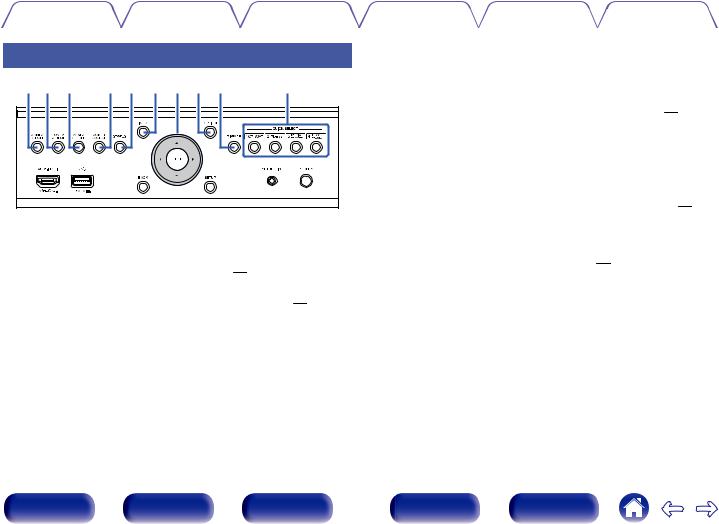
Contents |
Connections |
Playback |
Settings |
Tips |
Appendix |
|
|
|
|
|
|
With the door open
q w e |
r t y u i o |
Q0 |
A ZONE2 ON/OFF button
This turns the power of ZONE2 (another room) on/off. (v p. 169)
B ZONE2 SOURCE button
This selects the input source for ZONE2. (v p. 169)
C ZONE3 ON/OFF button
This turns the power of ZONE3 (another room) on/off. (v p. 169)
D ZONE3 SOURCE button
This selects the input source for ZONE3. (v p. 169)
E STATUS button
Each press of this switches the status information that is shown on the display.
F Information button (INFO)
This displays the status information on the TV screen. (v p. 259)
G Cursor buttons (uio p)
These select items.
H OPTION button
This displays the option menu on the TV screen.
I DIMMER button
Each press of this switches the brightness of the display. (v p. 254)
J QUICK SELECT buttons
With a single press of any of these buttons, you can call up various settings you’ve registered to each button such as the input source, volume level and sound mode settings. (v p. 156)
Front panel |
Display |
Rear panel |
20 |
Remote |
Index |
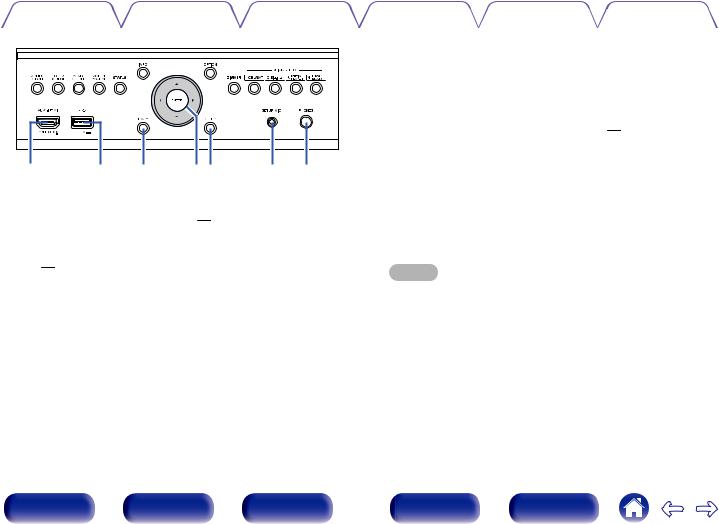
Contents |
Connections |
Playback |
Settings |
Tips |
Appendix |
|
|
|
|
|
|
M BACK button
N
O
|
|
|
|
P |
Q1 |
Q2 |
Q3 |
Q4Q5 |
Q6 Q7 |
This returns to the previous screen.
ENTER button
This determines the selection.
SETUP button
This displays the menu on the TV screen. (v p. 175)
SETUP MIC jack
This is used to connect the supplied Sound calibration microphone. (v p. 212)
K AUX1-HDMI connector
This is used to connect HDMI output compatible devices such as video camcorders and game consoles. (v p. 81)
LUSB port (T)
This is used to connect USB storages (such as USB memory devices). (v p. 83)
Q Headphones jack (PHONES)
This is used to connect headphones.
When the headphones are plugged into this jack, audio will no longer be output from the connected speakers or from the PRE OUT connectors.
NOTE
0To prevent hearing loss, do not raise the volume level excessively when using headphones.
Front panel |
Display |
Rear panel |
21 |
Remote |
Index |

Contents |
Connections |
Playback |
Settings |
Tips |
Appendix |
|
|
|
|
|
|
Display
|
q |
w e r t y |
u i o |
||||||||||
|
|
|
|
|
|
|
|
|
|
|
|
|
|
|
|
|
|
|
|
|
|
|
|
|
|
|
|
|
|
|
|
|
|
|
|
|
|
|
|
|
|
Q0
A Input signal indicators
The respective indicator will light corresponding to the input signal. (v p. 208)
B Decoder indicators
These light when Dolby or DTS signals are input or when the Dolby or DTS decoder is running.
C Audyssey® indicator
This lights when “MultEQ® XT32”, “Dynamic EQ”, “Dynamic Volume” or “Audyssey LFCTM” has been set up. (v p. 185)
Q1 Q2 |
D Tuner reception mode indicators
These light up according to the reception conditions when the input source is set to “Tuner”.
TUNED: Lights up when the broadcast is properly tuned in. STEREO: Lights up when receiving FM stereo broadcasts.
E Monitor output indicator
These light according to the HDMI monitor output setting. When set to “Auto(Dual)”, the indicators light according to connection status.
F MULTI ZONE indicator
This lights up when ZONE2 or ZONE3 (another room) power is turned on. (v p. 169)
Front panel |
Display |
Rear panel |
22 |
Remote |
Index |

|
Contents |
Connections |
Playback |
Settings |
Tips |
Appendix |
|
|
|
|
|
|
|
|
|
|
|
|
ui o |
L Input/output signal channel indicators |
|
|
|
|
|
|
The channel for input/output signals is displayed according to the |
||||
|
|
|
|
setting configured for “Channel Indicators”. (v p. 255) |
|||
|
|
|
|
||||
|
|
|
|
|
|
|
|
|
0 |
When “Channel Indicators” is set to “Output” (Default) |
|
|
These light when audio signals are being output from the speakers. |
|
0 |
When “Channel Indicators” is set to “Input” |
|
|
These light corresponding to the channels that include the input |
|
|
signals. |
Q0 |
Q1Q2 |
When playing HD Audio sources, the Aindicator lights when a |
signal from an extension channel (a channel other than the front, |
||
G Sleep timer indicator |
|
center, surround, surround back, front height, front wide or LFE |
|
channel) is input. |
|
This lights when the sleep mode is selected. (v p. 154) |
|
|
|
|
H MUTE indicator
This blinks while the sound is muted. (v p. 93)
I Volume indicator
J Information display
The input source name, sound mode, setting values and other information are displayed here.
K Front speaker indicator
This lights according to the setting of the front A and B speakers.
Front panel |
Display |
Rear panel |
23 |
Remote |
Index |
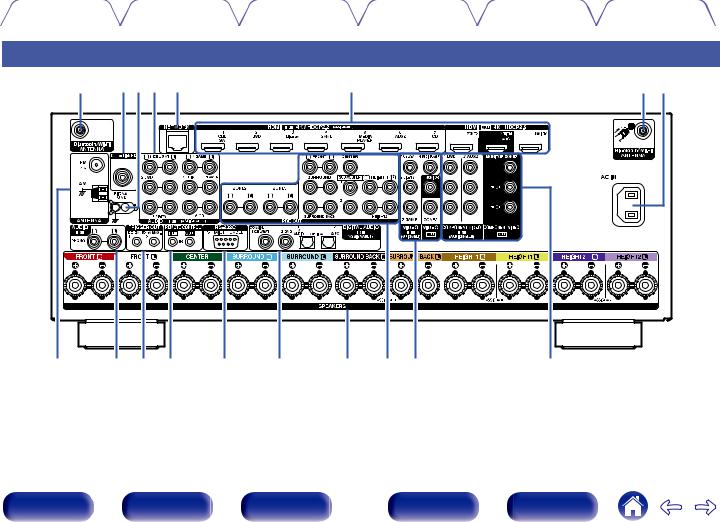
Contents |
Connections |
Playback |
Settings |
Tips |
Appendix |
|
|
|
|
|
|
Rear panel |
|
|
|
|
|
q |
we r t |
|
|
y |
q u |
i |
r o Q0 |
Q1 |
Q2 |
Q3 Q4Q5 |
Q6 |
For details, see the next page.
Front panel |
Display |
Rear panel |
24 |
Remote |
Index |
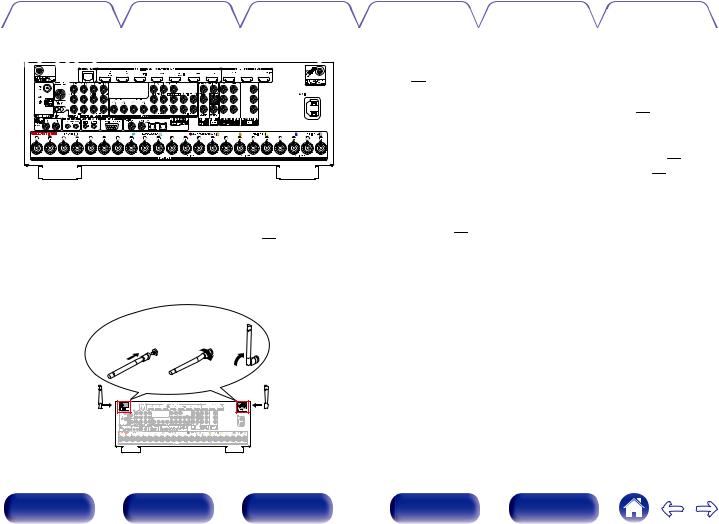
Contents |
Connections |
Playback |
Settings |
Tips |
Appendix |
|
|
|
|
|
|
rqw ert |
|
|
|
|
|
|
|
|
|
|
|
|
|
|
|
|
|
|
|
|
|
|
|
q |
|||||||||||||||||||||||||||||||||||||||||||||||||||||
|
|
|
|
|
|
|
|
|
|
|
|
|
|
|
|
|
|
|
|
|
|
|
|
|
|
|
|
|
|
|
|
|
|
|
|
|
|
|
|
|
|
|
|
|
|
|
|
|
|
|
|
|
|
|
|
|
|
|
|
|
|
|
|
|
|
|
|
|
|
|
|
|
|
|
|
|
|
|
|
|
|
|
|
|
|
|
|
|
|
|
|
|
|
|
|
|
|
|
|
|
|
|
|
|
|
|
|
|
|
|
|
|
|
|
|
|
|
|
|
|
|
|
|
|
|
|
|
|
|
|
|
|
|
|
|
|
|
|
|
|
|
|
|
|
|
|
|
|
|
|
|
|
|
|
|
|
|
|
|
|
|
|
|
|
|
|
|
|
|
|
|
|
|
|
|
|
|
|
|
|
|
|
|
|
|
|
|
|
|
|
|
|
|
|
|
|
|
|
|
|
|
|
|
|
|
|
|
|
|
|
|
|
|
|
|
|
|
|
|
|
|
|
|
|
|
|
|
|
|
|
|
|
|
|
|
|
|
|
|
|
|
|
|
|
|
|
|
|
|
|
|
|
|
|
|
|
|
|
|
|
|
|
|
|
|
|
|
|
|
|
|
|
|
|
|
|
|
|
|
|
|
|
|
|
|
|
|
|
|
|
|
|
|
|
|
|
|
|
|
|
|
|
|
|
|
|
|
|
|
|
|
|
|
|
|
|
|
|
|
|
|
|
|
|
|
|
|
|
|
|
|
|
|
|
|
|
|
|
|
|
|
|
|
|
|
|
|
|
|
|
|
|
|
|
|
|
|
|
|
|
|
|
|
|
|
|
|
|
|
|
|
|
|
|
|
|
|
|
|
|
|
|
|
|
|
|
|
|
|
|
|
|
|
|
|
|
|
|
|
|
|
|
|
|
|
|
|
|
|
|
|
|
|
|
|
|
|
|
|
|
|
|
|
|
|
|
|
|
|
|
|
|
|
|
|
|
|
|
|
|
|
|
|
|
|
|
|
|
|
|
|
|
|
|
|
|
|
|
|
|
|
|
|
|
|
|
|
|
|
|
|
|
|
|
|
|
|
|
|
|
|
|
|
|
|
|
|
|
|
|
|
|
|
|
|
|
|
|
|
|
|
|
|
|
|
|
|
|
|
|
|
|
|
|
|
|
|
|
|
|
|
|
|
|
|
|
|
|
|
|
|
|
|
|
|
|
|
|
|
|
|
|
|
|
|
|
|
|
|
|
|
|
|
|
|
|
|
|
|
|
|
|
|
|
|
|
|
|
|
|
|
|
|
|
|
|
|
|
|
|
|
|
|
|
|
|
|
|
|
|
|
|
|
|
|
|
|
|
|
|
|
|
|
|
|
|
|
|
|
|
|
|
|
|
|
|
|
|
|
|
|
|
|
|
|
|
|
|
|
|
|
|
|
|
|
|
|
|
|
|
|
|
|
|
|
|
|
|
|
|
|
|
|
|
|
|
|
|
|
|
|
|
|
|
|
|
|
|
|
|
|
|
|
|
|
|
|
|
|
|
|
|
|
|
|
|
|
|
|
|
|
|
|
|
|
|
|
|
|
|
|
|
|
|
|
|
|
|
|
|
|
|
|
|
|
|
|
|
|
|
|
|
|
|
|
|
|
|
|
|
|
|
|
|
|
|
|
|
|
|
|
|
|
|
|
|
|
|
|
|
|
|
|
|
|
|
|
|
|
|
|
|
|
|
|
|
|
|
|
|
|
|
|
|
|
|
|
|
|
|
|
|
|
|
|
|
|
|
|
|
|
|
|
|
|
|
|
|
|
|
|
|
|
|
|
|
|
|
|
|
|
|
|
|
|
|
|
|
|
|
|
|
|
|
|
|
|
|
|
|
|
|
|
|
|
|
|
|
|
|
|
|
|
|
|
|
|
|
|
|
|
|
|
|
|
|
|
|
|
|
|
|
|
|
|
|
|
|
|
|
|
|
|
|
|
|
|
|
|
|
|
|
|
|
|
|
|
|
|
|
|
|
|
|
|
|
|
|
|
|
|
|
|
|
|
|
|
|
|
|
|
|
|
|
|
|
|
|
|
|
|
|
|
|
|
|
|
|
|
|
|
|
|
|
|
|
|
|
|
|
|
|
|
|
|
|
|
|
|
|
|
|
|
|
|
|
|
|
|
|
|
|
|
|
|
|
|
|
|
|
|
|
|
|
|
|
|
|
|
|
|
|
|
|
|
|
|
|
|
|
|
|
|
|
|
|
|
|
|
|
|
|
|
|
|
|
|
|
|
|
|
|
|
|
|
|
|
|
|
|
|
|
|
|
|
|
|
|
|
|
|
|
|
|
|
|
|
|
|
|
|
|
|
|
|
|
|
|
|
|
|
|
|
|
|
|
|
|
|
|
|
|
|
|
|
|
|
|
|
|
|
|
|
|
|
|
|
|
|
|
|
|
|
|
|
|
|
|
|
|
|
|
|
|
|
|
|
|
|
|
|
|
|
|
|
|
|
|
|
|
|
|
|
|
|
|
|
|
|
|
|
|
|
|
|
|
|
|
|
|
|
|
|
|
|
|
|
|
|
|
|
|
|
|
|
|
|
|
|
|
|
|
|
|
|
|
|
|
|
|
|
|
|
|
|
|
|
|
|
|
|
|
|
|
|
|
|
|
|
|
|
|
|
|
|
|
|
|
|
|
|
|
|
|
|
|
|
|
|
|
|
|
|
|
|
|
|
|
|
|
|
|
|
|
|
|
|
|
|
|
|
|
|
|
|
|
|
|
|
|
|
|
|
|
|
|
|
|
|
|
|
|
|
|
|
|
|
|
|
|
|
|
|
|
|
|
|
|
|
|
|
|
|
|
|
|
|
|
|
|
|
|
|
|
|
|
|
|
|
|
|
|
|
|
|
|
|
|
|
|
|
|
|
|
|
|
|
|
|
|
|
|
|
|
|
|
|
|
|
|
|
|
|
|
|
|
|
|
|
|
|
|
|
|
|
A Bluetooth/wireless LAN antenna connectors
Used to connect the included external antennas for Bluetooth/wireless connectivity when connecting to a network via wireless LAN, or when connecting to a handheld device via Bluetooth. (v p. 87)
A Place the external antennas for Bluetooth/wireless connectivity evenly over the screw terminal of rear.
B Turn clockwise until the antennas is fully connected. C Rotate the antenna upwards for best reception.
B Denon Link HD connector
Used to connect a Denon Link HD compatible Blu-ray Disc player. (v p. 80)
C SIGNAL GND terminal
Used to connect a ground wire for the turntable. (v p. 82)
D Analog audio connectors (AUDIO)
Used to connect devices equipped with analog audio connectors.
0“Connecting a set-top box (Satellite tuner/cable TV)” (v p. 78)
0“Connecting a DVD player or Blu-ray Disc player” (v p. 79)
0“Connecting a turntable” (v p. 82)
E NETWORK connector
Used to connect to a LAN cable when connecting to a wired LAN network. (v p. 86)
q w e
|
|
|
|
|
|
|
|
|
|
|
|
|
|
|
|
|
|
|
|
|
|
|
|
|
|
|
|
|
|
|
|
|
|
|
|
|
|
|
|
|
25 |
|
|
|
|
|
|
|
|
|
|
|
|
|
|
|
|
|
|
|
|
|
|
|
|
|
|
|
|
|
|
|
|
|
|
|
|
|
|
|
|
|
|
|
|
|
|
|
|
|
|
|
|
|
|
|
|
|
|
|
|
|
|
|
|
|
|
|
|
|
|
|
|
|
|
|
|
|
|
|
|
|
|
|
|
|
|
|
|
|
|
|
|
|
|
|
|
|
|
|
|
|
|
|
|
|
|
|
|
|
|
|
|
|
|
|
|
|
|
|
|
|
|
|
|
|
|
|
|
|
|
|
|
|
|
|
|
|
|
|
|
|
|
|
|
|
|
|
|
|
|
|
|
|
|
|
|
|
|
|
|
|
|
|
|
|
|
|
|
|
|
|
|
|
|
|
|
|
|
|
|
|
|
|
|
|
|
|
|
|
|
|
|
|
|
|
|
|
|
|
|
|
|
|
|
|
|
|
|
|
|
|
|
|
|
|
|
|
|
|
|
|
|
|
|
|
|
|
|
|
|
|
|
|
|
|
|
|
|
|
|
|
|
|
|
|
|
|
|
|
|
|
|
|
|
|
|
|
|
|
|
|
|
|
|
|
|
|
|
|
|
|
|
|
|
|
|
|
|
|
|
|
|
|
|
|
|
|
|
|
|
|
|
|
|
|
|
|
|
|
|
|
|
|
|
|
|
|
|
|
|
Front panel |
|
|
|
|
|
|
|
|
|
Display |
|
|
|
|
|
|
|
Rear panel |
Remote |
Index |
|||||||||||||||||||||||
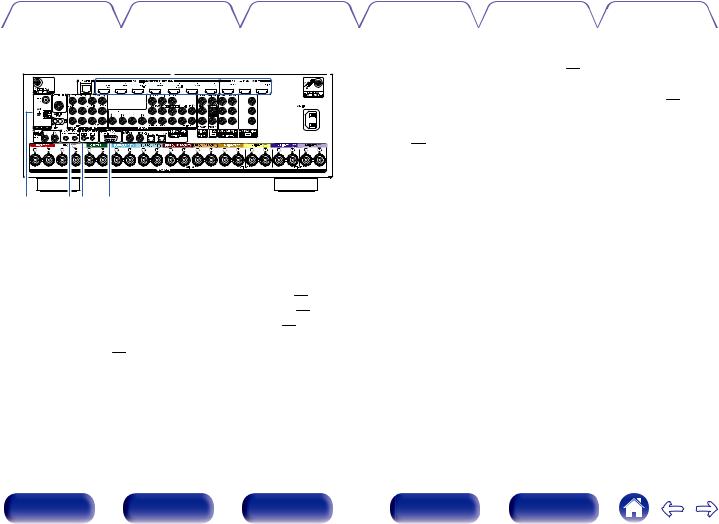
Contents |
Connections |
Playback |
Settings |
Tips |
Appendix |
|
|
|
|
|
|
|
|
|
|
|
|
|
|
|
|
|
|
|
|
|
|
|
|
|
|
|
|
|
|
|
|
|
|
|
|
|
|
|
|
|
y |
|
|
|
|
|
|
u |
|||||||||||||||||||
|
|
|
|
|
|
|
|
|
|
|
|
|
|
|
|
|
|
|
|
|
|
|
|
|
|
|
|
|
|
|
|
|
|
|
|
|
|
|
|
|
|
|
|
|
|
|
|
|
|
|
|
|
|
|
|
|
|
|
|
|
|
|
|
|
|
|
|
|
|
|
|
|
|
|
|
|
|
|
|
|
|
|
|
|
|
|
|
|
|
|
|
|
|
|
|
|
|
|
|
|
|
|
|
|
|
|
|
|
|
|
|
|
|
|
|
|
|
|
|
|
|
|
|
|
|
|
|
|
|
|
|
|
|
|
|
|
|
|
|
|
|
|
|
|
|
|
|
|
|
|
|
|
|
|
|
|
|
|
|
|
|
|
|
|
|
|
|
|
|
|
|
|
|
|
|
|
|
|
|
|
|
|
|
|
|
|
|
|
|
|
|
|
|
|
|
|
|
|
|
|
|
|
|
|
|
|
|
|
|
|
|
|
|
|
|
|
|
|
|
|
|
|
|
|
|
|
|
|
|
|
|
|
|
|
|
|
|
|
|
|
|
|
|
|
|
|
|
|
|
|
|
|
|
|
|
|
|
|
|
|
|
|
|
|
|
|
|
|
|
|
|
|
|
|
|
|
|
|
|
|
|
|
|
|
|
|
|
|
|
|
|
|
|
|
|
|
|
|
|
|
|
|
|
|
|
|
|
|
|
|
|
|
|
|
|
|
|
|
|
|
|
|
|
|
|
|
|
|
|
|
|
|
|
|
|
|
|
|
|
|
|
|
|
|
|
|
|
|
|
|
|
|
|
|
|
|
|
|
|
|
|
|
|
|
|
|
|
|
|
|
|
|
|
|
|
|
|
|
|
|
|
|
|
|
|
|
|
|
|
|
|
|
|
|
|
|
|
|
|
|
|
|
|
|
|
|
|
|
|
|
|
|
|
|
|
|
|
|
|
|
|
|
|
|
|
|
|
|
|
|
|
|
|
|
|
|
|
|
|
|
|
|
|
|
|
|
|
|
|
|
|
|
|
|
|
|
|
|
|
|
|
|
|
|
|
|
|
|
|
|
|
|
|
|
|
|
|
|
|
|
|
|
|
|
|
|
|
|
|
|
|
|
|
|
|
|
|
|
|
|
|
|
|
|
|
|
|
|
|
|
|
|
|
|
|
|
|
|
|
|
|
|
|
|
|
|
|
|
|
|
|
|
|
|
|
|
|
|
|
|
|
|
|
|
|
|
|
|
|
|
|
|
|
|
|
|
|
|
|
|
|
|
|
|
|
|
|
|
|
|
|
|
|
|
|
|
|
|
|
|
|
|
|
|
|
|
|
|
|
|
|
|
|
|
|
|
|
|
|
|
|
|
|
|
|
|
|
|
|
|
|
|
|
|
|
|
|
|
|
|
|
|
|
|
|
|
|
|
|
|
|
|
|
|
|
|
|
|
|
|
|
|
|
|
|
|
|
|
|
|
|
|
|
|
|
|
|
|
|
|
|
|
|
|
|
|
|
|
|
|
|
|
|
|
|
|
|
|
|
|
|
|
|
|
|
|
|
|
|
|
|
|
|
|
|
|
|
|
|
|
|
|
|
|
|
|
|
|
|
|
|
|
|
|
|
|
|
|
|
|
|
|
|
|
|
|
|
|
|
|
|
|
|
|
|
|
|
|
|
|
|
|
|
i |
oQ0 Q1 |
F HDMI connectors
Used to connect devices equipped with HDMI connectors.
0“Connection 1 : TV equipped with an HDMI connector and compatible with the ARC (Audio Return Channel)” (v p. 74)
0“Connection 2 : TV equipped with an HDMI connector and incompatible with the ARC (Audio Return Channel)” (v p. 75)
0“Connecting a set-top box (Satellite tuner/cable TV)” (v p. 78)
0“Connecting a DVD player or Blu-ray Disc player” (v p. 79)
0“Connecting a Blu-ray Disc player compatible with the Denon Link HD function” (v p. 80)
G AC inlet (AC IN)
Used to connect the power cord. (v p. 90)
H FM/AM antenna terminals (ANTENNA)
Used to connect FM antennas and AM loop antennas. (v p. 84)
I TRIGGER OUT jacks
Used to connect devices equipped with the trigger function. (v p. 89)
J REMOTE CONTROL jacks
Used to connect infrared receivers/transmitters in order to operate this unit and external devices from a different room. (v p. 88)
K RS-232C connector
Used to connect home automation controller devices fitted with RS-232C connectors. Consult the owner’s manual of the home automation controller for more information about serial control of this unit.
Perform the operation below beforehand.
A Turn on the power of this unit.
B Turn off the power of this unit from the external controller. C Check that the unit is in the standby mode.
Front panel |
Display |
Rear panel |
26 |
Remote |
Index |
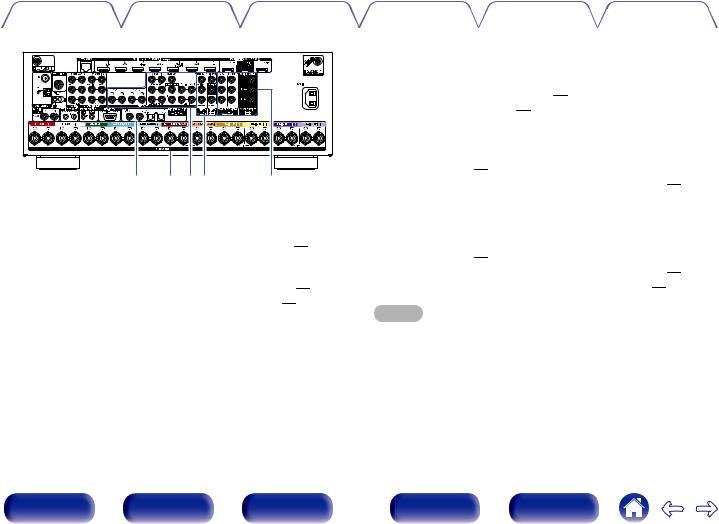
Contents |
Connections |
Playback |
Settings |
Tips |
Appendix |
|
|
|
|
|
|
Q2 Q3Q4Q5 |
Q6 |
L Digital audio connectors (DIGITAL AUDIO)
Used to connect devices equipped with digital audio connectors.
0“Connection 2 : TV equipped with an HDMI connector and incompatible with the ARC (Audio Return Channel)” (v p. 75)
0“Connection 3 : TV equipped without an HDMI connector” (v p. 76)
0“Connecting a set-top box (Satellite tuner/cable TV)” (v p. 78)
0“Connecting a DVD player or Blu-ray Disc player” (v p. 79)
M Speaker terminals (SPEAKERS)
Used to connect speakers. (v p. 40)
N PRE OUT connectors
Used to connect a subwoofer with built-in amplifier or an external power amplifier.
0“Connecting the subwoofer” (v p. 41)
0“Connecting ZONE” (v p. 164)
O Video connectors (VIDEO)
Used to connect devices equipped with video connectors.
0“Connection 3 : TV equipped without an HDMI connector” (v p. 76)
0“Connecting a set-top box (Satellite tuner/cable TV)” (v p. 78)
0“Connecting a DVD player or Blu-ray Disc player” (v p. 79)
P Component video connectors (COMPONENT VIDEO)
Used to connect devices equipped with component video connectors.
0“Connection 3 : TV equipped without an HDMI connector” (v p. 76)
0“Connecting a set-top box (Satellite tuner/cable TV)” (v p. 78)
0“Connecting a DVD player or Blu-ray Disc player” (v p. 79)
NOTE
0Do not touch the inner pins of the connectors on the rear panel. Electrostatic discharge may cause permanent damage to the unit.
Front panel |
Display |
Rear panel |
27 |
Remote |
Index |
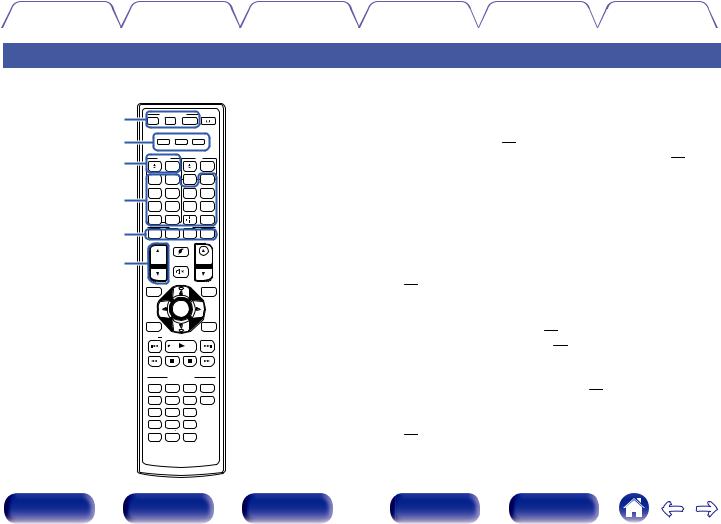
Contents |
Connections |
Playback |
Settings |
Tips |
Appendix |
|
|
|
|
|
|
Remote control unit
q |
|
AVR CONTROL |
POWER |
||
Z 2 |
|
Z 3 |
MAIN |
|
|
w |
|
DEV. |
TV |
AVR |
|
e |
DEVICE |
|
TV |
||
|
|
MENU |
|
MENU |
|
|
CBL / |
|
DVD |
INPUT |
TV |
|
SAT |
|
AUDIO |
||
r |
Blu-ray AUX1 |
TUNER |
Bluetooth |
||
GAME |
|
AUX2 |
PHONO |
USB |
|
|
MEDIA |
|
CD |
|
INTERNET |
|
PLAYER |
|
|
RADIO |
|
|
|
|
|
||
t |
|
|
QUICK SELECT |
|
|
1 |
|
2 |
3 |
4 |
|
|
|
|
|
ECO |
|
y |
CH/PAGE |
MUTE |
VOLUME |
||
|
|
|
|
||
|
INFO |
|
|
|
OPTION |
|
|
|
ENTER |
|
|
|
BACK |
|
|
|
SETUP |
|
TUNE |
|
|
|
TUNE |
|
|
|
SOUND MODE |
|
|
|
MOVIE |
|
MUSIC |
GAME |
PURE |
|
. / |
|
ABC |
DEF |
SLEEP |
|
1 |
|
2 |
3 |
|
|
GHI |
|
JKL |
MNO |
|
|
4 |
|
5 |
6 |
|
|
PQRS |
|
TUV |
WXYZ |
|
|
7 |
|
8 |
9 |
|
|
+10 |
|
0 |
ENTER |
|
|
|
|
RC-1219 |
|
|
A AVR operation buttons (AVR CONTROL MAIN, Z2, Z3)
These switch the zone (MAIN ZONE, ZONE2, ZONE3) that is operated through the remote control unit.
0“Playback in ZONE2/ZONE3” (v p. 169)
0“Menu operations” (v p. 175)
0“Specifying the operating zone with the remote control” (v p. 269)
B Operation mode indicators
The “AVR” operation mode indicator lights when the unit is being operated.
The “DEV.” indicator lights when an external device is being operated. The “TV” indicator lights when the TV is being operated.
C Device operation buttons (DEVICE X / DEVICE MENU)
These turn the power of external devices on/off and call up menus. Preset codes need to be registered in order to use these buttons. (v p. 262)
D Input source select buttons
These select the input source.
0“Selecting the input source” (v p. 92)
0“Playback in ZONE2/ZONE3” (v p. 169)
E QUICK SELECT buttons (1 – 4)
These call up settings registered to each button, such as input source, volume level and sound mode settings. (v p. 156)
F Channel/page search buttons (CH/PAGE df)
These select radio stations registered to presets or switch pages. (v p. 107)
Front panel |
Display |
Rear panel |
28 |
Remote |
Index |
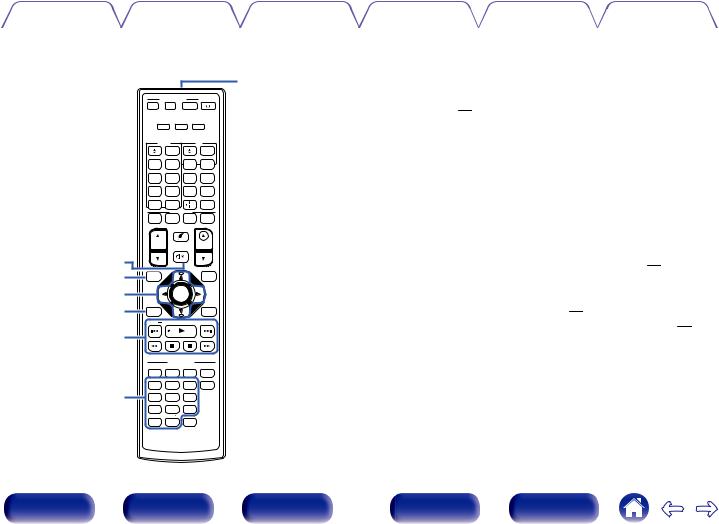
Contents |
Connections |
Playback |
Settings |
Tips |
Appendix |
|
|
|
|
|
|
Q3
|
|
AVR CONTROL |
POWER |
||
|
Z 2 |
|
Z 3 |
MAIN |
|
|
DEV. |
TV |
AVR |
||
|
DEVICE |
|
TV |
||
|
|
|
MENU |
|
MENU |
|
CBL / |
|
DVD |
INPUT |
TV |
|
SAT |
|
AUDIO |
||
|
Blu-ray |
|
AUX1 |
TUNER |
Bluetooth |
|
GAME |
|
AUX2 |
PHONO |
USB |
|
MEDIA |
|
CD |
|
INTERNET |
|
PLAYER |
|
|
RADIO |
|
|
|
|
|
||
|
|
|
QUICK SELECT |
|
|
|
1 |
|
2 |
3 |
4 |
|
|
|
|
ECO |
|
|
CH/PAGE |
MUTE |
VOLUME |
||
|
|
|
|
||
u |
|
|
|
|
|
i |
INFO |
|
|
|
OPTION |
o |
|
|
ENTER |
|
|
Q0 BACK |
|
|
|
SETUP |
|
|
TUNE |
|
|
|
TUNE |
Q1 |
|
|
|
|
|
|
|
|
SOUND MODE |
|
|
|
MOVIE |
|
MUSIC |
GAME |
PURE |
|
. / |
|
ABC |
DEF |
SLEEP |
|
1 |
|
2 |
3 |
|
Q2 |
GHI |
|
JKL |
MNO |
|
PQRS |
|
TUV |
WXYZ |
|
|
|
4 |
|
5 |
6 |
|
|
7 |
|
8 |
9 |
|
|
+10 |
|
0 |
ENTER |
|
|
|
|
RC-1219 |
|
|
G MUTE button (:)
This mutes the output audio.
0“Turning off the sound temporarily (Muting)” (v p. 93)
0“Turning off the sound temporarily (Muting) (ZONE2/ ZONE3)” (v p. 170)
H Information button (INFO)
This displays the status information on the TV screen. (v p. 259)
I Cursor buttons (uio p)
These select items.
J BACK button
This returns to the previous screen.
K System buttons
These perform playback related operations.
Tuning up / Tuning down buttons (TUNE +, –)
These select either FM broadcast or AM broadcast. (v p. 104)
L Number / Character buttons
These enter letters or numbers into the unit.
0“Listening to FM/AM broadcasts” (v p. 104)
0“Operating external devices with the remote control unit” (v p. 262)
M Remote control signal transmitter
This transmits signals from the remote control unit. (v p. 9)
Front panel |
Display |
Rear panel |
29 |
Remote |
Index |
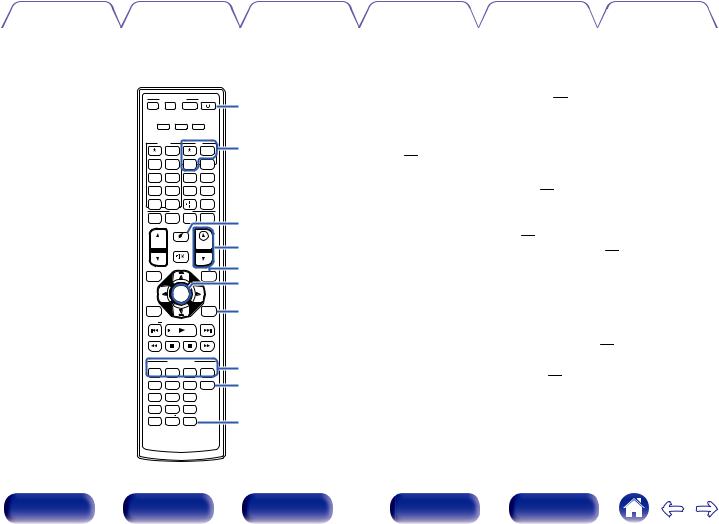
Contents |
Connections |
Playback |
Settings |
Tips |
Appendix |
|
|
|
|
|
|
|
AVR CONTROL |
|
POWER |
Q4 |
||
Z 2 |
|
Z 3 |
|
MAIN |
|
|
DEV. |
TV |
|
AVR |
|
||
DEVICE |
|
|
TV |
Q5 |
||
|
|
MENU |
|
|
MENU |
|
CBL / |
|
DVD |
|
INPUT |
TV |
|
SAT |
|
|
AUDIO |
|
||
Blu-ray |
|
AUX1 |
TUNER |
Bluetooth |
|
|
GAME |
|
AUX2 |
PHONO USB |
|
||
MEDIA |
|
CD |
|
|
INTERNET |
|
PLAYER |
|
|
|
RADIO |
|
|
|
|
|
|
|
||
|
|
QUICK SELECT |
|
|
||
1 |
|
2 |
ECO |
3 |
4 |
Q6 |
CH/PAGE |
MUTE |
VOLUME |
Q7 |
|||
|
|
|
|
|||
INFO |
|
|
|
|
OPTION |
Q8 |
|
|
|
|
Q9 |
||
|
|
ENTER |
|
|
||
BACK |
|
|
|
|
SETUP |
W0 |
TUNE |
|
|
|
|
TUNE |
|
|
|
SOUND MODE |
|
W1 |
||
MOVIE |
|
MUSIC |
|
GAME |
PURE |
|
. / |
|
ABC |
|
DEF |
SLEEP |
W2 |
GHI |
|
JKL |
|
MNO |
|
|
1 |
|
2 |
|
3 |
|
|
4 |
|
5 |
|
6 |
|
|
PQRS |
|
TUV |
WXYZ |
|
|
|
7 |
|
8 |
|
9 |
|
Q9 |
+10 |
|
0 |
ENTER |
|
||
|
|
RC-1219 |
|
|
||
N POWER button (X)
This turns the power on/off.
0“Turning the power on” (v p. 92)
0“Playback in ZONE2/ZONE3” (v p. 169)
O TV operation buttons (TV X / TV MENU / TV INPUT)
These turn the TV power on/off, switch the TV input and call up menus. Preset codes need to be registered in order to use these buttons. (v p. 267)
PECO Mode button (G)
This switches to ECO Mode. (v p. 247)
Q VOLUME buttons (df)
These adjust the volume level.
0“Adjusting the volume” (v p. 93)
0“Adjusting the volume (ZONE2/ZONE3)” (v p. 170)
R OPTION button
This displays the option menu on the TV screen.
S ENTER button
This determines the selection.
T SETUP button
This displays the menu on the TV screen. (v p. 175)
U SOUND MODE buttons
These select the sound mode. (v p. 139)
V SLEEP button
This sets the sleep timer. (v p. 154)
Front panel |
Display |
Rear panel |
30 |
Remote |
Index |
