Page 1
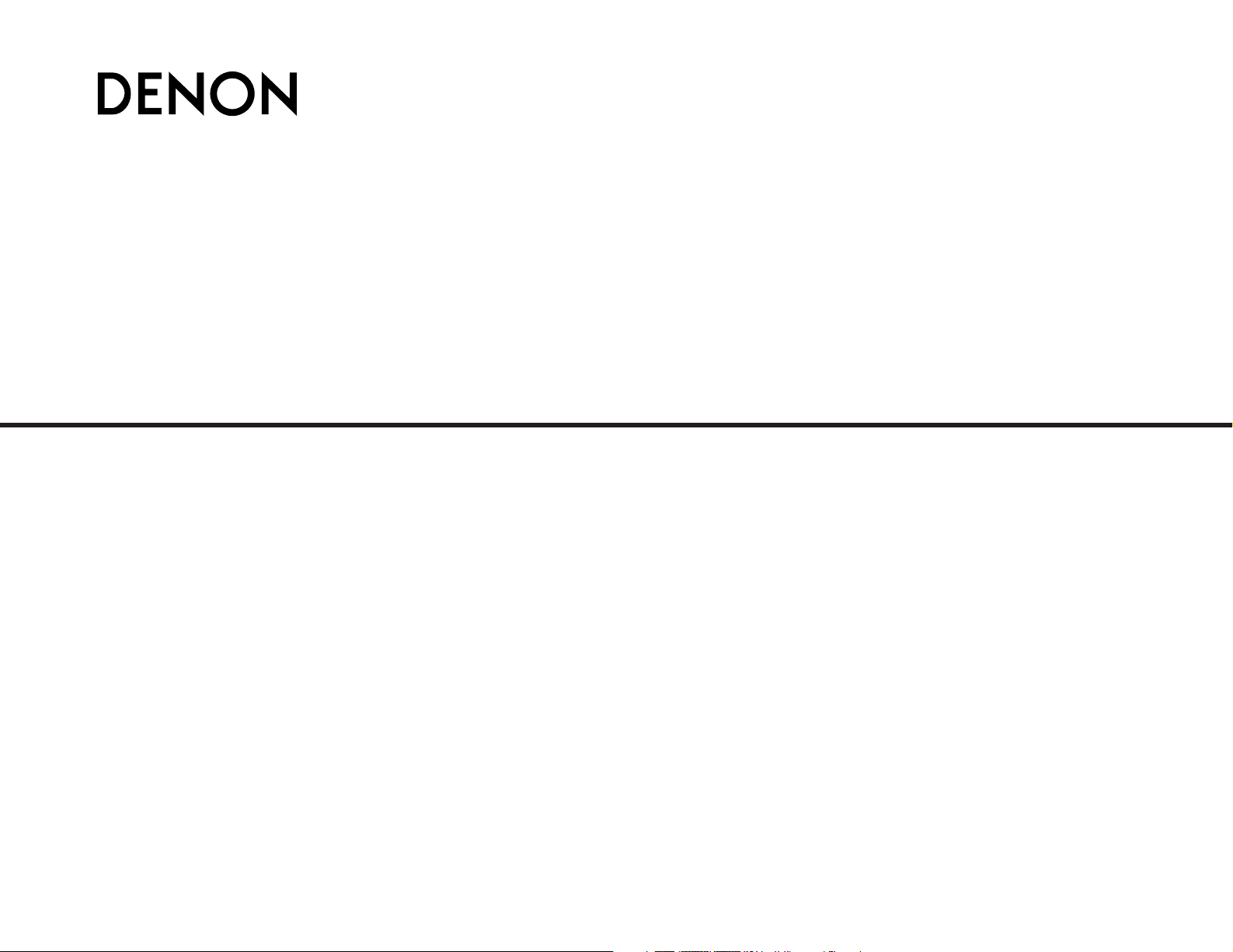
AV SURROUND RECEIVER
AVR-4306
OPERATING INSTRUCTIONS
BEDIENUNGSANLEITUNG
MODE D’EMPLOI
ISTRUZIONI PER L’USO
INSTRUCCIONES DE FUNCIONAMIENTO
GEBRUIKSAANWIJZING
BRUKSANVISNING
Page 2
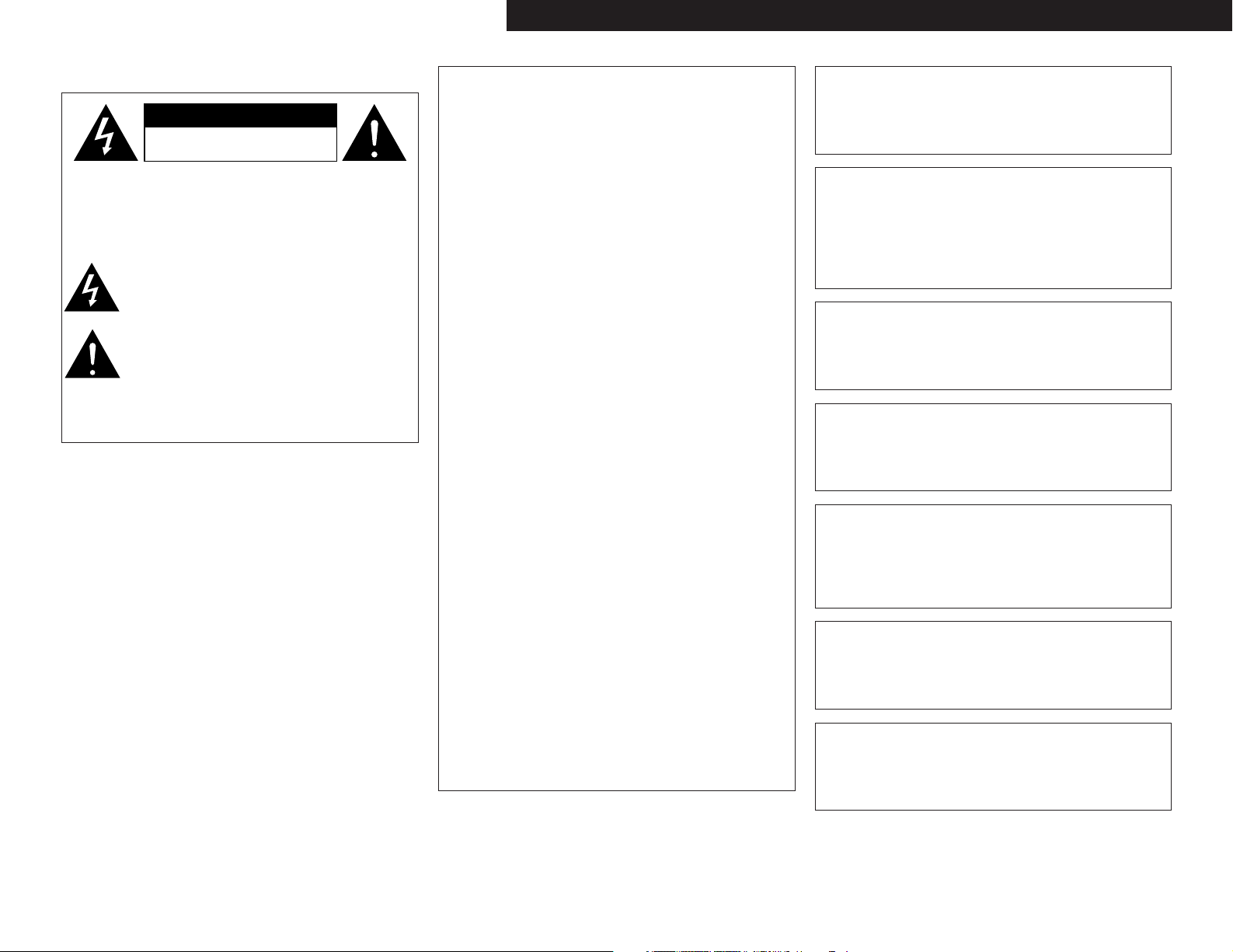
I
ENGLISHDEUTSCHFRANCAISITALIANOESPAÑOLNEDERLANDSSVENSKA
2 SAFETY PRECAUTIONS
CAUTION:
TO REDUCE THE RISK OF ELECTRIC SHOCK, DO NOT
REMOVE COVER (OR BACK). NO USER-SERVICEABLE
PAR TS INSIDE. REFER SERVICING TO QUALIFIED SERVICE
PERSONNEL.
The lightning flash with arrowhead symbol, within an
equilateral triangle, is intended to alert the user to the
presence of uninsulated “dangerous voltage” within the
product’s enclosure that may be of sufficient magnitude
to constitute a risk of electric shock t persons.
The exclamation point within an equilateral triangle is
intended to alert the user to the presence of important
operating and maintenance (servicing) instructions in the
literature accompanying the appliance.
WARNING:
TO REDUCE THE RISK OF FIRE OR ELECTRIC SHOCK, DO
NOT EXPOSE THIS APPLIANCE TO RAIN OR MOISTURE.
• DECLARATION OF CONFORMITY
We declare under our sole responsibility that this product, to which
this declaration relates, is in conformity with the following
standards:
EN60065, EN55013, EN55020, EN61000-3-2 and EN61000-3-3.
Following the provisions of 73/23/EEC, 89/336/EEC and 93/68/EEC
Directive.
• ÜBEREINSTIMMUNGSERKLÄRUNG
Wir erklären unter unserer Verantwortung, daß dieses Produkt, auf
das sich diese Erklärung bezieht, den folgenden Standards
entspricht:
EN60065, EN55013, EN55020, EN61000-3-2 und EN61000-3-3.
Entspricht den Verordnungen der Direktive 73/23/EEC, 89/336/EEC
und 93/68/EEC.
• DECLARATION DE CONFORMITE
Nous déclarons sous notre seule responsabilité que l’appareil,
auquel se réfère cette déclaration, est conforme aux standards
suivants:
EN60065, EN55013, EN55020, EN61000-3-2 et EN61000-3-3.
D’après les dispositions de la Directive 73/23/EEC, 89/336/EEC et
93/68/EEC.
• DICHIARAZIONE DI CONFORMITÀ
Dichiariamo con piena responsabilità che questo prodotto, al quale la
nostra dichiarazione si riferisce, è conforme alle seguenti normative:
EN60065, EN55013, EN55020, EN61000-3-2 e EN61000-3-3.
In conformità con le condizioni delle direttive 73/23/EEC,
89/336/EEC e 93/68/EEC.
QUESTO PRODOTTO E’ CONFORME
AL D.M. 28/08/95 N. 548
• DECLARACIÓN DE CONFORMIDAD
Declaramos bajo nuestra exclusiva responsabilidad que este
producto al que hace referencia esta declaración, está conforme con
los siguientes estándares:
EN60065, EN55013, EN55020, EN61000-3-2 y EN61000-3-3.
Siguiendo las provisiones de las Directivas 73/23/EEC, 89/336/EEC y
93/68/EEC.
• EENVORMIGHEIDSVERKLARING
Wij verklaren uitsluitend op onze verantwoordelijkheid dat dit
produkt, waarop deze verklaring betrekking heeft, in
overeenstemming is met de volgende normen:
EN60065, EN55013, EN55020, EN61000-3-2 en EN61000-3-3.
Volgens de bepalingen van de Richtlijnen 73/23/EEC, 89/336/EEC en
93/68/EEC.
• ÖVERENSSTÄMMELSESINTYG
Härmed intygas helt på eget ansvar att denna produkt, vilken detta
intyg avser, uppfyller följande standarder:
EN60065, EN55013, EN55020, EN61000-3-2 och EN61000-3-3.
Enligt stadgarna i direktiv 73/23/EEC, 89/336/EEC och 93/68/EEC.
CAUTION:
To completely disconnect this product from the mains,
disconnect the plug from the wall socket outlet.
When setting up this product, make sure that the AC outlet
you are using is easily acceptable.
VORSICHT:
Um dieses Gerät vollständig von der Stromversorgung
abzutrennen, trennen Sie bitte den Netzstecker von der
Wandsteckdose ab.
Stellen Sie bei der Aufstellung dieses Gerätes sicher, dass die
zu verwendende Wechselstrom-Steckdose leicht zugänglich
ist.
PRECAUTION:
Pour déconnecter complètement ce produit du courant
secteur, débranchez la prise de la prise murale.
Lors de l’installation de ce produit, assurez-vous que la prise
CA que vous utilisez est compatible.
ATTENZIONE:
Per scollegare definitivamente questo prodotto dalla rete di
alimentazione elettrica, togliere la spina dalla relativa presa.
Durante l’installazione, assicurarsi che la presa in CA utilizzata
sia facilmente raggiungibile.
VOORZICHTIGHEID:
Om de voeding van dit product volledig te onderbreken moet
de stekker uit het stopcontact worden getrokken.
Let er bij het plaatsen van dit product op dat het te gebruiken
stopcontact goed bereikbaar is.
FÖRSIKTIHETSMÅTT:
Koppla loss stickproppen från eluttaget för att helt skilja
produkten från nätet.
Vid installationen av produkten ska du se till att eluttaget den
ansluts till är nära utrustningen.
PRECAUCIÓN:
Para desconectar completamente este producto de la
alimentación eléctrica, desconecte el enchufe del enchufe de
la pared.
Al ajustar este producto, asegúrese de que la toma de salida
de CA que esté utilizando sea fácilmente aceptable.
CAUTION
RISK OF ELECTRIC SHOCK
DO NOT OPEN
Page 3
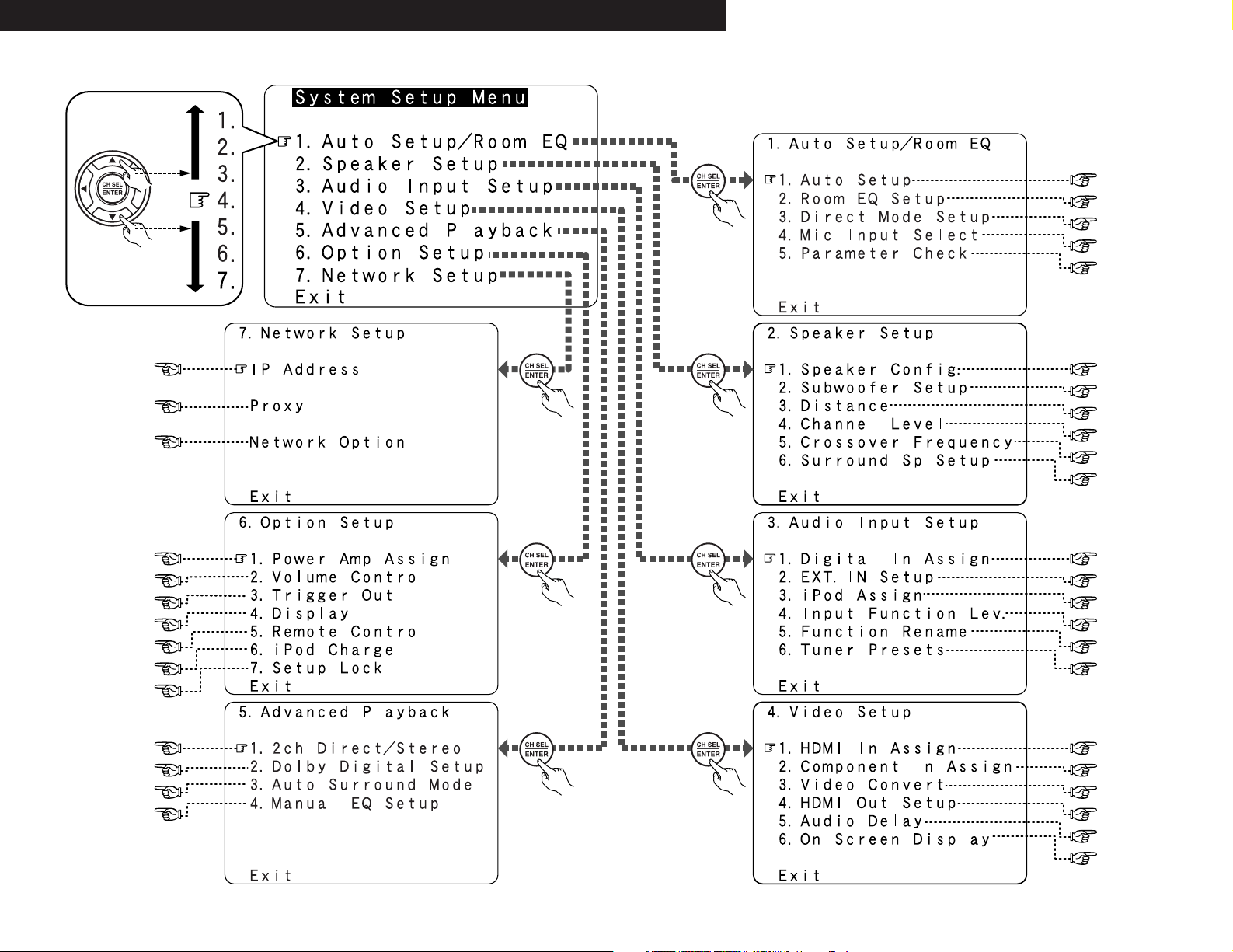
II
DEUTSCH FRANCAIS ITALIANO ESPAÑOL NEDERLANDS SVENSKAENGLISH
2 System setup menu / Systemsetup-Menü / Menu de configuration système / Menu di configurazione del sistema / Menú System Setup / System Setup-menu /
Systeminställningsmeny
page 76
page 77
page 77, 78
page 78
page 78, 79
page 79
page 79
page 80
page 80
page 81
page 74
page 74
page 75
page 75, 76
page 9 ~ 13
page 87
page 87
page 87
page 88
page 82
page 83
page 83, 84
page 84, 85
page 85, 86
page 86
page 67
page 67, 68
page 68
page 68
page 69
page 69, 70
page 71
page 71, 72
page 72
page 72, 73
page 73
page 73
Page 4
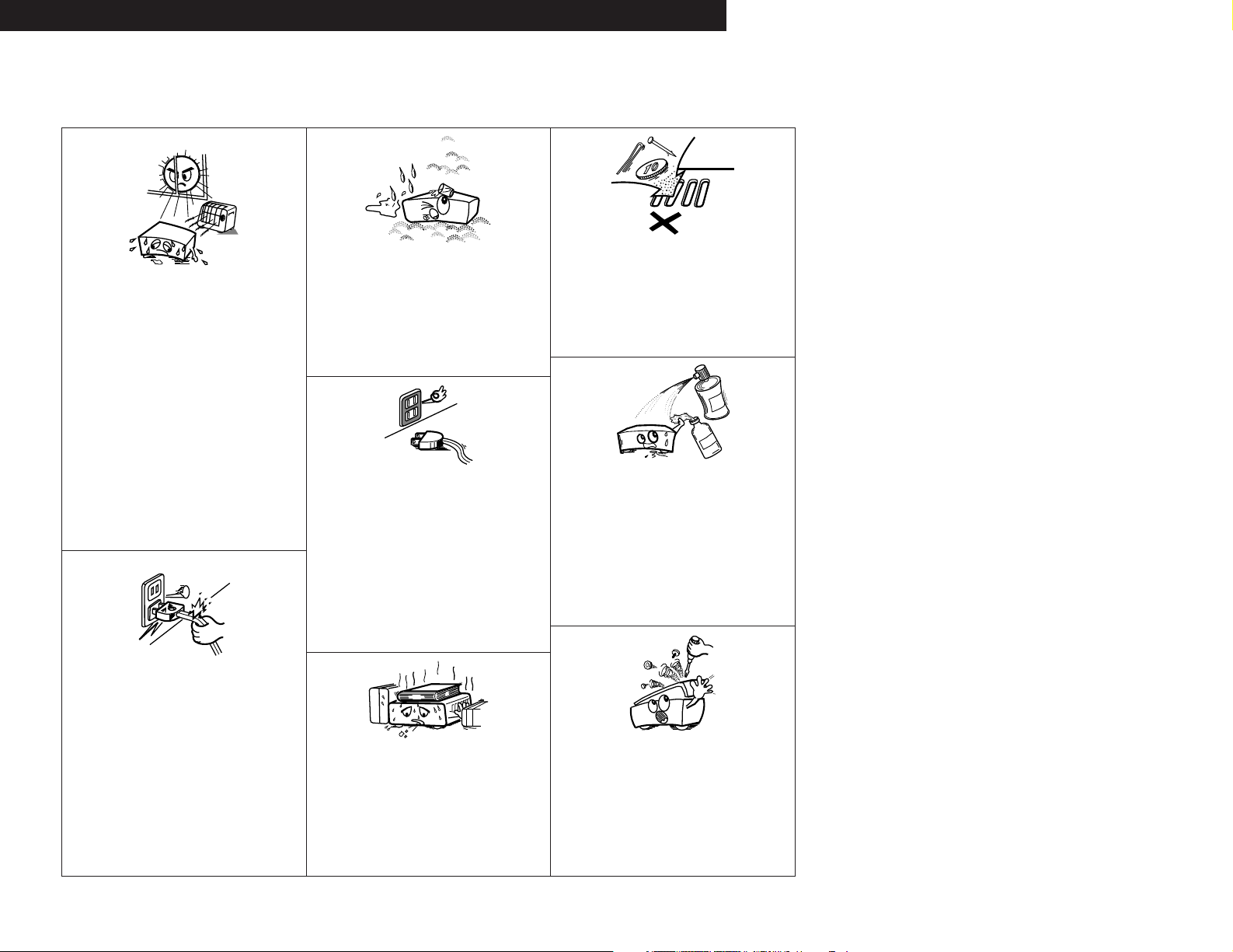
III
DEUTSCH FRANCAIS ITALIANO ESPAÑOL NEDERLANDS SVENSKAENGLISH
NOTE ON USE / HINWEISE ZUM GEBRAUCH /
OBSERVATIONS RELATIVES A L’UTILISATION / NOTE SULL’USO /
NOTAS SOBRE EL USO / ALVORENS TE GEBRUIKEN / OBSERVERA
•Avoid high temperatures.
Allow for sufficient heat dispersion when installed in a
rack.
•Vermeiden Sie hohe Temperaturen.
Beachten Sie, daß eine ausreichend Luftzirkulation
gewährleistet wird, wenn das Gerät auf ein Regal
gestellt wird.
• Eviter des températures élevées
Tenir compte d’une dispersion de chaleur suffisante
lors de l’installation sur une étagère.
• Evitate di esporre l’unità a temperature alte.
Assicuratevi che ci sia un’adeguata dispersione del
calore quando installate l’unità in un mobile per
componenti audio.
• Evite altas temperaturas
Permite la suficiente dispersión del calor cuando está
instalado en la consola.
•Vermijd hoge temperaturen.
Zorg voor een degelijk hitteafvoer indien het apparaat
op een rek wordt geplaatst.
• Undvik höga temperaturer.
Se till att det finns möjlighet till god värmeavledning vid
montering i ett rack.
• Handle the power cord carefully.
Hold the plug when unplugging the cord.
• Gehen Sie vorsichtig mit dem Netzkabel um.
Halten Sie das Kabel am Stecker, wenn Sie den Stecker
herausziehen.
• Manipuler le cordon d’alimentation avec précaution.
Tenir la prise lors du débranchement du cordon.
• Manneggiate il filo di alimentazione con cura.
Agite per la spina quando scollegate il cavo dalla presa.
•Maneje el cordón de energía con cuidado.
Sostenga el enchufe cuando desconecte el cordón de
energía.
• Hanteer het netsnoer voorzichtig.
Houd het snoer bij de stekker vast wanneer deze moet
worden aan- of losgekoppeld.
• Hantera nätkabeln varsamt.
Håll i kabeln när den kopplas från el-uttaget.
• Keep the apparatus free from moisture, water, and dust.
• Halten Sie das Gerät von Feuchtigkeit, Wasser und
Staub fern.
•Protéger l’appareil contre l’humidité, l’eau et
lapoussière.
•Tenete l’unità lontana dall’umidità, dall’acqua e dalla
polvere.
• Mantenga el equipo libre de humedad, agua y polvo.
• Laat geen vochtigheid, water of stof in het apparaat
binnendringen.
• Utsätt inte apparaten för fukt, vatten och damm.
• Unplug the power cord when not using the apparatus
for long periods of time.
•Wenn das Gerät eine längere Zeit nicht verwendet werden
soll, trennen Sie das Netzkabel vom Netzstecker.
• Débrancher le cordon d’alimentation lorsque l’appareil
n’est pas utilisé pendant de longues périodes.
• Disinnestate il filo di alimentazione quando avete
l’intenzione di non usare il filo di alimentazione per un
lungo periodo di tempo.
• Desconecte el cordón de energía cuando no utilice el
equipo por mucho tiempo.
• Neem altijd het netsnoer uit het stopkontakt wanneer
het apparaat gedurende een lange periode niet wordt
gebruikt.
• Koppla ur nätkabeln om apparaten inte kommer att
användas i lång tid.
* (For apparatuses with ventilation holes)
• Do not obstruct the ventilation holes.
• Die Belüftungsöffnungen dürfen nicht verdeckt
werden.
• Ne pas obstruer les trous d’aération.
• Non coprite i fori di ventilazione.
• No obstruya los orificios de ventilación.
• De ventilatieopeningen mogen niet worden beblokkeerd.
• Täpp inte till ventilationsöppningarna.
• Do not let foreign objects into the apparatus.
• Keine fremden Gegenstände in das Gerät kommen
lassen.
• Ne pas laisser des objets étrangers dans l’appareil.
• E’ importante che nessun oggetto è inserito all’interno
dell’unità.
• No deje objetos extraños dentro del equipo.
• Laat geen vreemde voorwerpen in dit apparaat vallen.
•Se till att främmande föremål inte tränger in i
apparaten.
• Do not let insecticides, benzene, and thinner come in
contact with the apparatus.
• Lassen Sie das Gerät nicht mit Insektiziden, Benzin
oder Verdünnungsmitteln in Berührung kommen.
•Ne pas mettre en contact des insecticides, du benzène
et un diluant avec l’appareil.
• Assicuratevvi che l’unità non venga in contatto con
insetticidi, benzolo o solventi.
• No permita el contacto de insecticidas, gasolina y
diluyentes con el equipo.
• Laat geen insektenverdelgende middelen, benzine of
verfverdunner met dit apparaat in kontakt komen.
• Se till att inte insektsmedel på spraybruk, bensen och
thinner kommer i kontakt med apparatens hölje.
• Never disassemble or modify the apparatus in any way.
•Versuchen Sie niemals das Gerät auseinander zu
nehmen oder auf jegliche Art zu verändern.
•Ne jamais démonter ou modifier l’appareil d’une
manière ou d’une autre.
• Non smontate mai, nè modificate l’unità in nessun
modo.
• Nunca desarme o modifique el equipo de ninguna
manera.
• Nooit dit apparaat demonteren of op andere wijze
modifiëren.
•Ta inte isär apparaten och försök inte bygga om den.
Page 5
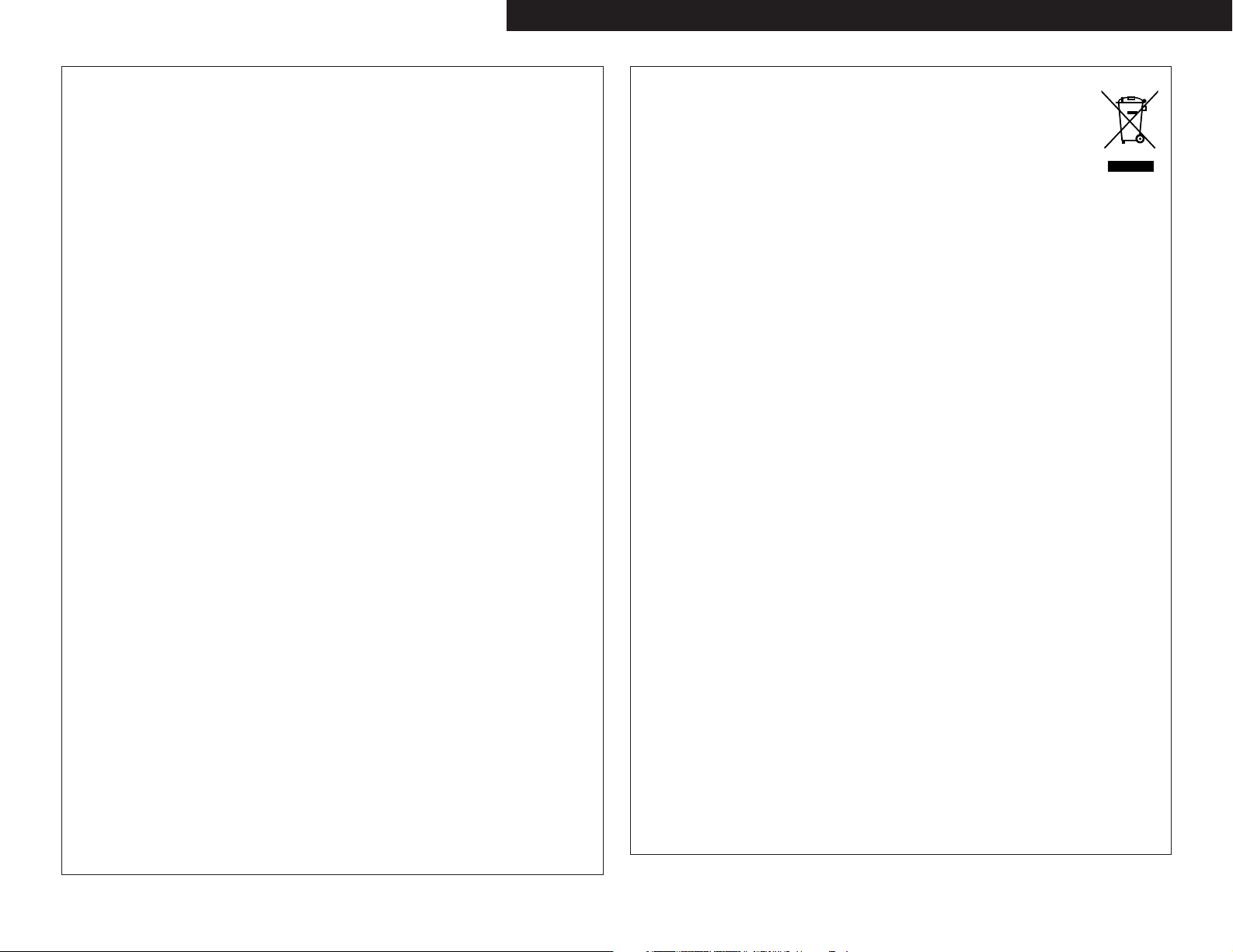
IV
ENGLISHDEUTSCHFRANCAISITALIANOESPAÑOLNEDERLANDSSVENSKA
A NOTE ABOUT RECYCLING:
This product’s packaging materials are recyclable and can be reused. Please dispose of any
materials in accordance with the local recycling regulations.
When discarding the unit, comply with local rules or regulations.
Batteries should never be thrown away or incinerated but disposed of in accordance with
the local regulations concerning chemical waste.
This product and the accessories packed together constitute the applicable product
according to the WEEE directive except batteries.
HINWEIS ZUM RECYCLING:
Das Verpackungsmaterial dieses Produktes ist für zum Recyceln geeignet und kann wieder verwendet
werden. Bitte entsorgen Sie alle Materialien entsprechend der örtlichen Recycling-Vorschriften.
Beachten Sie bei der Entsorgung des Gerätes die örtlichen Vorschriften und Bestimmungen.
Die Batterien dürfen nicht in den Hausmüll geworfen oder verbrannt werden; bitte geben Sie die Batterien
gemäß örtlichen Bestimmungen an den Sammelstellen oder Sondermüllplätzen ab.
Dieses Produkt zusammen mit den Zubehörteilen ist das geltende Produkt der WEEE-Direktive, davon
ausgenommen sind die Batterien.
UNE REMARQUE CONCERNANT LE RECYCLAGE:
Les matériaux d’emballage de ce produit sont recyclables et peuvent être réutilisés. Veuillez disposer de tout
matériau conformément aux réglements de recylage locaux.
Lorsque vous mettez cet appareil au rebut, respectez les lois ou réglementations locales.
Les piles ne doivent jamais être jetées ou incinérées, mais mises au rebut conformément aux réglements
locaux concernant les déchets chimiques.
Ce produit et les accessoires emballés ensemble sont des produits conformes à la directive DEEE sauf pour les piles.
NOTA RELATIVA AL RICICLAGGIO:
I materiali di imballaggio di questo prodotto sono riutilizzabili e riciclabili. Smaltire i materiali conformemente
alle normative locali sul riciclaggio.
Per smaltire l’unità, osservare la normativa in vigore nel luogo di utilizzo.
Non gettare le batterie, né incenerirle, ma smaltirle conformemente alla normativa locale sui rifiuti chimici.
Questo prodotto e gli accessori inclusi nell’imballaggio sono applicabili alla direttiva RAEE, ad eccezione delle batterie.
ACERCA DEL RECICLAJE:
Los materiales de embalaje de este producto son reciclables y se pueden volver a utilizar. Disponga de estos
materiales siguiendo los reglamentos de reciclaje de su localidad.
Cuando se deshaga de la unidad, cumpla con las reglas o reglamentos locales.
Las pilas nunca deberán tirarse ni incinerarse. Deberá disponer de ellas siguiendo los reglamentos de su
localidad relacionados con los desperdicios químicos.
Este producto junto con los accesorios empaquetados es el producto aplicable a la directiva RAEE excepto pilas.
EEN AANTEKENING WAT BETREFT HET RECYCLEREN:
Het inpakmateriaal van dit product is recycleerbaar en kan opnieuw gebruikt worden. Er wordt verzocht om
zich van elk afvalmateriaal te ontdoen volgens de plaatselijke voorschriften.
Volg voor het wegdoen van de speler de voorschriften voor de verwijdering van wit- en bruingoed op.
Batterijen mogen nooit worden weggegooid of verbrand, maar moeten volgens de plaatselijke voorschriften
betreffende chemisch afval worden verwijderd.
Op dit product en de meegeleverde accessoires, m.u.v. de batterijen is de richtlijn voor afgedankte
elektrische en elektronische apparaten (WEEE) van toepassing.
EN KOMMENTAR OM ÅTERVINNING:
Produktens emballage är återvinningsbart och kan återanvändas. Kassera det enligt lokala
återvinningsbestämmelser.
När du kasserar enheten ska du göra det i överensstämmelse med lokala regler och bestämmelser.
Batterier får absolut inte kastas i soporna eller brännas. Kassera dem enligt lokala bestämmelser för kemiskt avfall.
Denna apparat och de tillbehör som levereras med den är de som uppfyller gällande WEEE-direktiv, med
undantag av batterierna.
CAUTION:
• Minimum distances around the apparatus for sufficient ventilation.
• The ventilation should not be impeded by covering the ventilation openings with items, such as
newspapers, table-cloths, curtains, etc..
• No naked flame sources, such as lighted candles, should be placed on the apparatus.
• Attention should be drawn to the environmental aspects of battery disposal.
• The use of apparatus in tropical and/or moderate climates.
ACHTUNG:
• Die Belüftung sollte auf keinen Fall durch das Abdecken der Belüftungsöffnungen durch Gegenstände wie
beispielsweise Zeitungen, Tischtücher, Vorhänge o. Ä. behindert werden.
• Auf dem Gerät sollten keinerlei direkten Feuerquellen wie beispielsweise angezündete Kerzen aufgestellt
werden.
• Bitte beachten Sie bei der Entsorgung der Batterien die geltenden Umweltbestimmungen.
• Das Gerät sollte keinerlei Flüssigkeit, also keinem Tropfen oder Spritzen ausgesetzt werden.
• Auf dem Gerät sollten keinerlei mit Flüssigkeit gefüllten Behälter wie beispielsweise Vasen aufgestellt
werden.
ATTENTION:
• La ventilation ne doit pas être gênée en recouvrant les ouvertures de la ventilation avec des objets tels que
journaux, rideaux, tissus, etc.
• Aucune flamme nue, par exemple une bougie, ne doit être placée sur l’appareil.
•Veillez à respecter l’environnement lorsque vous jetez les piles usagées.
•L’appareil ne doit pas être exposé à l’eau ou à l’humidité.
• Aucun objet contenant du liquide, par exemple un vase, ne doit être placé sur l’appareil.
PRECAUZIONI:
• Le aperture di ventilazione non devono essere ostruite coprendole con oggetti, quali giornali, tovaglie,
tende e così via.
• Non posizionare sull'apparecchiatura fiamme libere, come ad esempio le candele accese.
•Prestare attenzione agli aspetti legati alla tutela dell'ambiente quando si smaltisce la batteria.
• L'apparecchiatura non deve essere esposta a gocciolii o spruzzi.
• Non posizionare sull'apparecchiatura nessun oggetto contenete liquidi, come ad esempio i vasi.
PRECAUCIÓN:
• La ventilación no debe quedar obstruida por hacerse cubierto las aperturas con objetos como periódicos,
manteles, cortinas, etc.
• No debe colocarse sobre el aparato ninguna fuente inflamable sin protección, como velas encendidas.
•A la hora de deshacerse de las pilas, respete la normativa para el cuidado del medio ambiente.
• No se expondrá el aparato al goteo o salpicaduras cuando se utilice.
• No se colocarán sobre el aparato objetos llenos de líquido, como jarros.
WAARSCHUWING:
• De ventilatie mag niet worden belemmerd door de ventilatieopeningen af te dekken met bijvoorbeeld
kranten, een tafelkleed, gordijnen, enz.
• Plaats geen open vlammen, bijvoorbeeld een brandende kaars, op het apparaat.
• Houd u steeds aan de milieuvoorschriften wanneer u gebruikte batterijen wegdoet.
• Stel het apparaat niet bloot aan druppels of spatten.
• Plaats geen voorwerpen gevuld met water, bijvoorbeeld een vaas, op het apparaat.
OBSERVERA:
•Ventilationen bör inte förhindras genom att täcka för ventilationsöppningarna med föremål såsom tidningar,
bordsdukar, gardiner osv.
• Inga blottade brandkällor, såsom tända ljus, bör placeras på apparaten.
• Tänk på miljöaspekterna när du bortskaffar batteri.
• Apparaten får inte utsättas för vätska.
• Inga objekt med vätskor, såsom vaser, får placeras på apparaten.
Page 6

Getting Started
1
ENGLISH
ENGLISH
Contents
Getting Started
Thank you for choosing the DENON AVR-4306 AV Surround Receiver. This remarkable component has been engineered to provide
superb surround sound listening with home theater sources such as DVD, as well as providing outstanding high fidelity reproduction
of your favorite music sources.
As this product is provided with an immense array of features, we recommend that before you begin hookup and operation that you
review the contents of this manual before proceeding.
Accessories ··············································································2
Before using·············································································2
Cautions on installation ·························································3
Cautions on handling······························································3
Preparing the remote control unit ········································3
Inserting the batteries ····························································3
Operating range of the remote control unit ························3
Part names and functions
Front panel··············································································4
Display ····················································································4
Rear panel···············································································5
Remote control unit································································5
Easy to setup flow ··································································6
Speaker system layout···························································6
Speaker connections ······························································7
Connecting a DVD player and monitor (TV) ························8
Auto Setup / Room EQ···························································9
Connecting a microphone ····················································10
Turning on the power ···························································10
Starting Auto Setup ······························································11
Power Amp Assign·······························································11
Preliminary measurements·············································11, 12
Speaker system measurement ············································12
Check of the measurement result ·································12, 13
About the error message ·····················································13
Playing a DVD with surround sound ··································13
Cable indications···································································14
The video conversion function ············································15
On screen display for component video outputs
and HDMI output ··································································15
Connecting equipment with HDMI
(High-Definition Multimedia Interface) terminals
[To convert analog video signals to HDMI signals] ···········16
Connecting a TV tuner ·························································16
Connecting a DBS tuner·······················································16
Playback
Operating the remote control unit········································24
Playing the input source ·······················································25
Playback using the external input (EXT. IN) terminals ··········26
Turning the sound off temporarily (MUTING)·······················26
Listening over headphones ··················································26
Combining the currently playing sound with the
desired image (VIDEO SELECT) ···········································26
Switching the surround speakers·········································26
Checking the currently playing program source, etc.···········27
Input mode ·····································································27, 28
Room EQ function································································28
Surround
Playing modes for different sources ····································29
Playing audio sources (CDs and DVDs)
2-channel playback modes ···················································30
Dolby Digital mode and DTS surround
(only with digital input) ·························································31
Basic Operation
Getting Started
Easy Setup and Operation
Connecting Other Sources
Connecting the external inputs (EXT. IN) terminals··········17
Connecting a video camera component or video game·······17
Connecting a CD player························································17
Connecting a turntable·························································17
Connecting a VCR ·································································18
Connecting a DVD recorder ·················································18
Connecting a CD recorder or MD recorder·························19
Connecting a tape deck························································19
DENON LINK connection······················································19
Connecting equipment with HDMI
(High-Definition Multimedia Interface) terminals··············20
Connecting the antenna terminals······································21
Connecting the RS-232C terminal·······································21
Connecting the TRIGGER OUT terminals···························21
Connecting the MULTI ZONE terminals
ZONE2 (or ZONE3) pre-out connections ······························22
ZONE2 / ZONE3 speaker out connections···························22
Connecting the pre-out terminals·······································23
Connecting the power supply cord·····································23
Night mode···········································································31
Dolby Pro LogicIIx (Pro LogicII) mode ·································33
DTS NEO:6 mode·································································35
Memory and call-out functions (USER MODE function) ······36
DENON original surround modes
Surround modes and their features······································36
DSP surround simulation················································37, 38
Tone control setting······························································38
Channel level ········································································39
Fader function·······································································39
Listening to the radio
Auto tuning ···········································································40
Manual tuning·······································································40
Preset memory·····································································41
Checking the preset stations················································41
Recalling preset stations ······················································41
RDS (Radio Data System)·····················································42
RDS search···········································································42
PTY search······································································42, 43
TP search··············································································43
RT (Radio Text) ·····································································44
Playing the iPod
Connecting the iPod ·····························································44
Listening to music ································································45
Viewing still pictures
(only for iPods equipped with the slideshow function) ········45
Disconnecting the iPod·························································45
Using the Network Audio Function
Internet radio function ··························································46
Music server function···························································46
System requirements·····················································46, 47
Listening to Internet radio ··············································47, 48
Presetting (registering) Internet radio stations·····················48
Registering Internet radio stations in your favorites ············48
Character search function (searching by first letter) ············49
Updating the list of radio stations ········································49
Playing music files stored on the computer
(music server) ·······································································50
Operating the AVR-4306 using a browser····························50
Playing the USB (mass storage) device ·······························50
Page 7
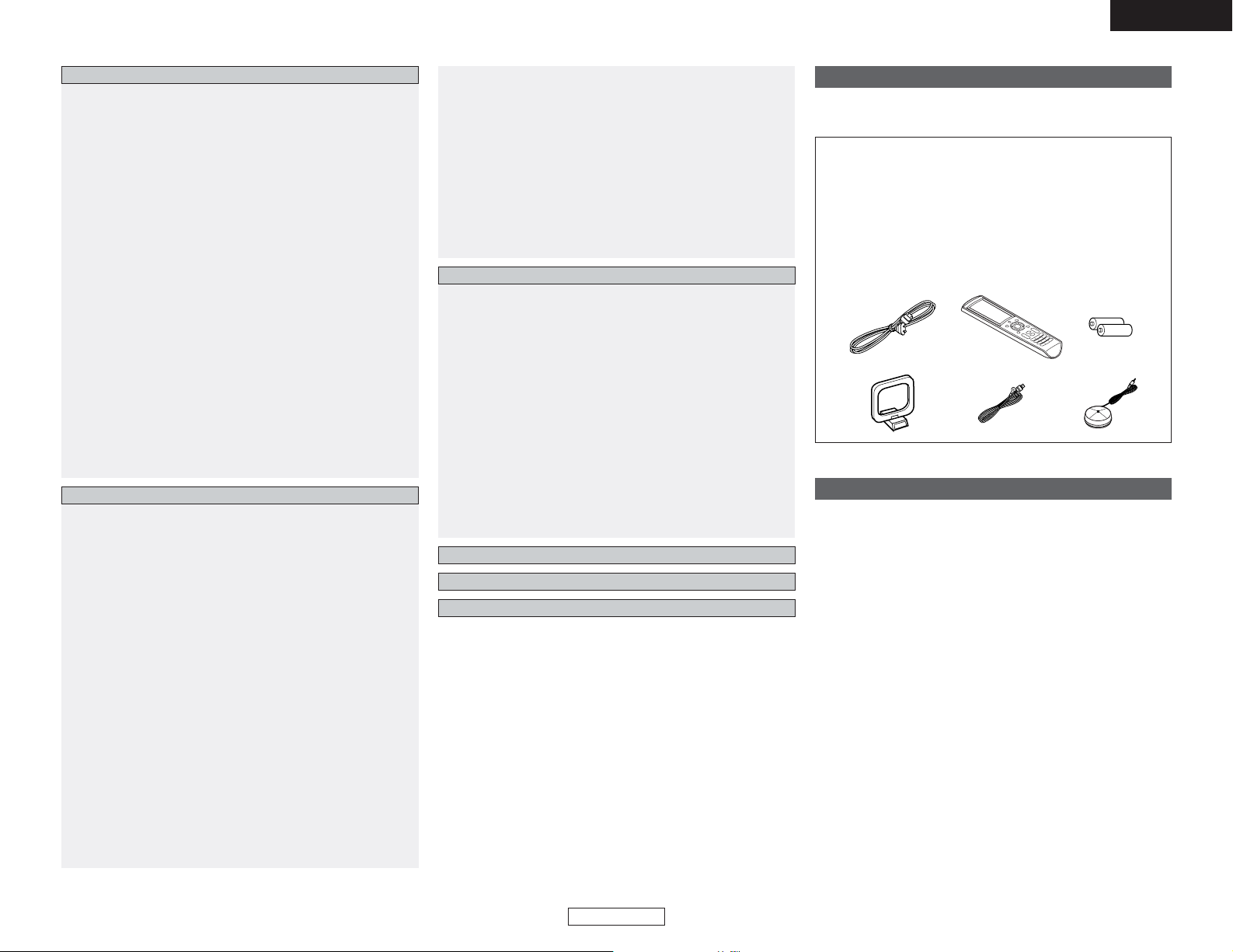
2
Getting Started Getting Started
ENGLISH
ENGLISH
Accessories
Check that the following parts are included in addition to the
main unit:
q Operating instructions ......................................................1
w Service station list.............................................................1
e Power supply cord ............................................................1
r Remote control unit (RC-1024) .........................................1
t LR6/AA alkaline batteries..................................................2
y AM loop antenna ..............................................................1
u FM indoor antenna............................................................1
i Setup microphone (DM-S205) ..........................................1
ert
yui
Before using
Pay attention to the following before using this unit:
•Moving the unit
To prevent short-circuits or damaged wires in the connection
cables, always unplug the power supply cord and disconnect
the connection cables between all other audio components
when moving the unit.
• Before turning the power switch on
Check once again that all connections are correct and that there
are not problems with the connection cables. Always set the
power switch to the standby position before connecting and
disconnecting connection cables.
• Store these instructions in a safe place.
After reading, store this instructions along with the warranty
card in a safe place.
• Note that the illustrations in these instructions may differ
from the actual unit for explanation purposes.
Advanced Setup – Part 1
Navigating through the System Setup Menu····················65
On screen display and front display ···································66
Audio Input Setup
Setting the Digital In Assignment·········································67
• Setting the DENON LINK···················································67
Setting the EXT. IN Setup···············································67, 68
Setting the iPod Assignment················································68
Setting the Input Function Level ··········································68
Setting the Function Rename···············································69
Tuner Presets ·································································69, 70
Video Setup
Setting the HDMI In Assignment·········································71
Setting the Component In Assignment··························71, 72
Setting the Video Convert ····················································72
Setting the HDMI Out Setup··········································72, 73
Setting the Audio Delay························································73
Setting the On Screen Display (OSD) ··································73
Advanced Playback
Setting the 2ch Direct / Stereo·············································74
Setting the Dolby Digital Setup ············································74
Setting the Auto Surround Mode ·········································75
Setting the Manual EQ Setup···············································75
Procedure for copying the “Flat” correction curve ··············76
Advanced Setup – Part 2
Speaker Setup
Setting the type of speakers ··········································82, 83
Setting the low frequency distribution ·································83
Setting the Distance·······················································83, 84
Setting the Channel Level ··············································84, 85
Setting the Crossover Frequency···································85, 86
Setting the crossover frequency individually
for the different channels ·····················································86
Selecting the surround speakers for the
different surround modes·····················································86
Others Setup
Setting the Room EQ Setup·················································87
Setting the Direct Mode Setup ············································87
Setting the MIC Input Select················································87
Check the parameter····························································88
System setup items and default values·······················89~91
Troubleshooting··································································105
Additional Information·················································92
~104
Specifications ······································································106
List of preset codes ····································End of this manual
Advanced Operation
Remote control unit
Operating DENON audio components ···························51, 52
Preset memory·····································································53
Operating a component stored in the preset memory········53~55
Learning function··································································56
System call ···········································································57
Punch through ······································································57
Setting the back light’s lighting time····································58
Setting the ambient light sensor ··········································58
Setting the brightness ··························································58
Resetting ··············································································59
Multi zone music entertainment system
Multi-zone playback using the ZONE2
and ZONE3 PREOUT terminals ············································60
Multi-zone playback using the SPEAKER terminals ·············61
Outputting a program source to amplifier, etc.,
in the ZONE2 (or ZONE3) room
(ZONE2 or ZONE3 SELECT mode)·······································62
Remote control unit operations during
multi-source playback ···························································62
Other function
Playing Super Audio CDs with DENON LINK·······················63
Multi-source recording / playback·········································64
Last function memory ··························································64
Initialization of the microprocessor·······································64
Option Setup
Setting the Power Amplifier Assignment·····························76
Setting the Volume Control ··················································77
Setting the Trigger Out···················································77, 78
Setting the Display ·······························································78
Setting the Remote Control ···········································78, 79
Setting the iPod Charge ·······················································79
Setup Lock············································································79
Network Setup
Setting the IP Address ·························································80
Setting the Proxy··································································80
Setting the Network Option ·················································81
Page 8
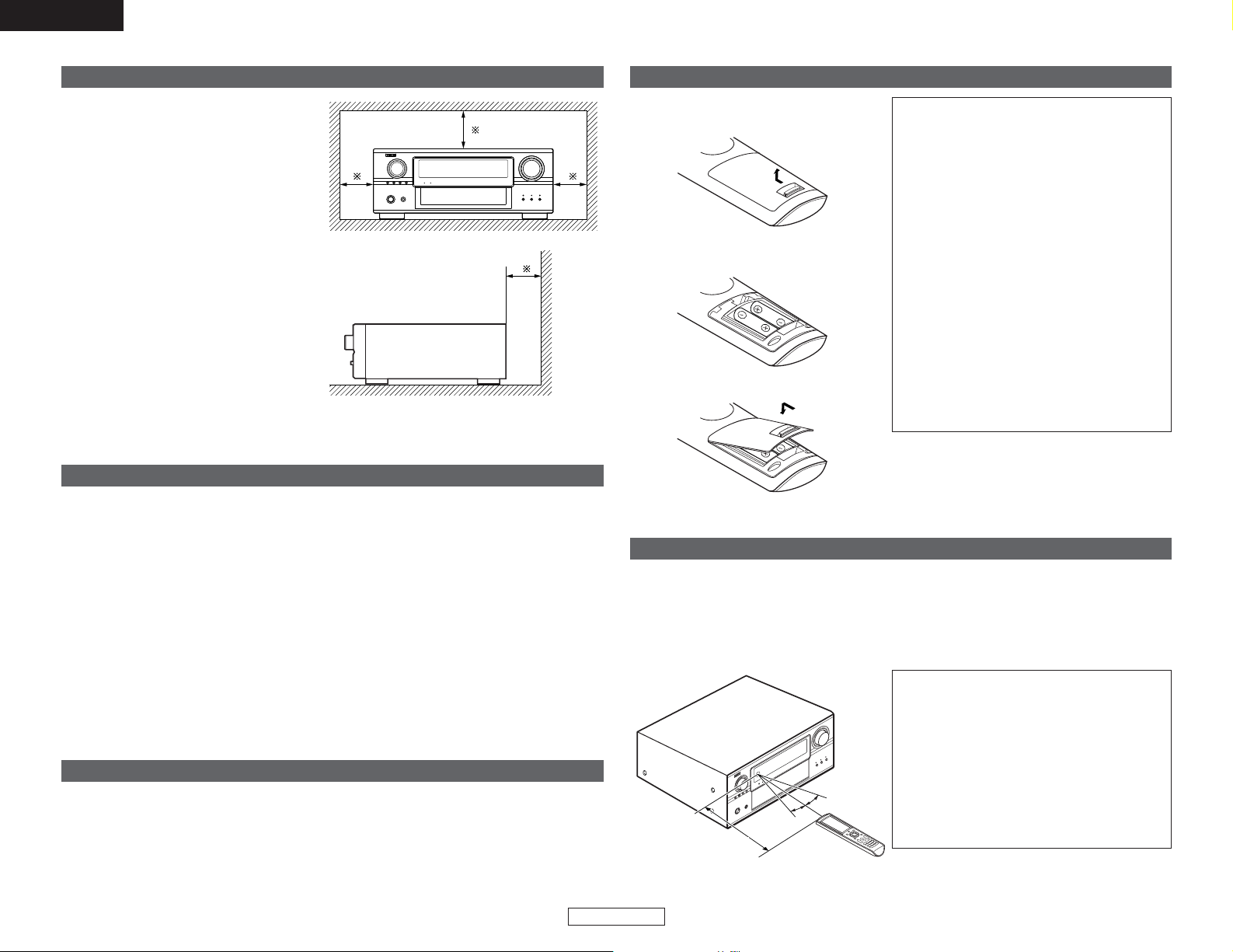
3
ENGLISH
Getting Started Getting Started
ENGLISH
Cautions on handling
• Switching the input source when input terminals are not connected.
A clicking noise may be produced if the input source is switched when nothing is connected to
the input terminals. If this happens, either turn down the MASTER VOLUME control knob or
connect components to the input terminals.
• Muting of PRE OUT terminals, PHONES jack and SPEAKER terminals.
The PRE OUT terminals, PHONES jack and SPEAKER terminals include a muting circuit. Because
of this, the output signals are greatly attenuated for several seconds after the power switch is
turned on or the input source, surround mode or any other set-up is changed. If the volume is
turned up during this time, the output will be very high after the muting circuit stops functioning.
Always wait until the muting circuit turns off before adjusting the volume.
• Whenever the power switch is in the STANDBY state, the unit is still connected to AC line
voltage.
Please be sure to turn off the power switch or unplug the cord when you leave home for,
say, a vacation.
Preparing the remote control unit
The included remote control unit (RC-1024) can be used to operate not only the AVR-4306 but other
remote control compatible DENON components as well. In addition, the memory contains the
control signals for other remote control units, so it can be used to operate non-DENON remote
control compatible products.
Cautions on installation
Noise or disturbance of the picture may be
generated if this unit or any other electronic
equipment using microprocessors is used
near a tuner or TV.
If this happens, take the following steps:
• Install this unit as far away as possible
from the tuner or TV.
• Run the antenna wires from the tuner or
TV away from this unit’s power supply cord
and input/output connection cables.
• Noise or disturbance tends to occur
particularly when using indoor antennas or
300 Ω/ohms feeder wires. We
recommend using outdoor antennas
and 75 Ω/ohm coaxial cables.
Wall
Note
Note:
For heat dispersal, do not install this unit in a confined space such as a bookcase or similar
enclosure.
Operating range of the remote control unit
30°
30°
Approx. 7 m
• Point the remote control unit at the remote sensor on the main unit as shown in the diagram.
• The remote control unit can be used from a straight distance of approximately 7 meters from the
main unit, but this distance will be shorter if there are obstacles in the way or if the remote control
unit is not pointed directly at the remote sensor.
• The remote control unit can be operated at a horizontal angle of up to 30 degrees with respect
to the remote sensor.
NOTE:
• It may be difficult to operate the remote
control unit if the remote sensor is exposed to
direct sunlight or strong artificial light.
• Do not press buttons on the main unit and
remote control unit simultaneously. Doing so
may result in malfunction.
• Neon signs or other devices emitting pulsetype noise nearby may result in malfunction,
so keep the set as far away from such devices
as possible.
Inserting the batteries
q Remove the remote control unit’s rear
cover.
w Set two LR6/AA batteries in the battery
compartment in the indicated direction.
e Put the rear cover back on.
Notes on batteries:
• Replace the batteries with new ones if the set
does not operate even when the remote
control unit is operated nearby the unit. (The
included batteries are only for verifying
operation.)
• When inserting the batteries, be sure to do so
in the proper direction, following the “<” and
“>” marks in the battery compartment.
•To prevent damage or leakage of battery fluid:
• Do not use a new battery together with an
old one.
•Do not use two different types of batteries.
• Do not short-circuit, disassemble, heat or
dispose of batteries in flames.
• If the battery fluid should leak, carefully wipe
the fluid off the inside of the battery
compartment and insert new batteries.
• When replacing the batteries, have the new
batteries ready and insert them as quickly as
possible.
Page 9
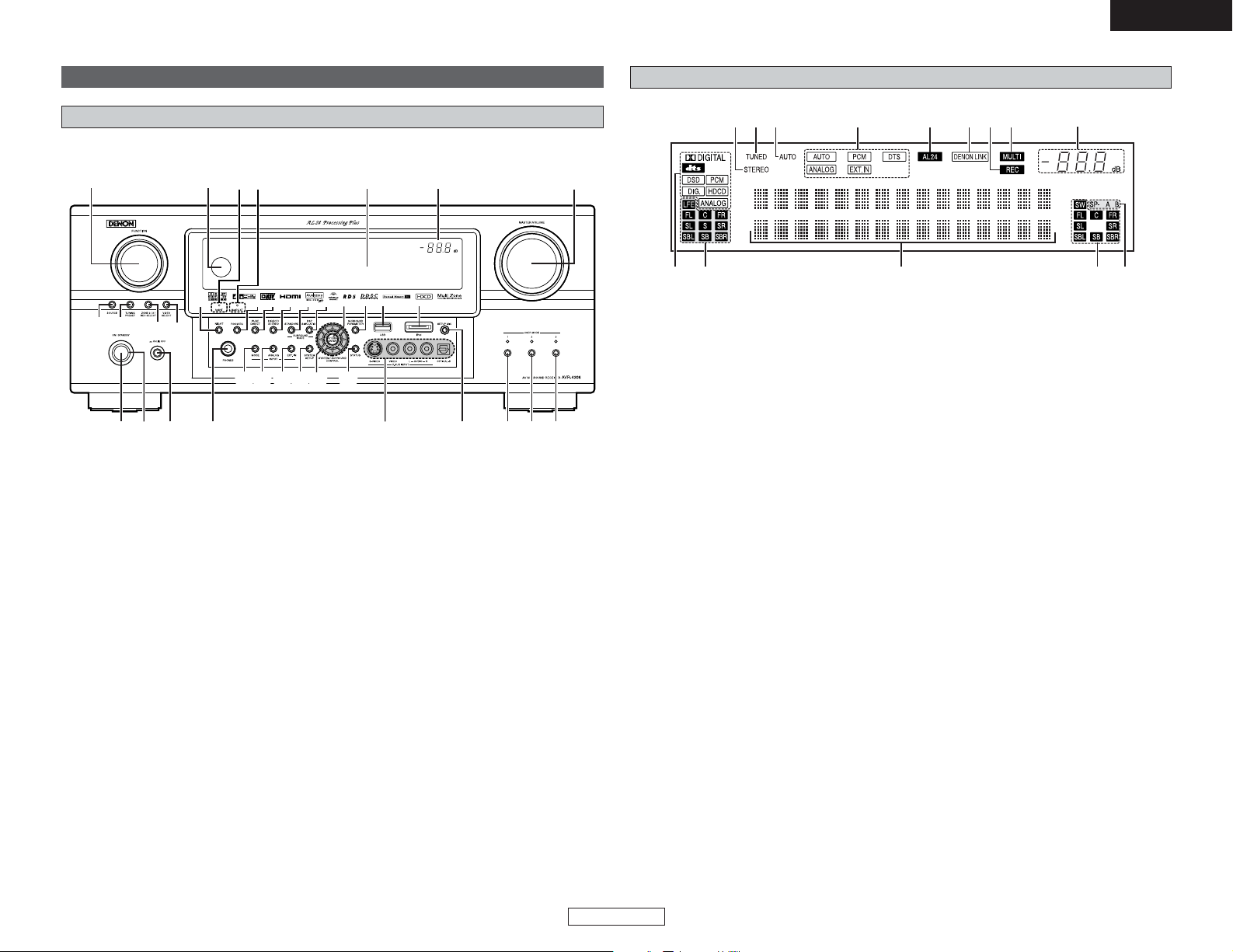
4
ENGLISH
Getting Started Getting Started
ENGLISH
Display
yuio!0!1!2!3!4
e
r t
q
w
q
Input signal indicator
The respective indicator will light
corresponding to the input signal.
w
Input signal channel indicator
The channels included in the input source
will light.
This lights when the digital signal is inputted.
e
Information display
This displays the surround mode, function
name or setting value, etc.
r
Output signal channel indicator
The audio channels that can be output light.
t
Speaker indicator
This lights corresponding to the settings of
the surround speakers of the various
surround modes.
y
Master volume indicator
This displays the volume level.
The Setup item number is displayed in
System Setup.
u
MULTI (zone) indicator
ZONE2 mode is selected in ZONE2/REC
SELECT.
i
Recording output source indicator
REC OUT mode is selected in ZONE2/REC
SELECT.
o
DENON LINK indicator
This lights during playback in a DENON LINK
connection.
!0
AL24 indicator
The AL24 indicator lights when the PURE
DIRECT, DIRECT, STEREO, MULTI CH PURE
DIRECT, MULTI CH DIRECT, MULTI CH IN
mode is selected in the PCM input signal.
!1
Input mode indicator
This lights corresponding to the setting of
the input mode.
!2
AUTO indicator
This lights when the broadcast station is
selected in the AUTO tuning mode.
!3
TUNED indicator
This lights when an FM/AM broadcast has
been received.
!4
STEREO indicator
This lights when an FM stereo broadcast has
been received.
Part names and functions
Front panel
For details on the functions of these parts, refer to the pages given in parentheses ( ).
#7#7
#6#6
#5#5
#4#4
#3#3 #2#2
#1#1
#0#0 #0#0#7#7
!6 !2 !1 !0!5 !4@2!3
@3@4@5
@6
@1 @7@8@9 #0
q w e r
t
u
i
o
#6
#5#4#3 #1
#2
y
!7
@0!9
!8
q
Power ON/STANDBY button··············(10)
w
Power indicator····································(10)
e
Power switch ·································(10, 64)
r
Headphones jack (PHONES) ···············(26)
t
V.AUX INPUT terminals ······················(17)
y
SETUP MIC jack ···································(10)
u
USER MODE 1 button ·························(36)
i
USER MODE 2 button ·························(36)
o
USER MODE 3 button ·························(36)
!0
MASTER VOLUME control knob········(25)
!1
Master volume indicator·····················(25)
!2
Display
!3
MultEQ XT indicator····························(28)
!4
NIGHT indicator ···································(31)
!5
Remote control sensor··························(3)
!6
FUNCTION knob···································(25)
!7
SOURCE button ···································(25)
!8
TUNING PRESET button ·····················(40)
!9
ZONE2/3/REC SELECT button······(62, 64)
@0
VIDEO SELECT button·························(26)
@1 NIGHT button·······································(31)
@2
ROOM EQ button·································(28)
@3 PURE DIRECT button···························(30)
@4
DIRECT/STEREO button······················(30)
@5
STANDARD button ······························(25)
@6
DSP SIMULATION button ···················(37)
@7
CH SELECT/ENTER button ·················(39)
@8
SURROUND PARAMETER button ······(31)
@9
USB connector ·····································(50)
#0
iPod connector ·····································(44)
#1
STATUS button ····································(27)
#2
CURSOR button ···································(11)
#3
SYSTEM SETUP button ······················(11)
#4
EXT. IN button······································(26)
#5
ANALOG button···································(28)
#6
INPUT MODE button ···························(26)
Page 10
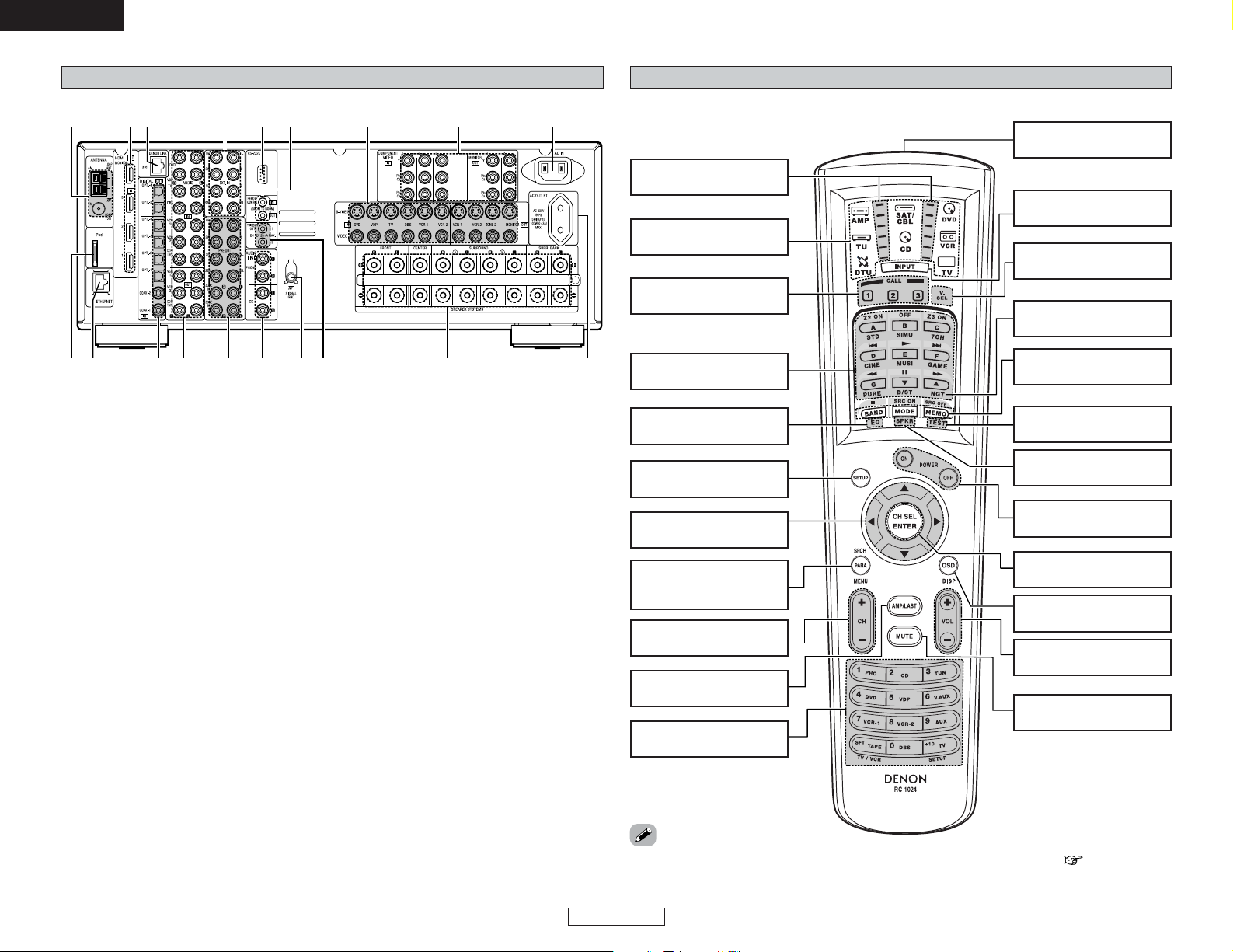
5
ENGLISH
Getting Started Getting Started
ENGLISH
Remote control unit
Surround mode/System
buttons·················(25, 51)
Mode selector buttons
····································(51)
IR segment
····································(53)
ROOM EQ button
····································(28)
SYSTEM SETUP button
····································(11)
CURSOR buttons
····································(11)
SURROUND
PARAMETER/SEARCH
button···················(31, 43)
Tuner system buttons
····································(40)
Mode selector button
····································(51)
Remote control signal
transmitter···················(3)
Input mode selector
buttons·······················(26)
NIGHT button
····································(31)
SPEAKER button
····································(26)
TEST TONE button
····································(85)
Tuner system buttons
····································(40)
CH SELECT/ENTER
button
····························
(39)
Power buttons
····································(10)
Master volume control
buttons·······················(25)
ON SCREEN button
····································(27)
FUNCTION/NUMBER
buttons·······················(25)
MUTING button
····································(26)
USER MODE/SYSTEM
CALL buttons·······(36, 57)
VIDEO SELECT button
····································(26)
• For instructions on setting the remote control unit back light’s lighting time ( page 58).
MEMO
For details on the functions of these parts, refer to the pages given in parentheses ( ).
Rear panel
q
Digital audio terminals
(Optical/Coaxial) ·······································(8)
w
Analog audio terminals·························(8)
e
Pre-out terminals ·································(23)
r
SIGNAL GND terminal·························(18)
t
12V TRIGGER OUT terminals ·············(21)
y
Speaker terminals··································(7)
u
AC outlet···············································(23)
i
AC inlet ·················································(23)
o
Component video terminals ·················(8)
!0
Video/S-Video terminals·······················(8)
!1
Remote control terminals ···················(22)
!2
RS-232C terminal ·································(21)
!3
EXT. IN terminals ·································(17)
!4
DENON LINK terminal ·························(19)
!5
HDMI terminals ····································(20)
!6
AM/FM antenna terminals··················(21)
!7
iPod connector ·····································(44)
!8
ETHERNET terminal·····························(47)
io!0!2!3 !1!4!5!6
q ew w r yt u!8!7
Page 11
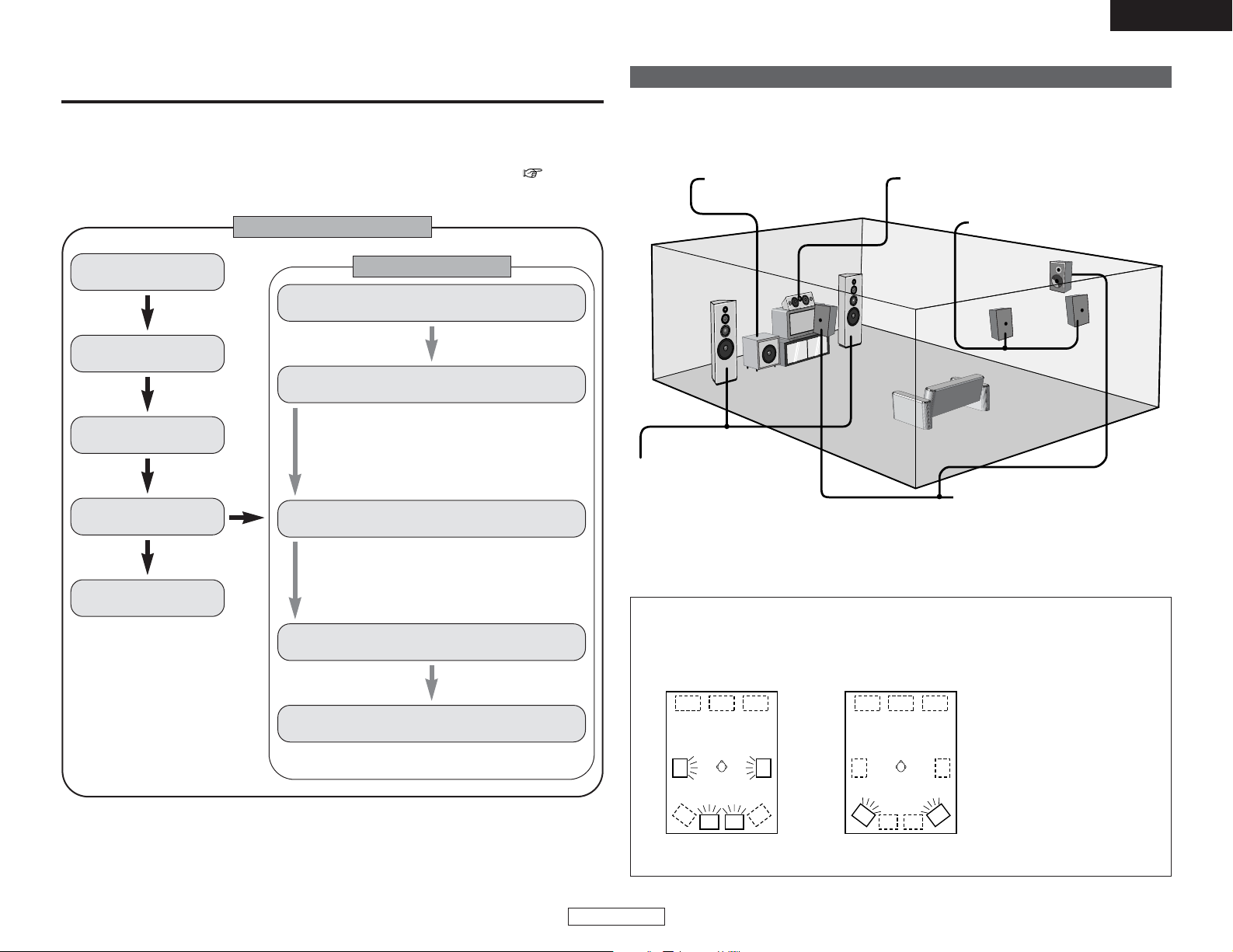
6
ENGLISH
Easy Setup and Operation
ENGLISH
Speaker system layout
2 Basic system layout
The following is an example of the basic layout for a system consisting of eight speaker systems
and a television monitor:
Subwoofer Center speaker system
Surround speaker systems
Surround back speaker systems
Front speaker systems
Set these at the sides of the TV
or screen with their front surfaces
as flush with the front of the
screen as possible.
With the AVR-4306 it is also possible to use the surround speaker selector function to choose the
best layout for a variety of sources and surround modes.
2 Surround speaker selector function
This function makes it possible to achieve the optimum sound fields for different sources by
switching between two systems of surround speakers (A and B). The settings of the different
speakers (A only, B only or A+B) are stored in the memory for the different surround modes, so
they are set automatically when the surround mode is selected.
AA
BB
AA
BB
SB SB SB SB
Using A only
(Multi surround speaker system)
Using B only
(Single surround speaker system)
( SB: Surround back speakers)
• This section contains the basic steps necessary to configure the AVR-4306 according to your
listening room environment and the source equipment and loudspeakers you are using.
• For optimum performance, we recommend using the Auto Setup function.
• If you wish, you can set the various settings manually without using Auto Setup ( page 82 ~
86).
Easy to setup flow
Easy Setup and Operation
Placing the speakers.
Connecting the
speakers.
Connecting a monitor
and a DVD player.
Starting the Auto
Setup.
Playing a DVD with
surround sound.
Auto setup flow
1) Speaker Configuration
2) Distance
3) Channel Level
4) Crossover Frequency
5) Room EQ
1) Measuring the background noise (noise in the
room)
2) Determining whether or not speakers are
connected
3) Checking the polarities of the speakers
Store the measurement result in the memory.
Connecting a microphone.
Preliminary measurement
Measurement of the speakers
in the listening position.
Check of the measurement result.
The measurement of the speakers
in the 2nd to 6th listening position
Page 12
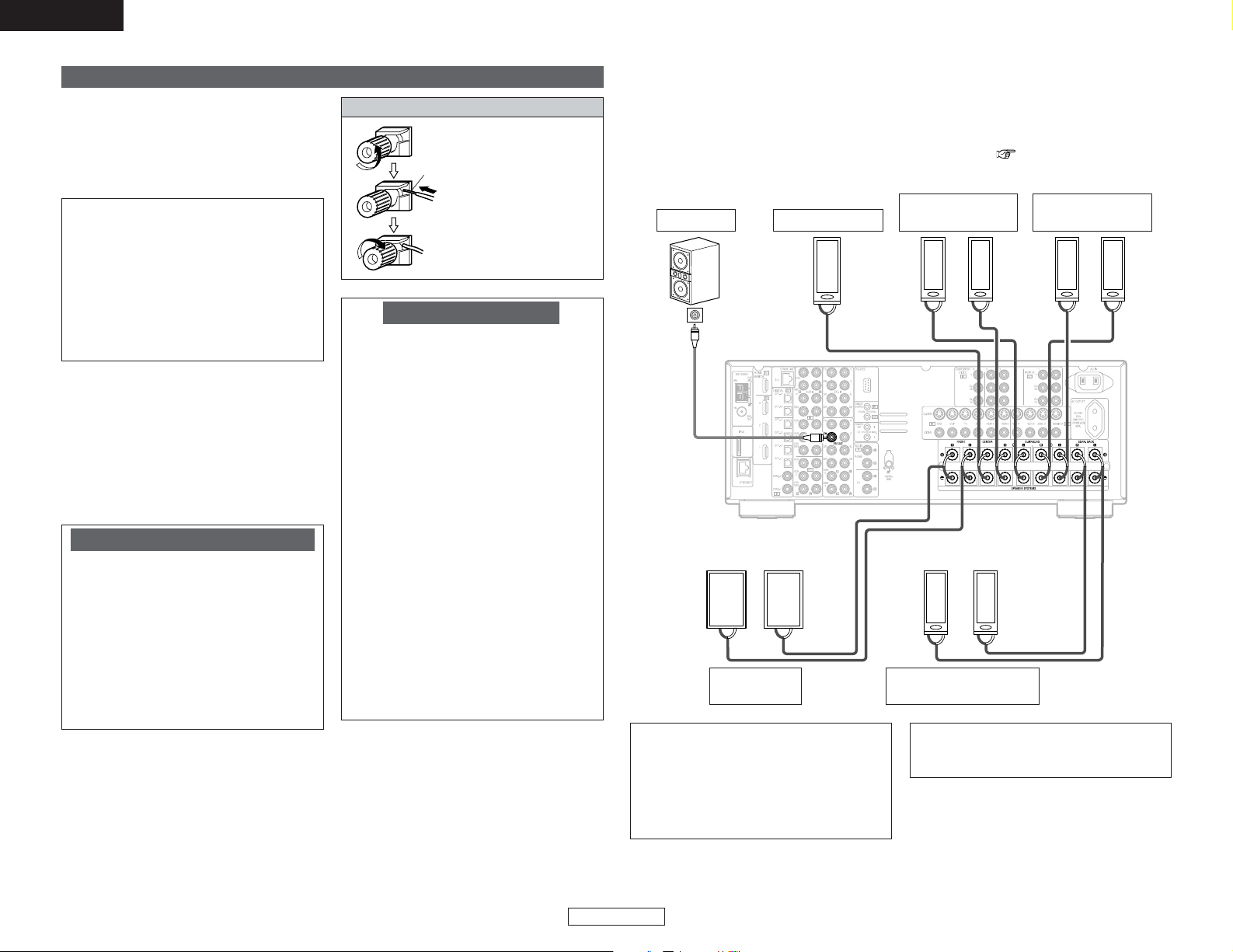
7
ENGLISH
Easy Setup and Operation Easy Setup and Operation
ENGLISH
Connecting the speaker cables
2 Connections
• The AVR-4306 can be configured for 10 speaker playback using two pairs of surround speakers
(A+B) and one pair of surround back speakers as shown below.
•The output of the surround back’s power amplifier can be assigned to the multi zone or front
channel.
For details, refer to “Setting the Power Amplifier Assignment” ( page76).
• When making connections, also refer to the operating instructions of the other components.
Precautions when connecting speakers:
If a speaker is placed near a TV or video
monitor, the colors on the screen may be
disturbed by the speaker’s magnetism. If
this should happen, move the speaker away
to a position where it does not cause this
effect.
NOTE:
• When using only one surround back
speaker, connect it to the left channel.
><><
><
><><><><
><><
IN
(R) (L) (L) (R)
(L) (R)
(L) (R)
Connection
terminal for
subwoofer
with built-in
amplifier
(subwoofer),
etc.
Speaker connections
• Connect the speaker terminals with the
speakers making sure that like polarities are
matched (<with <, >with >). Mismatching
of polarities will result in weak central sound,
unclear orientation of the various instruments,
and the stereo image being impaired.
2 Speaker impedance
• Speakers with an impedance of from 6 to 16
Ω/ohms can be connected for use as front,
center, surround and surround back speakers.
•Be careful when using two pairs of surround
speakers (A + B) at the same time, since use
of speakers with an impedance of less than 8
Ω/ohms will lead to damage.
Protector circuit
This unit is equipped with a high-speed
protection circuit. The purpose of this circuit
is to protect the speakers under
circumstances such as when the output of
the power amplifier is inadvertently shortcircuited and a large current flows, when the
temperature surrounding the unit becomes
unusually high, or when the unit is used at
high output over a long period which results
in an extreme temperature rise.
When the protection circuit is activated, the
speaker output is cut off and the power
supply indicator flashes. Should this occur,
please follow these steps: be sure to switch
off the power of this unit, check whether
there are any faults with the wiring of the
speaker cables or input cables, and wait for
the unit to cool down if it is very hot.
Improve the ventilation condition around the
unit and switch the power back on.
If the protection circuit is activated again
even though there are no problems with the
wiring or the ventilation around the unit,
switch off the power and contact a DENON
service center.
Note on speaker impedance
The protector circuit may be activated if the
set is played for long periods of time at high
volumes when speakers with an impedance
lower than the specified impedance (for
example speakers with an impedance of
lower than 4 Ω/ohms) are connected. If the
protector circuit is activated, the speaker
output is cut off. Turn off the set’s power,
wait for the set to cool down, improve the
ventilation around the set, then turn the
power back on.
NOTE:
NEVER touch the speaker terminals
when the power is on. Doing so could
result in electric shocks.
When making connections, take care that
none of the individual conductors of the
speaker cable come in contact with
adjacent terminals, with other speaker
cable conductors, or with the rear panel
and screws.
1. Loosen by turning
counterclockwise.
Either tightly twist or terminate the
core wires.
2. Insert the cable.
3. Tighten by turning
clockwise.
Surround speaker
systems (B)
Front speaker
systems
Surround speaker
systems (A)
Subwoofer
Surround back speaker
systems
Center speaker
Page 13
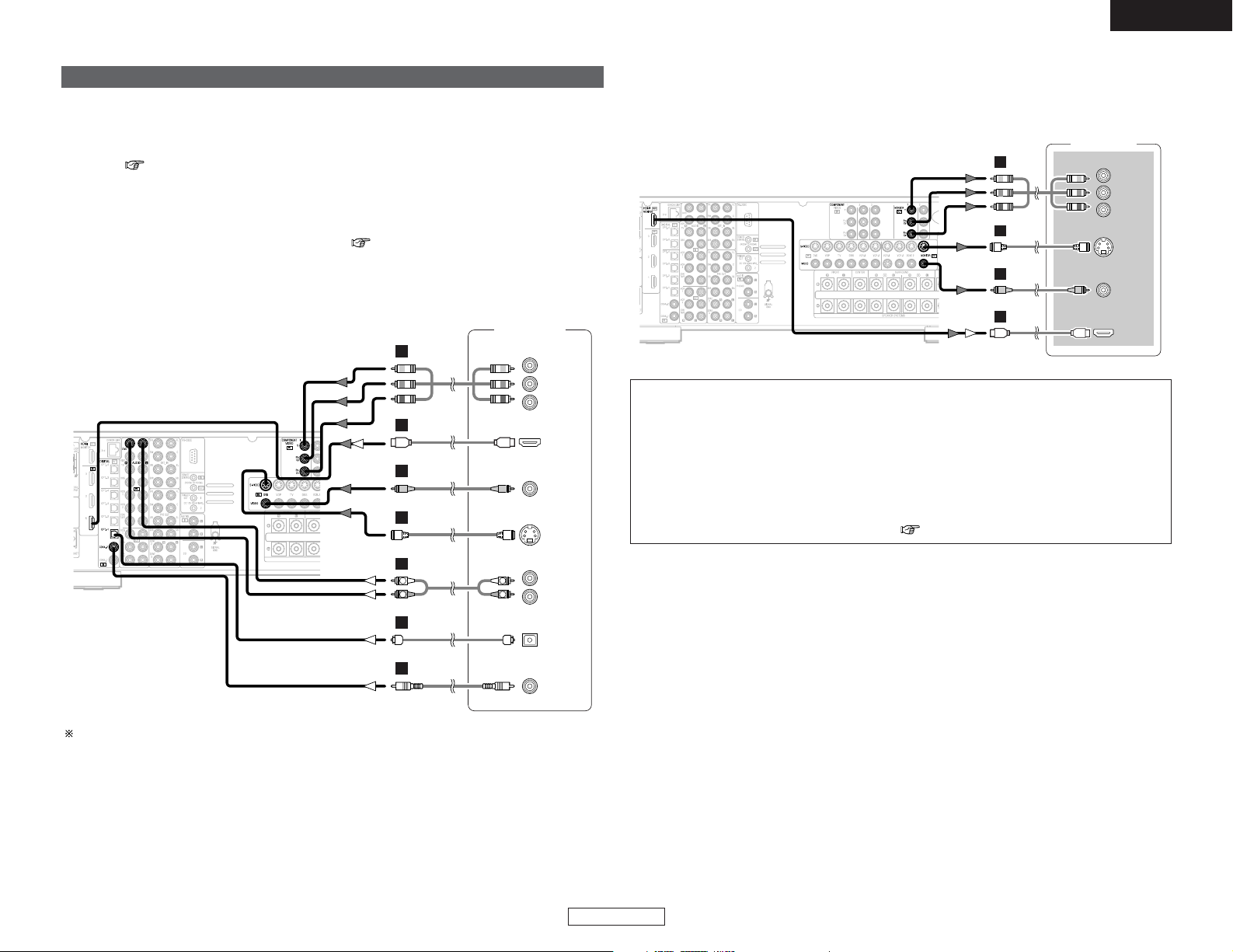
8
ENGLISH
Easy Setup and Operation Easy Setup and Operation
ENGLISH
Monitor (TV)
S VIDEO
IN
VIDEO
IN
COMPONENT VIDEO IN
Y
P
B
PR
HDMI
IN
G
I
H
J
• For best picture quality (especially with progressive DVD and other high definition sources),
choose the component video or HDMI connection to your monitor (TV). S-Video and composite
video outputs are also provided if your TV does not have component video inputs.
NOTE:
• The component video input and/or output terminals may be labelled differently on some TVs,
monitors or video components (Y, PB, PR; Y, CB, CR; Y, B-Y, R-Y). Check the owner’s manuals
for other components for further information.
• The COMPONENT MONITOR OUT-1 and the COMPONENT MONITOR OUT-2 can be used
simultaneously.
• Audio signals are only output from the HDMI monitor out terminal when audio signals are
input to the HDMI input terminal.
• When connecting the AVR-4306 and DVD player using an HDMI cable, also connect the AVR-
4306 and monitor (TV) using an HDMI cable ( page 20).
Connecting a DVD player and monitor (TV)
•To connect the video output from the DVD player to the AVR-4306, you only need to choose one
connection type. Component video connection offers the best quality (and is required for
progressive DVD playback), followed by S-Video, while composite video offers the lowest picture
quality of the three connection types. For more information about the video up conversion
function ( page 15).
• The AVR-4306 is equipped with HDMI connectors, so it can be connected to a DVD player or
monitor (TV) using an HDMI cable.
•To connect the digital audio output from the DVD player, you can choose from either the coaxial
or optical connections. If you choose to use the optical connection, it needs to be assigned. For
more information about Digital Input Assignment ( page 67).
• The AVR-4306 is equipped with another set of input terminals for a non-DVD Video Disc Player
(such as laser disc, VCD/SVCD, or future high definition disc player). The above connection
guidelines for DVD also apply to the VDP input.
Audio signal flow is shown with white arrows; video signal flow is shown with gray arrows.
DVD player
S VIDEO
OUT
COAXIAL
OUT
R
L
AUDIO OUT
VIDEO
OUT
COMPONENT VIDEO OUT
Y
P
B
PR
OPTICAL
OUT
HDMI
OUT
R
L
R
L
G
I
H
A
C
D
J
Page 14
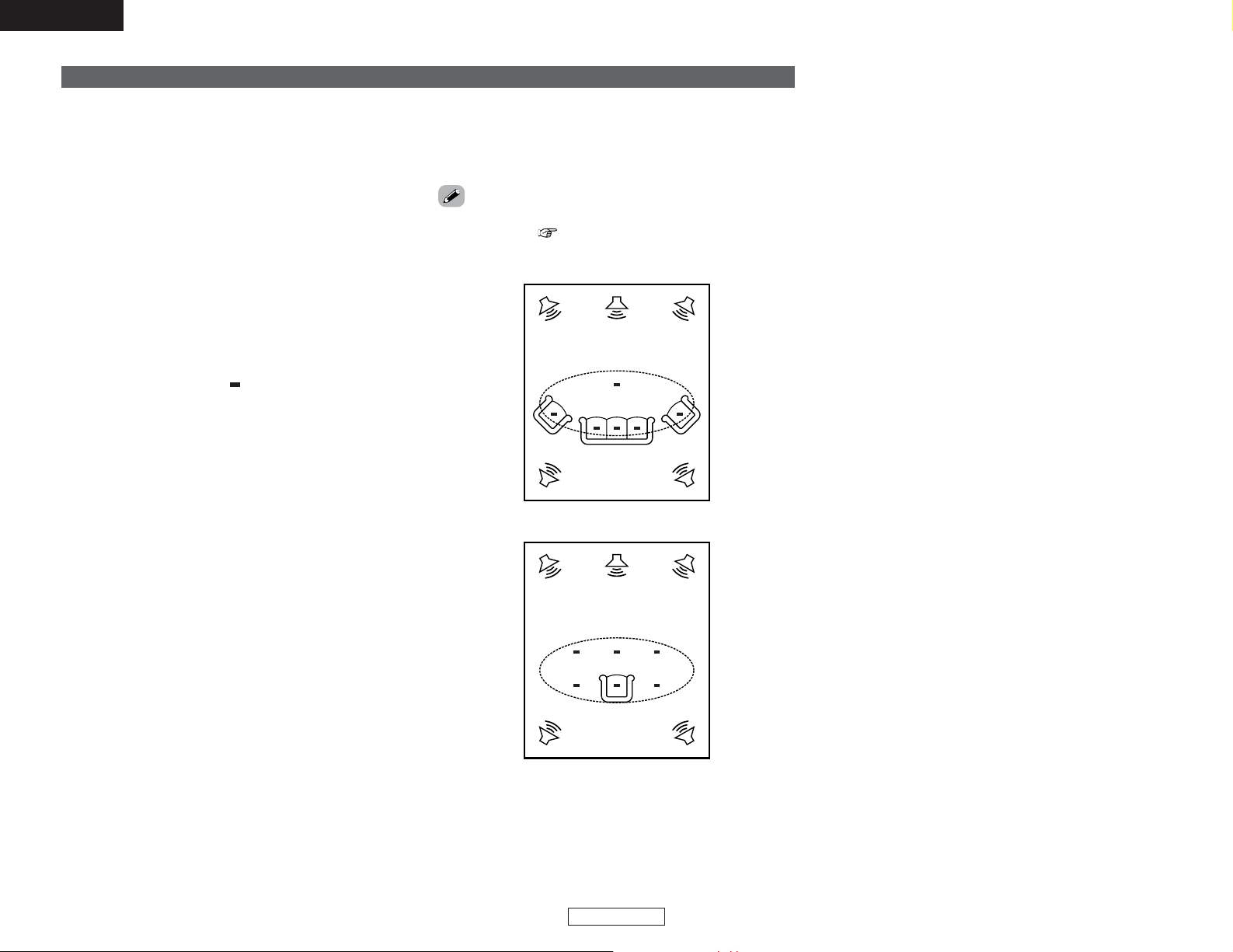
9
Easy Setup and Operation Easy Setup and Operation
ENGLISH
ENGLISH
Auto Setup / Room EQ
The Auto Setup and Room EQ function of this unit performs an
analysis of the speaker system and measures the acoustic
characteristics of your room to permit an appropriate automatic
setting.
The AVR-4306’s Audyssey MultEQ XT function has the feature
that it provides the optimum listening environment at all listening
positions in the home theater, where there are often multiple
listeners viewing programs together. To achieve this, it is first
necessary to use a microphone to measure test tones generated
from the different speakers at the various listening positions. All
this measured data is analyzed with a unique method to
comprehensively improve acoustic characteristics in the listening
area. For optimum effectiveness, measurements should be
performed at six points. Move the microphone successively
within the listening area surrounded by the speakers as shown
on the diagram below to measure the test tones. When listening
to music or viewing movies with the whole family, move the
microphone successively to the different positions in which the
members of the family sit (“ ” on the diagram indicates the
points of installation) and measure repeatedly (Example q). Even
if the number of people using the home theater is small, taking
multiple measurements at or near the listening positions makes
it possible to correct the sound more effectively (Example w).
The AVR-4306’s Room EQ function offers three correction
curves: “Audyssey”, “Front” and “Flat”. These can be selected
after performing the auto setup procedure. Details of the
different correction curves are described below.
• Audyssey:
This adjusts the frequency response of all speakers to correct
the effects of room acoustics.
• Front:
This adjusts the characteristics of each speaker to the
characteristics of the front speakers.
• Flat:
This the frequency response of all speakers flat.
This is suitable for multi-channel music reproduction, from
discrete music sources such as Dolby Digital 5.1, DTS, DVDAudio and Super Audio CD.
2 About the main listening position (*M)
The main listening position is the point where a listener sits most
often or the listening position when only one person is listening.
Measurements on the AVR-4306 start from this point. Correction
for the speaker distance is set based on this point.
•To make the Speaker system settings without using the Auto
Setup function ( page 82 ~ 86).
Example: q
*
M
Example: w
M
*
Page 15
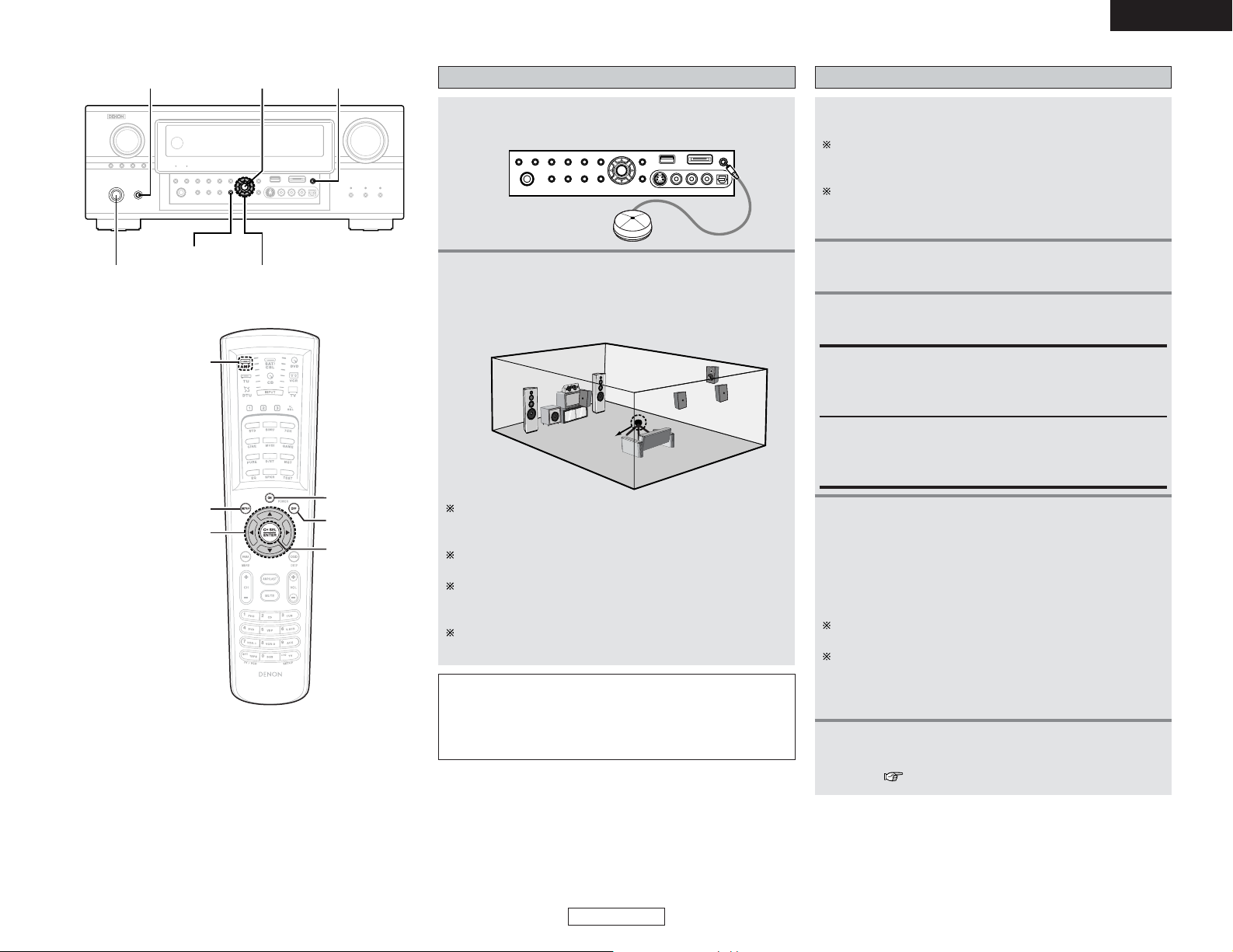
10
Easy Setup and Operation Easy Setup and Operation
ENGLISH
ENGLISH
Connecting a microphone
1
Connect the microphone for Auto Setup to the
SETUP MIC jack on the front panel of the unit.
2
Mount the auto setup microphone onto a camera
tripod, etc., and place it at ear height at the main
listening position in the listening room with the
sound receptor facing the ceiling.
Microphone
NOTE:
• Do not disconnect the microphone until the settings are
completed.
• Do not change the connection of speakers or the
subwoofer’s volume after performing these measurements.
When placing the microphone, adjust the height so that the
microphone’s sound receptor is at the height of the ears of
the listener.
Be sure that at the beginning, the measurement is started
with the microphone set up at the main listening position.
It is not possible to measure properly if there are any
obstacles between the speakers and microphone. Check
that there are no obstacles.
Please do not stand between or near the speakers and the
microphone during the measurements.
ENTER
ON
OFF
CURSOR
SYSTEM SETUP
AMP
ON/STANDBY
SYSTEM SETUP
CURSOR
POWER ENTER SETUP MIC
4
Press the ON/STANDBY button on the main unit
or ON button on the remote control unit.
• When pressed, the power turns on and the display
lights.
• When pressed again, the power turns off, the standby
mode is set and the display turns off.
The sound is muted for several seconds, after which the
unit operates normally.
When ever the ON/STANDBY button is in the standby state,
the apparatus is still connected to the AC line voltage.
Please be sure to turn off the POWER switch or unplug the
cord when you leave home for, say, a vacation.
3
Press the POWER switch.
£ OFF:
The power turns off and the indicator is off.
In this position, the power cannot be turned on and off from
the remote control unit.
¢ ON:
The power turns on and the indicator lights.
Set the POWER switch to this position to turn the power on
and off from the included remote control unit.
1
Turn on your subwoofer.
Set the volume to halfway and set the crossover frequency
to the maximum or Low pass filter off if your subwoofer can
adjust the output volume and the crossover frequency
Some subwoofers have a standby mode. Be sure to turn
this function off before performing the Auto Setup
procedure.
Turn on your monitor (TV).
Turning on the power
5
Press the AMP button to select “AMP” mode
(only when operating with the remote control
unit ( page 24)).
2
Page 16

11
Easy Setup and Operation Easy Setup and Operation
ENGLISH
ENGLISH
Starting Auto Setup Power Amp Assign
2
Press the CURSORDDorHHbutton to select “Auto
Setup / Room EQ”, then press the ENTER button.
• The “Auto Setup / Room EQ” menu screen appears.
Press the CURSORDDorHHbutton to select “Power
Amp Assign”, then pr ess the CURSORFForGGbutton
to select “Surround Back”, “Front”, “Front B”,
“ZONE2” or “ZONE3”.
1
Press the SYSTEM SETUP button.
• The “System Setup Menu” appears.
The AVR-4306 has available surround back amplifier channel. If
no surround back speakers are used in the main room, their
amplifier channels can be assigned for multi-zone use or the front
speaker‘s Bi-Amp connection. If this functionality is not needed,
skip this “Power Amp Assign” procedure and proceed to
“Preliminary Measurements”.
The message “Connect Microphone” is displayed if no
microphone is connected. If so, connect the auto setup
microphone.
3
Press the CURSORDDorHHbutton to select “Auto
Setup”, then press the ENTER button.
• The “Auto Setup” screen appears.
When “Surround Back” is selected, the surround back
channel‘s test tone during Auto Setup will be output from
surround back speakers.
When “Front” is selected, change the setting to a Bi-Amp
mode for the front speakers.
The front channel‘s test tone during Auto Setup will be
output from the front speakers and the surround back
speakers.
When “Front B” is selected, change the setting to a second
stereo output mode.
The test tone during Auto Setup will not be output from the
surround back speakers.
When “ZONE2” or “ZONE3” is selected, change the
setting to “ZONE2” or “ZONE3”.
The test tone during Auto Setup it will not be output to
“ZONE2” or “ZONE3” (Another room).
Preliminary measurements
• This procedure is used to automatically determine the
background noise, whether or not speakers are connected, and
the polarities of the connected speakers.
•To avoid affecting the measurements, turn off the airconditioner or any other device that makes noise and take the
measurements with the room as quiet as possible.
• The set measures the background noise even when in the
silent state with no test tones being output, so keep as quiet as
possible until the measurements are completed.
2
Press the ENTER button.
•The “Speaker Detect Check” screen appears.
[ First screen ]
1
Press the CURSOR
DD
orHHbutton to select
“Start”, then press the CURSOR FFbutton.
•The preliminary measurements start.
The screen shown at the below appears once the
preliminary measurements are completed.
Page 17

12
Easy Setup and Operation Easy Setup and Operation
ENGLISH
ENGLISH
Speaker system measurement
1
Press the CURSORDDorHHbutton to select “OK
Start”, then press the CURSOR
FF
button.
•Measurements for the first point start.
The screen shown at the below appears once the
measurements for the main listening position are
completed.
3
Check the results of the speaker detection, then
press the ENTER button.
• The second screen appears.
[ Second screen ]
4
If the check ends, press the ENTER button again.
NOTE:
• If the results are not as expected or if an error message is
displayed, select “Retry” and perform the measurements
again (For details on the error messages ( page 13).)
If the results of remeasurement are still not as expected or
if an error message is displayed, turn off the power switch
and check the speaker connections. Then start the
measurements again from the beginning.
•Measurement is cancelled when MASTER VOLUME knob is
operated while the Auto Setup is performed.
With these measurements, the “Speaker Configuration”,
“Distance”, “Channel Level”, “Crossover Frequency” and
“Room EQ” are analyzed automatically. The main listening
position is measured first, so leave the microphone where it is.
4
Perform step 2, 3 repeatedly.
The more measurement points, the better the resulting
room correction effect. We recommend 6 measurement
points – 6 measurement points provides the best room
correction effect.
5
After measuring at the number of points
according to your listening environment, press
the CURSOR
DD
or
HH
button to select
“Calculate”, then press the CURSOR
FF
button.
• The speaker system is analyzed.
2
Next the measurements for the second point will
be taken.
Place the microphone at the second listening position. For
instructions on the position in which the microphone should
be placed ( page 9).
3
Press the CURSOR
FF
button.
•Measurements for the second point start.
The amount of time required for the analysis depends on the
number of speakers and the number of measuring points.
The greater the number of speakers and measuring points,
the longer the time required.
Measurements can be ended when there are 6 or less
measurement locations; however, to obtain better results,
measurements at 6 locations is recommended.
Once the calculations are completed, a screen for
confirming the results of the measurements appears.
Check of the measurement result
1
Press the CURSORDDorHHbutton to select an
item, then press the ENTER button.
• The verification screen appears.
Example: Speaker Config. Check
2
Press the ENTER button.
• The second screen appears.
Example: Speaker Config. Check
The results of the measured items can be checked.
[ First screen ]
[ Second screen ]
Page 18

13
Easy Setup and Operation Easy Setup and Operation
ENGLISH
ENGLISH
Measures
Cause
Screen example
Store:
Store the checked measurement values.
All parameters are stored.
3
If the check ends, press the ENTER button again.
4
Press the CURSOR
DD
orHHbutton to select
whether or not to save the data you have
checked.
5
Press the CURSORFFbutton.
• After the data is stored, the “Auto Setup / Room EQ”
menu screen appears automatically.
Cancel:
Cancel the auto setup settings.
• When measurements have been made using the measurement
microphone, speakers with a built-in filter such as subwoofers
might be set with a value that differs from the physical distance
because of the internal electrical delay.
NOTE:
• Do not turn off the power while the data is being stored.
If the power is turned off while the data is being stored, the
Room EQ parameters stored in the memory will be cleared,
and it will not be possible to select “Audyssey”, “Front” or
“Flat” equalizer settings.
q The speakers required for producing suitable
reproduction have not been detected.
• The front L and front R speakers were not properly
detected.
• Only one channel of the surround (A) and surround (B)
speakers was detected.
• Sound was output from the R channel when only one
surround back speaker was connected.
• The surround back or the surround (B) speaker was
detected, but the surround (A) speaker was not
detected.
If multiple errors occur, press the CURSORFFor GGbutton
to check the contents.
• Check that the pertinent speakers are properly
connected.
w The speaker polarity is connected in reverse.
If multiple errors occur, press the CURSORFFor GGbutton
to check the contents.
• Check the polarity of the pertinent speakers.
• For some speakers, the screen below may be
displayed even though the speakers are
properly connected.
If so, select “Skip
0
”.
e There is too much ambient noise in the room and the
measurements cannot be made accurately.
r The sound level that is output from the speakers and/or
subwoofer is too low.
• Either turn off the power of the device that
generated the noise during the measurements
or move the device away.
•Try again at a time when it is quieter.
• Check the placement and orientation of the
loudspeakers.
• Adjust the subwoofer’s output level.
t The measurement microphone is not connected, or all
of speakers have not been detected.
• Connect the measurement microphone to the
microphone connector.
• Check the speaker connection.
Playing a DVD with surround sound
1
Disconnect the microphone from the unit.
2
Select the input source to be played.
4
5
Adjust the volume.
Start DVD playback.
About the error message
These error messages will be displayed when performing the measurements of Auto Setup and the automatic measurements can
not be completed because of the speaker arrangement, measurement environment, or other factors. Please check the following
matters, reset the pertinent items, and measure again. Be sure to turn off the AVR-4306’s power before checking the speaker
connections.
3
Select the play (surround) mode.
Page 19
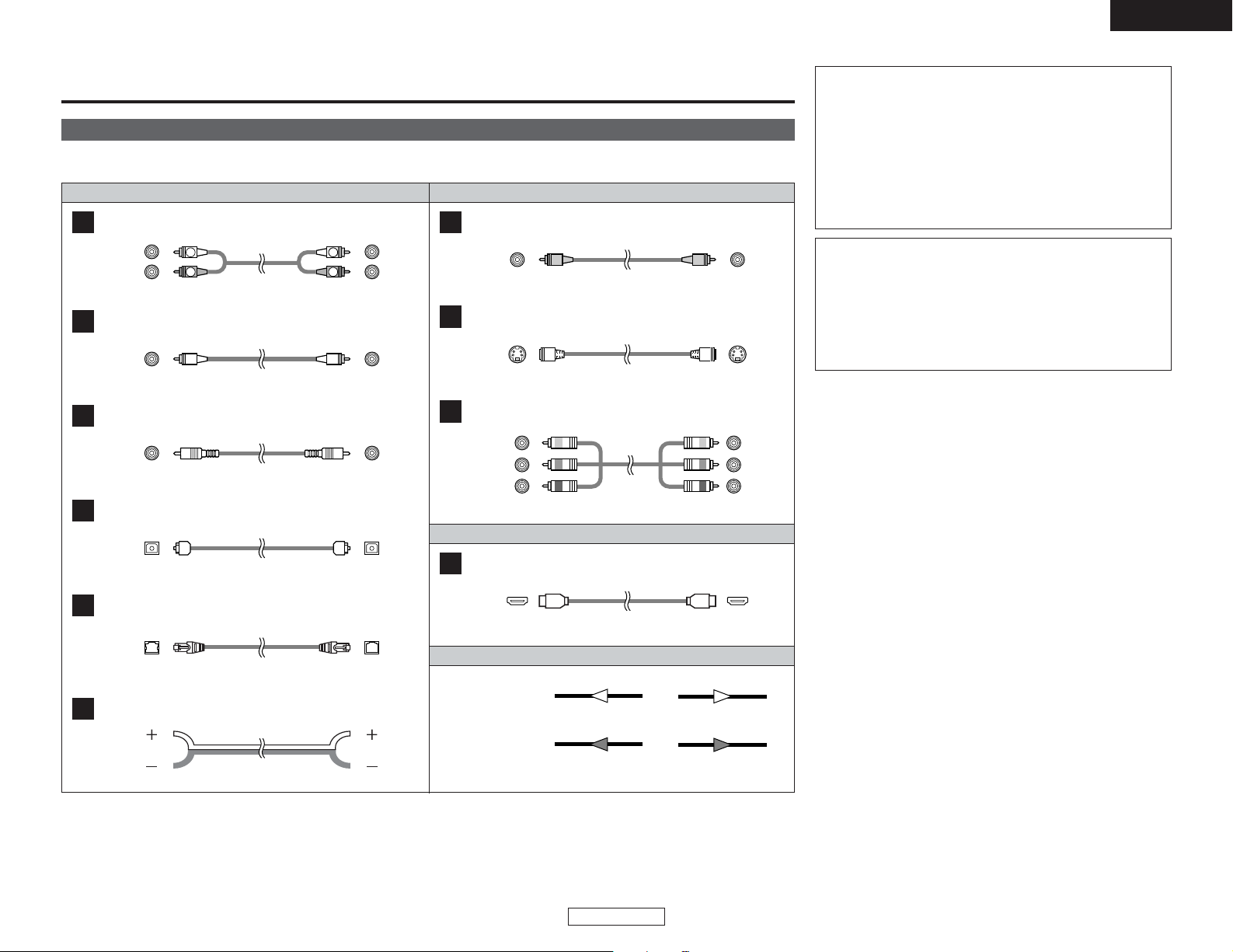
14
Connecting Other Sources
ENGLISH
ENGLISH
Cable indications
Signal direction
Audio and Video cable
The hookup diagrams on the subsequent pages assume the use of the following optional connection cables (not supplied).
Video cableAudio cable
NOTE:
• Do not plug in the power supply cord until all connections
have been completed.
• When making connections, also refer to the operating
instructions of the other components.
• Be sure to connect the left and right channels properly (left
with left, right with right).
• Note that binding pin-plug cables together with power
supply cords or placing them near a power transformer will
result in hum or other noise.
NOTE:
• Connecting a LD (laser disc) player with a Dolby Digital
RF Output.
The AVR-4306 does not have a DD RF demodulator function.
Therefore, you need to use a commercially available
outboard DD RF demodulator and connect its digital output
to one of the AVR-4306 available digital inputs. Refer to the
demodulator’s owner’s manual for further information.
Analog terminal (Stereo)
A
R
L
R
L
(Orange)
Pin-plug cable
Analog terminal (Monaural, for subwoofer)
B
Pin-plug cable
Digital terminal (Coaxial)
C
Coaxial cable (75 Ω/ohm pin-plug cable)
(Yellow)
Digital terminal (Optical)
D
Optical cable (Optical fiber cable)
DENON LINK terminal
E
DENON LINK cable
Speaker terminal
F
Speaker cable
Video terminal
G
HDMI terminal
J
HDMI cable
Video cable (75 Ω/ohms video pin-plug cable)
S-Video terminal
H
S-Video cable
Audio signal
Video signal
(White)
(Red)
Component video terminal
I
Component video cable
(Y)
(PB/CB)
(P
R/CR)
(Green)
(Blue)
(Red)
IN OUT OUT IN
IN OUT OUT IN
Connecting Other Sources
Page 20

15
Connecting Other Sources Connecting Other Sources
ENGLISH
ENGLISH
The AVR-4306 is equipped with a function for up and down
converting video signals.
Because of this, the AVR-4306’s MONITOR OUT terminal can be
connected to the monitor (TV) with a set of cables offering a
higher quality connection, regardless of how the player and the
AVR-4306’s video input terminals are connected.
Generally speaking, analog video connections using the
component video terminals offer the highest quality playback,
followed by connections using the S-Video terminals, then
connections using the regular video terminals (yellow).
The flow of the video signals.
This unit’s input
terminals
This unit’s output
terminals
: only MAIN ZONE 480i/576i
(Component Video
terminals)
(Component Video
terminals)
(S-Video terminal)
(Video terminal)
The video conversion function
On screen display for component video outputs and HDMI output
(HDMI terminal)
(HDMI
terminal)
(S-Video terminal)
(Video terminal)
NOTE:
• It is not possible to down-convert from HDMI input signals
to the component, S-Video or composite video monitor
output terminals.
•Video down conversion to the MAIN ZONE’s monitor output
is only possible when the component video input resolution
is 480i (interlaced standard definition video – NTSC format,
for North America) or 576i (interlaced standard definition
video – PAL format, for Europe and other countries).
•To set the video conversion function for the MAIN ZONE to
“OFF” ( page 72).
2 The analog video to HDMI conversion function
• The AVR-4306’s video up-conversion function lets you output
analog video input signals (component – 480i/576i, 480p/576p,
1080i or 720p; S-Video and composite video - 480i/576i) to the
HDMI monitor output terminal.
•With the AVR-4306, the resolution of the signal output to the
HDMI MONITOR OUT terminal can be selected ( page 72,
73). The resolutions with which the monitor is compatible can
be checked using the STATUS button on the main unit or the ON
SCREEN button on the remote control unit.
• If you do not want to use the function for converting analog
video signals to HDMI signals, select “OFF” for “Analog to
HDMI Convert” at “Setting the HDMI Out Setup”( page 72,
73).
In this case, the function for video up conversion to the
component video terminal operates.
• When viewing component video signals or HDMI signals via the AVR-4306, the on screen display is displayed on the monitor when
the “System Setup” operations are performed and when the remote control unit’s ON SCREEN button is operated.
•To view the on screen display using an HDMI monitor, set “Analog to HDMI Convert” at “HDMI Out Setup” to “ON” (default).
• When only component video signals are input to the AVR-4306, the characters of the on screen display are not displayed over the
picture.
Page 21
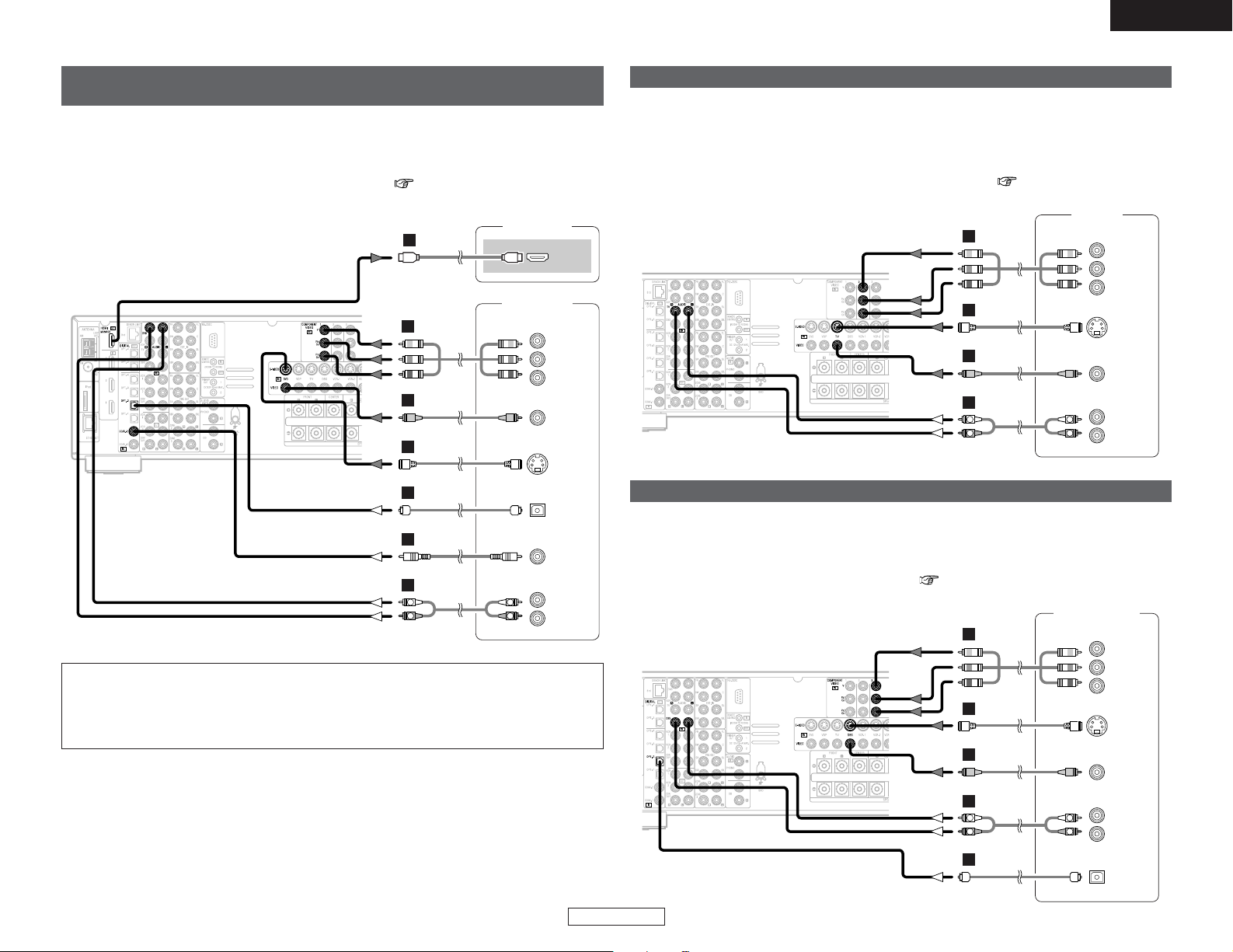
16
ENGLISH
Connecting Other Sources Connecting Other Sources
ENGLISH
Connecting equipment with HDMI (High-Definition Multimedia
Interface) terminals [To convert analog video signals to HDMI signals]
Monitor TV
HDMI
IN
DVD player
S VIDEO
OUT
COAXIAL
OUT
R
L
AUDIO OUT
VIDEO
OUT
COMPONENT VIDEO OUT
Y
P
B
PR
OPTICAL
OUT
J
R
L
R
L
G
I
H
A
C
D
• The AVR-4306 is equipped with a function for converting analog video signals into HDMI signals.
You can do this by either a component or a video or a S-Video connection.
• Audio signals are not output from the HDMI monitor output terminal, so also make analog or
digital audio connections. To play sound using digital audio connections, assign the digital terminal
(coaxial or optical) at “Setting the Digital In Assignment” ( page 67).
NOTE:
• When “Through” is set at “Resolution” under “Setting the HDMI Out Setup”, use a monitor
compatible with input resolutions of 480i/576i.
• If your monitor is not equipped with an HDMI terminal, connect the AVR-4306 to the monitor
using the component video, S-Video, or composite video terminals.
Connecting a TV tuner
G
H
A
TV tuner
S VIDEO
OUT
R
L
AUDIO OUT
VIDEO
OUT
COMPONENT VIDEO OUT
Y
P
B
PR
R
L
R
L
I
• For best picture quality choose the component video connection to your TV tuner. S-Video and
composite video outputs are also provided if your TV tuner does not have component video
inputs.
•To connect the digital audio output from the TV tuner, you can choose from either the coaxial or
the optical connections. If you choose to use the coaxial or the optical connection, it needs to be
assigned. For more information about Digital Input Assignment ( page 67).
Connecting a DBS tuner
G
H
A
DBS / BS Tuner
S VIDEO
OUT
R
L
AUDIO OUT
VIDEO
OUT
COMPONENT VIDEO OUT
Y
P
B
PR
OPTICAL
OUT
D
R
L
R
L
I
• For best picture quality choose the component video connection to your DBS tuner. S-Video and
composite video outputs are also provided.
•To connect the digital audio output from the DBS tuner, you can choose from either the coaxial
or optical connections. If you choose to use the coaxial connection, it needs to be assigned. For
more information about Digital Input Assignment ( page 67).
Page 22
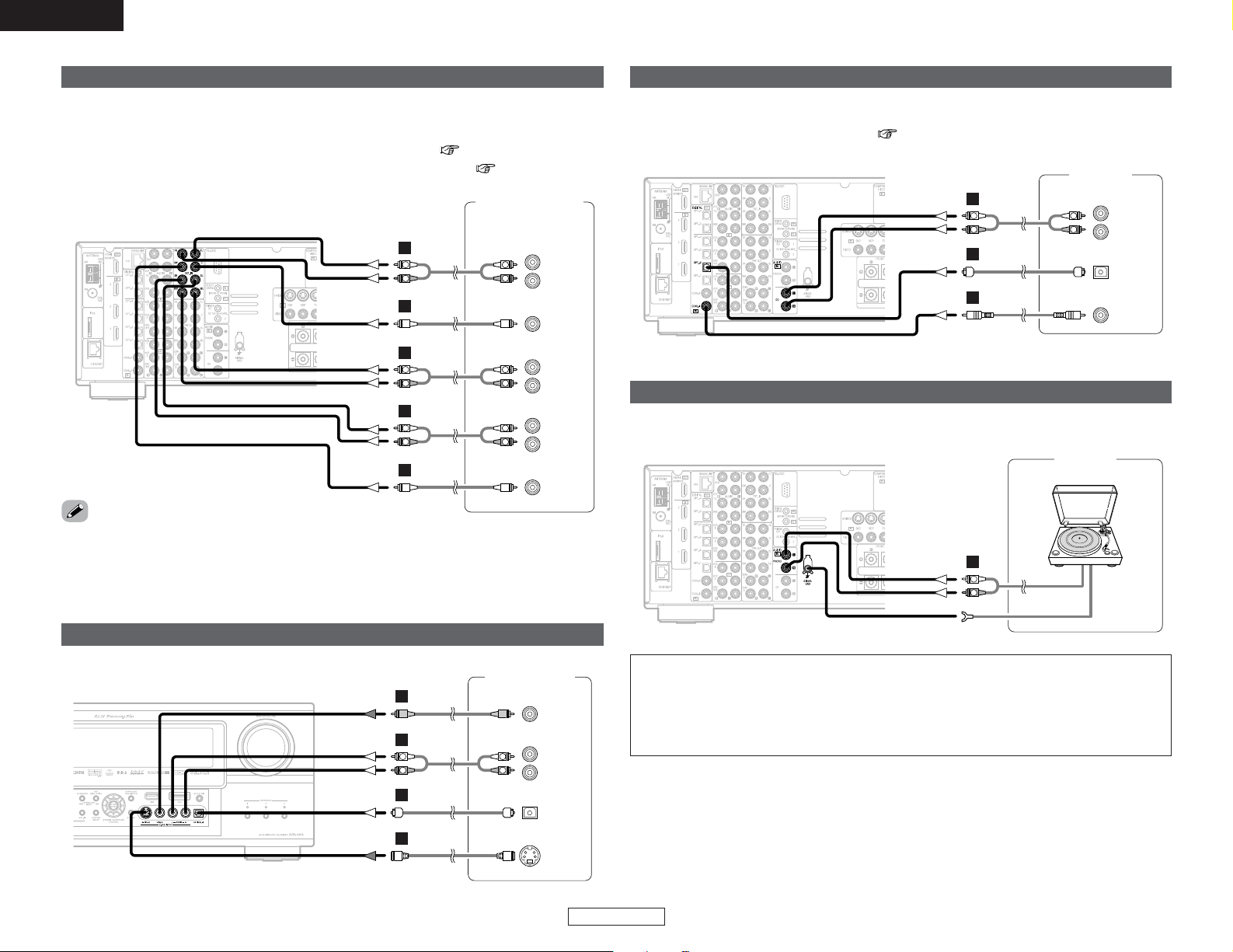
17
ENGLISH
Connecting Other Sources Connecting Other Sources
ENGLISH
Connecting a video camera component or video game
Video camera /
Video game
S VIDEO
OUT
R
L
AUDIO OUT
VIDEO
OUT
OPTICAL
OUT
R
L
R
L
G
H
A
D
Connecting the external inputs (EXT. IN) terminals
DVD Audio-Video /
Super Audio CD Player /
External decoder
R
SURROUND
BACK
L
R
SURROUND
L
R
FRONT
L
7.1ch AUDIO OUT
CENTER
SUB-
WOOFER
R
L
R
L
R
L
R
L
B
A
B
A
R
L
R
L
A
• These terminals are for inputting multi-channel audio signals from an outboard decoder, or a
component with a different type of multi-channel decoder, such as a DVD-Audio player, or a multichannel Super Audio CD player, or other future multi-channel sound format decoder.
• The video signal connection is the same as that for a DVD player ( page 8).
• For instructions on playback using the external input (EXT. IN) terminals ( page 67, 68).
•With discs on which special copyright protection measures have been taken, however, the digital
signals may not be output from the DVD player. In this case, connect the DVD player’s analog
multi-channel output to the AVR-4306’s EXT. IN terminals for playback. Also refer to your DVD
player’s operating instructions.
NOTE:
• The phono input can accept signals from moving magnet (MM) and high output moving coil
(MC) phono cartridges. If your turntable is equipped with a low output MC cartridge, you will
need to use a separate MC head amplifier or step-up MC transformer.
• If humming or other noise is generated when the ground wire is connected to the SIGNAL
GND terminal, disconnect the ground wire.
Connecting a turntable
You can connect the turntable (MM cartridge) to the PHONO terminals.
AUDIO OUT
GND
Turntable
(MM cartridge)
R
L
A
R
L
AUDIO OUT
CD player
COAXIAL
OUT
OPTICAL
OUT
R
L
R
L
A
C
D
Connecting a CD player
To connect the digital audio output from the CD player, you can choose from either the coaxial or
optical connections. If you choose to use the optical connection, it needs to be assigned. For more
information about Digital Input Assignment ( page 67).
Page 23

18
ENGLISH
Connecting Other Sources Connecting Other Sources
ENGLISH
Connecting a DVD recorder
DVD recorder
S VIDEO
OUT
S VIDEO
IN
R
L
AUDIO IN
R
L
AUDIO OUT
VIDEO
OUT
VIDEO
IN
OPTICAL
IN
OPTICAL
OUT
R
L
R
L
G
G
H
H
A
R
L
R
L
A
D
D
COMPONENT VIDEO OUT
Y
P
B
PR
I
• For best picture quality choose the component video connection to your DVD recorder. S-Video
and composite video outputs are also provided. If you choose to use the component video
connection, it needs to be assigned. For more information about Component Input Assignment
( page 71, 72).
• If you wish to perform analog dubbing from a digital sources, such as a DVD recorder to an analog
recorder such as a cassette deck, you will needs connect the analog inputs and outputs as shown
below, in addition to the digital audio connections.
NOTE:
•When recording to a DVD recorder, it is necessary that the type of cable used with the
playback source equipment be the same type that is connected to the AVR-4306 VCR-1 (to 2)
OUTPUT terminal.
Example: VCR-1 IN → S-Video cable : VCR-1 OUT → S-Video cable
VCR-1 IN → Video cable : VCR-1 OUT → Video cable
• Do not connect the output of the component connected to the OPTICAL 3 OUT terminal on
the AVR-4306’s rear panel to any terminal other than the OPTICAL 3 IN terminal.
Connecting a VCR
Video deck
R
L
AUDIO IN
R
L
AUDIO OUT
VIDEO
IN
S VIDEO
OUT
S VIDEO
IN
VIDEO
OUT
R
L
R
L
G
H
G
H
A
R
L
R
L
A
There are two sets of video deck (VCR) terminals, so two video decks can be connected for
simultaneous recording or video copying.
NOTE:
• When recording to a VCR, it is necessary that the type of cable used with the playback source
equipment be the same type that is connected to the AVR-4306 VCR-1 (to 2) OUTPUT
terminal.
Example: VCR-2 IN → S-Video cable : VCR-2 OUT → S-Video cable
VCR-2 IN → Video cable : VCR-2 OUT →Video cable
Page 24
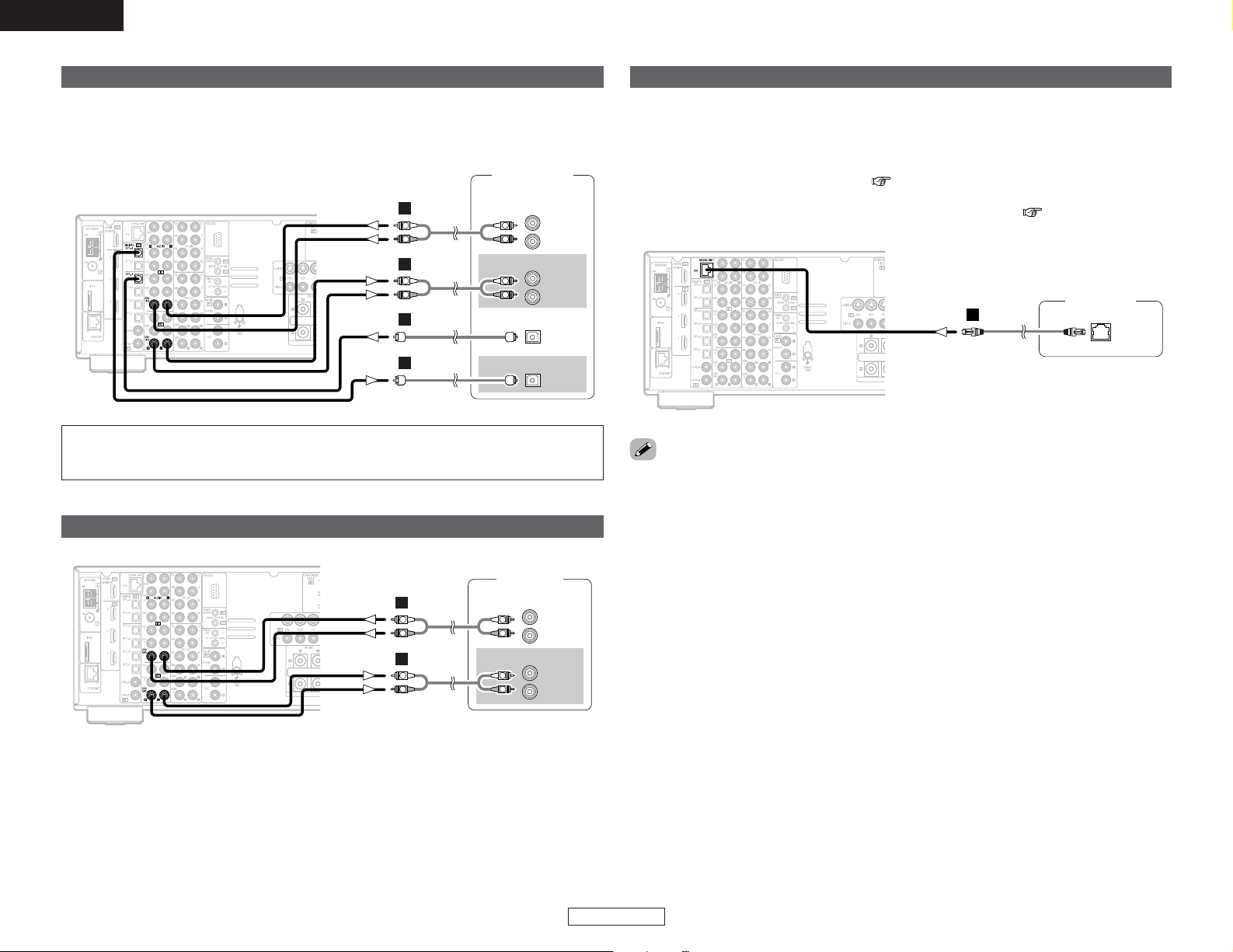
19
ENGLISH
Connecting Other Sources Connecting Other Sources
ENGLISH
Connecting a tape deck
R
L
AUDIO IN
R
L
AUDIO OUT
Tape deck
R
L
R
L
A
R
L
R
L
A
DENON LINK connection
DVD player
DENON
LINK
E
• High quality digital sound with reduced digital signal transfer loss can be enjoyed by connecting
a separately sold DENON LINK compatible DVD player.
• Digital transfer and multi-channel playback of DVD-Audio discs, Super Audio CDs and other multichannel sources are possible by connecting the AVR-4306 to a DENON DVD player equipped with
a DENON LINK connector using the connection cable included with the DVD player. For
instructions on playing Super Audio CDs ( page 63).
• When a DENON DVD player and the DENON LINK have been connected, be sure to make a
setting to “DENON LINK” with “Setting the Digital In Assignment” ( page 67).
•With discs on which special copyright protection measures have been taken, however, the digital
signals may not be output from the DVD player. In this case, connect the DVD player’s analog
multi-channel output to the AVR-4306’s EXT. IN terminals for playback.
Also refer to your DVD player’s operating instructions.
Connecting a CD recorder or MD recorder
R
L
AUDIO IN
R
L
AUDIO OUT
CD recorder /
MD recorder
OPTICAL
OUT
OPTICAL
IN
R
L
R
L
A
R
L
R
L
A
D
D
If you wish to perform analog dubbing from a digital source, such as a CD or MD recorder to an
analog recorder such as a cassette deck, you will need to connect the analog inputs and outputs
as shown below, in addition to the digital audio connections.
NOTE:
• Do not connect the output of the component connected to the OPTICAL 4 OUT terminal on
the AVR-4306’s rear panel to any terminal other than the OPTICAL 4 IN terminal.
Page 25
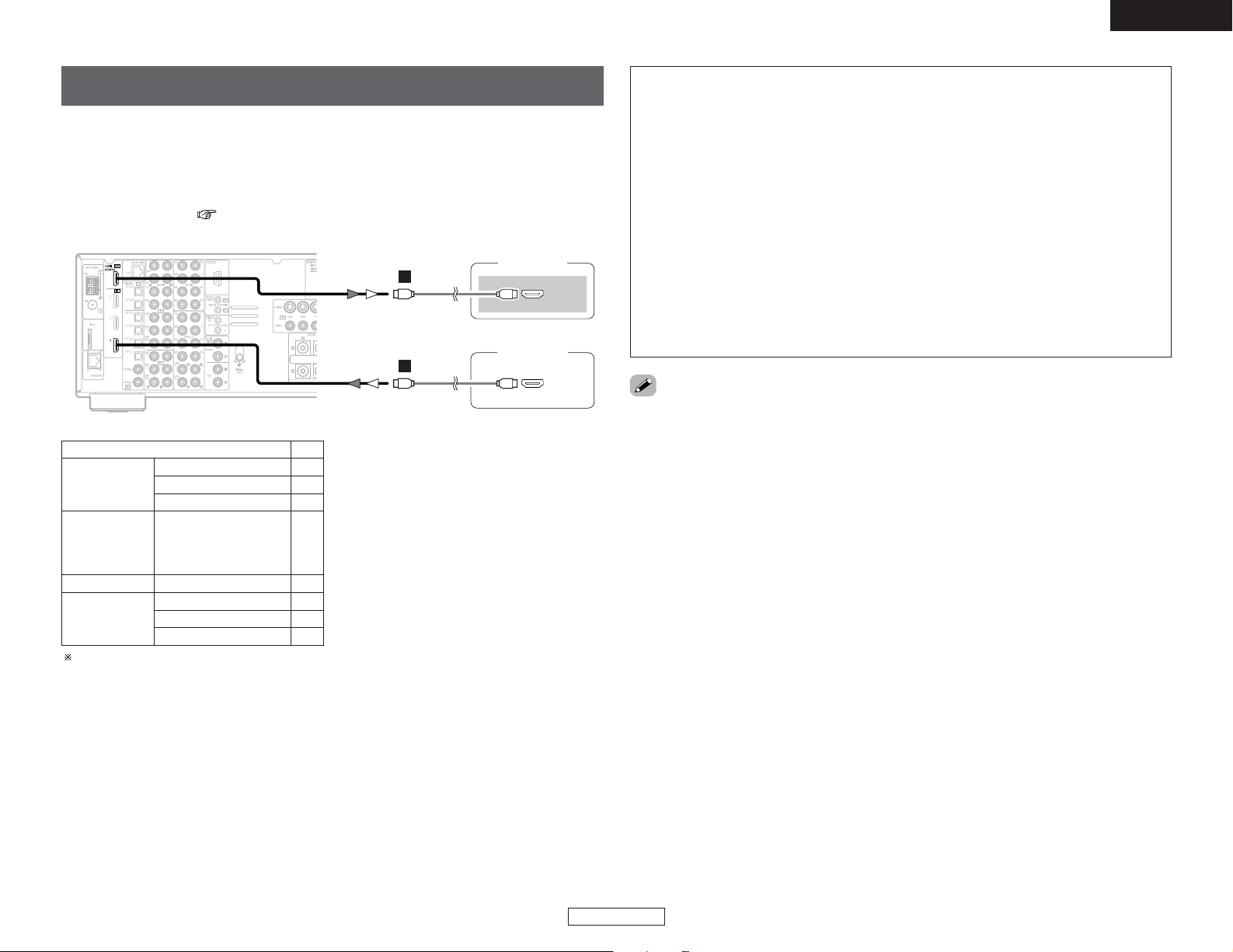
20
ENGLISH
Connecting Other Sources Connecting Other Sources
ENGLISH
Connecting equipment with HDMI (High-Definition Multimedia
Interface) terminals
•A simple 1-cable connection (using a commercially available cable) with a device having an HDMI
(High-Definition Multimedia Interface) connector allows digital transfer of the digital images of
DVD video and other sources, and the multi-channel sound of DVD Audio and DVD Video.
•To provide audio output from AVR-4306’s audio output connector, select “Amp” at the System
Setup.
To provide audio output from the TV, select “TV” at the System Setup. For details, see “Setting
the HDMI In Assign” ( page 71).
DVD player
HDMI
OUT
Monitor TV
HDMI
IN
J
J
CC
DVD Video
Input signals
LINEAR PCM
DTS
Dolby Digital
DVD Audio
CC
LINEAR PCM
PACKED PCM
(with CPPM /
without CPPM)
CC
CC
CC
CD LINEAR PCM
EE
Super Audio
CD
Multi area
CD area
Stereo area
EE
CC
2 Copyright Protection System
To play back the digital video and audio of DVD
video and DVD audio through an HDMI/DVI-D
connection, both the connected player and
monitor are required to support a copyright
protection system called HDCP (Highbandwidth Digital Content Protection System).
HDCP is copy protection technology that
comprises data encryption and authentication
of the partner equipment.
The AVR-4306 supports HDCP. Please see the
user’s manual of your video display for more
information about this.
The AVR-4306 is HDMI Ver. 1.1 compatible.
• If your digital TV monitor or DVD player only supports DVI-D, please obtain and use an HDMI-DVI
conversion cable or adaptor, available from your dealer.
2 Connections with an HDMI/DVI-D conversion cable (adapter)
• The HDMI video stream signals (video signals) are theoretically compatible with DVI-D. When
connecting to a monitor, etc., equipped with DVI-D terminals, it is possible to connect using an
HDMI/DVI-D conversion cable, but depending on the combination of devices used the image
might not be output.
• When using an HDMI/DVI-D conversion adapter, the image may not be output properly due to
poor contact with the connected cable, etc..
NOTE:
• The audio signals on the multi/stereo area of Super Audio CDs are not output. If the Super
Audio CD is a hybrid CD, only the audio signals in the CD area are output.
• Use a compatible player to play DVD-Audio discs that are copyright protected by CPPM.
• Among the devices that support HDMI, some devices can control other devices via the HDMI
connector; however, the AVR-4306 cannot be controlled by another device via the HDMI
connector.
• The audio signals from the HDMI connector (including the sampling frequency and bit length)
may be limited by the equipment that is connected.
• The video signals are not output properly if a device not compatible with HDCP is used.
• When “Through” is set at “Resolution” under “Setting the HDMI Out Setup”, use a monitor
compatible with input resolutions of 480i/576i.
• The video signals input from the HDMI input terminals are output to the HDMI monitor with
their original resolution, so the image will not be displayed if the resolutions of the input signal
and the monitor being used are not matched. In this case, change the setting of the resolution
on the source device (player) to one which the monitor can handle.
• For stable signal transfer, we recommend using cables that are a maximum of 5 meters in
length.
Page 26
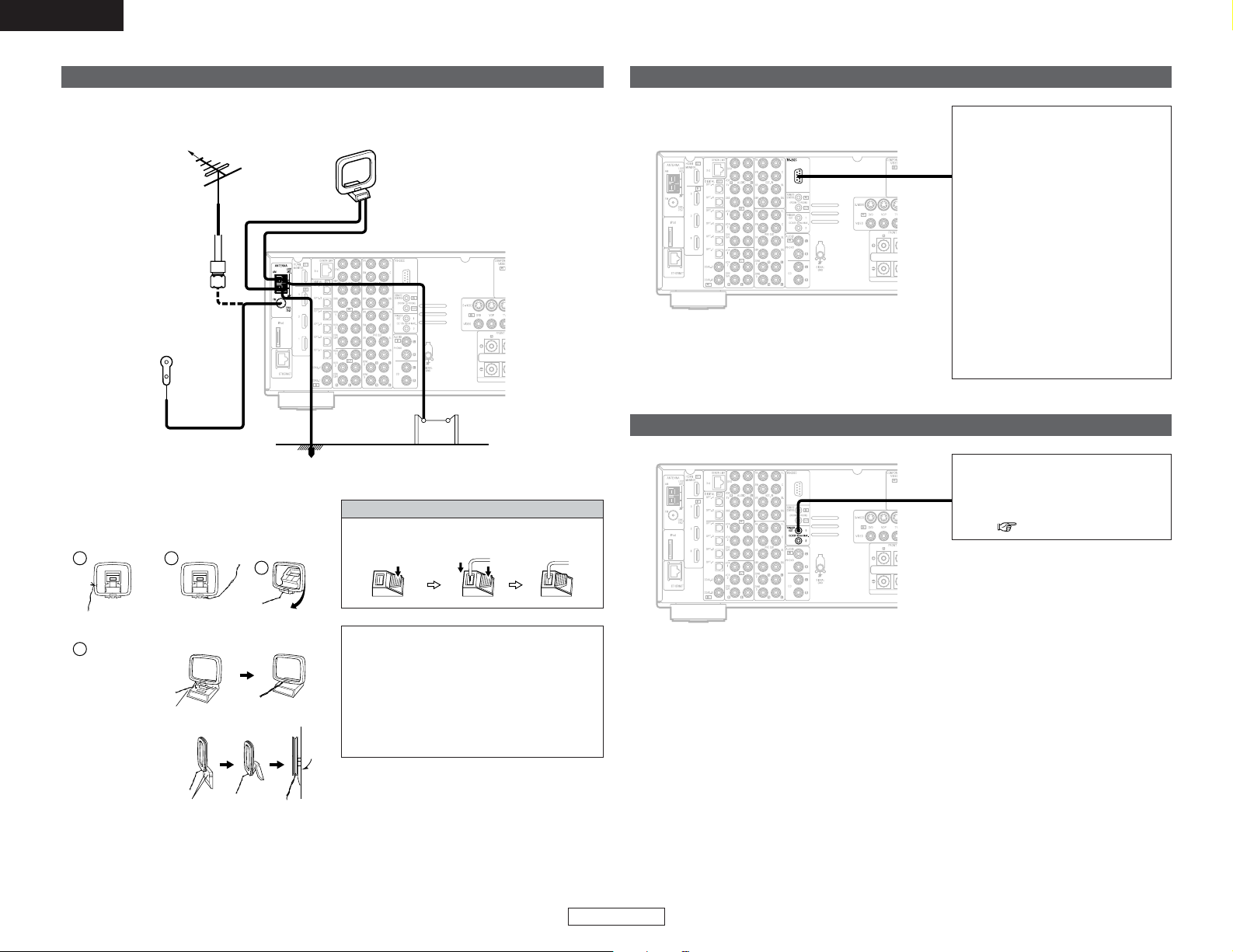
21
ENGLISH
Connecting Other Sources Connecting Other Sources
ENGLISH
1
4
2
3
2 AM loop antenna assembly
Connect to the AM
antenna terminals.
Remove the vinyl tie
and take out the
connection line.
Bend in the reverse
direction.
a. With the antenna
on top any stable
surface.
b. With the antenna
attached to a wall.
Mount
Installation hole Mount on wall, etc.
NOTE:
• Do not connect two FM antennas
simultaneously.
•Even if an external AM antenna is used, do
not disconnect the AM loop antenna.
• Make sure the AM loop antenna lead
terminals do not touch metal parts of the
panel.
An FM antenna cable plug can be connected directly.
Connecting the antenna terminals
Direction of broadcasting station
75 Ω/ohms
Coaxial cable
FM antenna
FM indoor antenna
(Supplied)
AM loop antenna
(Supplied)
AM outdoor antenna
Ground
Connection of AM antennas
1. Push the
lever.
2. Insert the
conductor.
3. Return the
lever.
Connecting the RS-232C terminal
This terminal is used for an external
controller only (Do not connect to
computers.).
Perform the following operation
before using an external controller
connected to the RS-232C terminal:
1. Press the ON/STANDBY button on
the main unit and set the unit to
the operating mode.
2. Perform the operation to turn off
the power from the external
control.
3. Check that the product has been
set to the standby mode.
After checking the above, check the
connections of the external
controller. Operation is possible.
Connecting the TRIGGER OUT terminals
Turn the DC 12V voltage on and off
for the individual functions and
surround modes.
For details, see “Setting the Trigger
Out” ( page 77, 78).
Page 27
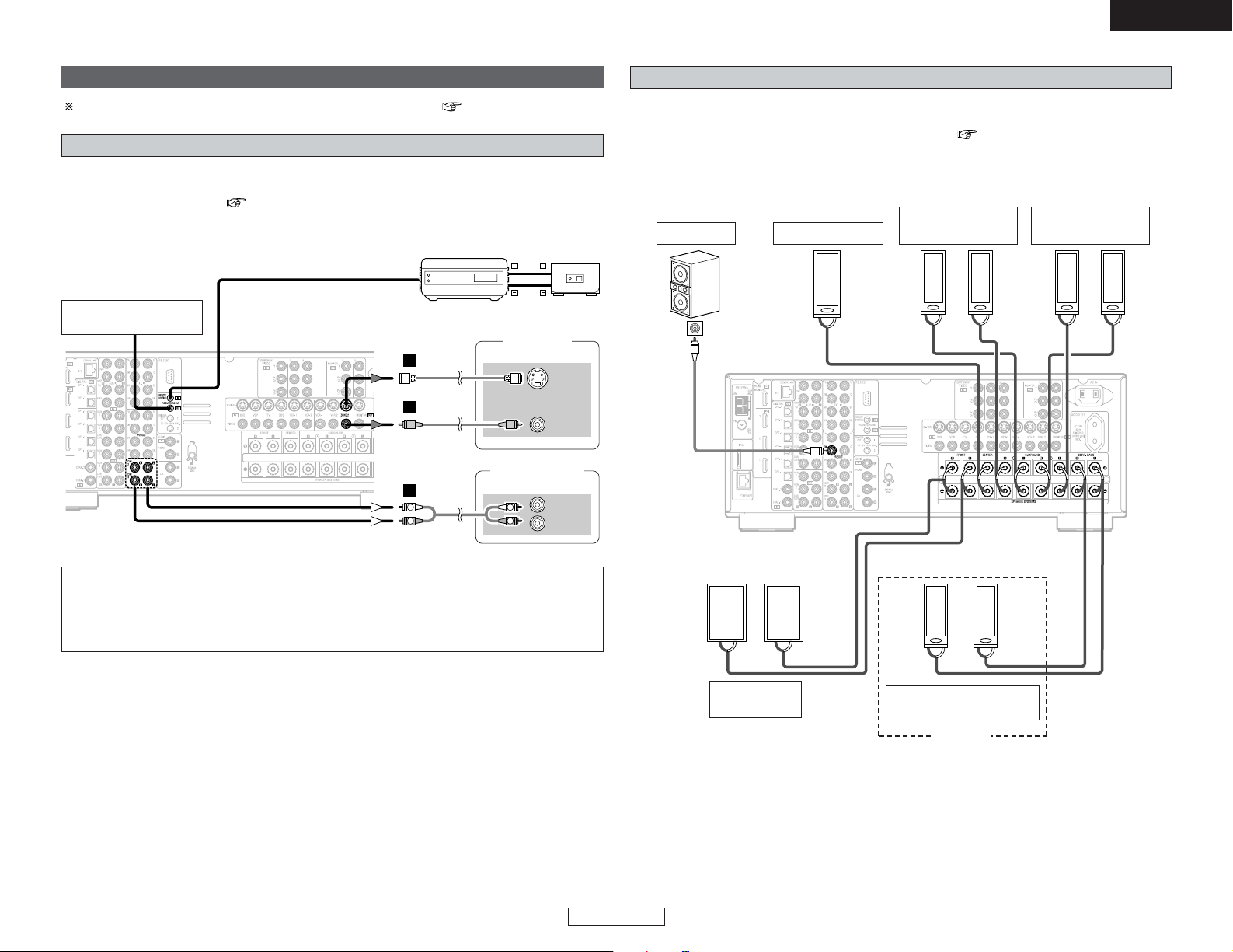
22
ENGLISH
Connecting Other Sources Connecting Other Sources
ENGLISH
For instructions on operations using the MULTI ZONE functions ( page 60 ~ 62).
Connecting the MULTI ZONE terminals
•If another power amplifier or pre-main (integrated) amplifier is connected, the ZONE2 (or ZONE3)
pre-out (variable or fixed level) terminals can be used to play a different program source in ZONE2
(or ZONE3) the same time ( page 60).
• The ZONE2 video out is only for the ZONE2.
ZONE2 (or ZONE3) pre-out connections
NOTE:
• For the AUDIO output, use high quality pin-plug cables and wire in such a way that there is no
humming or noise.
• For instructions on installation and operation of separately sold devices, refer to the devices’
operating instructions.
Monitor TV
(ZONE2)
S VIDEO
IN
VIDEO
IN
AUX OUT
Power amplifier
(ZONE2 or ZONE3)
R
L
IN
H
G
R
L
R
L
A
+
+
INFRARED
SENSOR
INFRARED RETRANSMITTER
INPUT OUTPUT
Extension terminal
for future use.
• When the surround back’s power amplifier is assigned to the ZONE2 or ZONE3 output channel
at “Power Amp Assign” in the “System Setup Menu”, the surround back speaker terminals can
be used as the ZONE2 or ZONE3 speaker out terminals ( page 61).
• The connections diagram below is an example for when the surround back speaker is assigned
to the ZONE2 stereo 2 channel.
In this case, surround back speaker out can not be used for MAIN ZONE.
ZONE2 / ZONE3 speaker out connections
ZONE2
><><
><
><><><><
><><
IN
(R) (L) (L) (R)
(L) (R)
(L) (R)
Connection
terminal for
subwoofer
with built-in
amplifier
(subwoofer),
etc.
Surround speaker
systems (B)
Front speaker
systems
Surround speaker
systems (A)
Subwoofer
ZONE2 Front speaker
systems
Center speaker
Page 28
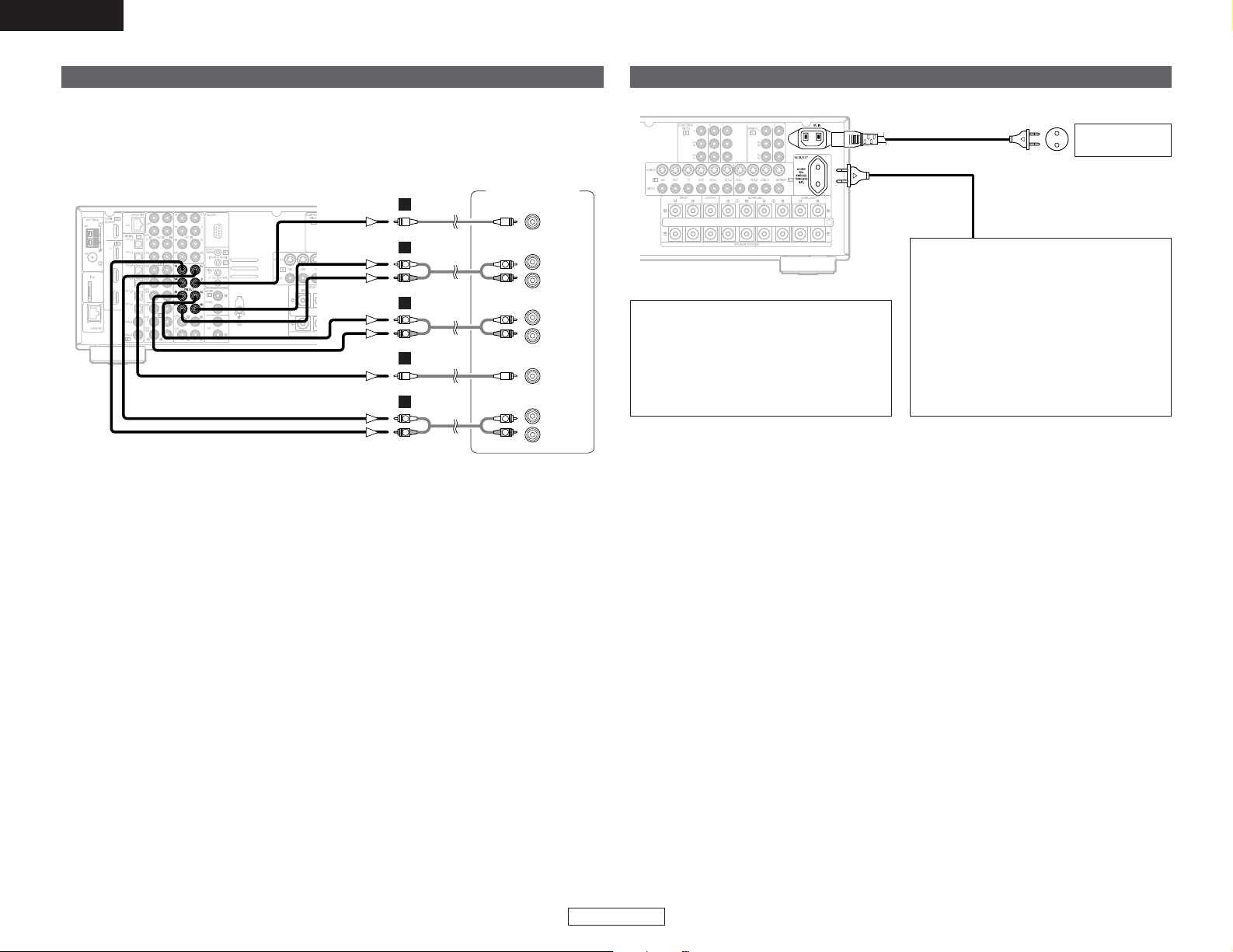
23
ENGLISH
Connecting Other Sources Connecting Other Sources
ENGLISH
• Use these terminals if you wish to connect external power amplifier(s) to increase the power of
the front, center, surround and surround back sound channels, or for connection to powered
loudspeakers.
• When using only one surround back speaker, connect it to the left channel.
Connecting the pre-out terminals
Power amplifier
R
SURROUND
BACK
L
R
SURROUND
L
R
FRONT
L
CENTER
SUB-
WOOFER
R
L
R
L
B
A
B
A
R
L
R
L
R
L
R
L
A
Connecting the power supply cord
AC 230 V, 50 Hz
AC outlet
(wall)
Power supply cord
(Supplied)
NOTE:
• Only use the AC OUTLET for audio
equipment. Never use it for hair driers, TVs
or other electrical appliances.
• Insert the plugs securely. Incomplete
connections will result in the generation of
noise.
AC OUTLET
• SWITCHED (total capacity – 100 W (0.43 A))
The power to the outlet is turned on and
off in conjunction with the POWER switch
on the main unit, and when the power is
switched between on and standby from
the remote control unit.
No power is supplied from this outlet
when this unit’s power is at standby. Never
connect equipment whose total power
consumption exceeds 100 W (0.43 A).
Page 29
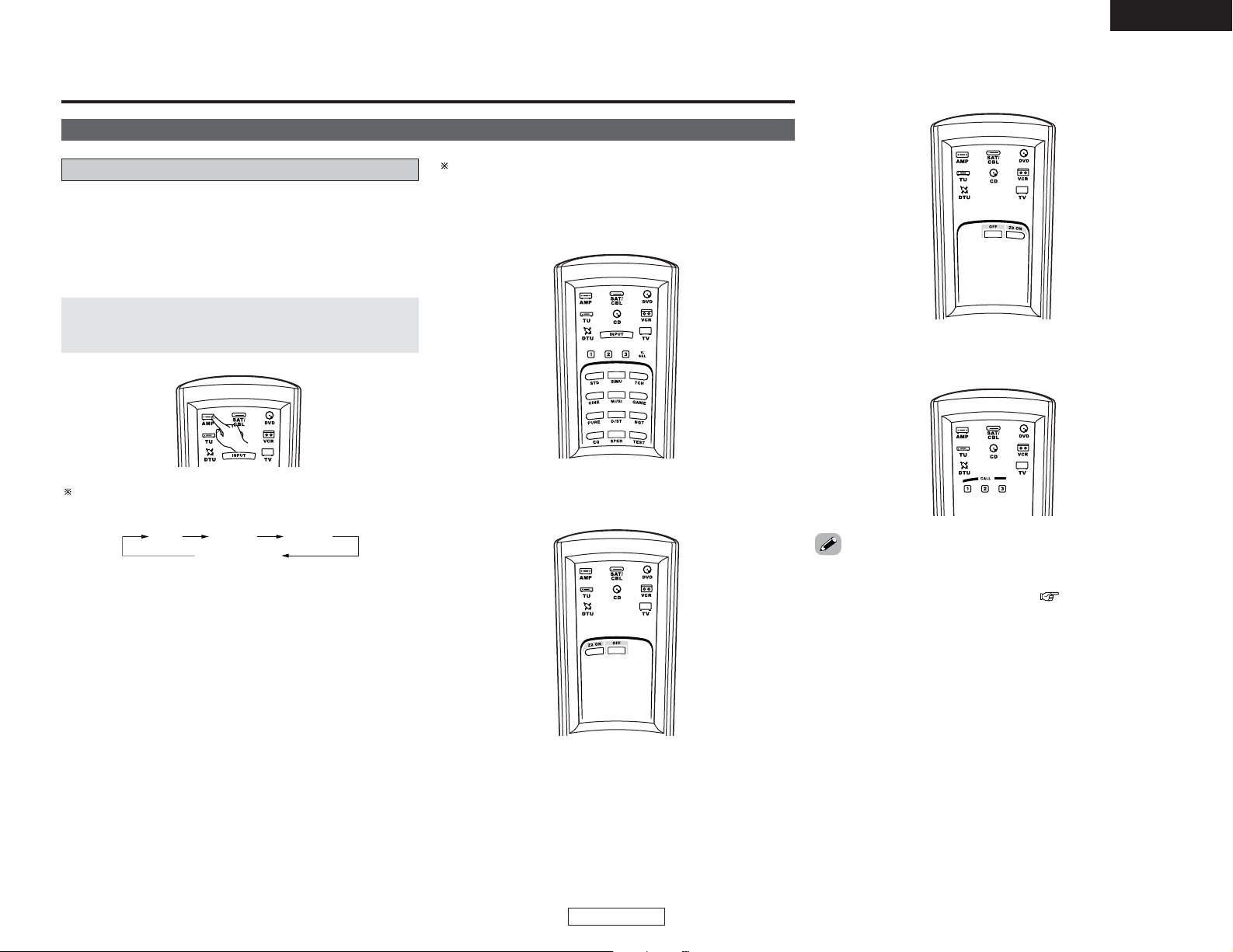
24
Basic Operation
ENGLISH
ENGLISH
Operating the remote control unit
Basic Operation
Playback
The RC-1024 remote control has a backlit EL display whose
contents change according to the mode or function selected,
with the appropriate remote commands for that mode or
function.
2 Operate the this unit
The AMP button is the main mode forcontrolling the
AVR-4306 in the main room (MAIN ZONE).
2 AMP mode
To operate the MAIN ZONE function.
2 ZONE2 mode
To operate the ZONE2 function.
2 ZONE3 mode
To operate the ZONE3 function.
2 SYSTEM CALL mode
To operate the “System call” function.
The function switches as shown below each time one of the
AMP button is pressed.
The EL display switches as shown below with respect to the
selected mode.
AMP
SYSTEM CALL
ZONE 2 ZONE 3
•This function provides the ability to program a series of
individual remote control codes into a macro stored under one
of the number pad’s numeric choices (page 57).
Page 30
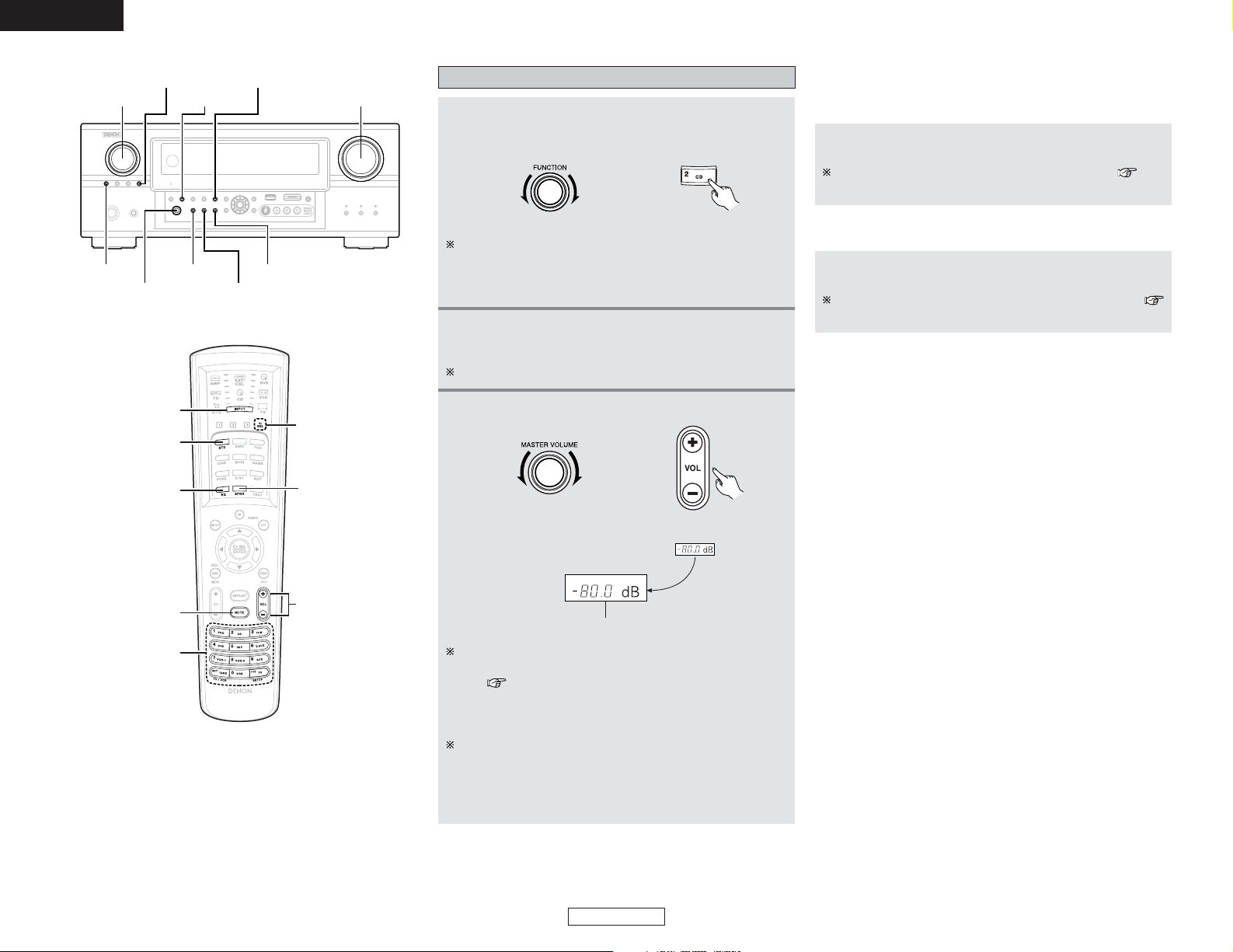
25
Basic Operation Basic Operation
ENGLISH
ENGLISH
2 To choose the surround sound mode
Example: Dolby Digital
Press the STANDARD button.
For more information about the surround modes ( page
31, 32).
The volume can be adjusted within the range of –80 to +18
dB, in steps of 0.5 dB. However, when the channel level is
set ( page 39 or 77), if the volume for any channel is set
at +0.5 dB or greater, the volume cannot be adjusted up to
18 dB. (In this case the maximum volume adjustment range
is “18 dB — (Maximum value of channel level)”.)
Also, you may not be able to adjust the volume to the
maximum of 18 dB when internal volume compensation
control is activated due to the combination of the surround
mode and parameters, downmixing from multi-channel
audio signals into two channels, etc.
2 To select the Room EQ function
Press the ROOM EQ button.
For more information about the Room EQ function (
page 28).
SOURCE INPUT MODE EXT.IN
PHONES ANALOG
FUNCTION VOLUME
VIDEO SELECT STANDARD
ROOM EQ
FUNCTION
ROOM EQ
MUTING
INPUT MODE
STANDARD
VOLUME
VIDEO SELECT
SPEAKER
Playing the input source
1
Select the input source to be played.
Example: CD
(Main unit) (Remote control unit)
To select the input source when ZONE2/3/REC SELECT,
VIDEO SELECT or TUNING PRESET is selected, press the
SOURCE button on the main unit then operate the FUNCTION
knob.
2
3
Start playback on the selected component.
For operating instructions, refer to the component’s manual.
Adjust the volume.
(Main unit) (Remote control unit)
M.VOL. -80.0dB
The volume level is displayed on the master volume level display.
Page 31
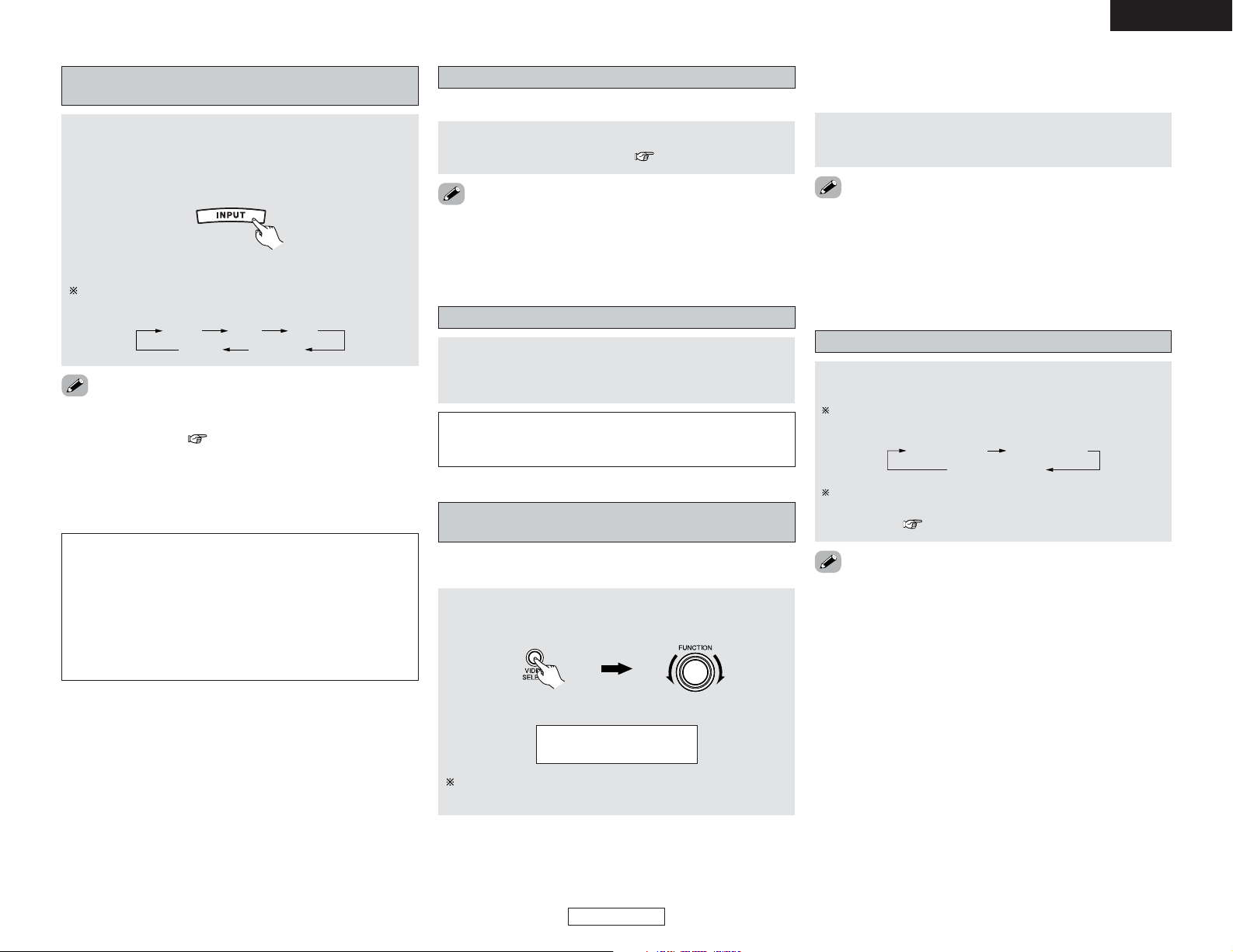
26
Basic Operation Basic Operation
ENGLISH
ENGLISH
Turning the sound off temporarily (MUTING)
Use this to mute the audio output temporarily.
2 Operate the video select from the main unit
2 Operate the video select from the remote
control unit
Press the MUTING button.
•You can adjust the muting level ( page 77).
• Cancelling MUTING mode:
Press the MUTING button again, or press the VOLUME button on
the remote control, or adjust the volume up or down via the
front panel VOLUME knob.
Connect the headphones to the PHONES jack.
• The pre-out output (including the speaker output) is
automatically turned off when headphones are connected.
NOTE:
•To prevent hearing loss, be careful not to raise the volume
level excessively when using headphones.
Listening over headphones
Press the VIDEO SELECT button until the desired
image appears.
Press the VIDEO SELECT button, turn the FUNCTION
knob until the desired image appears on the display.
Combining the currently playing sound with
the desired image (VIDEO SELECT)
• Cancelling simulcast playback:
Select “SOURCE” pressing the VIDEO SELECT button.
• It is not possible to select HDMI input signals.
• When playing HDMI video input signals, the analog video signal
of another function cannot be selected for the HDMI video
output.
(Main unit)
The video source selected with the video select function is
stored in the memory for the different input sources.
VIDEO SOURCE
DVD
Switching the surround speakers
Press the SPEAKER button.
The surround speakers switch as shown below each time
the SPEAKER button is pressed.
SURROUND A
SURROUND A+B
SURROUND B
This operation is possible when the setting for using both
surround speakers A and B is made at “Setting the type of
speakers” ( page 82).
•When using the pre-out terminals, set to either “A” or “B”.
Playback using the external input (EXT. IN)
terminals
Press the EXT. IN button on the main unit or INPUT
MODE
button on the remote control unit to switch
the external input.
When operating the remote control unit:
NOTE:
• When the input mode is set to the external input (EXT. IN),
the surround mode (DIRECT, STEREO, STANDARD, 7CH
STEREO, WIDE SCREEN or DSP SIMULATION) cannot be
set.
• In play modes other than the external input mode, the
signals connected to these terminals cannot be played. In
addition, signals cannot be output from channels not
connected to the input terminals.
• Cancelling the external input mode:
Press the INPUT MODE or ANALOG button to switch to the
desired input mode ( page 27, 28).
• The external input mode can be set for any input source. To
watch video while listening to sound, select the input source to
which the video signal is connected, then set this mode.
• If the subwoofer output level seems too high, set the “SW
ATT” surround parameter to “ON”.
AUTO
EXT.IN ANALOG
PCM DTS
The mode switches as shown below each time the INPUT
MODE button is pressed:
(Remote control unit)
Page 32
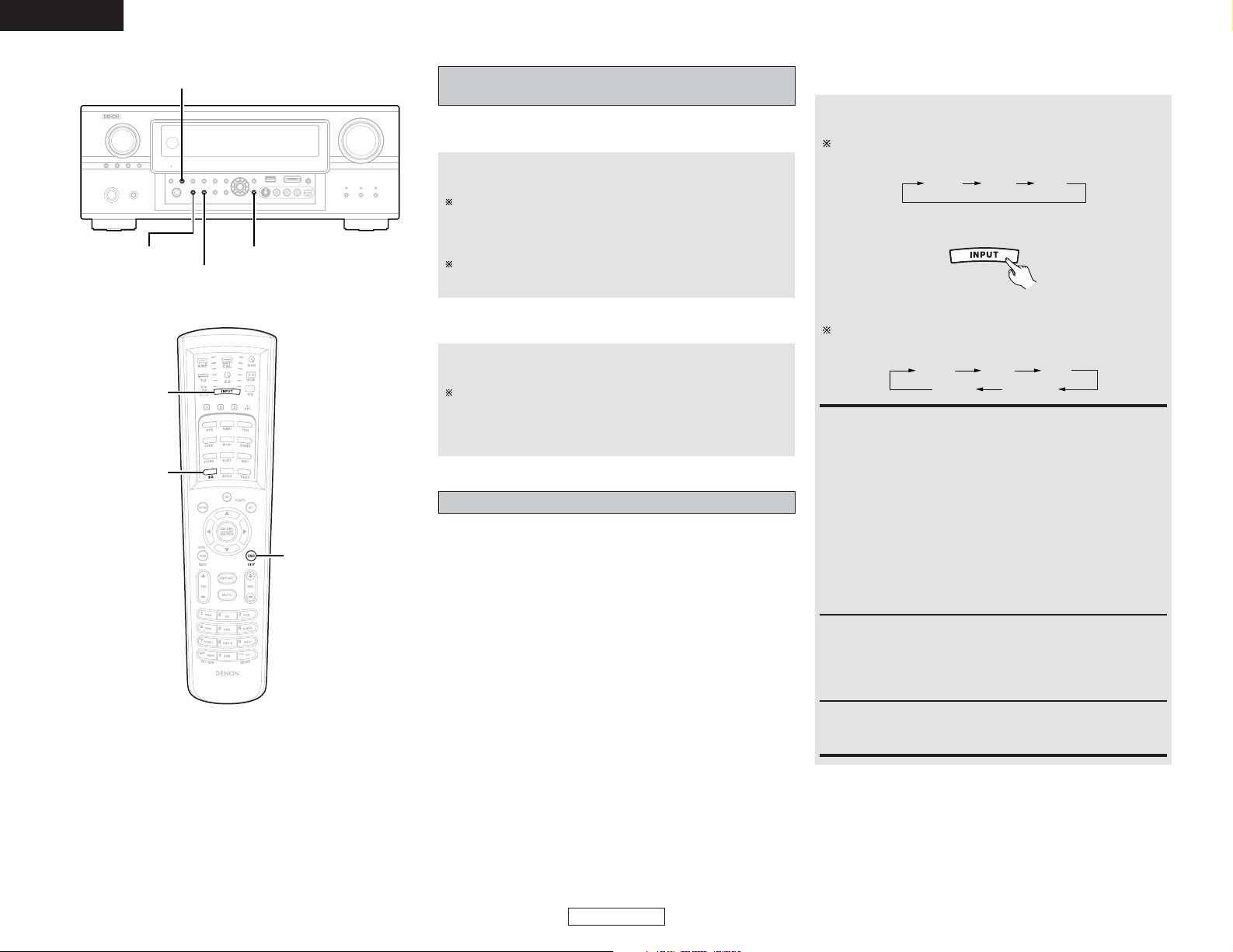
27
Basic Operation Basic Operation
ENGLISH
ENGLISH
2 On screen display
Checking the currently playing program
source, etc.
Press the ON SCREEN button.
Each time an operation is performed, a description of that
operation appears on the display connected to AVR-4306’s
VIDEO MONITOR OUT terminal. Also, the unit’s operating
status can be checked during playback.
Such information as the position of the input selector and
the surround settings is output in sequence.
2 Front panel display
Press the STATUS button.
Descriptions of the unit’s operations are also displayed on
the front panel display. In addition, the display can be
switched to check the unit’s operating status while playing a
source.
Input mode
The AVR-4306 has an AUTO signal detection mode that
automatically identifies the type of incoming audio signals, but is
also equipped with a manual mode that can be switched
according to the type of input audio signals.
2 Selecting the AUTO, PCM and DTS modes
AUTO PCM DTS
Press the INPUT MODE button.
The mode switches as shown below each time the INPUT
MODE button on the main unit is pressed:
AUTO (All auto mode):
In this mode, the types of signals being input to the digital and
analog input terminals for the selected input source are
detected and the program in the AVR-4306’s surround
decoder is selected automatically upon playback. This mode
can be selected for all input sources other than PHONO and
TUNER.
The presence or absence of digital signals is detected, the
signals input to the digital input terminals are identified and
decoding and playback are performed automatically in DTS,
Dolby Digital or PCM (2 channel stereo) format. If no digital
signal is being input, the analog input terminals are selected.
Use this mode to play Dolby Digital signals.
DTS (exclusive DTS signal playback mode):
Decoding and playback are only performed when DTS signals
are being input.
PCM (exclusive PCM signal playback mode):
Decoding and playback are only performed when PCM signals
are being input.
Note that noise may be generated when using this mode to
play signals other than PCM signals.
STATUS
ANALOG
INPUT MODE
ROOM EQ
ROOM EQ
INPUT MODE
ON SCREEN
AUTO
EXT.IN ANALOG
PCM DTS
The mode switches as shown below each time the INPUT
MODE button on the remote control unit is pressed:
(Remote control unit)
When operating the remote control unit:
Page 33

28
Basic Operation Basic Operation
ENGLISH
ENGLISH
• DOLBY DIGITAL
• DTS
• PCM
Depending on the input signal.
• The “HDCD” indicator lights when digital
signals are being input with a player that
supports HDCD playback.
Depending on the input signal.
• The “DSD” indicator lights when the
DENON LINK have been connected and
the DSD signals have been input (
page 19).
2 Input signal display
The “DIG.” indicator lights when digital signals are being
input properly. If the “DIG.” indicator does not light, check
whether the “Digital In Assign” ( page 67) and
connections are correct and whether the component’s power
is turned on.
AL24 processing is activated when PCM signals are played
while the surround mode is set to PURE DIRECT, DIRECT,
STEREO, MULTI CH PURE DIRECT, MULTI CH DIRECT or
MULTI CH IN.
NOTE:
• The “DIG.” indicator will light when playing CD-ROMs
containing data other than audio signals, but no sound will
be heard.
Room EQ function
The AVR-4306’s Auto Setup / Room EQ function offers three
correction curves: “Audyssey”, “Front”, “Flat”. The timbre of
the speakers can also be adjusted manually using a graphic
equalizer.
Details of the different correction curves are described below.
OFF Audyssey Front Flat Manual
Press the ROOM EQ button.
• The “Audyssey” is selected, the MultEQ XT indicator lights
green.
• The “Front” or “Flat” is selected, the MultEQ XT indicator
lights red.
The MultEQ XT indicator also lights red if the “Speaker
Configuration”, “Distance”, “Channel Level” or “Crossover
Frequency” is set manually after conducting the Auto Setup
procedure.
The Room EQ switches as follows each time the ROOM EQ
button is pressed.
• The “Audyssey”, “Front” and “Flat” Room EQ curves can be
selected after performing the Auto Setup procedure.
2 Input mode display
• In the AUTO mode
• In the DIGITAL PCM mode
• In the DIGITAL DTS mode
• In the ANALOG mode
Depending on the input signal.
• In the EXT.IN mode
Press the ANALOG button on the main unit orINPUT
MODE
button on the remote control unit to switch to
the analog input.
2 Selecting the analog mode
ANALOG (exclusive analog audio signal playback mode):
The signals input to the analog input terminals are decoded
and played.
NOTE:
• Input mode when playing DTS sources:
Noise will be output if DTS-compatible CDs or LDs are
played in the “ANALOG” or “PCM” mode.
When playing DTS-compatible sources, be sure to connect
the source component to the digital input terminals
(OPTICAL/COAXIAL) and set the input mode to “DTS”.
Flat:
This the frequency response of all speakers flat.
This is suitable for multi-channel music reproduction, from
discrete music sources such as Dolby Digital 5.1, DTS, DVDAudio and Super Audio CD.
Audyssey:
This adjusts the frequency response of all speakers to correct
the effects of room acoustics.
Front:
This adjusts the characteristics of each speaker to the
characteristics of the front speakers.
Manual:
Selects the setting value that was set in the Manual EQ
Setup.
For details of the “Setting the Manual EQ Setup” ( page
75).
Page 34
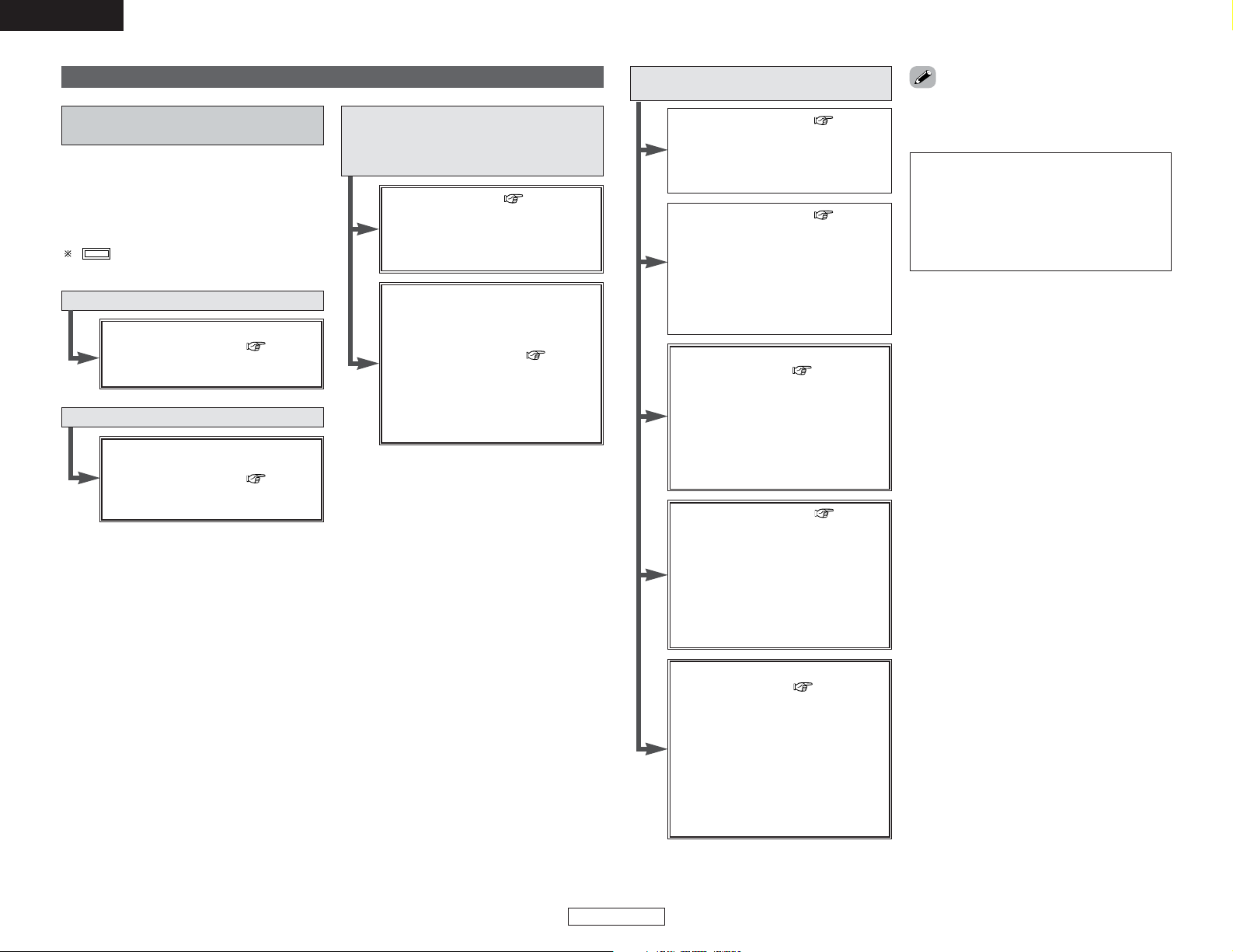
29
ENGLISH
Basic Operation Basic Operation
ENGLISH
Surround
Playing modes for different
sources
The AVR-4306 is equipped with many surround
modes. We recommend using the surround
modes as described below in order to achieve
the maximum effect for the specific signal
source.
is a 6.1-channel/7.1-channel surround
mode.
Sources recorded in Dolby Digital EX
DOLBY DIGITAL EX / +PLIIx
*
1
( page 31)
• This mode is optimized for playing
sources recorded in Dolby Digital EX.
Sources recorded in DTS-ES
DTS-ES DSCRT 6.1 / MTRX 6.1,
+PLIIx
*
1
( page 31)
• This is the optimum mode for playing
sources recorded in DTS-ES.
Dolby Digital
or DTS Surround (5.1 ch sources)
2 ch sources recorded in Dolby
Surround
WIDE SCREEN (page 36~38)
•Effective for 2-channel sources
recorded in Dolby Surround or for
7.1-channel playback with 5.1channel sources.
DOLBY DIGITAL /
DOLBY DIGITAL+PLIIx
*
1
/
DTS SURROUND / DTS 96/24 /
DTS+PLIIx
*
1
/ DTS+NEO:6
( page 31)
• This mode is optimized for playing
5.1-channel or 7.1-channel music.
• For Dolby Surround recording
sources, Dolby Pro LogicII playback
is conducted.
Sources recorded in stereo
Sources recorded in monaural
PURE DIRECT ( page 30)
• By suspending all circuits and
processes not required, analog input
music playback can be played with
optimum quality.
DIRECT / STEREO ( page 30)
•Effective for achieving pure playback.
• If there is no need for tone control or
distribution of the low frequencies in
function of the speaker
configuration, select the DIRECT
mode to achieve the best sound
quality.
DENON Original Surround Modes
(page 36~38)
• Select these for 7.1-channel
playback with sources recorded in
stereo or monaural.
•The effects are different for each of
the surround modes. Select the one
most suited for the source being
used.
DTS NEO:6 ( page 35)
• This is a surround mode for playing
6.1- or 7.1-channel stereo sources
developed by Digital Theater
Systems.
• One of two playing modes, MUSIC
(for music sources) or CINEMA (for
movie sources), can be selected
according to your preferences.
DOLBY PRO LOGICIIx
*
1
( page 33, 34)
• Developed by Dolby Laboratories,
this surround mode provides 7.1
channel surround sound with
conventional stereo (2-channel)
sources.
• Select CINEMA mode for movie
surround soundtracks, MUSIC for
music sources, and GAME for 2channel game box audio sources.
NOTE:
• Surround modes marked with an asterisk
(*1) cannot be used when the surround
back speaker is set to “NONE”.
• The “+PLIIx Cinema” mode cannot be
selected when only one surround back
speaker is being used.
• Though we recommend selecting the
surround mode as described above, other
surround modes can also be selected.
Page 35

30
Basic Operation Basic Operation
ENGLISH
ENGLISH
2 DIRECT mode
Use this mode to achieve good quality 2-channel sound. In this
mode, the audio signals bypass such circuits as the tone circuit
and are transmitted directly, resulting in good quality sound.
Playing audio sources (CDs and DVDs)
2-channel playback modes
• The system setup function cannot be used when the PURE
DIRECT mode is set. To use the system setup function, cancel
the PURE DIRECT mode.
• If the HDMI input terminal is selected, video outputs are
outputted in the PURE DIRECT mode.
• The channel level and surround parameters in the PURE
DIRECT mode are the same as in the DIRECT mode.
• The AVR-4306 is equipped with three 2-channel playback
modes exclusively for music.
• Select the mode to suit your tastes.
Press the DIRECT/STEREO button to select the
DIRECT mode.
The mode switches as shown below each time the
DIRECT/STEREO button is pressed.
STEREODIRECT
2 PURE DIRECT mode
This mode reproduces the sound with extremely high quality.
When this mode is set, all circuits and processes not required for
the selected input source (FL tube, video circuit and tone control,
as well as digital circuitry and other unnecessary circuits for
analog audio inputs) are automatically turned off so the music
signals can be reproduced with high sound quality.
Press the PURE DIRECT button to select the PURE
DIRECT mode.
2 STEREO mode
Use this mode to adjust the tone and achieve the desired sound.
Press the DIRECT/STEREO button to select the
STEREO mode.
DIRECT/STEREO
PURE DIRECT
DIRECT/STEREO
PURE DIRECT
Page 36

31
Basic Operation Basic Operation
ENGLISH
ENGLISH
NIGHT CURSOR
STANDARD ENTER
SURROUND PARAMETER
Dolby Digital mode and DTS Surround (only
with digital input)
2
Play a program source with the
, mark.
• The Dolby Digital indicator lights when
playing Dolby Digital sources.
• The DTS indicator lights when playing DTS
sources.
lights
lights
lights
3
Press the SURROUND PARAMETER button.
• The surround parameter menu is displayed.
4
Press the CURSOR DDor
HH
button to select the
parameter.
5
Press the CURSOR FFor
GG
button to select the
setting.
6
Press the ENTER or SURROUND PARAMETER
button to complete the setting.
1
Press the STANDARD button to select
“STANDARD (Dolby/DTS Surround)” mode.
• When “Default” is selected and the CURSOR
FF
button is
pressed, “CINEMA EQ.” and “D.COMP.” are automatically
turned off, “LFE” is reset, and “TONE” is set to the default
value.
2 Dialogue Normalization
The dialogue normalization function is activated automatically
when playing Dolby Digital program sources.
Dialogue normalization is a basic function of Dolby Digital which
automatically normalizes the dialog level (standard level) of the
signals which are recorded at different levels for different
program sources, such as DVD, DTV and other future formats
that will use Dolby Digital.
When this function is activated, the following message appears
on the main unit’s display:
Display
Offset -4dB
Dial.Norm
The number indicates the normalization level when the currently
playing program is normalized to the standard level.
• Canceling night mode:
Press the NIGHT button again.
• The night mode only works when playing program sources
recorded in Dolby Digital.
• When the night mode is set to “ON”, the “D.COMP” surround
parameter can not be selected.
When listening at night or at lower volumes, the night mode
improves listenability.
Press the NIGHT button to enter the night mode.
• The NIGHT indicator lights.
Night mode
Set to “1spkr” Set to “2spkrs”
lights
The surround back channel can be switched on and off from
the surround parameter menu.
When the surround back channel is set to “ON”, the
surround back channel’s output display lights.
STANDARD
CURSOR
SURROUND
PARAMETER
NIGHT
ENTER
ON SCREEN
Page 37

32
Basic Operation Basic Operation
ENGLISH
ENGLISH
• In addition, screen information is displayed in the following
order when the ON SCREEN button is pressed repeatedly:
OSD-1 Audio input signal
OSD-2 Monitor information
OSD-3 Input/output
OSD-4 Auto surround mode
OSD-5 USER MODE 1
OSD-6 USER MODE 2
OSD-7 USER MODE 3
OSD-8~14 Tuner preset stations
NOTE:
• OSD-2:
The monitor’s resolution is displayed when an HDMI
monitor is connected to the AVR-4306.
• OSD-4:
This is displayed when the auto surround mode is set to
“ON” ( page 75) and the input mode is set to “AUTO”.
It is not displayed when the input mode is set to “ANALOG”
or “EXT. IN”.
FORMAT:
Displays the input signal’s number of channels.
“Number of front channels / Number of surround channels /
LFE on/off”
“SURROUND” is displayed for 2-channel signal sources
recorded in Dolby Surround.
OFFSET:
Displays the dialog normalization offset value.
FLAG:
Displays the special identification signal recorded in the input
signal.
“MATRIX” is displayed when matrix processing is conducted
on the surround back channel, “DISCRETE” is displayed when
discrete processing is conducted.
Not displayed when no identification signal is recorded.
2 Checking the input signal
The input signal can be checked by pressing the remote control
unit’s ON SCREEN button ( page 5).
SIGNAL:
Displays the type of signal (DTS, DOLBY DIGITAL, PCM, etc.).
fs:
Displays the input signal’s sampling frequency.
2 Surround parameters q
CINEMA EQ. (Cinema Equalizer):
The Cinema EQ function gently decreases the level of the
extreme high frequencies, compensating for overly-bright
sounding motion picture soundtracks. Select this function if the
sound from the front speakers is too bright.
This function only works in the Dolby Pro LogicIIx, Dolby Pro
Logic, Dolby Digital, DTS Surround, DTS NEO:6 and WIDE
SCREEN modes.
D.COMP. (Dynamic Range Compression):
Motion picture soundtracks have tremendous dynamic range
(the contrast between very soft and very loud sounds). For
listening late at night, or whenever the maximum sound level is
lower than usual, the Dynamic Range Compression allows you
to hear all of the sounds in the soundtrack (but with reduced
dynamic range). (This only works when playing program
sources recorded in Dolby Digital or DTS.) Select one of the
four parameters (“OFF”, “LOW”, “MID” (middle) or “HI”
(high)). Set to OFF for normal listening.
This parameter is displayed only when playing compatible
sources in DTS mode.
LFE (Low Frequency Effect):
This sets the level of the LFE (Low Frequency Effect) sounds
included in the source when playing program sources recorded
in Dolby Digital, DTS, DVD-Audio or Super Audio CD.
Program source and adjustment range:
–10 dB to 0 dB
When DTS encoded movie
software is played, it is
recommended that the LFE LEVEL be set to 0 dB for
correct DTS playback.
When DTS encoded music
software is played, it is
recommended that the LFE LEVEL be set to –10 dB for
correct DTS playback.
TONE:
This adjusts the tone control ( page 38).
This can be set individually for the separate surround mode
other than PURE DIRECT and DIRECT mode.
MODE/SB CH OUT:
Select the surround back channel playback method or mode.
(1) Multi channel source
• NON MTRX:
The same signals as those of the surround channels are
output from the surround back channels.
• MTRX ON:
The surround channel signals undergo digital matrix
processing and are output from the surround back channels.
• SB OFF (OFF):
No signal is played from the surround back channels.
• ES MTRX:
When playing DTS signals, the surround back signals undergo
digital matrix processing for playback.
• ES DSCRT:
When a signal identifying the source as a discrete 6.1-channel
source is included in the DTS signals, the surround back
signals included in the source are played.
• PLIIx Cinema:
Processing is performed with the Cinema mode of the PLIIx
decoder and the Surround Back channel is reproduced.
• PLIIx Music:
Processing is performed with the Music mode of the PLIIx
decoder and the Surround Back channel is reproduced.
(2) 2ch source
• OFF:
Playback is conducted without using the surround back
speaker.
• ON:
Playback is conducted using the surround back speaker.
Page 38
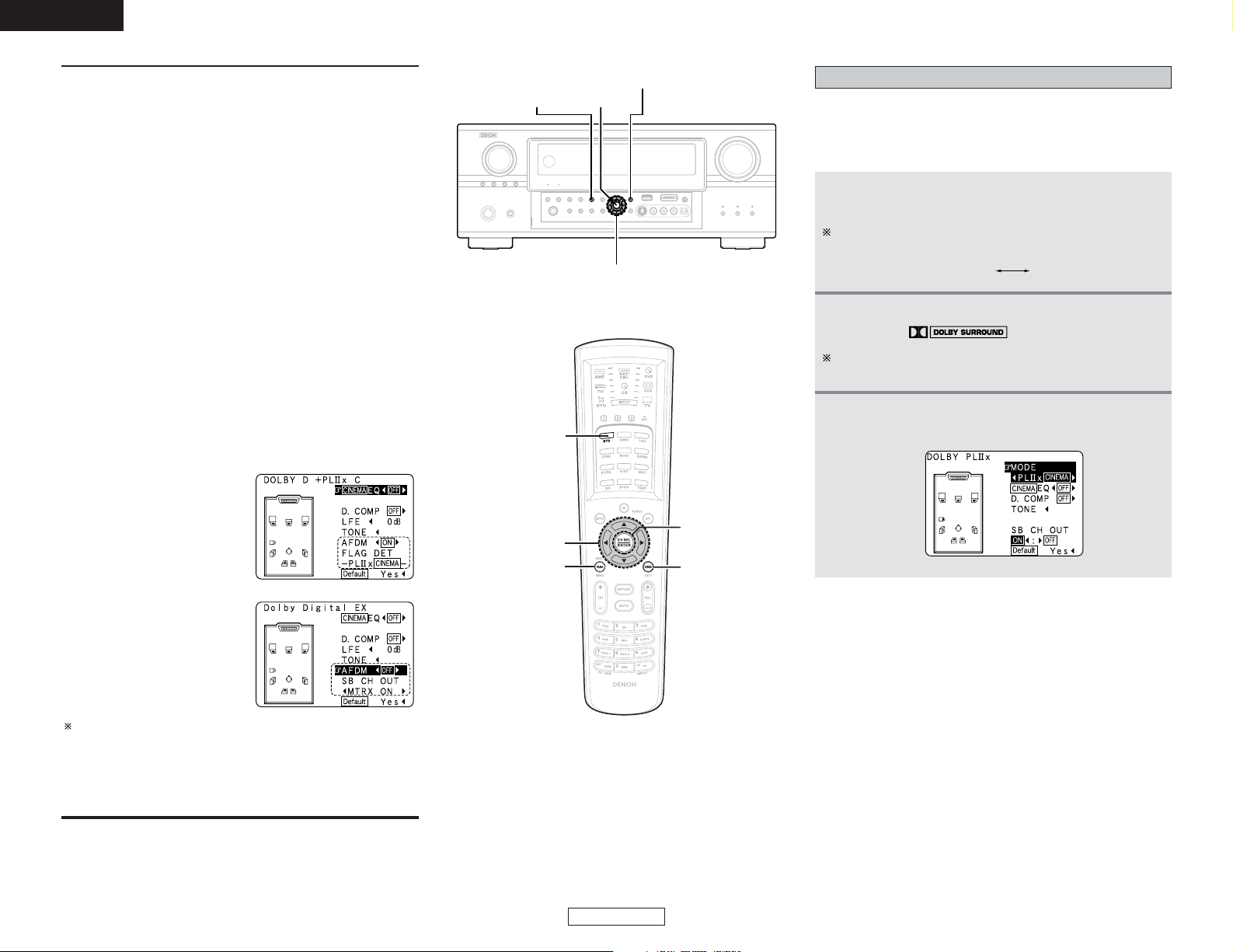
33
Basic Operation Basic Operation
ENGLISH
ENGLISH
AFDM (Auto Flag Detect Mode):
• ON:
This function only works with software on which a special
identification signal is recorded. This software is scheduled to
go on sale in the future.
This is a function for automatically playing in the 6.1-channel
mode using the surround back speaker(s) if the software is
recorded in Dolby Digital EX or DTS-ES or in the normal 5.1channel mode without using the surround back speaker(s)
when the software is not recorded in Dolby Digital EX or DTSES.
When AFDM is set to “ON” and the EX/ES flag is detected
automatically, the surround mode is fixed according to the
playing program source.
In this case, the “MODE/SB CH OUT” parameter can not be
selected on the surround parameter screen.
• OFF:
When the identification signal is detected automatically and
you would like to select the surround mode freely, set AFDM
to “OFF”.
In this case the “MODE/SB CH OUT” parameter can be
selected on the surround parameter screen regardless of the
playing program source.
Example:When playing software that has a Dolby Digital EX flag
q When AFDM is set to
“ON”, the surround mode
is automatically set to the
“DOLBY DIGITAL + PLIIx
CINEMA” mode. The
surround parameter screen
will be displayed.
w When you would like to play
back with the “Dolby Digital
EX” mode, set AFDM to
“OFF” and select “MTRX
ON” with “SB CH OUT”.
Some discs recorded in Dolby Digital EX do not include EX
flag. If the playing mode does not switch automatically when
the AFDM turns “ON” during playback, manually set “SB CH
OUT” to “PLIIx Cinema” or “MTRX ON”.
When the surround back speaker is set to “1spkr” at
“Speaker Configuration”, set “SB CH OUT” to “MTRX ON”.
Dolby Pro LogicIIx (Pro LogicII) mode
1
Press the STANDARD button to select “Dolby
Pro LogicIIx” mode.
2
Play a program source
with the mark.
The mode switches as shown below each time the
STANDARD button is pressed.
For operating instructions, refer to the manuals of the
respective components.
DTS NEO:6DOLBY PLIIx
3
Press the SURROUND PARAMETER button.
• The surround parameter menu is displayed.
ENTER
ON SCREEN
CURSOR
SURROUND
PARAMETER
STANDARD
•To play in the PLIIx mode, set “Sp.Back” at the Speaker
Configuration setting to “1spkr” or “2spkrs”.
•To play in the PLIIx mode, set “Surround Back” at the Power
Amp Assign setting.
SURROUND PARAMETER
STANDARD ENTER
CURSOR
Page 39

34
Basic Operation Basic Operation
ENGLISH
ENGLISH
(Pro LogicII Cinema mode)
(Pro LogicII Music mode)
(Pro LogicII Game mode)
5
Press the CURSORDDor
HH
button to select the
various surround parameters.
Example: DOLBY PLIIx Music mode screen
When set with the on screen display using the remote
control unit while in the MUSIC mode, set the “ ” mark
to “OPTIONS 0” pressing the CURSORDDorHHbutton, then
press the CURSORFFbutton.
Press the ENTER button to return to the previous screen.
When the “SB CH OUT” parameter is set to “OFF”. (Set
“Sp.Back” at the System Setup to “None”).
Display
MODE: PL C
*Surr Parameter
MODE: PL M
*Surr Parameter
MODE: PL G
*Surr Parameter
*Surr Parameter
MODE: DOLBY PL
(Dolby Pro Logic mode)
2 Surround parameters w
Pro LogicIIx and Pro LogicII Mode:
Select one of the modes (“Cinema”, “Music”, “Pro Logic” or
“Game”).
The Cinema mode is for use with stereo television shows and
all programs encoded in Dolby Surround.
The Music mode is recommended for stereo music and
surround-encoded stereo music sources.
The Pro Logic mode emulates Dolby Laboratories’ original
Dolby Pro Logic surround decoding, and may provide better
results with older, legacy surround-encoded program material.
The Game mode is optimized for computer and/or dedicated
game box consoles, that feature stereo analog or digital
outputs. It can only be used with 2-channel stereo sources.
PANORAMA:
This mode extends the front stereo image to include the
surround speakers for an exciting “wraparound” effect with
side wall imaging.
Select “OFF” or “ON”.
DIMENSION:
This control gradually adjust the soundfield either towards the
front or towards the rear.
The control can be set in 7 steps from 0 to 6.
CENTER WIDTH:
This control adjust the center image so it may be heard only
from the center speaker; only from the left/right speakers as a
phantom image; or from all three front speakers to varying
degrees.
The control can be set in 8 steps from 0 to 7.
• There are four Dolby Surround Pro Logic modes (NORMAL,
PHANTOM, WIDE and 3 STEREO). The AVR-4306 sets the
mode automatically according to the types of speakers set
during the system setup process ( page 82).
7
Press the ENTER or SURROUND PARAMETER
button to complete the setting.
6
Press the CURSOR FForGGbutton to adjust the
parameters setting.
Press the CURSORFFbutton to select “Default
Yes 00”, then parameters set to default setting.
DEFAULT setting:
4
Press the CURSORFForGGbutton to select the
play mode.
Display
MODE: PL x C
*Surr Parameter
MODE: PL x M
*Surr Parameter
MODE: PL x G
*Surr Parameter
(Pro LogicIIx Cinema mode)
(Pro Logic
IIx Music mode)
(Pro LogicIIx Game mode)
When the “SB CH OUT” parameter is set to “ON”. (Set
“Sp.Back” at the System Setup to “1spkr” or “2spkrs”).
Page 40
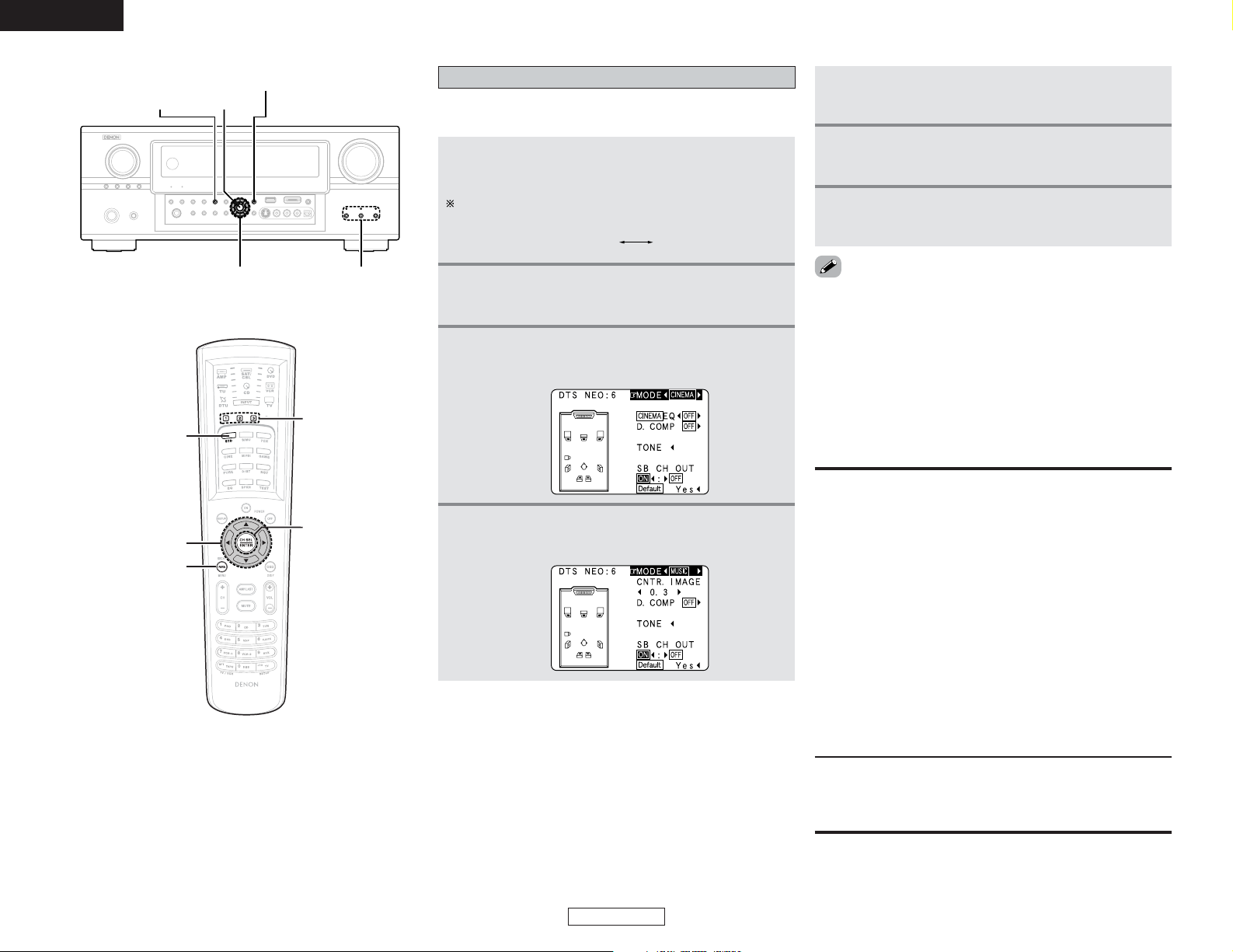
35
Basic Operation Basic Operation
ENGLISH
ENGLISH
DTS NEO:6 mode
Surround playback can be performed for the analog input and
digital input 2-channel signals.
1
Press the STANDARD button to select “DTS
NEO:6” mode.
3
Press the SURROUND PARAMETER button.
• The surround parameter menu is displayed.
2
Play a program source.
4
Press the CURSORFForGGbutton to select the
play mode.
The mode switches as shown below each time the
STANDARD button is pressed.
DTS NEO:6DOLBY PLIIx
5
Press the CURSORDDor
HH
button to select the
various surround parameters.
6
Press the CURSORFFor
GG
button to adjust the
parameters setting.
7
Press the ENTER or SURROUND PARAMETER
button to complete the setting.
• When “Default” is selected and the CURSOR
FF
button is
pressed, “MODE” and “TONE” are automatically reset to the
default values and “CINEMA EQ.” is set to “OFF”.
• When playing PCM digital signals or analog signals in the
DOLBY PRO LOGICII, DOLBY PRO LOGICIIx, DTS NEO:6
modes and the input signal switches to a digital signal encoded
in Dolby Digital, the Dolby surround mode switches
automatically. When the input signal switches to a DTS signal,
the mode automatically switches to DTS surround.
2 Surround parameters e
DTS NEO:6 Mode:
• Cinema:
This mode is optimum for playing movies. Decoding is
performed with emphasis on separation performance to
achieve the same atmosphere with 2-channel sources as with
6.1-channel sources.
This mode is effective for playing sources recorded in
conventional surround formats as well, because the in-phase
component is assigned mainly to the center channel (C) and the
reversed phase component to the surround (SL, SR and SB
channels).
• Music:
This mode is suited mainly for playing music. The front channel
(FL and FR) signals bypass the decoder and are played directly
so there is no loss of sound quality, and the effect of the
surround signals output from the center (C) and surround (SL,
SR and SB) channels add a natural sense of expansion to the
sound field.
CENTER IMAGE (0.0 to 1.0: default 0.3):
The center image parameter for adjusting the expansion of the
center channel in the DTS NEO:6 MUSIC mode has been
added.
CURSOR USER MODE
STANDARD ENTER
SURROUND PARAMETER
ENTER
USER MODE
CURSOR
SURROUND
PARAMETER
STANDARD
Page 41
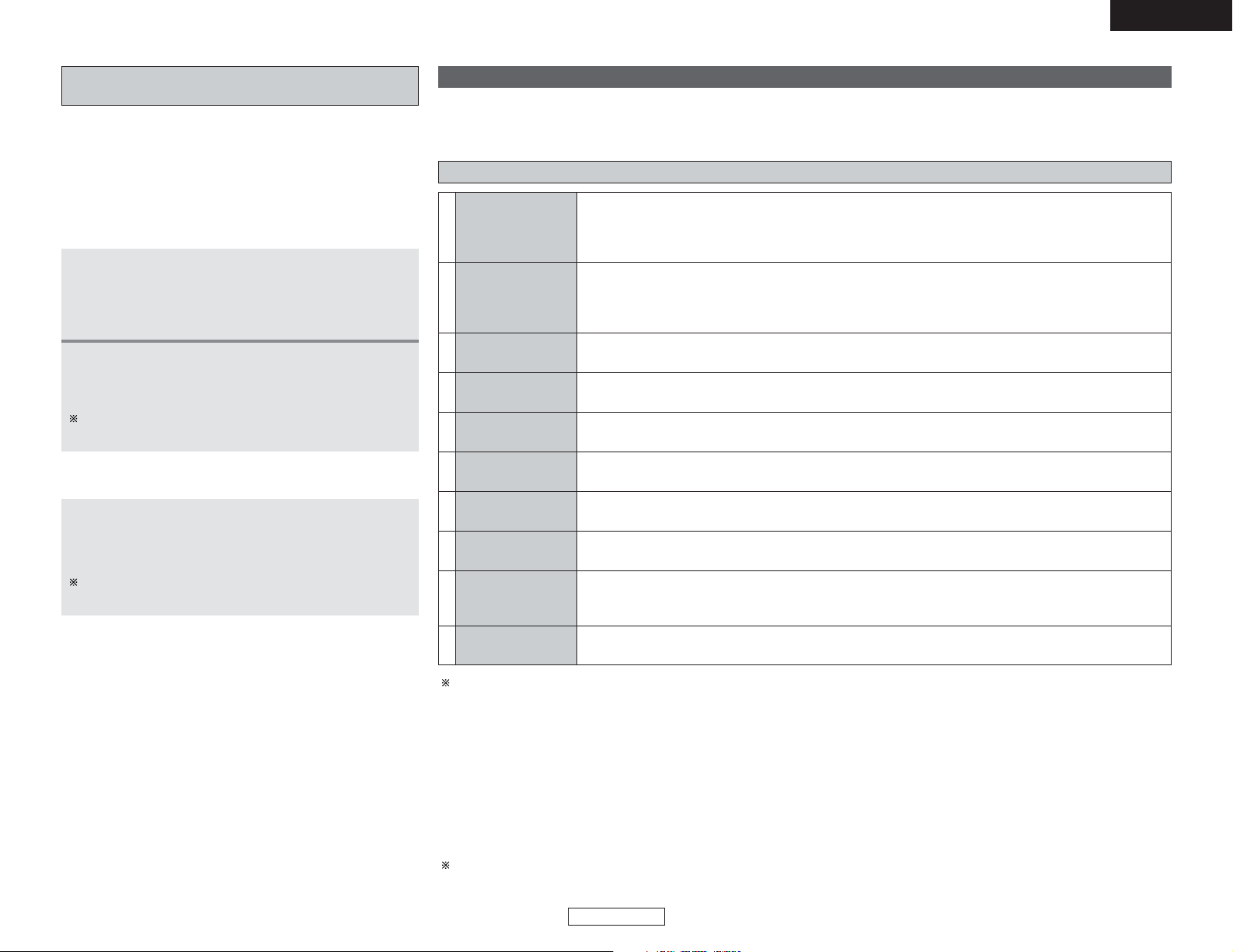
36
Basic Operation Basic Operation
ENGLISH
ENGLISH
7CH STEREO
VIRTUAL
MATRIX
VIDEO GAME
MONO MOVIE
(NOTE)
CLASSIC CONCERT
JAZZ CLUB
ROCK ARENA
SUPER STADIUM
WIDE SCREEN
DENON original surround modes
The AVR-4306 is equipped with a high performance DSP (Digital Signal Processor) which uses digital signal processing to synthetically
recreate the sound field. One of ten preset surround modes can be selected according to the program source and the parameters can
be adjusted according to the conditions in the listening room to achieve a more realistic, powerful sound.
Surround modes and their features
Select this to achieve an atmosphere like that of a movie theater with a large screen. In this mode, all signal
sources are played in the 7.1-channel mode, including Dolby Surround and Dolby Digital 5.1-channel
sources. Effects simulating the multi surround speakers of movie theaters are added to the surround
channels.
Select this when watching baseball or soccer programs to achieve a sound as if you were actually at the
stadium. This mode provides the longest reverberation signals.
Use this mode to achieve the feeling of a live concert in an arena with reflected sounds coming from all
directions.
This mode creates the sound field of a live house with a low ceiling and hard walls. This mode gives jazz
a very vivid realism.
Use this to enjoy video game sources.
Select this for the sound of a concert hall rich in reverberations.
Select this when watching monaural movies for a greater sense of expansion.
Select this to emphasize the sense of expansion for music sources recorded in stereo. Signals consisting
of the component difference of the input signals (the component that provides the sense of expansion)
processed for delay are output from the surround channel.
Select this mode to enjoy a virtual sound field, produced from the front 2-channel speakers or headphones.
8
9
The front left channel signals are output to the surround and surround back left channels, the front right
channel signals are output to the surround and surround back right channels, and the in-phase component
of the left and right channels is output to the center channel. Use this mode to enjoy stereo sound.
1
10
7
6
5
4
3
2
NOTE: When playing sources recorded in monaural, the sound will be one-sided if signals are only input to one channel (left or right),
so input signals to both channels. If you have a source component with only one audio output (monophonic camcorder, etc.)
obtain a “Y” adapter cable to split the mono output to two outputs, and connect to the L and R inputs.
Depending on the program source being played, the effect may not be very noticeable.
In this case, try other surround modes, without worrying about their names, to create a sound field suited to your tastes.
2 Personal memory plus
This set is equipped with a personal memorize function that automatically memorizes the surround modes and input modes selected for
the different sources. When the input source is switched, the modes set for that source last time it was used are automatically recalled.
The surround parameters, tone control settings and playback level balance for the different output channels are memorized for
each surround mode.
2 Calling the settings out
Press the USER MODE button at which the settings
you want to call out are stored.
• The indicator for the selected USER MODE button lights.
In this case, press the button and hold it in until the indicator
of the selected USER MODE button lights.
Memory and call-out functions (USER MODE
function)
• The AVR-4306 is equipped with a function for storing the
selected input source, the auto surround mode and input mode
in the memory and selecting these settings when you want to
use them.
• Three patterns of settings can be stored in the memory
pressing the USER MODE buttons.
1
The following are stored in the memory:
qq
Currently set input source
ww
Currently set auto surround mode
ee
Currently set input mode
2
2 Storing the settings in the memory
Press and hold the USER MODE button for at
least three seconds which you want to store the
settings.
In this case, press the button and hold it in until the indicator
of the selected USER MODE button lights.
Page 42
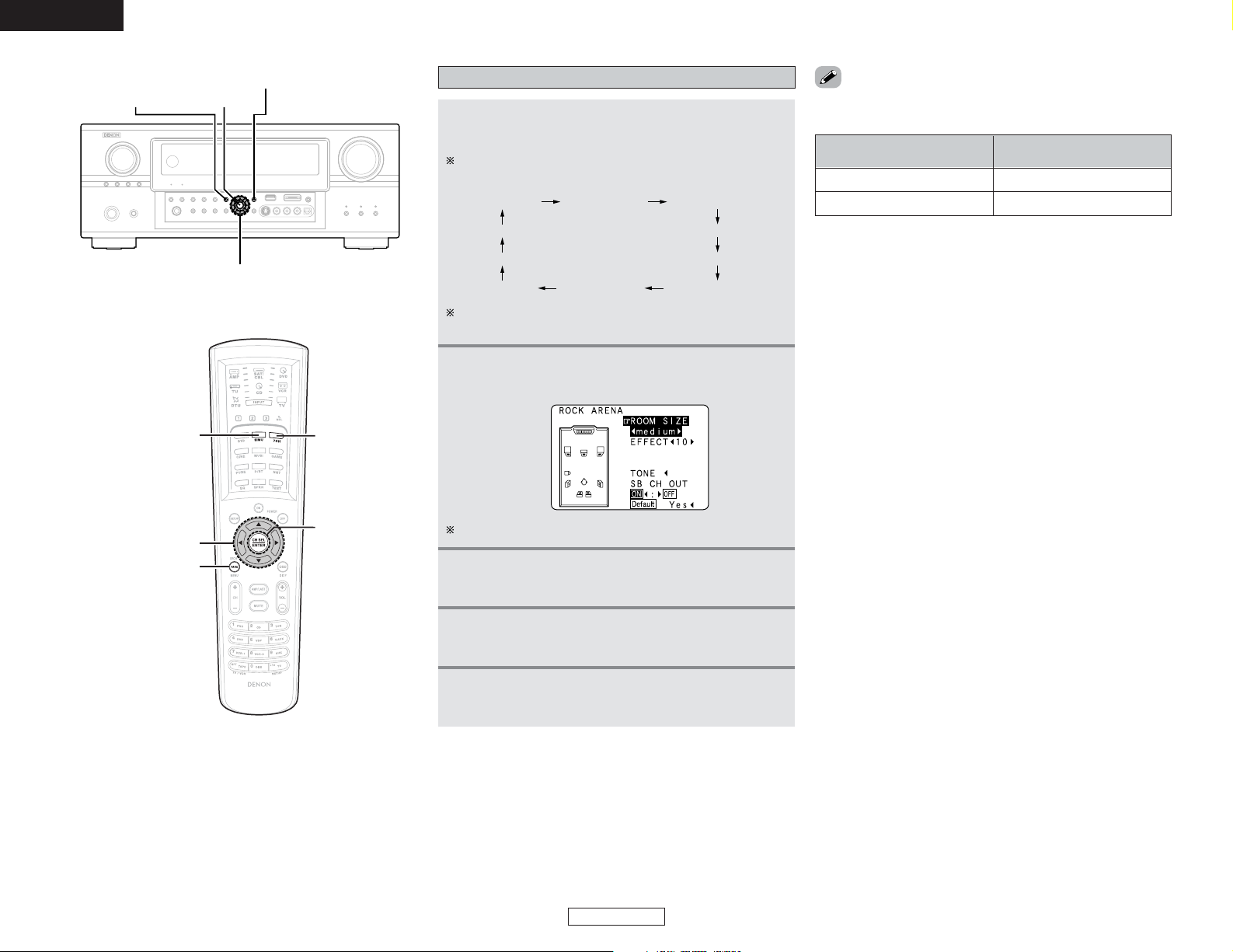
37
Basic Operation Basic Operation
ENGLISH
ENGLISH
3
5
4
• The “7CH STEREO” display changes as shown below
according to the surround back speaker setting.
• When “Default” is selected and the CURSOR
FF
button is
pressed, “CINEMA EQ.” and “D.COMP.” are automatically
turned off, “ROOM SIZE” is set to “medium”, “EFFECT
LEVEL” to “10”, “DELAY TIME” to “30 ms” and “LFE” to “0
dB”.
• The “ROOM SIZE” expresses the expansion effect for the
different surround modes in terms of the size of the sound
field, not the actual size of the listening room.
Press the CURSORDDorHHbutton to select the
various surround parameters.
Press the ENTER or SURROUND PARAMETER
button to complete the setting.
Press the CURSORFForGGbutton to adjust the
parameter settings.
DSP surround simulation
1
2
Press the SURROUND PARAMETER button.
• The surround parameter menu is displayed.
The surround mode switches in the following order each
time the DSP SIMULATION button is pressed:
The screen for the selected surround mode appears.
Press the DSP SIMULATION button to select the
surround mode for the input channel.
7CH STEREO WIDE SCREEN SUPER STADIUM
JAZZ CLUB
ROCK ARENA
MATRIX
VIDEO GAME CLASSIC CONCERTMONO MOVIE
VIRTUAL
DISPLAY
SURROUND
BACK SPEAKER
ON
OFF
7CH STEREO
5CH STEREO
The 7CH STEREO mode can be selected directly by
pressing the 7CH STEREO button on the remote control unit.
SURROUND PARAMETER
DSP SIMULATION ENTER
DSP SIMULATION
CURSOR
SURROUND
PARAMETER
CURSOR
7CH STEREO
ENTER
Page 43
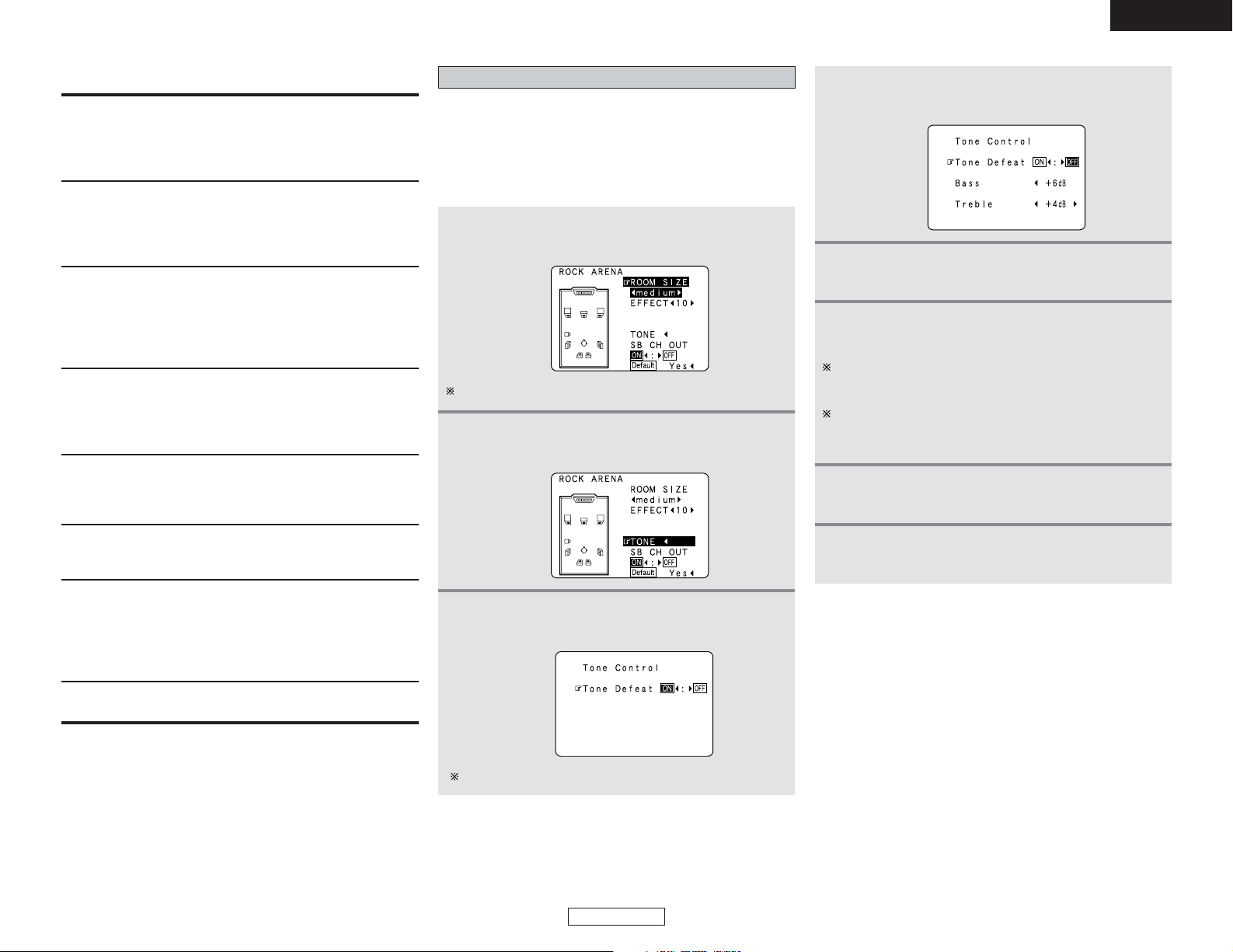
38
Basic Operation Basic Operation
ENGLISH
ENGLISH
2 Surround parameters r
EFFECT:
This parameter turns the effect signals with multi surround
mode speaker effects on and off in the WIDE SCREEN mode.
When this parameter is turned off, the SBL and SBR channel
signals are equivalent to the SL and SR channels, respectively.
LEVEL:
This parameter sets the strength of the effect signals in the
WIDE SCREEN mode. It can be set in 15 steps, from “1” to
“15”. Set this to a low level if the positioning or phase of the
surround signals sounds unnatural.
ROOM SIZE:
This sets the size of the sound field.
There are five settings: “small”, “med.s” (medium-small),
“medium”, “med.l” (medium-large) and “large”. “small”
recreates a small sound field, “large” a large sound field.
SB CH OUT
• ON:
Playback is conducted using the surround back speaker.
• OFF:
Playback is conducted without using the surround back
speaker.
EFFECT LEVEL:
This sets the strength of the surround effect.
The level can be set in 15 steps from 1 to 15. Lower the level
if the sound seems distorted.
DELAY TIME:
The delay time can be set within the range of 0 to 300 ms only
in the matrix mode.
Subwoofer ON/OFF:
The subwoofer output can be controlled directly.
SW ATT:
This is the parameter for reducing the level of the subwoofer
channel when playing in the EXT. IN input mode. Depending on
the player you are using, the subwoofer channel’s playback
level may seem too high. If so, set “SW ATT” to “ON”.
For DENON players, use with the default settings (“OFF”).
Tone control setting
• Use the tone control setting to adjust the bass and treble as
desired.
• The tone control function will not work in the PURE DIRECT or
DIRECT mode.
1
Press the SURROUND PARAMETER button.
• The surround parameter menu is displayed.
2
Press the CURSOR
DD
orHHbutton to select
“TONE”.
2 Adjusting the tone
The screen selected surround mode appears.
3
Press the CURSORFFbutton.
• Switch to the “Tone Control” screen.
The screen selected surround mode appears.
Press the CURSORFForGGbutton to set the level.
To increase the bass or treble:
The bass or treble sound can be increased up to +6 dB in
steps of 1 dB.
To decrease the bass or treble:
The bass or treble sound can be decreased down to –6 dB
in steps of 1 dB.
7
Press the ENTER button.
• The surround parameter menu screen reappears.
8
Press the ENTER or SURROUND PARAMETER
button to complete the setting.
4
6
Press the CURSOR GGbutton to select “Tone
Defeat OFF”.
5
Press the CURSOR DDorHHbutton to select
“Bass” or “Treble”.
2 Tone defeat mode
If you do not want the bass and treble to be adjusted, turn on the
tone defeat mode.
The signals do not pass through the bass and treble adjustment
circuits, providing higher quality sound.
Page 44
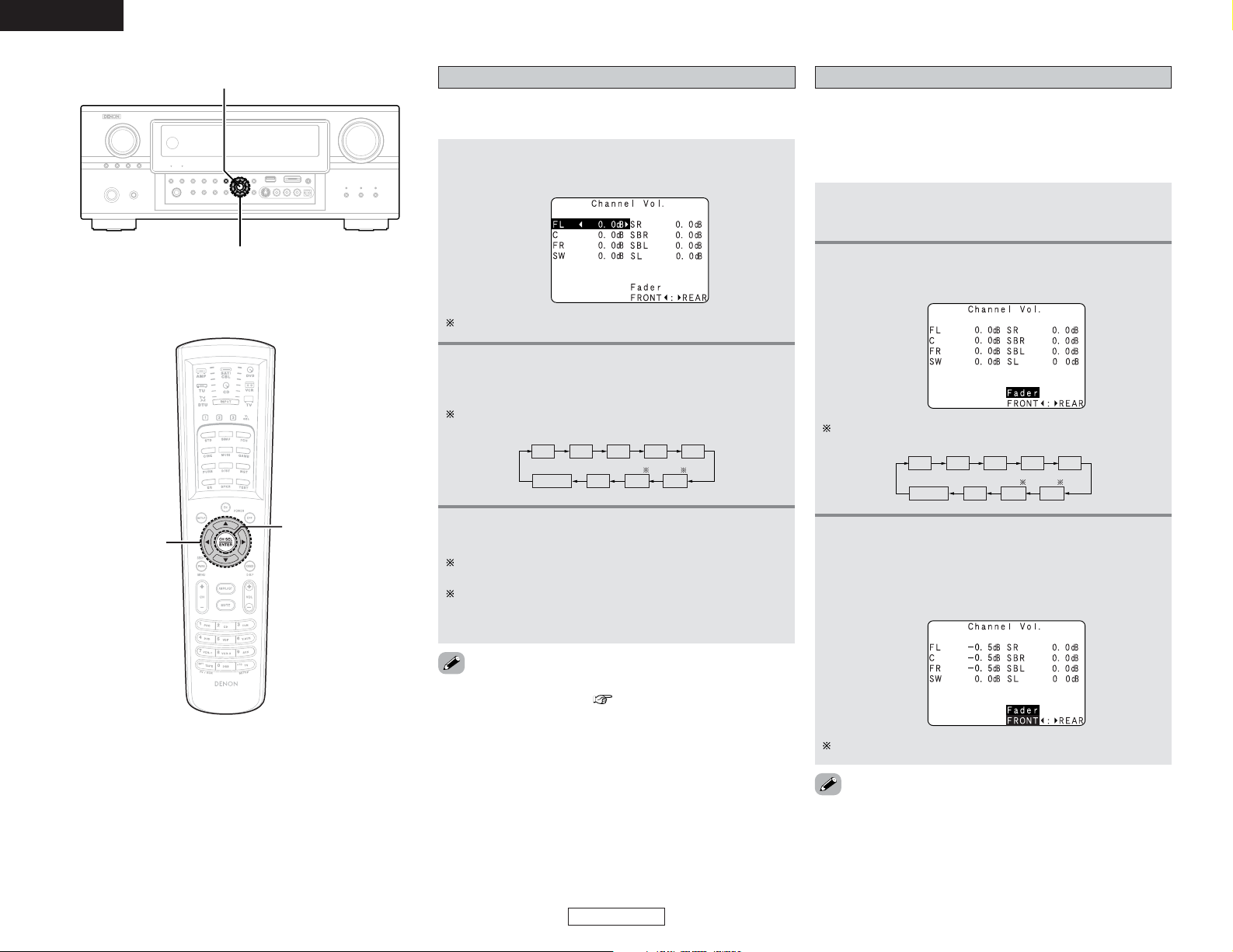
39
Basic Operation Basic Operation
ENGLISH
ENGLISH
Channel level
You can adjust the channel level either according to the playback
sources or to suit your tastes, as described below.
1
Press the ENTER button.
• The “Channel Vol.” screen is displayed.
2
Channels which is not used are not displayed.
Press the CURSORDD, HHor ENTER button to
select the speaker.
The channel switches as shown below each time the ENTER
button is pressed.
3
Press the CURSOR
FF orGG
button to adjust the
level.
The adjustment range for the different channels is +12 dB
to –12 dB in step of 0.5 dB.
The sound from the subwoofer can be completely cut by
lowering the SW (subwoofer) setting one additional from
–12 dB (setting it to “OFF”).
FADER
SR
SBL
SL
SBR
FL
C
FR
SW
Fader function
This function makes it possible to lower the volume of the front
channels (FL, C and FR) or the rear channels (SL, SR, SBL and
SBR) together. Use it for example to adjust the balance of the
sound from each position when multi-channel music sources are
played.
1
Press the ENTER button.
• The “Channel Vol.” screen is displayed.
2
Press the CURSORDD, HHor ENTER button, then
select “Fader”.
The channel switches in the order shown below each time
the ENTER button is pressed.
FADER
SR
SBL
SL
SBR
FL
C
FR
SW
• When the surround back speaker setting is set to “1spkr” for
“Speaker Configuration” ( page 82), this is set to “SB”.
• The channel whose channel level is adjusted lowest can be
faded to –12 dB using the fader function.
• If the channel levels are adjusted separately after adjusting the
fader, the fader adjustment values are cleared, so adjust the
fader again.
3
Press the CURSOR
FF
button to reduce the
volume of the front channels, the CURSOR
GG
button to reduce the volume of the rearchannels.
Example: When “FRONT” is selected
The fader function does not affect the subwoofer channel
CURSOR
CH SEL/ENTER
CH SEL/ENTER
CURSOR
Page 45
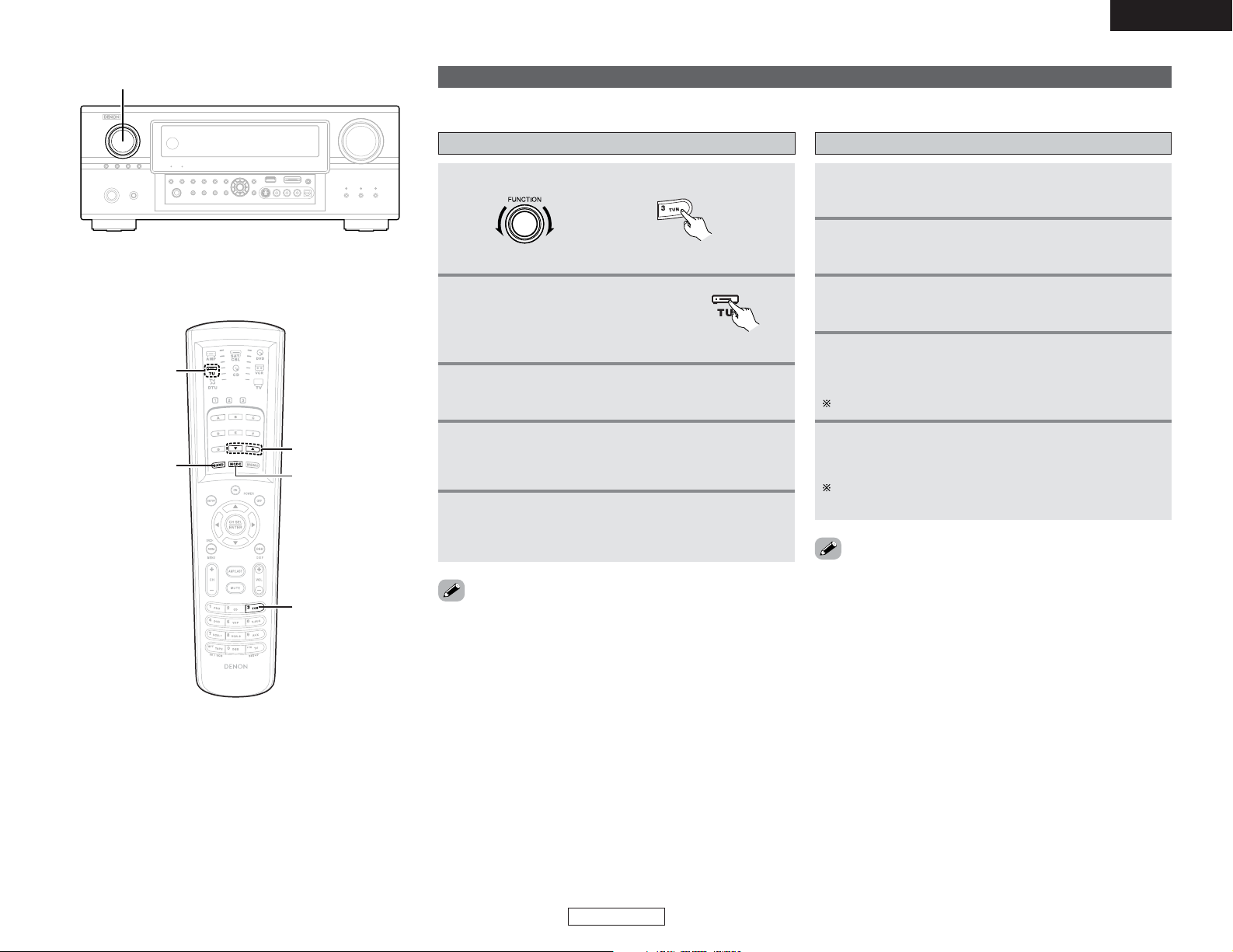
40
Basic Operation Basic Operation
ENGLISH
ENGLISH
1
Set the input source to “TUNER”.
2
Press the TU (TUNER) to select
the TUNER mode.
3
Auto tuning Manual tuning
• When in the auto tuning mode on the FM band, the “STEREO”
indicator lights on the display when a stereo broadcast is tuned
in. At open frequencies, the noise is muted and the “TUNED”
and “STEREO” indicators turn off.
• When the manual tuning mode is set, FM stereo broadcasts are
received in monaural and the “STEREO” indicator turns off.
4
Press the MODE button to set the auto tuning
mode.
• “AUTO” indicator appears on the display.
5
Press the TUNING button.
• Automatic searching begins, then stops when a station is
tuned in.
• If tuning does not stop at the desired station, use to the
“Manual tuning” operation.
Listening to the radio
Check that the remote control unit is set to AMP or TUNER.
1
Set the input source to “TUNER”.
2
Press the TU (TUNER) button to select the
TUNER mode.
3
4
Press the MODE button to set the manual tuning
mode.
Check that the display’s “AUTO” indicator turns off.
Watching the display, press the BAND button to
select the desired band (AM or FM).
Watching the display, press the BAND button to
select the desired band (AM or FM).
5
Press the TUNING button to tune in the desired
station.
The frequency changes continuously when the button is
held in.
(Main unit) (Remote control unit in the AMP mode)
FUNCTION
BAND
TU
TUNING
MODE
TUNER
(Remote control unit)
Page 46
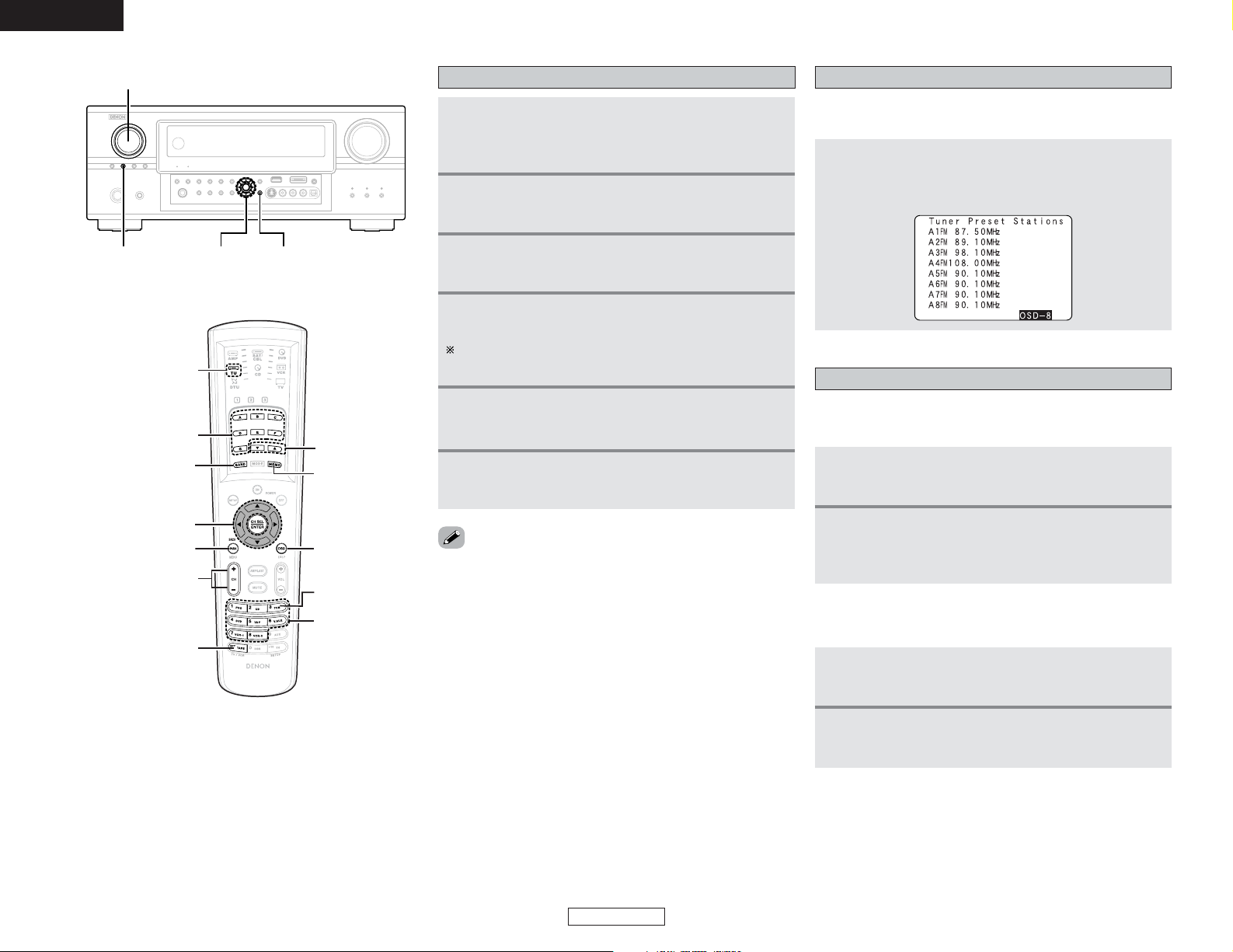
41
Basic Operation Basic Operation
ENGLISH
ENGLISH
Press the ON SCREEN button (in the AMP mode)
repeatedly until the “Tuner Preset Stations” screen
appears on the OSD.
Checking the preset stations
Recalling preset stations
The preset (broadcast) stations can be checked on the on screen
display.
2 Recalling preset stations from the remote
control unit
1
2
Select the memory block (A to G).
Watching the display, press the CHANNEL
button or NUMBER (1 to 8) button to select the
desired preset channel.
2 Recalling preset stations from the main unit’s
panel
1
2
Press the TUNING PRESET button.
Turn the FUNCTION knob and select the desired
preset channel.
1
Use the “Auto tuning” or “Manual tuning”
operation to tune in the station to be preset in the
memory.
Press the MEMORY button.
3
Press the CHANNEL button or NUMBER (1 to 8)
button to select the desired preset channel.
5
•To preset other channels, repeat steps 3 to 6.
A total of 56 broadcast stations can be preset — 8 stations
(channels 1 to 8) in each of blocks A to G.
Preset memory
2
Press the TU (TUNER) button to select the
TUNER mode.
4
Press the MEMORY BLOCK (A to G) button.
The memory block can also be selected by pressing the
SHIFT button.
6
Press the MEMORY button again.
• Store the station in the preset memory.
TUNING PRESET CURSOR STATUS
FUNCTION
TU
MEMORY BLOCK
MEMORY
ON SCREEN
SHIFT
CHANNEL
NUMBER
TUNING
BAND
CURSOR
SEARCH
TUNER
Page 47
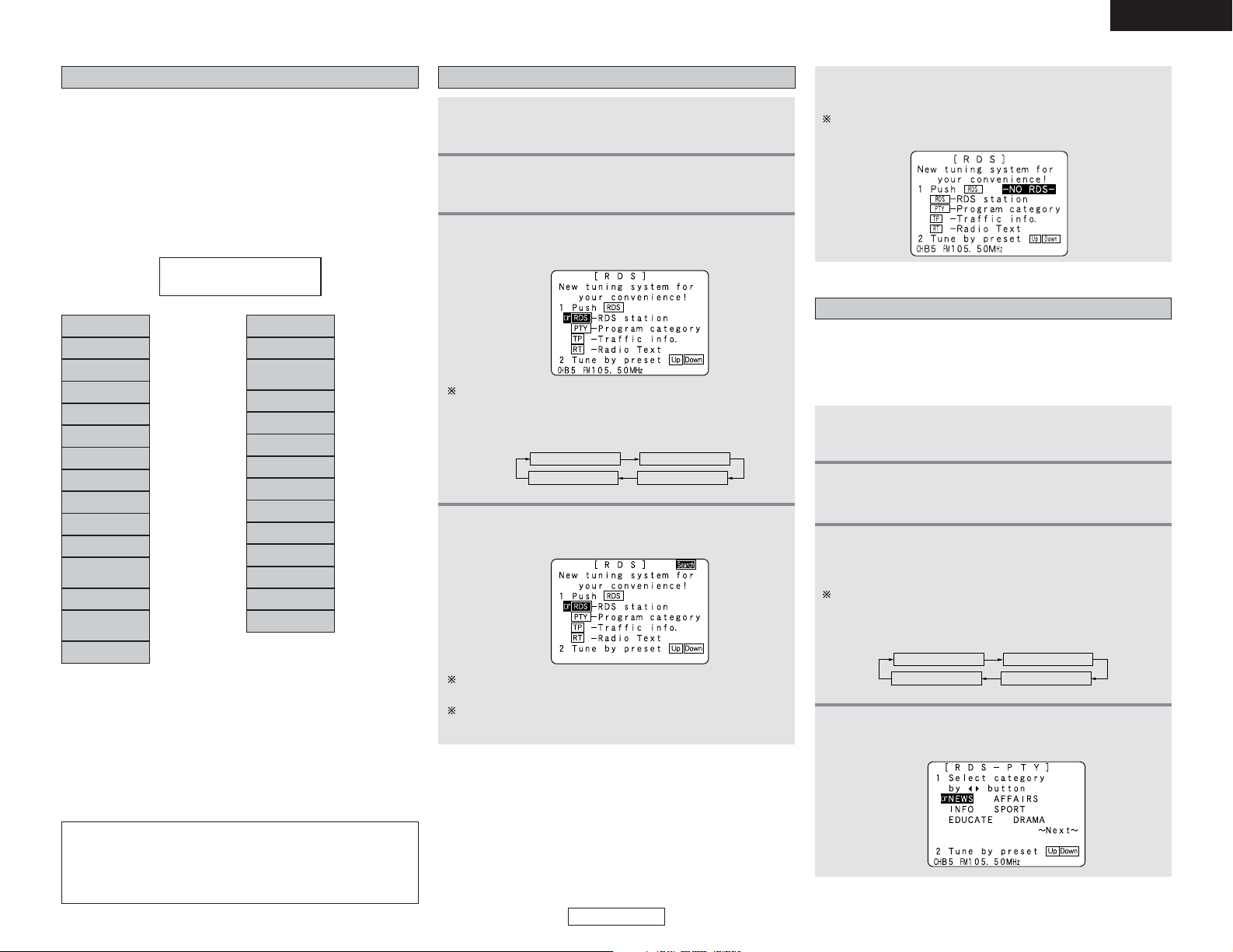
42
Basic Operation Basic Operation
ENGLISH
ENGLISH
RDS (Radio Data System)
• RDS (works only on the FM band) is a broadcasting service
which allows station to send additional information along with
the regular radio program signal.
• The following three types of RDS information can be received
on this unit:
2 Program Type (PTY)
• PTY identifies the type of RDS program.
•The program types and their displays are as follows:
PTY NEWS
A1 AM 87.50MHz
News
Current Affairs
Information
Sports
Education
Drama
Culture
Science
NEWS
AFFAIRS
INFO
SPORT
EDUCATE
DRAMA
CULTURE
SCIENCE
Varied
Pop Music
Rock Music
Easy Listening
Music
VARIED
POP M
ROCK M
EASY M
Light Classical
Serious
Classical
Other Music
LIGHT M
CLASSICS
OTHER M
Weather
WEATHER
Finance
Children’s
programmes
Social Affairs
Religion
Phone In
Travel
FINANCE
CHILDREN
SOCIAL
RELIGION
PHONE IN
TRAVEL
Leisure
Jazz Music
LEISURE
JAZZ
Country Music
National Music
Oldies Music
COUNTRY
NATION M
OLDIES
Folk Music
Documentary
FOLK M
DOCUMENT
2 Traffic Program (TP)
• TP identifies programs that carry traffic announcements.
• This allows you to easily find out the latest traffic conditions in
your area before you leaving home.
2 Radio Text (RT)
RT allows the RDS station to send text messages that appear on
the display.
NOTE:
• The operations described below pressing the SEARCH
button will not function in areas in which there are no RDS
broadcasts.
RDS search
1
Set the input source to “TUNER”.
3
Press the SEARCH button until “RDS SEARCH”
appears on the display.
RDS SEARCH PTY SEARCH
RT ON TP SEARCH
Display
The main unit’s display switches as follows each time the
SEARCH button is pressed.
4
Press the CHANNEL button.
• Automatically begin the RDS search operation.
2
Press the TU (TUNER) button to select the
TUNER mode.
If no RDS stations is found with above operation, all the
reception band are searched.
When a broadcast station is found, that station’s name
appears on the display.
1
Set the input source to “TUNER”.
2
Press the TU (TUNER) button to select the
TUNER mode.
PTY search
• Use this function to find RDS stations broadcasting a
designated program type (PTY).
• For a description of each program type, refer to “Program Type
(PTY)”.
3
Press the SEARCH button until “PTYSEARCH”
appears on the display.
The main unit’s display switches as follows each time the
SEARCH button is pressed.
RDS SEARCH PTY SEARCH
RT ON TP SEARCH
Display
4
Watching the display, press the CURSOR
FF orGG
button to call out the desired program type.
To continue searching, repeat step 3.
If no other RDS station is found when all the frequencies are
searched, “NO RDS” is displayed.
5
Page 48
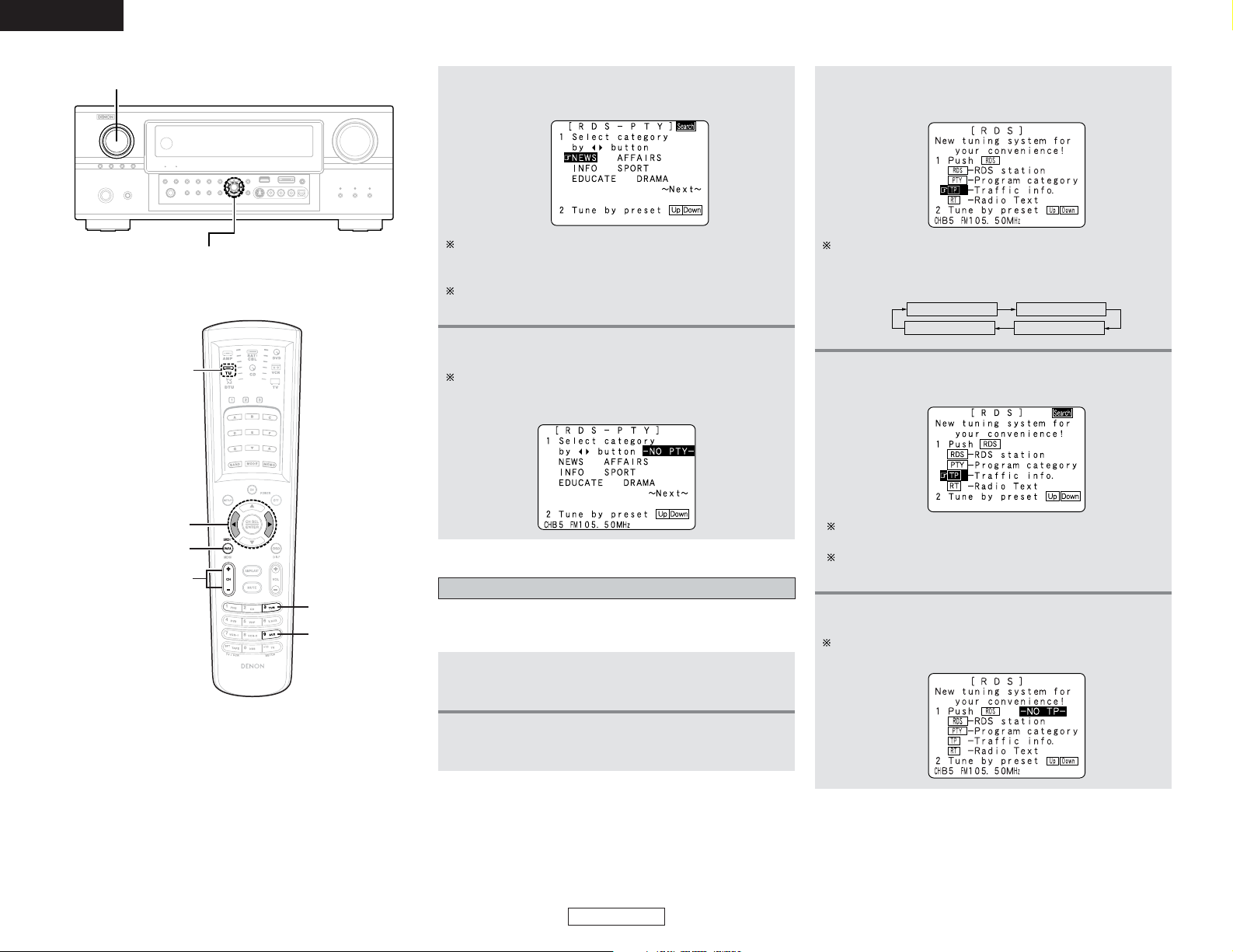
43
Basic Operation Basic Operation
ENGLISH
ENGLISH
1
Set the input source to “TUNER”.
2
Press the TU (TUNER) button to select the
TUNER mode.
TP search
Use this function to find RDS stations broadcasting traffic
program (TP stations).
3
Press the SEARCH button until “TP SEARCH”
appears on the display.
RDS SEARCH PTY SEARCH
RT ON TP SEARCH
Display
5
To continue searching, repeat step 3.
If no other TP station is found when all the frequencies are
searched, “NO PROGRAMME” is displayed.
The main unit’s display switches as follows each time the
SEARCH button is pressed.
4
Press the CHANNEL button.
• Automatically begin the TP search operation.
If no TP station is found with above operation, all the
reception bands are searched.
The station name is displayed on the display after searching
stops.
5
Press the CHANNEL button.
• Automatically begin the PTY search operation.
If there is no station broadcasting the designated program
type with above operation, all the reception bands are
searched.
The station name is displayed on the display after searching
stops.
6
To continue searching, repeat step 4.
If no other station broadcasting the designated program
type is found when all the frequencies are searched, “NO
PROGRAMME” is displayed.
CURSOR
FUNCTION
TU
CHANNEL
SEARCH
CURSOR
TUNER
AUX
Page 49
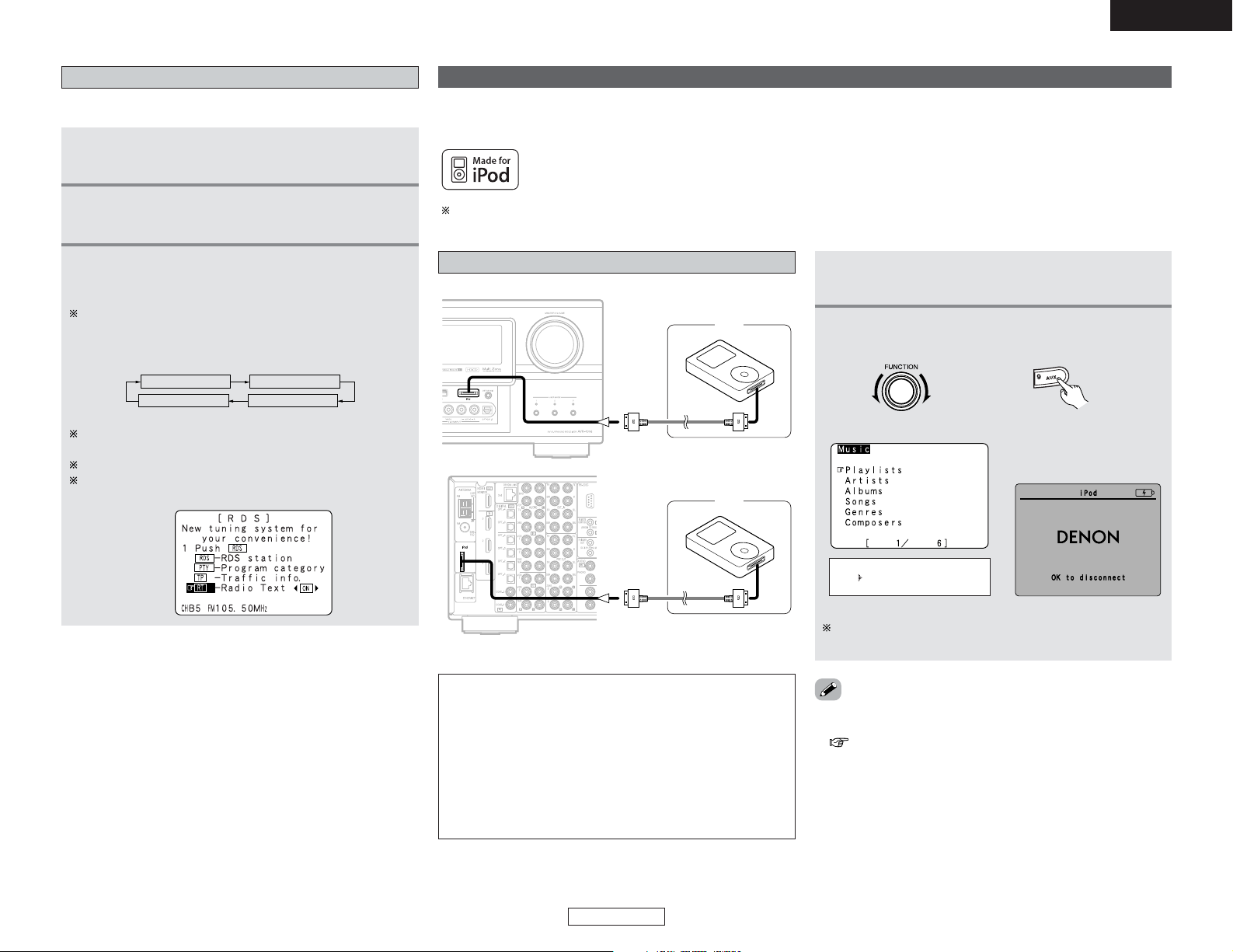
44
Basic Operation Basic Operation
ENGLISH
ENGLISH
Playing the iPod
®
iPod
Connecting the iPod
Music stored on an iPod can be played when the iPod is connected to the AVR-4306’s iPod connector. The iPod can be controlled
using the buttons on the main unit and the remote control unit.
iPod is a trademark of Apple Computer, Inc., registered in the U.S. and other countries.
• Connect the iPod cable (sold separately) directly to the iPod.
(To connect via an iPod Dock, see “Setting the iPod Assign”
( page 68)).
• Some of the functions may not operate, depending on the type
of iPod and the software version.
1
Connect the AVR-4306 and iPod using the iPod
cable.
(Main unit)
(Remote control unit
in the AMP mode)
If the screens above are not displayed, the iPod may not be
properly connected. Try connecting again.
2
Select the input source to “AUX/iPod”.
• The iPod music menu screen is displayed.
Artists
Playlists
Display (iPod screen)
iPod
1
Set the input source to “TUNER”.
2
Press the TU (TUNER) button on the remote
control unit to select the TUNER mode.
RT (Radio Text)
“RT” appears on the display when radio text data is received.
3
Press the SEARCH button until “RT ON”
appears on the display.
The main unit’s display switches as follows each time the
SEARCH button is pressed.
RDS SEARCH PTY SEARCH
RT ON TP SEARCH
Display
While receiving an RDS broadcast station, the text data
broadcast from the station is displayed.
To turn the display off, press the CURSORFFor GGbutton.
If no text data is being broadcast, “NO TEXT DATA” is
displayed.
With the iPod, non-copyrighted contents and contents that may be legally reproduced or played may be reproduced and played by
individuals for their personal use. Violating copyrights is prohibited by law.
NOTE:
• The AVR-4306 is equipped with two iPod connectors, one
each on the front and rear panels. It is not possible to use
the set with iPods connected to both the connectors at the
same time. Only connect one iPod at a time.
• DENON will accept no responsibility whatsoever for loss or
damage of data on an iPod occurring when the iPod is used
connected to the AVR-4306.
• The maximum battery charge output from the iPod
connector is 8 W.
Page 50
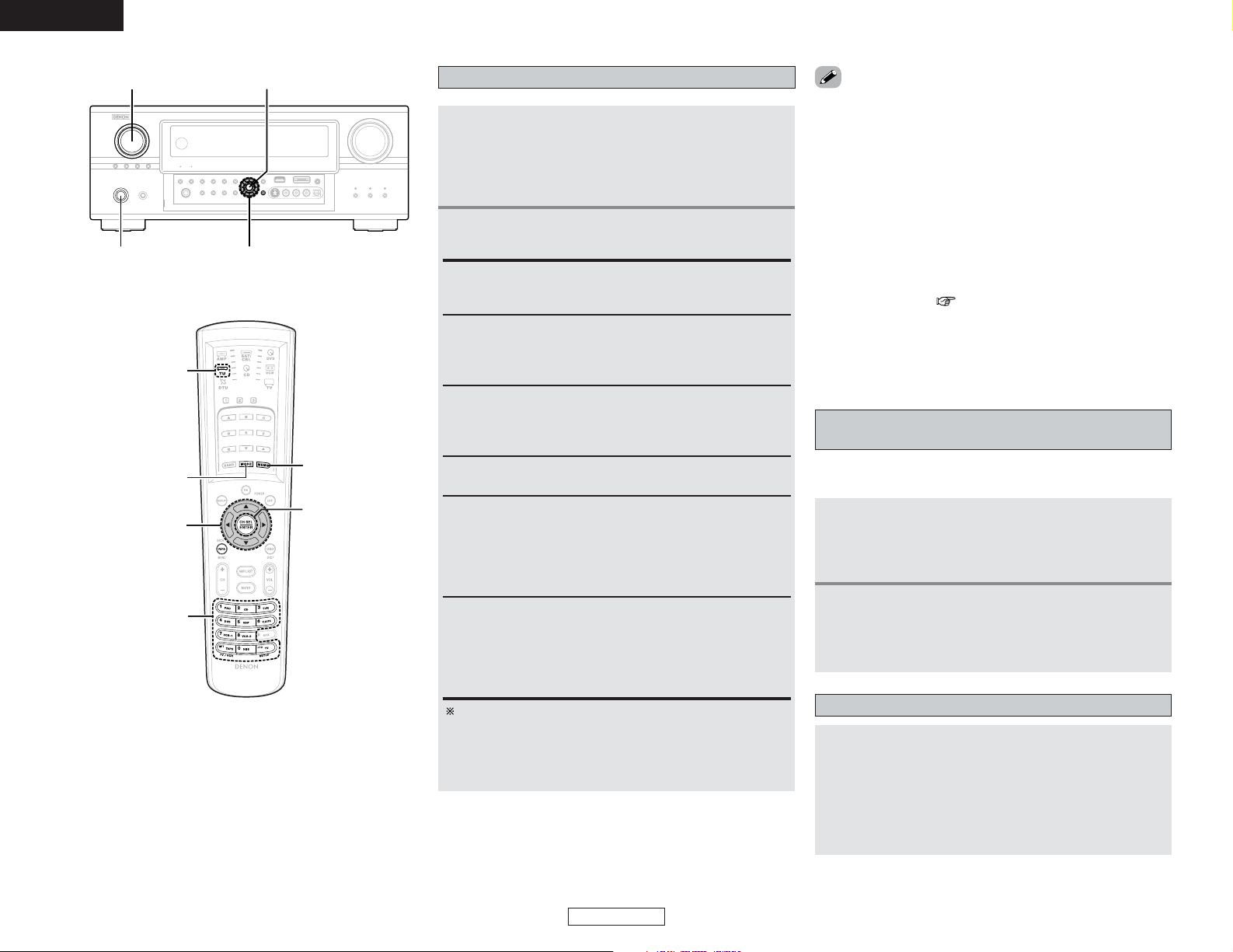
45
Basic Operation Basic Operation
ENGLISH
ENGLISH
Listening to music
1
Press the CURSORDDorHHbutton to select the
music file you want to play, then pr ess the ENTER
or CURSORGGbutton.
•Press the CURSOR FFbutton to return to the music menu
screen.
2
Press the ENTER or CURSORGGbutton.
• Playback starts.
Manual search:
Press and hold in the CURSOR DDor HHbutton during playback.
•DD: Fast reverse
•HH: Fast forward
Track search:
Press the CURSOR DDor HHbutton during playback.
•DD: Move to beginning of previous track
•HH: Move to beginning of next track
Repeat play:
Press the TU (TUNER) button, then press the MODE button.
The mode switches as follows each time the MODE button is
pressed.
• RPT One: Single track repeat
• RPT All: All track repeat
Shuffle play:
Press the TU (TUNER) button, then press the MEMORY button.
The mode switches as follows each time the MEMORY button
is pressed.
• SFL Songs : Single track shuffle
• SFL Albums: Album shuffle
Pause:
Press the ENTER button during playback.
Press again to resume.
Stop:
Press the ENTER button for at least 2 seconds during playback.
The mode switches between the Browse mode and the
Remote mode if the MODE button is pressed for at least 2
seconds after pressing the TU (TUNER) button.
In the Remote mode, only the CURSOR buttons and the
ENTER button can be used.
CURSORON/STANDBY
FUNCTION ENTER
MODE
TU
ENTER
CURSOR
MEMORY
FUNCTION
• When the STATUS button is pressed during playback, the front
panel display switches between the title name, artist name and
album name.
• The iPod’s backlight turns on when the CURSORFFbutton is
pressed for more than two seconds while in the Remote mode.
When the backlight is on, it can be turned off by pressing the
CURSORFFbutton for more than two seconds.
• Depending on the iPod’s software version, it may not be
possible to operate the iPod from the AVR-4306. Use the latest
version of the software. Information on the latest version of the
software can be obtained on the Apple Computer website.
• If you do not want the OSD to be displayed while playing the
iPod, set “Function/Mode Status” at “Setting the On Screen
Display” to “OFF” ( page 73).
•With the AVR-4306 it is possible to display folder names and file
names on the screen like titles. The AVR-4306 can display up to
64 characters, consisting of numbers, capital letters and small
letters. A “?” mark is displayed in place of non-compatible
characters.
Viewing still pictures (only for iPods equipped
with the slideshow function)
1
Press the TU (TUNER) button, then press the
MODE button for at least 2 seconds to switch
from the Browse mode to the Remote mode.
• “Remote iPod” is displayed on the AVR-4306’s display.
2
Watching the iPod’ s scr een, press the CURSOR
DD
orHHbutton to select “Photos”, then press the
ENTER or CURSOR
GG
button.
• The iPod’s photo data is displayed on the TV monitor.
Use this procedure to view photo data stored on the iPod on a TV
monitor.
Disconnecting the iPod
We recommend either pressing the ON/STANDBY
button to set the AVR-4306’s power to the standby
mode, or turning the FUNCTION knob on the AVR4306 or pressing the FUNCTION button on the
remote control unit to set the input source to
something other than “AUX/iPod”.
Page 51
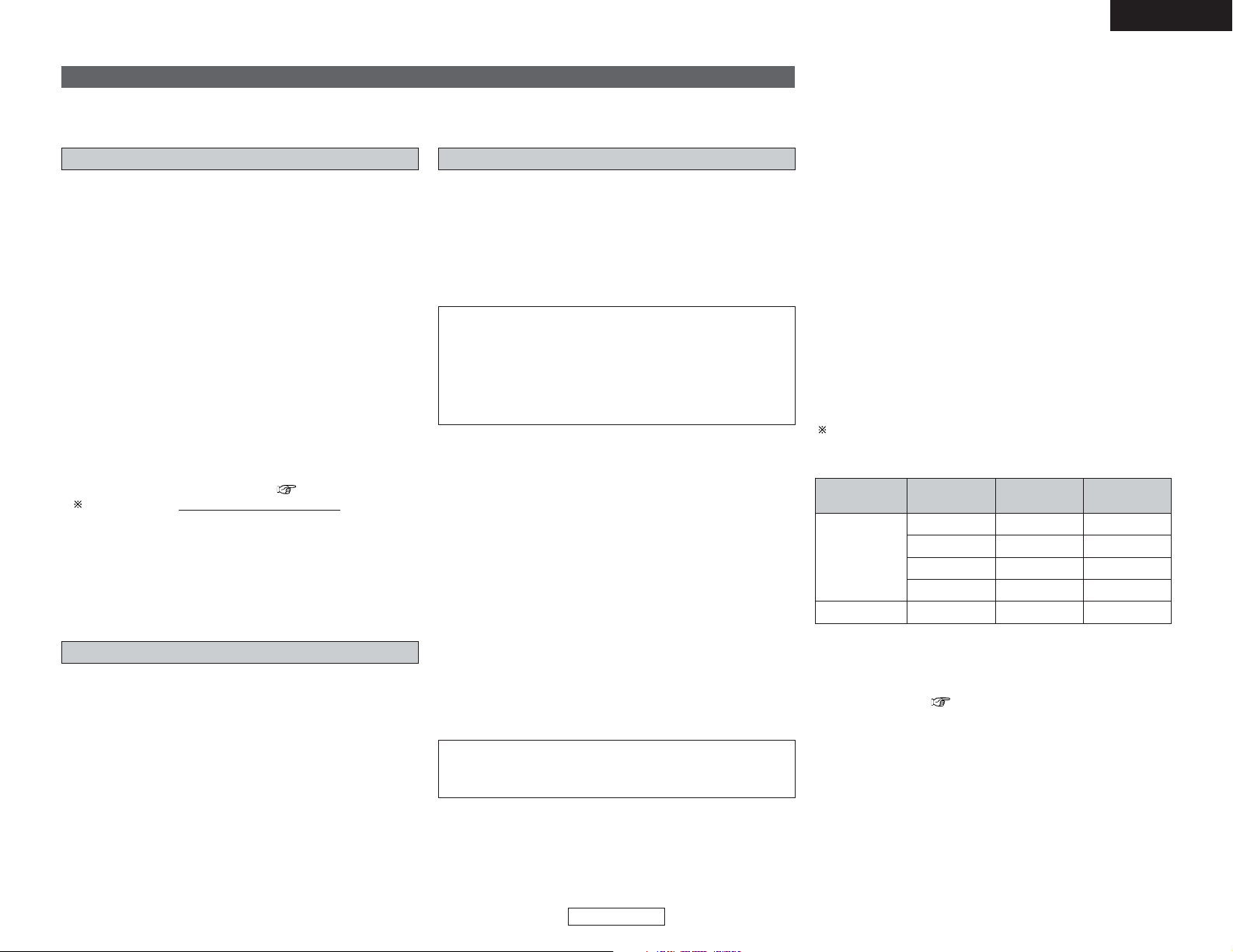
46
Basic Operation Basic Operation
ENGLISH
ENGLISH
Using the Network Audio Function
Internet radio function
The AVR-4306 can be connected to a network by cable to listen to Internet radio or music files stored on computers.
Internet radio refers to radio programs broadcast over the
Internet.
There are many stations throughout the world broadcasting
Internet radio programs. These stations are of all sizes and types,
some run by individuals, others by ground wave broadcast
stations.
While ground wave radio stations can only be listened to within
the range in which the waves reach, Internet radio can be
listened to anywhere in the world.
The AVR-4306 is equipped with the following Internet radio
functions:
• Stations can be selected by genre and region.
• Up to 56 Internet radio stations can be preset.
• MP3 format Internet radio programs can be listened to.
•Your favorite radio stations can be registered by accessing the
exclusive DENON Internet radio URL using a computer’s
browser. (The AV amplifier automatically downloads the
registration settings (approximately once every other day).)
(This is managed separately for each unit, so a MAC address or
e-mail address must be registered.) ( page 81)
Exclusive URL : http://www
.RadioDenon.com
2 vTuner
The AVR-4306’s Internet radio station list uses “vTuner”, a radio
station database service. This database service is edited and
prepared for the AVR-4306.
Music server function
The AVR-4306 is equipped with a network audio playback
function allowing music files stored on a computer to be played
via a LAN (Local Area Network).
The AVR-4306’s network audio playback function connects to
servers using the following technologies:
•Windows Media Connect
• The Designed to DLNA Guideline
•Windows Media DRM 10 (for network devices)
System requirements
The preparations described below must be made in order to use
the Internet radio and music server functions.
2 Broadband Internet connection
A broadband connection to the Internet is necessary in order to
use the AVR-4306’s Internet radio function.
NOTE:
• You must have a contract with an Internet Service
Provider (ISP) in order to connect to the Internet. For
instructions on connecting to the Internet, contact your ISP
or a computer store.
If you already have a broadband Internet connection there is
no need to take out another contract.
2 Modem
A modem is a device for exchanging signals over the Internet
using a broadband connection. Some are integrated into routers.
For instructions on connecting to the Internet, contact your ISP
or a computer store.
Per one hour
Per one
minute
Bit rateFormat
2 Router
A router is a device for connecting multiple pieces of equipment
(computers, the AVR-4306, etc.) to the Internet simultaneously.
When using the AVR-4306, we recommend a router equipped
with the following functions:
• Built-in DHCP (Dynamic Host Configuration Protocol) server.
Function for automatically assigning the device’s IP address on
the LAN.
• Built-in 100BASE-TX switch
When connecting multiple devices, it is recommended to have
a built-in switching hub with a speed of 100 Mbps or greater.
NOTE:
• The type of router that can be used differs for different
ISPs. For details, contact your ISP or a computer store.
2 Ethernet cable (CAT-5)
The AVR-4306 does not come with an Ethernet cable. Purchase
one of the required length.
2 Personal Computer
Install “Windows Media Connect” on your computer.
The required system for forming a music server is as described
below.
1) OS (Operating System):
Windows® XP Service pack2
2) Processor:
Intel PentiumII or AMD processor, etc..
We recommend 1 GHz or greater.
3) RAM:
Min. 128 MB, we recommend 256 MB or greater.
4) Software:
.NET Framework 1.1
5) Internet browser:
Microsoft Internet Explorer 5.01 or later
• LAN port required
• 300 MB or greater free hard disc space required
Extra free space is necessary to store music files.
The following table gives an approximate estimate of the
required free space.
060 MB0.1 MB0128 kbps
MP3 / WMA
090 MB1.5 MB0192 kbps
120 MB0.2 MB0256 kbps
180 MB0.3 MB0392 kbps
600 MB.10 MB1400 kbpsWAV (LPCM)
2 Others
• When the contract with your provider is of the type by which
the network settings are made manually, you must make the
“Network Setup” ( page 80, 81).
• The AVR-4306 is not compatible with PPPoE. If your contract is
of the PPPoE setting type, you need a PPPoE-compatible
router.
• For some ISPs (Internet Service Providers), you may have to
make proxy server settings in order to use the Internet radio
function. If proxy server settings for connecting to the Internet
have been made on the computer, make the same settings on
the AVR-4306.
• The AVR-4306 is designed to make the network settings
automatically using the DHCP and Auto IP functions.
Page 52
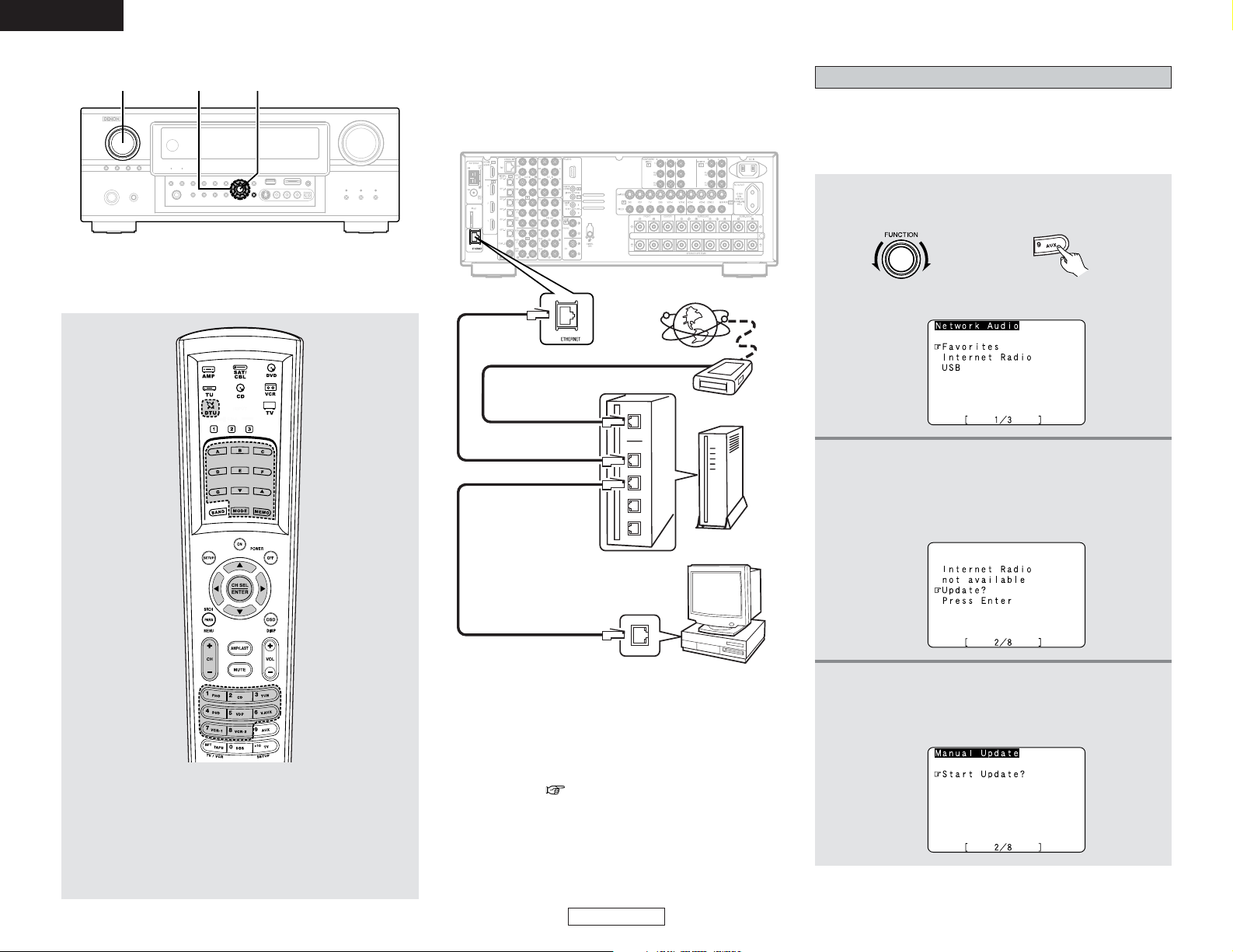
47
Basic Operation Basic Operation
ENGLISH
ENGLISH
2 Connections
Connect one side of the Ethernet cable (CAT-5) to the ETHERNET
terminal on the AVR-4306’s rear panel, the other side to the
router.
Internet radio
Modem
To WAN side
To LAN side port
To LAN side port
Router
Computer
LAN port/ETHERNET port
2 Network settings
When using a broadband router (DHCP function), the network
settings are made automatically, so there is no need to make the
settings from the setup menu.
If the broadband router’s DHCP function is turned off, make the
“Network Setup” ( page 80, 81).
A ~ G :Preset memory blocks
•, ª : Character search
MODE : Configuration mode selection
MEMO :Preset and favorite registration
•, ª
, 0, 1 : Cursor up, down, left and right
ENTER : Enter settings
CH +, – :Preset channel selection
1 ~ 8 :Preset numbers
Listening to Internet radio
The required system connections and settings must be made in
order to listen to Internet radio.
“Update?” appears on the display when connecting to an
Internet radio station for the first time.
1
Select the input source to “AUX/Net”.
• The “Network Audio” menu screen appears.
3
Connecting to an Internet radio station for the
first time:
Press the ENTER or CURSORGGbutton.
• The update screen appears.
2
Press the CURSOR
DD
orHHbutton to select
“Internet Radio”, then press the ENTER or
CURSOR
GG
button.
• The initial screen when not connected to the Internet is
displayed.
(Remote control unit
in the AMP mode)
FUNCTION CURSOR ENTER
(Main unit)
2 DTU (Digital tuner) system buttons
The digital tuner system buttons shown on the diagram below
are used for Network Audio operations.
Page 53
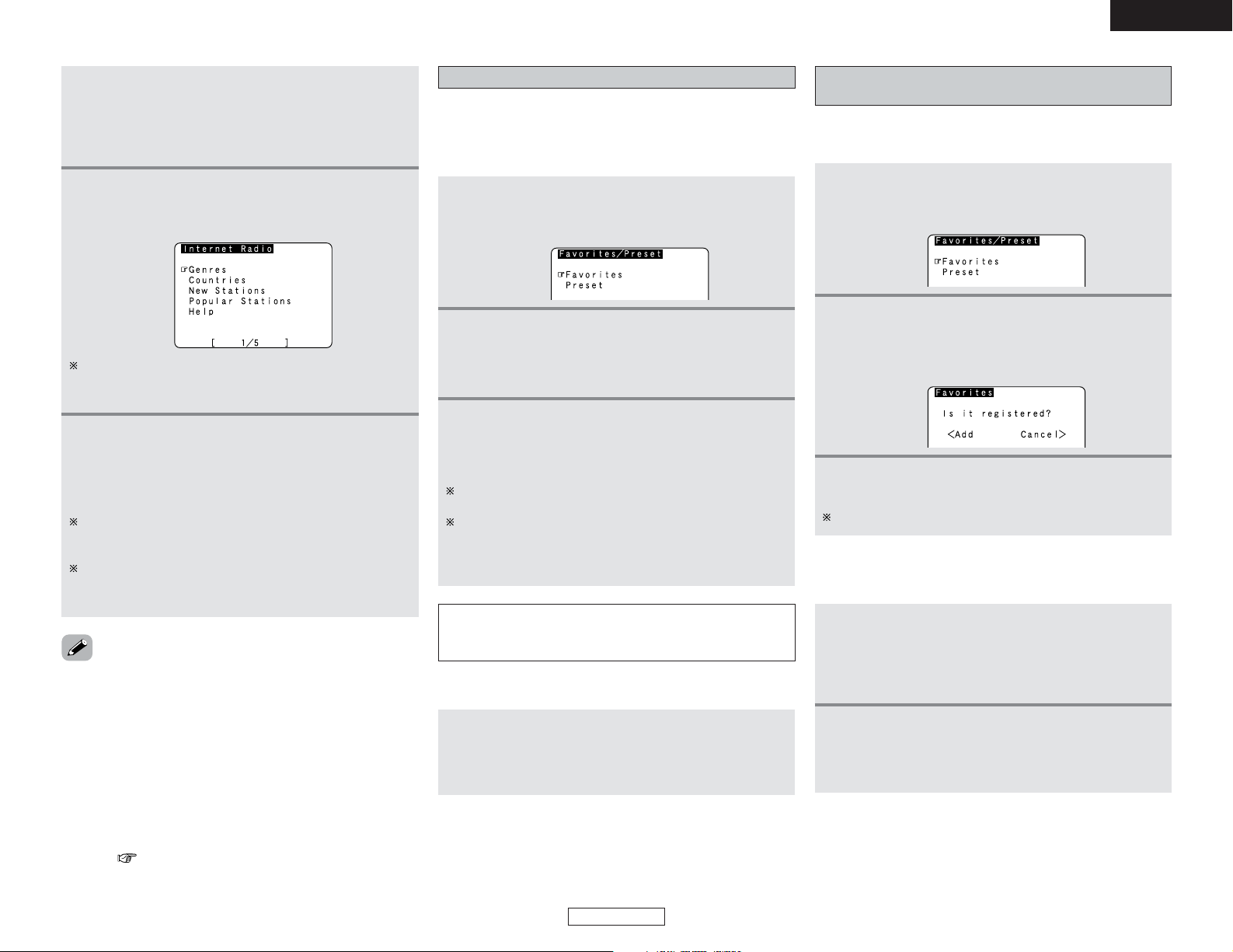
48
Basic Operation Basic Operation
ENGLISH
ENGLISH
4
Press the ENTER or CURSORGGbutton once
again.
• The latest list of radio stations is downloaded from the
vTuner site. (Several minutes are required for this
download.)
5
Press the CURSORDDorHHbutton to select the
desired setting item, then press the ENTER or
CURSOR
GG
button.
6
Press the CURSORDDorHHbutton to select the
desired radio station, then press the ENTER or
CURSOR
GG
button.
• Connection starts, and the station starts playing once the
buffer reaches “100%”.
During playback, press the ENTER button once to pause
playback, then press ENTER button again to resume
playback.
If the ENTER button is pressed and held in for more than two
seconds when in the play or pause mode, playback stops
and the previous menu window reappears.
Finally, the list of Internet radio stations is displayed and
those that can be played are indicated by the “∗” mark in
front of them.
• There are many Internet radio stations on the Internet. The
programs they broadcast and their bit rates vary widely.
Generally, the higher the bit rate, the higher the sound quality,
but streamed music or sound may be broken if the
communication lines or servers are busy. Inversely, programs
with low bit rates have lower sound quality but tend to be more
stable.
• “Server Full” or “Connection Down” is displayed if the station
is congested or if it is not broadcasting.
• If you do not want the OSD to be displayed while playing
Network Audio (internet radio, music server or USB), set
“Function/Mode Status” at “Setting the On Screen Display” to
“OFF” ( page 73).
Presetting (registering) Internet radio stations
There are two ways to register stations: by presetting them or by
storing them in your favorites.
Stations that are preset can be tuned in directly from the remote
control unit.
1
Press the MEMORY button while playing the
Internet radio station you want to register.
• The registration menu screen appears.
2
Press the CURSORDDor
HH
button to select
“Preset”, then press the ENTER or CURSOR
GG
button.
•The preset registration screen appears.
3
Press a MEMORY BLOCK (A ~ G) button, then
press a NUMBER (1 ~ 8) button to register the
station at the desired preset channel.
• This completes registration.
If no button is operated for approximately ten seconds, the
regular display reappears.
Registered presettings can be checked on the on screen
display.
The presettings can only be displayed with the on screen
display when the “AUX/Net” function is selected.
NOTE:
• Registered presettings are deleted when they are
overwritten.
When the “AUX/Net” function is selected, press a
MEMORY BLOCK (A ~ G) button, then press a
NUMBER (1 ~ 8) button.
• The connection is made automatically and playback starts.
2 Listening to preset Internet radio stations
Registering Internet radio stations in your
favorites
Your favorites are listed at the top of the menu screen, so
registered stations can be tuned in easily.
1
Press the MEMORY button while playing the
Internet radio station you want to register.
• The registration menu screen appears.
2
Press the CURSOR
DD
orHHbutton to select
“Favorites”, then press the ENTER or CURSOR
GG
button.
• The favorites registration screen appears.
3
Press the CURSOR
FF
button to register the
station.
To cancel without registering, press the CURSOR GGbutton.
1
When the “AUX/Net” function is selected, press
the CURSORDDorHHbutton to select “Favorites”,
then press the ENTER or CURSORGGbutton.
• The Internet radio stations registered in your favorites
are displayed.
2
Press the CURSORDDorHHbutton to select the
desired radio station, then press the ENTER or
CURSOR
GG
button.
• Playback starts.
2 Listening to Internet radio stations registered
in your favorites
Page 54
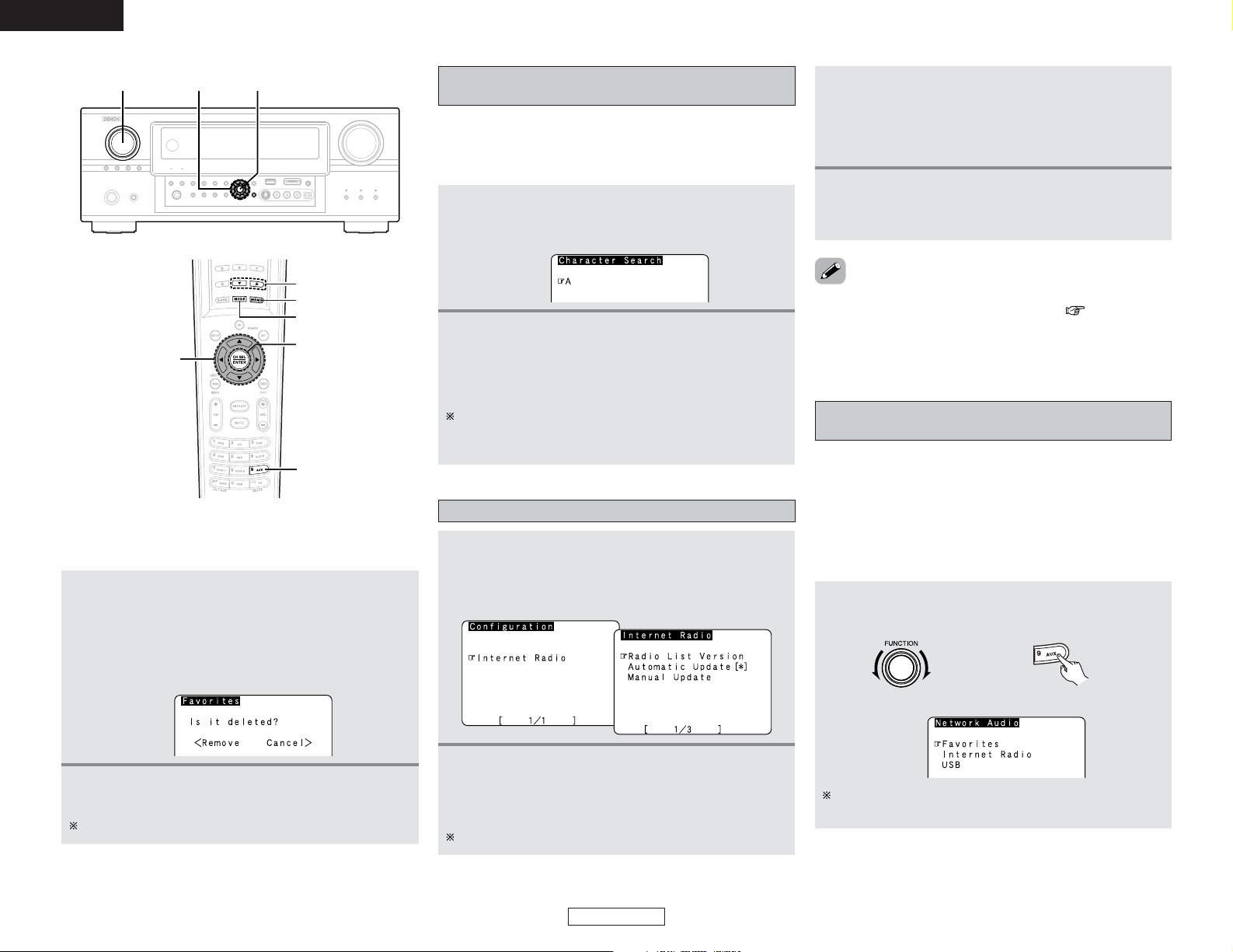
49
Basic Operation Basic Operation
ENGLISH
ENGLISH
Character search function (searching by first
letter)
The character search function (searching by first letter) can be
used to select the desired item from the menu screen displaying
the list of Internet radio stations or music files stored on the
computer.
1
While the menu screen is displayed, press the
TUNING
•orª
button.
• The character search screen appears.
2
Press the TUNING•orªbutton to select the
first letter of the item you want to search for.
• After several seconds, the menu screen is displayed with
the cursor set to the item starting with the letter selected
in step 2.
If there is more than one item starting with the letter
selected in step 2, the items are displayed in alphabetical
order.
Updating the list of radio stations
1
Press the MODE button to select the
configuration mode, then press the ENTER or
CURSOR
GG
button.
• The settings screen appears.
3
-1
When “Automatic Update” is selected:
Press the ENTER or CURSORGGbutton to select
“Yes”.
• The list of radio stations is updated approximately once
every other day.
3
-2
When “Manual Update” is selected:
Press the ENTER or CURSORGGbutton.
• The list of radio stations is updated this one time.
2
Press the CURSORDDor
HH
button to select
“Automatic Update” or “Manual Update”, then
press the ENTER or CURSORGGbutton.
• The update screen appears.
Select “Radio List Version” to display the current version.
• When “Yes” is set for “Automatic Update”, set “Power
Saving” in the “Network Setup” to “OFF”( page 81).
When used with “Power Saving” set to “ON”, we recommend
performing the “Manual Update” procedure periodically (about
once a week).
2 Deleting radio stations from your favorites
1
At the screen on which the Internet radio
stations registered in your favorites are
displayed, press the CURSORDDorHHbutton to
choose the radio station you want to delete, then
press the MEMORY button.
• The delete screen appears.
2
Press the CURSORFFbutton to delete the station.
To cancel without deleting, press the CURSOR GGbutton.
Playing music files stored on the computer
(music server)
The necessary system connections and settings must be made
in order to play music files.
This procedure is used to play music files (in WMA, MP3 and
WAV format) stored on computers (music servers) connected to
the AVR-4306 via the network.
The computer’s server program must be launched before using
this function. For details, refer to the server program’s operating
instructions.
1
Select the input source to “AUX/Net”.
• The “Network Audio” menu screen appears.
(Remote control unit in the AMP mode)(Main unit)
The host names of the computer(s) (music server(s)) on the
network are displayed.
FUNCTION CURSOR ENTER
TUNING
MEMORY
MODE
ENTER
CURSOR
AUX
Page 55
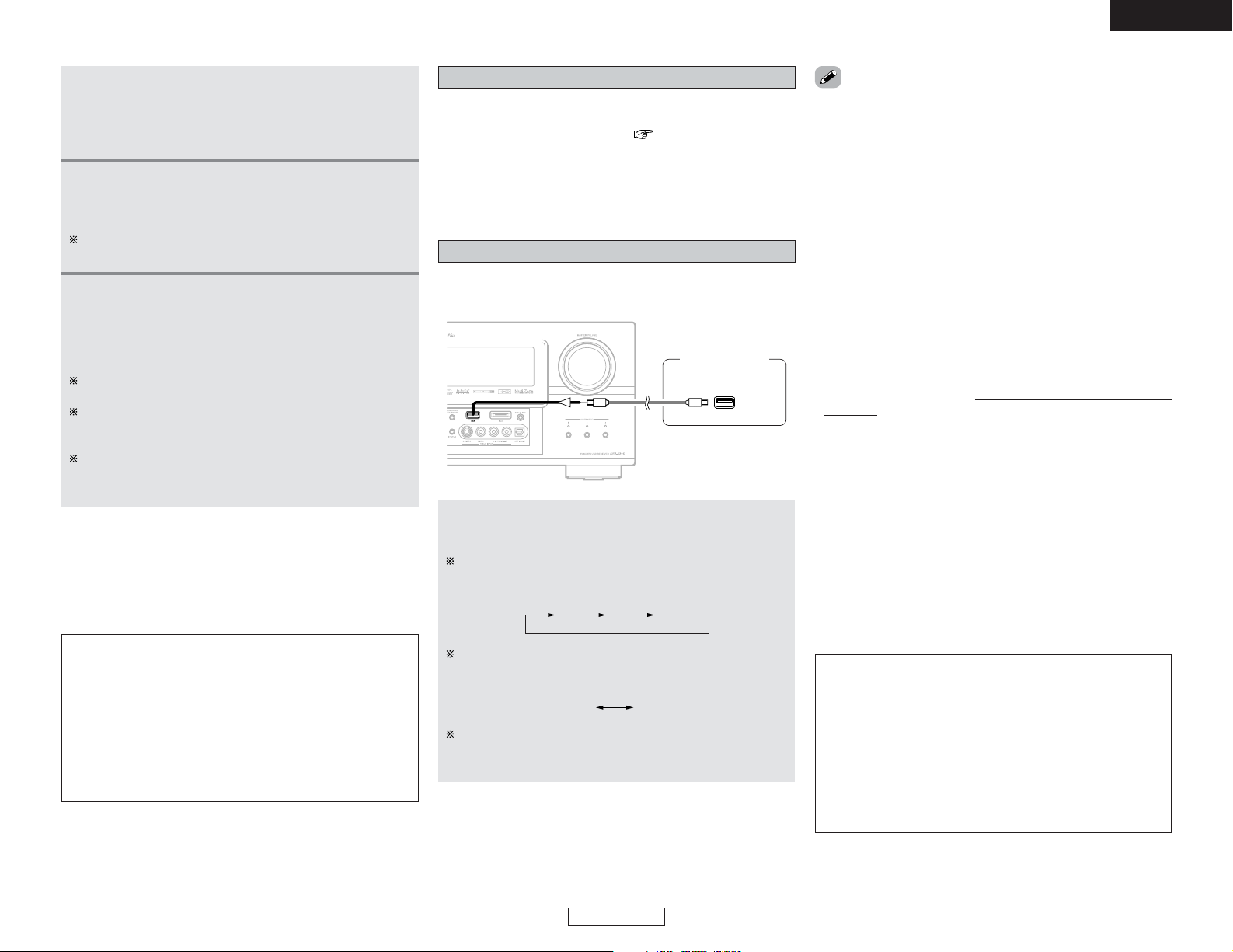
50
Basic Operation Basic Operation
ENGLISH
ENGLISH
2
Press the CURSORDDorHHbutton to select the
host name of the computer (music server) on
which the music file you want to play is located,
then press the ENTER or CURSORGGbutton.
3
Press the CURSORDDorHHbutton to select the
search item or the desired folder, then press the
ENTER or CURSOR
GG
button.
4
Press the CURSORDDorHHbutton to select the
music file, then press the ENTER or CURSOR
GG
button.
• Connection starts, and playback starts once the buffer
reaches “100%”.
Press the CURSOR HHbutton to select the next file, the
CURSOR DDbutton to select the previous file.
During playback, press the ENTER button once to pause
playback, then press the ENTER button again to resume
playback.
If the ENTER button is pressed and held in for more than 2
seconds when in the play or pause mode, playback stops
and the previous menu screen reappears.
Playable music files are indicated by the “∗” mark in front
of them.
The same operations as for Internet radio stations can be used to
preset music files or register them in your favorites and play
them.
NOTE:
• Registered presettings are deleted when they are
overwritten.
• When the operations describe below are performed, the
music server database is updated and it may no longer be
possible to play the music files that have been preset or
registered in your favorites:
• When the music server is stopped and restarted.
• When music files are deleted from or added to the music
server.
2 Playing music files that have been preset or
registered in your favorites
Operating the AVR-4306 using a browser
Internet Explorer can be used on the computer connected to the
AVR-4306 over the network to operate the AVR-4306.
Check the AVR-4306’s IP address ( page 80) beforehand and
input this IP address in Internet Explorer to display the AVR4306’s control panel.
Operate in the same way as with normal Internet browsing to
control the AVR-4306.
Playing the USB (mass storage) device
Music files (WMA, MP3 and WAV) stored on a USB device can
be played by connecting the USB device to the AVR-4306.
USB device
USB
NOTE:
• DENON will accept no responsibility whatsoever for loss or
damage of data occurring on a USB device when the USB
device is used connected to the AVR-4306.
• USB devices does not operate when connected via a USB
hub.
• Please note that operation of and power supply to all USB
devices is not guaranteed.
• It is not possible to connect the AVR-4306 to a computer
using a USB cable.
• The AVR-4306 is not compatible with iPod shuffle.
An operation method is the same as “Playing music
files stored on the computer (music server)”.
REPEAT MODE:
When the MODE button is pressed while playing a USB
device, the repeat mode switches as shown below.
RANDOM MODE:
When the MEMORY button is pressed, the random mode
switches as shown below.
When the SEARCH button is pressed while a USB device or
folder is selected, playback of all the files on the USB device
or in the folder begins.
ON OFF
ONE ALL OFF
•AVR-4306 corresponds to playing the USB device of mass
storage class.
• Compatible with USB devices in FAT16 or FAT32 format.
• If the USB device is divided into multiple partitions, only the
files on the drive with the lowest drive number on that partition
are selected.
• The AVR-4306 is compatible with the “MPEG-1 Audio Layer 3”
standards (sampling frequency of 32, 44.1 or 48 kHz). It is not
compatible with such other standards as “MPEG-2 Audio Layer
3”, “MPEG-2.5 Audio Layer 3”, MP1, MP2, etc. WMA
(Windows Media) files recorded with a sampling frequency (fs)
of 32, 44.1, and 48 kHz are supported.
• Applicable bit rates: 32 to 320 kbps for MP3 files, 48 to 192
kbps for WMA (Windows Media) files.
•With the AVR-4306 it is possible to display folder names and file
names on the screen like titles. The AVR-4306 can display up to
95 characters, consisting of numbers, capital letters and small
letters. A “?” mark is displayed in place of non-compatible
characters.
•With the AVR-4306, only music files that are not copyright
pr
otected* can be played.
*: Contents downloaded from pay distribution sites on the
Internet are copyright protected. Also, when CDs or other
media are ripped on a computer and encoded in WMA
format, they may be copyright protected, depending on the
computer’s settings.
• When the STATUS button is pressed during playback, the front
panel display switches between the title name, artist name and
album name.
• The MP3 ID3-Tag (Ver. 2) function is compatible with title and
artist names.
• The WMA meta tag function is compatible with title, artist and
album names.
• The audio signals are not output from the digital output
terminal.
Page 56

51
Advanced Operation
ENGLISH
ENGLISH
Advanced Operation
Remote control unit
Operating DENON audio components
1
Press the MODE SELECTOR buttons to select the
component you want to operate.
• The icon for the selected mode flashes.
This function switches as shown below each time one of
the AMP button is pressed.
: AMP, ZONE2, ZONE3 or SYSTEM CALL
: TUNER
: DIGITAL TUNER
:SATELLITE or CABLE
:CDor CDR
: DVD or DVDR
: VCR or TAPE
:TV
Example:
Select “AMP” mode.
Select “ZONE2” mode.
Select “ZONE3” mode.
Select “SYSTEM CALL” mode.
2
Operate the audio component.
For details, refer to the component’s operating instructions.
It may not be possible to operate some models.
• When a remote control code is sent, the icon for the mode of
the device to which that code belongs flashes.
• When the AMP/LAST button is pressed, it is possible to switch
between the AMP mode (AMP, ZONE2, ZONE3 or SYSTEM
CALL) and the last selected non-amplifier universal mode (TU,
DTU, SAT/CBL, CD, DVD, VCR or TV).
Default state is to toggle AMP to SAT/CBL mode.
MODE
SELECTOR
AMP/LAST
Page 57
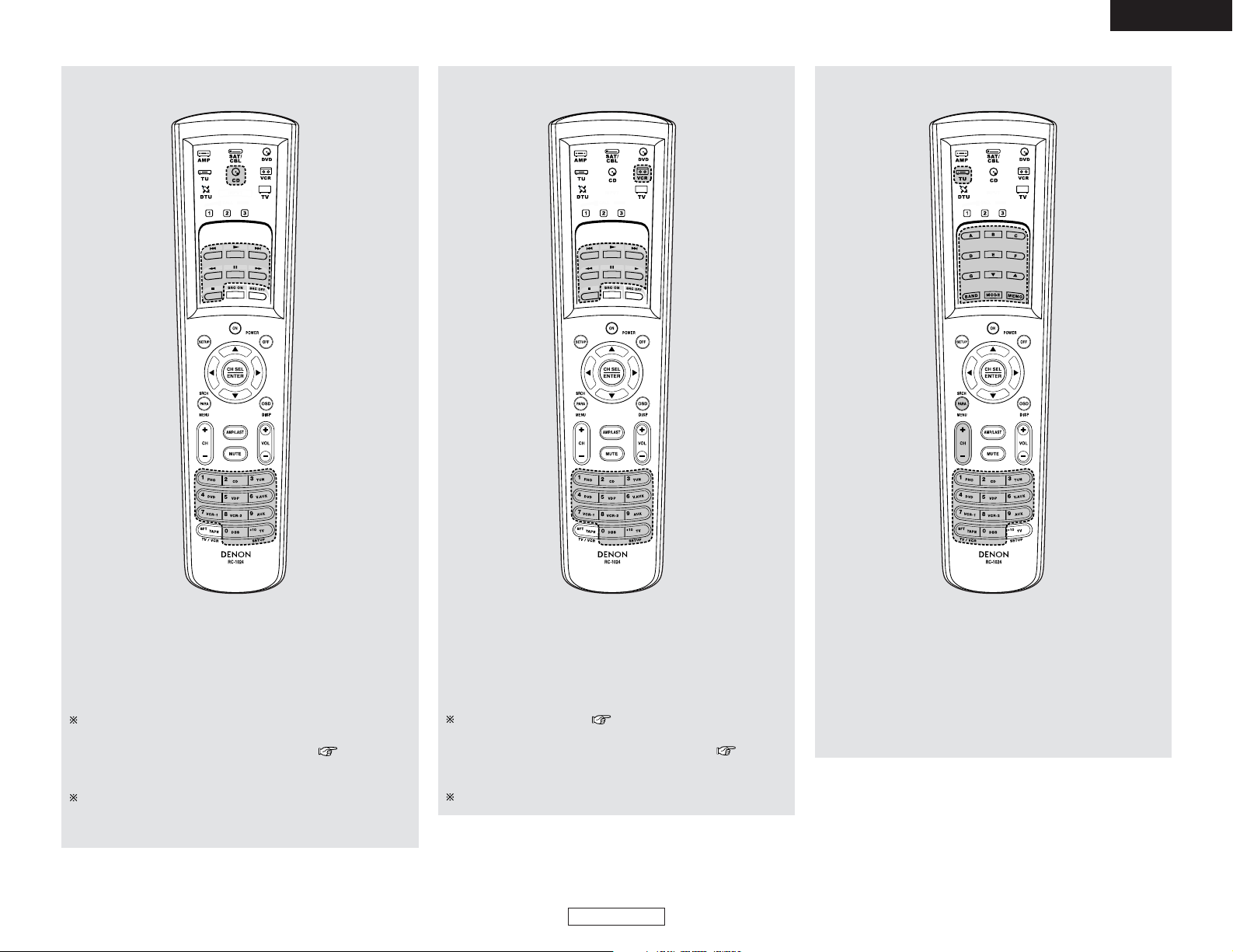
52
Advanced Operation Advanced Operation
ENGLISH
ENGLISH
1. CD player (CD), CD recorder (CDR) system buttons
6, 7 : Manual search (forward and reverse)
2 : Stop
1 : Play
8, 9 : Auto search (to beginning of track)
3 : Pause
0 ~ 9, +10 :Number
2. Tape deck (TAPE) system buttons
6, 7 : Manual search (forward and reverse)
2 : Stop
1 : Play
8, 9 : Auto search (to beginning of track)
3 : Pause
0 ~ 9, +10 : Number
3. Tuner system buttons
•, ª :Tuning up/down
BAND : Switch between AM and FM bands
MODE : Switch between AUTO and MANUAL
MEMO :Preset memory
SRCH : Search
SFT : Switch preset channel range
CH +, – :Preset channel up/down
A ~ G :Preset channel range
1 ~ 8 :Preset channel
Default setting = CD
The preset codes of a CDR can be recorded in the CD mode
so that the CD recorder can be operated ( page 53).
It is only possible to set the preset memory for either the CD
or CDR.
To operate a DENON CDR player, preset “30626” or
“31868”. To return to operation of a DENON CD player,
preset “31867”.
Default setting = VCR ( page 55)
The preset codes of a TAPE can be recorded in the VCR
mode so that the tape deck can be operated ( page 53).
It is only possible to set the preset memory for either the
VCR or TAPE.
To operate a DENON TAPE, preset “21471”.
Page 58
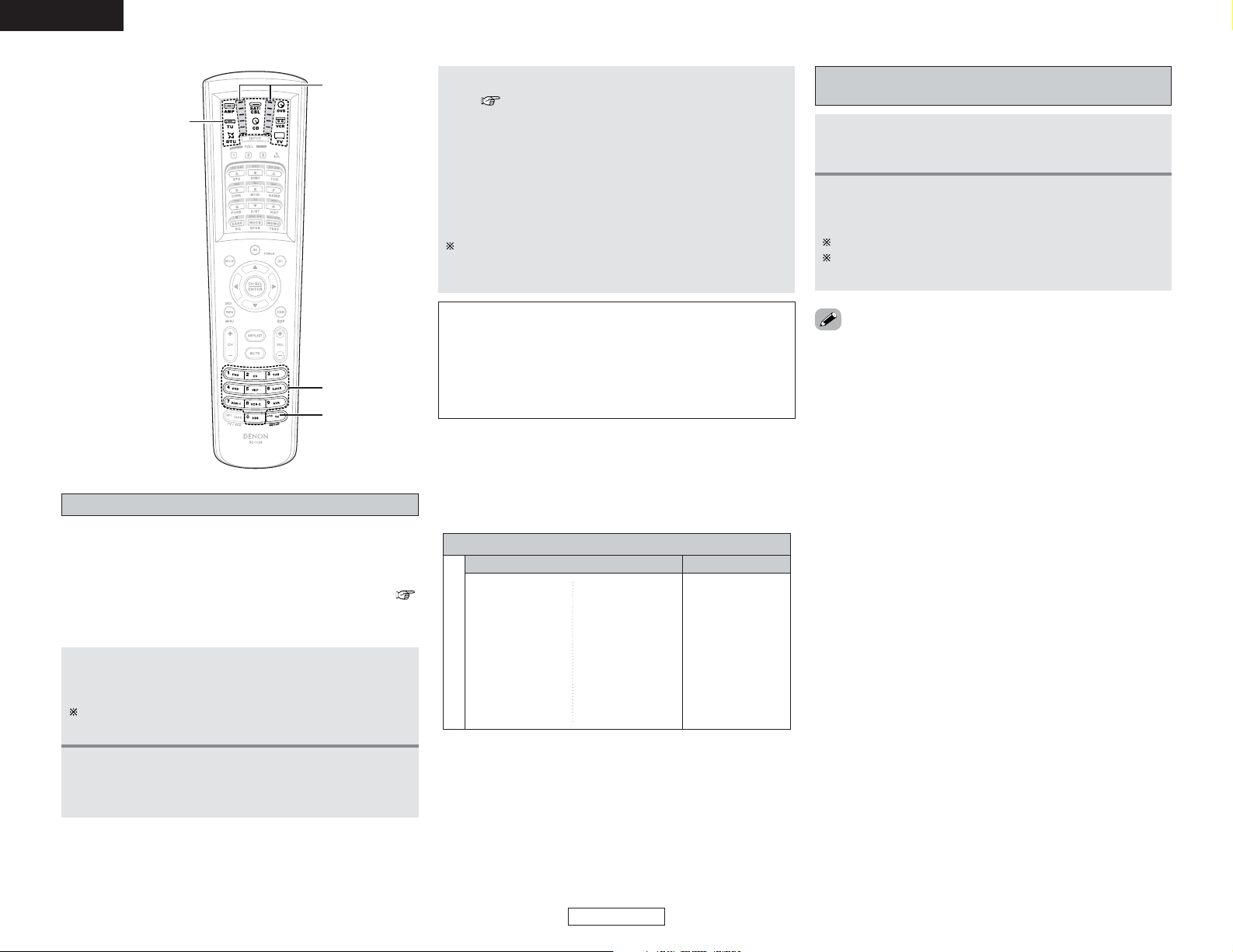
53
Advanced Operation Advanced Operation
ENGLISH
ENGLISH
Preset memory
The included remote control unit (RC-1024) can be used to
operate devices of different brands by registering the preset
number corresponding to the brand of your device.
For some models the remote control unit or the device may not
operate properly. In this case, use the learning function (
page 56) to store your device’s remote control signals in the
included remote control unit.
1
Press the MODE SELECTOR button for the
component you want to preset.
Presetting is not possible for the AMP, ZONE2, ZONE3,
TUNER and SYSTEM CALL modes.
2
Press and hold the SETUP button for at least
three seconds.
• The top IR segment blinks twice.
Operating a component stored in the preset
memory
2
Operate the component.
For details, refer to the component’s operating instructions.
Some models cannot be operated with this remote control
unit.
1
Press the MODE SELECTOR button for the
component you want to operate.
3
Referring to the included List of Preset Codes
(
End of this manual
), press the NUMBER
button to input the preset code (a 5-digit
number) for the manufacturerof the component
whose signals you want to store in the memory.
• The top IR segment blinks once after each button press.
• If the remote recognizes the manufacturer’s code, the
IR segment blinks twice.
You have 10 seconds to press each digit. If it takes longer
than that, the remote “times out” and you must begin
again.
NOTE:
• Depending on the model and year of manufacture, this
function cannot be used for some models, even if the your
device is listed on the included list of preset codes.
• Some manufacturers use more than one type of remote
control code. Refer to the included list of preset codes to
change the number and check it out.
2 The preset codes are as follows upon
shipment from the factory and after resetting:
•TV, VCR .........................................HITACHI
• CD, DVD........................................DENON
•SAT ................................................RCA
• For the DVD player remote control buttons, function names
may differ according to manufacturer. Compare with the
remote control operation of the various components.
DVD preset codes
41470 (default) 40490
DENON Model No.
DVD-550
DVD-700
DVD-900
DVD-1000
DVD-1400
DVD-1500
DVD-1710
DVD-1910
DVD-2200
DVD-800
DVD-1600
DVD-2000
DVD-2500
DVD-3000
DVD-3300
DVD-2800
DVD-2800II
DVD-2900
DVD-2910
DVD-3800
DVD-3910
DVD-A11
DVD-A1
DVD-A1XV
MODE SELECTOR
IR segment
NUMBER
SETUP
Page 59
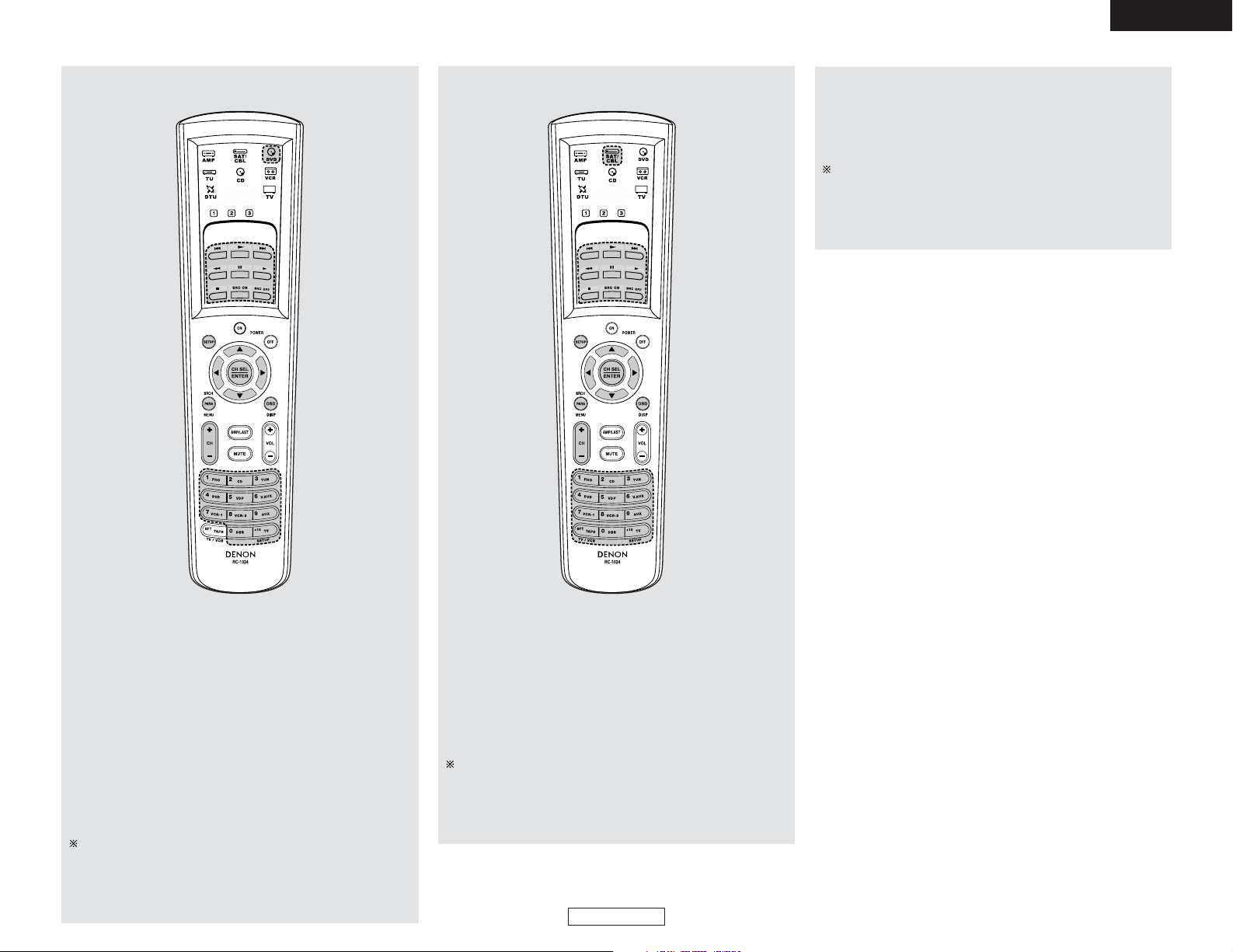
54
Advanced Operation Advanced Operation
ENGLISH
ENGLISH
1. DVD player (DVD), DVD recorder (DVDR) system
buttons
SRC ON : Power on
SRC OFF : Power off
6, 7 : Manual search (forward and reverse)
2 : Stop
1 : Play
8, 9 : Auto search (to beginning of track)
3 : Pause
SETUP : Setup
MENU :Menu
•, ª
, 00, 11: Cursor up, down, left and right
ENTER : Enter
DISP : Display
CH +, – : Switch channels +, –
0 ~ 9, +10 :Number
2. Satellite (SAT) tuner, cable (CABLE) system buttons
SRC ON : Power on
SRC OFF : Power off
SETUP : Setup
DISP : Guide
MENU : Menu
•, ª
, 00, 11: Cursor up, down, left and right
ENTER : Enter
CH +, – : Switch channels +, –
0 ~ 9, +10 : Number
Default setting = DVD
The preset codes of a DVDR can be recorded in the DVD mode
so that the DVD recorder can be operated.
It is only possible to set the preset memory for either the
DVD or DVDR.
6, 7 : Manual search (forward and reverse)
2 : Stop
1 : Play
8, 9 : Auto search (cue)
3 : Pause
Default setting = SAT
The preset codes of a CABLE can be recorded in the SAT/CBL
mode so that the cable device can be operated.
It is only possible to set the preset memory for either the
SAT or CBL.
When there are codes usable for the preset device, those
codes are sent when the buttons below are pressed. If not,
by default the DVD codes are punched through. If the punch
through setting is made after the preset memory is set, the
codes are sent with priority.
Page 60
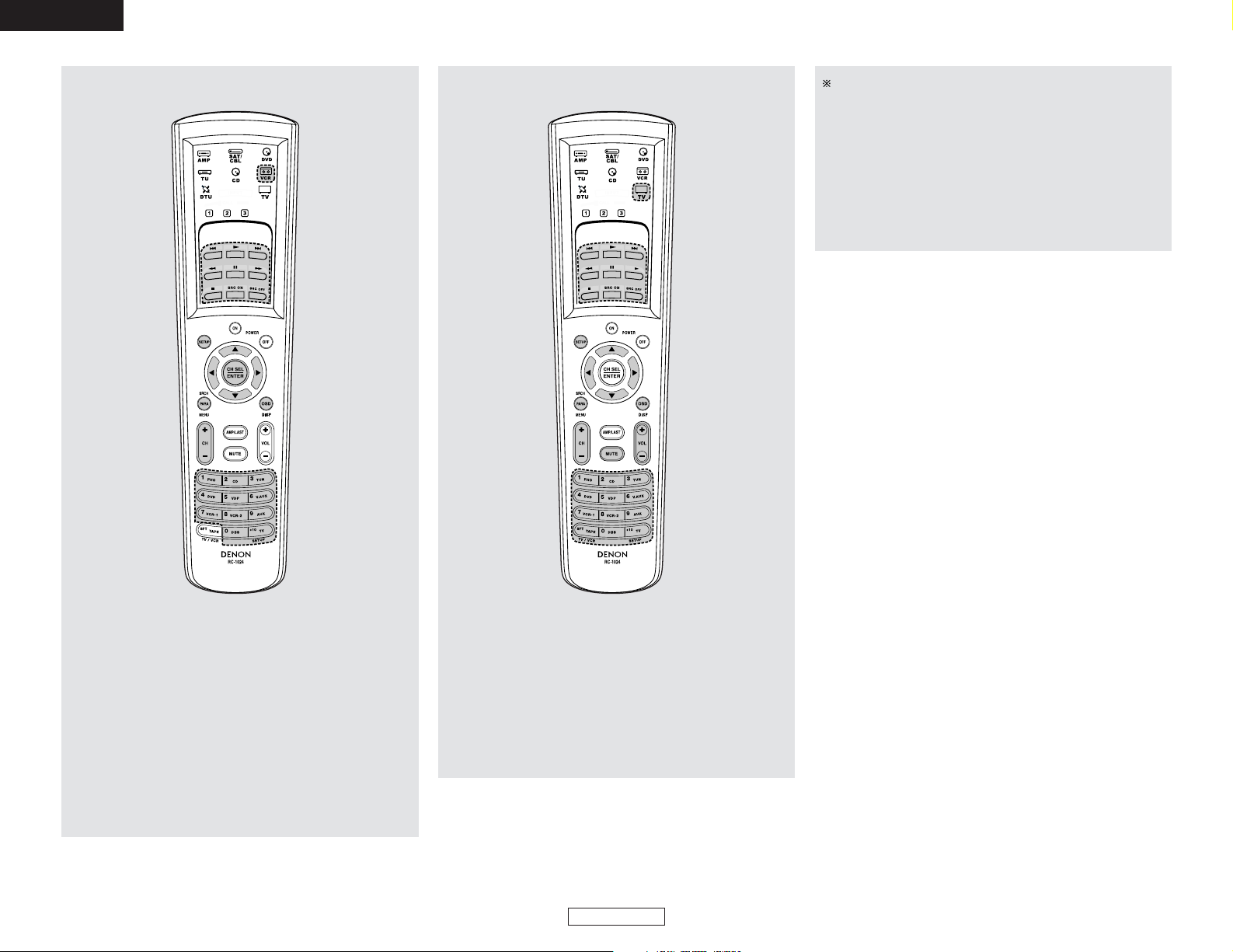
55
Advanced Operation Advanced Operation
ENGLISH
ENGLISH
3. Video deck (VCR) system buttons
SRC ON : Power on
SRC OFF : Power off
6, 7 : Manual search (forward and reverse)
2 : Stop
1 : Play
8, 9 : Auto search (to beginning of track)
3 : Pause
SETUP : Setup
MENU :Menu
•, ª
, 00, 11: Cursor up, down, left and right
ENTER : Enter
DISP : Guide
CH +, – : Switch channels +, –
0 ~ 9, +10 :Number
4. Monitor TV (TV), system buttons
SRC ON : Power on
SRC OFF : Power off
SETUP : Setup
MENU : Menu
•, ª
, 00, 11: Cursor up, down, left and right
ENTER : Enter
DISP : Guide
CH +, – : Switch channels +, –
0 ~ 9, +10 : Number
TV/VCR : Switch between TV and video player
6, 7 : Manual search (forward and reverse)
2 : Stop
1 : Play
8, 9 : Auto search (cue)
3 : Pause
When there are codes usable for the preset device, those
codes are sent when the buttons below are pressed. If not,
by default the DVD codes are punched through. If the punch
through setting is made after the preset memory is set, the
codes are sent with priority.
Page 61
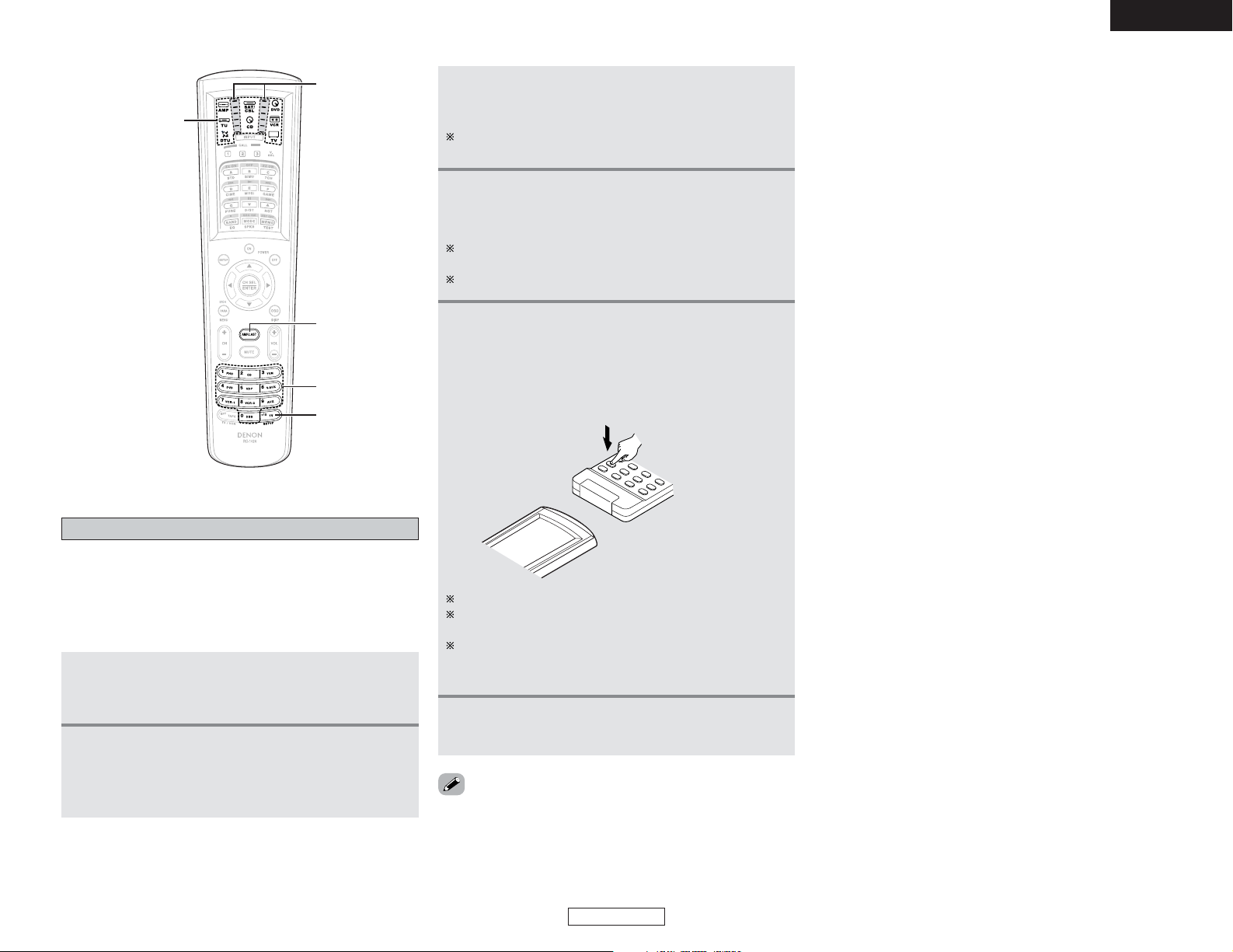
56
Advanced Operation Advanced Operation
ENGLISH
ENGLISH
If an AV component is not a DENON product, or if it cannot be
operated via codes provided in the AVR-4306 remote control's
internal preset memory, or if its codes cannot be successfully
learned by the AVR-4306 remote control, then you should use the
remote control that was supplied with that AV component to
operate the component.
Learning function
1
Press and hold the SETUP button for at least
three seconds.
• The IR segment blinks twice.
2
Press the 9, 7, 5 button (9
→→ 7→→
5) to select
Learning setup.
• The IR segment blinks twice, indicating the remote is in
Learning set up mode.
•To cancel the learning setup mode, press the SETUP button for
at least three seconds.
• Do not try to learn anything to the SETUP button.
3
Press the MODE SELECTOR button for the
component you want to learned.
Learning is not possible for the AMP, ZONE2, ZONE3 and
SYSTEM CALL modes.
4
Press the button that you wish to be learned.
• The display will go off and the unit will enter the learning
standby mode.
If a button that cannot be “learned” is pressed, the IR
segment lights and the learning setup mode is cancelled.
The AMP/LAST button cannot be “learned”.
5
Point the remote control units directly at each
other and press and hold in the button on the
other remote control unit which you want to
“learn”.
• The display turns on again and the IR segment blinks
twice to indicate that the code is successfully captured.
Other buttons can be “learned” by repeating steps 4 and 5.
The mode can be switched by pressing a MODE SELECTOR
button.
If the IR segment displays one long flash, a leaning error has
occurred. Try repeating this step again until a successful
capture occurs.
6
Press and hold the SETUP button for at least
three seconds to exit programming.
Other remote
control unit
MODE SELECTOR
NUMBER
AMP/LAST
SETUP
IR segment
Page 62

57
Advanced Operation Advanced Operation
ENGLISH
ENGLISH
System call
3
Press the SYSTEM CALL button (1 to 3) you want
to register the system call.
4
Press the button you want to register.
• The IR segment blinks once after each button press.
The mode can be switched by pressing a MODE SELECTOR
button.
5
Repeat steps 4 to register the desired buttons.
Up to 32 signals each can be stored at the SYSTEM CALL 1
~ 3.
2 System call buttons
• Up to 32 signals each can be stored at the SYSTEM CALL 1 ~ 3
buttons.
• The System Call function can be used in the SYSTEM CALL
mode.
2 Storing system call signals
The accessories remote control unit is equipped with “system
call” function allowing a series of remote control signals to be
transmitted by pressing a single button.
This function can be used for example to turn on the amplifier’s
power, select the input source, turn on the monitor or TV’s
power, turn on the source component’s power and set the
source to the play mode, all at the touch of a single button.
1
Press and hole the SETUP button for at least
three seconds.
• The IR segment blinks twice.
2
Press the 9, 7, 8 button (9 →→7 →→8) to select
system call setting.
• The IR segment blinks twice.
2 Using the system call function
1
Press the AMP button to select SYSTEM CALL
mode.
2
Press the SYSTEM CALL button (1 to 3) at which
the system call signals have been stored.
• The stored signals are transmitted successively.
6
Press and hold the SETUP button for at least
three seconds to register the system call.
• The IR segment blinks twice.
NOTE:
• The remote control signals of the buttons pressed while
registering the system call signals are emitted, so be careful
not to operate the components accidentally (cover the
remote sensors, for example).
Punch through
Buttons used in the CD, DVD, and VCR modes can be assigned
to the buttons which are not normally used in the TV and
SAT/CBL modes.
For example, when the DVD mode is set to the punch through
mode in the TV mode, the DVD mode’s PLAY (1), STOP (2),
MANUAL SEARCH (6, 7), AUTO SEARCH (8, 9)
and PAUSE (3) button’s signals are sent in the TV mode. — ( )
1
Press and hole the SET UP button for at least
three seconds.
• The IR segment blinks twice.
2
Press the 9, 7, 8 button (9
→→77→→88))
to select a
setting.
• The IR segment blinks twice.
1
Press and hold the SETUP button for at least
three seconds.
• The IR segment blinks twice.
2
Press the 9, 8, 4 button (9 →→8
→→
4) to select
punch through setting.
• The IR segment blinks twice.
3
Select the MODE SELECTOR button (CD, DVD
or VCR) you want to punch through.
4
Press the button you want to punch through (1,
2, 6, 7, 8, 9 or 3).
5
Repeat step 4.
6
Press the MODE SELECTOR button (TV or
SAT/CBL) for which you want to set the punch
through.
7
Press and hold the SETUP button for at least
three seconds.
• The IR segment blinks twice.
SYSTEM CALL
CHANNEL
NUMBER
SETUP
ON
MODE SELECTOR
AMP
IR segment
Page 63
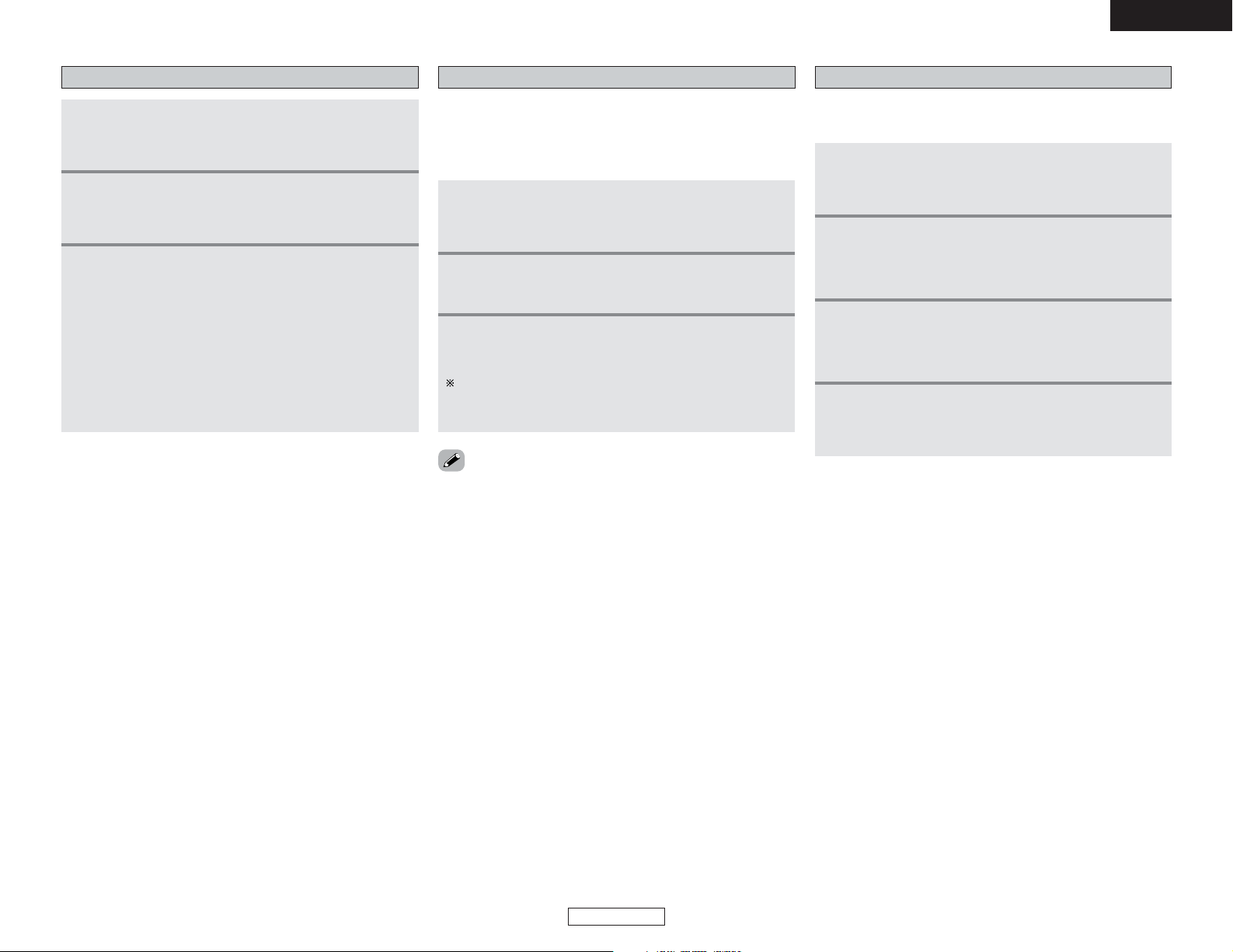
58
Advanced Operation Advanced Operation
ENGLISH
ENGLISH
Setting the back light’s lighting time
1
Press and hole the SET UP button for at least
three seconds.
• The IR segment blinks twice.
2
Press the 9, 7, 8 button (9
→→77→→88))
to select a
setting.
• The IR segment blinks twice.
1
Press and hold the SETUP button for at least
three seconds.
• The IR segment blinks twice.
2
Press the 9, 7, 3 button (9 →→7
→→
3) to select
Light setup.
• The IR segment blinks twice.
3
Press the NUMBER button (1 to 5) you want to
adjust the lighting time (5 sec ~ 25 sec).
22
Lighting time
1:5 sec
2:10 sec (factory default)
3:15 sec
4:20 sec
5:25 sec
• The IR segment blinks twice as confirmation.
1
Press and hole the SET UP button for at least
three seconds.
• The IR segment blinks twice.
2
Press the 9, 7, 8 button (9
→→77→→88))
to select a
setting.
• The IR segment blinks twice.
1
Press and hold the SETUP button for at least
three seconds.
• The IR segment blinks twice.
2
Press the 9, 7, 9 button (9 →→7
→→
9).
• The IR segment blinks twice.
Setting the ambient light sensor
The included remote control unit (RC-1024) has the ambient light
sensor which allows the EL display brightness to automatically
adjust depending on how light or dark the amount of
incandescent light in the room is. Default state of the ambient
light sensor is “OFF” (disable).
3
Press the ON button.
• The IR segment blinks two or four times.
Two blinks indicates that ambient light feature was disabled,
and is now enabled. Four blinks indicates that ambient light
feature was enabled, and is now disabled.
• If you want to set the brightness of the display manually, set to
“OFF” (default).
Setting the brightness
• The brightness of the display can be adjusted in 5 levels.
• The default brightness setting is level 3 (level 5 = brightest).
1
Press and hold the SETUP button for at least
three seconds.
• The IR segment blinks twice.
3
Press and hold the SETUP button to exit
programing.
• The IR segment twice as confirmation.
2
-1
For 1 brightness step increase:
Press the CHANNEL + button.
2
-2
For 1 brightness step decrease:
Press the CHANNEL – button.
Page 64
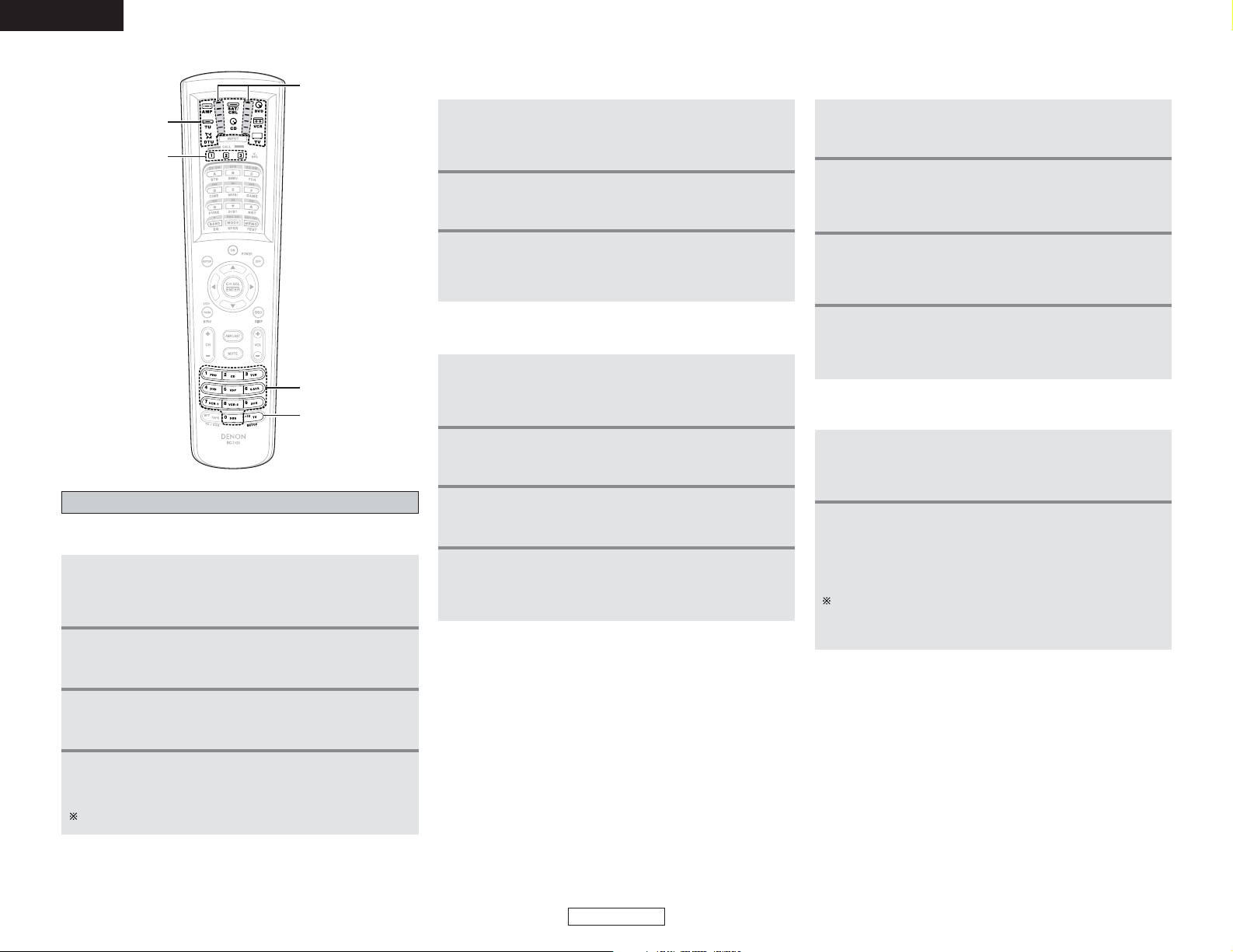
59
Advanced Operation Advanced Operation
ENGLISH
ENGLISH
Resetting
1
Press and hole the SET UP button for at least
three seconds.
• The IR segment blinks twice.
2
Press the 9, 7, 8 button (9
→→77→→88))
to select a
setting.
• The IR segment blinks twice.
1
Press and hold the SETUP button for at least
three seconds.
• The IR segment blinks twice.
2
Press the 9, 7, 6 button (9 →→7
→→
6).
• The IR segment blinks twice.
3
Press the MODE SELECTOR button.
4
Press the learned button you want to reset twice.
• The IR segment blinks twice.
Other key can be deleted by repeating steps 1 to 4.
2
Resetting the single learned button
1
Press and hole the SET UP button for at least
three seconds.
• The IR segment blinks twice.
2
Press the 9, 7, 8 button (9
→→77→→88))
to select a
setting.
• The IR segment blinks twice.
1
Press and hold the SETUP button for at least
three seconds.
• The IR segment blinks twice.
4
Press and hold the SETUP button for at least
three seconds to clear the system call.
• The IR segment blinks twice.
2
Press the 9, 7, 8 button (9 →→7
→→
8).
• The IR segment blinks twice.
3
Press the SYSTEM CALL button (1 to 3) you want
to reset.
2
Resetting the system call buttons
1
Press and hole the SET UP button for at least
three seconds.
• The IR segment blinks twice.
2
Press and hold the SETUP button for at least
three seconds.
• The IR segment blinks twice.
1
Press the MODE SELECTOR button (TV or SAT /
CBL) you want to reset.
4
Press and hold the SETUP button for at least
three seconds to reset the punch through setting.
• The IR segment blinks twice.
2
Resetting the punch through setting
1
Press and hole the SET UP button for at least
three seconds.
• The IR segment blinks twice.
2
Press the 9, 7, 8 button (9
→→77→→88))
to select a
setting.
• The IR segment blinks twice.
1
Press and hold the SETUP button for at least
three seconds.
• The IR segment blinks twice.
2
All reset function
1
Press and hole the SET UP button for at least
three seconds.
• The IR segment blinks twice.
2
Press the 9, 7, 8 button (9
→→77→→88))
to select a
setting.
• The IR segment blinks twice.
1
Press and hold the SETUP button for at least
three seconds.
• The IR segment blinks twice.
2
Press the 9, 7, 6 button (9 →→7
→→
6).
• The IR segment blinks twice.
3
Press the MODE SELECTOR button you want to
reset twice.
• The IR segment blinks twice.
2
Resetting all learned buttons
2
Press the 9, 8, 1 button (9 →→8
→→
1).
• The IR segment blinks four times.
• Clear the entire system memory, which will restore the
remote control unit to the factory default settings.
Only use this if you wish to clear all customized settings and
memories and restore the unit to its out-of-the-box factory
default settings.
3
Press the 9, 8, 4 button (9
→→ 8→→
4) to select a
setting.
• The IR segment blinks twice.
SYSTEM CALL
NUMBER
SETUP
MODE SELECTOR
IR segment
Page 65
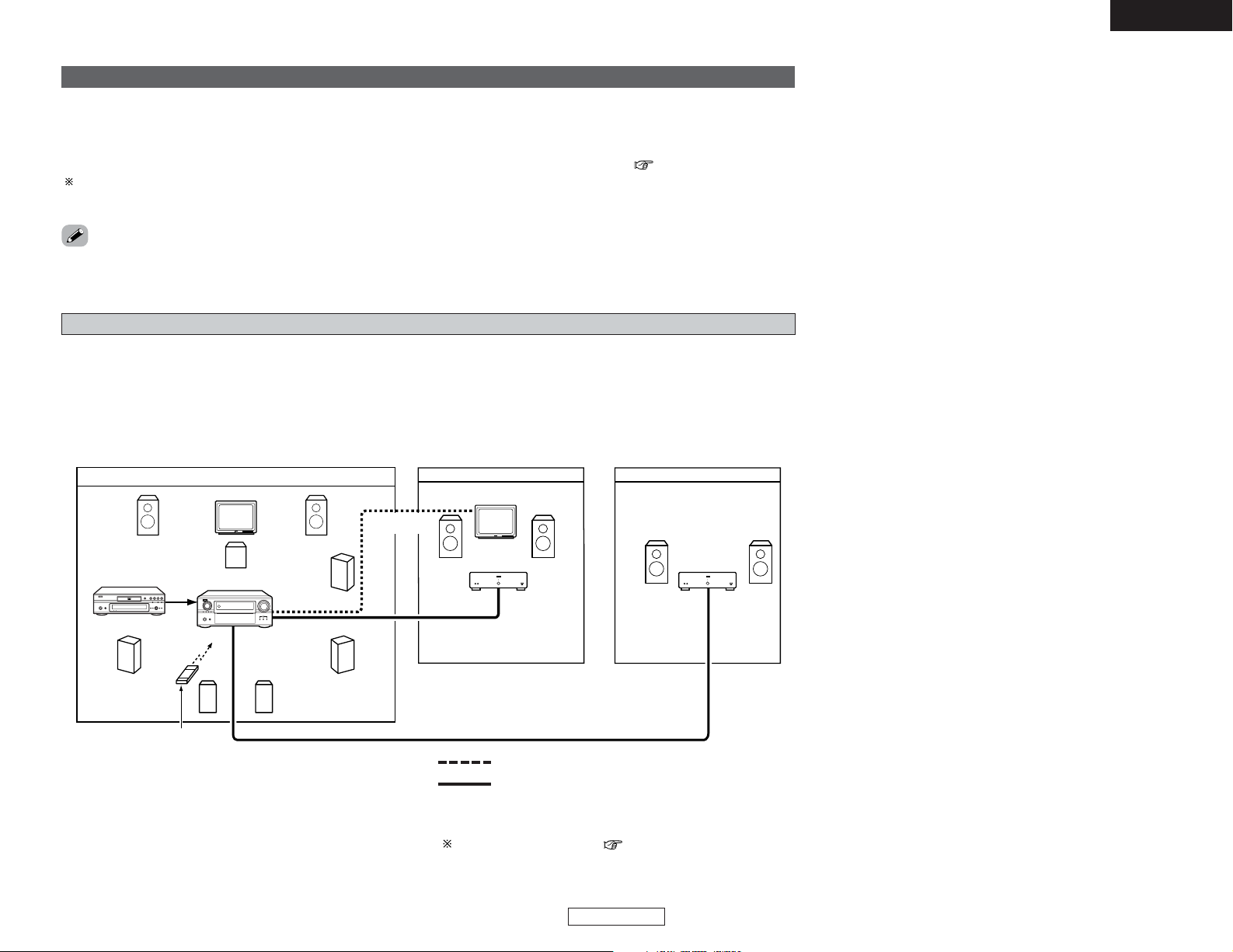
60
Advanced Operation Advanced Operation
ENGLISH
ENGLISH
•When the outputs of the “ZONE2 (ZONE3)” OUT terminals are wired and connected to power amplifiers installed in other rooms,
different sources can be played in rooms other than the MAIN ZONE in which this unit and the playback devices are installed. (Refer
to ZONE2 (ZONE3) on the diagram below.)
• Settings can be made at “Power Amp Assign” in the “System Setup Menu” so that the same source as the ZONE2 (ZONE3) preout terminals can be played from the speakers connected to the ZONE2 (ZONE3) speaker terminals ( page 76).
To control playback devices other than the ones above, either use that device’s remote control unit or preset a separately sold
programmable remote control unit.
Multi zone music entertainment system
• For instructions on installation and operation of separately sold devices, refer to the devices’ operating instructions.
Multi-zone playback using the ZONE2 and ZONE3 PREOUT terminals
2 When using the power amplifier as the MAIN ZONE output
• The AVR-4306 is equipped with pre-out terminals for which the volume is adjustable and video output terminals (composite and SVideo) as the ZONE2 output terminals, and variable output level as the ZONE3 output terminals.
[System configuration and connections example]
Using external amplifier.
AVR-4306DVD player
Input
Monitor
MAIN ZONE 7.1-channel system
ZONE2 AUDIO OUT
(VARIABLE OUT)
SYSTEM REMOTE
CONTROL UNIT RC-1024
ZONE3 AUDIO OUT (VARIABLE OUT)
ZONE2
VIDEO OUT
C
FL FR
SL
SW
SR
B B
SB
R
SB
L
Power
Amplifer
Power
Amplifer
ZONE 2
ZONE 3
Monitor
: MULTI SOURCE AUDIO signal cable
: MULTI SOURCE VIDEO signal cable
Refer to “Connections” ( page 22).
Page 66
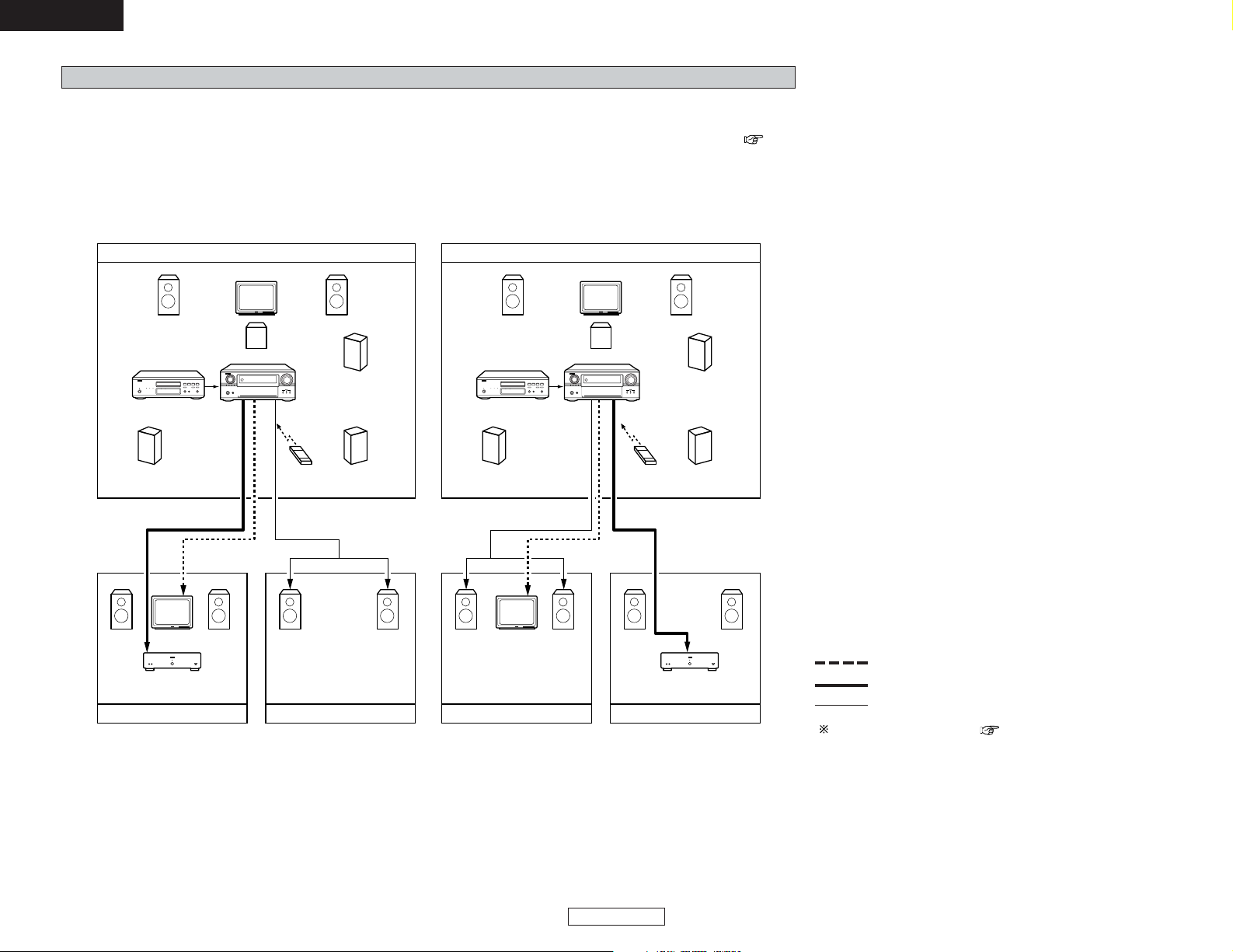
61
Advanced Operation Advanced Operation
ENGLISH
ENGLISH
Multi-zone playback using the SPEAKER terminals
2 When using the SURROUND BACK amplifier as the ZONE2/ZONE3 output
• When the surround back’s power amplifier is assigned to the ZONE2 or ZONE3 output channel at “Power Amp Assign” in the
“System Setup Menu”, the surround back speaker terminals can be used as the ZONE2 or ZONE3 speaker out terminals ( page
76).
[System configuration and connections example]
Using external amplifier as the ZONE2 and using this AVR4306 internal amplifier as the ZONE3.
[System configuration and connections example]
Using external amplifier as the ZONE3 and using this AVR4306 internal amplifier as the ZONE2.
AVR-4306 AVR-4306
DVD player
Input
Monitor
Monitor
MAIN ZONE 5.1-channel systems
ZONE 2 ZONE 3
ZONE2
AUDIO OUT (VARIABLE OUT)
MULTI ZONE
SPEAKER OUT
ZONE2
VIDEO OUT
Power Amplifier Power Amplifier
SYSTEM REMOTE
CONTROL UNIT RC-1024
DVD player
Input
Monitor
Monitor
MAIN ZONE 5.1-channel systems
ZONE 2 ZONE 3
ZONE3
AUDIO OUT (VARIABLE OUT)
MULTI ZONE
SPEAKER OUT
ZONE2 VIDEO OUT
SYSTEM REMOTE
CONTROL UNIT RC-1024
C
FL FR
SL
SW
SR
B
B B
C
FL FR
SL
SW
SR
B
: MULTI SOURCE AUDIO signal cable
: MULTI SOURCE VIDEO signal cable
: SPEAKER cable
Refer to “Connections” ( page 22).
Page 67
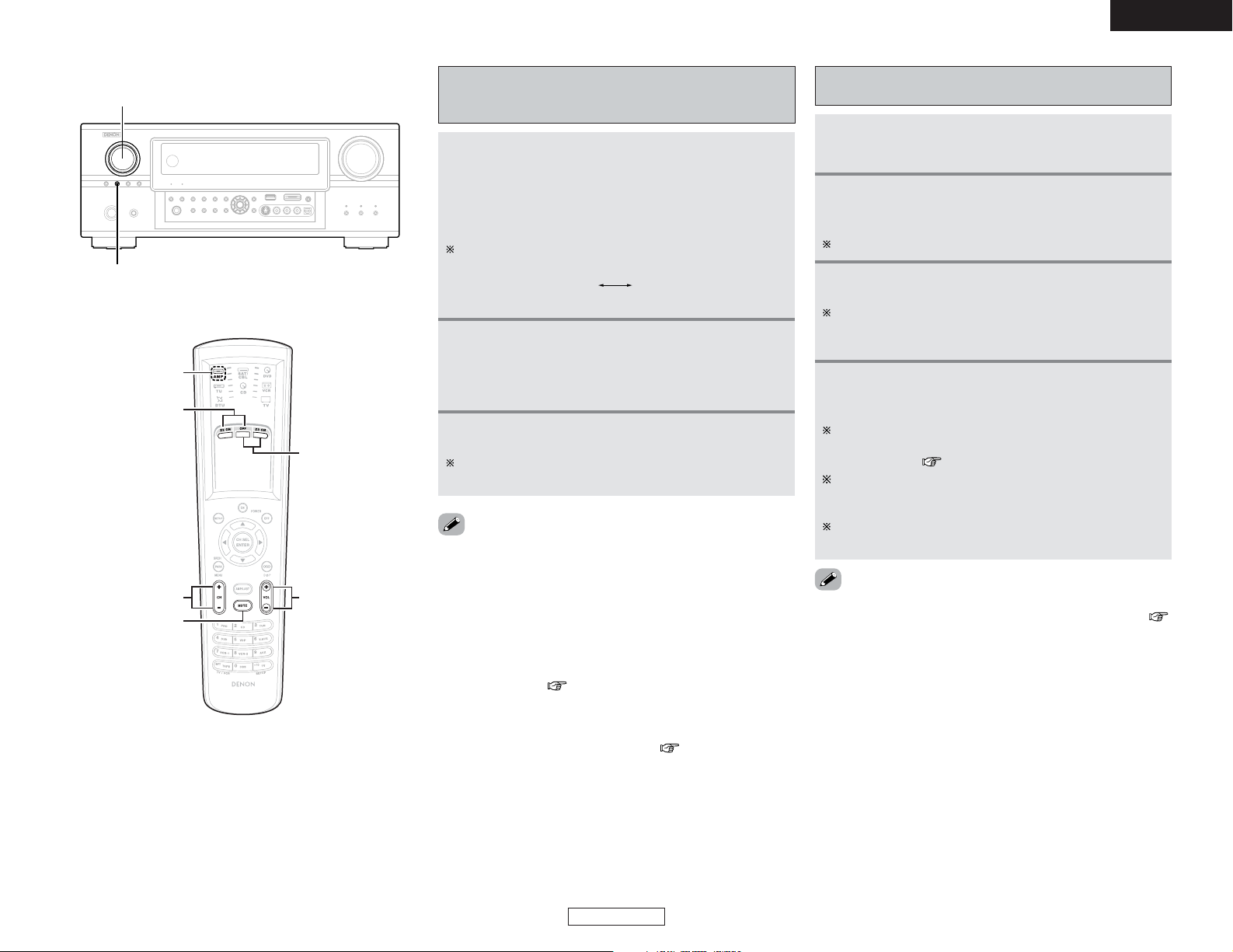
62
Advanced Operation Advanced Operation
ENGLISH
ENGLISH
•Press the MUTING button to mute the audio temporarily.
The muting level is same as set with “Volume Control” (
page 77).
• Cancelling muting mode:
Press the MUTING button again, or press the VOLUME button on
the remote control unit.
Remote control unit operations during multisource playback
1
Select the zone which you want to operate
pressing the AMP button.
2
Press the ZONE2 (ZONE3) ON button to turn on
the zone power.
Press the OFF button to turn off the zone power.
3
Select the input source you wish to output.
When the input source is set to TUNER, the preset channel
can be selected using the CHANNEL + and – buttons on the
remote control unit.
4
The volume of the outputs of the different zones
can be adjusted with the VOLUME button on the
remote control unit.
The output level can be controlled only if the zone volume
level is set “variable” at “Volume Control” in the “System
Setup Menu” ( page 77).
DEFAULT VOLUME SETTING
ZONE2 : –40 dB
ZONE3 : –40 dB
The zone volume can be adjusted within the range of –70 to
18 dB, in steps of 1 dB.
AMP
ZONE2 ON/OFF
MUTING
CHANNEL
VOLUME
ZONE3 ON/OFF
2
With “ZONE2 SOURCE” or “ZONE3
SOURCE” displayed, turn the FUNCTION knob
to select the source you want to output appears
on the display.
Outputting a program source to amplifier,
etc., in the ZONE2 (or ZONE3) room
(ZONE2 or ZONE3 SELECT mode)
• If and only if the digital signal being input from the digital input
terminal (optical/coaxial) is a PCM signal, it is output from the
ZONE2 and ZONE3 audio output terminals.
• When certain digital signals are being input, noise may be
output from the ZONE2 and ZONE3 audio output terminals.
• When “DENON LINK” is assigned at “Digital In Assign”, it is
not possible to output the PCM signal and Network Audio
signals (Internet radio, music server, USB) being input from the
digital audio input terminal from the ZONE2 and ZONE3 audio
output terminals ( page 67).
• The signals of the source selected in the ZONE2 mode are also
output from the VCR-1, VCR-2 and CDR/TAPE recording output
terminals.
• About the MULTI ZONE connections ( page 60, 61).
1
Press the ZONE2/3/REC SELECT button to
display the “ZONE2 SOURCE” or “ZONE3
SOURCE” on the display.
• If the “ZONE2 SOURCE” is selected, the MULTI
indicator lights.
The display switches as follows each time the button is
pressed.
3
Start playing the source to be output.
For operating instructions, refer to the manuals of the
respective components.
ZONE3
ZONE2
(RECOUT)
FUNCTION
ZONE2/3/REC SELECT
Page 68

63
Advanced Operation Advanced Operation
ENGLISH
ENGLISH
1
Select the input source to which DENON LINK
was assigned at the “Digital In Assign” ( page
67) in the system setup.
Playing Super Audio CDs with DENON LINK
3
Start playback on the selected component.
• The DSD indicator lights.
For operating instructions, refer to the component’s manual.
“DSD DIRECT” is shown on the display when playing DSD
2-channel signals in the DIRECT mode. “DSD MULTI
DIRECT” is displayed when playing DSD multi-channel
signals in the DIRECT mode (SB CH OUT “OFF”).
Other function
• The DENON LINK indicator lights.
lights
(Main unit) (Remote control unit)
Example: DVD
2
Select the surround mode.
(Main unit) (Remote control unit)
Example: DIRECT
lights
ZONE2/3/REC SELECT
NIGHT DIRECT/STEREO
FUNCTION
SURROUND MODE
ROOM EQ
POWER
When playing DSD signals in the DIRECT or PURE DIRECT
mode, the DSD signals are converted into analog signals.
When playing in other surround modes, the DSD signals are
first converted into PCM signals. The input signal and playing
status can be checked by pressing the ON SCREEN button on
the remote control unit.
Example:
When DSD multi-channel signals are played in the DIRECT
mode
Example:
When DSD multi-channel signals are played in the 7CH
STEREO mode
ROOM EQ
ON SCREEN
DIRECT/STEREO
SURROUND MODE
DVD
Page 69

64
Advanced Operation Advanced Operation
ENGLISH
ENGLISH
1
Switch off the unit using the main unit’s POWER
switch.
2
Hold the following ROOM EQ button and NIGHT
button, and turn the main unit’s POWER switch
on.
• If step 3 does not work, start over from step 1.
• If the microprocessor has been reset, all the settings are reset
to the default values (the values set upon shipment from the
factory).
Last function memory
• This unit is equipped with a last function memory which stores
the input and output setting conditions as they were
immediately before the power is switched off.
This function eliminates the need to perform complicated
resetting when the power is switched on.
• The unit is also equipped with a back-up memory. This function
provides approximately one week of memory storage from
when the main unit’s power switch is off and with the power
supply cord disconnected.
Initialization of the microprocessor
• In very rare instances, the AVR-4306 internal microprocessor
might lock up, or otherwise cause mis-operation. This might be
caused due to an AC line surge or line spike noise, or by static
electric discharge on or nearby the unit, or to connected
components. If the condition cannot be corrected by powering
off the unit, including disconnection of the power supply cord
for a period of ten minutes and subsequent re-connection, then
the unit may have to be re-initialized. Doing so will restore the
microprocessor to its original out-of-the-box state, with all
custom memories and settings erased, and the original factory
default settings restored. Only use this procedure if you are
sure that the microprocessor requires re-initialization.
3
Check that the entire display is flashing with an
interval of about 1 second, and release your
fingers from the 2 buttons.
• The microprocessor will be initialized.
Multi-source recording / playback
2 Playing one source while recording another
(REC OUT mode)
1
Press the ZONE2/3/REC SELECT button until
“ZONE2 SOURCE” appears on the display.
2
With “ZONE2 SOURCE” displayed, turn the
FUNCTION knob until “RECOUT SOURCE”
appears on the display.
• The REC indicator lights.
3
With “RECOUT SOURCE” displayed, turn the
FUNCTION knob to select the source you wish to
record.
4
Set the recording mode.
For operating instructions, refer to the manual of the
component on which you want to record.
RECOUT SOURCE
DVD
The function switches as shown below when the FUNCTION
knob is turned.
ZONE2 SOURCE ZONE2 TUNER
····
····
ZONE2 V.AUX
RECOUT SOURCERECOUT VCR-2RECOUT V.AUX
•To cancel, turn the FUNCTION knob and select “SOURCE”.
• Recording sources other than digital inputs selected in the REC
OUT mode are also output from the ZONE2 preout terminals.
• If and only if the digital signal being input from the digital input
terminal (optical/coaxial) is a PCM signal, it is output from the
analog REC OUT terminals.
• When “DENON LINK” is assigned at “Digital In Assign”, it is
not possible to output the PCM signal and Network Audio
signals (Internet radio music server, USB) being input from the
digital audio input terminal from the analog REC OUT terminals
( page 67).
• When the REC OUT mode is selected, the ZONE2 button on the
remote control unit cannot be operated.
• Network Audio (Internet radio, music server or USB) signals are
not output from the OPTICAL 3 OUT and OPTICAL 4 OUT
terminals.
Page 70
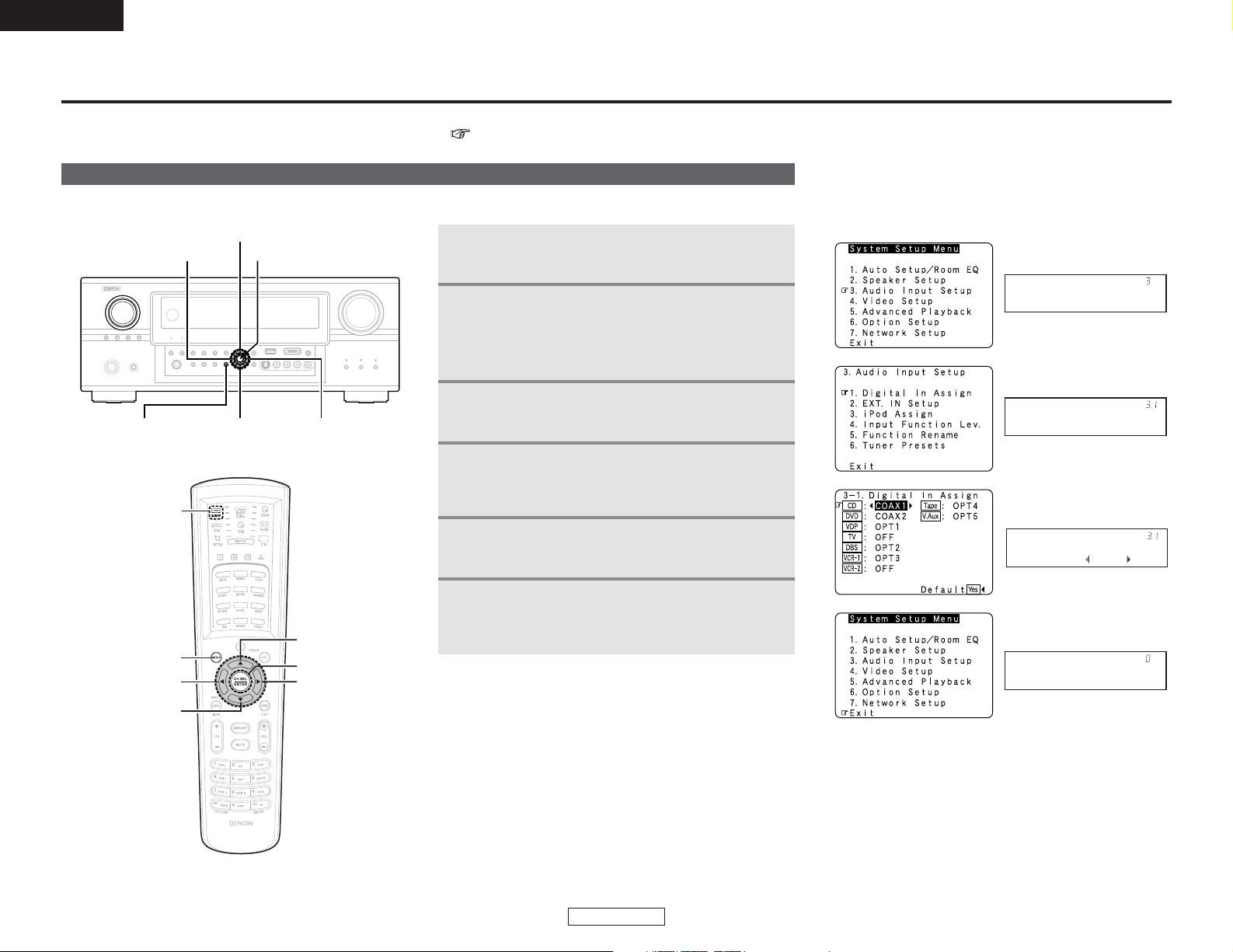
65
Advanced Setup – Part 1
ENGLISH
ENGLISH
Advanced Setup – Part 1
You can customize a variety of system setup so that it may be fitting for your listening environment.
For the contents of a system menu and the initial setting of this unit ( page 89 ~ 91).
You can change setting using the buttons on the front panel or remote control unit.
Navigating through the System Setup Menu
CURSORH CURSORGSYSTEM SETUP
CURSORF
CURSORD
ENTER
1
Press the AMP button on the remote control
unit.
3
Press the ENTER button to enter the selected
menu.
2
Press the SYSTEM SETUP button to display
“System Setup Menu”.
Press the CURSOR DDorHHbutton to select the
menu, then press the ENTER button.
5
Press the ENTER button to set the new settings.
6
Press the SYSTEM SETUP button to return
“System Setup Menu”, and again to return the
main screen.
4
To change a setting, first select it press the
CURSOR
DDorHH
button, and then change the
setting press the CURSORFForGGbutton.
Audio In Setup
*System Setup
[ On screen display ]
[ Display ]
2
3
4
6
Digital In
*Audio In Setup
CD : COAX1
*Digital In
Exit
*System Setup
ENTER
CURSOR
CURSOR
CURSOR
AMP
F
F
F
CURSOR
F
SYSTEM SETUP
Page 71

66
ENGLISH
Advanced Setup – Part 1 Advanced Setup – Part 1
ENGLISH
The AVR-4306 is equipped with an intuitive and easy-to-understand on screen display, and is
equipped with an alpha-numeric front panel display tube that can also be used to check and adjust
settings. We recommend that you use the on screen display when you make system
adjustments. Some representative front panel and on screen display examples are shown below.
On screen display and front display
[ On screen display ]
Top menu
Main menu
[ Front display ]
Auto Set/RoomEQ
*System Setup
Top menu
No.
Screen title
Sub-menu title
To select a menu, press
the CURSORDDor HHbutton.
Main menu
No.
Screen title
Sub-menu title
Press the CURSOR
FF
button to execute.
Currently selected line
Current setting
The settings are changed
with the CURSORFFor
GG
button.
Currently selected line
Select either one pressing
the CURSORFFor GGbutton.
Press the CURSORFFbutton
to select “Default”.
*Audio In Setup
Digital In
*System Setup
Speaker Setup
*Auto Setup
Start
*Digital In
CD : COAX1
*Distance
Meters : Feet
Rename DVD
Default : Yes
Page 72

67
Advanced Setup – Part 1 Advanced Setup – Part 1
ENGLISH
ENGLISH
Make the audio-related settings.
Audio Input Setup
Setting the Digital In Assignment
This setting assigns the digital input terminals of the AVR-4306
for the different input sources.
1
Press the CURSOR
DD
orHHbutton to select
“Audio Input Setup” at the “System Setup
Menu”, then press the ENTER button.
• The “Audio Input Setup” menu screen appears.
2
Press the CURSOR
DD
orHHbutton to select
“Digital In Assign”, then press the ENTER
button.
• The “Digital In Assign” menu screen appears.
4
Press the ENTER button to enter the setting.
• The “Audio Input Setup” menu reappears.
3
Press the CURSORDDorHHbutton to select the
input source, then press the CURSORFFor
GG
button to select the digital input terminal.
Select from among COAX 1 to 2, OPT 1 to 5.
If the same digital input terminal is selected, the setting for
the input source that was previously assigned switches to
“OFF”.
The HDMI input terminal is displayed when it is assigned to
the input source at “HDMI In Assign” ( page 71).
When “Yes” is selected for “Default”, the settings are
automatically reset to the default values.
• The OPTICAL 3 and 4 terminals on the AVR-4306’s rear panel
are equipped with an optical digital output terminal for
recording digital audio signals to a CD recorder, MD recorder, or
other digital audio recording deck. Use this for digital recording
between a digital audio source (stereo – 2 channel) and a digital
audio recorder.
• “PHONO” and “TUNER” cannot be selected on the “Digital In
Assign” screen.
• When “DENON LINK” is assigned, PCM signals and Network
Audio signals (Internet radio, music server or USB) input from
the digital audio input terminal cannot be output from the
analog REC OUT terminals or ZONE2 / ZONE3 audio output
terminals ( page 60, 61 or 64).
• It is not possible to make the “Digital In Assign” settings for
the function assigned at “iPod Assign”.
1
Press the CURSORDDorHHbutton to select the
input source, then press the CURSORFFor
GG
button to select “DLINK”.
Select the input for the playback of signals that cannot be
transferred by DENON LINK.
Setting the EXT. IN Setup
• Set the method of playback of the analog input signal
connected to the EXT. IN (8CH) terminals.
• Refer to “Connecting the external inputs (EXT. IN) terminals”
( page 17).
2
Press the CURSOR
DD
orHHbutton to select
“DLINK” setting, then press the CURSORFFor
GG
button to select the input signal (ANALOG or
EXT. IN).
1
Press the CURSORDDorHHbutton to select “EXT .
IN Setup” at the “Audio Input Setup” menu,
then press the ENTER button.
• The “EXT. IN Setup” screen appears.
2
Press the CURSORDDorHHbutton to select the
item to be set, then press the CURSORFFor
GG
button to select the parameter.
2 Setting the DENON LINK
• When a DENON DVD player and the DENON LINK have been
connected, be sure to make a setting to “DENON LINK” with
“Setting the Digital In Assignment”.
• When the input mode is AUTO and the signals are not be able
to transferred by DENON LINK, the unit automatically changes
over the input to the selected signals (ANALOG or EXT. IN ).
• Refer to “DENON LINK connections” ( page 19).
Page 73
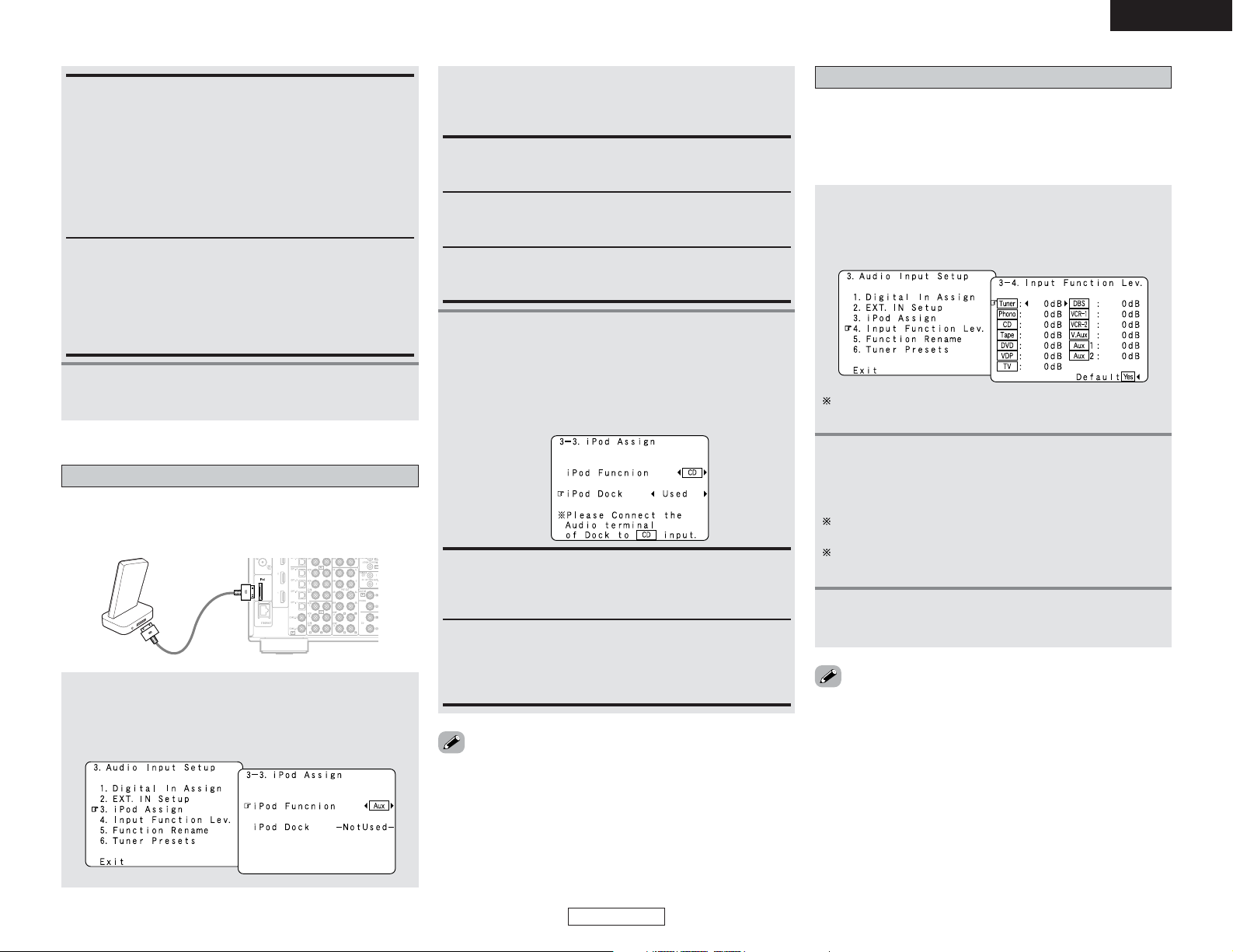
68
Advanced Setup – Part 1 Advanced Setup – Part 1
ENGLISH
ENGLISH
SW Level:
Sets the playback level of the analog signal that was input to
the EXT. IN subwoofer terminal.
Select according to the specifications of the player being
used. Also refer to the player’s operating instructions.
+15dB (default) recommended. (0, +5, +10 and +15 can be
selected.)
3
Press the CURSORHHbutton to select “iPod
Dock”, then press the CURSORDDorHHbutton to
select “NotUsed” or “Used” and press the ENTER
button.
Example: When “CD” is selected for “iPod Function” and
“iPod Dock” is set to “Used”
Setting the Input Function Level
• Correct the playback level of the different input sources.
• Adjust the playback levels of the devices connected to the
different input sources to the same level to eliminate the need
for adjusting the main volume each time the input source is
switched.
1
Press the CURSOR
DD
orHHbutton to select
“Input Function Lev.” at the “Audio Input
Setup” menu, then press the ENTER button.
• The “Input Function Lev.” screen appears.
3
Press the ENTER button to enter the setting.
• The “Audio Input Setup” menu reappears.
2
Press the CURSORDDorHHbutton to select the
input source, then press the CURSORFFor
GG
button to adjust the level.
The level can be adjusted between –12 dB and +12 dB in
units of 1 dB.
When “Yes” is selected for “Default”, the settings are
automatically reset to the default values.
• After completing this setting, check that the playback levels for
the different sources are the same.
Setting the iPod Assignment
When connecting the iPod via a iPod Dock, it is possible to assign
the iPod Dock’s audio and video signals to any input terminals on
the AVR-4306 and play them.
1
Press the CURSORDDorHHbutton to select “iPod
Assign” at the “Audio Input Setup” menu, then
press the ENTER button.
• The “iPod Assign” screen appears.
3
Press the ENTER button to enter the setting.
• The “Audio Input Setup” menu reappears.
2
Press the CURSORFForGGbutton to select the
input function to be assigned, then press the
ENTER button.
• When “AUX” is assigned to “iPod Function”, the mode
switches between “AUX/Net” and “AUX/iPod” each time the
AUX button is pressed.
• When a function other than “AUX” is assigned to “iPod
Function” and “iPod Dock” is set to “NotUsed”, remote
control operation is possible using the remote control codes of
the assigned function.
Surr. Sp:
Presets the surround speakers that are used in the EXT. IN
mode. Select according to the specifications of the player
being used. Also refer to the player’s operating instructions.
• Surr. A:
Select when using surround speakers A.
• Surr. B:
Select when using surround speakers B.
• Surr. A+B:
Select when using both surround speakers A and B.
Aux:
This is the factory default setting.
Connection using a iPod Dock is not possible.
CD, CDR/TAPE:
When using a iPod Dock, it is possible to connect with the
audio input terminal of the assigned function.
NotUsed:
This is the factory default setting. Select this when not using
a iPod Dock.
Connect the iPod cable directly to the iPod.
Used:
Select this when using a iPod Dock.
Connect the iPod Dock’s audio and video output connectors
to the audio and video input terminals of the function set at
“iPod Function”.
DVD, VDP, DBS, TV, VCR-1, VCR-2, V.Aux:
When using a iPod Dock, it is possible to connect with the
audio and video input terminals of the assigned function.
iPod
AVR-4306
“Aux1” is setting of “AUX/Net”, and “Aux2” is setting of
“AUX/iPod”.
Page 74
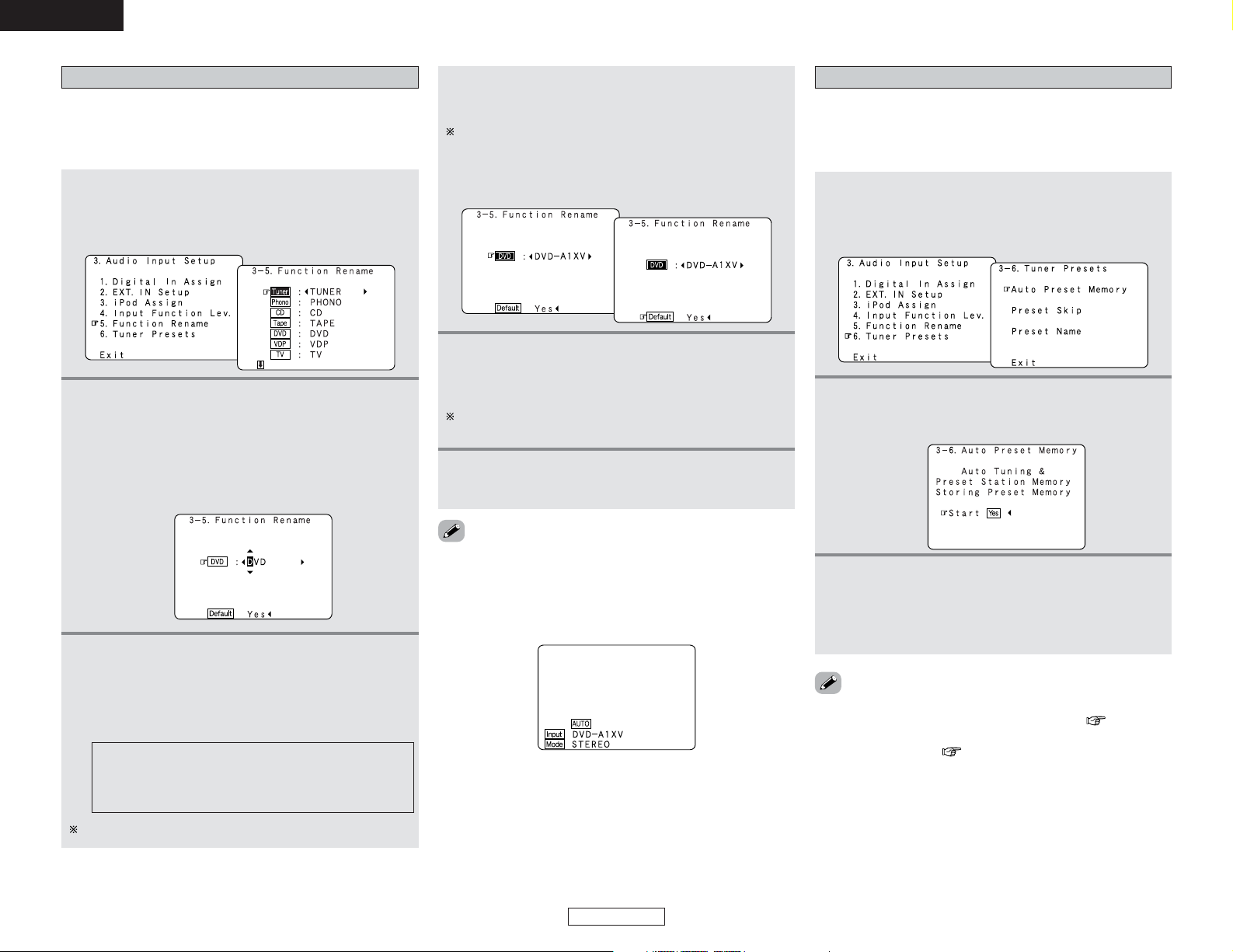
69
Advanced Setup – Part 1 Advanced Setup – Part 1
ENGLISH
ENGLISH
Setting the Function Rename
The names of the input sources displayed on the front display
and on the on screen display can be changed. The names or
brands of the devices connected to the input sources can be
input.
1
Press the CURSOR
DD
orHHbutton to select
“Function Rename” at the “Audio Input Setup”
menu, then press the ENTER button.
• The “Function Rename” screen appears.
2
Press the CURSORDDorHHbutton to select the
input source whose name you want to change,
then press the CURSORFFor
GG
button.
• The screen switches to the character input screen.
Example: When “DVD” is selected and the CURSORFFor
GG
button is pressed
3
• “Aux1” is setting of “AUX/Net”, and “Aux2” is setting of
“AUX/iPod”.
• When the input source is selected, the display is as shown
below.
Example: When the name has been changed to “DVD-A1XV”
Press the CURSORFForGGbutton to move the
cursor (
22
) to the character, number, symbol or
punctuation mark you wish to input, and press
the CURSOR
DD
or
HH
button to select that
character.
AB C D E F G H I J K L M N O P Q R S T U V W X Y Z
a b c d e f g h i j k l m n o p q r s t u v w x y z 0 1 2 3 4
5 6 7 8 9
! ” # % & ’ ( ) *+ , – . / : ; < = > ? @ [ \ ] (space)
4
Repeat step 3 to input the input source name.
To reset the input source name to the default value, press
the CURSORFFor GGbutton to highlight the input source
display, then press the CURSORHHbutton.
When “Yes” is selected for “Default”, then press the
CURSORFFbutton to reset to the default input source name.
5
Once all the characters have been input, press
the ENTER button.
• The “Function Rename” screen reappears.
Use the same procedure to change other input source
names as well.
6
Press the ENTER button to enter the setting.
• The “Audio Input Setup” menu reappears.
Up to 8 characters can be input.
Tuner Presets
2 Auto Preset Memory
Use this to automatically search for FM broadcasts and store up
to 56 stations at preset channels A1 to 8, B1 to 8, C1 to 8, D1 to
8, E1 to 8, F1 to 8 and G1 to 8.
1
Press the CURSOR
DD
orHHbutton to select
“Tuner Presets” at the “Audio Input Setup”
menu, then press the ENTER button.
• The “Tuner Presets” screen appears.
2
Press the CURSORDDorHHbutton to select “Auto
Preset Memory”, then press the ENTER button.
• The “Auto Preset Memory” screen appears.
3
Press the CURSOR FFbutton to select “Yes”.
•“Search” flashes on the screen and searching begins.
• “Completed” appears once searching is completed.
• The display automatically switches to the “Tuner
Presets” screen.
• If an FM station cannot be preset automatically due to poor
reception, use the “Manual tuning” operation ( page 40) to
tune in the station, then preset it using the manual “Preset
memory” operation ( page 41).
Page 75
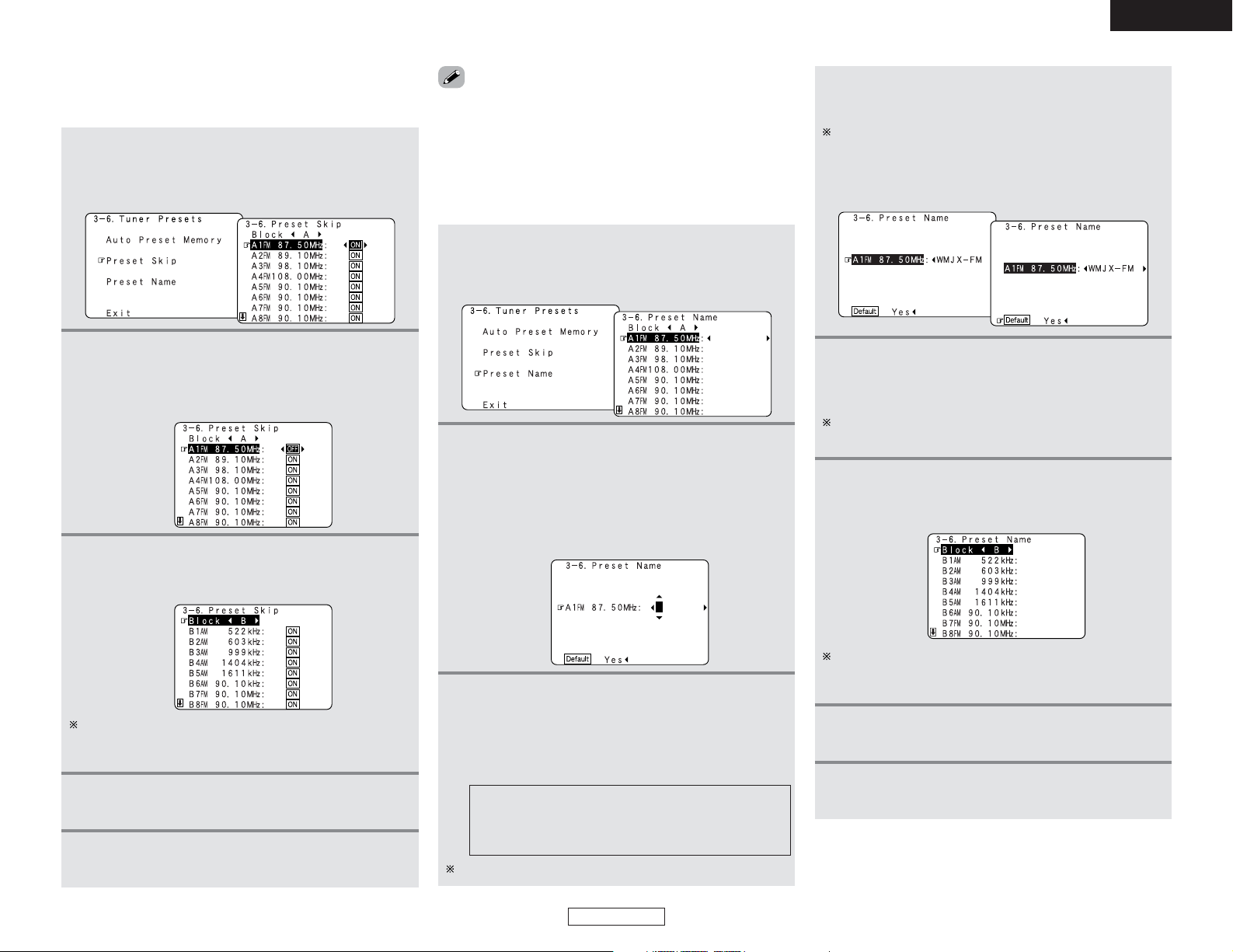
70
Advanced Setup – Part 1 Advanced Setup – Part 1
ENGLISH
ENGLISH
2 Preset Skip
When selecting preset channels pressing the CHANNEL + or –
button, it is possible to skip specific preset channels.
1
Press the CURSOR
DD
orHHbutton to select
“Preset Skip” at the “TunerPresets” screen, then
press the ENTER button.
• The “Preset Skip ”screen appears.
3
When the CURSORHHbutton is pressed at the
very bottom of the screen.
• The screen for the next preset memory block appears.
2
Press the CURSORDDorHHbutton to select the
preset channel you want to skip, then press the
CURSOR
FF
or
GG
button to select “ON” or
“OFF”.
It is also possible to select the desired preset memory block
by selecting “Block” then pressing the CURSORFFor
GG
button.
2 Preset Name
It is possible to input station names , etc., for preset channels.
These names are displayed on the front display and on the on
screen display.
1
Press the CURSORDDor
HH
button to select
“Preset Name” at the “Tuner Presets” screen,
then press the ENTER button.
• The “Preset Name” screen appears.
Up to 8 characters can be input.
5
Press the ENTER button.
• The “Tuner Presets” screen reappears.
2
Press the CURSORDDorHHbutton to select the
preset channel whose name you want to change,
then press the CURSORFFor
GG
button.
• The screen switches to the character input screen.
Example: When “A1” is selected and the CURSORFFor
GG
button is pressed
3
Press the CURSORFForGGbutton to move the
cursor ( 22) to the character, number, symbol or
punctuation mark you wish to input, and press
the CURSOR
DD
or
HH
button to select that
character.
4
Repeat steps 2 and 3.
AB C D E F G H I J K L M N O P Q R S T U V W X Y
Z a b c d e f g h i j k l m n o p q r s t u v w x y z 0 1 2
3 4 5 6 7 8 9
! ” # % & ’ ( ) *+ , – . / : ; < = > ? @ [ \ ] (space)
4
Repeat step 3 to input the preset channel name.
To reset the preset channel name to the default value, press
the CURSORFFor GGbutton to highlight the preset channel
display, then press the CURSORHHbutton.
When “Yes” is selected for “Default”, the setting are
automatically reset to the default name.
5
Once all the characters have been input,
press the ENTER
button.
• The “Preset Name” screen reappears.
Use the same procedure to change other input source
names as well.
It is also possible to select the desired preset memory block
by selecting “Block” then pressing the CURSORFFor
GG
button.
6
When the CURSORHHbutton is pressed at the
very bottom of the screen.
• The screen for the next preset memory block appears.
7
Press the ENTER button.
• The “Tuner Presets” screen reappears.
8
Press the ENTER button to enter the setting.
• The “Audio Input Setup” menu reappears.
• Direct tuning is not possible when “Preset Skip” is set to
“OFF”.
Page 76
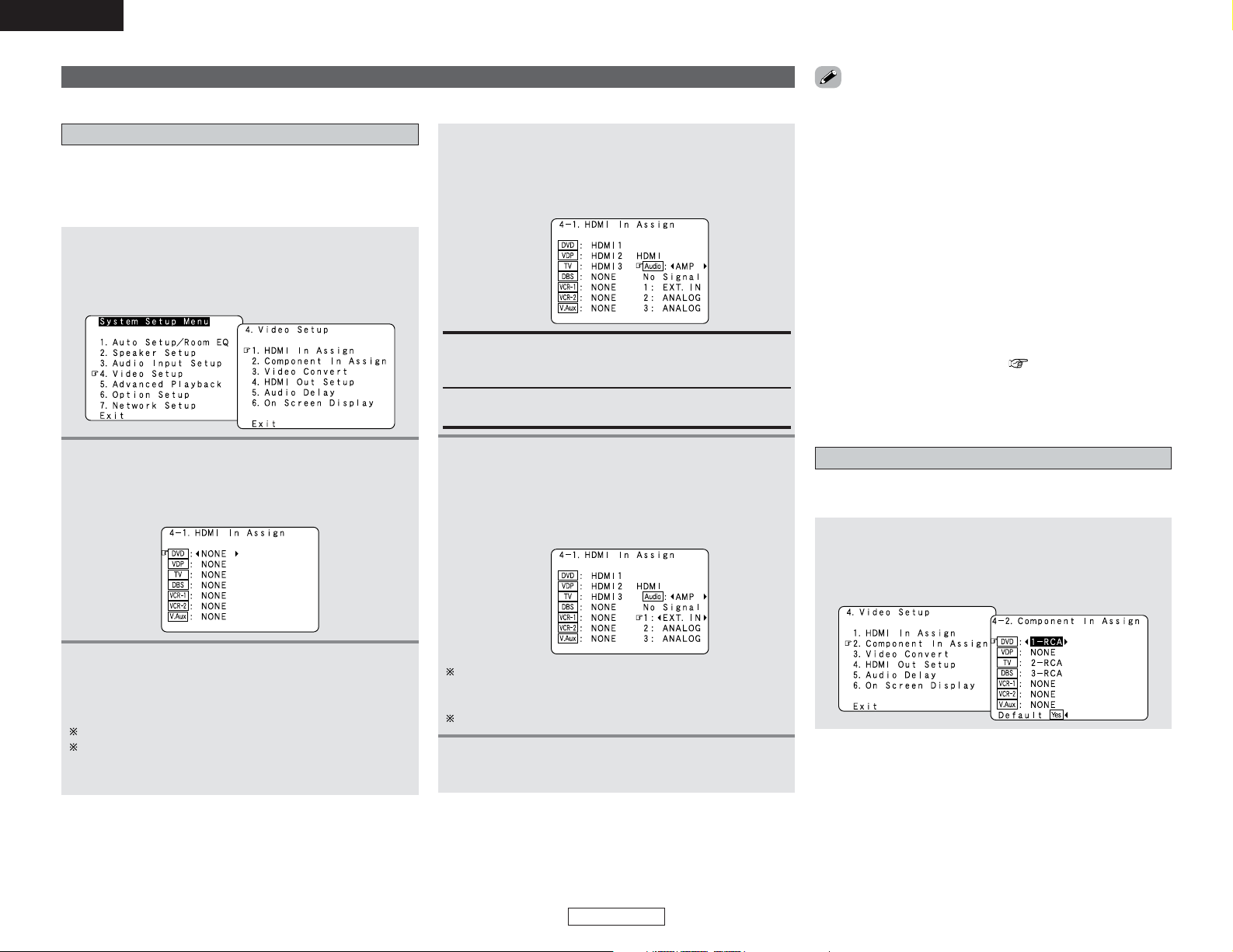
71
Advanced Setup – Part 1 Advanced Setup – Part 1
ENGLISH
ENGLISH
3
Press the CURSORDDorHHbutton to select the
input source, then press the CURSORFFor
GG
button to select the input terminal.
Select from among HDMI1 to 3.
If the same HDMI input terminal is selected, the setting for
the input source that was previously assigned switches to
“NONE”.
Make the video-related settings.
Video Setup
Setting the HDMI In Assignment
• This setting assigns the HDMI input terminals for different
input sources.
• Set the method for playing the audio signals included in the
HDMI input signal.
1
Press the CURSOR
DD
orHHbutton to select
“Video Setup” at the “System Setup Menu”,
then press the ENTER button.
• The “Video Setup” menu screen appears.
4
Press the CURSORDDorHHbutton to select the
method for playing the audio signals included in
the HDMI input signal, then press the CURSOR
FF
orGGbutton to select “AMP” or “TV”.
5
Press the CURSORDDorHHbutton to select the
input for the playback of signals when the audio
signal of HDMI can not be reproduced, then
press the CURSOR FForGGbutton to select the
input signal (ANALOG or EXT. IN).
2
Press the CURSOR
DD
orHHbutton to select
“HDMI In Assign”, then press the ENTER
button.
• The “HDMI In Assign” screen appears.
TV:
Play the audio signals on a TV connected to the AVR-4306.
AMP:
Play the audio signals on speakers connected to the AVR-
4306.
When the audio signal of HDMI has become unlocked, the
unit automatically changes over to the set connector
(ANALOG or EXT. IN).
1~3 correspond to each HDMI 1~3 input terminal.
6
Press the ENTER button to enter the setting.
• The “Video Setup” menu reappears.
• If a monitor is connected with an HDMI cable but the monitor
is not compatible with HDMI audio signal playback, only the
video signals are output to the monitor from the AVR-4306 (DVI
mode).
Press the STATUS button to check which mode is set for
outputting HDMI signals from the AVR-4306 (HDMI and DVI
modes).
• Audio signals input from the analog and digital terminals are not
output to the TV.
•With HDMI, the video and audio signals are transferred
simultaneously. When HDMI is assigned to an input source, the
digital audio input assignment switches to HDMI along with the
video input.
When this setting is made for input sources to which a digital
audio input (DENON LINK, OPTICAL etc.) is previously
assigned, the digital audio assignment is set to HDMI.
In this case, reassign the digital input using the procedure
described at “Digital In Assign” ( page 67).
• It is not possible to make the “HDMI In Assign” settings for the
function assigned at “iPod Assign”.
Setting the Component In Assignment
This setting assigns the component video input terminal of the
AVR-4306 for the different input sources.
1
Press the CURSOR
DD
orHHbutton to select
“Component In Assign” at the “Video Setup”
menu, then press the ENTER button.
• The “Component In Assign” screen appears.
Page 77
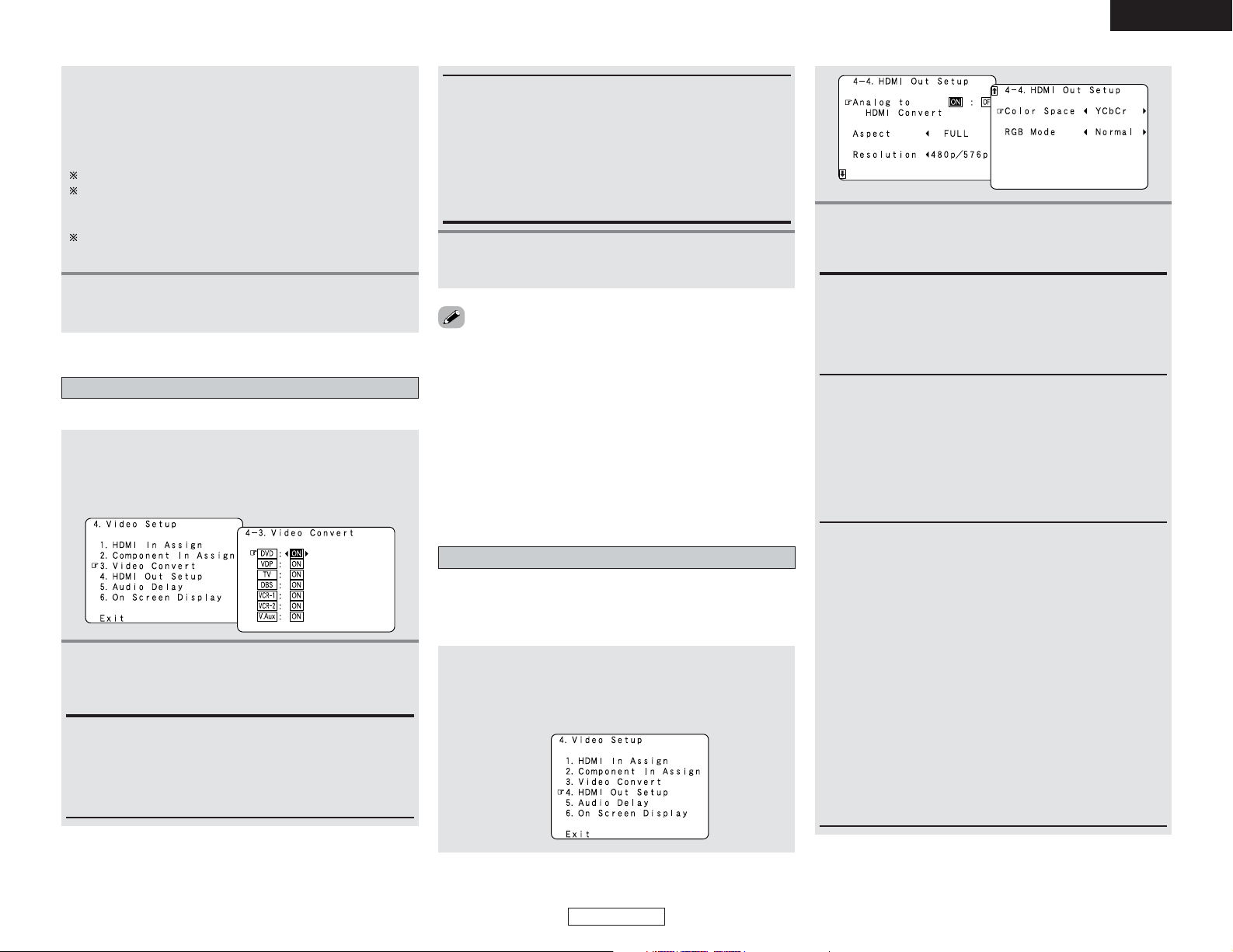
72
Advanced Setup – Part 1 Advanced Setup – Part 1
ENGLISH
ENGLISH
• Down-converting from the component video signal to the SVideo and composite video signal is possible only when the
resolution of a component video signal is 480i / 576i.
• When a non-standard video signal from a game machine or
some other source is input, the video conversion function
might not operate. If this happens, please set the conversion
mode to “OFF”.
• When the video conversion function has been used,
information such as that of text broadcasts which has been
added to the video signal might not be output. If this happens,
please set the conversion mode to “OFF”.
2
Press the CURSORDDorHHbutton to select the
input source, then press the CURSORFFor
GG
button to select the component video input
terminal.
Select from among 1-RCA to 3-RCA.
If the same component video input terminal is selected, the
setting for the input source that was previously assigned
switches to “NONE”.
When “Yes” is selected for “Default”, the settings are reset
to the default values.
3
Press the ENTER button to enter the setting.
• The “Video Setup” menu reappears.
Setting the Video Convert
Set whether or not to use the video conversion function.
1
Press the CURSOR
DD
orHHbutton to select
“Video Convert” at the “Video Setup” menu,
then press the ENTER button.
• The “Video Convert” screen appears.
2
Press the CURSORDDorHHbutton to select the
input source, then press the CURSORFFor
GG
button to select “ON” or “OFF”.
ON:
The convert function operates.
When there are multiple input signals, the input signals are
detected and the input signal to be output from the video
monitor output terminal is selected automatically in the
following order: component video, S-Video, composite video.
OFF:
The convert function does not operate.
The video signal input from the video input terminal is only
output to the video monitor out terminal.
The S-Video signal input from the S-Video input terminal is
only output to the S-Video monitor out terminal.
The component input signal input from the component input
terminals is only output to the component monitor output
terminals.
3
Press the ENTER button to enter the setting.
• The “Video Setup” menu reappears.
Setting the HDMI Out Setup
• Set whether to use the analog video signals to HDMI
conversion function.
• When using this conversion function, set the color format and
video range of the signals output from the HDMI terminal.
1
Press the CURSORDDor
HH
button to select
“HDMI Out Setup” at the “Video Setup” menu,
then press the ENTER button.
• The “HDMI Out Setup” screen appears.
2
Press the CURSORDDorHHbutton to select the
setting, then press the CURSORFForGGbutton to
select the parameter.
Analog to HDMI Convert:
• ON:
Setting for converting analog video signals into HDMI signals.
• OFF:
Setting for not converting analog video signals into HDMI
signals.
Aspect:
• FULL:
The video is output while maintaining the aspect ratio of the
input video.
This mode is suited for playing back 16:9 video.
• NORMAL:
A black band is added to the left and right of the input video
and the video is output.
This mode is suited for playing back 4:3 video.
Resolution:
• 480p/576p:
When the video signal being input is a video, S-Video or
480i/576i component video signal, the resolution is converted
to 480p/576p and the signal is output from the HDMI
MONITOR OUT terminal.
• 1080i:
When the video signal being input is a video, S-Video or
480i/576i/480p/576p component video signal, the resolution
is converted to 1080i and the signal is output from the HDMI
MONITOR OUT terminal.
• 720p:
When the video signal being input is a video, S-Video or
480i/576i/480p/576p component video signal, the resolution
is converted to 720p and the signal is output from the HDMI
MONITOR OUT terminal.
• Through:
The video signal being input is output as such from the HDMI
MONITOR OUT terminal without being converted.
Page 78
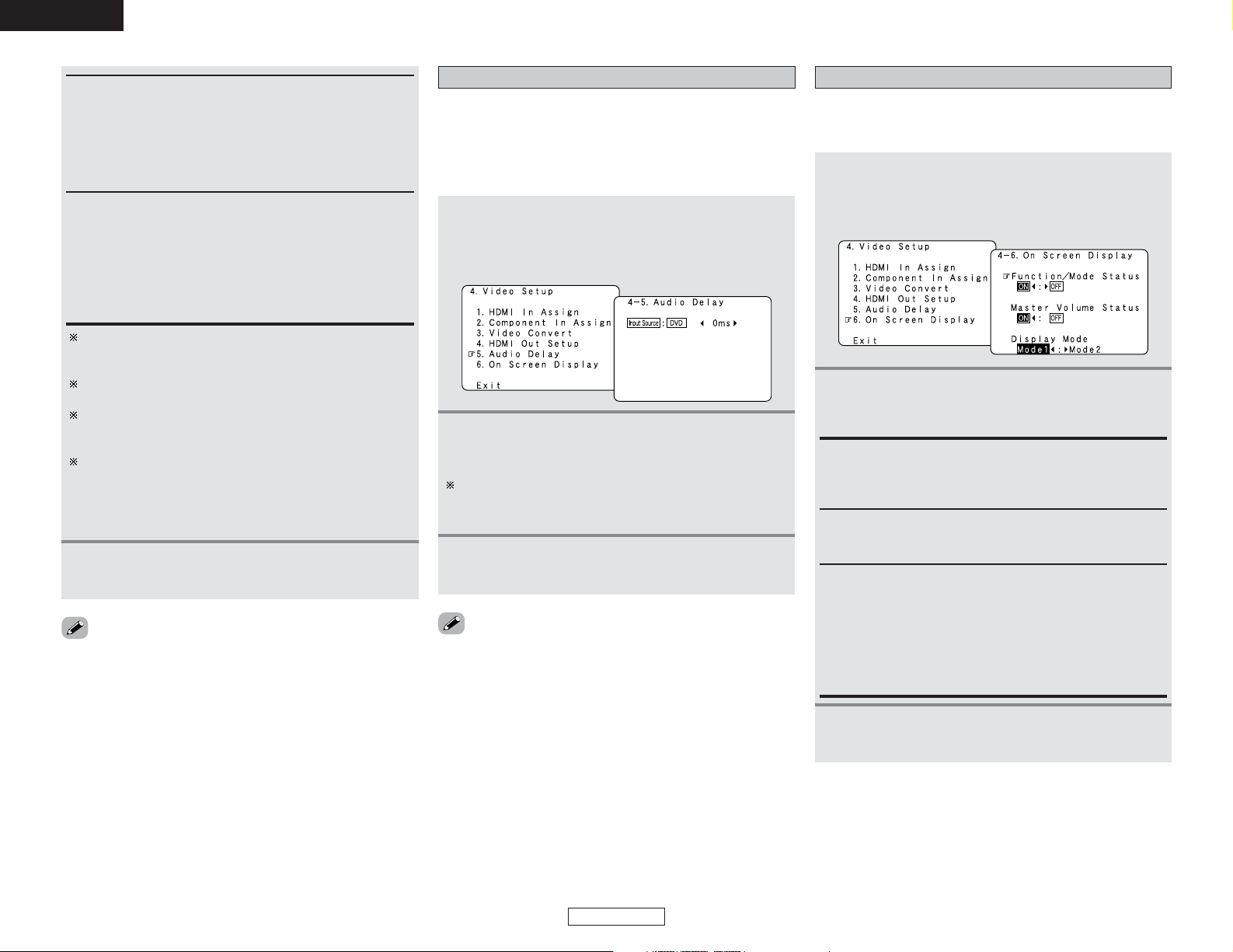
73
Advanced Setup – Part 1 Advanced Setup – Part 1
ENGLISH
ENGLISH
Setting the Audio Delay
• When watching a DVD or other video source, the picture on the
monitor may seem delayed with respect to the sound. In this
case, adjust the audio delay to delay the sound and synchronize
it with the picture.
• The audio delay setting is stored separately for each input
source.
1
Press the CURSORDDor
HH
button to select
“Audio Delay” at the “Video Setup” menu, then
press the ENTER button.
• The “Audio Delay” screen appears.
Setting the On Screen Display (OSD)
• Use this to turn the on screen display (messages other than the
menu screens) on or off.
• Sets the on screen display’s display mode.
1
Press the CURSORDDorHHbutton to select “On
Screen Display” at the “Video Setup” menu, then
press the ENTER button.
• The “On Screen Display” screen appears.
2
Press the CURSORDDorHHbutton to select the
item to be set, then press the CURSORFFor
GG
button to select the parameter.
Function/Mode Status:
Set whether or not to turn on the on screen display of the
input source name and input mode when an input source is
selected signals.
Master Volume Status:
Set whether or not to turn on the on screen display of the
main volume level when the main volume is operated.
Display Mode:
• Mode 1:
Flickering is not prevented.
• Mode 2:
Prevents flickering of the on screen display when there is no
video signal.
Use this mode if the on screen display does not appear in the
Mode 1, as may happen according to the TV being used.
3
Press the ENTER button to enter the setting.
• The “Video Setup” menu reappears.
• The audio delay setting does not apply when playing in the EXT.
IN mode or in the analog input direct mode or stereo mode
(Front speaker setting “Large”, TONE DEFEAT “ON” and
Room EQ “OFF”).
• By default, this menu is not displayed when no digital signals
are being input.
2
Press the CURSORFForGGbutton to set the delay
time (0 ms ~ 200 ms).
With a movie source, for example, adjust so that the
movement of the actors’ lips is synchronized with the
sound.
3
Press the ENTER button to enter the setting.
• The “Video Setup” menu reappears.
When the HDMI connectors are connected, the black may
seem to stand out, depending on the TV or the monitor. In
this case, set this to “Enhanced”.
When “Y Cb Cr” is selected under “Color Space”, “RGB
Mode Setup” will have no effect.
The aspect ratio setting is valid when the resolution is set to
1080i or 720p. To output with other resolutions, set the
aspect ratio on the TV.
When “Through” is set, the signal is output with the same
resolution as input from the video, S-Video and component
video terminals.
The OSD, however, is output with a resolution of 480i, so
use a monitor compatible with this resolution.
Color Space:
• Y Cb Cr:
The Y Cb Cr format video signals is output via the HDMI
output connector.
• RGB:
The RGB format video signals is output via the HDMI output
connector.
RGB Mode Setup:
• Normal:
Signals are output via the HDMI output connector with a
digital RGB video range (data range) of 16 (black) to 235
(white).
• Enhanced:
Signals are output via the HDMI output connector with a
digital RGB video range (data range) of 0 (black) to 255 (white).
3
Press the ENTER button to enter the setting.
• The “Video Setup” menu reappears.
• “Aspect”, “Resolution”, “Color Space” and “RGB Mode
Setup” are only displayed when “Analog to HDMI Convert” is
set to “ON”.
• When connecting to an HDCP compatible monitor equipped
with DVI-D terminal using an HDMI/DVI-D converter cable, the
signals are output in RGB format, regardless of the “Color
Space” setting.
•To view the on screen display using an HDMI monitor, set
“Analog to HDMI Convert” at “HDMI Out Setup” to “ON”
(default).
Page 79
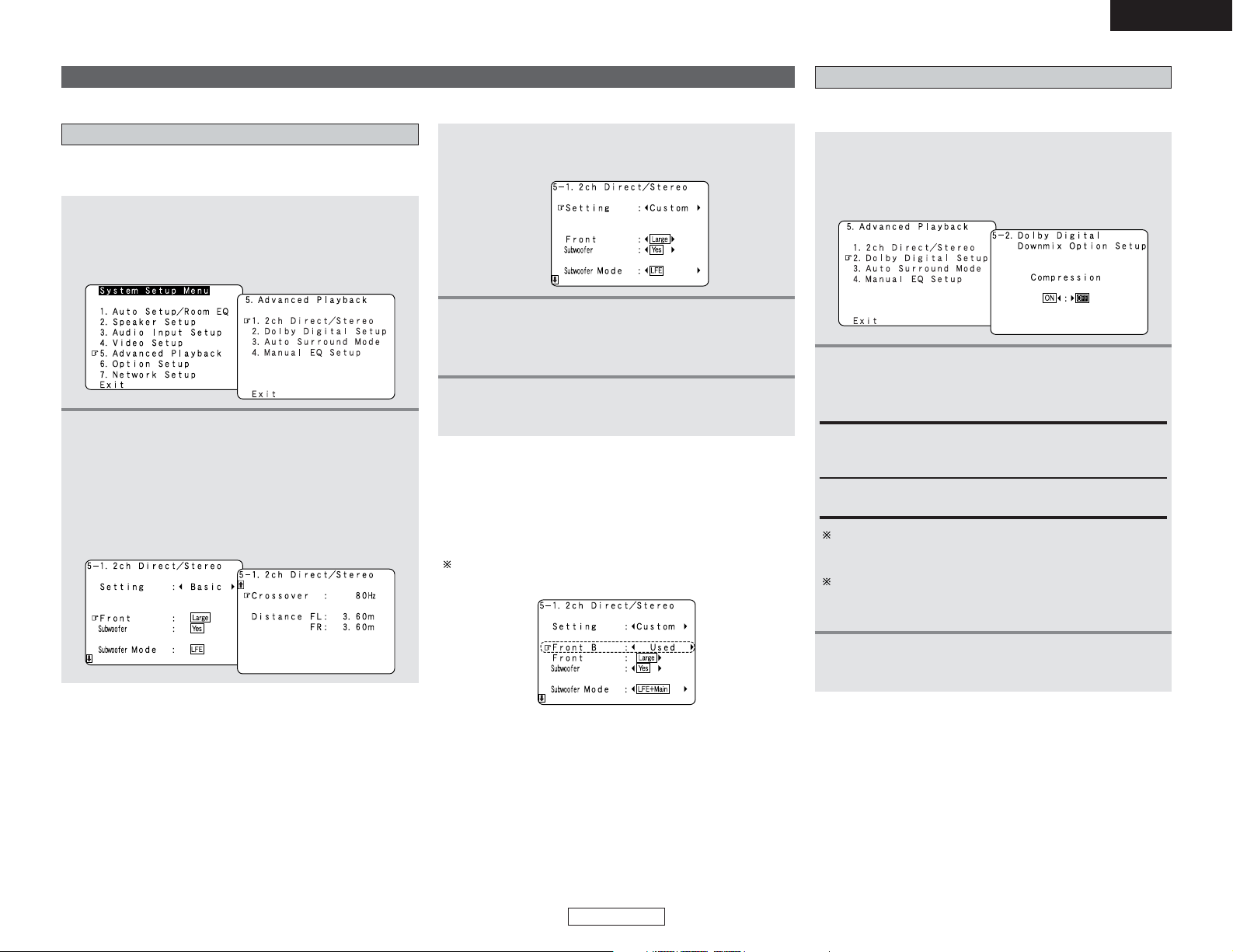
74
Advanced Setup – Part 1 Advanced Setup – Part 1
ENGLISH
ENGLISH
5
Press the ENTER button to enter the setting.
• The “Advanced Playback” menu reappears.
3
Press the CURSORFFor
GG
button to select
“Custom”.
Makes more detailed audio playback settings.
Advanced Playback
Setting the 2ch Direct/Stereo
Set this when you want to change the speaker settings when the
surround mode is set to the 2-channel Direct or Stereo mode.
1
Press the CURSOR
DD
orHHbutton to select
“Advanced Playback” at the “System Setup
Menu”, then press the ENTER button.
• The “Advanced Playback” menu screen appears.
2
Press the CURSORDDorHHbutton to select “2ch
Direct / Stereo”, then press the ENTER button.
• The “2ch Direct / Stereo” screen appears.
Example: This screen is displayed in function of the
settings made at “Speaker Configuration”,
“Subwoofer Setup”, “Distance” and
“Crossover Frequency”
4
Press the CURSORDDorHHbutton to select the
setting, then press the CURSORFForGGbutton to
select the parameter.
2 Setting the front B speakers when the
surround mode is set to the 2-channel Direct
or Stereo
When “Front B” is selected at “Power Amp Assign” and
“Custom” is selected at this setting, the “Front B” setting is
displayed.
To play signals from the Front B speaker when in the 2channel Direct or Stereo mode, set “Used”.
Setting the Dolby Digital Setup
Sets the down-mixing method when not using a center speaker
or surround speakers.
1
Press the CURSOR
DD
orHHbutton to select
“Dolby Digital Setup” at the “Advanced
Playback” menu, then press the ENTER button.
• The “Dolby Digital Setup” screen appears.
2
Press the CURSORFForGGbutton to select “ON”
if you want to use the Compression, “OFF” if
you do not want to use it.
ON:
The dynamic range is compressed automatically according to
the combination of speakers being used.
OFF:
The dynamic range is not compressed.
Set “Compression” to “ON” if it seems that sound is
distorted because the input level exceeds the allowable
input for the front speakers.
When a center speaker or surround speakers are not
connected, the sounds in those channels are directed to the
front speakers.
3
Press the ENTER button to enter the setting.
• The “Advanced Playback” menu reappears.
Page 80

75
Advanced Setup – Part 1 Advanced Setup – Part 1
ENGLISH
ENGLISH
Setting the Auto Surround Mode
The surround mode used at last for the four types of input signals
shown below is stored in the memory, and the signal is
automatically played with that surround mode the next time it is
input.
Note that the surround mode setting is also stored separately for
the different input sources.
q Analog and PCM 2-channel signals (STEREO)
w 2-channel signals of Dolby Digital, DTS or other multi-
channel format (DOLBY PLIIx Cinema)
e Multi-channel signals of Dolby Digital, DTS or other multi-
channel format (DOLBY/DTS SURROUND)
r PCM and DSD multi-channel signals other than Dolby
Digital and DTS (MULTI CH IN)
Default settings are indicated in ( ).
During playback in the PURE DIRECT mode, the surround
mode does not change even if the input signal is changed.
Setting the Manual EQ Setup
Allows you to adjust the tonal quality of the various speakers
(except the subwoofer) while listening to a music source.
1
Press the CURSORDDor
HH
button to select
“Manual EQ Setup” at the “Advanced
Playback” menu, then press the ENTER button.
• The “Manual EQ” screen appears.
2
Press the CURSORFForGGbutton to select the
adjustment mode, then press the ENTER button.
All CH:
All channels can be adjusted simultaneously.
L/R CH:
The left and right channels of the pair of speakers can be
adjusted simultaneously.
Each CH:
The channels can be adjusted separately.
1
Press the CURSORDDorHHbutton to select “Auto
Surround Mode” at the “Advanced Playback”
menu, then press the ENTER button.
• The “Auto Surround Mode” screen appears.
2
Press the CURSORFForGGbutton to select “ON”
if you want to use the auto surround mode,
“OFF” if you do not want to use it.
3
Press the ENTER button to enter the setting.
• The “Advanced Playback” menu reappears.
• The various settings applied in
the auto surround mode can be
checked via the on screen
display. Simply press the ON
SCREEN button.
3
Press the CURSORFForGGbutton to select the
speaker to be set.
• The screen switches to the character input screen.
Example: When “L/R CH” is selected.
The display changes as follows.
When the surround back speaker setting is set to “1spkr” at
“Speaker Configuration”, this is set to “SB”.
e Select “All CH”
In this case, speaker selection is not performed.
If a value is already set for the FL channel, the data stored
for the FL channel is displayed.
q Select “L/R CH”
w Select “Each CH”
FL/FR
SBL/SBR
C SLA/SRA
SLB/SRBSL/SR A+B
FL
SBR
1spkr
FR
C
SLA
SRA SLB
SRBSBL SR A+B SL A+B
SB
4
Press the CURSORDDorHHbutton to select the
frequency, then press the CURSOR
FF
or
GG
button to adjust the gain level.
Each frequency can be adjusted the range from –20 dB to
+6 dB in 0.5 dB step.
5
Press the ENTER button to enter the setting.
• The “Manual EQ” screen reappears.
6
Press the CURSOR
DD
orHHbutton to select
“Exit”, then press the ENTER button.
• The “Advanced Playback” menu reappears.
• “Base Curve Copy” is
displayed after performing the
Auto Setup.
•To restore the settings to their
defaults, select “Default Yes
0”, then press the CURSOR
FF
button.
Page 81
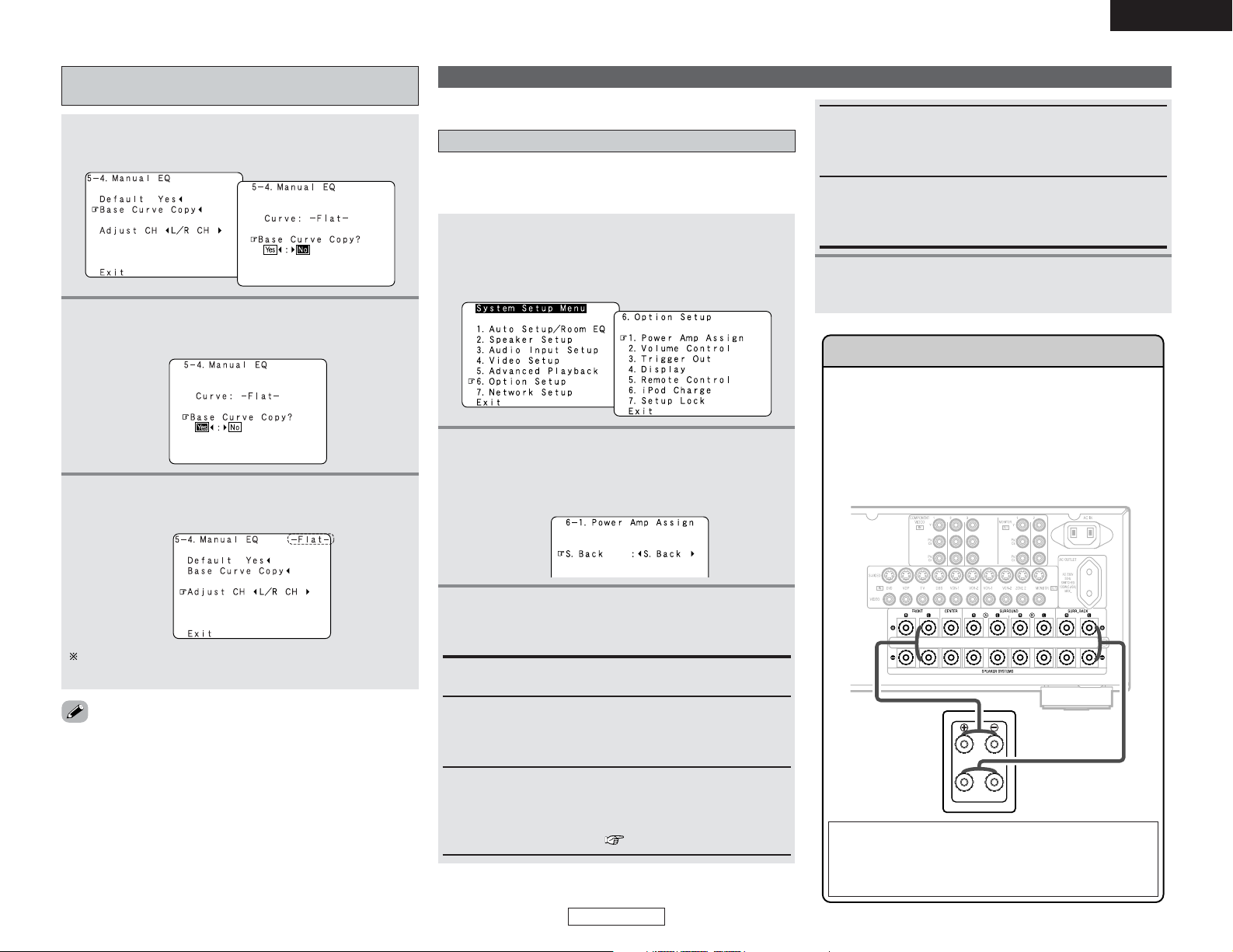
76
Advanced Setup – Part 1 Advanced Setup – Part 1
ENGLISH
ENGLISH
• If the “Auto Setup” procedure has not been performed, this
item is not displayed.
Procedure for copying the “Flat” correction
curve
1
Press the CURSORDDbutton to select “Base
Curve Copy”, then press the CURSOR
FF
button.
2
Press the CURSORFFbutton to select “Yes”.
The type of the copied correction curve is displayed in the
upper right of this screen.
3
Press the ENTER button to enter the setting.
• The “Manual EQ” screen reappears.
Setting the Power Amplifier Assignment
If no Surround back speakers are used in the main room, their
amplifier channels can be assigned for multi–zone use or the
front speaker‘s bi-amp connection.
1
Press the CURSORDDor
HH
button to select
“Option Setup” at the “System Setup Menu”,
then press the ENTER button.
• The “Option Setup” screen appears.
Option Setup
2
Press the CURSORDDor
HH
button to select
“Power Amp Assign”, then press the ENTER
button.
• The “Power Amp Assign” screen appears.
3
Press the CURSORFForGGbutton to select which
channel to assign the surround back power
amplifier to.
S. Back:
The Surround back speakers are used in MAIN ZONE.
Front:
This provides a bi-amp mode for the two main front speakers,
replicating the front left and front right amplifier channel’s
outputs.
Front B:
Both surround back power amplifier channels can be used to
provide a second set of stereo outputs that match the front
left and right speakers, providing a Front B option for stereo
sound in another location ( page 74).
ZONE2:
This mode assigns the surround back amplifier channels to
provide ZONE2 speaker-level outputs from the surround back
speaker terminals.
ZONE3:
This mode assigns the surround back amplifier channels to
provide ZONE3 speaker-level outputs from the surround back
speaker terminals.
4
Press the ENTER button to enter the setting.
• The “Option Setup” menu reappears.
Front Bi-Amp connections
Certain loudspeakers are equipped with two sets of input
terminals, for bi-amplification. The AVR-4306 Amp Assign
mode allows you to power bi-amp-capable speakers with
two amplifier channels. Be sure to consult the owner’s
manual of your bi-amp-capable speakers for further
information before proceeding.
AVR-4306
SPEAKER
NOTE:
• When making bi-amp connections, be sure to remove
the short-circuiting bar included with the speaker.
Make other expert settings.
Page 82
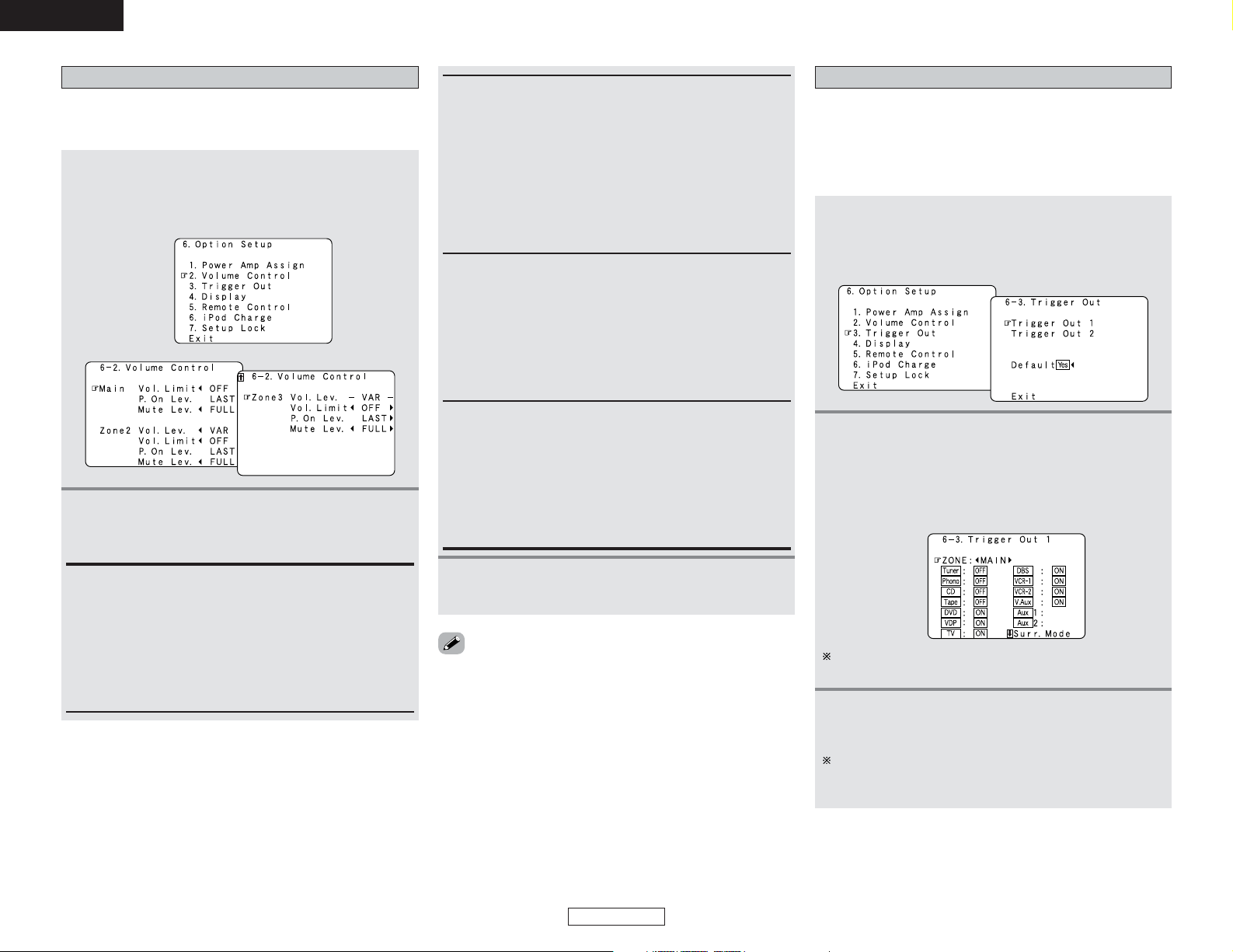
77
Advanced Setup – Part 1 Advanced Setup – Part 1
ENGLISH
ENGLISH
Setting the Volume Control
Set the upper limit for the volume, the volume level when the
power is turned on, and the volume level when the mute mode
is set for the different zones.
1
Press the CURSOR
DD
orHHbutton to select
“Volume Control” at the “Option Setup” menu,
then press the ENTER button.
• The “Volume Control” screen appears.
2
Press the CURSORDDorHHbutton to select the
desired setting, then press the CURSORFFor
GG
button to select the parameter.
Volume Limit:
Set the upper limit for the volume for the different zones.
• –20 dB, –10 dB, 0 dB:
The volume cannot be increased above the selected levels.
• OFF:
If you do not want to set a volume limit, select “OFF”.
In this case, the volume can be set to the AVR-4306’s
maximum volume (output) level of +18 dB, which is
extremely loud.
Mute Level:
Set the volume attenuation level when the mute mode is set
for the different zones.
• FULL
The volume is fully muted.
• –40 dB
The volume is lowered 40 dB from the current level.
• –20 dB
The volume is lowered 20 dB from the current level.
Volume Level:
Set whether to fix the output level for the different zones or
make it variable.
• Variable
The level can be adjusted freely using buttons on the remote
control unit.
• –40 dB, 0 dB
The output level is fixed at the set level and the volume can
no longer be adjusted.
3
Press the ENTER button to enter the setting.
• The “Option Setup” menu reappears.
• For ZONE2 and ZONE3, the “Volume Limit” and “Power On
Level” can be set when “Variable” is selected for “Volume
Level”.
• When the power amplifier is assigned to either of the ZONE2
and ZONE3 channels at “Power Amp Assign”, “–VAR–” (only
variable) is displayed and the fixed level cannot be set.
Setting the Trigger Out
1
Press the CURSOR
DD
orHHbutton to select
“Trigger Out” at the “Option Setup” menu, then
press the ENTER button.
• The “Trigger Out” screen appears.
3
Press the CURSORFForGGbutton to select the
zone (MAIN ZONE, ZONE2 and ZONE3).
The power supplied from the trigger out terminal turns on
and off when the power for the set zone is turned on and
off.
2
Press the CURSORDDorHHbutton to select the
trigger out terminal you want to set, then press
the ENTER button.
• The setting screen appears.
Example: When “Trigger Out 1” is selected
•Two 12 V DC Trigger Outputs on the rear panel can be used to
control other devices with compatible trigger inputs, such as
motorized screens, motorized screen masking, motorized
drapes, and other trigger-controlled devices.
• Set the DC output supplied from the trigger out terminals for
the various input sources to “ON” or “OFF”.
Power On Level:
Set the volume that is set when the power is turned on for
the different zones.
You can adjust the MAIN ZONE volume level within the range
of –80 to +18 dB and ZONE2 (or ZONE3) volume level within
the range of –70 to +18 dB in steps of 1.0 dB.
• – – – (Mute)
The volume is always muted when the power is turned on.
• LAST
The volume set when the AVR-4306 was last used is stored
in the memory and set when the power is turned on.
“Aux1” is setting of “AUX/Net”, and “Aux2” is setting of
“AUX/iPod”.
Page 83

78
Advanced Setup – Part 1 Advanced Setup – Part 1
ENGLISH
ENGLISH
6
Press the ENTER button.
• The “Trigger Out” screen reappears.
5
When “MAIN” was selected at step 3:
Press the CURSORDDorHHbutton to select the
surround mode, then press the CURSORFFor
GG
button to select “ON” or “OFF”.
4
Press the CURSORDDorHHbutton to select the
input source, then press the CURSORFFor
GG
button to select “ON” or “OFF”.
ON:
When that input source is selected, the power supplied from
the trigger out terminal turns on.
OFF:
When that input source is selected, the power supplied from
the trigger out terminal turns off.
ON:
If “ON” is selected when an input source set to “ON” is
selected, the power supplied from the trigger out terminal
turns on.
OFF:
If “OFF” is selected when an input source set to “ON” is
selected, the power supplied from the trigger out terminal
turns off.
When “Yes” is selected for “Default”, the setting are
automatically reset to the default values.
7
Press the CURSOR
DD
orHHbutton to select
“Exit”, then press the ENTER button.
• The “Option Setup” menu reappears.
Setting the Display
The brightness of the AVR-4306’s display can be adjusted in
three steps.
1
Press the CURSORDDor
HH
button to select
“Display” at the “Option Setup” menu, then
press the ENTER button.
• The “Display” screen appears.
2
Press the CURSORFForGGbutton to select the
brightness.
Setting the Remote Control
Set this when you want to select the Network Audio, USB and
iPod functions directly from multi zone with the remote control
unit.
When this setting is made, the remote control unit’s DTU mode’s
G1 to G8 normally used for Network Audio presetting are used,
so they can no longer be used for Network Audio presetting.
1
Press the CURSOR
DD
orHHbutton to select
“Remote Control” at the “Option Setup” menu,
then press the ENTER button.
• The “Remote Control” screen appears.
3
Press the ENTER button to enter the setting.
• The “Option Setup” menu reappears.
2
Press the CURSORFForGGbutton to select “Net
Audio / USB / iPod Control”.
Use the same procedure to make the settings for Trigger
Out 2.
0: Normal (default setting)
1: Dim
2: Dark
3 (Display Off): Off
3
Press the ENTER button to enter the setting.
• The “Option Setup” menu reappears.
When “Net Audio/USB/iPod Control” is selected, DTU
mode G1 to G8 cannot be used as Network Audio preset
channels.
Page 84
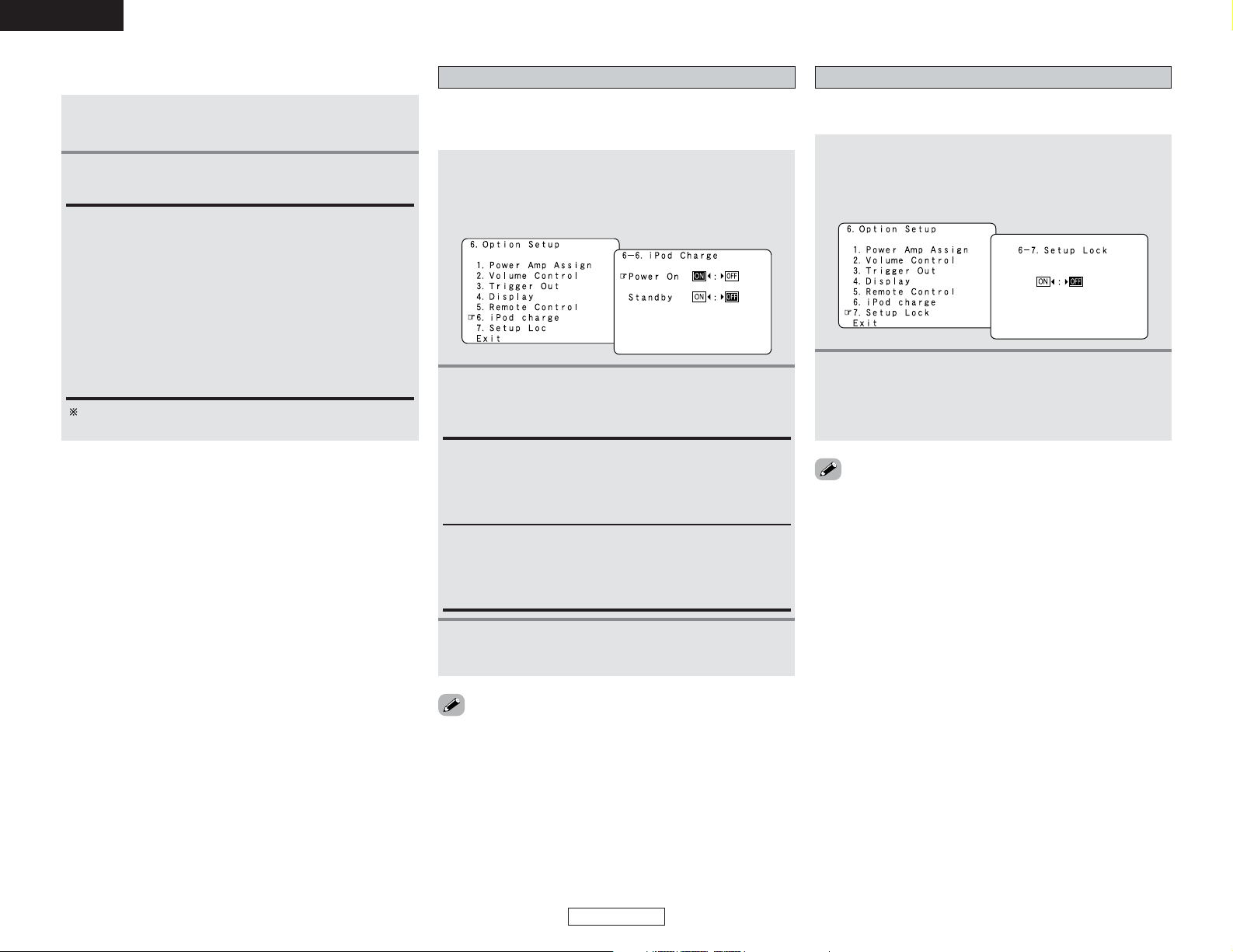
79
Advanced Setup – Part 1 Advanced Setup – Part 1
ENGLISH
ENGLISH
Setup Lock
The system setup settings can be locked so that they cannot be
changed easily.
1
Press the CURSOR
DD
orHHbutton to select
“Setup Lock” at the “Option Setup” menu, then
press the ENTER button.
• The “Setup Lock” screen appears.
2
Press the CURSORFFbutton to select “ON”, to
lock the system setup settings, then press the
ENTER button.
• The “Option Setup” menu reappears.
• When the setup lock function is activated, the settings listed
below cannot be changed, and “SETUP LOCKED!” is displayed
when related buttons are operated.
• System setup settings
• Surround parameter settings
•Tone control settings
• Channel level settings (including test tones)
• RoomEQ
•To unlock, press the SYSTEM SETUP button again and display the
“Setup Lock” screen, then select “OFF” and press the ENTER
button.
Setting the iPod Charge
It is possible to charge your iPod while it is connected to the AVR-
4306. You can even set the AVR-4306 to charge your iPod while
the AVR-4306 is in the standby mode.
1
Press the CURSORDDorHHbutton to select “iPod
Charge” at the “Option Setup” menu, then press
the ENTER button.
• The “iPod Charge” screen appears.
2
Press the CURSORDDorHHbutton to select the
desired setting item, then press the CURSOR
FF
orGGbutton to select “ON” or “OFF”.
Power On:
Set whether or not to charge the iPod when it is connected
with the AVR-4306’s power on.
• ON : The iPod is charged.
• OFF : The iPod is not charged.
Standby:
Set whether or not to charge the iPod when it is connected
with the AVR-4306’s power standby.
• ON : The iPod is charged.
• OFF : The iPod is not charged.
3
Press the ENTER button to enter the setting.
• The “Option Setup” menu reappears.
• Depending on the connection status between the AVR-4306
and the iPod, the quality of the playback signals may be
affected when playing audio or video signals during charging. If
this happens, set the “iPod Charge” setting to “OFF”.
2 Operation on the remote control unit
1
Press the DTU button to select the DTU mode.
2
Press the G button, then press the corresponding
NUMBER button (1 ~ 8) within five seconds.
1: Switch the ZONE2 input function to “iPod” and start
playback.
2: Switch the ZONE3 input function to “iPod” and start
playback.
3: iPod playback/pause
4: Switch the ZONE2 input function to “USB” and start
playback.
5: Switch the ZONE3 input function to “USB” and start
playback.
6: Network Audio playback/pause
7: Set the ZONE2 input function to “AUX/Net”.
8: Set the ZONE3 input function to “AUX/Net”.
When no music file is selected, playback starts from the first
music file.
Page 85
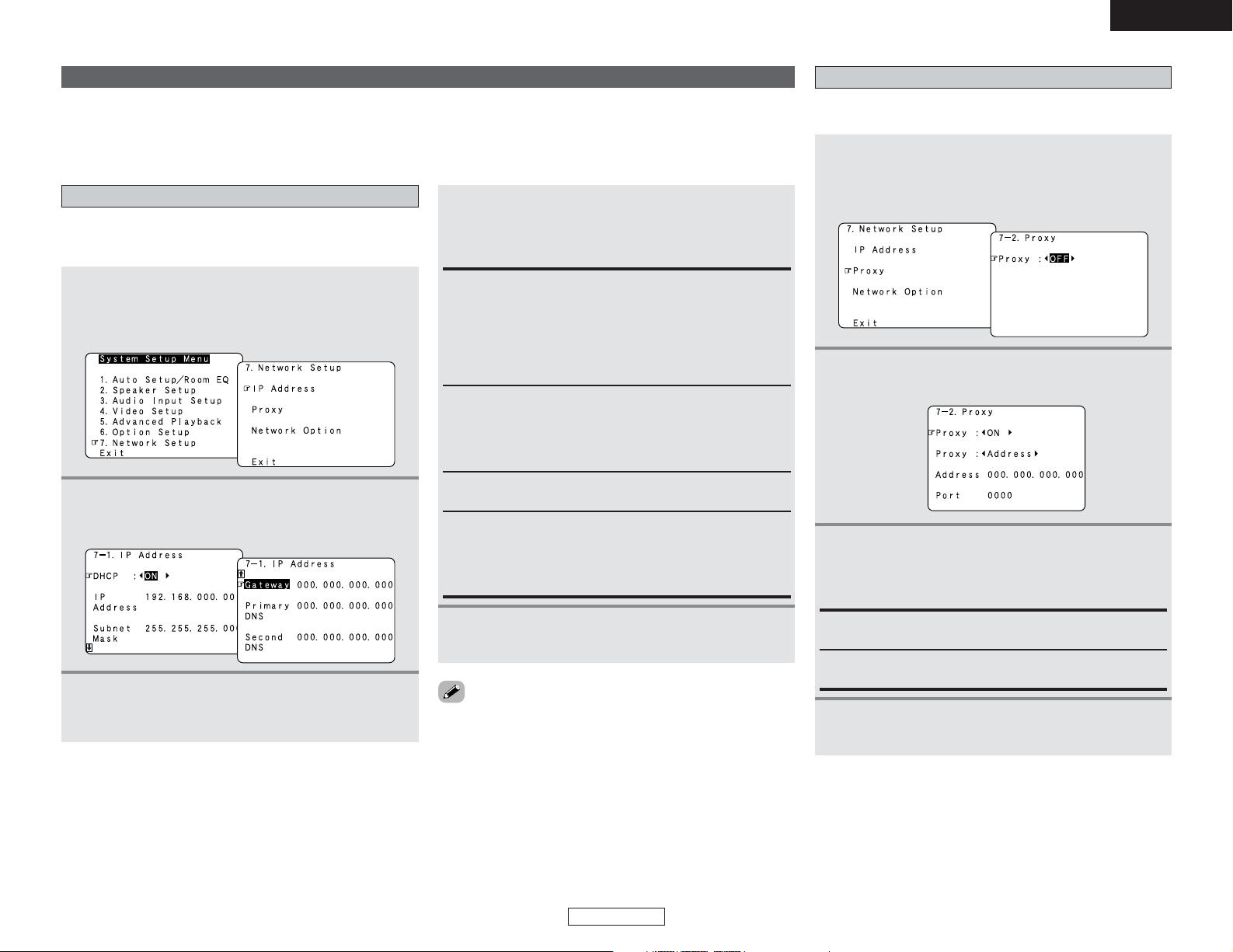
80
Advanced Setup – Part 1 Advanced Setup – Part 1
ENGLISH
ENGLISH
Network Setup
If you are using a broadband router (DHCP function), there is no need to make the settings at “Network Setup”, since the DHCP
function is set to “ON” in the AVR-4306’s default settings.
If the AVR-4306 is being used connected to a network without the DHCP function, the network settings must be made. In this case,
some knowledge of networks is required.
Setting the IP Address
Set this when “OFF” is set for “DHCP”.
Set the IP address within the ranges shown below. The Network
Audio function cannot be used if other IP addresses are set.
1
Press the CURSOR
DD
orHHbutton to select
“Network Setup” at the “System Setup Menu”,
then press the ENTER button.
•The “Network Setup” screen appears.
2
Press the CURSORDDorHHbutton to select “IP
Address”, then press the ENTER button.
• The “IP Address” screen appears.
3
Press the CURSOR
FF
orGGbutton to select
“OFF”.
• The DHCP function is disabled.
Setting the Proxy
Make this setting when connecting to the Internet via a proxy
server.
1
Press the CURSOR
DD
orHHbutton to select
“Proxy” at the “Network Setup” screen, then
press the ENTER button.
• The “Proxy” screen appears.
2
Press the CURSORFForGGbutton to select “ON”.
•The proxy server is enabled.
4
Press the CURSORDDorHHbutton to select the
desired setting item, then press the CURSOR
GG
button and CURSORDDorHHbutton to input the
address.
IP Address:
Set the IP address within the ranges shown below. The
Network Audio function cannot be used if other IP addresses
are set.
CLASS A: 10.0.0.0 ~ 10.255.255.255
CLASS B: 172.16.0.0 ~ 172.31.255.255
CLASS C: 192.168.0.0 ~ 192.168.255.255
Subnet Mask:
When connecting an xDSL modem or terminal adapter
directly to the AVR-4306, input the subnet mask indicated in
the documentation supplied by your provider. Normally input
255.255.255.0.
Gateway:
When connected to a gateway (router), input its IP address.
Primary DNS / Secondary DNS:
If there is only one DNS address indicated in the
documentation supplied by your provider, input it at “e. 1st”.
If there are two or more DNS addresses, input the first one at
“f. 2nd”.
5
Press the ENTER button to enter the setting.
• The “IP Address” menu reappears.
• DHCP (Dynamic Host Configuration Protocol):
These are systems by which the IP address and other network
settings are automatically set for the AVR-4306, computer,
broadband router and network devices.
• DNS (Domain Name System):
This is a system for converting the domain names used when
browsing Internet sites (for example, “www.jp”) into the IP
addresses actually used for communications (for example,
“202.221.192.106”).
3
Press the CURSORDDorHHbutton to select the
desired setting item, then press the CURSOR
GG
button and CURSORDDorHHbutton to input the
character or number.
Proxy:
Input the proxy server domain name or address.
Port:
Input the proxy server port number.
4
Press the ENTER button to enter the setting.
• The “Network Setup” menu reappears.
Page 86

81
Advanced Setup – Part 1 Advanced Setup – Part 1
ENGLISH
ENGLISH
Setting the Network Option
When not using the AVR-4306 connected in a network, set “ON”
to reduce the power consumption when in the standby mode.
2 Setting the PC Language
Select according to the language of the computer being used.
The languages are indicated with three letters conforming to
ISO639-2.
2 Setting the Power Saving
1
Press the CURSOR
DD
orHHbutton to select
“Network Option” at the “Network Setup”
screen, then press the ENTER button.
• The “Network Option” screen appears.
2
Press the CURSOR
FF
orGGbutton to select
“OFF”.
3
Press the ENTER button to enter the setting.
• The “Network Setup” menu reappears.
Set “OFF” when using the AVR-4306 connected in a
network.
1
Press the CURSORFForGGbutton to select the
PC language.
2
Press the ENTER button to enter the setting.
• The “Network Setup” menu reappears.
2 Setting the MAC Address
The AVR-4306’s MAC address is displayed.
The MAC address differs for each set.
Page 87
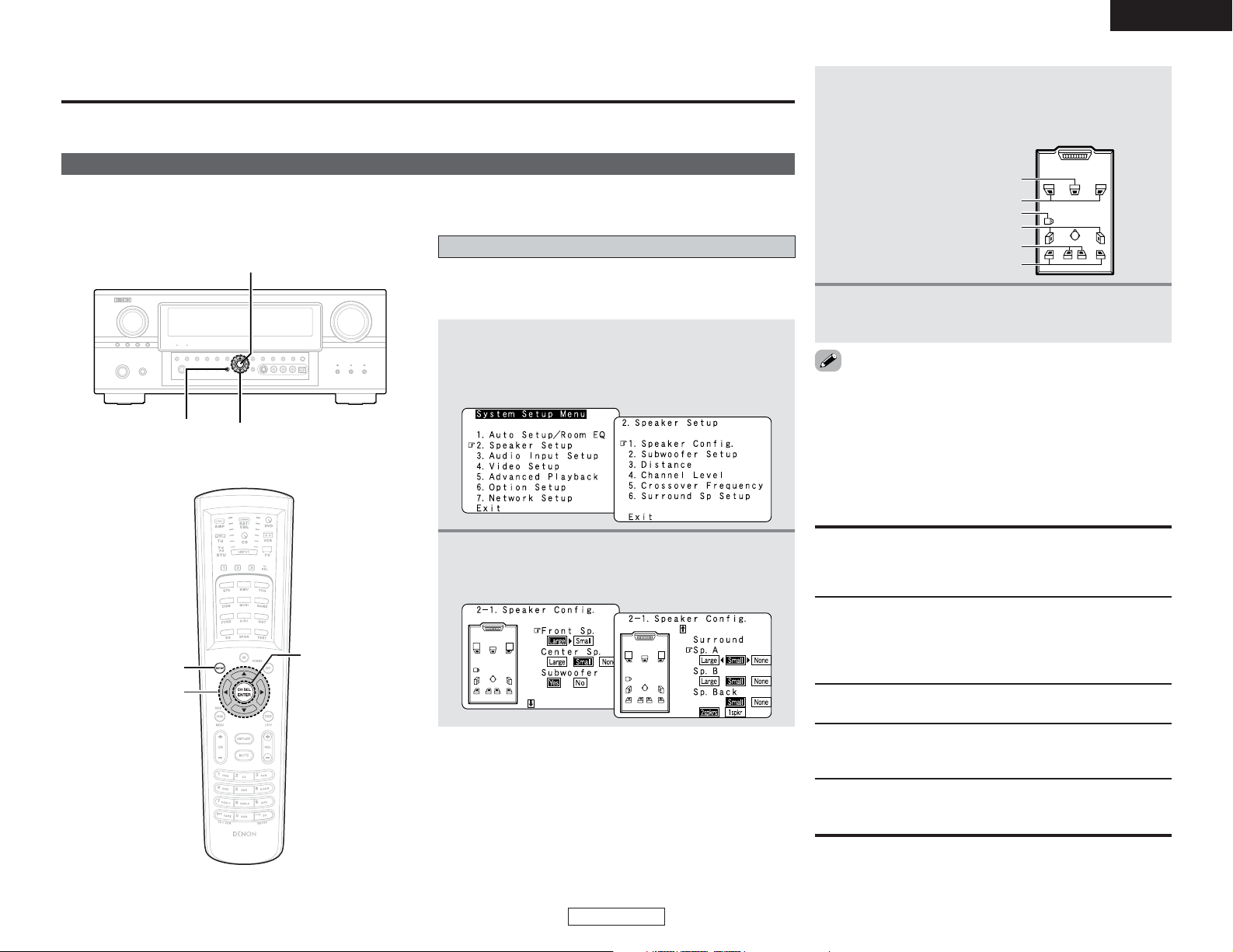
82
Advanced Setup – Part 2
ENGLISH
ENGLISH
Advanced Setup – Part 2
This Speaker Setup section describes the procedures to make speaker settings manually (without using the Auto Setup function), as
well as to make manual changes to settings that have already been made by the Auto Setup function.
• If the “Auto Setup” procedure has already been performed, there is no need to make this setting.
• Perform this setting if you wish to make the settings for your speaker systems manually.
Speaker Setup
4
Press the ENTER button to enter the setting.
• The “Speaker Setup” menu reappears.
ENTER
CURSORSYSTEM SETUP
Setting the type of speakers
The composition of the signals output to each channels and the
frequency response are adjusted according to the combination of
speakers actually being used.
1
Press the CURSORDDor
HH
button to select
“Speaker Setup” at the “System Setup Menu”,
then press the ENTER button.
• The “Speaker Setup” menu screen appears.
2
Press the CURSORDDor
HH
button to select
“Speaker Config.”, then press the ENTER button.
• The “Speaker Config.” screen appears.
Center Sp.
Front Sp.
Subwoofer
Surround Sp. A
Surround back Sp.
Surround Sp. B
3
Press the CURSORDDorHHbutton to select the
speaker, then press the CURSORFForGGbutton
to select the parameter.
• Select “Large” or “Small” not according to the actual size of
the speaker but according to the speaker’s capacity for playing
low frequency (bass sound below the frequency set for the
Crossover Frequency) signals. If you do not know, try
comparing the sound at both settings (setting the volume to a
level low enough so as not to damage the speakers) to
determine the proper setting.
2 Parameters
Large:
Select this when using speakers that can fully reproduce deep
bass well below the frequency set for the Crossover Frequency
mode.
Small:
Select this when using speakers that are not capable of
handling deep bass well below the frequency set for the
Crossover Frequency mode. Deep bass content in any channel
with a SMALL speaker is routed to the subwoofer(s).
Yes / No:
Select “Yes” when a subwoofer is installed, “No” when a
subwoofer is not installed.
None:
Select this when no speakers are installed.
2spkrs / 1spkr:
Select the number of speakers to be used for the surround back
channel.
ENTER
CURSOR
SYSTEM SETUP
Page 88
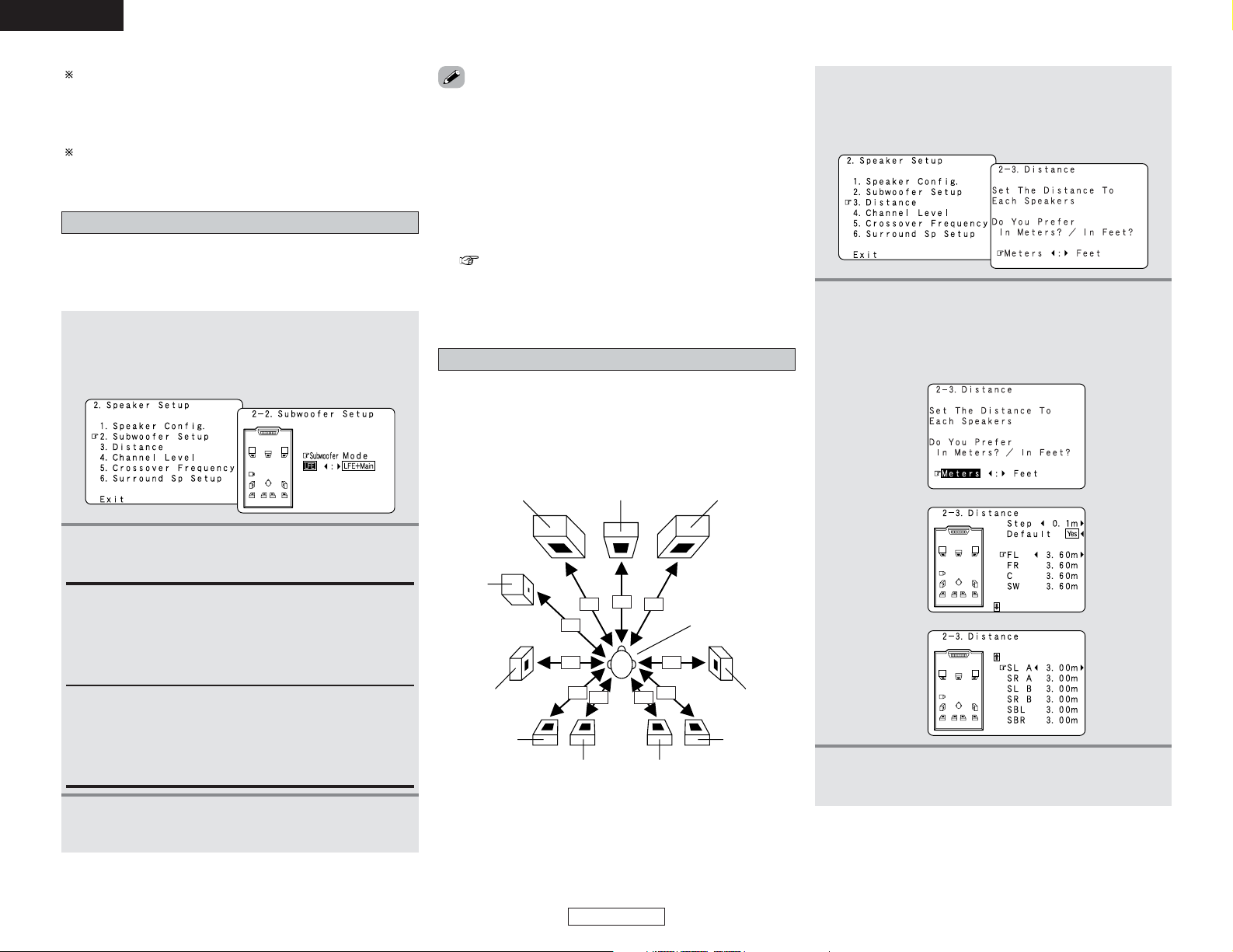
83
Advanced Setup – Part 2 Advanced Setup – Part 2
ENGLISH
ENGLISH
Setting the low frequency distribution
• Set the subwoofer mode according to the speaker system
being used.
• Select the play mode that provides bass reproduction with
body.
Setting the Distance
Input the distance between the listening position and the
different speakers to set the delay time for the surround mode.
Preparations:
Measure the distances between the listening position and the
speakers (L1 to L10 on the diagram at the below).
1
Press the CURSOR
DD
orHHbutton to select
“Subwoofer Setup” at the “Speaker Setup”
menu, then press the ENTER button.
• The “Subwoofer Setup” screen appears.
2
Press the CURSORFForGGbutton to select the
setting.
LFE:
For any channel(s) that are set to LARGE, low frequencies in
that channel’s corresponding source are directed to that
loudspeaker only. Low frequencies that are directed to the
subwoofer(s) are from the program source LFE channel, and
from other channels where the speakers are set to SMALL.
LFE+Main:
Low frequencies from speaker channels that have been set to
LARGE are reproduced from those speakers as well as from
the subwoofer(s). Depending upon the characteristics of the
LARGE main speakers, this mode may provide a more even
low frequency response throughout the listening room.
1
Press the CURSOR
DD
orHHbutton to select
“Distance” at the “Speaker Setup” menu, then
press the ENTER button.
• The “Distance” screen appears.
3
Press the CURSORDDorHHbutton to select the
speaker to be set.
2 Assignment of low frequency signal range
•The only signals produced from the subwoofer channel are
LFE signals (during playback of Dolby Digital or DTS signals)
and the low frequency signal range of channels set to “Small”
in the setup menu. The low frequency signal range of
channels set to “Large” are produced from those channels.
2 Subwoofer Setup
•The subwoofer mode setting is only valid when and “Yes” is
set for the subwoofer in the “Speaker Configuration” settings
( page 82).
•When the input signal is analog or a PCM signal not including
LFE signals, if “LFE” is selected, the low frequency
component is not output from the subwoofer. To output the
subwoofer channel, select “LFE+Main”.
C FRFL
SW
Listening position
SLA SRA
SLB SRB
SBL SBR
2
Press the CURSORFForGGbutton to select the
desired unit, “Meters” or “Feet”.
• The “Distance” screen appears automatically.
Example: When “Meters” is selected
.... L1
.... L2
.... L3
.... L4
.... L5
.... L6
.... L7
.... L8
.... L9
.... L10
A subwoofer with sufficient low frequency playback capability
can better handle deep bass than most main and surround
speakers, and the system’s overall performance will be
greatly enhanced when SMALL is set for the main (front) and
surround speakers.
When “Front” is set to “Small”, “Subwoofer” is automatically
set to “Yes”, and when “Subwoofer” is set to “No”, “Front”
is automatically set to “Large”.
3
Press the ENTER button to enter the setting.
• The “Speaker Setup” menu reappears.
L3
L1 L2
L4
L5
L7 L8
L9 L10
L6
Page 89
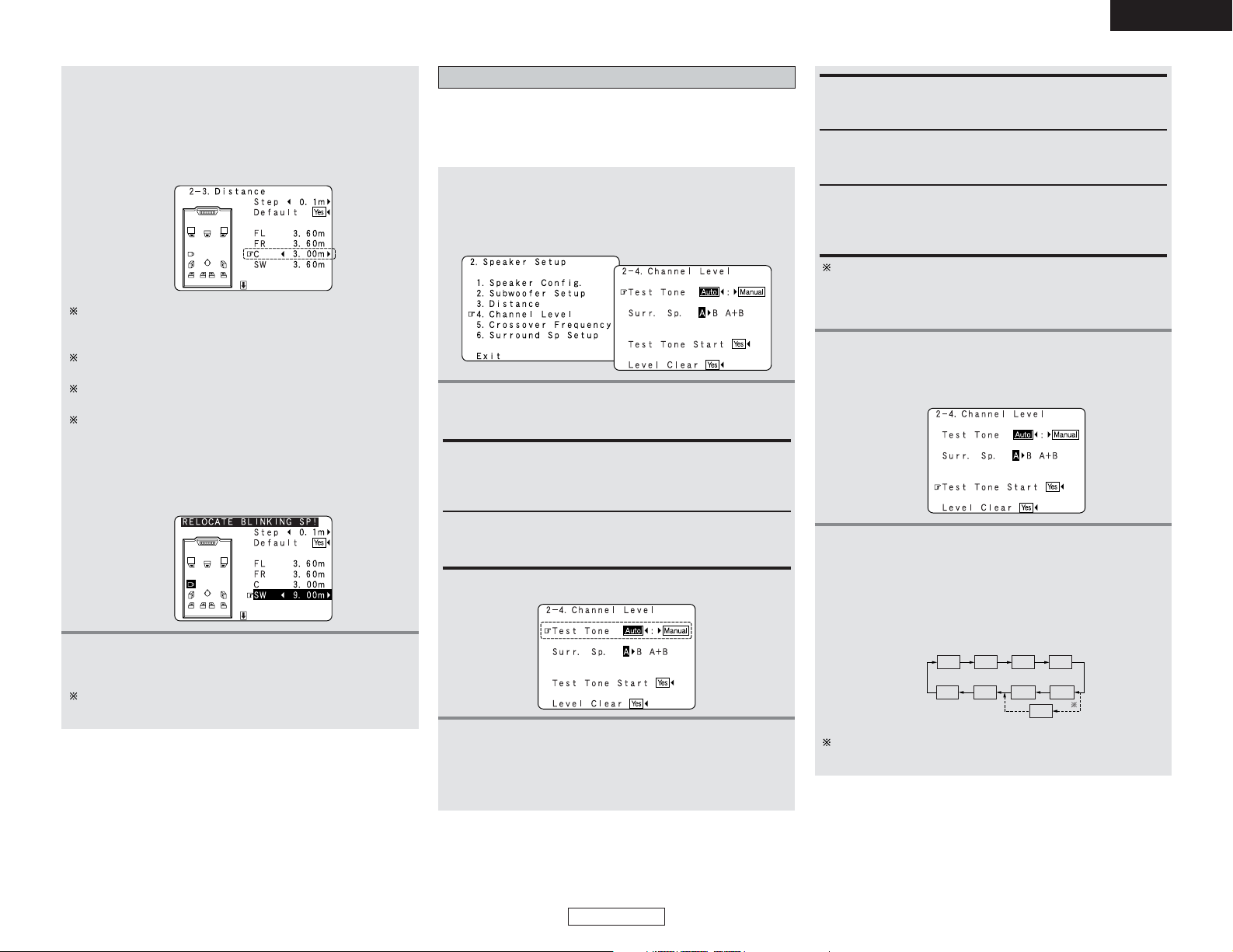
84
Advanced Setup – Part 2 Advanced Setup – Part 2
ENGLISH
ENGLISH
4
Press the CURSORFFor
GG
button to set the
distance between the center speaker and
listening position.
Example: When the distance is set to 3.0 meters for the
center speaker
The distance changes in units of 0.1 meters (1 foot) or 0.01
meters (0.1 foot) each time the button is pressed. Select the
value closest to the measured distance.
When “Step” is selected, you can select the unit of “0.1 m
(1 ft)” or “0.01 m (0.1 ft)”.
When “Yes” is selected for “Default”, the settings are
automatically reset to the default values.
Please note that the difference of distance for every
speaker should be 6.0 m (20 ft) or less. If you set an
invalid distance, a CAUTION notice, such as screen right
will appear. In this case, please relocate the blinking
speaker(s) so that its distance is no larger than the value
shown in highlighted line.
The “Surr. Sp.” can only be selected when both surround
speakers A and B have been selected at the System Setup
Menu (when both A and B have been set to “Large” or
“Small”).
When the surround back speaker setting is set to “1spkr”
for “Speaker Configuration”, this is set to “SB”.
5
Press the ENTER button to enter the setting.
• The “Speaker Setup” menu reappears.
• Use this setting to adjust so that the playback level between
the different channels is equal.
•From the listening position, listen to the test tones produced
from the speakers to adjust the level.
1
Press the CURSORDDor
HH
button to select
“Channel Level” at the “Speaker Setup” menu,
then press the ENTER button.
• The “Channel Level” screen appears.
4
Press the CURSORDDorHHbutton to select “Test
Tone Start”, then press the CURSORFFbutton to
select “Yes”.
2
Press the CURSORFFor
GG
button to select
“Auto” or “Manual”.
5
-1
When “Auto” mode is selected:
Press the CURSORFForGGbutton to adjust all
the speakers to the same volume.
• The test tones are emitted from each speaker in the
following order, at 4-second intervals during the first and
second time, and at the 2-second intervals during the
third and subsequent cycles:
Auto:
Adjust the level while listening to the test tones produced
automatically from each speaker.
Test tones are automatically emitted from each speaker.
Manual:
Select the speaker from which you want to produce the test
tone to adjust the level.
Surr. Sp. : A
Adjusts the balance of the playback level between the
channels when using surround speaker A.
Surr. Sp. : A + B
Adjusts the balance of the playback level between the
channels when using surround speakers A and B at the same
time.
Surr. Sp. : B
Adjusts the balance of the playback level between the
channels when using surround speaker B.
3
Press the CURSORDDorHHbutton to select “Surr.
Sp.”, then press the CURSORFForGGbutton to
select the surround speaker(s) from which you
want to produce the test tone (A, B orA+B).
Example: When the “Auto” mode is selected
FL
SW
1spkr
2spkrs
C
FR
SR
SBL
SL
SB
SBR
Setting the Channel Level
The AVR-4306 automatically sets the optimum surround
delay time for the listening room.
Page 90
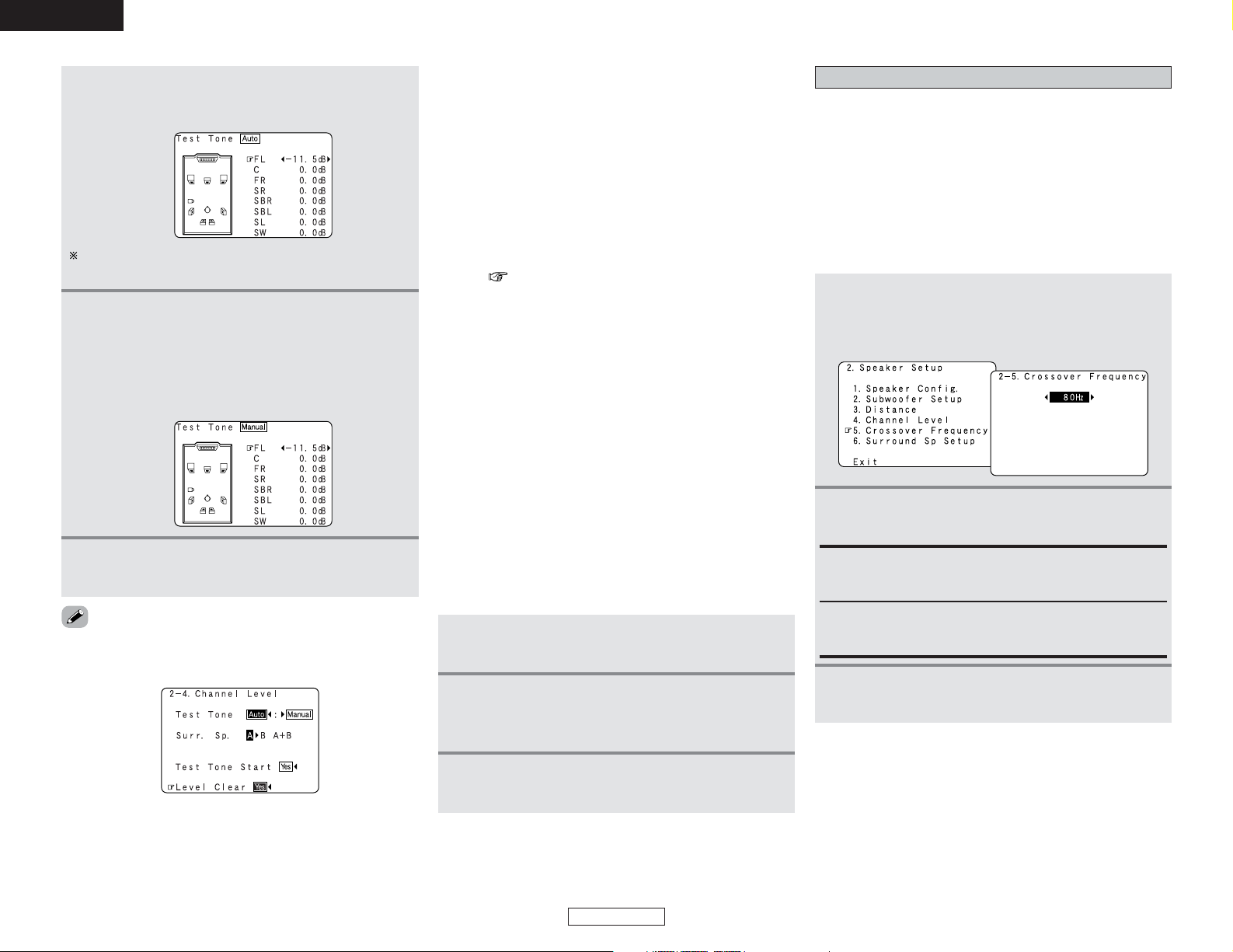
85
Advanced Setup – Part 2 Advanced Setup – Part 2
ENGLISH
ENGLISH
Example: When the volume is set to –11.5 dB while the
test tone is being produced from the Front Lch
speaker
The volume can be adjusted between –12 dB and +12 dB in
units of 0.5 dB.
5
-2
When “Manual” mode is selected:
Press the CURSORDDorHHbutton to select the
speaker, then press the CURSOR FFor
GG
button
to adjust all the speakers to the same volume.
Example: “Manual” mode is selected.
6
Press the ENTER button to enter the setting.
• The “Channel Level” screen reappears.
•To cancel the settings, press the CURSORFFbutton to select
“Level Clear” and “Yes” on the “Channel Level” screen, then
make the settings again.
• When adjusting the level of an active subwoofer system, you
may also need to adjust the subwoofer’s own volume control.
• When you adjust the channel levels while in the system setup
channel level mode, the channel level adjustments mode will
affect all surround modes. Consider this mode a master
channel level adjustment mode.
• After you have completed the system setup channel level
adjustments, you can then activate the individual surround
modes and adjust channel levels that will be remembered for
each of those modes. Then, whenever you activate a particular
surround sound mode, your preferred channel level
adjustments for just that mode will be recalled. Check the
instructions for adjusting channel levels within each surround
mode ( page 39).
•You can adjust the channel levels for each of the following
surround modes: PURE DIRECT/DIRECT, STEREO,
DOLBY/DTS SURROUND, 7CH STEREO, WIDE SCREEN,
SUPER STADIUM, ROCK ARENA, JAZZ CLUB, CLASSIC
CONCERT, MONO MOVIE, VIDEO GAME, MATRIX and
VIRTUAL.
• When using either surround speakers A or B, or when using
surround speakers A and B at the same time, be sure to adjust
the balance of playback levels between each channel for the
various selections of “A”, “B” and “A + B”.
2 Adjusting the test tone using the remote
control unit
• As described below, this adjustment can be accomplished via
the with remote control unit.
• Adjusting with the remote control unit using the test tones is
only possible in the “Auto” mode and only effective in the
STANDARD (DOLBY/DTS SURROUND) mode. The adjusted
levels for the different modes are automatically stored in the
memory.
1
Press the TEST TONE button.
•Test tones are output from the different speakers.
3
After completing the adjustment, press the TEST
TONE
button again.
2
Press the CURSORFForGGbutton to adjust the
channel level so that the volume of the test tones
is the same for all the speakers.
Setting the Crossover Frequency
• Set the crossover frequency according to the low frequency
response characteristics of the various (front, center, surround
and surround back) speaker systems.
• If a connected main or surround loudspeaker has a specified –3
dB low frequency response rolloff, adjust the crossover
frequency for that speaker to match the specified low
frequency response limit – e.g. 80 Hz.
• When a speaker is set to “SMALL”, low frequencies in that
channel that are below the crossover frequency are directed to
the system’s subwoofer(s), or to speakers that are set to
“LARGE”, for systems with no connected subwoofer(s).
1
Press the CURSOR
DD
orHHbutton to select
“Crossover Frequency” at the “Speaker Setup”
menu, then press the ENTER button.
• The “Crossover Frequency” screen appears.
2
Press the CURSORFForGGbutton to select the
frequency.
40, 60, 80, 90, 100, 110, 120, 150, 200, 250 Hz:
Set as desired according to your speakers’ bass playback
ability.
Advanced:
The crossover frequency can be set individually for the
different speakers.
3
Press the ENTER button to enter the setting.
• The “Speaker Setup” menu reappears.
Page 91
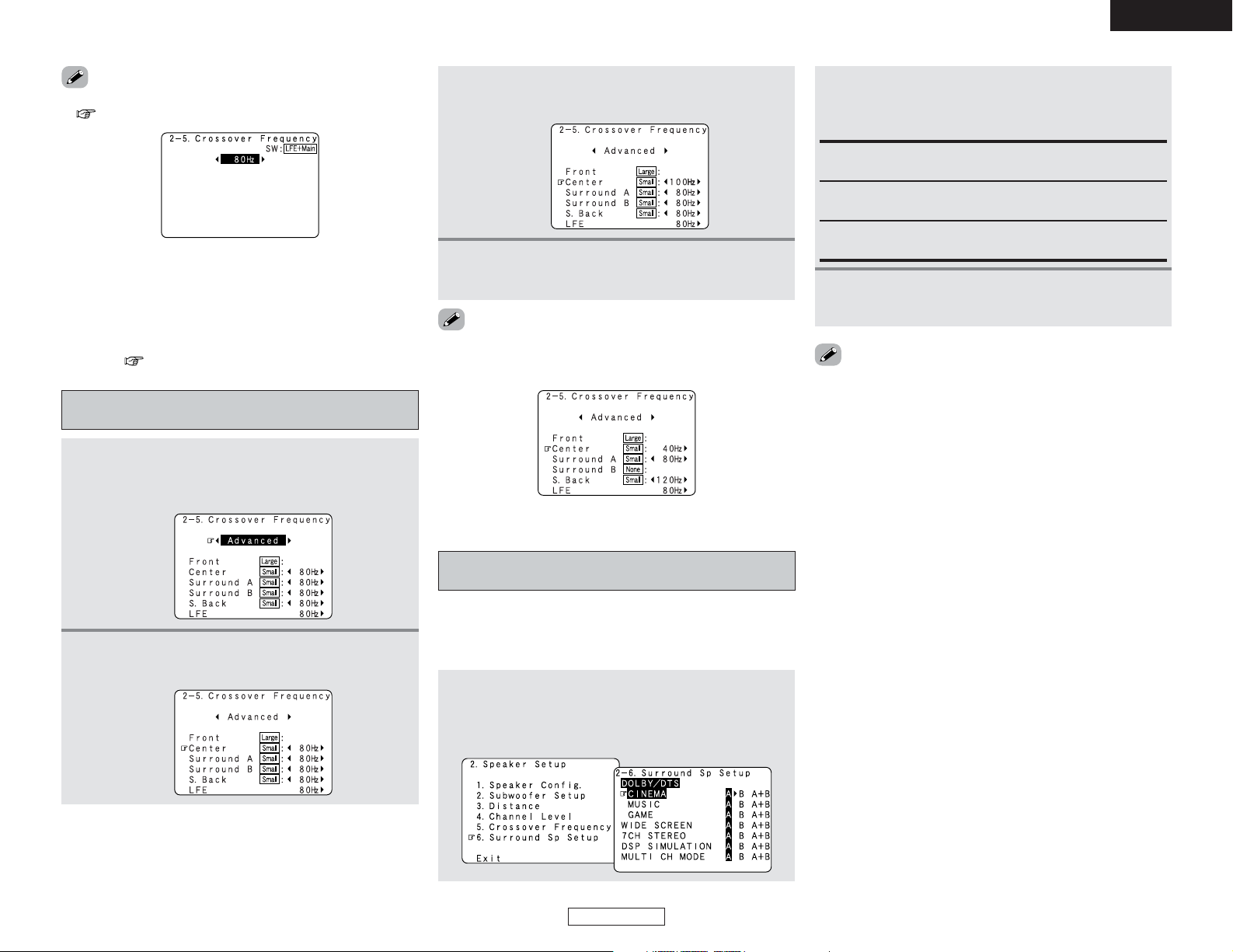
86
Advanced Setup – Part 2 Advanced Setup – Part 2
ENGLISH
ENGLISH
• If “LFE+Main” is set at “Subwoofer Setup”, “SW:LFE+Main”
( page 83) is displayed at the top right of the screen.
•We recommend using with the crossover frequency set to
“80Hz”, but depending on the speaker, setting it to a different
frequency may improve frequency response near the crossover
frequency.
• The crossover frequency mode is valid only when subwoofer is
set to “ON”, and when one or more speakers are set to
“SMALL”, as described in section “Speaker Configuration”
settings ( page 82).
• If “LFE” is selected at “Subwoofer Setup”, the frequencies
can only be selected for speakers set to “Small” at “Speaker
Configuration”.
• If “LFE+Main” is set at “Subwoofer Setup”, the frequencies
can be selected regardless of the speaker size setting.
• For the “WIDE SCREEN” and “7CH STEREO” DSP simulation
modes, the surround speakers can be set separately.
Setting the crossover frequency individually
for the different channels
1
Press the CURSOR
FF
orGGbutton to select
“Advanced” at the “Crossover Frequency”
screen.
2
Press the CURSORDDorHHbutton to select the
speaker to be set.
3
Press the CURSORFForGGbutton to select the
frequency.
Selecting the Surround Speakers for the
different surround modes
• This menu is displayed when both surround speakers A and B
are used.
• At this screen preset the surround speakers to be used in each
surround modes.
1
Press the CURSORDDor
HH
button to select
“Surround Sp Setup” at the “Speaker Setup”
menu, then press the ENTER button.
• The “Surround Sp Setup” screen appears.
2
Press the CURSORDDorHHbutton to select the
surround mode, then press the CURSORFFor
GG
button to select the surround speaker.
A:
When surround speakers A is used.
B:
When surround speakers B is used.
A + B:
When both surround speakers A and B are used.
3
Press the ENTER button to enter the setting.
• The “Speaker Setup” menu reappears.
4
Press the ENTER button to enter the setting.
• The “Speaker Setup” menu reappears.
2 About Speaker type setting when using both
surround speakers A and B
If “Small” is set for either surround speakers A or B, the output
is the same as when “Small” is set for both A and B.
Page 92
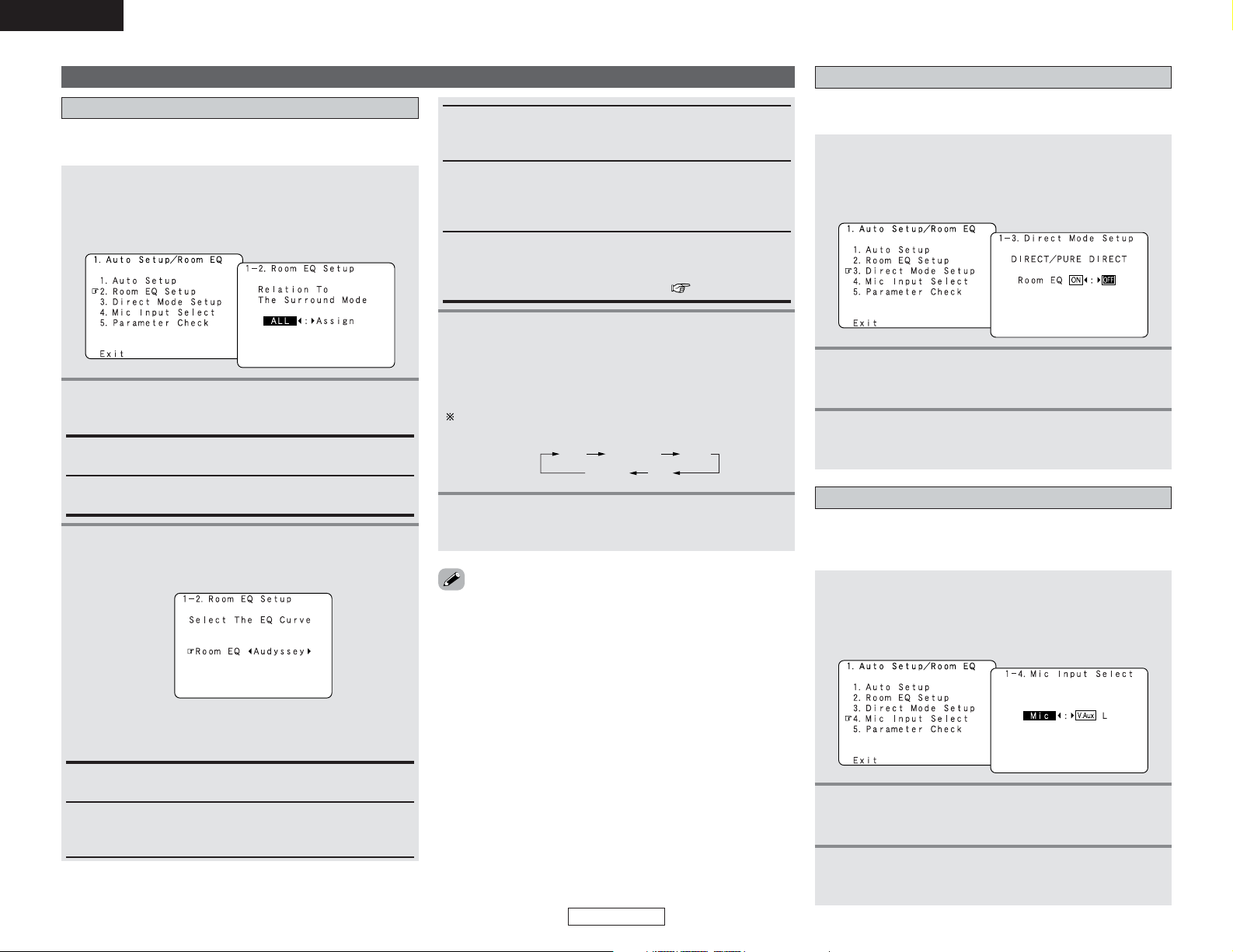
87
Advanced Setup – Part 2 Advanced Setup – Part 2
ENGLISH
ENGLISH
Others Setup
Setting the Room EQ Setup
Select the setting of an Equalizer that has been set with Auto
Setup or Manual EQ.
1
Press the CURSOR
DD
orHHbutton to select
“Room EQ Setup” at the “Auto Setup / Room
EQ” menu, then press the ENTER button.
• The “Room EQ Setup” screen appears.
2
Press the CURSORFForGGbutton to select “All”
or “Assign”.
All:
Sets the Equalizer for all surround modes.
Assign:
Sets the Equalizer individually for each surround mode.
Setting the Direct Mode Setup
Perform the ON/OFF setting of Room EQ when the surround
mode is “DIRECT” or “PURE DIRECT”.
1
Press the CURSOR
DD
orHHbutton to select
“Direct Mode Setup” at the “Auto Setup / Room
EQ” menu, then press the ENTER button.
• The “Direct Mode Setup” screen appears.
2
Press the CURSORFForGGbutton to select “ON”
or “OFF”.
3
-1
When “All” is selected:
qq
Press the ENTER button.
• The “Room EQ” screen appears.
3
-2
ww
Press the CURSOR FForGGbutton to select the
equalizer setting.
OFF:
The Equalizer is not used.
Audyssey:
Adjusts the frequency response of all speakers to correct the
effects of room acoustics.
Front:
Adjusts the frequency response of the surround speakers to
match the characteristics of the front channel speakers.
Flat:
Adjusts the frequency response of all speakers to the flattest
response. This mode is suitable for multi-channel music
surround sound sources.
Manual:
Selects the setting value that was set in the Manual EQ
Setup.
For details of the “Manual EQ Setup” ( page 75, 76).
When “Assign” is selected:
After completing system setup, select the desired
equalizer setting pressing the ROOM EQ button.
• Equalizer settings for the individual surround modes can
be stored in the memory.
Whenever the ROOM EQ button is pressed, the display
switches as shown below.
OFF Audyssey
FlatManual
Front
4
Press the ENTER button to enter the setting.
• The “Auto Setup / Room EQ” menu reappears.
3
Press the ENTER button to enter the setting.
• The “Auto Setup / Room EQ” menu reappears.
• The Equalizer setting of “Audyssey”, “Front” and “Flat” can be
selected after performing the Auto Setup.
• When the speaker set as “None” with the Auto Setup is
changed to on manually, the equalizer of “Audyssey”, “Front”
and “Flat” cannot be used.
• The Equalizer setting can be selected directly by ROOM EQ
button.
• When headphones are connected, the Room EQ cannot be
used.
Setting the MIC Input Select
Sets whether the setup microphone is connected to the PIN
JACK (V.AUX L channel) connector or the MINI JACK (SETUP
MIC) connector.
1
Press the CURSORDDorHHbutton to select “Mic
Input Select” at the “Auto Setup / Room EQ”
menu, then press the ENTER button.
• The “Mic Input Select” screen appears.
2
Press the CURSORFForGGbutton to select “Mic”
or “V.Aux L”.
3
Press the ENTER button to enter the setting.
• The “Auto Setup / Room EQ” menu reappears.
Page 93
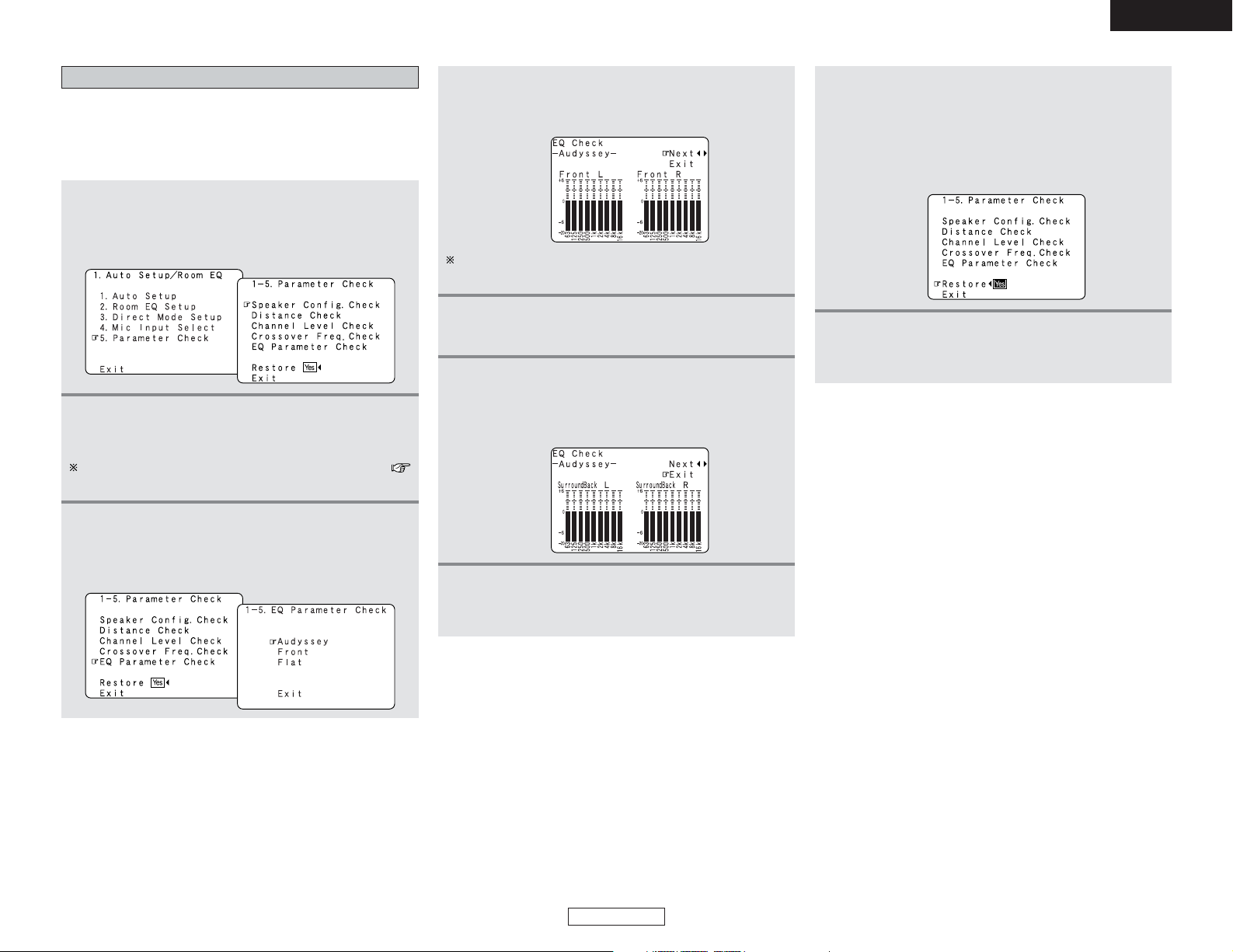
88
Advanced Setup – Part 2 Advanced Setup – Part 2
ENGLISH
ENGLISH
Check the parameter
• The results of the measured items can be checked.
• The EQ parameters that were set in Auto Setup can be
checked.
• This item is displayed, after the measurement result of the
“Auto Setup / Room EQ” is decided.
1
Press the CURSOR
DD
orHHbutton to select
“Parameter Check” at the “Auto Setup / Room
EQ” menu, then press the ENTER button.
• The “Parameter Check” screen appears.
4
Press the CURSORDDorHHbutton to select the
Equalizer curve, then press the ENTER button.
• The “EQ Check” screen appears.
2
Press the CURSORDDorHHbutton to select the
items, then press the ENTER button.
• The verification screen appears.
For instructions on checking the results of each item (
page 12, 13).
3
Press the CURSORDDorHHbutton to select “EQ
Parameter Check”, then press the ENTER
button.
• The “EQ Parameter Check” screen appears.
The display is only an approximate picture of the response
and that correction is happening at all frequencies.
5
Press the CURSORFForGGbutton to select the
speaker channel.
6
If the check ends, pressing the CURSORDDor
HH
button to select “Exit”, then press the ENTER
button.
• The “EQ Parameter Check” screen reappears.
7
Press the CURSORDDor
HH
button to select
“Exit”, then press the ENTER button.
• The “Parameter Check” screen reappears.
8
The results of the “Auto Setup” procedure can
be reset even if the settings have been changed
after performing the “Auto Setup” procedure:
Press the CURSOR
DD
orHHbutton to select
“Restore Yes 00”, then press the CURSOR
FF
button.
9
Press the CURSOR
DD
orHHbutton to select
“Exit”, then press the ENTER button.
• The “Auto Setup / Room EQ” menu reappears.
Page 94
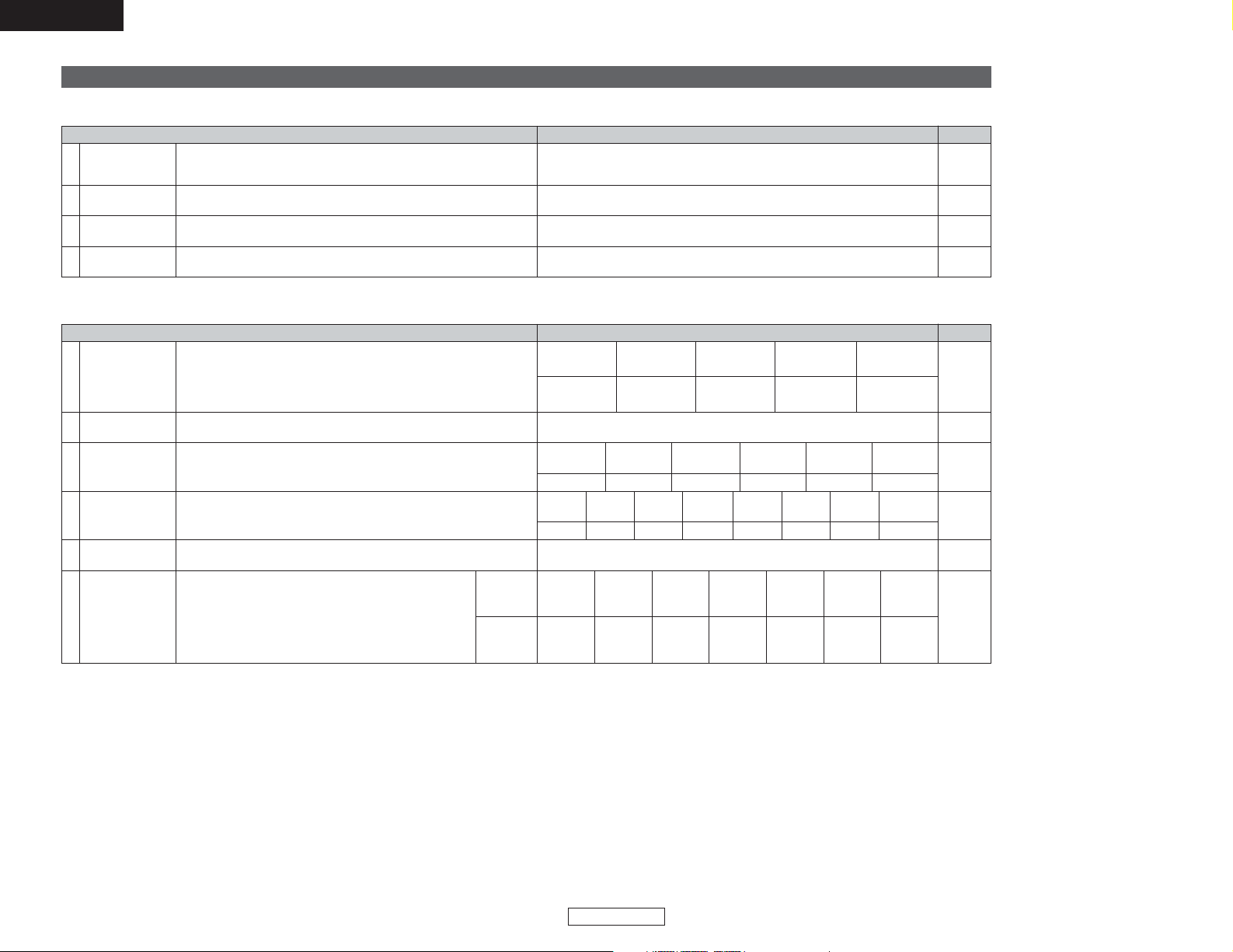
89
Advanced Setup – Part 2 Advanced Setup – Part 2
ENGLISH
ENGLISH
PageDefault settingsSpeaker Setup
PageDefault settingsAuto Setup / Room EQ
1. Auto Setup/Room EQ
1 Auto Setup
Room EQ Setup2
Direct Mode
Setup
4
Set the ON/OFF setting of Room EQ, in the case of the surround mode
is in “Direct” or “Pure Direct”.
3
Mic Input Select
Set this to switch the Mic Input jack for use for Mic or V.AUX L-channel
input terminal.
This unit performs an analysis of the speaker system and measures the
acoustic characteristics of your room to permit an appropriate automatic
setting.
Set the Room EQ setting with All or Assign for each surround mode.
–
All, Room EQ = OFF
OFF
Mic
9~13
87
87
87
System setup items and default values (set upon shipment from the factory)
2. Speaker Setup
1
3
Speaker
Configuration
Channel Level
Input the combination of speakers in your system and their corresponding
sizes (SMALL for regular speakers, LARGE for full-size, full-range) to
automatically set the composition of the signals output from the speakers
and the frequency response.
This adjusts the volume of the signals output from the speakers and
subwoofer for the different channels in order to obtain optimum effects.
Front Sp.
Large
Center Sp.
Surround Sp.
A / B
Subwoofer
Small SmallYes
Front
L & R
Center
Surround
L & R (A)
Subwoofer
3.6 m (12 ft) 3.6 m (12 ft) 3.0 m (10 ft)3.6 m (12 ft)
Front L Front R Center
Surround
R
Subwoofer
0 dB 0 dB 0 dB 0 dB 0 dB
Surround Back
Sp.
Small / 2spkrs
4
Distance
This parameter is for optimizing the timing with which the audio signals
are produced from the speakers and subwoofer according to the listening
position.
Surround
L & R (B)
3.0 m (10 ft)
Surround
L
0 dB
Crossover
Frequency
Set the frequency (Hz) below which the bass sound of the various
speakers is to be output from the subwoofer.
5
80 Hz
82
2
Subwoofer
Setup
This selects the subwoofer for playing deep bass signals.
LFE
83
83, 84
84, 85
85, 86
Surround
Speaker Setup
Use this function when using multiple surround speaker
combinations for more ideal surround sound. Once the
combinations of surround speakers to be used for the
different surround modes are preset, the surround speakers
are selected automatically according to the surround mode.
Surround
mode
Surround
speaker
DOLBY/
DTS CINEMA
DOLBY/
DTS MUSIC
WIDE
SCREEN
7 CH
STEREO
DSP
SIMULATION
MULTI CH
MODE
AAAAAAA
6
DOLBY
GAME
86
Surround
Back
3.0 m (10 ft)
Surround
Back R
0 dB
Surround
Back L
0 dB
Page 95
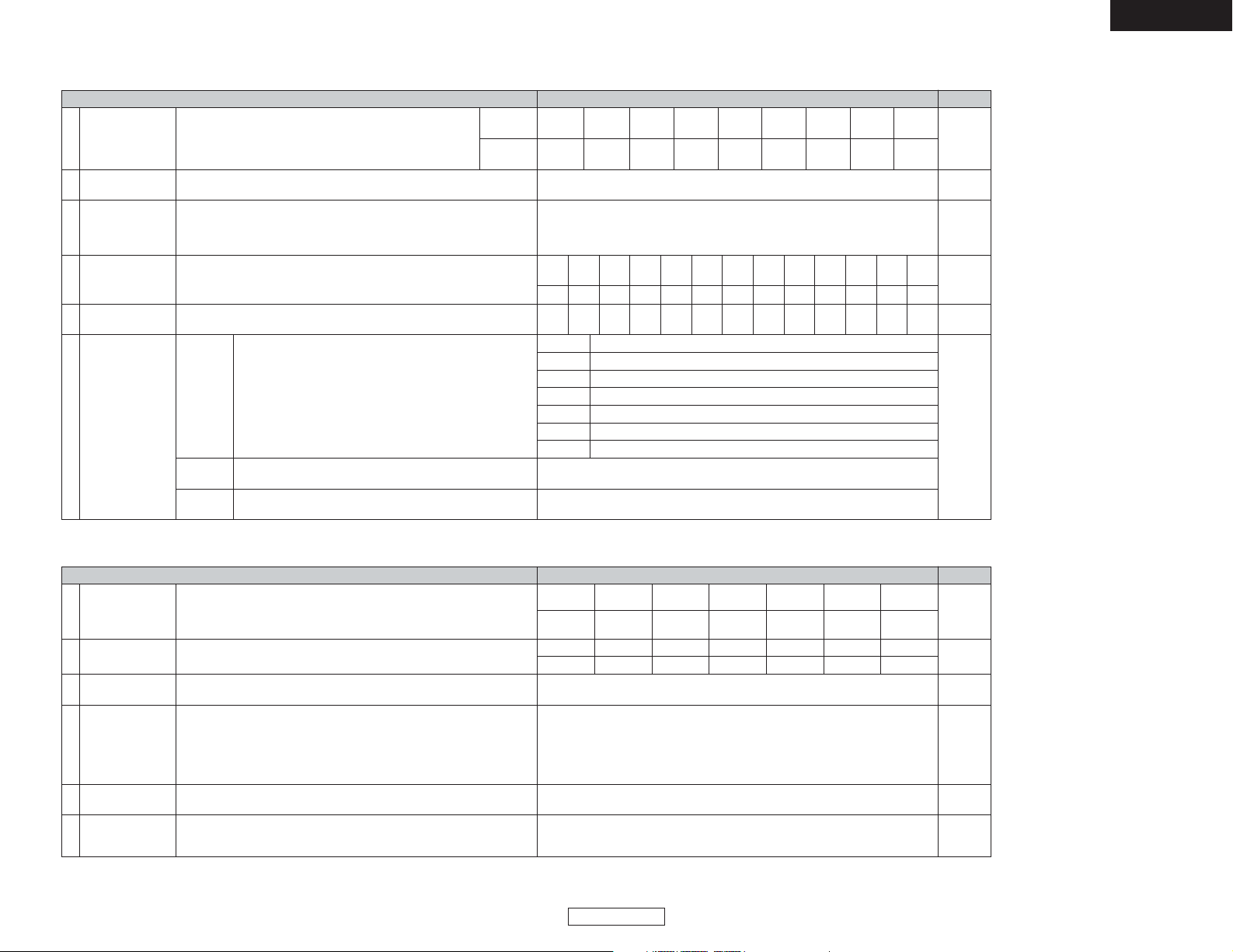
90
Advanced Setup – Part 2 Advanced Setup – Part 2
ENGLISH
ENGLISH
PageDefault settingsVideo Setup
PageDefault settingsAudio Input Setup
4. Video Setup
2
Component In
Assign
HDMI In Assign
This assigns the component video input terminals for the different input
sources.
The HDMI input terminals are assigned for the different input sources.
Select the HDMI audio signal playback method.
DVD VDP TV
1
71, 72
3
Video Convert
This sets whether or not to use the video conversion function.
ON
72
71
DBS VCR-1 VCR-2 V.AUX
1-RCA NONE 2-RCA 3-RCA NONE NONE NONE
Audio Delay Set the audio delay timing to synchronize the sound and video.5
0 ms
73
On Screen
Display
This sets whether or not to display the on screen display that appears on
the monitor screen when the controls on the remote control unit or main
unit are operated.
6
Function/Mode = ON
Master Volume = ON
Mode = Mode 1
73
DVD VDP TV DBS VCR-1 VCR-2 V.AUX
NONE NONE NONE NONE NONE NONE NONE
4
HDMI Out Setup
This sets whether or not to use the function for converting analog video
(composite video, S-Video or component video) signals into HDMI
signals.
When using this conversion function, set the aspect ratio, set the
resolution, set the color format and video range of the signals output from
the HDMI terminal.
Convert = ON
Aspect = Full
Resolution = 480p/576p
Color Space = Y Cb Cr
RGB Mode = Normal
72, 73
3. Audio Input Setup
67Digital In Assign
This assigns the digital input terminals for the different input
sources.
Input
source
Digital
Inputs
CD DVD VDP TV DBS VCR-1 VCR-2
COAX 1 COAX 2 OPT 1 OFF OPT 2 OPT 3 OFF
1
CDR /
TAPE
OPT 4
V.AUX
OPT 5
2 EXT.IN Setup Set the Ext.In terminals playback method.
Surr.Sp = Surr.A
SW Level = +15dB
68
Input Function
Lev.
The playback level is corrected individually for the different input sources.
TUNER PHONO CD
CDR /
TAPE
DVD VDP TV
0 dB 0 dB 0 dB 0 dB 0 dB 0 dB 0 dB
4
VCR-2
0 dB
DBS VCR-1
0 dB 0 dB
V.AUX
0 dB
3 iPod Assign
When connecting the iPod via a iPod Dock, it is possible to assign the
iPod Dock’s audio and video signals to any input connectors on the AVR4306 and play them.
6Tuner Presets
FM stations are received automatically and stored in the
memory.
A1 ~ A8
B1 ~ B8
C1 ~ C8
D1 ~ D8
E1 ~ E8
87.5/89.1/98.1/108.0/90.1/90.1/90.1/90.1 MHz
522/603/999/1404/1611 kHz, 90.1/90.1/90.1 MHz
90.1 MHz
90.1 MHz
90.1 MHz
Auto
Preset
Memory
F1 ~ F8
G1 ~ G8
90.1 MHz
90.1 MHz
Preset channels that are not used often can be skipped.
Preset
Skip
The preset channels can be given the names you want.
Preset
Name
69, 70
All preset channels = ON
–
67, 68
iPod Function = Aux
iPod Dock = NotUsed
68
5
Function
Rename
The names of the different input source can be changed as desired and
displayed on the display.
69
TUNER PHONO CD
CDR /
TAPE
DVD VDP TV VCR-2DBS VCR-1 V.AUX
AUX1
0 dB
AUX2
0 dB
AUX1 AUX2
Page 96

91
Advanced Setup – Part 2 Advanced Setup – Part 2
ENGLISH
ENGLISH
PageDefault settingsAdvanced Playback
PageDefault settingsOption Setup
5. Advanced Playback
1
2
2ch
Direct/Stereo
Auto Surround
Mode
Turn the audio compression on or off when down-mixing Dolby Digital
signals.
3
Dolby Digital
Setup
The speaker settings can be changed specifically for playing in the 2channel direct or stereo mode.
Set the Auto surround mode function.
Basic
OFF
Auto Surround Mode = ON
74
74
75
4
This parameter is for optimizing the Room EQ with which the audio
signals are produced from the speakers.
Manual EQ
Setup
All Channels and Frequency = 0 dB
75, 76
6. Option Setup
1
Power Amp
Assign
To suit your preference, a surround back channel’s power amplifier can be
assigned to the front channel for bi-amp playback, ZONE2 or ZONE3.
76
S. Back
78
2
Trigger Out
Setup
This sets the Trigger Out output for the different input
sources.
If “ZONE = MAIN” is selected, settings can be made for the
individual surround modes.
3
Volume Control
77, 78
Display
This sets the volume level of each zone output.
Volume Limit:
This sets the upper limit for the master volume.
Power On Level:
This sets the volume level upon switching on the power of
each zone.
Mute Level:
This sets the amount of attenuation of the audio output when
each zone is muted.
Volume Level:
This sets whether the output level of ZONE2 is fixed or
variable.
77
Vol.Limit = OFF
P. On Lev. = LAST
Mute Lev. = FULL
Vol.Lev. = VAR
Vol.Limit = OFF
P. On Lev. = LAST
Mute Lev. = FULL
Trigger
Out 1
ZONE = MAIN, All Surround Modes = ON
The brightness of the AVR-4306’s display can be adjusted.
Dimmer = 0
Main
Zone2
Zone3
4
78, 79
Remote Control
Set this when you want to select the Network Audio, USB and iPod
functions directly from multizone with the remote control unit.
Net Audio Preset Ch
5
79
Setup Lock
This sets whether or not to lock the system setup settings so that they
cannot be changed.
Setup Lock = OFF
7
TUNER PHONO CD
CDR /
TAPE
DVD VDP TV
VCR-2DBS VCR-1 V.AUX
OFF OFF OFF
OFF
ON
ON ONONON ON
ON
Trigger
Out 2
79
iPod Charge
Use this to set iPod charging when the AVR-4306 and iPod are
connected.
Power On = ON
6
ZONE = 2
TUNER PHONO CD
CDR /
TAPE
DVD VDP TV VCR-2DBS VCR-1 V.AUX
ON ON ON ON ON
ON ON ON
ON
ON ON
PageDefault settingsNetwork Setup
7. Network Setup
12IP Address
Network Option
The proxy-related settings can be changed here.
3
Proxy
The IP address-related settings are made here.
Set whether or not to accept control from the network in the
standby mode.
Select the language of the computer’s OS.
ON
OFF
ON
eng
80
80
81
Power
saving
PC
Language
AUX1 AUX2
ON ON
AUX1 AUX2
ON ON
Page 97
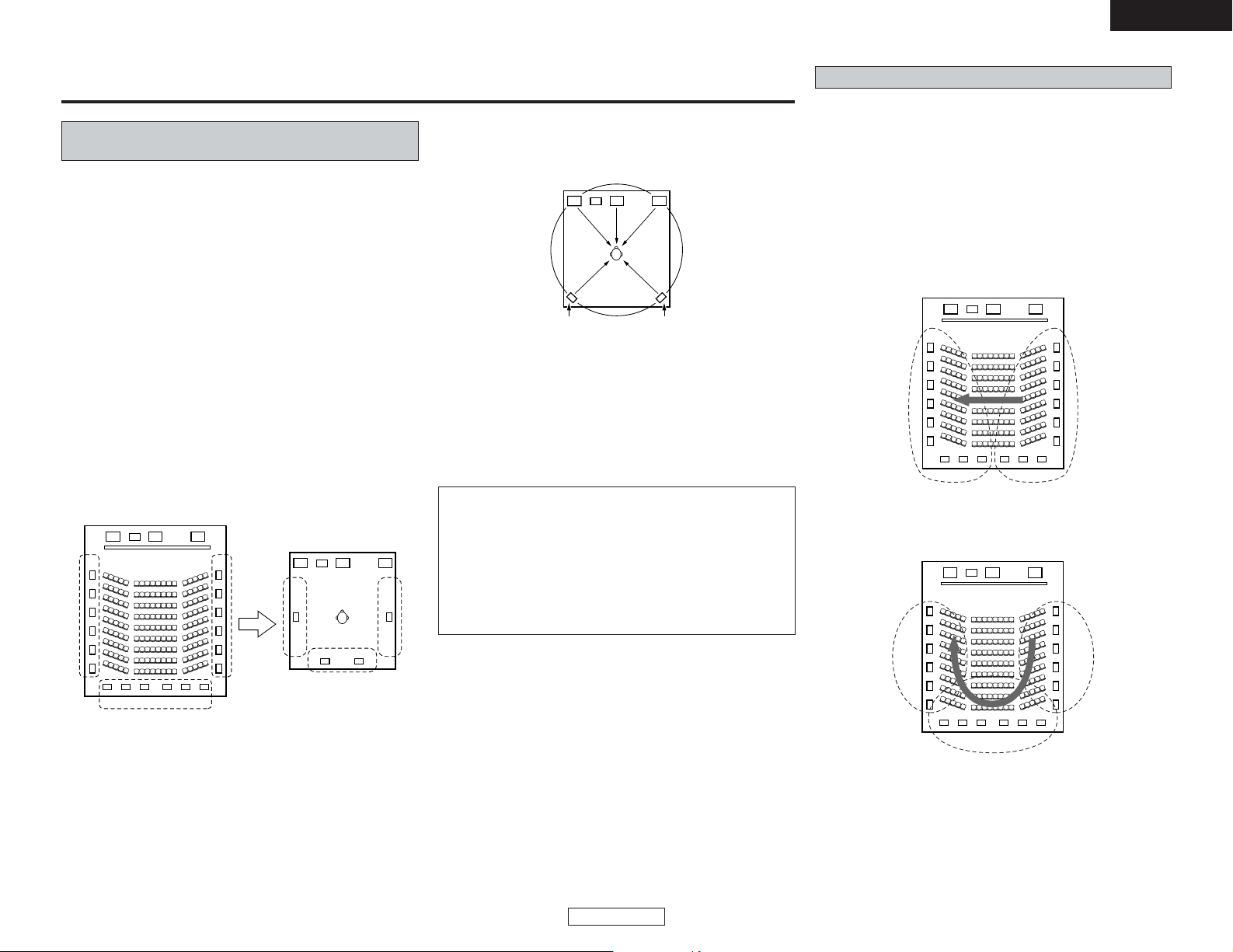
92
Additional Information
ENGLISH
ENGLISH
2 Types of multi-channel signals
Dolby Digital (including Dolby Digital EX), DTS (including DTSES), DVD-Audio, and Super Audio CD.
Note on the above: MUSE 3.1 and MPEG multi-channel audio
are not available to North American consumers – same is true for
Dolby’s AAC.
“Source” here does not refer to the type of signal (format) but
the recorded content. Sources can be divided into two major
categories.
2 Types of sources
• Movie audio:
Signals created to be played in movie theaters. In general
sound is recorded to be played in movie theaters equipped
with multiple surround speakers, regardless of the format
(Dolby Digital, DTS, etc.).
• Other types of audio:
These signals are designed to recreate a 360° sound field
using three to five speakers.
In this case the speakers should surround the listener from
all sides to create a uniform sound field from 360°. Ideally the
surround speakers should function as “point” sound sources
in the same way as the front speakers.
These two types of sources thus have different properties, and
different speaker settings, particularly for the surround speakers,
are required in order to achieve the ideal sound.
In this case it is important to achieve the same sense of
expansion as in a movie theater with the surround channels.
To do so, in some cases the number of surround speakers is
increased (to four or eight) or speakers with bipolar or dipolar
properties are used.
SL : Surround L channel
SR : Surround R channel
SB : Surround B (back) channel
Additional Information
Optimum surround sound for different
sources
There are currently various types of multi-channel signals (signals
or formats with more than two channels).
FL C
SW
FR
FL C
SW
FR
SL SR
SB
SL SR
SB
Multiple surround speakers
Movie theater sound field
Listening room
sound field
FL C
SW
FR
SL SR
The AVR-4306’s surround speaker selection function makes it
possible to change the settings according to the combination
of surround speakers being used and the surrounding
environment in order to achieve the ideal surround sound for
all sources. This means that you can connect a pair of bipolar
or dipolar surround speakers (mounted on either side of the
prime listening position), as well as a separate pair of direct
radiating (monopolar) speakers placed at the rear corners of
the listening room.
Surround back speakers
A 6.1-channel system is a conventional 5.1-channel system to
which the “surround back” (SB) channel has been added. This
makes it easy to achieve sound positioned directly behind the
listener, something that was previously difficult with sources
designed for conventional multi surround speakers. In addition,
the acoustic image extending between the sides and the rear is
narrowed, thus greatly improving the expression of the surround
signals for sounds moving from the sides to the back and from
the front to the point directly behind the listening position.
FL C
SW
FR
SR chSL ch
Change of positioning and acoustic image
with 5.1-channel systems
Movement of acoustic image from SR to SL
FL C
SW
FR
SL ch SR ch
SB ch
Change of positioning and acoustic image
with 6.1-channel systems
Movement of acoustic image from SR to SB to SL
Page 98

93
Additional Information Additional Information
ENGLISH
ENGLISH
2 Number of surround back speakers
Though the surround back channel only consists of 1 channel of
playback signals for 6.1-channel sources (DTS-ES, etc.), we
recommend using two speakers. When using speakers with
dipolar characteristics in particular, it is essential to use two
speakers.
Using two speakers results in a smoother blend with the sound
of the surround channels and better sound positioning of the
surround back channel when listening from a position other than
the center.
2 Placement of the surround left and right
channels when using surround back speakers
Using surround back speakers greatly improves the positioning
of the sound at the rear. Because of this, the surround left and
right channels play an important role in achieving a smooth
transition of the acoustic image from the front to the back. As
shown on the diagram above, in a movie theater the surround
signals are also produced from diagonally in front of the
listeners, creating an acoustic image as if the sound were
floating in space.
To achieve these effects, we recommend placing the speakers
for the surround left and right channels slightly more towards
the front than with conventional surround systems. Doing so
sometimes increases the surround effect when playing
conventional 5.1-channel sources in the 6.1 surround or DTS-ES
Matrix 6.1 mode. Check the surround effects of the various
modes before selecting the surround mode.
With this set, speaker(s) for 1 or 2 channels are required to
achieve a 6.1-channel system (DTS-ES, etc.). Adding these
speakers, however, increases the surround effect not only with
sources recorded in 6.1 channels but also with conventional 2- to
5.1-channel sources. The WIDE SCREEN mode is a mode for
achieving surround sound with up to 7.1 channels using surround
back speakers, for sources recorded in conventional Dolby
Surround as well as Dolby Digital 5.1-channel and DTS Surround
5.1-channel sources. Furthermore, all the DENON original
surround modes ( page 37) are compatible with 7.1-channel
playback, so you can enjoy 7.1-channel sound with any signal
source.
Speaker setting examples
Here we describe a number of speaker settings for different
purposes. Use these examples as guides to set up your system
according to the type of speakers used and the main usage
purpose.
[1] DTS-ES compatible system (using surround back
speakers)
q Basic setting for primarily watching movies
This is recommended when mainly playing movies and using
regular single way or 2-way speakers for the surround speakers.
w
Setting for primarily watching movies using
diffusion type speakers for the surround speakers
For the greatest sense of surround sound envelopment, diffuse
radiation speakers such as bipolar types, or dipolar types, provide
a wider dispersion than is possible to obtain from a direct
radiating speaker (monopolar). Place these speakers at either
side of the prime listening position, mounted above ear level.
Subwoofer
Surround back speakers
Front speakers
60°
60°
Monitor
Center speaker
[ As seen from above ]
Surround
speakers
Surround speaker
Front speaker
60 to 90 cm
[ As seen from the side ]
Surround back
speaker
Point slightly
downwards
• Set the front speakers with their front surfaces as flush with
the TV or monitor screen as possible. Set the center speaker
between the front left and right speakers and no further from
the listening position than the front speakers.
• Consult the owner’s manual for your subwoofer for advice on
placing the subwoofer within the listening room.
• If the surround speakers are direct-radiating (monopolar) then
place them slightly behind and at an angle to the listening
position and parallel to the walls at a position 60 to 90
centimeters (2 to 3 feet) above ear level at the prime listening
position.
• When using two surround back speakers, place them at the
back facing the front at a narrower distance than the front left
and right speakers. When using one surround back speaker,
place it at the rear center facing the front at a slightly higher
position (0 to 20 cm) than the surround speakers.
•We recommend installing the surround back speaker(s) at a
slightly downward facing angle. This effectively prevents the
surround back channel signals from reflecting off the monitor or
screen at the front center, resulting in interference and making
the sense of movement from the front to the back less sharp.
• Connect the surround speakers to the surround speaker A
terminals on the AVR-4306 and set all settings on the setup
menu to “A” (This is the factory default setting ( page 89).).
Surround back speakers
[ As seen from above ]
Surround
speaker
Front speaker
60 to 90 cm
[ As seen from the side ]
Surround
back speaker
Point slightly
downwards
Path of the surround sound from the
speakers to the listening position
60°
Surround
speakers
Page 99
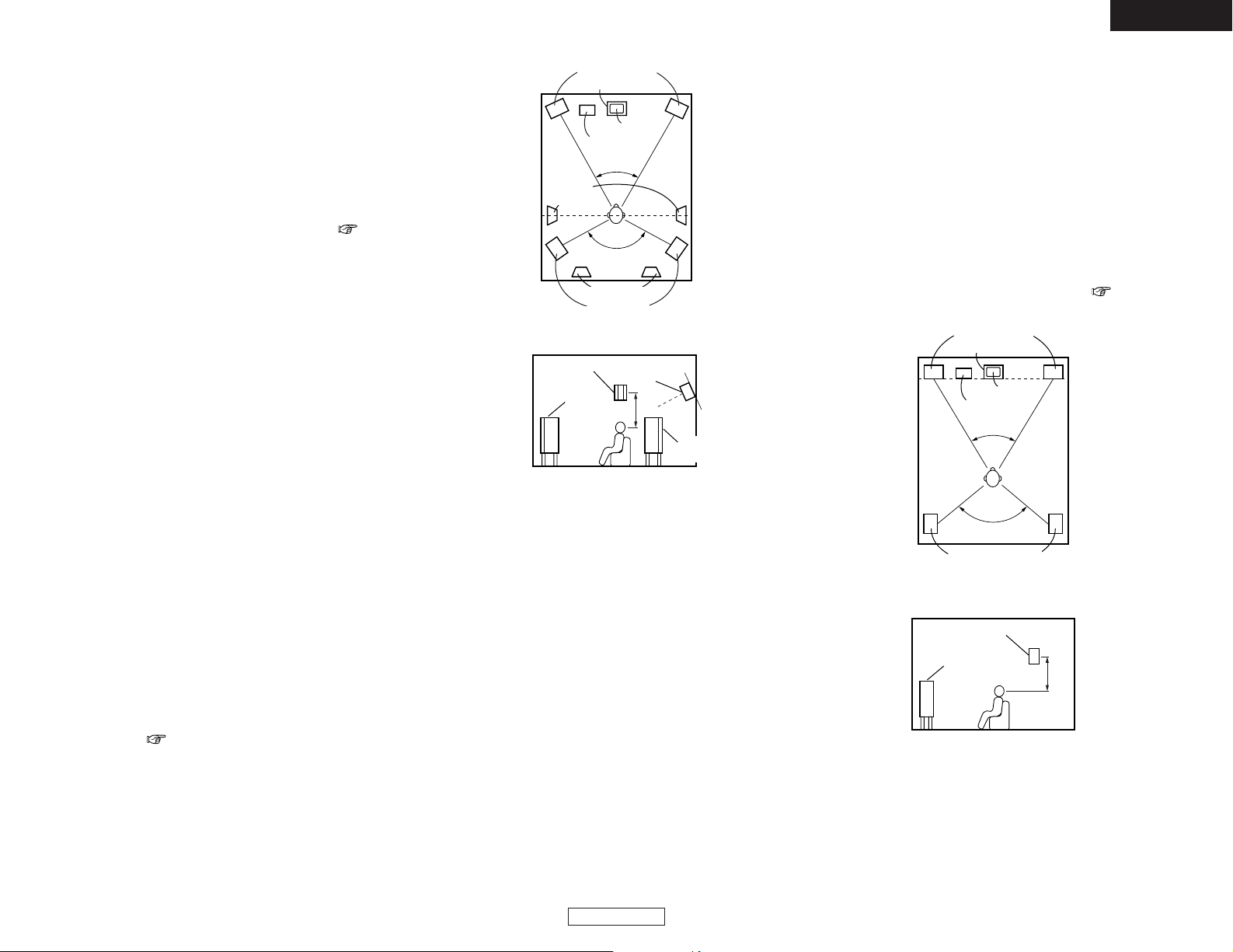
94
Additional Information Additional Information
ENGLISH
ENGLISH
• Set the front speakers, center speaker and subwoofer in the
same positions as in example q.
• It is best to place the surround speakers directly at the side or
slightly to the front of the viewing position, and 60 to 90
centimers (2 to 3 feet) above the ears.
• Same as surround back speaker installation method q.
Using dipolar speakers for the surround back speakers as well
is more effective.
• Connect the surround speakers to the surround speaker A
terminals on the AVR-4306 and set all settings on the setup
menu to “A” (This is the factory default setting ( page 89).).
• The signals from the surround channels reflect off the walls as
shown on the diagram at the left, creating an enveloping and
realistic surround sound presentation.
For multi-channel music sources however, the use of bipolar or
dipolar speakers mounted at the sides of the listening position
may not be satisfactory in order to create a coherent 360
degree surround sound field. Connect another pair of direct
radiating speakers as described in example e and place them
at the rear corners of the room facing towards the prime
listening position.
• Set the front speakers slightly wider apart than the setup for
watching movies only and point them toward the listening
position in order assure clear positioning of the sound.
• Set the center speaker in the same positions as in example q.
• Set surround speakers A for watching movies in the positions
described in example q or w, depending on the types of
speakers used.
• Set surround speakers B for playing multi-channel music at the
same height as the front speakers and slightly at an angle to the
rear of the listening position, and point them toward the
listening position.
• Connect the surround speakers for watching movies to the
surround speaker A terminals on the AVR-4306, the surround
speakers for playing multi-channel music to the surround
speaker B terminals. Set the surround speaker selection on the
setup menu ( page 86).
e When using different surround speakers for movies and
music
To achieve more effective surround sound for both movies and
music, use different sets of surround speakers and different
surround modes for the two types of sources.
Surround back
speakers
[ As seen from above ]
Surround
speakers A
Front speaker
60 to 90 cm
[ As seen from the side ]
Surround back
speaker
Point slightly
downwards
Surround speakers B
Surround
speakers B
120°
120°
45° ~ 60°
Surround
speakers A
Surround speakers
[ As seen from above ]
[ As seen from the side ]
Front speaker
60 to 90 cm
Surround speaker
60°
[2] When not using surround back speakers
• Set the front speakers with their front surfaces as flush with
the TV or monitor screen as possible. Set the center speaker
between the front left and right speakers and no further from
the listening position than the front speakers.
• Consult the owner’s manual for your subwoofer for advice on
placing the subwoofer within the listening room.
• If the surround speakers are direct-radiating (monopolar) then
place them slightly behind and at an angle to the listening
position and parallel to the walls at a position 60 to 90
centimeters (2 to 3 feet) above ear level at the prime listening
position.
• Connect the surround speakers to the surround speaker A
terminals on the AVR-4306 and set all settings on the setup
menu to “A” (This is the factory default setting. ( page 89).).
Subwoofer
Front speakers
Monitor
Subwoofer
Monitor
Center speaker
Front speakers
Center speaker
Page 100
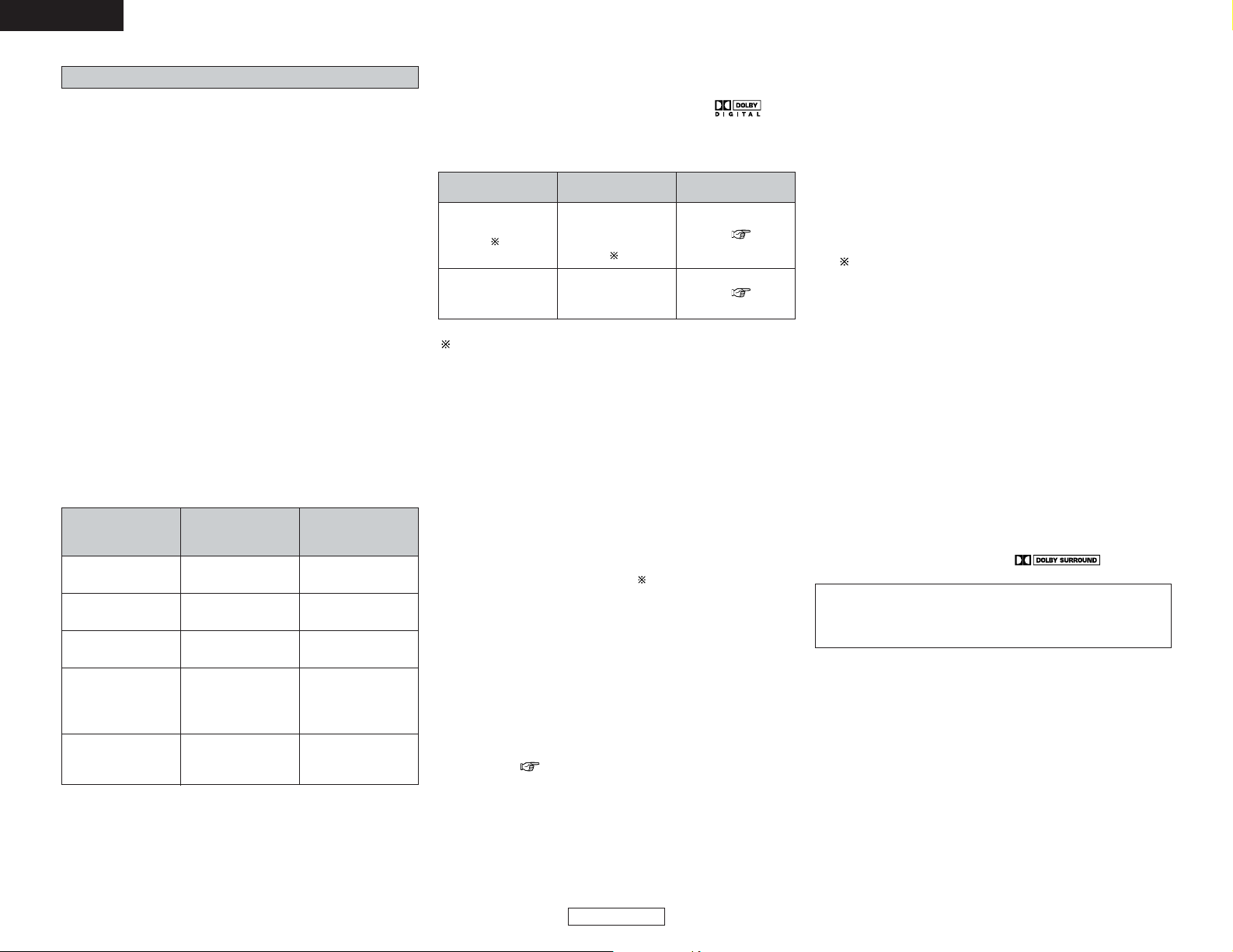
95
Additional Information Additional Information
ENGLISH
ENGLISH
The AVR-4306 is equipped with a digital signal processing circuit
that lets you play program sources in the surround mode to
achieve the same sense of presence as in a movie theater.
[1] Dolby Surround
q Dolby Digital
Dolby Digital is the multi-channel digital signal format
developed by Dolby Laboratories.
Dolby Digital consists of up to “5.1” channels - front left,
front right, center, surround left, surround right, and an
additional channel exclusively reserved for additional deep
bass sound effects (the Low Frequency Effects – LFE –
channel, also called the “.1” channel, containing bass
frequencies of up to 120 Hz).
Unlike the analog Dolby Pro Logic format, Dolby Digital’s
main channels can all contain full range sound information,
from the lowest bass, up to the highest frequencies – 22
kHz. The signals within each channel are distinct from the
others, allowing pinpoint sound imaging, and Dolby Digital
offers tremendous dynamic range from the most powerful
sound effects to the quietest, softest sounds, free from
noise and distortion.
2 Dolby Digital and Dolby Pro Logic
Comparison of home
surround systems
No. recorded channels
(elements)
No. playback channels
Playback channels
(max.)
Audio processing
High frequency
playback limit of
surround channel
Dolby Digital
5.1 ch
5.1 ch
L, R, C, SL, SR, SW
Digital discrete
processing Dolby
Digital encoding/
decoding
20 kHz
Dolby Pro Logic
2 ch
4 ch
L, R, C, S
(SW - recommended)
Analog matrix
processing Dolby
Surround
7 kHz
Surround
2 Dolby Digital compatible media and playback
methods
Marks indicating Dolby Digital compatibility:
The following are general examples. Also refer to the
player’s operating instructions.
Media
DVD
1
Others
(satellite broadcasts,
CATV, etc.)
Dolby Digital output
terminals
Optical or coaxial
digital output
(same as for PCM)
1
Optical or coaxial
digital output
(same as for PCM)
Playback method
(reference page)
Set the input mode to
“AUTO”
(
page
27).
Set the input mode to
“AUTO”
(
page
27).
1: Some DVD digital outputs have the function of switching
the Dolby Digital signal output method between “bit
stream” and “(convert to) PCM”. When playing in Dolby
Digital surround on the AVR-4306, switch the DVD
player’s output mode to “bit stream”. In some cases
players are equipped with both “bit stream + PCM” and
“PCM only” digital outputs. In this case connect the “bit
stream + PCM” terminals to the AVR-4306.
w Dolby Pro LogicII
• Dolby Pro LogicII is a new multi-channel playback format
developed by Dolby Laboratories using feedback logic
steering technology and offering improvements over
conventional Dolby Pro Logic circuits.
• Dolby Pro LogicII can be used to decode not only sources
recorded in Dolby Surround ( ) but also regular stereo
sources into five channels (front left, front right, center,
surround left and surround right) to achieve surround sound.
• Whereas with conventional Dolby Pro Logic the surround
channel playback frequency band was limited, Dolby Pro
LogicII offers a wider band range (20 Hz to 20 kHz or greater).
In addition, the surround channels were monaural (the
surround left and right channels were the same) with
previous Dolby Pro Logic, but Dolby Pro LogicII they are
played as stereo signals.
•Various parameters can be set according to the type of
source and the contents, so it is possible to achieve optimum
decoding ( page 33).
Sources recorded in Dolby Surround
• These are sources in which three or more channels of
surround have been recorded as two channels of signals
using Dolby Surround encoding technology.
• Dolby Surround is used for the sound tracks of movies
recorded on DVDs, LDs and video cassettes to be played
on stereo VCRs, as well as for the stereo broadcast
signals of FM radio, TV, satellite broadcasts and cable TV.
• Decoding these signals with Dolby Pro Logic makes it
possible to achieve multi-channel surround playback. The
signals can also be played on ordinary stereo equipment,
in which case they provide normal stereo sound.
• There are two types of DVD Dolby Surround recording
signals.
q 2-channel PCM stereo signals
w 2-channel Dolby Digital signals
2 Sources recorded in Dolby Surround are
indicated with the logo mark shown below
Dolby Surround support mark:
Manufactured under license from Dolby Laboratories.
“Dolby”, “Pro Logic” and the double-D symbol are
trademarks of Dolby Laboratories.
e Dolby Pro LogicIIx
• Dolby Pro LogicIIx furthers the matrix decoding technology
of Dolby Pro LogicII to decode audio signals recorded on two
channels into up to 7.1 playback channels, including the
surround back channel. Dolby Pro LogicIIx also allows 5.1channel sources to be played in up to 7.1 channels.
The mode can be selected according to the source. The
Music mode is best suited for playing music, the Cinema
mode for playing movies, and the Game mode for playing
games. The Game mode can only be used with 2-channel
audio sources.
