Page 1
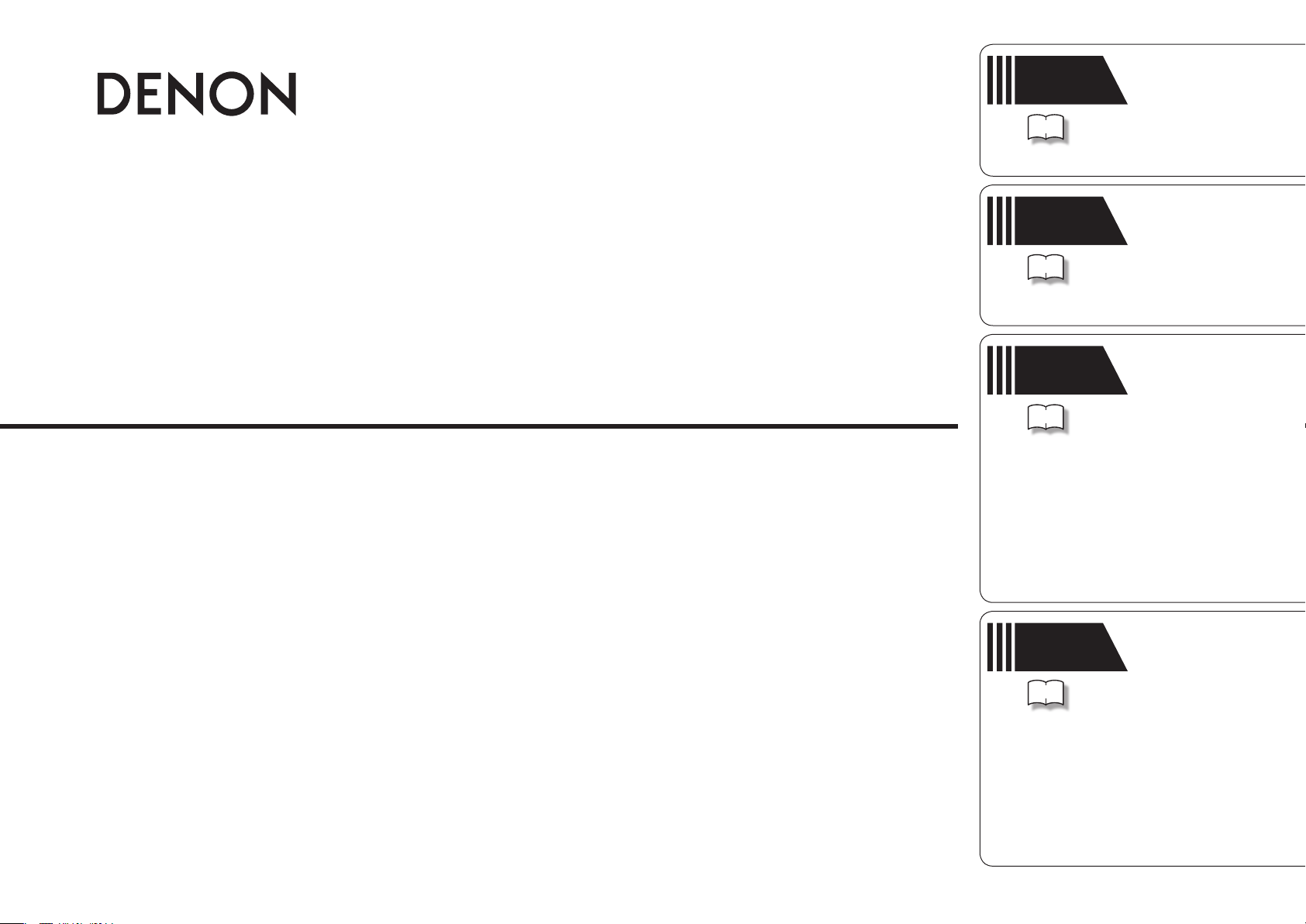
v
Simple
version
3
Version simplifi ée
Versión sencilla
Versão simples
AV SURROUND RECEIVER
AVR-391
Owner’s Manual
Manuel de l’Utilisateur
Manual del usuario
Manual do Proprietário
Basic
version
v
11
Advanced
version
v
24
Information
v
38
Version basique
Versión básica
Versão básica
Version avancée
Versión avanzada
Versão avançada
“Part names and functions”
(vpage39)
Informations
“Nomenclature et fonctions“
(vpage39)
Información
“Nombres y funciones de las
piezas“ (vpágina 39)
Informações
“Designação das peças e funções“
(vpágina 39)
Page 2
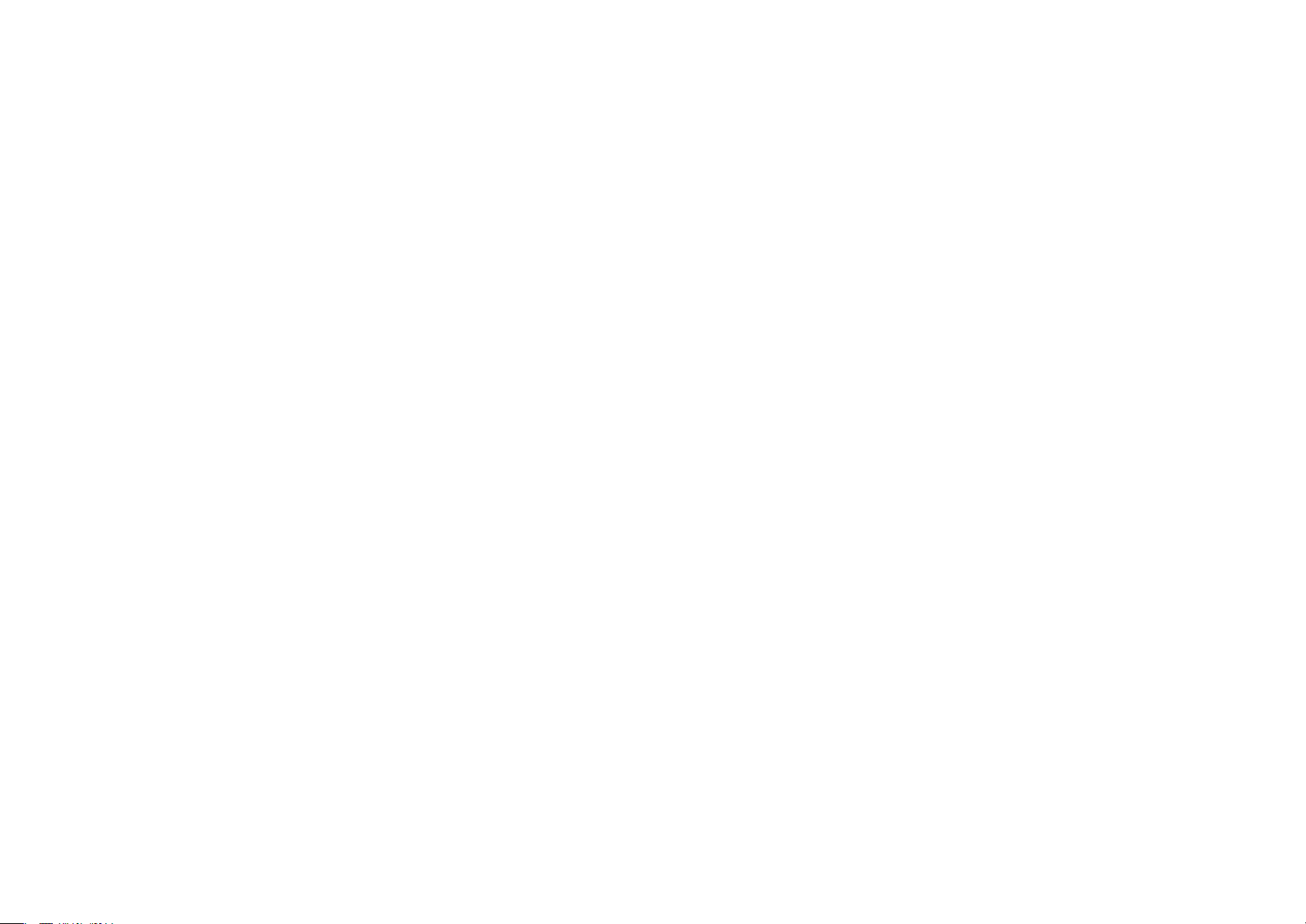
Page 3
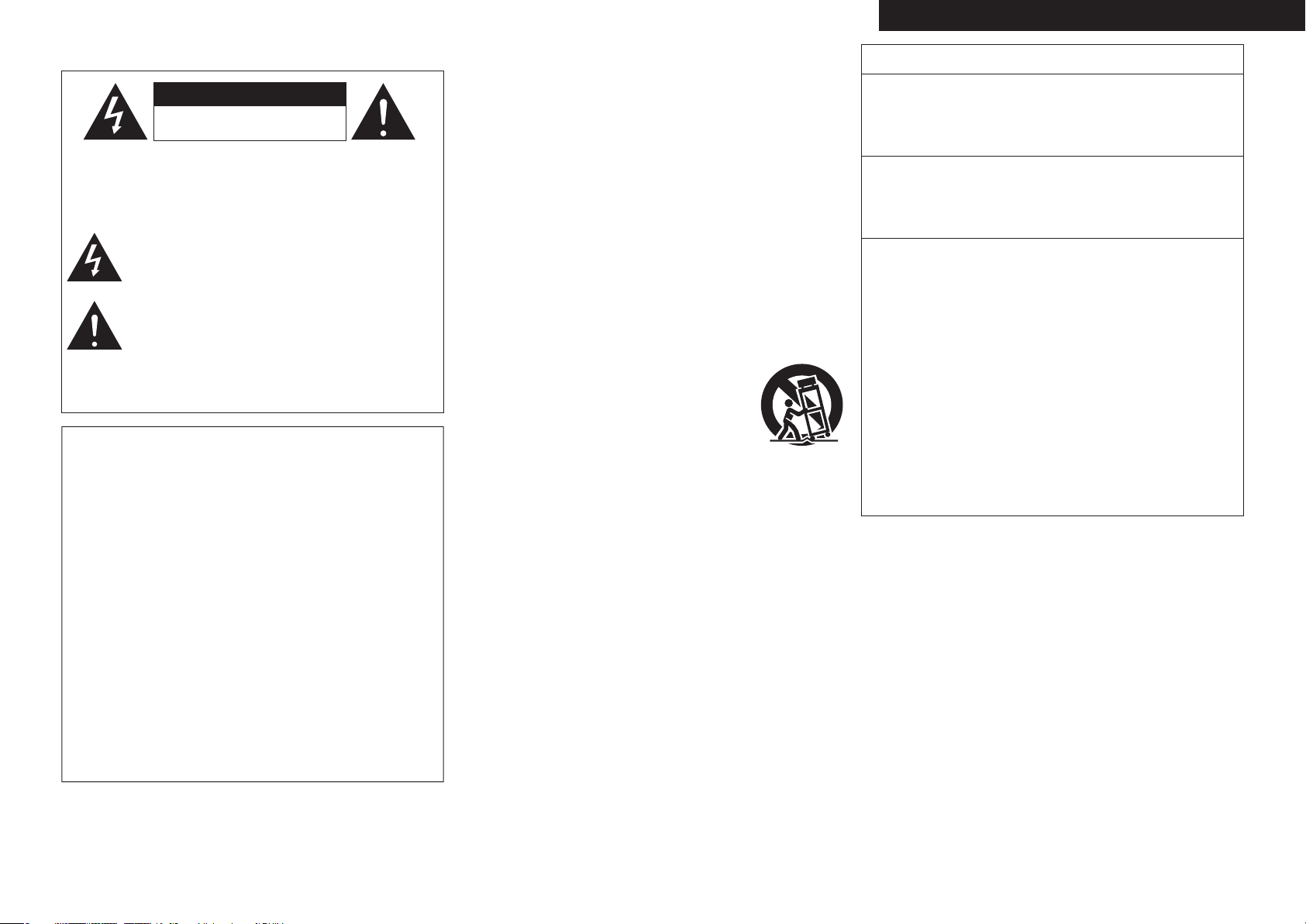
SAFETY PRECAUTIONS
n
IMPORTANT SAFETY
ENGLISHFRANCAISESPAÑOLPORTUGUÊS
FCC INFORMATION (For US customers)
CAUTION
RISK OF ELECTRIC SHOCK
DO NOT OPEN
CAUTION:
TO REDUCE THE RISK OF ELECTRIC SHOCK, DO NOT REMOVE
COVER (OR BACK). NO USER-SERVICEABLE PARTS INSIDE.
REFER SERVICING TO QUALIFIED SERVICE PERSONNEL.
The lightning fl ash with arrowhead symbol, within an equilateral
triangle, is intended to alert the user to the presence of
uninsulated “dangerous voltage” within the product’s enclosure
that may be of suffi cient magnitude to constitute a risk of
electric shock to persons.
The exclamation point within an equilateral triangle is intended
to alert the user to the presence of important operating
and maintenance (servicing) instructions in the literature
accompanying the appliance.
WARNING:
TO REDUCE THE RISK OF FIRE OR ELECTRIC SHOCK, DO NOT
EXPOSE THIS APPLIANCE TO RAIN OR MOISTURE.
CAUTION:
To completely disconnect this product from the mains, disconnect the plug
from the wall socket outlet.
The mains plug is used to completely interrupt the power supply to the unit
and must be within easy access by the user.
PRECAUTION:
Pour déconnecter complètement ce produit du courant secteur, débranchez
la prise de la prise murale.
La prise secteur est utilisée pour couper complètement l’alimentation de
l’appareil et l’utilisateur doit pouvoir y accéder facilement.
PRECAUCIÓN:
Para desconectar completamente este producto de la alimentación eléctrica,
desconecte el enchufe del enchufe de la pared.
El enchufe de la alimentación eléctrica se utiliza para interrumpir por completo
el suministro de alimentación eléctrica a la unidad y debe de encontrarse en
un lugar al que el usuario tenga fácil acceso.
ATENÇÃO:
Para desligar este produto completamente da tomada de alimentação, retire
a fi cha da tomada de alimentação.
A fi cha da tomada de alimentação é utilizada para cortar completamente a
alimentação de corrente à unidade e tem de estar facilmente acessível ao
utilizador.
INSTRUCTIONS
1. Read these instructions.
2. Keep these instructions.
3. Heed all warnings.
4. Follow all instructions.
5. Do not use this apparatus near water.
6. Clean only with dry cloth.
7. Do not block any ventilation openings.
Install in accordance with the manufacturer’s instructions.
8. Do not install near any heat sources such as radiators, heat registers,
stoves, or other apparatus (including amplifi ers) that produce heat.
9. Do not defeat the safety purpose of the polarized or grounding-type plug. A
polarized plug has two blades with one wider than the other. A grounding
type plug has two blades and a third grounding prong. The wide blade or the
third prong are provided for your safety. If the provided plug does not fi t into
your outlet, consult an electrician for replacement of the obsolete outlet.
10. Protect the power cord from being walked on or pinched particularly at
plugs, convenience receptacles, and the point where they exit from the
apparatus.
11. Only use attachments/accessories specifi ed by the manufacturer.
12. Use only with the cart, stand, tripod, bracket, or table
specifi ed by the manufacturer, or sold with the apparatus.
When a cart is used, use caution when moving the cart/
apparatus combination to avoid injury from tip-over.
13. Unplug this apparatus during lightning storms or when
unused for long periods of time.
14. Refer all servicing to qualifi ed service personnel.
Servicing is required when the apparatus has been damaged in any way,
such as power-supply cord or plug is damaged, liquid has been spilled or
objects have fallen into the apparatus, the apparatus has been exposed to
rain or moisture, does not operate normally, or has been dropped.
15. Batteries shall not be exposed to excessive heat such as sunshine, fi re or
the like.
1. PRODUCT
This product complies with Part 15 of the FCC Rules. Operation is subject
to the following two conditions: (1) this product may not cause harmful
interference, and (2) this product must accept any interference received,
including interference that may cause undesired operation.
2. IMPORTANT NOTICE: DO NOT MODIFY THIS PRODUCT
This product, when installed as indicated in the instructions contained
in this manual, meets FCC requirements. Modifi cation not expressly
approved by DENON may void your authority, granted by the FCC, to use
the product.
3. NOTE
This product has been tested and found to comply with the limits for
a Class B digital device, pursuant to Part 15 of the FCC Rules. These
limits are designed to provide reasonable protection against harmful
interference in a residential installation.
This product generates, uses and can radiate radio frequency energy and,
if not installed and used in accordance with the instructions, may cause
harmful interference to radio communications. However, there is no
guarantee that interference will not occur in a particular installation. If this
product does cause harmful interference to radio or television reception,
which can be determined by turning the product OFF and ON, the user
is encouraged to try to correct the interference by one or more of the
following measures:
• Reorient or relocate the receiving antenna.
• Increase the separation between the equipment and receiver.
• Connect the product into an outlet on a circuit different from that to
which the receiver is connected.
• Consult the local retailer authorized to distribute this type of product or
an experienced radio/TV technician for help.
For Canadian customers:
This Class B digital apparatus complies with Canadian ICES-003.
Cet appareil numérique de la classe B est conforme à la norme NMB-003 du
Canada.
I
Page 4
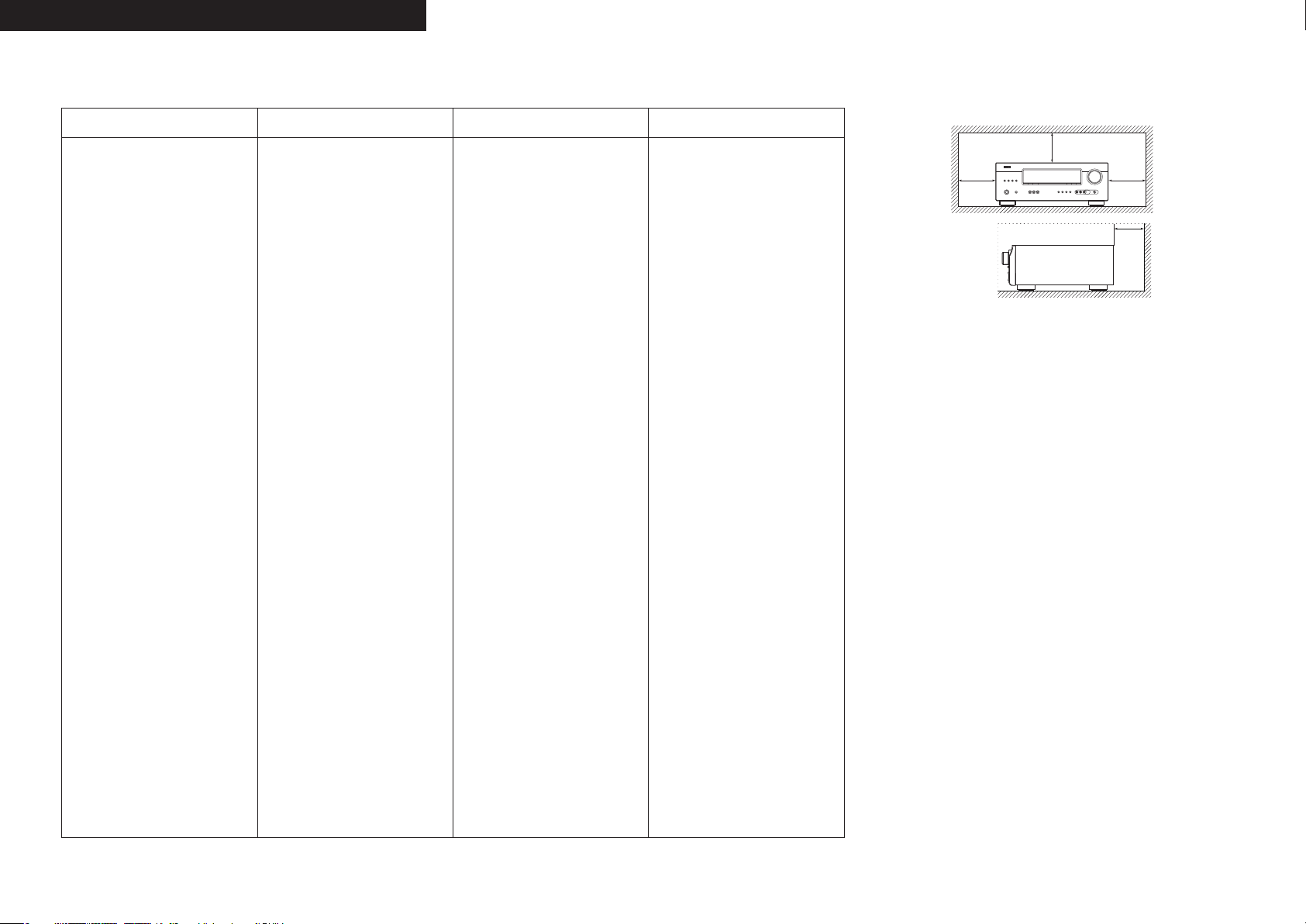
ESPAÑOLENGLISH FRANCAIS PORTUGUÊS
NOTES ON USE / OBSERVATIONS RELATIVES A L’UTILISATION / NOTAS SOBRE EL USO /
n
NOTAS SOBRE A UTILIZAÇÃO
WARNINGS AVERTISSEMENTS ADVERTENCIAS AVISOS
• Avoid high temperatures.
Allow for suffi cient heat dispersion
when installed in a rack.
• Handle the power cord carefully.
Hold the plug when unplugging the
cord.
• Keep the unit free from moisture,
water, and dust.
• Unplug the power cord when not
using the unit for long periods of
time.
• Do not obstruct the ventilation
holes.
• Do not let foreign objects into the
unit.
• Do not let insecticides, benzene,
and thinner come in contact with
the unit.
• Never disassemble or modify the
unit in any way.
• Ventilation should not be impeded
by covering the ventilation openings
with items, such as newspapers,
tablecloths or curtains.
• Naked fl ame sources such as
lighted candles should not be
placed on the unit.
• Observe and follow local
regulations regarding battery
disposal.
• Do not expose the unit to dripping
or splashing fl uids.
• Do not place objects fi lled with
liquids, such as vases, on the unit.
• Do not handle the mains cord with
wet hands.
• When the switch is in the OFF
position, the equipment is not
completely switched off from
MAINS.
• The equipment shall be installed
near the power supply so that the
power supply is easily accessible.
• Eviter des températures élevées.
Tenir compte d’une dispersion
de chaleur suffi sante lors de
l’installation sur une étagère.
• Manipuler le cordon d’alimentation
avec précaution.
Tenir la prise lors du débranchement
du cordon.
• Protéger l’appareil contre
l’humidité, l’eau et la poussière.
• Débrancher le cordon
d’alimentation lorsque l’appareil
n’est pas utilisé pendant de
longues périodes.
• Ne pas obstruer les trous
d’aération.
• Ne pas laisser des objets étrangers
dans l’appareil.
• Ne pas mettre en contact des
insecticides, du benzène et un
diluant avec l’appareil.
• Ne jamais démonter ou modifi er
l’appareil d’une manière ou d’une
autre.
• Ne pas recouvrir les orifi ces de
ventilation avec des objets tels que
des journaux, nappes ou rideaux.
Cela entraverait la ventilation.
• Ne jamais placer de fl amme nue
sur l’appareil, notamment des
bougies allumées.
• Veillez à respecter les lois en
vigueur lorsque vous jetez les piles
usagées.
• L’appareil ne doit pas être exposé à
l’eau ou à l’humidité.
• Ne pas poser d’objet contenant du
liquide, par exemple un vase, sur
l’appareil.
• Ne pas manipuler le cordon
d’alimentation avec les mains
mouillées.
• Lorsque l’interrupteur est sur la
position OFF, l’appareil n’est pas
complètement déconnecté du
SECTEUR (MAINS).
• L’appareil sera installé près de la
source d’alimentation, de sorte
que cette dernière soit facilement
accessible.
• Evite altas temperaturas.
Permite la sufi ciente dispersión del
calor cuando está instalado en la
consola.
• Maneje el cordón de energía con
cuidado.
Sostenga el enchufe cuando
desconecte el cordón de energía.
• Mantenga el equipo libre de
humedad, agua y polvo.
• Desconecte el cordón de energía
cuando no utilice el equipo por
mucho tiempo.
• No obstruya los orifi cios de
ventilación.
• No deje objetos extraños dentro
del equipo.
• No permita el contacto de
insecticidas, gasolina y diluyentes
con el equipo.
• Nunca desarme o modifi que el
equipo de ninguna manera.
• La ventilación no debe quedar
obstruida por haberse cubierto
las aperturas con objetos como
periódicos, manteles o cortinas.
• No deberán colocarse sobre el
aparato fuentes infl amables sin
protección, como velas encendidas.
• A la hora de deshacerse de las
pilas, respete la normativa para el
cuidado del medio ambiente.
• No exponer el aparato al goteo o
salpicaduras cuando se utilice.
• No colocar sobre el aparato objetos
llenos de líquido, como jarros.
• No maneje el cable de alimentación
con las manos mojadas.
• Cuando el interruptor está en la
posición OFF, el equipo no está
completamente desconectado de
la alimentación MAINS.
• El equipo se instalará cerca de la
fuente de alimentación de manera
que resulte fácil acceder a ella.
• Evite temperaturas altas.
Assegure uma sufi ciente dispersão
do calor quando a unidade for
instalada numa prateleira.
• Manuseie o cabo de alimentação
com cuidado.
Puxe pela fi cha quando desligar o
cabo de alimentação.
• Mantenha a unidade afastada da
humidade, da água e do pó.
• Desligue o cabo de alimentação
quando não estiver a utilizar a
unidade por longos períodos de
tempo.
• Não obstrua os orifícios de
ventilação.
• Não deixe objectos estranhos
dentro da unidade.
• Não permita que insecticidas,
benzina e diluente entrem em
contacto com a unidade.
• Nunca desmonte ou modifi que de
alguma forma a unidade.
• A ventilação não deve ser
obstruída, tapando as aberturas
de ventilação com objectos, como
jornais, toalhas ou cortinas.
• Não devem ser colocadas junto à
unidade fontes de chama aberta,
como velas acesas.
• Respeite as regulamentações
locais relativas à eliminação de
pilhas.
• Não exponha a unidade a
gotejamento ou salpicos de
líquidos.
• Não coloque objectos com líquidos,
como jarras, em cima da unidade.
• Não manuseie o cabo de
alimentação com as mãos
molhadas.
• Quando o interruptor se encontra
na posição OFF, o equipamento
não está completamente desligado
da REDE ELÉCTRICA.
• O equipamento deve ser instalado
junto da fonte de alimentação, para
que a fonte de alimentação esteja
facilmente acessível.
n CAUTIONS ON INSTALLATION
PRÉCAUTIONS D’INSTALLATION
EMPLAZAMIENTO DE LA INSTALACIÓN
PRECAUÇÕES DE INSTALAÇÃO
z
zz
z
Wall
Paroi
Pared
Parede
zFor proper heat dispersal, do not install this unit in a confi ned
space, such as a bookcase or similar enclosure.
• More than 0.3 m (12 in.) is recommended.
• Do not place any other equipment on this unit.
zPour permettre la dissipation de chaleur requise, n’installez
pas cette unité dans un espace confi né tel qu’une bibliothèque
ou un endroit similaire.
• Une distance de plus de 0,3 m (12 po) est recommandée.
• Ne placez aucun matériel sur cet appareil.
zPara la dispersión del calor adecuadamente, no instale este
equipo en un lugar confi nado tal como una librería o unidad
similar.
• Se recomienda dejar más de 0,3 m (12 pulg.) alrededor.
• No coloque ningún otro equipo sobre la unidad.
zPara uma correcta dispersão do calor, não instale esta unidade
num espaço confi nado, como uma estante de livros ou uma
estrutura semelhante.
• São recomendados mais de 0,3 m.
• Não coloque qualquer outro equipamento sobre est unidade.
II
Page 5
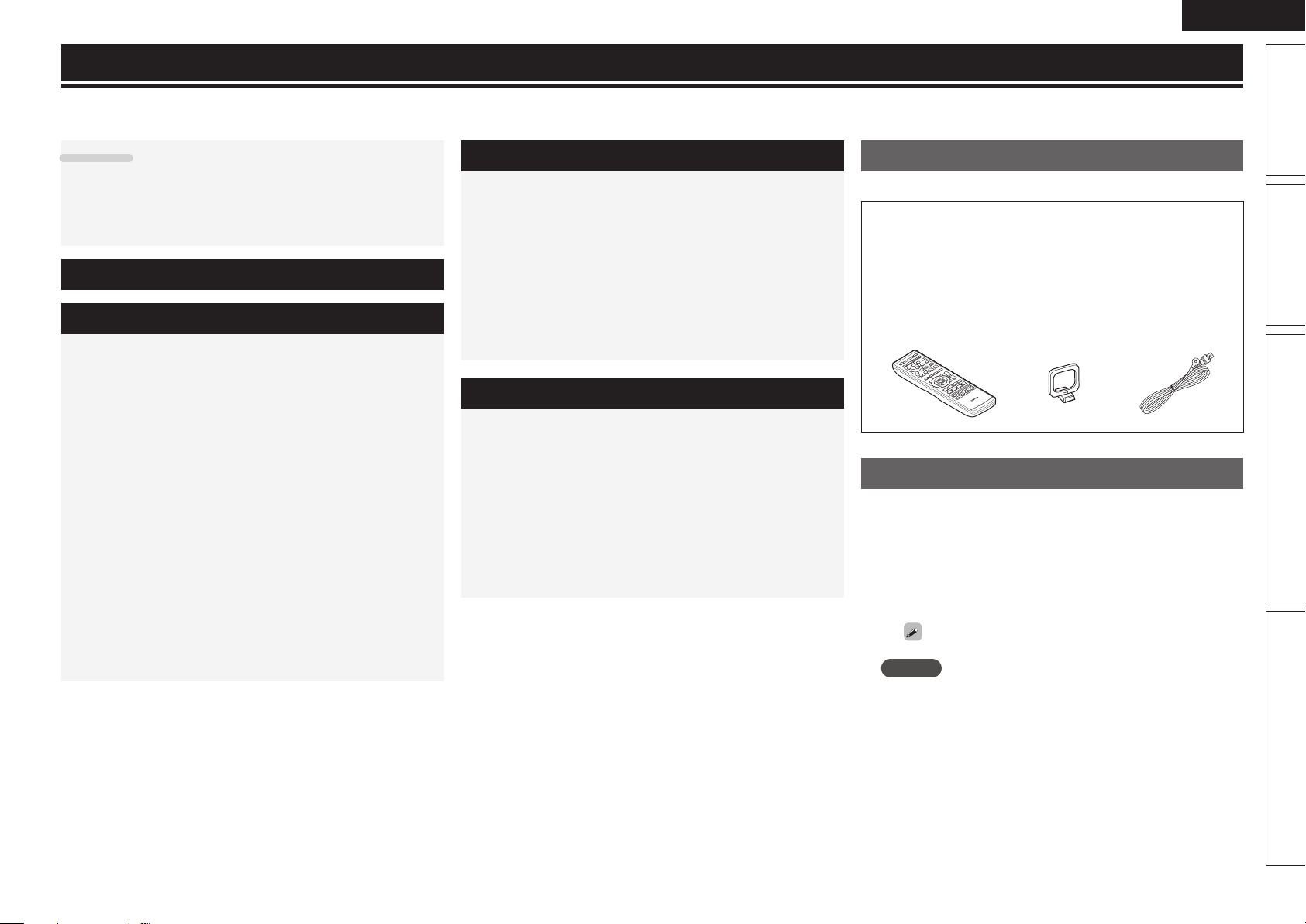
Getting started
Thank you for purchasing this DENON product. To ensure proper operation, please read these owner’s manual carefully before using the product.
After reading them, be sure to keep them for future reference.
ENGLISH
Contents
Getting started ·············································································· 1
Accessories ··················································································1
About this manual ········································································· 1
Features ························································································ 2
Cautions on handling ····································································2
Simple version (Simple setup guide) ··························3
Basic version ··········································································11
Connections ················································································· 12
Important information ·································································12
Connecting an HDMI-compatible device ····································12
Connecting a TV··········································································13
Connecting a Blu-ray Disc player / DVD player ···························14
Connecting a set-top box (Satellite tuner/cable TV) ····················14
Connecting a digital camcorder ··················································15
Connecting a portable player ······················································15
Connecting a control dock for iPod ············································· 16
Connecting an antenna ·······························································16
Playback (Basic operation) ························································· 17
Important information ·································································17
Playing a Blu-ray Disc player/DVD player ····································17
Playing a portable player ·····························································17
Playing an iPod® ········································································· 18
Tuning in radio stations ······························································· 20
Selecting a listening mode (Surround mode) ··························21
Standard playback ······································································· 21
Multi channel stereo playback ····················································23
Virtual playback ···········································································23
Stereo playback ··········································································23
Direct playback ···········································································23
Advanced version ·······························································24
Speaker installation/connection (Other than 5.1-channel) ····· 25
Install ··························································································25
Connect ······················································································26
Playback (Advanced operation) ················································· 27
Convenient functions ·································································· 27
How to make detailed settings ·················································· 29
Menu map ··················································································29
Examples of front display ···························································30
Input Setup ·················································································31
Option Setup···············································································33
Adjusting the sound fi eld effects ················································ 34
Information ·················································································37
Information ·············································································38
Part names and functions···························································39
Front panel ·················································································· 39
Display ························································································ 39
Rear panel ··················································································· 40
Remote control unit ····································································41
Other information ·······································································43
Trademark information ································································43
Surround ····················································································· 44
Explanation of terms ··································································· 48
Troubleshooting ·········································································· 49
Resetting the microprocessor ····················································51
Specifi cations ·············································································· 51
Accessories
Check that the following parts are supplied with the product.
q Owner’s manual ...................................................................... 1
w Warranty (for North America model only) ................................ 1
e Service network list ................................................................. 1
r Remote control unit (RC-1149) ................................................ 1
t R03/AAA batteries ................................................................... 2
y AM loop antenna ..................................................................... 1
u FM indoor antenna ..................................................................1
ruy
About this manual
n Operation buttons
The operations described in this manual are based mainly on
remote control operation.
n Symbols
v
NOTE
This symbol indicates a reference page on which
related information is described.
This symbol indicates a supplementary information
and tips for operations.
This symbol indicates points to remember operations
or function limitations.
Basic version Advanced versionSimple version Information
n Illustrations
Note that the illustrations in these instructions are for explanation
purposes and may differ from the actual unit.
1
Page 6
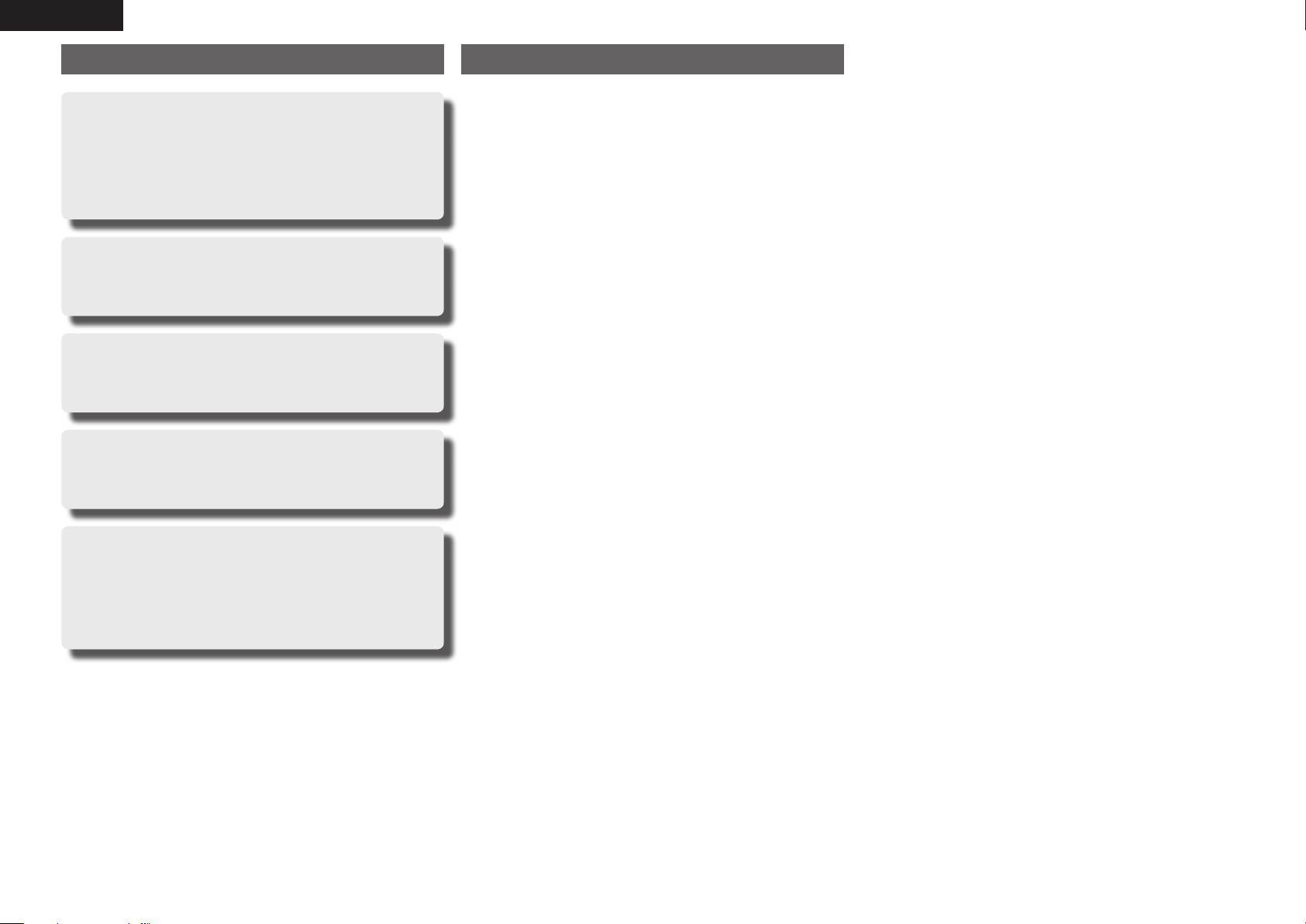
ENGLISH
Features
Fully Discrete, identical quality and power for all
5 channels (110 W x 5ch)
The unit is equipped with a power amplifi er that plays back highfi delity sound in surround mode with equal quality and power for all
channels, true to the original sound.
The power amplifi er circuit adopts a discrete-circuit confi guration
that achieves high-quality surround sound play back.
Supports HDMI 1.4a with 3D, Deep Color and
x.v.Color function
This unit can output 3D video signals input from a Blu-ray Disc
player to a TV that supports a 3D system.
4-HDMI inputs and 1-output
The unit is equipped with 4 HDMI input connectors for connecting
devices with HDMI connectors, such as a Blu-ray Disc player,
game machine, HD video camera, etc.
High Defi nition Audio Support
The unit is equipped with a decoder which supports high-quality
digital audio format for Blu-ray Disc players such as Dolby TrueHD,
DTS-HD Master Audio, etc.
Dock connecrivity for iPod® and network
streaming
If an optional DENON control dock for iPod (ASD-3N, ASD-3W,
ASD-51N or ASD-51W) is connected to this unit, you can listen to
Internet radio or enjoy music and photos stored in your PC.
zAn Internet connection environment is required.
Cautions on handling
• Before turning the power switch on
Check once again that all connections are correct and that there are
no problems with the connection cables.
• Power is supplied to some of the circuitry even when the unit is
set to the standby mode. When going on vacation or leaving home
for long periods of time, be sure to unplug the power cord from the
power outlet.
• About Condensation
If there is a major difference in temperature between the inside of
the unit and the surroundings, condensation (dew) may form on
the operating parts inside the unit, causing the unit not to operate
properly.
If this happens, let the unit sit for an hour or two with the power
turned off and wait until there is little difference in temperature
before using the unit.
• Cautions on using mobile phones
Using a mobile phone near this unit may result in noise. If that
occurs, move the mobile phone away from this unit when it is in use.
• Moving the unit
Turn off the power and unplug the power cord from the power
outlet. Next, disconnect the connection cables to other system units
before moving the unit.
• About Care
• Wipe the cabinet and control panel clean with a soft cloth.
• Follow the instructions when using a chemical cleaner.
• Benzene, paint thinner or other organic solvents as well as
insecticide may cause material changes and discoloration if brought
into contact with the unit, and should therefore not be used.
2
Page 7
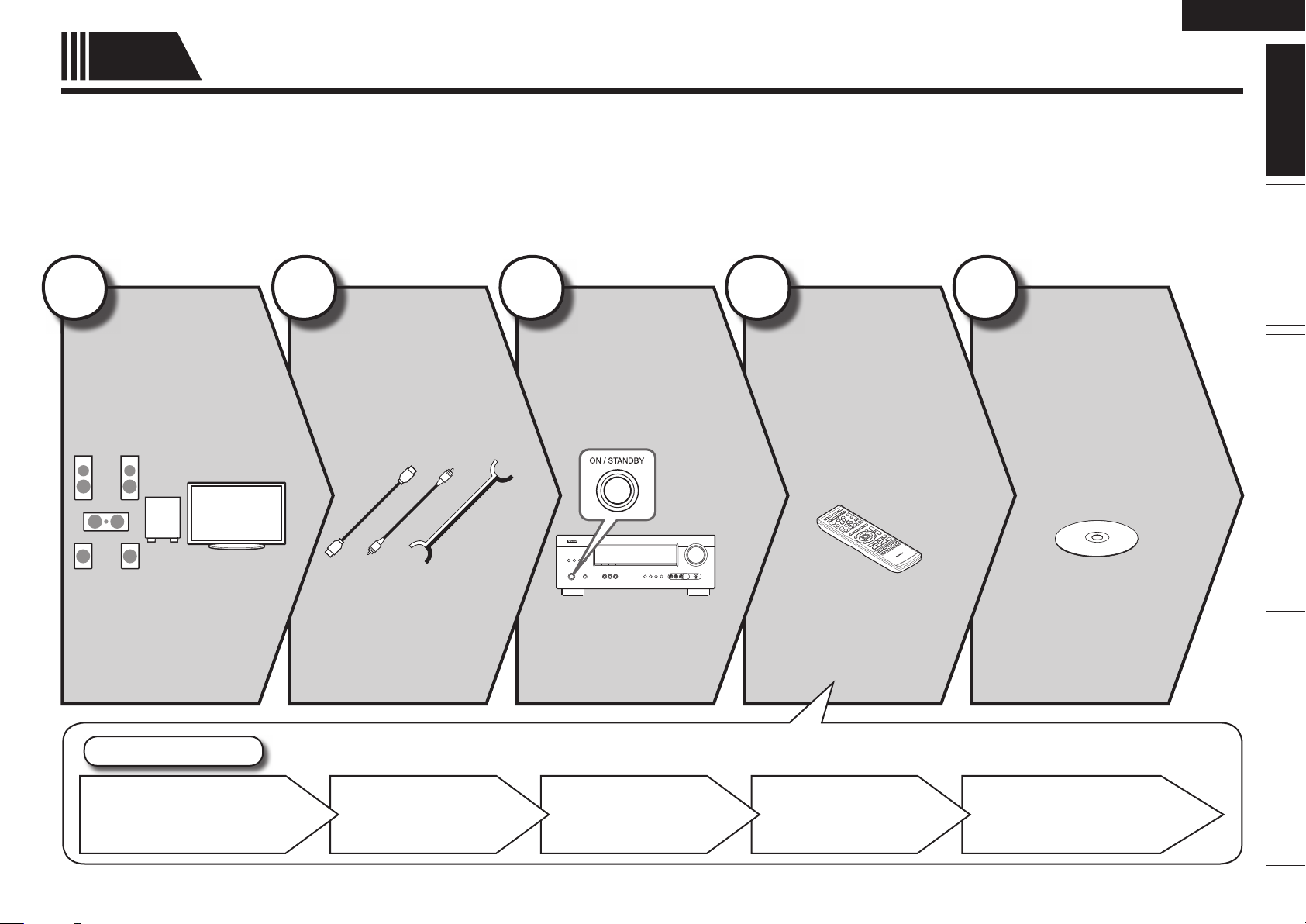
ENGLISH
Simple
version
Here, we explain the entire setup procedure, from unboxing the unit to using it in a home theater.
Standard settings have been made for the speaker as default.
For optimum surround playback, adjustment of the distance of speakers and sound level of each channel, using the test tone, are
required, depending on the environment for speakers to be used.
Simple version (Simple setup guide)
n Before connecting the unit, turn off the power to all devices.
n For operation of the connected devices, refer to the user manuals for each device.
1
Install
(vpage4)
2
Connect
(vpage4)
3
Turn on
power
(vpage6)
Enjoy better audio, using
the correct install method.
Connect 5.1-channel
speakers, a TV and Bluray Disc player equipped
with an HDMI connector.
4
Set up
speakers
(vpage6)
Basic version Advanced version InformationSimple version
5
Play back
disc
(vpage10)
Enjoy Blu-ray Disc and DVD
in surround sound.
Set Up Speakers
Speaker Confi guration
Crossover FrequencyChannel LevelDistanceBass Setting
3
Page 8
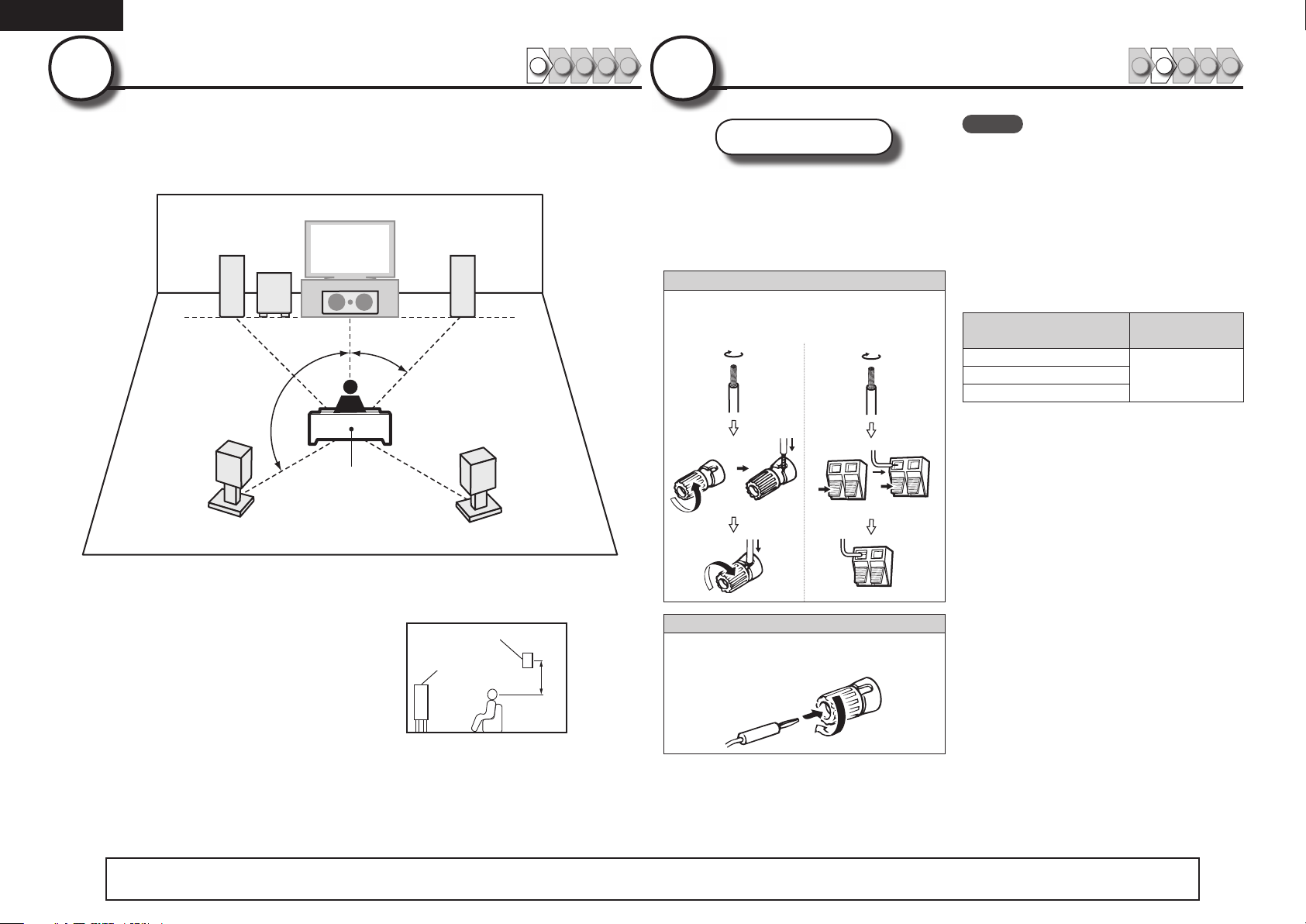
ENGLISH
1
Install
1 2 4 53
This unit can perform 2.0/2.1 to 7.1-channel surround playback.
Here, we explain setup using the example of 5.1-channel speaker
playback.
FL FR
SW
C
22 – 30˚
120˚
SL
Listening position
SR
2
Connect
Speakers
Carefully check the left (L) and right (R)
channels and + (red) and – (black) polarities
on the speakers being connected to the
this unit, and be sure to interconnect the
channels and polarities correctly.
Connecting the speaker cables
Peel off about 0.03 ft/10 mm of sheathing from
the tip of the speaker cable, then either twist the
core wire tightly or terminate it.
1 2 4 53
NOTE
• Connect so that the speaker cable core wires
do not protrude from the speaker terminal.
The protection circuit may be activated if the
core wires touch the rear panel or if the + and –
sides touch each other (vpage48 “Protection
Circuit”).
• Never touch the speaker terminals while the
power supply is connected. Doing so could
result in electric shock.
• Use speakers with the speaker impedances
shown below.
Speaker terminals
FRONT
SURROUND
Speaker
impedance
6 – 16 ΩCENTER
FL Front speaker (L) • Install the surround speakers in a position
FR Front speaker (R)
C Center speaker
SW Subwoofer
SL Surround speaker (L)
SR Surround speaker (R)
4
The “Simple version” describes the installation, connection and setup methods for 5.1-channel speakers.
2 to 3 ft (60 to 90 cm) higher than ear
level.
Surround
Front
speaker
speaker
2 – 3 ft /
60 – 90 cm
GViewed from the sideH
See page 25 for the installation and connection for speakers other than 5.1-channel speakers.
When using a banana plug
Tighten the speaker terminal fi rmly before
inserting the banana plug.
Page 9
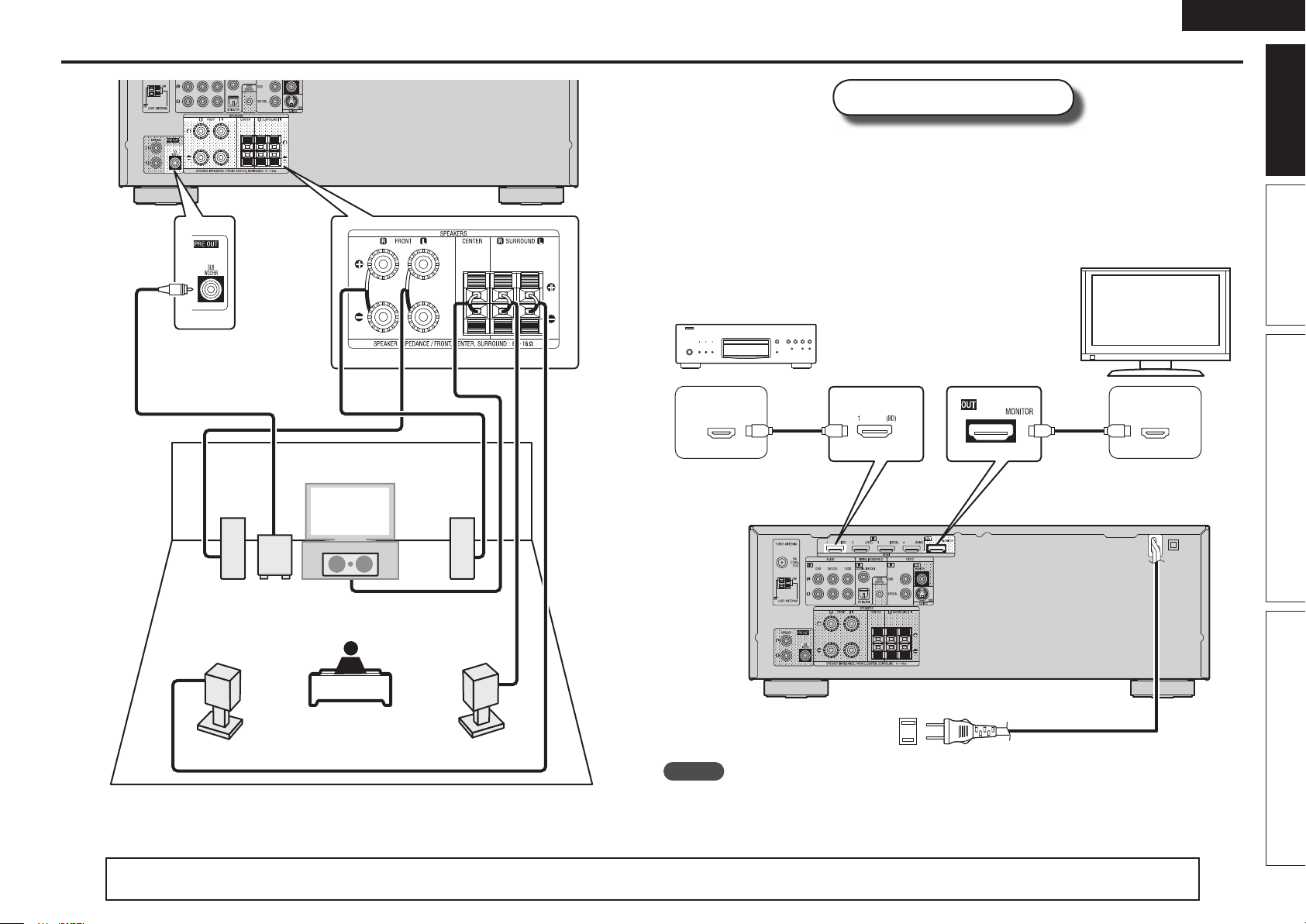
ENGLISH
Connect
Blu-ray Disc player and TV
Use only an HDMI (High Defi nition Multimedia Interface) cable that bears the HDMI
logo (a certifi ed HDMI product). Using a cable without the HDMI logo (an uncertifi ed
HDMI product) may result in abnormal playback.
When outputting Deep Color or 1080p, etc., we recommend you use “High Speed
HDMI cable
playback.
Blu-ray Disc player
” or “High Speed HDMI cable with Ethernet” for enhanced high-quality
TV
Basic version Advanced version InformationSimple version
Audio cable
(sold separately)
SL
FL FR
C
SW
Subwoofer
with built-in
amplifi er
Speaker cables
(sold separately)
SR
)%.*
065
HDMI cable
(sold separately)
To household power outlet
(AC 120 V, 60 Hz)
HDMI cable
(sold separately)
Power cord
)%.*
*/
NOTE
• Do not plug in the power cord until all connections have been completed.
• Do not bundle power cords together with connection cables. Doing so can result in humming or noise.
The “Simple version” describes the installation, connection and setup methods for 5.1-channel speakers.
See page 25 for the installation and connection for speakers other than 5.1-channel speakers.
5
Page 10
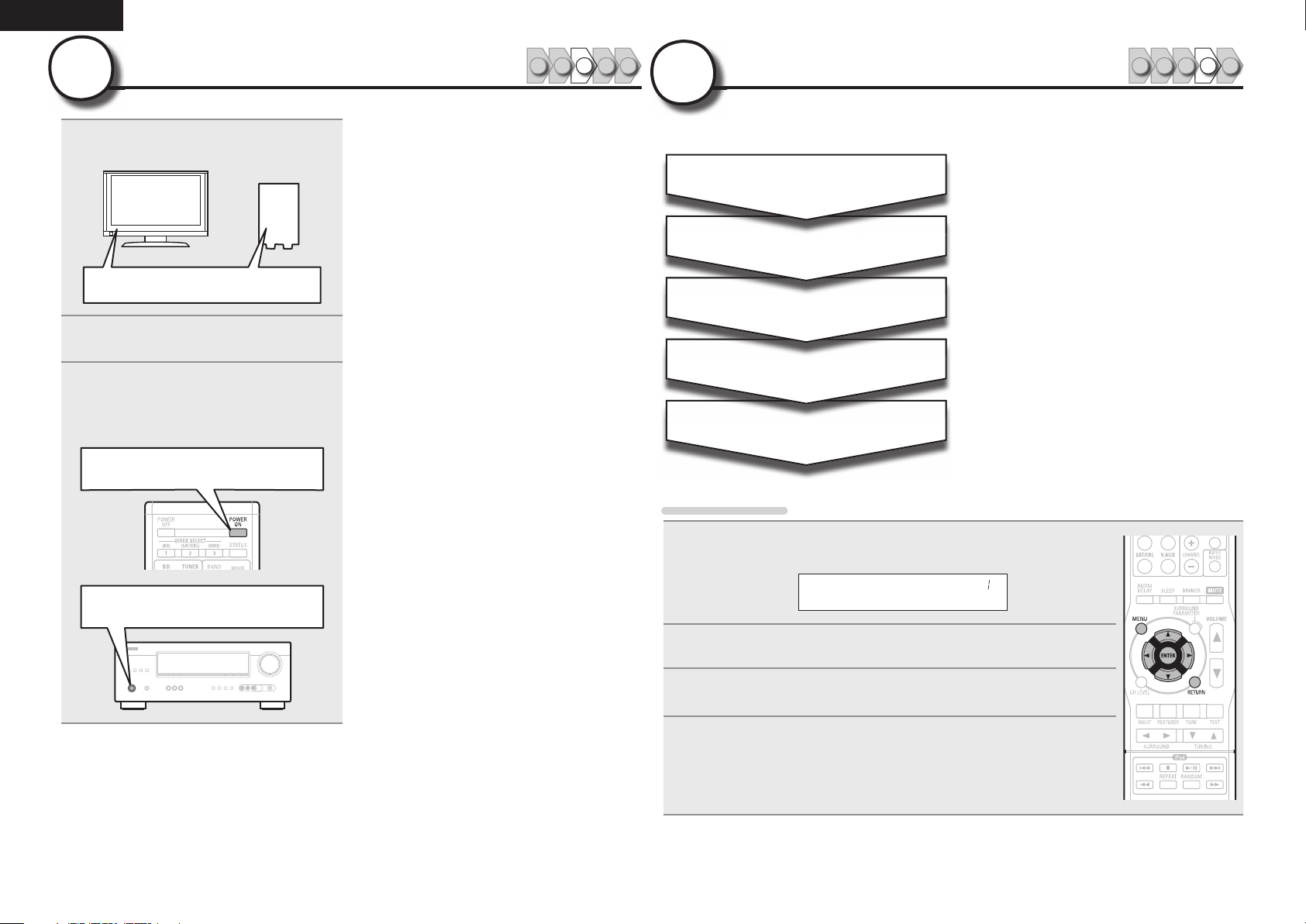
ENGLISH
3
1
2
3
Turn on power
Turn on the TV and subwoofer
power.
Power on
Change the TV input to the input of
this unit.
Press POWER ON to turn on power
to the unit.
The power indicator fl ashes green and the
power turns on.
Power on
1 2 4 53
4
The settings for the following 5 items should be made:
Menu operation
Set up speakers
Speaker Confi g.
Bass Setting
Distance
Channel Level
Crossover Freq.
Select speaker confi guration and size (bass
reproduction capability).
Set subwoofer and LFE signal range playback.
Set distance from listening position to speakers.
Measure beforehand the distance from the
listening position to each speaker.
Set the volume of the test tone to be the same
when it is output from each speaker.
Set the maximum frequency of the bass signal
output from each channel to the subwoofer.
Set the Crossover Frequency to suit the bass
reproduction capability of the speaker being used.
1 2 4 53
Press MENU.
1
The menu is displayed on the display of this unit.
Power on
Press ENTER.
Speaker Setup
2
Use ui to select the menu to be set or operated, and then press
3
ENTER.
Use o p to select a detailed setting, and then press ENTER.
4
• To return to the previous item, press RETURN.
• Exiting the Menu, press MENU while the menu is displayed.
The menu returns to normal display.
6
Page 11
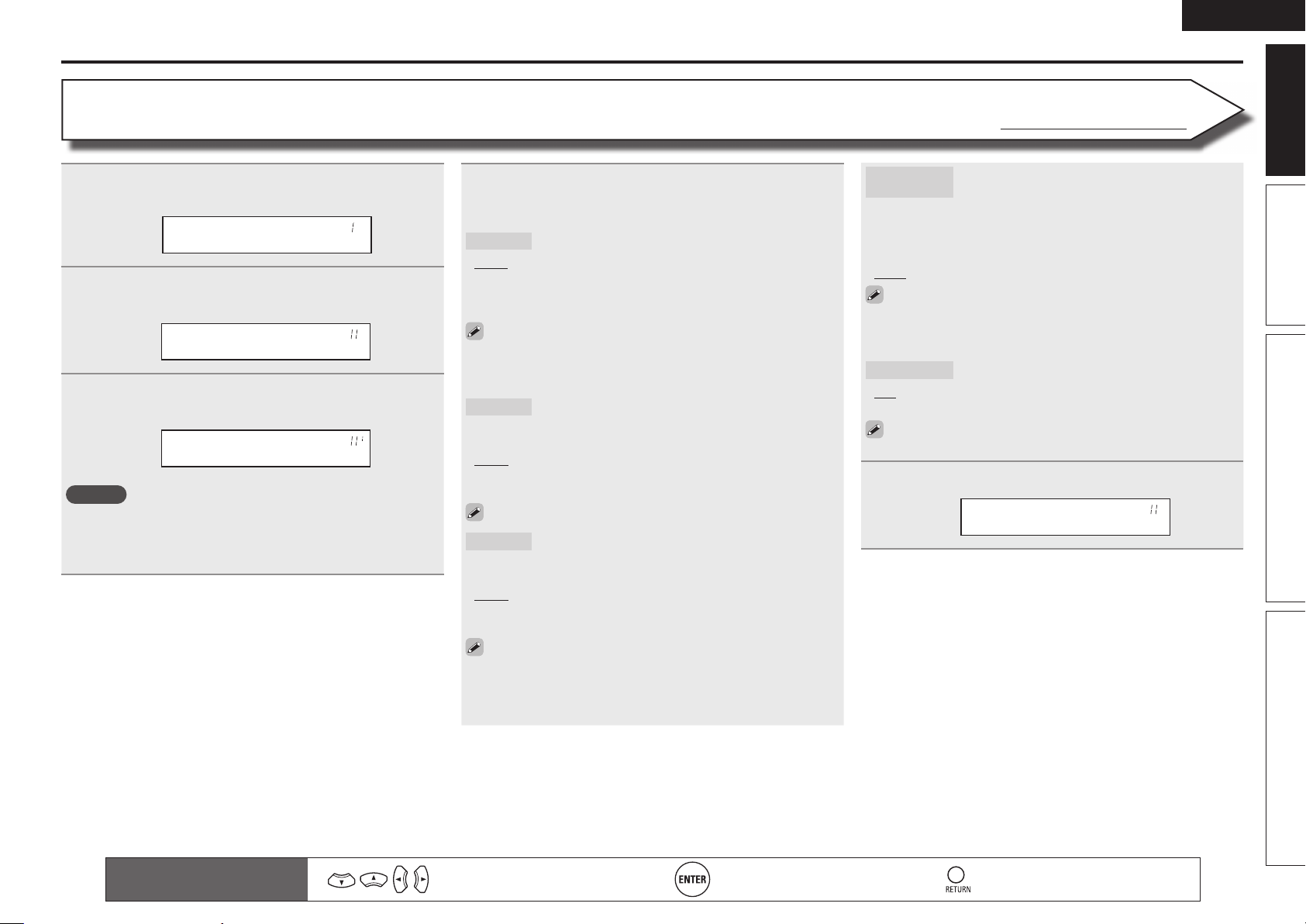
ENGLISH
Set up speakers
Speaker Confi g.
Press MENU.
The menu is displayed on the display of this unit.
1
Speaker Setup
Use ui to select “Speaker Setup”, and then press
2
ENTER.
Speaker Config.
Use ui to select “Speaker Confi g.”, and then press
3
ENTER.
Front :•Large–
NOTE
Do not use the outward shape of the speaker to determine selection
of a “Large” or “Small” speaker. Instead, use the frequencies set in
“Crossover Frequency” (vpage9) as the standard for determining
bass reproduction capability.
Use ui to select a speaker, and use o p to select a
4
detailed setting.
Items to be set are shown below.
Front
• Large : Use a large speaker that can adequately play back low
frequencies.
• Small : Use a small speaker that has inadequate playback capacity
for low frequencies.
• When “SW” is set to “No”, “Front” is automatically set to “Large”.
• When “Front” is set to “Small”, “Center”, “Surround“ and
“S.B(Pre)” can not be set to “Large”.
Center
• Large : Use a large speaker that can adequately play back low
frequencies.
• Small : Use a small speaker that has inadequate playback capacity
for low frequencies.
• None : Select when a center speaker is not connected.
“Large” is not displayed when “Front” is set to “Small”.
Surround
• Large : Use a large speaker that can adequately play back low
frequencies.
• Small : Use a small speaker that has inadequate playback capacity
for low frequencies.
• None : Select when the surround speakers are not connected.
Set the front speaker size.
Set the presence and size of the center speaker.
Set the presence and size of the surround speakers.
Default settings are underlined.
S.B(Pre)
(Surround Back)
• Large : Use a large speaker that can adequately play back low
frequencies.
• Small : Use a small speaker that has inadequate playback capacity
for low frequencies.
• None : Select when the surround back speakers are not connected.
Even when the “S.B(Pre)“ setting is other than “None”, sound
maynot be emitted from the surround back speaker, depending
on the playback source. In this case, make “Surround Parameter”
– “SB CH OUT” (vpage35) setting other than “OFF”.
SW (Subwoofer)
• Yes : Use a subwoofer.
• No : Select when a subwoofer is not connected.
When “Front” is set to “Small”, “SW” is automatically set to
“Yes”.
Set the presence, size and number of surround
back speakers.
Set the presence of a subwoofer.
Press ENTER to enter the setting.
5
Speaker Config.
Basic version Advanced version InformationSimple version
Remote control operation
buttons
• When “Surround” is set to “Large”, “S.B(Pre)” can be set to
“Large”.
• When “Surround” is set to “None”, “S.B(Pre)” can automatically
set to “None”.
Move the cursor
(Up/Down/Left/Right)
Confi rm the setting Return to previous menu
7
Page 12
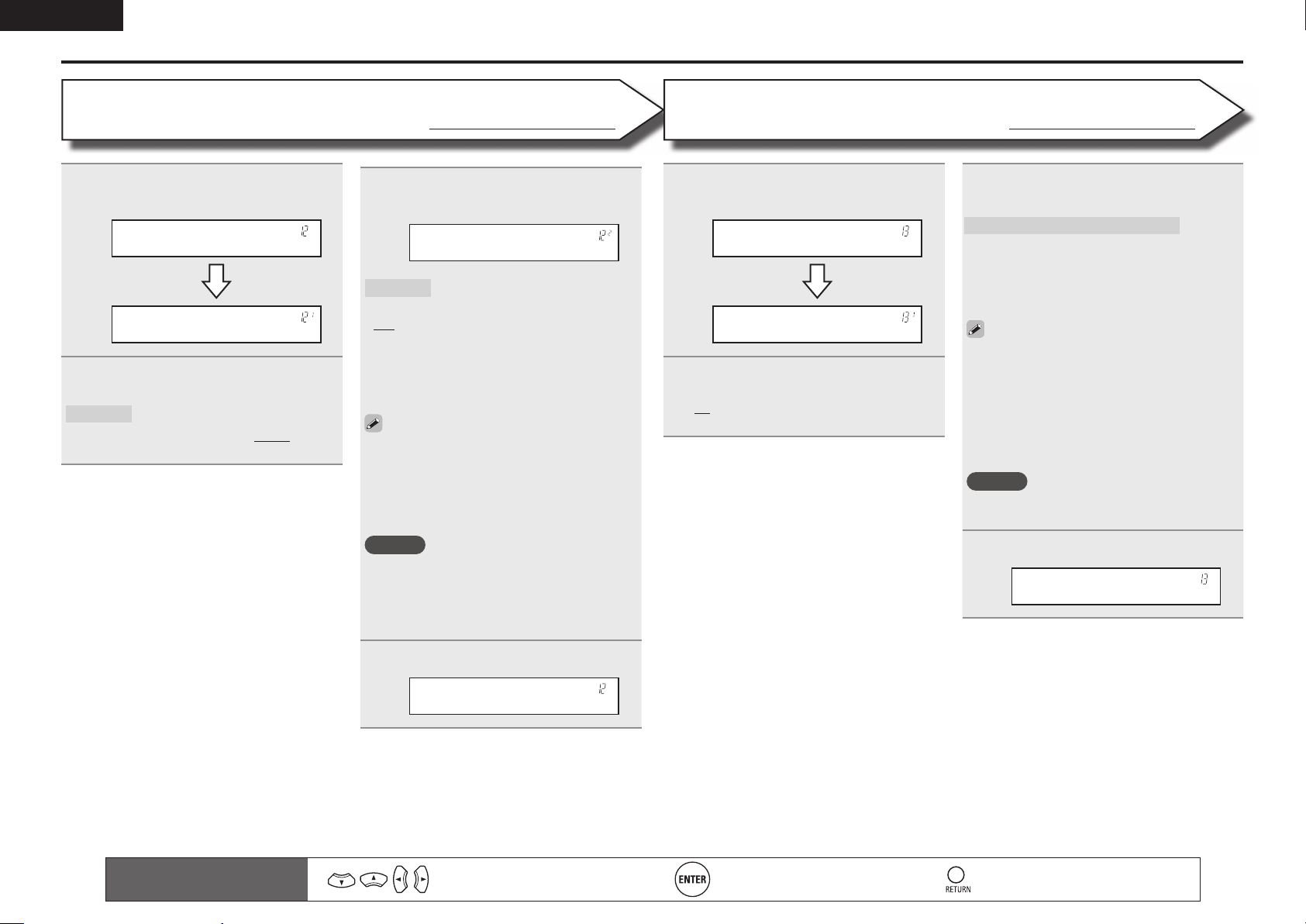
ENGLISH
Set up speakers
Bass Setting
Use ui to select “Bass Setting”, and
1
then press ENTER.
Bass Setting
LFE •120Hz–
Use o p to select the frequency.
2
LFE
Set LFE signal playback range.
• 80Hz / 90Hz / 100Hz / 110Hz / 120Hz / 150Hz
/ 200Hz / 250Hz
Default settings are underlined.
Use ui to select “Mode”, and use
3
o p to select a detailed setting.
Mode :• LFE –
Mode
• LFE : The low range signal of the channel set to
“Small” speaker size is added to the LFE signal
output from the subwoofer.
• LFE+Main : The low range signal of all channels
is added to the LFE signal output from the
subwoofer.
• “Mode” can be set when “Speaker Confi g.” –
“SW” (vpage7) is set to “Yes”.
• Play music or a movie source and select the
mode offering the strongest bass.
• Select “LFE+Main” if you want the bass signals
to always be produced from the subwoofer.
NOTE
If “Front” and “Center” for “Speaker Confi g.”
are set to “Large”, and “Mode” is set to “LFE”,
no sound may be output from the subwoofers,
depending on the input signal or selected
surround mode.
Select low range signals to be
reproduced by subwoofer.
Distance
Use ui to select “Distance”, and
1
then press ENTER.
Distance
Feet :• 1ft–
Use o p to change the step (minimum
2
variable distance).
1ft : For changing in 1-foot steps.
0.1ft : For changing in 0.1-foot steps.
Default settings are underlined.
Use ui to select a speaker, and use
3
o p to select distance.
FL / FR / C / SW / SL / SR / SBLz / SBRz
Select the speaker.
zWhen the “Speaker Confi g.” – “S.B(Pre)”
(vpage 7) setting is set to “None”,
“SBL” and “SBR” is not displayed.
• 0.0ft – 60.0ft : Set the distance.
• The speakers that can be selected differ
depending on the “Speaker Confi g.” (vpage7)
settings.
• Default settings :
FL / FR / C / SW : 12.0 ft
SL / SR / SBL / SBR : 10.0 ft
• Set the difference in the distance between the
speakers to less than 20 ft.
NOTE
Speakers set to “None” in “Speaker Confi g.”
(vpage7) are not displayed.
Press ENTER to enter the setting.
4
Distance
Press ENTER to enter the setting.
4
Bass Setting
8
Remote control operation
buttons
Move the cursor
(Up/Down/Left/Right)
Confi rm the setting Return to previous menu
Page 13
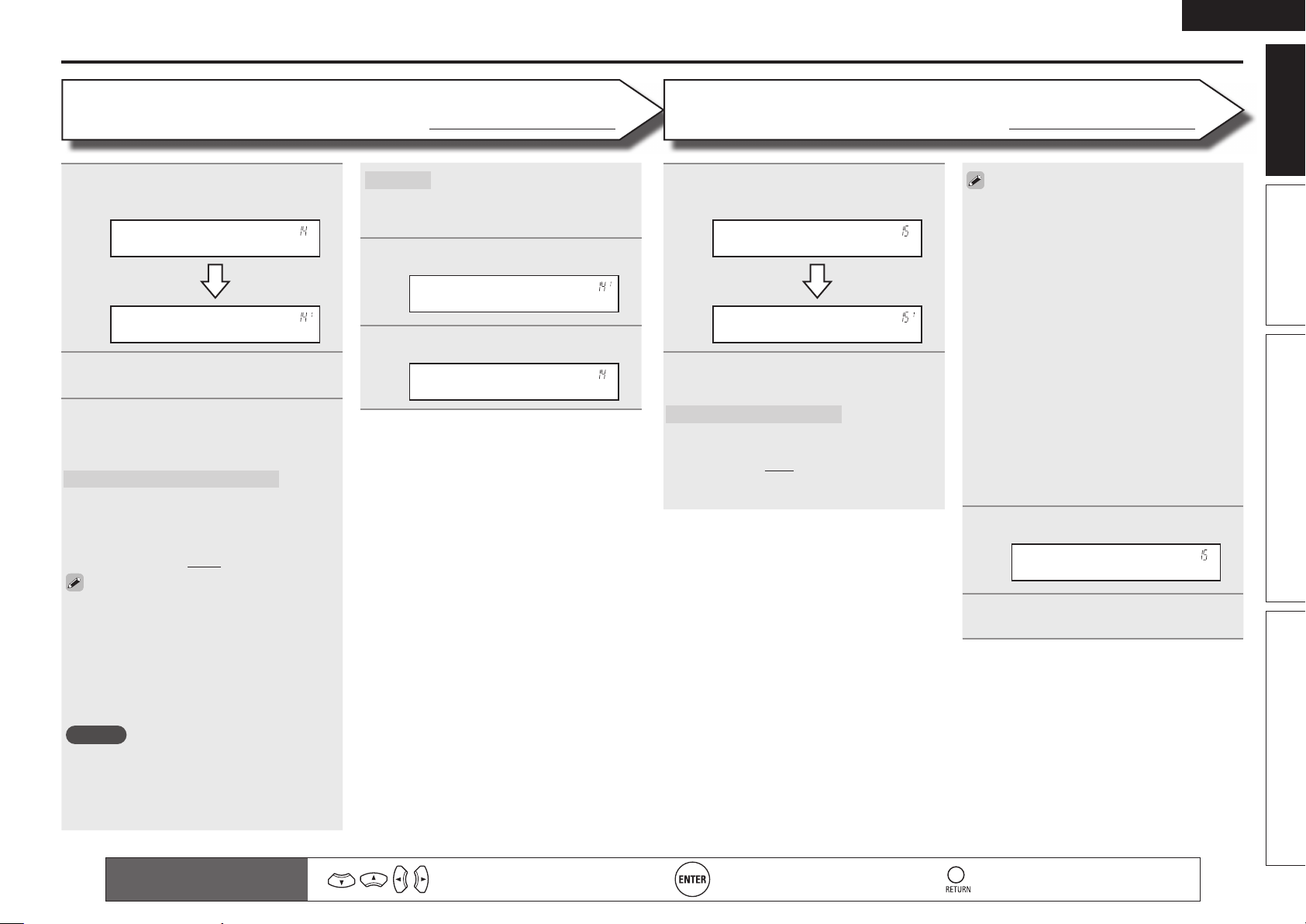
ENGLISH
Set up speakers
Channel Level
Use ui to select “Channel Level”,
1
and then press ENTER.
Channel Level
Test Tone Start
Press ENTER.
2
Output test tone.
Use ui to select a speaker, and use
3
o p to adjust the sound volume of
each speaker to be equal.
FL / C / FR / SR / SBRz / SBLz / SL / SW
Select the speaker.
z When the “Speaker Confi g.” – “S.B(Pre)”
(vpage 7) setting is set to “None”,
“SBL” and “SBR” is not displayed.
• –12.0dB – +12.0dB (0.0dB) : Adjust the volume.
• When o is pressed while the subwoofer volume
is set to “–12 dB”, the “SW” setting switches
to “OFF”.
• When “Channel Level” is adjusted, the adjusted
values are set for all the surround modes. To
adjust the channel level separately for the
different surround modes, use the operation
see page 27.
NOTE
• Speakers set to “None” in the “Speaker
Confi g.” (vpage7) settings are not displayed.
• When a headphones jack is inserted in the
PHONES jack of this unit, the “Channel Level”
is not displayed.
Default settings are underlined.
Default
• Yes : Reset to the defaults.
• No : Do not reset to the defaults.
The “Channel Level” settings are
returned to the default settings.
Press ENTER to enter the setting.
4
Test Tone Start
Press RETURN.
5
Channel Level
n Outputting a test tone directly with remote
control operation
This is operable when the surround mode is
Dolby Pro Logic g, Dolby Pro Logic gx, or DTS
NEO:6.
q Press TEST.
The test tone is output from the “L” channel
of the front speakers.
w Use o p to adjust the sound volume of each
speaker to be equal.
e Use u i to select the next speaker for
outputting the test tone.
r Once adjustment is completed, press TEST
again.
Crossover Freq.
Use ui to select “Crossover Freq.”,
1
and then press ENTER.
Crossover Freq.
Front :• 80Hz–
Use ui to select a speaker, and use
2
o p to select the frequency.
Front / Center / Surround / S.Back
Specify crossover frequency for each
speaker.
• 40Hz / 60Hz / 80Hz / 90Hz / 100Hz / 110Hz
/ 120Hz / 150Hz / 200Hz / 250Hz : Set the
crossover frequency.
Default settings are underlined.
• “Crossover Freq.” can be set when the “Bass
Setting” – “Mode” (vpage 8) setting is
“LFE+Main”, or when you have a speaker that
is set to “Small”.
• Always set the crossover frequency to “80Hz”.
When using small speakers, however, we
recommend setting the crossover frequency to
a higher frequency.
• For speakers set to “Small”, sound below the
crossover frequency is cut from the sound
output. The cut bass sound is output from the
subwoofer or front speakers.
• The “Mode” setting (vpage 8) determines
which speakers can be set.
• When “LFE” is selected, speakers set to
“Small” at “Speaker Confi g.” can be set. If
the speakers are set to “Large”, “– Full –” is
displayed and the setting cannot be made.
• If set to “LFE+Main”, this setting can be made
regardless of the speaker size.
Press ENTER to enter the setting.
3
Crossover Freq.
Press MENU.
4
The menu returns to normal display.
Basic version Advanced version InformationSimple version
Remote control operation
buttons
Move the cursor
(Up/Down/Left/Right)
Confi rm the setting Return to previous menu
9
Page 14
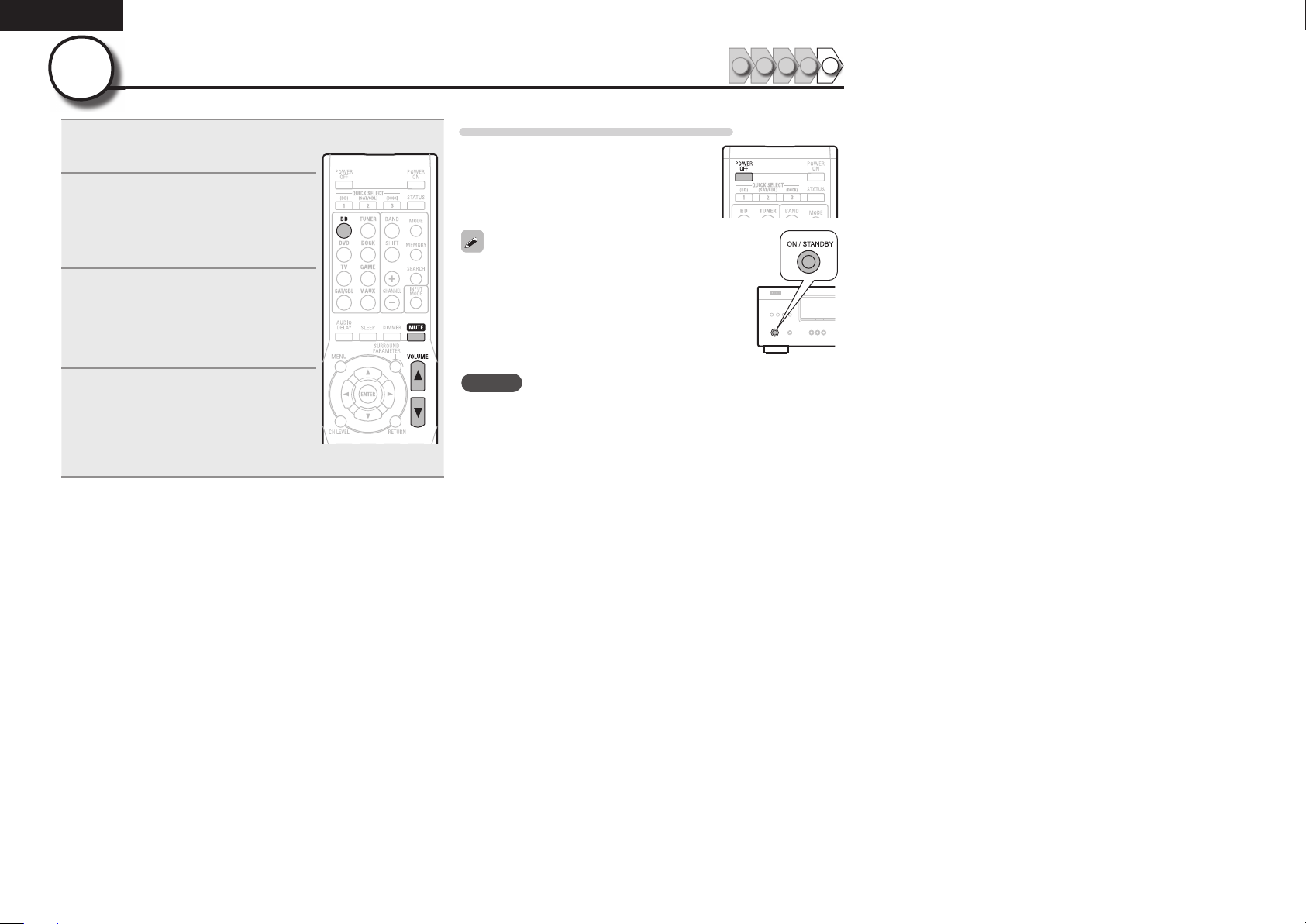
ENGLISH
5
1
2
Play back disc
Press BD to switch an input source
for a player used for playback.
Play the component connected to
this unit.
Make the necessary settings on the
player (language setting, subtitles
setting, etc.) beforehand.
Adjust the sound volume.
3
VOL d ··········································· Volume up
VOL f ······································ Volume down
MUTE ·················································· Muting
Set the listening mode.
Set the listening mode according to the
4
playback contents (cinema, music, etc.)
or according to your liking (vpage21
“Selecting a listening mode (Surround
mode)”).
1 2 4 53
When power is switched to standby
Press POWER OFF.
GPower indicator status in standby modeH
• Normal standby : Off
You can also switch the power to standby by
pressing ON/STANDBY on the main unit.
NOTE
During power standby, a minimal amount of power is consumed. To
totally cut off the power, remove the power cord from the power
outlet.
10
Page 15
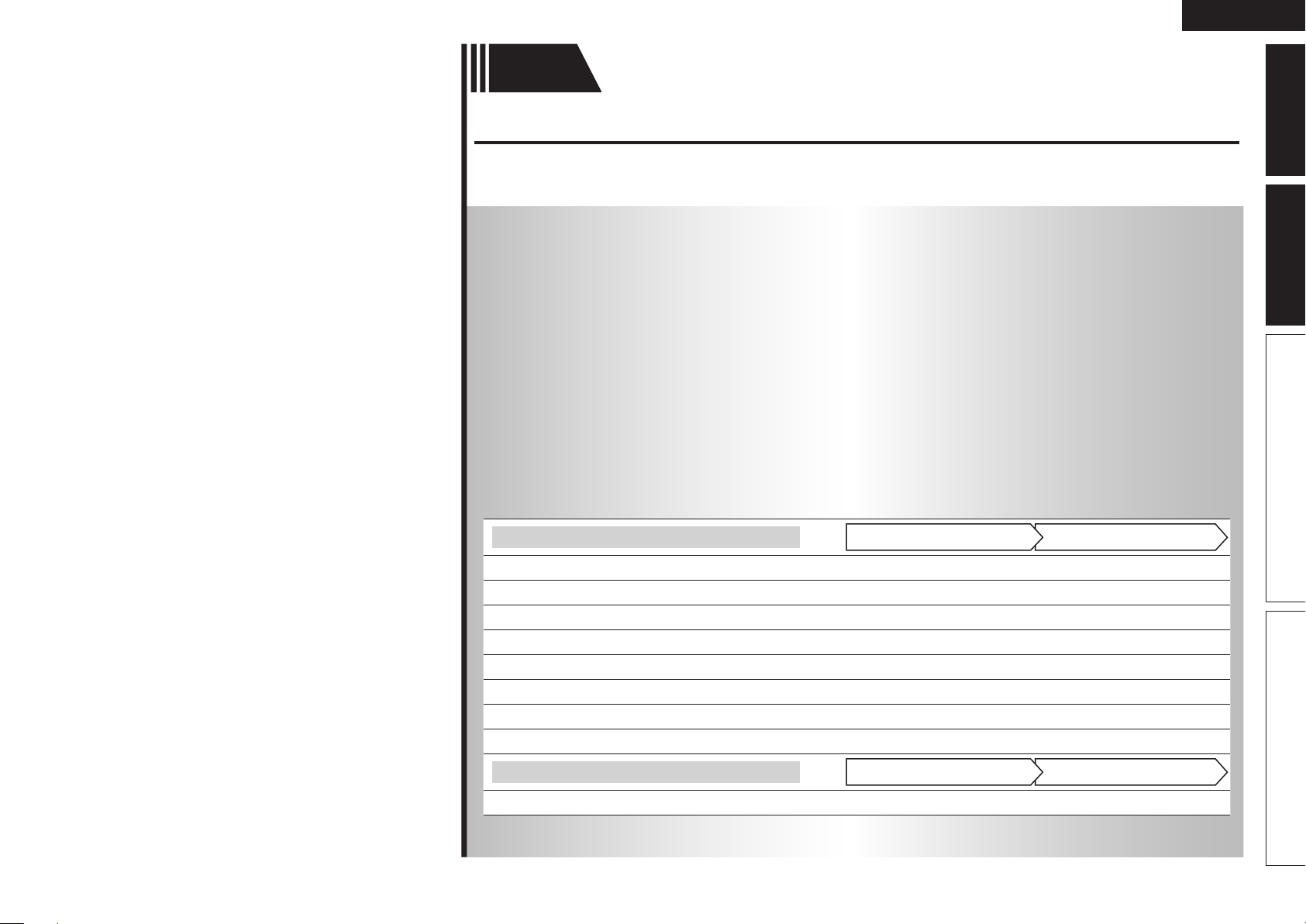
Basic
version
Basic version
Here, we explain the connections and basic operation methods for this unit.
F Connections vpage12
F Playback (Basic operation) vpage17
F Selecting a listening mode (Surround mode) vpage21
ENGLISH
Advanced version InformationBasic versionSimple version
n Refer to the pages indicated below for information on connecting and playing back the various
media and external devices.
Audio and video
TV
Blu-ray Disc player
DVD player
Set-top box (Satellite tuner or cable TV)
Game console
Digital camcorder
Control dock for iPod
Portable player
Audio
Radio
For speaker connections, see page 4.
vpage12, 13
vpage12, 14 vpage17
vpage12, 14 vpage17
vpage12, 14
vpage12
vpage15
vpage16 vpage18
vpage15 vpage17
vpage16 vpage20
PlaybackConnection
–
–
–
–
PlaybackConnection
11
Page 16
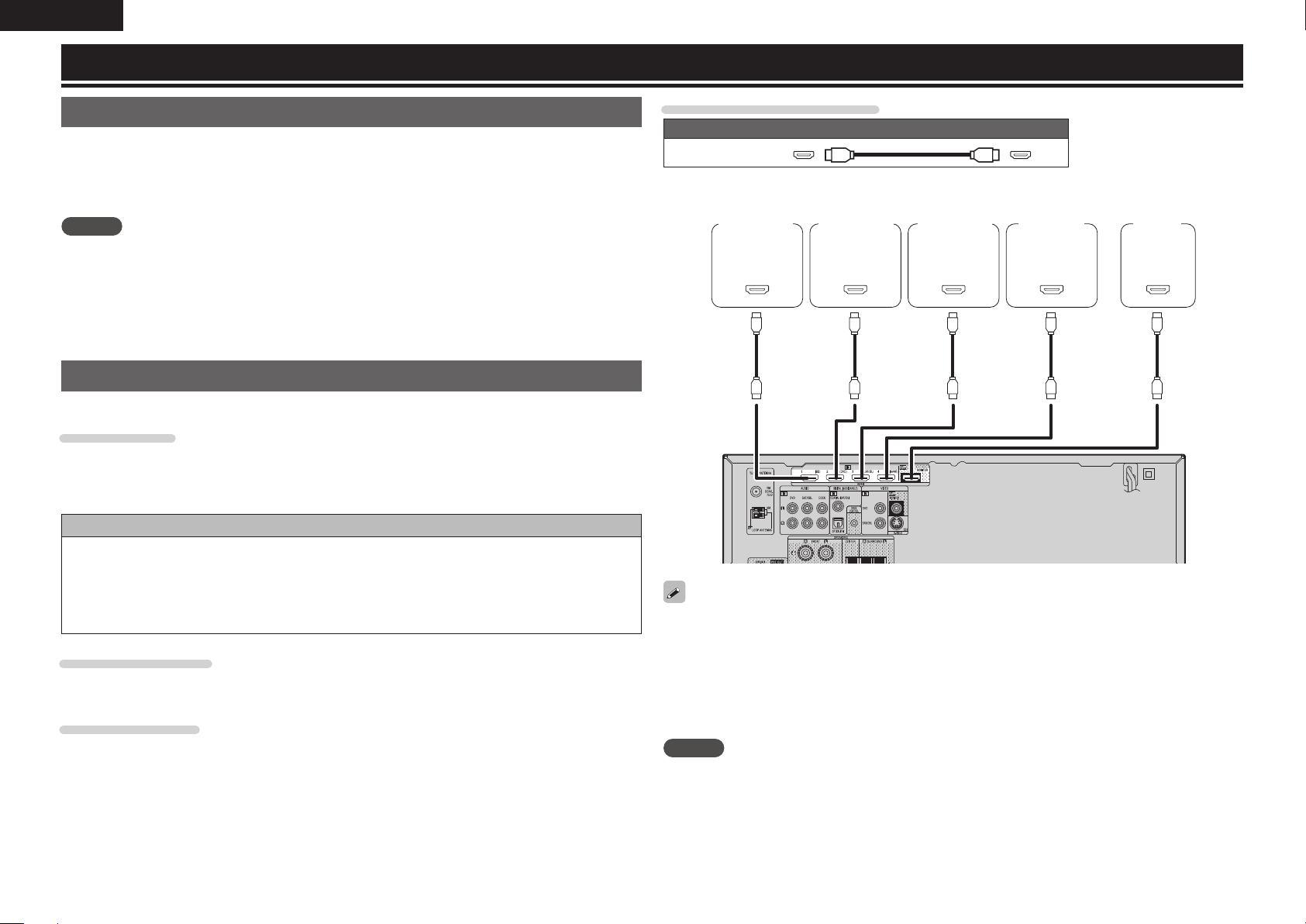
ENGLISH
Connections
Important information
• Make connections as follows before using this unit. Select an appropriate connection type
according to the components to be connected.
• You may need to make some settings on this unit depending on the connection method. Refer to
each description for more information.
• Select the cables (sold separately) according to the components being connected.
NOTE
• Do not plug in the power cord until all connections have been completed.
• When making connections, also refer to the operating instructions of the other components being
connected.
• Be sure to connect the left and right channels properly (left with left, right with right).
• Do not bundle power cords together with connection cables. Doing so can result in noise.
Connecting an HDMI-compatible device
You can connect up to fi ve HDMI-compatible devices to the unit.
HDMI function
• 3D
• Deep Color (vpage48)
• x.v.Color, sYCC601 color, Adobe RGB color, Adobe YCC601color (vpage48, 49)
• High defi nition digital audio format
Copyright protection system
In order to play back digital video and audio such as BD-Video or DVD-Video via HDMI connection, both
this unit and TV or the player need to support the copyright protection system known as HDCP (Highbandwidth Digital Content Protection System). HDCP is copyright protection technology comprised of
data encryption and authentication of the connected AV device. This unit supports HDCP.
• If a device that does not support HDCP is connected, video and audio are not output correctly. Read
the owner’s manual of your television or player for more information.
About HDMI cables
When a device supporting Deep Color signal transfer is connected, use a cable compatible “High Speed
HDMI cable” or “High Speed HDMI cable with Ethernet”.
About 3D function
This unit supports input and output of 3D (3 dimensional) video signals of the HDMI 1.4a standards. For
playing the 3D video content, a player, and a TV that support the 3D function of the HDMI 1.4a standards
are required in addition to this unit.
Cables used for connections
Audio and video cable (sold separately)
HDMI cable
• This interface allows transfer of digital video signals and digital audio signals over a single HDMI cable.
Blu-ray Disc
player
)%.*
065
• When this unit is connected to other devices with HDMI cables, connect this unit and TV also with an
HDMI cable.
• When connecting a device that supports Deep Color transmission, please use a “High Speed HDMI
cable” or “High Speed cable with Ethernet”.
• Video signals are not output if the input video signals do not match the monitor’s resolution. In this case,
switch the Blu-ray Disc/DVD player’s resolution to a resolution with which the monitor is compatible.
• When this unit and monitor are connected with an HDMI cable, if the monitor is not compatible with
HDMI audio signal playback, only the video signals are output to the monitor.
DVD player TV Set-top box
)%.*
065
)%.*
065
NOTE
• The audio signal from the HDMI output connector (sampling frequency, number of channels, etc.) may be
limited by the HDMI audio specifi cations of the connected device regarding permissible inputs.
• Only an HDMI signal is output from the HDMI MONITOR OUT connector.
Game
console
)%.*
065
)%.*
*/
12
Page 17
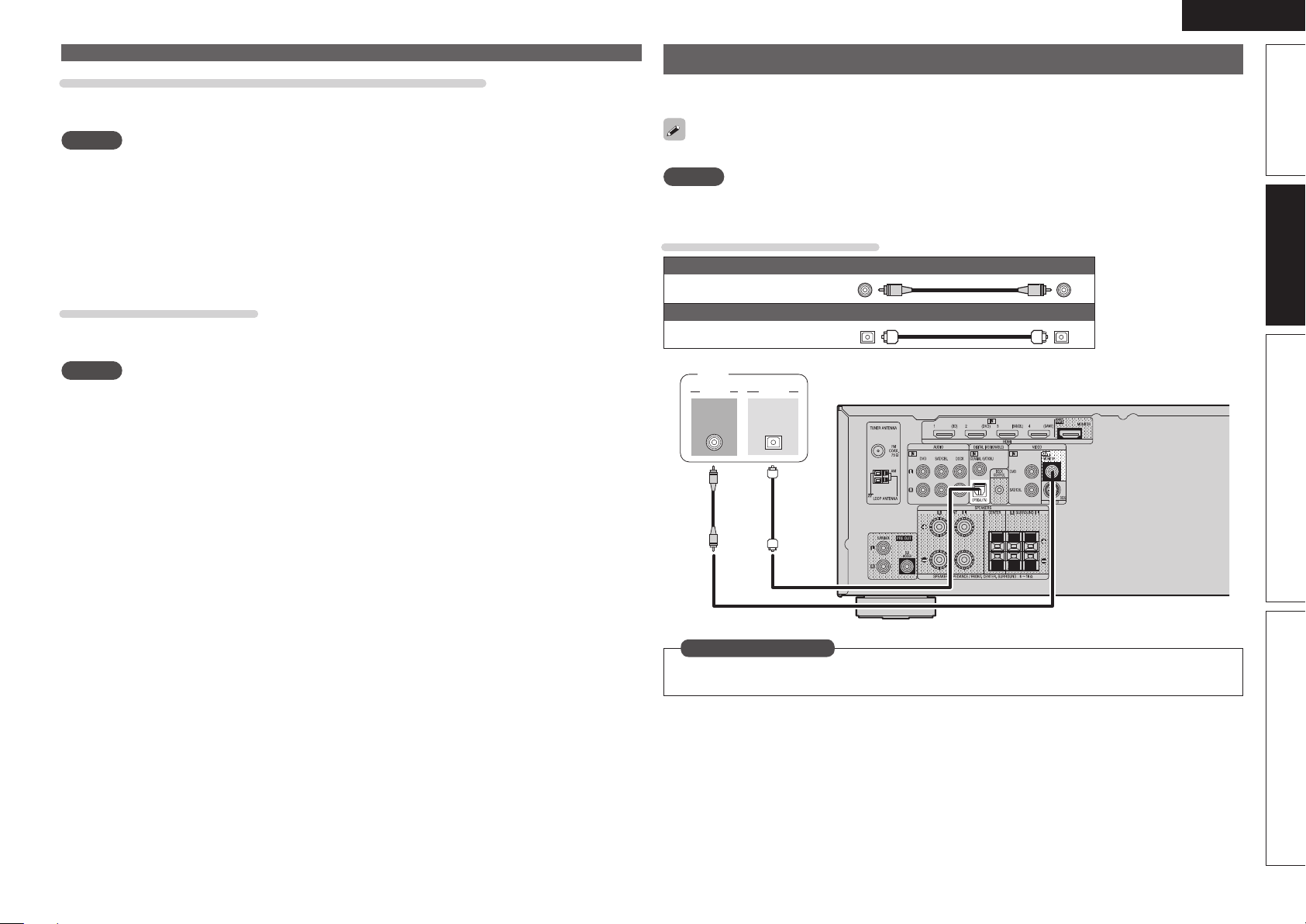
ENGLISH
Connecting an HDMI-compatible device
Connecting to a device equipped with a DVI-D connector
When an HDMI/DVI conversion cable (sold separately) is used, the HDMI video signals are converted to
DVI signals, allowing connection to a device equipped with a DVI-D connector.
NOTE
• No sound is output when connected to a device equipped with a DVI-D connector. Make separate audio
connections.
• Signals cannot be output to DVI-D devices that do not support HDCP.
• Depending on the combination of devices, the video signals may not be output.
n Settings related to HDMI connections
Set as necessary. For details, see the respective reference pages.
Other Setup (vpage34)
Make settings for HDMI audio output.
• Audio Out
NOTE
The audio signals output from the HDMI connectors are only the HDMI input signals.
Connecting a TV
• Select the connector to use and connect the device.
• For instructions on HDMI connections, see “Connecting an HDMI-compatible device” (vpage12).
To listen to TV audio through this device, use the optical digital connection.
NOTE
If the VIDEO input connector and S-VIDEO input connector are to be used, be sure to connect the
MONITOR output connector of the unit and the VIDEO input connector of the TV, using a video cable.
Cables used for connections
Video cable (sold separately)
Video cable
Optical cable
TV
7*%&0
7*%&0
*/
"6%*0
015*$"-
065
(Yellow)
Audio cable (sold separately)
Advanced versionSimple version InformationBasic version
in Set as Necessary
Set this to change the digital input connector to which the input source is assigned.
“Input Assign” (vpage31)
13
Page 18
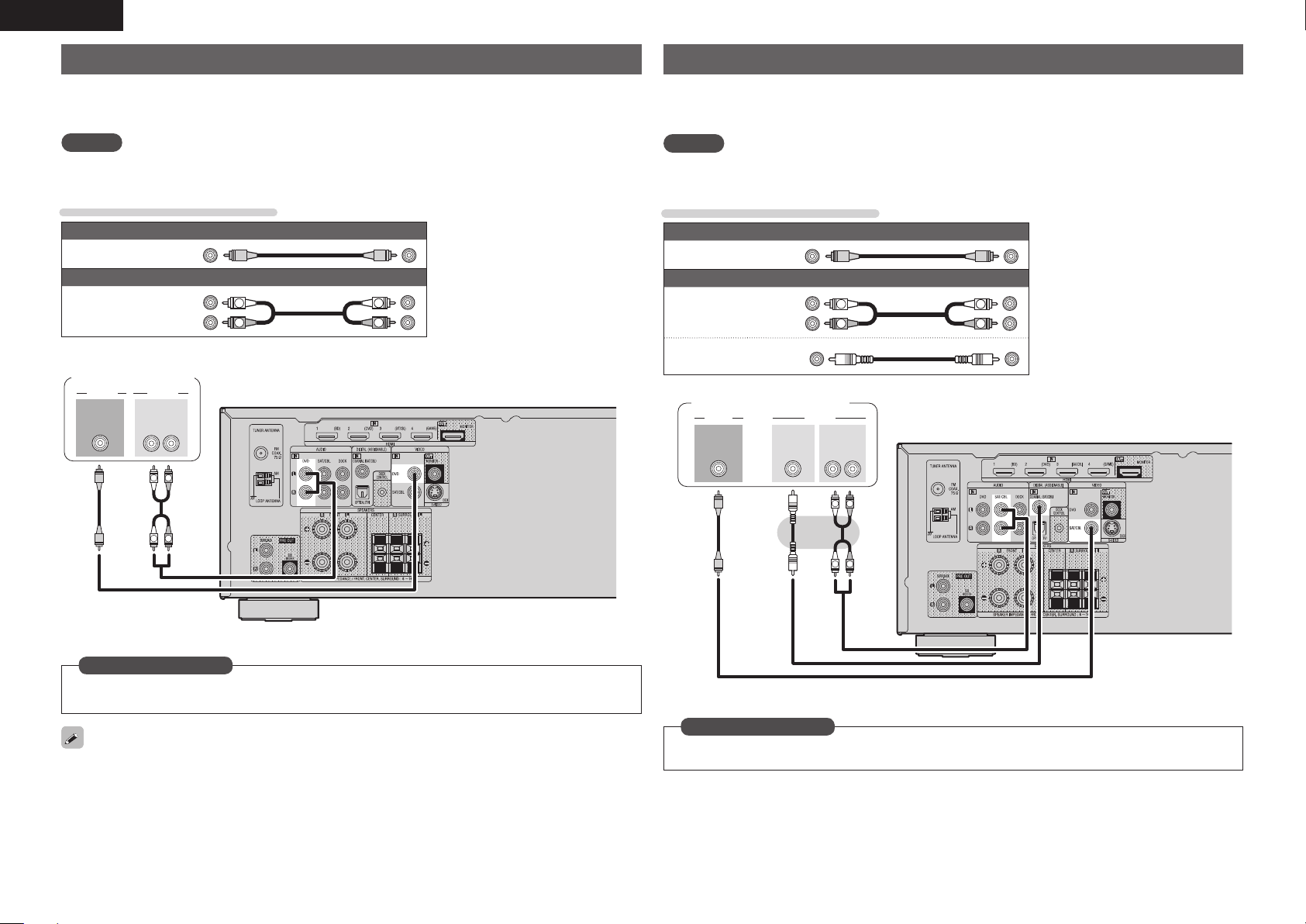
ENGLISH
Connecting a Blu-ray Disc player / DVD player
• You can enjoy video and audio from a Blu-ray Disc or DVD.
• Select the connector to use and connect the device.
• For instructions on HDMI connections, see “Connecting an HDMI-compatible device” (vpage12).
NOTE
If the DVD VIDEO input connector is to be used, be sure to connect the MONITOR output connector of the
unit and the VIDEO input connector of the TV, using a video cable.
Cables used for connections
Video cables (sold separately)
Video cable
Audio cable
Blu-ray Disc player /
DVD player
7*%&0 "6%*0
7*%&0
065
(Yellow)
Audio cable (sold separately)
L
R
"6%*0
065
L
(White)
(Red)
3-
R
L
R
Connecting a set-top box (Satellite tuner/cable TV)
• You can watch satellite or cable TV.
• Select the connector to use and connect the device.
• For instructions on HDMI connections, see “Connecting an HDMI-compatible device” (vpage12).
NOTE
If the SAT/CBL VIDEO input connector is to be used, be sure to connect the MONITOR output connector
of the unit and the VIDEO input connector of the TV, using a video cable.
Cables used for connections
Video cables (sold separately)
Video cable
Audio cable
Coaxial
digital cable
Satellite Tuner/Cable TV
7*%&0
7*%&0
065
(Yellow)
Audio cables (sold separately)
"6%*0
L
R
"6%*0
065
L
3-
R
(White)
(Red)
(Orange)
$0"9*"-
065
L
R
R
L
in Set as Necessary
Set this to change the digital input connector to which the input source is assigned.
“Input Assign” (vpage31)
For HD audio (Dolby TrueHD, DTS-HD, Dolby Digital Plus and DTS Express) playback, connect with HDMI
(vpage12 “Connecting an HDMI-compatible device”).
14
R
L
in Set as Necessary
Set this to change the digital input connector to which the input source is assigned.
“Input Assign” (vpage31)
Page 19
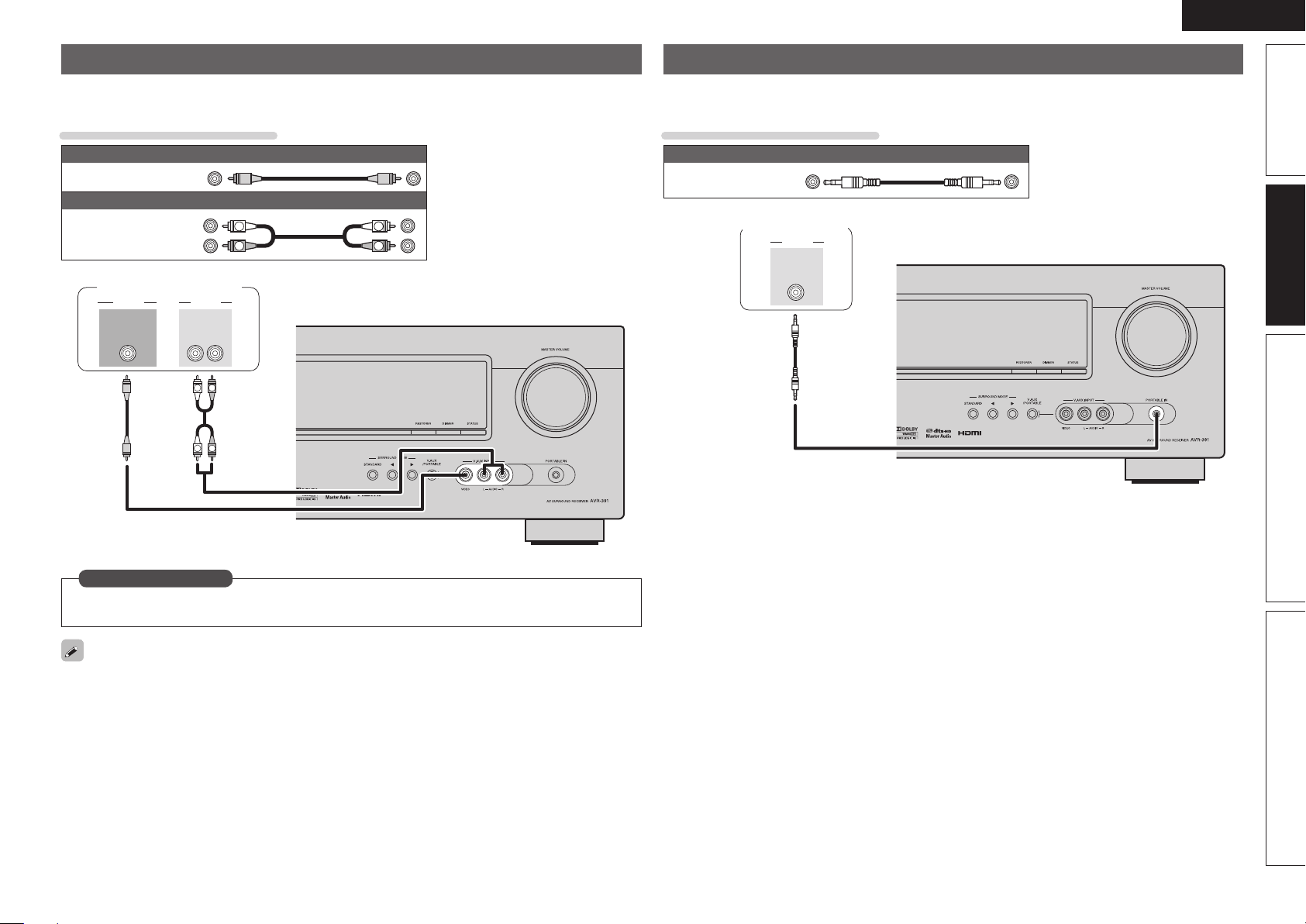
ENGLISH
Connecting a digital camcorder
• You can enjoy video and audio from a digital camcorder.
• For instructions on HDMI connections, see “Connecting an HDMI-compatible device” (vpage12).
Cables used for connections
Video cable (sold separately)
Video cable
Audio cable
7*%&0 "6%*0
(Yellow)
Audio cable (sold separately)
(White)
(Red)
Digital camcorder
"6%*07*%&0
065
065
L
L
3-
R
R
L
R
L
R
Connecting a portable player
If a portable player is connected via the PORTABLE IN jack of the unit, music from the portable player can
be played.
Cables used for connections
Audio cable (sold separately)
Stereo mini
plug cable
Portable player
"6%*0
"6%*0
065
Advanced versionSimple version InformationBasic version
in Set as Necessary
Set this to change the digital input connector to which the input source is assigned.
“Input Assign” (vpage31)
• You can enjoy games by connecting a game machine via the V.AUX input connector. In this case, set the
input source to “V.AUX”.
• If a portable player is connected via the PORTABLE IN jack on the front panel, playback from the portable
player has priority.
15
Page 20
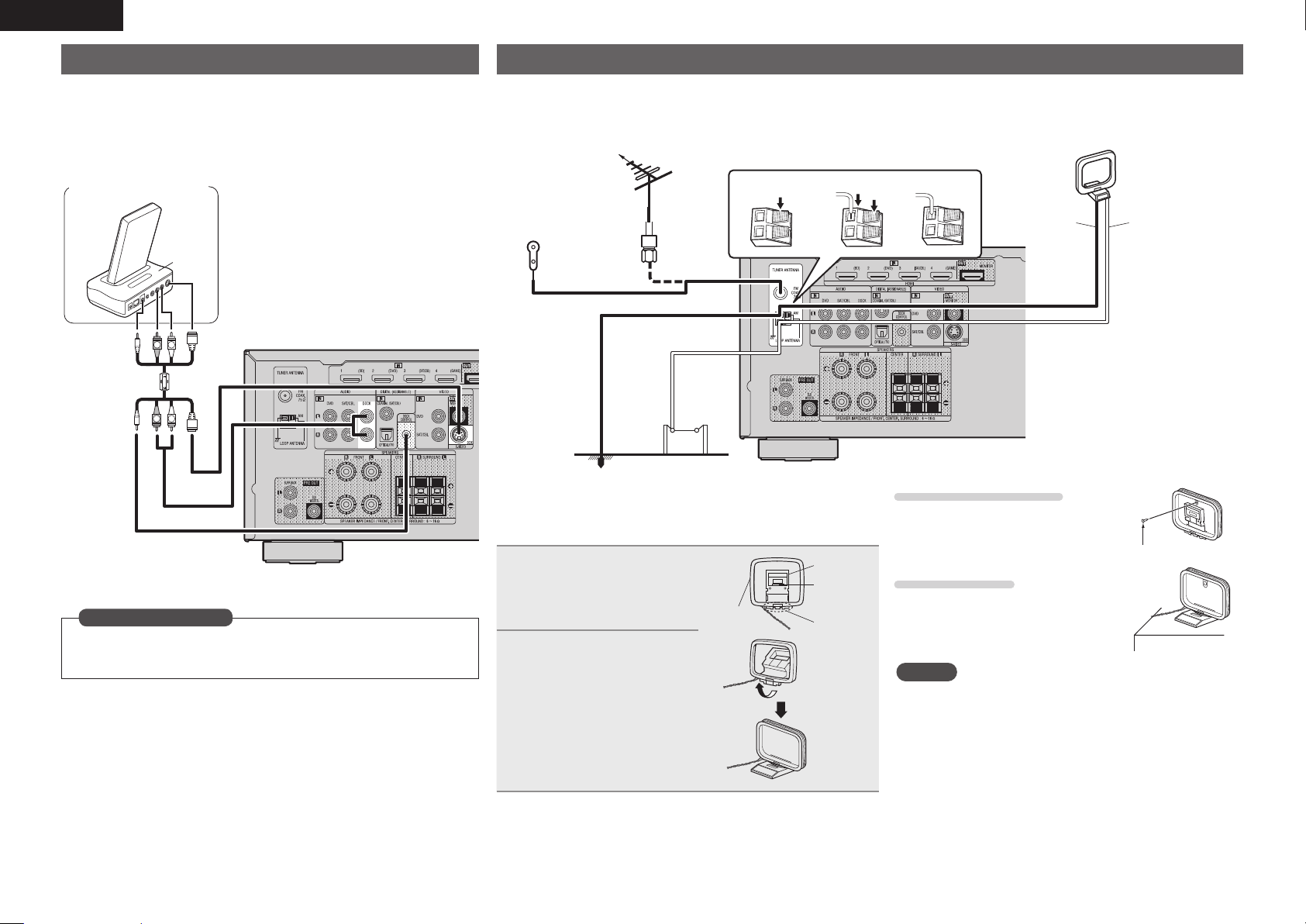
ENGLISH
Connecting a control dock for iPod
• Connect a control dock for iPod to the unit to enjoy video and music stored
on an iPod.
• For a control dock for iPod, use ASD-11R, ASD-3N, ASD-3W, ASD-51N and
ASD-51W made by DENON (sold separately).
• For instructions on the control dock for iPod settings, refer to the control
dock for iPod’s operating instructions.
Control dock for iPod
"4%/
R
L
z
R
L
zUse the AV/Control Cable supplied with the DENON
control dock for iPod.
in Set as Necessary
Set this to change the digital input connector to which the input source
is assigned.
“Input Assign” (vpage31)
Connecting an antenna
• Connect the FM antenna or AM loop antenna supplied with the unit to enjoy listening to radio broadcasts.
• After connecting the antenna and receiving a broadcast signal (vpage20 “Listening to FM/AM broadcasts”), fi x the antenna with tape
in a position where the noise level becomes minimal.
Direction of broadcasting station
FM outdoor
antenna
75 Ω Coaxial
cable
FM indoor
antenna
(supplied)
Ground
AM outdoor
antenna
n AM loop antenna assembly
Put the stand section
1
through the bottom of the
loop antenna from the
rear and bend it forward.
Insert the projecting part
2
into the square hole in
the stand.
Loop
antenna
weq
Stand
Square
hole
Projecting
part
Black White
n Using the AM loop antenna
Suspending on a wall
Suspend directly on a wall without
assembling.
Standing alone
Use the procedure shown left to
assemble.
NOTE
• Do not connect two FM antennas simultaneously.
• Even if an external AM antenna is used, do not disconnect the
AM loop antenna.
• Make sure the AM loop antenna lead terminals do not touch
metal parts of the panel.
• If the signal has noise interference, connect the ground
terminal (GND) to reduce noise.
• If you are unable to receive a good broadcast signal, we
recommend installing an outdoor antenna. For details, inquire
at the retail store where you purchased the unit.
AM loop antenna
(supplied)
Nail, tack, etc.
16
Page 21
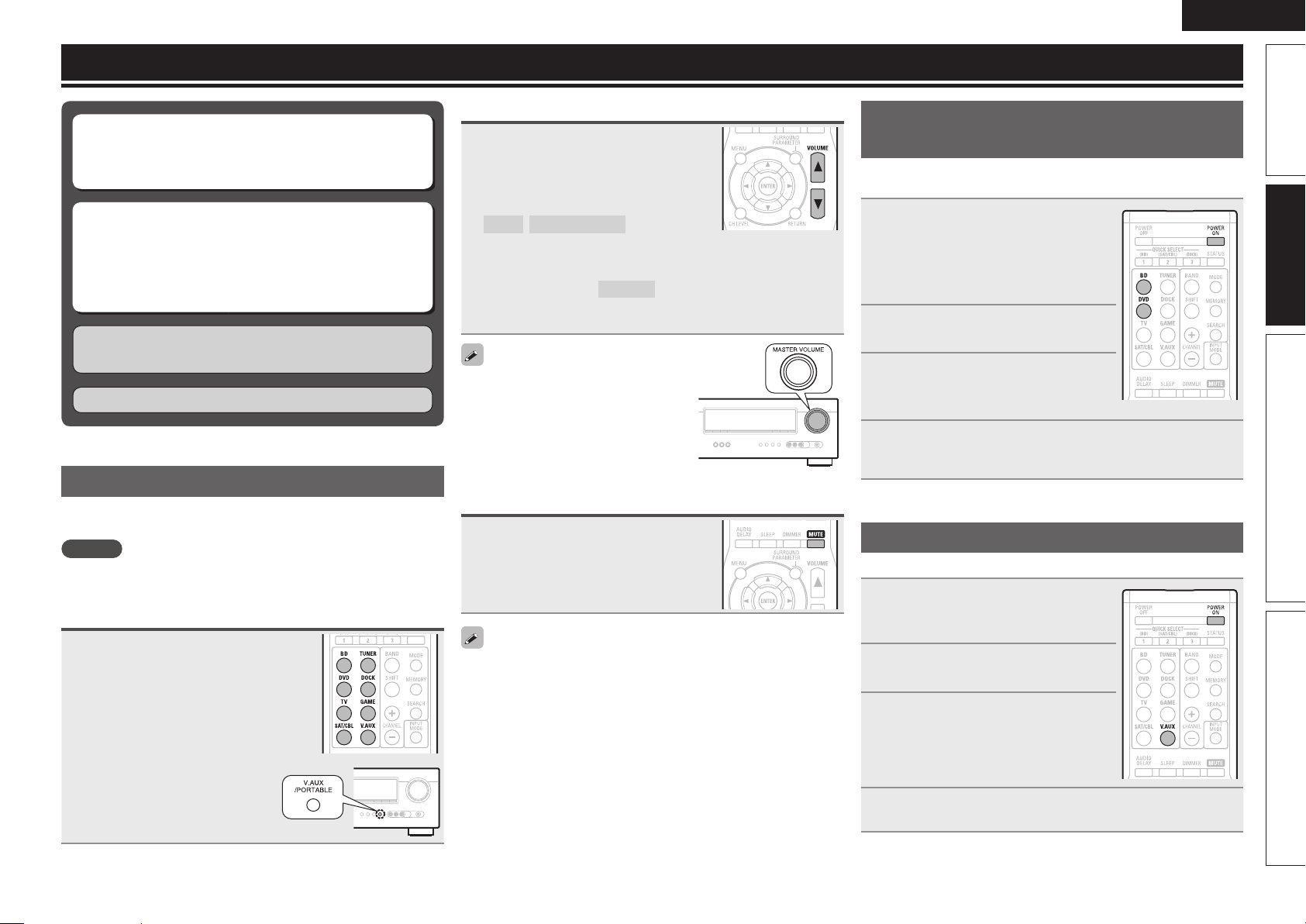
Playback (Basic operation)
ENGLISH
n Selecting the input source (vpage17)
n Adjusting the master volume (vpage17)
n Turning off the sound temporarily (vpage17)
n Playing a Blu-ray Disc player/DVD player
(vpage17)
n Playing a portable player (vpage17)
n Playing an iPod® (vpage18)
n Tuning in radio stations (vpage20)
Selecting a listening mode (Surround mode)
(vpage21)
Playback (Advanced operation) (vpage27)
Important information
Before starting playback, make the connections between the different
components and the settings on the receiver.
NOTE
Also refer to the operating instructions of the connected components
when playing them.
Selecting the input source
Press the input source select button
(DVD, BD, TUNER, DOCK, SAT/CBL,
GAME, V.AUX
back.
The desired input source can be selected
directly.
z
, TV) to be played
Adjusting the master volume
Use VOL df to adjust the volume.
n When the “Volume Display” setting
(vpage33) is “Relative”
GAdjustable rangeH
– – –
–80.5dB – 18.0dB
n When the “Volume Display” setting (vpage33) is
“Absolute”
GAdjustable rangeH
• The variable range differs according to the input signal and channel
level setting.
You can also operate via the main unit.
In this case, perform the following
operations.
Turn MASTER VOLUME to adjust the
volume.
0.0 – 99.0
Turning off the sound temporarily
Press MUTE.
• The sound is reduced to the level set at “Mute Level” (vpage33).
• To cancel, press MUTE again. Muting can also be canceled by
adjusting the master volume.
Playing a Blu-ray Disc player/DVD
player
The following describes the procedure for playing Blu-ray Disc player/
DVD player.
Prepare for playback.
q Turn on the power of the TV,
1
2
3
4
subwoofer and player.
w Change the TV input to the input of
this unit.
e Load the disc in the player.
Press POWER ON to turn on
power to the unit.
Press BD or DVD to switch an
input source for a player used for
playback.
Play the component connected to this unit.
Make the necessary settings on the player (language setting,
subtitles setting, etc.) beforehand.
Playing a portable player
The following describes the procedure for playing portable player.
Connect the portable player to
1
this unit (vpage 15 “Connecting
a portable player”).
Press POWER ON to turn on
2
power to the unit.
Press V.AUX to switch the input
3
source to “V.AUX”.
Advanced versionSimple version InformationBasic version
z For operation with the main unit,
use V.AUX/PORTABLE.
Play the component connected to this unit.
4
17
Page 22

ENGLISH
Playing an iPod
You can play back both video, photo and audio.
Listening to music on an iPod
DENON Control dock for iPod usable on this unit
• ASD-11R/ASD-3N/ASD-3W/ASD-51N/ASD-51W
®
®
Prepare for playback.
q Connect the DENON control dock for iPod to this unit
1
(vpage16 “Connecting a control dock for iPod”).
w Set the iPod
®
in the DENON control dock for iPod.
Press POWER ON to turn on power to the unit.
2
Press DOCK to switch the input source to “DOCK”.
3
• If “Browse mode” is selected in step 4, the following screen is
displayed on a TV screen.
When ASD-11R is used, iPod information is not displayed on a TV
screen. It is displayed on the display of the unit.
GWhen using an ASD-3N, ASD-3W, ASD-51N and ASD-51WH
iPod
Music
Video
Up/Down Select
• In “Browse mode”, the iPod display is as
shown at right.
NOTE
• If the connections screen is not displayed,
the iPod may not be properly connected.
Reconnect it.
• For operating an iPod while viewing on a TV screen, connect the
VIDEO MONITOR output connectors on this unit and the VIDEO
input connectors on the TV, using a video cable.
OK to disconnect.
Press SEARCH and hold it down for 2 seconds or
4
more to select the display mode.
• There are two modes for displaying the contents recorded on the
iPod.
Browse mode
• English letters, numbers and certain symbols are displayed.
Incompatible characters are displayed as “.” (period).
Remote mode
• “Dock Remote” is displayed on the display of this unit.
Display mode
Playable
fi les
Active
buttons
z Video may not be output, depending on
the combination of ASD-11R, ASD-3N,
ASD-3W, ASD-51N or ASD-51W DENON
control dock for iPod and iPod.
Display iPod information on the TV screen or
display of this unit.
Display iPod information on the iPod screen.
Browse mode Remote mode
Music fi le
Photo fi le
Video fi le
Remote
control unit
(This unit)
®
iPod
33
33
33
3
3
z
z
Use ui to select the item, then
5
press ENTER or p to select the
fi le to be played.
Press ENTER or p.
6
Playback starts.
• To play back compressed audio with extended bass or treble
reproduction, we recommend playback in RESTORER mode
(vpage36). The default setting is “ON”.
• In Browse mode, press
name, artist name, and album name.
NOTE
• Press POWER OFF and set this unit’s power
to the standby mode before disconnecting
the iPod. Also switch the input source to
“DOCK” before disconnecting the iPod.
• Depending on the type of iPod and the software version, some
functions may not operate.
• Note that DENON will accept no responsibility whatsoever for any
problems arising with the data on an iPod when using this unit in
conjunction with the iPod.
STATUS during playback to check the title
Viewing videos on an iPod® in the Browse
mode
When an iPod equipped with a video function is connected to a
DENON ASD-11R, ASD-3N, ASD-3W, ASD-51N and ASD-51W control
dock for iPod, image fi les can be played in the Browse mode.
Use ui to select “Videos”, then
1
press ENTER or p.
Use ui to select the search item
2
or folder, then press ENTER or p.
Use ui to select the video fi le, then press ENTER
3
or p.
Playback starts.
18
Page 23
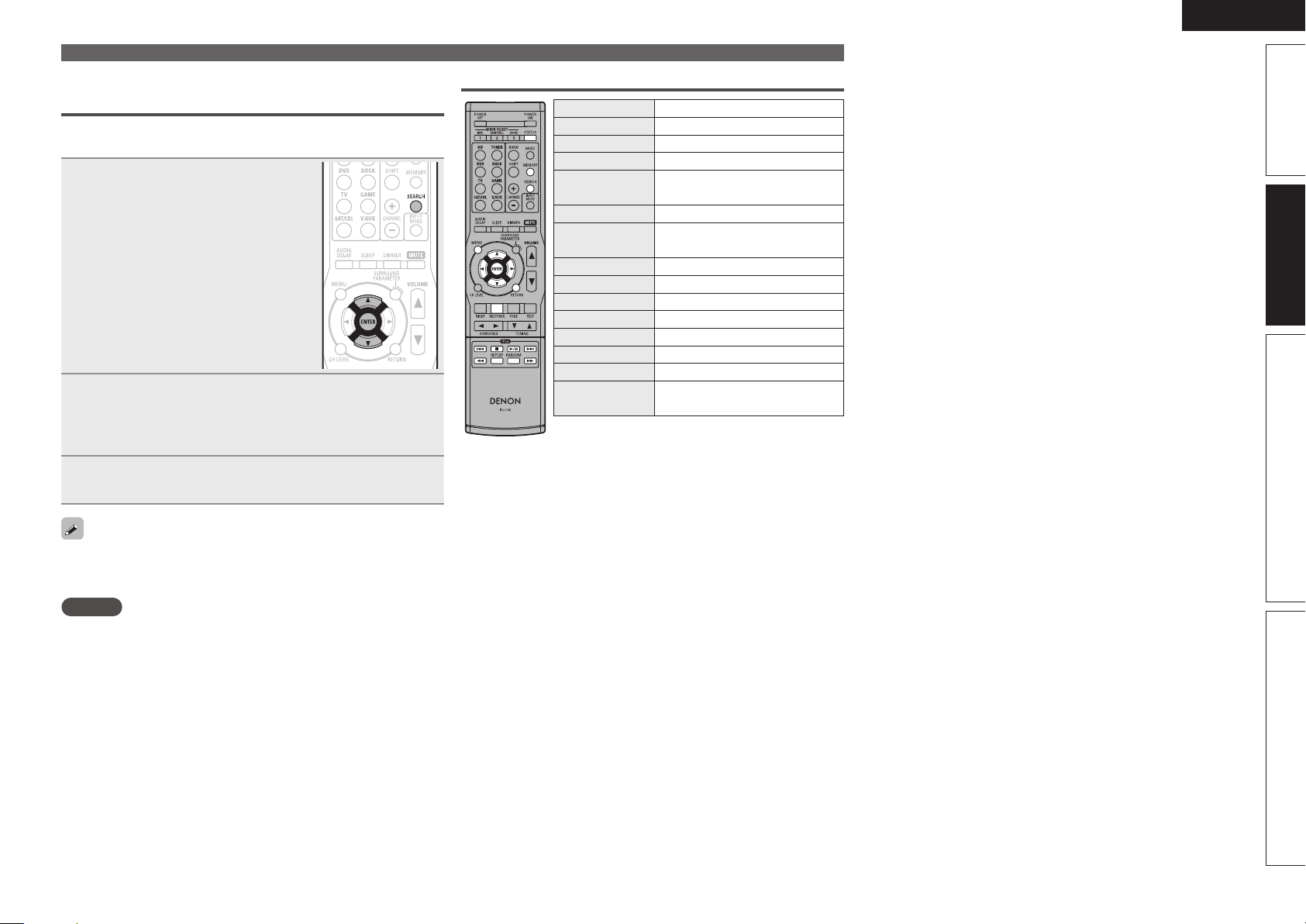
ENGLISH
Viewing photos and videos on an iPod® in
the Remote mode
This unit can play back on a TV screen photos and data stored on an
iPod equipped with a slide show or video function.
Press and hold SEARCH to set the
1
Remote mode.
“Dock Remote” is displayed on the
display of this unit.
Watching the iPod’s screen, use ui to select
2
“Photos” or “Videos”.
• Depending on the iPod model, it may be necessary to operate the
iPod unit directly.
Press ENTER until the image you want to view is
3
displayed.
iPod operation
Operation buttons Function
(Press and hold)
(Press and hold)
8 9
RESTORER RESTORER
• Repeat playback (vpage33 “Repeat”)
• Shuffl ing playback (vpage33 “Shuffl e”)
zThis functions when an ASD-3N, ASD-3W, ASD-
51N or ASD-51W is used.
Playing an iPod
MENU Amp menu
uio p
ENTER Enter
SEARCH
RETURN Return
6 7
1/3
2
REPEAT Repeat playback
RANDOM Shuffl ing playback
MEMORY
STATUS
Check of title name/artist name/album
Cursor operation
Browse / Remote mode switching
Manual search
(fast-reverse/fast-forward)
Playback / Pause
Auto search (cue)
Stop
Store memoryz
name (in Browse mode)
®
Advanced versionSimple version InformationBasic version
“TV Out” at the iPod’s “Slide show Settings” or “Video Settings”
must be set to “On” in order to display the iPod’s photo data or videos
on the monitor. For details, see the iPod’s operating instructions.
NOTE
Video may not be output, depending on the combination of ASD-11R,
ASD-3N, ASD-3W, ASD-51N or ASD-51W and iPod.
19
Page 24
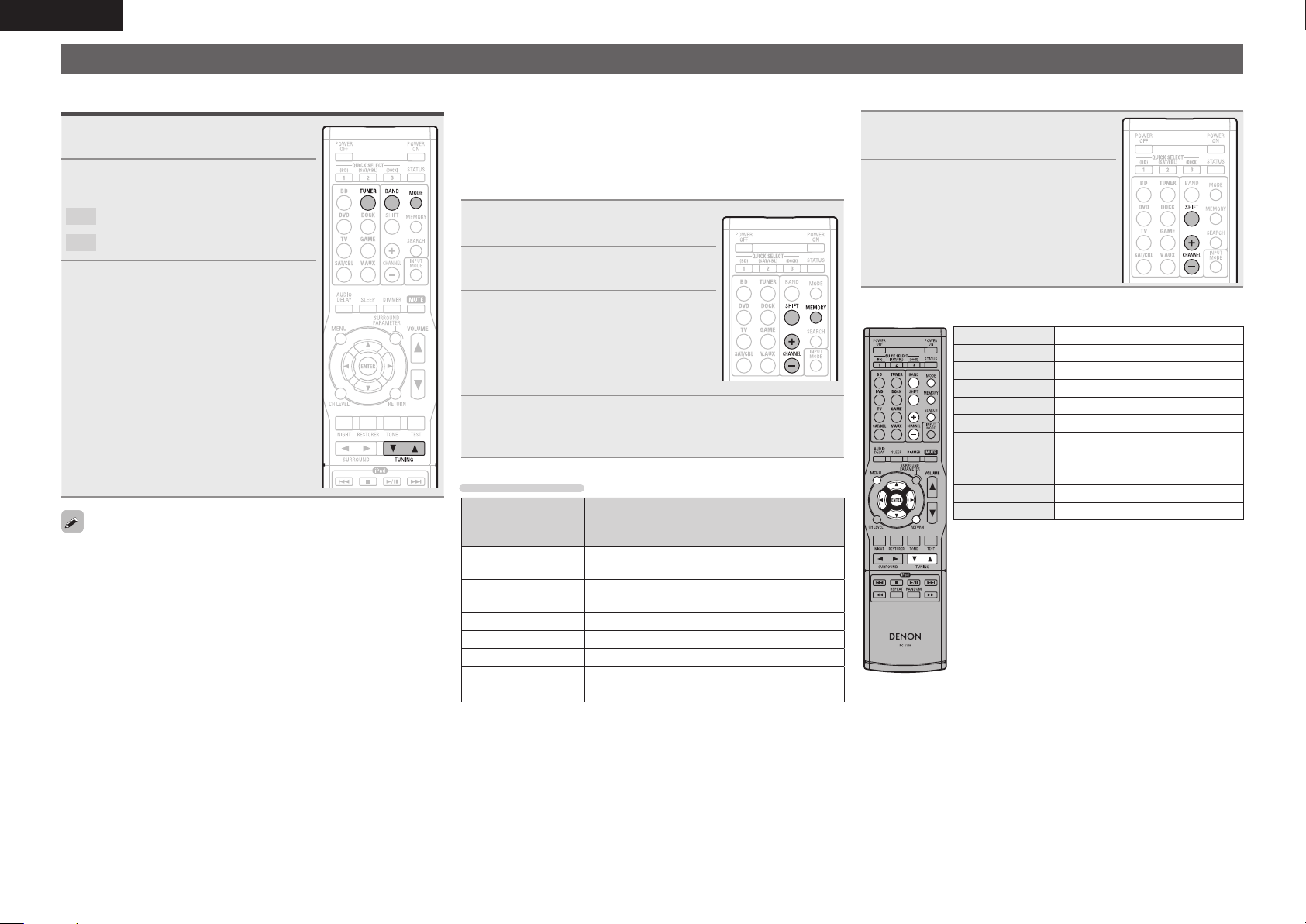
ENGLISH
Tuning in radio stations
Listening to FM/AM broadcasts
Press TUNER to switch the input
1
source to “TUNER”.
Press BAND to select “FM” or
2
“AM”.
FM
When listening to an FM broadcast.
AM
When listening to an AM broadcast.
Tune in the desired broadcast
3
station.
q To tune in automatically
(Auto tuning)
Press MODE to light the “AUTO” indicator
on the display, then use TUNING d or
TUNING f to select the station you want
to hear.
w To tune in manually (Manual tuning)
Press MODE to turn off the display’s
“AUTO” indicator, then use TUNING d or
TUNING f to select the station you want
to hear.
• If the desired station cannot be tuned in with auto tuning, tune it in
manually.
• When tuning in stations manually, press and hold TUNING d or
TUNING f to change frequencies continuously.
n Presetting radio stations (Manual preset)
Your favorite broadcast stations can be preset so that you can tune
them in easily. Up to 56 stations can be preset.
• Stations can be preset automatically at “Auto Preset”
(vpage32). If “Auto Preset” is performed after performing “Manual
Preset”, the “Manual Preset” settings will be overwritten.
Tune in the broadcast station you
1
want to preset.
Press MEMORY.
2
Press SHIFT to select the block (A
3
to G) in which the channel (1 to 8
per a block) is to be preset, then
press CHANNEL + or CHANNEL
–
to select the preset number.
Press MEMORY again to complete the setting.
4
• To preset other stations, repeat steps 1 to 4.
Default settings
Block (A – G)
and
Channel (1 – 8)
A1 – A8
B1 – B8
C1 – C8 90.1 MHz
D1 – D8 90.1 MHz
E1 – E8 90.1 MHz
F1 – F8 90.1 MHz
G1 – G8 90.1 MHz
87.5 / 89.1 / 98.1 / 107.9 / 90.1 / 90.1 / 90.1 /
90.1 MHz
520 / 600 / 1000 / 1400 / 1500 / 1710 kHz,
90.1 / 90.1 MHz
Default Settings
n Listening to preset stations
Press SHIFT to select the memory
1
block (A to G).
Press CHANNEL + or CHANNEL –
2
to select the desired preset
channel.
n Tuner (FM/AM) operation
Operation buttons Function
CHANNEL +, – Preset channel selection
MENU Amp menu
uio p
ENTER Enter
RETURN Return
BAND FM/AM switching
MODE Switch search modes
TUNING df
SHIFT Preset channel block selection
MEMORY Preset memory registration
Cursor operation
Tuning (up/down)
20
Page 25
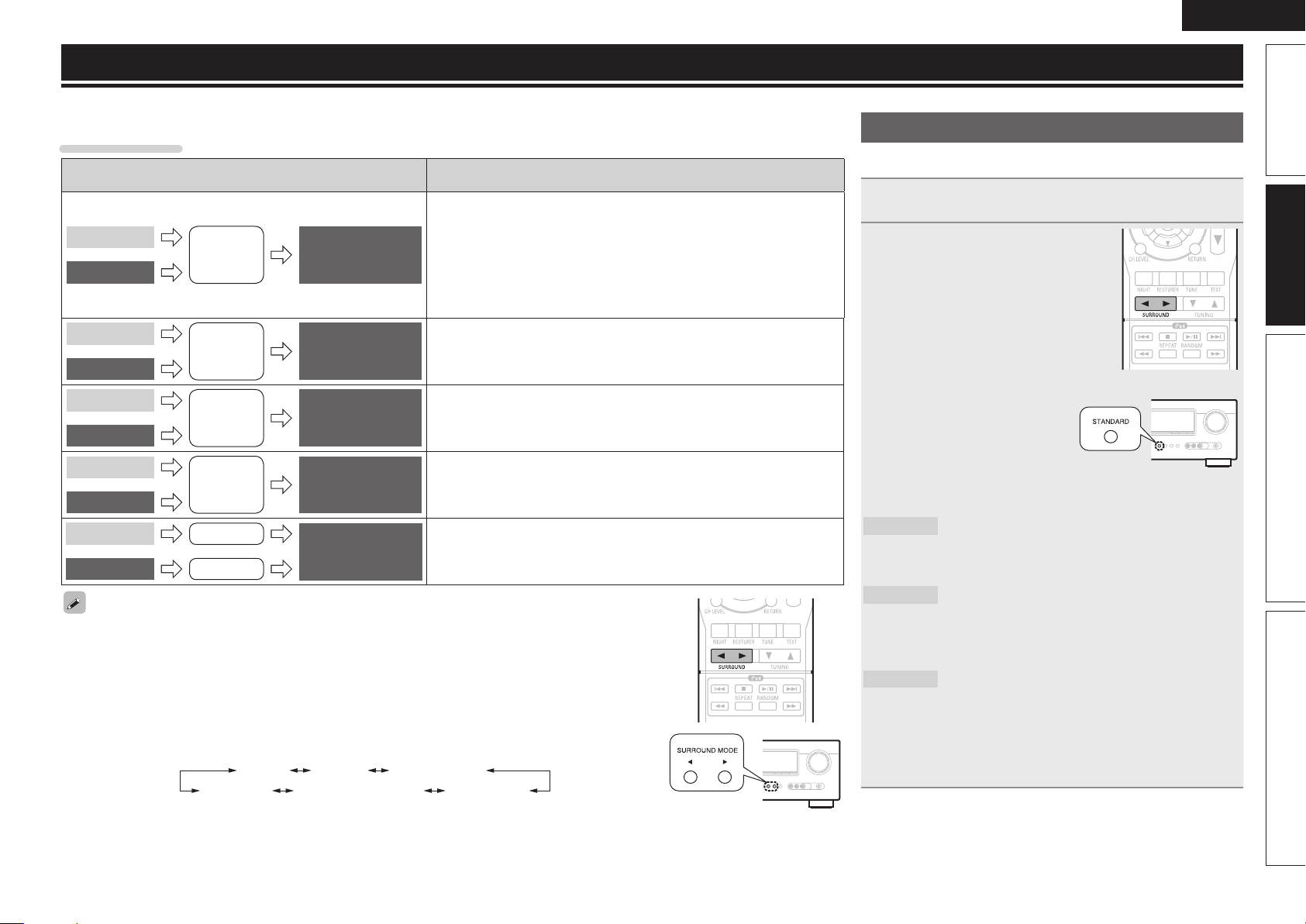
Selecting a listening mode (Surround mode)
This unit can play input audio signals in multi-channel surround mode or in stereo mode.
Select a listening mode suitable for the playback contents (cinema, music, etc.) or according to your liking.
Listening Mode
Input audio
signal
2-channel
Multi channel
2-channel
Multi channel
2-channel
Multi channel
2-channel
Multi channel
2-channel
Multi channel
• Some listening modes cannot be selected, depending on the audio format or number of channels of the input
signal. For details, see “Types of input signals, and corresponding surround modes” (vpage46).
• Adjust the sound fi eld effect with the menu “Surround Parameter” (vpage34) to enjoy your favorite sound
mode.
• Buttons on the remote control unit or main unit can be used for operations.
GOperations with the remote control unitH
Press SURROUND 0 or SURROUND 1 and the modes are switched as shown below.
GOperations with the main unitH
Press SURROUND MODE 0 or SURROUND MODE 1 and the modes are switched as shown below.
Playback Listening mode
For 2-channel signal input:
• Surround-channel signals are created and played with surround playback.
For multichannel signal input:
Surround
Surround
Surround
Stereo
Stereo
Surround
DIRECT STEREO PLg (or PLgx)
VIRTUAL
z The display varies depending on the audio format or the number
of channels of input signals.
z
Standard playback
(vpage21)
Multi channel stereo
playback (vpage23)
Virtual playback
(vpage23)
Stereo playback
(vpage23)
Direct playback
(vpage23)
MULTI CH STEREO
• The surround signal recorded in source is played as surround playback.
(The sound is played according to the settings of the speaker size in
“Speaker Confi g.” (vpage7).)
• Surround-back-channel signals that are not recorded in source can be
created.
This mode is for enjoying stereo sound from all speakers.
This mode is for enjoying surround effects using only the front speakers
or headphones.
• If multichannel signals are input, they are mixed down to 2-channel audio
and are played.
• Subwoofer signals are also output.
Sound recorded in source is played as is.
• Surround back signals are not created.
• In this mode, the following items cannot be adjusted.
• Tone (vpage36) • RESTORER (vpage36)
z
z
DTS NEO:6
z
ENGLISH
Standard playback
n Surround playback of 2-channel sources
Playing the source (vpage 17 – 20).
1
GOperations with the remote
2
control unitH
Press SURROUND 0 or
SURROUND 1 to select the
surround decoder to play back
multichannel sound.
Select the surround mode while viewing
the display on the display of this unit.
GOperations with the main unitH
Press STANDARD to select
the surround decoder to
play back multichannel
sound.
• Which decoder can be selected depends on the settings of
“Speaker Confi g.” (vpage7).
z
DOLBY PLgx
DOLBY PLg
DTS NEO:6
zThis can be selected when “Speaker Confi g.” – “S.B(Pre)”
(vpage7) is not set to “None”.
This mode is for 7.1-channel surround playback
using the surround back speakers.
• “PLgx Cinema”, “PLgx Music”or “PLgx Game”
is displayed.
This mode is for 5.1-channel surround playback.
Select this mode if no surround back speaker is
to be used.
• “PLg Cinema”, “PLg Music”, “PLg Game” or
“Pro Logic” is displayed.
This mode is for 7.1-channel or 5.1-channel
surround playback using the surround back
speakers.
• “DTS NEO:6 Cinema” or “DTS NEO:6 Music” is
displayed.
Advanced versionSimple version InformationBasic version
21
Page 26
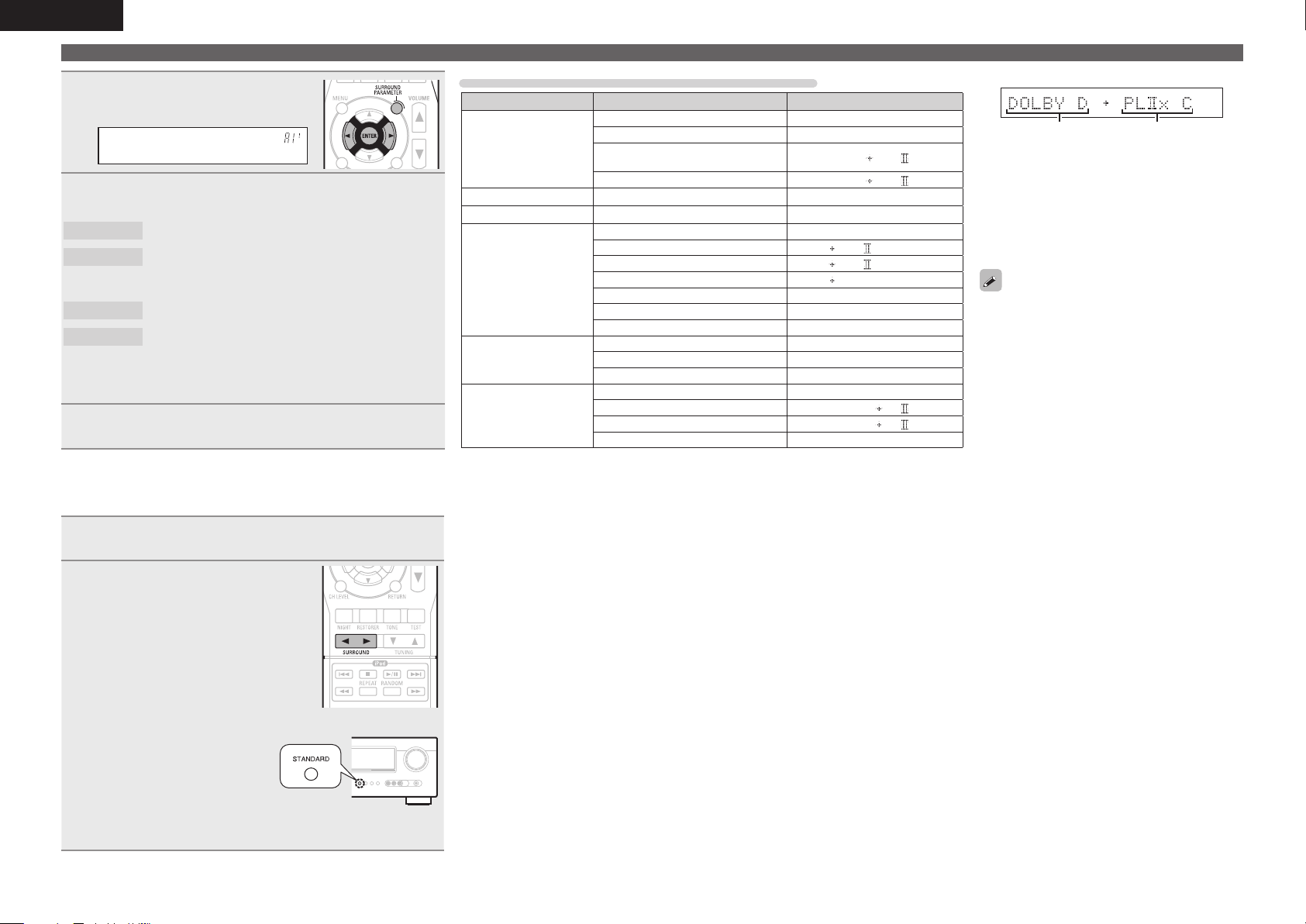
ENGLISH
Press SURROUND PARAMETER
3
and then press ENTER
.
Mode:• Cinema –
Use o p to select the mode according to the content
4
to be played and then press ENTER.
Cinema
Music
Game
Pro Logic
zThis can be selected when “Speaker Confi g.” – “S.B(Pre)”
(vpage7) is not set to “None”.
This mode is suited for movie sources.
This mode is suited for music sources. More sound
is sent to the front speakers than in “Cinema”
mode.
This mode is suited for games.
z
This mode is suitable for playback of 2-channel
sources recorded with Dolby Pro Logic.
Press SURROUND PARAMETER.
5
The menu returns to normal display.
n Surround playback of multi-channel sources
(Dolby Digital, DTS etc.)
Playing the source (vpage 17 – 20).
1
Displaying the currently playing surround mode
Input signal Surround mode Display
DOLBY DIGITAL
(other than 2ch) /
DOLBY DIGITAL EX
DOLBY DIGITAL Plus DOLBY DIGITAL Plus
DOLBY TrueHD DOLBY TrueHD
DTS (5.1ch) /
DTS-ES Discrete 6.1 /
DTS-ES Matrix 6.1 /
DTS 96/24
DTS-HD
PCM (multi ch)
z1 This is displayed when the input signal is “DTS-ES Matrix 6.1” and this unit’s “AFDM”
(vpage35) setting is “ON”.
z2 This is displayed when the input signal is “DTS-ES Discrete 6.1”.
z3 This is displayed when the input signal is “DTS 96/24”.
DOLBY DIGITAL
DOLBY DIGITAL EX
DOLBY DIGITAL + PLgx
CINEMA
DOLBY DIGITAL + PLgx MUSIC
DTS SURROUND
DTS + PLgx CINEMA
DTS + PLgx MUSIC
DTS + NEO:6
DTS ES MTRX6.1
DTS ES DSCRT6.1
DTS 96/24
DTS-HD HI RES
DTS-HD MSTR
DTS Express
MULTI CH IN
MULTI IN + PLgx CINEMA
MULTI IN + PLgx MUSIC
MULTI CH IN 7.1
z1
z2
z3
DOLBY DIGITAL
DOLBY DIGITAL EX
DOLBY D PL x C
DOLBY D PL x M
DOLBY DIGITAL +
DOLBY TrueHD
DTS SURROUND
DTS PL x C
DTS PL x M
DTS NEO:6
DTS ES MTRX6.1
DTS ES DSCRT6.1
DTS 96/24
DTS-HD HI RES
DTS-HD MSTR
DTS Express
MULTI CH IN
MULTI IN PL x C
MULTI IN PL x M
MULTI CH IN 7.1
Standard playback
GViews on the displayH
qw
q Shows a decoder to be used.
• A DOLBY DIGITAL decoder is displayed as
“DOLBY D”.
• A DOLBY DIGITAL Plus decoder is displayed
as “DOLBY DIGITAL +”.
w Shows a decoder that creates sound output
from the surround back speakers.
For an input signal that can be reproduced in
each surround mode, see “Surround modes and
surround parameters” (vpage44).
GOperations with the remote
2
control unitH
Press SURROUND 0 or
SURROUND 1 to select the
surround decoder to play back
multichannel sound.
Select the surround mode while viewing
the display on the display of this unit.
GOperations with the main unitH
Press STANDARD to select
the surround decoder to
play back multichannel
sound.
• Which decoder can be selected depends on the input signal, the
settings of “Speaker Confi g.” (vpage7).
22
Page 27
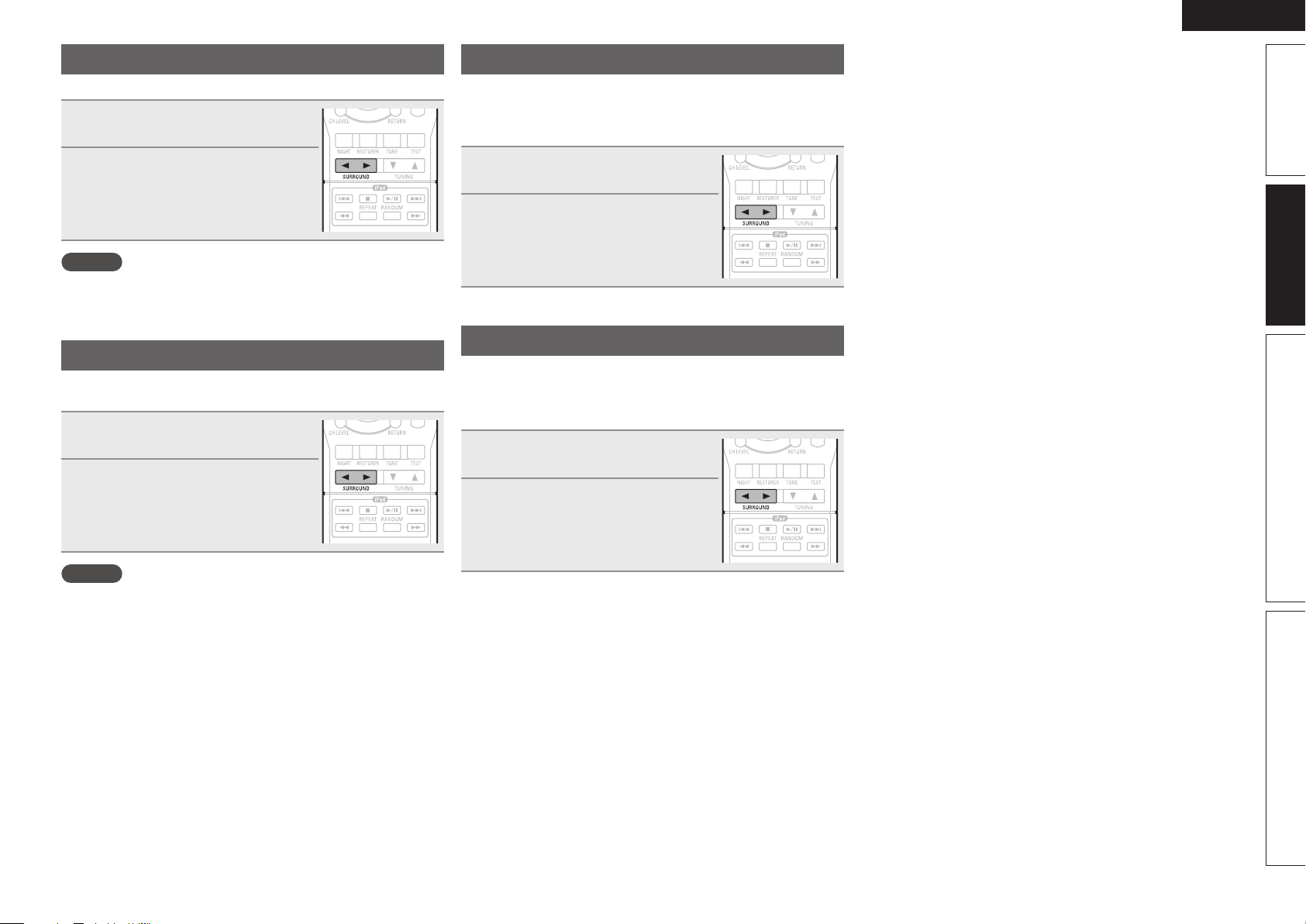
ENGLISH
Multi channel stereo playback
This mode is for enjoying stereo sound from all speakers.
Playing the source (vpage 17
1
– 20).
Press SURROUND 0 or
2
SURROUND 1 to select “MULTI
CH STEREO”.
Multi channel stereo playback begins.
NOTE
When the input signal is Dolby TrueHD, Dolby Digital Plus, DTS-HD or
DTS Express, you cannot select multi channel stereo mode.
Virtual playback
This mode is for enjoying surround effects using only the front
speakers or headphones.
Playing the source (vpage 17
1
– 20).
Press SURROUND 0 or
2
SURROUND 1 to select
“VIRTUAL”.
Virtual playback begins.
Stereo playback
This is the mode for playing in stereo. The tone can be adjusted.
• Sound is output from the front left and right speakers and subwoofer.
• If multichannel signals are input, they are mixed down to 2-channel
audio and are played.
Playing the source (vpage 17
1
– 20).
Press SURROUND 0 or
2
SURROUND 1 to select
“STEREO”.
Stereo playback begins.
Direct playback
Sound recorded in source is played as is.
• Surround back signals are not created.
• In this mode, the following items cannot be adjusted.
• Tone (vpage36) • RESTORER (vpage36)
Playing the source (vpage 17
1
– 20).
Press SURROUND 0 or
2
SURROUND 1 to select
“DIRECT”.
Direct playback begins.
Advanced versionSimple version InformationBasic version
NOTE
When the input signal is Dolby TrueHD, Dolby Digital Plus, DTS-HD or
DTS Express, you cannot select virtual mode.
23
Page 28
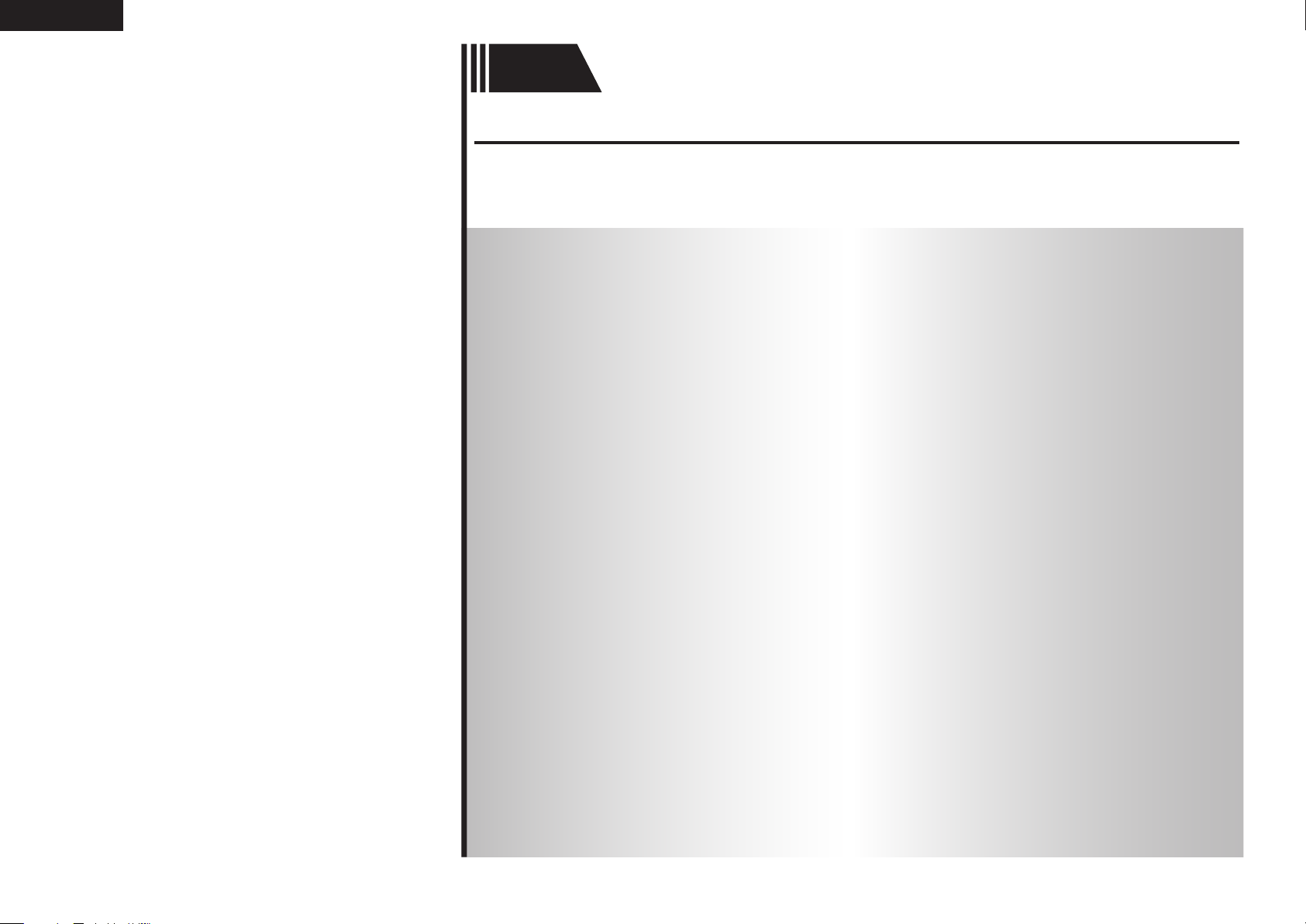
ENGLISH
Advanced
version
Advanced version
Here, we explain functions and operations that let you make better use of this unit.
F Speaker installation/connection (Other than 5.1-channel) vpage25
F Playback (Advanced operation) vpage27
F How to make detailed settings vpage29
24
Page 29
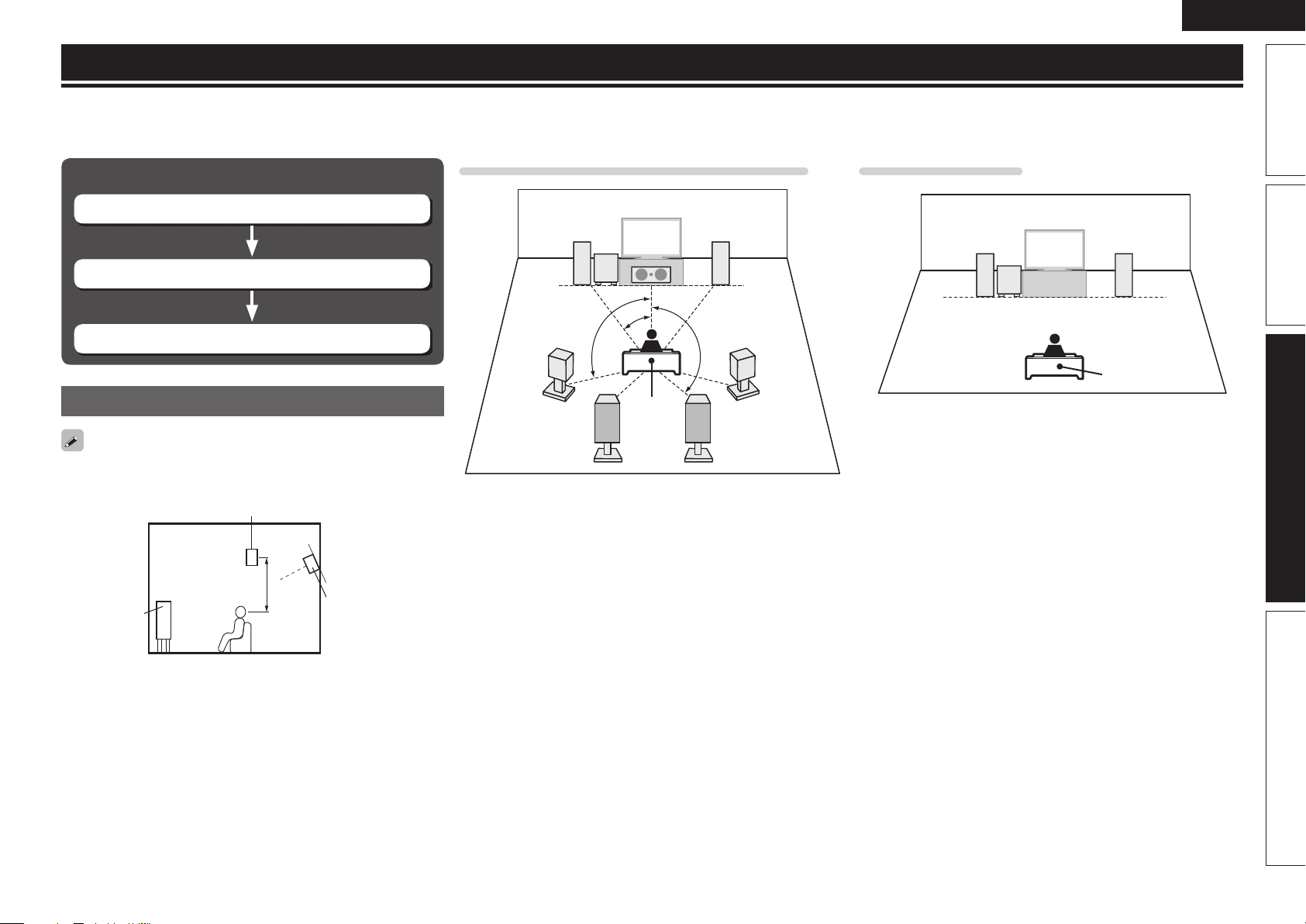
ENGLISH
Speaker installation/connection (Other than 5.1-channel)
Here we describe the installation and connection methods for speakers other than 5.1-channel speakers. The speaker setting method is the same as “Simple
version (Simple setup guide)” (vpage3).
For the installation, connection and setup methods for 5.1-channel speakers, see “Simple version (Simple setup guide)” (vpage3).
Procedure for speaker settings
Install
Connect (vpage26)
Set up speakers (vpage6)
Install
Install the surround back speakers in a position 2 to 3 ft (60 to 90 cm)
higher than ear level.
Surround
speaker
2 – 3 ft /
60 – 90 cm
Front
speaker
Surround back
speaker
• Point slightly
downwards
When 7.1ch (Surround back speaker) installed
FL FR
SW
C
z1
z2
z3
SL
Listening
position
SBL SBR
z1 22˚ – 30˚ z2 90˚ – 110˚ z3 135˚ – 150˚
SR
When 2.1ch installed
FL FR
SW
Listening position
FL Front speaker (L) SL Surround speaker (L)
FR Front speaker (R) SR Surround speaker (R)
C Center speaker SBL Surround back speaker (L)
SW Subwoofer SBR Surround back speaker (R)
Basic versionSimple version InformationAdvanced version
GViewed from the sideH
25
Page 30
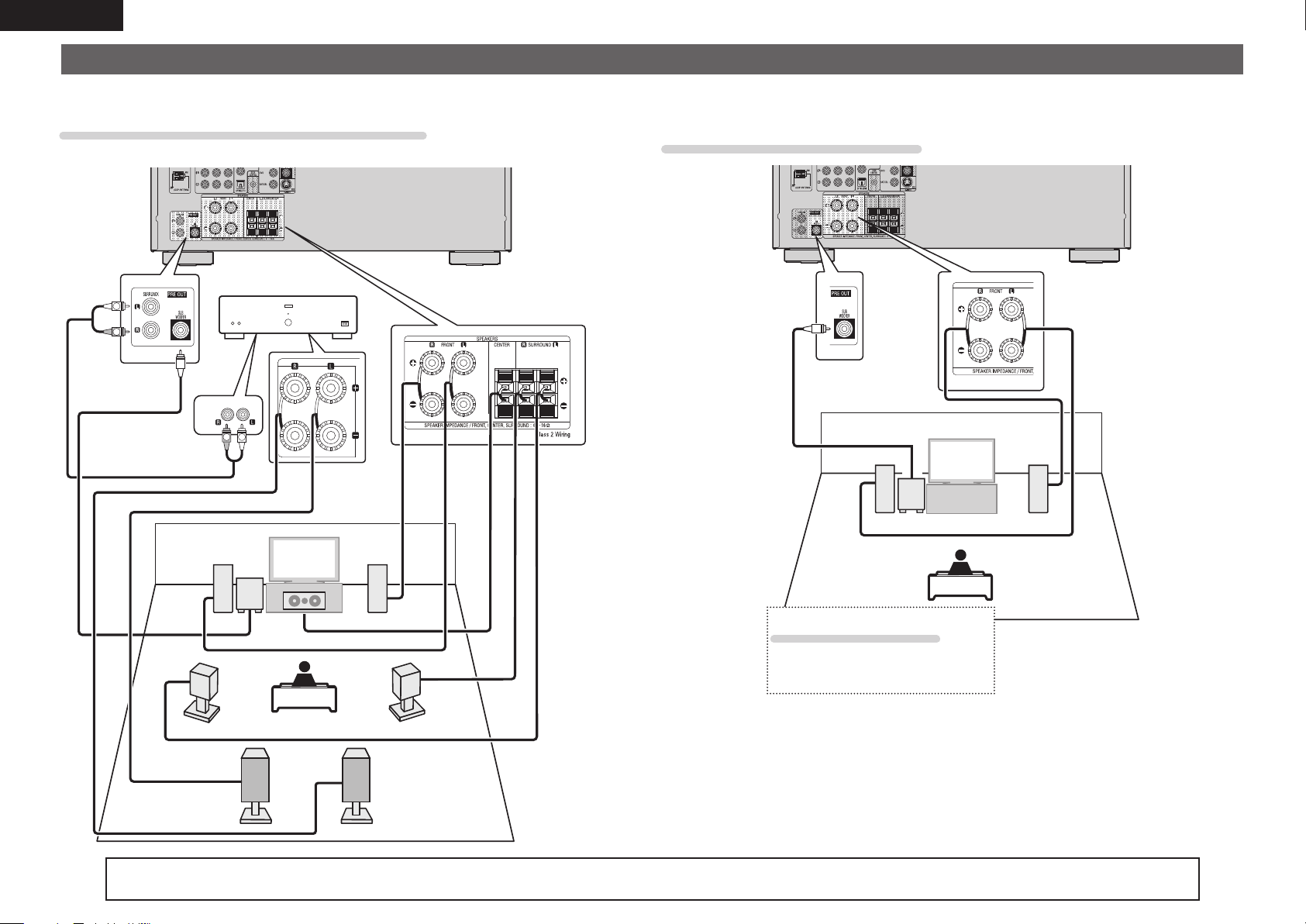
ENGLISH
Connect
• For the method of connecting 5.1-channel speakers, see page 4.
• For the method of connecting the TV, see page 5.
7.1-channel (Surround back speaker) connection
• A power amplifi er (sold separately) is required for this connection.
Power amplifi er
L
R
*/
L
R
FL FR
SW
2.1-channel/2-channel connection
FL FR
SW
26
SL
C
2-channel connection
For 2-channel playback, disconnect the
subwoofers.
SR
SBL SBR
For speaker impedance and speaker cable connections, see page 4.
Page 31

Playback (Advanced operation)
ENGLISH
Playback (Basic operation) (vpage17)
Selecting a listening mode (Surround mode)
(vpage21)
n Adjusting the volume of the speakers (vpage27)
n Sleep timer function (vpage28)
n Quick select function (vpage28)
n Various memory functions (vpage28)
Convenient functions
Adjusting the volume of the speakers
You can adjust the channel level either according to the playback
sources or to your taste, as described below.
n Adjusting the volume of the different speakers
Press CH LEVEL.
1
FL :• 0.0dB –
Use ui to select the speaker.
2
The speaker that can be set switches each time one of the
buttons is pressed.
Use o p to adjust the volume.
3
• In the case of a subwoofer, pressing o when it is at “–12 dB” will
change the setting to “OFF”.
• If no button is operated for about 5 seconds, the display is returned
to the normal display.
After registering, the display is returned to the normal display.
• When a headphone jack is inserted, the headphone channel level
can be adjusted.
n Adjusting the volume of group of speakers
(Fader function)
This function lets you adjust (fade) the sound all at once from the
front (front speaker / center speaker) or rear (surround speaker /
surround back speaker).
Press CH LEVEL.
1
FL :• 0.0dB –
Press u.
2
Front•:–Rear
Use o p to adjust the volume of the speakers.
3
(o : front, p: rear)
• If no button is operated for about 5 seconds, the display is returned
to the normal display.
After registering, the display is returned to the normal display.
• The fader function does not affect the subwoofer.
• The fader can be adjusted until the volume of the speaker is adjusted
to the lowest value of –12 dB.
Basic versionSimple version InformationAdvanced version
27
Page 32

ENGLISH
Convenient functions
Sleep timer function
The power automatically goes into standby once the set time has
elapsed.
This is convenient for playing sources while going to sleep.
Press SLEEP and display the time you
want to set.
The “SLEEP” indicator on the display lights.
• The time switches as shown below each
time SLEEP is pressed.
OFF 10 min 20 30 40 50
120
110
To cancel the sleep timer
Press SLEEP to set “OFF”.
The “SLEEP” indicator on the display turns off.
• If no button is operated for about 5 seconds, the display is returned
to the normal display.
After registering, the display is returned to the normal display.
• The sleep timer setting is canceled if this unit’s power is set to
standby or turned off.
6080 7090100
Quick select function
All of the settings in step 1 can be memorized together. By memorizing
frequently used settings, you can quickly access and enjoy a playback
environment that is consistently the same.
n Saving the settings
Set the items below to the settings you want to save.
1
q Input source (vpage17)
w Volume (vpage17)
e Surround mode (vpage21)
r Video Select (vpage32)
Press and hold the desired QUICK SELECT until
2
“Memory” appears on the display.
The current settings will be memorized.
GQuick Select DefaultsH
Input Source Volume
QUICK SELECT 1 BD –40 dB
QUICK SELECT 2 SAT/CBL –40 dB
QUICK SELECT 3 DOCK –40 dB
n Recalling the settings
Press QUICK SELECT at which the
settings you want to call out are saved.
The , or indicator illuminates on
the display.
Various memory functions
n Personal memory plus function
This function sets the settings (input mode, surround mode, HDMI
output mode, audio delay etc.) last selected for the individual input
sources.
The surround parameters, tone settings and the volumes of the
different speakers are stored for the individual surround modes.
n Last function memory
This function stores the settings which were made before going
into the standby mode.
When the power is turned back on, the settings are restored.
28
If QUICK SELECT on the main unit is
pressed, the same function as with the
remote control unit can be obtained.
Page 33

How to make detailed settings
Menu map
For menu operations, see the following page.
Setting items Number Detailed items Description Page
1 Speaker Setup
Once these items are set, there is no need to
set them again unless the speaker layout or
the connected speakers have been changed.
2 Input Setup
Displayed items of the “Input Setup” menu
differs, depending on the selected input
source.
3 Option Setup 3-1 Volume Control Sets the volume setting. 33
A-1 Surround Parameter Adjusts surround sound parameters. 34
A-2 Tone Adjusts the tonal quality of the sound. 36
A-3 NIGHT MODE Optimized setting for late-night listening.
A-4 RESTORER Uncompresses compressed sources and apply bass boost for richer sound. 36
A-5 Audio Delay Compensates for incorrect timing between video and audio. 36
1-1 Speaker Confi g. Select speaker confi guration and size (bass reproduction capability). 7
1-2 Bass Setting Set subwoofer and LFE signal range playback. 8
1-3 Distance Set distance from listening position to speakers. 8
1-4 Channel Level Set the volume of the test tone to be the same when it is output from each
speaker.
1-5 Crossover Freq. Set the maximum frequency of the bass signal output from each channel to
the subwoofer.
2-1 Input Assign Changes input connector assignment. 31
2-2 Auto Preset Uses the auto preset function to program radio stations. 32
2-3 Preset Skip Sets the preset memories that you do not want to display when tuning. 32
2-4 Video Select Makes the video settings. 32
2-5 Input Mode Sets the audio input mode and decode mode. 32
2-6 Source Level Adjusts the playback level of the audio input. 33
2-7 Playback Mode Makes settings for iPod playback. 33
3-2 Other Setup Makes various other settings. 34
Compress dynamic range (difference between loud and soft sounds).
ENGLISH
Basic versionSimple version InformationAdvanced version
9
9
36
29
Page 34

ENGLISH
Examples of front display
Below we describe typical examples of displays on the set’s display window.
Top menu display
Front Display Description
w
q
Speaker Setup
q The number of the current selected setting menu is displayed.
w The currently selected item is displayed on the display.
Use ui to move to the item you want to set.
Display when changing settings
Display when resetting
w
Front •Large–
e
r Press ENTER.
w
Speaker Config.
t Press RETURN.
w
Speaker Setup
q
Default
w
Press ENTER.
q
Default? :• No
q
q
q
q The number of the current selected setting menu is displayed.
w Use ui to move to the item you want to set.
e • – is displayed at the sides of item whose setting can be changed. Use o p to change to the desired setting.
r Press ENTER to set to the mode in which the setting can be made.
t Press RETURN to return to the previous menu.
q The number of the current selected setting menu is displayed.
w Press
i to select “Default”, then press ENTER to set.
30
Page 35

Input Setup
Perform settings related to input source playback.
You do not have to change the settings to use the unit. Make settings when needed.
Menu operation
Press MENU.
1
The menu is displayed on the display of this unit.
Important information
n About the display of input sources
In this section, the confi gurable input sources for each item are shown as follows.
DVD TV SAT/CBL GAME V.AUX DOCK TUNER
BD
ENGLISH
Use ui to select “Input Setup”, and then press ENTER.
2
Use ui to select the menu to be set or operated, and then press
3
ENTER.
Use ui to register the settings or use o p to change the
4
settings.
• To return to the previous item, press RETURN.
• Exiting the Menu, press MENU while the menu is displayed.
The menu returns to normal display.
Items that can be set with the “Input Setup” procedure
Input Assign (vpage31)
Auto Preset (vpage32)
Preset Skip (vpage32)
Video Select (vpage32)
Input Mode (vpage32)
Source Level (vpage33)
Playback Mode (vpage33)
Input Assign
Default settings are underlined.
Input assignments menu operations
Use ui to select the menu you want to set.
1
Use o p to select the input connector to be assigned.
2
Press ENTER to enter the setting.
3
NOTE
If all “Digital” assignment of the TV source are set to “None”, TV source cannot be selected with the input
source selection.
Setting items Setting details
Opt (Optical)
Set this to change the
optical (digital) input
connectors assigned to the
input sources.
BD DVD TV
SAT/CBL
V.AUX DOCK
Coax (Coaxial)
Set this to change the
coaxial (digital) input
connectors assigned to the
input sources.
BD DVD TV
SAT/CBL
V.AUX DOCK
GAME
GAME
OFF : Select when an optical input connector is not to be used.
• At time of purchase, the settings of the different input sources are as
shown below.
Input source BD DVD TV
Default
setting
OFF : Select when a coaxial input connector is not to be used.
• At time of purchase, the settings of the different input sources are as
shown below.
Input source BD DVD TV
Default
setting
––
––– Coax –––
Opt
SAT/
GAME V.AUX DOCK
CBL
––––
SAT/
CBL
GAME V.AUX
DOCK
Basic versionSimple version InformationAdvanced version
Remote control operation
buttons
Move the cursor
(Up/Down/Left/Right)
Confi rm the setting Return to previous menu
31
Page 36

ENGLISH
Input Setup
Setting items Setting details
Default
The “Input Assign” settings
are returned to the default
settings.
Yes : Reset to the defaults.
No : Do not reset to the defaults.
If you select “Default” and press ENTER, the message “Default?” is
displayed. Select “Yes” or “No”, and then press
Auto Preset
Use the auto preset function to program radio stations.
Setting items Setting details
Start
Start the auto preset
process.
TUNER
Press ENTER to start “Auto Preset”.
• Press RETURN or MENU to return to the setting menu without “Auto
Preset”.
• If an FM station cannot be preset automatically, select the desired
station by tuning it in manually, then preset it manually.
Preset Skip
Set the preset memory block (from A to G) you do not want to display.
Setting items Setting details
Block A – Block G
Select a block to be skipped
from among preset blocks
(from A to G).
TUNER
ON : Display the selected preset memory block.
Skip : Do not display the selected preset memory block.
Video Select
Set the source video.
Setting items Setting details
Video Select
Video of another input
source is played back
combined with the playing
audio.
Source : Play the picture and sound of the input source.
DVD / SAT/CBL / V.AUX / DOCK : Select video input source to view. This
can be set for individual input sources.
NOTE
It is not possible to select HDMI input signals.
ENTER.
Default settings are underlined.
Default settings are underlined.
Input Mode
The input modes available for selection may vary depending on the input source.
Setting items Setting details
Input
Set the audio input modes
for the different input
sources.
Decode
Set the decode mode for
input source.
BD DVD TV
SAT/CBL
GAME V.AUX
DOCK
Auto : Automatically detect input signal and perform playback.
HDMI : Play only signals from HDMI input.
Digital : Play only signals from digital input (OPTICAL/COAXIAL).
Analog : Play only signals from analog input.
• If an input source is “BD”, “GAME” or “DOCK”, “Digital” can be
selected by assigning “Input Assign” (vpage31) to “Opt” or “Coax.”
(Selectable items differ depending on the input source.)
If an input source is “TU”, the setting is fi xed to “Digital”.
• If the input source is set to “BD”, “TV” or “Game”, it cannot be set to
“Analog”.
• When digital signals are properly input, the indicator lights on
the display. If the indicator does not light, check the digital input
connector assignment and the connections.
• Buttons on the remote control unit can be used
for operations.
Each time INPUT MODE is pressed, the setting is
changed as shown below.
Auto HDMI Digital Analog
Auto : Detect type of digital input signal and decode and play automatically.
PCM : Decode and play only PCM input signals.
DTS : Decode and play only DTS input signals.
• This item can be set for input sources for which “OPT” or “COAX” is
assigned at “Input Assign” (vpage31).
• This item can be set for HDMI input sources (BD, DVD, SAT/CBL or
GAME).
• Normally set this mode to “Auto”. Set “PCM” and “DTS” when
inputting the corresponding input signal.
Default settings are underlined.
32
Remote control operation
buttons
Move the cursor
(Up/Down/Left/Right)
Confi rm the setting Return to previous menu
Page 37

ENGLISH
Input Setup
Source Level
• This function corrects the playback level of the selected input source’s audio input.
• Make this setting if there are differences in the input volume levels between the different sources.
Setting details
–12dB – +12dB (0dB)
The analog input level and digital input level can be adjusted independently for input sources for
which “OPT” or “COAX” is assigned at “Input Assign“ (vpage31).
Default settings are underlined.
Playback Mode
This item can be set when the input source is “DOCK”.
Setting items Setting details
Repeat
Make settings for repeat
mode.
Shuffl e
Make settings for shuffl e
mode.
All : All fi les are played repeatedly.
One : A fi le being played is played repeatedly.
OFF : Repeat playback mode is canceled.
n When DENON control dock for iPod ASD-11R is connected
Songs : All fi les are played in shuffl e playback mode.
Albums : Files in the album are played in shuffl e playback mode.
OFF : Shuffl e playback mode is canceled.
n When DENON control dock for iPod ASD-3N, ASD-3W, ASD-51N
or ASD-51W is connected
ON : Shuffl e playback mode is enabled.
OFF : Shuffl e playback mode is canceled.
Option Setup
Make various option settings.
Volume Control
Sets the volume setting.
Setting items Setting details
Disp. (Volume Display)
Set how volume is
displayed.
Limit (Volume Limit)
Make a setting for
maximum volume.
P.On (Power On Level)
Defi ne the volume setting
that is active when the
power is turned on.
Mute (Mute Level)
Set the amount of
attenuation when muting
is on.
Relative : Display ---dB (Min), in the range –80.5 dB – 18 dB.
Absolute : Display in the range 0 (Min) – 99.
The “Volume Display” setting is applied also to the “Volume Limit”
and “Power On Level” display method.
OFF : Do not set a maximum volume.
–20dB (61) / –10dB (71) / 0dB (81)
If “Disp.” is set to “Absolute”, the value in ( ) is displayed.
Last : Use the memorized setting from the last session.
– – – (0) : Always use the muting on condition when power is turned on.
–80dB – +18dB (1 – 99) : The volume is adjusted to the set level.
Full : The sound is muted entirely.
–40dB : The sound is attenuated by 40 dB down.
–20dB : The sound is attenuated by 20 dB down.
Default settings are underlined.
Basic versionSimple version InformationAdvanced version
Remote control operation
buttons
Move the cursor
(Up/Down/Left/Right)
Confi rm the setting Return to previous menu
33
Page 38

ENGLISH
Other Setup
Make various option settings.
Setting items Setting details
Audio Out
Select HDMI audio output
device.
Auto Surr.
(Auto Surround Mode)
Make setting for
memorizing surround mode
setting for each input signal
type.
Display
Adjust the display
brightness of this unit.
Setup Lock
Protect settings from
inadvertent change.
Amp : Play back through speakers connected to the receiver.
TV : Play back through TV connected to the receiver.
If “TV” is selected, only an HDMI audio signal is output from the TV.
ON : Memorize settings. Automatically play with the last used surround
mode.
OFF : Do not memorize settings. Surround mode does not change
according to input signal.
The auto surround mode function lets you store in the memory the
surround mode last used for playing the four types of input signals
listed below.
q Analog and PCM 2-channel signals
w Dolby Digital and DTS 2-channel signals
e Dolby Digital and DTS multi-channel signals
r LPCM Multi-channel signals
Bright : Normal display brightness.
Dim : Reduced display brightness.
Dark : Very low display brightness.
OFF : Turns the display off.
Buttons on the main unit can be used for
operations.
Each time DIMMER is pressed, the
setting is changed as shown below.
Bright Dim
DarkOFF
ON : Turn protection on.
OFF : Turn protection off.
To release “Setup Lock”, hold MENU pressed until “Setup Lock• ON
–” appears on the display.
NOTE
When “Setup Lock” is set to “ON”, the settings listed below can no
longer be changed. Also, “Setup Lock!” is displayed if you attempt to
operate related settings.
· Menu operations · Channel Level
· RESTORER
Option Setup
Default settings are underlined.
Adjusting the sound fi eld effects
The sound being played in the surround mode can be adjusted to your liking.
The items (parameters) that can be adjusted depend on the signal being input and the currently
set surround mode. For details on the adjustable parameters, see “Surround modes and surround
parameters” (vpage44).
Items that can be set with the audio adjust procedure
Surround Parameter (vpage34)
Tone (vpage36)
NIGHT MODE (vpage36)
RESTORER (vpage36)
Audio Delay (vpage36)
Surround Parameter
Adjust surround sound parameters. It may not be possible to set this item depending on the input signal.
Default settings are underlined.
Surround parameter menu operations
Press SURROUND PARAMETER and then press ENTER.
1
The menu is displayed on the display of this unit.
Surround Para
Mode:• Cinema –
Use ui to select the mode according to the playback content.
2
Use o p to select an item to be set and then press ENTER to enter the setting.
3
• To return to the previous item, press RETURN.
• Exiting the Menu, press
The menu returns to normal display.
SURROUND PARAMETER while the menu is displayed.
34
Remote control operation
buttons
Move the cursor
(Up/Down/Left/Right)
Confi rm the setting Return to previous menu
Page 39

ENGLISH
Adjusting the sound fi eld effects
Setting items Setting details
Mode
Set the play modes for the
different surround modes.
n In the PLgx or PLg mode
Cinema : Surround sound mode optimized for movie sources.
Music : Surround sound mode optimized for music sources.
Game : Surround sound mode optimized for games.
Pro Logic : Dolby Pro Logic playback mode (PLg mode only).
n In the DTS NEO:6 mode
Cinema : Surround sound mode optimized for movie sources.
Music : Surround sound mode optimized for music sources.
The “Music” mode is also effective for movie sources including a lot
of stereo music.
LFE
Adjust the low-frequency
effects level (LFE).
Center Image
Assign center channel
signal to front left and right
channels for wider sound.
Panorama
Assign front L/R signal also
to surround channels for
wider sound.
Dimension
Shift sound image center
to front or rear to adjust
playback balance.
Center Width
Assign center channel
signal to front left and right
channels for wider sound.
AFDM
(Auto fl ag detect mode)
Detect the source’s
surround back channel
signal and set the
optimum surround mode
automatically.
–10dB – 0dB
For proper playback of the different sources, we recommend setting
to the values below.
• Dolby Digital sources : “0dB”
• DTS movie sources : “0dB”
• DTS music sources : “–10dB”
0.0 – 1.0 (0.3)
ON : Set.
OFF : Do not set.
0 – 6 (3)
0 – 7 (3)
ON : Set.
OFF : Do not set.
[Example] Playing Dolby Digital software (with EX fl ag)
• When “AFDM” is set to “ON”, the surround mode is automatically set
to the DOLBY D + PLgx C mode.
• To play in the DOLBY DIGITAL EX mode, set “AFDM” to “OFF” and
“Surround Parameter” – “SB CH OUT” to “MTRX ON”.
Some Dolby Digital EX sources do not include EX fl ags. If the playback
mode does not switch automatically even when “AFDM” is set to
“ON”, set “Surround Parameter” – “SB CH OUT” to “MTRX ON” or
“PLgx CINEMA”.
Setting items Setting details
D.Comp
Compress dynamic range
(difference between loud
and soft sounds).
DRC
Compress dynamic range
(difference between loud
and soft sounds).
SB CH OUT
Sets the method of
generating of the surround
back channel.
This can also be set by
pressing STANDARD on
the main unit.
NOTE
If the setting in “Speaker
Confi g.” – “S.B(Pre)”
(vpage7) is “None”, “SB
CH OUT” is not displayed.
Subwoofer
Turn subwoofer output on
and off.
Default
The “Surround Parameter”
settings are returned to the
default settings.
Low / Mid / High : These set the compression level.
OFF : Turn dynamic range compression off.
Auto : Automatic dynamic range compression on/off control according to
the source. This can be set in the Dolby TrueHD mode.
Low / Mid / High : These set the compression level.
OFF : Dynamic range compression is always off.
n For 2-channel sources
ON : The surround back channel is used.
OFF : No signal is played from the surround back channels.
n For Multi-channel sources
Set the decoding method for the surround back channel.
DSCRT ON : Play the surround back signals included in the 7.1-channel
source.
MTRX ON : Generate and play the surround back signals from the
surround channel signals.
ES MTRXz1 : Generate and play the surround back signals from the
surround channel signals of the DTS source.
ES DSCRTz2 : Play the surround back signals included in the
6.1-channel DTS source.
PLgx CINEMAz3 : Generate and play the surround back signals by
decoding the signals in the Dolby Pro Logic gx Cinema mode.
PLgx MUSIC : Generate and play the surround back signals by
decoding the signals in the Dolby Pro Logic gx Music mode.
OFF : Do not play the surround back channel.
z1 This can be selected when playing DTS sources.
z2 This can be selected when playing DTS sources including a signal to
identify discrete 6.1-channel signals.
z3 This can be selected when “Speaker Confi g.” – “S.B(Pre)” (vpage7)
is set to other than “None”.
If the source being played contains a surround back signal, the decoder
type is automatically selected by the AFDM function. Set “AFDM” to
“OFF” to switch to your preferred decoder.
ON : The subwoofer is used.
OFF : The subwoofer is not used.
NOTE
This can be set when the surround mode is “DIRECT” (vpage44, 45), and
the “Mode” (vpage8) is “LFE+Main”.
Yes : Reset to the defaults.
No : Do not reset to the defaults.
Basic versionSimple version InformationAdvanced version
Remote control operation
buttons
Move the cursor
(Up/Down/Left/Right)
Confi rm the setting Return to previous menu
35
Page 40

ENGLISH
• If no button is operated for about 5 seconds, the display is returned to the normal display. After registering, the display is returned to the normal display.
Adjusting the sound fi eld effects
Tone
Adjust the tonal quality of the sound.
Default settings are underlined.
Press TONE.
1
ToneControl•OFF–
Use o p to select “ON”.
2
ON : Allow tone adjustment (bass, treble).
OFF : Playback without tone adjustment.
NOTE
The tone cannot be adjusted in the direct
mode.
Press TONE to select an item to be set, and use o p
3
to select a setting value.
Bass : Adjust low frequency range (bass).
• –6dB – +6dB (0dB)
Treble : Adjust high frequency range (treble).
• –6dB – +6dB (0dB)
“Bass” or “Treble” can be set when “Tone Control” is set to
“ON”.
NIGHT MODE
Optimized setting for late-night listening.
Default settings are underlined.
Press NIGHT to select your desired
mode.
D.Comp : OFF
OFF : Not set.
Low : Set the adjusted value to “Low”.
Mid : Set the adjusted value to “Middle”.
High : Set the adjusted value to “High”.
When a Dolby TrueHD signal is output, “DRC” is displayed on the
display of the main unit.
The setting mode is also changed as shown below.
• OFF : Not set.
• Low : Set the adjusted value to “Low”.
• Mid : Set the adjusted value to “Middle”.
• High : Set the adjusted value to “High”.
• Auto : Automatic dynamic range compression on/off control
according to the source.
RESTORER
Compressed audio formats such as MP3, WMA (Windows Media
Audio) and MPEG-4 AAC reduce the amount of data by eliminating
signal components that are hard for the human ear to hear. The
RESTORER function generates the signals eliminated upon
compression, restoring the sound to conditions near those of the
original sound before compression. It also corrects the sense of
volume of the bass to obtain richer sound with compressed audio
signals.
Press RESTORER to select “ON” or
“OFF”.
RESTORER: ON
ON : Use RESTORER.
OFF : Do not use RESTORER.
• This item can be set with analog signals or when a PCM signal (fs =
44.1/48 kHz) is input.
• This cannot be set when the surround mode is set to “DIRECT”.
• This item default setting for “iPod” is “ON”. All others are set to
“OFF”.
• When set to “ON”, is displayed.
Audio Delay
While viewing video, manually adjust the time to delay audio output.
Default settings are underlined.
36
Remote control operation
buttons
Move the cursor
(Up/Down/Left/Right)
Press AUDIO DELAY.
1
A.Delay :• 0ms–
Use o p to select the value to be
2
set and then press ENTER to enter
the setting.
0ms – 200ms
Store “Audio Delay” for each input source.
Confi rm the setting Return to previous menu
Page 41

Information
Information on the main unit’s various settings (Status) and on input
signals (Audio Input Signal) is shown on the display.
The information displayed changes each time you press
The information is displayed for several seconds before the display
returns to its original condition.
GItems to be checkedH
• Input source
• Surround mode
• Input digital terminal
• Input mode
• Decode mode
• Video select
• Dialogue normalization
etc.
NOTE
The information displayed differs according to the input source.
Dialogue normalization function
This function is automatically activated when playing Dolby Digital
sources.
It automatically corrects the standard signal level for individual
program sources.
The correction value can be checked using
STATUS.
The fi gure is the corrected
value. This cannot be
changed.
STATUS.
ENGLISH
Basic versionSimple version InformationAdvanced version
37
Page 42

ENGLISH
Information
Information
Here, we list various information related to this unit.
Please refer to this information as needed.
F Part names and functions vpage39
F Other information vpage43
F Troubleshooting vpage49
F Specifi cations vpage51
F Index vpage52
38
Page 43

Part names and functions
ENGLISH
Front panel
For buttons not explained here, see the page indicated in parentheses ( ).
Q5
qw e r yt u i
q Power operation button
(ON/STANDBY) ······································ (6, 10)
Turns power to this unit on and off (standby).
w Power indicator ··········································(10)
e Headphones jack (PHONES)
When the headphones are plugged into this
jack, audio will no longer be output from the
connected speakers or from the PRE OUT
connectors.
NOTE
To prevent hearing loss, do not raise the volume
level excessively when using headphones.
r QUICK SELECT buttons ····························· (28)
t STANDARD button ························· (21, 22, 35)
y SURROUND MODE buttons ················ (21, 51)
u V.AUX/PORTABLE button ························· (17)
i PORTABLE jack ··········································· (15)
o MASTER VOLUME control knob ···············(17)
Q0 V.AUX INPUT connectors ·························· (15)
Q1 Master volume indicator
Q2 Display ························································· (39)
Q3 Remote control sensor ······························(42)
Q4 HDMI INPUT SELECT buttons ··················· (17)
Q5 Input source select buttons ··········· (17, 18, 20)
Q6 RESTORER button ······································ (36)
Q7 DIMMER button ·········································· (34)
Q8 STATUS button ···································· (18, 37)
Q6 Q7 Q8
Remove the cap covering the connectors when
you want to use them.
Display
u yioQ0Q1Q2Q3
oQ0Q1Q2Q3Q4
Basic version Advanced versionSimple version Information
wq e tr
q Decoder indicators
These light when the respective decoders are
operating.
w Input signal indicators
e Information display
The input source name, surround mode, setting
values and other information are displayed here.
r Front speaker indicator
This lights when audio signals are being output
from the speakers.
t QUICK SELECT indicators
The indicator corresponding to the memory
for which Quick Select function is set, lights
(“Quick select function” (vpage28)).
y Master volume indicator
When performing setting operations, displays
the menu number.
u Sleep timer indicator
This lights when the sleep mode is selected
(vpage28).
i MUTE indicator
This lights when the mute mode is selected
(vpage17).
o Surround back indicator
This lights when audio signals are being output
from the surround back speakers (vpage7).
Q0 Input mode indicators
Set the audio input modes for the different input
sources (vpage32).
Q1 RESTORER indicator
This lights when the RESTORER mode is
selected (vpage36).
Q2 HDMI indicator
This lights when playing using HDMI connections.
Q3 Tuner reception mode indicators
These light according to the reception conditions
when the input source is set to “TUNER”.
STEREO: In the FM mode, this lights when
receiving analog stereo broadcasts.
TUNED: This lights when the broadcast is
properly tuned in.
AUTO: This lights when in the auto tuning
mode.
39
Page 44

ENGLISH
Rear panel
See the page indicated in parentheses ( ).
yi uoQ0
q
q PRE OUT connectors ··························································· (5, 26)
w Speaker terminals ······························································· (5, 26)
e DOCK CONTROL jack ······························································ (16)
r S-VIDEO connector ································································· (16)
t VIDEO connectors ····························································· (13, 14)
40
we tr
y Power cord ················································································· (5)
u Digital audio connectors ··················································· (13, 14)
i HDMI connectors ····································································· (12)
o Analog audio connectors ·················································· (14, 16)
Q0 FM/AM antenna terminals ····················································· (16)
NOTE
Do not touch the inner pins of the connectors on the rear panel.
Electrostatic discharge may cause permanent damage to the unit.
Page 45

Remote control unit
For buttons not explained here, see the page indicated in parentheses ( ).
E0
q
w
e
r
t
y
u
i
o
Q0
Q1
Q2
Q3
W9
W8
W7
W6
W5
W4
W3
W2
W1
W0
Q9
Q8
Q7
Q6
Q5
Q4
q Power buttons (POWER ON / OFF) ··································· (6, 10)
w QUICK SELECT buttons ·························································· (28)
e Input source select buttons ········································ (17, 18, 20)
r AUDIO DELAY button ····························································· (36)
t Sleep timer button (SLEEP) ···················································· (28)
y MENU button ····························································· (6, 9, 31, 34)
u Cursor buttons (uio p) ··························(6 – 9, 18, 27, 30 – 36)
i ENTER button ·············································(6 – 9, 18, 27, 30 – 36)
o Channel level button (CH LEVEL) ·········································· (27)
Q0 RESTORER button ··································································· (36)
Q1 NIGHT button ·········································································· (36)
Q2 SURROUND buttons (0 1) ·············································(21 – 23)
Q3 iPod system buttons ······························································· (18)
• Skip buttons (8, 9)
• Play/Pause button (1/3)
• Stop button (2)
• Search buttons (6, 7)
• Repeat playback button (REPEAT)
• Random playback button (RANDOM)
Q4 TUNING buttons (d f) ···························································· (20)
Q5 TEST button ··············································································· (9)
Q6 TONE button ············································································ (36)
Q7 RETURN button ······················································(6, 30 – 32, 34)
Q8 Master volume control buttons (VOLUME d f) ··················· (17)
Q9 SURROUND PARAMETER button ···································· (22, 34)
W0 DIMMER button ······································································· (34)
W1 Muting button (MUTE) ··························································· (17)
W2 Channel buttons (CHANNEL +, –) ·········································· (20)
W3 INPUT MODE button ······························································· (32)
W4 SEARCH button ································································· (18, 19)
W5 SHIFT button ············································································ (20)
W6 MEMORY button ····································································· (20)
W7 BAND button ··········································································· (20)
W8 MODE button ··········································································· (20)
W9 STATUS button ································································· (18, 37)
E0 Remote control signal transmitter ········································ (42)
ENGLISH
Basic version Advanced versionSimple version Information
41
Page 46

ENGLISH
Remote control unit
Inserting the batteries
q Remove the rear lid in the
direction of the arrow and
remove it.
e Put the rear cover back on.
NOTE
• Insert the specifi ed batteries in the remote control unit.
• Replace the batteries with new ones if the set does not operate
even when the remote control unit is operated close to the unit. (The
supplied batteries are only for verifying operation.)
• When inserting the batteries, be sure to do so in the proper direction,
following the q and w marks in the battery compartment.
• To prevent damage or leakage of battery fl uid:
• Do not use a new battery together with an old one.
• Do not use two different types of batteries.
• Do not attempt to charge dry batteries.
• Do not short-circuit, disassemble, heat or dispose of batteries in
fl ames.
• Do not keep the battery in a place exposed to direct sunlight or in
places with extremely high temperatures, such as near a heater.
• If the battery fl uid should leak, carefully wipe the fl uid off the inside
of the battery compartment and insert new batteries.
• Remove the batteries from the remote control unit if it will not be in
use for long periods.
• Used batteries should be disposed of in accordance with the local
regulations regarding battery disposal.
w Load the two batteries
properly as indicated by
the marks in the battery
compartment.
R03/AAA
Operating range of the remote control unit
Point the remote control unit at the remote sensor when operating it.
30°
30°
Approx. 23 ft /7 m
NOTE
The set may function improperly or the remote control unit may not
operate if the remote control sensor is exposed to direct sunlight,
strong artifi cial light from an inverter type fl uorescent lamp or infrared
light.
42
Page 47

Other information
ENGLISH
n Trademark information (vpage43)
n Surround (vpage44)
n Explanation of terms (vpage48)
Trademark information
This product uses the following technologies:
Manufactured under license from Dolby
Laboratories. “Dolby”, “Pro Logic” and
the double-D symbol are trademarks of
Dolby Laboratories.
Manufactured under license under
U.S. Patent #’s: 5,451,942; 5,956,674;
5,974,380; 5,978,762; 6,226,616;
6,487,535; 7,212,872; 7,333,929;
7,392,195; 7,272,567 & other U.S. and
worldwide patents issued & pending.
DTS and the Symbol are registered
trademarks, & DTS-HD, DTS-HD Master
Audio, and the DTS logos are trademarks
of DTS, Inc. Product includes software.
© DTS, Inc. All Rights Reserved.
HDMI, the HDMI Logo and HighDefi nition Multimedia Interface are
trademarks or registered trademarks of
HDMI Licensing LLC in the United States
and other countries.
Basic version Advanced versionSimple version Information
43
Page 48

ENGLISH
Surround
This unit is equipped with a digital signal processing circuit that lets you play program sources in the surround mode to achieve the same sense of presence as in a movie theater.
Surround modes and surround parameters
This table shows the speakers that can be used in each surround mode and the surround parameters adjustable in each surround mode.
Symbols in the table
S This indicates the audio output channels or surround parameters that can be set.
D This indicates the audio output channels. The output channels depend on the settings of “Speaker Confi g.” (vpage7).
Surround mode (vpage21)
DIRECT (2channel)
DIRECT (Multi-channel)
STEREO
MULTI CH IN
DOLBY PRO LOGIC gx SDDDDSSS
DOLBY PRO LOGIC g SDD DSSS
DTS NEO:6
DOLBY DIGITAL
DOLBY DIGITAL Plus
DOLBY TrueHD
DTS SURROUND
DTS 96/24
DTS-HD
DTS Express
MULTI CH STEREO
VIRTUAL
Front L/R Center Surround L/R Surround Back L/R Subwoofer
S D
SDD Dz1DSSS
S DSSS
SDDDD S
SDDDDSSS
SDDDD S S
SDDDD S S
SDDDD S
SDDDD S S
SDDDD S S
SDDDD S S
SDDDD S S
SDDDD S S
S D
z1 A signal for each channel contained in an input signal is output as audio.
z2 Only when “Mode” is set to “LFE+Main” (vpage8), sound is output from the subwoofer.
z3 This item can be selected when a Dolby Digital or DTS signal is played.
z4 This item can be selected when a Dolby TrueHD signal is played.
z5 This item can be selected when a Dolby Digital or DTS signal or DVD-Audio is played.
Channel output
Mode
(vpage35)
z2
z2
Surround Parameter (vpage34)
D. Comp z3
(vpage35)
SS
SS
DRCz4
(vpage35)
LFE z5
(vpage35)
44
Page 49

ENGLISH
Surround
Surround Parameter (vpage34)
Surround mode (vpage21)
DIRECT (2 channel)
DIRECT (Multi-channel)
STEREO
MULTI CH IN
DOLBY PRO LOGIC gx S SSS SS
DOLBY PRO LOGIC g S SSS SS
DTS NEO:6
DOLBY DIGITAL
DOLBY DIGITAL Plus
DOLBY TrueHD
DTS SURROUND
DTS 96/24
DTS-HD
DTS Express
MULTI CH STEREO
VIRTUAL
AFDM z6 (vpage35) S.Back (vpage35) Subwoofer (vpage35)
z2
S
SS S
S SSS
SS S
SS S
SS
SS S
SS S
SS
SS S
S SS
z2 Only when “Mode” is set to “LFE+Main” (vpage8), sound is output from the subwoofer.
z6 This item can be selected when a Dolby Digital or DTS or DVD-Audio signal is played.
z7 This item can be set when the input signal is analog, PCM 48 kHz or 44.1 kHz.
Panorama (vpage35) Dimension (vpage35) Center Width (vpage35) Center Image (vpage35)
PRO LOGIC g/gx Music mode only
NEO:6 Music mode only
Tone (vpage36)
SS
SS
RESTORER z7
(vpage36)
Basic version Advanced versionSimple version Information
45
Page 50

ENGLISH
n Types of input signals, and corresponding surround modes
This table shows the input signal that can be played in each surround mode. Check the audio signal of the input source then select the surround mode.
Symbols in the table
F This indicates the default surround mode.
D This indicates the surround mode that is fi xed when “AFDM” (vpage35) is set to “ON”.
S This indicates the selectable surround mode.
PCM DTS-HD DTS DOLBY DOLBY DIGITAL
Surround mode (vpage21)
DTS SURROUND
DTS-HD MSTR
DTS-HD HI RES
DTS ES DSCRT6.1
DTS ES MTRX6.1
DTS SURROUND
DTS 96/24
DTS + PLgx CINEMA z SSSS
DTS + PLgx MUSIC z SSSS
DTS EXPRESS
DTS + NEO:6
DTS NEO:6 CINEMA
DTS NEO:6 MUSIC
DOLBY SURROUND
DOLBY TrueHD
DOLBY DIGITAL+
DOLBY DIGITAL EX
DOLBY DIGITAL
DOLBY (D) +PLg
DOLBY (D) +PLgx MUSIC z SSSS
DOLBY PRO LOGIC gx CINEMA zS S S
DOLBY PRO LOGIC gx MUSIC zS S S
DOLBY PRO LOGIC gx GAME zS S S
DOLBY PRO LOGIC g CINEMA SS S
DOLBY PRO LOGIC g MUSIC SS S
DOLBY PRO LOGIC g GAME SS S
DOLBY PRO LOGIC
x CINEMA z F DS S S
NOTE
z F D
z F D
z SSS
z SSSS
z If “Speaker Confi g.“ – “S.B(Pre)“ (vpage7) is set to “None”, this surround mode cannot be selected.
ANALOG
LINEAR PCM
(multi ch)
SS S
SS S
SS S
LINEAR PCM
(2ch)
DTS-HD
Master
Audio
Surround
Input signal types and formats
DTS-HD
High
Resolution
Audio
F
F
DTS
EXPRESS
DTS ES
DSCRT
(With Flag)
F
DTS ES
MTRX
(With Flag)
SSF
DTS
(5.1ch)
DTS 96/24
DOLBY
TrueHD
F
F
DOLBY
DIGITAL Plus
F
DOLBY
DIGITAL EX
(With Flag)
SFFF
DOLBY
DIGITAL EX
(With no
Flag)
DOLBY
DIGITAL
(5.1/5/4ch)
DOLBY
DIGITAL
(4/3ch)
DOLBY
DIGITAL
(2ch)
46
Page 51

PCM DTS-HD DTS DOLBY DOLBY DIGITAL
Surround mode (vpage21)
MULTI CH IN
MULTI CH IN
MULTI CH IN + PLgx CINEMA zS
MULTI CH IN + PLgx MUSIC zS
MULTI CH IN 7.1
DIRECT
DIRECT
DSP SIMULATION
MULTI CH STEREO
VIRTUAL
STEREO
STEREO
NOTE
z If “Speaker Confi g.“ – “S.B(Pre)“ (vpage7) is set to “None”, this surround mode cannot be selected.
ANALOG
LINEAR PCM
(multi ch)
F D (7.1)
SS SSSSSSSSSSSSSSS
SS S SSSS SSSSS
SS S SSSS SSSSS
FS FSSSSSSSSSSSSSS
LINEAR PCM
(2ch)
F
DTS-HD
Master
Audio
DTS-HD
High
Resolution
Audio
DTS
EXPRESS
DTS ES
DSCRT
(With Flag)
Input signal types and formats
DTS ES
MTRX
(With Flag)
DTS
(5.1ch)
DTS 96/24
DOLBY
TrueHD
DOLBY
DIGITAL Plus
DOLBY
DIGITAL EX
(With Flag)
DOLBY
DIGITAL EX
(With no
Flag)
DOLBY
DIGITAL
(5.1/5/4ch)
DOLBY
DIGITAL
(4/3ch)
ENGLISH
Surround
DOLBY
DIGITAL
(2ch)
Basic version Advanced versionSimple version Information
47
Page 52

ENGLISH
Explanation of terms
A
Adobe RGB color / Adobe YCC601 color
Like x.v.Color, each of these color spaces defi nes
a palette of available colors that is larger than the
traditional RGB color model.
D
Deep Color
This technology allows expression of more number
of colors than the conventional 8 bits and can
reproduce colors close to natural ones without color
streak.
Dolby Digital
Dolby Digital is a multi-channel digital signal format
developed by Dolby Laboratories.
A total of 5.1 channels are played: 3 front channels
(“FL” , “FR” and “C”), 2 surround channels
(“SL” and “SR”) and the “LFE” channel for low
frequencies.
Because of this, there is no crosstalk between
channels and a realistic sound fi eld with a “threedimensional” feeling (sense of distance, movement
and positioning) is achieved.
A realistic, powerful sense of presence is achieved
when playing movie sources in AV rooms as well.
Dolby Digital EX
Dolby Digital EX is a 6.1-channel surround format
proposed by Dolby Laboratories that allows users
to enjoy in their homes the “DOLBY DIGITAL
SURROUND EX” audio format jointly developed by
Dolby Laboratories and Lucas Films.
The 6.1 channels of sound, including surround back
channels, provide improved sound positioning and
expression of space.
Dolby Digital Plus
Dolby Digital Plus is an improved Dolby Digital signal
format that is compatible with up to 7.1 channels
of discrete digital sound and also improves sound
quality thanks to extra data bit rate performance.
It is upwardly compatible with conventional Dolby
Digital, so it offers greater fl exibility in response to
the source signal and the conditions of the playback
equipment.
Dolby TrueHD
Dolby TrueHD is a high defi nition audio technology
developed by Dolby Laboratories, using lossless
coding technology to faithfully reproduce the sound
of the studio master.
This format provides the facility to support up to
8 audio channels with a sampling frequency of
48
96kHz/24bit resolution and up to 6 audio channels
with a sampling frequency of 192kHz/24bit
resolution. Dolby TrueHD is adopted for applications
that put very high importance on sound quality.
Dolby Pro Logic g
Dolby Pro Logic g is a matrix decoding technology
developed by Dolby Laboratories.
Regular music such as that on CDs is encoded into
5 channels to achieve an excellent surround effect.
The surround channel signals are converted into
stereo and full band signals (with a frequency
response of 20 Hz to 20 kHz or greater) to create
a “three-dimensional” sound image offering a rich
sense of presence for all stereo sources.
Dolby Pro Logic gx
Dolby Pro Logic gx is a further improved version of
the Dolby Pro Logic g matrix decoding technology.
Audio signals recorded in 2 channels are decoded
to achieve a natural sound with up to 7.1 channels.
There are three modes: “Music” suited for playing
music, “Cinema” suited for playing movies, and
“Game” which is optimized for playing games.
Downmix
This function converts the number of channels of
surround audio to less number of channels and
plays back.
DTS
This is an abbreviation of Digital Theater System,
which is a digital audio system developed by DTS.
When playing back audio by connecting this system
with a device such as DTS amplifi er, accurate sound
fi eld position and realistic sound effect as if you are
in a movie theater can be obtained.
DTS 96/24
DTS 96/24 is a digital audio format enabling high
sound quality playback in 5.1 channels with a
sampling frequency of 96 kHz and 24 bit quantization
on DVD-Video.
DTS Digital Surround
DTS Digital Surround is the standard digital surround
format of DTS, Inc., compatible with a sampling
frequency of 44.1 or 48 kHz and up to 5.1 channels
of digital discrete surround sound.
DTS-ES™ Discrete 6.1
DTS-ES™ Discrete 6.1 is a 6.1-channel discrete
digital audio format adding a surround back (SB)
channel to the DTS digital surround sound.
Decoding of conventional 5.1-channel audio signals
is also possible according to the decoder.
DTS-ES™ Matrix 6.1
DTS-ES™ Matrix 6.1 is a 6.1-channel discrete digital
audio format inserting a surround back (SB) channel
to the DTS digital surround sound through matrix
encoding. Decoding of conventional 5.1-channel
audio signals is also possible according to the
decoder.
DTS Express
DTS Express is an audio format supporting low bit
rates (max. 5.1 channels, 24 to 256 kbps).
DTS-HD
This audio technology provides higher sound quality
and enhanced functionality than the conventional
DTS and is adopted as an optional audio for Blu-ray
Disc. This technology supports multi-channel, high
data transfer speed, high sampling frequency, and
lossless audio playback. Maximum 7.1-channels are
supported in Blu-ray Disc.
DTS-HD High Resolution Audio
DTS-HD High Resolution Audio is an improved
version of the conventional DTS, DTS-ES and
DTS 96/24 signals formats, compatible with
sampling frequencies of 96 or 48 kHz and up to
7.1 channels of discrete digital sound. High data
bit rate performance provides high quality sound.
This format is fully compatible with conventional
products, including conventional DTS digital
surround 5.1-channel data.
DTS-HD Master Audio
DTS-HD Master Audio is a lossless audio format
created by Digital Theater System (DTS). This
format provides the facility to support up to 8 audio
channels with a sampling frequency of 96kHz/24bit
resolution and up to 6 audio channels with a
sampling frequency of 192kHz/24bit resolution.
It is fully compatible with conventional products,
including conventional DTS digital surround
5.1-channel data.
DTS NEO:6™ Surround
DTS NEO:6™ is a matrix decoding technology
for achieving 6.1-channel surround playback
with 2-channel sources. It includes “DTS NEO:6
Cinema” suited for playing movies and “DTS
NEO:6 Music” suited for playing music.
Dynamic range
The difference between the maximum undistorted
sound level and the minimum discernible level
above the noise emitted by the device.
H
HDCP
When transmitting digital signals between devices,
this copyright protection technology encrypts
the signals to prevent content from being copied
without authorization.
HDMI
This is an abbreviation of High-Defi nition Multimedia
Interface, which is an AV digital interface that can
be connected to a TV or amplifi er. Video signal and
audio signal can be connected using 1 cable.
L
LFE
This is an abbreviation of Low Frequency Effect,
which is an output channel that emphasizes
low frequency effect sound. Surround audio is
intensifi ed by outputting 20 Hz to 120 Hz deep
bass.
M
MP3 (MPEG Audio Layer-3)
This is an internationally standardized audio data
compression scheme, using the “MPEG-1” video
compression standard. It compresses the data
volume to about one eleventh its original size while
maintaining sound quality equivalent to a music CD.
MPEG (Moving Picture Experts Group), MPEG-2,
MPEG-4
These are the names for digital compression format
standards used for the encoding of video and audio.
Video standards include “MPEG-1 Video”, “MPEG2 Video”, “MPEG-4 Visual”, “MPEG-4 AVC”. Audio
standards include “MPEG-1 Audio”, “MPEG-2
Audio”, “MPEG-4 AAC”.
P
Protection Circuit
This is a function to prevent damage to components
within the power supply when an abnormality
such as an overload, excess voltage occurs or
temperature for any reason.
In this unit, the power indicator blinks and the unit
enters standby mode when an abnormality occurs.
S
Sampling frequency
Sampling involves taking a reading of a sound wave
(analog signal) at regular intervals and expressing
the height of the wave at each reading in digitized
Page 53

format (producing a digital signal).
The number of readings taken in one second is
called the “sampling frequency”. The larger the
value, the closer the reproduced sound is to the
original.
Speaker impedance
This is an AC resistance value, indicated in Ω
(ohms). Greater power can be obtained with this
value smaller.
sYCC601 color
Like x.v.Color, each of these color spaces defi nes
a palette of available colors that is larger than the
traditional RGB color model.
W
WMA (Windows Media Audio)
This is audio compression technology developed by
Microsoft Corporation.
WMA data can be encoded using Windows
Media® Player Ver.7, 7.1, Windows Media®Player
for Windows® XP and Windows Media® Player 9
Series.
To encode WMA fi les, only use applications
authorized by Microsoft Corporation. If you use
an unauthorized application, the fi le may not work
properly.
X
x.v.Color
This function lets HDTVs display colors more
accurately. It enables display with natural, vivid
colors. “x.v.Color” is a Sony registered trademark.
Explanation of terms
ENGLISH
Troubleshooting
If a problem should arise, fi rst check the following:
1. Are the connections correct?
2. Is the set being operated as described in the owner’s manual?
3. Are the other components operating properly?
If this unit does not operate properly, check the items listed in the table below. Should the problem persist,
there may be a malfunction.
In this case, disconnect the power immediately and contact your store of purchase.
GGeneralH
Symptom Cause/Solution Page
Power does not turn
on.
Display is off. • Set “Display” on the menu to something other than “OFF”. 34
The power indicator
is blinking red
in intervals of
approximately 2
seconds.
The power indicator
is blinking red
in intervals of
approximately 0.5
seconds.
After turning on the
power, the power
indicator is blinking
red in intervals of
approximately 0.5
seconds.
Set does not operate
properly.
GVideoH
Symptom Cause/Solution Page
No picture appears. • Check the TV connection.
• Check whether the power plug is correctly inserted into the power
outlet.
• The protection circuit is active. Disconnect the power plug from
the electric outlet, wait 5 to 10 seconds and then insert it back
into the outlet.
• The temperature inside the unit has risen. Please turn off power
once, and re-apply the power after the temperature has fallen
suffi ciently.
• Please re-install this unit in a place having good ventilation.
• Please use speakers which have the specifi ed impedance.
• The speaker cable has shorted (is touching). Firmly twist the core
wire in the speaker cable, and then re-connect it to the speaker
terminal.
• This unit amplifi er circuit has failed. Turn off the power and please
contact the DENON service adviser.
• Reset the microprocessor. 51
• Set the TV input correctly.
4, 48
5
–
–
4
4
–
5
6
Basic version Advanced versionSimple version Information
49
Page 54

ENGLISH
GAudioH
Symptom Cause/Solution Page
Audio is not output. • Check the connections for all devices.
• Check the speaker connections.
• Check whether the audio device power is turned on.
• Adjust the master volume.
• Cancel the mute mode.
• Select a suitable input source.
• Select a suitable input mode.
• Disconnect the headphones. No sound is output from the speakers
or the PRE OUT connectors when headphones are connected.
No sound is
produced from
surround speaker.
No sound is
produced from
surround back
speaker.
No sound is
produced from
subwoofer.
DTS sound is not
output.
Dolby TrueHD, DTSHD, Dolby Digital
Plus audio is not
output.
GHDMIH
Symptom Cause/Solution Page
No audio is
output with HDMI
connection.
No video is
output with HDMI
connection.
• Check if the surround speakers are connected to the SURROUND
terminals.
• Set “Speaker Confi g.” – “S.B(Pre)” on the menu to something
other than “None”.
• Set “Surround Parameter” – “SB CH OUT” on the menu to
something other than “OFF”.
• Set the surround mode to something other than “STEREO”.
• Check the subwoofer connections.
• Turn on the subwoofer’s power.
• Set “Speaker Confi g.” – “SW” on the menu to “Yes”.
• If “Front” and “Center” for “Speaker Confi g.” are set to “Large”,
and “Mode” is set to “LFE”, no sound may be output from the
subwoofers, depending on the input signal or selected surround
mode.
• Set “Decode” on the menu to “Auto” or “DTS”. 32
• Make HDMI connections. 12
• Check the connection of the HDMI connectors.
• When outputting HDMI audio from the speakers, set “Audio Out”
on the menu to “Amp”.
• When outputting HDMI audio from a TV, set “Audio Out” on the
menu to “TV”.
• Check the connection of the HDMI connectors.
• Set the input source to match the connected HDMI connector.
• Check whether the TV is compatible with copyright protection
(HDCP). If connected to a device not compatible with HDCP, video
will not be output correctly.
5, 12 – 16
5, 26
6
17
17
17
32
39
–
7
35
21
5, 26
6
7
7, 8
12
34
34
12
12, 17
12
GRadioH
Symptom Cause/Solution Page
Reception fails, or
there is a lot of noise
or distortion.
GiPodH
Symptom Cause/Solution Page
iPod cannot be
played.
“Connection Error”
is displayed.
“Not Support” is
displayed.
“Connection Error”
is displayed.
GRemote control unitH
Symptom Cause/Solution Page
The set cannot be
operated with the
remote control unit.
• Change the antenna orientation or position.
• Separate the AM loop antenna from the unit.
• Use an FM outdoor antenna.
• Separate the antenna from other connection cables.
• Check the iPod connections.
• Plug the control dock for iPod’s AC adapter into a power outlet.
• Switch the input source to “DOCK”.
• Unable to communicate properly. Turn off the power to this unit,
disconnect the iPod and then reconnect it.
• The iPod connected to the unit is not compatible. Please make
sure the iPod you are connecting is compatible.
• The software version of the connected iPod is an old one. Please
update to the latest version.
• The iPod is not responding. Turn off the power to this unit,
disconnect the iPod and then reconnect it.
• Batteries are worn out. Replace with new batteries.
• Operate the remote control unit within a distance of about 23 ft /
7 m from this unit and at an angle of within 30°.
• Remove any obstacle between this unit and the remote control
unit.
• Insert the batteries in the proper direction, checking the q and
w marks.
• The set’s remote control sensor is exposed to strong light (direct
sunlight, inverter type fl uorescent bulb light, etc.). Move the set
to a place in which the remote control sensor will not be exposed
to strong light.
16
16
16
16
16
–
17
–
–
–
–
42
42
42
42
42
50
Page 55

ENGLISH
Resetting the microprocessor
Perform this procedure if the display is abnormal or if operations cannot be performed.
When the microprocessor is reset, all the settings are reset to their default values.
ON/STANDBY
SURROUND MODE 1
SURROUND MODE 0
Turn off the power using ON/STANDBY.
1
Press ON/STANDBY while simultaneously pressing SURROUND MODE 0 and
2
SURROUND MODE 1.
Once the display starts fl ashing at intervals of about 1 second, release the two
3
buttons.
If in step 3 the display does not fl ash at intervals of about 1 second, start over from step 1.
Specifi cations
n Audio section
• Power amplifi er
Rated output: Front:
Output connectors: 6 – 16 Ω
• Analog
Input sensitivity/Input impedance: 200 mV/47 kΩ
Frequency response: 10 Hz – 100 kHz — +1, –3 dB (DIRECT mode)
S/N: 98 dB (IHF–A weighted, DIRECT mode)
n Video section
• Standard video connectors
Input/output level and impedance: 1 Vp-p, 75 Ω
Frequency response: 5 Hz – 10 MHz — +1, –3 dB
n Tuner section [FM] [AM]
Receiving Range: 87.5 MHz – 107.9 MHz 520 kHz – 1710 kHz
Usable Sensitivity: 1.2 μV (12.8 dBf) 18 μV
50 dB Quieting Sensitivity: MONO 2.8 μV (20.2 dBf)
S/N (IHF-A): MONO 70 dB
Total harmonic Distortion (at 1 kHz): MONO 0.7 %
n General
Power supply: AC 120 V, 60 Hz
Power consumption: 330 W
Maximum external dimensions: 435 (W) x 166 (H) x 381 (D) mm (17-1/8” x 6-17/32” x 15”)
Weight: 9.2 kg (20 lbs 4.5 oz)
75 W + 75 W (8 Ω, 20 Hz – 20 kHz with 0.08 % T.H.D.)
110 W + 110 W (6 Ω, 1 kHz with 0.7 % T.H.D.)
Center:
75 W (8 Ω, 20 Hz – 20 kHz with 0.08 % T.H.D.)
110 W (6 Ω, 1 kHz with 0.7 % T.H.D.)
Surround:
75 W + 75 W (8 Ω, 20 Hz – 20 kHz with 0.08 % T.H.D.)
110 W + 110 W (6 Ω, 1 kHz with 0.7 % T.H.D.)
(Note: μV at 75 Ω, 0 dBf = 1 x 10
STEREO 67 dB
STEREO 1.0 %
Less than 0.5 W (Standby)
–15
W)
Basic version Advanced versionSimple version Information
n Remote Control Unit (RC-1149)
Batteries: R03/AAA Type (two batteries)
Maximum external dimensions: 50 (W) x 211 (H) x 22 (D) mm (1-31/32” x 8-5/16” x 55/64”)
Weight: 110 g (3.9 oz, including batteries)
For purposes of improvement, specifi cations and design are subject to change without notice.
51
Page 56

ENGLISH
Index
v Numerics
2.1-channel ··················································· 25, 26
3D ······································································· 12
5.1-channel ··························································· 4
7.1-channel ··················································· 25, 26
v A
Accessories ·························································· 1
Adobe RGB color / Adobe YCC601 color ··········· 48
AFDM ································································· 35
AM loop antenna ················································ 16
Audio cable ··············································· 5, 14, 15
Audio Delay ························································ 36
Audio Out ··························································· 34
Auto Preset ························································32
Auto Surround Mode ·········································· 34
v B
Banana plug ·························································· 4
Bass ··································································· 36
Bass Setting ························································· 8
Browse mode ····················································· 18
v C
Cable
Audio cable ············································ 5, 14, 15
Coaxial digital cable ········································· 14
HDMI cable ·················································· 5, 12
Optical cable ···················································· 13
Speaker cable ····················································5
Video cable ···········································13, 14, 15
Center Image ····················································· 35
Center Width ······················································ 35
Channel Level ······················································· 9
Coaxial digital cable ············································ 14
Condensation ······················································· 2
Connection
Antenna ··························································· 16
Blu-ray Disc player ····································· 12, 14
Cable TV ··························································· 14
Control dock for iPod ········································ 16
Digital camcorder ············································· 15
DVD player ················································· 12, 14
Game console ·················································· 12
HDMI ······························································· 12
Portable player ················································· 15
Power cord ························································· 5
Satellite tuner ··················································· 14
Set-top box ················································ 12, 14
Speaker ························································ 4, 26
TV··························································· 5, 12, 13
Crossover Freq. ···················································· 9
v D
D.Comp ······························································ 35
Decode ······························································· 32
Deep Color ···················································12, 48
Dimension ·························································· 35
Display ·························································· 34, 39
Distance ······························································· 8
Dolby
Dolby Digital··············································· 22, 48
Dolby Digital EX ·········································22, 48
Dolby Digital Plus ······································· 22, 48
Dolby Pro Logic II ············································· 48
Dolby Pro Logic IIx ··········································· 48
Dolby TrueHD ············································· 22, 48
Downmix ···························································· 48
DRC ···································································· 35
DTS ······························································ 22, 48
DTS 96/24 ·················································· 22, 48
DTS Digital Surround ·······································48
DTS-ES Discrete 6.1 ··································22, 48
DTS-ES Matrix 6.1 ·····································22, 48
DTS Express ····················································48
DTS-HD ······················································ 22, 48
DTS-HD High Resolution Audio ·······················48
DTS-HD Master Audio ·····································48
DTS NEO:6™ Surround ·····························21, 48
Dynamic range ···················································48
v F
FM indoor antenna ············································· 16
Front Panel ························································· 39
v H
HDCP ··························································· 12, 48
HDMI ···························································· 12, 48
HDMI 1.4a ·························································· 12
HDMI cable ····················································5, 12
Headphones ······················································· 39
v I
Information ························································· 37
Input Assign ·······················································31
Input Mode ························································· 32
Input Setup ························································· 31
Input signal ··················································· 22, 46
v L
LFE ······························································· 35, 48
Listening mode ·················································· 21
v M
Menu map ·························································· 29
Mode ·································································· 35
MP3 ···································································· 48
MPEG ································································· 48
Mute Level ························································· 33
v N
NIGHT MODE ···················································· 36
v O
Optical cable ······················································· 13
Option Setup ······················································ 33
Other Setup ·····················································34
Volume Control ················································ 33
Other Setup ························································ 34
Audio Out ························································· 34
Auto Surround Mode ·······································34
Display ····························································· 34
Setup Lock ······················································· 34
v P
Panorama ··························································· 35
Playback
Blu-ray Disc player ··········································· 17
Control dock for iPod ········································ 18
Direct ······························································· 23
DVD player ······················································· 17
FM/AM broadcasts ··········································20
Multi channel stereo ········································ 23
Portable player ················································· 17
Standard ·························································· 21
Stereo ······························································ 23
Virtual ······························································· 23
Playback Mode (Control dock for iPod) ··············33
Power On Level ················································· 33
Preset Skip ························································· 32
Presetting radio stations ···································· 20
Protection circuit ················································48
v Q
Quick select ······················································· 28
v R
Rear panel ··························································40
Remote control unit ··········································· 41
Inserting the batteries ······································ 42
Remote mode ····················································18
Repeat ································································ 33
Resetting the microprocessor ···························· 51
RESTORER ························································· 36
v S
Sampling frequency ··········································· 48
SB CH OUT ························································35
Selecting the input source ································· 17
Setup Lock ·························································34
Shuffl e ································································ 33
Sleep timer ························································· 28
Source Level ······················································ 33
Speaker
Connect ······················································· 4, 26
Install ··························································· 4, 25
Set up ································································6
Speaker cable ······················································· 5
Speaker Confi g. ···················································· 7
Speaker impedance ········································ 4, 49
Subwoofer ·························································· 35
Surround back speaker ································· 25, 26
Surround Mode ············································21, 44
Surround Parameter ··········································· 34
sYCC601 color ···················································· 49
v T
Tone ··································································· 36
Trademark ·························································· 43
Treble ································································· 36
Turn off power (standby) ···································· 10
Turn on power ······················································ 6
v V
Video ·································································· 32
Video cable ············································· 13, 14, 15
Video Select ·······················································32
Volume Control ·················································· 33
Volume Limit ······················································ 33
v W
WMA ·································································· 49
v X
x.v.Color ····························································· 49
52
Page 57

Introduction
Nous vous remercions d’avoir acquis cet appareil DENON. Afi n d’assurer son bon fonctionnement, veuillez lire attentivement ce manuel de l’utilisateur avant d’utiliser l’appareil.
Après l’avoir lu, conservez-le afi n de pouvoir vous y reporter ultérieurement.
FRANCAIS
Contenu
Introduction ··················································································· 1
Accessoires ··················································································1
À propos de ce manuel ································································· 1
Caractéristiques ············································································ 2
Précautions relatives aux manipulations ······································· 2
Version simplifi ée
(Guide de confi guration abrégé) ····································3
Version basique····································································11
Connexions ·················································································· 12
Information importante ·······························································12
Connexion d’un matériel compatible HDMI ································12
Connexion d’un téléviseur ··························································13
Connexion d’un lecteur Blu-ray Disc / lecteur DVD ····················14
Connexion d’un décodeur (Tuner satellite ou TV par câble) ········14
Connexion d’un caméscope numérique ·····································15
Connexion d’un lecteur portable ················································· 15
Connexion d’un dock de contrôle pour iPod ·······························16
Connexion d’une antenne ··························································· 16
Lecture (Version basique) ··························································17
Information importante ·······························································17
Lecture avec les lecteurs Blu-ray/DVD ·······································17
Lecture avec un lecteur portable ················································17
Lecture du contenu d’un iPod® ·················································· 18
Régler les stations radio ·····························································20
Sélection d’un mode d’écoute (Mode surround) ·····················21
Lecture standard ········································································· 21
Lecture stéréo en multi-canaux ··················································23
Lecture virtuelle ··········································································23
Lecture stéréo ············································································23
Lecture directe············································································23
Version avancée ··································································24
Installation/branchement des enceintes (Hors 5.1 canaux) ···· 25
Installation···················································································25
Connexion ··················································································· 26
Lecture (Utilisation avancée) ·····················································27
Fonctions pratiques ····································································27
Comment effectuer des réglages précis ···································29
Plan du menu de l’interface graphique ·······································29
Exemples d’affi chage avant ························································ 30
Réglages d’entrée (Input Setup) ·················································31
Confi guration des options (Option Setup) ···································33
Réglage des effets sonores ························································ 34
Informations················································································37
Informations···········································································38
Nomenclature et fonctions·························································39
Panneau avant ············································································39
Affi chage·····················································································39
Panneau arrière ··········································································· 40
Télécommande ··········································································· 41
Autres informations ···································································· 43
Renseignements relatifs aux marques commerciales ················ 43
Surround ····················································································· 44
Explication des termes ·······························································48
Dépistage des pannes ································································· 49
Réinitialisation du microprocesseur ············································51
Spécifi cations ·············································································· 51
Accessoires
Assurez-vous que les articles suivants sont fournis avec l’appareil.
q Manuel de l’Utilisateur ............................................................1
w Garantie (pour le modèle nord-américain uniquement) ...........1
e Liste du réseau d’après-vente ................................................. 1
r Télécommande (RC-1149) ....................................................... 1
t Piles R03/AAA .........................................................................2
y Antenne à boucle AM .............................................................. 1
u Antenne intérieure FM ............................................................1
ruy
À propos de ce manuel
n Touches de commande
Les opérations décrites dans ce manuel reposent principalement
sur l’utilisation des touches de la télécommande.
n Symboles
Ce symbole indique la page de référence
v
REMARQUE
à laquelle se trouvent les informations
correspondantes.
Ce symbole signale des informations
supplémentaires et des conseils d’utilisation.
Ce symbole signale des points pour
rappeler des opérations ou des limitations
fonctionnelles.
Version basique Version avancéeVersion simplifi ée Informations
n Illustrations
Notez que les illustrations présentées dans les présentes
instructions peuvent être légèrement différentes de l’appareil réel
aux fi ns de l’explication.
1
Page 58

FRANCAIS
Caractéristiques
Qualité et puissance identique avec composants
distincts pour les 5 canaux (110 W x 5 canaux)
L’appareil est équipé d’un amplifi cateur de puissance qui reproduit
le son haute fi délité en mode surround avec une qualité et une
puissance égales sur tous les canaux et fi dèles au son initial.
Le circuit de l’amplifi cateur de puissance fait appel à une
confi guration à composants distincts qui reproduit avec une qualité
exceptionnelle le son surround.
Prise en charge du format HDMI 1.4a avec les
fonctions 3D, Deep Color et x.v.Color
Cet appareil peut restituer les signaux vidéos 3D provenant
d’un lecteur Blu-ray Disc vers un téléviseur prenant en charge le
système 3D.
4 entrées et 1 sortie HDMI
L’appareil est équipé de 4 bornes d’entrée HDMI pour connecter
les appareils aux bornes HDMI, comme un lecteur Blu-ray Disc,
une console de jeu, une caméra vidéo HD, etc.
Prise en charge audio haute défi nition
L’appareil est équipé d’un décodeur qui prend en charge le format
audio numérique haute qualité pour les lecteurs Blu-ray Disc ,
comme Dolby TrueHD, DTS-HD Master Audio, etc.
Connectivité de station d’accueil pour iPod® et
diffusion en fl ux
Si un dock de contrôle pour iPod de DENON (ASD-3N, ASD-3W,
ASD-51N ou ASD-51W) en option est connecté à cet appareil, vous
pouvez écouter la radio Internet ou de la musique et regarder des
photos enregistrées sur votre PC.
zUne connexion Internet est requise.
Précautions relatives aux
manipulations
• Avant d’allumer l’appareil
Contrôlez encore une fois que tous les branchements sont bien faits
et que les câbles de connexion ne présentent aucun problème.
• Certains circuits restent sous tension même lorsque l’appareil est
mis en mode veille. En cas d’absence prolongée, débranchez le
cordon d’alimentation de la prise murale.
• A propos de la condensation
Si la différence de température entre l’intérieur de l’unité et la pièce
est importante, de la condensation (buée) risque de se former sur
les pièces internes, empêchant l’unité de fonctionner correctement.
Dans ce cas, laissez l’unité hors tension au repos pendant une heure
ou deux, jusqu’à ce que la différence de température diminue.
• Précautions relatives à l’utilisation de téléphones portables
L’utilisation d’un téléphone portable à proximité de cet appareil peut
entraîner des phénomènes de bruit. Si le cas se présente, éloignez le
téléphone portable de l’appareil lorsque vous l’utilisez.
• Déplacement de l’appareil
Eteignez l’unité et débranchez le cordon d’alimentation de la prise
murale. Débranchez ensuite les câbles de connexion aux autres
composants du système avant de déplacer l’unité.
• Nettoyage
• Essuyez le boîtier et le panneau de contrôle à l’aide d’un tissu doux.
• Suivez les instructions indiquées lors de l’utilisation de produits
chimiques.
• N’utilisez pas de benzène, dissolvants pour peinture, autres
solvants ou insecticides car ceux-ci peuvent décolorer le matériel
ou changer son apparence.
2
Page 59

FRANCAIS
Simple
version
Ce chapitre explique la procédure de mise en route dans son intégralité, depuis le déballage de l’appareil jusqu’à son utilisation dans un home cinéma.
Les réglages standard ont été établis par défaut pour les enceintes.
Pour une lecture surround optimale, il est nécessaire d’ajuster la distance des enceintes et le niveau sonore de chaque canal à l’aide du
signal d’essai, en fonction de l’environnement dans lequel les enceintes doivent être utilisées.
n Avant de brancher l’appareil, mettez tous les appareils hors tension.
n En ce qui concerne le fonctionnement de chacun des appareils connectés, reportez-vous aux manuels d’utilisation correspondants.
Version simplifi ée (Guide de confi guration abrégé)
Version basique Version avancéeVersion simplifi ée InformationsVersion simplifi ée
1
Installation
(vpage4)
Profi tez d’un meilleur son
en suivant la méthode
d’installation correcte.
2
Connexion
(vpage4)
Connectez des enceintes
5.1 canaux, une TV et
un lecteur Blu-ray Disc
équipés d’une borne
HDMI.
3
Mise sous
tension
(vpage6)
4
Confi guration
des enceintes
(vpage6)
5
Lecture de
disques
(vpage10)
Profi tez de vos disques Bluray Disc et DVD en son
surround.
Confi guration des enceintes
Confi guration des enceintes
(Speaker Confi g.)
Réglage des graves
(Bass Setting)
Distance
(Distance)
Niveau des canaux
(Channel Level)
Fréquence croisée
(Crossover Frequency)
3
Page 60

FRANCAIS
1
Installation
1 2 4 53
Cet appareil peut reproduire les sons surround en 2.0/2.1 à 7.1
canaux.
L’exemple de l’écoute sur enceintes 5.1 canaux donné ici explique
la procédure de confi guration.
FL FR
SW
C
22 – 30˚
120˚
SL
Position d’écoute
SR
2
Connexion
Enceintes
Vérifi ez attentivement la polarité des
canaux gauche (L) et droit (R) et + (rouge)
et – (noir) des enceintes connectées à cet
appareil, et veillez à relier correctement
les canaux et les polarités.
Connexion des câbles d’enceinte
Ôtez environ 0,03 ft/10 mm de la gaine à
l’extrémité du câble d’enceinte, puis torsadez le
fi l ou appliquez-y une prise.
1 2 4 53
REMARQUE
• Connectez les câbles d’enceinte de façon à ce
qu’ils ne dépassent pas des bornes d’enceinte.
Le circuit de protection risque d’être activé
si les fi ls touchent le panneau arrière ou si
les côtés + et – entrent en contact (vpage48
“Circuit de protection”).
• Ne jamais toucher les bornes d’enceinte
lorsque l’alimentation est connectée. Vous
risquez de subir un choc électrique.
• Utilisez des enceintes dont la plage
d’impédances est comme indiquée ci-dessous.
Bornes d’enceintes
FRONT
SURROUND
Impédance des
enceintes
6 – 16 ΩCENTER
FL Enceinte avant (G) • Installez les enceintes surround à une
FR Enceinte avant (D)
C Enceinte centrale
SW Subwoofer
SL Enceinte surround (G)
SR Enceinte surround (G)
4
Cette “Version simplifi ée” décrit les méthodes d’installation, de connexion et de confi guration pour les enceintes 5.1 canaux.
hauteur de 2 à 3 ft (60 à 90 cm) au-dessus
du niveau des oreilles.
Enceinte
surround
Enceinte
avant
2 – 3 ft/
60 – 90 cm
GVue de côtéH
Pour l’installation et la connexion d’enceintes autres que les enceintes 5.1 canaux, voir page 25.
Utilisation de prises bananes
Bien serrer la borne d’enceinte avant d’insérer
la prise banane.
Page 61

FRANCAIS
Connexion
Lecteur Blu-ray et TV
Utilisez uniquement un câble HDMI (Interface multimédia haute défi nition) portant le
logo HDMI (produit HDMI authentique). L’utilisation d’un câble ne portant pas le logo
HDMI (produit HDMI non authentique) peut altérer la lecture.
Pour une sortie en mode Deep Color ou 1080p, etc., nous vous conseillons d’utiliser
un “câble HDMI haut débit” ou un “câble HDMI haut débit avec Ethernet”, pour une
meilleure qualité de lecture.
TV
Lecteur Blu-ray
Version basique Version avancéeVersion simplifi ée InformationsVersion simplifi ée
Câble audio
(vendus séparément)
FL FR
Subwoofer avec
amplifi cateur
intégré
SL
SW
C
Câbles d’enceinte
(vendus séparément)
SR
)%.*
065
Câble HDMI
(vendus séparément)
Vers la prise murale
Câble HDMI
(vendus séparément)
Cordon d’alimentation
(CA 120 V, 60 Hz
)%.*
*/
REMARQUE
• Ne pas brancher le cordon d’alimentation avant d’avoir terminé toutes les connexions.
• Ne pas mêler les cordons d’alimentation avec les câbles de connexion. Vous risquez de générer un
bourdonnement ou du bruit.
Cette “Version simplifi ée” décrit les méthodes d’installation, de connexion et de confi guration pour les enceintes 5.1 canaux.
Pour l’installation et la connexion d’enceintes autres que les enceintes 5.1 canaux, voir page 25.
5
Page 62

FRANCAIS
3
Mise sous tension
Allumez la TV et le subwoofer.
1
Mise sous tension
Sélectionnez l’entrée de cet appareil
2
en guise d’entrée TV.
Appuyez sur POWER ON pour mettre
3
l’appareil sous tension.
Le témoin d’alimentation clignote en vert et
l’appareil est sous tension.
Mise sous tension
1 2 4 53
4
Des réglages doivent être effectués dans les 5 rubriques suivantes :
Confi guration des enceintes
Confi guration des enceintes
(Speaker Confi g.)
Réglage des graves
(Bass Setting)
Distance
(Distance)
Niveau des canaux
(Channel Level)
Fréquence croisée
(Crossover Freq.)
Permet de sélectionner la confi guration et la taille
des enceintes (Capacité de reproduction des
basses).
Permet de confi gurer la reproduction de la
gamme de signaux subwoofer et LFE.
Permet de régler la distance entre la position
d’écoute et les enceintes.
Avant d’effectuer les réglages, mesurez la
distance entre la position d’écoute et les
différentes enceintes.
Permet de défi nir le niveau de chaque enceinte
pour que la tonalité d’essai soit identique en sortie
sur chaque enceinte.
Permet de défi nir la fréquence maximale du
signal grave reproduit par chaque canal vers le
subwoofer. Permet de régler la fréquence croisée
en fonction de la capacité de reproduction des
graves de l’enceinte utilisée.
1 2 4 53
Fonctionnement du menu
Appuyez sur MENU.
1
Le menu apparaît sur l’affi chage de cet appareil.
Mise sous tension
Appuyez sur ENTER.
Speaker Setup
2
Utilisez ui pour sélectionner le menu à régler ou à utiliser,
3
puis appuyez sur ENTER.
Utilisez o p pour sélectionner un réglage détaillé, puis appuyez
4
sur ENTER.
• Pour revenir à l’élément précédent, appuyez sur RETURN.
• Pour quitter le menu, appuyez sur MENU alors qu’il est à affi ché à l’écran.
L’appareil retourne à l’affi chage normal.
6
Page 63

FRANCAIS
Confi guration des enceintes
Confi guration des enceintes ( Speaker Confi g.)
Appuyez sur MENU.
Le menu apparaît sur l’affi chage de cet appareil.
1
Speaker Setup
Utilisez ui pour sélectionner “Speaker Setup”,
2
puis appuyez sur ENTER.
Speaker Config.
Utilisez ui pour sélectionner “Speaker Confi g.”,
3
puis appuyez sur ENTER.
Front :•Large–
REMARQUE
N’utilisez pas la forme extérieure de l’enceinte pour déterminer
s’il s’agit d’une enceinte “Large” ou “Small”. Utilisez en revanche
les fréquences réglées dans “Crossover Frequency” (vpage 9)
comme référence pour déterminer la capacité de reproduction des
graves.
Utilisez ui pour sélectionner une enceinte, puis
4
utilisez o p pour sélectionner un réglage détaillé.
Les éléments à régler sont indiqués ci-dessous.
Front
• Large : Réglage à utiliser pour une grande enceinte en mesure de
reproduire correctement les basses fréquences.
• Small : Réglage à utiliser pour une petite enceinte limitée dans les
basses fréquences.
• Lorsque “SW” est réglé sur “No”, “Front” est automatiquement
réglé sur “Large”.
• Quand “Front” est réglé sur “Small”, les paramètres “Center”,
“Surround“ et “S.B(Pre)” ne peuvent pas être réglés sur “Large”.
Center
• Large : Réglage à utiliser pour une grande enceinte en mesure de
reproduire correctement les basses fréquences.
• Small : Réglage à utiliser pour pour une petite enceinte limitée
dans les basses fréquences.
• None : Réglage à utiliser lorsqu’aucune enceinte centrale n’est
connectée.
“Large” n’est pas affi ché quand “Front” est réglé sur “Small”.
Surround
• Large : Réglage à utiliser pour une grande enceinte en mesure de
reproduire correctement les basses fréquences.
• Small : Réglage à utiliser pour une petite enceinte limitée dans les
basses fréquences.
• None : Réglage à utiliser quand les enceintes surround ne sont
pas connectées.
Défi nir le type d’enceinte avant (grande ou petite).
Défi nir la présence et la taille (type) de l’enceinte
centrale.
Défi nir la présence et la taille des enceintes surround.
Les réglages par défaut sont soulignés.
S.B(Pre)
(Surround arrière)
• Large : Réglage à utiliser pour une grande enceinte en mesure de
reproduire correctement les basses fréquences.
• Small : Réglage à utiliser pour une petite enceinte limitée dans les
basses fréquences.
• None : Réglage à utiliser quand les enceintes arrière surround ne
sont pas connectées.
Même quand le réglage “S.B(Pre)” est différent de “None”,
selon la source de lecture, l’enceinte surround arrière peut ne
pas émettre de son. Dans ce cas, veuillez sélectionner un autre
réglage que “OFF” pour le paramètre“Surround Parameter” –
“SB CH OUT” (vpage35).
SW (Subwoofer)
• Yes : Réglage à utiliser lorsque le système comprend un subwoofer.
• No : Réglage à sélectionner lorsqu’aucun subwoofer n’est
connecté.
Lorsque “Front” est réglé sur “Small”, “SW” est
automatiquement réglé sur “Yes”.
Défi nir la présence, la taille et le nombre d’enceintes
arrière surround.
Défi nir la présence d’un subwoofer.
Appuyez sur ENTER pour valider le réglage.
5
Speaker Config.
Version basique Version avancéeVersion simplifi ée InformationsVersion simplifi ée
Boutons de contrôle de la
télécommande
• Si “Surround” est réglé sur “Large”, vous pouvez régler “S.B(Pre)”
sur “Large”.
• Lorsque “Surround” est réglé sur “None”, les paramètres
“S.B(Pre)” sont automatiquement réglés sur “None”.
Déplacement du curseur
(en haut/en bas/à gauche/à droite)
Confi rmation du réglage Retour au menu précédent
7
Page 64

FRANCAIS
Confi guration des enceintes
Réglage des graves
( Bass Setting)
Utilisez ui pour sélectionner “Bass
1
Setting”, puis appuyez sur ENTER.
Bass Setting
LFE •120Hz–
Utilisez o p pour sélectionner la
2
fréquence.
LFE
Réglez la gamme d’émission du
signal LFE.
• 80Hz / 90Hz / 100Hz / 110Hz / 120Hz / 150Hz
/ 200Hz / 250Hz
Les réglages par défaut sont soulignés.
Utilisez ui pour sélectionner
3
“Mode”, puis utilisez o p pour
sélectionner un réglage détaillé.
Mode :• LFE –
Mode
• LFE : Le signal de gamme des graves du canal
réglé sur la taille d’enceinte “Small” est ajouté à
la sortie de signal LFE du subwoofer.
• LFE+Main : Le signal de gamme basse de tous
les canaux est ajouté à la sortie de signal LFE du
subwoofer.
• L’élément “Mode” peut être réglé lorsque
“Speaker Confi g.” – “SW” (vpage7) est réglé
sur “Yes”.
• Écoutez de la musique ou un fi lm puis
sélectionnez le mode produisant les graves les
plus puissants.
• Sélectionnez “LFE+Main” si vous voulez que les
signaux des graves soient toujours reproduits
par le subwoofer.
REMARQUE
Si les options “Front” et “Center” de “Speaker
Confi g.” sont réglées sur “Large” et que “Mode”
est réglé sur “LFE”, il se peut que les subwoofers
n’émettent aucun son, suivant le signal d’entrée
ou le mode surround sélectionné.
Permet de sélectionner les signaux
de la gamme des graves qui seront
reproduits par le subwoofer.
Distance
(Distance)
Utilisez ui pour sélectionner
1
“Distance”, puis appuyez sur ENTER.
Distance
Feet :• 1ft–
Utilisez o p pour changer de pas
2
(distance variable minimale).
1ft : Pour effectuer des changements par pas
de 1 pied.
0.1ft : Pour effectuer des changements par
pas de 0,1 pied.
Les réglages par défaut sont soulignés.
Utilisez ui pour sélectionner une
3
enceinte, puis utilisez o p pour
sélectionner la distance.
FL / FR / C / SW / SL / SR / SBLz / SBRz
Sélectionnez l´enceinte.
zLorsque “Speaker Confi g.” – “S.B(Pre)”
(vpage7) est réglé sur “None”, “SBL”
et “SBR” ne sont pas affi chés.
• 0.0ft – 60.0ft : Réglez la distance.
• Les enceintes que vous pouvez sélectionner
diffèrent selon les réglages établis dans
“Speaker Confi g.” (vpage7).
• Réglages par défaut :
FL / FR / C / SW : 12.0 ft
SL / SR / SBL / SBR : 10.0 ft
• Réglez la différence de distance entre enceintes
à moins de 20 ft.
REMARQUE
Les enceintes réglées sur “None” dans les
réglages “Speaker Confi g.” (vpage7) ne sont
pas affi chées.
Appuyez sur ENTER pour valider le
4
réglage.
Distance
Appuyez sur ENTER pour valider le
4
réglage.
Bass Setting
8
Boutons de contrôle de la
télécommande
Déplacement du curseur
(en haut/en bas/à gauche/à droite)
Confi rmation du réglage Retour au menu précédent
Page 65

FRANCAIS
Confi guration des enceintes
Niveau des canaux
( Channel Level)
Utilisez ui pour sélectionner
1
“Channel Level”
ENTER.
Channel Level
Test Tone Start
Appuyez sur ENTER.
2
Sortie des tonalités d’essai.
Utilisez ui pour sélectionner une
3
enceinte, puis utilisez o p pour ajuster
le volume sonore de chaque enceinte
de façon à égaliser les volumes.
FL / C / FR / SR / SBRz / SBLz / SL / SW
Sélectionnez l’enceinte.
z Lorsque “Speaker Confi g.” – “S.B(Pre)”
(vpage7) est réglé sur “None”, “SBL”
et “SBR” ne sont pas affi chés.
• –12.0dB – +12.0dB (0.0dB) : Ajustez le volume.
• Si vous appuyez sur o pendant que le volume
du subwoofer est réglé sur “–12 dB”, le réglage
du “SW” passe sur “OFF”.
• Quand l’option “Channel Level” est ajustée,
les valeurs ajustées sont défi nies pour tous
les modes surround. Pour ajuster le niveau des
canaux séparément pour chaque mode surround
différent, procédez comme expliqué page 27.
REMARQUE
• Les enceintes réglées sur “None” dans les
réglages “Speaker Confi g.” (vpage7) ne sont
pas affi chées.
• Lorsqu’une prise de casque d’écoute est insérée
dans la prise PHONES de cet appareil, “Channel
Level” ne s’affi che pas.
, puis appuyez sur
Les réglages par défaut sont soulignés.
Default
• Yes : Réinitialisez aux valeurs par défaut.
• No : Ne réinitialisez pas aux valeurs par défaut.
Les paramètres “Channel Level”
sont rétablis à ceux par défaut.
Appuyez sur ENTER pour valider le
4
réglage.
Test Tone Start
Appuyez sur RETURN.
5
Channel Level
n Émission d’un signal d’essai commandée
directement depuis la télécommande
Ceci est possible lorsque le mode surround est
Dolby Pro Logic g, Dolby Pro Logic gx ou DTS
NEO:6.
q Appuyez sur TEST.
Le signal d’essai est émis à partir du canal
“L” des enceintes avant.
w Utilisez o p pour ajuster le volume sonore
de chaque enceinte de façon à égaliser les
volumes.
e Utilisez u i pour sélectionner l’enceinte
suivante pour l’émission du signal d’essai.
r Après avoir effectué le réglage voulu,
appuyez de nouveau sur TEST.
Fréquence croisée
( Crossover Freq.)
Utilisez ui pour sélectionner
1
“Crossover Freq.”, puis appuyez sur
ENTER.
Crossover Freq.
Front :• 80Hz–
Utilisez ui pour sélectionner une
2
enceinte, puis utilisez o p pour
sélectionner la fréquence.
Front / Center / Surround / S.Back
Permet de spécifi er la fréquence croisée de
chaque enceinte.
• 40Hz / 60Hz / 80Hz / 90Hz / 100Hz / 110Hz
/ 120Hz / 150Hz / 200Hz / 250Hz : Permet de
régler la fréquence croisée.
Les réglages par défaut sont soulignés.
• Le paramètre “Crossover Freq.” peut être
réglé lorsque le réglage du paramètre “Bass
Setting” – “Mode” (vpage8) est “LFE+Main”
ou lorsque l’une des enceintes est réglée sur
“Small”.
• Réglez toujours la fréquence croisée sur “80Hz”.
Cependant, lorsque vous utilisez des enceintes
de petite taille, nous vous recommandons de
régler la fréquence croisée à une fréquence plus
élevée.
• Le son situé sous la fréquence de croisement
est coupé de la sortie audio pour les enceintes
réglées sur “Small”. Le son de basse coupé
est émis par le subwoofer ou par les enceintes
avant.
• Le réglage “Mode” (vpage 8) détermine
quelles enceintes vont pouvoir être réglées.
• Quand “LFE” est sélectionné, les enceintes
réglées sur “Small” pour “Speaker Confi g.”
peuvent être réglées. Si les enceintes sont
réglées sur “Large”, “– Full –” s’affi che et le
réglage ne peut pas être effectué.
• Quand “LFE+Main” est sélectionné, ce
réglage peut être effectué quelle que soit
l’enceinte.
Appuyez sur ENTER pour valider le
3
réglage.
Crossover Freq.
Appuyez sur MENU.
4
L’appareil retourne à l’affi chage normal.
Version basique Version avancéeVersion simplifi ée InformationsVersion simplifi ée
Boutons de contrôle de la
télécommande
Déplacement du curseur
(en haut/en bas/à gauche/à droite)
Confi rmation du réglage Retour au menu précédent
9
Page 66

FRANCAIS
5
1
2
Lecture de disques
Appuyez sur BD pour commuter
une source d’entrée pour un
lecteur utilisé pour la lecture.
Commencez la lecture du
composant connecté à cet
appareil.
Effectuez les réglages nécessaires sur
le lecteur (langue, sous-titres, etc.).
Réglez le volume sonore.
3
VOL d ···················· Augmentation du volume
VOL f ························· Diminution du volume
MUTE ································· Mise en sourdine
Paramétrez le mode d’écoute.
Paramétrez le mode d’écoute selon
4
le programme lu (cinéma, musique,
etc.) ou selon vos goûts personnels
(vpage 21 “Sélection d’un mode
d’écoute (Mode surround)”).
1 2 4 53
Mettre l’appareil en veille
Appuyez sur POWER OFF.
GTémoin d’alimentation en mode veilleH
• Veille normale : Arrêt
Vous pouvez également mettre l’appareil en veille
en appuyant directement sur ON/STANDBY sur
l’appareil.
REMARQUE
En mode veille, l’appareil consomme un peu de courant. Pour couper
complètement le courant, débranchez le cordon d’alimentation de la
prise murale.
10
Page 67

FRANCAIS
Basic
version
Version basique
Dans ce chapitre, nous expliquons les connexions et les méthodes fondamentales
d’utilisation de cet appareil.
F Connexions vpage12
F Lecture (Version basique) vpage17
F Sélection d’un mode d’écoute (Mode surround) vpage21
n Reportez-vous aux pages indiquées ci-dessous pour savoir comment connecter les appareils
externes et lire les différents supports.
Version basique Version avancée InformationsVersion basiqueVersion simplifi ée
Audio et Vidéo
TV
Lecteur Blu-ray
Lecteur DVD
Boîtier décodeur
(Tuner satellite ou TV par câble)
Console de jeux
Caméscope numérique
Dock de contrôle pour iPod
Lecteur portable
Audio
Radio
Pour en savoir plus sur la connexion des enceintes, voir page 4.
vpage12, 13
vpage12, 14 vpage17
vpage12, 14 vpage17
vpage12, 14
vpage12
vpage15
vpage16 vpage18
vpage15 vpage17
vpage16 vpage20
LectureConnexion
–
–
–
–
LectureConnexion
11
Page 68

FRANCAIS
Connexions
Information importante
• Raccordez cet appareil comme indiqué avant de l’utiliser. Effectuez les raccordements en fonction
du type d’appareil à raccorder.
• Certains réglages peuvent être nécessaires sur cet appareil en fonction de la méthode de
connexion. Référez-vous à chaque connexion pour plus de détails.
• Sélectionnez les câbles (vendus séparément) en fonction des composants à connecter.
REMARQUE
• Ne pas brancher le cordon d’alimentation avant d’avoir terminé toutes les connexions.
• Lorsque vous effectuez les connexions, reportez-vous également au mode d’emploi des autres
composants que vous souhaitez connecter.
• Veillez à connecter correctement les canaux, gauche avec gauche et droit avec droit.
• Ne pas mêler les cordons d’alimentation avec les câbles de connexion. Vous risquez de générer un
bourdonnement ou du bruit.
Connexion d’un matériel compatible HDMI
Vous pouvez brancher à l’appareil jusqu’à 5 autres appareils compatibles HDMI.
Fonction HDMI
• 3D
• Deep Color (vpage48)
• x.v.Color, sYCC601 color, Adobe RGB color, Adobe YCC601color (vpage48, 49)
• Format audio numérique haute défi nition
Système de protection des droits d’auteur
Pour reproduire les signaux audio et vidéo numériques comme les signaux BD vidéo ou DVD vidéo via
la connexion HDMI, cet appareil et le téléviseur doivent tous les deux prendre en charge le système
de protection des droits d’auteur, appelé HDCP (High-bandwidth Digital Content Protection System,
système de protection des contenus numériques en haute défi nition). Le système HDCP est une
technologie de protection comprenant le chiffrement de données et l’authentifi cation de l’appareil AV
connecté. Cet appareil prend en charge le système HDCP.
• Si vous connectez un matériel qui ne prend pas en charge le système HDCP, les signaux vidéo et audio
ne seront pas reproduits correctement. Lisez le manuel de l’utilisateur de votre téléviseur ou de votre
lecteur pour en savoir plus.
À propos des câbles HDMI
Si vous devez connecter un appareil prenant en charge le transfert de signal Deep Color, utilisez un “câble
compatible haut débit HDMI” ou un “câble haut débit HDMI avec Ethernet”.
À propos de la fonction 3D
Cet appareil prend en charge en entrée et en sortie les signaux vidéo 3D (en 3 dimensions) de la norme
HDMI 1.4a. Pour que la lecture des programmes vidéo 3D soit possible, il faut en plus de cet appareil un
lecteur et une TV qui prennent en charge la fonction 3D de la norme HDMI 1.4a.
Câbles utilisés pour les connexions
Câbles audio et vidéo (vendus séparément)
Câble HDMI
• Cette interface permet de transférer les signaux vidéo numériques et les signaux audio numériques avec
un seul câble HDMI.
Lecteur
Blu-ray
)%.*
065
• Quand cet appareil est connecté à d’autres appareils avec les câbles HDMI, branchez aussi cet appareil
et le téléviseur avec un câble HDMI.
• Pour brancher un appareil qui prend en charge la transmission Deep Color, veuillez utiliser un “câble
HDMI haut débit” ou un “câble HDMI haut débit avec Ethernet”.
• Les signaux vidéo ne sont pas émis si les signaux vidéo d’entrée ne correspondent pas à la résolution du
moniteur. Dans ce cas, changez la résolution du lecteur Blu-ray / lecteur DVD afi n qu’elle soit compatible
avec le moniteur.
• Lorsque cet appareil et le moniteur sont connectés à l’aide d’un câble HDMI, si le moniteur n’est pas
compatible avec la reproduction de signaux audio HDMI, seuls les signaux vidéo seront reproduits par
le moniteur.
Lecteur DVD TV
)%.*
065
REMARQUE
• Le signal audio de la prise de sortie HDMI (échantillon de fréquence, nombre de canaux, etc.) peut être
limité par les spécifi cations audio HDMI de l’appareil connecté en fonction des entrées autorisées.
• La borne HDMI MONITOR OUT transmet uniquement un signal HDMI.
Commande
d’un boîtier
)%.*
065
Console de
jeux
)%.*
065
)%.*
*/
12
Page 69

FRANCAIS
Connexion d’un matériel compatible HDMI
Connexion à un appareil équipé d’une prise DVI-D
Si vous utilisez un câble de conversion HDMI/DVI (vendu séparément), les signaux vidéo HDMI sont
convertis en signaux DVI permettant la connexion à un appareil équipé d’une prise DVI-D.
REMARQUE
• Aucun son n’est transmis en cas de connexion avec un appareil équipé d’une prise DVI-D. Effectuez des
connexions audio séparées.
• Les signaux ne peuvent être transmis aux appareils DVI-D qui ne prennent pas en charge l’HDCP.
• Selon la combinaison des appareils, les signaux vidéo peuvent ne pas être transmis.
n Réglages associés aux connexions HDMI
Effectuez les réglages nécessaires. Pour plus de détails, voir les pages de référence respectives.
Autre confi guration (Other Setup) (vpage34)
Effectuez les réglages pour la sortie audio HDMI.
• Audio Out
REMARQUE
Les seuls signaux audio émis par les bornes HDMI sont les signaux d’entrée HDMI.
Connexion d’un téléviseur
• Sélectionnez la prise à utiliser et branchez l’appareil.
• Pour les instructions sur les connexions HDMI, voir “Connexion d’un matériel compatible HDMI”
(vpage12).
Pour écouter le fl ux audio de la TV avec cet appareil, utilisez la connexion optique numérique.
REMARQUE
Si vous prévoyez d’utiliser la borne d’entrée VIDEO et la borne d’entrée S-VIDEO, raccordez sans faute la
borne de sortie MONITOR de l’appareil à la borne d’entrée VIDEO du téléviseur à l’aide d’un câble vidéo.
Câbles utilisés pour les connexions
Câble vidéo (vendus séparément)
Câble vidéo
Câble optique
TV
7*%&0
7*%&0
*/
"6%*0
015*$"-
065
(Jaune)
Câble audio (vendus séparément)
Version basique Version avancéeVersion simplifi ée InformationsVersion basique
Effectuez les réglages nécessaires
Effectuez ce réglage pour changer la borne d’entrée numérique à laquelle la source d’entrée est
attribuée.
“Input Assign” (vpage31)
13
Page 70

FRANCAIS
Connexion d’un lecteur Blu-ray Disc / lecteur DVD
• Vous pouvez apprécier pleinement l’image et le son d’un Blu-ray Disc ou d’un DVD.
• Sélectionnez la prise à utiliser et branchez l’appareil.
• Pour les instructions sur les connexions HDMI, voir “Connexion d’un matériel compatible HDMI”
(vpage12).
REMARQUE
Si vous prévoyez d’utiliser la borne d’entrée DVD VIDEO, raccordez sans faute la borne de sortie MONITOR
de l’appareil à la borne d’entrée VIDEO du téléviseur à l’aide d’un câble vidéo.
Câbles utilisés pour les connexions
Câble vidéo (vendus séparément)
Câble vidéo
Câble audio
Lecteur Blu-ray /
Lecteur DVD
7*%&0 "6%*0
7*%&0
065
(Jaune)
Câble audio (vendus séparément)
L
R
(Rouge)
"6%*0
065
L
(Blanc)
3-
R
L
R
Connexion d’un décodeur (Tuner satellite ou TV par câble)
• Vous allez pouvoir regarder la télévision par satellite ou par câble.
• Sélectionnez la prise à utiliser et branchez l’appareil.
• Pour les instructions sur les connexions HDMI, voir “Connexion d’un matériel compatible HDMI”
(vpage12).
REMARQUE
Si vous prévoyez d’utiliser la borne d’entrée SAT/CBL VIDEO, raccordez sans faute la borne de sortie
MONITOR de l’appareil à la borne d’entrée VIDEO du téléviseur à l’aide d’un câble vidéo.
Câbles utilisés pour les connexions
Câble vidéo (vendus séparément)
Câble vidéo
Câble audio
Câble
numérique
coaxial
Tuner satellite/TV par câble
7*%&0
7*%&0
065
(Jaune)
Câble audio (vendus séparément)
"6%*0
L
R
"6%*0
065
3-
(Blanc)
(Rouge)
(Orange)
$0"9*"-
065
L
R
R
L
Effectuez les réglages nécessaires
Effectuez ce réglage pour changer la borne d’entrée numérique à laquelle la source d’entrée est
attribuée.
“Input Assign” (vpage31)
Pour la lecture de formats audio HD (Dolby TrueHD, DTS-HD, Dolby Digital Plus et DTS Express), utilisez
une connexion par HDMI (vpage12 “Connexion d’un matériel compatible HDMI”).
14
R
L
R
L
Effectuez les réglages nécessaires
Effectuez ce réglage pour changer la borne d’entrée numérique à laquelle la source d’entrée est
affectée.
“Input Assign” (vpage31)
Page 71

FRANCAIS
Connexion d’un caméscope numérique
• Vous allez pouvoir apprécier pleinement l’image et le son d’un caméscope numérique.
• Pour les instructions sur les connexions HDMI, voir “Connexion d’un matériel compatible HDMI”
(vpage12).
Câbles utilisés pour les connexions
Câble vidéo (vendus séparément)
Câble vidéo
Câble audio
Caméscope numérique
7*%&0 "6%*0
065
(Jaune)
Câble audio (vendus séparément)
"6%*07*%&0
065
L
L
L
R
3-
R
R
(Blanc)
(Rouge)
L
R
Connexion d’un lecteur portable
Si vous connectez un lecteur portable via la prise PORTABLE IN de l’appareil, il est possible de lire la
musique provenant du lecteur portable.
Câbles utilisés pour les connexions
Câble audio (vendus séparément)
Câble avec
fi che mini
Lecteur portable
"6%*0
"6%*0
065
Version basique Version avancéeVersion simplifi ée InformationsVersion basique
Effectuez les réglages nécessaires
Effectuez ce réglage pour changer la borne d’entrée numérique à laquelle la source d’entrée est
attribuée.
“Input Assign” (vpage31)
• Vous pouvez jouer en connectant une console de jeu via la borne d’entrée V.AUX. Dans ce cas, réglez la
source d’entrée sur “V.AUX”.
• Si vous connectez un lecteur portable via la prise PORTABLE IN sur le panneau avant, la lecture à partir
du lecteur portable est prioritaire.
15
Page 72

FRANCAIS
Connexion d’un dock de contrôle pour iPod
• Connectez le dock de contrôle pour iPod à l’appareil pour regarder et
écouter confortablement des vidéos et de la musique enregistrées sur un
iPod.
• Pour le dock de contrôle pour iPod, utilisez un ASD-11R, ASD-3N, ASD-3W,
ASD-51N et ASD-51W de marque DENON (vendu séparément).
• Pour obtenir des instructions quant aux réglages du dock de contrôle pour
iPod, reportez-vous à la notice d’utilisation du dock de contrôle pour iPod.
Dock de contrôle
pour iPod
"4%/
R
L
z
R
L
zUtilisez le câble de commande/AV fourni avec le
DENON dock de contrôle pour iPod.
Effectuez les réglages nécessaires
Effectuez ce réglage pour changer la borne d’entrée numérique à laquelle
la source d’entrée est attribuée.
“Input Assign” (vpage31)
16
Connexion d’une antenne
• Connectez l’antenne FM ou l’antenne cadre AM fournies avec l’appareil pour écouter confortablement vos émissions de radio.
• Après avoir connecté l’antenne et vérifi é la réception d’un signal radiodiffusé (vpage20 “Ecoute d’émissions FM/AM”), utilisez du
ruban adhésif pour fi xer l’antenne dans la position où le bruit est le plus faible.
Direction de la station émettrice
Antenne
extérieure FM
Câble coaxial
75 Ω
Antenne
intérieure FM
(fournie)
Terre
Antenne AM
extérieure
n Montage de l’antenne cadre AM
Passez le support à
1
travers le bas de l’antenne
cadre et repliez-le vers
l’avant.
Insérez la partie saillante
2
dans le trou carré du
support.
Antenne
cadre
weq
Support
Trou
carré
Partie
saillante
Noir Blanc
n Utilisation de l’antenne cadre AM
Antenne fi xée au mur
Fixez directement au mur sans
monter.
Antenne posée sans fi xation
Suivez la procédure ci-dessous pour le
montage.
REMARQUE
• Ne connectez pas simultanément deux antennes FM.
• Ne débranchez pas l’antenne cadre AM, même si vous utilisez
une antenne AM externe.
• Assurez-vous que les bornes des fi ls de l’antenne cadre AM
n’entrent pas en contact avec les parties métalliques du
panneau.
• Si le signal comporte des interférences, connectez la borne de
masse (GND) pour réduire le bruit.
• Si vous ne parvenez pas à recevoir un signal radiodiffusé
de bonne qualité, nous vous recommandons d’installer une
antenne extérieure. Renseignez-vous dans le magasin où
vous avez acheté l’appareil pour en savoir plus.
Antenne cadre
AM (fournie)
Clou, broquette, etc.
Page 73

Lecture (Version basique)
FRANCAIS
n Sélection de la source d’entrée (vpage17)
n Réglage du volume principal (vpage17)
n Coupure temporaire du son (vpage17)
n Lecture avec les lecteurs Blu-ray/DVD (vpage17)
n Lecture avec un lecteur portable (vpage17)
n Lecture du contenu d’un iPod® (vpage18)
n Régler les stations radio (vpage20)
Sélection d’un mode d’écoute (Mode surround)
(vpage21)
Lecture (Utilisation avancée) (vpage27)
Information importante
Avant de démarrer la lecture, effectuez les connexions entre les
différents composants et les réglages sur le récepteur.
REMARQUE
Reportez-vous aussi aux instructions de fonctionnement des
composants connectés pendant la lecture.
Sélection de la source d’entrée
Appuyez sur la touche de sélection de
la source d’entrée (DVD, BD, TUNER,
DOCK, SAT/CBL, GAME, V.AUX
TV) à lire.
La source d’entrée souhaitée peut être
sélectionnée directement.
z Pour effectuer l’opération depuis
l’appareil principal, utilisez V.AUX/
PORTABLE
.
z
,
Réglage du volume principal
Utilisez VOL df pour régler le
volume.
n Quand le réglage “Volume Display”
(vpage33) est “Relative”
GGamme réglableH
– – –
–80.5dB – 18.0dB
n Quand le réglage “Volume Display” (vpage33) est
“Absolute”
GGamme réglableH
• La plage de réglage varie en fonction du signal d’entrée et du
réglage de niveau du canal.
Le fonctionnement peut aussi se faire via
l’appareil principal. Dans ce cas, effectuez
ce qui suit.
Tournez MASTER VOLUME pour régler le
volume.
0.0 – 99.0
Coupure temporaire du son
Appuyez sur MUTE.
• Le son est réduit au niveau réglé dans “Mute Level” (vpage33).
• Pour annuler, appuyez à nouveau sur MUTE. La sourdine peut
également être annulée en réglant le volume principal.
Lecture avec les lecteurs Blu-ray/
DVD
Vous trouverez ci-dessous la procédure pour la lecture avec les
lecteurs Blu-ray/DVD.
Préparez la lecture.
q Allumez le subwoofer, le lecteur et
1
2
3
4
la TV.
w Sélectionnez l’entrée de cet appareil
en guise d’entrée TV.
e Chargez le disque dans le lecteur.
Appuyez sur POWER ON pour
mettre l’appareil sous tension.
Appuyez sur BD ou DVD pour
commuter une source d’entrée pour
un lecteur utilisé pour la lecture.
Commencez la lecture du composant connecté à cet
appareil.
Effectuez les réglages nécessaires sur le lecteur (langue, soustitres, etc.).
Lecture avec un lecteur portable
La procédure de lecture du contenu d’un lecteur portable est décrite
ci-après.
Connectez le lecteur portable à cet
1
appareil (vpage 15 “Connexion
d’un lecteur portable”).
Appuyez sur POWER ON pour
2
mettre l’appareil sous tension.
Appuyez sur V.AUX pour
3
basculer la source d’entrée sur
“V.AUX”.
Version basique Version avancéeVersion simplifi ée InformationsVersion basique
Commencez la lecture du composant connecté à cet
4
appareil.
17
Page 74

FRANCAIS
Lecture du contenu d’un iPod
Vous pourrez lire à la fois les contenus vidéo, photo et audio.
Écoute de musique avec un iPod®
DENON Dock de contrôle pour iPod utilisables sur cet appareil
• ASD-11R/ASD-3N/ASD-3W/ASD-51N/ASD-51W
®
Préparez la lecture.
q Connectez le dock de contrôle pour iPod DENON à cet
1
appareil (vpage16 “Connexion d’un dock de contrôle pour
iPod”).
w Placez l’iPod
®
dans le dock de contrôle pour iPod DENON.
Appuyez sur POWER ON pour mettre l’appareil
2
sous tension.
Appuyez sur DOCK pour commuter la source
3
d’entrée sur “DOCK”.
• Si vous avez sélectionné le “mode Navigation” à l’étape 4, l’écran
suivant s’affi chera sur l’écran d’un téléviseur.
Si vous utilisez un ASD-11R, les informations de l’iPod ne
s’affi cheront pas sur l’écran d’un téléviseur. Elles s’affi cheront sur
l’appareil.
GLorsque vous utilisez un ASD-3N, ASD-3W, ASD-51N et ASD-51WH
iPod
Music
Video
Up/Down Select
• En “Mode Navigation”, l’affi chage sur
l’iPod est comme illustré à droite.
REMARQUE
• Si l’écran des connexions ne s’affi che pas,
l’iPod n’est peut-être pas correctement
connecté. Reconnectez-le.
• Pour utiliser un iPod tout en regardant un téléviseur, raccordez
les bornes de sortie VIDEO MONITOR de cet appareil aux bornes
d’entrée VIDEO du téléviseur à l’aide d’un câble vidéo.
Déconnexion autorisée.
Appuyez sur SEARCH pendant 2 secondes ou plus
4
pour sélectionner le mode d’affi chage.
• Il y a deux modes pour la lecture des contenus enregistrés sur
l’iPod.
Mode Navigation
• Les lettres de l’alphabet anglais, les chiffres et certains symboles
sont affi chés. Les caractères incompatibles sont remplacés par
un “.” (point).
Mode Télécommande
• “Dock Remote” s’affi che sur l’écran de cet appareil.
Mode de lecture
Fichiers
exécutables
Touches
d’activation
z La vidéo peut ne pas être transmise, en
fonction de la combinaison du dock de
contrôle pour iPod DENON ASD-11R,
ASD-3N, ASD-3W, ASD-51N ou ASD51W DENON dock de contrôle pour iPod
et de l’iPod.
Fichier musical
Fichier photo
Fichier vidéo
Télécommande
(Cet appareil)
iPod
Affi chage des informations de l’iPod sur
l’écran du téléviseur ou sur l’écran de cet
appareil.
Affi chage des informations de l’iPod sur
l’écran de l’iPod.
Mode
Navigation
33
33
33
®
Mode
Télécommande
3
3
z
z
Utilisez ui pour sélectionner
5
l’élément, puis appuyez sur
ENTER ou p pour sélectionner le
fi chier à lire.
Appuyez sur ENTER ou p.
6
La lecture débute.
• Pour lire un format audio comprimé avec une reproduction étendue
des graves ou des aigus, nous recommandons la lecture en mode
RESTORER (vpage36). Le réglage par défaut est sur “ON”.
• En Mode Navigation, appuyez sur
vérifi er le titre du morceau, le nom de l’artiste et le titre de l’album.
REMARQUE
• Appuyez sur POWER OFF et placez cet
appareil en mode veille avant de déconnecter
l’iPod. Par ailleurs, commutez la source
d’entrée sur “DOCK” avant de débrancher
l’iPod.
• Certaines fonctions risquent de ne pas fonctionner, suivant le type
d’iPod et la version du logiciel.
• Notez que DENON décline toute responsabilité en cas de problème
lié aux données d’un iPod en cas d’utilisation de cet appareil
conjointement avec un iPod.
STATUS pendant la lecture pour
Visionner des images fi xes et des vidéos
sur un iPod® en mode navigation
Si un iPod équipé d’une fonction vidéo est connecté à un dock de
contrôle pour iPod DENON ASD-11R, ASD-3N, ASD-3W, ASD-51N et
ASD-51W, les fi chiers d’images peuvent être lus en mode Navigation.
Utilisez ui pour sélectionner
1
“Videos”, puis appuyez sur
ENTER ou p.
Utilisez ui pour sélectionner
2
l’élément ou le dossier recherché,
puis appuyez sur ENTER ou p.
Utilisez ui pour sélectionner le fi chier vidéo, puis
3
appuyez sur ENTER ou p.
La lecture débute.
18
Page 75

FRANCAIS
Visionner des images fi xes et des vidéos
sur un iPod® en mode télécommande
Cet appareil peut affi cher sur un écran de télévision les photos et
autres données enregistrées sur un iPod équipé d’une fonction
diaporama ou vidéo.
Maintenez SEARCH enfoncé pour
1
régler le mode de télécommande.
“Dock Remote” s’affi che sur l’écran de
cet appareil.
En regardant l’écran de l’iPod, utilisez ui pour
2
sélectionner “Photos” ou “Vidéos”.
• Selon le modèle d’iPod utilisé, il peut arriver qu’il soit nécessaire de
faire fonctionner l’iPod directement.
Appuyez sur ENTER jusqu’à ce que l’image que vous
3
voulez voir s’affi che.
Utilisation d’un iPod
Touches de commande
MENU Menu ampli
uio p
ENTER Valider
SEARCH
(Maintenir enfoncé)
RETURN Retour
6 7
(Maintenir enfoncé)
1/3
8 9
2
REPEAT Lecture répétée
RANDOM Lecture aléatoire
RESTORER RESTORER
MEMORY
STATUS
• Lecture répétée (vpage33 “Repeat”)
• Lecture aléatoire (vpage33 “Shuffl e”)
zCette option fonctionne lorsque vous utilisez un
ASD-3N, ASD-3W, ASD-51N ou ASD-51W.
Lecture du contenu d’un iPod
Fonction
Utilisation du curseur
Changement de mode navigation /
télécommande
Recherche manuelle
(retour rapide/avance rapide)
Lecture / Pause
Recherche auto (cue)
Arrêt
Mise en mémoirez
Vérifi cation du titre du morceau/du nom
de l’artiste/du titre de l’album (en mode
Navigation)
®
Version basique Version avancéeVersion simplifi ée InformationsVersion basique
“Sortie télévision” dans les “Réglages de diaporama” ou “Réglages
vidéo” de l’iPod doit être réglé sur “Oui” afi n de pouvoir affi cher les
photos ou vidéos de l’iPod sur le moniteur. Pour plus de détails, voir le
mode d’emploi de l’iPod.
REMARQUE
La vidéo peut ne pas être transmise, en fonction de la combinaison
de ASD-11R, ASD-3N, ASD-3W, ASD-51N ou ASD-51W et de l’iPod.
19
Page 76

FRANCAIS
Régler les stations radio
Ecoute d’émissions FM/AM
Appuyez sur TUNER pour
commuter la source d’entrée sur
1
“TUNER”.
Appuyez sur BAND pour
sélectionner “FM” ou “AM”.
2
FM
Pour écouter une station FM.
AM
Pour écouter une station AM.
Accordez la station émettrice
3
souhaitée.
q Accord automatique
(Syntonisation automatique)
Appuyez sur MODE pour allumer le témoin
“AUTO” sur l’écran, puis utilisez TUNING d
ou TUNING f pour sélectionner la station
que vous voulez écouter.
w Accord manuel
(Syntonisation manuelle)
Appuyez sur MODE pour éteindre le témoin
“AUTO” à l’écran, puis utilisez TUNING d
ou TUNING f pour sélectionner la station
que vous voulez écouter.
• Si la station souhaitée ne peut pas être accordée automatiquement,
accordez-la manuellement.
• Lorsque vous accordez les stations manuellement, maintenez TUNING d
ou TUNING f enfoncé pour changer les fréquences en continu.
n Préréglage des stations radio (Préréglage manuel)
Vous pouvez prérégler vos stations radio préférées afi n de les
retrouver plus facilement. Vous pouvez prérégler jusqu’à 56
stations.
• Les stations peuvent être préréglées automatiquement dans le
menu “Auto Preset” (vpage32). Si vous effectuez la procédure
“Auto Preset” après avoir effectué une procédure “Préréglage
manuel”, les réglages effectués en mode “Préréglage manuel”
seront écrasés.
Accordez la station émettrice que
1
vous souhaitez prérégler.
Appuyez sur MEMORY.
2
Appuyez sur SHIFT pour
3
sélectionner le bloc mémoire
(A à G) dans lequel vous voulez
prérégler la chaîne (1 à 8 pour
chaque bloc), puis appuyez sur
CHANNEL + ou CHANNEL –
pour sélectionner le numéro de
préréglage.
Appuyez à nouveau sur MEMORY pour terminer le
4
réglage.
• Pour prérégler d’autres stations, répétez les étapes 1 à 4.
Réglages par défaut
Bloc mémoire
(A – G)
et chaîne (1 – 8)
A1 – A8
B1 – B8
C1 – C8 90.1 MHz
D1 – D8 90.1 MHz
E1 – E8 90.1 MHz
F1 – F8 90.1 MHz
G1 – G8 90.1 MHz
87.5 / 89.1 / 98.1 / 107.9 / 90.1 / 90.1 / 90.1 /
90.1 MHz
520 / 600 / 1000 / 1400 / 1500 / 1710 kHz,
90.1 / 90.1 MHz
Réglages par défaut
n Ecoute des stations préréglées
Appuyez sur SHIFT pour
1
sélectionner le bloc mémoire
(A à G).
Appuyez sur CHANNEL + ou
2
CHANNEL – pour sélectionner la
chaîne préréglée voulue.
n Utilisation du tuner (FM/AM)
Touches de commande
CHANNEL +, – Sélection de canal préréglé
MENU Menu ampli
uio p
ENTER Valider
RETURN Retour
BAND Changement FM/AM
MODE Changement de mode de recherche
TUNING df
SHIFT Sélection d’un bloc canal préréglée
MEMORY Enregistrement de mémoire préréglée
Fonction
Utilisation du curseur
Accord (haut/bas)
20
Page 77

Sélection d’un mode d’écoute (Mode surround)
Cet appareil peut lire les signaux audio d’entrée en mode surround multi-canaux ou en mode stéréo.
Sélectionnez un mode d’écoute qui convienne au programme lu (cinéma, musique, etc.) ou à vos goûts personnels.
Mode d’écoute
Signal audio
d’entrée
2 canaux
Multicanal
2 canaux
Multicanal
2 canaux
Multicanal
2 canaux
Multicanal
2 canaux
Multicanal
• Certains modes d’écoute ne sont pas sélectionnables, selon le format audio ou le nombre de canaux du
signal d’entrée. Pour plus de détails, voir “Types de signaux d’entrée et modes surround correspondants”
(vpage46).
• Ajustez l’effet du champ sonore avec le menu “Surround Parameter” (vpage34) pour profi ter de votre mode
sonore favori.
• Vous pouvez utiliser les touches de la télécommande ou de l’appareil pour les opérations.
GOpérations avec la télécommandeH
Appuyez sur SURROUND 0 ou sur SURROUND 1 pour alterner entre les modes comme indiqué ci-dessous.
GOpérations directement depuis l’appareilH
Appuyez sur SURROUND MODE 0 ou sur SURROUND MODE 1 pour alterner entre les modes comme
indiqué ci-dessous.
Lecture Mode d’écoute
Avec entrée de signal 2 canaux :
• Les signaux des canaux surround sont créés et lus avec effet surround.
Avec entrée de signal multicanal :
Surround
Surround
Surround
Stéréo
Stéréo
Surround
DIRECT STEREO PLg (or PLgx)
VIRTUAL
z L’affi chage varie en fonction du format audio ou du nombre de
canaux des signaux d’entrée.
z
Lecture standard
(vpage21)
Lecture stéréo en multi-canaux (vpage23)
Lecture virtuelle
(vpage23)
Lecture stéréo
(vpage23)
Lecture directe
(vpage23)
MULTI CH STEREO
• Le signal surround enregistré dans la source est lu avec effet surround.
(Le fl ux audio est lu avec application des paramètres de taille d’enceintes
défi nis à l’option “Speaker Confi g.” (vpage7).)
• Les signaux de canal surround arrière qui ne sont pas enregistrés dans la
source peuvent être créés.
Ce mode permet de profi ter d’un son stéréo en provenance de toutes les
enceintes.
Ce mode permet de profi ter d’effets surround en n’utilisant que les
enceintes avant ou un casque audio.
• Si des signaux multicanaux sont reçus en entrée, ils sont mixés en fl ux
audio 2 canaux et sont lus.
• Les signaux du subwoofer sont également envoyés en sortie.
Le fl ux audio enregistré dans la source est lu tel quel.
• Il n’y a pas de création de signaux surround arrière.
• Dans ce mode, les options suivantes ne sont pas réglables.
• Tone (vpage36) • RESTORER (vpage36)
z
z
DTS NEO:6
z
FRANCAIS
Lecture standard
n Reproduction surround des sources 2 canaux
Lecture de la source (vpage 17 – 20).
1
GOpérations avec la
2
télécommandeH
Appuyez sur SURROUND 0 ou
SURROUND 1 pour sélectionner
le décodeur surround chargé de
lire le fl ux audio multicanal.
Sélectionnez le mode surround tout
en regardant ce qui s’affi che sur cet
appareil.
GOpérations directement depuis
l’appareilH
Appuyez sur STANDARD
pour sélectionner le
décodeur surround
chargé de lire le fl ux audio
multicanal.
• Le décodeur sélectionné dépend des réglages de “Speaker
Confi g.” (vpage7).
z
DOLBY PLgx
DOLBY PLg
DTS NEO:6
zCette option peut être sélectionnée quand “Speaker Confi g.” –
“S.B(Pre)” (vpage7) n’est pas réglé sur “None”.
Ce mode est réservé à la lecture surround sur 7.1
canaux avec les enceintes arrière surround.
• Le message “PLgx Cinema”, “PLgx Music” ou
“PLgx Game” s’affi che.
Ce mode est réservé à la lecture surround 5.1
canaux. Sélectionnez ce mode si vous ne souhaitez
pas utiliser une enceinte surround arrière.
• Le message “PLg Cinema”, “PLg Music”, “PLg
Game” ou “Pro Logic” s’affi che.
Ce mode est réservé à la lecture surround sur 7.1
ou 5.1 canaux avec les enceintes arrière surround.
• Le message “DTS NEO:6 Cinema” ou “DTS
NEO:6 Music” s’affi che.
21
Version basique Version avancéeVersion simplifi ée InformationsVersion basique
Page 78

FRANCAIS
Appuyez sur SURROUND
3
PARAMETER
puis sur ENTER
.
Mode:• Cinema –
Utilisez o p pour sélectionner le mode en fonction
4
du contenu à lire, puis appuyez sur ENTER.
Cinema
Music
Game
Pro Logic
zCette option peut être sélectionnée quand “Speaker Confi g.” –
“S.B(Pre)” (vpage7) n’est pas réglé sur “None”.
Ce mode convient aux fi lms.
Ce mode convient aux sources audio. Le son est
davantage envoyé vers les enceintes avant qu’en
mode “Cinema”.
Ce mode convient aux jeux.
z
Ce mode convient à la lecture des sources à 2
canaux enregistrées avec Dolby Pro Logic.
Appuyez sur SURROUND PARAMETER.
5
L’appareil retourne à l’affi chage normal.
n
Reproduction surround des sources multi-canaux
(Dolby Digital, DTS, etc.)
Lecture de la source (vpage 17 – 20).
1
Affi chage du mode surround en cours de lecture
Signal d’entrée Mode Surround Affi chage
DOLBY DIGITAL
(autre que 2 canaux) /
DOLBY DIGITAL EX
DOLBY DIGITAL Plus DOLBY DIGITAL Plus
DOLBY TrueHD DOLBY TrueHD
DTS (5.1ch) /
DTS-ES Discrete 6.1 /
DTS-ES Matrix 6.1 /
DTS 96/24
DTS-HD
PCM (multicanal)
z1 S’affi che lorsque le signal d’entrée est “DTS-ES Matrix 6.1” et que le paramètre
“AFDM” (vpage35) de cet appareil est réglé sur “ON”.
z2 S’affi che lorsque le signal d’entrée est “DTS-ES Discrete 6.1”.
z3 S’affi che lorsque le signal d’entrée est “DTS 96/24”.
DOLBY DIGITAL
DOLBY DIGITAL EX
DOLBY DIGITAL + PLgx
CINEMA
DOLBY DIGITAL + PLgx MUSIC
DTS SURROUND
DTS + PLgx CINEMA
DTS + PLgx MUSIC
DTS + NEO:6
DTS ES MTRX6.1
DTS ES DSCRT6.1
DTS 96/24
DTS-HD HI RES
DTS-HD MSTR
DTS Express
MULTI CH IN
MULTI IN + PLgx CINEMA
MULTI IN + PLgx MUSIC
MULTI CH IN 7.1
z1
z2
z3
DOLBY DIGITAL
DOLBY DIGITAL EX
DOLBY D PL x C
DOLBY D PL x M
DOLBY DIGITAL +
DOLBY TrueHD
DTS SURROUND
DTS PL x C
DTS PL x M
DTS NEO:6
DTS ES MTRX6.1
DTS ES DSCRT6.1
DTS 96/24
DTS-HD HI RES
DTS-HD MSTR
DTS Express
MULTI CH IN
MULTI IN PL x C
MULTI IN PL x M
MULTI CH IN 7.1
Lecture standard
GAffi chageH
qw
q Indique un décodeur à utiliser.
• L’affi chage “DOLBY D” correspond à un
décodeur DOLBY DIGITAL.
• L’affi chage “DOLBY DIGITAL +” correspond
à un décodeur DOLBY DIGITAL Plus.
w Indique un décodeur qui génère une sortie
de son provenant des enceintes surround
arrière.
Pour un signal d’entrée qui peut être reproduit
dans chaque mode surround, voir “Modes
surround et paramètres surround” (vpage44).
GOpérations avec la télécommandeH
2
Appuyez sur SURROUND 0 ou
SURROUND 1 pour sélectionner
le décodeur surround chargé de
lire le fl ux audio multicanal.
Sélectionnez le mode surround tout
en regardant ce qui s’affi che sur cet
appareil.
GOpérations directement depuis l’appareilH
Appuyez sur STANDARD
pour sélectionner le décodeur
surround chargé de lire le
fl ux audio multicanal.
• Le décodeur sélectionné dépend du signal d’entrée et des réglages
de “Speaker Confi g.” (vpage7).
22
Page 79

FRANCAIS
Lecture stéréo en multi-canaux
Ce mode permet de profi ter d’un son stéréo en provenance de toutes
les enceintes.
Lecture de la source (vpage 17
1
– 20).
Appuyez sur SURROUND 0 ou
2
SURROUND 1 pour sélectionner
“MULTI CH STEREO”.
La lecture stéréo en multi-canaux
commence.
REMARQUE
Quand le signal d’entrée est de type Dolby TrueHD, Dolby Digital Plus,
DTS-HD ou DTS Express, vous ne pouvez pas sélectionner le mode
stéréo en multi-canaux.
Lecture virtuelle
Ce mode permet de profi ter d’effets surround en n’utilisant que les
enceintes avant ou un casque audio.
Lecture de la source (vpage 17
1
– 20).
Appuyez sur SURROUND 0 ou
2
SURROUND 1 pour sélectionner
“VIRTUAL”.
La lecture virtuelle commence.
Lecture stéréo
Il s’agit du mode de lecture en stéréo. La tonalité peut être réglée.
• Le son est émis par les enceintes avant gauche et droite et par le
subwoofer.
• Si des signaux multicanaux sont reçus en entrée, ils sont mixés en
fl ux audio 2 canaux et sont lus.
Lecture de la source (vpage 17
1
– 20).
Appuyez sur SURROUND 0 ou
2
SURROUND 1 pour sélectionner
“STEREO”.
La lecture stéréo commence.
Lecture directe
Le fl ux audio enregistré dans la source est lu tel quel.
• Il n’y a pas de création de signaux surround arrière.
• Dans ce mode, les options suivantes ne sont pas réglables.
• Tone (vpage36) • RESTORER (vpage36)
Lecture de la source (vpage 17
1
– 20).
Appuyez sur SURROUND 0 ou
2
SURROUND 1 pour sélectionner
“DIRECT”.
La lecture directe commence.
Version basique Version avancéeVersion simplifi ée InformationsVersion basique
REMARQUE
Quand le signal d’entrée est de type Dolby TrueHD, Dolby Digital Plus,
DTS-HD ou DTS Express, vous ne pouvez pas sélectionner le mode
virtuel.
23
Page 80

FRANCAIS
Advanced
version
Version avancée
Ce chapitre explique les fonctions et les opérations qui vous permettront de tirer le
meilleur parti de cet appareil.
F Installation/branchement des enceintes (Hors 5.1 canaux) vpage25
F Lecture (Utilisation avancée) vpage27
F Comment effectuer des réglages précis vpage29
24
Page 81

FRANCAIS
Installation/branchement des enceintes (Hors 5.1 canaux)
Ce chapitre décrit les méthodes d’installation et de connexion des enceintes autres que les enceintes 5.1 canaux. La méthode de réglage des enceintes est la
même que celle indiquée au chapitre “Simple version (Simple setup guide)” (vpage3).
Pour les méthodes d’installation, de connexion et de confi guration des enceintes 5.1 canaux, voir “Version simplifi ée (Guide de confi guration abrégé)” (vpage3).
Procédure de réglage des enceintes
Installation
Connexion (vpage26)
Confi guration des enceintes (vpage6)
Installation
Installez les enceintes surround à une hauteur de 2 à 3 ft (60 à 90 cm)
au-dessus du niveau des oreilles.
Enceinte
surround
2 – 3 ft/
60 – 90 cm
Enceintes
avant
Enceintes surround
arrière
• Légèrement
orientée vers le bas
En cas d’installation 7.1 canaux
(Enceinte surround arrière)
FL FR
SW
C
z1
z2
z3
SL
Position
d’écoute
SBL SBR
z1 22˚ – 30˚ z2 90˚ – 110˚ z3 135˚ – 150˚
SR
En cas d’installation 2.1 canaux
FL FR
SW
Position d’écoute
FL Enceinte avant (G) SL Enceinte surround (G)
FR Enceinte avant (D) SR Enceinte surround (D)
C Enceinte centrale SBL
SW Subwoofer SBR
Enceinte surround arrière
(G)
Enceinte surround arrière (D)
Version basique Version avancéeVersion simplifi ée InformationsVersion avancée
GVue de côtéH
25
Page 82

FRANCAIS
Connexion
• Pour la méthode de connexion des enceintes 5.1 canaux, voir page 4.
• Pour la méthode de connexion du téléviseur, voir page 5.
Connexion 7.1 canaux (Enceinte surround arrière)
• Un amplifi cateur de puissance (vendu séparément) est nécessaire pour cette connexion.
Amplifi cateur de puissance
L
R
*/
L
R
FL FR
SW
Connexion 2.1 canaux/2 canaux
FL FR
SW
26
SL
C
Connexion 2 canaux
Pour la lecture sur 2 canaux,
débranchez les subwoofers.
SR
SBL SBR
Pour les valeurs d’impédance des enceintes et les branchements des câbles d’enceintes, voir page 4.
Page 83

Lecture (Utilisation avancée)
FRANCAIS
Lecture (Version basique) (vpage17)
Sélection d’un mode d’écoute (Mode surround)
(vpage21)
n Réglage du volume des enceintes (vpage27)
n Fonction de minuterie sommeil (vpage28)
n Fonction de sélection rapide (vpage28)
n Différentes fonctions de mémoire (vpage28)
Fonctions pratiques
Réglage du volume des enceintes
Vous pouvez régler le niveau des canaux en fonction des sources de
lecture ou de vos préférences, comme décrit ci-dessous.
n Réglage du volume des différentes enceintes
Appuyez sur CH LEVEL.
1
FL :• 0.0dB –
Appuyez sur ui pour sélectionner l’enceinte.
2
Pour passer d’une enceinte à l’autre, appuyez sur les touches.
Appuyez sur o p pour régler le volume.
3
• Dans le cas où un subwoofer est utilisé, le fait d’appuyer sur o
quand le volume est à “–12 dB” fait passer le réglage sur “OFF”.
• Si vous n’appuyez sur aucune touche pendant environ 5 secondes,
l’appareil retourne à l’affi chage normal.
Après l’enregistrement, l’appareil retourne à l’affi chage normal.
• Si une prise de casque d’écoute est insérée, vous pouvez régler le
niveau du canal du casque.
n Réglage du volume d’un groupe d’enceintes
(Fonction Fader)
Cette fonction vous permet de régler (baisser) le volume sonore
sur toutes les enceintes en même temps, à l’avant (enceintes
avant/centrale/en hauteur) ou à l’arrière (enceintes surround/arrière
surround).
Appuyez sur CH LEVEL.
1
FL :• 0.0dB –
Appuyez sur u.
2
Front•:–Rear
Utilisez o p pour régler le volume des enceintes.
3
(o : avant, p: arrière)
• Si vous n’appuyez sur aucune touche pendant environ 5 secondes,
l’appareil retourne à l’affi chage normal.
Après l’enregistrement, l’appareil retourne à l’affi chage normal.
• La fonction Fader n’affecte pas le subwoofer.
• Le fader peut être réglé jusqu’à ce que le volume de l’enceinte
ajustée à la valeur la plus basse soit à –12 dB.
Version basique Version avancéeVersion simplifi ée InformationsVersion avancée
27
Page 84

FRANCAIS
Fonctions pratiques
Fonction de minuterie sommeil
L’appareil passe automatiquement en veille dès que la durée
programmée est écoulée.
Cela est commode lors de la lecture d’une source avant d’aller se
coucher.
Appuyez sur SLEEP et affi chez la
durée que vous souhaitez.
Le témoin “SLEEP” s’allume.
• Le temps change à chaque pression sur
SLEEP, comme indiqué ci-dessous.
OFF 10 min 20 30 40 50
120
110
Pour annuler la minuterie sommeil
Appuyez sur SLEEP pour sélectionner “OFF”.
Le témoin “SLEEP” s’éteint.
• Si vous n’appuyez sur aucune touche pendant environ 5 secondes,
l’appareil retourne à l’affi chage normal.
Après l’enregistrement, l’appareil retourne à l’affi chage normal.
• Le réglage du minuteur de sommeil s’annule si cet appareil est mis
en veille ou éteint.
6080 7090100
Fonction de sélection rapide
Tous les réglages de l’étape 1 peuvent être mémorisés ensemble.
En mémorisant fréquemment les réglages utilisés, vous pouvez
rapidement y accéder et apprécier un environnement de lecture
constant.
n Mémorisation des réglages
Sélectionnez le réglage souhaité pour les éléments
1
ci-dessous.
q Source d’entrée (vpage17)
w Volume (vpage17)
e Mode surround (vpage21)
r Video Select (vpage32)
Appuyez de manière prolongée sur QUICK SELECT
2
jusqu’à ce que “Memory” s’affi che.
Les paramètres présents seront mémorisés.
GRéglages par défaut des sélections rapidesH
Source d’entrée Volume
QUICK SELECT 1 BD –40 dB
QUICK SELECT 2 SAT/CBL –40 dB
QUICK SELECT 3 DOCK –40 dB
n Rappel des réglages
Appuyez sur QUICK SELECT sur
lequel les réglages que vous souhaitez
rappeler sont mémorisés.
Le témoin , ou s’allume sur
l’écran.
Différentes fonctions de mémoire
n Fonction mémoire personnelle plus
Cette fonction permet de défi nir le paramétrage (mode d’entrée,
mode surround, mode de sortie HDMI, décalage audio, etc.)
sélectionné en dernier pour chacune des sources d’entrée.
Les paramètres surround, de tonalité et de volume des différentes
enceintes sont mémorisés pour chacun des modes surround.
n Fonction dernière mémoire
Cette fonction mémorise les réglages tels qu’ils étaient juste avant
le passage en mode veille.
Lorsque l’appareil est remis en marche, les réglages sont restaurés.
28
Si vous appuyez sur QUICK SELECT
directement sur l’appareil, vous
obtenez la même fonction qu’avec la
télécommande.
Page 85

Comment effectuer des réglages précis
Plan du menu de l’interface graphique
L’utilisation du menu est détaillée page suivante.
Éléments de confi guration Numéro Éléments détaillés Description Page
1 Speaker Setup
Une fois ces éléments réglés, aucun réglage
n’est plus nécessaire à moins que l’installation
des enceintes ou les enceintes connectées
n’aient été modifi ées.
2 Input Setup
Les options affi chées du menu “Input Setup”
varient selon la source d’entrée sélectionnée.
3 Option Setup 3-1 Volume Control Permet de régler le volume. 33
A-1 Surround Parameter Permet de régler les paramètres de son surround. 34
A-2 Tone Permet de régler la qualité tonale du son. 36
A-3 NIGHT MODE Réglage optimisé pour l’écoute nocturne.
A-4 RESTORER Permet de décompresser les sources compressées et de pousser les basses
A-5 Audio Delay
1-1 Speaker Confi g. Permet de sélectionner la confi guration et la taille des enceintes (Capacité de
reproduction des basses).
1-2 Bass Setting Permet de confi gurer la reproduction de la gamme de signaux subwoofer et
LFE.
1-3 Distance Permet de régler la distance entre la position d’écoute et les enceintes. 8
1-4 Channel Level Permet de défi nir le niveau de chaque enceinte pour que la tonalité d’essai soit
identique en sortie sur chaque enceinte.
1-5 Crossover Freq. Permet de défi nir la fréquence maximale du signal grave reproduit par chaque
canal vers le subwoofer.
2-1 Input Assign Permet de changer l’attribution du connecteur d’entrée. 31
2-2 Auto Preset
2-3 Preset Skip Permet de déterminer les mémoires préréglées que vous ne voulez pas
2-4 Video Select Permet d’effectuer les réglages vidéo. 32
2-5 Input Mode Permet de régler le mode d’entrée audio et le mode de décodage. 32
2-6 Source Level Permet d’ajuster le niveau de lecture de l’entrée audio. 33
2-7 Playback Mode Permet d’effectuer les réglages pour la lecture sur iPod. 33
3-2 Other Setup Permet d’effectuer divers autres réglages. 34
Utilisez la fonction de préréglage auto pour programmer les chaînes radio.
affi cher lors de la syntonisation.
Compression de la gamme dynamique (différence entre les sons forts et
faibles).
pour un meilleur son.
Permet de compenser la mauvaise synchronisation entre vidéo et audio.
FRANCAIS
7
Version basique Version avancéeVersion simplifi ée InformationsVersion avancée
8
9
9
32
32
36
36
36
29
Page 86

FRANCAIS
Exemples d’affi chage avant
Vous trouverez dans ce chapitre une description des exemples classiques d’informations affi chées sur la fenêtre d’affi chage de l’appareil.
Affi chage avant Description
Affi chage du menu principal
w
q
Speaker Setup
q Le chiffre du menu actuellement sélectionné est affi ché ici.
w L’élément actuellement sélectionné est affi ché sur l’écran.
Utilisez ui pour atteindre l’élément que vous souhaitez paramétrer.
Affi chage lors du changement des
réglages
Affi chage pendant la réinitialisation
w
Front •Large–
e
r Appuyez sur ENTER.
w
Speaker Config.
t Appuyez sur RETURN.
w
Speaker Setup
q
Default
w
Appuyez sur ENTER.
q
Default? :• No
q
q
q
q Le chiffre du menu actuellement sélectionné est affi ché ici.
w Utilisez ui pour atteindre l’élément que vous souhaitez paramétrer.
e • – s’affi che sur les côtés des éléments dont les réglages peuvent être modifi és. Utilisez o p pour passer au
réglage désiré.
r Appuyez sur ENTER pour régler le mode dans lequel le réglage peut être effectué.
t Appuyez sur RETURN pour revenir au menu précédent.
q Le chiffre du menu actuellement sélectionné est affi ché.
w Appuyez sur
i pour sélectionner “Default”, puis appuyez sur ENTER pour sélectionner.
30
Page 87

Réglages d’entrée ( Input Setup)
Réalisation des réglages concernant la lecture de la source d’entrée.
Vous n’avez pas besoin de modifi er les réglages pour utiliser l’appareil. Effectuez des réglages lorsque cela
s’avère nécessaire.
Fonctionnement du menu
Appuyez sur MENU.
1
Le menu apparaît sur l’affi chage de cet appareil.
Utilisez ui pour sélectionner “Input Setup”, puis appuyez sur
2
ENTER.
FRANCAIS
Information importante
n À propos de l’affi chage des sources d’entrée
Dans ce chapitre, les sources d’entrée confi gurables pour chaque élément sont présentées comme
suit.
DVD TV SAT/CBL GAME V.AUX DOCK TUNER
BD
Input Assign
Les réglages par défaut sont soulignés.
Version basique Version avancéeVersion simplifi ée InformationsVersion avancée
Utilisez ui pour sélectionner le menu à régler ou à utiliser,
3
puis appuyez sur ENTER.
Utilisez ui pour enregistrer les réglages ou o p pour modifier
4
les réglages.
• Pour revenir à l’élément précédent, appuyez sur RETURN.
• Pour quitter le menu, appuyez sur MENU alors qu’il est à affi ché à l’écran.
L’appareil retourne à l’affi chage normal.
Éléments qui peuvent être réglés avec la procédure “Input Setup”
Input Assign (vpage31)
Auto Preset (vpage32)
Preset Skip (vpage32)
Video Select (vpage32)
Input Mode (vpage32)
Source Level (vpage33)
Playback Mode (vpage33)
Utilisation du menu d’affectation des entrées
Utilisez ui pour sélectionner le menu que vous voulez régler.
1
Utilisez o p pour sélectionner la borne d’entrée à affecter.
2
Appuyez sur ENTER pour valider le réglage.
3
REMARQUE
Si toutes les affectations “Digital” de la source TV sont réglées sur “None”, la source TV ne peut pas être
sélectionnée avec la sélection de la source d’entrée.
Éléments de confi guration Détails de la confi guration
Opt (Optical)
Effectuez ce réglage pour
changer les bornes d’entrée
optique (numérique)
affectées aux sources
d’entrée.
BD DVD TV
SAT/CBL
V.AUX DOCK
Coax (Coaxial)
Effectuez ce réglage pour
changer les bornes d’entrée
coaxiale (numérique)
affectées aux sources
d’entrée.
BD DVD TV
SAT/CBL
V.AUX DOCK
GAME
GAME
OFF : Sélectionnez ce choix si vous ne prévoyez pas d’utiliser une borne
d’entrée optique.
• Au moment de l’achat, les réglages des différentes sources d’entrée
sont ceux indiqués ci-dessous.
Source
d’entrée
Réglage par
défaut
OFF : Sélectionnez ce choix si vous ne prévoyez pas d’utiliser une borne
d’entrée coaxiale.
• Au moment de l’achat, les réglages des différentes sources d’entrée
sont ceux indiqués ci-dessous.
Source
d’entrée
Réglage par
défaut
BD DVD TV
––
BD DVD TV
––– Coax –––
Opt
SAT/
GAME V.AUX DOCK
CBL
––––
SAT/
CBL
GAME V.AUX
DOCK
Boutons de contrôle de la
télécommande
Déplacement du curseur
(en haut/en bas/à gauche/à droite)
Confi rmation du réglage Retour au menu précédent
31
Page 88

FRANCAIS
Réglages d’entrée (Input Setup)
Éléments de confi guration Détails de la confi guration
Default
Les paramètres “Input
Assign” sont rétablis à ceux
par défaut.
Yes : Réinitialisez aux valeurs par défaut.
No : Ne réinitialisez pas aux valeurs par défaut.
Lorsque vous sélectionnez “Default” et appuyez sur ENTER, le
message “Default Setting?” s’affi che. Choisissez “Yes” ou “No”,
puis appuyez sur
ENTER.
Auto Preset
Utilisation de la fonction de préréglage automatique pour programmer les stations de radio.
Éléments de confi guration Détails de la confi guration
Start
Lancer la procédure
de préconfi guration
automatique.
TUNER
Preset Skip
Pour défi nir le bloc de mémoires de préréglage (de A à G) que vous ne voulez pas affi cher.
Éléments de confi guration Détails de la confi guration
Block A – Block G
Pour sélectionner un bloc
à sauter parmi les blocs de
préréglages (de A à G).
TUNER
Appuyez sur ENTER pour lancer “Auto Preset”.
• Appuyez sur RETURN ou sur MENU pour revenir au menu des réglages
sans “Auto Preset”.
• Si une station radio ne peut pas être préréglée automatiquement,
sélectionnez et préréglez la station souhaitée manuellement.
Les réglages par défaut sont soulignés.
ON : Pour affi cher le bloc de mémoires de préréglage sélectionné.
Skip : Pour ne pas affi cher le bloc de mémoires de préréglage sélectionné.
Input Mode
Les modes d’entrée accessibles peuvent varier en fonction de la source d’entrée.
Éléments de confi guration Détails de la confi guration
Input
Défi nit les modes d’entrée
audio pour les différentes
sources d’entrée.
Auto : Détecter automatiquement le signal en entrée et effectuer la
reproduction.
HDMI : Lire uniquement les signaux en provenance de l’entrée HDMI.
Digital : Lire uniquement les signaux en provenance de l’entrée numérique
(OPTICAL/COAXIAL).
Analog : Lire uniquement les signaux en provenance de l’entrée
analogique.
• Si la source d’entrée est “BD”, “GAME” ou “DOCK”, vous pouvez
sélectionner “Digital” en affectant “Input Assign” (vpage31) à “Opt”
ou “Coax.” (Les éléments que l’on peut sélectionner diffèrent en
fonction de la source d’entrée.)
Si la source d’entrée est “TU”, le réglage “Digital” est fi xe.
• Si la source d’entrée est réglée sur “BD”, “TV” ou “Game”, le réglage
sur “Analog” n’est pas possible.
• Lorsque des signaux numériques entrent correctement, le témoin
s’allume sur l’affi chage. Si le témoin ne s’allume pas, vérifi ez
l’attribution des bornes d’entrée numérique et les connexions.
• Vous pouvez utiliser les touches de la
télécommande pour effectuer les différentes
opérations.
À chaque appui sur INPUT MODE, le paramétrage
est changé comme indiqué ci-dessous.
Auto HDMI Digital Analog
Les réglages par défaut sont soulignés.
Video Select
Pour régler la source vidéo.
Éléments de confi guration Détails de la confi guration
Video Select
Le fl ux vidéo d’une autre
source d’entrée est lu en
combinaison avec l’audio en
cours de lecture.
32
Boutons de contrôle de la
télécommande
Source : Lecture de l’image et son de la source d’entrée.
DVD / SAT/CBL / V.AUX / DOCK : Sélectionnez la source d’entrée vidéo
pour l’affi chage. Cela peut être fait pour chacune des sources d’entrée.
REMARQUE
Il est impossible de sélectionner les signaux d’entrée HDMI.
Les réglages par défaut sont soulignés.
Déplacement du curseur
(en haut/en bas/à gauche/à droite)
Decode
Réglez le mode décodage
pour la source d’entrée.
BD DVD TV
SAT/CBL
GAME V.AUX
Confi rmation du réglage Retour au menu précédent
DOCK
Auto : Détecter automatiquement le signal numérique, le décoder et
reproduire.
PCM : Décoder et reproduire uniquement les signaux PCM en entrée.
DTS : Décoder et reproduire uniquement les signaux DTS en entrée.
• Cet élément peut être réglé pour les sources d’entrée dont l’option
“OPT” ou “COAX” est attribuée sur “Input Assign” (vpage31).
• Cet élément peut être réglé pour les sources d’entrée HDMI (BD, DVD,
SAT/CBL ou GAME).
• Normalement, ce mode doit être réglé sur sur “Auto”. N’activez “PCM”
et “DTS” que lorsque vous lisez les signaux respectifs.
Page 89

FRANCAIS
Réglages d’entrée (Input Setup)
Source Level
• Cette fonction permet de corriger le niveau de lecture de l’entrée audio de la source d’entrée sélectionnée.
• Utilisez cette fonction s’il y a des différences de niveau du volume d’entrée entre les différentes sources.
Détails de la confi guration
–12dB – +12dB (0dB)
Le niveau d’entrée analogique et le niveau d’entrée numérique peuvent être réglés séparément
pour les sources d’entrée pour lesquelles “OPT” ou “COAX” ont été attribués dans “Input Assign”
(vpage31).
Les réglages par défaut sont soulignés.
Playback Mode
Cet élément peut être réglé dans les sources d’entrée “DOCK”.
Éléments de confi guration Détails de la confi guration
Repeat
Réglage du mode de
répétition.
Shuffl e
Réglage du mode de lecture
aléatoire.
All : Tous les fi chiers sont répétés en boucle.
One : Le fi chier en cours de lecture est répété en boucle.
OFF : Le mode de lecture répétée est annulé.
n Quand l’option DENON dock de contrôle pour iPod ASD-11R est
connectée
Songs : Tous les fi chiers sont lus en mode de lecture aléatoire.
Albums : Les fi chiers dans l’album sont lus en mode aléatoire.
OFF : Le mode de lecture aléatoire est annulé.
n Quand l’option DENON dock de contrôle pour iPod ASD-3N, ASD-
3W, ASD-51N ou ASD-51W est connectée
ON : Le mode de lecture aléatoire est activé.
OFF : Le mode de lecture aléatoire est annulé.
Confi guration des options (Option Setup)
Réglage de diverses options.
Volume Control
Permet de régler le volume.
Éléments de confi guration Détails de la confi guration
Disp. (Volume Display)
Régler l’affi chage du
volume.
Limit (Volume Limit)
Réglages de volume
maximum.
P.On (Power On Level)
Défi nir le volume à la mise
en marche de l’appareil.
Mute (Mute Level)
Régler le niveau
d’atténuation pendant la
mise en sourdine.
Relative : Affi cher ---dB (Min), gamme de –80,5 dB à 18 dB.
Absolute : Affi cher dans la gamme de 0 (Min) à 99.
Le réglage du paramètre “Volume Display” s’applique également à la
méthode d’affi chage des paramètres “Volume Limit” et “Power On
Level”.
OFF : Ne pas utiliser de volume maximum.
–20dB (61) / –10dB (71) / 0dB (81)
Si “Disp.” est réglé sur “Absolute”, la valeur indiquée entre
parenthèses, ( ), s’affi che.
Last : Utiliser les réglages mémorisés à partir de la dernière session.
– – – (0) : Toujours passer en sourdine au démarrage de l’appareil.
–80dB – +18dB (1 – 99) : Le volume est réglé au niveau défi ni.
Full : Le son est complètement coupé.
–40dB : Le son est abaissé de 40 dB.
–20dB : Le son est abaissé de 20 dB.
Les réglages par défaut sont soulignés.
Version basique Version avancéeVersion simplifi ée InformationsVersion avancée
Boutons de contrôle de la
télécommande
Déplacement du curseur
(en haut/en bas/à gauche/à droite)
Confi rmation du réglage Retour au menu précédent
33
Page 90

FRANCAIS
Confi guration des options (Option Setup)
Other Setup
Réglage de diverses options.
Éléments de confi guration Détails de la confi guration
Audio Out
Réglages de sortie de
moniteur HDMI.
Auto Surr.
(Auto Surround Mode)
Réglage de mém. des
réglages de mode surround
pour chaque type de signal.
Display
Règler la luminosité
d’affi chage de cet appareil.
Setup Lock
Protection des réglages
contre toute modifi cation
involontaire.
Amp : Lecture par les enceintes connectées au récepteur.
TV : Lecture par une télévision connectée au récepteur.
Si vous sélectionnez “TV”, seul un signal audio HDMI est transmis par
le téléviseur.
ON : Mémoriser les réglages. Lu automatiquement avec le dernier mode
surround utilisé.
OFF : Ne pas mémoriser les réglages. Le mode surround ne sera pas
modifi é selon le signal.
La fonction de mode surround auto vous permet d’enregistrer dans
la mémoire le dernier mode surround utilisé pour la reproduction des
quatre types de signaux d’entrée fi gurant ci-dessous.
q Signaux analogiques et PCM 2 canaux
w Signaux Dolby Digital et DTS 2 canaux
e Signaux Dolby Digital et DTS multi-canaux
r Signaux multicanaux LPCM
Bright : Luminosité d’affi chage normale.
Dim : Luminosité d’affi chage réduite.
Dark : Luminosité très faible.
OFF : Désactiver l’affi chage.
Vous pouvez utiliser les touches de
l’appareil principal pour effectuer les
différentes opérations.
À chaque appui sur DIMMER, le
paramétrage est changé comme indiqué
ci-dessous.
Bright Dim
ON : Activer la protection.
OFF : Désactiver la protection.
Pour débloquer la protection “Setup Lock”, maintenez la touche
MENU enfoncée jusqu’à ce que “Setup Lock• ON –” s’affi che.
REMARQUE
Lorsque “Setup Lock” est réglé sur “ON”, les réglages ci-dessous ne
peuvent plus être modifi és. “Setup Lock!” s’affi che également si vous
essayez d’utiliser les réglages liées.
· Opérations dans les menus · Channel Level
· RESTORER
Les réglages par défaut sont soulignés.
DarkOFF
Réglage des effets sonores
Le son en cours de lecture en mode surround peut être réglé comme vous le souhaitez.
Les éléments (paramètres) qui peuvent être ajustés dépendent du signal entré et du mode surround
actuellement sélectionné. Pour les détails sur les paramètres ajustables, voir “Modes surround et
paramètres surround” (vpage44).
Éléments qui peuvent être réglés avec la procédure de réglage audio
Surround Parameter (vpage34)
Tone (vpage36)
NIGHT MODE (vpage36)
RESTORER (vpage36)
Audio Delay (vpage36)
Surround Parameter
Adjust surround sound parameters. Suivant le signal d’entrée, il peut ne pas être possible de régler cet
élément.
Les réglages par défaut sont soulignés.
Utilisation du menu des paramètres surround
Appuyez sur SURROUND PARAMETER puis sur ENTER.
1
Le menu apparaît sur l’affi chage de cet appareil.
Surround Para
Mode:• Cinema –
Utilisez ui pour sélectionner le mode en fonction du contenu à lire.
2
Utilisez o p pour sélectionner un élément à régler, puis appuyez sur ENTER pour
3
valider le réglage.
• Pour revenir à l’élément précédent, appuyez sur RETURN.
• Pour sortir du menu, appuyez sur SURROUND PARAMETER tandis que le menu est affi ché.
L’appareil retourne à l’affi chage normal.
34
Boutons de contrôle de la
télécommande
Déplacement du curseur
(en haut/en bas/à gauche/à droite)
Confi rmation du réglage Retour au menu précédent
Page 91

FRANCAIS
Réglage des effets sonores
Éléments de confi guration Détails de la confi guration
Mode
Défi nit les modes de lecture
pour les différents modes
surround.
n En mode PLgx ou PLg
Cinema : Mode de son surround optimisé pour les fi lms.
Music : Mode de son surround optimisé pour la musique.
Game : Mode de son surround optimisé pour les jeux.
Pro Logic : Mode de lecture Dolby Pro Logic (Mode PLg uniquement).
n En mode DTS NEO:6
Cinema : Mode de son surround optimisé pour les fi lms.
Music : Mode de son surround optimisé pour la musique.
Le mode “Music” est également effi cace pour les fi lms contenant
beaucoup de musique stéréo.
LFE
Ajuste le niveau des effets
basses fréquences (LFE).
Center Image
Affecte le signal du canal
central aux canaux avant
gauche et droit pour un son
plus riche.
Panorama
Affecte aussi le signal avant
G/D aux canaux surround
pour un son plus riche.
Dimension
Déplace le centre de l’image
sonore vers l’avant ou l’arrière,
pour un meilleur équilibre.
Center Width
Affecte le signal aux canaux
avant gauche et droit pour
un son plus riche.
AFDM
(Mode AFDM)
Permet de détecter le signal
du canal surround arrière
de la source et de défi nir
automatiquement le mode
surround le mieux adapté.
–10dB – 0dB
Pour une meilleure reproduction des différentes sources, nous vous
recommandons de régler les valeurs ci-dessous.
• Sources Dolby Digital : “0dB”
• Sources fi lms DTS : “0dB”
• Sources musique DTS : “–10dB”
0.0 – 1.0 (0.3)
ON : Sélectionner.
OFF : Ne pas sélectionner.
0 – 6 (3)
0 – 7 (3)
ON : Active le mode.
OFF : Ne l’active pas.
[Exemple] Lecture d’un logiciel Dolby Digital (avec drapeau EX)
• Lorsque “AFDM” est réglé sur “ON”, le mode surround est
automatiquement réglé sur le mode DOLBY D + PLgx C.
• Pour lire en mode DOLBY DIGITAL EX, réglez “AFDM” sur “OFF” et
“Surround Parameter” – “SB CH OUT” sur “MTRX ON”.
Certaines sources Dolby Digital EX ne comprennent pas de drapeau
EX. Si le mode de lecture ne change pas automatiquement, même
lorsque “AFDM” est réglé sur “ON”, réglez “Surround Parameter” –
“SB CH OUT” sur “MTRX ON” ou “PLgx CINEMA”.
Éléments de confi guration Détails de la confi guration
D.Comp
Compression de la gamme
dynamique (différence entre
les sons forts et faibles).
DRC
Compression de la gamme
dynamique (différence entre
les sons forts et faibles).
SB CH OUT
Permet de défi nir la
méthode de création du
canal surround arrière.
Ce réglage est
également accessible
en appuyant sur
STANDARD sur
l’appareil principal.
REMARQUE
Si le réglage effectué
dans “Speaker Confi g.” –
“S.B(Pre)” (vpage7) est
“None”, “SB CH OUT”
n’est pas affi ché.
Subwoofer
Activation et désactivation
de la sortie du subwoofer.
Default
Les paramètres “Surround
parameter” sont rétablis à
ceux par défaut.
Low / Mid / High : Réglage du niveau de compression.
OFF : Désactive la compression de la gamme dynamique.
Auto : Active/désactive automatiquement la compression de la gamme
dynamique selon la source. Cette option peut être activée en mode Dolby
TrueHD.
Low / Mid / High : Réglage du niveau de compression.
OFF : Compression de la gamme dynamique toujours désactivée.
n Pour les sources à 2 canaux
ON : Le canal d’ambiance arrière est utilisé.
OFF : Aucun signal n’est reproduit par les canaux surround arrière.
n Pour les sources multi-canaux
Réglez la méthode de décodage pour le canal d’ambiance arrière.
DSCRT ON : Écoutez les signaux surround arrière se trouvant sur le
canal 7.1 de la source.
MTRX ON : Créez et lisez les signaux surround arrière à partir des
signaux du canal surround.
ES MTRXz1 : Créez et lisez les signaux surround arrière à partir des
signaux du canal surround de la source DTS.
ES DSCRTz2 : Écoutez les signaux surround arrière se trouvant sur le
canal 6.1 de la source DTS.
PLgx CINEMAz3 : Créez et lisez les signaux surround arrière en
décodant les signaux en mode Dolby Pro Logic gx Cinema.
PLgx MUSIC : Créez et lisez les signaux surround arrière en décodant
les signaux en mode Dolby Pro Logic gx Music.
OFF : Le canal surround arrière n’est pas reproduit.
z1 Peut être sélectionné pour la lecture des sources DTS.
z2 Peut être sélectionné pour la lecture des sources DTS contenant un
signal d’identifi cation de signal discrete 6.1 canaux.
z3 Cette option peut être sélectionnée quand “Speaker Confi g.” –
“S.B(Pre)” (vpage7) est réglé sur un choix autre que “None”.
Si la source lue contient un signal de surround arrière, le type de
décodage est automatiquement sélectionné par la fonction AFDM.
Réglez “AFDM” sur “OFF ” pour passer à votre décodage préféré.
ON : Le subwoofer est activé.
OFF : Le subwoofer n’est pas activé.
REMARQUE
Ceci peut être réglé quand le mode surround est “DIRECT” (vpage44,
45), et “Subwoofer Mode” (vpage8) est “LFE+Main”.
Yes : Réinitialisez aux valeurs par défaut.
No : Ne réinitialisez pas aux valeurs par défaut.
Version basique Version avancéeVersion simplifi ée InformationsVersion avancée
Boutons de contrôle de la
télécommande
Déplacement du curseur
(en haut/en bas/à gauche/à droite)
Confi rmation du réglage Retour au menu précédent
35
Page 92

FRANCAIS
• Si vous n’appuyez sur aucune touche pendant environ 5 secondes, l’appareil retourne à l’affi chage normal. Après l’enregistrement, l’appareil retourne à l’affi chage normal.
Réglage des effets sonores
Tone
Réglage de la qualité tonale du son.
Les réglages par défaut sont soulignés.
Appuyez sur TONE.
1
ToneControl•OFF–
Utilisez o p pour sélectionner
2
“ON”.
ON : Permettre les réglages de tonalité
(graves, aigüs).
OFF : Lecture sans réglages de tonalité.
REMARQUE
La tonalité ne peut pas être réglée en mode
DIRECT.
Appuyez sur TONE pour sélectionner un élément
3
à régler, puis utilisez o p pour sélectionner une
valeur de réglage.
Bass : Réglage de la gamme des basses fréquences (graves).
• –6dB – +6dB (0dB)
Treble : Ajuster la gamme des fréquences hautes (aigüs).
• –6dB – +6dB (0dB)
L’élément “Bass” ou“Treble” peut être réglé lorsque “Tone
Control” est réglé sur “ON”.
NIGHT MODE
Réglage optimisé pour l’écoute nocturne.
Les réglages par défaut sont soulignés.
Appuyez sur NIGHT pour sélectionner
le mode désiré.
D.Comp : OFF
OFF : Aucun réglage.
Low : Pour régler la valeur ajustée sur
“Low”.
Mid : Pour régler la valeur ajustée sur
“Middle”.
High : Pour régler la valeur ajustée sur
“High”.
Lorsqu’un signal Dolby TrueHD est transmis, “DRC” s’affi che sur
l’appareil principal.
Le mode de réglage change également comme indiqué ci-dessous.
• OFF : Aucun réglage.
• Low : Pour régler la valeur ajustée sur “Low”.
• Mid : Pour régler la valeur ajustée sur “Middle”.
• High : Pour régler la valeur ajustée sur “High”.
• Auto : Commande marche/arrêt automatique de la compression de
la gamme dynamique en fonction de la source.
RESTORER
Les formats audio compressés, tels que MP3, WMA (Windows
Media Audio) et MPEG-4 AAC réduisent la quantité de données
en éliminant des composants du signal diffi cilement audibles pour
l’oreille humaine. La fonction RESTORER génère les signaux éliminés
pendant la compression pour restaurer le son le plus proche de celui
d’origine. Elle corrige également l’impression de volume des graves
afi n d’obtenir un son plus riche à partir des signaux audio compressés.
Appuyez sur RESTORER pour
sélectionner “ON” ou “OFF”.
RESTORER: ON
ON : Utiliser RESTORER.
OFF : Ne pas utiliser la fonction RESTORER.
• Cet élément peut être réglé avec les signaux analogiques ou quand
un signal PCM (fs = 44,1/48 kHz) est entré.
• Le réglage en est impossible quand le mode surround est sur
“DIRECT”.
• Le réglage par défaut de cet élément pour les paramètres “iPod”
est sur “Mode 3”. Tous les autres modes restent réglés sur “OFF”.
• Quand le réglage choisi est “ON”, s’affi che.
Audio Delay
Pendant une vidéo, réglez manuellement le délai de la sortie audio.
Les réglages par défaut sont soulignés.
36
Boutons de contrôle de la
télécommande
Déplacement du curseur
(en haut/en bas/à gauche/à droite)
Appuyez sur AUDIO DELAY.
1
A.Delay :• 0ms–
Utilisez o p pour sélectionner la
2
valeur à régler, puis appuyez sur
ENTER pour valider le réglage.
0ms – 200ms
Enregistrez “Audio Delay” pour chaque source d’entrée.
Confi rmation du réglage Retour au menu précédent
Page 93

Informations
Les informations concernant les différents réglages de l’appareil (état)
et les signaux d’entrée (signal d’entrée audio) sont indiquées sur
l’affi chage.
Les informations affi chées changent à chaque fois que vous appuyez
sur
STATUS.
Les informations s’affi chent pendant plusieurs secondes avant que
l’affi chage retourne à son état initial.
GÉléments à vérifi erH
• Source d’entrée
• Mode surround
• Borne numérique d’entrée
• Mode d’entrée
• Mode de décodage
• Sélection vidéo
• Normalisation de dialogue
etc.
REMARQUE
Les informations affi chées varient en fonction de la source d’entrée.
Fonction de normalisation de dialogue
Cette fonction est activée automatiquement lors de la lecture de
sources Dolby Digital.
Elle corrige automatiquement le niveau du signal standard des
différentes sources programmes.
La valeur de correction peut-être vérifi ée en utilisant l’option
STATUS.
La fi gure illustre la valeur
corrigée. Ceci ne peut être
affi ché.
FRANCAIS
Version basique Version avancéeVersion simplifi ée InformationsVersion avancée
37
Page 94

FRANCAIS
Information
Informations
Dans ce chapitre fi gurent des informations diverses concernant cet appareil.
N’hésitez pas à les consulter en cas de besoin.
F Nomenclature et fonctions vpage39
F Autres informations vpage43
F Dépistage des pannes vpage49
F Spécifi cations vpage51
F Index vpage52
38
Page 95

Nomenclature et fonctions
FRANCAIS
Panneau avant
Pour les touches qui ne sont pas décrites ici, lire la page indiquée entre parenthèses ( ).
Q5
qw e r yt u i
q Touche d’alimentation
(ON/STANDBY) ······································ (6, 10)
Permet de mettre cet appareil sous tension et
hors tension (veille).
w Témoin d’alimentation ······························(10)
e Prise de casque audio (PHONES)
Si un casque est branché sur cette prise, le
signal audio n’est plus transmis par les enceintes
connectées ni par les bornes PRE OUT.
REMARQUE
Afi n d’éviter toute perte auditive, ne pas
augmenter excessivement le niveau du volume
lors de l’utilisation du casque.
r Touches QUICK SELECT ···························· (28)
t Touche STANDARD ························ (21, 22, 35)
y Touches SURROUND MODE ··············· (21, 51)
u Touche V.AUX/PORTABLE ························ (17)
i Prise PORTABLE ·········································(15)
o Molette de contrôle MASTER VOLUME ···(17)
Q0 Bornes V.AUX INPUT ································· (15)
Q1 Témoin de volume principal
Q2 Affi chage ····················································· (39)
Q3 Capteur de télécommande ························ (42)
Q4 Touches HDMI INPUT SELECT ·················· (17)
Q5 Touches sélection de source d’entrée
Q6 Touche RESTORER ····································· (36)
Q7 Touche DIMMER ········································· (34)
Q8 Touche STATUS ··································· (18, 37)
Q6 Q7 Q8
Retirez le cache qui recouvre les bornes quand
vous souhaitez les utiliser.
·························································(17, 18, 20)
Affi chage
u yioQ0Q1Q2Q3
oQ0Q1Q2Q3Q4
Version basique Version avancéeVersion simplifi ée InformationsInformations
wq e tr
q Témoins de décodeur
S’allument lorsque les décodeurs respectifs
fonctionnent.
w Témoins de signal d’entrée
e Affi chage des informations
Le nom de la source d’entrée, le mode surround,
les valeurs des réglages et d’autres informations
sont affi chés ici.
r Témoins d’enceintes avant
S’allume quand les signaux audio sont transmis
par les enceintes.
t Témoins QUICK SELECT
Le témoin correspondant à la mémoire pour
laquelle la fonction Quick Select est paramétrée
s’allume (“Fonction de sélection rapide”
(vpage28)).
y Témoin de volume principal
Pendant les réglages, affi che le numéro du
menu.
u Témoin de minuterie
Ce témoin s’allume lorsque le mode de veille a
été sélectionné (vpage28).
i Témoin MUTE
Ce témoin s’allume lorsque le mode sourdine a
été sélectionné (vpage17).
o Témoin surround arrière
S’allume quand les signaux audio sont transmis
par les enceintes surround arrière (vpage7).
Q0 Témoin en mode d’entrée
Défi nit les modes d’entrée audio pour les
différentes sources d’entrée (vpage32).
Q1 Témoin RESTORER
S’allume lorsque le mode RESTORER a été
sélectionné (vpage36).
Q2 Témoin HDMI
S’allume lorsque la reproduction se fait par
l’intermédiaire des connexions HDMI.
Q3 Témoins de mode de réception du tuner
S’allument en fonction des conditions de
réception lorsque la source d’entrée est réglée
sur “TUNER”.
STEREO: S’allument lors de la réception
d’émissions stéréo analogiques en mode FM.
TUNED: S’allume lorsque l’émission est
correctement syntonisée.
AUTO: S’allument en mode de syntonisation
automatique.
39
Page 96

FRANCAIS
Panneau arrière
Voir la page indiquée entre parenthèses ( ).
yi uoQ0
q
q Bornes PRE OUT ·································································· (5, 26)
w Bornes d’enceintes ······························································ (5, 26)
e Prise DOCK CONTROL ···························································· (16)
r Borne S-VIDEO ········································································ (16)
t Bornes VIDEO ···································································· (13, 14)
40
we tr
y Cordon d’alimentation ······························································ (5)
u Bornes audio numériques ················································ (13, 14)
i Bornes HDMI ············································································ (12)
o Bornes audio analogiques ················································ (14, 16)
Q0 Bornes d’antennes FM/AM ···················································· (16)
REMARQUE
Ne touchez pas les broches internes des connecteurs sur le panneau
arrière. Une éventuelle décharge électrique pourrait endommager de
façon permanente votre appareil.
Page 97

Télécommande
Pour les touches qui ne sont pas décrites ici, lire la page indiquée entre parenthèses ( ).
q Touche d’alimentation (POWER ON / OFF) ······················ (6, 10)
w Touches QUICK SELECT ························································· (28)
e Touches sélection de source d’entrée ······················· (17, 18, 20)
r Touche AUDIO DELAY ···························································· (36)
t Touche de minuterie (SLEEP) ················································· (28)
y Touche MENU ···························································· (6, 9, 31, 34)
u Touches curseurs (uio p) ······················(6 – 9, 18, 27, 30 – 36)
i Touche ENTER ············································(6 – 9, 18, 27, 30 – 36)
o Touche de niveau des canaux (CH LEVEL) ···························· (27)
Q0 Touche RESTORER ·································································· (36)
Q1 Touche NIGHT ········································································· (36)
Q2 Touches SURROUND (0 1) ············································(21 – 23)
Q3 Touches du système iPod ······················································· (18)
• Touches de saut (8, 9)
• Touche Lecture/Pause (1/3)
• Touche Arrêt (2)
• Touches de recherche (6, 7)
• Touche de lecture répétée (REPEAT)
• Touche de lecture aléatoire (RANDOM)
Q4 Touches TUNING (d f) ··························································· (20)
Q5 Touche TEST ·············································································· (9)
Q6 Touche TONE ··········································································· (36)
Q7 Touche RETURN ·····················································(6, 30 – 32, 34)
Q8 Touches de contrôle du volume principal (VOLUME d f) ·· (17)
Q9 Touche SURROUND PARAMETER ··································· (22, 34)
W0 Touche DIMMER ······································································ (34)
W1 Touche de mise en sourdine (MUTE) ···································· (17)
W2 Touches des canaux (CHANNEL +, –) ···································· (20)
W3 Touche INPUT MODE ······························································ (32)
W4 Touche SEARCH ································································ (18, 19)
W5 Touche SHIFT ··········································································· (20)
W6 Touche MEMORY ···································································· (20)
W7 Touche BAND ·········································································· (20)
W8 Touche MODE ·········································································· (20)
W9 Touche STATUS ································································ (18, 37)
E0 Emetteur infrarouge de télécommande ································ (42)
q
w
e
r
t
y
u
i
o
Q0
Q1
Q2
Q3
E0
W9
W8
W7
W6
W5
W4
W3
W2
W1
W0
Q9
Q8
Q7
Q6
Q5
Q4
FRANCAIS
Version basique Version avancéeVersion simplifi ée InformationsInformations
41
Page 98

FRANCAIS
Télécommande
Insertion des piles
q Soulevez le couvercle arrière
dans le sens de la fl èche et
retirez-le.
e Remettez le couvercle en place.
REMARQUE
• Insérez les batteries qui conviennent dans la télécommande.
• Remplacez les piles si l’appareil ne fonctionne pas même lorsque
la télécommande est actionnée à proximité. (Les piles fournies ne
servent qu’aux opérations de vérifi cation.)
• Lorsque vous insérez les piles, assurez-vous de les placer dans le
bon sens, en respectant les marques q et w qui fi gurent dans le
compartiment à piles.
• Pour éviter un endommagement de la télécommande ou une fuite
du liquide des piles:
• Ne pas mélanger piles neuves et anciennes.
• Ne pas utiliser deux types de piles différents.
• Ne pas essayer de charger de piles sèches.
• Ne pas court-circuiter, démonter, chauffer ou brûler les piles.
• Ne placez pas la pile dans un endroit exposé à la lumière directe
du soleil ou dans des endroits présentant des températures
extrêmement élevées, par exemple près d’un radiateur.
• En cas de fuite du liquide de pile, essuyez soigneusement l’intérieur
du compartiment avant d’insérer de nouvelles piles.
• Ôtez les piles de la télécommande si vous ne l’utilisez pas pendant
longtemps.
• Veuillez vous débarrasser des piles usagées conformément aux lois
locales relatives à la mise au rebut des piles.
w Insérez correctement les
deux piles comme indiqué par
les marques situées dans le
compartiment des piles.
R03/AAA
Portée de la télécommande
Pointez la télécommande vers le capteur de télécommande de l’unité.
30°
30°
Environ 23 ft /7 m
REMARQUE
L’appareil ou la télécommande risque de fonctionner incorrectement
si le capteur de la télécommande est exposé directement à la lumière
du soleil, à une lumière artifi cielle puissante émise par une lampe
fl uorescente de type inverseur ou à une lumière infrarouge.
42
Page 99

Autres informations
FRANCAIS
n Renseignements relatifs aux marques
commerciales (vpage43)
n Surround (vpage44)
n Explication des termes (vpage48)
Renseignements relatifs aux
marques commerciales
Cet appareil utilise les technologies suivantes:
Fabriqué sous licence de Dolby
Laboratories. “Dolby”, “Pro Logic” et
le symbole double-D sont des marques
commerciales de Dolby Laboratories.
Fabriqué sous licence et sous brevets
américains #’s: 5,451,942; 5,956,674;
5,974,380; 5,978,762; 6,226,616;
6,487,535; 7,212,872; 7,333,929;
7,392,195; 7,272,567 et autres brevets
déposés et en attente de dépôt aux
États-Unis et dans les autres pays.
DTS et le logo correspondant sont des
marques déposées, et DTS-HD, DTS-HD
Master Audio, et les logos DTS sont des
marques commerciales de DTS, Inc. Le
produit comprend une partie logicielle.
© DTS, Inc. Tous droits réservés.
HDMI, le logo HDMI et High-Defi nition
Multimedia Interface sont des marques
commerciales ou des marques déposées
de HDMI Licensing LLC aux États-Unis
et dans les autres pays.
Version basique Version avancéeVersion simplifi ée InformationsInformations
43
Page 100

FRANCAIS
Surround
Cet appareil est équipé d’un circuit de traitement des signaux numériques qui vous permet de lire des sources de programme en mode surround pour obtenir la même impression de présence que dans un cinéma.
Modes surround et paramètres surround
Le tableau qui suit fait la synthèse des enceintes utilisables dans chaque mode surround et des paramètres surround qu’il est possible de modifi er dans chaque mode surround.
Symboles utilisés dans le tableau
S Indique les canaux de sortie audio ou les paramètres surround qu’il est possible de régler.
D Indique les canaux de sortie audio. Les canaux de sortie dépendent des paramétrages du menu “Speaker Confi g.” (vpage7).
Mode surround (vpage21)
DIRECT (2 canaux)
DIRECT (Multicanal)
STEREO
MULTI CH IN
DOLBY PRO LOGIC gx SDDDDSSS
DOLBY PRO LOGIC g SDD DSSS
DTS NEO:6
DOLBY DIGITAL
DOLBY DIGITAL Plus
DOLBY TrueHD
DTS SURROUND
DTS 96/24
DTS-HD
DTS Express
MULTI CH STEREO
VIRTUAL
Avant G/D Centrale Surround G/D Surround arrière G/D Subwoofer
S D
SDD Dz1DSSS
S DSSS
SDDDD S
SDDDDSSS
SDDDD S S
SDDDD S S
SDDDD S
SDDDD S S
SDDDD S S
SDDDD S S
SDDDD S S
SDDDD S S
S D
z1 Un signal est émis en format audio pour chaque canal contenu dans un signal d’entrée.
z2 Du son sort du subwoofer uniquement quand l’option “Mode” est sur “LFE+Main” (vpage8).
z3 Cet élément est sélectionnable lors de la lecture d’un signal Dolby Digital ou DTS.
z4 Cet élément est sélectionnable lors de la lecture d’un signal Dolby TrueHD.
z5 Cet élément est sélectionnable lors de la lecture d’un signal Dolby Digital ou DTS ou DVD-Audio.
Sortie de canaux
Mode
(vpage35)
z2
z2
Surround Parameter (vpage34)
D. Comp z3
(vpage35)
SS
SS
DRCz4
(vpage35)
LFE z5
(vpage35)
44
