Page 1

v
Simple
version
3
Version simplifi ée
Versión sencilla
Versão simples
AV SURROUND RECEIVER
AVR-391
Owner’s Manual
Manuel de l’Utilisateur
Manual del usuario
Manual do Proprietário
Basic
version
v
11
Advanced
version
v
24
Information
v
38
Version basique
Versión básica
Versão básica
Version avancée
Versión avanzada
Versão avançada
“Part names and functions”
(vpage39)
Informations
“Nomenclature et fonctions“
(vpage39)
Información
“Nombres y funciones de las
piezas“ (vpágina 39)
Informações
“Designação das peças e funções“
(vpágina 39)
Page 2

SAFETY PRECAUTIONS
n
IMPORTANT SAFETY
ENGLISHFRANCAISESPAÑOLPORTUGUÊS
FCC INFORMATION (For US customers)
CAUTION
RISK OF ELECTRIC SHOCK
DO NOT OPEN
CAUTION:
TO REDUCE THE RISK OF ELECTRIC SHOCK, DO NOT REMOVE
COVER (OR BACK). NO USER-SERVICEABLE PARTS INSIDE.
REFER SERVICING TO QUALIFIED SERVICE PERSONNEL.
The lightning fl ash with arrowhead symbol, within an equilateral
triangle, is intended to alert the user to the presence of
uninsulated “dangerous voltage” within the product’s enclosure
that may be of suffi cient magnitude to constitute a risk of
electric shock to persons.
The exclamation point within an equilateral triangle is intended
to alert the user to the presence of important operating
and maintenance (servicing) instructions in the literature
accompanying the appliance.
WARNING:
TO REDUCE THE RISK OF FIRE OR ELECTRIC SHOCK, DO NOT
EXPOSE THIS APPLIANCE TO RAIN OR MOISTURE.
CAUTION:
To completely disconnect this product from the mains, disconnect the plug
from the wall socket outlet.
The mains plug is used to completely interrupt the power supply to the unit
and must be within easy access by the user.
PRECAUTION:
Pour déconnecter complètement ce produit du courant secteur, débranchez
la prise de la prise murale.
La prise secteur est utilisée pour couper complètement l’alimentation de
l’appareil et l’utilisateur doit pouvoir y accéder facilement.
PRECAUCIÓN:
Para desconectar completamente este producto de la alimentación eléctrica,
desconecte el enchufe del enchufe de la pared.
El enchufe de la alimentación eléctrica se utiliza para interrumpir por completo
el suministro de alimentación eléctrica a la unidad y debe de encontrarse en
un lugar al que el usuario tenga fácil acceso.
ATENÇÃO:
Para desligar este produto completamente da tomada de alimentação, retire
a fi cha da tomada de alimentação.
A fi cha da tomada de alimentação é utilizada para cortar completamente a
alimentação de corrente à unidade e tem de estar facilmente acessível ao
utilizador.
INSTRUCTIONS
1. Read these instructions.
2. Keep these instructions.
3. Heed all warnings.
4. Follow all instructions.
5. Do not use this apparatus near water.
6. Clean only with dry cloth.
7. Do not block any ventilation openings.
Install in accordance with the manufacturer’s instructions.
8. Do not install near any heat sources such as radiators, heat registers,
stoves, or other apparatus (including amplifi ers) that produce heat.
9. Do not defeat the safety purpose of the polarized or grounding-type plug. A
polarized plug has two blades with one wider than the other. A grounding
type plug has two blades and a third grounding prong. The wide blade or the
third prong are provided for your safety. If the provided plug does not fi t into
your outlet, consult an electrician for replacement of the obsolete outlet.
10. Protect the power cord from being walked on or pinched particularly at
plugs, convenience receptacles, and the point where they exit from the
apparatus.
11. Only use attachments/accessories specifi ed by the manufacturer.
12. Use only with the cart, stand, tripod, bracket, or table
specifi ed by the manufacturer, or sold with the apparatus.
When a cart is used, use caution when moving the cart/
apparatus combination to avoid injury from tip-over.
13. Unplug this apparatus during lightning storms or when
unused for long periods of time.
14. Refer all servicing to qualifi ed service personnel.
Servicing is required when the apparatus has been damaged in any way,
such as power-supply cord or plug is damaged, liquid has been spilled or
objects have fallen into the apparatus, the apparatus has been exposed to
rain or moisture, does not operate normally, or has been dropped.
15. Batteries shall not be exposed to excessive heat such as sunshine, fi re or
the like.
1. PRODUCT
This product complies with Part 15 of the FCC Rules. Operation is subject
to the following two conditions: (1) this product may not cause harmful
interference, and (2) this product must accept any interference received,
including interference that may cause undesired operation.
2. IMPORTANT NOTICE: DO NOT MODIFY THIS PRODUCT
This product, when installed as indicated in the instructions contained
in this manual, meets FCC requirements. Modifi cation not expressly
approved by DENON may void your authority, granted by the FCC, to use
the product.
3. NOTE
This product has been tested and found to comply with the limits for
a Class B digital device, pursuant to Part 15 of the FCC Rules. These
limits are designed to provide reasonable protection against harmful
interference in a residential installation.
This product generates, uses and can radiate radio frequency energy and,
if not installed and used in accordance with the instructions, may cause
harmful interference to radio communications. However, there is no
guarantee that interference will not occur in a particular installation. If this
product does cause harmful interference to radio or television reception,
which can be determined by turning the product OFF and ON, the user
is encouraged to try to correct the interference by one or more of the
following measures:
• Reorient or relocate the receiving antenna.
• Increase the separation between the equipment and receiver.
• Connect the product into an outlet on a circuit different from that to
which the receiver is connected.
• Consult the local retailer authorized to distribute this type of product or
an experienced radio/TV technician for help.
For Canadian customers:
This Class B digital apparatus complies with Canadian ICES-003.
Cet appareil numérique de la classe B est conforme à la norme NMB-003 du
Canada.
I
Page 3
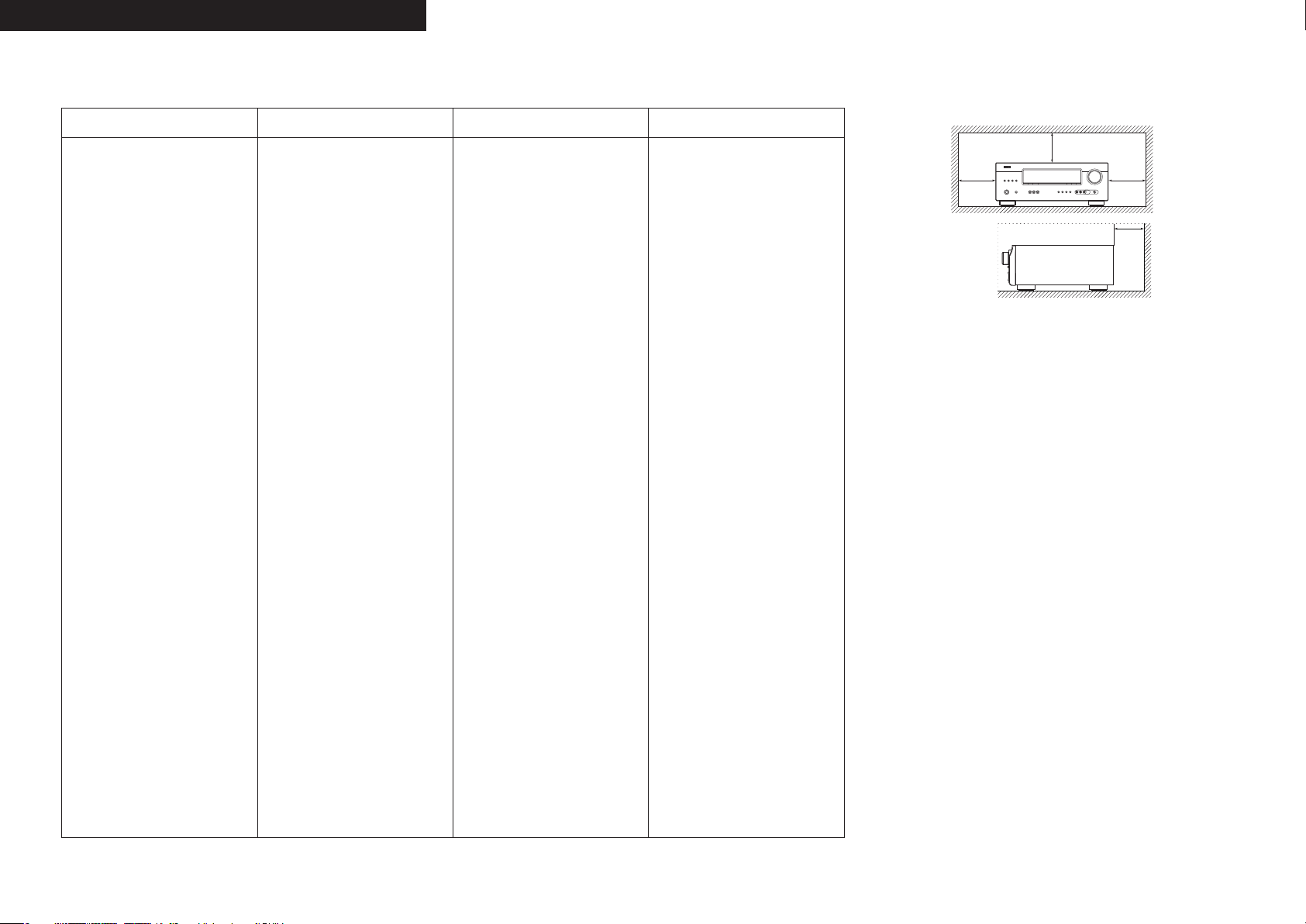
ESPAÑOLENGLISH FRANCAIS PORTUGUÊS
NOTES ON USE / OBSERVATIONS RELATIVES A L’UTILISATION / NOTAS SOBRE EL USO /
n
NOTAS SOBRE A UTILIZAÇÃO
WARNINGS AVERTISSEMENTS ADVERTENCIAS AVISOS
• Avoid high temperatures.
Allow for suffi cient heat dispersion
when installed in a rack.
• Handle the power cord carefully.
Hold the plug when unplugging the
cord.
• Keep the unit free from moisture,
water, and dust.
• Unplug the power cord when not
using the unit for long periods of
time.
• Do not obstruct the ventilation
holes.
• Do not let foreign objects into the
unit.
• Do not let insecticides, benzene,
and thinner come in contact with
the unit.
• Never disassemble or modify the
unit in any way.
• Ventilation should not be impeded
by covering the ventilation openings
with items, such as newspapers,
tablecloths or curtains.
• Naked fl ame sources such as
lighted candles should not be
placed on the unit.
• Observe and follow local
regulations regarding battery
disposal.
• Do not expose the unit to dripping
or splashing fl uids.
• Do not place objects fi lled with
liquids, such as vases, on the unit.
• Do not handle the mains cord with
wet hands.
• When the switch is in the OFF
position, the equipment is not
completely switched off from
MAINS.
• The equipment shall be installed
near the power supply so that the
power supply is easily accessible.
• Eviter des températures élevées.
Tenir compte d’une dispersion
de chaleur suffi sante lors de
l’installation sur une étagère.
• Manipuler le cordon d’alimentation
avec précaution.
Tenir la prise lors du débranchement
du cordon.
• Protéger l’appareil contre
l’humidité, l’eau et la poussière.
• Débrancher le cordon
d’alimentation lorsque l’appareil
n’est pas utilisé pendant de
longues périodes.
• Ne pas obstruer les trous
d’aération.
• Ne pas laisser des objets étrangers
dans l’appareil.
• Ne pas mettre en contact des
insecticides, du benzène et un
diluant avec l’appareil.
• Ne jamais démonter ou modifi er
l’appareil d’une manière ou d’une
autre.
• Ne pas recouvrir les orifi ces de
ventilation avec des objets tels que
des journaux, nappes ou rideaux.
Cela entraverait la ventilation.
• Ne jamais placer de fl amme nue
sur l’appareil, notamment des
bougies allumées.
• Veillez à respecter les lois en
vigueur lorsque vous jetez les piles
usagées.
• L’appareil ne doit pas être exposé à
l’eau ou à l’humidité.
• Ne pas poser d’objet contenant du
liquide, par exemple un vase, sur
l’appareil.
• Ne pas manipuler le cordon
d’alimentation avec les mains
mouillées.
• Lorsque l’interrupteur est sur la
position OFF, l’appareil n’est pas
complètement déconnecté du
SECTEUR (MAINS).
• L’appareil sera installé près de la
source d’alimentation, de sorte
que cette dernière soit facilement
accessible.
• Evite altas temperaturas.
Permite la sufi ciente dispersión del
calor cuando está instalado en la
consola.
• Maneje el cordón de energía con
cuidado.
Sostenga el enchufe cuando
desconecte el cordón de energía.
• Mantenga el equipo libre de
humedad, agua y polvo.
• Desconecte el cordón de energía
cuando no utilice el equipo por
mucho tiempo.
• No obstruya los orifi cios de
ventilación.
• No deje objetos extraños dentro
del equipo.
• No permita el contacto de
insecticidas, gasolina y diluyentes
con el equipo.
• Nunca desarme o modifi que el
equipo de ninguna manera.
• La ventilación no debe quedar
obstruida por haberse cubierto
las aperturas con objetos como
periódicos, manteles o cortinas.
• No deberán colocarse sobre el
aparato fuentes infl amables sin
protección, como velas encendidas.
• A la hora de deshacerse de las
pilas, respete la normativa para el
cuidado del medio ambiente.
• No exponer el aparato al goteo o
salpicaduras cuando se utilice.
• No colocar sobre el aparato objetos
llenos de líquido, como jarros.
• No maneje el cable de alimentación
con las manos mojadas.
• Cuando el interruptor está en la
posición OFF, el equipo no está
completamente desconectado de
la alimentación MAINS.
• El equipo se instalará cerca de la
fuente de alimentación de manera
que resulte fácil acceder a ella.
• Evite temperaturas altas.
Assegure uma sufi ciente dispersão
do calor quando a unidade for
instalada numa prateleira.
• Manuseie o cabo de alimentação
com cuidado.
Puxe pela fi cha quando desligar o
cabo de alimentação.
• Mantenha a unidade afastada da
humidade, da água e do pó.
• Desligue o cabo de alimentação
quando não estiver a utilizar a
unidade por longos períodos de
tempo.
• Não obstrua os orifícios de
ventilação.
• Não deixe objectos estranhos
dentro da unidade.
• Não permita que insecticidas,
benzina e diluente entrem em
contacto com a unidade.
• Nunca desmonte ou modifi que de
alguma forma a unidade.
• A ventilação não deve ser
obstruída, tapando as aberturas
de ventilação com objectos, como
jornais, toalhas ou cortinas.
• Não devem ser colocadas junto à
unidade fontes de chama aberta,
como velas acesas.
• Respeite as regulamentações
locais relativas à eliminação de
pilhas.
• Não exponha a unidade a
gotejamento ou salpicos de
líquidos.
• Não coloque objectos com líquidos,
como jarras, em cima da unidade.
• Não manuseie o cabo de
alimentação com as mãos
molhadas.
• Quando o interruptor se encontra
na posição OFF, o equipamento
não está completamente desligado
da REDE ELÉCTRICA.
• O equipamento deve ser instalado
junto da fonte de alimentação, para
que a fonte de alimentação esteja
facilmente acessível.
n CAUTIONS ON INSTALLATION
PRÉCAUTIONS D’INSTALLATION
EMPLAZAMIENTO DE LA INSTALACIÓN
PRECAUÇÕES DE INSTALAÇÃO
z
zz
z
Wall
Paroi
Pared
Parede
zFor proper heat dispersal, do not install this unit in a confi ned
space, such as a bookcase or similar enclosure.
• More than 0.3 m (12 in.) is recommended.
• Do not place any other equipment on this unit.
zPour permettre la dissipation de chaleur requise, n’installez
pas cette unité dans un espace confi né tel qu’une bibliothèque
ou un endroit similaire.
• Une distance de plus de 0,3 m (12 po) est recommandée.
• Ne placez aucun matériel sur cet appareil.
zPara la dispersión del calor adecuadamente, no instale este
equipo en un lugar confi nado tal como una librería o unidad
similar.
• Se recomienda dejar más de 0,3 m (12 pulg.) alrededor.
• No coloque ningún otro equipo sobre la unidad.
zPara uma correcta dispersão do calor, não instale esta unidade
num espaço confi nado, como uma estante de livros ou uma
estrutura semelhante.
• São recomendados mais de 0,3 m.
• Não coloque qualquer outro equipamento sobre est unidade.
II
Page 4
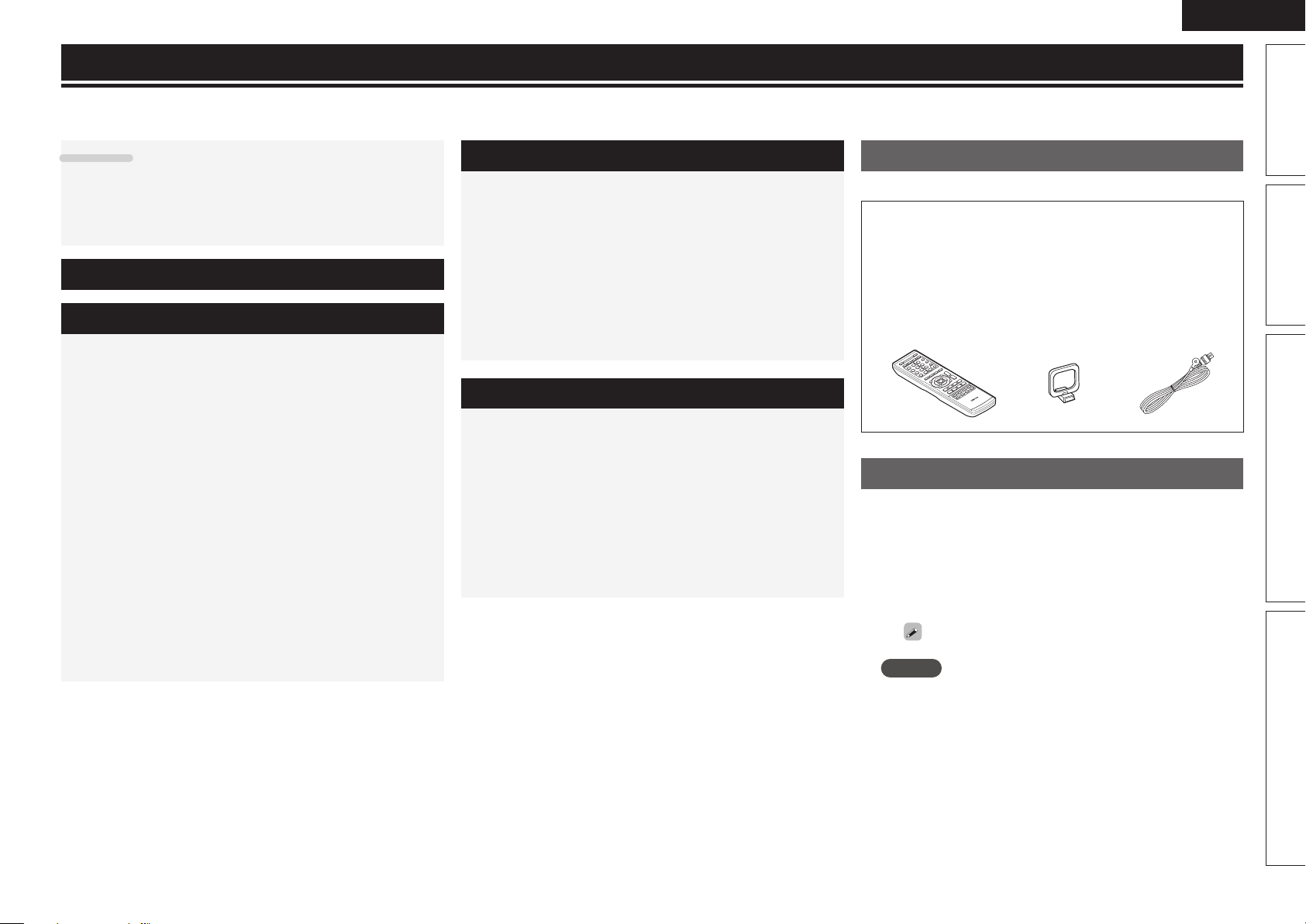
Getting started
Thank you for purchasing this DENON product. To ensure proper operation, please read these owner’s manual carefully before using the product.
After reading them, be sure to keep them for future reference.
ENGLISH
Contents
Getting started ·············································································· 1
Accessories ··················································································1
About this manual ········································································· 1
Features ························································································ 2
Cautions on handling ····································································2
Simple version (Simple setup guide) ··························3
Basic version ··········································································11
Connections ················································································· 12
Important information ·································································12
Connecting an HDMI-compatible device ····································12
Connecting a TV··········································································13
Connecting a Blu-ray Disc player / DVD player ···························14
Connecting a set-top box (Satellite tuner/cable TV) ····················14
Connecting a digital camcorder ··················································15
Connecting a portable player ······················································15
Connecting a control dock for iPod ············································· 16
Connecting an antenna ·······························································16
Playback (Basic operation) ························································· 17
Important information ·································································17
Playing a Blu-ray Disc player/DVD player ····································17
Playing a portable player ·····························································17
Playing an iPod® ········································································· 18
Tuning in radio stations ······························································· 20
Selecting a listening mode (Surround mode) ··························21
Standard playback ······································································· 21
Multi channel stereo playback ····················································23
Virtual playback ···········································································23
Stereo playback ··········································································23
Direct playback ···········································································23
Advanced version ·······························································24
Speaker installation/connection (Other than 5.1-channel) ····· 25
Install ··························································································25
Connect ······················································································26
Playback (Advanced operation) ················································· 27
Convenient functions ·································································· 27
How to make detailed settings ·················································· 29
Menu map ··················································································29
Examples of front display ···························································30
Input Setup ·················································································31
Option Setup···············································································33
Adjusting the sound fi eld effects ················································ 34
Information ·················································································37
Information ·············································································38
Part names and functions···························································39
Front panel ·················································································· 39
Display ························································································ 39
Rear panel ··················································································· 40
Remote control unit ····································································41
Other information ·······································································43
Trademark information ································································43
Surround ····················································································· 44
Explanation of terms ··································································· 48
Troubleshooting ·········································································· 49
Resetting the microprocessor ····················································51
Specifi cations ·············································································· 51
Accessories
Check that the following parts are supplied with the product.
q Owner’s manual ...................................................................... 1
w Warranty (for North America model only) ................................ 1
e Service network list ................................................................. 1
r Remote control unit (RC-1149) ................................................ 1
t R03/AAA batteries ................................................................... 2
y AM loop antenna ..................................................................... 1
u FM indoor antenna ..................................................................1
ruy
About this manual
n Operation buttons
The operations described in this manual are based mainly on
remote control operation.
n Symbols
v
NOTE
This symbol indicates a reference page on which
related information is described.
This symbol indicates a supplementary information
and tips for operations.
This symbol indicates points to remember operations
or function limitations.
Basic version Advanced versionSimple version Information
n Illustrations
Note that the illustrations in these instructions are for explanation
purposes and may differ from the actual unit.
1
Page 5

ENGLISH
Features
Fully Discrete, identical quality and power for all
5 channels (110 W x 5ch)
The unit is equipped with a power amplifi er that plays back highfi delity sound in surround mode with equal quality and power for all
channels, true to the original sound.
The power amplifi er circuit adopts a discrete-circuit confi guration
that achieves high-quality surround sound play back.
Supports HDMI 1.4a with 3D, Deep Color and
x.v.Color function
This unit can output 3D video signals input from a Blu-ray Disc
player to a TV that supports a 3D system.
4-HDMI inputs and 1-output
The unit is equipped with 4 HDMI input connectors for connecting
devices with HDMI connectors, such as a Blu-ray Disc player,
game machine, HD video camera, etc.
High Defi nition Audio Support
The unit is equipped with a decoder which supports high-quality
digital audio format for Blu-ray Disc players such as Dolby TrueHD,
DTS-HD Master Audio, etc.
Dock connecrivity for iPod® and network
streaming
If an optional DENON control dock for iPod (ASD-3N, ASD-3W,
ASD-51N or ASD-51W) is connected to this unit, you can listen to
Internet radio or enjoy music and photos stored in your PC.
zAn Internet connection environment is required.
Cautions on handling
• Before turning the power switch on
Check once again that all connections are correct and that there are
no problems with the connection cables.
• Power is supplied to some of the circuitry even when the unit is
set to the standby mode. When going on vacation or leaving home
for long periods of time, be sure to unplug the power cord from the
power outlet.
• About Condensation
If there is a major difference in temperature between the inside of
the unit and the surroundings, condensation (dew) may form on
the operating parts inside the unit, causing the unit not to operate
properly.
If this happens, let the unit sit for an hour or two with the power
turned off and wait until there is little difference in temperature
before using the unit.
• Cautions on using mobile phones
Using a mobile phone near this unit may result in noise. If that
occurs, move the mobile phone away from this unit when it is in use.
• Moving the unit
Turn off the power and unplug the power cord from the power
outlet. Next, disconnect the connection cables to other system units
before moving the unit.
• About Care
• Wipe the cabinet and control panel clean with a soft cloth.
• Follow the instructions when using a chemical cleaner.
• Benzene, paint thinner or other organic solvents as well as
insecticide may cause material changes and discoloration if brought
into contact with the unit, and should therefore not be used.
2
Page 6
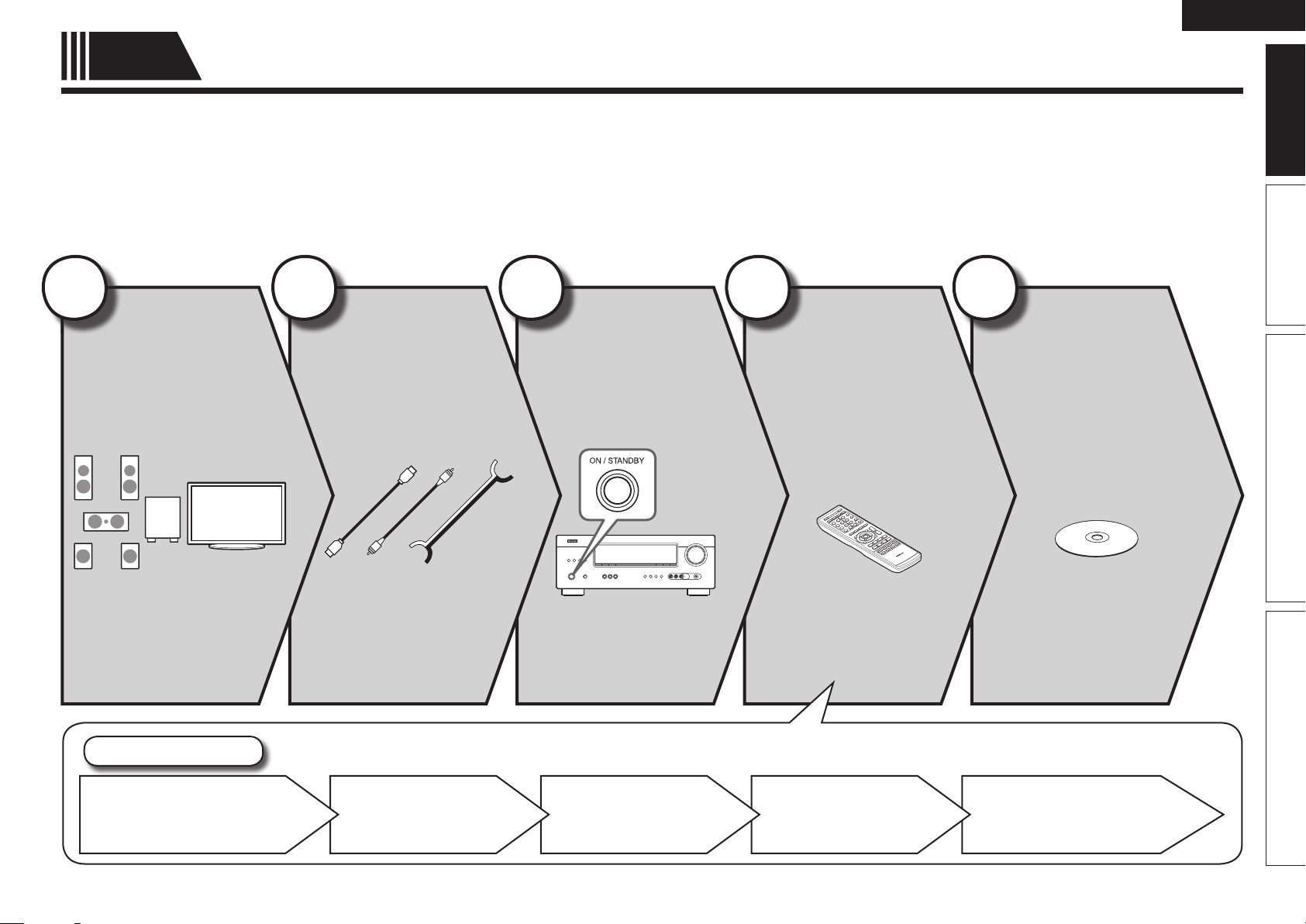
ENGLISH
Simple
version
Here, we explain the entire setup procedure, from unboxing the unit to using it in a home theater.
Standard settings have been made for the speaker as default.
For optimum surround playback, adjustment of the distance of speakers and sound level of each channel, using the test tone, are
required, depending on the environment for speakers to be used.
Simple version (Simple setup guide)
n Before connecting the unit, turn off the power to all devices.
n For operation of the connected devices, refer to the user manuals for each device.
1
Install
(vpage4)
2
Connect
(vpage4)
3
Turn on
power
(vpage6)
Enjoy better audio, using
the correct install method.
Connect 5.1-channel
speakers, a TV and Bluray Disc player equipped
with an HDMI connector.
4
Set up
speakers
(vpage6)
Basic version Advanced version InformationSimple version
5
Play back
disc
(vpage10)
Enjoy Blu-ray Disc and DVD
in surround sound.
Set Up Speakers
Speaker Confi guration
Crossover FrequencyChannel LevelDistanceBass Setting
3
Page 7
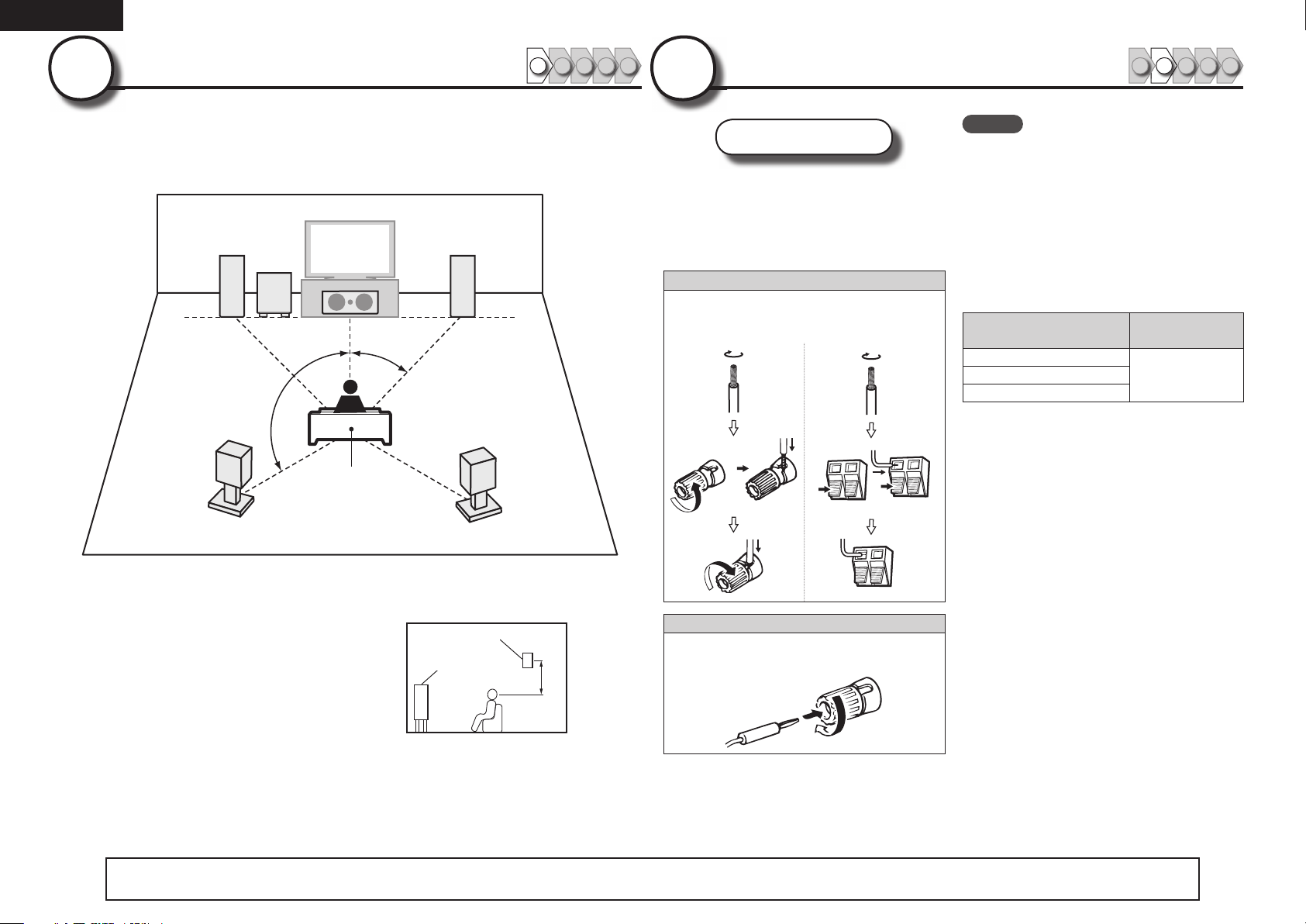
ENGLISH
1
Install
1 2 4 53
This unit can perform 2.0/2.1 to 7.1-channel surround playback.
Here, we explain setup using the example of 5.1-channel speaker
playback.
FL FR
SW
C
22 – 30˚
120˚
SL
Listening position
SR
2
Connect
Speakers
Carefully check the left (L) and right (R)
channels and + (red) and – (black) polarities
on the speakers being connected to the
this unit, and be sure to interconnect the
channels and polarities correctly.
Connecting the speaker cables
Peel off about 0.03 ft/10 mm of sheathing from
the tip of the speaker cable, then either twist the
core wire tightly or terminate it.
1 2 4 53
NOTE
• Connect so that the speaker cable core wires
do not protrude from the speaker terminal.
The protection circuit may be activated if the
core wires touch the rear panel or if the + and –
sides touch each other (vpage48 “Protection
Circuit”).
• Never touch the speaker terminals while the
power supply is connected. Doing so could
result in electric shock.
• Use speakers with the speaker impedances
shown below.
Speaker terminals
FRONT
SURROUND
Speaker
impedance
6 – 16 ΩCENTER
FL Front speaker (L) • Install the surround speakers in a position
FR Front speaker (R)
C Center speaker
SW Subwoofer
SL Surround speaker (L)
SR Surround speaker (R)
4
The “Simple version” describes the installation, connection and setup methods for 5.1-channel speakers.
2 to 3 ft (60 to 90 cm) higher than ear
level.
Surround
Front
speaker
speaker
2 – 3 ft /
60 – 90 cm
GViewed from the sideH
See page 25 for the installation and connection for speakers other than 5.1-channel speakers.
When using a banana plug
Tighten the speaker terminal fi rmly before
inserting the banana plug.
Page 8
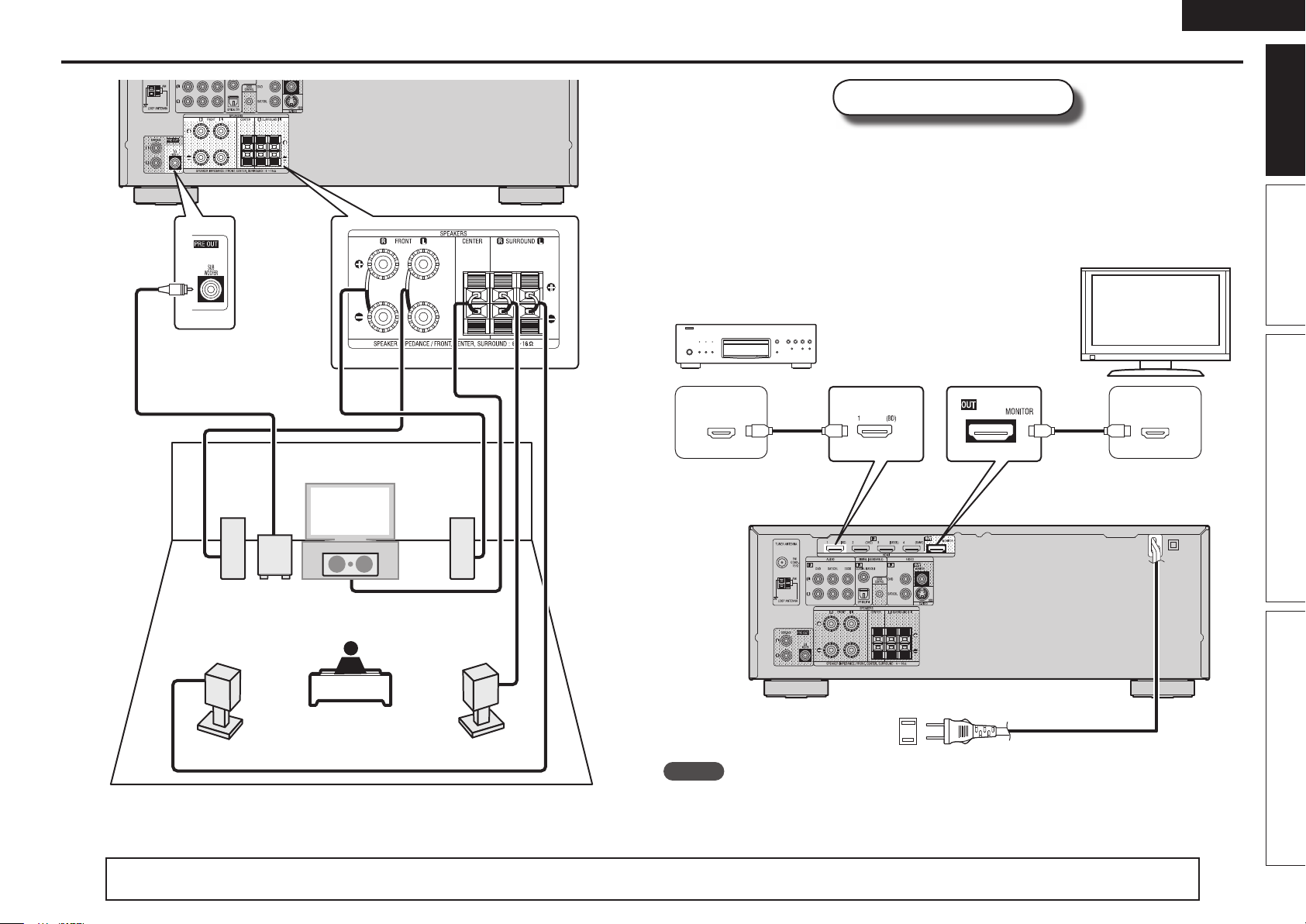
ENGLISH
Connect
Blu-ray Disc player and TV
Use only an HDMI (High Defi nition Multimedia Interface) cable that bears the HDMI
logo (a certifi ed HDMI product). Using a cable without the HDMI logo (an uncertifi ed
HDMI product) may result in abnormal playback.
When outputting Deep Color or 1080p, etc., we recommend you use “High Speed
HDMI cable
playback.
Blu-ray Disc player
” or “High Speed HDMI cable with Ethernet” for enhanced high-quality
TV
Basic version Advanced version InformationSimple version
Audio cable
(sold separately)
SL
FL FR
C
SW
Subwoofer
with built-in
amplifi er
Speaker cables
(sold separately)
SR
)%.*
065
HDMI cable
(sold separately)
To household power outlet
(AC 120 V, 60 Hz)
HDMI cable
(sold separately)
Power cord
)%.*
*/
NOTE
• Do not plug in the power cord until all connections have been completed.
• Do not bundle power cords together with connection cables. Doing so can result in humming or noise.
The “Simple version” describes the installation, connection and setup methods for 5.1-channel speakers.
See page 25 for the installation and connection for speakers other than 5.1-channel speakers.
5
Page 9
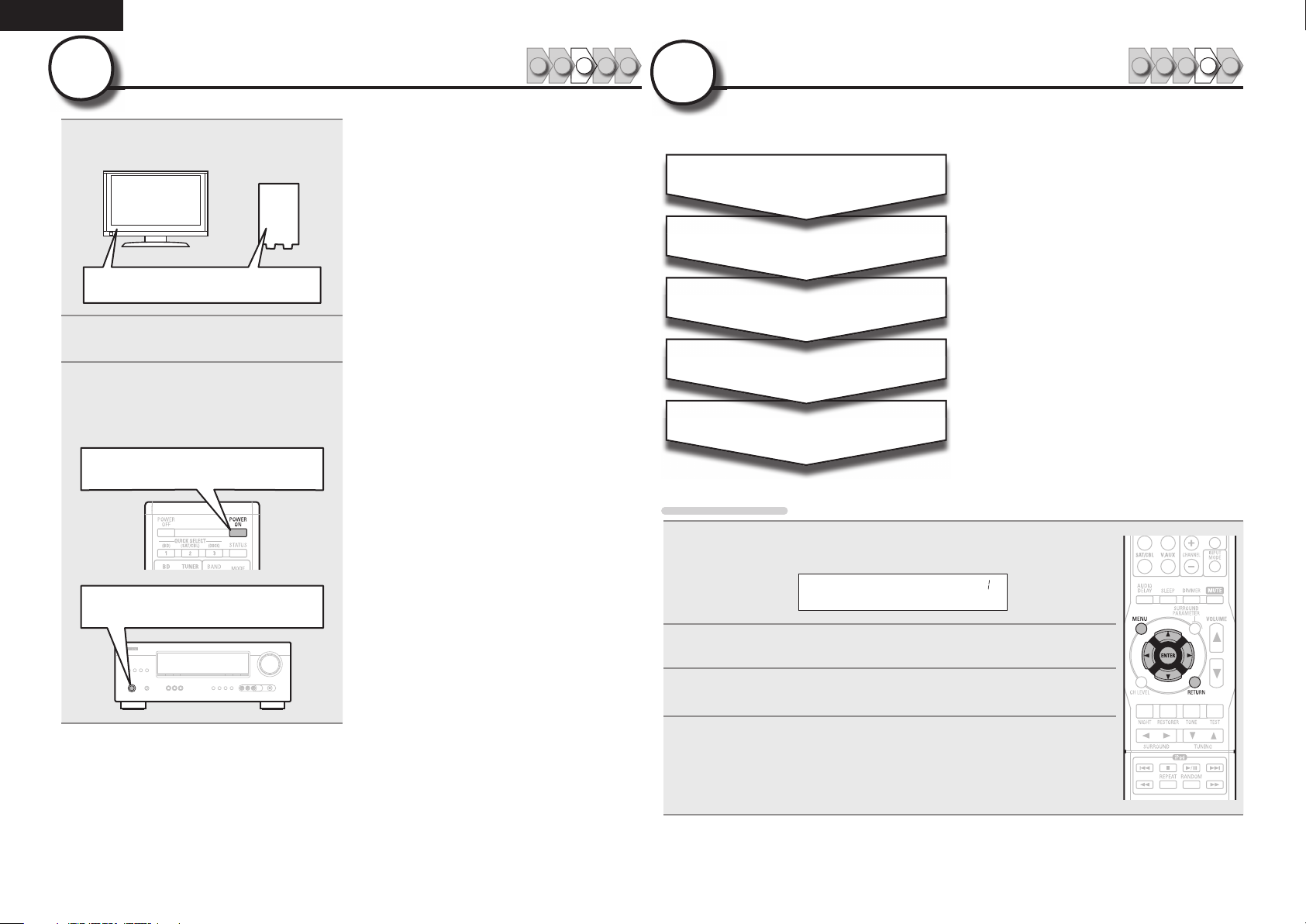
ENGLISH
3
1
2
3
Turn on power
Turn on the TV and subwoofer
power.
Power on
Change the TV input to the input of
this unit.
Press POWER ON to turn on power
to the unit.
The power indicator fl ashes green and the
power turns on.
Power on
1 2 4 53
4
The settings for the following 5 items should be made:
Menu operation
Set up speakers
Speaker Confi g.
Bass Setting
Distance
Channel Level
Crossover Freq.
Select speaker confi guration and size (bass
reproduction capability).
Set subwoofer and LFE signal range playback.
Set distance from listening position to speakers.
Measure beforehand the distance from the
listening position to each speaker.
Set the volume of the test tone to be the same
when it is output from each speaker.
Set the maximum frequency of the bass signal
output from each channel to the subwoofer.
Set the Crossover Frequency to suit the bass
reproduction capability of the speaker being used.
1 2 4 53
Press MENU.
1
The menu is displayed on the display of this unit.
Power on
Press ENTER.
Speaker Setup
2
Use ui to select the menu to be set or operated, and then press
3
ENTER.
Use o p to select a detailed setting, and then press ENTER.
4
• To return to the previous item, press RETURN.
• Exiting the Menu, press MENU while the menu is displayed.
The menu returns to normal display.
6
Page 10
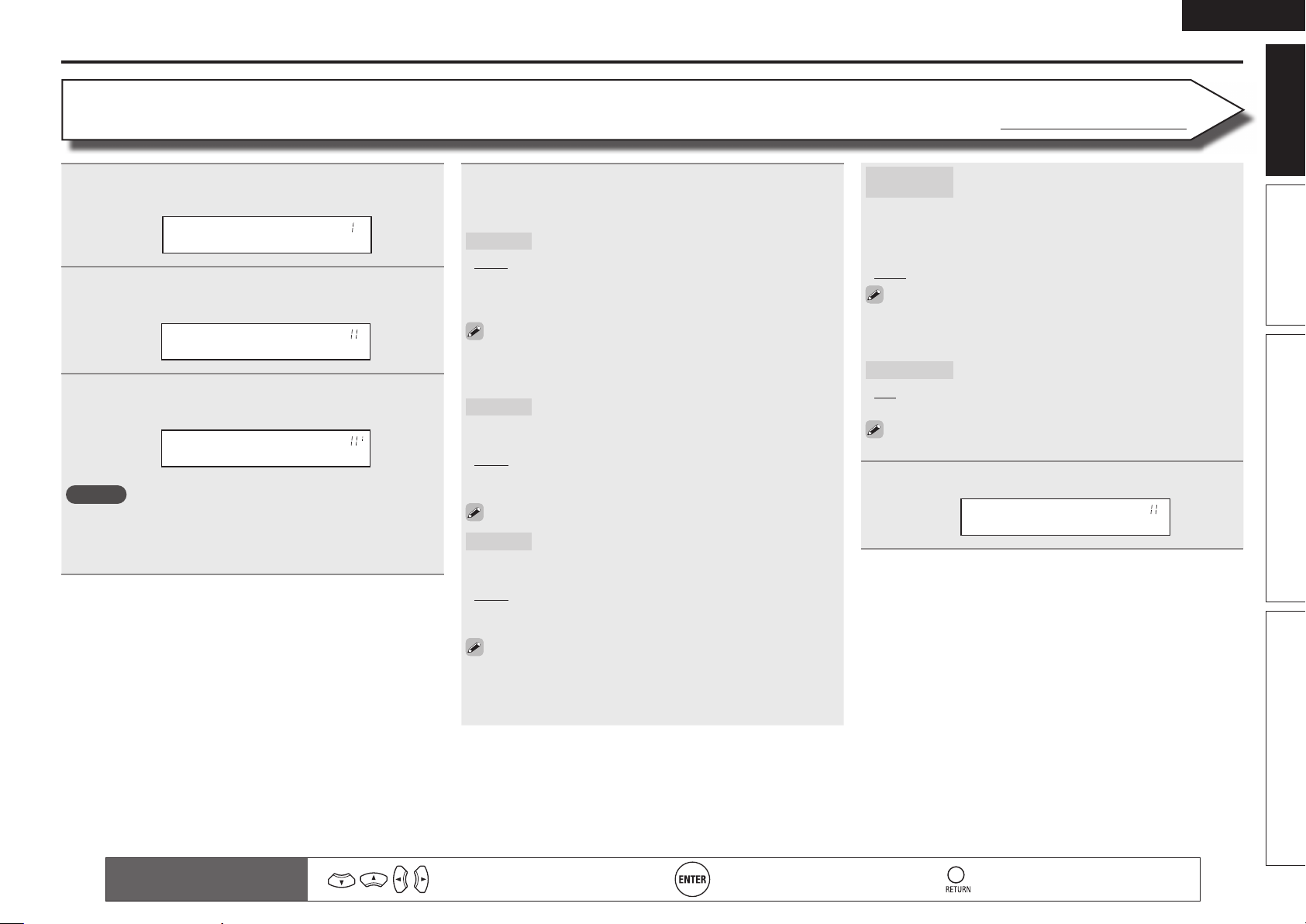
ENGLISH
Set up speakers
Speaker Confi g.
Press MENU.
The menu is displayed on the display of this unit.
1
Speaker Setup
Use ui to select “Speaker Setup”, and then press
2
ENTER.
Speaker Config.
Use ui to select “Speaker Confi g.”, and then press
3
ENTER.
Front :•Large–
NOTE
Do not use the outward shape of the speaker to determine selection
of a “Large” or “Small” speaker. Instead, use the frequencies set in
“Crossover Frequency” (vpage9) as the standard for determining
bass reproduction capability.
Use ui to select a speaker, and use o p to select a
4
detailed setting.
Items to be set are shown below.
Front
• Large : Use a large speaker that can adequately play back low
frequencies.
• Small : Use a small speaker that has inadequate playback capacity
for low frequencies.
• When “SW” is set to “No”, “Front” is automatically set to “Large”.
• When “Front” is set to “Small”, “Center”, “Surround“ and
“S.B(Pre)” can not be set to “Large”.
Center
• Large : Use a large speaker that can adequately play back low
frequencies.
• Small : Use a small speaker that has inadequate playback capacity
for low frequencies.
• None : Select when a center speaker is not connected.
“Large” is not displayed when “Front” is set to “Small”.
Surround
• Large : Use a large speaker that can adequately play back low
frequencies.
• Small : Use a small speaker that has inadequate playback capacity
for low frequencies.
• None : Select when the surround speakers are not connected.
Set the front speaker size.
Set the presence and size of the center speaker.
Set the presence and size of the surround speakers.
Default settings are underlined.
S.B(Pre)
(Surround Back)
• Large : Use a large speaker that can adequately play back low
frequencies.
• Small : Use a small speaker that has inadequate playback capacity
for low frequencies.
• None : Select when the surround back speakers are not connected.
Even when the “S.B(Pre)“ setting is other than “None”, sound
maynot be emitted from the surround back speaker, depending
on the playback source. In this case, make “Surround Parameter”
– “SB CH OUT” (vpage35) setting other than “OFF”.
SW (Subwoofer)
• Yes : Use a subwoofer.
• No : Select when a subwoofer is not connected.
When “Front” is set to “Small”, “SW” is automatically set to
“Yes”.
Set the presence, size and number of surround
back speakers.
Set the presence of a subwoofer.
Press ENTER to enter the setting.
5
Speaker Config.
Basic version Advanced version InformationSimple version
Remote control operation
buttons
• When “Surround” is set to “Large”, “S.B(Pre)” can be set to
“Large”.
• When “Surround” is set to “None”, “S.B(Pre)” can automatically
set to “None”.
Move the cursor
(Up/Down/Left/Right)
Confi rm the setting Return to previous menu
7
Page 11
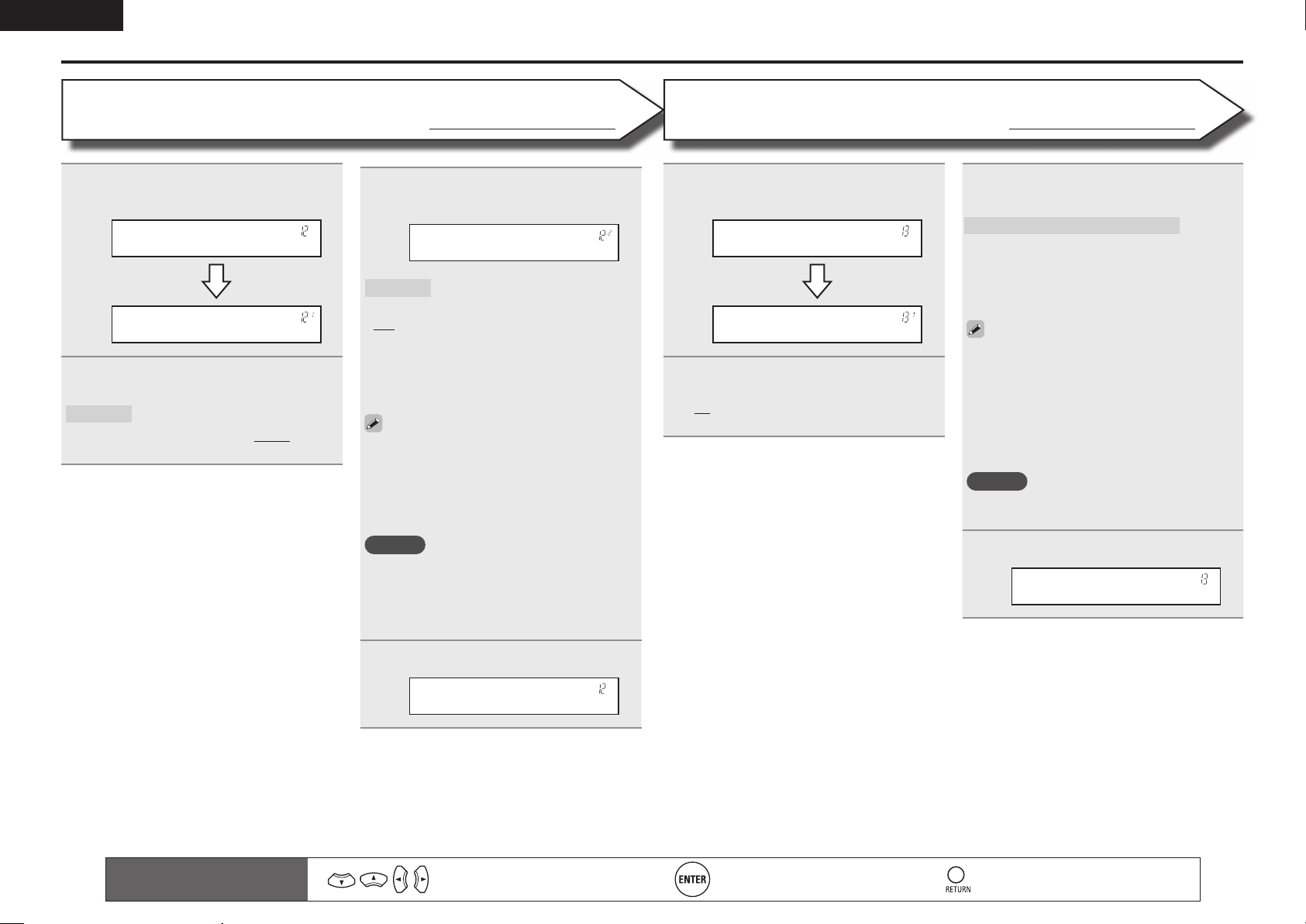
ENGLISH
Set up speakers
Bass Setting
Use ui to select “Bass Setting”, and
1
then press ENTER.
Bass Setting
LFE •120Hz–
Use o p to select the frequency.
2
LFE
Set LFE signal playback range.
• 80Hz / 90Hz / 100Hz / 110Hz / 120Hz / 150Hz
/ 200Hz / 250Hz
Default settings are underlined.
Use ui to select “Mode”, and use
3
o p to select a detailed setting.
Mode :• LFE –
Mode
• LFE : The low range signal of the channel set to
“Small” speaker size is added to the LFE signal
output from the subwoofer.
• LFE+Main : The low range signal of all channels
is added to the LFE signal output from the
subwoofer.
• “Mode” can be set when “Speaker Confi g.” –
“SW” (vpage7) is set to “Yes”.
• Play music or a movie source and select the
mode offering the strongest bass.
• Select “LFE+Main” if you want the bass signals
to always be produced from the subwoofer.
NOTE
If “Front” and “Center” for “Speaker Confi g.”
are set to “Large”, and “Mode” is set to “LFE”,
no sound may be output from the subwoofers,
depending on the input signal or selected
surround mode.
Select low range signals to be
reproduced by subwoofer.
Distance
Use ui to select “Distance”, and
1
then press ENTER.
Distance
Feet :• 1ft–
Use o p to change the step (minimum
2
variable distance).
1ft : For changing in 1-foot steps.
0.1ft : For changing in 0.1-foot steps.
Default settings are underlined.
Use ui to select a speaker, and use
3
o p to select distance.
FL / FR / C / SW / SL / SR / SBLz / SBRz
Select the speaker.
zWhen the “Speaker Confi g.” – “S.B(Pre)”
(vpage 7) setting is set to “None”,
“SBL” and “SBR” is not displayed.
• 0.0ft – 60.0ft : Set the distance.
• The speakers that can be selected differ
depending on the “Speaker Confi g.” (vpage7)
settings.
• Default settings :
FL / FR / C / SW : 12.0 ft
SL / SR / SBL / SBR : 10.0 ft
• Set the difference in the distance between the
speakers to less than 20 ft.
NOTE
Speakers set to “None” in “Speaker Confi g.”
(vpage7) are not displayed.
Press ENTER to enter the setting.
4
Distance
Press ENTER to enter the setting.
4
Bass Setting
8
Remote control operation
buttons
Move the cursor
(Up/Down/Left/Right)
Confi rm the setting Return to previous menu
Page 12
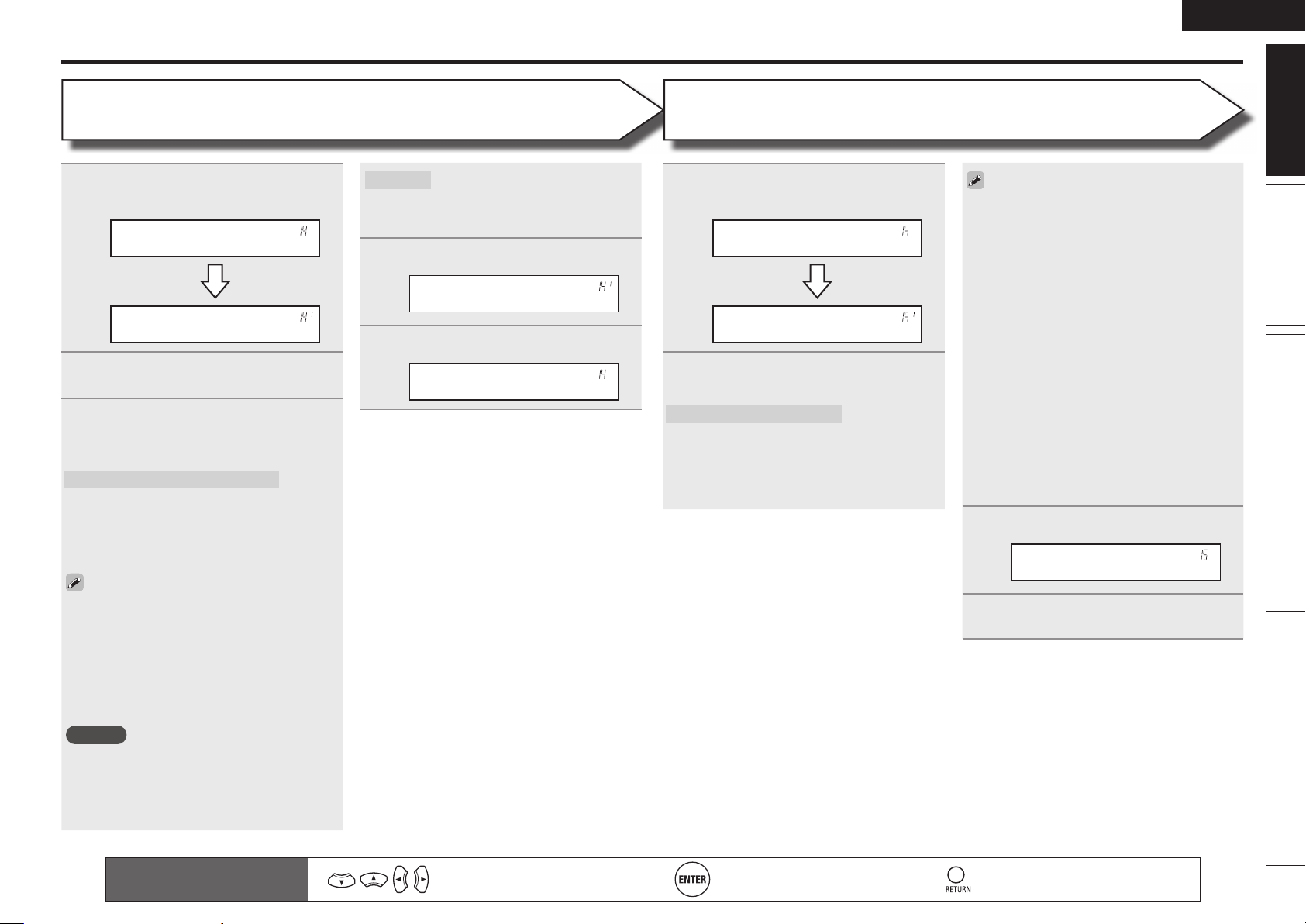
ENGLISH
Set up speakers
Channel Level
Use ui to select “Channel Level”,
1
and then press ENTER.
Channel Level
Test Tone Start
Press ENTER.
2
Output test tone.
Use ui to select a speaker, and use
3
o p to adjust the sound volume of
each speaker to be equal.
FL / C / FR / SR / SBRz / SBLz / SL / SW
Select the speaker.
z When the “Speaker Confi g.” – “S.B(Pre)”
(vpage 7) setting is set to “None”,
“SBL” and “SBR” is not displayed.
• –12.0dB – +12.0dB (0.0dB) : Adjust the volume.
• When o is pressed while the subwoofer volume
is set to “–12 dB”, the “SW” setting switches
to “OFF”.
• When “Channel Level” is adjusted, the adjusted
values are set for all the surround modes. To
adjust the channel level separately for the
different surround modes, use the operation
see page 27.
NOTE
• Speakers set to “None” in the “Speaker
Confi g.” (vpage7) settings are not displayed.
• When a headphones jack is inserted in the
PHONES jack of this unit, the “Channel Level”
is not displayed.
Default settings are underlined.
Default
• Yes : Reset to the defaults.
• No : Do not reset to the defaults.
The “Channel Level” settings are
returned to the default settings.
Press ENTER to enter the setting.
4
Test Tone Start
Press RETURN.
5
Channel Level
n Outputting a test tone directly with remote
control operation
This is operable when the surround mode is
Dolby Pro Logic g, Dolby Pro Logic gx, or DTS
NEO:6.
q Press TEST.
The test tone is output from the “L” channel
of the front speakers.
w Use o p to adjust the sound volume of each
speaker to be equal.
e Use u i to select the next speaker for
outputting the test tone.
r Once adjustment is completed, press TEST
again.
Crossover Freq.
Use ui to select “Crossover Freq.”,
1
and then press ENTER.
Crossover Freq.
Front :• 80Hz–
Use ui to select a speaker, and use
2
o p to select the frequency.
Front / Center / Surround / S.Back
Specify crossover frequency for each
speaker.
• 40Hz / 60Hz / 80Hz / 90Hz / 100Hz / 110Hz
/ 120Hz / 150Hz / 200Hz / 250Hz : Set the
crossover frequency.
Default settings are underlined.
• “Crossover Freq.” can be set when the “Bass
Setting” – “Mode” (vpage 8) setting is
“LFE+Main”, or when you have a speaker that
is set to “Small”.
• Always set the crossover frequency to “80Hz”.
When using small speakers, however, we
recommend setting the crossover frequency to
a higher frequency.
• For speakers set to “Small”, sound below the
crossover frequency is cut from the sound
output. The cut bass sound is output from the
subwoofer or front speakers.
• The “Mode” setting (vpage 8) determines
which speakers can be set.
• When “LFE” is selected, speakers set to
“Small” at “Speaker Confi g.” can be set. If
the speakers are set to “Large”, “– Full –” is
displayed and the setting cannot be made.
• If set to “LFE+Main”, this setting can be made
regardless of the speaker size.
Press ENTER to enter the setting.
3
Crossover Freq.
Press MENU.
4
The menu returns to normal display.
Basic version Advanced version InformationSimple version
Remote control operation
buttons
Move the cursor
(Up/Down/Left/Right)
Confi rm the setting Return to previous menu
9
Page 13
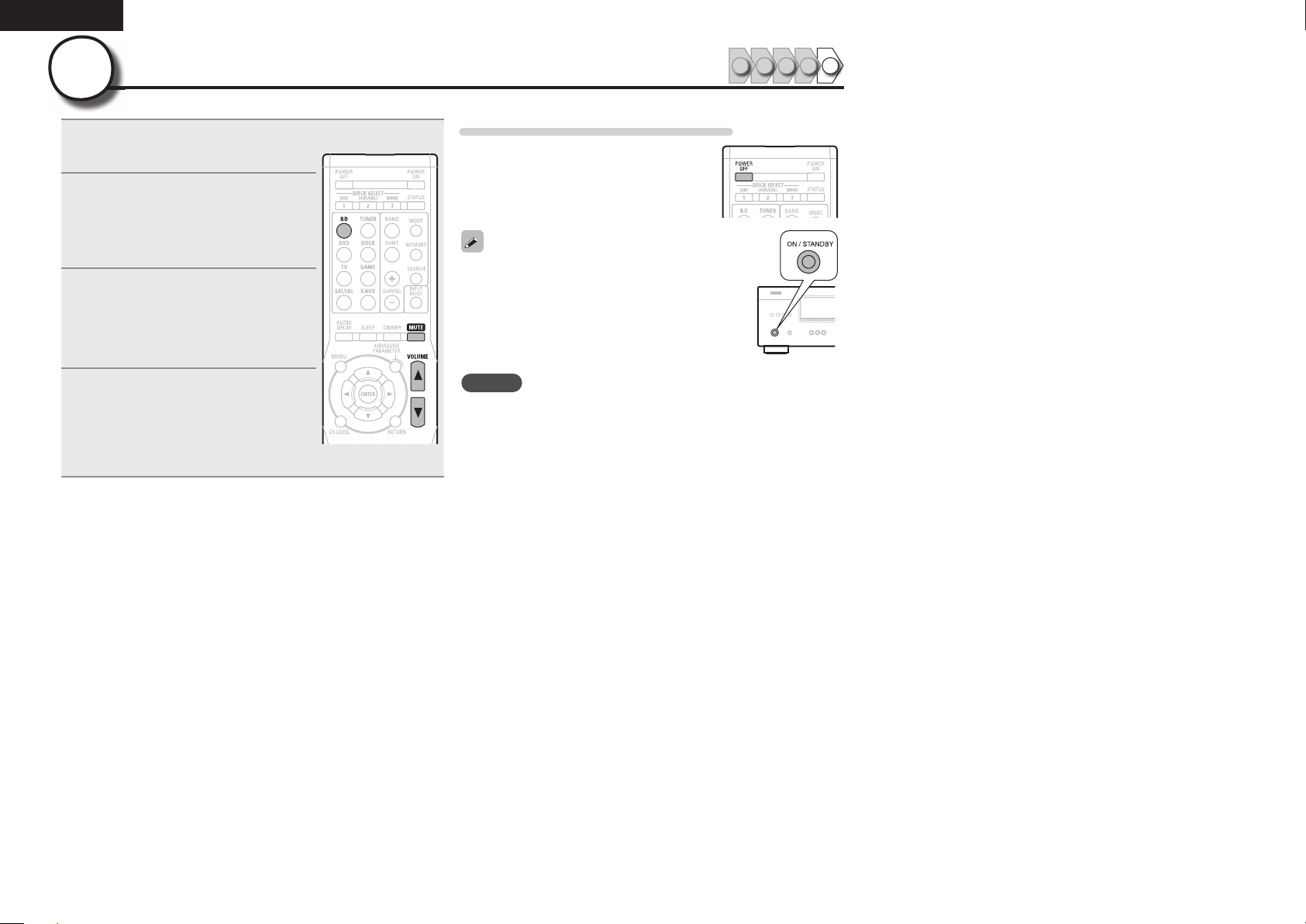
ENGLISH
5
1
2
Play back disc
Press BD to switch an input source
for a player used for playback.
Play the component connected to
this unit.
Make the necessary settings on the
player (language setting, subtitles
setting, etc.) beforehand.
Adjust the sound volume.
3
VOL d ··········································· Volume up
VOL f ······································ Volume down
MUTE ·················································· Muting
Set the listening mode.
Set the listening mode according to the
4
playback contents (cinema, music, etc.)
or according to your liking (vpage21
“Selecting a listening mode (Surround
mode)”).
1 2 4 53
When power is switched to standby
Press POWER OFF.
GPower indicator status in standby modeH
• Normal standby : Off
You can also switch the power to standby by
pressing ON/STANDBY on the main unit.
NOTE
During power standby, a minimal amount of power is consumed. To
totally cut off the power, remove the power cord from the power
outlet.
10
Page 14
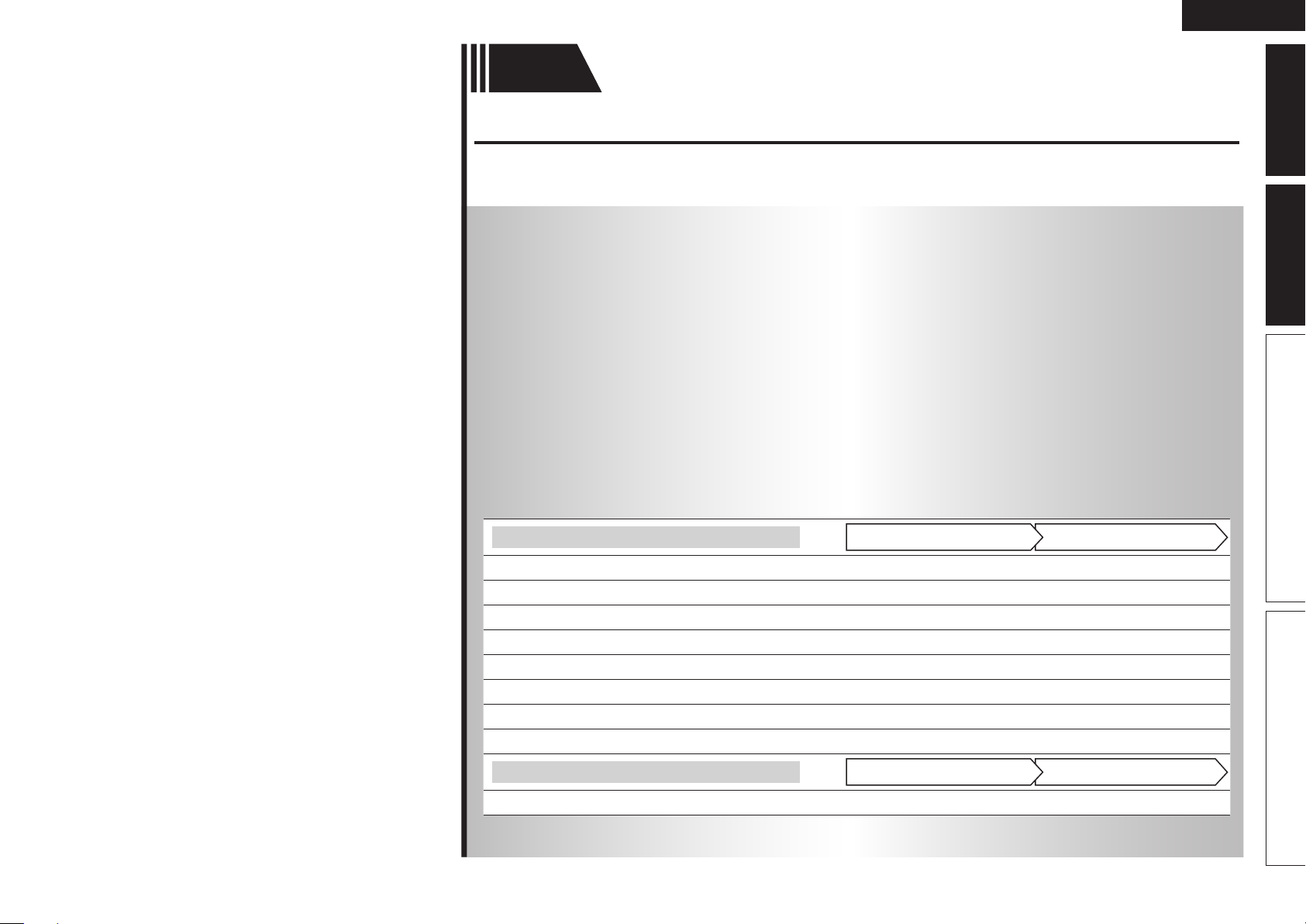
Basic
version
Basic version
Here, we explain the connections and basic operation methods for this unit.
F Connections vpage12
F Playback (Basic operation) vpage17
F Selecting a listening mode (Surround mode) vpage21
ENGLISH
Advanced version InformationBasic versionSimple version
n Refer to the pages indicated below for information on connecting and playing back the various
media and external devices.
Audio and video
TV
Blu-ray Disc player
DVD player
Set-top box (Satellite tuner or cable TV)
Game console
Digital camcorder
Control dock for iPod
Portable player
Audio
Radio
For speaker connections, see page 4.
vpage12, 13
vpage12, 14 vpage17
vpage12, 14 vpage17
vpage12, 14
vpage12
vpage15
vpage16 vpage18
vpage15 vpage17
vpage16 vpage20
PlaybackConnection
–
–
–
–
PlaybackConnection
11
Page 15
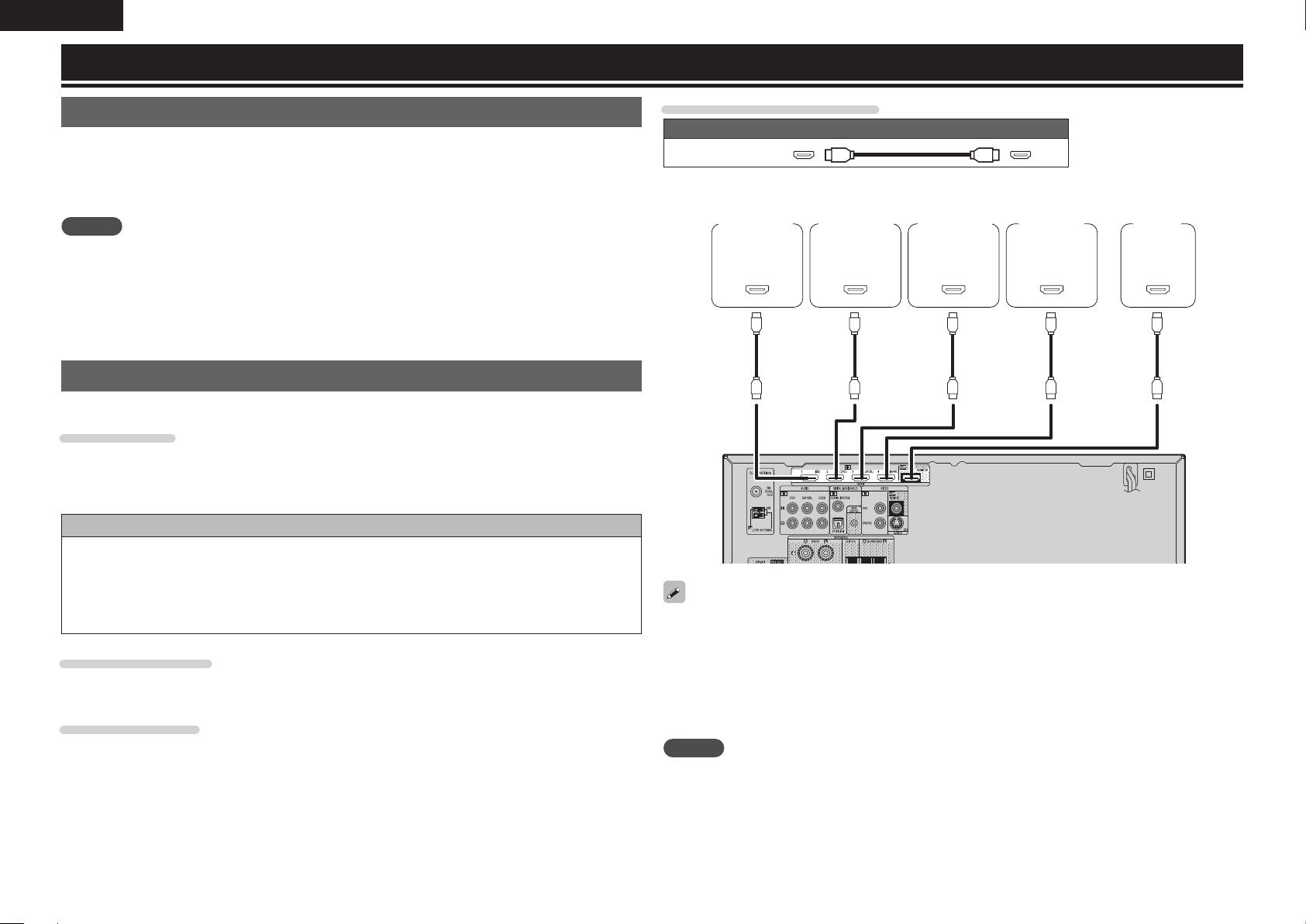
ENGLISH
Connections
Important information
• Make connections as follows before using this unit. Select an appropriate connection type
according to the components to be connected.
• You may need to make some settings on this unit depending on the connection method. Refer to
each description for more information.
• Select the cables (sold separately) according to the components being connected.
NOTE
• Do not plug in the power cord until all connections have been completed.
• When making connections, also refer to the operating instructions of the other components being
connected.
• Be sure to connect the left and right channels properly (left with left, right with right).
• Do not bundle power cords together with connection cables. Doing so can result in noise.
Connecting an HDMI-compatible device
You can connect up to fi ve HDMI-compatible devices to the unit.
HDMI function
• 3D
• Deep Color (vpage48)
• x.v.Color, sYCC601 color, Adobe RGB color, Adobe YCC601color (vpage48, 49)
• High defi nition digital audio format
Copyright protection system
In order to play back digital video and audio such as BD-Video or DVD-Video via HDMI connection, both
this unit and TV or the player need to support the copyright protection system known as HDCP (Highbandwidth Digital Content Protection System). HDCP is copyright protection technology comprised of
data encryption and authentication of the connected AV device. This unit supports HDCP.
• If a device that does not support HDCP is connected, video and audio are not output correctly. Read
the owner’s manual of your television or player for more information.
About HDMI cables
When a device supporting Deep Color signal transfer is connected, use a cable compatible “High Speed
HDMI cable” or “High Speed HDMI cable with Ethernet”.
About 3D function
This unit supports input and output of 3D (3 dimensional) video signals of the HDMI 1.4a standards. For
playing the 3D video content, a player, and a TV that support the 3D function of the HDMI 1.4a standards
are required in addition to this unit.
Cables used for connections
Audio and video cable (sold separately)
HDMI cable
• This interface allows transfer of digital video signals and digital audio signals over a single HDMI cable.
Blu-ray Disc
player
)%.*
065
• When this unit is connected to other devices with HDMI cables, connect this unit and TV also with an
HDMI cable.
• When connecting a device that supports Deep Color transmission, please use a “High Speed HDMI
cable” or “High Speed cable with Ethernet”.
• Video signals are not output if the input video signals do not match the monitor’s resolution. In this case,
switch the Blu-ray Disc/DVD player’s resolution to a resolution with which the monitor is compatible.
• When this unit and monitor are connected with an HDMI cable, if the monitor is not compatible with
HDMI audio signal playback, only the video signals are output to the monitor.
DVD player TV Set-top box
)%.*
065
)%.*
065
NOTE
• The audio signal from the HDMI output connector (sampling frequency, number of channels, etc.) may be
limited by the HDMI audio specifi cations of the connected device regarding permissible inputs.
• Only an HDMI signal is output from the HDMI MONITOR OUT connector.
Game
console
)%.*
065
)%.*
*/
12
Page 16
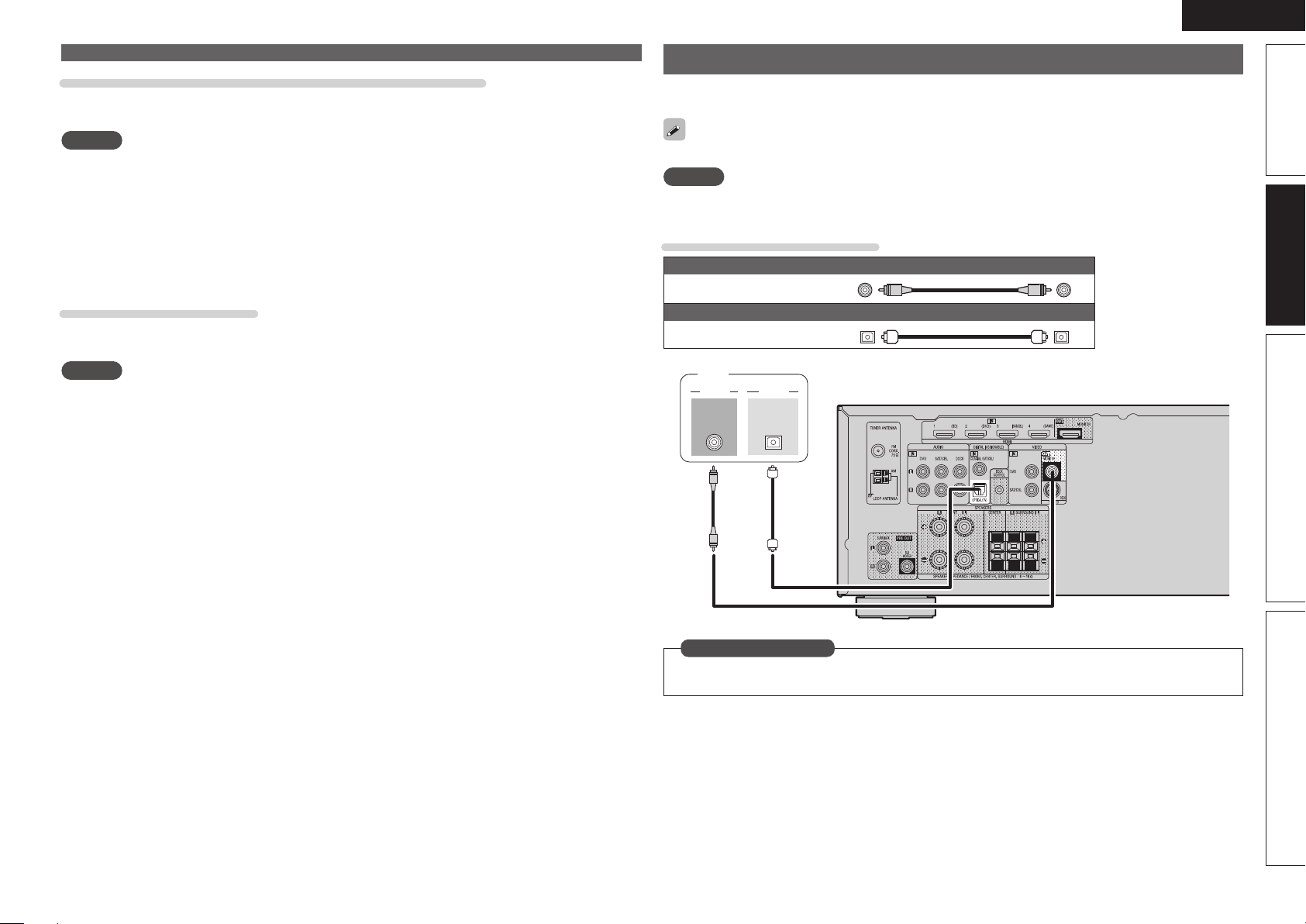
ENGLISH
Connecting an HDMI-compatible device
Connecting to a device equipped with a DVI-D connector
When an HDMI/DVI conversion cable (sold separately) is used, the HDMI video signals are converted to
DVI signals, allowing connection to a device equipped with a DVI-D connector.
NOTE
• No sound is output when connected to a device equipped with a DVI-D connector. Make separate audio
connections.
• Signals cannot be output to DVI-D devices that do not support HDCP.
• Depending on the combination of devices, the video signals may not be output.
n Settings related to HDMI connections
Set as necessary. For details, see the respective reference pages.
Other Setup (vpage34)
Make settings for HDMI audio output.
• Audio Out
NOTE
The audio signals output from the HDMI connectors are only the HDMI input signals.
Connecting a TV
• Select the connector to use and connect the device.
• For instructions on HDMI connections, see “Connecting an HDMI-compatible device” (vpage12).
To listen to TV audio through this device, use the optical digital connection.
NOTE
If the VIDEO input connector and S-VIDEO input connector are to be used, be sure to connect the
MONITOR output connector of the unit and the VIDEO input connector of the TV, using a video cable.
Cables used for connections
Video cable (sold separately)
Video cable
Optical cable
TV
7*%&0
7*%&0
*/
"6%*0
015*$"-
065
(Yellow)
Audio cable (sold separately)
Advanced versionSimple version InformationBasic version
in Set as Necessary
Set this to change the digital input connector to which the input source is assigned.
“Input Assign” (vpage31)
13
Page 17
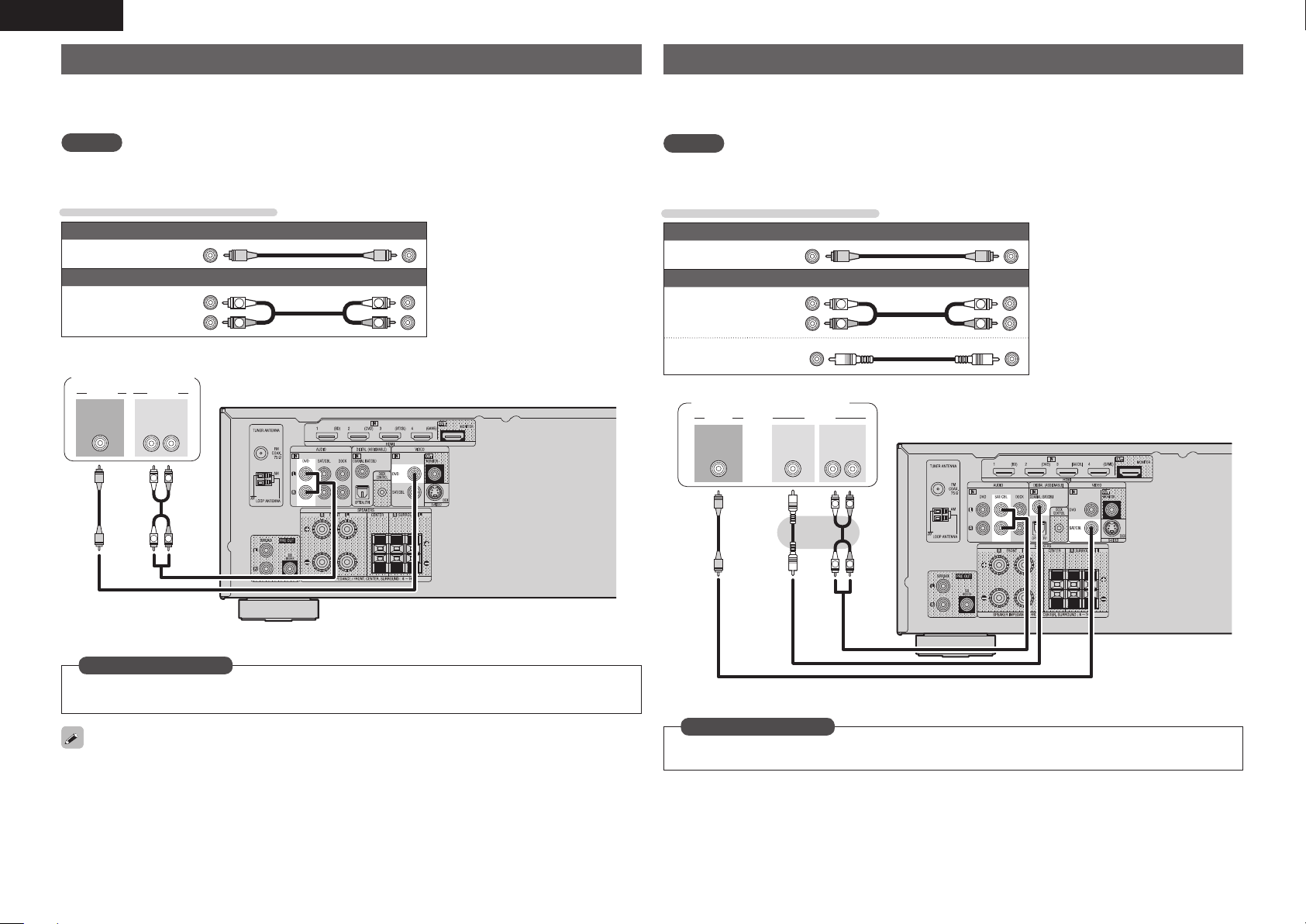
ENGLISH
Connecting a Blu-ray Disc player / DVD player
• You can enjoy video and audio from a Blu-ray Disc or DVD.
• Select the connector to use and connect the device.
• For instructions on HDMI connections, see “Connecting an HDMI-compatible device” (vpage12).
NOTE
If the DVD VIDEO input connector is to be used, be sure to connect the MONITOR output connector of the
unit and the VIDEO input connector of the TV, using a video cable.
Cables used for connections
Video cables (sold separately)
Video cable
Audio cable
Blu-ray Disc player /
DVD player
7*%&0 "6%*0
7*%&0
065
(Yellow)
Audio cable (sold separately)
L
R
"6%*0
065
L
(White)
(Red)
3-
R
L
R
Connecting a set-top box (Satellite tuner/cable TV)
• You can watch satellite or cable TV.
• Select the connector to use and connect the device.
• For instructions on HDMI connections, see “Connecting an HDMI-compatible device” (vpage12).
NOTE
If the SAT/CBL VIDEO input connector is to be used, be sure to connect the MONITOR output connector
of the unit and the VIDEO input connector of the TV, using a video cable.
Cables used for connections
Video cables (sold separately)
Video cable
Audio cable
Coaxial
digital cable
Satellite Tuner/Cable TV
7*%&0
7*%&0
065
(Yellow)
Audio cables (sold separately)
"6%*0
L
R
"6%*0
065
L
3-
R
(White)
(Red)
(Orange)
$0"9*"-
065
L
R
R
L
in Set as Necessary
Set this to change the digital input connector to which the input source is assigned.
“Input Assign” (vpage31)
For HD audio (Dolby TrueHD, DTS-HD, Dolby Digital Plus and DTS Express) playback, connect with HDMI
(vpage12 “Connecting an HDMI-compatible device”).
14
R
L
in Set as Necessary
Set this to change the digital input connector to which the input source is assigned.
“Input Assign” (vpage31)
Page 18
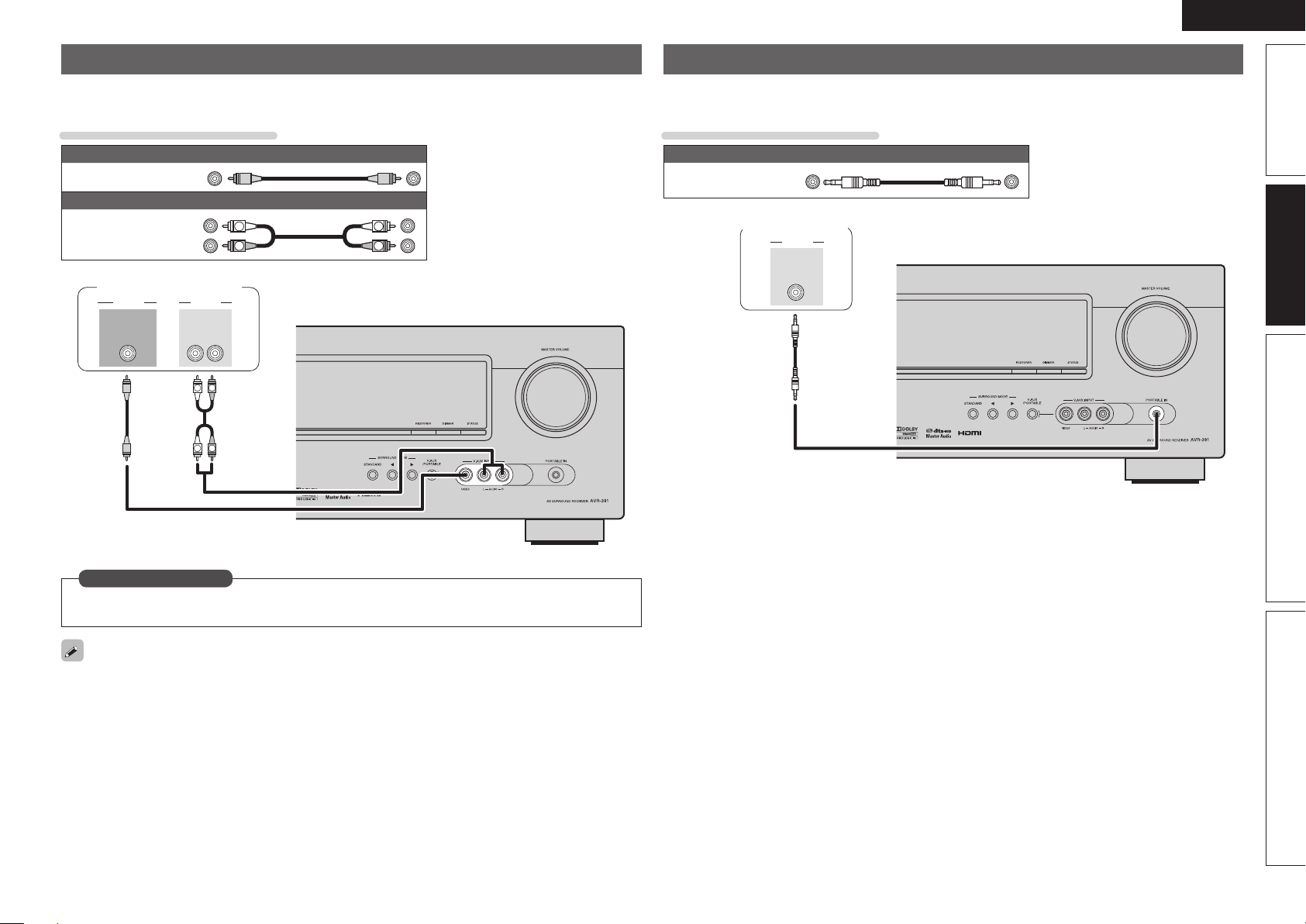
ENGLISH
Connecting a digital camcorder
• You can enjoy video and audio from a digital camcorder.
• For instructions on HDMI connections, see “Connecting an HDMI-compatible device” (vpage12).
Cables used for connections
Video cable (sold separately)
Video cable
Audio cable
7*%&0 "6%*0
(Yellow)
Audio cable (sold separately)
(White)
(Red)
Digital camcorder
"6%*07*%&0
065
065
L
L
3-
R
R
L
R
L
R
Connecting a portable player
If a portable player is connected via the PORTABLE IN jack of the unit, music from the portable player can
be played.
Cables used for connections
Audio cable (sold separately)
Stereo mini
plug cable
Portable player
"6%*0
"6%*0
065
Advanced versionSimple version InformationBasic version
in Set as Necessary
Set this to change the digital input connector to which the input source is assigned.
“Input Assign” (vpage31)
• You can enjoy games by connecting a game machine via the V.AUX input connector. In this case, set the
input source to “V.AUX”.
• If a portable player is connected via the PORTABLE IN jack on the front panel, playback from the portable
player has priority.
15
Page 19
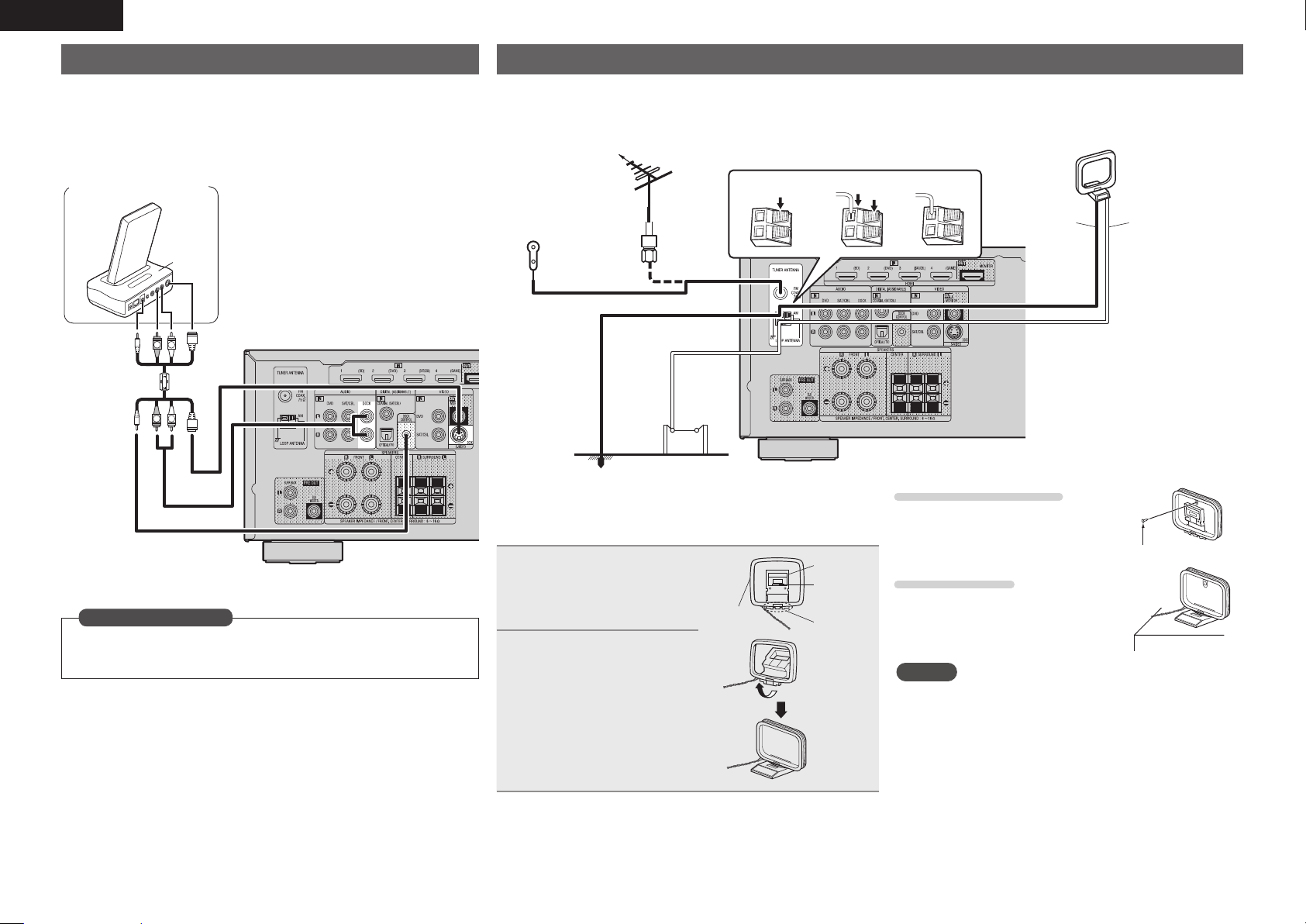
ENGLISH
Connecting a control dock for iPod
• Connect a control dock for iPod to the unit to enjoy video and music stored
on an iPod.
• For a control dock for iPod, use ASD-11R, ASD-3N, ASD-3W, ASD-51N and
ASD-51W made by DENON (sold separately).
• For instructions on the control dock for iPod settings, refer to the control
dock for iPod’s operating instructions.
Control dock for iPod
"4%/
R
L
z
R
L
zUse the AV/Control Cable supplied with the DENON
control dock for iPod.
in Set as Necessary
Set this to change the digital input connector to which the input source
is assigned.
“Input Assign” (vpage31)
Connecting an antenna
• Connect the FM antenna or AM loop antenna supplied with the unit to enjoy listening to radio broadcasts.
• After connecting the antenna and receiving a broadcast signal (vpage20 “Listening to FM/AM broadcasts”), fi x the antenna with tape
in a position where the noise level becomes minimal.
Direction of broadcasting station
FM outdoor
antenna
75 Ω Coaxial
cable
FM indoor
antenna
(supplied)
Ground
AM outdoor
antenna
n AM loop antenna assembly
Put the stand section
1
through the bottom of the
loop antenna from the
rear and bend it forward.
Insert the projecting part
2
into the square hole in
the stand.
Loop
antenna
weq
Stand
Square
hole
Projecting
part
Black White
n Using the AM loop antenna
Suspending on a wall
Suspend directly on a wall without
assembling.
Standing alone
Use the procedure shown left to
assemble.
NOTE
• Do not connect two FM antennas simultaneously.
• Even if an external AM antenna is used, do not disconnect the
AM loop antenna.
• Make sure the AM loop antenna lead terminals do not touch
metal parts of the panel.
• If the signal has noise interference, connect the ground
terminal (GND) to reduce noise.
• If you are unable to receive a good broadcast signal, we
recommend installing an outdoor antenna. For details, inquire
at the retail store where you purchased the unit.
AM loop antenna
(supplied)
Nail, tack, etc.
16
Page 20
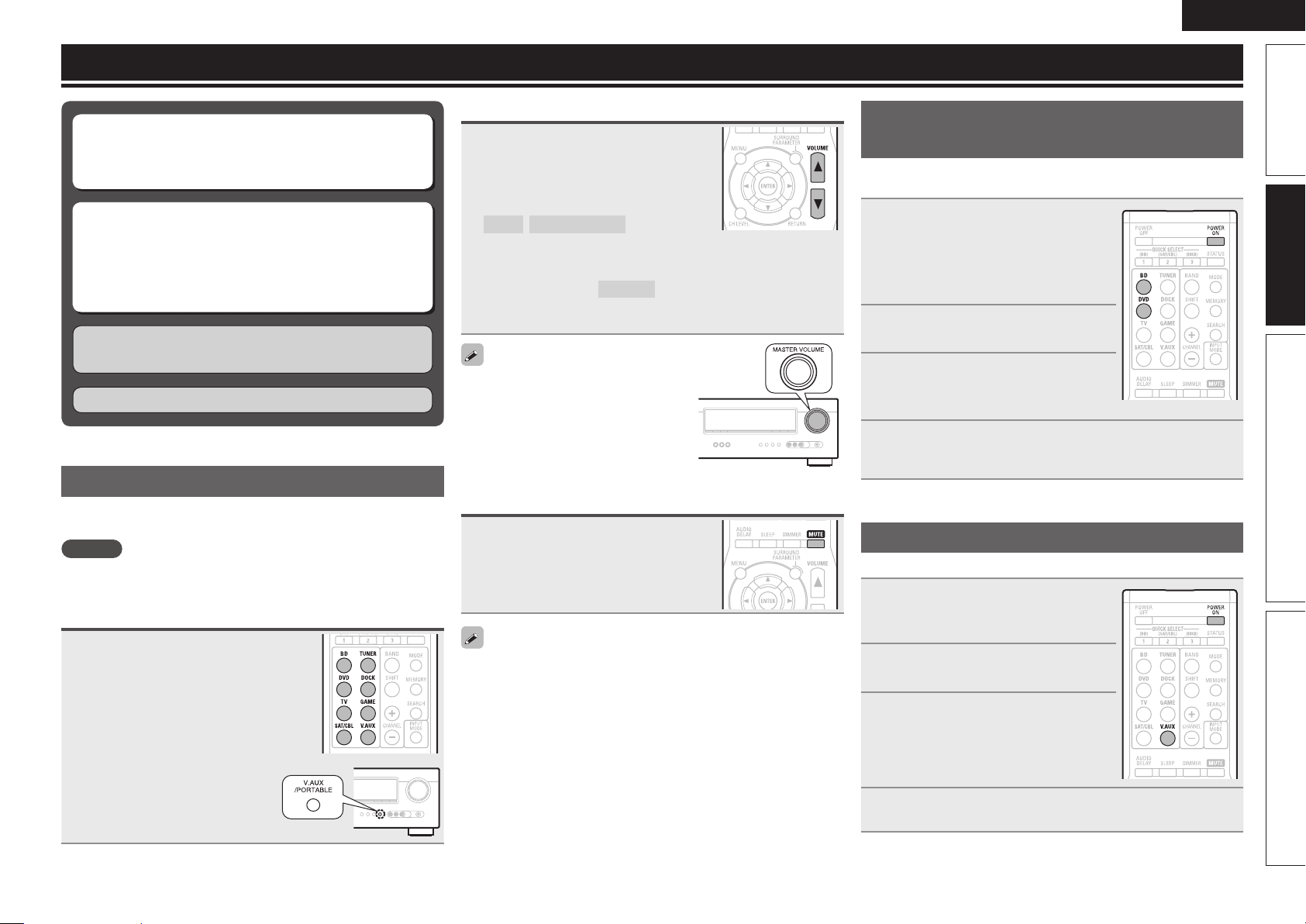
Playback (Basic operation)
ENGLISH
n Selecting the input source (vpage17)
n Adjusting the master volume (vpage17)
n Turning off the sound temporarily (vpage17)
n Playing a Blu-ray Disc player/DVD player
(vpage17)
n Playing a portable player (vpage17)
n Playing an iPod® (vpage18)
n Tuning in radio stations (vpage20)
Selecting a listening mode (Surround mode)
(vpage21)
Playback (Advanced operation) (vpage27)
Important information
Before starting playback, make the connections between the different
components and the settings on the receiver.
NOTE
Also refer to the operating instructions of the connected components
when playing them.
Selecting the input source
Press the input source select button
(DVD, BD, TUNER, DOCK, SAT/CBL,
GAME, V.AUX
back.
The desired input source can be selected
directly.
z
, TV) to be played
Adjusting the master volume
Use VOL df to adjust the volume.
n When the “Volume Display” setting
(vpage33) is “Relative”
GAdjustable rangeH
– – –
–80.5dB – 18.0dB
n When the “Volume Display” setting (vpage33) is
“Absolute”
GAdjustable rangeH
• The variable range differs according to the input signal and channel
level setting.
You can also operate via the main unit.
In this case, perform the following
operations.
Turn MASTER VOLUME to adjust the
volume.
0.0 – 99.0
Turning off the sound temporarily
Press MUTE.
• The sound is reduced to the level set at “Mute Level” (vpage33).
• To cancel, press MUTE again. Muting can also be canceled by
adjusting the master volume.
Playing a Blu-ray Disc player/DVD
player
The following describes the procedure for playing Blu-ray Disc player/
DVD player.
Prepare for playback.
q Turn on the power of the TV,
1
2
3
4
subwoofer and player.
w Change the TV input to the input of
this unit.
e Load the disc in the player.
Press POWER ON to turn on
power to the unit.
Press BD or DVD to switch an
input source for a player used for
playback.
Play the component connected to this unit.
Make the necessary settings on the player (language setting,
subtitles setting, etc.) beforehand.
Playing a portable player
The following describes the procedure for playing portable player.
Connect the portable player to
1
this unit (vpage 15 “Connecting
a portable player”).
Press POWER ON to turn on
2
power to the unit.
Press V.AUX to switch the input
3
source to “V.AUX”.
Advanced versionSimple version InformationBasic version
z For operation with the main unit,
use V.AUX/PORTABLE.
Play the component connected to this unit.
4
17
Page 21
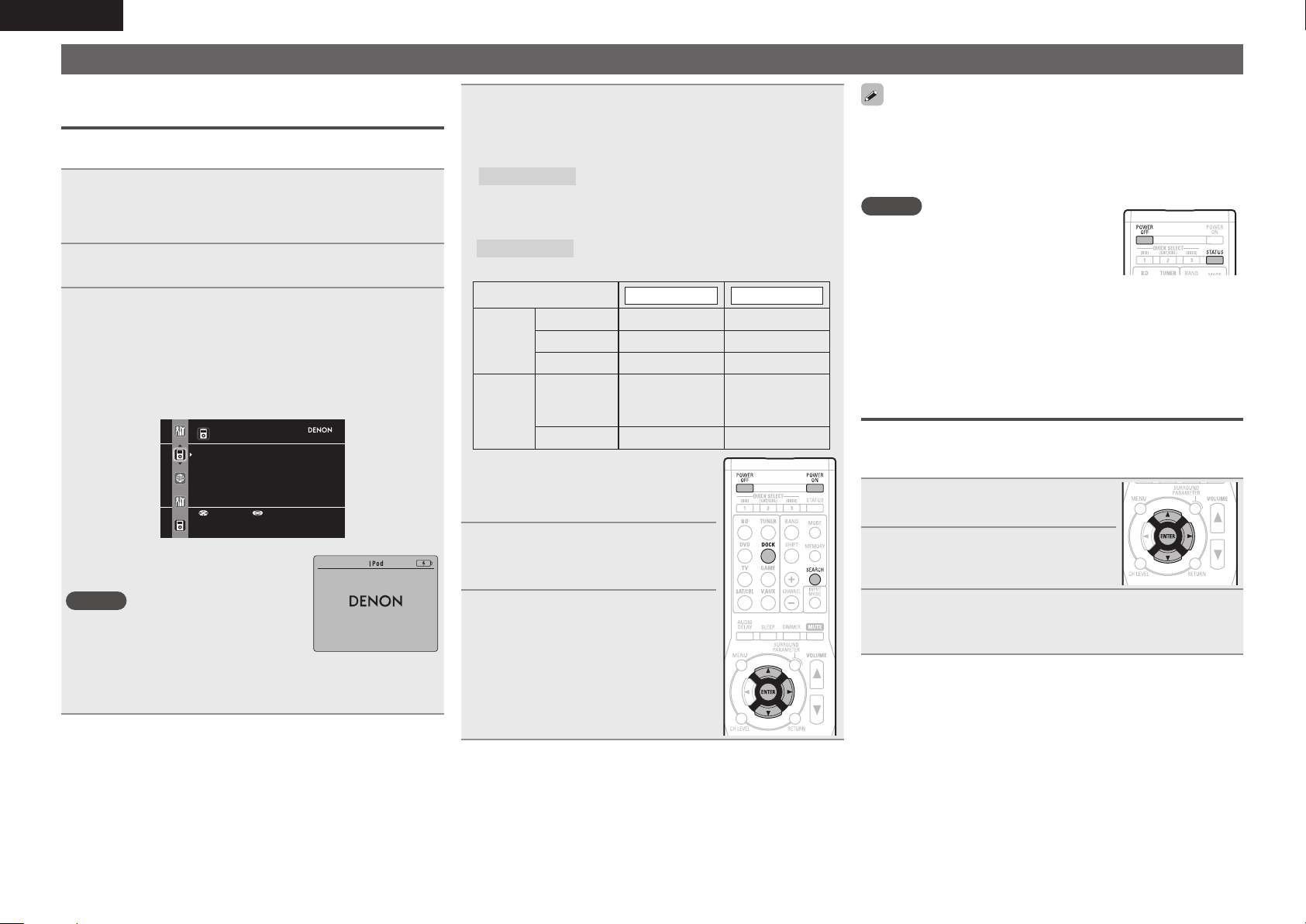
ENGLISH
Playing an iPod
You can play back both video, photo and audio.
Listening to music on an iPod
DENON Control dock for iPod usable on this unit
• ASD-11R/ASD-3N/ASD-3W/ASD-51N/ASD-51W
®
®
Prepare for playback.
q Connect the DENON control dock for iPod to this unit
1
(vpage16 “Connecting a control dock for iPod”).
w Set the iPod
®
in the DENON control dock for iPod.
Press POWER ON to turn on power to the unit.
2
Press DOCK to switch the input source to “DOCK”.
3
• If “Browse mode” is selected in step 4, the following screen is
displayed on a TV screen.
When ASD-11R is used, iPod information is not displayed on a TV
screen. It is displayed on the display of the unit.
GWhen using an ASD-3N, ASD-3W, ASD-51N and ASD-51WH
iPod
Music
Video
Up/Down Select
• In “Browse mode”, the iPod display is as
shown at right.
NOTE
• If the connections screen is not displayed,
the iPod may not be properly connected.
Reconnect it.
• For operating an iPod while viewing on a TV screen, connect the
VIDEO MONITOR output connectors on this unit and the VIDEO
input connectors on the TV, using a video cable.
OK to disconnect.
Press SEARCH and hold it down for 2 seconds or
4
more to select the display mode.
• There are two modes for displaying the contents recorded on the
iPod.
Browse mode
• English letters, numbers and certain symbols are displayed.
Incompatible characters are displayed as “.” (period).
Remote mode
• “Dock Remote” is displayed on the display of this unit.
Display mode
Playable
fi les
Active
buttons
z Video may not be output, depending on
the combination of ASD-11R, ASD-3N,
ASD-3W, ASD-51N or ASD-51W DENON
control dock for iPod and iPod.
Display iPod information on the TV screen or
display of this unit.
Display iPod information on the iPod screen.
Browse mode Remote mode
Music fi le
Photo fi le
Video fi le
Remote
control unit
(This unit)
®
iPod
33
33
33
3
3
z
z
Use ui to select the item, then
5
press ENTER or p to select the
fi le to be played.
Press ENTER or p.
6
Playback starts.
• To play back compressed audio with extended bass or treble
reproduction, we recommend playback in RESTORER mode
(vpage36). The default setting is “ON”.
• In Browse mode, press
name, artist name, and album name.
NOTE
• Press POWER OFF and set this unit’s power
to the standby mode before disconnecting
the iPod. Also switch the input source to
“DOCK” before disconnecting the iPod.
• Depending on the type of iPod and the software version, some
functions may not operate.
• Note that DENON will accept no responsibility whatsoever for any
problems arising with the data on an iPod when using this unit in
conjunction with the iPod.
STATUS during playback to check the title
Viewing videos on an iPod® in the Browse
mode
When an iPod equipped with a video function is connected to a
DENON ASD-11R, ASD-3N, ASD-3W, ASD-51N and ASD-51W control
dock for iPod, image fi les can be played in the Browse mode.
Use ui to select “Videos”, then
1
press ENTER or p.
Use ui to select the search item
2
or folder, then press ENTER or p.
Use ui to select the video fi le, then press ENTER
3
or p.
Playback starts.
18
Page 22

ENGLISH
Viewing photos and videos on an iPod® in
the Remote mode
This unit can play back on a TV screen photos and data stored on an
iPod equipped with a slide show or video function.
Press and hold SEARCH to set the
1
Remote mode.
“Dock Remote” is displayed on the
display of this unit.
Watching the iPod’s screen, use ui to select
2
“Photos” or “Videos”.
• Depending on the iPod model, it may be necessary to operate the
iPod unit directly.
Press ENTER until the image you want to view is
3
displayed.
iPod operation
Operation buttons Function
(Press and hold)
(Press and hold)
8 9
RESTORER RESTORER
• Repeat playback (vpage33 “Repeat”)
• Shuffl ing playback (vpage33 “Shuffl e”)
zThis functions when an ASD-3N, ASD-3W, ASD-
51N or ASD-51W is used.
Playing an iPod
MENU Amp menu
uio p
ENTER Enter
SEARCH
RETURN Return
6 7
1/3
2
REPEAT Repeat playback
RANDOM Shuffl ing playback
MEMORY
STATUS
Check of title name/artist name/album
Cursor operation
Browse / Remote mode switching
Manual search
(fast-reverse/fast-forward)
Playback / Pause
Auto search (cue)
Stop
Store memoryz
name (in Browse mode)
®
Advanced versionSimple version InformationBasic version
“TV Out” at the iPod’s “Slide show Settings” or “Video Settings”
must be set to “On” in order to display the iPod’s photo data or videos
on the monitor. For details, see the iPod’s operating instructions.
NOTE
Video may not be output, depending on the combination of ASD-11R,
ASD-3N, ASD-3W, ASD-51N or ASD-51W and iPod.
19
Page 23

ENGLISH
Tuning in radio stations
Listening to FM/AM broadcasts
Press TUNER to switch the input
1
source to “TUNER”.
Press BAND to select “FM” or
2
“AM”.
FM
When listening to an FM broadcast.
AM
When listening to an AM broadcast.
Tune in the desired broadcast
3
station.
q To tune in automatically
(Auto tuning)
Press MODE to light the “AUTO” indicator
on the display, then use TUNING d or
TUNING f to select the station you want
to hear.
w To tune in manually (Manual tuning)
Press MODE to turn off the display’s
“AUTO” indicator, then use TUNING d or
TUNING f to select the station you want
to hear.
• If the desired station cannot be tuned in with auto tuning, tune it in
manually.
• When tuning in stations manually, press and hold TUNING d or
TUNING f to change frequencies continuously.
n Presetting radio stations (Manual preset)
Your favorite broadcast stations can be preset so that you can tune
them in easily. Up to 56 stations can be preset.
• Stations can be preset automatically at “Auto Preset”
(vpage32). If “Auto Preset” is performed after performing “Manual
Preset”, the “Manual Preset” settings will be overwritten.
Tune in the broadcast station you
1
want to preset.
Press MEMORY.
2
Press SHIFT to select the block (A
3
to G) in which the channel (1 to 8
per a block) is to be preset, then
press CHANNEL + or CHANNEL
–
to select the preset number.
Press MEMORY again to complete the setting.
4
• To preset other stations, repeat steps 1 to 4.
Default settings
Block (A – G)
and
Channel (1 – 8)
A1 – A8
B1 – B8
C1 – C8 90.1 MHz
D1 – D8 90.1 MHz
E1 – E8 90.1 MHz
F1 – F8 90.1 MHz
G1 – G8 90.1 MHz
87.5 / 89.1 / 98.1 / 107.9 / 90.1 / 90.1 / 90.1 /
90.1 MHz
520 / 600 / 1000 / 1400 / 1500 / 1710 kHz,
90.1 / 90.1 MHz
Default Settings
n Listening to preset stations
Press SHIFT to select the memory
1
block (A to G).
Press CHANNEL + or CHANNEL –
2
to select the desired preset
channel.
n Tuner (FM/AM) operation
Operation buttons Function
CHANNEL +, – Preset channel selection
MENU Amp menu
uio p
ENTER Enter
RETURN Return
BAND FM/AM switching
MODE Switch search modes
TUNING df
SHIFT Preset channel block selection
MEMORY Preset memory registration
Cursor operation
Tuning (up/down)
20
Page 24

Selecting a listening mode (Surround mode)
This unit can play input audio signals in multi-channel surround mode or in stereo mode.
Select a listening mode suitable for the playback contents (cinema, music, etc.) or according to your liking.
Listening Mode
Input audio
signal
2-channel
Multi channel
2-channel
Multi channel
2-channel
Multi channel
2-channel
Multi channel
2-channel
Multi channel
• Some listening modes cannot be selected, depending on the audio format or number of channels of the input
signal. For details, see “Types of input signals, and corresponding surround modes” (vpage46).
• Adjust the sound fi eld effect with the menu “Surround Parameter” (vpage34) to enjoy your favorite sound
mode.
• Buttons on the remote control unit or main unit can be used for operations.
GOperations with the remote control unitH
Press SURROUND 0 or SURROUND 1 and the modes are switched as shown below.
GOperations with the main unitH
Press SURROUND MODE 0 or SURROUND MODE 1 and the modes are switched as shown below.
Playback Listening mode
For 2-channel signal input:
• Surround-channel signals are created and played with surround playback.
For multichannel signal input:
Surround
Surround
Surround
Stereo
Stereo
Surround
DIRECT STEREO PLg (or PLgx)
VIRTUAL
z The display varies depending on the audio format or the number
of channels of input signals.
z
Standard playback
(vpage21)
Multi channel stereo
playback (vpage23)
Virtual playback
(vpage23)
Stereo playback
(vpage23)
Direct playback
(vpage23)
MULTI CH STEREO
• The surround signal recorded in source is played as surround playback.
(The sound is played according to the settings of the speaker size in
“Speaker Confi g.” (vpage7).)
• Surround-back-channel signals that are not recorded in source can be
created.
This mode is for enjoying stereo sound from all speakers.
This mode is for enjoying surround effects using only the front speakers
or headphones.
• If multichannel signals are input, they are mixed down to 2-channel audio
and are played.
• Subwoofer signals are also output.
Sound recorded in source is played as is.
• Surround back signals are not created.
• In this mode, the following items cannot be adjusted.
• Tone (vpage36) • RESTORER (vpage36)
z
z
DTS NEO:6
z
ENGLISH
Standard playback
n Surround playback of 2-channel sources
Playing the source (vpage 17 – 20).
1
GOperations with the remote
2
control unitH
Press SURROUND 0 or
SURROUND 1 to select the
surround decoder to play back
multichannel sound.
Select the surround mode while viewing
the display on the display of this unit.
GOperations with the main unitH
Press STANDARD to select
the surround decoder to
play back multichannel
sound.
• Which decoder can be selected depends on the settings of
“Speaker Confi g.” (vpage7).
z
DOLBY PLgx
DOLBY PLg
DTS NEO:6
zThis can be selected when “Speaker Confi g.” – “S.B(Pre)”
(vpage7) is not set to “None”.
This mode is for 7.1-channel surround playback
using the surround back speakers.
• “PLgx Cinema”, “PLgx Music”or “PLgx Game”
is displayed.
This mode is for 5.1-channel surround playback.
Select this mode if no surround back speaker is
to be used.
• “PLg Cinema”, “PLg Music”, “PLg Game” or
“Pro Logic” is displayed.
This mode is for 7.1-channel or 5.1-channel
surround playback using the surround back
speakers.
• “DTS NEO:6 Cinema” or “DTS NEO:6 Music” is
displayed.
Advanced versionSimple version InformationBasic version
21
Page 25

ENGLISH
Press SURROUND PARAMETER
3
and then press ENTER
.
Mode:• Cinema –
Use o p to select the mode according to the content
4
to be played and then press ENTER.
Cinema
Music
Game
Pro Logic
zThis can be selected when “Speaker Confi g.” – “S.B(Pre)”
(vpage7) is not set to “None”.
This mode is suited for movie sources.
This mode is suited for music sources. More sound
is sent to the front speakers than in “Cinema”
mode.
This mode is suited for games.
z
This mode is suitable for playback of 2-channel
sources recorded with Dolby Pro Logic.
Press SURROUND PARAMETER.
5
The menu returns to normal display.
n Surround playback of multi-channel sources
(Dolby Digital, DTS etc.)
Playing the source (vpage 17 – 20).
1
Displaying the currently playing surround mode
Input signal Surround mode Display
DOLBY DIGITAL
(other than 2ch) /
DOLBY DIGITAL EX
DOLBY DIGITAL Plus DOLBY DIGITAL Plus
DOLBY TrueHD DOLBY TrueHD
DTS (5.1ch) /
DTS-ES Discrete 6.1 /
DTS-ES Matrix 6.1 /
DTS 96/24
DTS-HD
PCM (multi ch)
z1 This is displayed when the input signal is “DTS-ES Matrix 6.1” and this unit’s “AFDM”
(vpage35) setting is “ON”.
z2 This is displayed when the input signal is “DTS-ES Discrete 6.1”.
z3 This is displayed when the input signal is “DTS 96/24”.
DOLBY DIGITAL
DOLBY DIGITAL EX
DOLBY DIGITAL + PLgx
CINEMA
DOLBY DIGITAL + PLgx MUSIC
DTS SURROUND
DTS + PLgx CINEMA
DTS + PLgx MUSIC
DTS + NEO:6
DTS ES MTRX6.1
DTS ES DSCRT6.1
DTS 96/24
DTS-HD HI RES
DTS-HD MSTR
DTS Express
MULTI CH IN
MULTI IN + PLgx CINEMA
MULTI IN + PLgx MUSIC
MULTI CH IN 7.1
z1
z2
z3
DOLBY DIGITAL
DOLBY DIGITAL EX
DOLBY D PL x C
DOLBY D PL x M
DOLBY DIGITAL +
DOLBY TrueHD
DTS SURROUND
DTS PL x C
DTS PL x M
DTS NEO:6
DTS ES MTRX6.1
DTS ES DSCRT6.1
DTS 96/24
DTS-HD HI RES
DTS-HD MSTR
DTS Express
MULTI CH IN
MULTI IN PL x C
MULTI IN PL x M
MULTI CH IN 7.1
Standard playback
GViews on the displayH
qw
q Shows a decoder to be used.
• A DOLBY DIGITAL decoder is displayed as
“DOLBY D”.
• A DOLBY DIGITAL Plus decoder is displayed
as “DOLBY DIGITAL +”.
w Shows a decoder that creates sound output
from the surround back speakers.
For an input signal that can be reproduced in
each surround mode, see “Surround modes and
surround parameters” (vpage44).
GOperations with the remote
2
control unitH
Press SURROUND 0 or
SURROUND 1 to select the
surround decoder to play back
multichannel sound.
Select the surround mode while viewing
the display on the display of this unit.
GOperations with the main unitH
Press STANDARD to select
the surround decoder to
play back multichannel
sound.
• Which decoder can be selected depends on the input signal, the
settings of “Speaker Confi g.” (vpage7).
22
Page 26

ENGLISH
Multi channel stereo playback
This mode is for enjoying stereo sound from all speakers.
Playing the source (vpage 17
1
– 20).
Press SURROUND 0 or
2
SURROUND 1 to select “MULTI
CH STEREO”.
Multi channel stereo playback begins.
NOTE
When the input signal is Dolby TrueHD, Dolby Digital Plus, DTS-HD or
DTS Express, you cannot select multi channel stereo mode.
Virtual playback
This mode is for enjoying surround effects using only the front
speakers or headphones.
Playing the source (vpage 17
1
– 20).
Press SURROUND 0 or
2
SURROUND 1 to select
“VIRTUAL”.
Virtual playback begins.
Stereo playback
This is the mode for playing in stereo. The tone can be adjusted.
• Sound is output from the front left and right speakers and subwoofer.
• If multichannel signals are input, they are mixed down to 2-channel
audio and are played.
Playing the source (vpage 17
1
– 20).
Press SURROUND 0 or
2
SURROUND 1 to select
“STEREO”.
Stereo playback begins.
Direct playback
Sound recorded in source is played as is.
• Surround back signals are not created.
• In this mode, the following items cannot be adjusted.
• Tone (vpage36) • RESTORER (vpage36)
Playing the source (vpage 17
1
– 20).
Press SURROUND 0 or
2
SURROUND 1 to select
“DIRECT”.
Direct playback begins.
Advanced versionSimple version InformationBasic version
NOTE
When the input signal is Dolby TrueHD, Dolby Digital Plus, DTS-HD or
DTS Express, you cannot select virtual mode.
23
Page 27

ENGLISH
Advanced
version
Advanced version
Here, we explain functions and operations that let you make better use of this unit.
F Speaker installation/connection (Other than 5.1-channel) vpage25
F Playback (Advanced operation) vpage27
F How to make detailed settings vpage29
24
Page 28

ENGLISH
Speaker installation/connection (Other than 5.1-channel)
Here we describe the installation and connection methods for speakers other than 5.1-channel speakers. The speaker setting method is the same as “Simple
version (Simple setup guide)” (vpage3).
For the installation, connection and setup methods for 5.1-channel speakers, see “Simple version (Simple setup guide)” (vpage3).
Procedure for speaker settings
Install
Connect (vpage26)
Set up speakers (vpage6)
Install
Install the surround back speakers in a position 2 to 3 ft (60 to 90 cm)
higher than ear level.
Surround
speaker
2 – 3 ft /
60 – 90 cm
Front
speaker
Surround back
speaker
• Point slightly
downwards
When 7.1ch (Surround back speaker) installed
FL FR
SW
C
z1
z2
z3
SL
Listening
position
SBL SBR
z1 22˚ – 30˚ z2 90˚ – 110˚ z3 135˚ – 150˚
SR
When 2.1ch installed
FL FR
SW
Listening position
FL Front speaker (L) SL Surround speaker (L)
FR Front speaker (R) SR Surround speaker (R)
C Center speaker SBL Surround back speaker (L)
SW Subwoofer SBR Surround back speaker (R)
Basic versionSimple version InformationAdvanced version
GViewed from the sideH
25
Page 29

ENGLISH
Connect
• For the method of connecting 5.1-channel speakers, see page 4.
• For the method of connecting the TV, see page 5.
7.1-channel (Surround back speaker) connection
• A power amplifi er (sold separately) is required for this connection.
Power amplifi er
L
R
*/
L
R
FL FR
SW
2.1-channel/2-channel connection
FL FR
SW
26
SL
C
2-channel connection
For 2-channel playback, disconnect the
subwoofers.
SR
SBL SBR
For speaker impedance and speaker cable connections, see page 4.
Page 30

Playback (Advanced operation)
ENGLISH
Playback (Basic operation) (vpage17)
Selecting a listening mode (Surround mode)
(vpage21)
n Adjusting the volume of the speakers (vpage27)
n Sleep timer function (vpage28)
n Quick select function (vpage28)
n Various memory functions (vpage28)
Convenient functions
Adjusting the volume of the speakers
You can adjust the channel level either according to the playback
sources or to your taste, as described below.
n Adjusting the volume of the different speakers
Press CH LEVEL.
1
FL :• 0.0dB –
Use ui to select the speaker.
2
The speaker that can be set switches each time one of the
buttons is pressed.
Use o p to adjust the volume.
3
• In the case of a subwoofer, pressing o when it is at “–12 dB” will
change the setting to “OFF”.
• If no button is operated for about 5 seconds, the display is returned
to the normal display.
After registering, the display is returned to the normal display.
• When a headphone jack is inserted, the headphone channel level
can be adjusted.
n Adjusting the volume of group of speakers
(Fader function)
This function lets you adjust (fade) the sound all at once from the
front (front speaker / center speaker) or rear (surround speaker /
surround back speaker).
Press CH LEVEL.
1
FL :• 0.0dB –
Press u.
2
Front•:–Rear
Use o p to adjust the volume of the speakers.
3
(o : front, p: rear)
• If no button is operated for about 5 seconds, the display is returned
to the normal display.
After registering, the display is returned to the normal display.
• The fader function does not affect the subwoofer.
• The fader can be adjusted until the volume of the speaker is adjusted
to the lowest value of –12 dB.
Basic versionSimple version InformationAdvanced version
27
Page 31

ENGLISH
Convenient functions
Sleep timer function
The power automatically goes into standby once the set time has
elapsed.
This is convenient for playing sources while going to sleep.
Press SLEEP and display the time you
want to set.
The “SLEEP” indicator on the display lights.
• The time switches as shown below each
time SLEEP is pressed.
OFF 10 min 20 30 40 50
120
110
To cancel the sleep timer
Press SLEEP to set “OFF”.
The “SLEEP” indicator on the display turns off.
• If no button is operated for about 5 seconds, the display is returned
to the normal display.
After registering, the display is returned to the normal display.
• The sleep timer setting is canceled if this unit’s power is set to
standby or turned off.
6080 7090100
Quick select function
All of the settings in step 1 can be memorized together. By memorizing
frequently used settings, you can quickly access and enjoy a playback
environment that is consistently the same.
n Saving the settings
Set the items below to the settings you want to save.
1
q Input source (vpage17)
w Volume (vpage17)
e Surround mode (vpage21)
r Video Select (vpage32)
Press and hold the desired QUICK SELECT until
2
“Memory” appears on the display.
The current settings will be memorized.
GQuick Select DefaultsH
Input Source Volume
QUICK SELECT 1 BD –40 dB
QUICK SELECT 2 SAT/CBL –40 dB
QUICK SELECT 3 DOCK –40 dB
n Recalling the settings
Press QUICK SELECT at which the
settings you want to call out are saved.
The , or indicator illuminates on
the display.
Various memory functions
n Personal memory plus function
This function sets the settings (input mode, surround mode, HDMI
output mode, audio delay etc.) last selected for the individual input
sources.
The surround parameters, tone settings and the volumes of the
different speakers are stored for the individual surround modes.
n Last function memory
This function stores the settings which were made before going
into the standby mode.
When the power is turned back on, the settings are restored.
28
If QUICK SELECT on the main unit is
pressed, the same function as with the
remote control unit can be obtained.
Page 32

How to make detailed settings
Menu map
For menu operations, see the following page.
Setting items Number Detailed items Description Page
1 Speaker Setup
Once these items are set, there is no need to
set them again unless the speaker layout or
the connected speakers have been changed.
2 Input Setup
Displayed items of the “Input Setup” menu
differs, depending on the selected input
source.
3 Option Setup 3-1 Volume Control Sets the volume setting. 33
A-1 Surround Parameter Adjusts surround sound parameters. 34
A-2 Tone Adjusts the tonal quality of the sound. 36
A-3 NIGHT MODE Optimized setting for late-night listening.
A-4 RESTORER Uncompresses compressed sources and apply bass boost for richer sound. 36
A-5 Audio Delay Compensates for incorrect timing between video and audio. 36
1-1 Speaker Confi g. Select speaker confi guration and size (bass reproduction capability). 7
1-2 Bass Setting Set subwoofer and LFE signal range playback. 8
1-3 Distance Set distance from listening position to speakers. 8
1-4 Channel Level Set the volume of the test tone to be the same when it is output from each
speaker.
1-5 Crossover Freq. Set the maximum frequency of the bass signal output from each channel to
the subwoofer.
2-1 Input Assign Changes input connector assignment. 31
2-2 Auto Preset Uses the auto preset function to program radio stations. 32
2-3 Preset Skip Sets the preset memories that you do not want to display when tuning. 32
2-4 Video Select Makes the video settings. 32
2-5 Input Mode Sets the audio input mode and decode mode. 32
2-6 Source Level Adjusts the playback level of the audio input. 33
2-7 Playback Mode Makes settings for iPod playback. 33
3-2 Other Setup Makes various other settings. 34
Compress dynamic range (difference between loud and soft sounds).
ENGLISH
Basic versionSimple version InformationAdvanced version
9
9
36
29
Page 33

ENGLISH
Examples of front display
Below we describe typical examples of displays on the set’s display window.
Top menu display
Front Display Description
w
q
Speaker Setup
q The number of the current selected setting menu is displayed.
w The currently selected item is displayed on the display.
Use ui to move to the item you want to set.
Display when changing settings
Display when resetting
w
Front •Large–
e
r Press ENTER.
w
Speaker Config.
t Press RETURN.
w
Speaker Setup
q
Default
w
Press ENTER.
q
Default? :• No
q
q
q
q The number of the current selected setting menu is displayed.
w Use ui to move to the item you want to set.
e • – is displayed at the sides of item whose setting can be changed. Use o p to change to the desired setting.
r Press ENTER to set to the mode in which the setting can be made.
t Press RETURN to return to the previous menu.
q The number of the current selected setting menu is displayed.
w Press
i to select “Default”, then press ENTER to set.
30
Page 34

Input Setup
Perform settings related to input source playback.
You do not have to change the settings to use the unit. Make settings when needed.
Menu operation
Press MENU.
1
The menu is displayed on the display of this unit.
Important information
n About the display of input sources
In this section, the confi gurable input sources for each item are shown as follows.
DVD TV SAT/CBL GAME V.AUX DOCK TUNER
BD
ENGLISH
Use ui to select “Input Setup”, and then press ENTER.
2
Use ui to select the menu to be set or operated, and then press
3
ENTER.
Use ui to register the settings or use o p to change the
4
settings.
• To return to the previous item, press RETURN.
• Exiting the Menu, press MENU while the menu is displayed.
The menu returns to normal display.
Items that can be set with the “Input Setup” procedure
Input Assign (vpage31)
Auto Preset (vpage32)
Preset Skip (vpage32)
Video Select (vpage32)
Input Mode (vpage32)
Source Level (vpage33)
Playback Mode (vpage33)
Input Assign
Default settings are underlined.
Input assignments menu operations
Use ui to select the menu you want to set.
1
Use o p to select the input connector to be assigned.
2
Press ENTER to enter the setting.
3
NOTE
If all “Digital” assignment of the TV source are set to “None”, TV source cannot be selected with the input
source selection.
Setting items Setting details
Opt (Optical)
Set this to change the
optical (digital) input
connectors assigned to the
input sources.
BD DVD TV
SAT/CBL
V.AUX DOCK
Coax (Coaxial)
Set this to change the
coaxial (digital) input
connectors assigned to the
input sources.
BD DVD TV
SAT/CBL
V.AUX DOCK
GAME
GAME
OFF : Select when an optical input connector is not to be used.
• At time of purchase, the settings of the different input sources are as
shown below.
Input source BD DVD TV
Default
setting
OFF : Select when a coaxial input connector is not to be used.
• At time of purchase, the settings of the different input sources are as
shown below.
Input source BD DVD TV
Default
setting
––
––– Coax –––
Opt
SAT/
GAME V.AUX DOCK
CBL
––––
SAT/
CBL
GAME V.AUX
DOCK
Basic versionSimple version InformationAdvanced version
Remote control operation
buttons
Move the cursor
(Up/Down/Left/Right)
Confi rm the setting Return to previous menu
31
Page 35

ENGLISH
Input Setup
Setting items Setting details
Default
The “Input Assign” settings
are returned to the default
settings.
Yes : Reset to the defaults.
No : Do not reset to the defaults.
If you select “Default” and press ENTER, the message “Default?” is
displayed. Select “Yes” or “No”, and then press
Auto Preset
Use the auto preset function to program radio stations.
Setting items Setting details
Start
Start the auto preset
process.
TUNER
Press ENTER to start “Auto Preset”.
• Press RETURN or MENU to return to the setting menu without “Auto
Preset”.
• If an FM station cannot be preset automatically, select the desired
station by tuning it in manually, then preset it manually.
Preset Skip
Set the preset memory block (from A to G) you do not want to display.
Setting items Setting details
Block A – Block G
Select a block to be skipped
from among preset blocks
(from A to G).
TUNER
ON : Display the selected preset memory block.
Skip : Do not display the selected preset memory block.
Video Select
Set the source video.
Setting items Setting details
Video Select
Video of another input
source is played back
combined with the playing
audio.
Source : Play the picture and sound of the input source.
DVD / SAT/CBL / V.AUX / DOCK : Select video input source to view. This
can be set for individual input sources.
NOTE
It is not possible to select HDMI input signals.
ENTER.
Default settings are underlined.
Default settings are underlined.
Input Mode
The input modes available for selection may vary depending on the input source.
Setting items Setting details
Input
Set the audio input modes
for the different input
sources.
Decode
Set the decode mode for
input source.
BD DVD TV
SAT/CBL
GAME V.AUX
DOCK
Auto : Automatically detect input signal and perform playback.
HDMI : Play only signals from HDMI input.
Digital : Play only signals from digital input (OPTICAL/COAXIAL).
Analog : Play only signals from analog input.
• If an input source is “BD”, “GAME” or “DOCK”, “Digital” can be
selected by assigning “Input Assign” (vpage31) to “Opt” or “Coax.”
(Selectable items differ depending on the input source.)
If an input source is “TU”, the setting is fi xed to “Digital”.
• If the input source is set to “BD”, “TV” or “Game”, it cannot be set to
“Analog”.
• When digital signals are properly input, the indicator lights on
the display. If the indicator does not light, check the digital input
connector assignment and the connections.
• Buttons on the remote control unit can be used
for operations.
Each time INPUT MODE is pressed, the setting is
changed as shown below.
Auto HDMI Digital Analog
Auto : Detect type of digital input signal and decode and play automatically.
PCM : Decode and play only PCM input signals.
DTS : Decode and play only DTS input signals.
• This item can be set for input sources for which “OPT” or “COAX” is
assigned at “Input Assign” (vpage31).
• This item can be set for HDMI input sources (BD, DVD, SAT/CBL or
GAME).
• Normally set this mode to “Auto”. Set “PCM” and “DTS” when
inputting the corresponding input signal.
Default settings are underlined.
32
Remote control operation
buttons
Move the cursor
(Up/Down/Left/Right)
Confi rm the setting Return to previous menu
Page 36

ENGLISH
Input Setup
Source Level
• This function corrects the playback level of the selected input source’s audio input.
• Make this setting if there are differences in the input volume levels between the different sources.
Setting details
–12dB – +12dB (0dB)
The analog input level and digital input level can be adjusted independently for input sources for
which “OPT” or “COAX” is assigned at “Input Assign“ (vpage31).
Default settings are underlined.
Playback Mode
This item can be set when the input source is “DOCK”.
Setting items Setting details
Repeat
Make settings for repeat
mode.
Shuffl e
Make settings for shuffl e
mode.
All : All fi les are played repeatedly.
One : A fi le being played is played repeatedly.
OFF : Repeat playback mode is canceled.
n When DENON control dock for iPod ASD-11R is connected
Songs : All fi les are played in shuffl e playback mode.
Albums : Files in the album are played in shuffl e playback mode.
OFF : Shuffl e playback mode is canceled.
n When DENON control dock for iPod ASD-3N, ASD-3W, ASD-51N
or ASD-51W is connected
ON : Shuffl e playback mode is enabled.
OFF : Shuffl e playback mode is canceled.
Option Setup
Make various option settings.
Volume Control
Sets the volume setting.
Setting items Setting details
Disp. (Volume Display)
Set how volume is
displayed.
Limit (Volume Limit)
Make a setting for
maximum volume.
P.On (Power On Level)
Defi ne the volume setting
that is active when the
power is turned on.
Mute (Mute Level)
Set the amount of
attenuation when muting
is on.
Relative : Display ---dB (Min), in the range –80.5 dB – 18 dB.
Absolute : Display in the range 0 (Min) – 99.
The “Volume Display” setting is applied also to the “Volume Limit”
and “Power On Level” display method.
OFF : Do not set a maximum volume.
–20dB (61) / –10dB (71) / 0dB (81)
If “Disp.” is set to “Absolute”, the value in ( ) is displayed.
Last : Use the memorized setting from the last session.
– – – (0) : Always use the muting on condition when power is turned on.
–80dB – +18dB (1 – 99) : The volume is adjusted to the set level.
Full : The sound is muted entirely.
–40dB : The sound is attenuated by 40 dB down.
–20dB : The sound is attenuated by 20 dB down.
Default settings are underlined.
Basic versionSimple version InformationAdvanced version
Remote control operation
buttons
Move the cursor
(Up/Down/Left/Right)
Confi rm the setting Return to previous menu
33
Page 37

ENGLISH
Other Setup
Make various option settings.
Setting items Setting details
Audio Out
Select HDMI audio output
device.
Auto Surr.
(Auto Surround Mode)
Make setting for
memorizing surround mode
setting for each input signal
type.
Display
Adjust the display
brightness of this unit.
Setup Lock
Protect settings from
inadvertent change.
Amp : Play back through speakers connected to the receiver.
TV : Play back through TV connected to the receiver.
If “TV” is selected, only an HDMI audio signal is output from the TV.
ON : Memorize settings. Automatically play with the last used surround
mode.
OFF : Do not memorize settings. Surround mode does not change
according to input signal.
The auto surround mode function lets you store in the memory the
surround mode last used for playing the four types of input signals
listed below.
q Analog and PCM 2-channel signals
w Dolby Digital and DTS 2-channel signals
e Dolby Digital and DTS multi-channel signals
r LPCM Multi-channel signals
Bright : Normal display brightness.
Dim : Reduced display brightness.
Dark : Very low display brightness.
OFF : Turns the display off.
Buttons on the main unit can be used for
operations.
Each time DIMMER is pressed, the
setting is changed as shown below.
Bright Dim
DarkOFF
ON : Turn protection on.
OFF : Turn protection off.
To release “Setup Lock”, hold MENU pressed until “Setup Lock• ON
–” appears on the display.
NOTE
When “Setup Lock” is set to “ON”, the settings listed below can no
longer be changed. Also, “Setup Lock!” is displayed if you attempt to
operate related settings.
· Menu operations · Channel Level
· RESTORER
Option Setup
Default settings are underlined.
Adjusting the sound fi eld effects
The sound being played in the surround mode can be adjusted to your liking.
The items (parameters) that can be adjusted depend on the signal being input and the currently
set surround mode. For details on the adjustable parameters, see “Surround modes and surround
parameters” (vpage44).
Items that can be set with the audio adjust procedure
Surround Parameter (vpage34)
Tone (vpage36)
NIGHT MODE (vpage36)
RESTORER (vpage36)
Audio Delay (vpage36)
Surround Parameter
Adjust surround sound parameters. It may not be possible to set this item depending on the input signal.
Default settings are underlined.
Surround parameter menu operations
Press SURROUND PARAMETER and then press ENTER.
1
The menu is displayed on the display of this unit.
Surround Para
Mode:• Cinema –
Use ui to select the mode according to the playback content.
2
Use o p to select an item to be set and then press ENTER to enter the setting.
3
• To return to the previous item, press RETURN.
• Exiting the Menu, press
The menu returns to normal display.
SURROUND PARAMETER while the menu is displayed.
34
Remote control operation
buttons
Move the cursor
(Up/Down/Left/Right)
Confi rm the setting Return to previous menu
Page 38

ENGLISH
Adjusting the sound fi eld effects
Setting items Setting details
Mode
Set the play modes for the
different surround modes.
n In the PLgx or PLg mode
Cinema : Surround sound mode optimized for movie sources.
Music : Surround sound mode optimized for music sources.
Game : Surround sound mode optimized for games.
Pro Logic : Dolby Pro Logic playback mode (PLg mode only).
n In the DTS NEO:6 mode
Cinema : Surround sound mode optimized for movie sources.
Music : Surround sound mode optimized for music sources.
The “Music” mode is also effective for movie sources including a lot
of stereo music.
LFE
Adjust the low-frequency
effects level (LFE).
Center Image
Assign center channel
signal to front left and right
channels for wider sound.
Panorama
Assign front L/R signal also
to surround channels for
wider sound.
Dimension
Shift sound image center
to front or rear to adjust
playback balance.
Center Width
Assign center channel
signal to front left and right
channels for wider sound.
AFDM
(Auto fl ag detect mode)
Detect the source’s
surround back channel
signal and set the
optimum surround mode
automatically.
–10dB – 0dB
For proper playback of the different sources, we recommend setting
to the values below.
• Dolby Digital sources : “0dB”
• DTS movie sources : “0dB”
• DTS music sources : “–10dB”
0.0 – 1.0 (0.3)
ON : Set.
OFF : Do not set.
0 – 6 (3)
0 – 7 (3)
ON : Set.
OFF : Do not set.
[Example] Playing Dolby Digital software (with EX fl ag)
• When “AFDM” is set to “ON”, the surround mode is automatically set
to the DOLBY D + PLgx C mode.
• To play in the DOLBY DIGITAL EX mode, set “AFDM” to “OFF” and
“Surround Parameter” – “SB CH OUT” to “MTRX ON”.
Some Dolby Digital EX sources do not include EX fl ags. If the playback
mode does not switch automatically even when “AFDM” is set to
“ON”, set “Surround Parameter” – “SB CH OUT” to “MTRX ON” or
“PLgx CINEMA”.
Setting items Setting details
D.Comp
Compress dynamic range
(difference between loud
and soft sounds).
DRC
Compress dynamic range
(difference between loud
and soft sounds).
SB CH OUT
Sets the method of
generating of the surround
back channel.
This can also be set by
pressing STANDARD on
the main unit.
NOTE
If the setting in “Speaker
Confi g.” – “S.B(Pre)”
(vpage7) is “None”, “SB
CH OUT” is not displayed.
Subwoofer
Turn subwoofer output on
and off.
Default
The “Surround Parameter”
settings are returned to the
default settings.
Low / Mid / High : These set the compression level.
OFF : Turn dynamic range compression off.
Auto : Automatic dynamic range compression on/off control according to
the source. This can be set in the Dolby TrueHD mode.
Low / Mid / High : These set the compression level.
OFF : Dynamic range compression is always off.
n For 2-channel sources
ON : The surround back channel is used.
OFF : No signal is played from the surround back channels.
n For Multi-channel sources
Set the decoding method for the surround back channel.
DSCRT ON : Play the surround back signals included in the 7.1-channel
source.
MTRX ON : Generate and play the surround back signals from the
surround channel signals.
ES MTRXz1 : Generate and play the surround back signals from the
surround channel signals of the DTS source.
ES DSCRTz2 : Play the surround back signals included in the
6.1-channel DTS source.
PLgx CINEMAz3 : Generate and play the surround back signals by
decoding the signals in the Dolby Pro Logic gx Cinema mode.
PLgx MUSIC : Generate and play the surround back signals by
decoding the signals in the Dolby Pro Logic gx Music mode.
OFF : Do not play the surround back channel.
z1 This can be selected when playing DTS sources.
z2 This can be selected when playing DTS sources including a signal to
identify discrete 6.1-channel signals.
z3 This can be selected when “Speaker Confi g.” – “S.B(Pre)” (vpage7)
is set to other than “None”.
If the source being played contains a surround back signal, the decoder
type is automatically selected by the AFDM function. Set “AFDM” to
“OFF” to switch to your preferred decoder.
ON : The subwoofer is used.
OFF : The subwoofer is not used.
NOTE
This can be set when the surround mode is “DIRECT” (vpage44, 45), and
the “Mode” (vpage8) is “LFE+Main”.
Yes : Reset to the defaults.
No : Do not reset to the defaults.
Basic versionSimple version InformationAdvanced version
Remote control operation
buttons
Move the cursor
(Up/Down/Left/Right)
Confi rm the setting Return to previous menu
35
Page 39

ENGLISH
• If no button is operated for about 5 seconds, the display is returned to the normal display. After registering, the display is returned to the normal display.
Adjusting the sound fi eld effects
Tone
Adjust the tonal quality of the sound.
Default settings are underlined.
Press TONE.
1
ToneControl•OFF–
Use o p to select “ON”.
2
ON : Allow tone adjustment (bass, treble).
OFF : Playback without tone adjustment.
NOTE
The tone cannot be adjusted in the direct
mode.
Press TONE to select an item to be set, and use o p
3
to select a setting value.
Bass : Adjust low frequency range (bass).
• –6dB – +6dB (0dB)
Treble : Adjust high frequency range (treble).
• –6dB – +6dB (0dB)
“Bass” or “Treble” can be set when “Tone Control” is set to
“ON”.
NIGHT MODE
Optimized setting for late-night listening.
Default settings are underlined.
Press NIGHT to select your desired
mode.
D.Comp : OFF
OFF : Not set.
Low : Set the adjusted value to “Low”.
Mid : Set the adjusted value to “Middle”.
High : Set the adjusted value to “High”.
When a Dolby TrueHD signal is output, “DRC” is displayed on the
display of the main unit.
The setting mode is also changed as shown below.
• OFF : Not set.
• Low : Set the adjusted value to “Low”.
• Mid : Set the adjusted value to “Middle”.
• High : Set the adjusted value to “High”.
• Auto : Automatic dynamic range compression on/off control
according to the source.
RESTORER
Compressed audio formats such as MP3, WMA (Windows Media
Audio) and MPEG-4 AAC reduce the amount of data by eliminating
signal components that are hard for the human ear to hear. The
RESTORER function generates the signals eliminated upon
compression, restoring the sound to conditions near those of the
original sound before compression. It also corrects the sense of
volume of the bass to obtain richer sound with compressed audio
signals.
Press RESTORER to select “ON” or
“OFF”.
RESTORER: ON
ON : Use RESTORER.
OFF : Do not use RESTORER.
• This item can be set with analog signals or when a PCM signal (fs =
44.1/48 kHz) is input.
• This cannot be set when the surround mode is set to “DIRECT”.
• This item default setting for “iPod” is “ON”. All others are set to
“OFF”.
• When set to “ON”, is displayed.
Audio Delay
While viewing video, manually adjust the time to delay audio output.
Default settings are underlined.
36
Remote control operation
buttons
Move the cursor
(Up/Down/Left/Right)
Press AUDIO DELAY.
1
A.Delay :• 0ms–
Use o p to select the value to be
2
set and then press ENTER to enter
the setting.
0ms – 200ms
Store “Audio Delay” for each input source.
Confi rm the setting Return to previous menu
Page 40

Information
Information on the main unit’s various settings (Status) and on input
signals (Audio Input Signal) is shown on the display.
The information displayed changes each time you press
The information is displayed for several seconds before the display
returns to its original condition.
GItems to be checkedH
• Input source
• Surround mode
• Input digital terminal
• Input mode
• Decode mode
• Video select
• Dialogue normalization
etc.
NOTE
The information displayed differs according to the input source.
Dialogue normalization function
This function is automatically activated when playing Dolby Digital
sources.
It automatically corrects the standard signal level for individual
program sources.
The correction value can be checked using
STATUS.
The fi gure is the corrected
value. This cannot be
changed.
STATUS.
ENGLISH
Basic versionSimple version InformationAdvanced version
37
Page 41

ENGLISH
Information
Information
Here, we list various information related to this unit.
Please refer to this information as needed.
F Part names and functions vpage39
F Other information vpage43
F Troubleshooting vpage49
F Specifi cations vpage51
F Index vpage52
38
Page 42

Part names and functions
ENGLISH
Front panel
For buttons not explained here, see the page indicated in parentheses ( ).
Q5
qw e r yt u i
q Power operation button
(ON/STANDBY) ······································ (6, 10)
Turns power to this unit on and off (standby).
w Power indicator ··········································(10)
e Headphones jack (PHONES)
When the headphones are plugged into this
jack, audio will no longer be output from the
connected speakers or from the PRE OUT
connectors.
NOTE
To prevent hearing loss, do not raise the volume
level excessively when using headphones.
r QUICK SELECT buttons ····························· (28)
t STANDARD button ························· (21, 22, 35)
y SURROUND MODE buttons ················ (21, 51)
u V.AUX/PORTABLE button ························· (17)
i PORTABLE jack ··········································· (15)
o MASTER VOLUME control knob ···············(17)
Q0 V.AUX INPUT connectors ·························· (15)
Q1 Master volume indicator
Q2 Display ························································· (39)
Q3 Remote control sensor ······························(42)
Q4 HDMI INPUT SELECT buttons ··················· (17)
Q5 Input source select buttons ··········· (17, 18, 20)
Q6 RESTORER button ······································ (36)
Q7 DIMMER button ·········································· (34)
Q8 STATUS button ···································· (18, 37)
Q6 Q7 Q8
Remove the cap covering the connectors when
you want to use them.
Display
u yioQ0Q1Q2Q3
oQ0Q1Q2Q3Q4
Basic version Advanced versionSimple version Information
wq e tr
q Decoder indicators
These light when the respective decoders are
operating.
w Input signal indicators
e Information display
The input source name, surround mode, setting
values and other information are displayed here.
r Front speaker indicator
This lights when audio signals are being output
from the speakers.
t QUICK SELECT indicators
The indicator corresponding to the memory
for which Quick Select function is set, lights
(“Quick select function” (vpage28)).
y Master volume indicator
When performing setting operations, displays
the menu number.
u Sleep timer indicator
This lights when the sleep mode is selected
(vpage28).
i MUTE indicator
This lights when the mute mode is selected
(vpage17).
o Surround back indicator
This lights when audio signals are being output
from the surround back speakers (vpage7).
Q0 Input mode indicators
Set the audio input modes for the different input
sources (vpage32).
Q1 RESTORER indicator
This lights when the RESTORER mode is
selected (vpage36).
Q2 HDMI indicator
This lights when playing using HDMI connections.
Q3 Tuner reception mode indicators
These light according to the reception conditions
when the input source is set to “TUNER”.
STEREO: In the FM mode, this lights when
receiving analog stereo broadcasts.
TUNED: This lights when the broadcast is
properly tuned in.
AUTO: This lights when in the auto tuning
mode.
39
Page 43

ENGLISH
Rear panel
See the page indicated in parentheses ( ).
yi uoQ0
q
q PRE OUT connectors ··························································· (5, 26)
w Speaker terminals ······························································· (5, 26)
e DOCK CONTROL jack ······························································ (16)
r S-VIDEO connector ································································· (16)
t VIDEO connectors ····························································· (13, 14)
40
we tr
y Power cord ················································································· (5)
u Digital audio connectors ··················································· (13, 14)
i HDMI connectors ····································································· (12)
o Analog audio connectors ·················································· (14, 16)
Q0 FM/AM antenna terminals ····················································· (16)
NOTE
Do not touch the inner pins of the connectors on the rear panel.
Electrostatic discharge may cause permanent damage to the unit.
Page 44

Remote control unit
For buttons not explained here, see the page indicated in parentheses ( ).
E0
q
w
e
r
t
y
u
i
o
Q0
Q1
Q2
Q3
W9
W8
W7
W6
W5
W4
W3
W2
W1
W0
Q9
Q8
Q7
Q6
Q5
Q4
q Power buttons (POWER ON / OFF) ··································· (6, 10)
w QUICK SELECT buttons ·························································· (28)
e Input source select buttons ········································ (17, 18, 20)
r AUDIO DELAY button ····························································· (36)
t Sleep timer button (SLEEP) ···················································· (28)
y MENU button ····························································· (6, 9, 31, 34)
u Cursor buttons (uio p) ··························(6 – 9, 18, 27, 30 – 36)
i ENTER button ·············································(6 – 9, 18, 27, 30 – 36)
o Channel level button (CH LEVEL) ·········································· (27)
Q0 RESTORER button ··································································· (36)
Q1 NIGHT button ·········································································· (36)
Q2 SURROUND buttons (0 1) ·············································(21 – 23)
Q3 iPod system buttons ······························································· (18)
• Skip buttons (8, 9)
• Play/Pause button (1/3)
• Stop button (2)
• Search buttons (6, 7)
• Repeat playback button (REPEAT)
• Random playback button (RANDOM)
Q4 TUNING buttons (d f) ···························································· (20)
Q5 TEST button ··············································································· (9)
Q6 TONE button ············································································ (36)
Q7 RETURN button ······················································(6, 30 – 32, 34)
Q8 Master volume control buttons (VOLUME d f) ··················· (17)
Q9 SURROUND PARAMETER button ···································· (22, 34)
W0 DIMMER button ······································································· (34)
W1 Muting button (MUTE) ··························································· (17)
W2 Channel buttons (CHANNEL +, –) ·········································· (20)
W3 INPUT MODE button ······························································· (32)
W4 SEARCH button ································································· (18, 19)
W5 SHIFT button ············································································ (20)
W6 MEMORY button ····································································· (20)
W7 BAND button ··········································································· (20)
W8 MODE button ··········································································· (20)
W9 STATUS button ································································· (18, 37)
E0 Remote control signal transmitter ········································ (42)
ENGLISH
Basic version Advanced versionSimple version Information
41
Page 45

ENGLISH
Remote control unit
Inserting the batteries
q Remove the rear lid in the
direction of the arrow and
remove it.
e Put the rear cover back on.
NOTE
• Insert the specifi ed batteries in the remote control unit.
• Replace the batteries with new ones if the set does not operate
even when the remote control unit is operated close to the unit. (The
supplied batteries are only for verifying operation.)
• When inserting the batteries, be sure to do so in the proper direction,
following the q and w marks in the battery compartment.
• To prevent damage or leakage of battery fl uid:
• Do not use a new battery together with an old one.
• Do not use two different types of batteries.
• Do not attempt to charge dry batteries.
• Do not short-circuit, disassemble, heat or dispose of batteries in
fl ames.
• Do not keep the battery in a place exposed to direct sunlight or in
places with extremely high temperatures, such as near a heater.
• If the battery fl uid should leak, carefully wipe the fl uid off the inside
of the battery compartment and insert new batteries.
• Remove the batteries from the remote control unit if it will not be in
use for long periods.
• Used batteries should be disposed of in accordance with the local
regulations regarding battery disposal.
w Load the two batteries
properly as indicated by
the marks in the battery
compartment.
R03/AAA
Operating range of the remote control unit
Point the remote control unit at the remote sensor when operating it.
30°
30°
Approx. 23 ft /7 m
NOTE
The set may function improperly or the remote control unit may not
operate if the remote control sensor is exposed to direct sunlight,
strong artifi cial light from an inverter type fl uorescent lamp or infrared
light.
42
Page 46

Other information
ENGLISH
n Trademark information (vpage43)
n Surround (vpage44)
n Explanation of terms (vpage48)
Trademark information
This product uses the following technologies:
Manufactured under license from Dolby
Laboratories. “Dolby”, “Pro Logic” and
the double-D symbol are trademarks of
Dolby Laboratories.
Manufactured under license under
U.S. Patent #’s: 5,451,942; 5,956,674;
5,974,380; 5,978,762; 6,226,616;
6,487,535; 7,212,872; 7,333,929;
7,392,195; 7,272,567 & other U.S. and
worldwide patents issued & pending.
DTS and the Symbol are registered
trademarks, & DTS-HD, DTS-HD Master
Audio, and the DTS logos are trademarks
of DTS, Inc. Product includes software.
© DTS, Inc. All Rights Reserved.
HDMI, the HDMI Logo and HighDefi nition Multimedia Interface are
trademarks or registered trademarks of
HDMI Licensing LLC in the United States
and other countries.
Basic version Advanced versionSimple version Information
43
Page 47

ENGLISH
Surround
This unit is equipped with a digital signal processing circuit that lets you play program sources in the surround mode to achieve the same sense of presence as in a movie theater.
Surround modes and surround parameters
This table shows the speakers that can be used in each surround mode and the surround parameters adjustable in each surround mode.
Symbols in the table
S This indicates the audio output channels or surround parameters that can be set.
D This indicates the audio output channels. The output channels depend on the settings of “Speaker Confi g.” (vpage7).
Surround mode (vpage21)
DIRECT (2channel)
DIRECT (Multi-channel)
STEREO
MULTI CH IN
DOLBY PRO LOGIC gx SDDDDSSS
DOLBY PRO LOGIC g SDD DSSS
DTS NEO:6
DOLBY DIGITAL
DOLBY DIGITAL Plus
DOLBY TrueHD
DTS SURROUND
DTS 96/24
DTS-HD
DTS Express
MULTI CH STEREO
VIRTUAL
Front L/R Center Surround L/R Surround Back L/R Subwoofer
S D
SDD Dz1DSSS
S DSSS
SDDDD S
SDDDDSSS
SDDDD S S
SDDDD S S
SDDDD S
SDDDD S S
SDDDD S S
SDDDD S S
SDDDD S S
SDDDD S S
S D
z1 A signal for each channel contained in an input signal is output as audio.
z2 Only when “Mode” is set to “LFE+Main” (vpage8), sound is output from the subwoofer.
z3 This item can be selected when a Dolby Digital or DTS signal is played.
z4 This item can be selected when a Dolby TrueHD signal is played.
z5 This item can be selected when a Dolby Digital or DTS signal or DVD-Audio is played.
Channel output
Mode
(vpage35)
z2
z2
Surround Parameter (vpage34)
D. Comp z3
(vpage35)
SS
SS
DRCz4
(vpage35)
LFE z5
(vpage35)
44
Page 48

ENGLISH
Surround
Surround Parameter (vpage34)
Surround mode (vpage21)
DIRECT (2 channel)
DIRECT (Multi-channel)
STEREO
MULTI CH IN
DOLBY PRO LOGIC gx S SSS SS
DOLBY PRO LOGIC g S SSS SS
DTS NEO:6
DOLBY DIGITAL
DOLBY DIGITAL Plus
DOLBY TrueHD
DTS SURROUND
DTS 96/24
DTS-HD
DTS Express
MULTI CH STEREO
VIRTUAL
AFDM z6 (vpage35) S.Back (vpage35) Subwoofer (vpage35)
z2
S
SS S
S SSS
SS S
SS S
SS
SS S
SS S
SS
SS S
S SS
z2 Only when “Mode” is set to “LFE+Main” (vpage8), sound is output from the subwoofer.
z6 This item can be selected when a Dolby Digital or DTS or DVD-Audio signal is played.
z7 This item can be set when the input signal is analog, PCM 48 kHz or 44.1 kHz.
Panorama (vpage35) Dimension (vpage35) Center Width (vpage35) Center Image (vpage35)
PRO LOGIC g/gx Music mode only
NEO:6 Music mode only
Tone (vpage36)
SS
SS
RESTORER z7
(vpage36)
Basic version Advanced versionSimple version Information
45
Page 49

ENGLISH
n Types of input signals, and corresponding surround modes
This table shows the input signal that can be played in each surround mode. Check the audio signal of the input source then select the surround mode.
Symbols in the table
F This indicates the default surround mode.
D This indicates the surround mode that is fi xed when “AFDM” (vpage35) is set to “ON”.
S This indicates the selectable surround mode.
PCM DTS-HD DTS DOLBY DOLBY DIGITAL
Surround mode (vpage21)
DTS SURROUND
DTS-HD MSTR
DTS-HD HI RES
DTS ES DSCRT6.1
DTS ES MTRX6.1
DTS SURROUND
DTS 96/24
DTS + PLgx CINEMA z SSSS
DTS + PLgx MUSIC z SSSS
DTS EXPRESS
DTS + NEO:6
DTS NEO:6 CINEMA
DTS NEO:6 MUSIC
DOLBY SURROUND
DOLBY TrueHD
DOLBY DIGITAL+
DOLBY DIGITAL EX
DOLBY DIGITAL
DOLBY (D) +PLg
DOLBY (D) +PLgx MUSIC z SSSS
DOLBY PRO LOGIC gx CINEMA zS S S
DOLBY PRO LOGIC gx MUSIC zS S S
DOLBY PRO LOGIC gx GAME zS S S
DOLBY PRO LOGIC g CINEMA SS S
DOLBY PRO LOGIC g MUSIC SS S
DOLBY PRO LOGIC g GAME SS S
DOLBY PRO LOGIC
x CINEMA z F DS S S
NOTE
z F D
z F D
z SSS
z SSSS
z If “Speaker Confi g.“ – “S.B(Pre)“ (vpage7) is set to “None”, this surround mode cannot be selected.
ANALOG
LINEAR PCM
(multi ch)
SS S
SS S
SS S
LINEAR PCM
(2ch)
DTS-HD
Master
Audio
Surround
Input signal types and formats
DTS-HD
High
Resolution
Audio
F
F
DTS
EXPRESS
DTS ES
DSCRT
(With Flag)
F
DTS ES
MTRX
(With Flag)
SSF
DTS
(5.1ch)
DTS 96/24
DOLBY
TrueHD
F
F
DOLBY
DIGITAL Plus
F
DOLBY
DIGITAL EX
(With Flag)
SFFF
DOLBY
DIGITAL EX
(With no
Flag)
DOLBY
DIGITAL
(5.1/5/4ch)
DOLBY
DIGITAL
(4/3ch)
DOLBY
DIGITAL
(2ch)
46
Page 50

PCM DTS-HD DTS DOLBY DOLBY DIGITAL
Surround mode (vpage21)
MULTI CH IN
MULTI CH IN
MULTI CH IN + PLgx CINEMA zS
MULTI CH IN + PLgx MUSIC zS
MULTI CH IN 7.1
DIRECT
DIRECT
DSP SIMULATION
MULTI CH STEREO
VIRTUAL
STEREO
STEREO
NOTE
z If “Speaker Confi g.“ – “S.B(Pre)“ (vpage7) is set to “None”, this surround mode cannot be selected.
ANALOG
LINEAR PCM
(multi ch)
F D (7.1)
SS SSSSSSSSSSSSSSS
SS S SSSS SSSSS
SS S SSSS SSSSS
FS FSSSSSSSSSSSSSS
LINEAR PCM
(2ch)
F
DTS-HD
Master
Audio
DTS-HD
High
Resolution
Audio
DTS
EXPRESS
DTS ES
DSCRT
(With Flag)
Input signal types and formats
DTS ES
MTRX
(With Flag)
DTS
(5.1ch)
DTS 96/24
DOLBY
TrueHD
DOLBY
DIGITAL Plus
DOLBY
DIGITAL EX
(With Flag)
DOLBY
DIGITAL EX
(With no
Flag)
DOLBY
DIGITAL
(5.1/5/4ch)
DOLBY
DIGITAL
(4/3ch)
ENGLISH
Surround
DOLBY
DIGITAL
(2ch)
Basic version Advanced versionSimple version Information
47
Page 51

ENGLISH
Explanation of terms
A
Adobe RGB color / Adobe YCC601 color
Like x.v.Color, each of these color spaces defi nes
a palette of available colors that is larger than the
traditional RGB color model.
D
Deep Color
This technology allows expression of more number
of colors than the conventional 8 bits and can
reproduce colors close to natural ones without color
streak.
Dolby Digital
Dolby Digital is a multi-channel digital signal format
developed by Dolby Laboratories.
A total of 5.1 channels are played: 3 front channels
(“FL” , “FR” and “C”), 2 surround channels
(“SL” and “SR”) and the “LFE” channel for low
frequencies.
Because of this, there is no crosstalk between
channels and a realistic sound fi eld with a “threedimensional” feeling (sense of distance, movement
and positioning) is achieved.
A realistic, powerful sense of presence is achieved
when playing movie sources in AV rooms as well.
Dolby Digital EX
Dolby Digital EX is a 6.1-channel surround format
proposed by Dolby Laboratories that allows users
to enjoy in their homes the “DOLBY DIGITAL
SURROUND EX” audio format jointly developed by
Dolby Laboratories and Lucas Films.
The 6.1 channels of sound, including surround back
channels, provide improved sound positioning and
expression of space.
Dolby Digital Plus
Dolby Digital Plus is an improved Dolby Digital signal
format that is compatible with up to 7.1 channels
of discrete digital sound and also improves sound
quality thanks to extra data bit rate performance.
It is upwardly compatible with conventional Dolby
Digital, so it offers greater fl exibility in response to
the source signal and the conditions of the playback
equipment.
Dolby TrueHD
Dolby TrueHD is a high defi nition audio technology
developed by Dolby Laboratories, using lossless
coding technology to faithfully reproduce the sound
of the studio master.
This format provides the facility to support up to
8 audio channels with a sampling frequency of
48
96kHz/24bit resolution and up to 6 audio channels
with a sampling frequency of 192kHz/24bit
resolution. Dolby TrueHD is adopted for applications
that put very high importance on sound quality.
Dolby Pro Logic g
Dolby Pro Logic g is a matrix decoding technology
developed by Dolby Laboratories.
Regular music such as that on CDs is encoded into
5 channels to achieve an excellent surround effect.
The surround channel signals are converted into
stereo and full band signals (with a frequency
response of 20 Hz to 20 kHz or greater) to create
a “three-dimensional” sound image offering a rich
sense of presence for all stereo sources.
Dolby Pro Logic gx
Dolby Pro Logic gx is a further improved version of
the Dolby Pro Logic g matrix decoding technology.
Audio signals recorded in 2 channels are decoded
to achieve a natural sound with up to 7.1 channels.
There are three modes: “Music” suited for playing
music, “Cinema” suited for playing movies, and
“Game” which is optimized for playing games.
Downmix
This function converts the number of channels of
surround audio to less number of channels and
plays back.
DTS
This is an abbreviation of Digital Theater System,
which is a digital audio system developed by DTS.
When playing back audio by connecting this system
with a device such as DTS amplifi er, accurate sound
fi eld position and realistic sound effect as if you are
in a movie theater can be obtained.
DTS 96/24
DTS 96/24 is a digital audio format enabling high
sound quality playback in 5.1 channels with a
sampling frequency of 96 kHz and 24 bit quantization
on DVD-Video.
DTS Digital Surround
DTS Digital Surround is the standard digital surround
format of DTS, Inc., compatible with a sampling
frequency of 44.1 or 48 kHz and up to 5.1 channels
of digital discrete surround sound.
DTS-ES™ Discrete 6.1
DTS-ES™ Discrete 6.1 is a 6.1-channel discrete
digital audio format adding a surround back (SB)
channel to the DTS digital surround sound.
Decoding of conventional 5.1-channel audio signals
is also possible according to the decoder.
DTS-ES™ Matrix 6.1
DTS-ES™ Matrix 6.1 is a 6.1-channel discrete digital
audio format inserting a surround back (SB) channel
to the DTS digital surround sound through matrix
encoding. Decoding of conventional 5.1-channel
audio signals is also possible according to the
decoder.
DTS Express
DTS Express is an audio format supporting low bit
rates (max. 5.1 channels, 24 to 256 kbps).
DTS-HD
This audio technology provides higher sound quality
and enhanced functionality than the conventional
DTS and is adopted as an optional audio for Blu-ray
Disc. This technology supports multi-channel, high
data transfer speed, high sampling frequency, and
lossless audio playback. Maximum 7.1-channels are
supported in Blu-ray Disc.
DTS-HD High Resolution Audio
DTS-HD High Resolution Audio is an improved
version of the conventional DTS, DTS-ES and
DTS 96/24 signals formats, compatible with
sampling frequencies of 96 or 48 kHz and up to
7.1 channels of discrete digital sound. High data
bit rate performance provides high quality sound.
This format is fully compatible with conventional
products, including conventional DTS digital
surround 5.1-channel data.
DTS-HD Master Audio
DTS-HD Master Audio is a lossless audio format
created by Digital Theater System (DTS). This
format provides the facility to support up to 8 audio
channels with a sampling frequency of 96kHz/24bit
resolution and up to 6 audio channels with a
sampling frequency of 192kHz/24bit resolution.
It is fully compatible with conventional products,
including conventional DTS digital surround
5.1-channel data.
DTS NEO:6™ Surround
DTS NEO:6™ is a matrix decoding technology
for achieving 6.1-channel surround playback
with 2-channel sources. It includes “DTS NEO:6
Cinema” suited for playing movies and “DTS
NEO:6 Music” suited for playing music.
Dynamic range
The difference between the maximum undistorted
sound level and the minimum discernible level
above the noise emitted by the device.
H
HDCP
When transmitting digital signals between devices,
this copyright protection technology encrypts
the signals to prevent content from being copied
without authorization.
HDMI
This is an abbreviation of High-Defi nition Multimedia
Interface, which is an AV digital interface that can
be connected to a TV or amplifi er. Video signal and
audio signal can be connected using 1 cable.
L
LFE
This is an abbreviation of Low Frequency Effect,
which is an output channel that emphasizes
low frequency effect sound. Surround audio is
intensifi ed by outputting 20 Hz to 120 Hz deep
bass.
M
MP3 (MPEG Audio Layer-3)
This is an internationally standardized audio data
compression scheme, using the “MPEG-1” video
compression standard. It compresses the data
volume to about one eleventh its original size while
maintaining sound quality equivalent to a music CD.
MPEG (Moving Picture Experts Group), MPEG-2,
MPEG-4
These are the names for digital compression format
standards used for the encoding of video and audio.
Video standards include “MPEG-1 Video”, “MPEG2 Video”, “MPEG-4 Visual”, “MPEG-4 AVC”. Audio
standards include “MPEG-1 Audio”, “MPEG-2
Audio”, “MPEG-4 AAC”.
P
Protection Circuit
This is a function to prevent damage to components
within the power supply when an abnormality
such as an overload, excess voltage occurs or
temperature for any reason.
In this unit, the power indicator blinks and the unit
enters standby mode when an abnormality occurs.
S
Sampling frequency
Sampling involves taking a reading of a sound wave
(analog signal) at regular intervals and expressing
the height of the wave at each reading in digitized
Page 52

format (producing a digital signal).
The number of readings taken in one second is
called the “sampling frequency”. The larger the
value, the closer the reproduced sound is to the
original.
Speaker impedance
This is an AC resistance value, indicated in Ω
(ohms). Greater power can be obtained with this
value smaller.
sYCC601 color
Like x.v.Color, each of these color spaces defi nes
a palette of available colors that is larger than the
traditional RGB color model.
W
WMA (Windows Media Audio)
This is audio compression technology developed by
Microsoft Corporation.
WMA data can be encoded using Windows
Media® Player Ver.7, 7.1, Windows Media®Player
for Windows® XP and Windows Media® Player 9
Series.
To encode WMA fi les, only use applications
authorized by Microsoft Corporation. If you use
an unauthorized application, the fi le may not work
properly.
X
x.v.Color
This function lets HDTVs display colors more
accurately. It enables display with natural, vivid
colors. “x.v.Color” is a Sony registered trademark.
Explanation of terms
ENGLISH
Troubleshooting
If a problem should arise, fi rst check the following:
1. Are the connections correct?
2. Is the set being operated as described in the owner’s manual?
3. Are the other components operating properly?
If this unit does not operate properly, check the items listed in the table below. Should the problem persist,
there may be a malfunction.
In this case, disconnect the power immediately and contact your store of purchase.
GGeneralH
Symptom Cause/Solution Page
Power does not turn
on.
Display is off. • Set “Display” on the menu to something other than “OFF”. 34
The power indicator
is blinking red
in intervals of
approximately 2
seconds.
The power indicator
is blinking red
in intervals of
approximately 0.5
seconds.
After turning on the
power, the power
indicator is blinking
red in intervals of
approximately 0.5
seconds.
Set does not operate
properly.
GVideoH
Symptom Cause/Solution Page
No picture appears. • Check the TV connection.
• Check whether the power plug is correctly inserted into the power
outlet.
• The protection circuit is active. Disconnect the power plug from
the electric outlet, wait 5 to 10 seconds and then insert it back
into the outlet.
• The temperature inside the unit has risen. Please turn off power
once, and re-apply the power after the temperature has fallen
suffi ciently.
• Please re-install this unit in a place having good ventilation.
• Please use speakers which have the specifi ed impedance.
• The speaker cable has shorted (is touching). Firmly twist the core
wire in the speaker cable, and then re-connect it to the speaker
terminal.
• This unit amplifi er circuit has failed. Turn off the power and please
contact the DENON service adviser.
• Reset the microprocessor. 51
• Set the TV input correctly.
4, 48
5
–
–
4
4
–
5
6
Basic version Advanced versionSimple version Information
49
Page 53

ENGLISH
GAudioH
Symptom Cause/Solution Page
Audio is not output. • Check the connections for all devices.
• Check the speaker connections.
• Check whether the audio device power is turned on.
• Adjust the master volume.
• Cancel the mute mode.
• Select a suitable input source.
• Select a suitable input mode.
• Disconnect the headphones. No sound is output from the speakers
or the PRE OUT connectors when headphones are connected.
No sound is
produced from
surround speaker.
No sound is
produced from
surround back
speaker.
No sound is
produced from
subwoofer.
DTS sound is not
output.
Dolby TrueHD, DTSHD, Dolby Digital
Plus audio is not
output.
GHDMIH
Symptom Cause/Solution Page
No audio is
output with HDMI
connection.
No video is
output with HDMI
connection.
• Check if the surround speakers are connected to the SURROUND
terminals.
• Set “Speaker Confi g.” – “S.B(Pre)” on the menu to something
other than “None”.
• Set “Surround Parameter” – “SB CH OUT” on the menu to
something other than “OFF”.
• Set the surround mode to something other than “STEREO”.
• Check the subwoofer connections.
• Turn on the subwoofer’s power.
• Set “Speaker Confi g.” – “SW” on the menu to “Yes”.
• If “Front” and “Center” for “Speaker Confi g.” are set to “Large”,
and “Mode” is set to “LFE”, no sound may be output from the
subwoofers, depending on the input signal or selected surround
mode.
• Set “Decode” on the menu to “Auto” or “DTS”. 32
• Make HDMI connections. 12
• Check the connection of the HDMI connectors.
• When outputting HDMI audio from the speakers, set “Audio Out”
on the menu to “Amp”.
• When outputting HDMI audio from a TV, set “Audio Out” on the
menu to “TV”.
• Check the connection of the HDMI connectors.
• Set the input source to match the connected HDMI connector.
• Check whether the TV is compatible with copyright protection
(HDCP). If connected to a device not compatible with HDCP, video
will not be output correctly.
5, 12 – 16
5, 26
6
17
17
17
32
39
–
7
35
21
5, 26
6
7
7, 8
12
34
34
12
12, 17
12
GRadioH
Symptom Cause/Solution Page
Reception fails, or
there is a lot of noise
or distortion.
GiPodH
Symptom Cause/Solution Page
iPod cannot be
played.
“Connection Error”
is displayed.
“Not Support” is
displayed.
“Connection Error”
is displayed.
GRemote control unitH
Symptom Cause/Solution Page
The set cannot be
operated with the
remote control unit.
• Change the antenna orientation or position.
• Separate the AM loop antenna from the unit.
• Use an FM outdoor antenna.
• Separate the antenna from other connection cables.
• Check the iPod connections.
• Plug the control dock for iPod’s AC adapter into a power outlet.
• Switch the input source to “DOCK”.
• Unable to communicate properly. Turn off the power to this unit,
disconnect the iPod and then reconnect it.
• The iPod connected to the unit is not compatible. Please make
sure the iPod you are connecting is compatible.
• The software version of the connected iPod is an old one. Please
update to the latest version.
• The iPod is not responding. Turn off the power to this unit,
disconnect the iPod and then reconnect it.
• Batteries are worn out. Replace with new batteries.
• Operate the remote control unit within a distance of about 23 ft /
7 m from this unit and at an angle of within 30°.
• Remove any obstacle between this unit and the remote control
unit.
• Insert the batteries in the proper direction, checking the q and
w marks.
• The set’s remote control sensor is exposed to strong light (direct
sunlight, inverter type fl uorescent bulb light, etc.). Move the set
to a place in which the remote control sensor will not be exposed
to strong light.
16
16
16
16
16
–
17
–
–
–
–
42
42
42
42
42
50
Page 54

ENGLISH
Resetting the microprocessor
Perform this procedure if the display is abnormal or if operations cannot be performed.
When the microprocessor is reset, all the settings are reset to their default values.
ON/STANDBY
SURROUND MODE 1
SURROUND MODE 0
Turn off the power using ON/STANDBY.
1
Press ON/STANDBY while simultaneously pressing SURROUND MODE 0 and
2
SURROUND MODE 1.
Once the display starts fl ashing at intervals of about 1 second, release the two
3
buttons.
If in step 3 the display does not fl ash at intervals of about 1 second, start over from step 1.
Specifi cations
n Audio section
• Power amplifi er
Rated output: Front:
Output connectors: 6 – 16 Ω
• Analog
Input sensitivity/Input impedance: 200 mV/47 kΩ
Frequency response: 10 Hz – 100 kHz — +1, –3 dB (DIRECT mode)
S/N: 98 dB (IHF–A weighted, DIRECT mode)
n Video section
• Standard video connectors
Input/output level and impedance: 1 Vp-p, 75 Ω
Frequency response: 5 Hz – 10 MHz — +1, –3 dB
n Tuner section [FM] [AM]
Receiving Range: 87.5 MHz – 107.9 MHz 520 kHz – 1710 kHz
Usable Sensitivity: 1.2 μV (12.8 dBf) 18 μV
50 dB Quieting Sensitivity: MONO 2.8 μV (20.2 dBf)
S/N (IHF-A): MONO 70 dB
Total harmonic Distortion (at 1 kHz): MONO 0.7 %
n General
Power supply: AC 120 V, 60 Hz
Power consumption: 330 W
Maximum external dimensions: 435 (W) x 166 (H) x 381 (D) mm (17-1/8” x 6-17/32” x 15”)
Weight: 9.2 kg (20 lbs 4.5 oz)
75 W + 75 W (8 Ω, 20 Hz – 20 kHz with 0.08 % T.H.D.)
110 W + 110 W (6 Ω, 1 kHz with 0.7 % T.H.D.)
Center:
75 W (8 Ω, 20 Hz – 20 kHz with 0.08 % T.H.D.)
110 W (6 Ω, 1 kHz with 0.7 % T.H.D.)
Surround:
75 W + 75 W (8 Ω, 20 Hz – 20 kHz with 0.08 % T.H.D.)
110 W + 110 W (6 Ω, 1 kHz with 0.7 % T.H.D.)
(Note: μV at 75 Ω, 0 dBf = 1 x 10
STEREO 67 dB
STEREO 1.0 %
Less than 0.5 W (Standby)
–15
W)
Basic version Advanced versionSimple version Information
n Remote Control Unit (RC-1149)
Batteries: R03/AAA Type (two batteries)
Maximum external dimensions: 50 (W) x 211 (H) x 22 (D) mm (1-31/32” x 8-5/16” x 55/64”)
Weight: 110 g (3.9 oz, including batteries)
For purposes of improvement, specifi cations and design are subject to change without notice.
51
Page 55

ENGLISH
Index
v Numerics
2.1-channel ··················································· 25, 26
3D ······································································· 12
5.1-channel ··························································· 4
7.1-channel ··················································· 25, 26
v A
Accessories ·························································· 1
Adobe RGB color / Adobe YCC601 color ··········· 48
AFDM ································································· 35
AM loop antenna ················································ 16
Audio cable ··············································· 5, 14, 15
Audio Delay ························································ 36
Audio Out ··························································· 34
Auto Preset ························································32
Auto Surround Mode ·········································· 34
v B
Banana plug ·························································· 4
Bass ··································································· 36
Bass Setting ························································· 8
Browse mode ····················································· 18
v C
Cable
Audio cable ············································ 5, 14, 15
Coaxial digital cable ········································· 14
HDMI cable ·················································· 5, 12
Optical cable ···················································· 13
Speaker cable ····················································5
Video cable ···········································13, 14, 15
Center Image ····················································· 35
Center Width ······················································ 35
Channel Level ······················································· 9
Coaxial digital cable ············································ 14
Condensation ······················································· 2
Connection
Antenna ··························································· 16
Blu-ray Disc player ····································· 12, 14
Cable TV ··························································· 14
Control dock for iPod ········································ 16
Digital camcorder ············································· 15
DVD player ················································· 12, 14
Game console ·················································· 12
HDMI ······························································· 12
Portable player ················································· 15
Power cord ························································· 5
Satellite tuner ··················································· 14
Set-top box ················································ 12, 14
Speaker ························································ 4, 26
TV··························································· 5, 12, 13
Crossover Freq. ···················································· 9
v D
D.Comp ······························································ 35
Decode ······························································· 32
Deep Color ···················································12, 48
Dimension ·························································· 35
Display ·························································· 34, 39
Distance ······························································· 8
Dolby
Dolby Digital··············································· 22, 48
Dolby Digital EX ·········································22, 48
Dolby Digital Plus ······································· 22, 48
Dolby Pro Logic II ············································· 48
Dolby Pro Logic IIx ··········································· 48
Dolby TrueHD ············································· 22, 48
Downmix ···························································· 48
DRC ···································································· 35
DTS ······························································ 22, 48
DTS 96/24 ·················································· 22, 48
DTS Digital Surround ·······································48
DTS-ES Discrete 6.1 ··································22, 48
DTS-ES Matrix 6.1 ·····································22, 48
DTS Express ····················································48
DTS-HD ······················································ 22, 48
DTS-HD High Resolution Audio ·······················48
DTS-HD Master Audio ·····································48
DTS NEO:6™ Surround ·····························21, 48
Dynamic range ···················································48
v F
FM indoor antenna ············································· 16
Front Panel ························································· 39
v H
HDCP ··························································· 12, 48
HDMI ···························································· 12, 48
HDMI 1.4a ·························································· 12
HDMI cable ····················································5, 12
Headphones ······················································· 39
v I
Information ························································· 37
Input Assign ·······················································31
Input Mode ························································· 32
Input Setup ························································· 31
Input signal ··················································· 22, 46
v L
LFE ······························································· 35, 48
Listening mode ·················································· 21
v M
Menu map ·························································· 29
Mode ·································································· 35
MP3 ···································································· 48
MPEG ································································· 48
Mute Level ························································· 33
v N
NIGHT MODE ···················································· 36
v O
Optical cable ······················································· 13
Option Setup ······················································ 33
Other Setup ·····················································34
Volume Control ················································ 33
Other Setup ························································ 34
Audio Out ························································· 34
Auto Surround Mode ·······································34
Display ····························································· 34
Setup Lock ······················································· 34
v P
Panorama ··························································· 35
Playback
Blu-ray Disc player ··········································· 17
Control dock for iPod ········································ 18
Direct ······························································· 23
DVD player ······················································· 17
FM/AM broadcasts ··········································20
Multi channel stereo ········································ 23
Portable player ················································· 17
Standard ·························································· 21
Stereo ······························································ 23
Virtual ······························································· 23
Playback Mode (Control dock for iPod) ··············33
Power On Level ················································· 33
Preset Skip ························································· 32
Presetting radio stations ···································· 20
Protection circuit ················································48
v Q
Quick select ······················································· 28
v R
Rear panel ··························································40
Remote control unit ··········································· 41
Inserting the batteries ······································ 42
Remote mode ····················································18
Repeat ································································ 33
Resetting the microprocessor ···························· 51
RESTORER ························································· 36
v S
Sampling frequency ··········································· 48
SB CH OUT ························································35
Selecting the input source ································· 17
Setup Lock ·························································34
Shuffl e ································································ 33
Sleep timer ························································· 28
Source Level ······················································ 33
Speaker
Connect ······················································· 4, 26
Install ··························································· 4, 25
Set up ································································6
Speaker cable ······················································· 5
Speaker Confi g. ···················································· 7
Speaker impedance ········································ 4, 49
Subwoofer ·························································· 35
Surround back speaker ································· 25, 26
Surround Mode ············································21, 44
Surround Parameter ··········································· 34
sYCC601 color ···················································· 49
v T
Tone ··································································· 36
Trademark ·························································· 43
Treble ································································· 36
Turn off power (standby) ···································· 10
Turn on power ······················································ 6
v V
Video ·································································· 32
Video cable ············································· 13, 14, 15
Video Select ·······················································32
Volume Control ·················································· 33
Volume Limit ······················································ 33
v W
WMA ·································································· 49
v X
x.v.Color ····························································· 49
52
Page 56

www.denon.com
Printed in China 5411 10484 105D
D&M Holdings Inc.
Page 57

SPEAKER SYSTEM PACK
SYS-391HT
Owner’s Manual
Bedienungsanleitung
Manuel de l’Utilisateur
Manuale delle istruzioni
Manual del usuario
Manual do Proprietário
Gebruiksaanwijzing
Bruksanvisning
Инструкция по эксплуатации
Instrukcja Obsługi
Kullanım Kılavuzu
Page 58

ENGLISH РУССКИЙ POLSKI TÜRKÇE
SAFETY PRECAUTIONS
n
FRANCAIS
CAUTION
RISK OF ELECTRIC SHOCK
DO NOT OPEN
CAUTION:
TO REDUCE THE RISK OF ELECTRIC SHOCK, DO NOT REMOVE COVER (OR BACK). NO USERSERVICEABLE PARTS INSIDE. REFER SERVICING TO QUALIFIED SERVICE PERSONNEL.
The lightning fl ash with arrowhead symbol, within an equilateral triangle, is intended to alert the user to
the presence of uninsulated “dangerous voltage” within the product’s enclosure that may be of suffi cient
magnitude to constitute a risk of electric shock to persons.
The exclamation point within an equilateral triangle is intended to alert the user to the presence of
important operating and maintenance (servicing) instructions in the literature accompanying the
appliance.
WARNING:
TO REDUCE THE RISK OF FIRE OR ELECTRIC SHOCK, DO NOT EXPOSE THIS APPLIANCE TO
RAIN OR MOISTURE.
IMPOTANT SAFETY INSTRUCTIONS
1. Read these instructions.
2. Keep these instructions.
3. Heed all warnings.
4. Follow all instructions.
5. Do not use this apparatus near water.
6. Clean only with dry cloth.
7. Do not block any ventilation openings.
Install in accordance with the manufacturer’s instructions.
8. Do not install near any heat sources such as radiators, heat registers, stoves, or other apparatus (including amplifi ers)
that produce heat.
9.
Do not defeat the safety purpose of the polarized or grounding-type plug. A polarized plug has two blades with one
wider than the other. A grounding type plug has two blades and a third grounding prong. The wide blade or the
third prong are provided for your safety. If the provided plug does not fi t into your outlet, consult an electrician for
replacement of the obsolete outlet.
10. Protect the power cord from being walked on or pinched particularly at plugs, convenience receptacles, and the
point where they exit from the apparatus.
11. Only use attachments/accessories specifi ed by the manufacturer.
12.
Use only with the cart, stand, tripod, bracket, or table specifi ed by the manufacturer, or sold with
the apparatus. When a cart is used, use caution when moving the cart/apparatus combination to
avoid injury from tip-over.
13. Unplug this apparatus during lightning storms or when unused for long periods of time.
14. Refer all servicing to qualifi ed service personnel. Servicing is required when the apparatus has
been damaged in any way, such as power-supply cord or plug is damaged, liquid has been spilled
or objects have fallen into the apparatus, the apparatus has been exposed to rain or moisture, does not operate
normally, or has been dropped.
15. Batteries shall not be exposed to excessive heat such as sunshine, fi re or the like.
NEDERLANDSITALIANO ESPAÑOL PORTUGUÊS SVENSKADEUTSCH
CAUTION:
To completely disconnect this product from the mains, disconnect the plug from the wall socket outlet.
The mains plug is used to completely interrupt the power supply to the unit and must be within easy
access by the user.
VORSICHT:
Um dieses Gerät vollständig von der Stromversorgung abzutrennen, ziehen Sie bitte den Stecker aus
der Wandsteckdose.
Der Netzstecker wird verwendet, um die Stromversorgung zum Gerät völlig zu unterbrechen; er muss
für den Benutzer gut und einfach zu erreichen sein.
PRECAUTION:
Pour déconnecter complètement ce produit du courant secteur, débranchez la prise de la prise murale.
La prise secteur est utilisée pour couper complètement l’alimentation de l’appareil et l’utilisateur doit
pouvoir y accéder facilement.
ATTENZIONE:
Per scollegare completamente questo prodotto dalla rete di alimentazione elettrica, scollegare la
spina dalla relativa presa a muro.
La spina di rete viene utilizzata per interrompere completamente l’alimentazione all’unità e deve
essere facilmente accessibile all’utente.
PRECAUCIÓN:
Para desconectar completamente este producto de la alimentación eléctrica, desconecte el enchufe
del enchufe de la pared.
El enchufe de la alimentación eléctrica se utiliza para interrumpir por completo el suministro de
alimentación eléctrica a la unidad y debe de encontrarse en un lugar al que el usuario tenga fácil acceso.
ATENÇÃO:
Para desligar este produto completamente da tomada de alimentação, retire a fi cha da tomada de
alimentação.
A fi cha da tomada de alimentação é utilizada para cortar completamente a alimentação de corrente à
unidade e tem de estar facilmente acessível ao utilizador.
WAARSCHUWING:
Om de voeding van dit product volledig te onderbreken moet de stekker uit het stopcontact worden
getrokken.
De netstekker wordt gebruikt om de stroomtoevoer naar het toestel volledig te onderbreken en moet
voor de gebruiker gemakkelijk bereikbaar zijn.
FÖRSIKTIHETSMÅTT:
Koppla loss stickproppen från eluttaget för att helt skilja produkten från nätet.
Stickproppen används för att helt bryta strömförsörjningen till apparaten, och den måste vara
lättillgänglig för användaren.
ОСТОРОЖНО:
Для того чтобы полностью отключить данный продукт от сети, выньте штепсельную вилку кабеля
питания из розеткиt.
При установке данного продукта убедитесь в том, что используемая розетка находится в зоне
досягаемости.
UWAGA:
W celu całkowitego odłączenia tego urządzenia od zasilania, należy wyjąć wtyczkę z gniazda
elektrycznego.
Przewód zasilający umożliwia całkowite odłączenie dopływu zasilania do urządzenia i musi być łatwo
dostępny dla użytkownika.
DİKKAT:
Ürünün elektrikle bağlantısını tamamen kesmek için fi şi, duvardaki prizden çekiniz.
Elektrik prizi, cihaza gelen elektriği bütünüyle kesmek için kullanılmakta olup kullanıcının kolayca
erişebileceği bir yerde olmalıdır.
I
Page 59

PORTUGUÊS DEUTSCHITALIANO FRANCAISESPAÑOLNEDERLANDSSVENSKA ENGLISHPOLSKITÜRKÇE РУССКИЙ
NOTE ON USE / HINWEISE ZUM GEBRAUCH / OBSERVATIONS RELATIVES A L’UTILISATION / NOTE SULL’USO / NOTAS SOBRE EL USO /
n
NOTAS SOBRE A UTILIZAÇÃO / ALVORENS TE GEBRUIKEN / OBSERVERA ANGÅENDE ANVÄNDNINGEN
WARNINGS WARNHINWEISE AVERTISSEMENTS AVVERTENZE ADVERTENCIAS AVISOS WAARSCHUWINGEN VARNINGAR
• Avoid high
temperatures.
Allow for suffi cient heat
dispersion when installed
in a rack.
• Handle the power cord
carefully.
Hold the plug when
unplugging the cord.
• Keep the unit free from
moisture, water, and
dust.
• Unplug the power cord
when not using the unit
for long periods of time.
• Do not obstruct the
ventilation holes.
• Do not let foreign
objects into the unit.
• Do not let insecticides,
benzene, and thinner
come in contact with
the unit.
• Never disassemble or
modify the unit in any
way.
• Ventilation should
not be impeded by
covering the ventilation
openings with items,
such as newspapers,
tablecloths or curtains.
• Naked fl ame sources
such as lighted candles
should not be placed on
the unit.
• Observe and follow
local regulations
regarding battery
disposal.
• Do not expose the unit
to dripping or splashing
fl uids.
• Do not place objects
fi lled with liquids, such
as vases, on the unit.
• Do not handle the
mains cord with wet
hands.
• When the switch is
in the OFF position,
the equipment is not
completely switched off
from MAINS.
• The equipment shall be
installed near the power
supply so that the
power supply is easily
accessible.
• Vermeiden Sie hohe Temperaturen.
Beachten Sie, dass eine
ausreichende Belüftung
gewährleistet wird, wenn das Gerät
auf ein Regal gestellt wird.
• Gehen Sie vorsichtig mit dem
Netzkabel um.
Halten Sie das Kabel am
Stecker, wenn Sie den Stecker
herausziehen.
• Halten Sie das Gerät von
Feuchtigkeit, Wasser und Staub
fern.
• Wenn das Gerät längere Zeit
nicht verwendet werden soll,
trennen Sie das Netzkabel vom
Netzstecker.
• Decken Sie den Lüftungsbereich
nicht ab.
• Lassen Sie keine fremden
Gegenstände in das Gerät
kommen.
• Lassen Sie das Gerät nicht
mit Insektiziden, Benzin oder
Verdünnungsmitteln in Berührung
kommen.
• Versuchen Sie niemals das Gerät
auseinander zu nehmen oder zu
verändern.
• Die Belüftung sollte auf keinen
Fall durch das Abdecken der
Belüftungsöffnungen durch
Gegenstände wie beispielsweise
Zeitungen, Tischtücher, Vorhänge
o. Ä. behindert werden.
• Auf dem Gerät sollten keinerlei
direkte Feuerquellen wie
beispielsweise angezündete
Kerzen aufgestellt werden.
• Bitte beachten Sie bei der
Entsorgung der Batterien
die örtlich geltenden
Umweltbestimmungen.
• Das Gerät sollte keiner tropfenden
oder spritzenden Flüssigkeit
ausgesetzt werden.
• Auf dem Gerät sollten keine mit
Flüssigkeit gefüllten Behälter wie
beispielsweise Vasen aufgestellt
werden.
• Das Netzkabel nicht mit feuchten
oder nassen Händen anfassen.
• Wenn der Schalter ausgeschaltet
ist (OFF-Position), ist das Gerät
nicht vollständig vom Stromnetz
(MAINS) abgetrennt.
• Das Gerät sollte in der Nähe einer
Netzsteckdose aufgestellt werden,
damit es leicht an das Stromnetz
angeschlossen werden kann.
• Eviter des températures
élevées.
Tenir compte d’une
dispersion de chaleur
suffi sante lors de
l’installation sur une étagère.
• Manipuler le cordon
d’alimentation avec
précaution.
Tenir la prise lors du
débranchement du cordon.
• Protéger l’appareil contre
l’humidité, l’eau et la
poussière.
• Débrancher le cordon
d’alimentation lorsque
l’appareil n’est pas utilisé
pendant de longues périodes.
• Ne pas obstruer les trous
d’aération.
• Ne pas laisser des objets
étrangers dans l’appareil.
• Ne pas mettre en contact
des insecticides, du
benzène et un diluant avec
l’appareil.
• Ne jamais démonter ou
modifi er l’appareil d’une
manière ou d’une autre.
• Ne pas recouvrir les orifi
ces de ventilation avec des
objets tels que des journaux,
nappes ou rideaux. Cela
entraverait la ventilation.
• Ne jamais placer de
fl amme nue sur l'appareil,
notamment des bougies
allumées.
• Veillez à respecter les lois en
vigueur lorsque vous jetez
les piles usagées.
• L’appareil ne doit pas
être exposé à l’eau ou à
l’humidité.
• Ne pas poser d’objet
contenant du liquide, par
exemple un vase, sur
l’appareil.
• Ne pas manipuler le cordon
d’alimentation avec les
mains mouillées.
• Lorsque l’interrupteur est
sur la position OFF, l’appareil
n’est pas complètement
déconnecté du SECTEUR
(MAINS).
• L’appareil sera installé près
de la source d’alimentation,
de sorte que cette dernière
soit facilement accessible.
• Evitate di esporre l’unità a
temperature elevate.
Assicuratevi che vi sia
un’adeguata dispersione del
calore quando installate l’unità
in un mobile per componenti
audio.
• Manneggiate il cavo di
alimentazione con attenzione.
Tenete ferma la spina quando
scollegate il cavo dalla presa.
• Tenete l’unità lontana
dall’umidità, dall’acqua e dalla
polvere.
• Scollegate il cavo di
alimentazione quando
prevedete di non utilizzare
l’unità per un lungo periodo
di tempo.
• Non coprite i fori di
ventilazione.
• Non inserite corpi estranei
all’interno dell’unità.
• Assicuratevi che l’unità non
entri in contatto con insetticidi,
benzolo o solventi.
• Non smontate né modifi cate
l’unità in alcun modo.
• Le aperture di ventilazione
non devono essere ostruite
coprendole con oggetti, quali
giornali, tovaglie, tende e
così via.
• Non posizionate sull’unità
fi amme libere, come ad
esempio candele accese.
• Prestate attenzione agli aspetti
legati alla tutela dell’ambiente
nello smaltimento delle
batterie.
• L’apparecchiatura non deve
essere esposta a gocciolii o
spruzzi.
• Non posizionate sull’unità
alcun oggetto contenente
liquidi, come ad esempio i
vasi.
• Non toccare il cavo di
alimentazione con le mani
bagnate.
• Quando l’interruttore
è nella posizione OFF,
l’apparecchiatura non è
completamente scollegata da
MAINS.
• L’apparecchio va installato
in prossimità della fonte di
alimentazione, in modo che
quest’ultima sia facilmente
accessibile.
• Evite altas temperaturas.
Permite la sufi ciente
dispersión del calor
cuando está instalado en
la consola.
• Maneje el cordón de
energía con cuidado.
Sostenga el enchufe
cuando desconecte el
cordón de energía.
• Mantenga el equipo libre
de humedad, agua y polvo.
• Desconecte el cordón de
energía cuando no utilice
el equipo por mucho
tiempo.
• No obstruya los orifi cios
de ventilación.
• No deje objetos extraños
dentro del equipo.
• No permita el contacto de
insecticidas, gasolina y
diluyentes con el equipo.
• Nunca desarme o
modifi que el equipo de
ninguna manera.
• La ventilación no debe
quedar obstruida por
haberse cubierto las
aperturas con objetos
como periódicos,
manteles o cortinas.
• No deberán colocarse
sobre el aparato fuentes
infl amables sin protección,
como velas encendidas.
• A la hora de deshacerse
de las pilas, respete la
normativa para el cuidado
del medio ambiente.
• No exponer el aparato
al goteo o salpicaduras
cuando se utilice.
• No colocar sobre el
aparato objetos llenos de
líquido, como jarros.
• No maneje el cable de
alimentación con las
manos mojadas.
• Cuando el interruptor
está en la posición
OFF, el equipo no
está completamente
desconectado de la
alimentación MAINS.
• El equipo se instalará
cerca de la fuente de
alimentación de manera
que resulte fácil acceder
a ella.
• Evite temperaturas altas.
Assegure uma sufi ciente
dispersão do calor quando a
unidade for instalada numa
prateleira.
• Manuseie o cabo de
alimentação com cuidado.
Puxe pela fi cha quando
desligar o cabo de
alimentação.
• Mantenha a unidade
afastada da humidade, da
água e do pó.
• Desligue o cabo de
alimentação quando não
estiver a utilizar a unidade
por longos períodos de
tempo.
• Não obstrua os orifícios de
ventilação.
• Não deixe objectos
estranhos dentro da
unidade.
• Não permita que
insecticidas, benzina
e diluente entrem em
contacto com a unidade.
• Nunca desmonte ou
modifi que de alguma
forma a unidade.
• A ventilação não deve
ser obstruída, tapando as
aberturas de ventilação
com objectos, como
jornais, toalhas ou
cortinas.
• Não devem ser colocadas
junto à unidade fontes de
chama aberta, como velas
acesas.
• Respeite as
regulamentações locais
relativas à eliminação de
pilhas.
• Não exponha a unidade a
gotejamento ou salpicos
de líquidos.
• Não coloque objectos com
líquidos, como jarras, em
cima da unidade.
• Não manuseie o cabo de
alimentação com as mãos
molhadas.
• Quando o interruptor se
encontra na posição OFF,
o equipamento não está
completamente desligado
da REDE ELÉCTRICA.
• O equipamento deve ser
instalado junto da fonte
de alimentação, para que
a fonte de alimentação
esteja facilmente
acessível.
• Vermijd hoge temperaturen.
Zorg er bij installatie in een
audiorack voor, dat de door
het toestel geproduceerde
warmte goed kan worden
afgevoerd.
• Hanteer het netsnoer
voorzichtig.
Houd het snoer bij de stekker
vast wanneer deze moet
worden aan- of losgekoppeld.
• Laat geen vochtigheid,
water of stof in het apparaat
binnendringen.
• Neem altijd het netsnoer uit
het stopkontakt wanneer het
apparaat gedurende een lange
periode niet wordt gebruikt.
• De ventilatieopeningen mogen
niet worden beblokkeerd.
• Laat geen vreemde
voorwerpen in dit apparaat
vallen.
• Voorkom dat insecticiden,
benzeen of verfverdunner met
dit toestel in contact komen.
• Dit toestel mag niet
gedemonteerd of aangepast
worden.
• De ventilatie mag niet
worden belemmerd door
de ventilatieopeningen af
te dekken met bijvoorbeeld
kranten, een tafelkleed of
gordijnen.
• Plaats geen open vlammen,
bijvoorbeeld een brandende
kaars, op het apparaat.
• Houd u steeds aan de
milieuvoorschriften wanneer u
gebruikte batterijen wegdoet.
• Stel het apparaat niet bloot
aan druppels of spatten.
• Plaats geen voorwerpen
gevuld met water,
bijvoorbeeld een vaas, op het
apparaat.
• Raak het netsnoer niet met
natte handen aan.
• Als de schakelaar op OFF
staat, is het apparaat niet
volledig losgekoppeld van de
netspanning (MAINS).
• De apparatuur wordt in de
buurt van het stopcontact
geïnstalleerd, zodat dit altijd
gemakkelijk toegankelijk is.
• Undvik höga temperaturer.
Se till att det fi nns
möjlighet till god
värmeavledning vid
montering i ett rack.
• Hantera nätkabeln
varsamt.
Håll i kabeln när den
kopplas från el-uttaget.
• Utsätt inte apparaten för
fukt, vatten och damm.
• Koppla loss nätkabeln om
apparaten inte kommer
att användas i lång tid.
• Täpp inte till
ventilationsöppningarna.
• Se till att främmande
föremål inte tränger in i
apparaten.
• Se till att inte
insektsmedel på
spraybruk, bensen och
thinner kommer i kontakt
med apparatens hölje.
• Ta inte isär apparaten
och försök inte bygga
om den.
• Ventilationen bör inte
förhindras genom att täcka
för ventilationsöppningarna
med föremål såsom
tidningar, bordsdukar eller
gardiner.
• Placera inte öppen
eld, t.ex. tända ljus, på
apparaten.
• Tänk på miljöaspekterna
när du bortskaffar
batterier.
• Apparaten får inte
utsättas för vätska.
• Placera inte föremål
fyllda med vätska, t.ex.
vaser, på apparaten.
• Hantera inte nätsladden
med våta händer.
• Även om strömbrytaren
står i det avstängda läget
OFF, så är utrustningen
inte helt bortkopplad
från det elektriska nätet
(MAINS).
• Utrustningen ska
vara installerad nära
strömuttaget så att
strömförsörjningen är
lätt att tillgå.
II
Page 60

ЗАМЕЧАНИЯ ПО ЭКСПЛУАТАЦИИ /
n
WSKAZÓWKI DOTYCZĄCE OBSŁUGI / KULLANIM NOTLARI
ПРЕДОСТЕРЕЖЕНИЕ OSTRZEŻENIE UYARI
• Избегайте высоких
температур.
Учитывайте значительное
распределение тепла при
установке устройства на
полку.
• Будьте осторожны при
включении/отключении
кабеля питания.
При включении/отключении
кабеля питания беритесь за
вилку.
• Не подвергайте устройство
воздействию влаги, воды и
пыли.
• Если устройство не будет
использоваться в течение
длительного времени,
отключите кабель питания
.
от сети
• Не закрывайте
вентиляционные отверстия.
• Следите, чтобы посторонние
предметы не попадали
внутрь устройства.
• Предохраняйте
устройство от воздействия
ядохимикатов, бензина и
растворителей.
• Никогда не разбирайте и не
модифицируйте устройство.
• Не закрывайте
вентиляционные отверстия
такими предметами, как
газеты, скатерти, шторы и
др.
• Не размещайте на
поверхности аппарата
источники открытого огня,
например свечи.
• Обратите внимание на
экологические аспекты
утилизации батарей питания.
• Следите, чтобы на
устройство не проливалась
вода.
• Не располагайте емкости, в
которых содержится вода,
на устройстве.
• Не прикасайтесь к сетевому
шнуру мокрыми руками.
• Когда переключатель
установлен в положение
ВЫКЛ, оборудование не
полностью отключено от
СЕТИ ПИТАНИЯ.
• Оборудование следует
устанавливать возле источника
питания, чтобы его можно
было легко подключить.
• Unikaj wysokich
temperatur.
Jeśli urządzenie jest
ustawione w szafce, należy
zapewnić odp
cyrkulację powietrza.
• Obchodź się ostrożnie z
przewodem zasilającym.
Odłączając przewód z
gniazda elektrycznego,
trzymaj zawsze za wtyczkę.
• Chroń urządzenie przed
wilgocią, wodą i pyłem.
• Odłącz przewód zasilający
z sieci, jeśli urządzenie nie
jest używane przez dłuższy
czas.
• Nie zakrywaj otworów
wentylacyjnych.
• Zwróć uwagę, aby do
środka urządzenia nie
dostały się żadne obce
przedmioty.
• Chroń urządzenie przed
kontaktem z środkami
owadobójczymi, benzyną
oraz rozpuszczalnikiem.
• Nie rozbieraj urządzenia
oraz nie dokonuj w nim
żadnych modyfi kacji.
• Nie należy ograniczać
wentylacji urządzenia, np.
poprzez zakrycie otworów
wentylacyjnych gazetami,
obrusem, zasłonami itp.
• Na urządzeniu nie wolno
stawia
otwartego ognia, np.
zapalonych świec.
• Przestrzegaj lokalnych
przepisów dotyczących
utylizacji baterii.
• Chroń urządzenie przez
zachlapaniem lub kapaniem
wszelkich cieczy.
• Nie stawiaj na urządzeniu
żadnych przedmiotów
napełnionych wodą, np.
wazonów.
• Nie dotykać przewodu
zasilającego mokrymi
rękoma.
• Gdy wyłącznik znajduje się
w położeniu OFF (wył.),
urządzenie nie jest całkowicie
odłączone od zasilania.
• Urządzenie należy ustawić
w pobliżu źródła zasilania,
aby zapewnić do niego
łatwy dostęp.
owiednią
ć żadnych źródeł
• Yüksek sıcaklıklardan
kaçınınız.
Bir raf içinde kuruluysa
yeterli ısı dağılımı
olmasına dikkat ediniz.
• Güç kablosunu dikkatli
kullanınız.
Kabloyu fi şten çekerken
prizden tutunuz.
• Üniteyi nem, su ve
tozdan uzak tutunuz.
• Ünite uzun süre
kullanılmayacaksa
ünitenin kablosunu
prizden çekiniz.
• Havalandırma deliklerini
kapatmayınız.
• Üniteye yabancı
cisim girmesine izin
vermeyiniz.
• Böcek ilacı, benzen ve
tiner gibi maddeleri
üniteyle temas
ettirmeyiniz.
• Üniteyi asla hiçbir
şekilde sökmeyiniz
ve üzerinde değişiklik
yapmayınız.
• Havalandırma
gazete, masa örtüsü,
perde ve benzeri
cisimlerle kapatı
engellenmemelidir.
• Yanan mum gibi açık
alev kaynağı cisimleri
üniteye yaklaştırmayınız.
• Pillerin atılması ile
ilgili yerel yasa ve
düzenlemelere riayet
ediniz.
• Üniteyi, üzerine sıvı
damlama veya sıçrama
ihtimali olan yerlerde
bulundurmayınız.
• Vazo gibi sıvıyla dolu
cisimleri ünitenin üzerine
koymayınız.
• Mains kablosunu ıslak
elle tutmayınız.
• Sviç OFF (Kapalı)
konumunda olduğunda,
ekipman MAINS’ten
tamamen kapatılamaz.
• Ekipman güç kaynağının
yakınlarını monte
edilmelidir böylelikle
güç kaynağına kolayca
erişilebilir.
larak
NEDERLANDSITALIANO ESPAÑOL PORTUGUÊS SVENSKADEUTSCH FRANCAISENGLISH РУССКИЙ POLSKI TÜRKÇE
For EU countries
n
• DECLARATION OF CONFORMITY
We declare under our sole responsibility that this product, to which
this declaration relates, is in conformity with the following standards:
EN60065, EN55013, EN55020, EN61000-3-2 and EN61000-3-3.
Following the provisions of Low Voltage Directive 2006/95/EC and
EMC Directive 2004/108/EC, the EC regulation 1275/2008 and its
frame work Directive 2009/125/EC for Energy-related Products (ErP).
• ÜBEREINSTIMMUNGSERKLÄRUNG
Wir erklären unter unserer Verantwortung, daß dieses Produkt,
auf das sich diese Erklärung bezieht, den folgenden Standards
entspricht:
EN60065, EN55013, EN55020, EN61000-3-2 und EN61000-3-3.
Following the provisions of low voltage directive 2006/95/EC and
EMC directive 2004/108/EC, the EC regulation 1275/2008 and its
frame work directive 2009/125/EC for energy-related products (ErP).
• DECLARATION DE CONFORMITE
Nous déclarons sous notre seule responsabilité que l’appareil,
auquel se réfère cette déclaration, est conforme aux standards
suivants:
EN60065, EN55013, EN55020, EN61000-3-2 et EN61000-3-3.
Selon la directive 2006/95/EC concernant la basse tension et
la directive CEM 2004/108/EC, la réglementation européenne
1275/2008 et la directive 2009/125/EC établissant un cadre de travail
applicable aux produits liés à l'énergie (ErP).
• DICHIARAZIONE DI CONFORMITÀ
Dichiariamo con piena responsabilità che questo prodotto, al
quale la nostra dichiarazione si riferisce, è conforme alle seguenti
normative:
EN60065, EN55013, EN55020, EN61000-3-2 e EN61000-3-3.
Facendo seguito alle disposizioni della direttiva sul basso voltaggio
2006/95/EC alla direttiva EMC 2004/108/EC, alla norma EC 1275/2008
e alla relativa legge quadro 2009/125/EC in materia di prodotti
alimentati ad energia (ErP).
QUESTO PRODOTTO E’ CONFORME
AL D.M. 28/08/95 N. 548
• DECLARACIÓN DE CONFORMIDAD
Declaramos bajo nuestra exclusiva responsabilidad que este producto
al que hace referencia esta declaración, está conforme con los
siguientes estándares:
EN60065, EN55013, EN55020, EN61000-3-2 y EN61000-3-3.
De acuerdo con la directiva sobre baja tensión 2006/95/CE y la
directiva sobre CEM 2004/108/CE, la normativa CE 1275/2008 y su
directiva marco 2009/125/EC para productos relacionados con la
energía (ErP).
• DECLARAÇÃO DE CONFORMIDADE
Declaramos em nossa plena responsabilidade que este produto,
com o qual esta declaração está relacionada, se encontra em
conformidade com as seguintes normas:
EN60065, EN55013, EN55020, EN61000-3-2 e EN61000-3-3.
Respeitando as disposições da Directiva de Baixa Tensão 2006/95/CE
e da Directiva de Compatibilidade Electromagnética 2004/108/CE, o
regulamento do CE 1275/2008 e a respectiva Directiva 2009/125/CE
relativa a Produtos Relacionados com o Consumo de Energia (ErP).
• EENVORMIGHEIDSVERKLARING
Wij verklaren uitsluitend op onze verantwoordelijkheid dat dit produkt,
waarop deze verklaring betrekking heeft, in overeenstemming is met
de volgende normen:
EN60065, EN55013, EN55020, EN61000-3-2 en EN61000-3-3.
Volgens de voorzieningen van lage spanningsrichtlijn 2006/95/
EC en EMC-richtlijn 2004/108/EC, de EU-richtlijn 1275/2008 en de
kaderrichtlijn 2009/125/EC voor energieverbruikende producten (ErP).
• ÖVERENSSTÄMMELSESINTYG
Härmed intygas helt på eget ansvar att denna produkt, vilken detta
intyg avser, uppfyller följande standarder:
EN60065, EN55013, EN55020, EN61000-3-2 och EN61000-3-3.
Uppfyller reglerna i lågspänningsdirektivet 2006/95/EC och
EMC-direktivet 2004/108/EC, EU-förordningen 1275/2008 och
ramverksdirektivet 2009/125/EC för energirelaterade produkter (ErP).
• СЕРТИФИКАТ СООТВЕТСТВИЯ
Мы гарантируем, что данный продукт, к которому прилагается
данный сертификат, соответствует требованиям следующих
стандартов:
EN60065, EN55013, EN55020, EN61000-3-2 и EN61000-3-3.
В соответствии с положениями директивы Директива по
низковольтным устройствам 2006/95/EC и директивы EMC
Directive 2004/108/EC, распоряжения ЕС 1275/2008 и директивы
2009/125/EC для энергопотребляющих устройств.
• DEKLARACJA ZGODNOŚCI
Deklarujemy z pełną odpowiedzialnością, że produkt, którego
dotyczy niniejsza deklaracja, jest zgodny z następującymi normami:
EN60065, EN55013, EN55020, EN61000-3-2 oraz EN61000-3-3.
Zgodnie z postanowieniami Dyrektywy niskonapięciowej 2006/95/
EC oraz Dyrektywy EMC 2004/108/EC, Regulacji EC 1275/2008 oraz
Dyrektywy ramowej 2009/125/EC dotyczącej urządzeń elektrycznych
(ErP).
• UYGUNLUK BEYANI
Sorumluluğu tamamen kendimize ait olarak; işbu beyan konusu
ürünün aşağıdaki standartlara uygun olduğunu beyan ederiz:
EN60065, EN55013, EN55020, EN61000-3-2 ve EN61000-3-3.
Düşük Voltaj Yönergesi 2006/95/EC ve EMC Yönergesi 2004/108/
EC’nin, EC yönetmeliği 1275/2008’in ve Enerji ile ilgili Ürünlere ilişkin
(ErP) çerçeve Yönerge 2009/125/EC’nin hükümlerine uygundur.
DENON EUROPE
Division of D&M Germany GmbH
An der Kleinbahn 18, Nettetal,
D-41334 Germany
III
Page 61

PORTUGUÊS DEUTSCHITALIANO FRANCAISESPAÑOLNEDERLANDSSVENSKA ENGLISHPOLSKITÜRKÇE РУССКИЙ
A NOTE ABOUT RECYCLING:
This product’s packaging materials are recyclable and can be reused. Please dispose of any materials in accordance with the local recycling
regulations.
When discarding the unit, comply with local rules or regulations.
Batteries should never be thrown away or incinerated but disposed of in accordance with the local regulations concerning battery disposal.
This product and the supplied accessories, excluding the batteries, constitute the applicable product according to the WEEE directive.
HINWEIS ZUM RECYCLING:
Das Verpackungsmaterial dieses Produktes ist zum Recyceln geeignet und kann wieder verwendet werden. Bitte entsorgen Sie alle Materialien
entsprechend der örtlichen Recycling-Vorschriften.
Beachten Sie bei der Entsorgung des Gerätes die örtlichen Vorschriften und Bestimmungen.
Die Batterien dürfen nicht in den Hausmüll geworfen oder verbrannt werden; bitte entsorgen Sie die Batterien gemäß der örtlichen Vorschriften.
Dieses Produkt und das im Lieferumfang enthaltene Zubehör (mit Ausnahme der Batterien!) entsprechen der WEEE-Direktive.
UNE REMARQUE CONCERNANT LE RECYCLAGE:
Les matériaux d’emballage de ce produit sont recyclables et peuvent être réutilisés. Veuillez disposer des matériaux conformément aux lois
sur le recyclage en vigueur.
Lorsque vous mettez cet appareil au rebut, respectez les lois ou réglementations en vigueur.
Les piles ne doivent jamais être jetées ou incinérées, mais mises au rebut conformément aux lois en vigueur sur la mise au rebut des piles.
Ce produit et les accessoires inclus, à l’exception des piles, sont des produits conformes à la directive DEEE.
NOTA RELATIVA AL RICICLAGGIO:
I materiali di imballaggio di questo prodotto sono riutilizzabili e riciclabili. Smaltire i materiali conformemente alle normative locali sul riciclaggio.
Per lo smaltimento dell’unità, osservare le normative o le leggi locali in vigore.
Non gettare le batterie, né incenerirle, ma smaltirle conformemente alla normativa locale sui rifi uti chimici.
Questo prodotto e gli accessori inclusi nell’imballaggio sono applicabili alla direttiva RAEE, ad eccezione delle batterie.
ACERCA DEL RECICLAJE:
Los materiales de embalaje de este producto son reciclables y se pueden volver a utilizar. Disponga de estos materiales siguiendo los reglamentos de reciclaje
de su localidad.
Cuando se deshaga de la unidad, cumpla con las reglas o reglamentos locales.
Las pilas nunca deberán tirarse ni incinerarse. Deberá disponer de ellas siguiendo los reglamentos de su localidad relacionados con los desperdicios químicos.
Este producto junto con los accesorios empaquetados es el producto aplicable a la directiva RAEE excepto pilas.
UMA NOTA SOBRE A RECICLAGEM:
Os materiais da embalagem deste produto são recicláveis e podem ser reutilizados. Elimine quaisquer materiais de acordo com as regulamentações locais
relativas à reciclagem.
Ao eliminar a unidade, cumpras as regras ou regulamentações locais.
As pilhas nunca deverão ser colocadas no lixo normal ou incineradas, mas sim eliminadas de acordo com as regulamentações locais relativas à eliminação de pilhas.
Este produto e os acessórios fornecidos, excluindo as pilhas, constituem um produto aplicável segundo a directiva REEE.
EEN AANTEKENING MET BETREKKING TOT DE RECYCLING:
Het inpakmateriaal van dit product is recycleerbaar en kan opnieuw gebruikt worden. Er wordt verzocht om zich van elk afvalmateriaal te ontdoen volgens de
plaatselijke voorschriften.
Volg voor het wegdoen van de speler de voorschriften voor de verwijdering van wit- en bruingoed op.
Batterijen mogen nooit worden weggegooid of verbrand, maar moeten volgens de plaatselijke voorschriften betreffende chemisch afval worden verwijderd.
Op dit product en de meegeleverde accessoires, m.u.v. de batterijen is de richtlijn voor afgedankte elektrische en elektronische apparaten (WEEE) van toepassing.
OBSERVERA ANGÅENDE ÅTERVINNING:
Produktens emballage är återvinningsbart och kan återanvändas. Kassera det enligt lokala återvinningsbestämmelser.
När du kasserar enheten ska du göra det i överensstämmelse med lokala regler och bestämmelser.
Batterier får absolut inte kastas i soporna eller brännas. Kassera dem enligt lokala bestämmelser för kemiskt avfall.
Denna apparat och de tillbehör som levereras med den uppfyller gällande WEEE-direktiv, med undantag av batterierna.
ПРИМЕЧАНИЕ О ПЕРЕРАБОТКЕ:
Упаковочный материал данного продукта может быть переработан и повторно использован. Пожалуйста, сортируйте материалы в соответствии с
местными требованиями переработки.
При утилизации определенных блоков соблюдайте местные правила утилизации.
Не выбрасывайте и не сжигайте батарейки, соблюдайте местные правила утилизации химических отходов.
Данный продукт и аксессуары в упаковке соответствуют директиве WEEE, исключая батарейки.
INFORMACJE DOTYCZĄCE RECYKLINGU:
Opakowanie urządzenia zostało wykonane z materiałów nadających się do wtórnego przetworzenia. Utylizację wszelkich materiałów należy przeprowadzić zgodnie
z obowiązującymi lokalnymi przepisami dotyczącymi recyklingu.
Urządzenie należy zutylizować zgodnie z lokalnymi przepisami.
Baterii nie wolno wyrzucać do śmieci lub palić. Należy je zutylizować zgodnie z obowiązującymi zasadami dotyczącymi utylizacji baterii.
Niniejszy produkt oraz dostarczone wraz z nim akcesoria (oprócz baterii) stanowią właściwy produkt, zgodnie z dyrektywą WEEE.
GERİ DÖNÜŞÜME İLİŞKİN NOT:
Bu ürünün ambalajı geri dönüştürülebilir ve yeniden kullanılabilir niteliktedir. Materyalleri lütfen yerel geri dönüşüm yasa ve düzenlemelerine uygun biçimde atınız.
Üniteyi hurdaya çıkartırken mahalli yasa ve düzenlemelere riayet ediniz.
Piller asla rastgele atılmamalı ve yakılmamalı, bunun yerine pil atıklarına ilişkin mahalli yasa ve düzenlemelere uygun biçimde imha edilmelidir.
Bu ürün ve beraberinde gelen aksesuarları, pilleri hariç olmak kaydıyla, WEEE yönergesi uyarınca kapsam içi ürün niteliğindedir.
IV
Page 62

NEDERLANDSITALIANO ESPAÑOL PORTUGUÊS SVENSKADEUTSCH FRANCAISENGLISH РУССКИЙ POLSKI TÜRKÇE
n CAUTIONS ON INSTALLATION
VORSICHTSHINWEISE ZUR AUFSTELLUNG
PRÉCAUTIONS D’INSTALLATION
PRECAUZIONI SULL’INSTALLAZIONE
EMPLAZAMIENTO DE LA INSTALACIÓN
PRECAUÇÕES DE INSTALAÇÃO
VOORZORGSMAATREGELEN BIJ DE INSTALLATIE
FÖRSIKTIGHET VID INSTALLATIONEN
МЕРЫ ПРЕДОСТОРОЖНОСТИ ПРИ УСТАНОВКЕ
UWAGI DOTYCZĄCE INSTALACJI
MONTAJ SIRASINDA ALINACAK ÖNLEMLER
Wall
Wand
z
z
z
Paroi
Parete
Pared
z
Muur
Vägg
Parede
Стена
Ściana
Duvar
z For proper heat dispersal, do not install this unit in a confi ned space, such
as a bookcase or similar enclosure.
• More than 0.3 m is recommended.
• Do not place any other equipment on this unit.
z Stellen Sie das Gerät nicht an einem geschlossenen Ort, wie in einem
Bücherregal oder einer ähnlichen Einrichtung auf, da dies eine ausreichende
Belüftung des Geräts behindern könnte.
• Empfohlen wird über 0,3 m.
• Keine anderen Gegenstände auf das Gerät stellen.
z Pour permettre la dissipation de chaleur requise, n’installez pas cette unité
dans un espace confi né tel qu’une bibliothèque ou un endroit similaire.
• Une distance de plus de 0,3 m est recommandée.
• Ne placez aucun matériel sur cet appareil.
z Per una dispersione adeguata del calore, non installare questa
apparecchiatura in uno spazio ristretto, come ad esempio una libreria o
simili.
• Si raccomanda una distanza superiore ai 0,3 m.
• Non posizionare alcun altro oggetto o dispositivo su questo dispositivo.
z Para la dispersión del calor adecuadamente, no instale este equipo en un
lugar confi nado tal como una librería o unidad similar.
• Se recomienda dejar más de 0,3 m alrededor.
• No coloque ningún otro equipo sobre la unidad.
z Para uma correcta dispersão do calor, não instale esta unidade num espaço
confi nado, como uma estante de livros ou uma estrutura semelhante.
• São recomendados mais de 0,3 m.
• Não coloque qualquer outro equipamento sobre est unidade.
z Plaats dit toestel niet in een kleine afgesloten ruimte, zoals een boekenkast
e.d., omdat anders de warmte niet op gepaste wijze kan worden afgevoerd.
• Meer dan 0,3 m is aanbevolen.
• Plaats geen andere apparatuur op het toestel.
z För att tillförsäkra god värmeavledning får utrustningen inte installeras i
instängda utrymmen, som t.ex. en bokhylla eller liknande.
• Mer än 0,3 m rekommenderas.
• Placera ingen annan utrustning ovanpå den här enheten.
z Чтобы не препятствовать отводу тепла, не устанавливайте блок в
закрытое ограниченное пространство, например, в книжный шкаф и т.п.
• Рекомендуемое расстояние - не менее 0,3 м (12 дюймов).
• Не размещайте
z Ze względu na prawidłowe odprowadzanie ciepła, należy pamiętać o
zachowaniu odpowiedniej przestrzeni wokół urządzenia. Nie należy
umieszczać urządzenia w zamkniętych szafkach lub podobnych
ograniczonych przestrzeniach.
• Zalecane jest zachowanie odległości powyżej 0,3 metra (12 cali).
• Nie należy stawiać na tym urządzeniu żadnego innego sprzętu.
z Isının düzgün şekilde dağılması için, bu üniteyi kitaplık veya benzeri dar
alanlara yerleştirmeyiniz.
• 0,3 m’den (12 inç) daha fazlası önerilir.
• Bu ünitenin üzerine başka herhangi bir ekipman yerleştirmeyin.
какое-либо другое оборудование на этом модуле.
V
Page 63

Contents
Getting started········································································1
Unit confi guration ········································································· 1
Accessories ···················································································· 1
Before using ··················································································· 1
Cautions on installation ································································ 1
Installation ···················································································· 2
Moving the unit ············································································ 2
Cleaning ························································································ 2
Other cautions ·············································································· 2
Part names and functions ····························································· 3
Rear panel (DSW-391) ·································································· 3
Connections ·············································································3
Speaker connections (SC-F391, SC-C391, SC-R391) ·················· 3
Connecting the speaker cables ···················································· 3
Subwoofer connections (DSW-391) ············································· 4
Auto standby function ·································································· 4
Connecting the power cord ·························································· 4
Playback ····················································································· 4
Using the subwoofer ···································································· 4
Troubleshooting ····································································· 5
Specifi cations ·········································································· 5
Getting started
Thank you for purchasing this DENON product. To ensure proper
operation, please read this owner’s manual carefully before using the
product.
After reading them, be sure to keep them for future reference.
Unit confi guration
Front speaker system
SC-F391 ······························································································2
Center speaker system
SC-C391 ······························································································1
Surround speaker system
SC-R391 ······························································································2
ENGLISH
Accessories
Check that the following parts are supplied with the product.
q Speaker cable A (Approx. 10 ft / 3 m) ..................................... 3
w Speaker cable B (Approx. 33 ft / 10 m) ................................... 2
e Audio cable (Approx. 10 ft / 3 m, RCA PIN) ............................ 1
r Anti-slip pads (4 pcs. / 1 sheet) ............................................... 5
q w e r
Before using
Cautions on installation
The quality of the sound produced from the speaker is affected by the
size and type of the room, as well as by the method of installation.
Consider the points listed below before installing the speaker.
• If the bass sound is overemphasized when the speakers are
installed directly on the fl oor, set them on concrete blocks or other
hard stands.
• Note that placing the speaker on the same stand or shelf as a
turntable may result in howling.
• The front and center speakers are of the low-leakage-fl ux type and
can be used near televisions, but depending on the TV there may be
color blotching on the picture.
Getting started Connections Playback Troubleshooting Specifi cations
Getting started
Subwoofer
DSW-391 ·····························································································1
WARNING
• When installing the speakers on the ceiling or wall, have your
place of purchase or a qualifi ed person do the installation work
to ensure safety.
• Be sure to fasten the speaker cables to a wall, etc., to prevent
people from tripping over them or otherwise pulling on them
accidentally, causing the speakers to fall.
• Be sure to check for safety after installing the speakers.
Afterwards, perform safety inspections at regular intervals to be
sure there is no danger that the speakers will fall.
DENON will not be liable for damages or accidents caused by
inappropriate choice of the place of installation or improper
installation procedures.
1
Page 64

ENGLISH
Before using
Installation
When placing the speakers on a stand, etc.
Stick the included anti-slip pads (cork, approximately 1 mm thick) on
the four corners of the bottom surface.
n SC-F391
n SC-R391
Anti-slip pads Anti-slip pads
n SC-C391
When mounting the speakers on a bracket
• You can use the M5 nuts inserted in the back of the speakers.
• The speakers can be mounted on a wall using the keyhole hooks
on its rear panel.
• When you mount the speakers, follow the instructions in the manual
included with the ceiling mount bracket, and be sure to install them
properly and securely.
n SC-F391 n SC-R391
Keyhole hook
Speaker bracket
mount screw holes
n SC-C391
Speaker bracket
mount screw holes
Keyhole hook
Moving the speakers
• Do not subject the speakers to shock.
• Turn off the power and unplug the power cord from the power
outlet (DSW-391). Next, disconnect all connection cables to other
systems before moving the speakers.
Cleaning
• Use a dry wiping cloth and wipe lightly to remove dirt from the
cabinet and operation panel.
• When using chemically treated cloths, follow the precautions
provided for them.
• Do not use benzene, thinners, or other organic solvents or
insecticides on the speakers since they may cause a change in
quality or color.
Other cautions
• Raising the amplifi er’s volume excessively and playing with distorted
sound could damage the amplifi er and speakers. Enjoy the sound at
a reasonable volume level.
• When moving the speakers, note that applying strong force to the
surface of the speaker through the speaker net could damage the
speaker.
0.8 ft / 245 mm
2
Page 65

Part names and functions
Rear panel (DSW-391)
q
w
e
r
t
q Line input connector (LINE IN)
Connect this connector to the amplifi er’s “SUBWOOFER PRE
OUT” connector using the included audio cable.
w Volume adjustment control (LEVEL)
Use this control to adjust the volume of the subwoofer.
e Status indicator
The two-colored light indicates the subwoofer’s operating status,
as follows:
• Power “ON” ··································Lights green
• Standby mode ·······························Lights red
• Power “OFF” ·································Indicator off
r Power operation switch (POWER ON/OFF)
• Set this switch to “ON” to turn on power.
• Set this switch to “OFF” to turn off power.
t Power cord
Connections
When connecting the speakers to an amplifi er, be sure to read the
amplifi er’s owner’s manual carefully and connect properly.
Speaker connections
(SC-F391, SC-C391, SC-R391)
• Connect the input terminals on the rear panel of the speaker with
the speaker output terminals on the amplifi er, using the included
speaker cables.
• Labels on the back of each speaker are marked “FR”, “FL”, “C”, “SR”,
“SL”. Connect each speaker to the following amplifi er terminals. Be
sure to connect each speaker with correct polarity (+, –).
• FR To the amplifi er’s front-right speaker terminal.
• FL To the amplifi er’s front-left speaker terminal
• C To the amplifi er’s center speaker terminal
• SR To the amplifi er’s surround-right speaker terminal.
• SL To the amplifi er’s surround-left speaker terminal.
Amplifi ers have various speaker output terminals.
Check the owner’s manual of the amplifi er you are using for details.
NOTE
• Be sure to turn the amplifi er’s power off before connecting the
speakers to the amplifi er.
• If the polarities are inverted, the phase may be off and the sound
may have no bass component, making it seem unnatural. Be sure
to connect the polarities properly.
ENGLISH
Connecting the speaker cables
Black : “–” (negative) Red : “+” (positive)
Black cable
Lever
Peel off the sheath from the tip of
1
the speaker cable, then fi rmly twist
the wires by hand so that they do not
stick out and cause short-circuits.
Press and lower the lever, and insert
2
the cable’s core wire into the hole.
Release the lever.
3
Gently pull on the speaker cable to
check that it is fi rmly connected.
Once connections are completed, pull gently on the speaker cables
to check that they are securely connected.
NOTE
Do not let the core wires of two speaker cables touch each other.
Doing so will short-circuit the amplifi er circuitry and damage the
amplifi er.
Black with
white line cable
Getting started Connections Playback Troubleshooting Specifi cations
Getting started Connections
3
Page 66

ENGLISH
Subwoofer connections (DSW-391)
Connect this input to the pre-out connector for the subwoofer on the
amplifi er’s SUBWOOFER PRE OUT using the included audio cable.
Amplifi er
Included audio cable
(RCA pin-plug cord)
NOTE
• Do not plug the power cord into an AC power outlet until all
connections have been completed.
• Note that clamping pin-plug cords and power cords together or
running pin-plug cords near the power transformer could result in
humming or noise.
SUBWOOFER
PRE OUT
Connecting the power cord
Wait until all connections have been completed before connecting
the power cord.
For North American model only
To household
power outlet
(AC 120 V, 60 Hz)
Power cord
For European model only
To household
power outlet
(AC 230 V, 50 Hz)
Power cord
Playback
LEVEL
POWER
Using the subwoofer
Set POWER to the “ON” position.
1
Adjust the volume using LEVEL.
2
Auto standby function
This subwoofer is automatically set to the standby mode if no signal
is input for 5 to 15 minutes, to save electricity.
The power turns on immediately when a signal is input.
4
For Austrarian model only
To household
power outlet
(AC 230 V, 50 Hz)
Power cord
NOTE
Insert the AC plug securely. Incomplete connections could cause
noise.
Page 67

Troubleshooting Specifi cations
ENGLISH
Getting started Connections Playback Troubleshooting Specifi cations
If a problem should arise, fi rst check the following:
1. Are the connections correct?
2. Is the set being operated as described in the owner’s manual?
3. Are the other components operating properly?
If this unit does not operate properly, check the items listed in the table below. Should the problem
persist, there may be a malfunction.
In that case, disconnect the power immediately and contact your place of purchase.
Symptom Cause Countermeasure Page
Subwoofer
(DSW-391):
• AC power plug is not securely
connected.
• Check the connection of the AC
power plug.
4
Indicator does not
light and no sound
is produced when
power is turned on.
Subwoofer
(DSW-391):
Indicator lights
but no sound is
produced.
• Cables are not securely
connected.
• Volume adjustment control is
turned all the way down.
• Protective circuit has been
activated due to excess input or
rise in temperature.
• Connect securely.
• Turn the control and set it to the
desired position.
• Set the power switch to the
“OFF” position, wait at least
1 minute, then set the power
4
3, 4
–
switch back to the “ON”
position.
If the problem persists, unplug
the power cord from the AC
power outlet and contact your
place of purchase.
Subwoofer
(DSW-391):
Sound is distorted.
• Volume level is too high.
• Sound is being distorted on
connected amplifi er.
• Turn the volume adjustment
control counterclockwise to
lower the volume.
• Do not amplify the bass sound
on the amplifi er. (Lower the
3, 4
–
amplifi er bass adjustment
control or volume.)
Subwoofer
(DSW-391):
• Volume of subwoofer or
amplifi er set too high.
• Lower the volume of the
subwoofer or amplifi er.
3, 4
Oscillation (loud
continuous sound).
Volume does not
adjust in sync
with volume of
amplifi er.
• The subwoofer is connected
to a terminal other than the
amplifi er’s SUBWOOFER
PREOUT connector (to
• Connect the subwoofer to
the amplifi er’s SUBWOOFER
PREOUT connector.
–
terminals with a set output
level).
n Front speaker (SC-F391)
Type: 2-way, 3-speakers
Closed box / Low-leakage-fl ux
Drive units: 8 cm cone bass-mid x 2
2.5 cm high range x 1
Input impedance: 6 Ω
Max. input: 60 W (IEC)
120 W (PEAK)
Frequency range: 150 Hz – 22 kHz
Dimensions: 125 (W) x 320 (H) x 155 (D) mm (4-59/64” x 12-19/32” x 6-7/64”)
Weight: 2.0 kg (4 lbs 6.6 oz)
n Center speaker (SC-C391)
Type: 2-way, 3-speakers
Closed box / Low-leakage-fl ux
Drive units: 8 cm cone bass mid x 2
2.5 cm high range x 1
Input impedance: 6 Ω
Max. input: 60 W (IEC)
120 W (PEAK)
Frequency range: 150 Hz – 22 kHz
Dimensions: 320 (W) x 125 (H) x 155 (D) mm (12-19/32” x 4-59/64” x 6-7/64”)
Weight: 2.0 kg (4 lbs 6.6 oz)
n Surround speaker (SC-R391)
Type: Full-range, 1-speaker
Closed box
Drive units: 8 cm cone full range x 1
Input impedance: 6 Ω
Max. input: 60 W (IEC)
120 W (PEAK)
Frequency range: 150 Hz – 20 kHz
Dimensions: 125 (W) x 180 (H) x 155 (D) mm (4-59/64” x 7-3/32” x 6-7/64”)
Weight: 1.1 kg (2 lbs 6.8 oz)
n Subwoofer (DSW-391)
Type: Refl ex box
Built-in amplifi er
Drive unit: 20 cm cone woofer x 1
Frequency range: 20 Hz – 150 Hz
Dynamic power: 100 W
Input impedance: 22 kΩ
Power supply: 120 V / 60 Hz (North America model)
230 V / 50 Hz (European model/Australian model)
Power consumption: 65 W
MAX. 0.5 W (Standby)
Dimensions: 280 (W) x 356 (H) x 410 (D) mm (11-1/32” x 14-1/64” x 16-9/64”)
Weight: 10.4 kg (22 lbs 14.8 oz)
* For improvement purpose, specifi cations and design are subject to change without notice.
Connections Playback
Troubleshooting
Specifi cations
5
Page 68

www.denon.com
Printed in China 5411 10496 009D
D&M Holdings Inc.
