Page 1
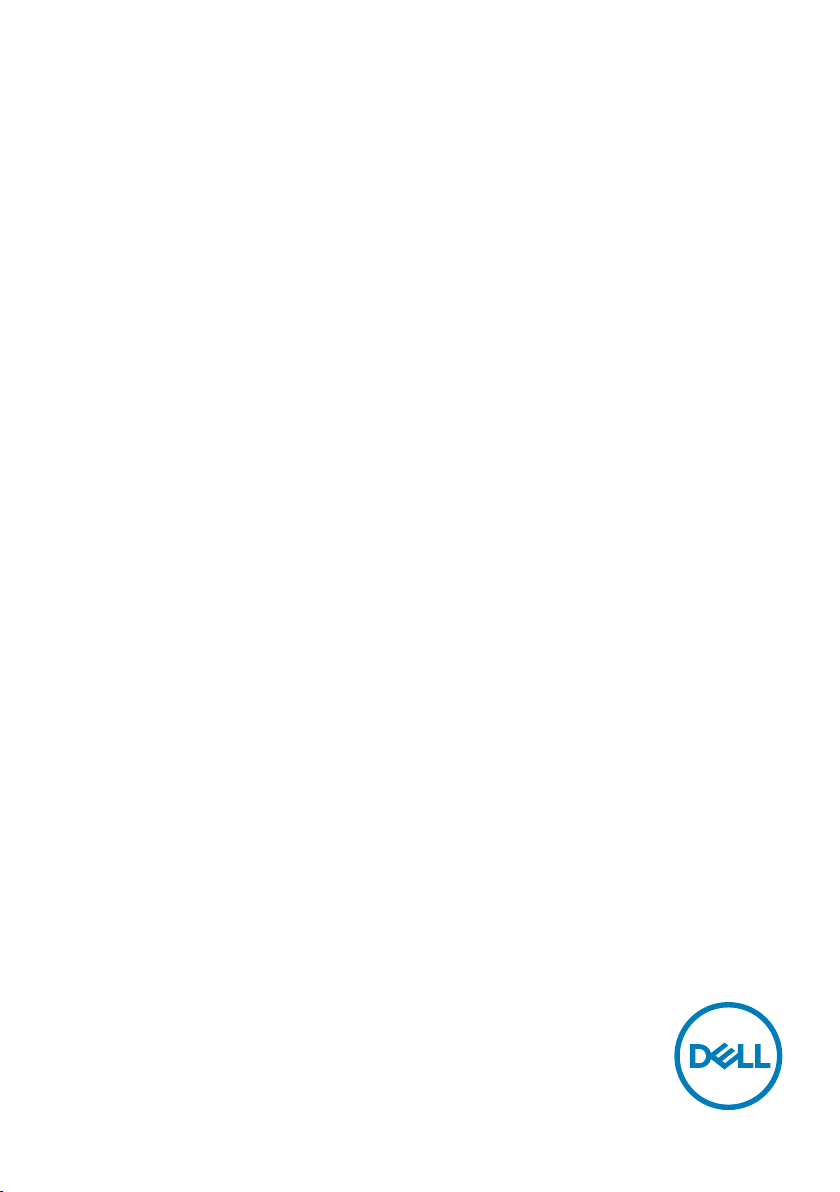
Dell C8621QT
Dell Display Manager
User’s Guide
Model: C8621QT
Regulatory model: C8621QTt
Page 2
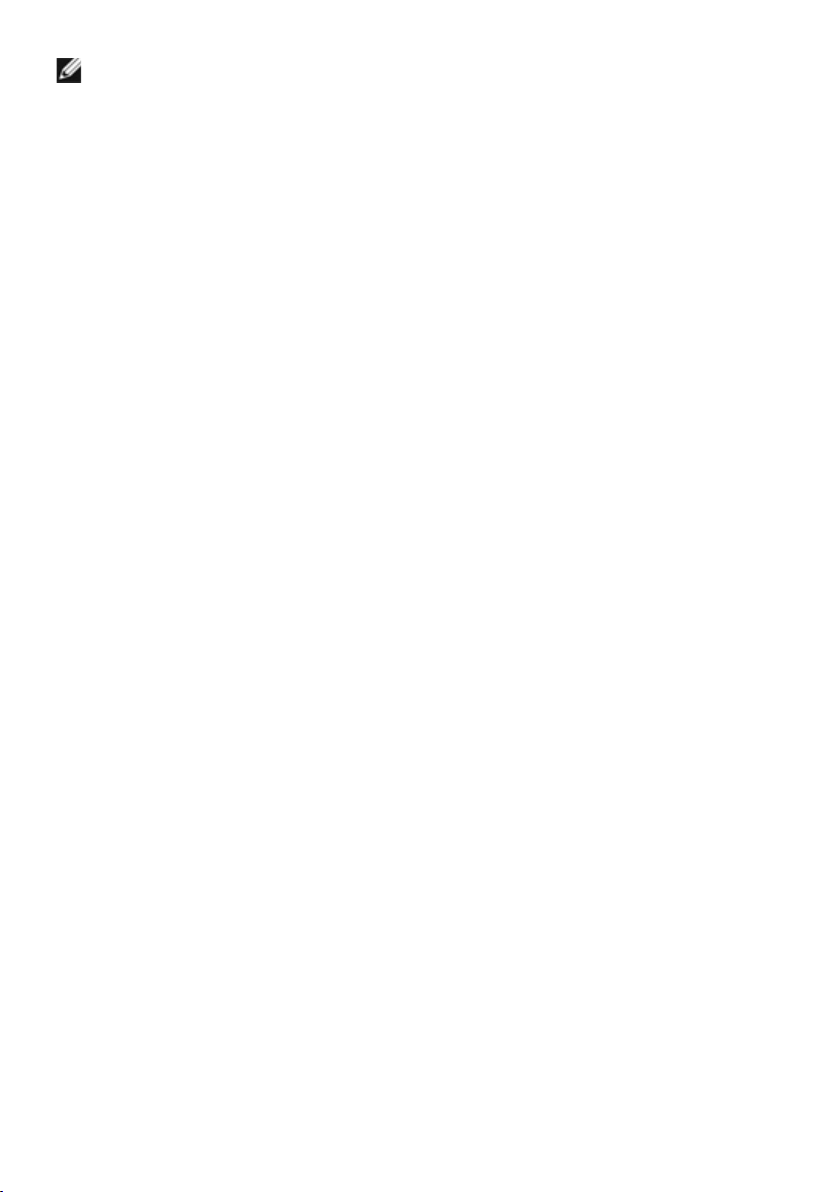
NOTE: A NOTE indicates important information that helps you make better use of
your computer.
Copyright © 2020 Dell Inc. or its subsidiaries. All rights reserved. Dell, EMC, and other trademarks
are trademarks of Dell Inc. or its subsidiaries. Other trademarks may be trademarks of their respective
owners.
2020 – 03
Rev. A00
Page 3
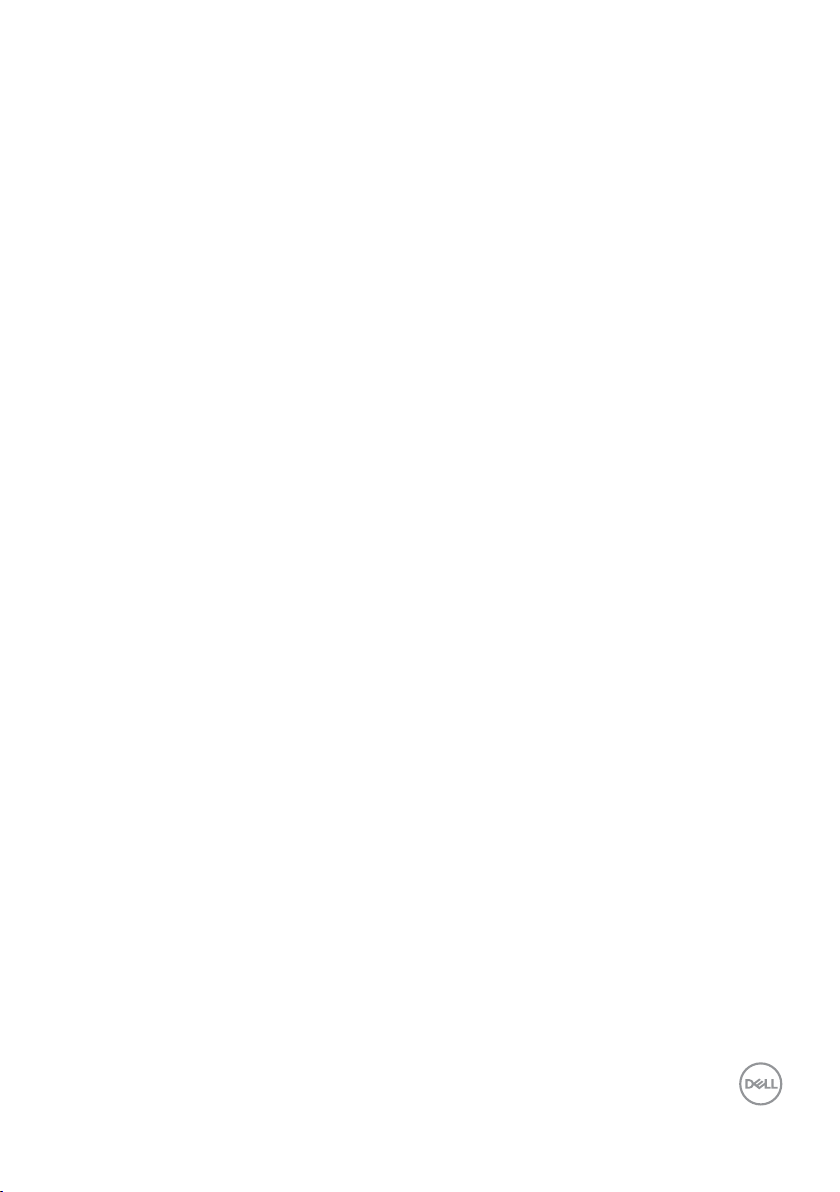
Contents
Overview .........................................4
Using the Quick Settings Dialog........................5
Setting Basic Display Functions........................6
Assigning Preset Modes to Applications .................7
Organizing Windows with Easy Arrange..................8
Managing Multiple Video Inputs.......................10
Restoring Application Positions ....................... 11
Applying Energy Conservation Features ................12
Other Shortcut Keys ...............................13
Attach DDM To Active Window (Only Window 10) .........14
Troubleshooting ...................................15
Contents | 3
Page 4
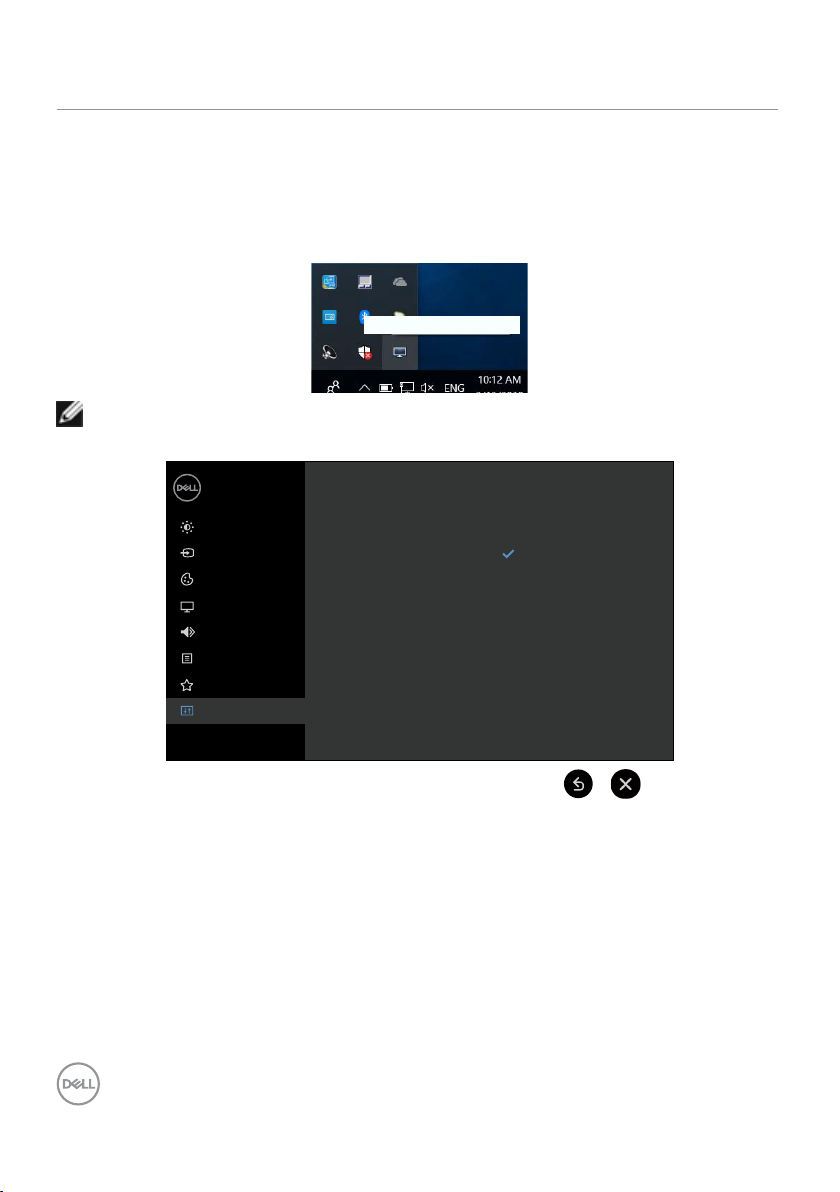
Overview
Dell Display Manager is a Microsoft Windows application used to manage a display or a group of
displays. It enables manual adjustment of the displayed image, assignment of automatic settings,
energy management, window organization, image rotation, and other features on selected Dell
displays. After installed, Dell Display Manager runs each time the system starts and places its
icon in the notication tray. Information about displays connected to the system is available when
hovering over the notication-tray icon.
Dell C8621QT - Standard
NOTE: Dell Display Manager uses DDC/CI channel to communicate with your
display. Ensure that DDC/CI is enabled in the menu as below.
Dell 86 Monitor
Brightness/Contrast
Input Source
Color
Display
Audio
Menu
Personalize
Others
Display Info
DDC/CI
HDMI CEC
LCD Conditioning
Firmware
IP Address
Service Tag
Reset Others
Factory Reset
On
O
4 | Overview
Page 5
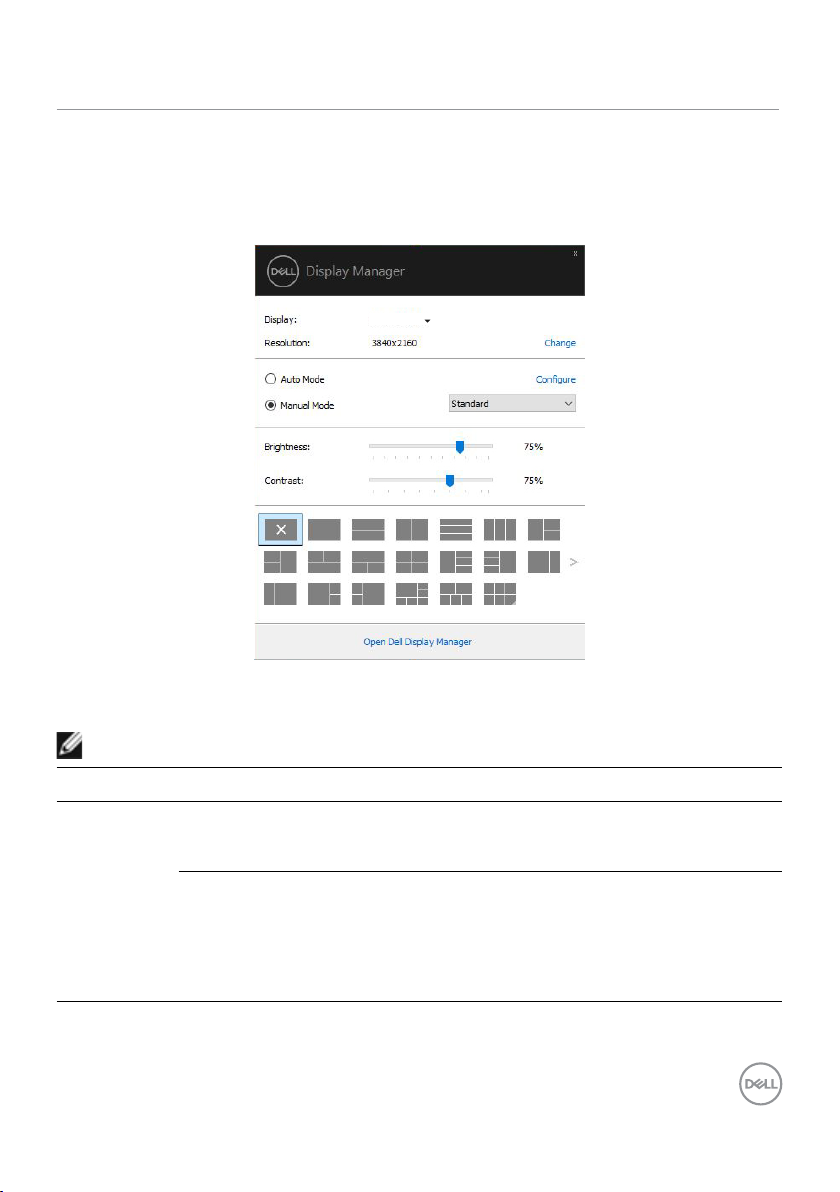
Using the Quick Settings Dialog
Clicking Dell Display Manager’s notication tray icon to open the Quick Settings dialog box.
When more than one supported Dell displays are connected to the computer, a specic target
display can be selected using the menu. The Quick Settings dialog box enables convenient
adjustment of the display’s brightness, contrast, resolution, window layout, and so on. You can
select Manual Mode or Auto Mode, and the screen resolution can be changed.
Dell C8621QT
The Quick Settings dialog box also provides access to Dell Display Manager’s advanced user
interface that is used to adjust basic functions, congure auto mode and access other features.
NOTE:
Feature Function Description
Quick DDM
Access
Quick key to
call up DDM UI
Control
individual
display in
multiple
display setup
• Ctrl+Shift+D
• Use Page Up/Page Down key or click on “>” to ip
through all Easy Arrange layouts.
• From dropdown box to select display, selected display
has Dell logo shown.
• Perform display self-test feature check.
• Move DDM UI to the display to be controlled.
• Press Ctrl+Shift+D to bring up the miniUI under the
mouse pointer.
Using the Quick Settings Dialog | 5
Page 6

Setting Basic Display Functions
You can select Manual Mode that enables you to manually select a preset mode or select
Auto Mode that applies a preset mode based on the active application. An on-screen message
displays the current preset mode whenever it changes. The selected display’s Brightness and
Contrast can also be directly adjusted from the Basic tab.
NOTE: When multiple Dell displays are connected, select “Enable display matrix
control” to apply brightness, contrast and color presets controls to all displays.
Dell C8621QT
6 | Setting Basic Display Functions
Page 7

Assigning Preset Modes to Applications
The Auto Mode tab allows you to associate a specic Preset Mode with a specic application,
and apply it automatically. When Auto Mode is enabled, Dell Display Manager automatically
switches to the corresponding Preset Mode whenever the associated application is activated.
The Preset Mode assigned to a particular application may be the same on each connected
display, or it can vary from one display to another.
Dell Display Manager is pre-congured for many popular applications. To add a new application
to the assignment list, simply drag the application from the desktop, Windows Start Menu, or
elsewhere, and drop it onto the current list.
NOTE: Preset Mode assignments for batch files, scripts, loaders, and non-
executable files such as zip archives or packed files, are not supported.
You can also congure the Game preset mode to be used whenever a Direct3D application runs
in full-screen mode. To prevent an application from using mode, assign a dierent preset mode to
it.
Assigning Preset Modes to Applications | 7
Page 8

Organizing Windows with Easy Arrange
Easy Arrange helps you to eectively organize your application windows on the desktop. You
rst choose a pre-dened layout pattern which suits your work, then you just need to drag the
application windows into the dened zones. Press “>” or use Page Up/Page Down key to nd
more layouts. To create a custom layout, arrange the open windows and then click Save.
For Windows 10, you can apply dierent window layouts for each of the virtual desktops.
If you often use Windows snap feature, you can select “Hold down the SHIFT key to enable
zone positioning”. This gives Windows snap priority over Easy Arrange. You will then need to
press the Shift key to use Easy Arrange positioning.
8 | Organizing Windows with Easy Arrange
Page 9

If you are using multiple displays in an array or matrix, Easy Arrange layout can be applied
across to all the displays as one desktop. Select “Span multiple displays” to enable this
feature. You need to align your displays properly to make it eective.
Dell C8621QT
There are other advanced ways for the usage of Easy Arrange. Refer to table below.
Feature Function Description
Enhanced
Easy Arrange
Custom layouts • Save and name 5 customized Easy Arrange patterns.
• Congure x*y patterns.
5 MRU (mostrecently-used)
• Press Ctrl+Shift+Home to cycle among the last 5 MRU
layouts.
layouts
On the y partition resizing
• Hold down Ctrl while resizing current Easy Arrange
layout to adjust the size and numbers of cells in a
layout.
• Newly formed Easy Arrange pattern is saved into the
Easy Arrange icon position.
• Hold down Ctrl while clicking on a modied layout icon
to restore it to default layout.
Easy Arrange
layouts for
• Portrait mode Easy Arrange icons are presented when
display is rotated.
portrait mode
Organizing Windows with Easy Arrange | 9
Page 10

Managing Multiple Video Inputs
The Input Manager tab provides convenient ways for you to manage multiple video inputs
connected to your Dell display. It makes it very easy to switch between inputs while you work
with multiple computers.
All video input ports available to your display are listed. You can give each input a name as you
like. Please save your changes after editing.
You can dene a shortcut key to quickly switch to your favorite input and another shortcut key
to quickly switch between two inputs if you often work between them.
Dell C8621QT
You can use the dropdown list to switch to any input source.
Dell C8621QT
NOTE: DDM communicates with your display even when the display is displaying
video from another computer. You can install DDM on the computer you frequently
use and control input switching from it. You may also install DDM on other computers
connected to the display.
10 | Managing Multiple Video Inputs
Page 11

Restoring Application Positions
DDM can help you restore application windows into their positions when you reconnect your
computer to the display(s). You can quickly access to this feature by right-clicking on DDM icon
in the notification tray.
If you choose “Auto-restore window layout”, your application windows’ positions are tracked
and remembered by DDM. DDM automatically puts the application windows into their original
positions when you reconnect your computer to your display(s).
If you want to go back to a favorite layout after you have moved the application windows
around, you can first “Save current window layout” and later “Restore saved window
layout”.
You may use displays with different models or resolutions in your daily routine, and you may apply
different window layouts on them. DDM is able to know the display you have reconnected and
restore application positions accordingly.
In case you need to replace a display in a display matrix configuration, you can save the window
layout before replacement and restore the layout after a new display is installed.
NOTE: You should keep your applications running in order to benet from this
feature. DDM doesn’t launch applications.
Restoring Application Positions | 11
Page 12

Applying Energy Conservation Features
On supported Dell models, an Options tab is available that provides PowerNap energy
conservation options. You can choose to set the display’s brightness to the minimum level, or to
put the display to sleep when the screensaver is activated.
Dell C8621QT
12 | Applying Energy Conservation Features
Page 13

Other Shortcut Keys
Ctrl + shift + Num 2
Ctrl + shift + Num 3
Ctrl + shift + Num 4
Shortcut keys can be defined for below operations, you can define the shortcut keys for quick
access to perform these operations:
• Program shortcut key: to quickly open the Quick Settings dialog box.
• Easy Arrange MRU shortcut key: to quickly apply the 5 recently used window layouts.
• Application window shortcut key: to launch a quick menu for options under Auto Mode
and Easy Arrange.
Dell C8621QT
Other Shortcut Keys | 13
Page 14

Attach DDM To Active Window (Only Window 10)
DDM icon can be attached to the active window you are working on. Click on the icon for easy
access to below features.
Feature Function Description
Attach DDM to
Active Window
(only Window
10)
Change preset or
snap to dierent
partitions
Shortcut key
trigger
Move app
window among
Easy Arrange
cells
Move app
window among
displays
• DDM icon attached to active window and user can easily switch windowposition, change color preset mode,
and associate auto preset mode.
• On a running app window, press Ctrl+Shift+Ins also
triggers the attached DDM menu.
• Send the app window to previous/next Easy Arrange
cell.
• Send the app window to previous/next display.
14 | Attach DDM To Active Window (Only Window 10)
Page 15

Troubleshooting
If DDM does not work with your display, DDM will show below icon in your notication tray.
Click on the icon, DDM shows a more detailed error message.
Please note that DDM only works with Dell branded displays. If you are using displays from other
manufacturers, DDM doesn’t support them.
If DDM is unable to detect and/or communicate with a supported Dell display, please take below
actions to troubleshoot:
1. Make sure the video cable is properly connected to your display and your computer.
especially the connectors should be rmly inserted into position.
2. Check the display OSD to ensure DDC/CI is enabled.
3. Make sure you have the correct and latest display driver from the graphics vendor (Intel,
AMD, NVidia, etc.). Display driver is often the cause of DDM failure.
4. Remove any docking stations or cable extenders or converters between the display and
the graphics port. Some low-cost extenders, hubs or converters may not support DDC/
CI properly and can fail DDM. Update the driver of such device if the latest version is
available.
5. Restart your computer.
Troubleshooting | 15
Page 16

DDM may not work with below displays:
• Dell display models earlier than year 2013 and D-series of Dell displays. For more
information see www.dell.com/support/monitors.
• Gaming displays using Nvidia-based G-sync technology
• Virtual and wireless displays do not support DDC/CI
• Some early models of DP 1.2 displays, it may be necessary to disable MST/DP 1.2 using
the display OSD
If your PC is connected to the Internet, you will be prompted to upgrade to a newer version of
DDM when it is available. It is recommended to download and install the latest DDM application.
You may also check for new version by right clicking on DDM icon while pressing and holding
‘shift’ key.
16 | Troubleshooting
